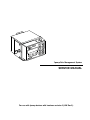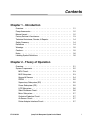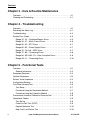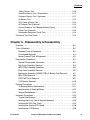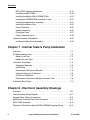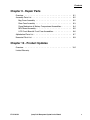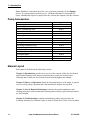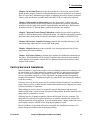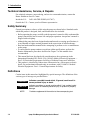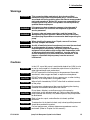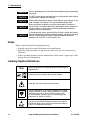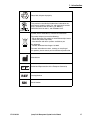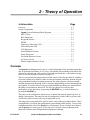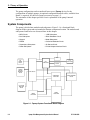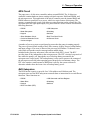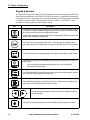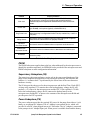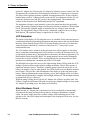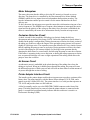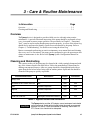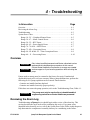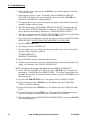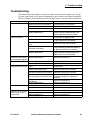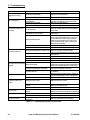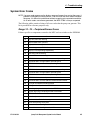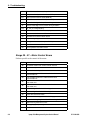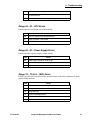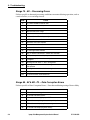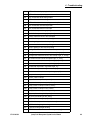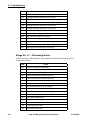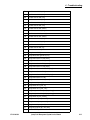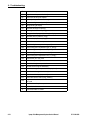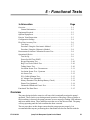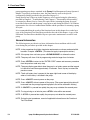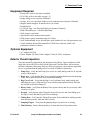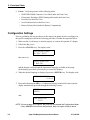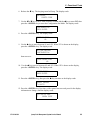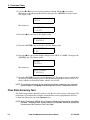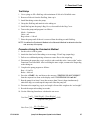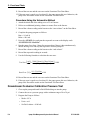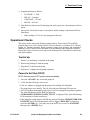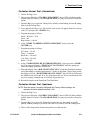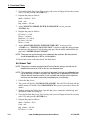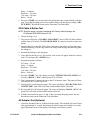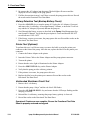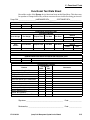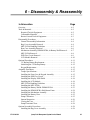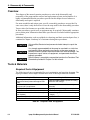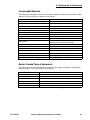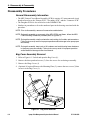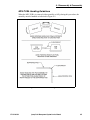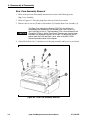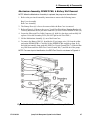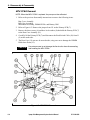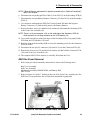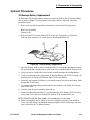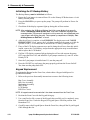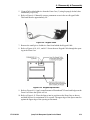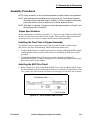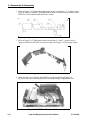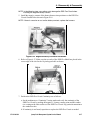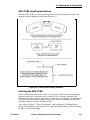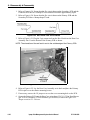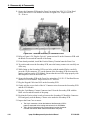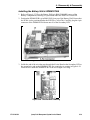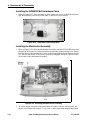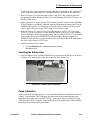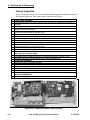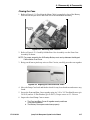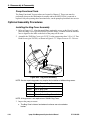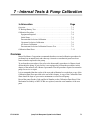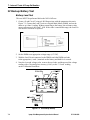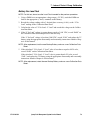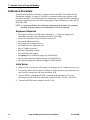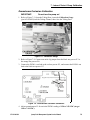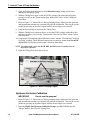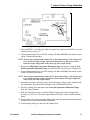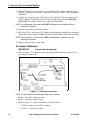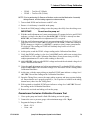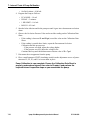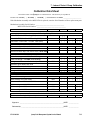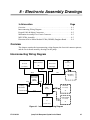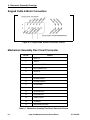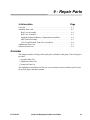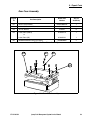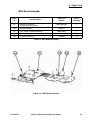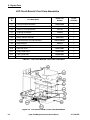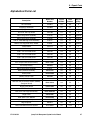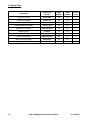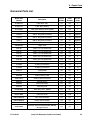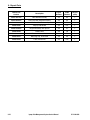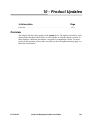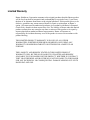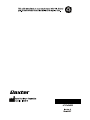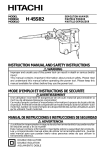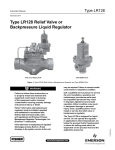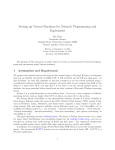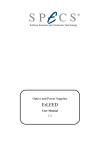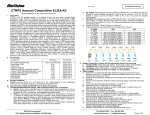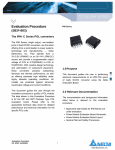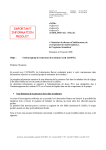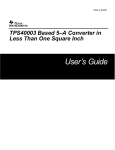Download BAXTER IPump pain management Infusion Pump Service Manual
Transcript
Ipump Pain Management System SERVICE MANUAL For use with Ipump devices with hardware revision 2 (HW Rev 2). Disclaimer The information in this document has been carefully examined, and is believed to be entirely reliable. However, no responsibility is assumed for inaccuracies. Furthermore, Baxter reserves the right to make changes to any products herein to improve readability, function, or design. Baxter does not assume any liability arising out of the applications or use of any product or circuit described herein; neither does it cover any license under its patent rights nor the rights of others. Documentation Copyrights Duplication or distribution of this manual and any information contained within (except for the data sheets), is strictly prohibited without the express written permission of Baxter. This manual and any information contained within, may not be reproduced, distributed, or transmitted in any form, or by any means, for any purpose without the express written permission of Baxter. Computer Software Copyrights Copyright 2006, Baxter Healthcare Corporation. All rights reserved.For use only by Baxter Healthcare Corporation. The software contains proprietary information belonging to Baxter Healthcare Corporation. The software must not be reproduced or disclosed to others without prior written approval. Any unauthorized use of this information may subject the user to substantial liability. Patent Information This pump is protected under one or more U.S. and Foreign patents. Trademark Information Baxter and Ipump are trademarks of Baxter International Inc. All other trademarks and product names appearing within this manual are the property of their respective owners. Copyright 1999 - 2007, Baxter Healthcare Corporation. All rights reserved. Contents Chapter 1 - Introduction Overview - - - - - - - - - - - - - - - Pump Accessories - - - - - - - - - - Manual Layout - - - - - - - - - - - - Factory Service & Assistance - - - - - Technical Assistance, Service, & Repairs Safety Summary - - - - - - - - - - - Definitions - - - - - - - - - - - - - - Warnings - - - - - - - - - - - - - - - Cautions - - - - - - - - - - - - - - - Notes - - - - - - - - - - - - - - - - Labeling Symbol Definitions - - - - - - - - - - - - - - - - - - - - - 1-1 1-2 1-2 1-3 1-4 1-4 1-4 1-5 1-5 1-6 1-6 - - - - - - - - - - - - - 2-1 2-2 2-3 2-3 2-4 2-5 2-5 2-5 2-6 2-6 2-7 2-7 2-7 2-7 Chapter 2 - Theory of Operation Overview - - - - - - - - - - - - System Components - - - - - - MPU Circuit - - - - - - - - - BUS Subsystem - - - - - - Keypad & Sensors - - - - - PROM - - - - - - - - - - - Supervisory Subsystem (SS) Power Subsystem (PS) - - - LCD Subsystem- - - - - - - Silent Shutdown Circuit - - - Motor Subsystem - - - - - - Occlusion Detection Circuit - Air Sensor Circuit - - - - - - Printer Adapter Interface Circuit 07-19-A8-092 - - - - - Ipump Pain Management System Service Manual i Contents Chapter 3 - Care & Routine Maintenance Overview - - - - - - - - - - - - - - - - - - - - - - - - - - - - - - - 3-1 Cleaning and Disinfecting - - - - - - - - - - - - - - - - - - - - - - - 3-1 Chapter 4 - Troubleshooting Overview - - - - - - - - - - - - - - - - - - - - - Reviewing the Alarm Log- - - - - - - - - - - - - - Troubleshooting - - - - - - - - - - - - - - - - - - System Error Codes - - - - - - - - - - - - - - - - Range 10 - 2V -- Peripheral/Sensor Errors - - - Range 30 - 47 -- Motor Control Errors - - - - - - Range 50 - 52 -- RTC Errors - - - - - - - - - - Range 60 - 62 -- Power Supply Errors- - - - - - Range 70 - 74 & L0 -- MPU Errors - - - - - - - Range 75 - 8D -- Processing Errors - - - - - - - Range 90 - 9Z & M0 - P3 -- Data Corruption Errors Range A0 - J1 -- Processing Errors - - - - - - - - - - - - - - - - - 4-1 4-1 4-3 4-5 4-5 4-6 4-7 4-7 4-7 4-8 4-8 4-10 - - - - - - - - - 5-1 5-2 5-3 5-3 5-3 5-4 5-6 5-7 5-7 5-8 5-8 5-9 5-9 5-9 5-10 5-10 Chapter 5 - Functional Tests Overview - - - - - - - - - - - - - - - - - - - General Information - - - - - - - - - - - - Equipment Required - - - - - - - - - - - - - - Optional Equipment - - - - - - - - - - - - - - Exterior Visual Inspection - - - - - - - - - - - Configuration Settings - - - - - - - - - - - - - Flow Rate Accuracy Test- - - - - - - - - - - - Test Setup - - - - - - - - - - - - - - - - - Procedure Using the Gravimetric Method - - Procedure Using the Volumetric Method - - Downstream Occlusion Calibration Pressure Test Operational Checks - - - - - - - - - - - - - - Test Set Up - - - - - - - - - - - - - - - - Power-On Self Test (POST) - - - - - - - - Keypad Operation Test - - - - - - - - - - - Bag Cover Lock/Unlock Test - - - - - - - - ii - - Ipump Pain Management System Service Manual 07-19-A8-092 Contents Tubing Sensor Test - - - - - - - - - - - - - Occlusion Sensor Test - Downstream - - - - Occlusion Sensor Test - Upstream - - - - - Air Sensor Test - - - - - - - - - - - - - - - PCA Cable & Button Test - - - - - - - - - - AC Adapter Test (Optional) - - - - - - - - - History Retention Test (Backup Battery Check) Printer Test (Optional) - - - - - - - - - - - - Unintended Shutdown Circuit Test - - - - - - Functional Test Data Sheet - - - - - - - - - - - - - - - - - - - - - - 5-10 5-11 5-11 5-12 5-13 5-13 5-14 5-14 5-14 5-15 Overview - - - - - - - - - - - - - - - - - - - - - - - - - - - - Tools & Materials - - - - - - - - - - - - - - - - - - - - - - - - Required Tools & Equipment - - - - - - - - - - - - - - - - Consumable Materials - - - - - - - - - - - - - - - - - - - Baxter-Created Tools & Equipment - - - - - - - - - - - - - Disassembly Procedures - - - - - - - - - - - - - - - - - - - - General Disassembly Information - - - - - - - - - - - - - - Bag Cover Assembly Removal - - - - - - - - - - - - - - - MPU PCBA Handling Guidelines - - - - - - - - - - - - - - Rear Case Assembly Removal - - - - - - - - - - - - - - - Mechanism Assembly, DDMM PCBA, & Battery Wall Removal MPU PCBA Removal - - - - - - - - - - - - - - - - - - - - ESD Flex Circuit Removal - - - - - - - - - - - - - - - - - - LCD Module Removal - - - - - - - - - - - - - - - - - - - - Optional Procedures - - - - - - - - - - - - - - - - - - - - - - 3V Backup Battery Replacement - - - - - - - - - - - - - - Initializing the 3V Backup Battery - - - - - - - - - - - - - - Keypad Replacement - - - - - - - - - - - - - - - - - - - - Assembly Procedures - - - - - - - - - - - - - - - - - - - - - Torque Specifications - - - - - - - - - - - - - - - - - - - - Installing the Front Case & Keypad Assembly - - - - - - - - Installing the ESD Flex Circuit - - - - - - - - - - - - - - - - Installing the Display ESD Shield - - - - - - - - - - - - - - Installing the LCD Module - - - - - - - - - - - - - - - - - - - - - 6-2 6-2 6-2 6-3 6-3 6-4 6-4 6-4 6-5 6-6 6-7 6-8 6-9 6-10 6-11 6-11 6-12 6-12 6-15 6-15 6-15 6-15 6-18 6-18 Chapter 6 - Disassembly & Reassembly 07-19-A8-092 Ipump Pain Management System Service Manual iii Contents MPU PCBA Handling Instructions - - - - - Installing the MPU PCBA - - - - - - - - - Installing the Battery Wall & DDMM PCBA Installing the DDMM PCBA Hold-down Foam Installing the Mechanism Assembly - - - - Installing the Battery Door - - - - - - - - Pump Calibration - - - - - - - - - - - - - Internal Inspection - - - - - - - - - - - - Closing the Case - - - - - - - - - - - - - Pump Functional Tests - - - - - - - - - - Optional Assembly Procedures- - - - - - - - Installing the Bag Cover Assembly - - - - - - - - - - - - - - - - 6-19 6-19 6-23 6-24 6-24 6-25 6-25 6-26 6-27 6-28 6-28 6-28 Chapter 7 - Internal Tests & Pump Calibration Overview - - - - - - - - - - - - - - - - - - - - - 3V Backup Battery Test - - - - - - - - - - - - - - Battery Load Test - - - - - - - - - - - - - - - Battery No Load Test - - - - - - - - - - - - - - Calibration Procedure - - - - - - - - - - - - - - - Equipment Required - - - - - - - - - - - - - - Initial Setup - - - - - - - - - - - - - - - - - - Downstream Occlusion Calibration - - - - - - - Upstream Occlusion Calibration- - - - - - - - - Air Sensor Calibration - - - - - - - - - - - - - Downstream Occlusion Calibration Pressure Test Calibration Data Sheet - - - - - - - - - - - - - - - - - - - - - - - - - 7-1 7-2 7-2 7-3 7-4 7-4 7-4 7-5 7-6 7-8 7-9 7-11 Overview - - - - - - - - - - - - - - - - - - - - - - - - - - Interconnecting Wiring Diagram - - - - - - - - - - - - - - - Keypad Cable & Motor Connectors - - - - - - - - - - - - - Mechanism Assembly Flex Circuit Connector - - - - - - - - - MPU PCBA Assembly - - - - - - - - - - - - - - - - - - - - Direction & Drive Motor Module PCBA (DDMM) Daughter Board - - - - 8-1 8-1 8-2 8-2 8-3 8-4 Chapter 8 - Electronic Assembly Drawings iv Ipump Pain Management System Service Manual 07-19-A8-092 Contents Chapter 9 - Repair Parts Overview - - - - - - - - - - - - - - - - - - - - - - - - Assembly Parts List - - - - - - - - - - - - - - - - - - Bag Cover Assembly - - - - - - - - - - - - - - - - Rear Case Assembly - - - - - - - - - - - - - - - - Pump Mechanism & Battery Compartment AssembliesMPU Board Assembly - - - - - - - - - - - - - - - - LCD Circuit Board & Front Case Assemblies - - - - - Alphabetical Parts List - - - - - - - - - - - - - - - - - Numerical Parts List - - - - - - - - - - - - - - - - - - - - - - - - - 9-1 9-2 9-2 9-3 9-4 9-5 9-6 9-7 9-9 Chapter 10 - Product Updates Overview - - - - - - - - - - - - - - - - - - - - - - - - - - - - - - - 10-1 Limited Warranty 07-19-A8-092 Ipump Pain Management System Service Manual v Contents vi Ipump Pain Management System Service Manual 07-19-A8-092 1 - Introduction In this section Page Overview. . . . . . . . . . . . . . . . . . . . . . . . . . . . . . . . . . . . . . . . . . . . . . . . . . . . 1-1 Pump Accessories . . . . . . . . . . . . . . . . . . . . . . . . . . . . . . . . . . . . . . . . . . . . . 1-2 Manual Layout . . . . . . . . . . . . . . . . . . . . . . . . . . . . . . . . . . . . . . . . . . . . . . . 1-2 Factory Service & Assistance . . . . . . . . . . . . . . . . . . . . . . . . . . . . . . . . . . . . 1-3 Technical Assistance, Service, & Repairs. . . . . . . . . . . . . . . . . . . . . . . . . . . 1-4 Safety Summary . . . . . . . . . . . . . . . . . . . . . . . . . . . . . . . . . . . . . . . . . . . . . . 1-4 Definitions . . . . . . . . . . . . . . . . . . . . . . . . . . . . . . . . . . . . . . . . . . . . . . . . . . 1-4 Warnings . . . . . . . . . . . . . . . . . . . . . . . . . . . . . . . . . . . . . . . . . . . . . . . . . . . . 1-5 Cautions . . . . . . . . . . . . . . . . . . . . . . . . . . . . . . . . . . . . . . . . . . . . . . . . . . . . 1-5 Notes . . . . . . . . . . . . . . . . . . . . . . . . . . . . . . . . . . . . . . . . . . . . . . . . . . . . . . . 1-6 Labeling Symbol Definitions . . . . . . . . . . . . . . . . . . . . . . . . . . . . . . . . . . . . 1-6 Overview The Ipump Pain Management System (hereafter referred to as the “pump”) is indicated for the controlled delivery (continuous, intermittent, and continuous plus intermittent) of analgesic, sedative, and anesthetic solutions through clinically acceptable routes of administration including intravenous, subcutaneous, and epidural, and for regional (local) analgesia applications. This lightweight, compact pump can be battery operated for portability or connected to an AC power source for stationary use. A specially designed optional locking pole-mounting clamp allows the pump to be attached to a standard IV pole. With the pole clamp removed, the pump can be placed into a comfortable carrying case. This manual contains service and maintenance information for all Ipump Pain Management System products (product codes 2L3107, 2L3107R, and 2L3107K) with hardware revision 2 (HW Rev 2). This information is intended for qualified biomedical personnel and Baxter authorized service representatives. This manual provides a basic understanding of the internal workings of the pump, functional test procedures, troubleshooting, complete assembly/disassembly instructions, and a replacement parts list. For complete operational and precautionary information, pump specifications, and cleaning instructions, refer to the Ipump Pain Management System Operator’s Manual (p/n 07-19-x4-766). For pump installation and configuration, refer to the Ipump Pain Management System Configuration Manual (p/n 07-19-x4-768). CAUTION 07-19-A8-092 Only trained, qualified personnel should perform procedures in this manual. Except for the procedures and replacement parts included in this document, no other disassembly or repair should be attempted. Ipump Pain Management System Service Manual 1-1 1 - Introduction Baxter Healthcare Corporation provides a one-year limited warranty for new Ipump devices. If a pump requires warranty service, call Baxter Healthcare Corporation for repair. Unauthorized repair of a pump before the warranty has elapsed voids the warranty. Pump Accessories Description 100 mL Bag Cover Catalog Number 2L3218 250 mL Bag Cover 2L3220 250 mL Extended Bag Cover 2L3217 250 mL Extended Bag Cover, Amber 2L3261 500 mL Bag Cover 2L3221 Printer Adapter 2L3400 Printer Adapter Cable 2L3402 Patient Controlled Analgesia (PCA) Button B069140003RP Locking Pole Mount Clamp 2L3211 Non-locking Pole Mount Clamp 2L3212 Pump Carrying Case (250 mL) 2L3219 AC Adapter (220-230V) 2L3205K AC Adapter (100-120V) 2L3210 AC Adapter Holder 2L3214 Configuration Transfer Cable 2L3112 Yellow Face Plate Label 072742210 Manual Layout This manual is divided into the following sections: Chapter 1 (Introduction) provides an overview of the contents of this Service Manual and includes Warnings and Cautions concerning the use and care of this product. Warnings and Cautions are also located where needed throughout this manual. Chapter 2 (Theory of Operation) details the functional features of the pump. A general overview of the pump’s operation and a functional block diagram are provided. Chapter 3 (Care & Routine Maintenance) includes the routine maintenance and cleaning procedures with recommended cleaning agents. Battery replacement procedures are also included. Chapter 4 (Troubleshooting) contains troubleshooting tables and procedures for localizing mechanical or electronic faults. A table of System Error Codes is also included. 1-2 Ipump Pain Management System Service Manual 07-19-A8-092 1 - Introduction Chapter 5 (Functional Tests) provides the tests that are to be used to ensure that the pump operates properly. Baxter recommends that these tests be performed on an annual basis as a preventive maintenance procedure. In addition, these tests must be performed whenever the Mechanism Assembly and/or the MPU PCBA is removed or replaced. Chapter 6 (Disassembly & Reassembly) provides disassembly, replacement, and reassembly instructions. Required tools and test equipment are specified. Adjustment procedures are provided along with the required torques and tolerances. Replacement procedures for the 3V Backup Battery and the Keypad are also included. Chapter 7 (Internal Tests & Pump Calibration) contains the procedures required to test the 3V Backup Battery and to calibrate the pump. The calibration procedures must be performed after replacement of either the Mechanism Assembly or the MPU PCBA. Chapter 8 (Electronic Assembly Drawings) contains the assembly drawings for the interconnecting cables and flex circuits used in the pump. Chapter 9 (Repair Parts) provides exploded view drawings and parts lists of fieldreplaceable parts and assemblies. Chapter 10 (Product Updates) contains major updates and additional information for the pump. This information will be listed by hardware and software revision numbers and/or product serial number. Product Service Bulletins should also be placed in this chapter of the manual. Factory Service & Assistance Baxter Healthcare Corporation provides a one-year limited warranty for each pump. (See the inside back cover of this manual for warranty details.) If a pump requires warranty service, call Baxter Healthcare Corporation for repair. While under Baxter Warranty, Service Agreement (optional), or Lease Agreement, the pump must not be opened by unauthorized personnel. Unauthorized repair of a pump before the warranty has elapsed voids the warranty. If factory service is desired, pumps may be returned to Baxter Healthcare Corporation for repair. Always call for a return material authorization number before shipping any pump to Baxter Healthcare Corporation. When calling for service, please be prepared to provide the product code and serial number of the pump. A brief written description of the problem should be attached to the pump when it is returned for service. Shipping costs for all pumps returned to Baxter shall be paid for by the customer. The pump must be packed in its original container or in another container that will provide adequate protection during shipment. To ensure prompt return, a Baxter authorized service representative must be notified before shipping any pump for repair. Baxter Healthcare Corporation will not be responsible for unauthorized returns or for pumps damaged in shipment due to improper packing. 07-19-A8-092 Ipump Pain Management System Service Manual 1-3 1 - Introduction Technical Assistance, Service, & Repairs For technical assistance, parts ordering, and service return authorization, contact the Baxter Healthcare Service Center: Inside the U.S.: Call 1-800-THE-PUMP (843-7867) Outside the U.S.: Contact your local Baxter representative. Safety Summary General precautions to observe while using the pump are shown below. Standards under which this product is designed, built, and marketed are also included. • Before operating the pump, carefully read the operator’s manual to fully understand the pump’s functionality and to ensure safe and proper operation. An operator’s manual is shipped with each pump. • Although the pump has been designed and manufactured to exacting specifications, it is not intended to replace trained personnel in the supervision of infusion therapy. • Read and understand this manual before attempting to perform service or maintenance on the pump. • To ensure that the pump continues to perform within specifications, perform the Routine Maintenance procedures described in Chapter 3 of this manual when recommended. • This manual has been developed with consideration to the requirements in the International Standard, IEC 60601-2-24 (1998-02) Medical Electrical Equipment — Part 2-24: Particular Requirements for Safety of Infusion Pumps and Controllers. • This product is classified by Underwriters Laboratories Inc. with respect to electric shock, fire and mechanical hazards only in accordance with UL 60601-1 Medical Electrical Equipment - Part 1: General Requirements for Safety. Definitions Certain items in this manual are highlighted by special messages. The definitions of the various types of message are provided below. a possible hazard which, if ignored, could result in ! WARNING ! Indicates severe personal injury or death. CAUTION NOTE: 1-4 Indicates a problem or unsafe practice which, if not avoided, could result in minor or moderate personal injury, or product or property damage. Provides supplemental information to the accompanying text. Ipump Pain Management System Service Manual 07-19-A8-092 1 - Introduction Warnings pump should be repaired only by trained, qualified ! WARNING ! This personnel using Baxter-recommended parts. There are risks associated with using anything other than Baxter-recommended parts and procedures. Baxter will assume no responsibility for incidents which may occur if the product was not repaired by qualified Baxter employees. the pump has been dropped or appears to be damaged, it ! WARNING ! If should be taken out of service and inspected by qualified service personnel. ensure safe and proper operation, read the Ipump Pain ! WARNING ! To Management System Operator’s Manual and any instructions accompanying disposables or accessories before operating the pump. attaching the pump to an IV pole, ensure it has been ! WARNING ! When securely clamped and locked. with all medical electronic equipment, care must be exercised ! WARNING ! As to avoid exposing this pump to powerful sources of electromagnetic interference. Using the pump near operating equipment which radiates high energy radio frequencies (such as electrosurgical/cauterizing equipment, two-way radios, or cellular telephones) may cause false alarm conditions. If this happens, reposition the pump away from the source of interference. Cautions 07-19-A8-092 CAUTION In the U.S., use of this pump is restricted by federal law (USA) to sale or use by, on the order of, or under the supervision of a physician or other licensed health care professional. CAUTION DO NOT operate this infusion pump in the presence of flammable anesthetics, ether, oxygen-enriched, or explosive atmospheres. CAUTION DO NOT expose the pump to X-rays, gamma rays, or other ionizing radiation, or to strong electric or magnetic fields. CAUTION Wipe off spills immediately. DO NOT allow fluid or residue to remain on the pump. CAUTION Ensure proper maintenance of the pump by following the cleaning schedule and methods described in this manual. CAUTION Do not clean, disinfect, or sterilize any part of the pump by autoclaving, or with ethylene oxide gas. Doing so may damage the pump and void the warranty. Only external parts of the pump should be disinfected. CAUTION Refer all service, repair, and calibration to trained, qualified personnel. CAUTION To reduce the risk of electrical shock, only trained, qualified personnel should disassemble this product. CAUTION For best performance, routine maintenance procedures must be performed. (Refer to Chapter 3 of this manual.) Ipump Pain Management System Service Manual 1-5 1 - Introduction CAUTION Wear a grounding wrist strap when disassembling and reassembling the pump. CAUTION DO NOT lay the pump face down on any surface which could scratch or damage the keypad or the display. CAUTION When troubleshooting the pump, do not inject or apply signals of any kind. Damage to the pump or its sub-assemblies could result. CAUTION Motor and sensor magnets may attract metal debris to motors or circuit boards. To prevent debris from entering the pump mechanism, always maintain a clean work area when performing procedures involving the pump mechanism. CAUTION To avoid personal injury, ensure that the IV pole is stable and secure. Ensure that the pole is able to support the pump, along with any other devices, without tipping or falling. The pole diameter should be between 0.5" and 1.25" (1.3 cm and 3.2 cm). Notes Baxter requests that parties acquiring this pump: • Promptly report the receipt of this pump to the manufacturer. • Report the pump’s purchase, receipt in trade, return after sale, loss, destruction, or retirement. • If this is an initial purchase from the manufacturer, please return a signed copy of the packing list to the manufacturer. Labeling Symbol Definitions IPX1 Drip-proof equipment: enclosed equipment protected against dripping fluids. Connection port for the AC to DC converter/adapter. CAUTION, Consult Accompanying Documents Type CF applied part. (The “Type CF Applied Part” symbol indicates the level of electric shock protection for the patientcontacting parts such as the PCA button and the IV set. UL/IEC/EN 60601-1 defines Type CF as providing greater protection than Type B or Type BF.) Electrostatic Sensitive Devices (The pins of the PRINTER/COMM connector are subject to Electrostatic Discharge and should not be touched. Refer to page 2-7 for additional information.) 1-6 Ipump Pain Management System Service Manual 07-19-A8-092 1 - Introduction Recyclable, dispose of properly. This product is classified by Underwriters Laboratories Inc. with respect to electric shock, fire, and mechanical hazards only in accordance with UL 2601-1 (UL 60601-1), CAN/CSA C22.2 No. 601.1, and IEC 60601-2-24. Symbol (WEEE 2002/96/EC) Crossed-out wheeled bin For product disposal, ensure the following: - Do not dispose of this product as unsorted municipal waste. - Collect this product separately. - Use collection and return systems available to you. Bar below bin - Product distributed after August 13, 2005. For more information on return, recovery, or recycling of this product, please contact your local Baxter representative. Manufacturer EC 07-19-A8-092 REP Authorized Representative in the European Community REF Catalog Number SN Serial Number Ipump Pain Management System Service Manual 1-7 1 - Introduction 1-8 Ipump Pain Management System Service Manual 07-19-A8-092 2 - Theory of Operation In this section Page Overview. . . . . . . . . . . . . . . . . . . . . . . . . . . . . . . . . . . . . . . . . . . . . . . . . . . . 2-1 System Components . . . . . . . . . . . . . . . . . . . . . . . . . . . . . . . . . . . . . . . . . . . 2-2 Ipump System Functional Block Diagram . . . . . . . . . . . . . . . . . . . . . . 2-2 MPU Circuit . . . . . . . . . . . . . . . . . . . . . . . . . . . . . . . . . . . . . . . . . . . . . . 2-3 BUS Subsystem . . . . . . . . . . . . . . . . . . . . . . . . . . . . . . . . . . . . . . . . . . . 2-3 Keypad & Sensors . . . . . . . . . . . . . . . . . . . . . . . . . . . . . . . . . . . . . . . . . 2-4 PROM . . . . . . . . . . . . . . . . . . . . . . . . . . . . . . . . . . . . . . . . . . . . . . . . . . . 2-5 Supervisory Subsystem (SS). . . . . . . . . . . . . . . . . . . . . . . . . . . . . . . . . . 2-5 Power Subsystem (PS) . . . . . . . . . . . . . . . . . . . . . . . . . . . . . . . . . . . . . . 2-5 LCD Subsystem . . . . . . . . . . . . . . . . . . . . . . . . . . . . . . . . . . . . . . . . . . . 2-6 Silent Shutdown System . . . . . . . . . . . . . . . . . . . . . . . . . . . . . . . . . . . . . 2-6 Motor Subsystem . . . . . . . . . . . . . . . . . . . . . . . . . . . . . . . . . . . . . . . . . . 2-7 Occlusion Detection Circuit . . . . . . . . . . . . . . . . . . . . . . . . . . . . . . . . . . 2-7 Air Sensor Circuit . . . . . . . . . . . . . . . . . . . . . . . . . . . . . . . . . . . . . . . . . . 2-7 Printer Adapter Interface Circuit . . . . . . . . . . . . . . . . . . . . . . . . . . . . . . 2-7 Overview The Ipump Pain Management System is a small, lightweight, linear peristaltic pump that may be operated from battery or AC power. An optional pole-mounting clamp allows the pump to be unlocked and easily removed for pump placement into a convenient carrying case. See the list of pump accessories on page 1-2. The user can program the pump with prescribed values for the therapy desired. A number of security options are available in order to enter prescription parameters from the keypad. Once programmed with prescription parameters, the pump operates with these settings until the operator turns the pump off or re-enters the programming screens and changes the prescription. A record of the previous prescription and therapy history are retained while the pump is in operation or turned off. The user can choose to use the previous prescription, review the history by pressing the HISTORY key, or clear the history by pressing the CLEAR key. The pump can be configured to require a key to unlock and open the pump bag cover to change a prescription. The pump can also be configured to require either a security code, or both a key and a security code, to gain applicable access. The pump can be programmed for specific modes, units, and/or prescription limits. This is accomplished by accessing the configuration screens during initial start-up. To access the configuration mode refer to the Ipump Pain Management System Configuration Manual and the Ipump Pain Management System Operator's Manual. Once programmed, the pump will remain in that configuration until purposely changed. 07-19-A8-092 Ipump Pain Management System Service Manual 2-1 2 - Theory of Operation The pump configuration can be transferred between two Ipump devices for the configuration of multiple pumps. An optional configuration transfer cable, available from Baxter, is required. See the list of pump accessories on page 1-2. The remainder of this chapter provides a basic explanation of the pump's internal operation. System Components The pump is divided into modules and subsystems. Figure 2-1 is a functional block diagram of the system and not intended to illustrate component location. The modules and subsystems listed below are discussed later in this chapter. • MPU Circuit • LCD Subsystem • Bus Subsystem • Silent Shutdown Circuit • Keypad • Motor Subsystem • PROM • Occlusion Detection Circuit • Supervisory Subsystem • Air Sensor Circuit • Power Subsystem • Printer Adapter Interface Circuit PR OM AIR SEN SOR C IR C U IT L CD SUBS YSTE M BU S S UBSY STEM KEYPAD P RI NT E R ADAPTER INTERFACE C IR C U I T M P U C I R C U IT S UP E RV I S O RY SUBS YSTE M SIL ENT SH UTDO W N C I R C U IT O C C LU S I O N D E T E C T IO N C IR C U I T MO TO R SU BSY STEM Figure 2-1. 2-2 P OW ER S U BS Y S T E M Ipump System Functional Block Diagram Ipump Pain Management System Service Manual 07-19-A8-092 2 - Theory of Operation MPU Circuit The pump uses a 16-bit micro-controller and an external PROM. The 16-bit microcontroller contains hardware timers, analog to digital converter, RAM and PROM, and the microprocessor. This application of the micro-controller uses the internal RAM and PROM whenever possible to save power, which is a major feature of this pump. The memory expansion mode is only used when accessing functions on the external bus. The microprocessor has eight input/output (I/O) ports which are used to control or monitor the following functions: • PROM • LCD Subsystem • Motor Subsystem • Watchdog • Keypad • Switches • Silent Shutdown Circuit • Real Time Clock Circuit • Occlusion Detection Circuit • Air Sensor Circuit • Various voltages A number of power-up tests are performed to ensure that the pump is running properly. The power-up tests include testing of the LEDs, memory, display, beeper, backup battery, and input voltages. If an error is detected, the processor will initiate a 2-character error code which will produce an alert message and an audible alarm. Included in the processor subsystem is the real time clock (RTC) circuit. The RTC provides time of day information to the microprocessor. The RTC circuitry keeps track of time while the pump is off, through the use of a backup battery mounted to the microprocessor circuit board. The backup battery is also used to preserve the contents of the microprocessor RAM when operating power drops below a minimum voltage. The RTC also contains a small amount of RAM that is used by the system software to determine whether there has been a loss of backup battery power. BUS Subsystem The BUS has the capacity to provide for a 24 bit address and 8 bit data path. The microprocessor uses the BUS subsystem to transfer data or instructions to seven different functions. These functions are: • PROM • LCD Command and Data Register • Motor Drive • Watchdog • Keypad • Switches • Real Time Clock (RTC) 07-19-A8-092 Ipump Pain Management System Service Manual 2-3 2 - Theory of Operation Keypad & Sensors The Keypad is comprised of nine keys which enable the user to turn the pump Off and On, enter the prescription data, and START and STOP an infusion. In addition to monitoring each of these keys, the microprocessor also checks the status of ancillary inputs consisting of internal switches, sensors, and connectors. Refer to Table 2-1 and Table 2-2 for a description of the Keypad keys and ancillary inputs. Key Description The START key begins the operation of the pump and can also be configured to act as a PCA button. If all of the required programming values have been entered, the START key initiates the infusion from any programming screen. Following the resolution of most alerts or alarms, pressing the START key resumes the infusion if the condition no longer exists. The STOP key must be pressed twice within 1 second to stop the operation of the pump. After the pump is stopped, you can press the ON/OFF key to turn the pump off. The ENTER key sets the value displayed on the Liquid Crystal Display (LCD) screen. The ON/OFF key powers up and powers down the pump. If the pump is on, you can press the key: • • once to deactivate the programmed settings, which can be retrieved. twice to power off the pump. The CLEAR/SILENCE key either clears the data shown on the LCD screen or silences an alert or alarm signal generated by the pump. The HISTORY key displays the infusion history on the LCD screen. Pressing this key again allows you to scroll through the history screens. The left and right arrow keys move the cursor on the display screen to the left and right. The scroll (up arrow) key displays the next available option on the pump’s screen. Table 2-1. Keypad Keys 2-4 Ipump Pain Management System Service Manual 07-19-A8-092 2 - Theory of Operation Feature Primary Function PCA Jack Patient Controlled Analgesia (PCA) connector. The PCA cable connects to the pump via a phono jack and plug style connection which is monitored by the microprocessor to determine the status of the PCA button. Printer Jack Bag Cover Lock Tubing Sensor The printer jack allows the connection of the Baxter Printer Adapter (p/n 2L3400), and a printer (typically a Seiko DPU-414). An internal sensor detects when the bag cover is locked or unlocked when the pump is configured with either security method “key + code” or “key only.” An internal sensor that detects when the pump tubing cover is open or closed with the administration set properly installed. Upstream Occlusion Sensor An internal sensor that detects when an upstream occlusion occurs. Downstream Occlusion Sensor An internal sensor that detects when a downstream occlusion occurs. Air Sensor An internal sensor that detects when there is air in the tubing segment inside the pump. Table 2-2. Ancillary Inputs PROM The PROM subsystem supplies data to the bus when addressed by the microprocessor to identify the operation requested. An EEPROM is also provided in the microprocessor and PROM subsystem to retain configuration information. Supervisory Subsystem (SS) The supervisory subsystem performs a major role in the start-up and shutdown of the pump. It also monitors and responds to error situations reported by the hardware and software. A “wellness check” is performed by the SS on some of the error detection hardware circuitry. The SS also provides the power for the microprocessor and the Real Time Clock (RTC). As long as the regulated +5V remains above the backup battery voltage, the SS will produce a +5V source for the microprocessor and the RTC. If the regulated +5V falls below the backup battery voltage, the SS connects the backup battery to the microprocessor and the RTC to preserve the contents of the microprocessor RAM and provide power for RTC operation. Power Subsystem (PS) The power subsystem provides the required DC power for the pump from either a 9-volt battery or an optional AC Adapter. The AC Adapter is an external device, which will provide 10 volts DC when plugged into an AC wall outlet. The AC Adapter is connected to the pump at its AC Adapter input jack. When power is available from both the battery 07-19-A8-092 Ipump Pain Management System Service Manual 2-5 2 - Theory of Operation and an AC Adapter, the PS selects the AC Adapter by default to conserve battery life. The PS automatically switches the LCD backlight on when the AC Adapter power is present. The PS provides regulated, partially regulated, and unregulated power. In the event that both the battery and AC Adapter are not present, the PS, in conjunction with the SS, will switch the microprocessor and RTC power to the backup battery. This maintains the contents of the microprocessor RAM and keeps the RTC operational. The unregulated voltage is used primarily to power the motor that drives the peristaltic pump. The partially regulated voltage is used to power the buzzer and the LCD's backlight circuit. The partially regulated supply is monitored for low voltage to shut down the pump. The unregulated voltage is also used as a monitored voltage for the overvoltage fault detector. The regulated voltage is supplied to all of the IC chips. LCD Subsystem The liquid crystal display (LCD) subsystem serves as a module for the microprocessor to communicate infusion programming information and pump status to the user and facilitate the entry of data from the keypad. The LCD module displays two rows of 16 characters, with each character defined by a selection of dots from a 5 x 7 array with a cursor underneath the array. The LCD module can be written to by the microprocessor which supplies it with either data or commands. Information in the LCD's memory is read by the microprocessor. For its functional operation, the LCD module has two memories; the character generator (CG) RAM and the display data (DD) RAM. The pump hardware has no need to distinguish between the two types of RAM. This is accomplished by the operating software in the microprocessor through the commands sent to the LCD module. The backlight circuit provides power to the light emitting diodes (LEDs) inside the LCD module to generate the necessary light for reading the display. These LEDs consume a significant amount of power. Therefoere, when the pump is powered only by the 9-volt battery, the display is only lit when needed. The LEDs are driven at less than the nominal rated current. This provides a dim illumination of the display to reduce the drain on the battery. When programming the pump on battery power, the backlight will be on. Fifteen seconds after programming is complete, the backlight will turn off. The backlight will turn on again when any key is pressed. When the pump is being powered by the AC Adapter, the LEDs are on all the time. The LEDs are supplied with nominal full rated current giving a bright backlight. As long as the AC Adapter is providing power, the display will remain lit. Silent Shutdown Circuit When both the AC Adapter and 9-volt battery have been accidentally or intentionally disconnected, the pump will notify the operator by issuing an intermittent “chirping” sound. The power supply provides a residual voltage which maintains power to the speaker circuit. Once this voltage has been depleted, the chirping will fade away (no less than 20 seconds). 2-6 Ipump Pain Management System Service Manual 07-19-A8-092 2 - Theory of Operation Motor Subsystem The motor subsystem has the ability to drive the DC motor in a forward or reverse direction. The pump drive is controlled by the Direction and Drive Motor Module (DDMM) which receives inputs from two independent shaft position encoders. The encoder information enables precise control over the motor and therefore the fluid delivery rate. To drive the motor, the microprocessor provides motor drive information using one of two carrier frequencies. The DDMM uses a frequency discriminator to interrogate the carrier signal and set the polarity of the voltage to the motor. Once direction is established, the motor is controlled by the motor drive information directly from the microprocessor. Occlusion Detection Circuit A check is made for the possibility of blockage (occlusion) during the delivery downstream and upstream of the pump. (NOTE: Unless the upstream occlusion alarm is disabled in the pump’s configuration.) During downstream occlusion, the elastic section of the tubing set (in the area where the fingers of the peristaltic pump operate) will expand slightly if a blockage exists. The expansion causes the deflection of a very sensitive sensor thereby enabling the pump to sense an occlusion. During upstream occlusion, the elastic section of the tubing set will contract slightly if a blockage exists upstream thereby changing the deflection of a second sensor, and allowing the pump to sense the occlusion. If the motor is operating in the reverse direction, as during the startup upstream occlusion test, an upstream blockage will cause a slight expansion of the tubing which allows the pump to sense the occlusion. Air Sensor Circuit An ultrasonic sensor is embedded in the plastic housing of the tubing door where the tubing set is placed. When an air bubble passes through the tubing, the pump will sense the different properties of fluid versus air and will issue an alarm when a certain amount of air passes through that section of tubing. Printer Adapter Interface Circuit The interface to the printer adapter enables the microprocessor to produce a printout of the history data. The pump interfaces with the Baxter Printer Adapter, P/N 2L3400, and a printer (typically a Seiko DPU-414). The printer interface is a serial port that operates on TTL levels and provides data at a 600 baud rate. A label is normally used to cover the PRINTER/COMM connector at the front of the pump. This label should only be removed when the printer adapter is connected to the pump. A second label positioned nearby indicates that this connector is sensitive to Electrostatic Discharge (ESD). 07-19-A8-092 Ipump Pain Management System Service Manual 2-7 2 - Theory of Operation 2-8 Ipump Pain Management System Service Manual 07-19-A8-092 3 - Care & Routine Maintenance In this section Page Overview. . . . . . . . . . . . . . . . . . . . . . . . . . . . . . . . . . . . . . . . . . . . . . . . . . . . 3-1 Cleaning and Disinfecting . . . . . . . . . . . . . . . . . . . . . . . . . . . . . . . . . . . . . . 3-1 Overview The Ipump device is designed to provide reliable service with only minor routine maintenance. A periodic functional inspection of the pump should be performed at least every six months to assure proper operation. The procedures in Chapter 5, “Functional Tests”, must be used to ensure that the pump operates properly. A review of the Alarm Log should also be performed to identify system errors encountered by the pump. Refer to Chapter 4, “Troubleshooting”, for details on reviewing the Alarm Log. Baxter recommends performing preventive maintenance on an annual basis and cleaning after every use. For convenience, the pump can be configured to give the operator an alert whenever maintenance is due. Refer to the Ipump System Configuration Manual for details. Cleaning and Disinfecting The exterior surfaces of the pump may be cleaned with a cloth, sparingly dampened with any of the cleaners listed in the table below. Follow the manufacturer's instructions for diluting concentrated cleaners. After use, pumps should be cleaned/disinfected with an agent from the list below before being used on another patient. Spills and dirt should be cleaned off the pump as quickly as possible. Recommended Cleaner Manufacturer Cleaner Disinfectant Soapy water N/A XXX A solution of 10% bleach and water N/A XXX XXX LpH STERIS Corporation XXX XXX Septisol STERIS Corporation XXX XXX Super-Edisonite Colgate-Palmolive Co. XXX TOR or Hi-TOR Plus Huntington Professional Products XXX XXX Table 3-1. Approved Cleaners and Disinfectants CAUTION 07-19-A8-092 The Ipump device and the AC Adapter are not waterproof and should not be immersed. Avoid getting liquids inside the pump or permanent damage may result. Do not use alcohol for cleaning. Sterilization via ETO, steam, etc. should not be attempted. Ipump Pain Management System Service Manual 3-1 3 - Care & Routine Maintenance 3-2 Ipump Pain Management System Service Manual 07-19-A8-092 4 - Troubleshooting In this section Page Overview. . . . . . . . . . . . . . . . . . . . . . . . . . . . . . . . . . . . . . . . . . . . . . . . . . . . 4-1 Reviewing the Alarm Log. . . . . . . . . . . . . . . . . . . . . . . . . . . . . . . . . . . . . . . 4-1 Troubleshooting . . . . . . . . . . . . . . . . . . . . . . . . . . . . . . . . . . . . . . . . . . . . . . 4-3 System Error Codes . . . . . . . . . . . . . . . . . . . . . . . . . . . . . . . . . . . . . . . . . . . 4-5 Range 10 - 2V -- Peripheral/Sensor Errors . . . . . . . . . . . . . . . . . . . . . . . 4-5 Range 30 - 47 -- Motor Control Errors . . . . . . . . . . . . . . . . . . . . . . . . . . 4-6 Range 50 - 52 -- RTC Errors. . . . . . . . . . . . . . . . . . . . . . . . . . . . . . . . . . 4-7 Range 60 - 62 -- Power Supply Errors . . . . . . . . . . . . . . . . . . . . . . . . . . 4-7 Range 70 - 74 & L0 -- MPU Errors . . . . . . . . . . . . . . . . . . . . . . . . . . . . 4-7 Range 75 - 8D -- Processing Errors . . . . . . . . . . . . . . . . . . . . . . . . . . . . 4-8 Range 90 - 9Z & M0 - P3 -- Data Corruption Errors . . . . . . . . . . . . . . . 4-8 Range A0 - J1 -- Processing Errors . . . . . . . . . . . . . . . . . . . . . . . . . . . . 4-10 Overview CAUTION Only trained, qualified personnel and Baxter authorized service representatives should perform procedures in this manual. CAUTION Contact Baxter Healthcare Corporation to arrange any needed service support or if you have any questions while servicing the pump. Pumps under warranty must be returned to the factory for repair. Unauthorized disassembly/repair will void your warranty. When a pump malfunctions, perform the following to see if pump operation can be restored. Ensure that the: • batteries are installed and not depleted. • batteries are installed correctly (proper polarity). If this does not restore the pump operation, refer to the Troubleshooting Chart, Table 4-1. ! WARNING ! The pump must only be serviced by a trained biomedical engineering technician or Baxter Healthcare personnel. Reviewing the Alarm Log Troubleshooting an Ipump device should begin with a review of the alarm log. This section describes the steps involved for performing this review. For system errors identified in the alarm log review, refer to the System Error Codes Tables in this chapter to help determine the component or assembly that may be contributing to the failure. 07-19-A8-092 Ipump Pain Management System Service Manual 4-1 4 - Troubleshooting 1. Unlock the Bag Cover and press the <ON/OFF> key to turn the pump on. The Bag Cover must be open. 2. If the language option is “None,” the display will read “PRESS ENTER FOR ENGLISH.” The display will cycle through the choices. Press the <ENTER> key while the ENGLISH choice is being displayed. 3. If a language has been previously configured, the display will be blank and will automatically continue to the next step. 4. When the display reads “SOFTWARE VERSION XX.XX.XX,” hold down the left arrow key until “TESTING MEMORY” is displayed. “TESTING MEMORY” will only be displayed momentarily followed by “CONFIGURATION XXXXX.” 5. The display will then read “000 ENTER CONFIG CODE.” Using the left, right and up arrow keys, input the code 2-1-5 and press the <ENTER> key. 6. Upon entry to the Configuration Set mode, the display will read “CONFIGURATION PRESS ENTER.” DO NOT PRESS THE ENTER KEY AT THIS TIME. 7. Press the <HISTORY> key. 8. The display will read “ALARM LOG.” 9. Press the right cursor key to display the first system alarm entry. Each system alarm log entry will be displayed as follows: SYSTEM ERROR XX MM/DD/YY HH:MMXM 10. Record all alarms and their associated dates and times. 11. Continue to press the right cursor key to display the next system alarm log entry. The display will eventually read “END OF ALARM LOG.” NOTE: If the Alarm Log is empty, the display will read “END OF ALARM LOG.” 12. At the “END OF ALARM LOG” display, press the <ENTER> key. The pump will then display “CONFIGURATION PRESS ENTER.” To clear the System Alarm Log, proceed to the next step. To retain the System Alarm Log, press the <ON/OFF> key to turn the pump off. 13. Press the <CLEAR/SILENCE> key. The display will read “RESET CONFIG?” 14. Choose NO and press the <ENTER> key. The display will read “CLEAR HISTORY?” (if there is a history). 15. Choose NO and press the <ENTER> key. The display will read “CLEAR ALARM LOG?” 16. Choose YES and press the <ENTER> key. The pump will clear the System Alarm Log and the display will momentarily read “ALARM LOG CLEARED.” 17. When the display reads “CONFIGURATION PRESS ENTER,” press the <ON/OFF> key to turn the pump off. 4-2 Ipump Pain Management System Service Manual 07-19-A8-092 4 - Troubleshooting Troubleshooting The information in this chapter is written for repair to the board or module level. Except for those items listed, circuit board components are not available from Baxter Healthcare. Refer to Chapter 6 for disassembly procedures and Chapter 9 for repair parts information. Symptom No power (9V) Possible Cause Dead/Contaminated 9-volt Battery. Solution Check/replace the 9-volt Battery. Broken battery leads. Battery installed with wrong polarity. No power (AC) (No AC Plug icon) Replace the Battery Contact Assembly. Remove and re-install the 9-volt Battery. Check for 9-volt line at J10 connector. If it is Defective MPU Board. present, replace the MPU Board. If not, replace the battery contact assembly. Poor AC Adapter connection to pump. Ensure that the red dots are aligned and the connector is plugged in fully. Check the output of the AC Adapter for Defective AC Adapter. 10 VDC. Replace the AC Adapter. Defective AC Connector on the Front Replace the Front Case Assembly. Case. Check for proper installation of the AC Defective or disconnected AC Power power connector onto the MPU Board at Connector inside pump. J4. Replace the front case assembly. Check for 10 volts at connector J4. If Defective MPU Board. present, replace the MPU Board. If not, replace the Front Case Assembly. Constant audible alarm – no display when battery Defective MPU Board. or AC Adapter plugged in No audio alarm Defective Buzzer. Defective MPU Board. Constant occlusion alarm Damaged/disconnected wiring to Flex Cable. Defective occlusion sensors. Replace the MPU Board. Replace the Buzzer. Replace the MPU Board. Check wiring to the Flex Cable and resolder as necessary. Replace the Mechanism Assembly. Defective/damaged Flex Cable or connector on Mechanism Assembly. Replace the Mechanism Assembly. Dirty or jammed Occlusion Sensors. Clean the Occlusion Sensors on the Mechanism Assembly or replace the assembly. Defective/damaged J14 connector on Replace the MPU Board. MPU Board. Defective MPU Board. Replace the MPU Board. No air alarm or constant Constant alarm, no LCD display when ON/OFF key pressed Defective Air Sensor. Replace the Mechanism Assembly. Air Sensor Disabled. Check the pump configuration. Bent or broken pin on LCD Module. Replace the LCD Module. Defective LCD Module. Defective MPU Board. Replace the LCD Module. Replace the MPU Board. Table 4-1. Troubleshooting Chart 07-19-A8-092 Ipump Pain Management System Service Manual 4-3 4 - Troubleshooting Symptom LCD not working or segments missing No backlighting “Check Tubing Placement” screen will not clear Possible Cause Defective LCD Module. Replace the LCD Module. Defective MPU Board. Poor connection between J23 and the LCD Module. Defective LCD Module. Defective MPU Board. Replace the MPU Board. Check to ensure the backlight connector is properly installed (pins 15 & 16 of J23). Replace the LCD Module. Replace the MPU Board. Ensure the tubing set is installed properly. Refer to the operator’s manual for proper installation. Clean and tighten the Flex Cable Connector. With a tubing segment properly installed, check continuity between pins 13 and 14 of the mechanism flex circuit connector (refer to connector pin-out in Figure 8-3). If the circuit remains “open,” replace the Mechanism Assembly. Replace the Mechanism Assembly. Replace the MPU Board. Tubing segment improperly installed or not installed. Dirty or disconnected Flex Cable Connector to J14 on MPU. Defective Microswitch. Defective/damaged Flex Cable. Defective MPU Board. “Cover Is Unlocked” alarm will not clear Defective Reed Switch on Rear Case. Replace the Rear Case Assembly. Disconnected Reed Switch. Missing Magnet (Bag Cover Latch). Defective Lock Assembly. Defective MPU Board. No input from front panel Defective Keypad. keypad Will not retain memory Solution Connect the Reed Switch Connector to the MPU Board. Repair/replace the Bag Cover. Repair/replace the Bag Cover. Replace the MPU Board. With power removed, check the Keypad for continuity while pressing the suspected key (refer to the Keypad pin-out in Figure 8-2). Disconnected Keypad Connector. Connect the Keypad Connector. Bad contact between Keypad Flex and MPU Board. Check the connector pins and clean/repair as needed. Replace the 3V Backup Battery. (Refer to the 3V Backup Battery Test in Chapter 6.) Replace the MPU Board. Low or dead 3V Backup Battery. Defective MPU Board. Will not accept attempts/ injections from PCA Defective PCA Cable. switch Defective PCA Connector on MPU Board. Defective MPU Board. Defective Printer Connector on MPU Will not print Board. System Error 32 Loose Motor Connector. Defective Motor. Defective/damaged Mechanism System Error 33 Assembly. Replace the PCA Cable. Replace the MPU Board. Replace the MPU Board. Check for bent Printer Connector pins. Replace the Printer Connector if necessary. Tighten the Motor Connector J2 on DDMM. Replace the Mechanism Assembly. Replace the Mechanism Assembly. Table 4-1. Troubleshooting Chart (Continued) 4-4 Ipump Pain Management System Service Manual 07-19-A8-092 4 - Troubleshooting System Error Codes NOTE: If an error code appears on the display, remove all power, then restart the pump. A problem is indicated if the error persists. Due to the fact that error codes shutdown the pump, it is difficult to troubleshoot without swapping out suspected assemblies. As all error codes are software generated, the MPU PCBA is always suspected. The following tables contain a listing of all error codes that the pump can generate. This list is provided for reference purposes only. Range 10 - 2V -- Peripheral/Sensor Errors Failures specific to components external to the MPU such as switches or the EEPROM. Code 07-19-A8-092 Cause 10 key held, even after warning 11 display RAM failure, pattern 1 12 display RAM failure, pattern 2 13 character generator RAM failure 15 display is not responding expeditiously 16 red LED is not functioning 18 green LED is not functioning 19 EEPROM didn't ack write address command preceding read 1A EEPROM didn't ack high address preceding read 1B EEPROM didn't ack low address preceding read 1C EEPROM didn't ack read command 1D EEPROM didn't ack write address command preceding write 1E EEPROM didn't ack high address preceding write 1F EEPROM didn't ack low address preceding write 1G EEPROM didn't ack send byte 1H EEPROM didn't ack write address command within timeout 20 trying to read beyond end of EEPROM 21 trying to write beyond end of EEPROM 22 event log trying to write beyond end of EEPROM 23 system log trying to write beyond end of EEPROM 24 EEPROM read after write failure 25 (Not Used) 26 Rx data int, but Rx buffer is empty 27 error while printing history data 28 Tx could not send config data 29 Tx could not send config data after NAK Ipump Pain Management System Service Manual 4-5 4 - Troubleshooting 2A Tx could not send memory dump data 2B pump turned on by other than the on/off key 2C CRC failure on internal ROM (8000-ffff) 2D CRC failure on external ROM (20000-3ffff) 2E external watchdog circuitry failure during reset test 2F external watchdog circuitry failure during shutdown 2G cat_fmt_str, string too long 2H noise on sensor condition in start_air_sensor 2J upstream occlusion sensor failure 2K downstream occlusion sensor failure 2L air percentage is greater than 100 2M air to_percent macro, attempt to divide by 0 2N Stuck downstream occlusion sensor 2V Stuck upstream occlusion sensor Range 30 - 47 -- Motor Control Errors Failures specific to the control of the motor. Code 4-6 Cause 30 no forward motion after several control intervals 31 motor runaway 32 can't reach desired speed 33 main encoder counts 25% over nominal value for one motor rev 34 main encoder counts 25% under nominal value for one motor rev 35 main encoder counts 3% over nominal value for 8 motor revs 36 main encoder counts 3% under nominal value for 8 motor revs 37 motor moving when it should be stopped 38 motor moving when it should be stopped 39 motor drive transistor failure 40 motor should be stopped, but it is backing up 41 motor should be going forward, but it is moving backwards 42 speed nearing mechanical limits 43 not stopping quickly enough 44 Invalid motor control state Ipump Pain Management System Service Manual 07-19-A8-092 4 - Troubleshooting 45 Motor should be moving backwards, but it is moving forwards 46 Attempt to move motor backwards other than during Startup up occlusion test 47 Motor moving while attempting to change direction Range 50 - 52 -- RTC Errors Failures specific to real-time clock functionality. Code Cause 50 RTC vs. system clock comparison error 51 Time read back = time written 52 RTC RAM failure Range 60 - 62 -- Power Supply Errors Failures specific to power supply voltage checks. Code Cause 60 power supply voltage is out of range 61 no detectable power source 62 no detectable power source Range 70 - 74 & L0 -- MPU Errors Failures specific to the operation of the microprocessor such as the contents of a mode register being incorrect. Code 07-19-A8-092 Cause 70 a-d converter timeout in voltage check 71 a-d converter timeout in occlusion check 72 illegal interrupt 73 internal watchdog timeout 74 ROM check stack overflow error L0 CPU test failed Ipump Pain Management System Service Manual 4-7 4 - Troubleshooting Range 75 - 8D -- Processing Errors Failures specific to abnormal processing conditions encountered during operation, such as a stack overflow, or a watchdog timeout. Code Cause 75 bus_count exceeds maximum limit 76 unknown event received by task 77 tried to remove total not in list 78 software timer out of range 79 B0_isr held off for more than 60ms. 80 stack overflow in BB check_stack() 81 BYTE-BOS stack overflow 82 operations task stack overflow 83 user interface stack overflow 84 serial monitor stack overflow 85 UIT message buffer overflow 86 stop_rx routine called when it should not have been 87 delivery attempt before delay elapsed 88 attempt to stop injection when no injection in progress 89 volume given not within +/- 0.5% during bolus 8A volume given not within +/- 0.5% during PCA injection 8B volume given not within +/- 0.5% during basal or continuous 8C attempt to infuse at 0 rate 8D BYTE-BOS failure, returned to main Range 90 - 9Z & M0 - P3 -- Data Corruption Errors Failures specific to Data Corruption Errors -- Error detected during testing of data validity. Code 4-8 Cause 90 UIT invalid state during prime 91 UIT invalid state during bolus 92 UIT invalid state during display of SOT 93 UIT invalid state updating history attempts/injections 94 UIT invalid state displaying history total given 95 UIT invalid state displaying event history Ipump Pain Management System Service Manual 07-19-A8-092 4 - Troubleshooting 07-19-A8-092 96 UIT invalid state displaying held key info 97 UIT invalid state displaying system errors list 98 UIT invalid state while setting modes 99 UIT invalid state while setting units 9A UIT invalid state while attempting to send replication data 9B UIT invalid state at end of replication 9C UIT invalid state found in auxil table 9D invalid field requested in get_hist() 9E invalid field requested in get_hist_time() 9F history checksum failure, data corrupted 9G invalid field requested in write_history() 9H error in getting rx data units for printing 9J 0 concentration in rx data for printing 9K error in getting rx data units for printing 9L configuration checksum failure, data corrupt at startup 9M configuration checksum failure, data corrupt in get_cf() 9N configuration checksum failure, data corrupt in get_cf_string() 9P rx checksum failure, data corrupted at get_rx_units() 9Q rx checksum failure, data corrupted at get_rx_mode() 9R rx checksum failure, data corrupted at get_rx() 9S invalid field requested in argument to get_rx() 9T invalid field requested in argument to set_rx() 9U rx checksum failure, data corrupted at get_rx_all() 9V cur_state is corrupt 9W branch_state is corrupt 9X sw_status is corrupt at soft_status() 9Y sw_status is corrupt at set_soft_status() 9Z pump_status is corrupt at check_status() M0 pump_status is corrupt at set_status() M1 pump_status is corrupt at clear_status() M2 tot_entry list too long in add_entry() M3 tot_entry list too long in rem_entry() M4 tot_entry list too long in upd_totals() M5 invalid address passed to calc_checksum() M6 LCD line 1 string length too long M7 LCD line 2 string length too long M8 EEPROM read after write error in reset_event_log() Ipump Pain Management System Service Manual 4-9 4 - Troubleshooting M9 EEPROM read after write error in reset_event_log() N0 EEPROM read after write error in log_event() N1 EEPROM read after write error in log_event() N2 EEPROM read after write error in reset_syserr_log() N3 EEPROM read after write error in reset_syserr_log() N4 EEPROM read after write error in log_syserr() N5 EEPROM read after write error in log_syserr() N6 checksum error on get_next_event() N8 checksum error on log_syserr() N9 checksum error on get_next_syserr() P0 checksum error on get_prev_syserr() P2 checksum error on event log only in start_logs() P2 checksum error on syserr log only in start_logs() P3 checksum error on both logs in start_logs() Range A0 - J1 -- Processing Errors Failures specific to abnormal processing conditions encountered during operation variable out of range. Code 4-10 Cause A0 invalid type passed to checkpump() A1 invalid state in f329_init() A2 invalid date format in f135() A3 invalid cursor position in date set, proc12() A4 invalid cursor position in date set, proc12() A5 invalid cursor position in date set, proc12() A6 invalid cursor position in time set, proc24() A7 invalid cursor position in set_dt_display() A8 invalid cursor position in set_dt_display() A9 invalid cursor position in set_dt_display() B0 invalid state in f234_enter() B1 invalid state in f303_enter() B2 invalid state in f304_enter() B3 invalid state in f310_enter() B4 invalid state in f319_init() B5 invalid state in f320_init() Ipump Pain Management System Service Manual 07-19-A8-092 4 - Troubleshooting 07-19-A8-092 B6 invalid state in f325_init() B7 invalid state in f324_init() B8 invalid state in f330_init() B9 invalid state in f334_init() C0 invalid state in f334_init() C1 invalid state in f335_init() C2 invalid state in f335_enter() C3 invalid state in f336_init() C4 invalid state in f336_enter() C5 invalid state in f337_enter() C6 invalid state in f340_init() C7 invalid state in f345_init() C8 invalid state in f405() C9 invalid state in f405_io() D0 invalid reason to stop bolus D1 illegal event f425() D2 illegal dose limit type f615_init() D3 illegal menu item in f730_enter() D4 illegal menu item in f734_enter() D5 illegal menu item in f740_enter() D6 illegal menu item in f750_enter() D7 illegal menu item in Build766Display() D8 illegal menu item in f766() D9 illegal menu item in Build770Display() E0 illegal menu item in f770() E1 illegal menu item in f810_enter() E2 illegal event in proc_i() E3 illegal event in io_proc_o() E4 illegal event in io_proc_cur() E5 illegal str_buf len in io_bcd_to_string() E6 illegal str_buf len in io_bcd_to_string() E7 illegal event in proc_menu() E8 illegal event in proc_menu1() E9 illegal event in proc_menu2() F0 illegal event in proc_text() F1 illegal unit type in get_unit_text() F2 invalid LED request Ipump Pain Management System Service Manual 4-11 4 - Troubleshooting 4-12 F3 invalid audio request F4 negative number passed to lrtoa() F5 invalid unit for this print request F6 decimal point precision out of range F7 number too big in round_value() F8 string too long to display F9 precision too large in sprintg() G0 unrecognized format in sprintg() G1 string produced by cpystr() too long for display G2 unknown timer in process_msg() G3 unknown key in process_msg() G4 invalid silence until time requested G5 invalid config item requested at get_cf() G6 invalid config item requested at get_cf_string() G7 invalid config item requested at cf_cond() G8 invalid config item requested at set_cf() G9 invalid config item requested at set_cf_string() H0 invalid timer_id in set_timer H1 invalid timer_id in kill_timer H2 invalid clock register requested H3 variable out of range in hextobcd() H4 invalid clock register requested in rtc_rd_time() H5 variable out of range in bcdtohex() H6 invalid month in days_in_month() H7 invalid alert time in check_bag_volume() H8 illegal menu item in restart pm cycle H9 invalid unit for this print request J0 invalid field width in 1toaw J1 invalid field width in 1rtoaw Ipump Pain Management System Service Manual 07-19-A8-092 5 - Functional Tests In this section Page Overview. . . . . . . . . . . . . . . . . . . . . . . . . . . . . . . . . . . . . . . . . . . . . . . . . . . . 5-1 General Information . . . . . . . . . . . . . . . . . . . . . . . . . . . . . . . . . . . . . . . . 5-2 Equipment Required . . . . . . . . . . . . . . . . . . . . . . . . . . . . . . . . . . . . . . . . . . . 5-3 Optional Equipment . . . . . . . . . . . . . . . . . . . . . . . . . . . . . . . . . . . . . . . . . . . 5-3 Exterior Visual Inspection. . . . . . . . . . . . . . . . . . . . . . . . . . . . . . . . . . . . . . . 5-3 Configuration Settings . . . . . . . . . . . . . . . . . . . . . . . . . . . . . . . . . . . . . . . . . 5-4 Flow Rate Accuracy Test . . . . . . . . . . . . . . . . . . . . . . . . . . . . . . . . . . . . . . . 5-6 Test Setup . . . . . . . . . . . . . . . . . . . . . . . . . . . . . . . . . . . . . . . . . . . . . . . . 5-7 Procedure Using the Gravimetric Method . . . . . . . . . . . . . . . . . . . . . . . 5-7 Procedure Using the Volumetric Method . . . . . . . . . . . . . . . . . . . . . . . . 5-8 Downstream Occlusion Calibration Pressure Test . . . . . . . . . . . . . . . . . . . . 5-8 Operational Checks. . . . . . . . . . . . . . . . . . . . . . . . . . . . . . . . . . . . . . . . . . . . 5-9 Test Set Up . . . . . . . . . . . . . . . . . . . . . . . . . . . . . . . . . . . . . . . . . . . . . . . 5-9 Power-On Self Test (POST) . . . . . . . . . . . . . . . . . . . . . . . . . . . . . . . . . . 5-9 Keypad Operation Test . . . . . . . . . . . . . . . . . . . . . . . . . . . . . . . . . . . . . . 5-10 Bag Cover Lock/Unlock Test . . . . . . . . . . . . . . . . . . . . . . . . . . . . . . . . . 5-10 Tubing Sensor Test . . . . . . . . . . . . . . . . . . . . . . . . . . . . . . . . . . . . . . . . . 5-10 Occlusion Sensor Test - Downstream . . . . . . . . . . . . . . . . . . . . . . . . . . . 5-11 Occlusion Sensor Test - Upstream . . . . . . . . . . . . . . . . . . . . . . . . . . . . . 5-11 Air Sensor Test . . . . . . . . . . . . . . . . . . . . . . . . . . . . . . . . . . . . . . . . . . . . 5-12 PCA Cable & Button Test. . . . . . . . . . . . . . . . . . . . . . . . . . . . . . . . . . . . 5-13 AC Adapter Test (Optional) . . . . . . . . . . . . . . . . . . . . . . . . . . . . . . . . . . 5-13 History Retention Test (Backup Battery Check) . . . . . . . . . . . . . . . . . . 5-14 Printer Test (Optional) . . . . . . . . . . . . . . . . . . . . . . . . . . . . . . . . . . . . . . 5-14 Unintended Shutdown Circuit Test. . . . . . . . . . . . . . . . . . . . . . . . . . . . . 5-14 Functional Test Data Sheet . . . . . . . . . . . . . . . . . . . . . . . . . . . . . . . . . . . . . . 5-15 Overview The pump design includes extensive self-tests which continually monitor the pump’s operation. These checks occur during normal operation of the pump. When an alarm or fault condition is detected, the pump generates an error message, flashing LED indicators and/or an audible alarm. These indicators warn the user of the detected fault. The pump will stop operating until the fault condition has been corrected. The test procedures in this chapter ensure that the pump operates properly. It is recommended that anyone performing these functional tests become familiar with the 07-19-A8-092 Ipump Pain Management System Service Manual 5-1 5 - Functional Tests pump operating procedures contained in the Ipump Pain Management System Operator’s Manual. To properly perform these tests, the pump must be reset to the specific configuration settings provided in the procedure on page 5-4. Pumps that fail any of the tests in this chapter are to be repaired using the information provided in Chapter 4, "Troubleshooting" and Chapter 6, "Disassembly & Reassembly", or returned to a Baxter Service Center for repair. Before returning the pump for repair, record the failure mode and the pump’s setup prior to and during the failure. Call a Baxter representative for a Service Authorization Number and the procedure for returning a pump for repair. It is recommended that the results of the functional tests in this chapter be recorded on a copy of the Functional Test Data Sheet provided at the end of this chapter. A copy of the Functional Test Data Sheet should be kept as a preventive maintenance record for each pump. General Information The following notes provide nice-to-know information about conditions which could occur during the procedures provided in this chapter. NOTE: In the procedures that follow, keystroke requirements are shown enclosed within brackets. Example: <ENTER>. (This does not apply to prescription entries.) NOTE: If the pump alarm activates, press <CLEAR/SILENCE> to silence the alarm. NOTE: The pump will alarm if left in programming mode for longer than 3 minutes. NOTE: Press <ENTER> to return to the “ENTER CODE” screen and resume a procedure from the previous code entry step. NOTE: The pump display goes blank when the pump is on battery power and the keypad is inactive for more than approximately 15 seconds. Press any key to restore the previous screen. NOTE: The 9-volt battery icon is present in the upper right-hand corner of the display when a 9-volt battery is installed in the pump. NOTE: Press <ON/OFF> once to power on the pump. NOTE: Press <ON/OFF> twice to power off the pump. (The current prescription data will be erased from the pump programming options, but will be retained in History.) NOTE: If <ON/OFF> is pressed too rapidly, the pump may not detect the second press. NOTE: To stop priming or an infusion press <STOP> twice within one second. NOTE: If <STOP> is pressed too rapidly, the pump may not detect the second press. NOTE: During the test procedures, record all applicable information on the Functional Test Data Sheet. 5-2 Ipump Pain Management System Service Manual 07-19-A8-092 5 - Functional Tests Equipment Required • • • • • • • • • • • • • Pump with a fresh 9-volt battery installed PCA Cable (refer to the table on page 1-2) Empty tubing set (see Operator’s Manual) Syringe, 60 cc (or equivalent) with Luer lock connection (see Operator’s Manual) Magnet (small enough to fit into the Rear Case Latch) Distilled water (2) 250 mL bags - one filled with fluid (see Operator’s Manual) Fluid-filled tubing set - with fluid-filled bags Slide clamp or equivalent Stopwatch or timer (minutes and seconds) Fluid pressure gauge (minimum range 0 to 30 psi) Scale with minimum of two decimal place gram readout (for use with gravimetric test) 20 mL minimum burette (Recommended: ASTM class A burette with 0.2 mL graduation resolution or better.) Optional Equipment • AC Adapter (2L3210) • Printer Adapter (2L3400), Printer Adapter Cable (2L3402), and printer Exterior Visual Inspection The pump should be inspected for the parameters listed below. Upon completion of this inspection, check off PASS or FAIL on the Functional Test Data Sheet, and record any pertinent comments. If the pump fails any of these inspections, ensure that the applicable service is performed on the pump before it is made available for patient use. 1. Pump Case - Verify that the Pump Case is free of visible damage and free of any indication of fluid ingress. 2. Bag Cover - Verify that the Bag Cover is properly positioned and secured to the pump. Verify that it opens and closes freely and without binding. 3. Bag Cover Lock - Verify that the Bag Cover Lock turns freely when locking and unlocking the cover. (Align the Bag Cover with the pump and hold closed. Push the key into the lock before turning it.) 4. Battery Door - Verify that the Battery Door operates freely and closes securely when a battery is in place. 5. Keypad - Verify that the entire Keypad is secured to the case and is not lifting up at the edges. Ensure that the Keypad is free of damage. 6. Tubing Door - Verify that the Tubing Door opens freely and that the latching mechanism operates properly when the door is closed. 7. Pumping Fingers - Verify that the pumping fingers are not loose or missing. 8. Tube Pathway - Ensure that the pathway is clean and clear of any obstructions. 07-19-A8-092 Ipump Pain Management System Service Manual 5-3 5 - Functional Tests 9. Labels - Verify the presence of the following labels: • PRINTER/COMM Connector Cover label (under the Front Case) • Electrostatic Discharge (ESD) Warning label (under the Front Case) • Rear label (on the Rear Case) • Serial Number label (on the Rear Case) • Battery Polarity label (inside the Battery Compartment) Configuration Settings Prior to performing the test procedures in this chapter, the pump must be reconfigured to the specific settings provided in the following procedure. Perform the steps that follow: 1. Make sure the 9-volt battery is inserted properly or connect the optional AC adapter. 2. Unlock the Bag Cover. 3. Press the <ON/OFF> key. The display reads: PERFORMING POWER ON SELF TESTS then moves to: PRESS ENTER FOR ↑ ENGLISH and the display scrolls through the operational languages available in the pump. (If the display goes blank, press any key to restore the display.) 4. When the desired language is displayed, press the <ENTER> key. The display reads: SOFTWARE VERSION X.XX.XX 5. Press and hold down the W key. A continuous beeping sound will be heard, and the display automatically proceeds through the following screens: TESTING MEMORY and: CONFIGURATION XXXXX NOTE: If these screens fail to appear, the pump has not entered the Configuration Mode. Press <ON/OFF> twice to turn the pump off, then start again at Step 3 above. 5-4 Ipump Pain Management System Service Manual 07-19-A8-092 5 - Functional Tests 6. Release the W key. The beeping sound will stop. The display reads: 000 ENTER ↑ CONFIG CODE 7. Use the W or X key to move from column to column and the S key to enter 215, then press the <ENTER> key to enter the Configuration Set Mode. The display reads: CONFIGURATION PRESS ENTER 8. Press the <ENTER> key. The display reads: RESET CONFIG? ↑ NO 9. Use the S key to move between NO and YES. When YES is shown on the display, press the <ENTER> key. The display reads: SETTING DEFAULT CONFIGURATION then moves to: CLEAR ALARM LOG? ↑ NO 10. Use the S key to move between NO and YES. When YES is shown on the display, press the <ENTER> key. The display reads: CONFIGURATION PRESS ENTER 11. Press the <ENTER> key, then press the S key one time so the display reads: SELECT GROUP: ↑ LIMITS 12. Press the <ENTER> key five times, with a pause between each press for the display information to change, until the display reads: XX.X mL/hr MAX ↑ BASAL RATE 07-19-A8-092 Ipump Pain Management System Service Manual 5-5 5 - Functional Tests 13. Use the W or X key to move from column to column and the S key to enter 15.0 mL/hr as the Maximum Basal Rate, then press the <ENTER> key three times. The display reads: SAVING LIMITS then returns to: SELECT GROUP: ↑ LIMITS 14. Press the S key one time so the display reads: SELECT GROUP: ↑ CONTROLS 15. Press the <ENTER> key seven times until the display reads: AIR DETECTION ↑ OFF 16. Press the S key once so the display changes from “OFF” to “LOW”, then press the <ENTER> key. The display reads: SAVING CONTROLS then returns to: SELECT GROUP: ↑ CONTROLS 17. Press the <ENTER> key twice to turn the pump off. The pump is now reconfigured to the Factory Default settings except for the Maximum Basal Rate which is set to 15.0 mL/hr, and the Air Detection feature which is set to LOW. NOTE: To reconfigure the pump for the operational features selected by your institution, follow the steps in the Ipump Pain Management System Configuration Manual. Flow Rate Accuracy Test The following procedure should be used to verify the flow rate accuracy of the pump. The performance of commercially available automated rate testing equipment has not been evaluated by Baxter for use on the Ipump device. NOTE: Both a Gravimetric Method and a Volumetric Method of measurement have been provided. The performance of either method is acceptable. Record all appropriate information on the Functional Test Data Sheet. 5-6 Ipump Pain Management System Service Manual 07-19-A8-092 5 - Functional Tests Test Setup 1. Use a syringe to fill a fluid bag with a minimum of 100 mL of distilled water. 2. Remove all the air from the fluid bag, then cap it. 3. Install the tubing set into the pump. 4. Uncap the fluid bag and attach it to the tubing set. 5. Install the bag into the pump’s Bag Cover, close and lock the Bag Cover. 6. Turn on the pump and program it as follows: Mode = Continuous Units = mL Bag volume = 100 mL 7. Prime the pump until all the air is removed from the tubing set and fluid bag. NOTE: Use either the Gravimetric Method or the Volumetric Method to determine the flow rate accuracy of the pump. Procedure Using the Gravimetric Method 1. Set the scale to read in grams. 2. Attach the distal end of the tubing set to an empty 250 mL bag (output bag). 3. Deliver two additional priming volumes to ensure flow to the output bag. 4. Disconnect the output bag, cap it, weigh it, and record this as the “start weight” on the Functional Test Data Sheet. After recording the start weight, reconnect the output bag to the tubing set. 5. Complete the pump program as follows: Rate = 9.9 mL/h Bolus = 00.0 mL 6. Press the <START> key and observe the message “TESTING UP OCCLUSION”. Start the stopwatch as soon as the display reads “CONTINUOUS 9.9 mL/hr”. 7. Run the pump for at least 1 hour (but no more than 2 hours), then simultaneously unlock the bag cover and stop the stopwatch. Shut the pump off. 8. Disconnect the output bag, cap it, and weigh it. Record this weight as the “end weight”. 9. Record the stopwatch reading in seconds. 10. Use the following formulas to calculate the rate error: ⎛ mL ⎞ (End Weight ) − (Start Weight ) Test Rate ⎜ × 3600 ⎟= (Elapsed Time) (sec ) ⎝ hr ⎠ Rate Error (%) = 07-19-A8-092 9.9 − Test Rate × 100 9.9 Ipump Pain Management System Service Manual 5-7 5 - Functional Tests 11. Record the test rate and the rate error on the Functional Test Data Sheet. 12. If the rate error is equal to or less than 8%, the pump passes this test. Otherwise, the pump fails. Record the results on the Functional Test Data Sheet. Procedure Using the Volumetric Method 1. Attach the distal end of the tubing set to a 25 mL burette. 2. Deliver two additional priming volumes to ensure flow to the burette. 3. Record the volume reading on the burette as the “start volume” on the Data Sheet. 4. Complete the pump program as follows: Rate = 9.9 mL/h Bolus = 00.0 mL 5. Press the <START> key and start the stopwatch as soon as the display reads “CONTINUOUS 9.9 mL/hr”. 6. Run the pump for at least 1 hour (but no more than 2 hours), then simultaneously unlock the bag cover and stop the stopwatch. Shut the pump off. 7. Record the volume reading on the burette as the “end volume”. 8. Record the stopwatch reading in seconds. 9. Use the following formulas to calculate the rate error: ⎛ mL ⎞ (End Volume ) − (Start Volume ) Test Rate ⎜ × 3600 ⎟= (Elapsed Time ) (sec) ⎝ hr ⎠ Rate Error (%) = 9.9 − Test Rate ×100 9.9 10. Record the test rate and the rate error on the Functional Test Data Sheet. 11. If the rate error is equal to or less than 8%, the pump passes this test. Otherwise, the pump fails. Record the results on the Functional Test Data Sheet. Downstream Occlusion Calibration Pressure Test 1. Close-up the pump and install a fluid-filled tubing set into the pump. 2. Connect the set to a pressure gauge with a minimum range of 0 to 30 psi. 3. Program the Pump as follows: 5-8 • Mode = PCA • Units = mL • Set fluid volume = 0100 mL Ipump Pain Management System Service Manual 07-19-A8-092 5 - Functional Tests 4. Program the Pump as follows: • PCA DOSE = 1.0 mL • DELAY = 3 minutes • 1 HR LIMIT = 10.0 mL • BOLUS = 05.0 mL 5. Start the bolus infusion and let the pump run until it goes into a downstream occlusion alarm. 6. Observe the Occlusion Pressure value and record the reading on the Functional Test Data Sheet. • If the reading is 22 ±10 psi, the pump passes this test. Operational Checks This series of tests checks the following pump features: Power On Self Test (POST), Keypad, Bag Cover Lock, Tubing Sensor, Occlusion Sensors, Air Sensor, PCA Cable & Button, AC Adapter (optional), history retention, printer port (optional), and unintended shutdown circuit. These tests are designed to be performed in one continuous sequence. Record the results of each test on a copy of the Functional Test Data Sheet located at the end of this chapter. Test Set Up 1. Ensure a 9-volt battery is installed in the pump. 2. Remove any tubing set from the pump. 3. Plug the PCA cable into the pump. 4. Plug the AC Adapter into the pump (optional). Power-On Self Test (POST) NOTE: Read the entire POST process before proceeding. 1. Press the <ON/OFF> key to turn the pump on. 2. Verify that the following events occur: • If the AC Adapter is plugged into the pump, the backlight will illuminate. • The pump beeps once initially. The red Alert and green Infusing LEDs turn on. • All LCD segments momentarily light up as 2 rows of rectangular test pattern segments. The Alert and Infusing LEDs flash at a rapid rate. • “PERFORMING POWER ON SELF TESTS” is displayed. The Alert and Infusing LEDs continue to flash at a rapid rate. • If the language setting option is NONE, the pump will display “PRESS ENTER FOR ENGLISH” and will scroll through the choices. When “ENGLISH” is displayed, press the <ENTER> key. (You may also press the © key to scroll to “ENGLISH”, then press the <ENTER> key.) 07-19-A8-092 Ipump Pain Management System Service Manual 5-9 5 - Functional Tests • “SOFTWARE VERSION XX.XX.XX” is displayed (where XX.XX.XX is the current version) as the pump sounds a stutter beep. The Alert LED is flashing at an approximately one-second interval. The Infusing LED is off. • The ID label will be displayed if previously configured. • The Date and Time will appear on the display followed by “ENTER OR CLEAR.” a. If the date and time are correct, press the <ENTER> key. b. If not, press the <CLEAR> key and correct the Date and Time, then press the <ENTER> key. • “UNLOCK THE COVER” is displayed. 3. Record the results on the Functional Test Data Sheet. Keypad Operation Test 1. Press each key on the keypad. Verify that the pump beeps three times after each key press. NOTE: The beeps following the ON/OFF and STOP keys will be delayed one second. DO NOT PRESS the ON/OFF key twice as this will turn off the pump. 2. Record the results on the Functional Test Data Sheet. Bag Cover Lock/Unlock Test 1. Unlock the Bag Cover. 2. The pump will go into alarm and display “LOCK THE COVER”. 3. Lock the Bag Cover. 4. The display will read “000 ENTER CODE”. Unlock the Bag Cover one more time. 5. The pump will go into alarm and display “COVER IS UNLOCKED”. 6. Lock the Bag Cover. 7. Record the results on the Functional Test Data Sheet. Tubing Sensor Test 1. Press the <ENTER> key and continue through the settings to program the pump as follows: Mode = BASAL + PCA Units = mL Bag volume = 100 mL 2. At the “START TO PRIME, ENTER TO PROCEED” screen, press the <START> key. 3. The screen will display “CHECK TUBING PLACEMENT”, the red LED will flash, and the audible alarm will sound. If so, the pump passes this test. (The CLEAR/ SILENCE key may be pressed to silence the alarm.) Record the results on the Functional Test Data Sheet. 5-10 Ipump Pain Management System Service Manual 07-19-A8-092 5 - Functional Tests Occlusion Sensor Test - Downstream 1. Unlock the Bag Cover. 2. The screen will display “COVER IS UNLOCKED”, the red LED will flash and the audible alarm will sound. (The CLEAR/SILENCE key may be pressed to silence the alarm.) 3. Open the Bag Cover, open the Tubing Door, install a primed tubing set into the pump, then close the Tubing Door. 4. Close and lock the Bag Cover. The security code screen will appear. Enter the security code (123) and press the <ENTER> key. 5. Program the pump as follows: Mode = BASAL + PCA Units = mL Bag volume = 100 mL 6. At the “START TO PRIME, ENTER TO PROCEED” screen, press the <ENTER> key. 7. Program the pump as follows: PCA dose = 1.0 mL Delay = 3 minutes Basal rate = 5.0 mL/h 1 Hr. limit = 20.0 mL Bolus = 1.0 mL 8. At the “START BEGINS RX, ENTER REVIEWS RX” screen, press the <START> key. The pump will display, “TESTING UP OCCLUSION” while the pump performs the startup upstream occlusion test. 9. When the display reads, “BOLUS INFUSING XX.X”, clamp the distal (downstream) end of the tubing set within approximately 3 inches of the pump. After a short period, the display will read, “DOWNSTREAM OCCLUSION”, the red LED will flash and the audible alarm will sound. If so, the pump passes the test. If not, check that the tubing set is properly clamped and, if necessary, repeat this test. 10. Record the results on the Functional Test Data Sheet. Occlusion Sensor Test - Upstream NOTE: Since the pump is currently configured with Factory Default settings, the upstream occlusion detection feature is ON. 1. Unlock the Bag Cover. 2. The screen will display “COVER IS UNLOCKED”, the red LED will flash, and the audible alarm will sound. (The CLEAR/SILENCE key may be pressed to silence the alarm.) 3. Open the Bag Cover, open the Tubing Door and make sure the tubing set is fully primed. Manual priming is preferred. After the set is primed, close the Tubing Door. 4. Place a slide clamp on the solution bag outlet to occlude the line. 07-19-A8-092 Ipump Pain Management System Service Manual 5-11 5 - Functional Tests 5. Close and lock the Bag Cover. The security code screen will appear. Enter the security code (123) and press the <ENTER> key. 6. Program the pump as follows: Mode = BASAL + PCA Units = mL Bag volume = 100 mL 7. At the “START TO PRIME, ENTER TO PROCEED” screen, press the <ENTER> key. 8. Program the pump as follows: PCA dose = 1.0 mL Delay = 3 minutes Basal rate = 5.0 mL/h Hr. limit = 20.0 mL Bolus = 1.0 mL 9. At the “START BEGINS RX, ENTER REVIEWS RX” screen, press the <START> key. “TESTING UP OCCLUSION” is displayed while the pump performs an upstream occlusion test. Verify that the pump goes into an audible alarm and the display reads “UPSTREAM OCCLUSION”. NOTE: The pump may go into therapy prior to detecting the occlusion. But the occlusion should be detected prior to 0.5 mL of fluid delivery. 10. Record the results on the Functional Test Data Sheet. Air Sensor Test NOTE: The pump is currently configured with Factory Default settings and with the air detection feature set to LOW so this test can be performed. NOTE: This procedure is written to run after the Upstream Occlusion test without powering off the pump. If power is cycled or the Tubing Door is opened prior to this procedure, the user must ensure the IV set is primed and that the startup upstream occlusion test has been successfully completed prior to continuing. 1. Unlock the Bag Cover. 2. The screen will display “COVER IS UNLOCKED”, the red LED will flash, and the audible alarm will sound. (The CLEAR/SILENCE key may be pressed to silence the alarm.) 3. Without opening the Tubing Door, open the Bag Cover, clamp the solution bag, and disconnect it from the tubing set. 4. Close and lock the Bag Cover. The security code screen will appear. Enter the security code (123) and press the <ENTER> key. 5. Program the pump as follows: Mode = BASAL + PCA Units = mL Bag volume = 100 mL PCA dose = 1.0 mL 5-12 Ipump Pain Management System Service Manual 07-19-A8-092 5 - Functional Tests Delay = 3 minutes Basal rate = 5.0 mL/h 1 Hr. limit = 20.0 mL Bolus = 2.0 mL 6. Press the <START> key to begin the bolus and monitor the volume infused on the display. Verify that the pump goes into an audible alarm, with the display reading “AIR IN TUBING.” Record the results on the Functional Test Data Sheet. PCA Cable & Button Test NOTE: Since the pump is currently configured with Factory Default settings, the PCA Button REQUIRED feature is ON. 1. Unlock the Bag Cover. 2. The screen will display “COVER IS UNLOCKED”, the red LED will flash, and the audible alarm will sound. (The CLEAR/SILENCE key may be pressed to silence the alarm.) 3. Open the Bag Cover and the Tubing Door, and remove the tubing set from the pump. Connect the tubing set to the bag, remove the clamp from the bag, and manually prime the tubing set. 4. Reinstall the tubing set into the pump. 5. Close and lock the Bag Cover. The security code screen will appear. Enter the security code (123) and press the <ENTER> key. 6. Program the pump as follows: PCA dose = 1.0 mL Delay = 3 minutes Basal rate = 5.0 mL/H 1 Hr. limit = 20.0 mL Bolus = 00.0 mL 7. Press the <START> key. The display will read “TESTING UP OCCLUSION” followed by “BASAL + PCA” and the green LED will flash. 8. Wait a minimum of 3 minutes then press the PCA button 4 times. The pump will beep each time the PCA button is pressed. 9. Unplug the PCA cable from the pump. The screen will display “PCA BUTTON NOT CONNECTED”, both LEDs will flash, and the audible alarm will sound. 10. Re-insert the PCA cable into the pump. The screen will display “BASAL + PCA”, the green LED will flash, and the audible alarm will be off. 11. If all the observations in steps 8, 9 and 10 have occurred, the pump passes this test. Record the results on the Functional Test Data Sheet. AC Adapter Test (Optional) 1. If present, disconnect the AC Adapter from the pump. The backlight will turn off and after approximately 2 seconds, the pump will sound a stutter beep and the icon in the upper right hand corner of the display will change to the battery symbol. 07-19-A8-092 Ipump Pain Management System Service Manual 5-13 5 - Functional Tests 2. Re-connect the AC Adapter into the pump. The backlight will turn on and the displayed icon will change to the plug symbol. 3. If all the observations in steps 1 and 2 have occurred, the pump passes this test. Record the results on the Functional Test Data Sheet. History Retention Test (Backup Battery Check) 1. Press the <ON/OFF> key to turn the pump off. Unplug the AC Adapter (if present) and remove the 9-volt battery. After approximately 1 minute, re-insert the 9-volt battery and the AC Adapter (if present) and turn the pump on. 2. Scroll through the history screens as described in the Ipump Pain Management System Operator’s Manual. Verify that the prescription is correct and that the INJ/ATT screen indicates 1 INJ 4 ATT. 3. If the history screens are accurate, the pump passes this test. Record the results on the Functional Test Data Sheet. Printer Test (Optional) To perform this test, it will be necessary to remove the label covering the printer port connector at the front of the pump. After this test, replace the label over the printer port connector. 1. Connect the Printer Adapter to the printer. 2. Insert the Printer Cable to the Printer Adapter and the pump printer connector. 3. Turn on the printer. 4. Ensure that the active light is illuminated on the Printer Adapter. 5. Press the <PRINT/STOP> key on the Printer Adapter. 6. Verify that the pump provides a history printout. 7. If the printout is accurate, the pump passes this test. 8. Replace the label over the printer port connector. Record the results on the Functional Test Data Sheet. Unintended Shutdown Circuit Test 1. Remove the 9-volt battery. 2. Ensure that the pump “chirps” and the red Alert LED flashes. 3. Press the <CLEAR/SILENCE> key and ensure that the LED stops flashing and the chirping is silenced. 4. Reinstall the 9-volt battery, ensuring that proper battery polarity is observed. 5. Record the results on the Functional Test Data Sheet. Operatonal Checks are now complete. Ensure the Functional Test Data Sheet is properly reviewed and signed. 5-14 Ipump Pain Management System Service Manual 07-19-A8-092 5 - Functional Tests Functional Test Data Sheet Record the results of the Ipump device functional tests on this Data Sheet. This sheet may be reproduced. Pumps that fail any of these tests must be serviced before being put into use. Pump S/N: ___________________HARDWARE REV:________ SOFTWARE REV:_____________ PASS VISUAL INSPECTION COMMENTS FAIL FLOW RATE ACCURACY TEST Gravimetric Method Start Weight End Weight Elapsed Time Test Rate Rate Error Results PASS FAIL Volumetric Method Start Volume End Volume Elapsed Time Test Rate Rate Error Results PASS FAIL Comments: DOWNSTREAM OCCLUSION CALIBRATION PRESSURE TEST FAIL OCCLUSION PRESSURE PASS OPERATIONAL CHECKS Test Results PASS FAIL Feature Comments Power-On Self Test (POST) Keypad Operation Test Bag Cover Lock/Unlock Test Tubing Sensor Test Occlusion Sensor Test - Downstream Occlusion Sensor Test - Upstream Air Sensor Test PCA Cable & Button Test AC Adapter Test (Optional) History Retention Test Printer Test (Optional) Unintended Shutdown Circuit Test Signature: _________________________________________ Date: ______________ Reviewed by: _______________________________________ Date: ______________ 07-19-A8-092 Ipump Pain Management System Service Manual 5-15 5 - Functional Tests 5-16 Ipump Pain Management System Service Manual 07-19-A8-092 6 - Disassembly & Reassembly In this section Page Overview. . . . . . . . . . . . . . . . . . . . . . . . . . . . . . . . . . . . . . . . . . . . . . . . . . . . 6-2 Tools & Materials . . . . . . . . . . . . . . . . . . . . . . . . . . . . . . . . . . . . . . . . . . . . . 6-2 Required Tools & Equipment . . . . . . . . . . . . . . . . . . . . . . . . . . . . . . . . . 6-2 Consumable Materials . . . . . . . . . . . . . . . . . . . . . . . . . . . . . . . . . . . . . . 6-3 Baxter-Created Tools & Equipment . . . . . . . . . . . . . . . . . . . . . . . . . . . . 6-3 Disassembly Procedures . . . . . . . . . . . . . . . . . . . . . . . . . . . . . . . . . . . . . . . . 6-4 General Disassembly Information . . . . . . . . . . . . . . . . . . . . . . . . . . . . . 6-4 Bag Cover Assembly Removal. . . . . . . . . . . . . . . . . . . . . . . . . . . . . . . . 6-4 MPU PCBA Handling Guidelines . . . . . . . . . . . . . . . . . . . . . . . . . . . . . 6-5 Rear Case Assembly Removal . . . . . . . . . . . . . . . . . . . . . . . . . . . . . . . . 6-6 Mechanism Assembly, DDMM PCBA, & Battery Wall Removal . . . . . 6-7 MPU PCBA Removal . . . . . . . . . . . . . . . . . . . . . . . . . . . . . . . . . . . . . . . 6-8 ESD Flex Circuit Removal . . . . . . . . . . . . . . . . . . . . . . . . . . . . . . . . . . . 6-9 LCD Module Removal . . . . . . . . . . . . . . . . . . . . . . . . . . . . . . . . . . . . . . 6-10 Optional Procedures . . . . . . . . . . . . . . . . . . . . . . . . . . . . . . . . . . . . . . . . . . . 6-11 3V Backup Battery Replacement . . . . . . . . . . . . . . . . . . . . . . . . . . . . . . 6-11 Initializing the 3V Backup Battery . . . . . . . . . . . . . . . . . . . . . . . . . . . . . 6-12 Keypad Replacement . . . . . . . . . . . . . . . . . . . . . . . . . . . . . . . . . . . . . . . 6-12 Assembly Procedures . . . . . . . . . . . . . . . . . . . . . . . . . . . . . . . . . . . . . . . . . . 6-15 Torque Specifications . . . . . . . . . . . . . . . . . . . . . . . . . . . . . . . . . . . . . . . 6-15 Installing the Front Case & Keypad Assembly . . . . . . . . . . . . . . . . . . . 6-15 Installing the ESD Flex Circuit. . . . . . . . . . . . . . . . . . . . . . . . . . . . . . . . 6-15 Installing the Display ESD Shield . . . . . . . . . . . . . . . . . . . . . . . . . . . . . 6-18 Installing the LCD Module . . . . . . . . . . . . . . . . . . . . . . . . . . . . . . . . . . . 6-18 MPU PCBA Handling Guidelines . . . . . . . . . . . . . . . . . . . . . . . . . . . . . 6-19 Installing the MPU PCBA . . . . . . . . . . . . . . . . . . . . . . . . . . . . . . . . . . . 6-19 Installing the Battery Wall & DDMM PCBA. . . . . . . . . . . . . . . . . . . . . 6-23 Installing the DDMM PCBA Hold-down Foam. . . . . . . . . . . . . . . . . . . 6-24 Installing the Mechanism Assembly. . . . . . . . . . . . . . . . . . . . . . . . . . . . 6-24 Installing the Battery Door . . . . . . . . . . . . . . . . . . . . . . . . . . . . . . . . . . . 6-25 Pump Calibration . . . . . . . . . . . . . . . . . . . . . . . . . . . . . . . . . . . . . . . . . . 6-25 Internal Inspection . . . . . . . . . . . . . . . . . . . . . . . . . . . . . . . . . . . . . . . . . 6-26 Closing the Case . . . . . . . . . . . . . . . . . . . . . . . . . . . . . . . . . . . . . . . . . . . 6-27 Pump Functional Tests . . . . . . . . . . . . . . . . . . . . . . . . . . . . . . . . . . . . . . 6-28 Optional Assembly Procedures. . . . . . . . . . . . . . . . . . . . . . . . . . . . . . . . . . . 6-28 Installing the Bag Cover Assembly . . . . . . . . . . . . . . . . . . . . . . . . . . . . 6-28 07-19-A8-092 Ipump Pain Management System Service Manual 6-1 6 - Disassembly & Reassembly Overview This chapter of the manual contains procedures to assist in the disassembly and reassembly of the pump and the removal and replacement of parts and assemblies. It is highly recommended that the procedures provided in this chapter be used whenever disassembly and repair is required. For most assemblies and unique parts, specific reassembly procedures are provided. In some cases, there is only the need to reverse the steps used for the disassembly procedure. Torque values for fasteners are provided where needed. In some procedures, special tools or equipment may be required if disassembly continues past a certain point. Information about these special needs is included with the appropriate procedures. Additional information, such as exploded view drawings and their associated parts lists, is contained in Chapter 9 and may be of assistance during these procedures. CAUTION Only qualified, Baxter-trained personnel should attempt to repair the pump. CAUTION It is strongly recommended that the pump be serviced in a static-free environment. When performing any repairs on the pump, exercise extreme caution to protect the circuit boards from static discharge. The inspection or repair station, all equipment, and personnel should be properly grounded. CAUTION After the pump is completely reassembled, perform the Functional Test Procedures provided in Chapter 5 of this manual. Tools & Materials Required Tools & Equipment The following tools are recommended for use in maintaining and repairing the pump. The repair procedures in this chapter assume these tools or their equivalent are available. Required Tool Soldering station (use small tip and keep temperature low to prevent damage to PCB pads) 3/16" Hex Nut driver (with an outer diameter less than 0.26”) or equivalent Flat Blade Screwdriver Phillips Screwdriver - #1 Scale (Minimum resolution of two decimal place gram readout) Torque Screwdriver (22 - 28 in-oz) Needle-Nose Pliers Required Tool Digital Multi-Meter (DMM) capable of reading Resistance and Voltage. Test leads (small - must include mini-clips on both ends) Magnifying system, 3x eye piece or equivalent Potentiometer Adjustment Tool Pressure Gauge (PG-2000 - minimum range of 0 - 50 psi) Stop Watch or Timer Wire Cutters Table 6-1. Required Tools & Equipment 6-2 Ipump Pain Management System Service Manual 07-19-A8-092 6 - Disassembly & Reassembly Consumable Materials The following consumable items are used where called out in the repair procedures in this chapter. You may order these materials from Baxter. Consumable Item Small Applicator Swabs (foam or cotton) Syringe (60cc) with Luer Lock Connector Fluid-filled Tubing Set (with fluid-filled bag) Empty Tubing Set (optional: pumping segment) 250 mL Fluid Bags (Qty 2) Slide Clamp or Equivalent Permabond 792 Loctite 425 GLPT Red Insulating Varnish (p/n 109002) Nyogel 760G Solder Flux Paste Isopropyl Alcohol 9-volt Battery 3M/Scotch Filament Tape 898 Black Permanent Marker Paper Towels Purpose For applying lubricants and adhesives For pump testing and calibration For pump testing and calibration For pump testing and calibration For pump testing and calibration For pump testing and calibration For mounting the Keypad Spacer General Mounting adhesive Electrical Insulating Material Flex Circuit contact preservative (Do Not Use on Keypad Flex Cable!) For electrical connections For electrical connections Adhesive remover For operating pump as required To place around the Backup Battery as needed To mark guiding lines during parts replacement To wipe up spills or excess lubricants Table 6-2. Consumable Materials Baxter-Created Tools & Equipment The following tools and equipment are required for the proper assembly or adjusting the pump mechanics. These are available from Baxter. Part Number AS3AL4002 B069290000 B069290001 2L3400 2L3402 2L3510 Description Ipump Calibration Gauge Ipump High Point Upstream Calibration Gauge Ipump Low Point Upstream Calibration Gauge Printer Adapter Printer Adapter Cable Anti-Siphon Set Table 6-3. Baxter-created Tools & Equipment 07-19-A8-092 Ipump Pain Management System Service Manual 6-3 6 - Disassembly & Reassembly Disassembly Procedures General Disassembly Information • The MPU Printed Circuit Board Assembly (PCBA) consists of 3 interconnected circuit boards referred to as the “Primary PCB”, “Secondary PCB”, and the “Connector PCB”. • The Daughter PCBA is also referred to as the DDMM PCBA. • Numbers in parentheses refer to the numbered parts in the drawing associated with the procedure. NOTE: Prior to disassembly, remove all accessories and batteries. NOTE: During disassembly or movement of the MPU PCBA and flexes, follow the MPU PCBA Handling Guidelines provided (refer to Figure 6-2). NOTE: During disassembly, note the orientation and routing of all cables and connectors. Failure to do so may result in improper operation and/or damage to the pump upon reassembly. NOTE: During disassembly, keep track of all hardware and avoid leaving loose hardware in the pump upon reassembly. Failure to do so may result in improper operation and/or electrical damage to the circuit boards. Bag Cover Assembly Removal 1. Refer to Figure 6-1. Unlock and open the Bag Cover (1). 2. Remove the three pan head screws (3). Save the screws for use during reassembly. 3. Remove the Hinge Cover (4). 4. (Optional, if required) Remove the Mounting Plate (5), remove the two screws (2) that secure it to the Bag Cover (1). Figure 6-1. Bag Cover Removal 6-4 Ipump Pain Management System Service Manual 07-19-A8-092 6 - Disassembly & Reassembly MPU PCBA Handling Guidelines When the MPU PCBA is removed (either partially or fully) during this procedure, the assembly must be handled as indicated in Figure 6-2. Figure 6-2. MPU PCBA Handling Guideline 07-19-A8-092 Ipump Pain Management System Service Manual 6-5 6 - Disassembly & Reassembly Rear Case Assembly Removal 1. Refer to the previous disassembly instructions to remove the following items: Bag Cover Assembly 2. Refer to Figure 6-3. Place the pump face down on a flat, clean surface. 3. Remove the six screws (2) and six flat washers (3) from the Rear Case Assembly (1). CAUTION The Rear Case contains the Primary PCB. This circuit board is connected to the Secondary PCB located in the Front Case via a semi-rigid Flex Circuit (4). The Secondary PCB is also attached to the Connector PCB by a similar Flex Circuit. Extreme care must be taken to prevent any damage to these Flex Circuits. To remove the circuit boards from the Front and Rear Cases, refer to the MPU PCBA Removal procedure later in this chapter. 4. Gently lift the Rear Case (1) from the rest of the pump assembly and lay it over on its back. Figure 6-3. Rear Case Assembly Removal 6-6 Ipump Pain Management System Service Manual 07-19-A8-092 6 - Disassembly & Reassembly Mechanism Assembly, DDMM PCBA, & Battery Wall Removal NOTE: When the Mechanism Assembly is replaced, the pump must be calibrated. 1. Refer to the previous disassembly instructions to remove the following items: Bag Cover Assembly Rear Case Assembly 2. The Battery Door (6) is free to be removed after the Rear Case is removed. 3. Refer to Figure 6-4. Remove the screw (3) and lift off the Motor Retainer Bracket (4). Carefully disconnect the six-pin motor connector (2) from J2 on the DDMM PCBA (10). 4. Locate the fifteen-pin Flex Cable Connector (9), hold it by the edges, and carefully lift up from J14 on the Secondary PCB. (DO NOT pull on the Flex Cable.) 5. Lift the Mechanism Assembly (1) out of the Front Case. 6. To remove the Battery Wall (5), desolder the 30 ga jumper wire (11) from the solder pad on the DDMM PCBA. Carefully lift the DDMM PCBA straight up from J6 (8) and slide horizontally from under the ESD Flex Circuit Ground Tab (7). Slide the Battery Wall from under the ESD Flex Circuit Ground Tab (7) and lift out of the pump. NOTE: For ease of parts identification, the ESD Flex Circuit is not shown in Figure 6-4. Figure 6-4. Mechanism Assembly, DDMM PCBA, and Battery Wall Removal 07-19-A8-092 Ipump Pain Management System Service Manual 6-7 6 - Disassembly & Reassembly MPU PCBA Removal NOTE: When the MPU PCBA is replaced, the pump must be calibrated. 1. Refer to the previous disassembly instructions to remove the following items: Bag Cover Assembly Rear Case Assembly Mechanism Assembly, DDMM PCBA, and Battery Wall 2. Refer to Figure 6-5. Remove the jumper from J11 on the Primary PCB (7). 3. Remove the three screws (6) and three lock washers (8) that hold the Primary PCB (7) to the Rear Case Assembly (11). 4. Carefully lift the Primary PCB (7) and disconnect the Reed Switch Cable (10) from J1 (9) on the under side. 5. The Rear Case (11) can now be moved aside, using care not to damage the DDMM Hold-down Foam (12). CAUTION Use extreme care to not damage the flex circuits when disconnecting and handling the MPU PCBA. Figure 6-5. MPU PCBA Removal 6-8 Ipump Pain Management System Service Manual 07-19-A8-092 6 - Disassembly & Reassembly NOTE: If Backup Battery replacement is required, proceed to the “Optional Procedures” topic in this chapter. 6. Disconnect the ten-pin Keypad Flex Cable (5) from J8/J9 (3) on the Secondary PCB (4). 7. Disconnect the two-pin Battery Harness Connector (17) from J10 (2) on the Secondary PCB (4). 8. Use caution to not damage the ESD Flex Circuit Ground Tab under the Negative Battery Connector (15), and carefully remove the Battery Harness. 9. Remove the three screws (1) and three lock washers (8) that attach the Secondary PCB to the Front Case Assembly (16). NOTE: There is a 16-pin connector, J23, on the underside of the Secondary PCB (4) which connects to a mating connector on the LCD Module (13). 10. Use a small screwdriver at the back edges of the Secondary PCB (4) to gently lift the PCB from the LCD Module (13) below. 11. Raise the front of the Secondary PCB to access the mounting screws for the Connector PCB (18) below. 12. Disconnect the two pin AC connector (14) from J4 (19) on the Connector PCB (18). 13. Remove the four screws (20) and four lock washers (8) that hold the Connector PCB (18) to the Front Case Assembly (16). 14. The complete MPU PCBA can now be carefully lifted from the Case. ESD Flex Circuit Removal 1. Refer to the previous disassembly instructions to remove the following items: Bag Cover Assembly Rear Case Assembly Mechanism Assembly, DDMM PCBA, and Battery Wall MPU PCBA 2. Refer to Figures 6-6 and 6-7. Starting at the rear of the Front Case, carefully raise the ESD Flex Circuit and release the two tabs from around the keypad cable. Figure 6-6. ESD Flex Circuit and Display ESD Shield 07-19-A8-092 Ipump Pain Management System Service Manual 6-9 6 - Disassembly & Reassembly 3. Continue in a clockwise direction and carefully remove the ESD Flex Circuit from the Front Case. Figure 6-7. ESD Flex Circuit & LCD Module Removal LCD Module Removal 1. Refer to the previous disassembly instructions to remove the following items: Bag Cover Assembly Rear Case Assembly Mechanism Assembly, DDMM PCBA, and Battery Wall MPU PCBA ESD Flex Circuit 2. Refer to Figure 6-7. Remove the three standoffs (1), one screw (2), and one lock washer (3), that secure the LCD Module (4) to the Front Case Assembly. NOTE: To remove the three standoffs, it will be necessary to use a 3/16" nutdriver with an outer diameter less than 0.26". 3. Lift the LCD Module away from the Front Case Assembly. 4. Remove the clear Display ESD Shield (5) by turning over the Front Case. The Display ESD Shield should fall out. Remove by hand if necessary. 6-10 Ipump Pain Management System Service Manual 07-19-A8-092 6 - Disassembly & Reassembly Optional Procedures 3V Backup Battery Replacement To determine if the Backup Battery needs to be replaced, perform the 3V Backup Battery Test located in Chapter 7 of this manual. If the battery must be replaced, follow the procedures below. 1. Refer to the previous disassembly instructions to remove the following items: Bag Cover Assembly Rear Case Assembly Primary PCB 2. Refer to Figure 6-8. On the Primary PCB, ensure the 2-pin jumper (1) has been removed from connector J11, located next to the Backup Battery (2). Figure 6-8. Backup Battery Replacement 3. Once the Primary PCB is removed from the Rear Cover, hold the Mechanism Assembly in position and carefully turn over the Front Case Assembly and the Primary PCB. 4. Using care not to overheat the circuit board, carefully desolder the Backup Battery. 5. If tape is not present on the replacement 3V Backup Battery (p/n 6465634), apply a 20 mm long piece of 3M/Scotch Filament Tape 898 over the battery. 6. Ensure the replacement 3V Battery is positioned properly, then insert the battery leads through the circuit board. 7. Use proper soldering technique and solder the new battery to the board. If necessary, trim off the leads. 8. Carefully turn the entire assembly right side up. 9. Connect the Reed Switch cable to J1 on the underside of the Primary PCB. Use three screws and 3 lock washers to reinstall the Primary PCB onto the Rear Case. NOTE: DO NOT install the 2-pin jumper (1) on connector J11 at this time. 10. While ensuring that no flex cables or wires are caught between the Front and Rear Cases, close the Pump Case and hold the pump together while continuing to the next topic to initialize the 3V Backup Battery. 07-19-A8-092 Ipump Pain Management System Service Manual 6-11 6 - Disassembly & Reassembly Initializing the 3V Backup Battery The Backup Battery must be initialized as follows: 1. Ensure the 2-pin jumper is removed from J11 on the Primary PCB then insert a 9-volt Battery into the pump. 2. Press the ON/OFF key to power up the pump. The pump will perform its Power On Self-Test. 3. Check that all the display segments light up during this self-test routine. NOTE: After replacing the 3V Backup Battery, the initial screen display that normally shows “Performing Power on Self Test” may show a different language or be unrecognizable. The pump will continue to start up normally, and subsequent message screens will display normally. Future power up sequences will display “Performing Power on Self Test” as usual. 4. After the self-test is complete, select ENGLISH. The display must read “NO RX PRESS ENTER”. If not, remove the 9-volt battery and allow the pump to sit idle for a period of time (~30 seconds) then re-initialize the 3V battery, starting at step 2. 5. If any of the LCD display segments were not lit during the self-test, abort this initialization, remove the 9-volt battery, and perform the appropriate steps to troubleshoot and/or replace the LCD Module. 6. If all the LCD display segments light up during the self-test (do not turn the pump OFF), open the Rear Case, and install the 2-pin jumper connector (1) onto J11 on the Primary PCB. 7. Once the 2-pin jumper is installed onto J11, turn the pump off. 8. Press the ON/OFF key and ensure the pump properly performs the Power On SelfTest, then turn the pump back OFF. Keypad Replacement If replacing the Keypad on the Front Case, obtain either a Keypad with Spacer kit (p/n B069610006RP). 1. Refer to the previous disassembly instructions to remove the following items: Bag Cover Assembly Rear Case Assembly Mechanism Assembly MPU PCBA LCD Module ESD Flex Circuit NOTE: A keypad cannot be reused after it has been removed from the Front Case. 2. Position the Front Case with the Keypad facing up. 3. Use a small tool to lift a corner of the Keypad, then carefully peel it completely away from the Front Case. Under the Keypad, a Keypad Spacer is held in position with Permabond 792. 4. Carefully remove the Keypad Spacer from the Front Case, then pull the 10-pin Keypad Cable through the slot. 6-12 Ipump Pain Management System Service Manual 07-19-A8-092 6 - Disassembly & Reassembly 5. Clean off all residual adhesive from the Front Case (3) using Isopropyl alcohol, then immediately wipe it dry. 6. Refer to Figure 6-9. Manually create a permanent crease in the new Keypad Cable. This bend must be approximately 90°. Figure 6-9. Keypad Cable 7. Remove the small piece of adhesive liner from behind the Keypad Cable. 8. Refer to Figures 6-10, 6-11, and 6-12. Insert the new Keypad Cable through the opening in the Front Case. Figure 6-10. Keypad Replacement 9. Refer to Figure 6-10. Apply a small amount of Permabond 792 onto both ledges on the Front Case where the Spacer will sit. 10. Refer to Figure 6-11. Place the Spacer into its position on the Front Case as shown, and hold in place for a minimum of 10 seconds. The upper edge of the Spacer must be against the upper edge of the opening as illustrated. 07-19-A8-092 Ipump Pain Management System Service Manual 6-13 6 - Disassembly & Reassembly Figure 6-11. Front Case and Keypad Assembly 11. Remove the remaining portion of the paper liner from the back of the Keypad. 12. Beginning with the top edge of the Keypad, place the Keypad into position on the Front Case. 13. Press the entire Keypad down onto the Front Case from the center of the Keypad outward. Ensure that all the edges of the Keypad sit flat inside the raised ridge around the front of the pump. 14. Allow the assembly to cure for a minimum of 24 hours at room temperature. 6-14 Ipump Pain Management System Service Manual 07-19-A8-092 6 - Disassembly & Reassembly Assembly Procedures NOTE: During assembly, screws should be tightened to torques listed in the procedures. NOTE: After replacing either the Mechanism Assembly or any Circuit Board Assembly, the pump must be calibrated. Refer to Chapter 7. Failure to properly calibrate the pump may result in occlusion detection or air-in-line detection failures. NOTE: After repair is complete, all pumps must pass the general checks in Chapter 7 and the functional tests in Chapter 5. Torque Specifications Torque requirements for fasteners (typically 22 - 28 in-oz.) are provided as needed within the specific replacement procedures in this chapter. When specific torques requirements are not given, use care to not over tighten those fasteners during assembly. Installing the Front Case & Keypad Assembly Two options exist for replacement of the Front Case and Keypad Assembly. Steps 1 and 2 below will assist in determining which replacement option to use. 1. If replacing the Front Case and Keypad Assembly, obtain p/n B069180004RP, skip the remaining steps in this procedure, and continue to “Installing the ESD Flex Circuit” procedure. 2. If replacing the Keypad on the Front Case, obtain a Keypad with Spacer kit (p/n B069610006RP). For proper installation, refer to the Keypad Replacement procedure located earlier in this chapter. Installing the ESD Flex Circuit 1. Refer to Figure 6-12. Prior to installing the ESD Flex Circuit (p/n B069110002), ensure the Serial Number Label is attached to the Front Case as shown. If replacing the Front Case, remove the label from the old Front Case and apply it to the new one as shown. Figure 6-12. Serial Number Label Location 07-19-A8-092 Ipump Pain Management System Service Manual 6-15 6 - Disassembly & Reassembly 2. Refer to Figure 6-13. Make sharp right angle creases at locations 1, 2, 3, and 4 (respectively in order) as indicated. The bend point location is indicated by the notches on the ESD Flex Circuit and the bend direction is shown. Figure 6-13. ESD Flex Circuit Preparation 3. Refer to Figure 6-13. Make gentle bends at locations 5, 6, and 7, (respectively in order) as indicated. DO NOT crease these bends. See Figure 6-14 for proper results. Figure 6-14. ESD Flex Circuit 4. Refer to Figure 6-15. Position the ESD Flex Circuit around the perimeter of the Front Case, then bend the ground tab around the battery compartment wall. Figure 6-15. ESD Flex Circuit Installation 6-16 Ipump Pain Management System Service Manual 07-19-A8-092 6 - Disassembly & Reassembly NOTE: In the following step, use caution not to damage the ESD Flex Circuit when installing the negative battery contact. 5. Install the negative contact of the battery harness into position over the ESD Flex Circuit Ground Tab as shown in Figure 6-16. NOTE: If there is corrosion or rust on the battery contacts, replace the harness. Figure 6-16. Negative Battery Connector Installation 6. Refer to Figure 6-17. Make sure the two tabs of the ESD Flex Shield are placed in the recess edge of the slot for the 10-pin keypad cable as shown. Figure 6-17. ESD Tabs & Shield Positioning 7. Perform the ESD Flex Circuit Continuity test as follows: a. Set the multimeter to “Continuity” testing mode and verify the continuity of the ESD Flex Circuit by probing the negative (-) battery contact point and the conductive coating on the outer surfaces of the ESD Flex Circuit. Pay particular attention to the conductive tabs. b. If continuity is not found, reposition or replace the ESD Flex Circuit as needed. 07-19-A8-092 Ipump Pain Management System Service Manual 6-17 6 - Disassembly & Reassembly Installing the Display ESD Shield 1. Lay the Front Case with Keypad face down. 2. If present, peel the frosted plastic sheet from the clear Display ESD Shield (p/n B069610005). NOTE: Ensure there is no dirt, dust, or lint on the Display ESD Shield. 3. Refer to Figure 6-17. Place the Display ESD Shield into the recess around the display opening. Installing the LCD Module 1. If present, remove the protective film from the LCD Module Display (p/n B069494000). 2. Refer to Figure 6-18. Set the LCD Module in the Front Case recess over the ESD Shield as shown. 3. Attach the LCD Module to the Front Case with three hex standoffs using a nut driver with an outer diameter less than 0.26” (TE1193). 4. Install the mounting screw and lock washer. 5. Torque the hex standoffs and the mounting screw to 22 – 28 in-oz. 6. Route the AC connector wires as shown in Figure 6-18. The ferrite must be positioned under the LCD Module. Figure 6-18. LCD Module Installation 7. Inspect the Front Case to ensure: a. The LCD Module Assembly is secured by 3 standoffs and one screw. 6-18 Ipump Pain Management System Service Manual 07-19-A8-092 6 - Disassembly & Reassembly MPU PCBA Handling Instructions When the MPU PCBA is removed (either partially or fully) during this procedure, the assembly must be handled as indicated in Figure 6-19. Figure 6-19. MPU PCBA Handling Guideline Installing the MPU PCBA Prior to installing the MPU PCBA, use a 3X eye piece (or other equivalent magnifying system) to perform a visual inspection of connector J14. For proper operation of the Mechanism Assembly, sensors, and switches, ensure there is no damage, foreign material, or corrosion in or around the connector. If any signs of these contaminants are present, clean the connector or replace the MPU PCBA. Also, refer to Chapter 7, “Tests & Calibration”, and perform the 3V Backup Battery Check. If the battery does not pass the tests, replace the Backup Battery before installing the MPU PCBA into the pump. 07-19-A8-092 Ipump Pain Management System Service Manual 6-19 6 - Disassembly & Reassembly 1. Refer to Figure 6-20. Ensure that the flex circuit between the Secondary PCB and the Connector PCB has an “S-Shaped” bend with the bend radii approximately equal. 2. Refer to Figure 6-20. Ensure that the flex circuit between the Primary PCB and the Secondary PCB has a “hump-shaped” bend. Figure 6-20. MPU PCBA Flex Circuit Bends 3. Refer to Figure 6-21. Plug the 2-pin connector from the Reed Switch on the Rear Case Assembly into J1 on the bottom of the Primary PCB as shown. NOTE: The orientation of the red lead is next to the outside edge of the Primary PCB. Figure 6-21. Reed Switch Connection 4. Refer to Figure 6-22. Lay the Rear Case Assembly on its back and place the Primary PCB in place over the shorter mounting bosses. 5. If necessary, remove the J11 jumper to access the screw mounting hole on the PCB. 6. Secure the Primary PCB onto the Rear Case using three 2-56 X 1/4" Pan Head Screws (p/n 5101101) and three #2 Lock Washers (p/n 5110049) as shown in Figure 6-22. Torque screws to 22 - 28 in-oz. 6-20 Ipump Pain Management System Service Manual 07-19-A8-092 6 - Disassembly & Reassembly 7. Re-install the J11 jumper. Figure 6-22. Installed Primary PCB 8. Inspect the Front Case to ensure: a. The 2-pin connector from the Reed Switch is fully inserted onto J1 underneath the Primary PCB. 9. In the Front Case, carefully move the AC connector cable out of the way, then gently place the Connector PCB into position as shown in Figure 6-24. NOTE: The AC connector wires should come up around the edge of the board near the flex cable. 10. Ensure that the Printer Connector and the PCA Connector align with their respective port holes on the Front Case as shown in Figure 6-23. Figure 6-23. Connector Alignment 07-19-A8-092 Ipump Pain Management System Service Manual 6-21 6 - Disassembly & Reassembly 11. Secure the Connector PCB onto the Front Case using four 2-56 X 1/4" Pan Head Screws and four #2 Lock Washers as shown in Figure 6-24. Torque screws to 22 - 28 in-oz. Figure 6-24. Installed Secondary & Connector PCBs 12. Refer to Figure 6-24. Plug the 2-pin AC connector into J4 on the Connector PCB with the Black wire toward the outside of the Pump. 13. If not already attached, install the Positive Battery Terminal onto the Front Case. 14. To position and secure the Secondary PCB, move the battery contact wire carefully out of the way. 15. While lining up the Secondary PCB screw holes with the stand off holes, carefully press the 16-pin connector, J23, on the bottom of the Secondary PCB down onto the mating connector on the LCD Module. Ensure that the two LEDs align properly with their respective holes in the Front Case. 16. Secure the Secondary PCB to the Front Case using three 2-56 X 1/4" Pan Head Screws and three #2 Lock Washers. Torque screws to 22 - 28 in-oz. 17. Plug the Keypad Cable into J8/J9 on the Secondary PCB. 18. Gently tuck the excess slack of the AC Connector wires between the Secondary PCB and the LCD Module. 19. Plug the 2-pin Battery Contact Connector into J10 on the Secondary PCB with the black wire toward the outside of the pump. 20. Position the Ferrite so that it ends up between the Secondary PCB and the Connector PCB and gently tuck the Battery Contact wires under the Secondary PCB. 21. Inspect the Front Case to ensure: a. b. 6-22 The 16 pin connector, J23 on the bottom of the Secondary PCB is properly connected to the mating connector on the LCD Module. The 2-pin AC Connector is fully inserted onto J4 on the Connector PCB with the BLACK WIRE toward the outside of the pump. Ipump Pain Management System Service Manual 07-19-A8-092 6 - Disassembly & Reassembly Installing the Battery Wall & DDMM PCBA 1. Refer to Figure 6-25. Place the Battery Wall (p/n B069120008RP) on top of the Battery Compartment, ensuring it is positioned under the ESD Flex Circuit Tab. 2. Position the DDMM PCBA (p/n B069130010) on top of the Battery Wall. Ensure that the PCBA is also positioned under the ESD Flex Circuit Tab. Carefully plug the 6-pin connector of the DDMM PCBA down onto J6 of the Secondary PCB. Figure 6-25. DDMM PCBA Installation 3. Solder the end of the wire that runs through the Ferrite Bead on the Secondary PCB to the ground wire pad on the DDMM PCBA. See required wire routing in Figure 6-26. Dress the wire under the DDMM PCBA if the wire length is too long. Figure 6-26. Ground Wire Soldering 07-19-A8-092 Ipump Pain Management System Service Manual 6-23 6 - Disassembly & Reassembly Installing the DDMM PCBA Hold-down Foam 1. Refer to Figure 6-27. If not currently in place, attach two pieces of Hold-down Foam (p/n B069090000), one on top of the other, to the Rear Case as shown. Figure 6-27. Hold-down Foam Installation Installing the Mechanism Assembly 1. Refer to Figure 6-28. Slide the Mechanism Assembly (p/n B069120016RP) down into position on the Front Case, being careful not to pinch any of the existing wires. Ensure both the Motor Cable and the Flex Cable are not trapped under the Mechanism Assembly. The ribs and bosses of the Front Case must be engaged into their respective slots on the ends of the Mechanism Assembly. Figure 6-28. Installing the Mechanism Assembly 2. To ensure proper operation of the Mechanism Assembly, sensors, and switches, perform a visual inspection using a 3X eye piece or other equivalent magnifying system 6-24 Ipump Pain Management System Service Manual 07-19-A8-092 6 - Disassembly & Reassembly to check the Flex Cable connector to ensure that there is no damage, dirt, and/or bend in the connector and that there is no foreign material or corrosion on the connector. 3. Refer to Figure 6-28. Grasp the edges of the 15-pin Flex Cable connector from the mechanism assembly and insert it into J14 on the Secondary PCB. DO NOT press on the Flex Cable itself. 4. Refer to Figure 6-28. Apply Nyogel 760G onto the pins of J2 connector on the DDMM PCBA. Plug the six-pin motor connector from the Mechanism Assembly into J2 on the DDMM PCBA (note pin 1 orientation). Ensure the Motor Connector is fully seated into J2. Wipe off excess Nyogel 760G using a cotton swab or cloth. 5. Refer to Figure 6-28. Apply Loctite 425 to the threads of a 2-56 x 3/8" Screw (p/n 5101103). Use this screw to secure the Retainer Bracket, ESD Flex Circuit, DDMM PCBA, and Battery Wall to the pump housing. The ring of the ESD Flex Circuit should be positioned between the DDMM PCBA and the Retainer Bracket. Ensure the DDMM PCBA connector is properly seated on J6 of the Secondary PCB, then tighten the screw with a torque of 22-28 in-oz. 6. Inspect the Front Case to ensure: a. J1 of the DDMM Board is seated properly onto J6 of the Secondary PCB. Installing the Battery Door 1. Place the Battery Door (p/n B069620008) into its position on the Front Case as shown in Figure 6-29, with the pin of the door in the slot of the Front Case. Figure 6-29. Battery Door Installation Pump Calibration At this point in the assembly process, it is a requirement that the Calibration Procedure in Chapter 7 be performed. The Calibration Procedure must be performed whenever the Mechanism Assembly and/or the MPU PCBA is removed or replaced. When the Pump Calibration procedure is complete, return to this point in the manual and continue with the remaining checks and assembly procedures. 07-19-A8-092 Ipump Pain Management System Service Manual 6-25 6 - Disassembly & Reassembly Internal Inspection Prior to closing the Pump Case, it is recommended that a qualified technician complete this internal inspection. Inspect the pump to ensure the following: a. b. c. d. e. a. b. a. b. c. d. a. b. a. b. c. d. e. a. INTERNAL INSPECTION FRONT CASE ASSEMBLY The Secondary PCB is secured by 3 screws. (Only 2 screws are visible when all PCBAs are installed.) The Keypad Cable is connected to J8 and J9 on the Secondary PCB. The 2-pin AC Connector is fully inserted onto J4 on the Connector PCB with the BLACK WIRE toward the outside of the pump. The Serial Number Label inside the Front Case behind the ESD Flex Circuit is present and matches the Serial Number on the Rear Case. There is no breakage on the Front Case internal or external surfaces. WIRE HARNESS & FLEX CIRCUIT All Wire Harnesses are routed properly and not pinched. The Flex Circuit between the Secondary PCB and the Connector PCB has an “S-shape” bend. MECHANISM ASSEMBLY There are four pieces of filament tape - two on top of the Mechanism Assembly, one on the back of the mechanism, and one on the motor. The Motor Connector Harness is not pinched. The Serial Number Label of the Mechanism Assembly is present on the Motor. The Mechanism Assembly Flex Cable connector is fully inserted into J14 of the Primary PCB. (Do not push on the Flex Cable!) BATTERY WALL AND ESD SHIELD The DDMM PCBA and Retainer Bracket are secured to the battery wall with a screw. The Motor Connector is connected properly to J2 on the DDMM PCBA. REAR CASE ASSEMBLY The Primary PCB is secured by 3 screws. Integrated Circuit U26 is fully inserted in its socket. The jumper is properly positioned on Connector J11. The 3V Backup Battery is sitting up straight. The S/N Label and OVERLAY are present on the outside of the Rear Case. IMPORTANT ACTIONS BEFORE AND AFTER CLOSING THE FRONT AND REAR HOUSING ASSEMBLIES. There is no loose hardware. Figure 6-30. Completed Internal Pump Assembly 6-26 Ipump Pain Management System Service Manual 07-19-A8-092 6 - Disassembly & Reassembly Closing the Case 1. Refer to Figure 6-31. Check that the Motor Cable is completely clear of the Battery Wall hole located just above and to the left of the Mechanism Assembly. Figure 6-31. Mounting Hole Location 2. Refer to Figure 6-32. Carefully fold the Rear Case Assembly over the Front Case Assembly as shown. NOTE: For proper assembly, the 3V Backup Battery must end up between the Keypad Cable and the Front Case. 3. Being careful not to pinch any wires or Flex Circuits, carefully press the case together. Figure 6-32. Aligning the Front and Rear Cases 4. Move the Pump Case back and forth to check for any loose hardware and remove any found. 5. Secure the Front and Rear Cases together using six 2-56 x 3/8” Pan Head Screws (p/n 5101103) and six #2 Flat Washers (p/n 5143011). Torque screws to 22 - 28 in-oz. 6. Inspect the closed Pump Case to ensure: a. The Front and Rear Cases fit together evenly and there is no loose hardware. b. The Battery Door opens and closes properly. 07-19-A8-092 Ipump Pain Management System Service Manual 6-27 6 - Disassembly & Reassembly Pump Functional Tests The Pump Functional Test procedures are located in Chapter 5. These tests must be performed whenever the Mechanism Assembly and/or the MPU PCBA is removed or replaced. Only after passing these functional tests, can the pump be placed back into service. Optional Assembly Procedures Installing the Bag Cover Assembly 1. Refer to Figure 6-33. Align the metal Hinge against the recess on the Rear Case and place the Hinge Cover (p/n 4909620001) over the Hinge, oriented so that the notched area is aligned so the label on the back of the pump can be seen. 2. Assemble the 250E Bag Cover (p/n 2L3217) to the pump using three 2-56 x 1/4" Pan Head Screws (p/n 5101101) as shown in Figure 6-33. Torque screws to 22 - 28 in-oz. Figure 6-33. Bag Cover Assembly NOTE: Service repairs/upgrades may require the installation of different bag covers. 2L3217 250 mL Extended Bag Cover 2L3218 100 mL Bag Cover 2L3220 250 mL Bag Cover 2L3221 500 mL Bag Cover 2L3261 250 mL Extended Bag Cover, Amber NOTE: A hinge cover is not required on a 500 ML Bag Cover. 3. Inspect the pump to ensure: a. The Bag Cover’s internal and external surfaces are not cracked or broken. 6-28 Ipump Pain Management System Service Manual 07-19-A8-092 7 - Internal Tests & Pump Calibration In this section Page Overview. . . . . . . . . . . . . . . . . . . . . . . . . . . . . . . . . . . . . . . . . . . . . . . . . . . . 7-1 3V Backup Battery Test . . . . . . . . . . . . . . . . . . . . . . . . . . . . . . . . . . . . . . . . 7-2 Calibration Procedure . . . . . . . . . . . . . . . . . . . . . . . . . . . . . . . . . . . . . . . . . . 7-4 Equipment Required . . . . . . . . . . . . . . . . . . . . . . . . . . . . . . . . . . . . . . . . 7-4 Initial Setup. . . . . . . . . . . . . . . . . . . . . . . . . . . . . . . . . . . . . . . . . . . . . . . 7-4 Downstream Occlusion Calibration . . . . . . . . . . . . . . . . . . . . . . . . . . . . 7-5 Upstream Occlusion Calibration. . . . . . . . . . . . . . . . . . . . . . . . . . . . . . . 7-6 Air Sensor Calibration . . . . . . . . . . . . . . . . . . . . . . . . . . . . . . . . . . . . . . 7-8 Downstream Occlusion Calibration Pressure Test . . . . . . . . . . . . . . . . . 7-9 Calibration Data Sheet . . . . . . . . . . . . . . . . . . . . . . . . . . . . . . . . . . . . . . . . . 7-11 Overview Baxter Healthcare Corporation recommends that these test and calibration procedures be performed on an annual basis and when any electronic or mechanical parts have been removed and/or replaced in the pump. To perform these procedures, first refer to the disassembly procedures in Chapter 6 and disassemble the pump. If your facility is not equipped to perform the procedures in this chapter of the manual, call a Baxter representative for the procedure required to return the pump for service or repair. It is recommended that the results of the tests and calibration be recorded on a copy of the Calibration Data Sheet provided at the end of this chapter. A copy of the Calibration Data Sheet should be kept as a preventive maintenance record for each pump. Record the pump Product Code and Serial Number on the Calibration Data Sheet. If the Mechanism Assembly or MPU PCBA are replaced, enter the serial numbers of the new parts. 07-19-A8-092 Ipump Pain Management System Service Manual 7-1 7 - Internal Tests & Pump Calibration 3V Backup Battery Test Battery Load Test This test MUST be performed before the NO LOAD test. 1. Create a “Load Circuit” using a 6.8K Ohm resistor with the parameters shown in Figure 7-1. Connect the Load Circuit to a Digital Multi-Meter (DMM), and set the meter to an “ohms” reading. Without connecting to the battery, the resistance value must read between 6.46 K and 7.14 K. If the value is outside this range, the Load Circuit must be reworked or replaced. Figure 7-1. Battery Load Circuit 2. Set the DMM to an appropriate voltage range (>5V DC). 3. With the Load Circuit connected to the DMM, touch the DMM test leads to the appropriate (+ and -) terminals on the battery and hold for 4 seconds. 4. Note the 4-second voltage value, remove the test leads, and then record the voltage reading with a 3 decimal place accuracy (#.###), as the “V Load” reading on the Calibration Data Sheet. Figure 7-2. 3V Backup Battery 7-2 Ipump Pain Management System Service Manual 07-19-A8-092 7 - Internal Tests & Pump Calibration Battery No Load Test NOTE: For this test, do not use the Load Circuit created for the previous procedure. 1. Using a DMM set to an appropriate voltage range (>5V DC), touch the DMM test leads to the appropriate (+ and -) terminals on the Battery. 2. Record the voltage reading with a 3 decimal place accuracy (#.###), as the “V No Load” reading on the Calibration Data Sheet. 3. Calculate the value of “V No Load - V Load” and record this voltage on the Calibration Data Sheet. 4. If the “V No Load” voltage is greater than or equal to 3.000 VDC, record “PASS” on the Calibration Data Sheet and proceed to the next step. If the “V No Load” voltage is less than 3.000 VDC, record “FAIL” and replace the 3V battery using the appropriate disassembly and reassembly instructions found in Chapter 6 of this manual. NOTE: After replacement, test the new Backup Battery, and use a new Calibration Data Sheet. 5. If the calculated “V No Load - V Load” value is less than or equal to 0.050 volts, record “PASS” on the Calibration Data Sheet. If the calculated “V No Load - V Load” value is greater than 0.050 volts, record “FAIL” and replace the 3V Battery using the appropriate disassembly and reassembly instructions found in Chapter 6 of this manual. NOTE: After replacement, retest the new Backup Battery, and use a new Calibration Data Sheet. 07-19-A8-092 Ipump Pain Management System Service Manual 7-3 7 - Internal Tests & Pump Calibration Calibration Procedure This procedure must be performed on a pump whenever the MPU Circuit Board or the Mechanism Assembly is replaced. If a failure is encountered during any portion of this procedure, the MPU Circuit Board and/or the Mechanism Assembly should be repaired or replaced. Pumps that do not meet all the requirements of this calibration procedure MUST NOT BE USED. NOTE: It is recommended that this calibration procedure be performed in the sequence provided. All potentiometers on the Secondary PCB will be adjusted. Equipment Required • Two Digital Voltmeters [DVM] with a minimum of 3 ½ digit auto-ranging and 1 megohm (or greater) input impedance on the DC volts range • One set of mini-grabber clip test leads for each DVM • One primed administration set • One [empty tube] administration set • One small electronic adjustment tool • One AC Adapter (optional) • Red GLPT (insulating varnish) • Five small mini-clip jumpers • One Ipump device calibration gauge (p/n AS4AL4002) • One low point upstream calibration gauge (p/n B069290001) • One high point upstream calibration gauge (p/n B069290000) Initial Setup 1. Install a fresh 9-volt battery in the pump. (As an option, the AC Adapter may be used.) 2. If necessary, follow the procedures in Chapter 6 of this manual to open the pump case and access the component side of the Secondary PCB. 3. Connect DVM1- (common) to DVM2- (common) with a banana lead. Use the following test leads from the DVMs when required: DVM1+, DVM1-, & DVM2+ 4. Turn on both DVMs and set them to read DC volts. 7-4 Ipump Pain Management System Service Manual 07-19-A8-092 7 - Internal Tests & Pump Calibration Downstream Occlusion Calibration IMPORTANT: Do not turn the pump on! 1. Refer to Figure 7-3. Open the Tubing Door, insert the Calibration Gauge (p/n AS3AL4002) into the Tubing Channel, then close the Tubing Door. Figure 7-3. Calibration Gauge 2. Refer to Figure 7-4. Connect one mini-clip jumper from the black test post at J17 to the orange test post at J20. 3. Connect the DVM1+ test lead to the red test post at J15, and connect the DVM1- test lead to the black test post at J17. Figure 7-4. Downstream Occlusion Calibration 4. Adjust potentiometer P1 for an initial DVM1 reading of 1.50 to 2.50 VDC (target 1.90 to 2.10 VDC). 07-19-A8-092 Ipump Pain Management System Service Manual 7-5 7 - Internal Tests & Pump Calibration 5. Open the Tubing Door and remove the Calibration Gauge, being careful not to damage the thin gauge spring. 6. With the Tubing Door open, record the DVM1 voltage with a three decimal place accuracy (#.###) as the "Downstream Open Without Set Value" on the Calibration Data Sheet. 7. Refer to Figure 7-5. Ensure the two brown pumping fingers adjacent to the upstream and downstream actuators are retracted fully into the mechanism. This may be accomplished by pressing on the other fingers until the brown fingers are retracted. 8. Load an empty tubing set and close the Tubing Door. 9. With the Tubing Door closed on the set, record the DVM1 voltage with a three decimal place accuracy (#.###) as the "Downstream Closed on Set Value" on the Calibration Data Sheet. 10. Compare the "Downstream Open Without Set Value" and the "Downstream Closed on Set Value" readings. The difference between the two must be greater than 116 mVDC (0.116 VDC). Record the results on the Calibration Data Sheet. NOTE: If the difference is less than 0.116 VDC, the Mechanism Assembly must be repaired or replaced. 11. Open the Tubing Door and remove the set. Figure 7-5. Brown Pumping Fingers Upstream Occlusion Calibration IMPORTANT: Do not turn the pump on! 1. Refer to Figure 7-5. Ensure the two brown pumping fingers adjacent to the upstream and downstream actuators are retracted fully into the mechanism. This may be accomplished by pressing on the other fingers until the brown fingers are retracted. 2. Insert the High Point Upstream Calibration Gauge (p/n B069290000) into the Tubing Channel, then close the Tubing Door. 7-6 Ipump Pain Management System Service Manual 07-19-A8-092 7 - Internal Tests & Pump Calibration Figure 7-6. Upstream Occlusion Calibration 3. Move the DVM1+ test lead to the white test post at J16, and leave the DVM1- test lead on the black test post at J17. 4. Adjust potentiometer P2 for a DVM1 reading of 2.20 to 2.25 VDC. Record the results on the Calibration Data Sheet. NOTE: Always adjust potentiometer reading UP to the correct voltage. If the voltage reading is above the target voltage, adjust the potentiometer to reduce the value to below the target voltage then slowly adjust up to the target voltage. 5. Remove the High Point Upstream Calibration Gauge and replace it with the Low Point Upstream Calibration Gauge (p/n B069290001), then close the Tubing Door. 6. Adjust potentiometer P4 for a DVM1 reading of 1.10 to 1.15 VDC. Record the results on the Calibration Data Sheet. NOTE: Always adjust potentiometer reading UP to the correct voltage. If the voltage reading is above the target voltage, reduce the value to below the target voltage then slowly adjust up to the target voltage. 7. Repeat this procedure starting at step 2 until both target voltages can be attained without adjustments. Record the final readings on the Calibration Data Sheet. 8. Open the Tubing Door and remove the Low Point Upstream Calibration Gauge from the Tubing Channel. 9. With the Tubing Door open, record the DVM1 voltage with a three decimal place accuracy (#.###) as the "Upstream Open Without Set Value" on the Calibration Data Sheet. 10. Ensure that the two brown pumping fingers adjacent to the upstream and downstream actuators are retracted fully into the mechanism. 11. Load an empty tubing set and close the Tubing Door. 07-19-A8-092 Ipump Pain Management System Service Manual 7-7 7 - Internal Tests & Pump Calibration 12. With the Tubing Door closed on the set, record the DVM1 voltage with a three decimal place accuracy (#.###) as the "Upstream Closed on Set Value" on the Calibration Data Sheet. 13. Compare the "Upstream Open Without Set Value" and the "Upstream Closed on Set Value" readings. The difference between the two must be greater than 150 mVDC (0.150 VDC). Record the results on the Calibration Data Sheet. NOTE: If the difference is less than 0.150 VDC, the Mechanism Assembly must be repaired or replaced. 14. Open the Tubing Door and remove the set. 15. Move the DVM1+ test lead to J15. With no calibration gauge installed, the voltage on DVM1 must read less than 1.7 VDC. Record the results on the Calibration Data Sheet. NOTE: If the reading is not less than 1.7 VDC, the Mechanism Assembly must be repaired or replaced. 16. Remove the test leads from the pump. Air Sensor Calibration IMPORTANT: Do not turn the pump on! 1. Refer to Figure 7-7. Connect one mini-clip jumper from the black test post at J17 to the orange test post at J21. Figure 7-7. Air Sensor Calibration NOTE: For this process, the two DVMs will be used as follows: • DVM1 = Air Sensor calibration value • DVM2 = Air Sensor output voltage 2. Refer to Figure 7-7. Connect the DVM test leads as follows: 7-8 • DVM1- (common) to DVM2- (common) • DVM1 + Test Post J19 (Red) Ipump Pain Management System Service Manual 07-19-A8-092 7 - Internal Tests & Pump Calibration • DVM1 - Test Post J17 (Black) • DVM2 + Test Post J24 (Yellow) NOTE: Prior to performing Air Sensor calibration, make sure the Mechanism Assembly tubing channel, and the tubing segment are clean and dry. 3. Turn on both DVMs and set them to read DC volts. 4. Ensure a 9-volt battery is installed in the pump. 5. Insert the air filled [empty] tubing set into the pump, then fully close the tubing cover. IMPORTANT: Do not turn the pump on! 6. With the small adjustment tool, rotate potentiometer P3 counterclockwise until DVM1 indicates a voltage value that is less than 0.120 VDC. If DVM1 is already less than 0.120 VDC, no counterclockwise adjustment of P3 is required. 7. With the small adjustment tool, slowly turn potentiometer P3 clockwise. DVM2 will jump from a low level (<0.1 VDC) to a high level (>4.9 VDC). When the reading on DVM2 changes to a high level (>4.9 VDC), continue to slowly rotate potentiometer P3 clockwise. The reading on DVM2 will suddenly drop back to a low level (<0.1 VDC) reading. 8. At this point, record the DVM1 voltage reading on the Calibration Data Sheet. 9. Verify that DVM2 reading is a low level (<0.1 VDC) and is stable (not varying), then mark PASS or FAIL on the Calibration Data Sheet. (It may be necessary to slowly readjust potentiometer P3 until a stable reading is observed.) 10. Add 0.120 VDC to the recorded DVM1 voltage and record the calculated voltage level on the Calibration Data Sheet. 11. Using the small adjustment tool, adjust potentiometer P3 so that the DVM1 reading is within ± 0.010 volts of the calculated voltage level. Record the DVM1 reading on the Calibration Data Sheet. 12. At this time, with the empty tubing set installed, DVM2 must indicate a voltage level <0.1 VDC. Record the reading on the Calibration Data Sheet. 13. Open the Tubing Door, remove the empty tubing segment, and insert a primed tubing set. Ensure that the set is properly primed (i.e., no air pockets or bubbles in the tubing channel area), then close the Tubing Door. 14. With a primed set installed, DVM2 must indicate a voltage level >4.9 VDC. Record the reading on the Calibration Data Sheet. 15. Remove the test leads and tubing set from the pump. Downstream Occlusion Calibration Pressure Test 1. Close-up the pump and install a fluid-filled tubing set into the pump. 2. Connect the set to a pressure gauge with a minimum range of 0 – 30 psi. 3. Program the Pump as follows: 07-19-A8-092 • Mode = PCA • Units = mL Ipump Pain Management System Service Manual 7-9 7 - Internal Tests & Pump Calibration • Set fluid volume = 0100 mL 4. Program the Pump as Follows: • PCA DOSE = 1.0 mL • DELAY = 3 minutes • 1 HR LIMIT = 10.0 mL • BOLUS = 05.0 mL 5. Start the bolus infusion and let the pump run until it goes into a downstream occlusion alarm. 6. Observe the Occlusion Pressure Value and record the reading on the Calibration Data Sheet. • If the reading is between 15 and 29 psi, record the value on the Calibration Data Sheet. • If the reading is outside these limits, repeat the Downstream Occlusion Calibration and this pressure test. - If the pressure was high, adjust the voltage higher. - If the pressure was low, adjust the voltage lower. Continue this loop until the downstream occlusion value is 22 ± 7 psi. 7. Disconnect the test apparatus from the pump. 8. Place a small amount of GLPT (insulating varnish) on the adjustment screws of potentiometers P1, P2, P3, and P4 to secure them in place. Pump Calibration is now complete. Ensure the Calibration Data Sheet is properly reviewed and signed, then refer to Chapter 6 and perform the required internal inspection steps as you reassemble the pump. 7-10 Ipump Pain Management System Service Manual 07-19-A8-092 7 - Internal Tests & Pump Calibration Calibration Data Sheet Record the results of the Ipump device calibration here. This sheet may be reproduced. Product Code: 2L3107 [ ] 2L3107R [ ] 2L3107K [ ] PUMP SERIAL NUMBER: ________________________ If the Mechanism Assembly or the MPU PCBA is replaced, enter the Serial Numbers of these replacement parts. Mechanism Assembly Serial Number: ___________________________________ MPU PCBA Serial Number: ____________________________________ PROCEDURE STEPS READING N/A PASS FAIL 3V Backup Battery Test LOAD TEST, “V LOAD” reading (VDC) [ ] NO LOAD TEST, “V NO LOAD” reading (VDC) [ ] [ ] [ ] Calculated “V NO LOAD – V LOAD” value (VDC) [ ] [ ] [ ] Upstream Occlusion Calibration 2.20 ≤ P2 voltage ≤ 2.25 VDC (Final Reading) [ ] [ ] [ ] 1.10 ≤ P4 voltage ≤ 1.15 VDC (Final Reading) [ ] [ ] [ ] [ ] [ ] [ ] [ ] [ ] [ ] [ ] [ ] [ ] [ ] [ ] [ ] Calculated Sum of DVM1 + 0.120 VDC [ ] DVM1 reading = ± 0.010 VDC [ ] [ ] [ ] Downstream Occlusion Calibration Downstream Open Without Set Value Downstream Closed On Set Value Difference between Open and Closed values (>0.116 VDC) Voltages meet above conditions w/o adjustment N/A Upstream Open Without Set Value Upstream Closed On Set Value Difference between Open and Closed values (>0.150 VDC) Voltage <1.7 VDC Air Sensor Calibration Record DVM1 reading DVM2 reading < 0.1 (and stable) N/A DVM2 reading < 0.1 VDC N/A [ ] [ ] [ ] DVM2 reading > 4.9 VDC N/A [ ] [ ] [ ] Downstream Occlusion Calibration Pressure Test The Pressure Reading is 15 psi to 29 psi [ ] [ ] [ ] Signature: ______________________________________________________DATE: ____________ Reviewed by: ____________________________________________________DATE: ____________ 07-19-A8-092 Ipump Pain Management System Service Manual 7-11 7 - Internal Tests & Pump Calibration 7-12 Ipump Pain Management System Service Manual 07-19-A8-092 8 - Electronic Assembly Drawings In this section Page Overview. . . . . . . . . . . . . . . . . . . . . . . . . . . . . . . . . . . . . . . . . . . . . . . . . . . . 8-1 Interconnecting Wiring Diagram . . . . . . . . . . . . . . . . . . . . . . . . . . . . . . . . . 8-1 Keypad Cable & Motor Connectors . . . . . . . . . . . . . . . . . . . . . . . . . . . . . . . 8-2 Mechanism Assembly Flex-Circuit Connector. . . . . . . . . . . . . . . . . . . . . . . 8-2 MPU PCBA Assembly . . . . . . . . . . . . . . . . . . . . . . . . . . . . . . . . . . . . . . . . . 8-3 Direction & Drive Motor Module PCBA (DDMM) Daughter Board . . . . . 8-4 Overview This chapter contains the interconnecting wiring diagram, the electrical connector pinouts, and the circuit board assembly drawings for the pump. Interconnecting Wiring Diagram Keypad LCD Board AC Connector Battery Contacts J8 and J9 16 Pin at J23 J10 (see below) 2 Pin J1 Pumping J6 Mechanism (see below) J14 2 Pin Direction and Drive Motor Module (DDMM) J2 15 Pin 2 Pin 16 Pin 10 Pin 6 Pin J4 (Backlight) AC Adaptor Accessory 6 Pin MPU Board 2 Pin PCA Cable Accessory J3 2 Pin Reed Switch 5 Pin Printer Adaptor Accessory J1 J5 (on rear case) Figure 8-1. interconnecting Wiring Diagram 07-19-A8-092 Ipump Pain Management System Service Manual 8-1 8 - Electronic Assembly Drawings Keypad Cable & Motor Connectors Figure 8-2. Keypad Cable & Motor Connectors Pinouts Mechanism Assembly Flex Circuit Connector Pin No. Feature 1 XMIT LO 2 XMIT HI 3 NOT CONNECTED 4 NOT CONNECTED 5 RCVR LO 6 RCVR HI 7 DOWNSTREAM - 8 DOWNSTREAM + 9 UPSTREAM + 10 UPSTREAM - 11 OCCLUSION V+ 12 OCCLUSION V- 13 PUMP COVER 14 COMMON 15 REED SWITCH ENC2 Table 8-1. Mechanism Assembly Flex-Circuit Connector Pinouts 8-2 Ipump Pain Management System Service Manual 07-19-A8-092 8 - Electronic Assembly Drawings MPU PCBA Assembly Primary PCB Secondary PCB Connector PCB Figure 8-3. MPU PCBA Assembly 07-19-A8-092 Ipump Pain Management System Service Manual 8-3 8 - Electronic Assembly Drawings Direction & Drive Motor Module PCBA (DDMM) Daughter Board Figure 8-4. DIRECTION AND DRIVE MOTOR MODULE PCBA (Daughter Board) 8-4 Ipump Pain Management System Service Manual 07-19-A8-092 9 - Repair Parts In this section Page Overview. . . . . . . . . . . . . . . . . . . . . . . . . . . . . . . . . . . . . . . . . . . . . . . . . . . . 9-1 Assembly Parts Lists. . . . . . . . . . . . . . . . . . . . . . . . . . . . . . . . . . . . . . . . . . . 9-2 Bag Cover Assembly . . . . . . . . . . . . . . . . . . . . . . . . . . . . . . . . . . . . . . . 9-2 Rear Case Assembly . . . . . . . . . . . . . . . . . . . . . . . . . . . . . . . . . . . . . . . . 9-3 Pump Mechanism & Battery Compartment Assemblies . . . . . . . . . . . . 9-4 MPU Board Assembly . . . . . . . . . . . . . . . . . . . . . . . . . . . . . . . . . . . . . . 9-5 LCD Circuit Board & Front Case Assemblies . . . . . . . . . . . . . . . . . . . . 9-6 Alphabetical Parts Lists . . . . . . . . . . . . . . . . . . . . . . . . . . . . . . . . . . . . . . . . 9-7 Numerical Parts Lists . . . . . . . . . . . . . . . . . . . . . . . . . . . . . . . . . . . . . . . . . . 9-9 Overview This chapter contains a listing of the repair parts available for the pump. Three listings are provided. • Assembly Parts List • Alphabetical Parts List • Numerical Parts List The Alphabetical and Numerical lists are cross-referenced to the assembly-specific parts list by both figure and index number. 07-19-A8-092 Ipump Pain Management System Service Manual 9-1 9 - Repair Parts Assembly Parts List Bag Cover Assembly Figure ID Part Description Baxter Part Number Qty per Assembly 500 mL Bag Cover Assembly or 250 mL Extended Bag Cover Assembly or 250 mL Extended Bag Cover Assembly, Amber or 250 mL Bag Cover Assembly or 100 mL Bag Cover Assembly (Each of the above parts include items A2 and A4) 2L3221 A2 #6 x 5/16" Self-Tap Screw 5101180 2 A3 2-56 x 1/4" Pan Head Screw 5101101 3 A4 Mounting Plate 6465644 1 A5 Hinge Cover 4909620001 1 A1 2L3217 2L3261 1 2L3220 2L3218 Table 9-1. Bag Cover Assembly Figure 9-1. Bag Cover Assembly 9-2 Ipump Pain Management System Service Manual 07-19-A8-092 9 - Repair Parts Rear Case Assembly Figure ID Part Description Baxter Part Number Qty per Assembly B069120007RP 1 B1 Rear Case Assembly B2 2-56 x 3/8" Pan Head Screw 5101103 6 B3 #2 Flat Washer 5143011 6 B4 Label, Rear (Global) 072652773 1 072652741 1 B069090000 2 or Label, Rear (US) B5 DDMM Hold-down Foam (not shown) Table 9-2. Rear Case Assembly B1 B2 B3 B4 Figure 9-2. Rear Case Assembly 07-19-A8-092 Ipump Pain Management System Service Manual 9-3 9 - Repair Parts Pump Mechanism & Battery Compartment Assemblies Figure ID Part Description Baxter Part Number Qty per Assembly C1 Mechanism Assembly B069120016RP 1 C2 Battery Wall Assembly B069120008RP 1 C3 Battery Polarity Label 6465560 1 C4 2-56 x 3/8” Pan Head Screw 5101103 1 C5 Retainer Bracket, Motor B069620031 1 C6 Battery Door B069620008 1 C7 Direction and Drive Motor Module (DDMM) (Daughter Board) B069130010 1 Table 9-3. Pump Mechanism & Battery Compartment Assemblies Figure 9-3. Pump Mechanism & Battery Compartment Assemblies 9-4 Ipump Pain Management System Service Manual 07-19-A8-092 9 - Repair Parts MPU Board Assembly Figure ID Part Description Baxter Part Number Qty per Assembly B069130013RP 1 6465634 1 B069110001 1 D1 MPU Board Assembly (Includes items D2 and D3) D2 3V Backup Battery D3 2-Pin Jumper Connector Assembly D4 2-56 x 1/4" Pan Head Screw 5101101 10 D5 #2 Spring Lockwasher 5110049 10 Table 9-4. MPU Board Assembly Figure 9-4. MPU Board Assembly 07-19-A8-092 Ipump Pain Management System Service Manual 9-5 9 - Repair Parts LCD Circuit Board & Front Case Assemblies Figure ID Part Description Baxter Part Number Qty per Assembly B069494000 1 E1 LCD Circuit Board Assembly E2 2-56 Standoff 5125114 3 E3 2-56 x 1/4" Pan Head Screw 5101101 1 E4 #2 Spring Lockwasher 5110049 1 E5 Front Case with Keypad Assembly B069180004RP 1 E6 Battery Contact Assembly 6465570RP 1 E7 Keypad Assembly (includes E8 below) B069610006RP 1 E8 Keypad Spacer 6465614 1 E9 PCA Cable Retaining Clip B069620032 1 E10 ESD Flex Circuit B069110002 1 E11 Display ESD Shield B069610005 1 E12 Label, Printer Port B069810004 1 E13 Label, ESD Sensitive Area Symbol 072745982 1 Table 9-5. LCD Circuit Board & Front Case Assemblies Figure 9-5. LCD Circuit Board & Front Case Assemblies 9-6 Ipump Pain Management System Service Manual 07-19-A8-092 9 - Repair Parts Alphabetical Parts List Description Baxter Part Number Figure Number Index Number Qty per pump #2 Flat Washer 5143011 9-2 B3 6 #2 Spring Lockwasher 5110049 9-5 E4 1 #2 Spring Lockwasher 5110049 9-4 D5 10 #6 x 5/16" Self-Tap Screw 5101180 9-1 A2 2 100 mL Bag Cover Assembly 2L3218 9-1 A1 Optional 250 mL Bag Cover Assembly 2L3220 9-1 A1 Optional 250 mL Extended Bag Cover Assembly 2L3217 9-1 A1 1 250 mL Ext. Bag Cover Assy, Amber 2L3261 9-1 A1 Optional 2-56 Standoff 5125114 9-5 E2 3 2-56 x 1/4" Pan Head Screw 5101101 9-1 A3 3 2-56 x 1/4" Pan Head Screw 5101101 9-4 D4 10 2-56 x 1/4" Pan Head Screw 5101101 9-5 E3 1 2-56 x 3/8" Pan Head Screw 5101103 9-2 B2 6 2-56 x 3/8" Pan Head Screw 5101103 9-3 C4 1 2-Pin Jumper Connector Assembly B069110001 9-4 D3 1 3V Backup Battery 6465634 9-4 D2 1 500 mL Bag Cover Assembly 2L3221 9-1 A1 Optional Battery Contact Assembly 6465570RP 9-5 E6 1 Battery Door B069620008 9-3 C6 1 Battery Polarity Label 6465560 9-3 C3 1 Battery Wall Assembly B069120008RP 9-3 C2 1 Direction and Drive Motor Module (DDMM) (Daughter Board) B069130010 9-3 C7 1 Display ESD Shield B069610005 9-5 E11 1 ESD Flex Circuit B069110002 9-5 E10 1 Front Case with Keypad Assembly B069180004RP 9-5 E5 1 Hinge Cover 4909620001 9-1 A5 1 Hold-down Foam, DDMM B069090000 9-2 B5 2 Keypad Assembly with Spacer B069610006RP 9-5 E7 1 Keypad Spacer 6465614 9-5 E8 1 Label, ESD Sensitive Area Symbol 072745982 9-5 E13 1 07-19-A8-092 Ipump Pain Management System Service Manual 9-7 9 - Repair Parts 9-8 Description Baxter Part Number Figure Number Index Number Qty per pump Label, Printer Port B069810004 9-5 E12 1 Label, Rear (Global) 072652773 9-2 B4 1 Label, Rear (US) 072652741 9-2 B4 1 LCD Circuit Board Assembly B069494000 9-5 E1 1 Mechanism Assembly B069120016RP 9-3 C1 1 Mounting Plate 6465644 9-1 A4 1 MPU Board Assembly B069130013RP 9-4 D1 1 Rear Case Assembly B069120007RP 9-2 B1 1 Retainer Bracket, Motor B069620031 9-3 C5 1 Retaining Clip, PCA Cable B069620032 9-5 E9 1 Ipump Pain Management System Service Manual 07-19-A8-092 9 - Repair Parts Numerical Parts List Baxter Part Number Description Figure Number Index Number Qty per pump 072652741 Label, Rear (US) 9-2 B4 1 072652773 Label, Rear (Global) 9-2 B4 1 072745982 Label, ESD Sensitive Area Symbol 9-5 E13 1 2L3217 250 mL Extended Bag Cover Assembly 9-1 A1 1 2L3218 100 mL Bag Cover Assembly 9-1 A1 Optional 2L3220 250 mL Bag Cover Assembly 9-1 A1 Optional 2L3221 500 mL Bag Cover Assembly 9-1 A1 Optional 2L3261 250 mL Ext. Bag Cover Assembly, Amber 9-1 A1 Optional 4909620001 Hinge Cover 9-1 A5 1 5101101 2-56 x 1/4" Pan Head Screw 9-1 A3 3 5101101 2-56 x 1/4" Pan Head Screw 9-4 D4 10 5101101 2-56 x 1/4" Pan Head Screw 9-5 E3 1 5101103 2-56 x 3/8" Pan Head Screw 9-2 B2 6 5101103 2-56 x 3/8" Pan Head Screw 9-3 C4 1 5101180 #6 x 5/16" Self-Tap Screw 9-1 A2 2 5110049 #2 Spring Lockwasher 9-5 E4 1 5110049 #2 Spring Lockwasher 9-4 D5 10 5125114 2-56 Standoff 9-5 E2 3 5143011 #2 Flat Washer 9-2 B3 6 6465560 Battery Polarity Label 9-3 C3 1 6465570RP Battery Contact Assembly 9-5 E6 1 6465614 Keypad Spacer 9-5 E8 1 6465634 3V Backup Battery 9-4 D2 1 6465644 Mounting Plate 9-1 A4 1 B069090000 Hold-down Foam, DDMM 9-2 B5 2 B069110001 2-Pin Jumper Connector Assembly 9-4 D3 1 B069110002 ESD Flex Circuit 9-5 E10 1 B069120007RP Rear Case Assembly 9-2 B1 1 B069120008RP Battery Wall Assembly 9-3 C2 1 B069120016RP Mechanism Assembly 9-3 C1 1 B069130010 Direction and Drive Motor Module (DDMM) (Daughter Board) 9-3 C7 1 07-19-A8-092 Ipump Pain Management System Service Manual 9-9 9 - Repair Parts 9-10 Baxter Part Number Description Figure Number Index Number Qty per pump B069130013RP MPU Board Assembly 9-4 D1 1 B069180004RP Front Case with Keypad Assembly 9-5 E5 1 B069494000 LCD Circuit Board Assembly 9-5 E1 1 B069610005 Display ESD Shield 9-5 E11 1 B069610006RP Keypad Assembly with Spacer 9-5 E7 1 B069620008 Battery Door 9-3 C6 1 B069620031 Retainer Bracket, Motor 9-3 C5 1 B069620032 Retaining Clip, PCA Cable 9-5 E9 1 B069810004 Label, Printer Port 9-5 E12 1 Ipump Pain Management System Service Manual 07-19-A8-092 10 - Product Updates In this section Page Overview. . . . . . . . . . . . . . . . . . . . . . . . . . . . . . . . . . . . . . . . . . . . . . . . . . . . 10-1 Overview This chapter describes major updates to the Ipump device. The updates are listed by serial number and/or hardware and software revision number of when the change occurred. In many instances a different part number is assigned for compatibility reasons. To ensure proper fit and operation of parts, make sure that you check all updates that may apply to a particular serial number. 07-19-A8-092 Ipump Pain Management System Service Manual 10-1 10 - Product Updates 10-2 Ipump Pain Management System Service Manual 07-19-A8-092 Limited Warranty Baxter Healthcare Corporation warrants to the original purchaser that this Baxter product will be free from defects in material and workmanship for a period of one (1) year from the date of its shipment from Baxter to the original purchaser. If this product proves to be defective, purchaser may return same to Baxter for repair or replacement, at Baxter’s option. All returns must be authorized in advance in accordance with Baxter’s Returned Goods Policy found in its then current Price List. The liability of Baxter under this limited product warranty does not extend to any abuse or misuse of this product or its repair by anyone other than an authorized Baxter representative. Baxter will assume no responsibility for incidents that may occur if the product is not used in accordance with product labeling. THIS LIMITED PRODUCT WARRANTY IS IN LIEU OF ALL OTHER WARRANTIES, WHETHER EXPRESSED OR IMPLIED, INCLUDING ANY WARRANTY OR MERCHANTABILITY OR FITNESS FOR A PARTICULAR PURPOSE. THE LIABILITY AND REMEDY STATED IN THIS LIMITED PRODUCT WARRANTY WILL BE THE SOLE LIABILITY OF BAXTER AND REMEDY AVAILABLE TO PURCHASER FOR THIS PRODUCT, WHETHER IN CONTRACT, TORT, OR OTHERWISE, AND BAXTER WILL NOT BE LIABLE TO PURCHASER FOR ANY INCIDENTAL OR CONSEQUENTIAL DAMAGE ARISING OUT OF ITS HANDLING AND USE. 11-2 Ipump Pain Management System Service Manual 07-19-A8-092