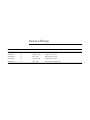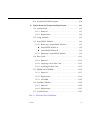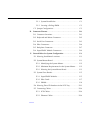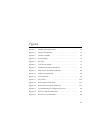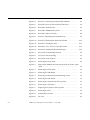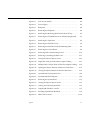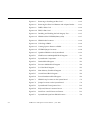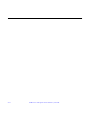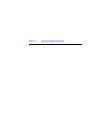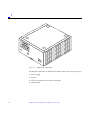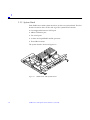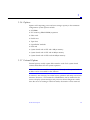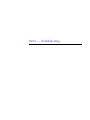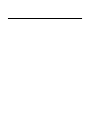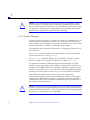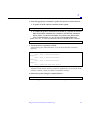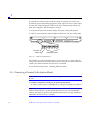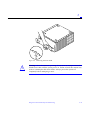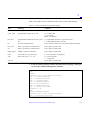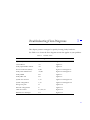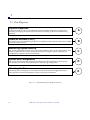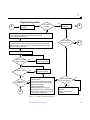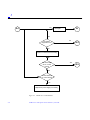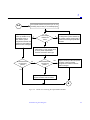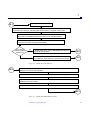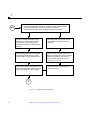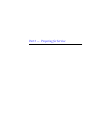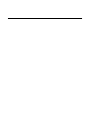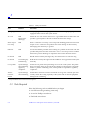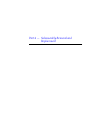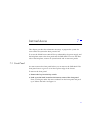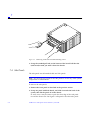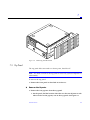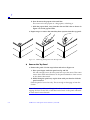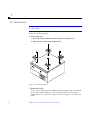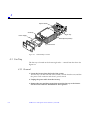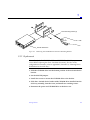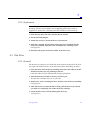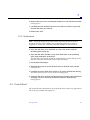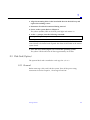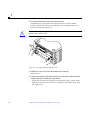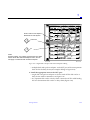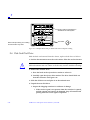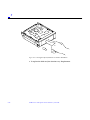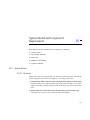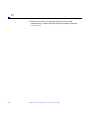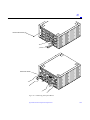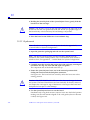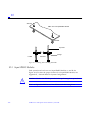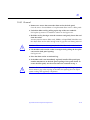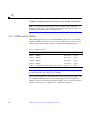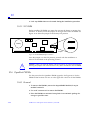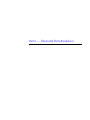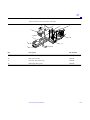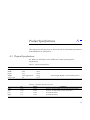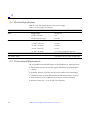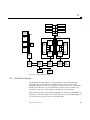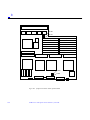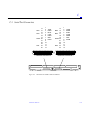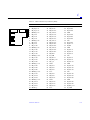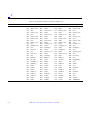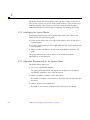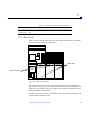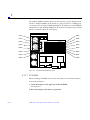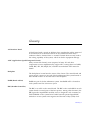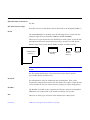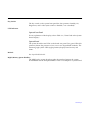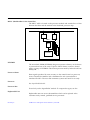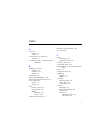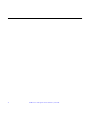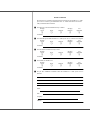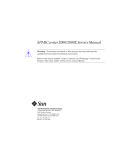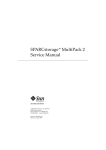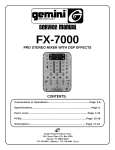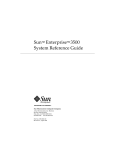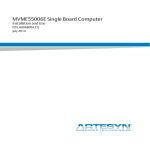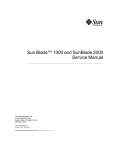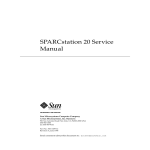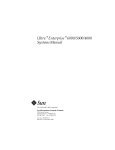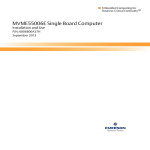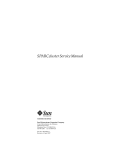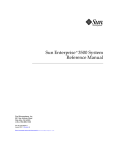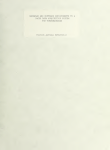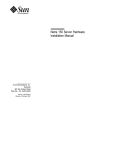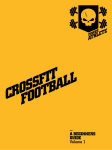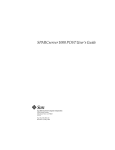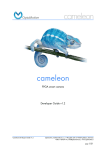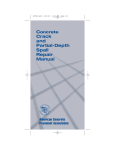Download SPARCserver 1000 System Service Manual
Transcript
SPARCserver 1000 System Service Manual Warning – Procedures contained in this manual must be performed by qualified service-trained maintenance providers. Refer to the section entitled “Notes, Cautions, and Warnings” found in the Preface of the front matter of this service manual Binder. A Sun Microsystems, Inc. Business 2550 Garcia Avenue Mountain View, CA 94043 U.S.A. 415 960-1300 FAX 415 969-9131 Part No.: 801-2895-15 Revision A, June 1996 Copyright 1996 Sun Microsystems, Inc. 2550 Garcia Avenue, Mountain View, California 94043-1100 U.S.A. All rights reserved. This product or document is protected by copyright and distributed under licenses restricting its use, copying, distribution, and decompilation. No part of this product or document may be reproduced in any form by any means without prior written authorization of Sun and its licensors, if any. Portions of this product may be derived from the UNIX® system and from the Berkeley 4.3 BSD system, licensed from the University of California. UNIX is a registered trademark in the United States and in other countries and is exclusively licensed by X/Open Company Ltd. Third-party software, including font technology in this product, is protected by copyright and licensed from Sun’s suppliers. RESTRICTED RIGHTS LEGEND: Use, duplication, or disclosure by the government is subject to restrictions as set forth in subparagraph (c)(1)(ii) of the Rights in Technical Data and Computer Software clause at DFARS 252.227-7013 and FAR 52.227-19. Sun, Sun Microsystems, the Sun logo, and Solaris are trademarks or registered trademarks of Sun Microsystems, Inc. in the United States and in other countries. All SPARC trademarks are used under license and are trademarks or registered trademarks of SPARC International, Inc. in the United States and in other countries. Products bearing SPARC trademarks are based upon an architecture developed by Sun Microsystems, Inc. The OPEN LOOK® and Sun™ Graphical User Interfaces were developed by Sun Microsystems, Inc. for its users and licensees. Sun acknowledges the pioneering efforts of Xerox Corporation in researching and developing the concept of visual or graphical user interfaces for the computer industry. Sun holds a nonexclusive license from Xerox to the Xerox Graphical User Interface, which license also covers Sun’s licensees who implement OPEN LOOK GUIs and otherwise comply with Sun’s written license agreements. X Window System is a trademark of X Consortium, Inc. THIS PUBLICATION IS PROVIDED “AS IS” WITHOUT WARRANTY OF ANY KIND, EITHER EXPRESS OR IMPLIED, INCLUDING, BUT NOT LIMITED TO, THE IMPLIED WARRANTIES OF MERCHANTABILITY, FITNESS FOR A PARTICULAR PURPOSE, OR NON-INFRINGEMENT. Copyright 1996 Sun Microsystems, Inc., 2550 Garcia Avenue, Mountain View, Californie 94043-1100 U.S.A. Tous droits réservés. Ce produit ou document est protégé par un copyright et distribué avec des licences qui en restreignent l’utilisation, la copie et la décompilation. Aucune partie de ce produit ou de sa documentation associée ne peut être reproduite sous aucune forme, par quelque moyen que ce soit, sans l’autorisation préalable et écrite de Sun et de ses bailleurs de licence, s’il y en a. Des parties de ce produit pourront être derivées du système UNIX® et du système Berkeley 4.3 BSD licencié par l’Université de Californie. UNIX est une marque enregistrée aux Etats-Unis et dans d’autres pays, et licenciée exclusivement par X/Open Company Ltd. Le logiciel détenu par des tiers, et qui comprend la technologie relative aux polices de caractères, est protégé par un copyright et licencié par des fournisseurs de Sun. Sun, Sun Microsystems, le logo Sun, et Solaris sont des marques déposées ou enregistrées de Sun Microsystems, Inc. aux Etats-Unis et dans d’autres pays. Toutes les marques SPARC, utilisées sous licence, sont des marques déposées ou enregistrées de SPARC International, Inc. aux Etats-Unis et dans d’autres pays. Les produits portant les marques SPARC sont basés sur une architecture développée par Sun Microsystems, Inc. Les utilisateurs d’interfaces graphiques OPEN LOOK® et Sun™ ont été développés de Sun Microsystems, Inc. pour ses utilisateurs et licenciés. Sun reconnaît les efforts de pionniers de Xerox Corporation pour la recherche et le développement du concept des interfaces d’utilisation visuelle ou graphique pour l’industrie de l’informatique. Sun détient une licence non exclusive de Xerox sur l’interface d’utilisation graphique, cette licence couvrant aussi les licenciés de Sun qui mettent en place les utilisateurs d’interfaces graphiques OPEN LOOK et qui en outre se conforment aux licences écrites de Sun. Le système X Window est un produit du X Consortium, Inc. CETTE PUBLICATION EST FOURNIE "EN L’ETAT" SANS GARANTIE D’AUCUNE SORTE, NI EXPRESSE NI IMPLICITE, Y COMPRIS, ET SANS QUE CETTE LISTE NE SOIT LIMITATIVE, DES GARANTIES CONCERNANT LA VALEUR MARCHANDE, L’APTITUDE DES PRODUITS A REPONDRE A UNE UTILISATION PARTICULIERE OU LE FAIT QU’ILS NE SOIENT PAS CONTREFAISANTS DE PRODUITS DE TIERS. Please Recycle Revision History Revision Dash Date Comments 801-2895-15 -A June 1996 4th Revision to FCS 801-2895-13 -A October 1994 3rd Revision to FCS 801-2895-12 -A May 1994 2nd Revision to FCS 801-2895-11 -A August 1993 1st Revision to FCS 801-2895-10 -A May 1993 First Customer Ship (FCS) SPARCserver 1000 System Service Manual—June 1996 Contents Preface . . . . . . . . . . . . . . . . . . . . . . . . . . . . . . . . . . . . . . . . . . . . . . . xxi Part 1 —System Information 1. Product Description . . . . . . . . . . . . . . . . . . . . . . . . . . . . . . . . . . . 1-1 1.1 System Features . . . . . . . . . . . . . . . . . . . . . . . . . . . . . . . . . . 1-1 1.1.1 Chassis Assembly . . . . . . . . . . . . . . . . . . . . . . . . . . . . 1-4 1.1.2 Power Supply . . . . . . . . . . . . . . . . . . . . . . . . . . . . . . . 1-5 1.1.3 Fan Tray . . . . . . . . . . . . . . . . . . . . . . . . . . . . . . . . . . . . 1-6 1.1.4 SCSI Tray Assembly . . . . . . . . . . . . . . . . . . . . . . . . . . 1-7 1.1.5 System Board . . . . . . . . . . . . . . . . . . . . . . . . . . . . . . . . 1-8 1.1.6 Options . . . . . . . . . . . . . . . . . . . . . . . . . . . . . . . . . . . . . 1-9 1.1.7 External Options . . . . . . . . . . . . . . . . . . . . . . . . . . . . . 1-9 1.1.8 Internal Options . . . . . . . . . . . . . . . . . . . . . . . . . . . . . 1-10 Part 2 —Troubleshooting 2. Troubleshooting Overview . . . . . . . . . . . . . . . . . . . . . . . . . . . . . 2-1 2.1 System Control . . . . . . . . . . . . . . . . . . . . . . . . . . . . . . . . . . . 2-1 v 2.2 Status Lights and Indicators . . . . . . . . . . . . . . . . . . . . . . . . 2-3 3. Diagnostics and Commands for Troubleshooting. . . . . . . . . . 3-1 3.1 Diagnosing Problems . . . . . . . . . . . . . . . . . . . . . . . . . . . . . . 3-1 3.1.1 LEDs . . . . . . . . . . . . . . . . . . . . . . . . . . . . . . . . . . . . . . . 3-1 3.1.2 Console Messages . . . . . . . . . . . . . . . . . . . . . . . . . . . . 3-2 3.2 Using prtdiag . . . . . . . . . . . . . . . . . . . . . . . . . . . . . . . . . . . 3-3 3.3 Using probe scsi . . . . . . . . . . . . . . . . . . . . . . . . . . . . . . . 3-4 3.4 Precautions when Using POST . . . . . . . . . . . . . . . . . . . . . . 3-6 3.5 Precautions when Using OBP . . . . . . . . . . . . . . . . . . . . . . . 3-6 3.5.1 System Boards with PROM Revision 2.11 (or Lower) 3-6 3.5.2 System Boards with PROM Revision 2.13 (or Higher) 3-7 3.6 Connecting a Terminal to the System Master . . . . . . . . . . 3-8 3.7 Running OBP and POST . . . . . . . . . . . . . . . . . . . . . . . . . . . 3-10 3.8 Interpreting System Board LEDs . . . . . . . . . . . . . . . . . . . . 3-17 3.8.1 While POST Is Running . . . . . . . . . . . . . . . . . . . . . . . 3-17 3.8.2 After POST Ends . . . . . . . . . . . . . . . . . . . . . . . . . . . . . 3-17 3.9 Disabling and Enabling the Link Integrity Test . . . . . . . . 3-18 3.10 SuperSPARC Modules . . . . . . . . . . . . . . . . . . . . . . . . . . . . . 3-18 3.11 SIMMs and NVSIMMs . . . . . . . . . . . . . . . . . . . . . . . . . . . . . 3-18 4. Troubleshooting Flow Diagrams . . . . . . . . . . . . . . . . . . . . . . . . 4-1 4.1 Flow Diagrams . . . . . . . . . . . . . . . . . . . . . . . . . . . . . . . . . . . 4-2 Part 3 —Preparing for Service vi 5. Safety and Tools Requirements . . . . . . . . . . . . . . . . . . . . . . . . . 5-1 5.1 Safety Precautions . . . . . . . . . . . . . . . . . . . . . . . . . . . . . . . . 5-1 SPARCserver 1000 System Service Manual—June 1996 5.2 Tools Required . . . . . . . . . . . . . . . . . . . . . . . . . . . . . . . . . . . 5-2 6. Powering Off and On . . . . . . . . . . . . . . . . . . . . . . . . . . . . . . . . . . 6-1 6.1 Powering Off the System . . . . . . . . . . . . . . . . . . . . . . . . . . . 6-1 6.2 Restarting the System. . . . . . . . . . . . . . . . . . . . . . . . . . . . . . 6-3 6.3 Boot Messages. . . . . . . . . . . . . . . . . . . . . . . . . . . . . . . . . . . . 6-8 Part 4 —Subassembly Removal and Replacement 7. Internal Access . . . . . . . . . . . . . . . . . . . . . . . . . . . . . . . . . . . . . . . 7-1 7.1 Front Panel . . . . . . . . . . . . . . . . . . . . . . . . . . . . . . . . . . . . . . 7-1 7.2 EMI Shield . . . . . . . . . . . . . . . . . . . . . . . . . . . . . . . . . . . . . . . 7-2 7.3 Air Restrictor Boards . . . . . . . . . . . . . . . . . . . . . . . . . . . . . . 7-3 7.4 Side Panels. . . . . . . . . . . . . . . . . . . . . . . . . . . . . . . . . . . . . . . 7-4 7.5 Top Panel . . . . . . . . . . . . . . . . . . . . . . . . . . . . . . . . . . . . . . . . 7-5 7.6 Bottom Panel . . . . . . . . . . . . . . . . . . . . . . . . . . . . . . . . . . . . . 7-8 8. Major Subassemblies . . . . . . . . . . . . . . . . . . . . . . . . . . . . . . . . . . 8-1 8.1 Fan Tray . . . . . . . . . . . . . . . . . . . . . . . . . . . . . . . . . . . . . . . . . 8-2 8.1.1 Removal . . . . . . . . . . . . . . . . . . . . . . . . . . . . . . . . . . . . 8-2 8.1.2 Replacement . . . . . . . . . . . . . . . . . . . . . . . . . . . . . . . . 8-3 8.2 SCSI Tray Assembly . . . . . . . . . . . . . . . . . . . . . . . . . . . . . . . 8-3 8.2.1 Removal . . . . . . . . . . . . . . . . . . . . . . . . . . . . . . . . . . . . 8-3 8.2.2 Replacement . . . . . . . . . . . . . . . . . . . . . . . . . . . . . . . . 8-5 8.3 Power Supply . . . . . . . . . . . . . . . . . . . . . . . . . . . . . . . . . . . . 8-5 8.3.1 Removal . . . . . . . . . . . . . . . . . . . . . . . . . . . . . . . . . . . . 8-5 8.3.2 Replacement . . . . . . . . . . . . . . . . . . . . . . . . . . . . . . . . 8-6 8.4 Backplane . . . . . . . . . . . . . . . . . . . . . . . . . . . . . . . . . . . . . . . 8-7 Contents vii 8.4.1 Removal . . . . . . . . . . . . . . . . . . . . . . . . . . . . . . . . . . . . 8-7 8.4.2 Replacement . . . . . . . . . . . . . . . . . . . . . . . . . . . . . . . . 8-9 9. Storage Devices . . . . . . . . . . . . . . . . . . . . . . . . . . . . . . . . . . . . . . . 9-1 9.1 CD-ROM Drive: SunCD Plus and SunCD 2Plus . . . . . . . 9-2 9.1.1 Removal . . . . . . . . . . . . . . . . . . . . . . . . . . . . . . . . . . . . 9-2 9.1.2 Replacement . . . . . . . . . . . . . . . . . . . . . . . . . . . . . . . . 9-3 9.2 Tape Drive . . . . . . . . . . . . . . . . . . . . . . . . . . . . . . . . . . . . . . . 9-4 9.2.1 Removal . . . . . . . . . . . . . . . . . . . . . . . . . . . . . . . . . . . . 9-4 9.2.2 Replacement . . . . . . . . . . . . . . . . . . . . . . . . . . . . . . . . 9-5 9.3 Disk Drive . . . . . . . . . . . . . . . . . . . . . . . . . . . . . . . . . . . . . . . 9-5 9.3.1 Removal . . . . . . . . . . . . . . . . . . . . . . . . . . . . . . . . . . . . 9-5 9.3.2 Replacement . . . . . . . . . . . . . . . . . . . . . . . . . . . . . . . . 9-7 9.4 Control Board . . . . . . . . . . . . . . . . . . . . . . . . . . . . . . . . . . . . 9-7 9.4.1 Removal . . . . . . . . . . . . . . . . . . . . . . . . . . . . . . . . . . . . 9-8 9.4.2 Replacement . . . . . . . . . . . . . . . . . . . . . . . . . . . . . . . . 9-8 9.5 Disk Card (Option) . . . . . . . . . . . . . . . . . . . . . . . . . . . . . . . . 9-9 9.5.1 Removal . . . . . . . . . . . . . . . . . . . . . . . . . . . . . . . . . . . . 9-9 9.5.2 Replacement . . . . . . . . . . . . . . . . . . . . . . . . . . . . . . . . 9-11 9.6 Disk Card Disk Drive . . . . . . . . . . . . . . . . . . . . . . . . . . . . . . 9-14 Part 5 —System Board 10. System Board Overview . . . . . . . . . . . . . . . . . . . . . . . . . . . . . . . 10-1 10.1 Damage Prevention . . . . . . . . . . . . . . . . . . . . . . . . . . . . . . . 10-1 10.2 Handling System Boards and Subassemblies . . . . . . . . . . 10-1 10.3 System Board Description . . . . . . . . . . . . . . . . . . . . . . . . . . 10-2 viii SPARCserver 1000 System Service Manual—June 1996 10.4 System Board Block Diagram . . . . . . . . . . . . . . . . . . . . . . . 10-4 11. System Board and Component Replacement . . . . . . . . . . . . . . 11-1 11.1 System Board. . . . . . . . . . . . . . . . . . . . . . . . . . . . . . . . . . . . . 11-1 11.1.1 Removal . . . . . . . . . . . . . . . . . . . . . . . . . . . . . . . . . . . . 11-1 11.1.2 Replacement . . . . . . . . . . . . . . . . . . . . . . . . . . . . . . . . 11-4 11.2 Using Standoffs. . . . . . . . . . . . . . . . . . . . . . . . . . . . . . . . . . . 11-5 11.3 SuperSPARC Modules . . . . . . . . . . . . . . . . . . . . . . . . . . . . . 11-6 11.3.1 Removing a SuperSPARC Module . . . . . . . . . . . . . . 11-7 ▼ SuperSPARC Module A . . . . . . . . . . . . . . . . . . . . . . . 11-8 ▼ SuperSPARC Module B . . . . . . . . . . . . . . . . . . . . . . . 11-8 11.3.2 Replacing a SuperSPARC Module . . . . . . . . . . . . . . 11-9 11.4 SBus Cards. . . . . . . . . . . . . . . . . . . . . . . . . . . . . . . . . . . . . . . 11-10 11.4.1 Removal . . . . . . . . . . . . . . . . . . . . . . . . . . . . . . . . . . . . 11-11 11.4.2 Preparing a New SBus Card . . . . . . . . . . . . . . . . . . . 11-12 11.4.3 Installing an SBus Card . . . . . . . . . . . . . . . . . . . . . . . 11-15 11.5 SIMMs and NVSIMMs . . . . . . . . . . . . . . . . . . . . . . . . . . . . . 11-16 11.5.1 Removal . . . . . . . . . . . . . . . . . . . . . . . . . . . . . . . . . . . . 11-17 11.5.2 Replacement . . . . . . . . . . . . . . . . . . . . . . . . . . . . . . . . 11-19 11.5.3 NVSIMM . . . . . . . . . . . . . . . . . . . . . . . . . . . . . . . . . . . 11-20 11.6 OpenBoot PROMs . . . . . . . . . . . . . . . . . . . . . . . . . . . . . . . . 11-20 11.6.1 Removal . . . . . . . . . . . . . . . . . . . . . . . . . . . . . . . . . . . . 11-20 11.6.2 Replacement . . . . . . . . . . . . . . . . . . . . . . . . . . . . . . . . 11-21 11.7 System Restart. . . . . . . . . . . . . . . . . . . . . . . . . . . . . . . . . . . . 11-22 Part 6 —Illustrated Parts Breakdown Contents ix 12. Illustrated Parts Breakdown . . . . . . . . . . . . . . . . . . . . . . . . . . . . 12-1 12.1 Replaceable Units . . . . . . . . . . . . . . . . . . . . . . . . . . . . . . . . . 12-1 12.2 Exterior Components . . . . . . . . . . . . . . . . . . . . . . . . . . . . . . 12-4 12.3 Chassis Assembly . . . . . . . . . . . . . . . . . . . . . . . . . . . . . . . . . 12-5 12.4 SCSI Tray Assembly . . . . . . . . . . . . . . . . . . . . . . . . . . . . . . . 12-6 Part 7 —Appendixes, Glossary, Index A. Product Specifications . . . . . . . . . . . . . . . . . . . . . . . . . . . . . . . . . A-1 A.1 Physical Specifications . . . . . . . . . . . . . . . . . . . . . . . . . . . . . A-1 A.2 Electrical Specifications . . . . . . . . . . . . . . . . . . . . . . . . . . . . A-2 A.3 Environmental Requirements . . . . . . . . . . . . . . . . . . . . . . . A-2 x B. Functional Description . . . . . . . . . . . . . . . . . . . . . . . . . . . . . . . . B-1 B.1 System Overview . . . . . . . . . . . . . . . . . . . . . . . . . . . . . . . . . B-1 B.1.1 System Board . . . . . . . . . . . . . . . . . . . . . . . . . . . . . . . . B-1 B.2 System Architecture . . . . . . . . . . . . . . . . . . . . . . . . . . . . . . . B-2 B.3 Arbitration System . . . . . . . . . . . . . . . . . . . . . . . . . . . . . . . . B-3 B.4 SuperSPARC Module . . . . . . . . . . . . . . . . . . . . . . . . . . . . . . B-4 B.5 I/O Unit . . . . . . . . . . . . . . . . . . . . . . . . . . . . . . . . . . . . . . . . . B-4 B.6 Main Memory Unit. . . . . . . . . . . . . . . . . . . . . . . . . . . . . . . . B-5 B.7 Control Board . . . . . . . . . . . . . . . . . . . . . . . . . . . . . . . . . . . . B-5 B.8 SBus Cards. . . . . . . . . . . . . . . . . . . . . . . . . . . . . . . . . . . . . . . B-6 B.9 Power Distribution . . . . . . . . . . . . . . . . . . . . . . . . . . . . . . . . B-6 B.9.1 Power Supply . . . . . . . . . . . . . . . . . . . . . . . . . . . . . . . B-6 C. SIMMs and Jumpers. . . . . . . . . . . . . . . . . . . . . . . . . . . . . . . . . . . C-1 C.1 SIMM Configuration . . . . . . . . . . . . . . . . . . . . . . . . . . . . . . C-1 SPARCserver 1000 System Service Manual—June 1996 C.1.1 System Board Rules . . . . . . . . . . . . . . . . . . . . . . . . . . C-1 C.1.2 Locating a Failing SIMM . . . . . . . . . . . . . . . . . . . . . . C-3 C.2 Jumper Configuration . . . . . . . . . . . . . . . . . . . . . . . . . . . . . C-3 D. Connector Pinouts. . . . . . . . . . . . . . . . . . . . . . . . . . . . . . . . . . . . . D-1 D.1 Connector Locations. . . . . . . . . . . . . . . . . . . . . . . . . . . . . . . D-1 D.2 Keyboard and Mouse Connector . . . . . . . . . . . . . . . . . . . . D-2 D.3 Serial Port Connectors . . . . . . . . . . . . . . . . . . . . . . . . . . . . . D-3 D.4 SBus Connectors . . . . . . . . . . . . . . . . . . . . . . . . . . . . . . . . . . D-4 D.5 Backplane Connector . . . . . . . . . . . . . . . . . . . . . . . . . . . . . . D-7 D.6 SuperSPARC Module Connectors . . . . . . . . . . . . . . . . . . . D-9 E. General Rules for System Configuration . . . . . . . . . . . . . . . . . E-1 E.1 Selecting Installation Locations . . . . . . . . . . . . . . . . . . . . . E-1 E.2 System Master Board . . . . . . . . . . . . . . . . . . . . . . . . . . . . . . E-1 E.2.1 Identifying the System Master. . . . . . . . . . . . . . . . . . E-2 E.2.2 Minimum Requirements for the System Master . . . E-2 E.2.3 Selecting the System Master Board . . . . . . . . . . . . . . E-3 E.3 System Slave Boards. . . . . . . . . . . . . . . . . . . . . . . . . . . . . . . E-5 E.3.1 SuperSPARC Modules . . . . . . . . . . . . . . . . . . . . . . . . E-5 E.3.2 SBus Cards . . . . . . . . . . . . . . . . . . . . . . . . . . . . . . . . . . E-7 E.3.3 SIMMs. . . . . . . . . . . . . . . . . . . . . . . . . . . . . . . . . . . . . . E-8 E.4 Selecting Drive ID Numbers in the SCSI Tray . . . . . . . . . E-11 E.5 Connecting Cables . . . . . . . . . . . . . . . . . . . . . . . . . . . . . . . . E-16 E.5.1 SCSI Cables . . . . . . . . . . . . . . . . . . . . . . . . . . . . . . . . . E-16 E.5.2 Ethernet Cables . . . . . . . . . . . . . . . . . . . . . . . . . . . . . . E-16 Contents xi E.5.3 Video Cables . . . . . . . . . . . . . . . . . . . . . . . . . . . . . . . . E-16 Glossary. . . . . . . . . . . . . . . . . . . . . . . . . . . . . . . . . . . . . . . . Glossary-1 xii SPARCserver 1000 System Service Manual—June 1996 Figures Figure 1-1 SPARCserver 1000 System . . . . . . . . . . . . . . . . . . . . . . . . . . . . . . 1-2 Figure 1-2 Internal Components . . . . . . . . . . . . . . . . . . . . . . . . . . . . . . . . . . 1-3 Figure 1-3 Chassis Assembly . . . . . . . . . . . . . . . . . . . . . . . . . . . . . . . . . . . . . 1-4 Figure 1-4 Power Supply . . . . . . . . . . . . . . . . . . . . . . . . . . . . . . . . . . . . . . . . . 1-5 Figure 1-5 Fan Tray . . . . . . . . . . . . . . . . . . . . . . . . . . . . . . . . . . . . . . . . . . . . . 1-6 Figure 1-6 SCSI Tray Assembly . . . . . . . . . . . . . . . . . . . . . . . . . . . . . . . . . . . 1-7 Figure 1-7 SPARCserver 1000 System Board . . . . . . . . . . . . . . . . . . . . . . . . 1-8 Figure 2-1 Reset Switch and Status Indicators . . . . . . . . . . . . . . . . . . . . . . . 2-4 Figure 3-1 LEDs on System Board . . . . . . . . . . . . . . . . . . . . . . . . . . . . . . . . . 3-8 Figure 3-2 TTY Serial Port . . . . . . . . . . . . . . . . . . . . . . . . . . . . . . . . . . . . . . . . 3-9 Figure 3-3 Key Switch . . . . . . . . . . . . . . . . . . . . . . . . . . . . . . . . . . . . . . . . . . . 3-10 Figure 3-4 Removing the Front Panel . . . . . . . . . . . . . . . . . . . . . . . . . . . . . . 3-11 Figure 3-5 Reset Switch and Status Indicators . . . . . . . . . . . . . . . . . . . . . . . 3-12 Figure 4-1 Troubleshooting Flow Diagram Overview . . . . . . . . . . . . . . . . 4-2 Figure 4-2 Branch A: Physical Inspection . . . . . . . . . . . . . . . . . . . . . . . . . . . 4-3 Figure 4-3 Branch A.1: Control Board . . . . . . . . . . . . . . . . . . . . . . . . . . . . . . 4-4 xiii xiv Figure 4-4 Branch A.2: Checking the SuperSPARC Modules . . . . . . . . . . 4-5 Figure 4-5 Branch B: Power-on Self-test (POST) Functions . . . . . . . . . . . . 4-6 Figure 4-6 Branch B.1: Fails Self-Test. . . . . . . . . . . . . . . . . . . . . . . . . . . . . . . 4-7 Figure 4-7 Branch B.2: SIMM Memory Fault . . . . . . . . . . . . . . . . . . . . . . . . 4-7 Figure 4-8 Branch B.3: SBus Card Fault. . . . . . . . . . . . . . . . . . . . . . . . . . . . . 4-8 Figure 4-9 Branch C: Monitoring the System Boot-up . . . . . . . . . . . . . . . . 4-9 Figure 4-10 Branch D: Checking Boot Path and NVRAM . . . . . . . . . . . . . . 4-10 Figure 4-11 Branch E: Checking the Neta . . . . . . . . . . . . . . . . . . . . . . . . . . . . 4-11 Figure 4-12 Branches E.1, E.2, and E.3: Client Boot Status . . . . . . . . . . . . . . 4-12 Figure 4-13 Branch E.4: Additional Ethernet Messages . . . . . . . . . . . . . . . . 4-12 Figure 6-1 Key Switch in the Standby Position . . . . . . . . . . . . . . . . . . . . . . 6-2 Figure 6-2 AC Power Switch and Plug . . . . . . . . . . . . . . . . . . . . . . . . . . . . . 6-3 Figure 6-3 Key Switch in On Position . . . . . . . . . . . . . . . . . . . . . . . . . . . . . . 6-4 Figure 6-4 Removing the Front Panel . . . . . . . . . . . . . . . . . . . . . . . . . . . . . . 6-6 Figure 6-5 Reset Switch (Behind the Front Panel) and Front Panel Status LEDs . . . . . . . . . . . . . . . . . . . . . . . . . . . . . . . . . . . . . . . . . . . . . . . . 6-7 Figure 7-1 Removing the Front Panel . . . . . . . . . . . . . . . . . . . . . . . . . . . . . . 7-2 Figure 7-2 Removing the EMI Shield. . . . . . . . . . . . . . . . . . . . . . . . . . . . . . . 7-3 Figure 7-3 Removing Air Restrictor Board Retaining Screws . . . . . . . . . . 7-4 Figure 7-4 Removing the Side Panels . . . . . . . . . . . . . . . . . . . . . . . . . . . . . . 7-5 Figure 7-5 Removing the Popouts from the Top Panel. . . . . . . . . . . . . . . . 7-6 Figure 7-6 Removing the Top Panel . . . . . . . . . . . . . . . . . . . . . . . . . . . . . . . 7-7 Figure 7-7 Replacing the Popouts in the Top Panel . . . . . . . . . . . . . . . . . . 7-7 Figure 7-8 Removing the Feet . . . . . . . . . . . . . . . . . . . . . . . . . . . . . . . . . . . . . 7-8 Figure 8-1 Subassembly Location. . . . . . . . . . . . . . . . . . . . . . . . . . . . . . . . . . 8-2 Figure 8-2 Fan Tray . . . . . . . . . . . . . . . . . . . . . . . . . . . . . . . . . . . . . . . . . . . . . 8-3 SPARCserver 1000 System Service Manual — June 1996 Figure 8-3 SCSI Tray Assembly . . . . . . . . . . . . . . . . . . . . . . . . . . . . . . . . . . . 8-4 Figure 8-4 Power Supply . . . . . . . . . . . . . . . . . . . . . . . . . . . . . . . . . . . . . . . . . 8-6 Figure 8-5 Backplane . . . . . . . . . . . . . . . . . . . . . . . . . . . . . . . . . . . . . . . . . . . . 8-8 Figure 8-6 Removing the Backplane . . . . . . . . . . . . . . . . . . . . . . . . . . . . . . . 8-8 Figure 9-1 Removing the Mounting Bracket from the SCSI Tray . . . . . . . 9-2 Figure 9-2 Removing the CD-ROM Drive from the Mounting Bracket . . 9-3 Figure 9-3 Removing the Tape Drive . . . . . . . . . . . . . . . . . . . . . . . . . . . . . . 9-4 Figure 9-4 Removing the Disk Drive Tray . . . . . . . . . . . . . . . . . . . . . . . . . . 9-6 Figure 9-5 Removing the Disk Drive from the Mounting Plate . . . . . . . . 9-6 Figure 9-6 Removing the Control Board . . . . . . . . . . . . . . . . . . . . . . . . . . . . 9-8 Figure 9-7 Removing Disk Card Mounting Screws. . . . . . . . . . . . . . . . . . . 9-10 Figure 9-8 Removing or Installing the Disk Card . . . . . . . . . . . . . . . . . . . . 9-11 Figure 9-9 Closing the Ejector/Injector Levers . . . . . . . . . . . . . . . . . . . . . . 9-12 Figure 9-10 Single Disk Card per SCSI-2 Host Adapter Cabling . . . . . . . . 9-13 Figure 9-11 Multiple Disk Card per Wide SCSI-2 Host Adapter Cabling . 9-14 Figure 9-12 Opening the Ejector/Retainer to Remove a Disk Drive . . . . . 9-15 Figure 9-13 Closing the Ejector/Retainer to Install a Disk Drive . . . . . . . . 9-16 Figure 10-1 System Board Three-Quarter View . . . . . . . . . . . . . . . . . . . . . . . 10-2 Figure 10-2 System Board Block Diagram . . . . . . . . . . . . . . . . . . . . . . . . . . . 10-4 Figure 11-1 Removing the System Board . . . . . . . . . . . . . . . . . . . . . . . . . . . . 11-3 Figure 11-2 Closing the Ejector/Injector Levers . . . . . . . . . . . . . . . . . . . . . . 11-5 Figure 11-3 Locking and Unlocking Standoffs. . . . . . . . . . . . . . . . . . . . . . . . 11-6 Figure 11-4 SuperSPARC Modules A and B. . . . . . . . . . . . . . . . . . . . . . . . . . 11-7 Figure 11-5 Installing SuperSPARC Module B . . . . . . . . . . . . . . . . . . . . . . . 11-9 Figure 11-6 SBus Card Locations . . . . . . . . . . . . . . . . . . . . . . . . . . . . . . . . . . . 11-10 Figures xv Figure 11-7 Removing or Installing an SBus Card . . . . . . . . . . . . . . . . . . . . 11-12 Figure 11-8 Removing the SBus Card Retainer and Adapter Bracket . . . . 11-13 Figure 11-9 DSBE/S SBus Card . . . . . . . . . . . . . . . . . . . . . . . . . . . . . . . . . . . . 11-14 Figure 11-10 FSBE/S SBus Card. . . . . . . . . . . . . . . . . . . . . . . . . . . . . . . . . . . . . 11-14 Figure 11-11 Disabling and Enabling the Link Integrity Test . . . . . . . . . . . . 11-15 Figure 11-12 SIMMs and the NVSIMM (Battery Side) . . . . . . . . . . . . . . . . . . 11-17 Figure 11-13 SIMM Socket Locations. . . . . . . . . . . . . . . . . . . . . . . . . . . . . . . . . 11-18 Figure 11-14 Unlocking a SIMM. . . . . . . . . . . . . . . . . . . . . . . . . . . . . . . . . . . . . 11-18 Figure 11-15 Creating Space to Remove a SIMM. . . . . . . . . . . . . . . . . . . . . . . 11-19 Figure 11-16 NVSIMM Jumper Locations. . . . . . . . . . . . . . . . . . . . . . . . . . . . . 11-20 Figure 11-17 OpenBoot PROMs on the System Board . . . . . . . . . . . . . . . . . . 11-21 xvi Figure B-1 SPARCserver 1000Simplified Block Diagram . . . . . . . . . . . . . . B-1 Figure B-2 System Board Components . . . . . . . . . . . . . . . . . . . . . . . . . . . . . B-2 Figure B-3 Detailed Block Diagram . . . . . . . . . . . . . . . . . . . . . . . . . . . . . . . . B-3 Figure B-4 Processor Module Block Diagram. . . . . . . . . . . . . . . . . . . . . . . . B-4 Figure B-5 I/O Unit Block Diagram. . . . . . . . . . . . . . . . . . . . . . . . . . . . . . . . B-5 Figure B-6 Main Memory Unit Block Diagram . . . . . . . . . . . . . . . . . . . . . . B-5 Figure B-7 Control Board Block Diagram . . . . . . . . . . . . . . . . . . . . . . . . . . . B-6 Figure B-8 Power Distribution Block Diagram. . . . . . . . . . . . . . . . . . . . . . . B-6 Figure C-1 SIMM Group Locations on the System Board. . . . . . . . . . . . . . C-2 Figure C-2 Jumper Locations on the System Board . . . . . . . . . . . . . . . . . . . C-4 Figure D-1 System Board Three-Quarter View . . . . . . . . . . . . . . . . . . . . . . . D-2 Figure D-2 Keyboard/Mouse Connector Pinout . . . . . . . . . . . . . . . . . . . . . D-2 Figure D-3 Serial Port A and B Connector Pinouts . . . . . . . . . . . . . . . . . . . D-3 Figure E-1 System Board Open Boot PROM Location . . . . . . . . . . . . . . . . E-4 SPARCserver 1000 System Service Manual — June 1996 Figure E-2 SuperSPARC module Locations . . . . . . . . . . . . . . . . . . . . . . . . . E-6 Figure E-3 SBus Card Locations . . . . . . . . . . . . . . . . . . . . . . . . . . . . . . . . . . . E-7 Figure E-4 SIMMs and NVSIMM . . . . . . . . . . . . . . . . . . . . . . . . . . . . . . . . . . E-9 Figure E-5 System Board SIMM Locations . . . . . . . . . . . . . . . . . . . . . . . . . . E-10 Figure E-6 NVSIMM Jumper Locations. . . . . . . . . . . . . . . . . . . . . . . . . . . . . E-11 Figure E-7 SCSI Tray Assembly . . . . . . . . . . . . . . . . . . . . . . . . . . . . . . . . . . . E-12 Figure E-8 CD-ROM Drive Device Addressing . . . . . . . . . . . . . . . . . . . . . . E-13 Figure E-9 CD-ROM Drive Device Addressing . . . . . . . . . . . . . . . . . . . . . . E-14 Figure E-10 8 mm and 4 mm Tape Drive Device Addressing . . . . . . . . . . . E-15 Figure E-11 Seagate Disk Drive Device Addressing . . . . . . . . . . . . . . . . . . . E-15 Figure E-12 Conner Disk Drive Device Addressing . . . . . . . . . . . . . . . . . . . E-16 Figures xvii xviii SPARCserver 1000 System Service Manual — June 1996 Tables Table 1-1 Internal Options . . . . . . . . . . . . . . . . . . . . . . . . . . . . . . . . . . . . . . . 1-10 Table 2-1 Hardware and Software Control of the System . . . . . . . . . . . . 2-2 Table 2-2 Front Panel LED System Status . . . . . . . . . . . . . . . . . . . . . . . . . . 2-4 Table 2-3 Indicator Locations . . . . . . . . . . . . . . . . . . . . . . . . . . . . . . . . . . . . 2-5 Table 3-1 Terms Used in the System Status Display . . . . . . . . . . . . . . . . . 3-15 Table 4-1 Problem Areas . . . . . . . . . . . . . . . . . . . . . . . . . . . . . . . . . . . . . . . . 4-1 Table 5-1 Safety Precautions . . . . . . . . . . . . . . . . . . . . . . . . . . . . . . . . . . . . . 5-2 Table 6-1 Front Panel LED System Status . . . . . . . . . . . . . . . . . . . . . . . . . . 6-8 Table 11-1 SIMM Variations . . . . . . . . . . . . . . . . . . . . . . . . . . . . . . . . . . . . . . 11-16 Table 12-1 List of Replaceable Components . . . . . . . . . . . . . . . . . . . . . . . . . 12-1 Table 12-2 Parts List for Exterior Components . . . . . . . . . . . . . . . . . . . . . . 12-4 Table 12-3 Parts List for Base Chassis and Backplane . . . . . . . . . . . . . . . . . 12-5 Table 12-4 Parts List for SCSI Tray Assembly . . . . . . . . . . . . . . . . . . . . . . . 12-6 Table A-1 Physical Specifications . . . . . . . . . . . . . . . . . . . . . . . . . . . . . . . . . A-1 Table A-2 Clearance and Service Access . . . . . . . . . . . . . . . . . . . . . . . . . . . A-1 Table A-3 Power Supply Characteristics . . . . . . . . . . . . . . . . . . . . . . . . . . . A-2 xix xx Table C-1 SIMM Group Organization . . . . . . . . . . . . . . . . . . . . . . . . . . . . . C-3 Table C-2 System Board Jumpers . . . . . . . . . . . . . . . . . . . . . . . . . . . . . . . . . C-3 Table D-1 SBus Connector 1 (Connector J4901). . . . . . . . . . . . . . . . . . . . . . D-4 Table D-2 SBus Connector 2 (Connector J4902). . . . . . . . . . . . . . . . . . . . . . D-5 Table D-3 SBus Connector 3 (Connector J4903). . . . . . . . . . . . . . . . . . . . . . D-6 Table D-4 Backplane Connector (Connector J0200) . . . . . . . . . . . . . . . . . . D-7 Table D-5 SuperSPARC Module Connectors (Connectors J2000 and J2300) D-9 Table E-1 Example of Connector and Slot Priorities . . . . . . . . . . . . . . . . . E-7 Table E-2 Example of SBus Card Distribution . . . . . . . . . . . . . . . . . . . . . . E-8 SPARCserver 1000 System Service Manual—June 1996 Preface This system board manual is written for a trained service provider who intends to service the SPARCserver 1000™ or SPARCserver 1000E™ system. In general, the term SPARCserver 1000 refers to both the SPARCserver 1000 and the SPARCserver 1000E system. Where the SPARCserver 1000E is different, this is explicitly noted. Document Organization This information in this manual is in seven parts: System Information, provides a product description. Troubleshooting, contains fault isolation information and a flow diagram which can be used to locate system hardware problems. Preparing For Service, explains how to prepare the system for service and access the subassemblies. System Board, shows how to install and service the system board, and how to remove and replace the processor modules, memory modules and SBus cards. Subassembly Removal and Replacement, shows how to remove and replace the major replaceable subassemblies in the system chassis. Illustrated Parts Breakdown, lists and illustrates all replaceable units; includes part numbers. xxi Appendixes, Glossary, Index, provides additional reference information of interest to the qualified service-trained maintenance provider. What Typographic Changes Mean The following table describes the typographic changes used in this book. Table P-1 Typographic Conventions Typeface or Symbol Meaning Example AaBbCc123 The names of commands, files, and directories; on-screen computer output Edit your .login file. Use ls -a to list all files. machine_name% You have mail. AaBbCc123 What you type, contrasted with on-screen computer output AaBbCc123 Command-line placeholder: replace with a real name or value To delete a file, type rm filename. AaBbCc123 Book titles, new words or terms, or words to be emphasized Read Chapter 6 in User’s Guide. These are called class options. You must be root to do this. machine_name% su Password: Shell Prompts in Command Examples The following table shows the default system prompt and superuser prompt for the C shell, Bourne shell, and Korn shell. Table P-2 xxii Shell Prompts Shell Prompt C shell prompt machine_name% C shell superuser prompt machine_name# Bourne shell and Korn shell prompt $ Bourne shell and Korn shell superuser prompt # SPARCserver 1000 System Service Manual—June 1996 Related Documentation The following documents give information about installing and using the server or related boards and peripherals. Table P-3 Related Documents Application Title Part Number Installation SPARCserver 1000 Installation Manual 801-2893 DSBE/S SBus Card Manual 800-7176 SBus Intelligent SCSI Host Adapter Guide 800-5355 disk card Installation Manual 801-7671 2.1 Gbyte disk card Installation Manual 801-2196 SPARCserver 1000 Open Boot PROM Documentation Set 825-1346 OpenBoot Command Reference 800-6076 OpenBoot Quick Reference 800-5075 SPARCserver 1000 Storage Device User’s Guide 801-2198 SPARCserver 1000 POST User’s Guide 801-2916 Service, System SPARCserver 1000 Technical Reference Manual 801-3389 Service, Peripherals Memory Module Installation Manual 801-2888 disk tower 1000 Installation Manual 801-5115 SPARCserver 1000 Cabinet Regulatory Compliance Manual 801-2892 Sun Site Preparation Guide Manual Set 825-1392 Diagnostics User’s Guides Safety, Other xxiii Ordering Sun Documents SunDocsSM is a distribution program for Sun Microsystems technical documentation. Easy, convenient ordering and quick delivery is available from SunExpress™. You can find a full listing of available documentation on the World Wide Web: http://www.sun.com/sunexpress/ Country Telephone Fax United States 1-800-873-7869 1-800-944-0661 United Kingdom 0-800-89-88-88 0-800-89-88-87 France 05-90-61-57 05-90-61-58 Belgium 02-720-09-09 02-725-88-50 Luxembourg 32-2-720-09-09 32-2-725-88-50 Germany 01-30-81-61-91 01-30-81-61-92 The Netherlands 06-022-34-45 06-022-34-46 Sweden 020-79-57-26 020-79-57-27 Switzerland 155-19-26 155-19-27 Japan 0120-33-9096 0120-33-9097 Sun Welcomes Your Comments Please use the Reader Comment Card that accompanies this document. We are interested in improving our documentation and welcome your comments and suggestions. If a card is not available, you can email or fax your comments to us. Please include the part number of your document in the subject line of your email or fax message. • • xxiv Email: [email protected] Fax: SMCC Document Feedback 1-415-786-6443 SPARCserver 1000 System Service Manual—June 1996 Notes, Cautions, and Warnings Warning – The SuperSPARC module has a hot surface. Avoid contact. Surfaces are hot and may cause personal injury if touched. Warning – This equipment contains lethal voltage. Accidental contact can result in serious injury or death. ! ! Warning – Risk of personal injury. To reduce the risk, follow the instructions. Caution – Improper handling by unqualified personnel can cause serious damage to this equipment. Unqualified personnel who tamper with this equipment may be held liable for any resultant damage to the equipment. Individuals who remove any outer panels to access this equipment must observe all safety precautions and ensure compliance with skill level requirements, certification, and all applicable local and national laws. Procedures contained in this document must be performed by qualified service-trained maintenance providers. Note – Before you begin, carefully read each of the procedures in this manual. If you have not performed similar operations on comparable equipment, do not attempt to perform these procedures. xxv xxvi SPARCserver 1000 System Service Manual—June 1996 Part 1 — System Information Product Description 1 1.1 System Features The SPARCserver 1000 system provides file service, database service, timeshare, or computing services to a network and attached devices. It is an expandable multiprocessor system with the following capabilities: • • • • • • • • Up to four modular system boards • • SunCD Plus™ or SunCD 2Plus™ drive Up to eight SPARC modules — each with a large SuperCache Up to 2 Gbytes of memory with 16-Mbit DRAM SIMMs Up to 12 SBus slots, three per system board On-board 10Base-T Ethernet on each system board Up to four on-board SCSI-2 ports Up to four half-height 3.5-inch disk drives Up to three disk cards, featuring four half-height 3.5-inch disk drives per board 4 mm DAT tape drive or 8 mm tape drive The SPARCserver 1000 system features an architecture allowing incremental system expansion. The SPARCserver 1000 is a stackable, tabletop unit featuring front and rear component accessibility. See Figure 1-1. 1-1 1 Figure 1-1 SPARCserver 1000 System The internal components of SPARCserver 1000 system, shown in Figure 1-1are: • • • • 1-2 Power supply Fan tray SCSI tray assembly with on-board controller System board SPARCserver 1000 System Service Manual—June 1996 1 System board Control board SCSI tray assembly Fan tray Power supply Figure 1-2 Internal Components Product Description 1-3 1 1.1.1 Chassis Assembly The chassis assembly (see Figure 1-3) consists of: • • Chassis Backplane The backplane is near the center of the chassis. This allows for insertion and removal of system components from the system front and rear. Card guides Backplane Backplane Front Back Figure 1-3 Chassis Assembly The SPARCserver 1000 backplane contains: • • • 1-4 1 XDBus (64-bit data and 1-bit parity) System monitoring bus System scan bus SPARCserver 1000 System Service Manual—June 1996 1 1.1.2 Power Supply The power supply, shown in Figure 1-4, provides 650 watts of power and includes a system maintenance panel with three status LEDs. The power supply plugs directly into the backplane through two 240-pin connectors. Connection to the fan tray is provided through a single connector located on the right rear side of the power supply. The connector routes AC power to the power supply and provides DC power for the fans and the fan fail signals. Backplane connectors Key switch Fan tray connector LEDs Figure 1-4 Power Supply Product Description 1-5 1 1.1.3 Fan Tray The SPARCserver 1000 fan tray, shown in Figure 1-5, provides cooling for the power supply, system boards, and the SCSI tray assemblies. In addition, this module routes AC power from the chassis rear to the power supply. Each fan has a fail sensor to enable orderly system shutdown if a fan fails. (DC power for the fans is obtained from the power supply via a connector in the rear of the fan tray.) The AC power switch is on the fan tray rear. Power supply connector (hidden) Power switch AC plug Figure 1-5 1-6 Fan Tray SPARCserver 1000 System Service Manual—June 1996 1 1.1.4 SCSI Tray Assembly The SCSI tray assembly, shown in Figure 1-6, consists of: • • • Backup device tray on the left side SCSI disk drive tray on the right side Control board on top of the SCSI-2 disk drives The SCSI tray assembly mounts above the power supply in the chassis front. The backup device tray, on the left, contains a SunCD Plus or SunCD 2Plus drive and may contain a SCSI-2 tape device. The SCSI-2 disk drive tray, on the right, contains two or four half-height disk drives. The control board is mounted on top of the SCSI-2 disk drive tray and incorporates the Reset switch. The control board also provides SCSI-2 data and power to peripherals. Backup device tray Control board Reset switch SCSI drive tray Figure 1-6 SCSI Tray Assembly Product Description 1-7 1 1.1.5 System Board Each SPARCserver 1000 system must have at least one system board. The first board is located in slot 0 of the card cage. The system board contains: • • • • • One single-ended narrow SCSI-2 port 10Base-T Ethernet port Two serial ports At least one SuperSPARC module processor Three SBus locations The system board is shown in Figure 1-6. Figure 1-7 1-8 SPARCserver 1000 System Board SPARCserver 1000 System Service Manual—June 1996 1 1.1.6 Options Options add computing power and mass storage capacity to the minimum configuration. System options include: • • • • • • • • • • NVSIMMs ECC memory (DRAM SIMM) expansion SBus cards Disk drives Tape drive SuperSPARC modules Disk card System board with 0 CPU and 0 Mbyte memory System board with 2 CPU and 64 Mbyte memory System board with 2 CPUs and 128 Mbyte memory 1.1.7 External Options External options usually require SBus interface cards. Each system board contains three SBus slots for system expansion. Note – An Ethernet controller is incorporated directly on the system board so an SBus card is not needed for this function. A monitor is not necessary for normal server operation and many servers lack monitors. However, a TTY terminal or SPARCstation can be attached to the server to display system messages and power-on self-test diagnostic results. Once the server is running in auto-boot mode, the monitor can be removed. Product Description 1-9 1 1.1.8 Internal Options The system contains a card cage with space for up to four boards. Table 1-1 summarizes the internal options for the SPARCserver 1000 system. Table 1-1 Internal Options Option Location Quantity Comments System board Card cage 1-4 per system SuperSPARC module System board 1-8 per system 0-2 modules on each system board1. SIMMs System board 0-16 per system board System boards can have 0, 4, 8, 12, or 16 SIMMs. installed. They are always installed in groups of 4. SIMMs sizes are 8 or 32 MB DRAM or 1 MB NVRAM. SBus cards System board 0-12 0-3 cards per system board. Drives in SCSI tray Chassis Up to 4 half-height 3 1/2-inch disk drives plus 2 additional 5 1/4-inch devices Drives are numbered 0 to 3. One SunCD (standard equipment) per system. One tape device optional. Disk card Card cage 0-3 per system Each board contains 4 half-height, 3 1/2-inch SCSI-2 disk drives. 1. A system board with zero SPARC modules can be used for memory expansion and for additional SBus slots. 1-10 SPARCserver 1000 System Service Manual—June 1996 Part 2 — Troubleshooting Troubleshooting Overview 2 This chapter explains how to determine which hardware or software controls the system during different phases of system operation. 2.1 System Control To troubleshoot a problem, determine which part of the system is in control during the involved phase of operation. When AC power is applied, system control passes in the order below: • • • • • • Power switch, in rear Key switch, in front Control board Power-on self-test (POST) program OpenBoot program Operating system Table 2-1 shows the actions that occur as system control progresses from one phase to the next. 2-1 2 The last column lists indicators used to verify system operation. Table 2-1 Hardware and Software Control of the System Control Area Actions Observations Indicators AC input With the AC power switch (system rear) on and the key switch in (Standby), AC (via the fan tray) is applied to the DC power supply. Listen to hear the fans. The left green LED (front panel) should light denoting the power supply is delivering DC. Control board The control board maintains the system in reset until all DC supplies reach nominal operating voltage. Buffers on the control board pass status signals from the power supply and fan tray to the system board. The control board has eight LEDs: the four yellow (left side) denote system status; the four green (right side) denote power supply status. All green LEDs should be on All yellow LEDs should be off. System board The system monitors AC voltage, DC voltages, fan rotation speed, and system board temperature. The system will shut down the power supply if monitored conditions fail to reach or to maintain nominal range. POST Each system board runs POST individually. Then POST tests the ability of system boards to work together on the backplane. POST • displays error messages on a terminal (if connected) • displays LED codes on system boards (note: POST may reset the SPARC processors and LED codes may be lost) POST cycles the middle (yellow) front panel LED — denoting tests are running. After about 60 seconds, the yellow LED turns off and the two green LEDs light; any other combination of LEDs denotes a minor or major problem. If the problem is • minor, system boot initiates (all three LEDs lit) • major, the system cannot run and the right side green LED remains off POST does not test individual SBus cards, drives, or interface cables. POST next configures the system, omitting marginal or failing circuits. The system master is assigned to be the first functional system board (with at least one SPARC module) residing in the lowest card cage slot. This is often (but not always) slot 0. 2-2 SPARCserver 1000 System Service Manual—June 1996 2 Table 2-1 Hardware and Software Control of the System (Continued) Control Area Actions Observations Indicators OpenBoot The boot program runs additional tests such as the disk drive tests. The program boots the system by loading the operating system from the root disk drive. The root disk is usually drive number 0 in the internal SCSI disk drive tray. To read OBP messages, connect the console (serial ASCII terminal) to the system master. If the console connects to the wrong system board, messages will NOT appear on the screen. If set to verbose mode, OpenBoot displays a list of system hardware options. System board LEDs: • system master (slot 0); the eight lower (yellow) LEDs cycle constantly • all others; the yellow LEDs remain on (do not cycle) • any system board; if the yellow LEDs are off, the board has failed POST Operating system (UNIX) The operating system loads into memory and begins running. If a hardware failure occurs while the system is running, POST can automatically configure around the failure, and reboot. All system boards; the left two green LEDs denote that 0, 1, or 2 SPARC modules are installed and functional. System board LEDs: • all boards; the eight lower (yellow) LEDs cycle constantly, except those having no SPARC modules 2.2 Status Lights and Indicators Figure 2-1 shows the location of indicators on the system front panel. Troubleshooting Overview 2-3 2 Reset switch LEDs Figure 2-1 Reset Switch and Status Indicators Table 2-2 lists the function of the front panel LEDs and Table 2-3 lists the other indicators on the SPARCserver 1000. Table 2-2 2-4 Front Panel LED System Status LED Position Condition Left (green) On — DC power supply is receiving AC current Middle (yellow) On — (first 60 seconds of AC power) POST is running Off — (when POST completes) no hardware failure detected On — (when POST completes) hardware failure is detected Right (green) Off — (first 60 seconds of AC power) POST is running On — (after POST completes) system is running Off — (after POST completes) system cannot run; repair needed SPARCserver 1000 System Service Manual—June 1996 2 Table 2-3 Indicator Locations Location Access Description System board(s) View from rear of system chassis Ten LEDs used with POST diagnostics: Left 2 LEDs (green) indicate presence of SuperSPARC module A and B. On system master only, right 8 LEDs (yellow) cycle constantly. Other system boards, the right 8 LEDs display a solid pattern. SCSI tray (left side) Exterior lights for SunCD and tape drive LEDs on drives denote operation only Control board Remove front panel and EMI shield Eight LEDs on control board: The four left LEDs (yellow) indicate system status; any lit yellow LED denotes system problem. The left right LEDs (green) are DC power indicators; all must be ON. Troubleshooting Overview 2-5 2 2-6 SPARCserver 1000 System Service Manual—June 1996 Diagnostics and Commands for Troubleshooting 2 This chapter describes basic troubleshooting procedures. 2.1 Diagnosing Problems 2.1.1 LEDs To determine if a system failure has occurred, look at the front panel LEDs. If the center (yellow) LED is lit, the system has one or more hardware failures. System board LED patterns provide some information about board status. It is best to use a terminal and execute the prtdiag command. Alternatively, initiate Power-On Self-Test (POST) and OpenBoot PROM (OBP) programs. To identify the system master, observe status LEDs (yellow, marked 0 through 7) on the system board rear (valid only while OBP is booting.) LEDs on the system board in slot 0 will flash in a repeated cyclical pattern. For other system boards, LEDs should present a solid pattern. When boot is complete, LED patterns change: the status LEDs on all boards present a cyclical pattern, with several exceptions. Boards lacking SuperSPARC modules present a solid LED pattern. On failed boards, LEDs are off. 2-1 2 ! Caution – The system master (system board in slot 0) is a standard system board. However, the following is recommended: Do NOT swap the system master with another board for purpose of troubleshooting. The system master is configured to fulfill minimum requirements, and if swapped with another board of lesser configuration, results may be misleading. 2.1.2 Console Messages A system console (or tip line) is an alternative means for troubleshooting. The system console is connected to serial port “A” on the system board in slot 0 only; messages will not display if the console is connected to any other system board. See Section 2.1.1, “LEDs,” to determine system master. To install and setup a terminal, See Section 2.6, “Connecting a Terminal to the System Master.” The prtdiag command displays information which is useful for most field repairs. See Section 2.2, “Using prtdiag.” The probe scsi command displays the complement and status of SCSI-2 devices installed in your system. See Section 2.3, “Using probe scsi.” As system boot initializes, POST tests the general functionality of system boards and some supporting system hardware. POST presents several menus to help the user debug failures. For a complete explanation of menus, see the SPARCserver 1000 POST User’s Guide. The menus provide detailed information that may prove more useful in the factory or service depot than in the field. When POST ends, OBP continues the boot process by establishing communication among separate functional hardware elements in the system configuration. OBP displays messages on a terminal connected to the OBP system board in slot 0. For information on OBP messages and commands, see the OpenBoot Command Reference. ! 2-2 Caution – Pauses may occur during boot which can be easily misinterpreted as a locked-up system. If the terminal remains blank during POST, See Section 2.4, “Precautions when Using POST.” If the system appears to lock up during OBP, See Section 2.5, “Precautions when Using OBP.” SPARCserver 1000 System Service Manual—June 1996 2 2.2 Using prtdiag prtdiag command is the preferred tool for locating replaceable board components. Note – prtdiag is a UNIX command. It can only be accessed if the OS is booted and running on the machine in question. prtdiag resides in /usr/kvm. Below is an example of the command and its output, actual output will differ. Code Example 2-1 The prtdiag Command # ./prtdiag System Configuration: Sun Microsystems sun4d SPARCserver 1000 System clock frequency: nn MHz Memory size: nnnMb Number of XDBuses: 1 ====== CPU Units [MHz] ======== Memory Groups [MB] ============= A B grp0 grp1 grp2 grp3 --------------Board0: nn nn nn nn nn nn Board1: nn nn nn nn nn nn Board2: nn nn nn nn nn nn Board3: nn nn nn nn ======================SBus Cards========================== Board0: 0: dma/esp(scsi) ‘SUNW,500-nnnn’ lebuffer/le(network) ‘SUNW,500-nnnn’ 1: dma/esp(scsi) ‘SUNW,500-nnnn’ lebuffer/le(network) ‘SUNW,500-nnnn’ 2: cgsix ‘SUNW,501-nnnn’ 3: dma/esp(scsi) ‘500-nnnn-01’ lebuffer/le(network) ‘500-nnnn-01’ Board1: 0: <empty> 1: dma/esp(scsi) ‘500-nnnn-01’ lebuffer/le(network) ‘500-nnnn-01’ 2: bf ‘SUNW,501-nnnn’ 3: bf ‘SUNW,501-nnnn’ Board2: 1: <empty> 2: <empty> 3: <empty> Board3: 1: <empty> 2: <empty> 3: <empty> Diagnostics and Commands for Troubleshooting 2-3 2 Code Example 2-1 The prtdiag Command (Continued) Failed Field Replaceable Units (FRU) in System: ============================================== SBus Card unavailable on System Board #3 Failed Field Replaceable Unit is SBus card 0 cpu-unit unavailable on System Board #3 Failed Field Replaceable Unit is SuperSPARC Module 0 # As shown above, prtdiag displays the status of system boards and replaceable system board components: • • System boards, by location • • SIMMs, by quantity and locations (identified by group) SuperSPARC modules, by number, location, and type (identified as operating speed) SBus cards, by location and type 2.3 Using probe scsi Use this command to verify operation for a new or replacement SCSI-2 device installed in the system. 1. Become superuser. 2. Use the appropriate command to halt the system. Once the system is halted, several system messages display. When messages finish, condition a or b below exists; respond as appropriate: a. The “ok” prompt displays; proceed to step 3. b. The screen below displays Type b (boot), c (continue), or n (new command mode) > Type the following: > n <return> This yields the “ok” prompt. 2-4 SPARCserver 1000 System Service Manual—June 1996 2 3. Enter the appropriate command to probe the system for SCSI-2 devices. a. To probe all SCSI-2 devices installed in the system: probe-scsi-all <return> b. To confine the probe to SCSI-2 devices hosted by a specific on-board or SBus SCSI-2 host, substitute for variables A and B in the command below, where A is the board number (0-3) and B is the SCSI-2 host; 0 for on-board SCSI-2; 1, 2 or 3 for the corresponding SBus slot: probe-scsi-all /io-unit@f,eA200000/sbi@0,0/dma@B,81000 <return> 4. Verify the drive in question is listed. After entering the command above, a list of drives like the one below displays: Target 0 Unit Target 3 Unit Target 5 Unit Target 6 Unit 0 Disk < drive brand name> 0 Disk < drive brand name> 0 Tape < drive brand name> 0 Removable Read Only Device The “Target #” lines identify the SCSI-2 addresses of installed devices. If the address is listed for the device in question, installation was successful. If the address is absent, verify the cables are installed correctly. 5. Reboot the system using the command below: reset <return> The screen goes blank for several seconds as the system reboots. Diagnostics and Commands for Troubleshooting 2-5 2 2.4 Precautions when Using POST A system may appear to be hung or not communicating if the terminal is mistakenly connected to the wrong system board. By convention, the system master is in slot 0. The factory ships systems in this configuration. It is possible POST may assign a new system master in a different slot if the original system master fails. If this occurs, correct it and install a fully functional system board in slot 0. Note – POST does not test components and functions internal to SBus cards, disk drives, other peripheral devices, or interface cables. See diagnostic software manuals supplied with your system for test instructions. To run POST, See Section 2.7, “Running OBP and POST.” 2.5 Precautions when Using OBP An appropriately configured system board must be selected from among those available to become the system master. The method used to determine which board is the correct one to become the system master depends on the Boot PROM revision installed on the boards available. • • if any board has Boot PROM revision 2.11 or lower, see Section 2.5.1 if all boards have Boot PROM revision 2.13 or higher, see Section 2.5.2 Note – Boot PROM version 2.12 released was never released. 2.5.1 System Boards with PROM Revision 2.11 (or Lower) PROM revision 2.11 (or lower) uses master-nvram scheme to select the system master board. In multiple-board configurations, when the system is powered on for the first time, OBP may prompt you to select a system board to become the new master. This prompt will appear only if: • • 2-6 The system does not recognize any board as the system master. More than one board is recognized as being qualified to function as the system master. SPARCserver 1000 System Service Manual—June 1996 2 ! Caution – To see the OBP message prompt, the system master board must be connected to a terminal. If the terminal is connected to the wrong board, the message will not appear. The system may seem to be locked up, but OBP is only pausing, waiting for you to respond to the prompt. The following example for a three board system shows the prompt and the recommended responses (0 and y). ttya initialized Need to select system master from the following boards: Board#0 -- nvram slave, Prom Version 2.11 Board#1 -- nvram slave, Prom Version 2.11 Board#2 -- nvram slave, Prom Version 2.11 Please enter the desired board#: 0 Are you sure? <y/n>: y Resetting ... If you enter an illegal board number, or select a board that has no SuperSPARC modules, OBP will prompt you for another selection. If there is no terminal on the system, remove all system boards from the card cage except the one in slot 0. This action forces OBP to select the board in slot 0 board as the new master Note – The system board in slot 0 must have at least one SuperSPARC module. 2.5.2 System Boards with PROM Revision 2.13 (or Higher) PROM revision 2.13 uses auto-master scheme instead of master-nvram scheme to select the system master board, and then nvram information is automatically propagated to all boards. If there is no system hardware error, OBP will select the POST master board (or the lowest board that has a functional CPU) as the system master board. The auto-master scheme ignores the status of nvram master or slave. If any system hardware error occurs after power on, then OBP will use the master-nvram scheme to select a system master. See Section 2.5.1. Diagnostics and Commands for Troubleshooting 2-7 2 To identify the system master while the system is booting, look for the one board back panel with flashing diagnostic LEDs. Figure 2-1 shows these LEDs and the CPU LEDs. Diagnostic LEDs on all other system boards will be OFF. After boot completes, the LED displays change: • • all system boards with modules display the same cycling LED pattern LEDs on system boards without SPARC modules are ON in a solid pattern LEDs PA PB 0 1 2 3 4 5 6 7 Module A Module B Figure 2-1 Diagnostic (yellow) LEDs on System Board The installer (or system administrator or service provider at a later time) can change the selection of the system master, but to maintain consistency between systems, the default selection should not be overridden. To run POST, See Section 2.7, “Running OBP and POST.” 2.6 Connecting a Terminal to the System Master Note – Halt the operating system before turning off system power or data may be lost. 1. Connect a terminal to serial port A on the system master. In UNIX, system master is identified by a cycling LED pattern 0-7 (yellow). Note – Sun ships systems with the master board in slot 0. To be selected by POST as master board, a system board must have at least one SuperSPARC module, and must be the first such board located in the card cage. Install any moduleless boards in slots 1 or higher. 2-8 SPARCserver 1000 System Service Manual—June 1996 2 • ! When swapping system boards in a card cage, remember that the master board must connect with • root disk • system console If the console connects to the wrong system board, you will not see POST and OBP messages. Serial Port A Figure 2-2 TTY Serial Port 2. Set up the terminal. Settings commonly used are: • • • • • ! 9600 bps 8 data bits 1 stop bit Even parity Full duplex Caution – The setup parameters may differ from the example shown. See the set-defaults and printenv commands in the OpenBoot Command Reference. To shut down the system and give users a shutdown warning: 1. Notify users that the system is going down. 2. Back up the system files and data to tape, if necessary. 3. Halt the system using the appropriate commands. 4. Wait for the system-halted message and the boot monitor prompt. 5. Turn the key switch to See Figure 2-3. (the standby position). Diagnostics and Commands for Troubleshooting 2-9 2 On Standby Diagnostics Locked Figure 2-3 Key Switch 2.7 Running OBP and POST 1. To reach and activate the reset switch: a. Remove the key from the key switch. b. Remove the front panel. Lift up on the latch at the bottom of the panel. The top of the front panel rests in a grooved channel on the system top front edge. Once unlatched, the front panel lifts off. See Figure 2-4. c. Insert the back of a pencil or other narrow object into the small opening in the center of the metal face plate and press the reset button. See Figure 2-5. 2. After the system has been reset, replace the front plastic panel. Rest the top of the front panel in the grooved channel on the top panel. Push in on the lower portion of the front panel until it snaps back into place. 3. Return the key to the key switch. 2-10 SPARCserver 1000 System Service Manual—June 1996 2 A B Figure 2-4 ! + Removing the Front Panel Warning – Once the system is operating, do not move or attempt to move the SPARCserver 1000 with the system power on. Failure to heed this caution may result in catastrophic disk drive failure. Always power the system off completely before attempting a move. Diagnostics and Commands for Troubleshooting 2-11 2 Reset switch LEDs Figure 2-5 Reset Switch and Status Indicators 4. Start the diagnostic menu from the OpenBoot PROM (OBP) mode, as follows (OBP is identified by an ok prompt): • If the system is in OBP, enter the following in sequence: reset at the keyboard v key s key • If the system is in an unknown state, press the following in sequence: system Reset switch (See Figure 2-5) v key s key An example terminal display is shown below. <#2> ok reset Resetting... 1A> *** Toggle Verbose Flag = 1 *** 1A> 2-12 SPARCserver 1000 System Service Manual—June 1996 2 *** Toggle Stop POST Flag = 1 *** 1A> DEMON 1A>Select one of the following functions 1A> ‘0’ System Parameters 1A> ‘1’ Read/Write device 1A> ‘2’ Software Reset 1A> ‘3’ NVRAM Management 1A> ‘4’ Error Reporting 1A> ‘5’ Analyze Error Logs 1A> ‘6’ Power Off at Main Breaker 1A> ‘7’ NVRAM SIMM tests 1A> ‘r’ Return to selftest 1A> Command ==> 5. Type 0 to enter the System Parameters submenu. Command ==> 0 1A> System Parameters 1A>Select one of the following functions 1A> ‘0’ Set POST Level 1A> ‘1’ Dump Device Table 1A> ‘2’ Display System 1A> ‘3’ Dump Board Registers 1A> ‘4’ Dump Component IDs 1A> ‘5’ Clear Error Logs 1A> ‘6’ Display Simms 1A> ‘7’ Scrub Main Memory 1A> ‘r’ Return 6. Type 2 to display the system status. (The display below is an example. Your display will vary with options actually installed.) Diagnostics and Commands for Troubleshooting 2-13 2 Command ==> 2 0A>TEST FAILED - CO MQH.Memory ID 30.5 LED 0x1E 0A>Uncorrectabgle Error Bd 0 SIMM Group (0,0,3800,0) 0A>Group disabled, too many errors : board 3 XDBus 0 group 0 ECC Error Board 3 XDBus 0 Group 0 SIMM Group (2800,2900,3000,3100) Address 00001780 0AWARNING Board 0 has failed POST 0AWARNING Board 1 has failed POST 0AWARNING Board 2 has failed POST 0AWARNING Board 3 has failed POST 0A> (0=failed,1=passed,blank=untested/unavailable) (sbus 1=card present,0=card not present,x=failed) 0A>----+----+---+---+----+---+---+--+----+----+---+----+ 0A>Slot|cpuA|bw0|cpuB|bw0|bb|ioc0|sbi|mqh0|mem|sbus|xd0| 0A>----+----+---+---+----+---+---+--+----+----+---+----+ 0A> 0 | 1 | 1 | | | 1| 1 | 1 | 1 | 64|1001| 1 | 0A> 1 | 0 | | 0 | | 0| 1 | 1 | 1 |128|0001| 1 | 0A> 2 | 0 | | 1 | 1 | 1| 1 | 1 | 1 |128|0001| 1 | 0A> 3 | 1 | 1 | 1 | 1 | 1| 1 | 1 | 1 |128|0001| 1 | 0A>----+----+---+---+----+---+---+--+----+----+---+----+ 0A> 0A>Memory Group Status (0=failed,1=passed,m=simm missing,c=simm mismatch,blank=unpopulated/unused) 0A>+---+------+------+------+------+ 0A>Slot| g0 | g1 | g2 | g3 | 0A>+---+------+------+------+------+ 0A> 0 | 1 | 1 | 0 | | 0A> 1 | 1 | 1 | | | 0A> 2 | 1 | 1 | 1 | 1 | 0A> 3 | 0 | | | | 0A>+---+------+------+------+------+ 0A>Hit any key to continue : As noted in headers in the example, “0” in the sbus section denotes the SBus slot is empty. “0” in any other test category denotes the test failed. Note – Before replacing a system board, connect a terminal to the board in question and initiate POST to gain details about the failure. In the example above, you would connect the terminal the board in slot 0, 1, 2 or 3, then press the reset button to initiate POST. 2-14 SPARCserver 1000 System Service Manual—June 1996 2 Table 2-1 describes in more detail the fields in the system status display. Table 2-1 Terms Used in the System Status Display Term Meaning Slot card cage slot number cpuA, cpuB SuperSPARC module slot A or B 0 = module failed 1 = not present Blank = not present bw0, bw1 SuperSPARC module detected on system bus 0 = SuperSPARC module is not present on bus 1 = SuperSPARC module is present bb boot bus communication if fail, connect terminal to involved board and initiate POST ioc0, ioc11 SBus to system bus communication if fail, replace system board sbi SBus to system bus communication if fail, replace system board mqh0, mqh1 SIMM to system bus interface if fail, replace system board mem total memory on system board # = size of memory, in megabytes sbus SBus card in slot 3, 2, 1, or 0 0 = card not present 1 = card present xd0, xd1 Comment if fail, replace system board 7. To test for memory failure, return to the main menu by typing r, then type 3 to enter the NVRAM Management submenu. Command ==> r 0A> DEMON 0A>Select one of the following functions 0A> ‘0’ System Parameters 0A> ‘1’ Read/Write device 0A> ‘2’ Software Reset 0A> ‘3’ NVRAM Management 0A> ‘4’ Error Reporting 0A> ‘5’ NVRAM SIMM tests 0A> ‘r’ Return to selftest Command ==> 3 0A> Bootbus NVRAM Management 0A>Select one of the following functions 0A> ‘0’ Print Bad Group List Diagnostics and Commands for Troubleshooting 2-15 2 0A> ‘1’ 0A> ‘2’ 0A> ‘3’ 0A> ‘r’ 0A> Command Clear Bad Print Bad Clear Bad Return to Group List Page List Page List Main menu ==> 8. Type 0 to list bad groups of memory. Command ==> 0 0A>Bad Memory Groups on System 0A>No Bad groups found 0A>Hit any key to continue : 0A> 0A> Bootbus NVRAM Management 0A>Select one of the following functions 0A> ‘0’ Print Bad Group List 0A> ‘1’ Clear Bad Group List 0A> ‘2’ Print Bad Page List 0A> ‘3’ Clear Bad Page List 0A> ‘r’ Return to Main menu 0A> Command ==> 9. Type 2 to list any bad pages of memory. Command ==> 2 0A>Bad Memory Pages in System 0A>No Bad pages found 0A>Hit any key to continue : 0A> 0A> Bootbus NVRAM Management 0A>Select one of the following functions 0A> ‘0’ Print Bad Group List 0A> ‘1’ Clear Bad Group List 0A> ‘2’ Print Bad Page List 0A> ‘3’ Clear Bad Page List 0A> ‘r’ Return to Main menu 0A> Command ==> 2-16 SPARCserver 1000 System Service Manual—June 1996 2 10. To exit the menu, press r to return to the main menu, then press r again to return to the self test. 2.8 Interpreting System Board LEDs If no terminal is present, inspect front panel LEDs for a POST- found problem. Note – The middle (yellow) LED should light while POST is running, then turn off when POST ends. In normal operation, both green LEDs should be on, and the middle LED should be off. If the front panel LEDs indicate a problem, look at the status LEDs on the system boards to determine which board has the problem. 2.8.1 While POST Is Running With the key switch in On position, POST should finish in one minute or less. Do not use the diagnostic position; extended diagnostics take much longer and display detail usually not useful to the field engineer. Note – Severe hardware problems can cause POST to retry a test and the LED codes on a board may be reset. (This situation is called a watchdog reset.) The preferred method of using POST is with a terminal. 2.8.2 After POST Ends After the system has booted, the left and right (green) front panel LEDs should be lit, and the middle (yellow) LED should be off. On system boards with SuperSPARC modules, one or two green LEDs, (PA and PB) should be lit; all yellow LEDs should cycle in a repeating pattern. On system boards lacking SuperSPARC modules, both green LEDs should be off, and the yellow LEDs should be lit in a solid pattern. Note – A system board can be installed without SuperSPARC modules to provide additional SBus slots or serve as a memory expansion board. Diagnostics and Commands for Troubleshooting 2-17 2 On any system board, if the eight yellow LEDs are off, the board is not functioning. However, if all system boards show errors, a faulty common unit is indicated. Candidates may be the control board, backplane, or power supply. 2.9 Disabling and Enabling the Link Integrity Test If the network hub does not use the 10BaseT Link Integrity Test, the system may report “no carrier” and be unable to transmit. If this occurs, disable the link integrity test (the default state for Sun equipment). This test can be disabled or enabled on some SBus cards using a jumper. However, for consistency in maintenance, disable the test using software commands below. For a single network, disable the test using the command below: At the ok prompt, enter: false set-tpe-test For a system connected to two or more networks, program the system NVRAM using statements is the type: false “ false “ false “ (Repeat <Ethernet-node1-pathname>” “ set-tpe-test” execute-device-method drop <Ethernet-node2-pathname>” “ set-tpe-test” execute-device-method drop <Ethernet-node3-pathname>” “ set-tpe-test” execute-device-method drop for additional nodes.) If you need to re-enable testing at the server, use the command below: At the ok prompt, enter: true set-tpe-test 2.10 SuperSPARC Modules When adding or moving SuperSPARC modules, fill all A slots in the system before filling B slots. See Chapter 11, Section 11.3, “SuperSPARC Modules” for module location and replacement procedure. 2.11 SIMMs and NVSIMMs POST will identify failed SIMMs or NVSIMMs. See Chapter 11, Section 11.5, “SIMMs and NVSIMMs” for location and replacement procedure. 2-18 SPARCserver 1000 System Service Manual—June 1996 Troubleshooting Flow Diagrams 3 This chapter presents strategies for quickly locating faulty hardware. Use Table 3-1 to locate the flow diagram section that applies to your problem. Table 3-1 Problem Areas Problem Area Flow Diagram Branch Reference Physical system and connections A Figure 3-2 Control Board A.1 Figure 3-3 Faulty SuperSPARC module A.2 Figure 3-4 Power-on self-tests (POST) B, B.1 Figure 3-5 and Figure 3-6 Faulty CPU motherboard A.2, B.1 Figure 3-4 and Figure 3-6 Faulty SIMM B.2 Figure 3-7 Faulty SBus card B.3 Figure 3-8 System does not boot C, D Figure 3-9 and Figure 3-10 System configuration C, D Figure 3-9 and Figure 3-10 Wrong boot path D Figure 3-10 Network configuration E Figure 3-11 Client boot status E.1, E.2, E.3 Figure 3-12 Ethernet error messages E.4 Figure 3-13 3-1 3 3.1 Flow Diagrams Physical Inspection Physical inspection of the system eliminates obvious problems. Inspect the system before operating or changing the system status and before proceeding with other troubleshooting measures. Power-on Self-test (POST) This branch focuses on monitoring the power-on capability of the system and the system’s ability to pass the initial self-tests. A B Monitoring System Start-Up The system start-up behavior focuses on the system’s ability to boot up after the self-tests. This branch complements the system configuration branch by using the system capabilities for configuration, expansion, and total system test. System Bus Configuration The system must be properly configured according to specific guidelines to ensure proper functioning. This branch checks the backplane and card cage configuration. C D Checking the Net Monitoring network integrity uncovers faults in both the physical and application layers. Fault isolation in this branch primarily focuses on the physical medium. Figure 3-1 3-2 Troubleshooting Flow Diagram Overview SPARCserver 1000 System Service Manual—June 1996 E 3 Physical Inspection A Read system logbook, if available. Is the system running? Yes Run prtdiag. Run POST. B No Check for physical damage to monitor, chassis, and cables. Ensure that cables and AC cord are securely connected. Ensure voltage is120-240 Vac. Ensure SPARCserver 1000 and SPARCserver 1000 systrem boards are not intermixed in the card cage. Use Sun part numbers to distinguish between the two — refer to Chapter 12. System board types must all match the control board type. Yes Can POST diagnostics run? No A.1 Turn key switch to diagnostic position. Is there AC power inside chassis? No Check AC power switch (system rear). Yes Do the fans turn? No Check Fan Tray: Turn key switch on. Yes Can POST diagnostics run? Yes B Ensure boot EPROMs are seated on system board(s). No Reseat system boards in backplane. Move system board to different slot. Replace system board. Replace system board. Swapping board slots may give inconclusive results, particularly for the system master, which requires special handling and configuration.) Figure 3-2 Are DC LEDs OK on front panel? Yes No Replace DC power supply if necessary. Replace control board if necessary. Branch A: Physical Inspection Troubleshooting Flow Diagrams 3-3 3 Yes A.1 Read POST error messages. B Yes Can POST diagnostics run? No A.2 No Replace control board if necessary. No Are status LEDs OK on control board? Yes Are DC LEDs OK on control board? No Replace DC power supply if necessary. Figure 3-3 3-4 Branch A.1: Control Board SPARCserver 1000 System Service Manual—June 1996 Yes A.2 3 A.2 If the system still does not power up or run, the module(s) may be faulty or not seated properly. Replace the SuperSPARC module (in SPARC slot 0) and attempt power on. Verify that the system recognizes the module. See Chapter 3 for LED patterns. Observe POST messages. 1 How many modules are there? 0 A module-less system board cannot run diagnostics (unless assisted by the system master). Replace with a system board having SuperSPARC modules. 2 Swap module 0 and module 1. Alternatively, try each module alone (in slot 0). Note: SuperSPARC modules must be the same type. Board LEDs show incrementing pattern? No Board LEDs show incrementing pattern? Yes Replace the faulty module and power on system. Verify the system recognizes two modules. Observe POST messages. No Yes Replace system board but install original module/s onto new board. B Figure 3-4 Branch A.2: Checking the SuperSPARC Modules Troubleshooting Flow Diagrams 3-5 3 B Power-on Self-tests (POST) The DC voltages check out. Attempt to power cycle the system and observe the LED patterns. Is there LED activity. No Contact Customer Support Center for further assistance. Yes Attach an ASCII terminal to observe POST in verbose mode. The self-test cycle may take several minutes to complete if the key switch is in the On (1) position (or the Secure position). Observe the system board LEDs. Continue to follow the LED patterns until the self-tests are complete. After POST ends, 8 yellow LEDs on the system master should continue cycling. Yellow LEDs on other system boards should stay on, until OBP ends and the operating system begins running.If you have a terminal, a message will be displayed. Cycling Are the LEDs cycling or frozen? Pattern A set of 8 yellow LEDs turned off indicates a problem board. Did self-tests pass? No Yes C Figure 3-5 3-6 Branch B: Power-on Self-test (POST) Functions SPARCserver 1000 System Service Manual—June 1996 B.1 3 The system failed self-test. B.1 A terminal is required to see the failed test. If POST is run in the diagnostic mode, the failing board will loop on the error. The LED pattern should be frozen, except for memory tests. Connect a terminal to the failed board. Initiate POST for more details on the failure. Retry the self-test that failed to ensure it is not an intermittent failure. Run the diagnostic menu (See Section 3.7, “Running OBP and POST” for instructions.) Examine the system status display. Do messages indicate a board or module error? Yes No In the diagnostic menu, enter the NVRAM Management menu and test for memory failure. B.2 If a board error, swap the system board, but retain the modules. If a module error, follow Branch A.1 and swap out the module. A.2 Figure 3-6 B.2 Branch B.1: Fails Self-Test SIMM memory is checked during POST. The J-number and physical address of the failed SIMM is displayed on the terminal during POST. Record the J number of the failed SIMM. Find the SIMM location by checking Figure 11-13 Remove and replace the SIMM. Ensure that the SIMM replaced is of the correct value and properly installed in the correct location. Power on the unit in DIAG mode and observe POST to ensure the SIMM passes self-tests. B.3 Figure 3-7 Branch B.2: SIMM Memory Fault Troubleshooting Flow Diagrams 3-7 3 B.3 SBus cards are not tested in POST. You may be unable to troubleshoot down to a specific SBus card failure, but all Sbus cards contain a PROM and onboard diagnostics. There are two ways to do limited troubleshooting for Sbus cards: SunDiag and Open Boot PROM. Check the SunDiag manual for a list of SBus tests. If there is a test, follow the procedure for running SunDiag. (the System must be able to complete the boot process). Most SBus cards carry a self-test in the fcode PROM. These tests can be run manually. Run SunDiag program with test enabled for the SBus card in question. If it fails, swap the SBus card and repeat the test. Type test all at the OK prompts. All devices connected to the system and have resident test procedures are tested. For more information, refer to the OpenBoot Command Reference Guide. If the board is not faulty, the problem may be a serial cable, peripheral, modem, or patch panel. Next, attempt to boot the system. If the self-test fails, swap the SBus card and repeat the test. C Figure 3-8 3-8 Branch B.3: SBus Card Fault SPARCserver 1000 System Service Manual—June 1996 3 C Monitoring System Start-up After POST passes successfully, there is a display output to the console. At this point, if a TTY terminal is available, you may boot up in DIAG mode and use the Open Boot PROM. The system will attempt to boot from a selected device specified in the boot path. Does the unit start a system boot? No Check the device connections. Check the auto boot path. Yes Observe status messages on the display. At completion of power-up the system login prompt is displayed. login: All system board LED patterns begin cycling, except boards without SuperSPARC modules, where LEDs stay on. Does the system boot pass or fail? Pass Login and check out the root directory. If OK, then continue to branch E. E Fail Continue to monitor the system start-up and note the start of system services. If any required system services do not start, it may be necessary to recover the missing or corrupted service from the installation or backup tape. If this is not the problem, go to branch D. Refer to the system OS installation manual. D Figure 3-9 Branch C: Monitoring the System Boot-up Troubleshooting Flow Diagrams 3-9 3 D System Bus Configuration The unit still fails to boot up. If the system bus configuration checks out, then the boot path, or NVRAM may be suspect. Refer to the OpenBoot Command Reference Guide for instructions on accessing and modifying the Open Boot PROM. Does OpenBoot PROM ask for a security password? Yes Refer to the OpenBoot Command Reference Guide to change the password. No Check boot path. If path is correct but will not boot, the problem could be in the boot disk, SBus interface card, or cable. To test disks, use the OBP command probe-scsi-all. If the boot path is OK, but still doesn’t boot, attempt to boot off Ethernet. To test the network, use the OBP command watch-net. No Does system boot? Using the OpenBoot PROM, verify the ethernet address by typing the command banner at the ok prompt. Yes E Figure 3-10 Branch D: Checking Boot Path and NVRAM 3-10 SPARCserver 1000 System Service Manual—June 1996 3 E Checking the Network A network problem may be caused by either the physical medium or the application software. Check the network response as the system is initializing or booting over the net. If this is a stand-alone system, see if there is interference from the network. Is the system set up to boot over the net? No If the system is standalone, the two main indicators of net problems are: 1. Ethernet jammed 2. No carrier 3. Link test setting wrong Yes The system will attempt to boot over the net. It will list the boot device, primarily the onboard ethernet. Verify that the network cable is connected to the correct SBus card (on the master board). Connection OK. Type go at the? prompt to run it. The display should read: Loading [filename of bootfile] Displays hexadecimal number of bytes loaded. Displays kernel messages. Yes Does the boot succeed? Bad boot file System cannot load boot file. If file is missing or corrupted, the system hangs, and no message is displayed. If the wrong file is booted, display reads: The file just loaded does not appear to be executable. E.1 E.2 E.4 No ethernet found Connection not found or timed out. The display reads: Lost carrier (transceiver cable problem?) ARP/RARP send failed. Check ethernet cable and transceiver. Check Link Integrity Test settings; SBus card and transceiver settings must match. If RARP times out, the configuration of the boot server may be wrong. E.3 Figure 3-11 Branch E: Checking the Neta Troubleshooting Flow Diagrams 3-11 3 At this point, the client should show a normal boot path. E.1 C E Recopy the boot program from the server. E.2 Check the physical layer E.3 1. Transceiver(s) (some transceivers require +5 VDC.) 2. Coaxial cable (should be 50 ohm) 3. Twisted pair (pin 13 should provide +12 VDC to the transceiver) If the net is not terminated at 50 ohms, the following message may result: Ethernet cable problem Requesting internet address for 8:0:20:N:N:N Swap the media when necessary, and try to reboot the client. E.4 Figure 3-12 Branches E.1, E.2, and E.3: Client Boot Status E.4 Additional ethernet messages indicate that the physical media is damaged or needs to be revised for proper installation. Check the setting of the Link Integrity Test at the DSBE/S SBus No carrier card and the network hub. The setting must be the same for both. The carrier is not complete (usually the cable path to the transceiver). Check to see if the twisted pair cable is fastened correctly. This indicates that the coaxial or twisted pair is not connected during boot. Reconnect the cable and swap out the transceiver if it is bad. Check net termination and run a netstat to check for traffic and/ or high incidence of collision. B If the physical layer checks out, check the server to see if the rapd (daemon) was started. If not, reboot the server and see if it is initialized. Also check the nd and nfsd init. If these daemons are not initialized, reinstall the client. This path can not assume that the user will have enough UNIX background to fix the OS. The reinstallation serves as an alternative resolution only. Figure 3-13 Branch E.4: Additional Ethernet Messages 3-12 E.4 No Yes Boot the client. Jammed Cable problem Go to the server and run ping on the client after booting the client. Is the client alive? Select the reported path. This message usually appears after the client has completed booting. Sometimes it appears if the 50 ohm terminator is removed on a live net. It can also indicate that packets are jamming the net due to excessive net traffic. SPARCserver 1000 System Service Manual—June 1996 Part 3 — Preparing for Service Safety and Tools Requirements 5 This chapter covers the procedures and information you need to know before you begin servicing your SPARCserver 1000 system. 5.1 Safety Precautions ! Caution – Use the Sun ESD kit provided when working on the SPARCserver 1000. This kit contains the Sun approved Sun ESD mat which has cushioning to protect underside components, prevent board flexing, and provide ESD protection. Instructions for use are printed on the mat. To protect yourself and the equipment, observe the following precautions when working on or in the server. 5-1 5 Table 5-1 Safety Precautions Item Problem Precaution Springfingers Personal injury The springfingers have sharp edges. Use care when handling springfingerequipped cabinet screens and system boards. AC cord ESD (Electrostatic discharge) Ensure the AC cord connects the server to a grounded electrical outlet. This cord provides a ground path for the unit to bleed off electrostatic charge. Wrist strap or Foot strap ESD Wear a conductive wrist strap or foot strap when handling printed circuit boards. Proper use of a conductive strap reduces the risk of damage to the boards by discharging static electricity to ground. ESD mat ESD Use the Sun ESD kit provided when working on a printed circuit board1. The mat provides ESD protection when used with a wrist- or foot strap. The mat cushions the board to prevent breakage of components that contact the bench surface. PC boards ESD Handle the PC board by the edges only. Store the board in an anti-static bag. PC boards Trace damage by board flexing Hold the PC board by the edges near the middle. Do not support the board by the ends only. Cover panels System damage and overheating, regulatory compliance Install all cover panels after performing service work on the system. The panels keep out foreign objects to prevent physical damage to internal parts and guide airflow to prevent overheating. Also, certain panels are required for regulatory compliance. Airflow restrictor boards System damage and overheating Install airflow restrictor boards in all unused card cage slots. Unused, open slots severely reduce the cooling capability of the system and can lead to equipment damage from overheating. 1. A disposable EDS kit can lose effectiveness after a single use. 5.2 Tools Required Have the following tools available before you begin: • • • 5-2 Sun ESD mat and grounding wrist strap #0 and #1 Phillips screwdriver Flat-blade screwdriver SPARCserver 1000 System Service Manual—June 1996 Powering Off and On 6 Use the information in this chapter to power off and on the system. 6.1 Powering Off the System Once the diagnostics are completed, you can remove the TTY terminal. However, do not disconnect the terminal while the system is running. Before turning off the system power, halt the operating system. ! Caution – To avoid damaging internal circuits, do not disconnect or plug in any cable while power is applied to the system. To shut down the system and give users a shutdown warning: 1. Back up the system files and data to tape, if necessary. 2. Notify users that the system is going down. 3. Halt the system using the appropriate commands. 4. Wait for the system-halted message and the boot monitor prompt. 6-1 6 5. Turn the key switch on the front panel to the Standby position (fully counterclockwise). See Figure 6-1. On Standby Diagnostics Locked Figure 6-1 Key Switch in the Standby Position 6. Turn the AC power switch on the system rear to off. See Figure 6-2. 6-2 SPARCserver 1000 System Service Manual—June 1996 6 AC power switch AC plug Figure 6-2 AC Power Switch and Plug 6.2 Restarting the System Note – As the system starts up, watch for error messages from the POST diagnostic program. If a terminal is not connected, locate a TTY terminal before continuing the installation. See Chapter 3, Section 3.6, “Connecting a Terminal to the System Master” for connecting and setting the terminal. 1. Begin with a safety inspection of the system. a. Ensure the key switch on the front panel is in the Standby position. See Figure 6-1. b. Ensure the AC power switch on the system rear is off. c. Verify the power cord is plugged into the server and a wall socket. 2. Turn on the TTY terminal. 3. Turn on the AC power switch on the rear panel. 4. Turn the key switch to the on position. See Figure 6-3. You should see and hear several things happen: • Fans begin turning. Powering Off and On 6-3 6 • The left front panel LED (green) turns on immediately to indicate the DC power supply is receiving current. • The middle front panel LED (yellow) lights while POST runs for approximately 60 seconds. After 60 seconds, this LED turns off if the tests do not fail. If the LED remains lighted after 60 seconds, a test has failed. • The right front panel LED (green) lights to show that booting is successful and the operating system is running. If this LED does not turn on and the middle LED is on, a severe hardware fault exists. On Standby Diagnostics Locked Figure 6-3 ! 6-4 Key Switch in On Position Warning – Never move the system when the power is on. Failure to heed this warning may result in catastrophic disk drive failure. Always power the system off before moving it. SPARCserver 1000 System Service Manual—June 1996 6 5. Watch the terminal screen for possible error messages from the POST diagnostic program. POST tests subassemblies in the server and some interface paths between subassemblies. At the conclusion of testing, POST automatically attempts to reconfigure the system, omitting any parts of the system that have failed diagnostics. If there are no faults, or if POST completes a successful reconfiguration of the detected faults, the system boots. If you wish to run diagnostics again, or if the system hangs, you need to press the reset switch behind the front panel. To access the reset switch: 1. To reach and activate the reset switch: a. Remove the key from the key switch. b. Remove the front panel. Lift up on the latch at the bottom of the panel. The top of the front panel rests in a grooved channel on the system top front edge. Once the bottom latch is opened, the front panel lifts off (Figure 6-4). Powering Off and On 6-5 6 A B Figure 6-4 + Removing the Front Panel 2. Insert the back of a pencil or other narrow object into the small opening in the center of the metal face plate and press the reset button. See Figure 6-5. 6-6 SPARCserver 1000 System Service Manual—June 1996 6 Reset switch Status LEDs Figure 6-5 Reset Switch (Behind the Front Panel) and Front Panel Status LEDs 3. After the system is reset, replace the front plastic panel. Rest the top of the front panel in the grooved channel on the top panel. Push in on the lower portion of the front panel until it snaps back into place. 4. Return the key to the key switch. ! Warning – Once the system is started, do not move or attempt to move the chassis with system power on. Failure to heed this caution may result in catastrophic disk drive failure. Always power the system off completely before attempting a move. Powering Off and On 6-7 6 6.3 Boot Messages Use boot software messages to verify all options are installed and recognized by the system. After POST completes self-test, a message like the following will appear on your screen. The message lists hardware components detected by the system. <<<< SPARCserver 1000 POST V4.1 >>>> ... (various test messages) ... SPARCserver 1000 Series No Keyboard ROM Rev. -.-, --- MB Memory installed, Serial #---. Ethernet address -:-:--:-:--:--, Host ID: ------. Note – This screen display is an example only. The actual message displayed on the screen will depend on the software running on your system. Boot the system using the appropriate procedure for your operating system. After boot, check the status of the system by inspecting system status LEDs on the front panel. See Table 6-1 and Figure 6-5. Table 6-1 Front Panel LED System Status Location Condition Left LED On — DC power supply is receiving AC current Middle LED On — (first 60 seconds of AC power) self tests are running Off — (after self tests end) no hardware failures detected On — (after self tests end) hardware failure was detected Right LED Off — (first 60 seconds of AC power) self tests are running On — (after self tests end) system is running Off — (after self tests end) system cannot run; repair is needed Ideally, after the self-tests finish, both left and right LEDs should be on. The less than ideal condition is if all LEDs are on (system needs service, but is able to run). The worst conditions are if the left and middle LEDs are on (system cannot boot), or if none of the LEDs is on. 6-8 SPARCserver 1000 System Service Manual—June 1996 Part 4 — Subassembly Removal and Replacement Internal Access 7 This chapter provides the information necessary to prepare the system for service after the system has been powered off. To access the SPARCserver 1000 SCSI tray subassembly, the power supply, and the backplane remove the front panel and the EMI shield. To access the other side of the backplane, remove all system boards and air restrictor panels. 7.1 Front Panel You must remove the front panel before you can remove the EMI shield. The front panel rests in a groove cut on the top front edge of the chassis. To remove the front panel: 1. Remove the key from the key switch. 2. Push up on the latch located on the bottom, center of the front panel. Place your fingers under the arrow embossed on the front panel and push up to release the latch. See Figure 7-1. 7-1 7 A B Figure 7-1 + Removing the Front Panel 3. When the bottom of the panel is released, gently pull the bottom of the front panel towards you and lift it off of the chassis. Set the panel aside. 7.2 EMI Shield To remove the EMI shield: 1. Loosen six captive retaining screws securing the EMI shield to the chassis. 2. With your hands on the bottom of the EMI shield, pull the bottom towards you to disengage it from the chassis. Set the EMI shield aside. See Figure 7-2. ! 7-2 Caution – Re-install the EMI shield before operating the system. Sun Microsystems Inc. is not responsible for regulatory compliance for a SPARCserver 1000 System which is operated with the EMI panel removed. SPARCserver 1000 System Service Manual—June 1996 7 Captive retaining screws (6) Figure 7-2 Removing the EMI Shield 7.3 Air Restrictor Boards The SPARCserver 1000 can have up to four boards installed. Slots not occupied by functional boards must have air restrictor boards installed. These air restrictor boards must be removed to gain access to the backplane. To remove the air restrictor board: 1. Locate the air restrictor boards at the rear of the system chassis. They are simple boards with pull tabs and no connectors or components. 2. Remove the two screws securing the air restrictor board to the card cage. Set the screws aside for reinstallation. See Figure 7-3. Internal Access 7-3 7 Figure 7-3 Removing Air Restrictor Board Retaining Screws 3. Grasp the rounded pull tabs on the bottom of the board. Pull the tabs (and board) toward you until it clears the chassis. 7.4 Side Panels The side panels are self-attached slide and lock panels. Note – You do not have to remove the side panels to access any of the system components or subassemblies. To remove the side panels: 1. Remove the front panel as described in the previous section. 2. Grasp one panel with both hands, and slide it towards the back of the system, then lift the panel off of the chassis. In some cases it may be easier to push the front edge of the side panel toward the chassis rear. See Figure 7-4. Repeat for the other side panel. 7-4 SPARCserver 1000 System Service Manual—June 1996 7 Figure 7-4 Removing the Side Panels 7.5 Top Panel The top panel slides rearward to a release point, then lifts off. Note – You need not remove the top panel to access any system component or subassembly. To remove the top panel: 1. Remove the front panel as described in Section 7.1. ▼ Remove the Popouts 1. Remove the four popouts from the top panel: a. On the panel, find the location where the two dots are adjacent to each other: one dot on the popout, one on the top panel. See Figure 7-5. Internal Access 7-5 7 b. Press down on the popout at the small dot. This action rocks the popout on a hinge-point, unlatching it. c. Slide the popout back, away from the dots and lift it free as shown in Figure 7-5. Set the popout aside. 2. Repeat step 1 to remove the remaining three popouts from the top panel. Figure 7-5 ▼ Removing the Popouts from the Top Panel Remove the Top Panel 3. Remove the panel. Use the steps below and refer to Figure 7-6: a. Place your fingers under the panel rear lip and lift. Lift with enough force to bow the panel rear up at the center. This action causes three small raised features on the panel underside to clear cutouts in the chassis sheet metal. b. While lifting the panel rear, tap the front with your hand to slide the panel rearward. Slide the panel a few inches only. This is enough to disengage it from the chassis. Note – If necessary, slide your lifting hand side-to-side under the rear lip while tapping the front to free each of the three raised areas on the panel underside of sheet metal cutouts beneath. 7-6 SPARCserver 1000 System Service Manual—June 1996 7 c. Lift the top panel straight up and clear of the chassis. Set it aside. Figure 7-6 ▼ Removing the Top Panel Replace the Popouts 4. Replace the popouts in the top panel to avoid their separation and loss: a. Orient the popout so the dots are nearest each other (see Figure 7-7). b. Slide the popout in until it is centered in the hole. c. Press down on the side opposite the dot to secure the popout in place. d. Install the remaining three popouts in the same manner. Figure 7-7 Replacing the Popouts in the Top Panel Internal Access 7-7 7 7.6 Bottom Panel Note – You need not remove the bottom panel to access any system component or subassembly. To remove the bottom panel: 1. Remove the Feet: a. Invert the chassis with the front facing you (see Figure 7-8). b. Unscrew all four feet and set them aside. Figure 7-8 Removing the Feet 2. Remove the Panel. The bottom and top panels are identical part-fabrications and are removed in the same manner. With the chassis inverted and the front facing you, repeat Section 7.5, “Top Panel” step 3 and refer to Figure 7-6 to remove the panel. 7-8 SPARCserver 1000 System Service Manual—June 1996 Major Subassemblies 8 The SPARCserver 1000 is a compact server system with the assemblies below: • • • • Fan tray SCSI tray Power supply Backplane Figure 8-1 shows the locations of each assembly in the system unit. 8-1 8 System board SCSI tray Fan tray Power supply Backplane (hidden) Control board Figure 8-1 Subassembly Location 8.1 Fan Tray The fan tray is located on the chassis right side — viewed from the front. See Figure 8-1. 8.1.1 Removal 1. Locate the fan tray from the back of the system. The fan tray is on the left side of the chassis, viewed from the rear, and has the power cord connector and the AC power switch. 2. Unplug the power cable from the fan tray. 3. Remove the two retaining screws that secure the fan tray to the chassis. Set the screws aside for reinstallation. See Figure 8-2. 8-2 SPARCserver 1000 System Service Manual—June 1996 8 AC power switch Pull handle Retaining screws (2) Power cord connector Figure 8-2 Fan Tray 4. Grasp the pull handle. Slowly and firmly slide the tray from the chassis. 8.1.2 Replacement 1. Slide the fan tray into the slot on the left rear side of the chassis until you can hear and feel the connector seat in the power supply connector. 2. Replace the retaining screws to secure the fan tray in place. 3. Reconnect the power cord and follow the power on procedures in Chapter 6, “Powering Off and On.” 8.2 SCSI Tray Assembly The SCSI tray assembly is located in the top front of the chassis behind the front cover and EMI shield. See Figure 8-1. 8.2.1 Removal 1. Remove the front panel and EMI shield. See Chapter 7, “Internal Access.” Major Subassemblies 8-3 8 2. Locate the SCSI tray assembly in the system front. 3. Loosen four captive screws securing the SCSI tray assembly to the chassis. See Figure 8-2. Injector/ejector lever (2) Captive retaining screws (4) Figure 8-3 SCSI Tray Assembly 4. Lift the injector/ejector levers until they are straight out. This action disengages the SCSI tray assembly from the backplane. See Figure 8-2. 5. Slide the SCSI tray out of the chassis. ! 8-4 Warning – The SCSI tray assembly may be heavy. Grip it securely before sliding it all the way out of the chassis or it could fall and injure personnel or equipment. SPARCserver 1000 System Service Manual—June 1996 8 8.2.2 Replacement 1. Slide the SCSI tray into the chassis. 2. When the tray is halfway in, extend the injector/ejector levers toward you. 3. While holding the injector/ejector levers, slide the SCSI tray into the chassis until the injector/ejector levers engage the metal on the chassis. 4. Seat the tray. Push both levers down simultaneously to maintain insertion alignment until they are fully locked (down). Use care when doing so avoid connector damage. ! Caution – Do not force the injector/ejector levers in if the SCSI tray resists seating in the backplane connectors. Forcing the tray in can damage backplane or tray connector pins. Unseat the tray, and retry by gently closing the injector/ejector levers inward until fully seated. 5. Tighten the four captive retaining screws. Note – Due to normal machine tolerances, it is best to thread all four screws in loosely (about 1-2 turns), then go around and tighten each screw. 6. Replace the EMI shield and the front panel. ! Caution – Replace the EMI shield before operating the system. Sun Microsystems Inc. is not responsible for regulatory compliance for a SPARCserver 1000 System which is operated with the EMI panel removed. 8.3 Power Supply The power supply is located in the lower front of the SPARCserver 1000 system behind the front cover and EMI shield. See Figure 8-1. 8.3.1 Removal 1. Remove the front panel and EMI shield. See Chapter 7, “Internal Access.” 2. Locate the power supply in the SPARCserver 1000 system lower front. Major Subassemblies 8-5 8 3. Loosen two captive retaining screws securing the supply to the chassis. 4. Rotate the injector/ejector levers down toward you until straight out. 5. Firmly grasp the injector/ejector levers and pull until you feel the power supply disengage from the chassis. 6. Slide the power supply from the chassis. See Figure 8-2. ! Warning – The power supply is heavy. Grip it securely before sliding it all the way out of the chassis or it could fall and injure personnel or equipment. Retaining screw and Injector/ejector lever (hidden) Retaining screw Injector/ejector lever Figure 8-4 Power Supply 8.3.2 Replacement 1. Slide the power supply into the chassis. 2. When the supply is halfway in, extend the injector/ejector levers out. 3. While holding the injector/ejector levers, slide the power supply into the chassis until the levers engage the metal on the chassis. 8-6 SPARCserver 1000 System Service Manual—June 1996 8 4. Seat the power supply. Push both levers up simultaneously to maintain insertion alignment until they are fully locked (up). Use care when doing so avoid connector damage. ! Caution – Do not force the injector/ejector levers in if the power supply resists seating in the connectors. Forcing the power supply in can damage connector pins. Unseat the power supply, and retry by gently closing the injector/ejector levers until the supply is fully seated. 5. Tighten the captive retaining screws. 6. Replace the EMI shield and the front panel. ! Caution – Replace the EMI shield before operating the system. Sun Microsystems Inc. is not responsible for regulatory compliance for a SPARCserver 1000 System which is operated with the EMI panel removed. 8.4 Backplane The backplane is located near the center of the SPARCserver 1000 behind the front cover, EMI shield, SCSI tray, and power supply. See Figure 8-1. 8.4.1 Removal 1. Remove the front panel and EMI shield. See Chapter 7, “Internal Access.” 2. Remove the SCSI tray as described in this chapter. 3. Remove the power supply as described in this chapter. 4. Remove system board(s), air restrictor panels, and any other options that may be installed in the four card cage slots. Major Subassemblies 8-7 8 Backplane Backplane Front Back Figure 8-5 Backplane Figure 8-6 Removing the Backplane Retaining screws 8-8 SPARCserver 1000 System Service Manual—June 1996 8 5. Locate the backplane near the middle of the chassis. See Figure 8-2. 6. From the system front, loosen ten screws securing the backplane in place. Refer to Figure 8-6. 7. Remove the backplane from the chassis. 8.4.2 Replacement 1. Slide the backplane into the chassis ensuring the side with three connectors face the front of the chassis. 2. Replace the ten screws that secure the backplane to the chassis. 3. Replace the power supply as directed in Section 8.3.2, “Replacement.” 4. Reinstall the SCSI tray. See Section 8.2.2, “Replacement.” 5. Replace any system boards, air restrictor boards, or other optional boards removed at the beginning of this procedure. 6. Replace the EMI shield and the front panel. ! Caution – Replace the EMI shield before operating the system. Sun Microsystems Inc. is not responsible for regulatory compliance for a SPARCserver 1000 System which is operated with the EMI panel removed. Major Subassemblies 8-9 8 8-10 SPARCserver 1000 System Service Manual—June 1996 Storage Devices 9 This chapter describes the procedures used to remove and replace the storage devices located in the SCSI tray assembly. The SPARCserver 1000 SCSI tray assembly can contain the following devices: • • • CD-ROM drive: SunCD Plus or SunCD 2Plus or SunCD Plus4 tape drive disk drives In addition, storage can be increased by installation of one, two or three optional disk cards in the card cage. Note – Procedures that follow assume • the chassis-front is accessed using procedures found in Section 7.1, “Front Panel,” • the SCSI tray assembly is removed using instructions found in Chapter 8, “Major Subassemblies.” 9-1 9 9.1 CD-ROM Drive: SunCD Plus and SunCD 2Plus 9.1.1 Removal The CD-ROM drive (SunCD) is located on the bottom left side of the SCSI tray assembly. 1. Disconnect the power and SCSI-2 cables from the rear of the drive. 2. Remove two screws (SCSI tray rear - near the bottom) securing the bracket to the tray. Remove the 5 1/4-inch device bracket from the tray. See Figure 9-1. Tray-securing screw Tray-securing screw (hidden) SCSI tray assembly Mounting bracket Tape drive CD-ROM drive: SunCD Plus or SunCD 2Plus Figure 9-1 Removing the Mounting Bracket from the SCSI Tray 3. Slide the bracket out of the tray from the front. 4. Remove four screws that secure the CD-ROM drive to the bracket. See Figure 9-2. 5. Remove the CD-ROM drive from the 5 1/4-inch device bracket. Note – Slide the drive out from the front if a tape drive is mounted above it. 9-2 SPARCserver 1000 System Service Manual—June 1996 9 Drive mounting screws (4) SunCD 2Plus drive Figure 9-2 Removing the CD-ROM Drive from the Mounting Bracket 9.1.2 Replacement Note – Verify the ID SELECT, PARITY and PREVENT/ALLOW jumpers are correct before replacing the drive. Set them if necessary. For the correct configuration instructions, refer to Appendix E, Section E.4, “Selecting Drive ID Numbers in the SCSI Tray.” 1. Slide the CD-ROM drive into the bottom position of the 5 1/4-inch device bracket. 2. Set the SCSI ID jumpers. 3. Install four screws to secure the CD-ROM drive to the bracket. 4. Slide the 5 1/4-inch device bracket with CD-ROM drive installed into the SCSI tray assembly, from the front, and install two retaining screws. 5. Reconnect the power and CD-ROM drive at the drive rear. Storage Devices 9-3 9 9.2 Tape Drive 9.2.1 Removal The optional tape drive is located on the SCSI tray assembly top left side. 1. Disconnect the power and SCSI-2 cables from the rear of the tape drive. 2. Remove two screws securing the bracket to the tray. Remove the 5 1/4-inch device bracket from the tray. See Figure 9-1. 3. Slide the bracket out of the tray from the front. 4. Remove the tape drive from the 5 1/4-inch device bracket. 5. Remove four screws (two on each side) securing the drive to the bracket. See Figure 9-3. Tape drive Drive mounting screws (4) Figure 9-3 Removing the Tape Drive 6. Slide the tape drive out of the 5 1/4-inch device bracket. 9-4 SPARCserver 1000 System Service Manual—June 1996 9 9.2.2 Replacement Note – Verify the device ID is correct before replacing the drive. Set it if necessary. For the correct address and configuring instructions, refer to Appendix E, Section E.4, “Selecting Drive ID Numbers in the SCSI Tray.” 1. Slide the tape drive into the 5 1/4-inch device bracket. 2. Set the SCSI ID jumpers. 3. Install four screws to secure the drive to the bracket. 4. Slide the 5 1/4-inch device bracket (with tape drive installed) into the SCSI tray assembly, from the front, and install two retaining screws. See Figure 9-1. 5. Reconnect the power and SCSI-2 cables at the drive rear. 9.3 Disk Drive 9.3.1 Removal The disk drives reside on two small disk drive brackets mounted on the SCSI tray right side. Either bracket can be removed without disturbing the other. 1. From the front of the SCSI tray assembly, disconnect the cables from the disk drive bracket you are planning to remove. Label the cables for easy identification during replacement. 2. Turn the SCSI tray around so the tray rear faces you. The disk drive brackets are now on your left. 3. Remove two screws securing the drive bracket to the SCSI tray assembly. See Figure 9-4. 4. After the screws are removed and set aside, pull the drive tray towards you until it is completely free of the SCSI tray assembly. 5. Invert the drive tray so the mounting plate faces up. See Figure 9-5. Storage Devices 9-5 9 Disk drives Mounting screws (2) 5 1/4-inch device bracket SCSI tray assembly Figure 9-4 Removing the Disk Drive Tray Figure 9-5 Removing the Disk Drive from the Mounting Plate Disk drives Disk drive bracket Mounting screws 9-6 SPARCserver 1000 System Service Manual—June 1996 9 6. Remove the four screws securing the disk drive to the disk drive bracket. See Figure 9-5. 7. Carefully turn the disk drive bracket over and set it aside to expose the desired disk drive for removal. 8. Remove the drive. 9.3.2 Replacement Note – Verify the device ID is correct before replacing the drive. Set it if necessary. For the correct address and configuring instructions, refer to Appendix E, Section E.4, “Selecting Drive ID Numbers in the SCSI Tray.” 1. Place the disk drive to be installed on a flat work surface with the mounting holes facing up. 2. Place the disk drive bracket on top of the disk drive so the mounting holes align with those in the drive. The disk drive connectors should be facing directly opposite the lip of the disk drive bracket (towards the front of the SCSI tray). 3. Set the SCSI ID jumpers. 4. Reinstall the screws to secure the disk drive to the disk drive bracket. See Figure 9-5. 5. Carefully invert the disk drive bracket so it can be inserted into the tray. The disks drives are now on top of the mounting plate. 6. Slide the disk drive bracket into the SCSI tray assembly and reinstall the retaining screws to secure the disk drive bracket to the SCSI tray. See Figure 9-4. 9.4 Control Board The control board is mounted on top of the disk drives on the top right side of the SCSI tray assembly. See Figure 9-6. Storage Devices 9-7 9 9.4.1 Removal 1. Disconnect the four cables attached to the control board. Label the cables for accurate identification during replacement. 2. Remove five Phillips screws securing the control board to the tray. See Figure 9-6. 3. Lift the control board off of the SCSI tray and place it on an antistatic mat. Control board retaining screws (5) Reset switch Control board SCSI tray assembly Figure 9-6 Removing the Control Board 9.4.2 Replacement 1. Place the control board on top of the disk drive side of the SCSI tray. 9-8 SPARCserver 1000 System Service Manual—June 1996 9 2. Align the mounting holes in the board with those in the SCSI tray and replace the retaining screws. 3. Reconnect all cables disconnected during removal. 4. Power on the system. Refer to Chapter 6. The yellow (middle) LED on the front panel light and remain on. 5. At the ok prompt, enter the following command: ok:* update-system-idprom Note – The update-system-idprom command causes the ID PROM on the control board to be loaded with required data from the NVRAM on the master system board. 6. Press the reset switch (Figure 9-6) to restart the operating system. The yellow LED should turn off after approximately 30 seconds. 9.5 Disk Card (Option) The optional disk card is installed in card cage slot 1, 2 or 3. 9.5.1 Removal Before removing a disk card, halt the system. Turn off the power using instructions found in Chapter 6, “Powering Off and On.” Storage Devices 9-9 9 1. Remove two screws that secure the board to the card cage. See Figure 9-7. System board Disk card Mounting screws (2) Air restrictor boards Figure 9-7 Removing Disk Card Mounting Screws 2. Disconnect the SCSI-2 cable from the IN port on the disk card. In a single System board configuration (system board in slot 0), the SCSI-2 cable connects to an FSBE or SWIS SBus card installed in the system board. In a system having two or three System boards, the SCSI-2 cable may connect to the on-board SCSI-2 port of the second or third System board. 3. Disconnect the SCSI-2 terminator or (if daisy-chained) SCSI-2 data cable from the OUT port on the disk card. 4. Pull the curved ends of both extraction levers out simultaneously to unseat the board from the backplane connectors. 5. Carefully slide the board out of the card cage. See Figure 9-8 ! 9-10 Caution – The card is cut out on the right side, therefore, the right side of the card will clear the card guides before the left. The card is heavy. Grip the edges of the card firmly or the card may fall and damage components. See Figure 9-8. SPARCserver 1000 System Service Manual—June 1996 9 Figure 9-8 Removing or Installing the Disk Card 9.5.2 Replacement 1. Carefully insert the board in the proper slot in the card cage, ensuring the board does not slip out of the left and right card guides. The component side of the board must face up. 2. Ensure the ejector/injector levers are in the outward position while sliding the board into the backplane. See Figure 9-8. The board will not seat fully unless the levers are fully out. ! Caution – DO NOT FORCE A BOARD into a slot, this can damage the board and system. The board should insert and seat smoothly. If it binds, remove it, and inspect the card cage for sign of obstruction. Also inspect the board and backplane for bent pins or other damage. Storage Devices 9-11 9 3. Use the ejector/injector levers to seat the board. Simultaneously swing both extractor/injector levers into the locked position. Ensure the card remains aligned to the card guides (does not become cocked). See Figure 9-9. ! Caution – Do not press on the board rear panel to seat it—doing so will damage the connector pins. Figure 9-9 Closing the Ejector/Injector Levers 4. Install two screws to secure the board to the card cage. See Figure 9-7. 5. Connect the SCSI-2 cable from the IN port on the disk card to the host adapter directly or indirectly as per below: • single disk card per host adapter or the first disk card in a daisy-chain: directly to the port of the SCSI-2 host adapter in the SPARCserver 1000. See Figure 9-10. 9-12 SPARCserver 1000 System Service Manual—June 1996 9 SCSI-2 cable to host adapter in SPARCserver 1000 System. Terminator IN Notes: Example cabling. Your cabling and termination may differ. Narrow SCSI disk cards/host adapters shown, but can also apply to wide SCSI disk cards/host adapters. Figure 9-10 Single Disk Card per SCSI-2 Host Adapter Cabling • multiple disk cards per host adapter: to the OUT port of the next upstream disk card in the daisy-chain (see example cabling in Figure 9-10) 6. Install the appropriate item on the OUT port: • single disk card per host adapter or the last wide SCSI-2 disk card in a daisy-chain: install a terminator; see Figure 9-10 • any upstream disk card in a daisy-chain: connect the SCSI-2 cable feeding the next downstream disk card in a daisy-chain (Figure 9-10) Storage Devices 9-13 9 SCSI-2 cable to host adapter in SPARCserver 1000 System. Terminator Note: Example cabling. Your cabling and termination may differ Figure 9-11 Multiple Disk Card per Wide SCSI-2 Host Adapter Cabling 9.6 Disk Card Disk Drive With the disk card removed from the chassis, replace a disk drive as follows: 1. Position the antistatic mat on the work surface. Place the card on the mat. ! Caution – Observe all safety precautions detailed in Chapter 5 with regard to ESD and antistatic mat use. Failure to do this may result to disk drive damage. 2. Remove the old disk drive: a. Press the latch on the ejector drive retainer to release it. b. Carefully open the ejector drive retainer. The drive should slide out from the connector. See Figure 9-12. 3. Slide the old drive out and place it on the antistatic mat. 4. Unpack the new disk drive: a. Inspect the shipping container for evidence of damage. i. If the carrier‘s agent is not present when the container is opened, and the contents are found to be damaged, keep all contents and packing materials for the agent‘s inspection. 9-14 SPARCserver 1000 System Service Manual—June 1996 9 ii. If there is no evidence of damage, carefully remove the drive from the shipping container. Save the carton and packing material for possible later reuse. Figure 9-12 Opening the Ejector/Retainer to Remove a Disk Drive 5. Place the drive on the antistatic mat. 6. Hold the ejector drive retainer in the open position (not locked) and gently slide the new drive in. Close the ejector drive retainer. As the ejector closes, you will hear the latch snap closed. See Figure 9-12. Storage Devices 9-15 9 Figure 9-13 Closing the Ejector/Retainer to Install a Disk Drive 7. To replace the disk card, See Section 9.5.2, “Replacement. 9-16 SPARCserver 1000 System Service Manual—June 1996 Part 5 — System Board System Board Overview 10 10.1 Damage Prevention ! Caution – Use the ESD kit provided when working on SPARCserver 1000 boards. Instructions are printed on the ESD mat. Note – A disposable ESD kit can lose effectiveness after a single use. 10.2 Handling System Boards and Subassemblies ! ! Caution – The system chassis power must be turned OFF, and the AC power cord must remain plugged in to ensure a proper ground. Caution – The system board and its modules and cards have surface-mount components that can be broken by flexing the board. To minimize the amount of board flexing, observe the following precautions: • Hold the system board only by the edges near the middle of the board, where the board stiffener is located. Do not hold the board only at the ends. • When removing the board from an antistatic bag, keep the board vertical until you lay it on the Sun ESD mat. 10-1 10 • Do not place the system board or SBus cards on a hard surface. Use a cushioned antistatic mat. The board connectors and components have very thin pins that bend easily. • Do not use an oscilloscope probe on the components. The soldered pins are easily damaged or shorted by the probe point. • Transport the board in an antistatic bag. 10.3 System Board Description Figure 10-1 shows the major components on the system board. SIMMs SBus connectors 10BaseT Ethernet connector SCSI connector Keyboard connector SuperSPARC modules Serial connectors LEDs Figure 10-1 System Board Three-Quarter View All system boards are basically the same. No jumper changes are necessary. Minimum configuration for the board in slot 0, the system master, is a SuperSPARC module in location A. See the note below. 10-2 SPARCserver 1000 System Service Manual—June 1996 10 Note – A system board can be moved to any slot, especially during troubleshooting. However, by convention, the system master is in slot 0. The factory ships systems in this configuration. It is possible POST may assign a new system master in a different slot if the original system master fails. If this occurs, correct it and install a fully functional system board in slot 0. If a serial-interface console is used, it must be plugged into RS232 connector A on the system master. If a color monitor is used, a color-graphics interface card must be installed in SBus slot 1 on the system master. Also, by convention, install system boards in the lowest card cage slot numbers first. Fill all SuperSPARC module A slots before installing modules in the B slots. Install all group 0 SIMMs before installing any group 1 SIMMs. For comprehensive slot assignment rules and configuration priorities, See Appendix E, “General Rules for System Configuration.” System Board Overview 10-3 10 10.4 System Board Block Diagram Figure 10-2 is a block diagram of the system board. The SPARC modules, SIMMs, and optional SBus cards are removable and can be replaced or moved to another SPARCserver 1000 system board. On-board ethernet and SCSI LEDS JTAG Control SRAM TODC/NVRAM UARTs EPROM BBC2 SBus BootBus Slot 1 SPARC module CPU Slot 2 Page table High speed cache Data Slot 3 SBus Intf. (SBI) Addr I/O Cache (IOC) Cache control XBus XBus CPU High speed Data cache Addr plus parity SPARC module Memory control (MQH) Bus watcher (BW) DRAM group DRAM group Cache control plus parity XBus Bus watcher (BW) BIC and BARB Figure 10-2 System Board Block Diagram Components shown in solid outlines are not field replaceable; if diagnostics report that a non-removable component failed, replace the entire system board. 10-4 SPARCserver 1000 System Service Manual—June 1996 System Board and Component Replacement 10 This chapter provides information on removing or replacing: • • • • • System boards SuperSPARC Modules SBus cards SIMMs and NVSIMMs OpenBoot PROMs 10.1 System Board 10.1.1 Removal Before you remove a system board, you must first halt the system. Turn off the power using the instructions in Chapter 6, “Powering Off and On.” 1. Unfasten any cable connectors from the board back panel; set them aside. First disconnect any keyboard cable, SCSI cable, network cable, or any other cables connected to the back panel. Label all cables for accurate reconnection later. 2. Remove the two screws that secure the system board to the card cage. See Figure 10-1. Set the screws aside for later reinstallation. 10-1 10 3. Pull the curved ends of both ejector/injector levers outward simultaneously to release the board from the backplane connectors. See Figure 10-1. 10-2 SPARCserver 1000 System Service Manual—June 1996 10 Remove the screws (2) Extract the board Figure 10-1 Removing the System Board System Board and Component Replacement 10-3 10 4. Holding the board by both of the ejector/injector levers, gently slide the board out of the card cage. ! Caution – The board is cut out on the right side, therefore, the right side of the board will clear the card guides before the left. Ensure you grip the edges of the board firmly or the board may fall and damage components. 5. Place the board on the ESD mat or in an antistatic bag. 10.1.2 Replacement Note – To select a card cage slot for the system board, See Appendix E, “General Rules for System Configuration.” 1. Open the protective packaging and take out the system board. Note – The board with the highest revision-level Boot PROMs must be installed in the system master position, slot 0. To determine which board to install in slot 0, see Appendix E, “General Rules for System Configuration.” 2. Carefully insert the board in the proper slot in the card cage, ensuring the board does not slip out of the left and right card guides. The component side of the board must face up. 3. Ensure the ejector/injector levers are in the outward position while sliding the board toward the backplane connectors. See Figure 10-1. The board will not seat fully unless the levers are in this starting position. ! Caution – DO NOT FORCE A BOARD into a slot, this can damage the board and system. The board should insert and seat smoothly. If it binds, remove it, and inspect the card cage for sign of obstruction. Also inspect the board and backplane for bent pins or other damage. 4. Use the ejector/injector levers to seat the board. Simultaneously swing both extractor/injector levers into the locked position making sure the card remains aligned to the card guides (does not become cocked). See Figure 10-2. 10-4 SPARCserver 1000 System Service Manual—June 1996 10 ! Caution – Do not press on the board rear panel to seat it—doing so will damage the connector pins. Figure 10-2 Closing the Ejector/Injector Levers 5. Install two screws to secure the board to the card cage. See Figure 10-1. 6. Connect any applicable interface cables to the system board back panel. 10.2 Using Standoffs Plastic standoffs lock the SuperSPARC Modules and SBus cards to the system board. See Figure 10-3. • • To unlock a standoff, pull up the tip insert. To lock a standoff, first ensure that the module or card rests on the standoff flange, then press down the tip insert. System Board and Component Replacement 10-5 10 Standoff SBus card or SuperSPARC Module Standoff Tip insert Flange Locked Unlocked Figure 10-3 Locking and Unlocking Standoffs 10.3 SuperSPARC Modules Each system board can have two SuperSPARC Modules, A and B. See Figure 10-4. To select the proper location for a SuperSPARC Module, See Appendix E, “General Rules for System Configuration.” ! Caution – Use the Sun ESD kit provided when performing these procedures. Note – A disposable ESD kit can lose effectiveness after a single use. 10-6 SPARCserver 1000 System Service Manual—June 1996 10 SuperSPARC Module A SPARC connectors SuperSPARC Module B Figure 10-4 SuperSPARC Modules A and B 10.3.1 Removing a SuperSPARC Module SuperSPARC Module A mounts on four standoffs on the system board. SuperSPARC Module B mounts like an SBus card, the connector end rests on standoffs but the back panel end slides onto the lip of a back panel filler plate. Warning – The heat sinks on the SuperSPARC module may be hot. Use caution when removing or installing modules and avoid contact with the heat sinks. Hold SuperSPARC modules only by the edges. System Board and Component Replacement 10-7 10 ▼ SuperSPARC Module A 1. Unlock four standoffs securing the module to the system board. Pull up the tip insert of each standoff to unlock. See Figure 10-3. 2. Hold the module by the edges near the connector and carefully loosen the connector from the socket. ! Caution – The connector housing will break if the module is tilted too far. 3. Place the module in an antistatic bag. ▼ SuperSPARC Module B SuperSPARC module B mounts like an SBus card: the connector end rests on standoffs, but the back panel slides onto the lip of a back panel filler plate. 1. Unlock four standoffs securing the module to the system board. Pull up the tip insert of each standoff to unlock. See Figure 10-3. 2. Hold the module by the edges near the connector and gently loosen the module from the socket. 3. Lift the module from the socket at an angle while guiding the other side of the module out from the back panel filler. See Figure 10-5. Each module hole rests on a small pin. Gently free the module from the back panel filler. Note – It may be necessary to remove SuperSPARC Module A or the SBus card in slot 1 to get a firm grip on SuperSPARC Module B. A firm grip is necessary to remove the module from the connector without breaking the connector. 4. Place the SuperSPARC Module in an antistatic bag. 10-8 SPARCserver 1000 System Service Manual—June 1996 10 Figure 10-5 Installing SuperSPARC Module B 10.3.2 Replacing a SuperSPARC Module 1. Unlock standoffs for the chosen location if they are not already unlocked. Pull up the tip insert of a standoff to unlock it. See Figure 10-3. 2. Take the module out of the protective packaging and inspect the connector for bent pins. 3. Place the module on the standoffs and align the module connector with the system board socket. For SuperSPARC Module B, slide the back panel end (the side opposite the connector) into place under the lip of the back panel filler panel, then align the connector with the socket. Ensure holes in the board align with filler panel pins. See Figure 10-5. ! Caution – Ensure the heat sink does not catch on the lip of the system board back panel during installation. If it does, the board will not seat properly in the backplane. System Board and Component Replacement 10-9 10 4. Hold the module by the edges near the connector and firmly but gently press the module down until the connector is fully seated. ! Caution – Do not rock the module onto the socket; the plastic connector housing may break. 5. Starting from the side opposite the connector, press each corner of the module to ensure that it rests on the collar of the standoff. 6. Press down on the tip insert of each standoff to lock the module in place. 10.4 SBus Cards The system board has three SBus card locations. See Figure 10-6. To select the card location, see Appendix E, “General Rules for System Configuration.” ! Caution – Use the Sun ESD kit provided when performing these procedures. SBus cards SBus connectors Figure 10-6 SBus Card Locations 10-10 SPARCserver 1000 System Service Manual—June 1996 10 10.4.1 Removal 1. Remove two screws that secure the SBus card to the back panel. Save the screws for installation of a replacement SBus card or a filler panel. 2. Unlock the SBus card by pulling up the tips of the two standoffs. Pull up the tip insert of a standoff to unlock it. See Figure 10-3. 3. Hold the card by the edges near the connector and gently loosen the card from the socket. You may need to remove SBus cards, SIMMs, or SuperSPARC Modules near the object SBus card to make enough room to grip the card during removal. ! Caution – The connector housing may break if the SBus card is tilted too far. 4. Lift the SBus card from the socket at an angle while guiding the face plate out from the back panel opening. See Figure 10-7. 5. Place the SBus card in an antistatic bag. 6. If the SBus card is not immediately replaced, install a filler panel (part number 340-2305-xx) on the back panel opening of the system board. To secure the filler panel, use the screws that were removed in step 1. ! Caution – Be sure to install the filler panel right-side up, installing it upside down creates a gap at the top edge of the SBus slot opening that can impair system cooling and regulatory compliance. System Board and Component Replacement 10-11 10 Back panel screws SBus card Figure 10-7 Removing or Installing an SBus Card 10.4.2 Preparing a New SBus Card Note – If the new SBus card has an adapter bracket (See Figure 10-8), remove the bracket by performing the procedures in this section. If the SBus card lacks an adapter bracket, go to Section 10.4.3, “Installing an SBus Card.” 1. Open the protective packaging and take out the SBus card. 2. Remove the adapter bracket from the SBus card rear panel. See Figure 10-8. Using a #0 Phillips screwdriver, remove two screws securing the adapter to the card rear panel. The adapter bracket and screws are not needed for installation. 3. Remove the black plastic card retainer shipped with the card. See Figure 10-8. Spread the ends of the retainer apart to remove it from the card. The retainer is not needed for this installation. 10-12 SPARCserver 1000 System Service Manual—June 1996 10 Card retainer – discard Adapter bracket (discard) SBus card rear panel Adapter screws (2 – discard) Figure 10-8 Removing the SBus Card Retainer and Adapter Bracket Link Integrity Test 4. For DSBE/S and FSBE/S cards: remove the two outer retaining screws (refer to Figure 10-9), but do NOT remove the middle screw or the springfinger. Use a #0 Phillips screwdriver and a 3/16 nut driver or socket wrench. 5. For DSBE/S and FSBE/S cards, configure jumper J0302 for link integrity test functionality. Refer to DSBE/S — Figure 10-9: FSBE/S — Figure 10-10 a. Put the shunt over both pins to disable the Link Integrity Test, as shown in Figure 10-11 “Disabled.”. b. Put the shunt in one pin to enable the Link Integrity Test, as shown in Figure 10-11 “Enabled.”. ! Caution – If the customer chooses to disable the test, it must be disabled both at the hub and at the SBus card. In the event of “loss of carrier” or “not responding” problems, check the status of the link enable on both the SBus card and the hub. System Board and Component Replacement 10-13 10 Jumper J0302 Springfinger Back panel Jackscrews Phillips screw Figure 10-9 DSBE/S SBus Card J0302 Figure 10-10 FSBE/S SBus Card 10-14 SPARCserver 1000 System Service Manual—June 1996 10 Link Integrity Test 1 2 Disabled 1 2 Enabled Figure 10-11 Disabling and Enabling the Link Integrity Test 10.4.3 Installing an SBus Card 1. If a filler panel covers the back panel SBus slot, remove the two screws and detach the filler panel. Retain the screws to attach the SBus card to the back panel, unless the card has a wide connector, or set of connectors. 2. Unlock the two standoffs for the slot. Pull up the tip insert of a standoff to unlock it. See Figure 10-3. 3. Remove the card from the protective packaging. Inspect the pins in the connector to make sure they are not bent. 4. Guide the SBus card face plate under the springfingers and against the rear face of the back panel. See Figure 10-7. The I/O connectors of the SBus card should be visible through the opening in the back panel. 5. Hold the card by the edges nearest the SBus connector and place the card over the two standoffs. 6. Hold the SBus card by the edges near the connector and firmly but gently press the card down until the connector is fully seated. To align the connector and socket, push the card toward the system board back panel. ! Caution – Do not rock the card onto the socket; the plastic connector housing may break. 7. Press each corner of the card to ensure it rests on the collar of the standoff. 8. Press down on the tip insert of each standoff to lock the card in place. System Board and Component Replacement 10-15 10 9. Replace and tighten back panel screws to secure the SBus card in place. Note – For Ethernet type SBus cards, you may want to verify SBus card operation at this point. To per form the link integrity test, refer to Section 3.9, “Disabling and Enabling the Link Integrity Test.” 10.5 SIMMs and NVSIMMs Three SIMM options exist; two are DRAM SIMMs. The third is a nonvolatile SIMM (NVSIMM). (See Figure 10-12.) All three SIMM types are removed and replaced in the same manner. Table 10-1 summarizes the SIMM variations. Table 10-1 SIMM Variations Capacity Type Part Number Appearance 8 Mbyte DRAM 501-1817-xx Type A 8 Mbyte DRAM 501-1817-xx Type B 32 Mbyte DRAM 501-2196-xx Type A 32 Mbyte DRAM 501-2196-xx Type B 1 Mbyte NVSIMM (featuring battery backup power) 501-2197-xx Type C Note – These SIMMs were designed for the SPARCserver 1000 system and are not interchangeable with other types of SIMMs. Type A 8 Mbyte SIMMs are interchangeable with Type B 8 Mbyte SIMMs. The two 32 Mbyte SIMM types may also be interchanged. However, SIMMs of different capacities cannot be interchanged within a group. To select the proper SIMM socket locations, See Appendix C, “SIMMs and Jumpers.” 10-16 SPARCserver 1000 System Service Manual—June 1996 10 Type A SIMM 8- or 32 Mbyte 1 34 35 68 1 34 35 68 Type B SIMM 8- or 32 Mbyte Battery Jumper Type C NVSIMM 1 Mbyte Figure 10-12 SIMMs and the NVSIMM (Battery Side) Note – The two top SIMMs shown in Figure 10-12 differ in appearance only because they are made by different manufacturers, not because they have different memory capacities. Each SIMM can have a capacity of either 8 or 32 Mbytes (depending on whether 1 Mbit or 4 Mbit DRAMs are used. 10.5.1 Removal 1. Locate the faulty SIMM by matching the location number displayed by POST with the J-numbers shown in Figure 10-13. 2. Orient the system board so the backplane connector faces you. 3. To unlock a SIMM, press the locking tabs toward the outside of the socket and tilt the SIMM forward. See Figure 10-14. System Board and Component Replacement 10-17 10 J4100 J4300 J3700 J3900 J3300 J3500 J2900 J3100 J4000 J4200 J3600 J3800 J3200 J3400 J2800 J3000 Figure 10-13 SIMM Socket Locations Locking pin Locking tab Figure 10-14 Unlocking a SIMM 10-18 SPARCserver 1000 System Service Manual—June 1996 10 4. Unlock two more SIMMs to make space for the faulty SIMM to tilt forward far enough to be free of the locking pins. See Figure 10-15. Unlock additional SIMMs to remove the first SIMM Figure 10-15 Creating Space to Remove a SIMM 5. Remove the SIMM from the socket and place it in an antistatic bag. 10.5.2 Replacement ! Caution – Do not mix 8 Mbyte SIMMs with 32 Mbyte SIMMs (or 1 Mbyte NVSIMMs) in the same group. (However, SIMMs of different manufacturers are interchangeable in a group if the SIMMs have identical capacity and speed.) 1. Orient the system board so the backplane connector faces you. 2. Remove the SIMM (or NVSIMM) from the antistatic package. 3. Hold the SIMM at the edges, with pin 1 to the left. The side alignment notch (Type A) or double notch (Type B SIMM or Type C NVSIMM) are at the left side. 4. Guide the SIMM into the slot at an angle so the SIMM connector pads touch the bottom of the socket. The SIMM bottom alignment notch must align with the tab in the socket center. Ensure the locking pins align with the holes in the sides of the SIMM. 5. Tilt the SIMM upright to lock it in place. The locking tabs should automatically lock around the SIMM. Note – The SIMM should require very little insertion force. If the SIMM doesn’t seat properly, or if a replacement SIMM is made by a different manufacturer, the replacement SIMM may be backward; verify the SIMM alignment holes and notch exactly match the corresponding parts of the socket. System Board and Component Replacement 10-19 10 6. Lock any SIMMs that were loosened during the installation procedure. 10.5.3 NVSIMM Before installing NVSIMMs you must first activate the battery to insure data retention. To do this, locate the jumper on the right side of the NVSIMM. See Figure 10-16. Move the jumper to the battery ON position. Battery ON Battery Battery OFF 1 34 35 68 Jumper Figure 10-16 NVSIMM Jumper Locations Once the jumper is in the ON position, proceed with the installation or removal as described in the preceding sections. ! Caution – After you turn the battery ON do not move or remove the jumper. Moving the jumper will cause the lose of any data contained in the NVSIMM. 10.6 OpenBoot PROMs Use this procedure for OpenBoot PROM upgrades. See Figure 10-17 for the PROM socket locations. Pin one is at the upper left corner for all the PROMs. 10.6.1 Removal 1. To uncover the PROMs, remove the SuperSPARC Module (if any) in module location B. 2. Use an IC extractor tool to remove the PROMs. 3. Place the PROMs on antistatic foam plastic in an antistatic package for storage or possible reuse. 10-20 SPARCserver 1000 System Service Manual—June 1996 10 10.6.2 Replacement 1. Verify the correct PROM location. Each PROM has a different socket location (Figure 10-17) and part number. 2. Position the PROM carefully on the socket, and partially seat the PROM. 3. Ensure the PROM pins are not bent, then press firmly to seat the PROM in the socket. ! Caution – When inserting the PROM, do not flex the board or press it against a hard surface. Use a cushioned ESD mat to protect the board. 4. Repeat steps 2 and 3 for the remaining OpenBoot PROMs. 5. Replace any SuperSPARC Module that was removed for this procedure. OpenBoot PROMs Figure 10-17 OpenBoot PROMs on the System Board System Board and Component Replacement 10-21 10 10.7 System Restart To verify the SBus cards, SuperSPARC Modules, SIMMs, OpenBoot PROMs, or system boards are installed properly, run the power-on self-test program (POST), as follows: 1. Turn on power to the monitor. If the system does not have a monitor, connect an RS232 TTY terminal to serial port A on the system master. The system master is the system board occupying the lowest-numbered card cage slot (usually slot 0.) 2. Configure the terminal software. The most commonly-used setup is as follows: • • • • • 9600 baud 1 stop bit 8 data bits Parity off Full duplex Refer to the instruction manual shipped with the terminal for additional configuration instructions. Note – The listed setup parameters may differ from the customer site settings. These parameters can be changed in the NVRAM. 3. Turn the front panel key switch to On to boot the system and run normal system diagnostics. Watch the diagnostics display for error messages regarding newly installed or replaced hardware. After diagnostics are completed, POST configures the system to utilize all available processors and options. 4. Watch the boot display to confirm all processors and newly installed or replaced hardware are recognized. 5. After the system finishes booting, a login prompt is displayed. Log in and resume operation. 10-22 SPARCserver 1000 System Service Manual—June 1996 Part 6 — Illustrated Parts Breakdown Illustrated Parts Breakdown 12 The illustrations and tables on the following pages are intended to supplement the removal and replacement procedures described in previous chapters. 12.1 Replaceable Units The following items for the SPARCserver 1000 can be replaced at the customer site by a qualified service provider. Table 12-1 List of Replaceable Components (1 of 3) General Category Description Part Number Exterior components Chassis assembly — includes backplane, power supply, fan tray and plastics 540-2273 Front panel assembly 540-2394 EMI panel 340-2689 Side panels 330-1470 Top/bottom cover 330-1469 Plug cover 330-1589 Foot 330-1590 Fan tray Fan tray 370-1547 DC power supply Power supply 300-1103 Backplane assembly Backplane assembly 501-2021 Chassis enclosure 340-2684 12-1 12 Table 12-1 List of Replaceable Components (2 of 3) General Category Description Part Number SCSI tray assembly SCSI tray 540-2274 Control board assembly SPARCserver 1000 501-2412 SPARCserver 1000E 501-2667 SCSI-2 cable assembly 530-1911 Tape/SunCD Plus/SunCD 2Plus DC harness assembly 530-1912 Disk drive DC harness assembly 530-1913 SCSI tray, metal enclosure 340-2685 5 1/4 inch device bracket 340-2687 Disk drive bracket 340-2688 Blank filler panel 540-2429 SunCD Plus back cover 340-2705 SunCD 2Plus back cover 340-2705 Tape drive 8 mm tape drive, 10 Gbyte 370-1808 8 mm tape drive, 14 Gbyte 370-1857 4 mm DAT tape drive 370-1571 4 mm 4-8Gbyte DAT tape drive 370-2178? SunCD Plus drive 370-1584 SunCD 2Plus drive 370-1681 SunCD Plus4 drive ? Disk drive System board 12-2 1.05 Gbyte SCSI-2 370-1710 535 Mbyte 370-1424 System board, 0 processors, 0 SIMMs, SPARCserver 1000 501-2336 System board, 0 processors, 0 SIMMs, SPARCserver 1000E 501-2668 SuperSPARC module, 50MHz 501-2562 SPARCserver 1000 System Service Manual—June 1996 12 Table 12-1 List of Replaceable Components (3 of 3) General Category Disk card Description Part Number SuperSPARC module, 60MHz 501-2519 8Mx9 100ns SIMM 501-1817 32Mx9 100ns SIMM 501-2196 1Mx9 NVSIMM 501-2197 Air restrictor board, SBus slot cutout 340-2305 Air restrictor board, card cage board slot 540-2388 4.2 Gbyte wide SCSI-2 PCB assy. to accommodate four 3 1/2-inch disk drives 501-2589 Disk drive, 1.05 Gbyte wide SCSI-2 single connector with bracket 540-2568 2.1 Gbyte board assembly to accommodate four 3 1/2-inch disk drives 501-2066 Disk drive, 535 Mbyte single connector with bracket 540-2403 Illustrated Parts Breakdown 12-3 12 12.2 Exterior Components Table 12-2 Parts List for Exterior Components 4 5 3 2 1 6 7 Key Description Part Number 1 Front panel assembly 540-2394 2 EMI panel 340-2689 3 Top/bottom cover 330-1469 4 Plug cover 330-1589 5 Chassis enclosure 340-2684 6 Side panels 330-1470 7 Foot 330-1590 12-4 SPARCserver 1000 System Service Manual—June 1996 12 12.3 Chassis Assembly Table 12-3 Parts List for Base Chassis and Backplane 5 6 4 3 2 7 1 Key Description Part Number 1 Power supply 300-1103 2 Backplane assembly 501-2021 3 Chassis enclosure 340-2684 4 System board, SPARCserver 1000 501-2336 4 System board, SPARCserver 1000E 501-2668 5 Air restrictor board, card cage board slot 540-2388 6 Disk card, 4.2 Gbyte wide SCSI-2 (hidden) 501-2588 6 Disk card, 2.1 Gbyte SCSI-2 (hidden) 501-2066 7 Fan tray 370-1547 Illustrated Parts Breakdown 12-5 12 12.4 SCSI Tray Assembly Table 12-4 Parts List for SCSI Tray Assembly 6 7 9 8 5 4 10 3 2 11 12 1 Key Description Part Number 1 SunCD Plus drive 370-1584 1 SunCD 2Plus drive 370-1681 SunCD Plus 4 drive ? Tape drives 8 mm tape drive, 10 Gbyte 370-1808 8 mm tape drive, 14 Gbyte 370-1857 4 mm DAT tape drive 370-1571 4 mm 4-8GByte DAT tape drive 370-2178 3 5 1/4 inch device bracket 340-2687 4 SCSI-2 cable assembly 530-1911 5 Disk drive DC cable assembly 530-1913 6 Tape/SunCD Plus/SunCD 2Plus DC cable assembly 530-1912 SunCD Plus back cover 340-2705 7 SunCD 2Plus back cover 340-2705 8 Control board assembly, SPARCserver 1000 501-2412 8 Control board assembly, SPARCserver 1000E 501-2667 9 Disk drive 370-1710 12-6 SPARCserver 1000 System Service Manual—June 1996 1.05 Gbyte SCSI-2 12 Table 12-4 Parts List for SCSI Tray Assembly 6 7 9 8 5 4 10 3 2 11 12 1 Key Description Part Number 535 Mbyte SCSI-2 370-1424 10 Disk drive bracket 340-2688 11 SCSI tray, metal enclosure 340-2685 12 Half-height filler panel 540-2429 Illustrated Parts Breakdown 12-7 12 12-8 SPARCserver 1000 System Service Manual—June 1996 Part 7 — Appendixes, Glossary, Index A Product Specifications This chapter describes the physical, electrical, and environmental specifications of the SPARCserver 1000 system. A.1 Physical Specifications See Table A-1 and Table A-2 for SPARCserver 1000 system physical specifications. Table A-1 Physical Specifications Height Width Depth Weight Power cord US 8.3 in 20 in 21 in 70 lb approximate 6 ft Metric 21 cm 50 cm 54 cm 32 kg 1.8 m Comments Actual weight depends on the installed options . Table A-2 Clearance and Service Access Front Rear Left Right US 12 in 16 in 6 in 6 in Metric 31 cm 41 cm 16 cm 16 cm Comments Access to storage media, key switch, and reset switch Access to system board, fan tray, and cables To maintain airflow To maintain airflow A-1 A A.2 Electrical Specifications Table A-3 lists the specifications for the power supply. Table A-3 Power Supply Characteristics Parameter Value Input Output Power rating Voltage range 100-240 VAC Current, maximum 9.5A Current frequency range 47-63 Hz +5 VDC, maximum 5 to 100A +1.2 VDC, maximum 0 to 40A +12 VDC, maximum 0 to 2.5A –12 VDC, maximum 0 to 0.6 +12 VDC, maximum 1.5 to 8A For peripherals and fans Maximum power not to exceed 650W Volt-Ampere rating 9.5A RMS at 100 VAC input at 650W load A.3 Environmental Requirements The acceptable environmental ranges for the SPARCserver 1000 system are: A-2 • Temperature between 32 and 104 degrees Fahrenheit (0 and 40 degrees Celsius) • • • • Humidity between 5 percent and 80 percent (relative noncondensing) Altitude between 0 and 10,000 feet (0 and 3048 meters) above sea level Well-ventilated or air-conditioned work area to avoid overheating Relatively dust free — as in an office environment SPARCserver 1000 System Service Manual—June 1996 B Functional Description B.1 System Overview Figure B-1 is a functional block diagram of the SPARCserver 1000 system. Fan tray Power supply XDBus System cooling AC IN System power AC power distribution SCSI Bus Control board System backplane SPARC module BW BARB SBus SBus cards Tape drive Disk drives SunCD Storage devices System board SCSI tray Figure B-1 SPARCserver 1000Simplified Block Diagram B.1.1 System Board Figure B-2 shows components on the system board. The system board has 0, 1, or 2 processor modules, SIMM memory divided into four groups of four SIMMs each, and up to three SBus cards. Any of these components can access the main system bus. The system board also contains a bus arbitrator (BARB) B-1 B for the XDbus and four bus interface chips (BICs). Also included are two bus watchers (BW), a memory queue handler (MQH), I/O cache (IOC), and an SBus interface (SBI) component. XDBus connector BARB BIC BIC BIC BIC BW SIMMs SuperSPARC module connectors IOC MQH SBI SBus connectors BW Figure B-2 System Board Components B.2 System Architecture Figure B-3 is a detailed block diagram of SPARCserver 1000 architecture. Each SPARCserver 1000 supports 1 to 8 SuperSPARC modules, 1 to 4 SBusses and 0 to 12 SBus cards, 0 to 3 on each system board. Memory capacity is 32 Mbytes to 2 Gbytes. Functionally, the SPARCserver 1000 consists of six main sections: processor, memory, I/O, bus interface, bootbus interface, and clock generation. The main sections of the system are interconnected by the system bus (called the XDBus). The XDBus is the main system bus located on the backplane and system board. BICs interconnect the backplane XDBus with the XDBus on the system board. XDBus is supported by four BICs, which are 18-bit, bit-sliced pipeline registers. B-2 SPARCserver 1000 System Service Manual—June 1996 B On-board ethernet and SCSI LEDS JTAG Control SRAM TODC/NVRAM UARTs EPROM BBC2 SBus BootBus Slot 1 SPARC module CPU Slot 2 Page table High speed cache Data Slot 3 SBus Intf. (SBI) Addr I/O Cache (IOC) Figure B-3 Cache control XBus XBus CPU High speed Data cache Addr plus parity SPARC module Memory control (MQH) Bus watcher (BW) DRAM group DRAM group Cache control plus parity XBus Bus watcher (BW) BIC and BARB Detailed Block Diagram B.3 Arbitration System The SPARCserver 1000 supports a large number of devices that demand ownership of system resources, including exclusive access to the system backplane address and data bus. To prevent conflicts over access to resources, SPARCserver 1000 has a two-tier arbitration system; one tier monitors the boards; the other tier, which is higher, monitors the overall system. Each system board has a board arbiter (BARB). The function of the BARB is to determine which device (bus watcher (BW), memory queue handler (MQH), or I/O cache (IOC)) is next in line to access the XDBus. Functional Description B-3 B Because the system boards are identical, an external arbitrator must determine which board can access the system bus at any instant. The external arbitrator is called the central arbiter (CARB), which is located on the control board. B.4 SuperSPARC Module Figure B-4 is a block diagram of the SuperSPARC module. Each board supports up to two SuperSPARC modules. Each module contains one processor integrated circuit (SMXX), cache memory, an MX cache memory controller (MXCC) and a (BW) interface. Main memory banks are on the system board. XDBus (on system board) BW XBus Processor module connector BootBus CC Cache memory controller External cache memory Processor Figure B-4 SMXX S R A M Processor Module Block Diagram B.5 I/O Unit Figure B-5 shows the I/O section of the system board, which is called the I/O unit. The I/O unit includes an SBus Interface (SBI) chip, an IOCache (IOC), and an I/O memory management unit, known as the External Page Table (XPT). SBus addresses are translated into memory and I/O addresses by the I/O memory management unit, which is controlled by the SBus interface chip. B-4 SPARCserver 1000 System Service Manual—June 1996 B External page table I/O cache XDBus (on system board) XBus SBI SBus ESC, logical SBus Slot 0 Figure B-5 SBus Slot 1 SBus Slot 2 SBus Slot 3 I/O Unit Block Diagram B.6 Main Memory Unit Figure B-6 shows the system board main memory section (the main memory unit). Each system board contains one memory queue handler (MQH). Each MQH controls up to 16 SIMMs using four programmable decode registers located in the MQH. These registers can be programmed to handle DRAMs with densities from 1 Mbit to 256 Mbit. The memory described by one decode register is known as a group and the memory controlled by one MQH is called a bank. Because each decode register describes the memory in a group, it is possible for the decode registers for a single MQH to handle SIMMs of different densities if their timing characteristics are the same. See Appendix A for a more detailed description of SIMMs and SIMM groups. XDBus (on system board) Memory queue handler (MQH) Group 0 SIMMs Group 1 Figure B-6 Group 2 Group 3 Main Memory Unit Block Diagram B.7 Control Board Figure B-7 is a detailed control board block diagram. One control board serves the entire system regardless of the number of system boards. The control board generates all system-wide clocks. The central arbiters (CARBS) arbitrate disputes between the BARBS on the system boards that compete for use of the system bus. LEDs on the board edge display the power and signal status. Functional Description B-5 B Backplane connector Reset logic Clock generators Ring 2 JTAG PROM Ring 0 CARBs Ring 1 JTAG buffers JTAG slave Driver/Receiver SVP connector Figure B-7 Control Board Block Diagram B.8 SBus Cards SBus cards allow the use of a wide variety of I/O options like graphic displays, Ethernet, FDDI, printers, etc. Each system board supports 0-3 SBus cards. B.9 Power Distribution Figure B-8 shows power distribution. AC input power is routed to the power supply via a 30-ampere circuit breaker in the fan tray. AC power input AC power Fan tray DC power Figure B-8 Backplane Power supply SCSI tray Control board System boards Power Distribution Block Diagram B.9.1 Power Supply The 650-watt power supply provides +1.2, +5, +12, and -12-volt DC power to the control and system boards via the backplane and +5 and +12-volt DC power to the SCSI tray. The supply also produces +24-volt DC for the fan tray. B-6 SPARCserver 1000 System Service Manual—June 1996 SIMMs and Jumpers B Use this appendix to identify SIMM slot locations and to verify system board jumper settings. B.1 SIMM Configuration B.1.1 System Board Rules • Each system board has slots for sixteen SIMMs divided into four groups of four SIMMs each. See Figure B-1. • Each 64-bit data-word is distributed among four SIMMs, which make up a group. • When SIMMs are loaded onto a board they are installed in sets of four, so the lowest numbered group is completely filled first. • SIMMs can only be installed in groups of four, hence you can have zero, four, eight, twelve, or sixteen SIMMs installed on a given system board. • SIMM socket numbers (J-numbers) are printed on the back of the system board. (J-numbers refer to the socket locations. U-numbers refer to the corresponding devices that fit in the sockets.) • All SIMMs installed in a given group must be of the same capacity; 1 Mbyte (for NVSIMMs), 8 Mbyte, or 32 Mbyte. SIMMs from different manufacturers may be mixed within a group, provided the SIMMs are of the same capacity. B-1 B • When additional memory is added to a system, the new SIMMs are always be installed in the lowest available group, regardless of the board on which the SIMMs are installed. • When adding memory to a system, begin with the system board in the lowest available card cage slot number (slot 0) and fill the lowest open group. Then fill the lowest available group on the system board in slot 1, etc. J4100 J4300 J3700 J3900 J3300 Group 3 2 1 0 Group 3 2 1 0 J2900 J4000 J3600 Group 3 2 1 0 Group 3 2 1 0 J3500 J3100 J4200 J3800 J3200 J3400 J2800 J3000 Figure B-1 SIMM Group Locations on the System Board SIMMs on a board are divided into four groups, as summarized in Table B-1. B-2 SPARCserver 1000 System Service Manual—June 1996 B Table B-1 SIMM Group Organization Group Location Group 0 J2800, J2900, J3000, J3100 Group 1 J3200, J3300, J3400, J3500 Group 2 J3600, J3700, J3800, J3900 Group 3 J4000, J4100, J4200, J4300 B.1.2 Locating a Failing SIMM When a SIMM (or NVSIMM) fails during Power On Self-Test (POST), the SIMM slot number (J-number) and system board card cage slot number can be learned by using the prtdiag command. Refer to Section 3.2, “Using prtdiag” for instructions. B.2 Jumper Configuration Note – Jumpers are factory set and should not be changed except for use with factory diagnostic equipment and software. Use Table B-2 and Figure B-2 to verify jumper settings are correct. Pin 1 of each location is identified by a square solder pad. Table B-2 System Board Jumpers Label Jumper Default Setting Function J1200 Pins 2, 3 In Connects +12V to RS232 line driver. (Pin 1 = ground, pin 2 = line driver input, pin 3 = +12 V supply.) Used to power the RS232 ports. J1201 Pins 2, 3 In Connects –12V to RS232 line driver. (Pin 1 = ground, pin 2 = line driver input, pin 3 = –12 V supply.) Used to power the RS232 ports. J1100 Pin 1 to ground Out Holds processor A in reset so the other processor can be tested. J1101 Pin 1 to ground Out Holds processor B in reset so the other processor can be tested. SIMMs and Jumpers B-3 B J1100 J1101 Group 3 Group 3 2 2 1 1 0 0 Group 3 Group 3 2 2 1 1 0 0 J1200 J1201 Figure B-2 B-4 Jumper Locations on the System Board SPARCserver 1000 System Service Manual—June 1996 Connector Pinouts C This appendix lists pinouts of connectors on the system board: • • • • • Keyboard and mouse connector Serial port connectors A and B SBus slots 1, 2, and 3 Backplane connector SuperSPARC module slots A and B C.1 Connector Locations Figure C-1 shows the back panel and the top of the system board. The backplane has diagnostic LEDs, cable connectors, and SBus card openings. The top of the board has connectors for three SBus cards, two SuperSPARC modules, and 16 SIMMs. C-1 C SIMMs SBus connectors 10BaseT Ethernet connector SCSI connector Keyboard connector SuperSPARC modules Serial connectors LEDs Figure C-1 System Board Three-Quarter View C.2 Keyboard and Mouse Connector 8 VCC 5 TDKBD 7 6 GND RDKBRD 4 GND 2 GND Figure C-2 C-2 Keyboard/Mouse Connector Pinout SPARCserver 1000 System Service Manual—June 1996 3 VCC 1 GND C C.3 Serial Port Connectors Serial Port Connector A 9 10 23 11 24 12 25 13 20 21 22 17 18 19 2 3 4 5 TXDB RXDB RTSB CTSB DSRB GND DCDB 6 7 8 1 2 3 4 5 6 7 8 9 10 11 12 13 14 DBB 15 16 DDB 17 18 19 DTRB 20 21 22 23 DAB 24 25 1 23 11 24 12 25 13 9 10 8 20 21 22 6 7 19 17 18 2 3 4 5 1 14 15 16 TXDA RXDA RTSA CTSA DSRA GND DCDA 14 15 16 1 2 3 4 5 6 7 8 9 10 11 12 13 14 DBA 15 16 DDA 17 18 19 DTRA 20 21 22 23 DAA 24 25 Serial Port Connector B End view Figure C-3 Serial Port A and B Connector Pinouts Connector Pinouts C-3 C C.4 SBus Connectors Table C-1 SBus Connector 1 (Connector J4901) 1 2 3 C-4 Section 1 1 GND 2 SB_BR_L<0> 3 SB_Sel_L<0> 4 SBIntR_L<0> 5 SB_D<0> 6 SB_D<2> 7 SB_D<4> 8 SBIntR_L<1> 9 SB_D<6> 10 SB_D<8> 11 SB_D<10> 12 SBIntR_L<2> Section 2 33 SB_PA<6> 34 SB_PA<8> 35 SB_PA<10> 36 SB_Ack<0> 37 SB_PA<12> 38 SB_PA<14> 39 SB_PA<16> 40 SB_Ack<1> 41 SB_PA<18> 42 SB_PA<20> 43 SB_PA<22> 44 SB_Ack<2> Section 3 65 SB_D<18> 66 SB_D<20> 67 SB_D<22> 68 GND 69 SB_D<24> 70 SB_D<26> 71 SB_D<28> 72 VCC 73 SB_D<30> 74 SB_Siz<1> 75 SB_Rd 76 GND 13 14 15 16 17 18 19 20 21 22 23 24 25 26 27 28 29 30 31 32 45 46 47 48 49 50 51 52 53 54 55 56 57 58 59 60 61 62 63 64 77 78 79 80 81 82 83 84 85 86 87 88 89 90 91 92 93 94 95 96 SB_D<12> SB_D<13> SB_D<16> SBIntR_L<3> SB_D<19> SB_D<21> SB_D<23> SBIntR_L<4> SB_D<25> SB_D<27> SB_D<29> SBIntR_L<5> SB_D<31> SB_Siz<0> SB_Siz<2> SBIntR_L<6> SB_PA<0> SB_PA<2> SB_PA<4> SBLErr_L SB_PA<24> SB_PA<26> SB_DPar FS_VBB SB_Clk<0> SB_SBG_L<0> SB_A_L GND SB_D<1> SB_D<3> SB_D<5> VCC SB_D<7> SB_D<9> SB_D<11> GND SB_D<13> SB_D<15> SB_D<17> VCC SPARCserver 1000 System Service Manual—June 1996 SB_PA<1> SB_PA<3> SB_PA<5> VCC SB_PA<7> SB_PA<9> SB_PA<11> GND SB_PA<13> SB_PA<15> SB_PA<17> VCC SB_PA<19> SB_PA<21> SB_PA<23> GND SB_PA<25> SB_PA<27> SB_Rst_L<0> FS_VDD C Table C-2 SBus Connector 2 (Connector J4902) 1 2 3 Section 1 1 GND 2 SB_BR_L<1> 3 SB_Sel_L<1> 4 SBIntR_L<7> 5 SB_D<0> 6 SB_D<2> 7 SB_D<4> 8 SBIntR_L<8> 9 SB_D<6> 10 SB_D<8> 11 SB_D<10> 12 SBIntR_L<9> 13 SB_D<12> 14 SB_D<13> 15 SB_D<16> 16 SBIntR_L<10> 17 SB_D<19> 18 SB_D<21> 19 SB_D<23> 20 SBIntR_L<11> 21 SB_D<25> 22 SB_D<27> 23 SB_D<29> 24 SBIntR_L<12> 25 SB_D<31> 26 SB_Siz<0> 27 SB_Siz<2> 28 SBIntR_L<13> 29 SB_PA<0> 30 SB_PA<2> 31 SB_PA<4> 32 SBLErr_L Connector Pinouts Section 2 33 SB_PA<6> 34 SB_PA<8> 35 SB_PA<10> 36 SB_Ack<0> 37 SB_PA<12> 38 SB_PA<14> 39 SB_PA<16> 40 SB_Ack<1> 41 SB_PA<18> 42 SB_PA<20> 43 SB_PA<22> 44 SB_Ack<2> 45 SB_PA<24> 46 SB_PA<26> 47 SB_DPar 48 FS_VBB 49 SB_Clk<1> 50 SB_SBG_L<0> 51 SB_A_L 52 GND 53 SB_D<1> 54 SB_D<3> 55 SB_D<5> 56 VCC 57 SB_D<7> 58 SB_D<9> 59 SB_D<11> 60 GND 61 SB_D<13> 62 SB_D<15> 63 SB_D<17> 64 VCC Section 3 65 SB_D<18> 66 SB_D<20> 67 SB_D<22> 68 GND 69 SB_D<24> 70 SB_D<26> 71 SB_D<28> 72 VCC 73 SB_D<30> 74 SB_Siz<1> 75 SB_Rd 76 GND 77 SB_PA<1> 78 SB_PA<3> 79 SB_PA<5> 80 VCC 81 SB_PA<7> 82 SB_PA<9> 83 SB_PA<11> 84 GND 85 SB_PA<13> 86 SB_PA<15> 87 SB_PA<17> 88 VCC 89 SB_PA<19> 90 SB_PA<21> 91 SB_PA<23> 92 GND 93 SB_PA<25> 94 SB_PA<27> 95 SB_Rst_L<1> 96 FS_VDD C-5 C Table C-3 SBus Connector 3 (Connector J4903) 1 2 3 C-6 Section 1 1 GND 2 SB_BR_L<2> 3 SB_Sel_L<2> 4 SBIntR_L<4> 5 SB_D<0> 6 SB_D<2> 7 SB_D<4> 8 SBIntR_L<15> 9 SB_D<6> 10 SB_D<8> 11 SB_D<10> 12 SBIntR_L<16> 13 SB_D<12> 14 SB_D<13> 15 SB_D<16> 16 SBIntR_L<17> 17 SB_D<19> 18 SB_D<21> 19 SB_D<23> 20 SBIntR_L<18> 21 SB_D<25> 22 SB_D<27> 23 SB_D<29> 24 SBIntR_L<19> 25 SB_D<31> 26 SB_Siz<0> 27 SB_Siz<2> 28 SBIntR_L<20> 29 SB_PA<0> 30 SB_PA<2> 31 SB_PA<4> 32 SBLErr_L Section 2 33 SB_PA<6> 34 SB_PA<8> 35 SB_PA<10> 36 SB_Ack<0> 37 SB_PA<12> 38 SB_PA<14> 39 SB_PA<16> 40 SB_Ack<1> 41 SB_PA<18> 42 SB_PA<20> 43 SB_PA<22> 44 SB_Ack<2> 45 SB_PA<24> 46 SB_PA<26> 47 SB_DPar 48 FS_VBB 49 SB_Clk<2> 50 SB_SBG_L<2> 51 SB_A_L 52 GND 53 SB_D<1> 54 SB_D<3> 55 SB_D<5> 56 VCC 57 SB_D<7> 58 SB_D<9> 59 SB_D<11> 60 GND 61 SB_D<13> 62 SB_D<15> 63 SB_D<17> 64 VCC SPARCserver 1000 System Service Manual—June 1996 Section 3 65 SB_D<18> 66 SB_D<20> 67 SB_D<22> 68 GND 69 SB_D<24> 70 SB_D<26> 71 SB_D<28> 72 VCC 73 SB_D<30> 74 SB_Siz<1> 75 SB_Rd 76 GND 77 SB_PA<1> 78 SB_PA<3> 79 SB_PA<5> 80 VCC 81 SB_PA<7> 82 SB_PA<9> 83 SB_PA<11> 84 GND 85 SB_PA<13> 86 SB_PA<15> 87 SB_PA<17> 88 VCC 89 SB_PA<19> 90 SB_PA<21> 91 SB_PA<23> 92 GND 93 SB_PA<25> 94 SB_PA<27> 95 SB_Rst_L<2> 96 FS_VDD C C.5 Backplane Connector The system board has one backplane connector. Table C-4 shows the connector location and lists the function of each connector pin. Table C-4 Backplane Connector (Connector J0200) (1 of 2) Section 1 A1 VBB A2 SYTDO A3 SYTDI A4 LEDYEL_L A5 VTT A6 SY1D_L<2> A7 VTT A8 SY1D_L<6> A9 SyClk A10 VTT A11 SyClk_L A12 VTT A13 SY1D_L<11> A14 SY1D_L<13> A15 VTT A16 SY1D_L<16> A17 VTT A18 SY1D_L<20> A19 SY1D_L<22> A20 VTT A21 SY1D_L<25> A22 VTT A23 SY1D_L<29> A24 SY1D_L<31> A25 VTT A26 SY1D_L<34> A27 VTT A28 SY1D_L<38> A29 SY1D_L<40> A30 VTT A31 SY1D_L<44> A32 VTT Connector Pinouts Section 2 B1 MSTRPR_L B2 SYTMS B3 GND B4 LEDREC_L B5 SY1D_L<0> B6 GND B7 SY1D_L<4> B8 GND B9 GND B10 SyEClk B11 GND B12 SyEClk_L B13 GND B14 GND B15 SY1D_L<15> B16 GND B17 SY1D_L<7> B18 GND B19 GND B20 SY1DP_L<2> B21 GND B22 SY1D_L<27> B23 GND B24 GND B25 SY1D_L<32> B26 GND B27 SY1D_L<36> B28 GND B29 GND B30 SY1D_L<41> B31 GND B32 SY1D_L<45> Section 3 C1 SYTAS C2 GND C3 LEDGN_1 C4 GND C5 SY1D_L<1> C6 GND C7 SY1D_L<5> C8 GND C9 SY1DP_L<0> C10 GND C11 SY1D_L<9> C12 GND C13 SY1D_L<12> C14 GND C15 SY1DP_L<1> C16 GND C17 SY1D_L<17> C18 GND C19 SY1D_L<23> C20 GND C21 SY1D_L<26> C22 GND C23 SY1D_L<23> C24 GND C25 SY1D_L<33> C26 GND C27 SY1D_L<37> C28 SY1D_L<39> C29 GND C30 SY1D_L<42> C31 GND C32 SY1D_L<46> Section 4 D1 SYTCK D2 VCC D3 SysOn D4 VCC D5 VCC D6 SY1D_L<3> D7 VCC D8 SY1D_L<7> D9 VCC D10 SY1D_L<8> D11 VCC D12 SY1D_L<10> D13 VCC D14 SY1D_L<14> D15 VCC D16 SY1D_L<17> D17 VCC D18 SY1D_L<21> D19 VCC D20 SY1D_L<24> D21 VCC D22 SY1D_L<28> D23 VCC D24 SY1DP_L<3> D25 VCC D26 SY1D_L<35> D27 VCC D28 SY1DP_L<4> D29 VCC D30 SY1D_L<43> D31 VCC D32 SY1D_L<47> C-7 C Table C-4 Backplane Connector (Connector J0200) (2 of 2) Section 1 A33 SY1DP_L<5> A34 SY1D_L<49> A35 VTT A36 SY1D_L<53> A37 VTT A38 SY1D_L<56> A39 SY1D_L<59> A40 VTT A41 SY1D_L<63> A42 VTT A43 STS1R0_L<2> A44 VTT A45 SY1GT_L A46 VTT A47 SY1GT0_L A48 VTT A49 BDID<0> A50 Fan_Fail A51 SyPwrRst_L A52 SYSRST_L A53 TPOP A54 SCRST A55 SCSEL A56 SCSD<2> A57 SCSD<5> A58 SCSD<7> A59 VDD A60 VDD C-8 Section 2 B33 GND B34 GND B35 SY1D_L<51> B36 GND B37 SY1D_L<55> B38 GND B39 GND B40 SY1D_L<61> B41 GND B42 SY1DQ_L<0> B43 GND B44 SY1RQS_L B45 GND B46 SY1GTT_L<1> B47 GND B48 SY1GTP_L B49 BDID<1> B50 GND B51 TXDA B52 GND B53 TPOM B54 GND B55 SCIO B56 GND B57 SCSD<6> B58 SCDP B59 SCATN B60 SCREQ Section 3 C33 SY1D_L<48> C34 GND C35 SY1D_L<52> C36 GND C37 SY1DP_L<6> C38 GND C39 SY1D_L<58> C40 GND C41 SY1D_L<62> C42 GND C43 SY1RQ_L<1> C44 GND C45 SY1RQP_L C46 GND C47 SY1GTT_L<2> C48 GND C49 SYSECT C50 AC_Fail C51 GND C52 SYRST_L C53 TPIP C54 GND C55 SCSD<1> C56 SCSD<3> C57 GND C58 SCMSG C59 SCBSY C60 SCCD SPARCserver 1000 System Service Manual—June 1996 Section 4 D33 VCC D34 SY1D_L<50> D35 VCC D36 SY1D_L<54> D37 VCC D38 SY1D_L<57> D39 VCC D40 SY1D_L<60> D41 VCC D42 SY1DP_L<7> D43 VCC D44 SY1RQO_L D45 VCC D46 SY1GTT_L<0> D47 VCC D48 SY1GTS_L D49 VCC D50 DiagMode_L D51 VCC D52 TPIM D53 VCC D54 SCSD<0> D55 VCC D56 SCSD<4> D57 VCC D58 VCC D59 SCACK D60 TERMPWR C C.6 SuperSPARC Module Connectors SuperSPARC module connectors A and B have identical pinouts. Table C-5 SuperSPARC Module Connectors (Connectors J2000 and J2300) (1 of 2) Name Name 1 BWBdTdo 2 BdTdo 3 BDTck 4 BootData<6> 5 BootData<4> 6 XData<0> 7 XData<2> 8 XData<4> 9 XData<6> 10 XData<8> 11 XData<10> 12 XData<12> 13 XData<14> 14 XData<16> 15 XData<18> 16 XData<20> 17 XData<22> 18 XData<24> 19 XData<26> 20 XData<28> 21 XData<30> 22 XGnt0_L 23 XPar<3> 24 VkClk 25 CcClk 26 XGtyp_L 27 XCCAF_L 28 Gnd 29 VREF\G 30 XData<32> 31 XData<34> 32 XData<36> 33 XData<38> Connector Pinouts Blade Gnd Gnd Gnd Gnd +5V +5V +5V +5V Gnd Gnd Gnd Gnd +5V Name 51 BdTms 52 BdPwrRst_L 53 BootData<7> 54 BootData<5> 55 BtStrb_L 56 XData<1> 57 XData<3> 58 XData<5> 59 XData<7> 60 XData<9> 61 XData<11> 62 XData<13> 63 XData<15> 64 XData<17> 65 XData<19> 66 XData<21> 67 XData<23> 68 XData<25> 69 XData<27> 70 XData<29> 71 XData<31> 72 XReq1_L<1> 73 XReq1_L<0> 74 XPar<2> 75 XPar<1> 76 XPar<0> 77 XReq0_L<1> 78 XReq0_L<0> 79 Spare 80 XData<33> 81 XData<35> 82 XData<37> 83 XData<39> C-9 C Table C-5 SuperSPARC Module Connectors (Connectors J2000 and J2300) (2 of 2) Name C-10 Name 34 XData<40> 35 XData<42> 36 XData<44> 37 XData<46> 38 XData<48> 39 XData<50> 40 XData<52> 41 XData<54> 42 XData<56> 43 XData<58> 44 XData<60> 45 XData<62> 46 BootCmd<2> 47 BootData<2> 48 BootData<0> 49 BdRst_L 50 BootCmd<0> Blade +5V +5V +5V Gnd Gnd Gnd Gnd SPARCserver 1000 System Service Manual—June 1996 Name 84 XData<41> 85 XData<43> 86 XData<45> 87 XData<47> 88 XData<49> 89 XData<51> 90 XData<53> 91 XData<55> 92 XData<57> 93 XData<59> 94 XData<61> 95 XData<63> 96 BootData<3> 97 BootData<1> 98 CCErr_L 99 BootCmd<1> 100 XGnt_L General Rules for System Configuration E This appendix lists recommended priorities and locations for: • • • • • • • • System boards SuperSPARC modules SBus modules SIMMs Drive IDs SCSI cables Ethernet cables Video cables* E.1 Selecting Installation Locations Each component described in this appendix has a specific recommended location. The following sections describe the location for each component. E.2 System Master Board The system board slot numbers are marked on the card cage. Install system boards from the lowest card cage slot number (0) to the highest (9). Install filler panels in all empty slots. E-1 E The system board must be installed in card cage slot 0. If the system has an TTY console, connect it to port A of the system master. A TTY console is not normally required if the system is in auto-boot mode (see the OpenBoot Command Reference for instructions on enabling and disabling auto-boot). E.2.1 Identifying the System Master To determine which board is the system master, observe the LEDs on the system board rear panels during boot. • On the system master the lower eight LEDs (yellow) cycle on and off in a repeated pattern. • On other system boards the lower eight LEDs are lit in a solid pattern until boot completes. • After boot ends, all LEDs (on boards with SuperSPARC® modules) will cycle. The system master in slot 0 must meet a set of minimum hardware requirements, as described next. E.2.2 Minimum Requirements for the System Master The system master must have • one or two SuperSPARC modules Two green LEDs, marked PA and PB, denote the presence of functional SuperSPARC modules in slots A and B when lit. • DSBE/S or DWIS/S interface card in SBus slot 0 The DSBE/S or DWIS/S card connects to the main network and to the root disk drive. • FSBE/S interface card in SBus slot 3. The FSBE/S card connects to the SCSI tray in the top of the cabinet. E-2 SPARCserver 1000 System Service Manual—June 1996 E E.2.3 Selecting the System Master Board Note – The system master board must have the highest-revision Open Boot PROM (OBP). Also, if your system has OBP patches stored in NVRAM, these must be erased before assigning a board having different revision OPB as system master. This is required because OBP patches are PROM-version specific. Use the set-default nvramrc command at the OPB ok prompt to erase patches before powering down the system for board reassignment. Determine which board is the candidate to become the system master. Before installing a given board: 1. Determine the dash-revision level of Boot PROMs installed on the board. The level is expressed by the last two digits in the part number, as in: 525-xxxx-yy where “yy” conveys the dash-revision level. 2. Likewise, examine other system boards installed (or to be installed) in the card cage to determine the dash-revision level of PROMs on these boards. 3. Identify the board to be system master: If a board has a higher dash-revision level Boot PROM than the others, it must be the system master. If two or three have higher levels, than one from that pool of boards must be the system master. 4. Install the candidate-board into slot 0 as system master. General Rules for System Configuration E-3 E The Open Boot PROM resides below an SBus card location as shown in Figure E-1. Remove the SBus card as required to expose the OBP for examination to determine the OBP revision level. Part Number U Position 525-1325-xx U1000 525-1326-xx U1001 525-1327-xx U1003 525-1328-xx U1004 Figure E-1 System Board Open Boot PROM Location The OpenBoot PROM on the system master is usually the OBP master. This PROM controls the boot process. If the system master is replaced at the customer site by a new system board, the OpenBoot PROM on the replacement board will lack the specific system information required for the OBP master. In a single board system, OBP will program the PROM on the board by default. However, in a multiple-board configuration, OBP will prompt you to select a system board to be programmed as the OBP master. E.2.3.1 Additional System Master Details If a serial-interface TTY console is used, it must be connect to serial port A on the system master. Note – The system master board must connect to a terminal, or you will not see the OBP message. If the terminal is connected to the wrong board, the message will not appear. At this point the system may seem to be locked up, but OBP is only pausing, waiting for you to respond. E-4 SPARCserver 1000 System Service Manual—June 1996 E If a color monitor is used, a color-graphics interface card must be installed in SBus slot 1. Only one color-graphics interface is allowed in the system. E.3 System Slave Boards The remaining system boards are “slave boards,” because the master board exercises control during portions of boot and other system operations. For uniformity of configuration and ease of service, install and equip slave system boards according to the guidelines below. (These guidelines are not required by system architecture, but are strongly recommended, to maintain consistency between systems and to simplify service procedures.) 1. Install slave boards in the lowest card cage slot numbers, following the system master. 2. Installing SuperSPARC modules strictly according to the guidelines presented in Section E.3.1. 3. Install SIMM devices strictly according to the guidelines presented in Section E.3.3. E.3.1 SuperSPARC Modules When installing or replacing a SuperSPARC module, use the following guidelines to verify that you have selected a valid location. Warning – The heatsinks on the SuperSPARC module may be hot. Use caution when removing or installing SuperSPARC modules and avoid contact with the heatsinks. Hold SuperSPARC modules only by the edges. Each system board has two SuperSPARC module connectors, designated A and B (location A is closest to the backplane connector). See Figure E-2. Modules mount above the system board on standoffs. Modules should first be installed General Rules for System Configuration E-5 E in the A connectors on consecutive system boards starting with the system board in slot 0. After all of the A connectors are filled, begin filling the B connectors, starting with the system board in slot 0 and working down. SuperSPARC module A SPARC connectors SuperSPARC module B Figure E-2 SuperSPARC module Locations The example in Table E-1 shows how to distribute four SuperSPARC modules on three system boards. E-6 SPARCserver 1000 System Service Manual—June 1996 E Table E-1 Example of Connector and Slot Priorities System Board Slot 0 System Board Slot 1 System Board lot 2 Connector A Full Full Full Connector B Full – – E.3.2 SBus Cards Each system board has three SBus slots. Each SBus card mounts on standoffs above the system board. See Figure E-3. SBus cards SBus connectors Figure E-3 SBus Card Locations The system board in slot 0 must have the minimum required configuration. The on-board SCSI port on the system board in slot 0 must be terminated. All SBus slots are available. Each type of SBus card should be distributed evenly among available system boards. If video is required, install the CGSIX SBus card in slot 1 (first available) on the system board installed in slot 0. General Rules for System Configuration E-7 E The example in Table E-2 shows how to distribute five FSBE/S cards and two SPIFFs on three system boards. Table E-2 Example of SBus Card Distribution System Board Location SBus Cards Installed Slot 0 2 FSBE/S and 1 SPIFF Slot 1 2 FSBE/S and 1 SPIFF Slot 2 1 FSBE/S E.3.3 SIMMs The SPARCserver 1000 system has three SIMM options. Two types of DRAM, high-density and low-density, are available as well as nonvolatile NVSIMM. The 8 Mbyte (low-density) SIMMs use 1Mbit by 4bit DRAMs. Two vendors are used, so a slight variation exists in physical appearance between the two products. See Figure E-4. The 32 Mbyte (high-density) SIMMs use 4 Mbit by 4 bit DRAMs. Each vendor uses the same printed circuit card for both the 8- and 32 Mbyte SIMMs, so no major difference in appearance exist between a given vendor’s high- and lowdensity SIMMs. The 1 Mbyte NVSIMM uses 128 Kbit by 8 bit SRAM. See Figure E-4. E-8 SPARCserver 1000 System Service Manual—June 1996 E SIMM — Vendor 1 1 Capacity Type P/N 8 Mbyte DRAM 501-1817 32 Mbyte DRAM 501-2196 2 1 3 1 9 5 1 1 10 1 11 1 12 18 1 1 1 CBS4 CBS2 1 34 35 68 SIMM — Vendor 2 Capacity Type P/N 8 Mbyte DRAM 501-1817 32 Mbyte DRAM 60P 63P 65P 67P 59P 1 1 1 1 1 501-2196 4P 1 1 9P 13P 1 1 CBS - 22P CBS - 11P 1 7P 34 35 34 35 68 NVSIMM Capacity Type P/N 1Mbyte NVSIMM 501-2197 1 Figure E-4 68 SIMMs and NVSIMM The system board has 16 SIMM sockets physically divided into two rows of eight. The SIMMs are also logically divided into four groups of four, known as group 0, 1, 2, and 3. Figure E-5 shows SIMM locations and identifies groups. A system board can be installed with zero memory or from one to four groups filled. For example, 0 SIMMs, 4 SIMMs, 8 SIMMs, 12 SIMMs or 16 SIMMs. When installing memory, first install all group 0 SIMMs on all system boards, from the lowest board slot number to the highest. Then, install group 1 SIMMs in the same order, followed by groups 2 and 3 for the remaining SIMMs. General Rules for System Configuration E-9 E The 8 Mbyte SIMMs of either vendor can be mixed in a group. Similarly, both vendor’s 32 Mbyte SIMMs can be mixed in a group. However, a SIMM group can contain only one type of SIMM (all 8 Mbyte; all 32 Mbyte; or all NVSIMM). Additionally, 8- and 32 Mbyte SIMMs can be used on the same board, provided they do not reside within the same group. J4100 J4300 J3700 J3900 J3300 Group 3 2 1 0 Group 3 2 1 0 J2900 J4000 J3600 Group 3 2 1 0 Group 3 2 1 0 J3500 J3100 J4200 J3800 J3200 J3400 J2800 J3000 Figure E-5 System Board SIMM Locations E.3.3.1 NVSIMMs Before installing NVSIMMs, first activate the battery to insure data retention. To activate the battery: 1. Locate the jumper on the right side of the NVSIMM. See Figure E-6. 2. Move the jumper to the battery on position. E-10 SPARCserver 1000 System Service Manual—June 1996 E Battery ON Battery Battery OFF Jumper 1 34 35 Figure E-6 ! 68 NVSIMM Jumper Locations Caution – Once you turn the battery on do not remove or reposition the jumper. To do so will cause data stored in the NVSIMM memory to be lost. E.4 Selecting Drive ID Numbers in the SCSI Tray The SCSI tray is mounted in the front of the server and accommodates six devices and the device controller. The controller connects to the system board via the backplane. The CD-ROM drive device, mounted in the lower left location in the SCSI tray, has device ID 6. The tape drive, if installed, mounts just above the CD-ROM drive and has device ID 5. Your system can have two or four disk drives mounted on the SCSI tray right side, behind a metal faceplate. Device IDs for these devices are 0, 1, 2, and 3. See Figure E-7. The example found in the table in Figure E-7 shows how to address six drives in the SCSI tray. Before installing a new storage device, set the device address to agree with the addresses shown in Figure E-7. On most devices, the address is set using switches on the device rear. Figure E-7 through Figure E-12 show switch settings for all devices that can be installed in the SCSI tray. General Rules for System Configuration E-11 E Example of ID Numbering in the SCSI Tray Device ID SunCD 6 tape drive 5 Disk drive 0 Disk drive 1 Disk drive 2 Disk drive 3 Tape drive CD-ROM drive Disk drives Figure E-7 SCSI Tray Assembly Note – The CD-ROM drive is factory configured to ID 6 - the correct address. Do not change this address as no other address is allowed. See Figure E-7. Note – Besides the address jumpers, ensure the other jumpers are correct. Follow steps 1 and 2 below. E-12 SPARCserver 1000 System Service Manual—June 1996 E 1. On the drive rear panel, locate the PARITY and ID SELECT and/or TERM POWER pins. See Figure E-7. 2. Verify the jumpers are correct for SunCD Plus or SunCD 2Plus as appropriate: a. SunCD Plus: Jumpers must be installed on the PARITY and PREVENT/ALLOW pins. Refer to Figure E-7. Ensure jumpers are installed on pins 2 and 1 to select address 6. b. SunCD 2Plus and SunCD Plus4: Ensure jumpers are installed on pins 2 and 1 to select address 6, and on TERM POWER. No other jumpers may be installed. Refer to Figure E-7. SunCD Plus Figure E-8 CD-ROM Drive Device Addressing SunCDPlus4 General Rules for System Configuration E-13 E ID select 0 12 Parity Prevent / Allow Test DC input SunCD Plus Ground (blade connector) L GND R AUDIO OUT 0 1 2 INTERFACE CONNECTOR DC INPUT TEST MODE PREVENT/ALLOW ID SELECT PARITY F. GND ID select 4 21 SunCD 2Plus Ground (blade connector) Figure E-9 E-14 12V±10% GND 5V±5% CD-ROM Drive Device Addressing SPARCserver 1000 System Service Manual—June 1996 Parity Prevent / Allow Test Term power DC input E 4mm DAT tape drive ID 5 ID SELECT pins 8mm tape drive Figure E-10 8 mm and 4 mm Tape Drive Device Addressing A2 A1 A0 SCSI ID 0 SCSI ID 1 SCSI ID 2 SCSI ID 3 A2 A1 A0 Figure E-11 Seagate Disk Drive Device Addressing General Rules for System Configuration E-15 E E3 E2 E1 SCSI ID 0 E7 E6 E5 E4 E3 E2 E1 SCSI ID 1 SCSI ID 2 SCSI ID 3 Figure E-12 Conner Disk Drive Device Addressing E.5 Connecting Cables E.5.1 SCSI Cables SCSI cables for internal devices are factory connected. If installing additional devices, refer to the installation instructions provided with the storage device. E.5.2 Ethernet Cables The main network cable must be connected to the on-board Ethernet connector on system board 0. Refer to instructions provided with your Ethernet transceivers for additional connection information. The SPARCserver 1000 system supports twisted-pair Ethernet installations. E.5.3 Video Cables Only one CGSIX interface is allowed per system. It must be installed in SBus slot 1 of system board 0. The keyboard must be plugged into the keyboard connector of system board 0 and the video cable into the GCSIX card. The diagnostic program requires a monitor or terminal. If the system lacks a monitor, plug an RS232 TTY terminal into port A of the system board in slot 0. E-16 SPARCserver 1000 System Service Manual—June 1996 Glossary Air Restrictor Board A blank board with a special air deflector fin to simulate the airflow pattern of an actual board. If air restrictor boards are not installed in blank slots, a condition called a “thermal short” is created. Thermal shorts severely reduce the cooling capability of the system, which can lead to equipment damage. ASIC (Applications Specific Integrated Circuit) Many circuits that formerly were composed of many ICs and other components are now implemented by single ASICs. Among these are: BARB, CARB, BBC, BIC, BW, MQH, IOC, and SBI. See individual ASIC names for details. Backplane The backplane is located near the center of the chassis. The control board and power supply connect on one side of the backplane and the system boards or other boards connect on the other side of the backplane. BARB (Board Arbiter) BARBs are part of the bus arbitration system. One BARB ASIC is located on each system board. See Arbitration System. BBC (BootBus Controller) The BBC is an ASIC on the control board. The BBC works with a BBC2 on each system board to control parts of the boot process. Among other functions, the BBC2 provides SuperSPARC modules access to diagnostic code contained in POST EPROMs on the system board. Other functions permit SuperSPARC modules to access system status registers and the time-of-day (TOD) clock. Glossary–1 BBC2 (BootBus Controller 2) See BBC. BIC (Bus Interface Chip) Four BICs on each system board connect the board to the backplane XDBus™. Board The term board refers to printed circuit boards larger than a certain size (for example, larger than 3x5-inch SBus cards and SPARC modules). There are two types of boards in the SPARCserver 1000 system: system boards (maximum of four) and control board (one only). See also Card and Module. Relative sizes of the system board, SPARC module, and SBus card are: System Board (16x16 in.) Control Board (4x9 in.) SPARC Module (3x5 in.) SBus Card (3x5 in.) Note – The SPARCserver 1000 system board is not interchangeable with VME boards. See also specific board types: Control Board and System Board. See also SuperSPARC Module and SBus Card. Board ID Slot identification codes are hardwired into the backplane. These codes functionally configure the board for the slot address it occupies. System boards can be installed in any slot without need for jumper (or other) configuration. BootBus The BootBus is located on the system board. This bus connects the OpenBoot EPROM set on system board to the SPARC module(s). See also Bus. Bus There are six basic types of busses in the SPARCserver 1000 system: Glossary-2 SPARCserver 1000 System Service Manual—June 1996 4. XDBus—the card cage backplane bus. 5. XBus—used for high bandwidth on system boards: between BW chips and SuperSPARC modules, and between IOC and SBI chips. 6. SBus—services SBus cards on system boards. 7. Processor bus—found only on the SuperSPARC module. 8. BootBus—this system board bus connects the OpenBoot EPROM to the SuperSPARC module. 9. JTAG—for factory use only. Bus Arbitration System When there are at least two SuperSPARC modules in the system, a system of bus arbitration is required to govern which processor has control of the system resources at any moment. The SPARCserver 1000 arbitration system consists of one Central Arbiter (CARB) on the control board and one Board Arbiter (BARB) on every system board. BW (Bus Watcher) The system board has two BWs (one for each processor). BWs convert XDBus signals to XBus signals and pass them to the cache controller (MXCC) on the processor module. Together, the BWs and MXCC control the flow of information between the XDBus and the processors (and their respective cache SRAMs). Cache The system design places a number of memory caches adjacent to various busses for more efficient data transfer. CARB (Central Arbiter) A system of central arbiters (one CARB on the control board) and a board arbiter (one BARB on every system board) determine which processor on which system board controls the system bus at any given time. Card In this manual, the term card refers to a 3x5-inch SBus card. See also Board, Module, and SBus Card. An exception is the 2.1 Gbyte disk card. Glossary-3 Card Cage By convention, boards are installed in a card cage (not a board cage). The SPARCserver 1000 system card cage is accessed from the rear of the enclosure that contains up to four system or other boards. The card cage provides card guides to guide the board into the backplane. Card Slot Each system board has three card slots for SBus interface cards. CC (Cache Controller) See MXCC. Clock Generation System clocks are generated on the control board and are distributed to system boards by way of the card cage backplane. Control Board The control board is part of the XDBus arbitration system. A central arbiter ASIC (CARB) on the control board works in cooperation with board arbiter ASICS (BARBs) on system boards to determine which processor controls the bus structure at any instant. The control board mounts on top of the SCSI tray. Disk card An optional SCSI-2 disk expansion board featuring four 3 1/2-inch disk drives. The card cage can accommodate up to three, residing in slots 1-3. Filler panel See Air Restrictor Board. ID Identity code, number, or address. ID is required for each SCSI-2 device installed in the SCSI tray. IOC (I/O Cache) The IOC controls movement of data to and from the SBus card slots. J-number A J-number is the location on a schematic drawing or printed circuit board of a device socket. In this manual a J-number corresponds to a U-number, which is the SIMM or integrated circuit that occupies the device socket. Jumper A jumper is a small metal sleeve that slides over two adjacent pins in a 2- or 3-pin header jumper receptacle to provide an electrical connection. Glossary-4 SPARCserver 1000 System Service Manual—June 1996 Key Switch The key switch on the system front panel has four positions: Standby, On, Diagnostics, and Locked (reset switch is disabled, L1-A is disabled). LED Indicators System Front Panel For an explanation of this display, refer to Table 3-1, “Terms Used in the System Status Display.” System Board The system board has ten LEDs on the board rear panel. Two green LEDs (left positions) denote the presence of zero, one or two SuperSPARC modules. The remaining eight yellow LEDs (right positions) display board activity and status. Module See SuperSPARC Module. MQH (Memory Queue Handler) The MQH on the system board provides the interface between the system board SIMMs and the backplane XDBus. There is one MQH on a system board. Glossary-5 MXCC (Module XBus Cache Controller) The MXCC ASIC is located on the processor module and controls flow of data between the XBus and the module cache RAM and processor chip. XDBus BW BW XBus MXCC Processor R A M NVSIMM The nonvolatile SIMM (NVSIMM) design incorporates a battery on the device to prevent data loss in the event of power failure. Battery current is shared among a group of NVSIMMs. This feature prevents memory failure should one battery fail. Power-on Reset Reset signals produced by reset circuitry on the control board. At power-on, reset is asserted for 200msec and is distributed to each system board to initialize all ASICs. The reset PAL maintains system reset until Vtt is ready. Processor See SuperSPARC Module. Processor Bus Found only on the SuperSPARC module. To compare bus types, see Bus. Replaceable Unit Replaceable units are server subassemblies which can be replaced at the customer site by trained, qualified service personnel. Glossary-6 SPARCserver 1000 System Service Manual—June 1996 Reset Switch This switch is behind the front panel. When pressed, it resets the system. Root Disk The root disk is the disk drive where the operating system resides. This drive is in the SCSI tray that is located behind the front panel. SBI (SBus Interface) The SBI implements the interface between the SBus and the XBus. There is one SBI on each system board. SBus Located on the system board, this bus connects up to three optional SBus cards to the SBus Interface controller (SBI), which connects (in turn) interfaces with other busses on the system board. SBus card Any of a large number of available cards providing optional features to the system. Three SBus connectors are present on every system board. SBus clock The SBus operates at 20 MHz for SPARCserver 1000, and 25 MHz for SPARCserver 1000. SCSI Tray This tray can hold up to six SCSI-2 devices and the control card. The chassis accommodates one SCSI device tray. SIMM (Single In-line Memory Module) Sixteen SIMM sockets reside on the system board. A SIMM consists of control circuitry and numerous DRAMs. SIMMs are 8- or 32 Mbyte. See also NVSIMM. Status Registers Three status registers reside on the system board. These registers monitor LEDs, reset status, fan-, temperature- and DC/AC power conditions. Board and processor ID are also monitored in these read-only registers. SuperSPARC Module This 3x5-inch card contains one SuperSPARC processor, cache memory, and a cache controller. Note that main memory (SIMM groups) reside elsewhere on the system board. A system board can have two SuperSPARC modules. A SPARCserver 1000 system can have up to four such boards equaling eight modules. Glossary-7 System Board A system board can contain two SuperSPARC modules and associated SIMMs. The board also has accommodates three optional SBus cards. TODC (Time of Day Clock) TODC contains the system date and time (year-month-day-hour-minutes). Every system board has a TODC, so at boot time the control board selects the TODC on one system board to be the master datekeeper for the entire system. U-number See J-number. XBus The XBus is a high-speed bus located on the SuperSPARC module. It connects the Bus Watchers (BWs), MXCC, IOC and SBΙ. See also Bus. XDBus This is the main card cage backplane bus. Glossary-8 SPARCserver 1000 System Service Manual—June 1996 Index A AC power routing, 1-6 switch, 1-6 air restrictor board, Glossary-1 removal, 7-3 assembly drawing See illustrated parts breakdown B backplane, Glossary-1 assembly, 1-4 connector, D-7 features, 1-4 bad boot file, 4-11 battery, NVSIMM jumper, 11-20 block diagram of system board, 10-4 board, Glossary-2 control, 1-7 system, 1-8 boot bootbus, Glossary-2 program path, 4-12 PROM installing, 11-21 remove, 11-20 bottom panel, removal, 7-8 breakdown, illustrated parts, 12-1 bus, Glossary-2 C cables connecting, E-16 POST does not test, 3-6 card cage, Glossary-4 card retainer, SBus, 11-12 CD-ROM drive, See SunCD Plus, SunCD 2Plus chassis, 1-4 configuration rules, E-1 configuring jumpers, C-1 SIMMs, C-1 connecting Ethernet cables, E-16 SCSI cables, E-16 video cables, E-16 connector backplane, D-7 keyboard and mouse, D-2 locations, D-1 pinout, D-1 keyboard/mouse, D-2 serial ports, D-3 -1 SBus, D-4 serial ports, D-3 SuperSPARC modules, D-9 control board, 1-7, Glossary-4 description, B-5 removal, 9-7 current, input/output, A-2 external, 1-1 internal, 1-2 filler panel, Glossary-4 SBus card, 11-15 flow diagrams network, 4-11 to 4-12 front panel, removal, 7-1 D H damage prevention, 10-1 DC power connector, 1-6 supply, 1-5 disable Link Integrity Test, 11-13 disk card, 9-1, 9-9, 12-3, 12-5, Glossary-4 disk drive disk card, 9-9 removal, 9-5 SCSI tray, 1-7 document organization, xxi drawing, assembly See illustrated parts breakdown DSBE/S card preparing, 11-13 DWIS/S card preparing, 11-13 halting the system, 6-1 handling precautions, 10-1 E jumpers, Glossary-4 configuration, C-3 NVSIMM, battery, 11-20 system board, C-3 EMI shield, removal, 7-2 enable Link Integrity Test, 11-13 ethernet controller, 1-9 problem, 4-12 jammed, 4-11 no carrier, 4-11 external features, 1-1 F fan tray, 1-6 connection to power supply, 1-5 features -2 I illustrated parts breakdown, 12-1 installing OpenBoot PROM, 11-20 preparing for, 10-1 SBus card, 11-12 to 11-16 SIMMs, 11-19 to 11-20 internal features, 1-2 interpreting LEDs system board, 3-17 system status, 1-5, 2-4, 6-8 watchdog reset, 3-17 J K key switch, Glossary-5 location, 6-3 keyboard and mouse connector, D-2 pinout, D-2 L LEDs, Glossary-5 SPARCserver 1000 System Service Manual—June 1996 See also troubleshooting system board, interpret, 3-17 system status, 1-5, 2-4, 6-8 watchdog reset, 3-17 locating a failing SIMM, C-3 loss of carrier message, 11-13 M messages bootup, 6-8 module, Glossary-5 SuperSPARC, Glossary-7 monitor, See tty terminal mouse connector, D-2 N net responding message, 11-13 NVSIMM, Glossary-6 installation, 11-19 to 11-20 removal, 11-16 to 11-19 troubleshooting, 4-10 O OpenBoot PROM install, 11-20 precautions, 3-6 system status display, 3-13 operating system, boot path, 4-12 options disk drives, 1-10 external, 1-9 internal, 1-10 SBus cards, 1-10 overview, system, 1-1 P part breakdown, illustrated, 12-1 number replaceable units, 12-1 to 12-6 system board, 12-2 pinout backplane, D-7 keyboard/mouse, D-2 SBus, D-4 serial ports, D-3 SuperSPARC module, D-9 popouts, top panel remove, 7-5 replace, 7-7 POST, C-3 cables not tested, 3-6 interpreting LEDs, 3-17 precautions, 3-6 reconfiguration of system, 6-5 power distribution, B-6 off the system, 6-1 on the system, 6-1 rating, A-2 supply assembly, 1-5 description, B-6 switch, AC, 1-6 power-on self test See POST preparing a new SBus card, 11-12 R releasing the board, 7-4, 11-2 removing air restrictor board, 7-3 boot PROM, 11-20 control board, 9-7 disk drive, 9-5 EMI shield, 7-2 front panel, 7-1 SBus card, 11-10 to 11-11 filler panel, 11-15 side panels, 7-4 SunCD Plus, SunCD 2Plus, 9-2 SuperSPARC module, 11-6 to 11-8 system boards, 11-1 tape drive, 9-4 top panel, 7-5, 7-8 popouts, 7-5 -3 tty terminal, 6-1 replaceable units, 12-1 to 12-6, Glossary-6 system board, 12-2 replacing boot PROM, 11-21 control board, 9-8 disk drive, 9-7 SBus card, 11-15 SIMM, 11-19 to 11-20 SunCD Plus, SunCD 2Plus, 9-3 SuperSPARC module, 11-9 tape drive, 9-5 top panel popouts, 7-7 reset switch, Glossary-7 watchdog, 3-17 S safety precautions, 5-1 SBus, Glossary-7 SBus card connector, D-4 description, B-6 fault, 4-8 filler panel, 11-15 installation, 11-12 to 11-16 pinout, D-4 preparation, 11-12 removal, 11-10 to 11-11 retainer, 11-12 slots, 1-9 system board capacity, E-7 SCSI disk card, 9-9 drive ID numbers, E-11 tray assembly, 1-7 contents, 1-7 drive ID numbers, E-11 selecting SCSI ID numbers, E-11 SIMM locations, E-8 SuperSPARC module location, E-5 serial port -4 connectors/pinouts, D-3 service, preparation, 10-1 setup, terminal, 3-9 shield, EMI, 7-2 side panels, removal, 7-4 SIMM configuration rules, C-1 failure, C-3 installation, 11-19 to 11-20, E-9 locations, E-8 memory, troubleshooting, 4-7 options, E-8 removal, 11-16 to 11-19 socket numbers, C-1 unlocking, 11-19 u-number displayed, 11-17 slave system boards, E-5 slot assignments, E-1 software, operating system, 4-12 specifications electrical, A-2 environmental, A-2 physical, A-1 power supply, A-2 standoff lock and unlock, 11-6 usage, 11-5 status LEDs, 1-5, 2-4, 3-17, 6-8 storage devices, 9-1 to 9-13 SunCD Plus, SunCD 2Plus removal, 9-2 replacing, 9-3 SuperSPARC module, Glossary-7 block diagram, 10-4 connectors, D-9, E-5 description, B-4 location, 10-2, E-5 removing, 11-6 to 11-8 replacing, 11-9 troubleshooting, 4-5 switch AC power, 1-6 key, Glossary-5 SPARCserver 1000 System Service Manual—June 1996 reset, Glossary-7 system control board, mounting, 1-7 external features, 1-1 features, 1-1 internal characteristics, 1-2 overview, 1-1 power, on/off, 6-1 system board block diagram, 10-4 description of, 10-2, Glossary-8 field-replaceable unit, 12-2, 12-5 illustration, 10-2, D-2 jumper, C-3 master, E-1 rules, C-1 SIMM memory rules, C-1 system complement, 1-8 U unlocking SIMMs, 11-19 u-number, SIMM memory, 4-7, 11-17 using standoffs, 11-5 W watchdog reset, 3-17 X XBus, Glossary-8 XDBus, 1-4, Glossary-8 T tape drive, removal, 9-4 terminal settings, 3-9 testing SBus card, 4-8 top panel, removal, 7-5 troubleshooting boot path, 4-10 status, 4-12 ethernet messages, 4-12 LEDs do not light, 4-3 network, 4-11 NVRAM/TOD, 4-10 overview, 2-1 physical system, 4-3 POST, 4-6 SBus card, 4-8 SIMM memory, 4-7 SuperSPARC module, 4-5 system boot-up, 4-9 tty terminal need for, 1-9 removal, 6-1 set-up characteristics, 11-22 -5 -6 SPARCserver 1000 System Service Manual—June 1996 Reader Comments We welcome your comments and suggestions to help improve the SPARCserver 1000 System Service Manual, part number 801-2895-15. Please take time to let us know what you think about this manual. ■ The tasks were well documented and easy to follow. Strongly Agree Agree Disagree ❑ ❑ ❑ Strongly Disagree Not Applicable ❑ ❑ Comments ■ The information provided in SPARCserver 1000 System Service Manual was complete. Strongly Strongly Not Agree Agree Disagree Disagree Applicable ❑ ❑ ❑ ❑ ❑ Strongly Disagree Not Applicable ❑ ❑ ❑ Disagree Strongly Disagree Not Applicable ❑ ❑ ❑ Comments ■ The information I needed was easy to find. Strongly Agree Agree Disagree ❑ ❑ Comments ■ The manual was useful to me. Strongly Agree Agree ❑ ❑ Comments ■ Do you have additional comments about the SPARCserver 1000 System Service Manual? Name: Title: Company: Address: NO POSTAGE NECESSARY IF MAILED IN THE UNITED STATES BUSINESS REPLY MAIL FIRST CLASS MAIL PERMIT NO. 1 MOUNTAIN VIEW, CA POSTAGE WILL BE PAID BY ADDRESSEE ■ ■ ■ ■ ■ ■ ■ SUN MICROSYSTEMS, INC. Attn: Manager, Hardware Publications MS MTV15-42 2550 Garcia Avenue Mt. View, CA 94043