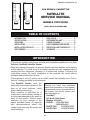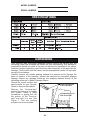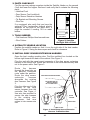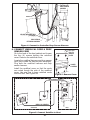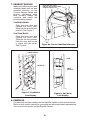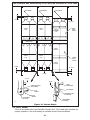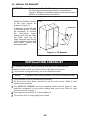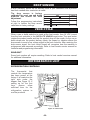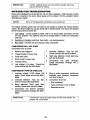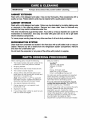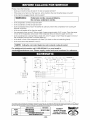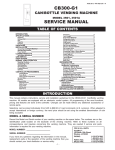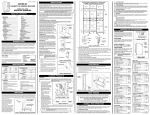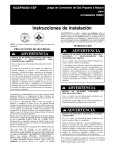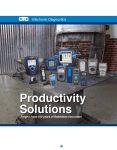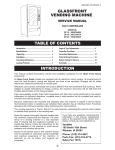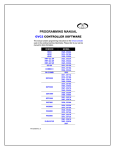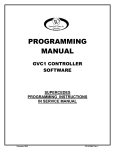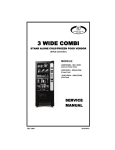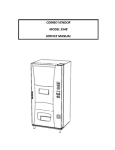Download Can Drink and Can/Bottle Satellite Service Manual
Transcript
FEB 2006 • P/N 4215155 • B CAN DRINK & CAN/BOTTLE SATELLITE SERVICE MANUAL MODELS 3505/3505A (GVC1 HOST CONTROLLER) CAN DRINK CAN/BOTTLE TABLE OF CONTENTS INTRODUCTION .................................... SPECIFICATIONS .................................. UNPACKING ........................................... INSTALLATION ....................................... INSTALLATION CHECKLIST ................. DROP SENSOR ...................................... 1 2 2 3 10 11 VEND CYCLE ......................................... REFRIGERATION UNIT ......................... CARE & CLEANING ............................... PARTS ORDERING PROCEDURE ........ BEFORE CALLING FOR SERVICE ....... SCHEMATIC ........................................... 11 11 16 17 17 17 INTRODUCTION This manual contains instructions, service and installation guidelines for the Can Drink or Can/Bottle Satellite Vendor. Read this manual thoroughly to become familiar with the features and functions of this machine. The initial se-up of a vending machine is a very important step of insuring that the equipment operates in a trouble-free manner. Following the instructions during the initial installation of the machine will avoid service problems and minimize set-up time. This machine is a six (6) select can or bottle vendor that operates on a "first-in, first-out" vending principle for all selections. The Satellite Vendor uses the electronics and control systems of the host for all vend functions, credit accumulation and pricing. Each machine is identified by a model and a serial number written on a serial plate attached to the inside or back of the vendor. Record these numbers for your records in the space provided below. All inquiries and correspondence about this vendor must reference the model and serial numbers. Should you have any questions about the information in the manual, replacement parts or the operation of the vendor you should contact your local distributor or: VendNet™ 165 North 10th Street Waukee, IA 50263 PHONE: 1-515-274-3641 1-800-833-4411 PARTS FAX: 1-515-274-5775 SALES FAX: 1-515-274-0390 -1- MODEL NUMBER: SERIAL NUMBER: SPECIFICATIONS UNPACKING This machine was thoroughly inspected before leaving the factory and the delivering carrier has accepted this vendor as their responsibility. Any damage or irregularities should be noted at the time of delivery and reported to the carrier. Request a written inspection report from the claims inspector to file any claim for damage. File the claim with the carrier (not the manufacturer) within 15 days after receipt of the machine. Carefully remove the outside packing material in a manner not to damage the finish or exterior of the machine. Inspect the machine for concealed shipping damage. Report any damage hidden by the shipping material directly to the delivering carrier on a Hidden Damage Report. Record the model number and INSERT SCREWDRIVER serial number for your records. IN SLOT AND TWIST Space is also provided above. Remove the "knock-a-way" support by placing a 2x4 under the vendor. Insert a large USE A WOOD BLOCK TO screwdriver or prying tool into PROP UP ONE SIDE the groove of the "knock-away" and split it in two. See Figure 1. Turn the leveling screws in as far as possible. A10673 Figure 1. Remove Knock-Away Supports -2- INSTALLATION Consult local, state and federal codes and regulations before installation of the vendor. Follow the instructions outlined in this manual to minimize installation time and avoid service problems due to improper installation. Position the vendor in its place of operation no further than six feet (6 ft) from the power outlet or receptacle and check that the door will open fully without interference. Leave at least four inches (4" in) of space between the back of the machine and any wall or obstruction for proper air circulation. CAUTION: Do not block the ventilating screens in front or in the rear of the vendor. Always allow free ventilation behind a bank installation so that exhaust air is not trapped. Failure to do so could result in a refrigeration failure. Level the vendor, making sure all levelers are touching the floor. The vendor must be level for proper operation. If it is properly leveled, it should not "rock" or "teeter" on any of the levelers. When the vendor is level, the door can be opened to any position and not move by itself. Try the door half closed, straight out and in a wide open position before deciding that the machine is level. Remove all shipping brackets, tape and inner packing material from the vendor. Operating the vendor without removing the tape and packing material could result in damage to the vendor. 1. GROUNDING (EARTHING) & ELECTRICAL IMPORTANT: Refer to the Safety Manual and Installation Guidelines (P/N 4206816) that shipped in the service package with your machine. Prior to connecting the equipment, the integrity of the main electrical supply must be checked for correct polarity, presence of ground (earth) and correct voltage. It is recommended that these checks be repeated at 6 month intervals with the routine safety electrical testing of the equipment itself. Consult a licensed electrician to correct negative voltage, amperage, polarities or ground (earth) checks. For proper operation of any equipment utilizing electronically controlled components, the equipment should be placed on an isolated or dedicated noise free circuit, properly polarized and grounded. Refer to the Electrical Specifications on this sheet to determine circuit amperage and protection. WARNING: Do not use extension cords. -3- 2. PARTS CHECKLIST Find the service package envelope inside the Satellite Vendor on the second (2nd) shelf near the hopper. Remove it and verify that it contains the following parts: • Umbilical Cord • Drop Sensor Cord (umbilical) • Drop Sensor Extension Harness • Tie Bracket and Mounting Screws • Wire Ties If so equipped, also verify that you have the optional Filler (rectangular shaped plastic) attached on the back of the inner door. It might be needed if vending 16.9 oz water bottles. 3. TOOLS NEEDED • Flat Head and Phillips Head screwdrivers. • Wire Cutters. HOST VENDOR SATELLITE A10879 Figure 2. Satellite On Right Side of Host 4. SATELLITE VENDOR LOCATION Position the satellite vendor so that it is on the right side of the host vendor. Refer to Figure 2. Swing the doors open and check for clearance. 5. INSTALL DROP SENSOR EXTENSION HARNESS Open the host vending machine door. Find the umbilical box located on the bottom right towards the back of the cabinet. See Figure 3. Plug the end with the panel mount connector of the drop sensor extension harness to the cutout hole. Attach with wire ties to the motor harness only and not to the power cable. See Figure 3. Route the harness through the large hole on the partition, otherwise route under the partition. Route the drop sensor extension harness alongside the existing door harness. See Figure 3. Plug the other end of the harness to the drop sensor harness from the controller. See Figure 4. Use wire ties provided to secure the new harness to the existing door harnesses. Use wire cutters to trim excess wire ties. DROP SENSOR EXTENSION HARNESS SECURE WITH WIRE TIE TO MOTOR HARNESS NOT TO POWER CABLE MOTOR HARNESS POWER CABLE PANEL MOUNT CONNECTOR UMBILICAL BOX Figure 3. Install Drop Sensor Extension Harness To Umbilical Box -4- A11605 CONTROLLER DROP SENSOR HARNESS SECURE WITH WIRE TIES (3 PLACES) DROP SENSOR EXTENSION HARNESS A11606 Figure 4. Connect to Controller Drop Sensor Harness 6. CONNECT UMBILICAL CORD & DROP SENSOR CORD Go to the back of the host cabinet and loosen the four (4) screws holding the umbilical cover. Remove the umbilical cover. Locate the umbilical harness and drop sensor cord (from inside the service pack envelope). Plug both the umbilical harness and drop sensor harness. Install the umbilical cover so that the cords are routed though the side of the umbilical cover. Use wire ties to keep umbilical cords from the floor. See Figure 6a. LIFT UP & PULL TO REMOVE COVER LOOSEN 4 SCREWS A11574 Figure 5. Remove Cover DROP SENSOR CORD UMBILICAL HARNESS A11573 CB300-SATL HOST Figure 6. Connect Satellite to Host -5- 7. PRODUCT DISPLAY Make sure that the price and selection labels are set and installed correctly on the Product Display. Labels and product containers must face outward toward the customer and match the products being loaded. INSTALL WIRE TIES TO KEEP UMBILICAL CORD AND DROP SENSOR HARNESS FROM THE FLOOR Can/Bottle Model: Open the main door and unlatch the inner door. Slide the can or bottle into position. See Figure 7. Can Drink Model: Open the main door and unlatch the inner door. Slide the can into position from the rear and secure in place with the strap. See Figure 8. A11607 Figure 6a. Secure Umbilical Harness PRICE SCROLLS CANS PRODUCTS PRICE SCROLLS A11501 A11578 Figure 7. Can/Bottle Live Display Figure 8. Can Drink Live Display 8. POWER UP Connect both the host vendor and the Satellite Vendor to their power source. Refer to host vendor manual for grounding and electrical power requirements. Turn on the host vendor and the Satellite Vendor. -6- 9. MOTOR COUNT A motor count must be performed on the host vendor controller for the controller to recognize the motors on the Satellite Vendor. The total number of working motors should increase by 6. 10. SET PRICES Set prices for selections 80 through 85 in the same manner you would set prices for existing selections. Refer to the host vendor instruction on programming prices or follow instructions at right to set price by selection. STEP 1 Press Service Mode Button . 2 Press 2 and wait a few seconds. 3 STEP 1 2 Press Service Mode Button Press 5 . 3 4 5 Press 1 . 6 7 8 9 . Press selection number on keypad. Enter new price of selection. To erase, press * then go to step 5. Press # to accept price. DISPLAY 40 Cnt 46 0.00 DISPLAY 40 Prc EACH .75 -- Repeat steps 4 thru 7 for other selections. Press * twice to exit. 0.00 11. SET SATELLITE (ROW 8) TO CAN OR BOTTLE When connecting the satellite to the host controller for the first time, row 8 must be set to can or bottle. Note: The host controller is originally factory configured so that all selections are snack. Setting the entire row 8 to can or bottle ensures that satellite selections 80 thru 85 operate as a can or bottle and not a snack. STEP 1 2 3 4 5 Press Service Mode Button Press 4 . . Press 2 . Press 8 to select row 8. Press 1 to toggle to bottle or can. Do not select SnAc. DISPLAY 40 CbS ro SnAc CAn Note: CAn = Can, bott = bottle, SnAc = Snack. 6 Press # to save. ro 0.00 7 Can (CAn) - normally used with double-depth loading of cans to double the product capacity of that selection. During a vend, the product cradle stops rotating as soon as the drop sensor detects a vend. This is to prevent double vending. Bottle (bott) - normally used with single-depth loading of bottles. This setting allows the product cradle to continue rotating a few more seconds so that it is positioned closer to the loading zone. This reduces the customer's waiting time when the product cradle is activated for the next vend. 12. SET SELECTION TO CAN OR BOTTLE If there will be a mixture of can and bottle selections, then individual selections will need to be configured. Note: Only when row 8 has been configured to can or bottle in step 11 can each selection be set individually to vend can or bottle. STEP Press Service Mode Button Press 4 . 3 Press 1 and wait 2 seconds. 4 Press selection number 80 on keypad. 5 Press 1 to toggle bottle or can vendor. bott 6 Press # to save. -- 7 Repeat steps 4 thru 6 to set selections 81-85. 8 -7- . DISPLAY 40 CbS C b -CAn 1 2 Note: CAn = Can, bott = bottle 0.00 13. LOAD PRODUCTS IMPORTANT SUGGESTION Load the front rack with products that sell faster. When loading, fill the rear selections first. This method makes it easier to load the rack. 1. Products featured in the front door Product Display must match the product being loaded. 2. Filler slides must be kept clean. Refer to Figure 9 for part names, locations and product orientation. 3. Product container bottoms must face towards the center of the rack as shown. Refer to Figure 10. 4. Do not store bottles in "spare" space of the cabinet. The refrigeration unit cold be damaged. 5. A loading chart has been provided on the inner door to make it easier to keep track of what types of products have been loaded into the Satellite Vendor. Use a dry erase marker to avoid making a permanent mark. 6. If refilling with the same product size into the same column, then load products into the columns. Skip steps 7 through 11. 7. If loading for the first time, changing a column to a different product size, or to reset the product cradle (motor) to correct position, then load one row of products in each column and test vend each column using real money. 8. Add first (5) rows of products in each column to check product spacing. Products should not have more than 1/4 to 1/2 inches of free space at the front or back of the columns as shown on Figure 10. Adjust the back spacer, latch striker or gate assembly to achieve the required dimension. The Vend Rack has been factory set for most 20-oz water bottles or 12 oz cans. If vending 16.9 oz water bottles, then remove Filler (4211816) from the back of the inner door and install it in the Vend Rack. Follow instructions on the Filler decal. 9. If product spacing is correct, then test vend each column using real money. Load the columns to full capacity. CAUTION: Do not load dented or damaged cans or bottles in the columns. Possible jams could occur. Adjusting the Back Spacer: Lift the back spacer and reposition it in the adjustment slots. Use notch markers as reference points to align it vertically. See Figure 10. Adjusting the Latch Striker and Gate Assembly: Pull and lift up on the lower end of the gate assembly (or latch striker). Use a small screwdriver as a wedge to gently pry the dimple away from the slot opening. See Figure 10 on page 1. Reposition them in the adjustment slots. Use notch markers as reference points to align it vertically. Figure 9. Vend Rack -8- The vend rack has been factory set for most 20 oz bottles or 12 oz cans. BACK SPACER BACK SPACER BACK SPACER 1/4" TO 1/2" 1/4" TO 1/2" TYPICAL 20 OZ TYPICAL 20 OZ CENTER FILLER CENTER FILLER SINGLE DEPTH SETTING TYPICAL CONTOURED 10 OZ CENTER FILLER TYPICAL 12 OZ CAN TYPICAL 20 OZ TYPICAL 20 OZ DOUBLE DEPTH SETTING TYPICAL 12 OZ CAN 1/2" MAX 1/4" TO 1/2" 1/4" MIN LIFT UP LIFT UP PULL PULL DIMPLE MUST CLEAR SLOT OPENING SMALL SCREWDRIVER SLOT OPENING SLOT OPENING DIMPLE MUST CLEAR SLOT OPENING NOTCH MARKER LATCH STRIKER (LEFT SIDE) GATE ASSEMBLY (RIGHT SIDE) A10886 Figure 10. Column Depth 14. TEST VEND Close host vendor door and Satellite Vendor door. Test vend both vendors for proper operation. Use real money to simulate actual vend conditions. -9- 15. INSTALL TIE BRACKET WARNING: Failure to install the Tie Bracket in strict accordance with the following procedure may create an unintentional tipping or hazard. All installation and service work must be done by a qualified service technician. Attach the Satellite Vendor to the host vendor as shown on Figure 11. If attaching on the left side of the host vendor, it might be necessary to remove the anti-cheat upper bracket and use the other Tie Plate. Hook the Tie Plate furnished over the lip of the Satellite Vendor and host vendor. Secure with screws provided. SATELLITE VENDOR HOST TIE BRACKET SCREWS A10860 Figure 11. Tie Bracket INSTALLATION CHECKLIST All shipping brackets, packing material and tape have been removed. Make sure the vendor is level from left to right and front to back. The machine is plugged directly into a live dedicated outlet. NOTE: Extension cords cause problems. Do not use extension cords. The dedicated outlet is polarized and grounded. All vend prices have been correctly set on the host vendor. Refer to host vendor service manual. The SATELLITE VENDOR has been properly loaded and all items in each selection correspond to the product display and vend price. Refer to Load Products section on page 1. The machine has at least 4" of space behind it. The vendor door is closed tightly and locked. -10- DROP SENSOR A drop (vibration) sensor on the delivery chute is your assurance that a product has been vended after a selection is made. The drop sensor is factory STEP DISPLAY calibrated for most can and bottle 40 products and should not need 1 Press Service Mode Button . 2 Press 3 . adjustment. OPtn dr 3 Follow the programming instructions 3 Press 0 to perform a self diagnostic test. 4 Press 0 to until "dr 3 " is displayed. at right to restore the drop sensor 5 0.00 calibration to factory settings. VEND CYCLE When a can or bottle selection is made at the host vendor, then 24 VDC is sent from the host controller to the SATELLITE VENDOR vend motor. The vend motor rotates the product cradle and lets the product drop off the cradle. As the can or bottle drops onto the product delivery chute, the impact or vibration allows the drop sensor to send a low voltage signal to the host controller. After receiving the drop sensor signal, the host control board will recognize how the machine is programmed and responds accordingly. Refer to host vendor service manual for controller and programming information. SOLD-OUT Some host vendors will require resetting. Refer to host vendor's service manual for additional information. REFRIGERATION UNIT REFRIGERATION CONTROLS The thermostat that controls the temperature has been preset at the factory. It is located on the right side under the hopper. See Figure 12. If setting up for the first time, please allow sufficient time for the refrigeration system to cool the products. 7 OFF 1 6 5 A10862 Figure 12. Thermostat -11- 4 3