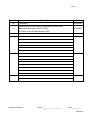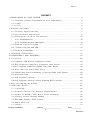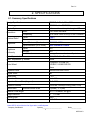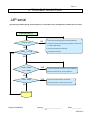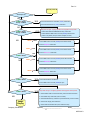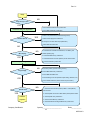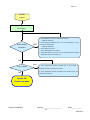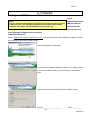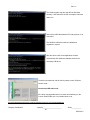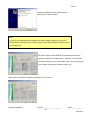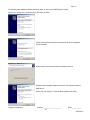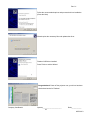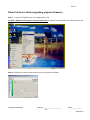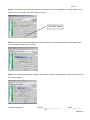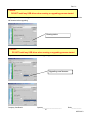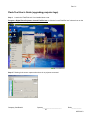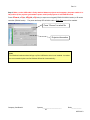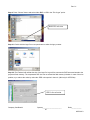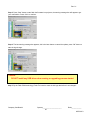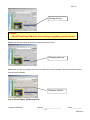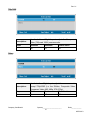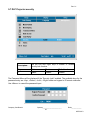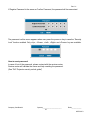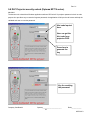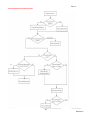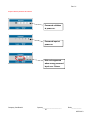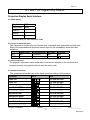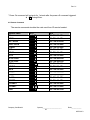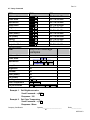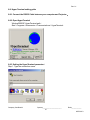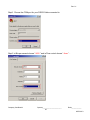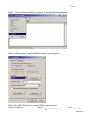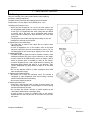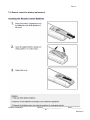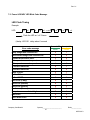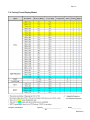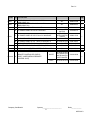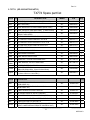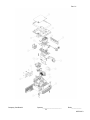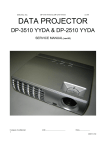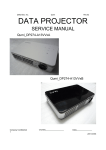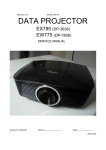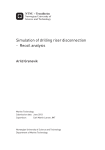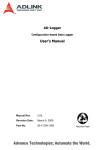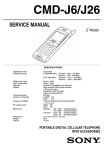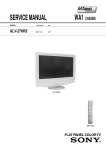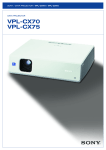Download Service Manual DLP Digital Projector Model Name : EP774/TX774
Transcript
Rev. 01 Service Manual DLP Digital Projector Model Name : EP774/TX774 Company Confidential Optoma_______________________ 1 Delta____________ 2007/06/13 Rev. 01 Revision Description Date 00 Preliminary 06/01/2007 01 Specification(Contrast Ratio & Brightness) revised (Pg5) Spare parts list revised (Pg70—Pg72) The views of the IO label revised (Pg9) 06/13/2007 Company Confidential Optoma_______________________ 2 Delta____________ 2007/06/13 Rev. 01 CONTENTS 1 . C O M P L I A N C E O F S A F E R E PA I R . . . . . . . . . . . . . . . . . . . . . . . . . . . . . . . . . . . . . . . . . . . . . . . . . . . . . . . . . . . 4 1-1.Cautions During Disassembling And Assembling......................... 4 1-2.Lamp.......................................................................... 4 1-3.Lens................................................................... 4 2 . S P E C I F I C AT I O N S . . . . . . . . . . . . . . . . . . . . . . . . . . . . . . . . . . . . . . . . . . . . . . . . . . . . . . . . . . . 5 2-1.Product Specifications...................................................... 5 2-2.Input/output 9 connectors.................................................. 2-3.Description of Wire Connection............................................10 2-3-1 Accessories List ………………………………………………………………………………10 2 - 3- 2 A c c es s or i es W i r e D es c r ip t i on … … …… …… … …… …… … …… …… … …… …… … 10 2-4.Remote Control keypad...................................................... 13 2-5. Control Key Pad and LED..................................................................... 14 2-6.BLOCK 3.TROUBLE DIAGRAM........................................................... 15 S H O O T I N G. . . . . . . . . . . . . . . . . . . . . . . . . . . . . . . . . . . . . . . . . . . . . . . . . . . . . . . . . . . 16 4 . D I S A S S E M B L Y A N D A S S E M B L Y. . . . . . . . . . . . . . . . . . . . . . . . . . . . . . . . . . . . . . . . . . . . . . . . . . . . . . . . . . . 2 0 5.Firmware................................................................ 28 5-1.Projector USB Drivers Installation Guide.................................................28 5 - 2 . D L P P r o j e c t o r F l a s h - To o l ( f i r m w a r e ) U s e r G u i d e . . . . . . . . . . . . . . . . . . . . . . . . . . . . … . 3 7 5 - 3 . D L P P r o j e c t o r F l a s h - To o l ( s p l a s h l o g o ) U s e r G u i d e . . . . . . . . . . . . . . . . . . . . . . . . . . . . . . . . . . . . . . . . 4 2 5-4.How user can reset lamp hours .................................................48 5-5.Check Lamp hours information in Service mode (J4P Series).....................49 5-6.Overscan rate............................................................................50 5 - 7 . D L P P r o j e c t o r s e c u r i t y. . . . . . . . . . . . . . . . . . . . . . . . . . . . . . . . . . . . . . . . . . . . . . . . . . . . . . . . . . . . . . . . . . . . . . . . . . . . 5 2 5-8.DLP Projector security unlock (Optoma EP774 series)..............................54 6.How To Program By RS232........................................................... 57 7.SERVICE NOTE........................................................... 65 7-1.Cleaning...................................................................... 65 7-2.Remote Control For Battery Replacement.............................. 66 7-3.Power & READY LED Blink Code Message.......................…. 67 7-4.Factory Preset Display Modes................................................. 68 7-5.OPTOMA Splash LOGO screen.........................................................69 7 - 6 . Sp a r e p a r ts l i s t . . . . . . . . . . . . . . . . . . . . . . . . . . . . . . . . . . . . . . . . . . . . . . . . . . . . . . . . . . . . . . . . . . . . . . . . . 7 0 7-7.Carton.................................................................................75 Company Confidential Optoma_______________________ 3 Delta____________ 2007/06/13 Rev. 01 1. COMPLIANCE OF SAFE REPAIR Be sure to read this Service Manual before providing services. In the projector, full consideration is taken to ensure the safety for a fire, electric shock, injury, harmful radiation, and substance. Therefore, observe the notice described in this Service Manual so that the safety is kept when providing services. Moreover, be sure to observe the notice described in the Instruction Manual. Pay attention to the following during service inspection. 1-1. Cautions during disassembling and assembling 1.This equipment contains parts under high voltage. When making repairs, etc. Be sure to pull out the power plug beforehand to insure safety. 2. Parts may be very hot immediately after use. Make sure the equipment has cooled off sufficiently before carrying out repairs. 3. Make sure that parts and screws and wiring, etc. are returned to their original positions. Tube, tape and other insulation materials have been used for safety reasons. The internal wiring has been designed to avoid direct contact with hot parts or parts under high voltage when using clamps or other tools. 4. The parts used in this device have special safety features such as flame-resistance and anti-voltage properties. When replacing parts, always use parts supplied from the factory. 5. After finishing operations make sure that all parts and wires have been returned to their original position and that there has been no deterioration of the area around the location that was worked on. 6. Be sure to use an earth band (wrist band) during repair and inspection. 1-2. Lamp During current conduction, the lamp is in the high-temperature state. In this case, pay careful attention because a high voltage is used. When replacing a lamp, replace it after confirming that the lamp has gotten cold sufficiently. 1-3. Lens Do not look through a lens during projection. This damages your eyes. Company Confidential Optoma_______________________ 4 Delta____________ 2007/06/13 Rev. 01 2. SPECIFICATIONS 2-1. Summary Specifications Design Specification "TI" DMD, 0.7" x 1, 12∘, XGA Technology DDR DLP with DDP2000 Engine System Delta non-telecentric optical engine J4P Resolution Contrast Ratio* Brightness* Brightness Uniformity Native XGA 1024x768 Native Compatibility Up to SXGA 1280x 1024 @ 75 Hz <140MHz > Typical 2100:1 Minimum 1900:1 Typical/Minimum (Standard mode)3500/3200 ANSI Lumens Typical/Minimum (ECO mode) 2800 /2500ANSI Lumens Typical 80% Minimum 70% Test Method average 4 corners / center at 9 points Color Reproduction 24 bit, 16.7million True Color Color Temperature @ normal 6000K Color Wheel 5-Segment, RYGWB (2x) R/G/B/W/Y :82/80/78/91/29 44mm Projection Lens Manual Zoom and Focus Digitial Zoom yes Zoom Ratio 1.15:1 Projection Distance 1m to 11.2m Projection Screen Size (diagonal) 23.4"~300" Projection Method Front/Rear, Desktop/Ceiling (Rear, Front) Throw Ratio Distance/Screen Width 1.8(Wide) - 2.1(Tele) Effective Focal length 26.01 ~ 29.84mm; 2m @54" Image Distortion +/- Optical Offset 124% Aspect Ratio 4:3 & 16:9 1 % max * Note: DELTA will confirm the final figure after 1st MP shipment Company Confidential Optoma_______________________ 5 Delta____________ 2007/06/13 Rev. 01 Keystone Correction Frequency +/- 15°(Angle from optical axis) H-Sync 15, 31~90KHz V-Sync 50 - 85 Hz VESA 640x480@60/72/75 Hz VESA 640x480@ 85Hz RGB Digital VESA 800x600@56/60/72/75/85Hz VESA 1024x768@ 60/70/75/85 Hz VESA 1280x1024@ 60Hz VESA 1024x768@85/75/72/70/60 Hz VESA 800x600@85/75/72/60/56 Hz RGB Analog VESA 640x480@85/75/72/60 Hz VESA 1280x1024@60 Hz Compatibility Super VGA, VGA Macintosh (13", 16" , 19" ) Macintosh Lamp Thermal Power Mac SDTV 480i,576i (thru RGB HD-15) EDTV 480p (thru RGB HD-15) HDTV 576i,720p,1080i (thru RGB HD-15 ) Video NTSC/NTSC 4.43, PAL( B/G/H/I/M/N 60), SECAM Type Osram E20.6 Standard mode 280W ECO Mode 230W Lamp Life for Standard mode 2000 hours Lamp Life for ECO mode 3000 hours Survival Rate 50%0 Fan Number 4 Acoustic Noise (normal) Typical 36dB / max 37dB Acoustic Noise (ECO) Typical 33dB / max 34dB Company Confidential Optoma_______________________ 6 Delta____________ 2007/06/13 Rev. 01 Power Supply Consumption & Power Switch Yes Voltage(auto-ranging) Typical @ 110Vac Standard mode 350W ECO Mode 230W Standby <5W (watts) Auto-Ranging Function Yes Power Factor Correction Yes Material Plastic Ceiling Mount Yes & with tripod mount Handle NA Yes, 1 at front center, 9 degree Adjustment Leg (-1~3 degree tilt adjustable at side) ID Design Dimensions (WxDxH) 11.81” x 9.61” x 3.95” (300mm x 244mm x 100.5mm) Net Weight (Projector Only) 3.7Kg Gross Weight 6.6Kg(≦14.6 lbs) Security Lock Kensington Lock ( ≦8.2 lbs) Safety & Regulatory Compliance FCC-B / UL / c-UL / TUV / CB / CE / CCC / ICES-003 (class B) / eK, CCC, China RoHS Key Pad Function Yes Key Pad Definition Back Light Design NA Power V Ez Key/Quick Menu NA Auto V Source V Keystone V (share with up/down) Menu V Enter V Volume (-/+) V (share with left/right) Arrow Key +/-/up/down V LED Indicator Design Power LED Define/Color Lamp Standby Over Temperature Company Confidential Yes Green Orange(Amber) NA Optoma_______________________ 7 Delta____________ 2007/06/13 Rev. 01 INPUT Terminals OUTPUT Terminals Data input -I DVI-I connector accept DVI-D signal Data input -II RGB HD-15 Video Composite Video (RCA x 1) S-Video S-Video (Mini DIN) Component Yes, thru RGB HD-15 HDMI Digital Video DVI-D + HDCP Audio input - I (RCA R& L) Yes Audio input -II (Mini Jack) Yes (mini jack) Data output RGB HD-15 Audio Output Yes (mini jack) -variable adjustment Control : USB Control Terminals Yes (USB-B mouse + keypad emulation + Flash upgrade ) Control: RS-232 Yes (Room Control) Screen Control Yes, 12V Build-in Speaker 3 w mono speaker (SPL <= 5W) Plug & Project EDID1.3, analog RGB & DVI-D (with HDCP) On-Screen Display (OSD) 1.English 2.French 3.Spanish (Span) 4.German 5.Portuguese 6.Simplefied Chinese 7.Traditional Chinese 8.Italian 9. Norwegian, 10. Swedish 11. Dutch 12. Russian 13. Korean 14. Finnish 15. Greek 16. Danish 17. Polish Environmental Temperature Altitude Humidity Non-Operating -10°C ~ 60°C Operating 5° ~ 40°C @ sea level Non-Operating sea level to 40,000 feet Operating sea level to 10,000 feet (@23C) Non-Operating 5% to 95% Operating 5% to 90% with maximum wet bulb temperature of +27°C Company Confidential Optoma_______________________ 8 Delta____________ 2007/06/13 Rev. 01 2-2 Input/output connectors EP774/TX774 RGB (Analog) HD-15 x1(I/P), HD-15 x1(O/P), DVI-D With HDCP Yes Video (CVBS) Composite video (RCAx1) S-Video (Y/C) Mini-DIN Component Video VGA to Component thru (HD-15_RGB) Audio in (Video) Left/Right (RCA x2) Audio in (PC) Mini-phone jack (3.5mm) Audio out(PC) Mini-phone jack (3.5mm) DC Power output 12v Yes Service/ Firmware upgrades USB Remote Mouse Control USB Yes Serial Port(RS-232) N/A N/A Security Company Confidential Kensington slot Optoma_______________________ 9 Delta____________ 2007/06/13 Rev. 01 2-3. Description Of Wire Connection 2-3-1 Accessories List 1. AC Power Cord x 1 ( US 3.0M) 2. Computer Cable VGA to VGA (2.0m) 3. USB Cable, A to B (2.0m) 4. Composite cable RCA * 1 (1.8m) 5. WEEE card 6. Remote Controller with laser pointer & batteries 7. QTG(10 language: English, French, German, Spanish, Italian, Portuguese, Russian, Simplified Chinese, Traditional Chinese, Korean 8. CD (Info file , cover artwork as DLP generic) 9.Carrying case with Optoma Logo 10. Lens cap (slide door design, Emboss Eyes Warning label, optoma's designed logo) 11. Warranty card 12.User’s Manual in 18 language ( English, French, German, Italian, Spanish, Portuguese, Russian, Simplified Chinese, Traditional Chinese, Korean,Dutch, Swedish, Finnish, Greek, Danish, Norwegian, Polish, Arabic )(CD only) 2-3-2 Accessories Wire Description USB Cable (2.0m) 3080337300 SHELL DRAIN SHELL 4 BLACK 4 3 GREEN 3 2 WHITE 2 1 RED 1 J2 WIRE COLOR J2 WIRE CONNECTION TABLE Company Confidential Optoma_______________________ 10 Delta____________ 2007/06/13 Rev. 01 CABLE SIGNAL D-SUB D-SUB L2000 BLK (RGB CABLE 2m) P/N:3080425001 Company Confidential Optoma_______________________ 11 Delta____________ 2007/06/13 Rev. 01 CABLE SIGNAL RCA RCA L1800 YEL (1.8m) P/N:3080301101 Company Confidential Optoma_______________________ 12 Delta____________ 2007/06/13 Rev. 01 2-4. Remote Control Keypad Remote Control Handset for EP774/TX774 Key Function Description 1 Power Power on/off toggle 2 Laser Laser pointer trigger, press to emit laser 3 Up Up key for emulation of keyboard move 4 Left Left key for emulation of keyboard move 5 Enter Enter key for emulation of keyboard move 6 Right Right key for emulation of keyboard move 7 Down Down key for emulation of keyboard move 8 Page Up Page Up key for emulation of keyboard 9 Up arrow Up key for OSD menu 10 Page Down Page Down key for emulation of keyboard 11 Left Left key for OSD menu arrow 12 Enter Enter key for OSD menu 13 Right arrow Right key for OSD menu 14 Down arrow Down key for OSD menu 15 Keystone + Keystone correction increment 16 Keystone - Keystone correction decrement 17 Volume - Speaker volume decrement 18 Volume + Speaker volume increment 19 Menu OSD menu on/off 20 Status Show status 21 Mute Speaker mute toggle 22 Auto Auto adjustment for phase, tracking, size, position 23 Blank Display blank & Audio mute 24 Zoom + Zoom in 25 Source Input source selection 26 Freeze Freeze video 27 Zoom - Zoom out Company Confidential Optoma_______________________ 13 Delta____________ 2007/06/13 Rev. 01 2-5. Control Key Pad and LED LAMP LED POWER Name Usage Power LED Green: Power On Off : Power Off Blink : Error code Orange: Lamp is ready to turn on/off Blink:Lamp not ready (warming up/shutting down & cooling) Lamp On/Off switch Source selection Re-Sync image perfection Menu On/Off switch Keystone + when OSD off Up selection when OSD on, Keystone – when OSD off Down selection when OSD on, Volume + when OSD off Right selection when OSD on Volume - when OSD off Left selection when OSD on Lamp Ready LED Power Source Re-sync Menu Keystone+ (Up) Keystone- (Down) Vol+ (Right) Vol- (Left) Company Confidential Optoma_______________________ 14 Delta____________ 2007/06/13 Rev. 01 2-6. Block Diagram OPTOMA EP774/TX774 Structure Diagram Company Confidential Optoma_______________________ 15 Delta____________ 2007/06/13 Rev. 01 3. TROUBLE SHOOTING J4P serial By checking operations during normal usage time, it is possible to carry out judgments on malfunction to a certain Connect the power cord 1. Check cable of Power Supply Unit and thermostat Ass’y. POWER: Light NO 2. Check the connection of Power Supply (CON201 of Power board to CN900 of Main board). YES 3. Check Power Supply Unit malfunction. 4. Check keypad connection. POWER、READY:ON YES NO POWER: 4 Blinks YES READY: 1 Blink 1.Check Thermal sensor1 Transistor ( Q702 ) malfunction. 2.Check Thermal sensor IC ( U709 ) malfunction. NO POWER: 7 Blinks YES 1. Check Lamp Cover Switch is not attached. 2. Check Lamp Cover connector (CN12) is open. NO Waiting Power On Company Confidential Optoma_______________________ 16 Delta____________ 2007/06/13 Rev. 01 Turn the power ON The lamp is ON NO POWER: 4 Blinks Ready: 1 BLINKS YES 1.Check Thermal sensor1 Transistor ( Q702 ) malfunction. 2.Check Thermal sensor IC ( U709 ) malfunction. NO YES POWER: 5 Blinks Ready: 1 BLINKS Lamp does not light:lighting operation sound (ignition sound) exists. 1. Check Main Board and Ballast Board Ass’y malfunction. 2. Check Ballast to Main board connector (CN530) disconnected. 3. Check Lamp failure (Lamp is broken, damaged, or burst). NO READY:1 Blink 1. Check Main board connector (CN800) of Fan disconnected. 2. Check Lamp Fan malfunction. READY:2 Blink 1. Check Main board connector (CN801) of Fan disconnected. 2. Check Ballast Fan malfunction. YES POWER: 6 Blinks NO 1. Check Main board connector (CN9050) of Fan disconnected. READY:3 Blink 2. Check Burner fan malfunction. 1. Check Main board connector (CN800) of Fan disconnected. READY:4 Blink POWER: 3 Blinks 2. Check Power fan malfunction. YES 1. Check Thermostat is not attached. 2. Check Main board connector (CN852) is open. NO POWER: 9 Blinks YES Lamp does not light:No lighting operation sound (ignition sound) exists. 1. Check Flexible cable of Color Wheel Ass’y is disconnected and broken. NO 2. Color Wheel Ass’y malfunction (does not rotate). 3. Check Main Board Ass’y malfunction (Color Wheel Ass’y does not rotate). Image Display Company Confidential 4. Check Power Supply Unit malfunction. 5. Check Index board malfunction (color wheel turns fast). Optoma_______________________ 17 Delta____________ 2007/06/13 Rev. 01 Image NO Projector logo screen YES 1. Check CW Sensor Board Ass’y malfunction. Confirmation with none-signal state 2. Check Main Board Ass’y malfunction. YES 1. Check Lamp deterioration (malfunction/usage time). 2. Check Power Supply Unit malfunction. Still dark after the (No change occurs even after lamp replacement.) 3. Check DMD Set malfunction. NO NO Menu display 1. Check Remote controller set malfunction, Low battery, and outside operating rang. 2. Check Main Board Ass’y malfunction. YES 3. Check Main board connector (CN451) & U451 disconnected. 4. Check IR PWB Ass’y malfunction. Input each signal NO Image display 1. Check the pattern generator setting is wrong. 2. Check Main Board Ass’y malfunction. 3. Check DMD Set malfunction. 4. Check Setting on PC side (external output setting, resolution, etc.) YES 5. Check Cable malfunction (disconnection and pins broken). NO 1. Check Wire from IO board ( CN8 ) to Main board (CN705) Speaker work disconnected. YES 2. Check Speaker Connector to Main board (CN704) disconnected. Check the 3. Check Speaker Ass’y malfunction. projection 4. Check Audio PWB Ass’y malfunction. 5. Check Main Board and keypad Board Ass’y malfunction. Company Confidential Optoma_______________________ 18 Delta____________ 2007/06/13 Rev. 01 Check the Projection Check using all black/white screens with PC connection 1. Check Black lines on screen (horizontal and vertical). → DMD Set malfunction. 2. Check Missing pixels (Missing white: 1 or more, missing black: 5 or more, Are abnormalities YES or sequence missing pixels). → DMD Set malfunction. noticeable on 3. Check Shadows on screen. → Dirt on DMD/projection lens surface. 4. Check Bluish shadows on corners of screen (during white screen display). → Shifted optical axis of Lens Base Unit. NO YES 1. Check Temperature protector operated due to the increase in POWER: 3 Blinks temperature based on operating environment 2. Check Temperature protector operated due to blocked suction and NO exhaust holes or dirty fan System OK Normal operation Company Confidential Optoma_______________________ 19 Delta____________ 2007/06/13 Rev. 01 4. DISASSEMBLY AND ASSEMBLY Removing the Lamp Module and Lamp Cover Look at Top Case side Loose the two screws. Open the lamp cover Loose the two screws and then take out the lamp module by the ring-pull. Lamp module views. Lamp holder views. Company Confidential Optoma_______________________ 20 Delta____________ 2007/06/13 Rev. 01 Removing the Top Cover Remove the two screws and take off the top case frame Remove these the eight screws. Loose the two screws. Company Confidential Then remove the top cover. Optoma_______________________ 21 Delta____________ 2007/06/13 Rev. 01 Removing the KeyPad / Front Cover / Main Board Remove these the six screws. Remove these the six hexagonal bolts. Remove these the seven screws. Seven screws. Open the cover. Company Confidential Optoma_______________________ 22 Delta____________ 2007/06/13 Rev. 01 Removing the Main Board Fan4 – CN802 Keypad – CN452 Power – CN900 SPK – CN704 Fan2 – CN801 LAMP – CN530 Fan1 – CN800 Fan3 – CN905 Remove tow screws and two nuts then Disconnect connectors. CW – CN650 INDEX – CN850 IR2 – CN451 Cover switch – CN812 Company Confidential Optoma_______________________ 23 Delta____________ 2007/06/13 Rev. 01 Disassemble the IO Board Disassemble the main board Remove the two screws. Remove the IO Board. Remove these the five screws. Check this place when you assemble the cover. Remove the IO Case. Company Confidential Optoma_______________________ 24 Delta____________ 2007/06/13 Rev. 01 Disassemble the Ballast and Fan Assy. Check this place when you assemble the wire. Remove this screw. Remove this screw. Remove the Power Supply. The Power Supply. Remove these the three screws. Company Confidential Optoma_______________________ 25 Delta____________ 2007/06/13 Rev. 01 Disassemble the Fan and Optic Engine Assy. Remove the Fan. The Fan Module and screws. Remove these the two screws. Take the heat-sink away. pull Remove these the three screws. Company Confidential Remove Optic Engine Assy. Optoma_______________________ 26 Delta____________ 2007/06/13 Rev. 01 Disassemble the Optic Engine Assy and Power Assy . View Optic Engine Assy. View Optic Engine Assy. pull pull Remove Optic Engine Assy. Remove the two Fan Assy. Remove these the four screws. Check this screw when you assemble the wire. Company Confidential Optoma_______________________ 27 Delta____________ 2007/06/13 Rev. 01 5. Firmware 5-1 Projector USB Drivers Installation Guide Ver 5.0 NOTE: The user must have administrative privileges on the target computer in order to install your driver. The installation target directory must not write protected. Attention: This utility is for DDP2000/2030 series projector only. System Requirement IBM compatible PC. Windows XP-SP2 Operator may need basic knowledge of Windows device installation. Install Flash-Tool to PC Run the “Digital Zoom Projector Flash Tool Vx.y.msi”, it will automatically launch the USB drivers update. Following are the dialogues of the Driver Install process… This is the first page of install dialog. This is the driver installation destination dialogue, use “Change” button to override the default directory if you decide to put it into different place. Ready to install the drivers into the PC, press <Install> to start. Company Confidential Optoma_______________________ 28 Delta____________ 2007/06/13 Rev. 01 The Installer copies the necessary files to PC. Press the <Finish> button with the Launch checkbox checked, the wizard will start the INF update. Launch the driver update Note: The INF update may take a while depends your computer speed and INF numbers…, Be patient! These windows will automatically close after the updating finished. Company Confidential Optoma_______________________ 29 Delta____________ 2007/06/13 Rev. 01 The install program copy the new INF into Windows directory, it will search the old INF and replace it with the newer one. Remove the USB cable between PC and projector if it is connected. The WinDrive USB drivers will be installed and registered to system. After the driver install, a test application will start automatically with Windows hardware wizard for all necessary USB driver. The driver test launched, wait for the key stroke to enter Projector Control mode… Connect the USB cable now! If the driver test application does not launch automatically, run the “Launch FlashToolBL.exe” from installed short cut at Program> Digital Zoom Projector> projector flashtool version 5> Launch FlasToolBL.exe Company Confidential Optoma_______________________ 30 Delta____________ 2007/06/13 Rev. 01 Make sure the USB cable is firmly attached between projector and computer; the power switch is in ON position and projector is in STAND BY mode. Press <Down>, <Up>, <Right>, <Up> key in sequence on keypad (DP16/DP18/DP3622 series) or IR remote controller (DP02 series)。 The power and lamp LED will blink and the Projector Control mode will be enabled. The New Hardware Wizard launched at the first time Windows detects a new USB device attached. Use the recommended suggestion usually works all the way in the process. (Select “No, not this time”; Press the Next) (Windows XP-SP2) (Press the Next) Windows detected and updating the USB Projector Control driver. Company Confidential Optoma_______________________ 31 Delta____________ 2007/06/13 Rev. 01 Windows completed the new hardware wizard. Press Finish to end the Wizard. Note: In case you got USB enumeration problem, the USB no longer recognize your projector! Please clear the USB items in the windows registry and install the Flashtool USB driver again. (Ref: Appendix-A) Once the Projector Control USB driver enumerated; the projector information displays in the status pane. Press the <Check> button will drive the projector turns into Flashtool mode. This is verifying that if the projector will switch to Flashtool mode or not! The projector is switching to Flashtool mode after click the <Check>… Company Confidential Optoma_______________________ 32 Delta____________ 2007/06/13 Rev. 01 The Windows New Hardware Wizard will launch again for the second USB Projector Control. (Select “No, not this time”; Press the Next) ( Windows XP-SP2) Follow the recommended options and process the driver installation. (Press the Next) Wizard copies the necessary files and updates the driver. Windows New Hardware Wizard launches for the Projector Flashtool USB device. (Select “No, not this time”; Press the Next) (Windows XP-SP2) Company Confidential Optoma_______________________ 33 Delta____________ 2007/06/13 Rev. 01 Follow the recommended options and process the driver installation. (Press the Next) Wizard copies the necessary files and updates the driver. Flashtool USB driver installed. Press Finish to end the Wizard. Congratulations! Power off the projector now, your driver has been checked and works for Flashtool. Company Confidential Optoma_______________________ 34 Delta____________ 2007/06/13 Rev. 01 Appendix-A How to clear the USB enumeration registry? Run “regedit” and select the following items HKEY_LOCAL_MACHINE->SYSTEM->CurrentControlSet->Enum->USB-> The DP3635 series VID_1501&Pid_3635xxx Press <Delete> and remove these registries. (You need the read/write privilege of the Windows registry to delete it. Select the item and click right mouse will lead you to the Permissions dialog for applying the security options) Company Confidential Optoma_______________________ 35 Delta____________ 2007/06/13 Rev. 01 Appendix-B Projector USB status on Windows Device Manager The USB HID device will be installed automatically via Windows' USB hot-plug mechanism. The Projector Control will be dynamically installed after entering the maintenance mode (Hit key sequence as <down>, <up>, <right>, <up>); The Projector Flashtool will be dynamically installed when starting the flash upgrading by Flashtool or FlashtoolBL utility. The WIndriver is the root driver for both Projector Control and Flashtool. Company Confidential Optoma_______________________ 36 Delta____________ 2007/06/13 Rev. 01 5-2 DLP Projector Flash-Tool (firmware) User Guide Ver 5.0 NOTE: The user must have administrative privileges on the target computer in order to install your driver. The installation target directory must not write protected. Attention: This utility is for DLP DDP2000/3020 series projector only. System Requirement: . IBM compatible PC. . Windows XP operating system (English). . Operator must have basic knowledge of Windows device installation. . Projector Flashtool USB driver installed. Install Flash-Tool to PC Run the “Digital Zoom Projector Flash Tool Vx.y.msi”, if your projector USB drivers not installed yet! Check the USB driver installation guide about the how-to. Company Confidential Optoma_______________________ 37 Delta____________ 2007/06/13 Rev. 01 Flash-Tool User’s Guide (upgrading projector firmware) Step 1: Launch the “FlashTool.exe” from installed short-cut at Program > Digital Zoom Projector> Launch FlasTool.exe or click the “Lauch FlashTool.exe” shortcut icon on the desktop. Step 2: Following is the screen capture when there is no projector connected. Company Confidential Optoma_______________________ 38 Delta____________ 2007/06/13 Rev. 01 Step 3: Make sure the USB cable is firmly attached between projector and computer; the power switch is in ON position (if the projector got hardware power switch) and projector is in STAND BY mode. Press <Down>, <Up>, <Right>, <Up> key in sequence on keypad (DP2601/2618/3618 series) or IR remote controller (DP3602 series)。 The power and lamp LED will blink and the Flash-Tool mode will be enabled. Press “Choose” to select file Projector information Note: The Windows hardware wizard will pop up if the USB device driver is not installed. Just select . the recommended options and let Windows Wizard do it automatically… Step 4: Press “Choose” button to locate the new firmware which can be downloaded from website (for example: DP3635-JAXX-DPD0A.img). Select the candidate .img file and either double click it or press the “Open” button to load the file. Use img file type for firmware binary data Company Confidential Optoma_______________________ 39 Delta____________ 2007/06/13 Rev. 01 Step 4-1:.The Flashtool will validate the signature of the binary image file for upgrading. The “Start” button will not enable if the binary image is not a valid projector firmware. The “Start” button Step 5: Press “Start” button to start flash the firmware into projector, the warning message box will appear to get your confirmation. Press <OK> to continue. Step 6: The last warning message box appears, this is the last chance to stop the update, press “OK” button to start the firmware update. Company Confidential Optoma_______________________ 40 Delta____________ 2007/06/13 Rev. 01 Caution: DO NOT install any USB driver when erasing or upgrading process started. Step 7: By the Flash technology, the old firmware needs to be erased first. Flash-Tool will automatically erase the old firmware before upgrading. Erasing status Caution: DO NOT install any USB driver when erasing or upgrading process started. Step 8: After old firmware erased, the new firmware upgrading process will start. Upgrading new firmware Company Confidential Optoma_______________________ 41 Delta____________ 2007/06/13 Rev. 01 Step 9: After the new firmware upgraded, the Flash-Tool will perform the final validation. The dialog showed checksum with verification message! Checksum verified Step 10: Done! Power off the projector. 5-3 DLP Projector Flash-Tool (splash logo) User Guide NOTE: The user must have administrative privileges on the target computer in order to install your driver. The installation target directory must not write protected. Attention: This utility is for DLP DDP2000/3020 series projector only. Ver 5.0 System Requirement: . IBM compatible PC. . Windows XP operating system (English). . Operator must have basic knowledge of Windows device installation. . Projector Flashtool USB driver installed. Install Flash-Tool to PC Run the “Digital Zoom Projector Flash Tool Vx.y.msi”, if your projector USB drivers are not installed yet! Check the USB driver installation guide about the how-to. Company Confidential Optoma_______________________ 42 Delta____________ 2007/06/13 Rev. 01 Flash-Tool User’s Guide (upgrading projector logo) Step 1: Launch the “FlashTool.exe” from installed short-cut at Program > Digital Zoom Projector> Launch FlasTool.exe or click the “Lauch FlashTool.exe” shortcut icon on the desktop. Step 2: Following is the screen capture when there is no projector connected. Company Confidential Optoma_______________________ 43 Delta____________ 2007/06/13 Rev. 01 Step 3: Make sure the USB cable is firmly attached between projector and computer; the power switch is in ON position (if the projector got hardware power switch) and projector is in STAND BY mode. Press <Down>, <Up>, <Right>, <Up> key in sequence on keypad (DP2601/2618/3618 series) or IR remote controller (DP3602 series)。 The power and lamp LED will blink and the Flash-Tool mode will be enabled. Press “Choose” to select file Projector information Note: The Windows hardware wizard will pop up if the USB device driver is not installed. Just select . the recommended options and let Windows Wizard do it automatically… Company Confidential Optoma_______________________ 44 Delta____________ 2007/06/13 Rev. 01 Step 4: Press “Choose” button and select either BMP or JPG in the “File of type” option. BMP/JPG selection Step 4-1: Double click the logo file or use open button to select the logo you want. Step 4-2:.The Flashtool will validate the size of the logo file. Logo will be converted to RLE format and stored to the projector’s flash memory. The compressed RLE size can not exceed the flash memory limitation. In case of the size problem, try to reduce the colors by select the JPEG colors option in the tool. (Valid only for JPEG files) JPEG color selection Company Confidential Optoma_______________________ 45 Delta____________ 2007/06/13 Rev. 01 Step 5: Press “Start” button to start flash the firmware into projector, the warning message box will appear to get your confirmation. Press <OK> to continue. Step 6: The last warning message box appears, this is the last chance to cancel the update, press “OK” button to start the logo change. Caution: DO NOT install any USB driver when erasing or upgrading process started. Step 7: By the Flash-ROM technology, Flash-Tool need to erase the old logo data before it can change it. Company Confidential Optoma_______________________ 46 Delta____________ 2007/06/13 Rev. 01 Erasing old logo Caution: DO NOT install any USB driver when erasing or upgrading process started Step 8: After old logo erased, the new logo upgrading process will start. Changing new logo Step 9: After the new logo changed, the Flash-Tool will perform the final validation. The dialog showed checksum with verification message! Checksum verified Step 10: Done! Power off the projector. Company Confidential Optoma_______________________ 47 Delta____________ 2007/06/13 Rev. 01 5-4 How user can reset lamp hours !! After replacing the lamp, you should reset the lamp hour counter to zero. Refer to the following: 1. Press the Menu button to open the Main menu. 2. Press the cursor button to move to the Status menu. 3. Press the cursor button to move down to Lamp Hour Reset. 4. Press the cursor or Enter button. A message screen appears. 5. Press the cursor buttons in this order: ; ; ; . The Status menu appears again showing the Lamp Hours reset to zero. Company Confidential Optoma_______________________ 48 Delta____________ 2007/06/13 Rev. 01 5-5 Check Lamp hours information in Service mode (J4P Series) In Status Menu , select Lamp Hour Reset Step1 function,and press “Enter” key on keypad or IR controller to go into Lamp Hours Reset sub-page。. Step2 In Lamp Hours Reset sub-page press “Enter”, “Enter”, “Up” , “Down” , “Left”, “Right” in sequence。 After press password right , it will go into a Service page。Used up / down key on keypad Step3 or IR to highlight the item “Lamp Hours Information” and press “Select/Right” to go into Lamp Hours Information menu. In Lamp Hours Information menu, “Normal Mode Lamp Hours “ show normal mode lamp hours usage in current lamp. “Eco Mode Lamp Hours “ show eco mode lamp hours usage in current lamp. Step4 “Boost Mode Lamp Hours “ show boost mode lamp hours usage in current lamp. “Current Lamp Hours “ show current lamp hours usage in current lamp(Normal + Eco + Boost). “Total Lamp Hours “ show all lamp hours usage in projector (cann’t be reset). Company Confidential Optoma_______________________ 49 Delta____________ 2007/06/13 Rev. 01 5-6 Overscan Rate Description: Enter the overscan rate menu. Overscan Rate Menu Company Confidential Optoma_______________________ 50 Delta____________ 2007/06/13 Rev. 01 720p/1080i Description: Use the Left and Right keys to adjust the Component Video (720p and 1080i) overscan ratio. Steps Minimum Maximum Default value 2 On Off Off Description: Use the Left and Right keys to adjust those overscan ratio except 720p/1080i (i.e. the SVideo, Composite Video, Component Video 480i, 480p, 576i, 576p). Steps Minimum Maximum Default value 2 On Off ON Others Company Confidential Optoma_______________________ 51 Delta____________ 2007/06/13 Rev. 01 5-7 DLP Projector security Description: Use the Left and Right keys to enable or disable security lock function. Steps Minimum Maximum Default value 2 Enable Disable Disable The Password Menu will be displayed if the “Security Lock” enabled. The available keys for the password entry are <Up>, <Down>, <Left>, <Right> either on keypad or IR remote controller. Use <Menu> to cancel the password input. Company Confidential Optoma_______________________ 52 Delta____________ 2007/06/13 Rev. 01 If Register Password is the same as Confirm Password, the password will be memorized. The password confirm menu appears when user press the power-on key in case the “Security Lock” function enabled. Only <Up>, <Down>, <Left>, <Right> and <Power> key are available. How to reset password: In case of lost of the password, please contact with the service-center. Service-center will validate the owner and help resetting the password. (See “DLP Projector security unlock guide”) . Company Confidential Optoma_______________________ 53 Delta____________ 2007/06/13 Rev. 01 5-8 DLP Projector security unlock (Optoma EP774 series) Ver 1.0.2 The document is to describe a Windows application software “DLPunlock” for projector password unlock. Its main purpose is to provide a way to reset the forgotten password, the application will ship to the call-center and help the validated end-user to reset the password. Hint code Input at here. User can get the hint code from projector OSD. Press here to generate the key Key for resetting the password Company Confidential Optoma_______________________ 54 Delta____________ 2007/06/13 Rev. 01 J4P security password reset flow-chart Company Confidential Optoma_______________________ 55 Delta____________ 2007/06/13 Rev. 01 Projector OSD for password check & reset Password validates at power-on. Password input at power-on. Hint code appeared when wrong password input over 5 times. Company Confidential Optoma_______________________ 56 Delta____________ 2007/06/13 Rev. 01 6. How To Program By RS232 Projection Display Serial Interface 6-1 RS232 Setting Baud rate: 9600 Parity check: None Data bit: 8 Stop bit: 1 Flow Control None Minimum delay for next command: 1ms 6-2 Control Command Structure The command is structured by the Header code, command code, data code and end code. Most of the commands are structured except some for the compatibility issue with other projectors. Header code Command code Data code End code HEX 7Eh Command Data 0Dh ASCII ‘~’ Command Data CR 6-3 Control Sequence The projector may send a return code after it received a command. If the command isn’t received correctly, the projector will not send the return code 6-4 Operation Command The operation commands execute the basic operation setting of this projector. Operation Power On ASCII ~ P N CR ※ HEX Power Off ~ P F CR 7Eh 50h 46h 0Dh Auto Image ~ A I CR 7Eh 41h 49h 0Dh Input Select RGB ~ S R CR 7Eh 53h 52h 0Dh Input Select RGB2 ~ S G CR 7Eh 53h 47h 0Dh Input Select DVI ~ S D CR 7Eh 53h 44h 0Dh Input Select Video ~ S V CR 7Eh 53h 56h 0Dh Input Select S-Video ~ S S CR 7Eh 53h 53h 0Dh Input Select Component ~ S Y CR 7Eh 53h 59h 0Dh Input Select Wireless ~ S W CR 7Eh 53h 57h 0Dh Company Confidential ※ 7Eh 50h 4Eh 0Dh Optoma_______________________ 57 Delta____________ 2007/06/13 Rev. 01 * Power On command will not work for 1 minute after the power off command triggered. CR : Carriage Return. 6-5 Remote Command The remote commands simulate the code send from IR remote handset. Button’s name ASCII HEX UP arrow ~ r U CR 7Eh 72h 55h 0Dh DOWN arrow ~ r D CR 7Eh 72h 44h 0Dh LEFT arrow ~ r L CR 7Eh 72h 4Ch 0Dh RIGHT arrow ~ r R CR 7Eh 72h 52h 0Dh POWER ~ r P CR 7Eh 72h 50h 0Dh EXIT ~ r E CR 7Eh 72h 45h 0Dh INPUT ~ r I CR 7Eh 72h 49h 0Dh AUTO ~ r A CR 7Eh 72h 41h 0Dh KEYSTONE+ ~ r K CR 7Eh 72h 4Bh 0Dh KEYSTONE- ~ r J CR 7Eh 72h 4Ah 0Dh MENU ~ r M CR 7Eh 72h 4Dh 0Dh STATUS ~ r S CR 7Eh 72h 53h 0Dh MUTE ~ r T CR 7Eh 72h 54h 0Dh ZOOM+ ~ r Z CR 7Eh 72h 5Ah 0Dh ZOOM- ~ r Y CR 7Eh 72h 59h 0Dh BLANK ~ r B CR 7Eh 72h 42h 0Dh FREEZE ~ r F CR 7Eh 72h 46h 0Dh VOLUME+ ~ r V CR 7Eh 72h 56h 0Dh VOLUME- ~ r W CR 7Eh 72h 57h 0Dh Enter ~ r N CR 7Eh 72h 4Eh 0Dh Company Confidential Optoma_______________________ 58 Delta____________ 2007/06/13 Rev. 01 6-6. Set Value Command ITEM ASCII HEX Brightness ~ s B ? CR ※ 7Eh 73h 42h ?h 0Dh Contrast ~ s C ? CR 7Eh 73h 43h ?h 0Dh Color ~ s R ? CR 7Eh 73h 52h ?h 0Dh Tint ~ s N ? CR 7Eh 73h 4Eh ?h 0Dh Scaling ~ s A ? CR 7Eh 73h 41h ?h 0Dh Color Temperature ~ s T ? CR 7Eh 73h 54h ?h 0Dh Projection Mode ~ s J ? CR 7Eh 73h 4Ah ?h 0Dh ? : ASCII Data Data Range ITEM Set Data Range Source Brightness 0 ~ 100 ALL Contrast 0 ~ 100 ALL Color 0 ~ 100 Video/S-Video/Component Tint 0 ~ 100 Video/S-Video/Component Scaling 0: 4:3 1: 16:9 ALL Color Temperature 0:Cool 1:Ceiling 2:Warm ALL Projection Mode 0:Front 1:Rear 2:Rear+Ceiling 3: Ceiling ALL Attention: Data range may be different for different models Example 1. Adjust Brightness value to 100 Send Command : ~sB100CR Example 2. Adjust Color Temperature to Warm Send Command : ~sT2CR Company Confidential Optoma_______________________ 59 Delta____________ 2007/06/13 Rev. 01 6-7. Query Command ITEM ASCII HEX Software Version ~ q V CR 7Eh 71h 56h 0Dh Power State ~ q P CR 7Eh 71h 50h 0Dh Input Select ~ q S CR 7Eh 71h 53h 0Dh Lamp Hours ~ q L CR 7Eh 71h 4Ch 0Dh Brightness ~ q B CR 7Eh 71h 42h 0Dh Contrast ~ q C CR 7Eh 71h 43h 0Dh Color (Video) ~ q R CR 7Eh 71h 52h 0Dh Tint (Video) ~ q N CR 7Eh 71h 4Eh 0Dh Scaling ~ q A CR 7Eh 71h 41h 0Dh Color Temperature ~ q T CR 7Eh 71h 54h 0Dh Projection Mode ~ q J CR 7Eh 71h 4Ah 0Dh Response message ITEM Response Message examples Software Version ….. Power State On Off Input Select RGB DVI Video S-Video Component DVD HDTV Lamp Hours 2000 Brightness 100 Contrast 100 Color (Video) 100 Tint (Video) 100 Scaling 4:3 16:9 Color Temperature Cool Normal Projection Mode Front Rear+Ceiling Rear Ceiling Example 1. Example 2. Get Brightness value Send Command : ~qBCR Response : 100 Get Color Temperature Send Command : ~qTCR Response : Warm Company Confidential Optoma_______________________ 60 Delta____________ 2007/06/13 Rev. 01 6-8. Hyper Terminal setting guide 6-8-1 Connect the RS232 Cable between your computer and Projector。 6-8-2 Open HyperTerminal Window2000/XP HyperTerminal path: Start \ Programs \ Accessories \ Communications \ HyperTerminal。 6-8-3 Setting the HyperTerminal parameter: Step 1. Type the connection name . Company Confidential Optoma_______________________ 61 Delta____________ 2007/06/13 Rev. 01 Step2 . Choose the COM port for your RS232 Cable connected to. Step3. In Bits per second choose “ 9600 ” and in Flow control choose “ None ”。 Company Confidential Optoma_______________________ 62 Delta____________ 2007/06/13 Rev. 01 Step4. Click the File and choose Properties to setting Keyboard parameter。 Step5. In Setting page , choose Emulation type for your keyboard. Step6. Click ASCII Setting icon to setup ASCII code parameter. Company Confidential Optoma_______________________ 63 Delta____________ 2007/06/13 Rev. 01 Step7. Mark Send Line ends with line feeds and Echo typed characters locally and click OK bottom to complete setting. Company Confidential Optoma_______________________ 64 Delta____________ 2007/06/13 Rev. 01 7. SERVICE NOTE 7-1. Cleaning Carry out cleaning of the main unit and interior when replacing the lamp or making inspections. The glass cleaner used with the following parts is as follows. Product name : Kei-Dry Wiper 132-S (Kureshia Co., Ltd.) 1)Cleaning the Projection Lens *When dust and fingerprints, etc. are on the lens surface, use the designated glass cleaner to remove as shown in the figure at the right. For fingerprints and other soiling that are difficult to remove with a dry cloth, use a designated glass cleaner which has been moistened in water and then use a dry cloth to dry it off. *The projection lens surface has a special coating. Do not use detergents or solvents on the surface. 2) Cleaning the Color Wheel Assy. *The color filter is made of thin glass. Be very careful when handing the filter. *In case of fingerprints, etc. on the surface, clean in the same way as the projection lens unit as described in item 1). Do not use detergents as this could cause peeling of the color filter. 3) Cleaning the DMD *The DMD surface is glass and can be cleaned. However, avoid scratches as these can have a direct influence on the image. *In case of dust on the DMD surface use an air cleaner ( with a device to prevent static, if possible) to clean off the surface. *In case of fingerprints, etc., add a small amount of water to the designated glass cleaner and wipe off in one direction. Then use the designated dry glass cleaner to wipe off in the same direction. *Do not use absolute alcohol or other substances that could leave streaks after drying. 4) Cleaning the Reflecting Mirror *Be careful not to touch the reflecting mirror. The surface is composed of vapor deposition silver and touching it directly with the hands can lead to burnishing. *Do not clean other than with air. 5) Cleaning the Main Unit *Clean with a soft fuzz-free cloth. In case of severe soiling, use a well-wrung cloth dipped in a neutral agent to remove soiling and then finish with a dry cloth. *Do not clean with thinner, benzene or similar agents as this could lead to deterioration or peeling of paint. *In case of dust in suction or exhaust holes or the interior, disassemble the main unit and use air to remove the dust from the inside. Company Confidential Optoma_______________________ 65 Delta____________ 2007/06/13 Rev. 01 7-2. Remote control for battery replacement Company Confidential Optoma_______________________ 66 Delta____________ 2007/06/13 Rev. 01 7-3. Power & READY LED Blink Code Message LED Flash Timing Example: LED on off on off on off…※delay on off on off on off Flash the LED on / off 3 times ※delay: LED Off delay about 1 second Power LED Blink Ready LED Blink Lamp usage task created error 2 1 Environment usage task created error 2 2 Thermal break status error 3 0 T1 temperature over temperature 3 1 T2 temperature over temperature 3 2 T1 sensor status fail 4 1 T2 sensor status fail 4 2 Lamp lit error 5 1 Ballast SCI error 5 2 Ballast UART error 5 3 Fan1 error (Lamp) 6 1 Fan2 error (Ballast) 6 2 Fan3 error (Burner) 6 3 Fan4 error (Power) 6 4 Lamp door sensor detect high 7 0 DMD error 8 0 Color wheel error 9 0 Error code message Company Confidential Optoma_______________________ 67 Delta____________ 2007/06/13 Rev. 01 7-4. Factory Preset Display Modes Company Confidential Optoma_______________________ 68 Delta____________ 2007/06/13 Rev. 01 7-5. OPTOMA Splash LOGO screen Company Confidential Optoma_______________________ 69 Delta____________ 2007/06/13 Rev. 01 7-6.Spare parts list 1. EP774 (WHITE:DP-3635 NOTDC/NOTEG/NOTZG/NOTDG/NOTIG/NOTFG/NOTDI) (GRAY: DP-3635 NOTCG) EP774 Spare part list TYPE NO Cover 1 DESCRIPTION Model WHITE CASE TOP ASSY DP-3622 (TOP CASE) GRAY Cover 2 CASE BOTTOM ASSY DP-3622 (BOTTOM CASE) WHITE GRAY Cover 3 WHITE CASE BACK ASSY DP-3622 (BACK CASE) GRAY Cover 4 WHITE LAMP COVER PC 94V0 (LAMP COVER) GRAY Foot 5 Fan Fan Fan Fan Board Board Board Ballast Optical Lamp module Carton 6 7 8 9 10 11 12 13 14 ADJ FRONT FOOT LEG PC 94V0 (HEIGHT ADJUSTER) WHITE GRAY DC FAN ASSY BUB0612HB-SM00 L160/120 60 B DC FAN ASSY NUB0612MB-R00 L35/5 60 B DC FAN ASSY AFB0712HB-SE32 L115/75 70 B DC FAN ASSY AFB0712HB-F00 L55/15 70 B DMD BD ASSEMBLY POWER BOARD ASSEMBLY MAIN BOARD ASSEMBLY LAMP DRIVER 280W PULSE MODULE 0.7" XGA OPTICAL 280W ASSY 15 LAMP MODULE J4P E20.6 280W ASSY DP-3635 16 CARTON PAPER 434*378*258 SPEAKER ASSEMBLY Speaker 17 (80hm 3W 290mm Wire, 51mm*40.6mm*25mm) KEYPAD BOARD ASSEMBLY Keypad 18 (112mm x 65mm x 1.2mm FR-4 ) Company Confidential DP-3635 NOTDC /NOTEG/NOTZG /NOTDG/NOTIG /NOTFG/NOTDI DP-3635 NOTCG DP-3635 NOTDC /NOTEG/NOTZG /NOTDG/NOTIG /NOTFG/NOTDI DP-3635 NOTCG DP-3635 NOTDC /NOTEG/NOTZG /NOTDG/NOTIG /NOTFG/NOTDI DP-3635 NOTCG DP-3635 NOTDC /NOTEG/NOTZG /NOTDG/NOTIG /NOTFG/NOTDI DP-3635 NOTCG DP-3635 NOTDC /NOTEG/NOTZG /NOTDG/NOTIG /NOTFG/NOTDI DP-3635 NOTCG ALL ALL ALL ALL ALL ALL ALL ALL ALL P/N Q'ty 3398032806 1 3398033105 3398032602 1 3398033201 3398031600 1 3398033000 3392027502 1 3392040301 3392023202 1 3392040201 3620629911 3620631711 3620711111 3620711211 5600204372 5600600519 5600600459 0990076600 5811100174 1 1 1 1 1 1 1 1 1 ALL 5811100173 1 ALL 3517129702 1 ALL 3791001806 1 ALL 5600600271 1 Optoma_______________________ 70 Delta____________ 2007/06/13 Rev. 01 TYPE NO Accessories Cable Cable Cable Q'ty CABLE SIGNAL USB USB L2000 IVORY (USB CABLE 2m) CABLE SIGNAL D-SUB D-SUB L2000 BLK 20 (RGB CABLE 2m) 21 CABLE SIGNAL RCA RCA L1800 YEL 19 ALL 3080337300 1 ALL 3080425001 1 3080301101 1 28 AC POWER CORD 3P 3G*1.0mm^2 L3000 BLK UK ALL DP-3635 NOTZG /NOTCG DP-3635 NOTDC/NOTDG / NOTDI DP-3635 NOTEG 29 AC POWER CORD 3P 3G* 1.0mm^2 L3000 BLK C DP-3635 NOTFG 3090123801 30 AC POWER CORD 3P 3G*1.0mm^2 L3000 BLK AU DP-3635 NOTIG 3090211300 ALL 3534017304 1 ALL ALL DP-3635 NOTDC /NOTEG/NOTZG /NOTDG/NOTIG /NOTFG/NOTDI 5010054300 3523018900 1 1 26 AC POWER CORD 3P #18*3C L3000 BLK Cable CD Manual Case Remote 27 AC POWER CORD 3P 3G*0.75mm^2 L3000 BLK E 22 CD SOFTWARE PACKING ASSEMBLY (CD Disc) 23 MANUAL QUICK START GUIDE TROUBLE SHOOTING 24 CARRYING CASE PP 330*290*110 REMOTE CONTROLLER 27KEYS 25 (27KEY LASER MEDIA IR REMOTE CONTROL UNIT) WHITE GRAY Company Confidential DP-3635 NOTCG Optoma_______________________ 71 3072050701 3090211202 1 3090211102 5041814200 1 5041814400 Delta____________ 2007/06/13 Rev. 01 2. TX774 (DP-3635 NOTCH/ NOTCI) TX774 Spare part list TYPE NO DESCRIPTION Model P/N Q'ty CASE TOP ASSY DP-3622 DUMMY (TOP CASE) CASE BOTTOM ASSY DP-3622 DUMMY (BOTTOM CASE) ALL 3398033105 1 ALL 3398033201 1 Cover 1 Cover 2 Cover 3 CASE BACK ASSY PD-3622 DUMMY (BACK CASE) ALL 3398033000 1 Cover 4 LAMP COVER PC+ABS 94V0 GRAY (LAMP COVER) ALL 3392040301 1 Foot 5 ADJ FRONT FOOT LEG PC 94V0 GRAY (HEIGHT ADJUSTER) ALL 3392040201 1 Fan 6 DC FAN ASSY BUB0612HB-SM00 L160/120 60 B ALL 3620629911 1 Fan 7 DC FAN ASSY NUB0612MB-R00 L35/5 60 B ALL 3620631711 1 Fan 8 DC FAN ASSY AFB0712HB-SE32 L115/75 70 B ALL 3620711111 1 Fan 9 DC FAN ASSY AFB0712HB-F00 L55/15 70 B ALL 3620711211 1 Board 10 DMD BD ASSEMBLY ALL 5600204372 1 Board 11 POWER BOARD ASSEMBLY ALL 5600600519 1 Board 12 MAIN BOARD ASSEMBLY ALL 5600600459 1 Ballast 13 LAMP DRIVER 280W PULSE ALL 0990076600 1 Optical 14 MODULE 0.7" XGA OPTICAL 280W ASSY ALL 5811100174 1 Lamp module 15 LAMP MODULE J4P E20.6 280W ASSY ALL 5811100173 1 Carton 16 CARTON PAPER 434*378*258 ALL 3517129702 1 Speaker 17 ALL 3791001806 1 Keypad ALL 5600600271 1 SPEAKER ASSEMBLY (80hm 3W 290mm Wire, 51mm*40.6mm*25mm) KEYPAD BOARD ASSEMBLY 18 (112mm x 65mm x 1.2mm FR-4 ) TYPE NO Accessories Cable Cable CABLE SIGNAL USB USB L2000 IVORY (USB CABLE 2m) CABLE SIGNAL D-SUB D-SUB L2000 BLK 20 (RGB CABLE 2m) 19 Q'ty ALL 3080337300 1 ALL 3080425001 1 Cable 21 CABLE SIGNAL RCA RCA L1800 YEL ALL 3080301101 1 Cable 26 AC POWER CORD 3P #18*3C L3000 BLK ALL 3072050701 1 CD 22 CD SOFTWARE PACKING ASSEMBLY (CD Disc) ALL 3534017304 1 Manual 23 MANUAL QUICK START GUIDE TROUBLE SHOOTING ALL 5010054300 1 Case 24 CARRYING CASE PP 330*290*110 ALL 3523018900 1 5041814400 1 REMOTE CONTROLLER 27KEYS DP-3622 JOTCH ALL Remote 25 (27KEY LASER MEDIA IR REMOTE CONTROL UNIT) Company Confidential Optoma_______________________ 72 Delta____________ 2007/06/13 Rev. 01 28 26 27 29 Company Confidential 30 Optoma_______________________ 73 Delta____________ 2007/06/13 Rev. 01 Company Confidential Optoma_______________________ 74 Delta____________ 2007/06/13 Rev. 01 7-7. Carton Company Confidential Optoma_______________________ 75 Delta____________ 2007/06/13