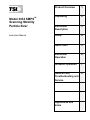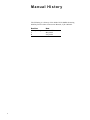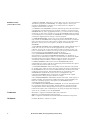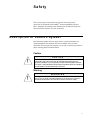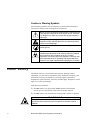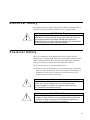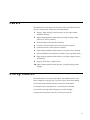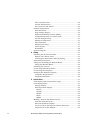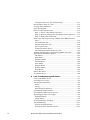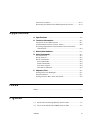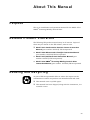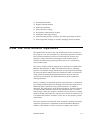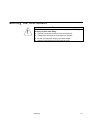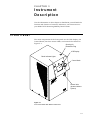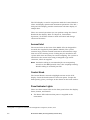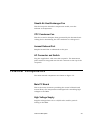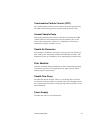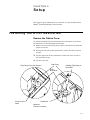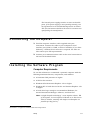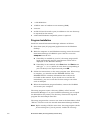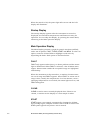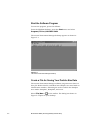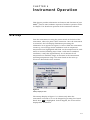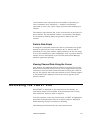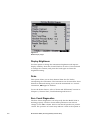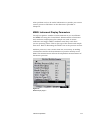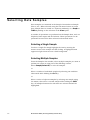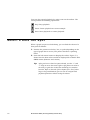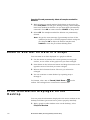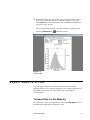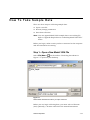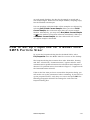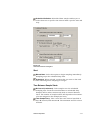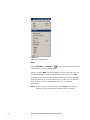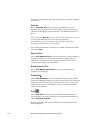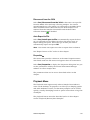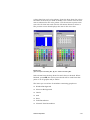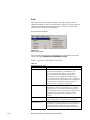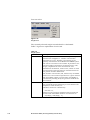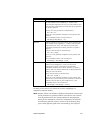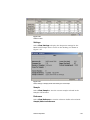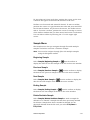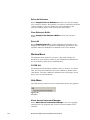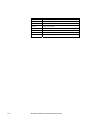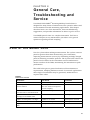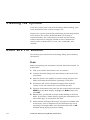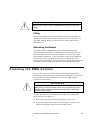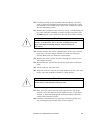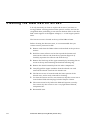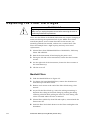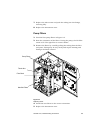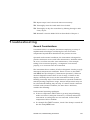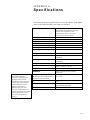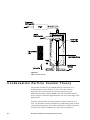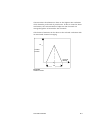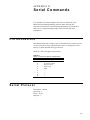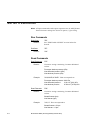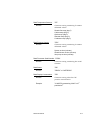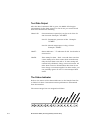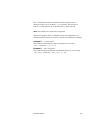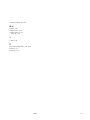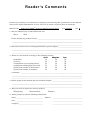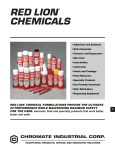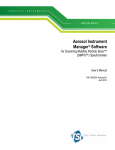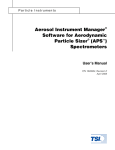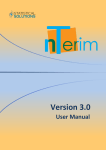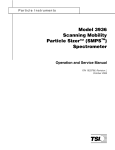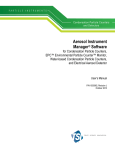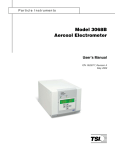Download Specifications
Transcript
Particle Instruments Model 3034 SMPSTM Scanning Mobility Particle Sizer Operation and Service Manual P/N 1980482 Revision B July 2003 TM Model 3034 SMPS Scanning Mobility Particle Sizer Instruction Manual Product Overview 1 Unpacking 2 Instrument Description 3 Setup 4 Quick Start 5 Instrument Operation 6 Software Operation 7 General Care, Troubleshooting and Service 8 Appendixes and Index Manual History The following is a history of the Model 3034 SMPS Scanning Mobility Particle Sizer Instruction Manual, P/N 1980482. ii Revision Date First printing A B March 2003 May 2003 July 2003 Part Number 1980482 / Revision B / July 2003 Copyright ©TSI Incorporated / 2003 / All rights reserved Address TSI Incorporated / 500 Cardigan Road / Shoreview, MN 55126 / USA Fax No. (651) 490-3824 E-mail Address [email protected] Limitation of Warranty and Liability (effective March 2003) Seller warrants the goods sold hereunder, under normal use and service as described in the operator's manual, shall be free from defects in workmanship and material for twelve (12) months, or the length of time specified in the operator's manual, from the date of shipment to the customer. This warranty period is inclusive of any statutory warranty. This limited warranty is subject to the following exclusions: a. Hot-wire or hot-film sensors used with research anemometers, and certain other components when indicated in specifications, are warranted for 90 days from the date of shipment. b. Parts repaired or replaced as a result of repair services are warranted to be free from defects in workmanship and material, under normal use, for 90 days from the date of shipment. c. Seller does not provide any warranty on finished goods manufactured by others or on any fuses, batteries or other consumable materials. Only the original manufacturer's warranty applies. d. Unless specifically authorized in a separate writing by Seller, Seller makes no warranty with respect to, and shall have no liability in connection with, goods which are incorporated into other products or equipment, or which are modified by any person other than Seller. The foregoing is IN LIEU OF all other warranties and is subject to the LIMITATIONS stated herein. NO OTHER EXPRESS OR IMPLIED WARRANTY OF FITNESS FOR PARTICULAR PURPOSE OR MERCHANTABILITY IS MADE. TO THE EXTENT PERMITTED BY LAW, THE EXCLUSIVE REMEDY OF THE USER OR BUYER, AND THE LIMIT OF SELLER'S LIABILITY FOR ANY AND ALL LOSSES, INJURIES, OR DAMAGES CONCERNING THE GOODS (INCLUDING CLAIMS BASED ON CONTRACT, NEGLIGENCE, TORT, STRICT LIABILITY OR OTHERWISE) SHALL BE THE RETURN OF GOODS TO SELLER AND THE REFUND OF THE PURCHASE PRICE, OR, AT THE OPTION OF SELLER, THE REPAIR OR REPLACEMENT OF THE GOODS. IN NO EVENT SHALL SELLER BE LIABLE FOR ANY SPECIAL, CONSEQUENTIAL OR INCIDENTAL DAMAGES. SELLER SHALL NOT BE RESPONSIBLE FOR INSTALLATION, DISMANTLING OR REINSTALLATION COSTS OR CHARGES. No Action, regardless of form, may be brought against Seller more than 12 months after a cause of action has accrued. The goods returned under warranty to Seller's factory shall be at Buyer's risk of loss, and will be returned, if at all, at Seller's risk of loss. Buyer and all users are deemed to have accepted this LIMITATION OF WARRANTY AND LIABILITY, which contains the complete and exclusive limited warranty of Seller. This LIMITATION OF WARRANTY AND LIABILITY may not be amended, modified or its terms waived, except by writing signed by an Officer of Seller. Service Policy Knowing that inoperative or defective instruments are as detrimental to TSI as they are to our customers, our service policy is designed to give prompt attention to any problems. If any malfunction is discovered, please contact your nearest sales office or representative, or call TSI Customer Service at 1-800-861-7919 (USA) or 651-4903838. For Technical Support call 1-800-861-7032 (USA) or 651-765-3797. iii Software License (effective March 1999) 1. GRANT OF LICENSE. TSI grants to you the right to use one copy of the enclosed TSI software program (the “SOFTWARE”), on a single computer. You may not network the SOFTWARE or otherwise use it on more than one computer or computer terminal at the same time. 2. COPYRIGHT. The SOFTWARE is owned by TSI and is protected by United States copyright laws and international treaty provisions. Therefore, you must treat the SOFTWARE like any other copyrighted material (e.g., a book or musical recording) except that you may either (a) make one copy of the SOFTWARE solely for backup or archival purposes, or (b) transfer the SOFTWARE to a single hard disk provided you keep the original solely for backup or archival purposes. 3. OTHER RESTRICTIONS. You may not rent or lease the SOFTWARE, but you may transfer the SOFTWARE and accompanying written material on a permanent basis, provided you retain no copies and the recipient agrees to the terms of this Agreement. You may not reverse-engineer, decompile, or disassemble the SOFTWARE. 4. DUAL MEDIA SOFTWARE. If the SOFTWARE package contains multiple types of media, then you may use only the media appropriate for your single-user computer. You may not use the other media on another computer or loan, rent, lease, or transfer them to another user except as part of the permanent transfer (as provided above) of all SOFTWARE and written material. 5. U.S. GOVERNMENT RESTRICTED RIGHTS. The SOFTWARE and documentation are provided with RESTRICTED RIGHTS. Use, duplication, or disclosure by the Government is subject to the restrictions set forth in the “Rights in Technical Data and Computer Software” Clause at 252.227-7013 and the “Commercial Computer Software - Restricted Rights” clause at 52.227-19. 6. LIMITED WARRANTY. TSI warrants that the SOFTWARE will perform substantially in accordance with the accompanying written materials for a period of ninety (90) days from the date of receipt. 7. CUSTOMER REMEDIES. TSI’s entire liability and your exclusive remedy shall be, at TSI’s option, either (a) return of the price paid or (b) repair or replacement of the SOFTWARE that does not meet this Limited Warranty and which is returned to TSI with proof of payment. This Limited Warranty is void if failure of the SOFTWARE has resulted from accident, abuse, or misapplication. Any replacement SOFTWARE will be warranted for the remainder of the original warranty period or thirty (30) days, whichever is longer. 8. NO OTHER WARRANTIES. TSI disclaims all other warranties, either express or implied, including, but not limited to implied warranties of merchantability and fitness for a particular purpose, with regard to the SOFTWARE and the accompanying written materials. 9. NO LIABILTY FOR CONSEQUENTIAL DAMAGES. In no event shall TSI be liable for any damages whatsoever (including, without limitation, special, incidental, consequential or indirect damages for personal injury, loss of business profits, business interruption, loss of information or any other pecuniary loss) arising out of the use of, or inability to use, this SOFTWARE. Trademarks Microsoft is a registered trademark of Microsoft Corporation. Windows is a trademark of Microsoft Corporation. IBM is a registered trademark of International Business Machines Corporation. TSI Patents US Patent Numbers 4,790,650 5,118,959 iv Model 3034 SMPS (Scanning Mobility Particle Sizer) Safety This section gives instructions to promote safe and proper operation of the Model 3034 SMPSTM Scanning Mobility Particle Sizer. Samples of warnings and information on labels attached to the instrument chassis are also presented. Description of Caution Symbol The following symbol and an appropriate caution statement are used throughout the manual and on the Model 3034 to draw attention to any steps that require you to take cautionary measures when working with the Model 3034: Caution C a u t i o n ! Caution means be careful. It means if you do not follow the procedures prescribed in this manual you may do something that might result in equipment damage, or you might have to take something apart and start over again. It also indicates that important information about the operation and maintenance of this instrument is included. Warning W A R N I N G ! Warning means that unsafe use of the instrument could result in serious injury to you or cause irrevocable damage to the instrument. Follow the procedures prescribed in this manual to use the instrument safely. v Caution or Warning Symbols The following symbols may accompany cautions and warnings to indicate the nature and consequences of hazards: Warns you that uninsulated voltage within the instrument may have sufficient magnitude to cause electric shock. Therefore, it is dangerous to make any contact with any part inside the instrument. Warns you that the instrument is susceptible to electro-static dissipation (ESD) and ESD protection procedures should be followed to avoid damage. Indicates the connector is connected to earth ground and cabinet ground. Warns you that the Model 3077 Aerosol Neutralizer, which is installed inside the Model 3034 contains radioactive material that is subject to the regulations of the U.S. Nuclear Regulatory Commission and local regulations. Carefully read the enclosed Model 3077 Operating and Service Manual to determine your legal responsibilities regarding the neutralizer. Laser Safety The Model 3034 is a laser-based instrument. During normal operation, you will not be exposed to laser radiation. However, you must take certain precautions or you may expose yourself to hazardous, optical intense, focused, invisible light. Exposure to this light can cause eye damage. Take these precautions: ! Do not remove any parts from SMPS system instruments unless you are specifically told to do so in this manual. ! Do not remove any instrument housing when power is applied. W A R N I N G The use of controls, adjustments, or procedures other than those specified in this manual may result in exposure to hazardous optical radiation. vi Model 3034 SMPS (Scanning Mobility Particle Sizer) Electrical Safety The Model 3034 has high-voltage points within its cabinet. Only a qualified technician should perform service or maintenance. W A R N I N G High voltage is accessible in several locations within these instruments. Make sure you unplug the power source before removing the cover or performing maintenance procedures. Do not apply power to the Model 3034 unless you have a DMA high-voltage cord connected and the DMA properly grounded through the baseplate. Chemical Safety The CPC component in the Model 3034 uses n-butyl alcohol (butanol) as a working fluid. Butanol is flammable. Butanol is also toxic if inhaled. Refer to the material safety data sheet supplied with your butanol purchase and take these precautions: ! Use butanol only in a well-ventilated area. ! Butanol vapor is identified by its characteristically strong odor and can easily be detected. If you smell butanol and develop a headache, or feel faint or nauseous, leave the area at once. Ventilate the area before returning. C a u t i o n ! Butanol is flammable. Butanol is also potentially toxic if inhaled. Use butanol only in a well-ventilated area. If you smell butanol and develop a headache, or feel faint or nauseous, leave the area at once. Ventilate the area before returning. W A R N I N G ! Although the CPC is appropriate for monitoring inert process gases such as nitrogen or argon, it should not be used with hazardous gases such as hydrogen or oxygen. Using the CPC with hazardous gases may cause injury to personnel and damage to equipment. vii Radiation Safety Unless ordered without a neutralizer, the Model 3034 is generally provided with a Model 3077A Aerosol Neutralizer having a 10 mc (nominal) Krypton-85 source. Under normal circumstances, you will not come into contact with hazardous radiation. However, take these precautions when using the Neutralizer: ! Review the information provided with your Model 3077A Aerosol Neutralizer instruction manual. ! Avoid test setups in which you are close proximity (36 inches) for days at a time. Radioactive exposure increases exponentially as you get close to the source. Avoid handling unnecessarily, for example when cleaning. ! Do not remove any parts from the Model 3034 unless you are specifically told to do so in the operation manual. ! Corrosive materials can degrade materials that are a part of the Neutralizer. Do not operate this instrument or other instrument with chemicals that corrode 303, 304, or 316 stainless steel, copper, silver solder, or epoxy. ! Do not operate the Model 3034 or other instruments in temperatures above 50°C. Temperatures above 50°C may cause the Neutralizer to leak, causing radioactive contamination. ! The Neutralizer has a half-life of 10.4 years. Keep all Neutralizer packing materials. After 10 years, TSI recommends you return the Neutralizer to the manufacturer and order a new Neutralizer. ! Install and remove the Neutralizer using directions in the operation manual. W A R N I N G The use of controls, adjustments, or procedures other than those specified in this manual may result in exposure to hazardous radiation. viii Model 3034 SMPS (Scanning Mobility Particle Sizer) Labels The Model 3034 has labels on the back of the instrument and on interior components. Labels are described below: 1 Danger, High Voltage Label (interior, on the high-voltage feedback module) 2 High Voltage Symbol Label (above the high-voltage output connector, side of cabinet) 3 Serial Number Label (back of cabinet) 4 Caution, No Serviceable Parts Label (back of cabinet) 5 Customer Service Label (back of cabinet) 6 High-Voltage Symbol Label (interior, on power entry module) 7 Ground Symbol Label (interior, bottom, next to ground stud) 8 High-Voltage Symbol Label (interior, on high-voltage inverter for display) 9 Flag up Label (top, outside cover) 10 High Voltage Symbol Label (interior, on high-voltage power supply) Lifting Caution The Model 3034 is a heavy instrument. The SMPS particle sizer alone weighs 27.6 kg (61 lbs). To protect your back when lifting: ! Get help from another person to move the instrument. ! Transport the instrument on a cart whenever possible. ! Lift with your legs while keeping your back straight. ! Keep the instrument close to your body as you lift. ix Contents Manual History............................................................................. ii Warranty...................................................................................... iii Safety ........................................................................................... v Description of Caution Symbol ................................................. v Caution ................................................................................. v Warning ................................................................................ v Caution or Warning Symbols ................................................ vi Laser Safety ............................................................................ vi Electrical Safety ..................................................................... vii Chemical Safety ..................................................................... vii Radiation Safety .....................................................................viii Labels ..................................................................................... ix Lifting Caution ........................................................................ ix About This Manual .....................................................................xix Purpose..................................................................................xix Related Product Literature .....................................................xix Reusing and Recycling ...........................................................xix Submitting Comments ........................................................... xx Chapters 1 Product Overview ................................................................1-1 Product Description ..............................................................1-1 Applications ..........................................................................1-2 How the Instrument Operates ...............................................1-3 2 Unpacking ............................................................................2-1 Packing List ..........................................................................2-1 What You Will Need...............................................................2-2 Ventilation Requirements ......................................................2-2 Moving the Instrument..........................................................2-3 3 Instrument Description.......................................................3-1 Front Panel ...........................................................................3-1 Aerosol Inlet .......................................................................3-2 Control Knob......................................................................3-2 Panel Indicator Lights.........................................................3-2 Back Panel ............................................................................3-3 Serial Port ..........................................................................3-3 Butanol Supply Bottle ........................................................3-4 Sheath Air Heat Exchanger Fan..........................................3-5 xi CPC Condenser Fan ...........................................................3-5 Aerosol Exhaust Port..........................................................3-5 AC Connector and Switch...................................................3-5 Internal Components ............................................................3-5 Main PC Board ...................................................................3-5 High Voltage Supply ...........................................................3-5 Differential Mobility Column (DMA) ....................................3-6 Condensation Particle Counter (CPC) .................................3-7 Aerosol Sample Pump.........................................................3-7 Sheath Air Flowmeter .........................................................3-7 Filter Manifold....................................................................3-7 Sheath Flow Pump .............................................................3-7 Power Supply .....................................................................3-7 Neutralizer .........................................................................3-8 System Diagram....................................................................3-8 xii 4 Setup ....................................................................................4-1 Installing the Kr-85 Neutralizer .............................................4-1 Remove the Cabinet Cover..................................................4-1 Installing the Neutralizer and Flag Fitting...........................4-2 Instrument Placement...........................................................4-2 Filling and Installing the Butanol Bottle ................................4-2 Filling the Butanol Bottle ...................................................4-2 Installing the Cyclone............................................................4-3 Connecting Instrument Power ...............................................4-4 Connecting the Computer .....................................................4-5 Installing the Software Program ............................................4-5 Computer Requirements.....................................................4-5 Program Installation ...........................................................4-6 5 Quick Start ..........................................................................5-1 LCD Display and Control Knob Usage ...................................5-1 LCD Display Items ................................................................5-1 Startup Display ..................................................................5-2 Main Operation Display......................................................5-2 FAULT .............................................................................5-2 CLEAR ............................................................................5-2 START .............................................................................5-2 STOP ...............................................................................5-3 MENU .............................................................................5-3 Making a Particle Size Measurement .....................................5-3 Turn the Instrument On .....................................................5-3 Start the Software Program ................................................5-4 Create a File for Saving Your Particle Size Data ..................5-4 Properties for a New Sample ...............................................5-5 Model 3034 SMPS (Scanning Mobility Particle Sizer) Start Data Collection ..........................................................5-7 Reviewing Sampled Data .......................................................5-8 6 Instrument Operation .........................................................6-1 Startup .................................................................................6-1 Main Data Display Screen .....................................................6-2 Selection Bar ......................................................................6-3 Graph Window ...................................................................6-4 Concentration Over-Range Indicator...................................6-4 Concentration Scale ...........................................................6-4 Particle Data Graph............................................................6-5 Viewing Channel Data Using the Cursor.............................6-5 Reviewing the FAULT List......................................................6-5 Saturator Temp ..................................................................6-6 Optics Temp .......................................................................6-6 Condenser Temp ................................................................6-6 Sheath Flow .......................................................................6-6 Sample Flow.......................................................................6-6 Laser Power........................................................................6-6 Liquid Level ........................................................................6-6 Concentration ....................................................................6-7 MENU Items..........................................................................6-7 Pumps................................................................................6-7 Display Contrast ................................................................6-7 Display Brightness .............................................................6-8 Drain..................................................................................6-8 Zero Count Diagnostics ......................................................6-8 MENU Instrument Display Parameters................................6-9 7 Software Operation..............................................................7-1 Introduction ..........................................................................7-1 Start the Software Program ................................................7-1 Open an Existing File ............................................................7-2 Change How Data is Viewed ..................................................7-2 View Another Sample in the Same File ..................................7-3 Selecting Data Samples.........................................................7-4 Selecting a Single Sample ...................................................7-4 Selecting Multiple Samples.................................................7-4 Playback (Review) Data Samples ...........................................7-5 Select a Data Hot Spot ..........................................................7-6 Delete/Undelete Samples ......................................................7-7 Zoom In and Out on Data in a Graph....................................7-8 Print Information Displayed on the Desktop ..........................7-8 Export Data to a File .............................................................7-9 To Export Data to a File Manually ......................................7-9 Contents xiii To Export Data to a File Automatically ............................. 7-11 Batch Export Data to a File ................................................. 7-12 Arrange Open Windows ....................................................... 7-12 Quit the Program ................................................................ 7-12 How To Take Sample Data .................................................. 7-13 Step 1—Open a New Model 3034 File ............................... 7-13 Step 2—Review/Change/Set Up Model 3034 Properties ... 7-14 Step 3—Start Data Collection ........................................... 7-14 How to Set Up Properties for a Model 3034 SMPS Particle Sizer................................................................................. 7-15 The Scheduler Tab ........................................................... 7-16 Density Properties Tab ..................................................... 7-18 Title Properties Tab ............................................................. 7-18 Communications Error ..................................................... 7-19 The Communications Properties Tab ................................ 7-20 Append Sample Data to an Existing Model 3034 File .......... 7-20 Description of Software Menus............................................ 7-21 File Menu ......................................................................... 7-21 Run Menu ........................................................................ 7-25 Playback Menu................................................................. 7-27 Format Menu ................................................................... 7-28 View Menu ....................................................................... 7-33 Sample Menu ................................................................... 7-41 Window Menu .................................................................. 7-42 Help Menu ....................................................................... 7-42 Status Bar Icons ................................................................. 7-43 Accelerator Keys.................................................................. 7-43 8 xiv Care, Troubleshooting and Service .....................................8-1 Care of the Model 3034 .........................................................8-1 Cleaning the Cyclone ............................................................8-2 Drain and Fill Butanol ..........................................................8-2 Drain..................................................................................8-2 Filling.................................................................................8-3 Refreshing the Butanol.......................................................8-3 Cleaning the DMA Column....................................................8-3 Cleaning the DMA Dacron Screen .........................................8-6 Replacing the Filter Cartridges ..............................................8-8 Manifold Filters ..................................................................8-8 Pump Filters.......................................................................8-9 Kr-85 Neutralizer Cleaning.................................................. 8-10 Troubleshooting .................................................................. 8-11 General Considerations .................................................... 8-11 Testing for Zero Particle Counts........................................ 8-12 Model 3034 SMPS (Scanning Mobility Particle Sizer) Technical Contacts.............................................................. 8-13 Returning the Model 3034 SMPS System for Service ........... 8-14 Appendixes A Specifications ......................................................................A-1 B Technical Information ....................................................... B-1 Operation of the DMA Column ............................................. B-1 Condensation Particle Counter Theory ................................. B-2 Scanning Algorithm for Determination for Particle Size Distribution ...................................................................... B-4 C Particle Size Statistics ......................................................... C-1 D Serial Commands ............................................................... D-1 Pin Connectors..................................................................... D-1 Serial Protocol ...................................................................... D-1 Serial Commands................................................................. D-2 Run Commands ................................................................ D-2 Read Commands ............................................................... D-2 Test Data Output .............................................................. D-4 The Status Indicator.......................................................... D-4 E Sequence Files.....................................................................E-1 Saving Data Over Midnight ...................................................E-1 Sequenced Files ....................................................................E-1 Saving Data for More Than One Week ...................................E-2 Index Index ........................................................................................ I-1 Figures 1-1 Model 3034 Scanning Mobility Particle Sizer.......................1-1 3-1 Front of the Model 3034 SMPS Particle Sizer ......................3-1 Contents xv 3-2 Back Panel and Side Panel of the Model 3034 SMPS Particle Sizer ......................................................................3-4 3-3 Components .......................................................................3-6 3-4 Schematic Diagram of the SMPS Particle Sizer....................3-9 4-1 Neutralizer Installation .......................................................4-1 4-2 Cyclone Assembly...............................................................4-4 5-1 The Aerosol Instrument Manager Desktop ..........................5-4 5-2 Select or Create a Filename for Saving Your Particle Size Data............................................................................5-5 5-3 New Sample Properties Dialog Box......................................5-6 5-4 Graphical Display During Sampling....................................5-7 6-1 6-2 6-3 6-4 6-5 Startup Display Screen.......................................................6-1 Fault Status Display Screen ...............................................6-2 Main Data Display Screen ..................................................6-3 MENU Display Page 1 .........................................................6-8 MENU Display Page 2 .........................................................6-9 7-1 7-2 7-3 7-4 7-5 7-6 7-7 7-8 7-9 7-10 7-11 7-12 7-13 7-14 7-15 7-16 7-17 7-18 7-19 7-20 7-21 7-22 7-23 Aerosol Instrument Manager Desktop.................................7-1 Playback Setup Dialog Box .................................................7-5 Use the Mouse to Directly View Data Values.......................7-7 Print Preview ......................................................................7-9 The Export Parameters Box .............................................. 7-10 A Sample Export File for a Model 3034 ............................. 7-11 Select Model 3034 Filename When you Open a New File... 7-13 Properties Dialog for Model 3034 ...................................... 7-16 Scheduled Collection Dialog Box....................................... 7-17 Density Properties Dialog Box........................................... 7-18 Title Properties Dialog Box................................................ 7-19 Communications Error Dialog Box ................................... 7-19 File Menu for a Model 3034 .............................................. 7-22 Run Menu for a Model 3034 ............................................. 7-25 Playback Menu ................................................................. 7-28 Format Menu for a Model 3034 Graph.............................. 7-28 The Y-Axis Dialog Box ...................................................... 7-29 View Boundaries Dialog Box ............................................. 7-30 The Graph Color Dialog Box and Table Color Dialog Box .. 7-31 The Font Dialog Box ......................................................... 7-32 View Menu for a Model 3034 ............................................ 7-33 Units Selection Menu........................................................ 7-34 Electrical Mobility Diameter Data Displayed in %Concentration ............................................................... 7-35 7-24 Weight Menu .................................................................... 7-36 7-25 Size Data Weighted by Mass ............................................. 7-38 xvi Model 3034 SMPS (Scanning Mobility Particle Sizer) 7-26 Statistics Table ................................................................. 7-39 7-27 Select Settings to Display Model 3034 Settings for the Sample ............................................................................. 7-39 7-28 Help Menu........................................................................ 7-42 8-1 Unscrew Middle Flange to Split DMA for Cleaning ..............8-4 8-2 Cleaning/Replacing Model 3081 Dacron Screen .................8-7 8-3 Replacing Classifier Filters .................................................8-9 B-1 DMA Column Schematic ................................................... B-2 B-2 Transfer Function ............................................................. B-5 E-1 File Question? Dialog Box ..................................................E-2 Tables 2-1 Main Components of the SMPS System ..............................2-1 7-1 Display Options for Units ................................................. 7-34 7-2 Weight Options ................................................................. 7-36 8-1 Maintenance Schedule........................................................8-1 D-1 Signal Connections for RS-232 Configurations.................. D-1 Contents xvii About This Manual Purpose This is an installation and operations manual for the Model 3034 SMPSTM Scanning Mobility Particle Sizer. Related Product Literature The following TSI product manuals may be of interest. Copies of these may be viewed on the TSI website, www.tsi.com. ! Model 3010 Condensation Particle Counter Instruction Manual (part number 1933010) TSI Incorporated ! Model 3080 Electrostatic Classifier Instruction Manual (part number 1933792) TSI Incorporated ! Model 3077/3077A Aerosol Neutralizer Manual (part number 1933077) TSI Incorporated) ! Model 3936 SMPSTM Scanning Mobility Particle Sizer Instruction Manual (part number 1933796) TSI Incorporated Reusing and Recycling As part of TSI Incorporated’s effort to reduce the impact on the communities in which its products are manufactured and used: ! This manual uses recyclable paper. ! This manual has been shipped, along with the instrument, in a reusable carton. xix Submitting Comments TSI values your comments and suggestions on this manual. Please use the comment sheet on the last page of this manual to send us your opinion on the manual’s usability, to suggest specific improvements, or to report any technical errors. If the comment sheet has already been used, please mail, fax or email your comments on another sheet of paper to: TSI Incorporated 500 Cardigan Road Shoreview, MN 55126 USA Fax: (651) 490-3824 Email: [email protected] xx Model 3034 SMPS (Scanning Mobility Particle Sizer) CHAPTER 1 Product Overview This chapter contains an introduction to the Model 3034 SMPSTM Scanning Mobility Particle Sizer (SMPS) and provides a brief explanation of how the system operates. Product Description Your Model 3034 Particle Monitor shown in Figure 1-1, is a complete particle sizing and monitoring instrument measuring airborne particles in the range of 10 to 487 nanometers and determining total aerosol concentrations to 107 particles per cubic centimeter. The Model 3034 accurately measures particle size using well-recognized state-of–the-art scanning electro-mobility particle sizing technology. Figure 1-1 Model 3034 Scanning Mobility Particle Sizer 1-1 The Model 3034 is capable of providing measurements continuously using sophisticated sample scheduling software and employing patented technology to remove accumulated moisture. This gives the Model 3034 a unique advantage over competitive instruments for long-term monitoring applications. The software included, is part of TSI’s Aerosol Instrument Manager® software family and provides a variety of graphical and tabular representations of sample data, file handling routines for archiving, reviewing, and exporting data to spreadsheet applications. Aerosol Instrument Manager® software provides a scheduler for data sampling that enables specific start and stop times for samples and can specify a number of samples taken over a defined interval. Applications The Model 3034 is simple to use. Unlike its predecessors, it combines sizing and counting components into a single cabinet, together with the control electronics. The Model 3034 uses on-board sensors for temperature and pressure, automatically calculating corrections for ambient conditions, eliminating the need for operator inputs. The Model 3034 is unique with on-board firmware providing all scanning functions, data counting, and data reduction algorithms usually performed by a separate PC. The PC function is reserved for scheduling of measurements and handling large numbers of data files associated with monitoring applications. The Model 3034 SMPS system has been developed with ambient aerosol monitoring in mind but can be used in many applications including: 1-2 ! Environmental monitoring ! Atmospheric aerosol studies ! Basic aerosol research ! Nanometer-particle research ! Pollution studies ! Smog chamber evaluations ! Aerosol dynamics Model 3034 SMPS (Scanning Mobility Particle Sizer) ! Combustion studies ! Engine exhaust studies ! Materials synthesis ! Filter efficiency testing ! Nucleation/condensation studies ! Inhalation toxicology studies ! Characterizing sprays, powders, and other generated aerosols ! Detecting small changes in rapidly changing aerosol systems How the Instrument Operates The Model 3034 measures the size distribution of fine particles in the range of 10 to 487 nanometers by separating particles based on their electrical-mobility. Particles of a selected size are detected optically, using a detection technology in which small particle visibility is enhanced by “growing” the particles in a condensing butyl alcohol vapor. The device used for particle separation is referred to as Differential Mobility Size Analyzer or DMA. The DMA functions by sampling particles of a known charge distribution and passing them through an electrical field in which particles of different sizes are separated using a well-understood relationship between particle size and electrical field strength. The DMA determines particle Electricalmobility Diameter. Particle counting, to determine particle concentration, is performed by passing separated particles through a focused laser light source. Scattered light is detected using a photo-detector. To improve detection, the particles are first passed through a saturator picking up butyl alcohol (butanol) vapor in the sample stream. A second cooling sage causes the vapor to condense on the particles, growing them to readily detectable size. The particle counter is referred to as a Condensation Particle Counter or CPC due to the particle growth mechanism. The entire system is automated. Data analysis is performed using a computer system with customized Aerosol Instrument Manager® software. The software collects and stores sample data. Data is Product Overview 1-3 displayed in graphs and tables and can be exported to other applications. For more on the theory of instrument operation, refer to Appendix B at the back of the manual. TSI also has a wealth of information on electrostatic particle classification and condensation particle counting on its website: www.TSI.com. 1-4 Model 3034 SMPS (Scanning Mobility Particle Sizer) CHAPTER 2 Unpacking Use the information in this chapter to unpack your Model 3034 SMPSTM Scanning Mobility Particle Sizer. Packing List Table 2-1 gives the main components of the system. Table 2-1 Main Components of the SMPS System Qty Description 1 Model 3034 SMPS instrument and accessories 1 Model 1031109 accessory kit ! Drain bottle ! Inlet filter ! Cyclone and attachment fittings ! Fan guard filter media ! 92mm fan filter ! Operation and Service manual ! Serial cable and Adaptor ® ! Aerosol Instrument Manager 6 software ! Pressure equalization filter ! Instrument Operation and Service Manual 1 Model 3077A Aerosol Neutralizer (not included with some models) 1 Power cable Unpacking Instructions The Model 3034 comes assembled with protective coverings on the inlets and electrical connections. It is recommended that you do not remove the protective covers until you are ready to use the instrument to prevent contamination. Save your original packaging materials for future use should you need to return the instrument to TSI for service. The Model 3077A Neutralizer is included with your instrument and needs to be installed. Instructions for installing the neutralizer are found later in this manual. 2-1 If anything is missing or appears to be damaged, contact your TSI representative, or contact TSI Customer Service at 1-800-861-7919 (USA) or 001-(651) 490-3838. For Technical Support call 1-800861-7032 (USA) or 001-(651) 765-3797. Chapter 8, “General Care, Troubleshooting and Service,” gives instructions for returning the SMPS system to TSI Incorporated. What You Will Need To operate your Model 3034 you will need to provide: 1. AC Supply voltage: 100- 240 VAC, 50–60 Hz 2. Reagent grade n-butyl alcohol (butanol). A one liter bottle will provide operation for about 800 hours of operation. 3. A computer running Microsoft Windows 95 or newer. Refer to the section “Installing the Software Program.” Ventilation Requirements The instrument cabinet is designed to be cooled by room air drawn in through a filter from the back of the cabinet and exhausted through the side, front, and bottom of the cabinet. The cabinet should be installed with at least 3-inch (50-mm) clearance between the back panel and left-side panel and any other surface. The cabinet should be set on a clean, hard surface so that the exhaust air moves freely under the base of the cabinet. 2-2 Model 3034 SMPS (Scanning Mobility Particle Sizer) Moving the Instrument C a u t i o n ! The Model 3034 is a heavy instrument weighing 61 pounds (27.8 kg). Protect your back when lifting: ! Get help from another person to move the instrument ! Transport the instrument on a cart whenever possible ! Lift with your legs while keeping your back straight ! Keep the instrument close to your body as you lift Unpacking 2-3 CHAPTER 3 Instrument Description Use the information in this chapter to familiarize yourself with the location and function of controls, indicators, and connectors on your Model 3034 Scanning Mobility Particle Sizer. Front Panel The main components of the front panel are the LCD display, the Control Knob, the three status LEDs, and aerosol inlet shown in Figure 3-1. Opening for Neutralizer Flag LCD Display Panel Indicator Lights Control Knob Aerosol Inlet (pictured without cyclone) Figure 3-1 Front of the Model 3034 SMPS Particle Sizer 3-1 The LCD display is used in conjunction with the Control Knob to select and display options and instrument parameter. The 320 × 240 pixel LCD display provides continuous real-time display of sample data. There are several operations you can perform using the Control Knob with the display. Refer to Chapter 6, “Instrument Operation,” for details of how to make selections and change values on the menu. Aerosol Inlet The aerosol inlet on the front of the Model 3034 is designed for use with the supplied Cyclone (Model 303402). The cyclone removes large particles outside instrument measurement range that can cause counting errors. Tubing may be attached to the cyclone inlet when necessary for remote sampling. The cyclone is attached to the aerosol inlet using a Swagelok®-type union connector, which is supplied. Note: Conductive tubing is recommended for use transporting aerosols to the SMPS particle sizer when sampling remotely. Suitable tubing is available from TSI. Control Knob The Control Knob is turned to highlight an item on the LCD display. Press the knob inward to select an option. To spin the knob quickly, place your finger in the detent on the knob surface. Panel Indicator Lights There are three status LEDs on the front panel above the display: Power, Status, and Particle. ! ®Swagelok 3-2 The Power LED indicates that power is supplied to the instrument. is a registered trademark of Swagelok® Companies, Solon, Ohio. Model 3034 SMPS (Scanning Mobility Particle Sizer) ! The Status LED indicates that required instrument temperatures and flows have been achieved, the instrument has warmed up. The Status LED will be off when the instrument is first turned on. ! The Particle LED blinks as particles are detected. Back Panel As shown in Figure 3-3, the back panel has power and data connections, a drain, and cooling fans. Serial Port The Serial Port is a standard RS-232 serial connection that allows communications between the system computer and the SMPS particle sizer. Serial commands are sent to and from the computer to collect instrument status information and provide control functions. The serial port is used for connecting to your computer when using the instrument software provided. If you have an interest in developing specialized software for the instrument or in some cases for troubleshooting, refer to Appendix D, “Serial Commands.” This appendix provides a description of the basic serial data communication commands. Instrument Description 3-3 Butanol Supply Bottle Sheath Air Heat Exchanger Fan CPC Condenser Fan Aerosol Exhaust Port AC Connector and Switch Serial Communications Port Butanol Drain Figure 3-2 Back Panel and Side Panel of the Model 3034 SMPS Particle Sizer Butanol Supply Bottle Supplies butanol (butyl alcohol) to the Model 3034 automatically as needed. When full, the bottle enables approximately 30 days of continuous operation. 3-4 Model 3034 SMPS (Scanning Mobility Particle Sizer) Sheath Air Heat Exchanger Fan This fan keeps the sheath air temperature stable, near the ambient air temperature. CPC Condenser Fan This fan is used to dissipate heat generated by the thermoelectric cooling device maintaining the CPC condenser at 10 degrees C. Aerosol Exhaust Port Sampled aerosol flow is exhausted at this port. AC Connector and Switch Plug the supplied AC cable into this receptacle. The instrument power switch is integrated into this AC connector at the top of the receptacle. Internal Components The main internal components are shown in Figure 3-3. Main PC Board This is the main electronics providing the control of sheath and aerosol flows, CPC temperatures and signals for controlling high voltages to the DMA. High Voltage Supply Supplies voltages from 10 to >10,000 volts used for particle sorting in the DMA. Instrument Description 3-5 Aerosol Sample Pump Sheath Flowmeter Neutralizer LCD Display High Voltage Power Supply Power Supply Condensation Particle Counter (CPC) Components (behind filters) Filter Manifold Main PC-Board Sheath-Flow Pump Differential Mobility Column (DMA) Figure 3-3 Components Differential Mobility Column (DMA) The DMA column is where particles are actually separated in an electric field by their electro mobility’s. The schematic in Figure 34 depicts the trajectories of particles showing particle separation. 3-6 Model 3034 SMPS (Scanning Mobility Particle Sizer) Condensation Particle Counter (CPC) The condensation particle counter detects particles separated by the DMA, determining particle concentration by particle size. Aerosol Sample Pump This pump draws aerosol into the instrument through the DMA column and CPC and exhausts it from the exhaust port at the back of the instrument. A flow of 1.0 LPM (liter per minute) is maintained using a feed back circuit. Sheath Air Flowmeter The sheath air flowmeter measures 4 liters per minute sheath air flow used by the instrument’s Differential Mobility Analyzer. The flowmeter is part of a feedback circuit maintaining constant flow. Filter Manifold The filter manifold filters the sheath air flow continuously during instrument operation. The high efficiency, high capacity filters seldom require replacement. Sheath Flow Pump Provides the sheath air flow. This is a circulating flow of 4 liters per minute. Particles which accumulate from the sampled aerosol are continuously filtered out using two high efficiency filters in the Filter Manifold. Power Supply Provides DC power to the instrument. Instrument Description 3-7 Neutralizer The Model 3077A bipolar neutralizer uses a Krypton Kr-85 radioactive source to place a known distribution of electrical charges on the sampled aerosol particles before they enter the DMA column. System Diagram A schematic of the Model 3034 is shown in Figure 3-4. As shown, the Model 3034 consists of mechanical subsystems, including the neutralizer which establishes a known charge distribution on the sampled aerosol, a differential mobility analyzer, (DMA) column for sorting particles by size using their unique electro-mobility’s, and a condensation particle counter, (CPC) for determining particle concentration. Other subsystems include flow meters and flow management, butanol fill control, aerosol neutralization, and a cyclone sample conditioning. Refer to Figure 3-4 below. 3-8 Model 3034 SMPS (Scanning Mobility Particle Sizer) Figure 3-4 Schematic Diagram of the Model 3034 SMPS Particle Sizer Instrument Description 3-9 CHAPTER 4 Setup This chapter gives information you need to set up the Model 3034 SMPSTM Scanning Mobility Particle Sizer. Installing the Kr-85 Neutralizer Remove the Cabinet Cover To install the Model 3077A neutralizer the instrument cover must be removed. Use the following instructions: 1. Make sure the instrument power cable is disconnected from the power connector. 2. Facing the left side of the instrument, loosen the three bottom screws. 3. On the right side of the instrument, loosen the four screws at the instrument top. 4. Lift the cover off. Flag Fitting in Non-Use Position Flag Fitting Kr-85 Neutralizer Screw Head in Notch Installing Flag Fitting on Neutralizer Top Bracket Figure 4-1 Neutralizer Installation 4-1 Installing the Neutralizer and Flag Fitting Find your Model 3077/3077A Neutralizer and remove the plastic end caps (refer to Figure 4-1). 1. Orient the neutralizer short tube down and slide the Neutralizer through the Top Bracket, turning it so the screw heads on the side of the neutralizer body pass through the notch. 2. Insert the bottom Neutralizer port into the lower bracket as seen in Figure 3.3. 3. Remove the flag fitting from its mounting support by lifting up, and push the flag fitting over the Neutralizer tube as shown in Figure 4.1. Push the flag fitting down fully. 4. Replace the cover. Instrument Placement When positioning the instrument, allow adequate space at the back for access to power switch and for the power cord. It is also necessary that there be adequate space so flow from the cooling fans is unrestricted. Three (3”) or more inches of clearance is required. Filling and Installing the Butanol Bottle Butyl Alcohol (butanol) is used by the Condensation Particle Counter (CPC), within the Model 3034, to “grow” small particles so they are easily detected by the optical detector. Filling the Butanol Bottle Before filling the bottle, refer to the caution below. Additional safety information is found at the beginning of this manual in the section entitled “Safety.” If you have not already done so, please refer to this section now. 4-2 Model 3034 SMPS (Scanning Mobility Particle Sizer) C a u t i o n ! Butanol is flammable. Butanol is also potentially toxic if inhaled. Use butanol only in a well-ventilated area. If you smell butanol and develop a headache, or feel faint or nauseous, leave the area at once. Ventilate the area before returning. 1. Find the butanol reservoir bottle from the shipping container or from the recess in the side of the cabinet, if installed (see Figure 3-2). If in the cabinet, carefully pull the bottle straight out, being careful not to stretch the rubber tubing. 2. Disconnect the fitting at the instrument by depressing the locking tab on the instrument bulkhead fitting. Pull the fitting straight out. At no time pull on the tubing itself. 3. Remove the bottle cover. Add just enough butanol to cover the bottle fitting. Look for leaks by examining the bottle fitting, hose connection, and bottle connector for cracks or possible leaks. If no leaks are found, fill the bottle completely. 4. Holding the filled bottle in your left hand, hold the bottle near the butanol bottle recess in the cabinet. With your right hand, insert the hose fitting into the mating receptacle in the case recess. Once the connector clicks in place, install the bottle. The hose must not be kinked. Installing the Cyclone The cyclone functions by removing large particles, preventing counting errors, and keeping the instrument clean. The cyclone is always used, and should only be removed when transporting or servicing the instrument. Install the cyclone on the aerosol inlet using the union fitting shown below. Make certain the components fully pushed together. Tighten the nuts on the union fitting with moderate force. C a u t i o n ! Be certain that the Cyclone is installed on the Aerosol Inlet in the orientation shown in Figure 4-2 prior to making particle size measurements. Setup 4-3 To Aerosol Inlet on Instrument Union Fitting Connect Cyclone to Union Fitting Aerosol In Figure 4-2 Cyclone Assembly Removable base Connecting Instrument Power 1. Connect the supplied power cord to the receptacle at the back of the instrument. The cord has been supplied with the appropriate connector for your country. Supply voltage can be 100 to 250 VAC and 50-60 Hz. 2. The instrument on-off switch is found above the power cable connection on the instrument. Notes: Make certain the line cord is plugged into a grounded (earth grounded) power outlet. Position the instrument so the power cord connector is not blocked and is easily accessible. 4-4 Model 3034 SMPS (Scanning Mobility Particle Sizer) The internal power supply contains no user-serviceable parts. If the power supply is not operating correctly, use the information in the troubleshooting section to contact TSI. This instrument should not be used in a manner not specified by the manufacturer. Connecting the Computer 1. Find the computer interface cable supplied with your instrument. Connect the cable to your computer’s serial interface port (COM 1, COM2, or other if available). If you have USB only, a USB to Serial converter is required. For more on this contact your TSI representative. 2. Connect your communications cable to the serial connection at the back of the Model 3034. Installing the Software Program Computer Requirements To use this software we recommend a personal computer with the following minimum features, components, and software: ! A Pentium® 586 processor or higher. ! A SVGA color monitor. ! Windows 95 with Internet Explorer 4.01 or higher ! Windows NT 4.0 with Service Pack 4 and Internet Explorer 4.01 or higher ! A hard drive large enough to accommodate Windows, the Aerosol Instrument Manager® software, and data files. Note: A single Sample consisting of 1 scan requires about 1 KB of disk space, 2 scans require 2 KB and so on. Each scan takes 3 minutes, meaning 480 single scan Samples are possible per day (24 hr.). ®Pentium is a registered trademark of Intel Corporation. Setup 4-5 ! A CD-ROM drive. ! 16 MB or more of random access memory (RAM). ! A mouse. ! An RS-232 serial interface port (in addition to the one that may be required for the mouse). ! A Microsoft Windows-compatible printer is optional. Program Installation Install the Aerosol Instrument Manager software as follows: 1. Shut down (exit) all programs/applications on the Windows desktop. 2. With the computer on and Windows running, insert the Aerosol Instrument Manager CD-ROM in your CD drive to run the setup.exe from the CD. a. If AutoPlay is enabled on your PC, the setup program will begin automatically and the introduction screen will be displayed on the Windows desktop. b. If AutoPlay is not enabled, select Run from the Start menu and type: D:\SETUP (where D is the letter corresponding to your CD drive) in the Open box and press OK. 3. Follow the instructions as the setup program runs. When setup is complete, you should read the README.TXT file. The README.TXT file contains information that could not be included in this manual. If you decide not to read the file immediately, you can access the file later using a text editor such as Notepad. 4. When the installation program finishes, remove the CD-ROM and restart your computer. The setup program creates a directory (folder) called “Aerosol Instrument Manager 6” on your hard disk (assuming you accepted the default directory name). The directory contains the required program files and sample data files. The setup program also creates a new item in the Start Menu called “TSI Inc” and an icon for the Aerosol Instrument Manager software. Note: Before creating a TSI Inc menu item, the setup program checks for an existing one. If one is present, it adds the icon only. 4-6 Model 3034 SMPS (Scanning Mobility Particle Sizer) CHAPTER 5 Quick Start Ease of operation is a key feature of the Model 3034. After you have performed the setup steps in Chapter 2 and 4, and are familiar with the components identified in Chapter 3, you are ready to begin making particle size measurements. This chapter skips some details of instrument and software operation and presents the basics of particle size measurement. Detailed instrument and software operation instructions are found in Chapters 6 and 7 and can be referenced as needed. This chapter has the following main headings. ! LCD Display and Control Knob Usage ! LCD Display Items ! Making a Particle Size Measurement ! Reviewing the Sampled Data The appendixes provide details on theory of instrument operation and present calculations applicable to particle size determination using this technology. LCD Display and Control Knob Usage Use the control knob and LCD display to make changes in instrument settings, evaluate instrument parameters and even perform a test without the computer. To use the control knob, place your finger in the detent on the front of the knob and turn. Notice how items on the LCD display are highlighted (dark box around light text). To select a highlighted item on the LCD display, press the control knob. LCD Display Items To review the Display items described below, turn the instrument on by switching the power switch to the ON position. The power switch is found at the back of the instrument, above the power cord. 5-1 When the switch is ON, the power light will turn on and the LCD display will illuminate. Startup Display The startup display appears after the instrument is turned on. Displayed are instrument temperatures and flows necessary for operation. You can skip this display, by pressing the control knob, advancing to the Main operation display. Main Operation Display The Main Display presents a graph for particle size data (unfilled), and a row of options, FAULT, CLEAR, START and MENU. To select an option, rotate the Control Knob to highlight it and select by depressing the knob. Each option is described below: FAULT FAULT only appears when there is a Status problem and the status light is illuminated. When FAULT is selected, a list of Status items appear. Status items outside the acceptable range are highlighted and blinking. When the instrument is first turned on, a number of status items are out of range and FAULT appears. Select FAULT to review out-ofrange values, usually the temperatures. In a few minutes, correct operating temperatures are reached, the status light turns on, and FAULT disappears. CLEAR CLEAR is used to erase currently displayed data. If data is not cleared, it remains on the display as a new sample is taken. START START begins a new sample, automatically clearing the old data. Once testing begins, samples continue until a STOP is issued. The STOP option appears only when a test is started. 5-2 Model 3034 SMPS (Scanning Mobility Particle Sizer) STOP Once testing begins, samples will continue until a STOP is selected. The STOP option appears only after a test is started. MENU The MENU options enable you to turn your pump off, drain the butanol, perform a zero check for diagnostics, and viewing system measurements such as instrument temperatures and pressures. MENU items can be viewed at any time even during sampling. Making a Particle Size Measurement Although it is possible to set up and perform a test with the instrument alone, data will not be saved and many data handling and viewing features are not available. Particle measurements should be performed with the computer connected and Aerosol Instrument Manager software used. The computer software provides extended data analysis functions, test scheduling, data saving, and data viewing options. The introduction to particle measurement is described here using the computer software. Turn the Instrument On Turn the instrument on by switching the power switch to the ON position. The power light will turn on and the LCD display will illuminate. While the instrument warms up (approximately 10 minutes from a cold start), continue by starting the software program described below. The instrument is ready for operation when the Panel Status light is green. Quick Start 5-3 Start the Software Program To start the program, proceed as follows: From the Windows desktop, press the Start menu and select Programs|TSI Inc|AIM SMPS 3034. The Aerosol Instrument Manager desktop appears as shown in Figure 5-1. Figure 5-1 The Aerosol Instrument Manager Desktop Create a File for Saving Your Particle Size Data The Aerosol Instrument Manager software program saves data in a data file. Within this file, individual test Samples are saved with an identification number, indicating the order in which the Samples were made: Sample#1, Sample#2, and so on. on the toolbar. The dialog box shown in Select File|New or Figure 5-2 opens on your desktop. 5-4 Model 3034 SMPS (Scanning Mobility Particle Sizer) Figure 5-2 Select or Create a Filename for Saving Your Particle Size Data Before you can begin collecting data, you must create a data file to save your data. The default name will be “AIM1” for the first file you open, “AIM2” for the second file you open and so on. You can accept the default name or enter any name you choose. Properties for a New Sample After you enter a filename or accept the default name, press the Open button to open the file for saving. The SMPS Particle Sizer Properties – New Sample dialog box appears as shown in Figure 5-3 below. From this dialog box you can choose to run one Sample or schedule many Samples. A Sample represents a set of data saved under the filename selected in Figure 5-2. Samples will have unique identities within the saved data file, identified as Sample#1, Sample#2, Sample#3, and so on. For details on how multiple samples can be scheduled for a specific monitoring program, refer to the Chapter 7, “Software Operation.” Refer to Set Scans Per Sample button on the dialog box below. This button enables you to set the number of scans taken during the Quick Start 5-5 Sample. Each scan takes 3 minutes, so your sample time increases by this time for each scan you select. The minimum sample time is 3 minutes, corresponding to 1 scan. Increasing the number of scans is important when particle concentrations are low. Scans are summed within a Sample, increasing the number of counts and improving the counting accuracy. For now set the scans to 1. Select Manual Single Mode as shown in Figure 5-3. This lets you take one sample when the test is started. Ignore the Density and Title tabs. Press OK. Figure 5-3 New Sample Properties Dialog Box 5-6 Model 3034 SMPS (Scanning Mobility Particle Sizer) Start Data Collection After you have completed the properties dialog, start taking data immediately by: ! Selecting Run|Start Data Collection using the menus. or ! Clicking on the toolbar. or ! Double-clicking the New Sample icon in the Samples List window. or ! Pressing the <F10> function key. When the program begins collecting particle size data, the data is displayed in the windows that are open on the desktop. If you do not see a graph window (see Figure 5-4—without data), or a table window, as the test starts, the window has probably been closed. Find View on the toolbar and select View|Size Data|Graph F5. Click on Graph F5 to activate it, or simply press <F5>. Figure 5-4 Graphical Display During Sampling Quick Start 5-7 When the sample finishes, the data is stored in the file and the Sample icon is created in the Samples List window. The Sample icon includes the sample number, for example, Sample#1, Sample#2… on the toolbar, or using More samples can be taken by clicking one of the other methods described earlier. When the sample is complete, a new sample icon appears in the left column. During testing, you may select Run|Abort Current Sample or on the toolbar to stop data collection immediately. When you select Abort Current Sample, the data collected for the incomplete sample is discarded. Reviewing Sampled Data Once you have completed a test, you can view your particle size data as a table or graphs, and in several different formats, for example, data can be viewed as concentration or as cumulative percent and weighted by number, mass or surface area. The following procedure provides an example of how you can change how data is viewed. on the Open one of the data files by selecting File|Open or toolbar and selecting one of the Aerosol Instrument Manager software files. Press Open. Use View|Size Data|• Graph to display the graph window if it does not appear. When present, make sure the graph is active by clicking on the graph window. Note: If the graph window is not active, graph options identified below will not be available. Use the mouse to select View|Weight|Mass. Notice the change in how data is displayed. Use View|Weight|Number to change the graph to display the number weighting. Select View|Weight|Units. Try these options. The graphical display will reflect the weighting selected in the Weight menu option. 5-8 Model 3034 SMPS (Scanning Mobility Particle Sizer) Use View|Size Data|Table to display a table of the Sampled Data, having all the weightings. Use View|Units to change the units displayed. Review the Statistics option and Settings options in the View menu. The Statistics window presents a table of statistical parameters for the sampled aerosol size distribution. Settings identifies the instrument and certain characteristics of the test. Detailed information on viewing test data is found in Chapter 7, “Software Operation.” Note that the Sample Number is displayed at the lower right of the graph and table windows. Quick Start 5-9 CHAPTER 6 Instrument Operation This chapter provides information on features and functions of your SMPSTM particle sizer hardware separate of software operation. Refer to Chapter 7 for details on operation of the instrument software. Startup Turn the instrument on using the power switch at the back of the instrument, above the power cable connection. Once the instrument is turned on, the LCD display illuminates presenting the information as it appears in Figure 6-1 below. While the instrument warms up, out-of-range status conditions such as component temperatures are highlighted and blink. As the temperature for each status is reached, blinking stops. From a cold start at standard conditions, it may take approximately 10-12 minutes for all temperatures to stabilize, longer at extremes in the instruments operating temperature range. The items listed on the start-up screen are described in later sections. Figure 6-1 Startup Display Screen The startup display in Figure 6-1 is shown only when the instrument is turned on. It can be skipped by pressing the Control Knob. Note SKIP is highlighted. Unless skipped, the screen will be displayed for 10 minutes. 6-1 After 10 minutes, the LCD displays the main data screen in which test data is presented during sampling. If the instrument has not completed its warm-up, FAULT will be displayed in the lower left hand corner of the display and will blink. FAULT is shown in Figure 6-2 below. The FAULT indication disappears once statues have been satisfied as shown in Figure 6-3. This is the Main Data Display Screen described in the next section. It is possible to view the status item or items responsible for generating the FAULT condition by turning the Control Knob until the FAULT is highlighted. Once highlighted press the knob inward. A complete description of the items found in the FAULT status list is found in the section “Review of FAULT List” presented later. FAULT Indication Figure 6-2 Fault Status Display Screen Main Data Display Screen Figure 6-3 shows the Main Display screen after a sample has been taken. The figure identifies the key display elements. These are described below. 6-2 Model 3034 SMPS (Scanning Mobility Particle Sizer) Concentration Scale Sampled Particle Data Concentration OverRange Indicator Graph Window Selection Bar Figure 6-3 Main Data Display Screen Selection Bar Items on the selection bar are highlighted by rotating the Control Knob, then activated by pressing the knob in. Items on the selection bar may change. As described previously, the FAULT item appears if there is a system status problem. Below is a description of Data Display screen features shown in Figure 6-3. CLEAR Selecting CLEAR erases the previous graphed data from the screen. START Selecting START begins a new sample. During sampling data is displayed beginning with the smallest particle sizes on the left of the graph. New data overwrites old data, unless cleared. Instrument Operation 6-3 Note: Sampling is normally started from the computer and data saved to disk. MENU Selecting MENU presents a list of options and statuses. These are described in a later section entitled “MENU Items.” Graph Window Real-time particle size and concentration data are presented during a sample test interval. Once the graph is filled, the graph is refreshed. At the refresh, the multiple charge correction is applied. Concentration Over-Range Indicator The concentration over-range indicator provides an indication of how close the aerosol concentration is to the maximum concentration (Max) recommended for CPC measurement. Above an instantaneous concentration of 10,000 particles per cubic centimeter, particle coincidence begins to occur causing counting errors. When the concentration indicator reaches the Max level, the FAULT status turns on, and the status light turns off. Efforts should be made to reduce the sampled concentration if possible by dilution. Notes on concentration: Do not confuse the CPC over-range concentration with the overall concentrations presented by the instrument. For any discrete particle size, the CPC sees only a fraction of the total particles, counting only those with a single + charge. In addition, the CPC sees only a slice of the total distribution at any time, and total aerosol concentration is much higher. The Model 3034 calculates the true aerosol concentration correcting for these factors, and is able to measure aerosol concentrations as high as 107 particles per CC. Concentration Scale During a sample, the data presented as counts per channel, with 54 channels over size range of 10 to 487 nanometers. The 6-4 Model 3034 SMPS (Scanning Mobility Particle Sizer) concentration scale represents the total number of particles per cubic centimeter of air sampled (i.e., number concentration expressed as #/cm3) for a given range of particle sizes making up a channel. The number concentration, dN, is the concentration of particles in a given channel. The normalized number concentration, dN/dlogDp, is calculated by dividing dN by the geometric width of the size channel. Particle Data Graph A histogram of sampled particle size data is presented in the graph window as particles per cubic centimeter (#/cc). Particle size is presented on a log scale with 54 equally sized bins in the size range of 10 to 487 nanometers. Other weightings, such as particle mass or surface area are determined in your Aerosol Instrument Manager software application package. Viewing Channel Data Using the Cursor View data for an individual particle channel by turning the Control Knob counterclockwise until a vertical cursor appears on the graph. Continue to turn the knob counterclockwise scrolling the cursor to the left. The particle size and concentration for each channel appear at the bottom of the display screen as the cursor appears in the particle channel. Reviewing the FAULT List When FAULT is displayed on the bottom line of the display, an instrument status is not satisfied. If the instrument has recently been turned on, warm-up time is required. To review statuses, rotate the Control Knob so FAULT is highlighted and press the knob inward. The list of status items are displayed. Items initiating the fault condition are blinking. The following sections describe the listed status items. Instrument Operation 6-5 Saturator Temp. This indicates the temperature of the saturation stage of condensation particle counter, CPC. This temperature is regulated for 35 degrees C. Optics Temp. CPC optics are maintained at a temperature sufficient to prevent condensation of butanol vapor on lens components. Optics are maintained at 36 degrees C. Condenser Temp. The condenser stage of the CPC is maintained at a temperature 10 degrees C, 25 degrees lower than the Saturator temperature. In the condenser, butanol vapor condenses on sampled particles causing them to increase in diameter for easy optical detection. Sheath Flow The DMA sheath flow is maintained at 4.0 liters per minute. Sample Flow Flow for particle sampling is maintained at 1.0 liter per minute. Laser Power Laser power for particle detection in the CPC is monitored to ensure particle detection occurs. Liquid Level Level sensors in the CPC saturator reservoir monitor and maintain a constant butanol level. A low level indicates that the supply bottle needs refilling or there is a problem with the automatic fill system. 6-6 Model 3034 SMPS (Scanning Mobility Particle Sizer) Concentration A CPC over-range concentration level has occurred. Refer to the discussion on the concentration over-range indicator in the previous section Main Data Display Screen. MENU Items To display the MENU list, highlight MENU in the selection bar and press the Control Knob. A list of items appears as shown in Figure 6-4. Scroll down by rotating the Control Knob clockwise to review additional list items shown in Figure 6-5. Note that temperatures and flows are displayed, seen previously on the startup display screen and FAULT display list. Status items blink if they are out of specification, as in the FAULT list. If an item in the list has an arrow character in the column to its right, an action can be initiated by the operator, such as turning the aerosol sampling PUMP on or off. To perform an operation, highlight the item with the Control Knob and press the knob in. Listed items are described under headings below: Pumps Use this option to turn the sheath and aerosol sample pumps on and off. When Off is selected, there will be no draw at the aerosol inlet. Display Contrast Use this option to change the instrument contrast and improve display visibility. Press the Control Knob in to select. Turn the knob to change the contrast, and press the knob again to freeze the contrast setting. Instrument Operation 6-7 Figure 6-4 MENU Display Page 1 Display Brightness Use this option to change the instrument brightness and improve display visibility. Press the Control Knob in to select. Turn the knob to change the contrast, and press the knob again to freeze the brightness setting. Drain This option allows you to drain butanol from the CPC before transporting the instrument. The instrument can be moved for short distances without draining, but it must be maintained in a vertical orientation, not tipped or shaken! To use the Drain feature, refer to “Drain and Fill Butanol” section in Chapter 8, “General Care, Troubleshooting and Service.” Zero Count Diagnostics The Zero Count Diagnostics can help verify that the Model 3034 is working properly. The Zero Count mode performs a test with no voltage on the DMA column. Such a test should produce no particle counts. The presence of counts may indicate a leak in the system or 6-8 Model 3034 SMPS (Scanning Mobility Particle Sizer) other problem and can be useful information to provide your service contact person at TSI. More on this function is provided in Chapter 8. MENU Instrument Display Parameters You will recognize a number of measurements as you scroll down the MENU list using the Control Knob. Measurements of saturator and condenser temperatures for example are used as status indicators and trigger FAULT conditions until they reach their correct operating values. This is also true of the sheath and sample flow rates. Refer to Reviewing the FAULT List in the previous section. Ambient pressure is not a status item but is necessary in making calculations used for the determination of particle mobility in the DMA. This measurement will match independent measurements of barometric pressure. Figure 6-5 MENU Display Page 2 Instrument Operation 6-9 CHAPTER 7 Software Operation Introduction The Model 3034 SMPSTM Scanning Mobility Particle Sizer software program is part of the Aerosol Instrument Manager® software family. This means the program operates independently, supporting the Model 3034 while maintaining the look and feel of other Aerosol Instrument Manager® software programs. This chapter provides specific information on how the software is used and the functions available. Start the Software Program To start the program, proceed as follows: From the Windows desktop, press the Start menu and select Programs|TSI Inc|Aerosol Instrument Manager. The Aerosol Instrument Manager desktop appears as shown in Figure 7-1. Figure 7-1 Aerosol Instrument Manager Desktop 7-1 Open an Existing File 1. Select File|Open or on the toolbar. 2. When the “Open” file window appears, select the correct extension for the file you want to open in the “Files of type” box. For the Model 3034, the file extension is .s34. 3. If necessary, browse for the drive/directory where data files are stored. (An Example file or files are included with the program and were installed in the Aerosol Instrument Manager software folder when the program was installed.) 4. Select a file and click Open. Note: If the file has been opened before, it may display more than one graph and/or table. The program remembers the windows that were open on the desktop when you last closed the file and reopens them when you access the file again. If the file contains a sequence of samples, you will be asked if you want to open all the files or just the one you originally chose. See Appendix E for information about sequence files. The Samples List window opens whenever you open a data file and remains open on the desktop as long as the data file is open. Closing the Samples List window closes the data file (and all its open windows). Change How Data is Viewed You can view data in tables or graphs and in several different formats. The following procedure provides an example of how you can change how data is viewed. Note: Important additional information on how data can be viewed, is found later in this chapter. Reference information under the View Menu heading in the section “Description of Software Menus.” 1. Open one of the sample Model 3034 files. 2. With the graph window active on the desktop, open the View menu. 3. Use the mouse to select View|Weight|Mass. Notice the change in how data is displayed. (A checkmark next to one of the menu 7-2 Model 3034 SMPS (Scanning Mobility Particle Sizer) items means that a window for that selection is already open on the desktop. If you select a menu item that is already checked, the window containing that graph or table is brought to the top of the desktop and becomes the active window.) 4. Experiment with other views by making other windows active and selecting other options from the View menu to see how your selections change the data. View Another Sample in the Same File 1. To view another sample in an open file, select the icon (go forward one sample) from the toolbar. The data for the next sample of the currently active file replaces the data in all the open windows. 2. You can continue to step through the samples by pressing the icon until you reach the last sample. The sample currently displayed in the open window is highlighted in the Samples List window. Another method of changing the sample that is displayed in the open windows on the desktop is by selecting the icon for that sample from the active Samples List window. You can use the following icons to display other samples: First Sample. Advance to the first sample. Previous Sample. Advance to the previous sample. Next Sample. Advance to the next sample. Last Sample. Advance to the last sample. Software Operation 7-3 Selecting Data Samples Data samples are contained in the Sample List window as Sample files #1, #2… . When selected using the left mouse button or arrow keys, Sample data is viewed in a separate window(s), as a Graph or Table depending on the selection in the View option. A number of operations are performed on the Sample data, such as Playback, Data export and file Deletion. These operations can be performed on more files when selected as described below. Selecting a Single Sample To select a single file simply highlight the item by moving the mouse cursor to the sample and left clicking. A highlighted item appears as light characters on a dark background. Selecting Multiple Samples From the Samples List window, select multiple samples you want to perform an action on using one of the following actions: Select Sample|Select All, to select all samples. or Select a number of individual samples by selecting one and then others with while holding the Ctrl key. or Select a series of adjacent samples by selecting one sample using the mouse, then select a second sample while holding the Shift key. All samples between the selections are selected and will be highlighted. 7-4 Model 3034 SMPS (Scanning Mobility Particle Sizer) Playback (Review) Data Samples You can display sample graphs and tables in a slide show fashion (to preview sample results or compare sample differences) as follows: 1. From the Samples List window, select the samples you want to play back. 2. When you have selected the samples you want to view, select Playback|Play. The setup box shown in Figure 7-2 appears. Note: The Playback menu items and toolbar icons are only enabled when the Samples view is the active view. Figure 7-2 Playback Setup Dialog Box 3. Select the sample viewing time and whether you want the samples displayed once or continuously. Playback begins immediately. For better viewing, it may be necessary to minimize the Samples List window. 4. You can pause the playback at any time by selecting Playback|Pause. Select Playback|Play to continue playback where you left off. You can stop playback at any time by selecting Playback|Stop. When you stop playback, you cannot restart it. Use Playback|Pause and Playback|Play if you want to stop and start playback. Software Operation 7-5 You can also control playback by using icons on the toolbar. The icons perform the following operations: Stop. Stop playback. Pause. Pause playback on current sample. Start. Start playback or restart playback. Select a Data Hot Spot When a graph is open on the desktop, you can find the values of a data point as follows: 1. Position the pointer on the bar, line, or peak (depending on the type of graph that is active). The pointer becomes a pointing hand. 2. Press the left mouse button to display the values. Figure 7-3, shows how the data values would be displayed for a Model 3034 SMPS sensor (diameter and counts). Tip: 7-6 After you have a data hot spot selected, use the “>“ and “<“ keys to move the cursor right or left (from one value to the next), or grab the vertical bar and drag it to another location. Refer to the end of this chapter for a list of other keys or key combinations you can use to navigate and perform operations without using the mouse. Model 3034 SMPS (Scanning Mobility Particle Sizer) Figure 7-3 Use the Mouse to Directly View Data Values Delete/Undelete Samples To delete samples from a file, you must first mark them for deletion and then either Close or Save the file. The following procedures will permanently delete samples from a file: Mark samples for deletion as follows: 1. Select the sample or samples you want to delete from the Samples List window (you can select multiple samples). 2. Select Sample|Delete/Undelete Sample or on the toolbar. The samples are shown as “Deleted.” However, they will not be permanently removed from the file until you Close or Save the file. Software Operation 7-7 Save the file and permanently delete all samples marked for deletion: 1. With at least one sample marked for deletion in the active file, select File|Save. You will get a message stating: “Some samples have been marked for deletion. Do you want them permanently removed?” Click OK to remove them or CANCEL to keep them. 2. Select OK. The samples marked for deletion are permanently deleted. Note: You get the same message if you attempt to close all the windows for the file or exit the program without saving the file. Respond OK to delete the marked samples and CANCEL to close the file without deleting them. Zoom In and Out on Data in a Graph You can zoom in on data displayed in a graph as follows: 1. Use the mouse to position the cursor (pointer) on the graph surface, at one corner of the graph area you want enlarged. 2. Press down on the left mouse button and drag the mouse to the opposite corner of the data you want enlarged. 3. Release the left mouse button. The area you selected is enlarged. 4. You can continue to zoom further by repeating steps 1 through 3. on the To Unzoom, select <z> or Format|Undo Zoom or toolbar. The enlarged area is returned to normal view. Print Information Displayed on the Desktop You can print the information displayed in the active window on the desktop as follows (you must have a printer properly installed): 1. With a graph or table window active on the desktop, select File|Print Preview. 7-8 Model 3034 SMPS (Scanning Mobility Particle Sizer) 2. Review that what you see in the print preview window is what you want to print (an example is shown in Figure 7-4), and select Print from the Preview box. The contents of the window are sent to your printer. You can immediately print a window without previewing it by selecting File|Print or from the toolbar. Figure 7-4 Print Preview Export Data to a File You can export data from a Model 3034 Aerosol Instrument Manager file for use in another program such as Microsoft Excel or Microsoft Access. You can export data either manually or automatically. To Export Data to a File Manually To export data, open your data file by selecting File|Open. Select a file having the appropriate extension *.S34. Software Operation 7-9 1. Select the sample or samples to be exported as follows: To export data from a single sample, display the sample data in an active window on the desktop by selecting the sample from the Sample List window. To export data from multiple samples, select (highlight) the samples you want to export from the Samples List window. 2. Select File|Export to File. An Export Parameters dialog box appears as shown in Figure 7-5. Figure 7-5 The Export Parameters Box 3. Select the type of data you want to export as well as the format you want to export the data in. Select the type of data you want to export, the delimiter, and the orientation of the data. Data can be exported in a delimited text file, by columns or rows, and you can select from three delimiters: comma, tab, or semicolon. 4. After selecting the export parameters, press OK. 5. Select the drive/directory you want to export the data to and enter a filename. The system automatically adds the .txt file extension. 6. Press Save. 7-10 Model 3034 SMPS (Scanning Mobility Particle Sizer) 7. Figure 7-6 illustrates how an exported *.txt file is formatted for a Model 3034 when the Row is selected with Tab delimited format. Figure 7-6 A Sample Export File for a Model 3034 To Export Data to a File Automatically To export data automatically to a file for use in another program (such as Microsoft Excel): 1. Establish a connection to the sensor by choosing File|New or File|Open. 2. Select Run|Connect to the 3034 (if not already connected). 3. Select Run|Auto Export to File before you begin to collect data. Select the type of data you want to export as well as the format you want to export the data in using the Export Parameters dialog box (see Figure 7-5 above). 4. Select Run|Start Data Collection. The data is exported to the file as it is collected. Note: Because of the potential for large numbers of samples, exceeding the column limits of text files and spreadsheets, the Auto Export feature enables data to be saved as Rows only. Software Operation 7-11 Batch Export Data to a File The File|Batch Export to File option is used to combine the data Samples from different files (i.e., AIM1 + AIM2 ). When this option is chosen, you will have the opportunity to select different files to combine. Batch Export copies all samples from combined files and does not allow specific files to be selected. Only the Row option is allowed for batch exporting due to the large number of samples possible. Arrange Open Windows When you have several windows open on the desktop it is helpful to arrange them for easier viewing. To arrange windows, select an item from the Window menu. You can arrange windows on your desktop horizontally, vertically, or have them cascade. Refer to your Windows documentation for examples and more information. All of the program windows that are currently open on the desktop are listed at the bottom of the Window menu under the Close All item. To make a window active and bring it to the top of all windows, select the name of the window from the list of open windows. Quit the Program To end the program, select File|Exit. All windows and files open on the desktop are closed. If you have made changes to a file and have not yet saved it, you will be prompted to do so. 7-12 Model 3034 SMPS (Scanning Mobility Particle Sizer) How To Take Sample Data There are three steps to collecting sample data. ! Open a new file ! Review/change parameters ! Start data collection Note: You can append Model 3034 sample data to an existing file. Refer to “Append Sample Data to an Existing Model 3034 File” below. Before you begin, make certain you have connected to the computer and the instrument is running. Step 1—Open a New Model 3034 File Select File|New or on the toolbar. The dialog box shown in Figure 7-7 opens on your desktop. Figure 7-7 Select Model 3034 Filename When you Open a New File Before you can begin collecting data, you must select a filename (and, optionally, a location other than the Aerosol Instrument Software Operation 7-13 Manager folder). The default name will be “AIM1” for the first file you open, “AIM2” for the second file you open and so on. You can accept the default name or enter any name you choose. Verify that the “Files of Type” box indicates the correct extension for the sensor you are using (.S34 for a Model 3034). You do not need to enter an extension in the filename box. It will be assigned automatically. After you enter a filename (or if you accept the default name), press the Open button. If you open a new file and the Model 3034 Properties dialog is not complete (this can occur the first time you open a new file for the Model 3034 or after you have selected File|Clear Settings), the Model 3034 Properties dialog box appears and you must complete it and press OK to proceed. Step 2—Review/Change/Set Up Model 3034 Properties The Properties dialog box appears after the filename has been entered at the start of a new data sample. If it doesn’t appear and you want to review the Properties dialog to verify the correct start time, hardware settings, and so on, select File|Properties or Run|Properties. The Properties dialog window is described in the next section. Once you have set up the parameters or verified they are correct, close the Properties dialog box and continue with Step 3. Step 3—Start Data Collection After you have completed the properties dialog, data collection begins at the Start At Time you set on the Properties dialog or immediately after you do one of the following: ! Select Run|Start Data Collection using the menus. ! Click ! Double-click the New Sample icon in the Samples List window. on the toolbar. When the program begins collecting sample data, the data is displayed in the windows that are open on the desktop. 7-14 Model 3034 SMPS (Scanning Mobility Particle Sizer) As each sample finishes, the data for the sample is stored and a new sample begins. When the last sample finishes, sampling stops, but the windows remain open. You can stop data collection before all the samples are collected, by selecting Run|Finish Current Sample. When you select Finish Current Sample, data collection stops after the current sample finishes. Alternatively, you may select Run|Abort Current Sample on the toolbar to stop data collection immediately. When you or select Abort Current Sample, the data collected for the current incomplete sample is discarded. How to Set Up Properties for a Model 3034 SMPS Particle Sizer To access the Properties dialog box for the Model 3034, select File|Properties when the Model 3034 file is active on the desktop. The Properties dialog box contains three tabs: Scheduler, Density, and Title. A fourth tab, “Communications,” appears when a serial communications problem between the instrument and computer is detected. If a problem exists, the window in Figure 7-7 appears with the Communications selected. If this is the first time you have accessed the Properties dialog, you will need to set up the parameters before continuing. If you have set up the properties before, verify they are correct and press OK. The following paragraphs describe the settings for each tab of the Properties dialog box. Software Operation 7-15 Figure 7-8 Properties Dialog for Model 3034 The Scheduler Tab An item is selected by moving the mouse cursor to a radio button and pressing the left mouse button . When selected, a black dot appears. Note that as you select different items, other items may become active (non-grayed) and require input. Sampling options: Manual single mode: When selected, takes one sample, saves the data, then stops. Manual Continuous mode: Starts sampling, taking and saving samples until a manual Stop is issued. 7-16 Model 3034 SMPS (Scanning Mobility Particle Sizer) Scheduled Collection: Scheduled data sample enables you to collect data over a specific time interval with a specific start and stop. Figure 7-9 Scheduled Collection Dialog Box Start Manual Start: Select this option to begin sampling immediately. Sampling stops the scheduled Stop time. Scheduled: When selected, requires that you enter a date and time indicating when sampling is to begin. Time Between Sample Starts No Interval (continuous): Take samples over the scheduled sampling time. From the scheduled Start to scheduled Stop. Samples will be taken continuously with no interval between them. The number of samples taken will depend on the number of scans assigned to the Sample (see later). Take Sample Every: Take a new after each interval specified in days d, hours h, and minutes m. The minimum interval is three minutes. Software Operation 7-17 Stop Manual Stop: Stops sampling when stop button is pressed. After This Many Samples: Select this option and set the number of samples you want to take. The start time and interval determines the total length of time sampling takes. For this reason the scheduled Stop option is disabled. Scheduled: Select this option to choose the time you wish sampling to complete. The number of samples taken will depend on the start time and sampling interval selected. Scans You can select the number of scans that comprise a Sample. Taking multiple scans improves the counting statistics when particle concentrations are low. Individual scans are averaged and saved as a single sample. Note: Adding additional scans lengthens the time for each sample. Consider this when scheduling based on number of samples. Each scan takes 3 minutes, so a sample with four scans requires 12 minutes. Density Properties Tab Set the particle density in grams per cubic centimeter by selecting this tab and entering the density in the edit box shown. The default density is set 1.2, typical of airborne aerosols. Figure 7-10 Density Properties Dialog Box Title Properties Tab Select the Title Properties tab to add a title to the graph and add comments to the saved file. The figure below is shown as an example. 7-18 Model 3034 SMPS (Scanning Mobility Particle Sizer) Figure 7-11 Title Properties Dialog Box Communications Error You get the following error message when trying to start a new sample if there is a communications problem between the computer and instrument. If, for example, you forgot the cable connection, this happens. The Aerosol Instrument Manager software program continues to try the connection after a number of seconds. Press OK once your cable is reconnected or simply wait. Use Cancel to select a different communications port. This brings up the Communications Tab on the properties window and allows you to change the Port and Test it. Figure 7-12 Communications Error Dialog Box Software Operation 7-19 If the test is unsuccessful, select another port and press the Test button again. Note: Most computers have only two active communications ports, COM1 and COM2. COM1 maybe used to connect the serial mouse, so COM2 is most likely available for the TSI sensor connection. Once the test is okay, select OK to return to the desktop and the active window. The Communications Properties Tab As was described earlier, the Communications Tab only appears if there is a problem with instrument/computer communications. In this case, you will be given an opportunity to select a different serial port. Use the Test button to verify communications. Append Sample Data to an Existing Model 3034 File To append sample data to an existing Model 3034 file: 1. Open the file that you want to append data to. 2. Select Run|Connect to the 3034. If a connection is not found, the Properties dialog opens with the Communications tab selected to let you establish a connection with the Model 3034. Once there is a valid connection, the New Sample icon appears in is the Samples List window and the Start Data Collection button enabled on the toolbar. You can now append samples to the data file (see “Step 3—Start Data Collection,” earlier in this chapter). 7-20 Model 3034 SMPS (Scanning Mobility Particle Sizer) Description of Software Menus This section describes the software functions available for the Model 3034 through the menus on the Aerosol Instrument Manager desktop. The Menus include: File, Run, Playback, Format, View, Sample, Window, and Help. In addition to the menus, a toolbar (located just beneath the desktop menus) is available to provide shortcuts to many of the functions in the menus. You can hide the toolbar if you want to enlarge the desktop (see the description of the View Menu, below). Accelerator Keys are also available as described at the end of this chapter. Note: All menus and the menu items are described below. Depending on the operation you are currently performing and the window that is active on the desktop, the menu may appear different than shown, that is, some menu items may not be available. File Menu The items of the File menu are used to open, save, and recall files and perform other program operations. Software Operation 7-21 Figure 7-13 File Menu for a Model 3034 New Select File|New or <Ctrl+N> or on the toolbar to open a new file and prepare to collect sample data. After you select New, you are prompted to enter a filename. Accept the default filename or enter any filename you chose, select OK. A Samples List window and a graph window opens on the desktop with the filename you entered and you are ready to start collecting data. Refer to “How to Take Sample Data” for a complete description. Note: If this is the first time you have selected New, you may be required to fill in the Properties dialog before continuing. 7-22 Model 3034 SMPS (Scanning Mobility Particle Sizer) Open Select File|Open or <Ctrl+O> or on the toolbar to open an existing file. By default, sample files are stored in the same directory as the Aerosol Instrument Manager program. All files will automatically be given the appropriate filename extension according to the sensor model you are using (see above description). If you store data files in another directory or on another drive, you must first display the file pathname in the Open window before you can select and open it. Note: When opening files for sample sessions that run past midnight, refer to the description of Sequence Files in Appendix E and for information on how the files are opened. When the file opens, a window opens on the Aerosol Instrument Manager desktop containing data from the first sample in the file. You can have many samples and many files open on the desktop at the same time. Only one window, however, is the active window. Close Select File|Close to close a file (and all the windows associated with it). If there are windows open on the desktop from more than one file, Close will close only those windows associated with the file whose window is currently active. If you attempt to close a file that has been changed but not saved, you will be prompted to save the changes before closing the file. If you have marked a sample or samples for deletion, but have not saved the file, you will get the following message: “Some samples have been marked for deletion. Do you want them permanently removed?” If you click OK, the sample files marked for deletion are permanently deleted. If you click CANCEL, the samples marked for deletion are not deleted. They are saved and are no longer marked for deletion. Save Select File|Save or on the toolbar to save sample data to a file. If you have marked a sample or samples for deletion, but have not saved the file, you will get the following message: “Some samples have been marked for deletion. Do you want them permanently removed?” If you click OK, the sample files marked for deletion are permanently deleted. If you click CANCEL, the samples marked for Software Operation 7-23 deletion are not deleted. They are saved and are no longer marked for deletion. Save As Select File|Save As to save data in an existing file to a new filename. (The file contents are duplicated to the new filename. If you want to delete the original filename, use Windows Explorer to do so.) After you select Save As, you can select a drive/directory. You can use the same filename if you save the file to another drive/directory, but if you want to save the file to the same directory, you must give it a new name. Do not add the filename extension. It is added automatically when you select Save. Export to File Select File|Export to File to export data (either a single sample or multiple samples of a file) for use in another program. Data is exported in a delimited text file. Refer to “Export Data to a File” earlier in this chapter for information. Batch Export to File… Select File|Batch Export to File.. to export combined files together as a single file. Properties… Select File|Properties to set the parameters used by the Aerosol Instrument Manager software to collect sample data. The Properties dialog box has four tabs. The parameters that can be set for each sensor on each tab are described in “How to Take Sample Data” earlier in this chapter. Print Select File|Print to print the active window on the desktop in a report format. If you want to preview the output before printing it, select File|Print Preview. Refer to your Windows documentation for information about the Print dialog box. 7-24 Model 3034 SMPS (Scanning Mobility Particle Sizer) Print Preview To avoid printing something you don’t want, select File|Print Preview to see what your printed output will look like before selecting Print. Print Setup Select File|Print Setup to set up the printer for printing. Refer to your Windows documentation and your printer’s documentation for information about setting the printer parameters. List of Recently Accessed Files Between the Printer Setup and Exit menu items is a list of the most recently accessed data files (a maximum of four files is displayed). These are accessed from the menu by selecting File|1, 2, 3, or 4. The list provides a shortcut to these files so you can bypass the Open command. To open one of the files listed, use the mouse to highlight it and click the left mouse button. The file opens on the desktop. Exit Select File|Exit to end the program. Run Menu The items available under the Run menu are used to start and stop data collection. Figure 7-14 Run Menu for a Model 3034 Software Operation 7-25 Start Data Collection With a new file open on the desktop, select Run|Start Data on the toolbar to begin collecting sample data. Collection or Samples are collected according to the sample length, number of samples, scheduled times and other parameters set in the tabs of the Properties dialog (see earlier in this chapter). Note: If a start time is set, this menu item (and its associated icon) is disabled. Once you select Start Data Collection, sampling begins immediately. As data is collected, it is displayed in the open windows. Finish Current Sample Select Run|Finish Current Sample when you want to stop collecting sample data prematurely. (Before the sampling period ends as set in the Properties dialog.) When you select this item, the current sample is allowed to finish before sampling ends. Abort Current Sample Select Run|Abort Current Sample or from the toolbar when you want to stop collecting sample data immediately. When you select this item, sampling stops and the data for the current sample is discarded. Connect to the 3034 Select Run|Connect to the 3034 if you want to connect an open data file to append more samples to the file. If a connection is not found, the Properties dialog opens with the Communications tab selected to let you establish a connection with the Model 3034. Once there is a valid Model 3034 connection, the New Sample icon appears in the Samples List window and the Start Data Collection is enabled on the toolbar. You can now append samples button to the data file. 7-26 Model 3034 SMPS (Scanning Mobility Particle Sizer) Disconnect from the 3034 Select Run|Disconnect from the 3034 to disconnect an open file from the Model 3034 and stop collecting samples. You cannot append samples to a file unless it is connected to the Model 3034. Once the Model 3034 is disconnected, the New Sample icon is removed from the Samples List window and the Start Data is disabled. Collection button Auto Export to File Select Run|Auto Export to File to automatically export the data as it is collected to a file. When you select this menu item, an Export Dialog box opens. Select the type of data you want to automatically export and press OK. Note: You cannot auto-export raw data or export data in columns. See “Export Data to a File” earlier in this chapter. Properties… This menu item provides a shortcut to the same Properties menu item listed under the File menu and appears here for convenience. Select Run|Properties to display the Properties dialog that lets you set the parameters used by the Aerosol Instrument Manager software to collect sample data. The parameters that can be set are described earlier in this chapter. Playback Menu The Playback menu appears only when a Sample List window is active on the desktop. Its purpose is to allow you to display graphic and table windows in series, so that many samples can be viewed quickly, visually identifying trends or special events from a large list of samples. The playback feature was also described earlier in this chapter section “Playback (Review) Data Samples.” Software Operation 7-27 Figure 7-15 Playback Menu Format Menu The Format menu has many variations depending on the active window. The menu items of the Format menu let you control how information is presented in tables and graphs including: channel resolution, view boundaries, graph type, grid lines, font, color, etc. When a window is active on the desktop, you can display the Format menu items (plus other menu items) by placing the cursor in the window and clicking the right mouse button. Figure 7-16 Format Menu for a Model 3034 Graph Y Axis This menu item is available only when a graph window is active on the desktop. Select Format|Y Axis to select the way the Y axis is displayed, see Figure 7-17. By default, the graphs display in normal/auto scale. You can select Auto or Fixed scale and either log or normal scale. To display in logarithmic scale, check the Log Scale box. 7-28 Model 3034 SMPS (Scanning Mobility Particle Sizer) If you select Fixed Scale, you must enter a minimum and/or maximum number (you do not need to enter both). Figure 7-17 The Y-Axis Dialog Box Channel Resolution Select Format|Channel Resolution to select the displayed resolution of the measurement. The values 4, 8, 16, and 32 channels/decade describe the resolution in terms of the number of particle size channels of uniform geometric width per decade of particle size. Lower resolution displays average adjacent channels, reducing the statistical variation. The actual resolution of the Model 3034 is ultimately limited by the DMA, the flow ratio Qa/Qsh, and particle diffusion. View Boundaries Select Format|View Boundaries to display the View Boundaries dialog box, as shown below. Use the drop down boxes to select the upper and lower boundaries of the data’s size range that will be viewed. Data is displayed between the selected boundaries and statistics are computed based on the range of data between the boundaries. Select Max View to include all data. In the graph window, you can drag view boundaries by positioning the cursor on the boundary you want to change, clicking the left mouse button, and dragging the view boundary to the new location. If the View Range = Valid Range box is checked, the boundaries cannot be changed. Software Operation 7-29 Figure 7-18 View Boundaries Dialog Box Graph Type Select Format|Graph Type to select the type of graph to display in the active window. The options are bar, line, or area. If the Graph toolbar is visible, you can select the option using the appropriate icon: Display graphs using bars. Display graphs using lines. Display graphs showing area. Grid Lines Select Format|Grid Lines to select the lines for the graph in the active window. The options are horizontal, vertical, both or none. If the Graph toolbar is visible, you can select the option using the appropriate icon: Display graphs with no grid. Display graphs with a horizontal grid. Display graphs with a vertical grid. Display graphs with both horizontal and vertical grids. Color Select Format|Color to change the colors used to display items in the active window. When you select Format|Color, the Graph Color or Table Color window opens depending on the active window on the desktop (Figure 7-19 shows both). These windows include a preview screen, 7-30 Model 3034 SMPS (Scanning Mobility Particle Sizer) a drop down list and a color palette. From the drop down list, select the name of the item you want to modify. The current color for that item is indicated in the color palette. Use the mouse to point to the new color for that item and click the left mouse button to select it. The preview screen then displays the item in the new color. (A) (B) Figure 7-19 (A) The Graph Color Dialog Box, (B) The Table Color Dialog Box Select items from the drop down list and colors as desired. When finished, press OK; the colors you selected will be used from that point on in all graphs and/or tables. The items you can select for windows containing graphs are: ! Window Background ! Plot Area Background ! Labels ! Axis ! Data ! Valid Boundaries ! Channel View Boundaries Software Operation 7-31 ! Impactor Cutoff Line ! Data Hotspot Lines The items you can select for windows containing tables are: ! Window Background ! Cell Text ! Grid Color ! Cell Background ! Fixed Area Text Font Select the Format|Font menu to change the style and size of the text in all graphs or tables. Select Format|Font|Font Style to select a new font or change the font style, see Figure 7-20. You can select any font and font style available on your computer. The preview box lets you see what the text will look like before you implement it by selecting OK. Figure 7-20 The Font Dialog Box To change the font size, select Format|Font|Small, Medium, or Large (the default is Medium). To change the text size without icon from the toolbar. Each time using the menus, select the you select the icon the text size changes to the next text size. (Rotation is from small to medium to large.) 7-32 Model 3034 SMPS (Scanning Mobility Particle Sizer) Undo Zoom Select Format|Undo Zoom to return a graph to its “normal” viewing size after you have zoomed in on a portion of the graph. Refer to the section “Zoom In and Out on Data in a Graph.” Large Icons Small Icons List Detail These menu items appear for Format only when a Sample List window is active on the desktop. These items determine how the Sample List is displayed. You can select large or small icons, and list the samples with or without details. Stretch the Samples window horizontally to see the Details. View Menu The list of items in the View menu depends on which windows are open on the desktop and which one is active. The View menu lets you select the sample windows to open on the desktop and select parameters to view in those windows. A checkmark next to an item indicates the item has already been selected. Look under the Windows menu to find the item and make it the active window. Figure 7-21 View Menu for a Model 3034 Software Operation 7-33 Units The Units menu item appears when a size data graph, table, or statistics window is active on the desktop. This menu item works in conjunction with the Weight menu item, and lets you choose the units in which data will be displayed. Unit selections include: Figure 7-22 Units Selection Menu The currently selected unit is marked with a checkmark. This was set by selecting View|Units|Cumulative % Conc. Table 7-1 gives an explanation of each unit. Table 7-1 Display Options for Units 7-34 View Units Description dW/dlogDp This option displays differential or normalized particle size distribution, normalized to one decade of particle size. This is a normalized concentration format allowing particle size distributions to be compared regardless of the channel resolution. dW/dlogDp = dW ⋅ resolution in channels/decade. W represents the weighting of the distribution, which can be N (number), S (surface area), V (volume), or M (mass). Concentration (dW) This option displays interval particle size distributions. The concentration in any channel represents the concentration within the particle size boundaries for that channel. W represents the weighting of the distribution, which can be N (number), S (surface area), V (volume), or M (mass). % Concentration This option displays each particle size channel as a percentage of the total particle concentration. Cumulative Conc. This option displays the particle concentration in a cumulative or summed format. Each particle size channel represents the total concentration of particles measured below its upper size boundary. Model 3034 SMPS (Scanning Mobility Particle Sizer) View Units Description Cumulative % Conc. This option is the same as Cumulative Conc., but displayed as a percentage of the total concentration. Figure 7-23 shows a data graph from a Model 3034. Figure 7-23 Electrical Mobility Diameter Data Displayed in %Concentration Weight The Weight menu item appears only when a graph window is active on the desktop. This menu item works in conjunction with the Units menu item and lets you choose how to “weight” the units that are displayed. Software Operation 7-35 You can select: Figure 7-24 Weight Menu The currently selected weight is marked with a checkmark. Table 7-2 gives an explanation of each unit. Table 7-2 Weight Options View Units Description Number Number represents the total number of particles per unit volume of air sampled (i.e., number concentration expressed as #/cm3). Number concentration is the primary measurement of the Model 3034 SMPS system. The sensor is sensitive to the number of particles in the aerosol sample as opposed to the particle mass, color, shape, composition or other characteristic. The distributions of diameter, surface area, volume or mass concentrations of the particles are calculated based on the particle number distribution. The number concentration, dN, measured by the Model 3034 is the concentration of particles in a given channel. The normalized number concentration, dN/dlogDp, is calculated by dividing dN by the geometric width of the size channel. Diameter Diameter represents the first moment of the diameter, or the total of all particle diameters per unit volume of air sampled, in units of mm/cm3. Diameter moment is calculated by: dD = dN ⋅ Dp, where Dp is the geometric midpoint of the particle size channel. The normalized diameter concentration is: dD/dlogDp = dN/dlogDp ⋅ Dp. 7-36 Model 3034 SMPS (Scanning Mobility Particle Sizer) View Units Description Surface Surface represents the total surface area of the particles per unit volume of air sampled (i.e., surface area concentration expressed as nm2/cm3). The surface area concentration calculation assumes that all the particles are perfect spheres. Surface area concentration is calculated by: 2 dS = dN ⋅ π Dp , where Dp is the geometric midpoint of the particle size channel. The normalized surface concentration is: dS/dlog Dp=dN/dlog Dp ⋅ πDp2. Volume Volume represents the total volume of the particles per unit volume of air sampled (i.e., volume concentration expressed as nm3/cm3). The volume concentration calculation assumes that all the particles are perfect spheres. Volume concentration is calculated by: 3 dV = dN ⋅ (π/6)Dp , where Dp is the geometric midpoint of the particle size channel. The normalized volume concentration is: 3 dV/dlogDp = dN/dlogDp ⋅ (π/6)Dp . Mass Mass represents the total mass of the particles per unit volume of air sampled (i.e., mass concentration expressed as µg/cm3). The mass concentration calculation assumes that all the particles are perfect spheres with the density defined in the Run/Properties dialog for the instrument. Mass concentration is calculated by: 3 dM = dN ⋅ (π/6)Dp ρ, where Dp is the geometric midpoint of the particle size channel and ρ is the density. This quantity is related to Volume concentration by the simple factor ρ. The normalized mass concentration is: dM/dlogDp = dN/dlogDp ⋅ (π/6)Dp3ρ. In many of the tables, the values for all four weightings are supplied in tabular format. Note: Surface, Mass and Volume weighting calculations assume that all the particles are spherical. Mass calculations also assume that all particles have the density defined in the properties dialog for the instrument. However, comparisons to methods that measure particle surface, volume or mass directly may give results different from those calculated by the software. Software Operation 7-37 Figure 7-25 shows size data in units of % concentration weighted by mass. Figure 7-25 Size Data Weighted by Mass Size Data Select View|Size Data to open a graph or a table window that displays the file’s sample data based on size. Statistics Select View|Statistics to open a window of statistical information for the active sample, see Figure 7-26. The equations used for calculating the values are described in Appendix C. 7-38 Model 3034 SMPS (Scanning Mobility Particle Sizer) Figure 7-26 Statistics Table Settings Select View|Settings to display the Properties settings for the Model 3034 sample that is active on the desktop, as shown in Figure 7-27. Figure 7-27 Select Settings to Display Model 3034 Settings for the Sample Sample Select View|Sample to view the current sample selected in the Samples List window. Reference Select View|Reference to view the reference buffer selected with Sample|Select as Reference. Software Operation 7-39 Sample–Reference Select View|Sample-Reference to view the current sample minus (–) the reference sample. This menu item is not available if no sample has been selected as a reference using Sample|Select as Reference. Sample-Reference is only allowed for the following units: Concentration (dW), dW/dlogDp, and Cumulative Conc. Sample/Reference Select View|Sample/Reference to view the current sample divided by (/) the reference sample. This menu item is not available if no sample has been selected as a reference using Sample|Select as Reference. Sample/Reference is only allowed for the following units: Concentration (dW), dW/dlogDp, and Cumulative Conc. Note: Statistics are not calculated for this option. All fields in the table will be blank. Copy Select View|Copy or from the toolbar to copy the active window so that you can “paste” it in other applications, for example a word processing program. Toolbars Select View|Toolbars to display or hide the toolbars that appear on the desktop. Each toolbar is illustrated below: Main Toolbar Color and Font Toolbar Graph Toolbar Navigation Toolbar By default, only the Main and Navigation toolbars are displayed. 7-40 Model 3034 SMPS (Scanning Mobility Particle Sizer) To view what each icon (tool) does, position the cursor on the icon. A balloon will appear to describe the function of the icon. Toolbars can be moved and resized if desired. To move a toolbar, position the cursor on a gap between two tools and press and hold the left mouse button. As you move the mouse, the toolbar moves with it. To resize a toolbar, position the cursor at an edge or corner of the toolbar window that you have moved and resize it as desired. You can hide a toolbar by selecting the “x” in the upper right corner. Sample Menu The Sample menu lets you navigate through files with multiple samples and select and clear a reference sample. Note: You can also navigate through files with multiple samples using the Navigation toolbar. Beginning Sample Select Sample|Beginning Sample or from the toolbar to display the data for the first sample of the file in the active window. Previous Sample Select Sample|Previous Sample or from the toolbar to display the data for the previous sample of the file in the active window. Next Sample Select Sample|Next Sample or from the toolbar to display the data for the next sample of the file in the active window. Ending Sample Select Sample|Ending Sample or from the toolbar to display the data for the last sample of the file in the active window. Delete/Undelete Sample Select Sample|Delete/Undelete Sample to mark a sample for deletion or to unmark a sample that has been previously marked for deletion. Sample data that is marked as deleted are not physically deleted from the file until you select File|Save or File|Close. Software Operation 7-41 Select As Reference Select Sample|Select As Reference to select the current sample as a reference sample. This sample can then be subtracted from the current sample or you can divide the current sample by the reference sample. Refer to the View menu items above. Clear Reference Buffer Select Sample|Clear Reference Buffer to clear the reference buffer. Select All Select Sample|Select All to select (highlight) all samples in the Samples List window for playback or exporting. This item is only available when the Samples List window is the active window. Window Menu The Window menu items let you open, close and arrange the windows on your desktop. Refer to your Windows documentation for an example of what each command does. CLOSE ALL All windows on the desktop, whether active or inactive, are listed after the Close All command, the active window is shown with a checkmark. To make a different window active and bring it to the front, select it with the mouse. Help Menu The Help menu provides access to information about the program. Figure 7-28 Help Menu About Aerosol Instrument Manager Select About Aerosol Instrument Manager to see the copyright statement for the program and view the version number of the software. 7-42 Model 3034 SMPS (Scanning Mobility Particle Sizer) Status Bar Icons A status bar at the bottom of most windows provides information about what is being shown in the window as well as information about what operations are occurring. Each Status Bar Icon is described below: Icon Description Attention. The scan returned with one or more status flags set. Move the mouse over the icon to view the tool tip which displays the status text. Charge correction is off. Charge correction is on. Down scan in progress. Up scan in progress. Scan completed without problems. Accelerator Keys Accelerator keys are those keys and key combinations that allow you to perform operations using only your keyboard (no mouse required). Key(s) Action for Model 3034 SMPS Particle Sizer F1 Help F3 View statistics F4 View settings F5 View size data Shift F5 View size data table F6 View size data raw graph Shift F6 View size data raw table F10 Start sampling Shift F10 Finish recording current sample Alt B Go to first sample “Begin” Ctrl A Select all in the Samples List window Ctrl C Copy current view to clipboard Alt E Go to last sample “End” Software Operation 7-43 7-44 Key(s) Action for Model 3034 SMPS Particle Sizer Alt N Next sample Ctrl N New document Ctrl O Open a document Alt P Previous sample Ctrl P Print current view Ctrl S Save Z Undo Zoom in graph Model 3034 SMPS (Scanning Mobility Particle Sizer) CHAPTER 8 General Care, Troubleshooting and Service Your Model 3034 SMPSTM Scanning Mobility Particle Sizer is designed for many hours of maintenance-free operation when used in environmental aerosol monitoring applications. This chapter describes basic care of the instrument, some troubleshooting suggestions, and provides information on where to go for service. Your SMPS particle sizer is a complex instrument. Feel free to contact TSI prior to any maintenance procedure or for general questions regarding aerosol sampling. Care of the Model 3034 Use the cyclone when making measurements. The cyclone removes particles greater than those measured by your instrument, improving measurement accuracy by eliminating multiply charged particles behaving as smaller particles. The Cyclone also reduces the particle load on filters in the instrument and accumulation on interior surfaces of the DMA, maintaining the instrument at peak performance. The table below gives a general indication of the maintenance requirements, sampling ambient aerosols. In research applications where high concentrations may be generated, maintenance is required more often. Table 8-1 Maintenance Schedule Maintenance Time Period Drain butanol Before moving Remove cyclone cover and clean interior surfaces. Generally before each test run or after one week of atmospheric aerosol sampling. Clean the DMA collector rod and outer electrode in the Model 3034. 16000 hours of operation Atmospheric aerosols Replace the Manifold filter cartridges in the Model 3034. >16000 or as needed Atmospheric aerosols Replace the Pump filter cartridges >16000 or as needed Atmospheric aerosols Clean the Model 3077 Neutralizer. 16000 hours of operation Atmospheric aerosols Replace the Dacron screen in the DMA. As required Comments 8-1 Cleaning the Cyclone Clean the cyclone prior to the start of testing. When cleaning, refer to the illustration of the cyclone in Figure 4-2. Separate the cyclone from the SS union fitting by loosening the hex nuts. Remove the cyclone “Removable Base” by turning it counterclockwise. Use compressed air to blow out the interior surfaces and rinse in isopropyl alcohol or water. Examine the interior orifice to make sure it is clear. Dry, reassemble, and reinstall. Drain and Fill Butanol This section gives instructions for draining, filling, and refreshing the butanol. Drain Before transporting the instrument, butanol should be removed. To achieve this: 1. Find your butanol drain bottle in the accessories. 2. Connect the bottle fitting to the drain fitting at the back of the instrument. 3. Open the bottle cover slightly to provide venting and place the bottle well below the instrument, preferably on the floor. 4. Disconnect and remove the butanol supply bottle from the cabinet recess. Also remove the cyclone from the inlet. 5. From the instrument front panel use the Control Knob and select MENU from the Main Display. Highlight the Drain option and press ON. 6. Momentarily, you should see butyl alcohol flowing to the drain bottle. If necessary, initiate flow by tipping the instrument on its lower LEFT edge, as viewed from the front. 7. Allow to drain until liquid flow stops. Tip again to reinitiate flow as necessary. Prior to shipment let the instrument dry out by operating it overnight. Make sure the butanol fill bottle is not installed during drying to prevent refilling. 8-2 Model 3034 SMPS (Scanning Mobility Particle Sizer) Caution ! Make sure the butanol fill bottle in not installed during drying to prevent refilling. Filling Filling with butanol occurs automatically when the instrument is started and sensors detect a low butanol level in the saturator. To refill after moving, simply reconnect the fill bottle and turn the instrument on. Refreshing the Butanol Your Model 3034 is designed to operate for long periods with minimal operator attention. To facilitate this, a patented device is used to remove moisture that accumulates in the CPC saturator under humid conditions. If the instrument is idle for a number of weeks, especially in a humid environment, replacement of the butanol is recommended. To replace butanol, follow the instructions the Drain and Fill instructions presented preceding paragraphs. Cleaning the DMA Column This is not a routine procedure and is generally not required for monitoring applications where aerosol concentrations are low. If you have questions regarding the need to clean the DMA column, consult with the factory. W A R N I N G High voltage is accessible in several locations within this instrument. Make sure you unplug the power source to the instrument and unplug the high-voltage cable before disassembling the DMA or performing maintenance procedures. To clean the inner rod and inside of the outer tube, follow these steps and refer to Figure 8-1: 1. Switch the instrument off and unplug the power cord. 2. Remove the instrument cover by loosening the screws at the lower left and upper right of the instrument case. General Care, Troubleshooting and Service 8-3 3. Facing the left side of the instrument, loosen the three bottom screws. 4. On the right side of the instrument, loosen the three screws at the instrument top. 5. Lift the cover off. 6. Loosen the screws behind the hinged front panel door at the left side of cabinet, opposite the hinges. Open the front panel door. 7. Find the DMA column shown in Figure 8-1 and follow the high voltage wire from the top of the DMA column to high voltage plug at the bottom of the butanol bottle recess. Disconnect the high voltage connector by pulling out on the connector. Loosen Screws on Top Flange Center Rod Outer Column Base Plate Figure 8-1 Unscrew Middle Flange to Split DMA for Cleaning 8-4 8. Disconnect the flow tubes at the top of the DMA column. 9. Loosen the four screws (see Figure 8-1) on the top of the flange, leaving them one turn from complete removal. Leaving the screws partially in place helps control the disassembly process, preventing the parts from suddenly breaking loose and banging together internally. Model 3034 SMPS (Scanning Mobility Particle Sizer) 10. Carefully pull up on the assembly above the flange. (You may need to work the assembly back and forth to loosen the O-ring seal formed at the bottom of the center rod). Completely remove the four mounting screws. 11. Remove the analyzer’s center collector rod by carefully lifting the top of the analyzer assembly up and out of the long outer tube. Do not bang the center rod on the interior of the outer column. Caution ! Be careful to avoid scratching the rod and the inside of the tube as you remove it. A small scratch, nick, or burr can completely disrupt the electric field inside the mobility analyzer, severely affecting its performance 12. Visually inspect the rod for contamination. If the rod is visually quite dirty, clean it using a soft lint free cloth and isopropyl alcohol. Make sure you read the caution above. 13. Remove the Outer column by first removing the screws in the side support bracket. 14. Remove the four screws that attach the outer tube to the base plate. 15. Lift the tube up, off of the base. 16. Wash the collector rod and the inside diameter of the outer tube with a soft cloth soaked in alcohol or a mild solvent. Caution ! Avoid scratching or otherwise damaging the critical collector-rod surface and the inside diameter of the outer tube. 17. Also, take care not to dent the cone edge near the top of the collector rod or the Dacron screen inside the cone. If you dent, scratch, or otherwise damage the mobility analyzer assembly, contact TSI to discuss repairs. 18. Carefully reassemble the rod and tube and leak-test the unit (see “Testing for Zero Counts later in this chapter”). General Care, Troubleshooting and Service 8-5 Cleaning the DMA Dacron Screen It is only necessary to clean or replace the screen if you have an arcing problem. Arching produces false particle counts, and can be recognized when performing a test with an absolute filter at the inlet. Bad counts appear at the highest voltages, i.e. at the largest particle sizes. The Dacron screen is located at the top of the DMA column. Before cleaning the Dacron screen, it is recommended that you contact service personnel at TSI. 1. Remove and clean the DMA column as described in the previous section. 2. Hold the center collector rod at the top and the bottom and unscrew the collector rod from the top portion (Figure 8-2). Carefully separate the collector rod from the top. 3. Remove the black top of the upper assembly by loosening the set screw in the top and loosening the knurled retaining ring. 4. Remove the sheath assembly from the other components. 5. Carefully pull the upper insulator from the sheath core and unscrew the sheath cone from the sheath core. 6. The Dacron screen is located inside the lower portion of the sheath cone, and is easily removed for cleaning. 7. To clean the Dacron screen, use tweezers to dip the screen into a clean beaker filled with isopropyl alcohol. Repeat 3 times. 8. The screen must be dry before the DMA will operate correctly. You can air-dry the screen or use a very light flow of filtered, compressed air. 9. Reassemble unit. 8-6 Model 3034 SMPS (Scanning Mobility Particle Sizer) Retaining Ring Sheath Assembly Sheath Core Dacron Screen Sheath Cone Upper Insulation Figure 8-2 Cleaning/Replacing Model 3081 Dacron Screen General Care, Troubleshooting and Service 8-7 Replacing the Filter Cartridges W A R N I N G High voltage is accessible in several locations within this instrument. Make sure you unplug the power source before removing the cover or performing maintenance procedures. There are four filters in the Model 3034 that may require changing at some time during the operational life of your Model 3034. With stated exceptions, service items described in this section, are normally performed as needed, and not on a routine basis. The filters for example have a high capacity and may never need replacement. 1. Obtain filters from TSI Manifold filters: PN1602051; TSI Pump filters: PN 1602230. 2. Switch the instrument off and unplug the power cord. 3. Facing the left side of the instrument, loosen the three bottom screws. 4. On the right side of the instrument, loosen the three screws at the instrument top. 5. Lift the cover off. Manifold Filters 1. Find the Manifold filters in Figure 8-3. 2. To change the large Manifold filters, remove the thumbscrew from the top of the Filter block. 3. Remove each screw at the end of the Filter block using a hex wrench. 4. As you lift the filter block up, notice the tubing restraining it. Separate the tubing at the block fitting by pushing the fitting retaining collar IN while pulling the tube out of the fitting. The collar is located where the tube is inserted. 5. Obtain filters (1602151) from TSI and replace, oriented with the flow arrows UP. 6. Push the filter block back down over the filters and tighten the thumbnut. 8-8 Model 3034 SMPS (Scanning Mobility Particle Sizer) 7. Replace the side screws and push the tubing into the fittings, inserting fully. 8. Replace the instrument cover. Pump Filters 1. Find the blue pump filters in Figure 8-3. 2. Note the orientation of the filters. Facing the pump, the left filter arrow is UP. The right filter is arrow is Down. 3. Remove the filters by carefully pulling the tubing from the filter end ports. Tubing may be very sticky and require twisting and flexing to facilitate removal. Pump Filters Thumb Nut Filter Block Manifold Filters Figure 8-3 Replacing Filters 4. Install the new filters in the correct orientation. 5. Replace the instrument cover. General Care, Troubleshooting and Service 8-9 Kr-85 Neutralizer Cleaning Caution ! Do not use solvents that might corrode stainless-steel or epoxy. See the separately bound Model 3077/3077A Operator’s Manual for very important U.S. Nuclear regulatory commission limitations and regulations; also, consult your local radioactivity regulations. W A R N I N G The use of controls, adjustments, or procedures other than those specified in this manual may result in exposure to hazardous radiation. ! Do not use water above 50°C. Temperatures above 50°C can degrade materials that are a part of the Neutralizer (303, 304, or 316 stainless steel, copper, silver solder, or epoxy), causing the Neutralizer to leak radioactive contamination. ! Do not fill the Neutralizer with water and then shake it. This could cause sufficient mechanical shock to damage the krypton source, causing it to leak. Instead, allow water to flow through the Neutralizer. 1. Switch the instrument off and unplug the power cord. 2. Remove the cover by loosening the screws at the lower left and upper right of the instrument case. 3. Facing the left side of the instrument, loosen the three bottom screws. 4. On the right side of the instrument, loosen the three screws at the instrument top. 5. Lift the cover off. 6. Refer the Figure 4-1 found earlier in this manual addressing Neutralizer installation. 7. Reviewing the right side illustration in Figure 4-1, lift the flag fitting UP off the end of the neutralizer and mount on the post as shown in the illustration on the left. 8. Remove the neutralizer by lifting up and out of the instrument. 9. Pour clean alcohol or water and detergent into the neutralizer. Shake it gently. 10. Drain the liquid from the end with the longest exterior tube. 8-10 Model 3034 SMPS (Scanning Mobility Particle Sizer) 11. Repeat steps 9 and 10 several times as necessary. 12. Thoroughly rinse the inside with clean alcohol. 13. Thoroughly air-dry the neutralizer by blowing through it with clean, dry air. 14. Reinstall it into the Model 3034 as described in Chapter 4. Troubleshooting General Considerations Your Model 3034 is a complex instrument employing a variety of sophisticated technologies and having few user serviceable components beyond those identified in the previous section. Operated under normal conditions, the instrument is designed to provide continuous service with little maintenance. Problems which do occur, are often seen after user maintenance, if for example tubing is not connected properly, a component is not seated properly, or a connector was not reinstalled. The instrument has a number of built-in diagnostic checks to verify instrument temperatures and flows. These are seen in the FAULT and MENU lists (see Chapter 6, “Instrument Operation”). When an internal diagnostic status check is out of range, it blinks on the display. Normally this occurs as the instrument warms up and blinking eventually stops. If the instrument is operated outside the stated operating temperature range, internal temperatures may not be achieved and blinking may not stop. If a status check continues to blink under normal conditions, for more than a half-hour, consider the following: Under normal operating conditions: ! If after a temperature FAULT fails to go away (stops blinking), make sure there is adequate clearance (>3 inches) behind the instrument so cooling fans are not restricted. Contact TSI if temperature fails to stabilize. ! If a Sample flow FAULT remains, check if the Pump is turned off. See the Pump MENU item. General Care, Troubleshooting and Service 8-11 ! If either the Sample or Sheath flow FAULT remains, and you recently changed a filter, check that the tubing is reconnected. ! If the Liquid Level in the FAULT list remains, check the butanol supply bottle. Check the fill connection and look for kinked tubing. ! If the Laser Power FAULT is indicated, contact TSI. ! If a high concentration is indicated, you may need to reduce the inlet concentration to avoid counting errors occurring when the CPC sees instantaneous concentrations over 10,000 particles per cubic centimeter. Refer to additional information in Chapter 6 under the section “Concentration Over-Range Indicator”. Testing for Zero Particle Counts If you suspect that you are getting false particle counts, perform the tests described below. Zero Count Diagnostics Checking the zero count level can help verify that the Model 3034 is working properly. Use the Zero Diagnostics mode from the MENU list to determine if false counts are present. The Zero Diagnostics option performs a test with no voltage on the DMA column. Such a test should produce none or very few particle counts. The presence of high counts may indicate a leak in the system or other problem. 1. Stop any ongoing sample. 2. Select MENU from the Main Display. 3. Select the ZERO count option and turn the option ON followed by depressing the Control Knob. 4. The instrument steps through the zero count diagnostics sequence and displays the particles counted when complete. 5. Repeat the test if particles are present until the particle concentration is below a few particles per cc. If a concentration greater than a few counts per cc is present and you have recently changed a filter and/or cleaned the DMA column, make sure the tubing is properly reconnected and/or the filters are seated. 8-12 Model 3034 SMPS (Scanning Mobility Particle Sizer) Performing the Zero Diagnostics tests the instrument overall, but does not specifically tell if particles are being errantly generated due to a problem with the DMA. To further determine the source of problem particles, place a high efficiency HEPA filter at the inlet to the instrument and repeat the Zero Diagnostics. If particles are no longer detected, a leak is not likely. Contact TSI for further information. TSI contact numbers and instrument return instructions are included in the next section. Technical Contacts ! If you have any difficulty setting up or operating the Model 3034 SMPS system, or if you have technical or application questions about this system, contact an applications engineer at 1-800861-7032 (USA) or 001 (651) 765-3797. ! If the Model 3034 SMPS system does not operate properly, or if you are returning the Model 3034 SMPS system for service, contact TSI at: TSI Incorporated 500 Cardigan Road Shoreview, MN 55126 USA Phone: 1-800-861-7919 (USA) or 001 (651) 490-3838 E-mail: [email protected] Website: service.tsi.com General Care, Troubleshooting and Service 8-13 Returning the Model 3034 SMPS System for Service Call TSI at 1-800-861-7919 (USA) or 001 (651) 490-3838 for specific return instructions. Customer Service will need this information when you call ! The instrument model number ! The instrument serial number ! A purchase order number (unless under warranty) ! A billing address ! A shipping address Your Model 3034 must be drained of all butanol liquid and dried out, and the Neutralizer must be removed prior to shipping. Use the original packing material to return the instrument to TSI. If you no longer have the original packing material, seal off any ports to prevent debris from entering the instrument and ensure that the indicator lights and the connectors on the instrument front and back panels are protected when shipping. If you have any concerns regarding shipping the instrument, contact TSI service for assistance. 8-14 Model 3034 SMPS (Scanning Mobility Particle Sizer) APPENDIX A Specifications The following operating specifications are for the Model 3034 SMPS particle sizer (specifications are subject to change). Mode of operation Particle Size range Total particle concentration Flowrates Inlet (aerosol sample) Sheath flow 1 L/minute 4 L/min Operating temperature range Operating pressure range 5 to 35°C 75 to 105 kPa (sea level – 2132 m) Port Size Power requirements ¼-in. OD 90 to 250 VAC, 50/60 Hz, 250 W maximum Ambient humidity 0-95% RH noncondensing 0 to 40°C Operating humidity range Storage temperature Dimensions (LWH) Weight Calibration *TSI is authorized by the United States Nuclear Regulatory Commission to distribute these Aerosol Neutralizers. If your location is within the United States, no other federal license is required. Check local regulations for your own protection. Neutralizers are shipped separately from other system components. Enduser name and address is required. Bipolar KR-85 charge neutralization, DMA (differential mobility analyzer) particle size separation, CPC (condensation particle counter) concentration measurement. 10 to 487 nanometers 2 7 10 to 10 particles per cubic centimeter Charger/Neutralizer (Model 3077 Aerosol Neutralizer* supplied with instrument) 45.7 cm × 35.6 cm × 58.4.6 cm (18 in. × 14.0 in. × 23 in.) 27.7 kg (61 lb) NIST-traceable voltage and flow standards Bipolar, Kr-85, 10 millicurie, half-life of 10.4 years Front panel display Backlit, alphanumeric, 320 × 240-pixel LCD Fuse (not replaceable by user) 2 - ~F 6.3A FB/250V (internal—not replaceable by operator) Environmental Conditions Indoor use A-1 APPENDIX B Technical Information This appendix contains the following technical information: ! Operation of the DMA Column ! Condensation Particle Counter Theory ! Scanning Algorithm for Determination of Particle Size Distribution Operation of the DMA Column The charged aerosol passes from the neutralizer into the main portion of the Differential Mobility Analyzer (DMA), shown in Figure B-1 below. The DMA contains two concentric metal cylinders, an outer cylinder and the inner high voltage cylindrical rod. The polydisperse aerosol (qa) and sheath air (qsh) are introduced at the top of the DMA column and flow down the annular space between the cylinders. The aerosol surrounds the inner core of sheath air, and both flows pass down the annulus with no mixing of the two laminar streams. The inner cylinder, the collector rod, is maintained at a controlled negative voltage, while the outer cylinder is electrically grounded. This creates an electric field between the two cylinders. The electric field causes positively charged particles to be attracted through the sheath air to the negatively charged collector rod. Particles are precipitated along the length of the collector rod. The location of the precipitating particles depends on the particle electrical mobility (Zp), the DMA flowrate, and the DMA geometry. Particles with a high electrical mobility are precipitated along the upper portion of the rod; particles with a low electrical mobility are collected on the lower portion of the rod. Particles within a narrow range of electrical mobility exit with the monodisperse air flow (qm) through a small slit located at the bottom of the collector rod. These particles are transferred to a particle sensor to determine the particle concentration. The remaining particles are removed from the sheath (qsh) flow with high efficiency filter and routed to the top of the column as a re-circulating flow. B-1 Figure B-1 DMA Column Schematic Condensation Particle Counter Theory The particle counter for your Model 3034 is referred to as a Condensation Particle Counter or CPC. The CPC works to determine the concentration of particles separated by the differential mobility analyzer (DMA). The CPC and DMA together with a unique calculation algorithm form the core technology of the Model 3034. The CPC operates like an optical particle counter. However, in a CPC, the particles are first enlarged by a condensing vapor to form easily detected droplets. The science behind the counter, therefore, is focused on how to condense the vapor onto the particles. B-2 Model 3034 SMPS (Scanning Mobility Particle Sizer) Note: Portions of the following discussion are taken from a paper by Keady et al. [1986]. When the vapor surrounding particles reaches a certain degree of supersaturation, the vapor begins to condense onto the particles. This is called heterogeneous condensation. If supersaturation becomes high enough, condensation can take place even if no particles are present. This is called homogeneous nucleation or selfnucleation whereby molecules of the vapor form clusters due to the natural motion of the gas and attractive Van der Waals forces to form nucleation sites. The degree of supersaturation is measured as a saturation ratio (P/Ps), which is defined as the actual vapor partial-pressure divided by the saturation vapor pressure for a given temperature. For a given saturation ratio, the vapor can condense onto particles only if they are large enough. The minimum particle size capable of acting as a condensation nucleus is called the Kelvin diameter and is evaluated from the following relationship: Saturation Ratio = where g M r R T d = = = = = = P Ps = exp 4gM rRTd surface tension of the condensing fluid molecular weight of the condensing fluid density of the condensing fluid universal gas constant absolute temperature Kelvin diameter. The higher the saturation ratio, the smaller the Kelvin diameter. The saturation vapor pressure Ps is defined for a flat liquid surface. For a round liquid surface, such as the surface of a droplet, the actual saturation vapor pressure is greater. In other words, the smaller the droplet, the easier it is for the vapor molecules to escape the liquid surface. The Kelvin diameter defines the critical equilibrium diameter at which a pure droplet is stable—there is neither condensation nor evaporation. Smaller liquid particles will evaporate and larger particles grow even larger by condensation. The larger particle will grow until the vapor is depleted, causing the saturation ratio to fall until it is in equilibrium with the particle droplet. Technical Information B-3 If the saturation ratio is controlled to a level below the critical saturation ratio—the point at which homogeneous nucleation takes place—condensation will not take place in a particle-free environment. The lower size sensitivity of the counter is determined by the operating saturation ratio. For the CPC this ratio is several hundred percent, whereas in the atmosphere, this ratio is only a few percent for water. Scanning Algorithm for Determination of Particle Size Distribution During the time the analyzer rod voltage is increasing (the Up scan), particles leaving the DMA are increasing in size. Their actual size depends on the electrical field they passed through within the DMA. The raw particle counts detected by the CPC are stored in an internal computer array. The on-board instrument computer bins (maps) the particle count data into particle-size channels (32 channels per decade of particle size) based on their mobility and with the assumption that each particle has a single charge. This data is used for the graphs and tables. The on-board program calculates the particle concentration in each size channel by using, the raw counts in a particle size channel, calculations for single charge probability, correction for multiple charges, transfer function width, DMA flowrates, the CPC flowrate, the measurement time (tc) for the size channel, slip correction, the D50 impactor cut-point, and CPC, DMA, and any other user-defined efficiencies. The transfer function is defined as the probability that a particle of electrical mobility Zp entering the DMA, will exit the DMA via qm (monodisperse aerosol flow). Knutson and Whitby [1975] have derived the transfer function shown in Figure B-2. The transfer function depends on particle mobility, rod voltage, geometry, and flowrates of the DMA. The width of the transfer function depends on the flowrates in the DMA. The number of particles exiting the column with the monodisperse air flow is one-half of the total number of particles within the mobility band, ∆Zp. B-4 Model 3034 SMPS (Scanning Mobility Particle Sizer) Concentration calculations are done at the highest size resolution of 32 channels per decade of particle size. If data is viewed at lower resolutions, the concentrations of adjacent size channels are averaged together to form wider size channels. Calculation of statistics is also done at the selected resolution with its associated channel averaging. 1.0 Transfer Function Electrical Mobility Z p ∆Zp Figure B-2 Transfer Function Technical Information B-5 APPENDIX C Particle Size Statistics This appendix gives an explanation of the statistics calculations used by the Aerosol Instrument Manager® software. The statistics are calculated for the interval defined by the upper and lower bounds selected from the graphs, which are not necessarily the entire size range of the instruments. Statistic/Weight Number Concentration n = Total Concentration Surface Area c φ tQ η s = πD p2n u N = Volume v = πD p3 n u ∑n S = l Mass m = ρv 6 u ∑s V = l ∑v u M = l ∑m l Mode D p (n max ) D p (s max ) D p (v max ) D p ( m max ) Median ( ~ x) D p (N / 2) D p (S / 2) D p (V / 2) D p (M / 2) Mean ( x ) u ∑ u ∑ nD p l ∑ l N ∑ Geometric Standard Deviation ( σ g ) exp ∑ [ u l V n ln D p N exp n ln D p − ln x N ∑ mD p l M substitute s, v, m and S, V, M in place of n and N for other weightings u l vD p l S Geometric Mean ( xg ) u u sD p ] 2 g 1 2 substitute s, v, m and S, V, M in place of n and N for other weightings C-1 The symbols used in the formulas are defined as: c = particle counts per channel n = number weighted concentration per channel s = surface area weighted concentration per channel v = volume weighted concentration per channel m = mass weighted concentration per channel η = sample efficiency factor per channel φ = sample dilution factor Dp = particle diameter (channel midpoint) C = total particle counts N = total number concentration S = total surface area concentration V = total volume concentration M = total mass concentration Q = sample flowrate t = sample time ρ = particle density ln = natural log exp = base of natural log (e) l = lower channel boundary u = upper channel boundary C-2 Model 3034 SMPS (Scanning Mobility Particle Sizer) APPENDIX D Serial Commands It is possible to initiate samples and retrieve data from your Model 3034 Scanning Mobility Particle Sizer through the instrument serial port. The following information is provided to assist you in implementing simple serial control and data acquisition. Pin Connectors The Model 3034 has a single 9-pin, D-subminiature connector port on the back panel. The communication port is configured at the factory to work with RS-232 type devices. Table D-1 lists the signal connections. Table D-1 Signal Connections for RS-232 Configurations Pin Number 1 2 3 4 5 6 7 8 9 RS-232 Signal — Transmit Output Receive Input (Reserved) GND — — — — Serial Protocol Baud Rate: 38400 Data bits: 7 Parity: Even Stop bit: 1 D-1 Serial Commands Note: All input commands and output responses are in ASCII format. Literal character strings are shown in quotes ("") for clarity. Run Commands Begin Scan: Returns: End Scan: Returns: "ZB" See “TEST DATA OUTPUT” section below for details. "ZE" "OK" Read Commands Read Pressures: Returns: "RP" Character string containing 3 comma-delimited values. Flowmeter absolute pressure (kPa) Inlet differential pressure (kPa) Inlet absolute pressure (kPa) Example: "98.0,2.02E1,9.794E1" This corresponds to Flowmeter absolute pressure 98.0 kPa Inlet differential pressure 2.02 x101 (20.2) kPa Inlet absolute pressure 9.794 x101 (97.94) kPa Read Flowrates: Returns: "RQ" Character string containing 2 comma-delimited values. Sheath flowrate (lpm) Inlet flowrate (lpm) Example: "4.0,1.0" This corresponds to Sheath flowrate 4.0 lpm Inlet flowrate 1.0 lpm D-2 Model 3034 SMPS (Scanning Mobility Particle Sizer) Read Temperature Sensors: Returns: "RT" Character string containing 5 commadelimited values. Sheath flow temp (deg C) Cabinet temp (deg C) Optics temp (deg C) Saturator temp (deg C) Condenser temp (deg C) Read Firmware Version Returns: "RFV" Character string containing 3 commadelimited values. System on-time (minutes) Sheath blower on-time (minutes) Inlet pump on-time (minutes) Read Flowmeter Serial Number: "RFSN" Returns: Read Status: Returns: Read Display Concentration: Character string containing the serial number. "RS" "READY" or "NOTREADY" "RD" Returns: Character string value for CPC particle concentration. Example: "3.6497E4" representing 3.6497 x 104 particles/cm3 Serial Commands D-3 Test Data Output After the Run Command "ZB" is given, the Model 3034 begins transmitting 58-line data scans at a rate of one per second. Each data scan contains the following: Lines 1–54: Concentrations in particles/cm3 for each of the 54 size channels. Example: "2.2135E3" Line 55: Barometric pressure in kPa. Example: "9.700E1" Line 56: Sheath temperature in deg. Celsius. Example: "2.50E1" Line 57: Status indicator. "-1" indicates all OK. See details in next section. Line 58: Time stamp for data. Each 1-second data scan has a time stamp value that counts down towards zero. Only the final data scan with a "0" time stamp will contain fully validated, charge corrected results. All other data scans are intermediate data that do not have charge corrections applied. In other words, you can probably ignore all non-"0" time-stamped data scans. The Status Indicator Refer to the status 16-bit Status Indicator in the Sample Data list in Table D-2 above. Instrument status problems are determined from this number. The status integer bits are assigned as follows: D-4 Model 3034 SMPS (Scanning Mobility Particle Sizer) The 16-bit Status Indicator identifies which statuses have a problem. If there is no problem, –1 is returned. The first bit is always 1. Other bits are zero (0) when OK, 1 when not OK. Note: All numbers are returned as negatives. Review the graphic above to identify status bit assignments. To determine which status is at fault, consider the following examples: Example 1: –5 is returned. This indicates that that the optics temperature is at fault. -(22 )+ -1(first bit) = -4 + -1 = -5 Example 2: –49 is returned: This indicates that the Sheath and Sample flows are out of range -(24)+ -(25)+ -1(first bit) = -16 + -32 + -1 = -49 Serial Commands D-5 APPENDIX E Sequence Files This appendix describes data sampling over midnight, sequenced files, and the results of sampling for more than a week. Saving Data Over Midnight As particle data is taken, Samples are saved in a file having your assigned filename. If your test continues over midnight, a new file is created with the same name, but having a .1 extension. See the example below: Mytest.s34 assigned file name Over midnight (day 2) Mytest.1.s34 new file with “.1” extension If testing continues over multiple days, a new file is created each day, after midnight, with an incremented extension number. Refer to the example shown below: Example, Files for a one week test, beginning on Tuesday. Mytest.s34 Mytest.1.s34 Mytest.2.s34 Mytest.3.s34 Mytest.4.s34 Mytest.5.s34 Mytest.6.s34 Tuesday Wednesday Thursday Friday Saturday Sunday Monday Sequenced Files Files such as those above, created over midnight, are unique, and are treated differently by the application program. These files are sequenced files, and can behave as a single file. This means, for example, that you can use Run|Playback functionality on Samples from the whole sequence. E-1 If you use File|Open, and the file is part of a sequence, the following dialog box appears: Figure E-1 File Question? Dialog Box You have the option of opening all the files or only a single one. If you select No, only the file you have selected will open and only the samples in that file will be available to you. If you select Yes, all files in the sequence will open and the samples from the entire session are available as if you had opened a single file. Note: If you select View|Samples List|Details, you can see the pathname for each sample. When you open a sequence of files, the software looks for the first file of that sequence (i.e., the one with the .s34 extension and opens all files in sequence beginning with that file). If a sequence file is unavailable (for example, it has been deleted, moved or corrupted), the software opens the files until it comes to the missing file. For example, if you try to open a sequence of files that contains seven files and the fourth file is missing, only the first three files can be opened. Files five, six, and seven are “orphaned.” These remaining files (5, 6, and 7) can only be opened individually, not as a sequence. Saving Data for More Than One Week Sequencing of files (see previous) is limited to one week (7 days). The naming convention still applies, however, and if testing continues, the next file has the incremented extension. The difference is that Mytest.6.s34 and Mytest.7.s34 are not part of the E-2 Model 3034 SMPS (Scanning Mobility Particle Sizer) same sequence and will not open together as was described in the previous section. Testing began on Tuesday. . Mytest.5.s34 Sunday Mytest.6.s34 Monday The sequence file is broken here. Mytest.7.s34 Mytest.8.s34 Mon Tue (next filename) To open the second sequence of files, open any of the files in the set. Opening Mytest.7.s34 or Mytest.8.s34 for example, will open the entire second sequence of files. Sequence Files E-3 Index A abort current sample, 7-26 about aerosol instrument manager, 7-42 AC connector and switch, 3-5 accelerator keys, 7-43 address, TSI, iii aerosol exhaust port, 3-5 aerosol inlet, 3-2 Aerosol Instrument Manager Desktop, 5-4 aerosol sample pump, 3-7 append sample data, 7-20 applications, 1-2 arrange open window, 7-12 auto export to file, 7-27 B back panel, 3-3 batch export data to file, 7-12 batch export to file, 7-24 beginning sample, 7-41 butanol, vii draining, 8-2 filling, 8-3 refreshing, 8-3 butanol bottle filling, 4-2 installation, 4-2 butanol supply bottle, 3-4 C change properties, 7-14 channel data viewing, 6-5 channel resolution, 7-29 chemical safety, vii cleaning cyclone, 8-2 DMA column, 8-3 DMA Dacron screen, 8-6 neutralizer, 8-10 clear reference buffer, 7-42 close, 7-23 close all, 7-42 color, 7-30 communications error, 7-19 communications properties tab, 7-20 components internal, 3-5 concentration, 6-7 concentration over-range indicator, 6-4 concentration scale, 6-4 condensation heterogeneous, B-3 condensation particle counter, 3-7 condensation particle counter theory, B-2 condenser temp, 6-6 connect to the 3034, 7-26 connecting computer, 4-5 connecting instrument power, 4-4 control knob, 3-2, 5-1 copy, 7-40 copyright, iii CPC condenser fan, 3-5 cyclone cleaning, 8-2 installation, 4-3 D data collection starting, 7-14 data hot spot selecting, 7-6 data sample playback, 7-5 review, 7-5 delete sample, 7-7 delete/undelete sample, 7-41 density properties tab, 7-18 description of Model 3034, 3-1 description of software menu, 7-21 differential mobility column, 3-6 disconnect from the 3034, 7-27 display, 7-30 display brightness, 6-8 display graph showing area, 7-30 using bars, 7-30 using lines, 7-30 with horizontal grid, 7-30 with vertical grid, 7-30 display options for units, 7-34 displaying print information on desktop, 7-8 DMA column cleaning, 8-3 operation, B-1 DMA Dacron screen cleaning, 8-6 drain, 6-8 draining butanol, 8-2 I-1 E electrical safety, vii ending sample, 7-41 equations saturation ratio, B-3 exit, 7-25 export to file, 7-24 exporting data to file, 7-9 F FAULT list, 6-5 fax number, iii file menu, 7-21 batch export to file, 7-24 close, 7-23 exit, 7-25 export to file, 7-24 new, 7-22 open, 7-23 print, 7-24 print preview, 7-25 print setup, 7-25 properties… , 7-24 recently accessed files, 7-25 save, 7-23 save as, 7-24 filling butanol, 8-3 filling butanol bottle, 4-2 filter manifold, 3-7 finish current sample, 7-26 flag fitting, 4-2 font, 7-32 font dialog box, 7-32 font size changing, 7-32 format menu, 7-28 channel resolution, 7-29 color, 7-30 font, 7-32 graph type, 7-30 grid lines, 7-30 undo zoom, 7-33 view boundaries, 7-29 y axis, 7-28 front panel, 3-1 G graph color dialog box, 7-31 graph type, 7-30 I-2 graph window, 6-4 graphical display during sampling, 5-7 grid lines, 7-30 H help menu, 7-42 about aerosol instrument manager, 7-42 heterogeneous condensation, B-3 high voltage supply, 3-5 history manual, ii homogeneous nucleation, B-3 I–J–K installing butanol bottle, 4-2 installing cyclone, 4-3 installing neuralizer, 4-2 installing neutralizer, 4-1 installing software, 4-5 instrument placement, 4-2 internal components, 3-5 L laser power, 6-6 laser safety, vi LCD display, 3-2, 5-1 LCD display items, 5-1 liquid level, 6-6 list of recently accessed files, 7-25 literature (manuals), xix M main data display screen, 6-2 main operation display, 5-2 main pc board, 3-5 manifold filter, 8-8 manual copyright, iii history, ii part number, iii purpose, xix related product, xix menu instrument display parameters, 6-9 Model 3010 manual, xix Model 3034, 1-1 applications, 1-2 back panel, 3-3 components, 1 Model 3034 SMPS (Scanning Mobility Particle Sizer) Model 3034 (continued) description, 3-1 front panel, 3-1 internal components, 3-5 moving, 3 operation, 1-3 overview, 1-1 safety, v setup, 4-1 unpacking, 1 ventilation requirements, 2 MODEL 3034 description, 1-1 Model 3034 SMPS particle sizer, 3-1 Model 303402 Cyclone, 3-2 Model 3077 Aerosol Neutralizer. (see also Aerosol Neutralizer) Model 3077A neutralizer, 4-1 Model 3936 manual, xix N neutralizer, 3-8 cleaning, 8-10 installation, 4-1, 4-2 new, 7-22 next sample, 7-41 O open, 7-23 operation, 1-3 operation of DMA column, B-1 optics temp, 6-6 P–Q packing list, 1 panel indicator lights, 3-2 particle data graph, 6-5 particle size measurement, 5-3 pin connectors, D-1 playback data sample, 7-5 playback menu, 7-27 power supply, 3-7 previous sample, 7-41 print, 7-24 print preview, 7-25 print setup, 7-25 product description, 1-1 literature, xix overview, 1-1 program installation, 4-6 properties setting up, 7-15 properties dialog box, 7-14 properties dialog screen, 7-16 properties for new sample, 5-5 properties… , 7-24, 7-27 pump filter, 8-9 R radiation safety, viii read commands, D-2 display concentration, D-3 firmware version, D-3 flowmeter serial number, D-3 flowrates, D-2 pressures, D-2 status, D-3 temperature sensors, D-3 read display concentration, D-3 read firmware version, D-3 read flowmeter serial number, D-3 read flowrates, D-2 read pressures, D-2 read status, D-3 read temperature sensors, D-3 reference, 7-39 refreshing butanol, 8-3 review data sample, 7-5 review properties, 7-14 reviewing sampled data, 5-8 run commands, D-2 run menu, 7-25 abort current sample, 7-26 auto export to file, 7-27 connect to 3034, 7-26 disconnect from the 3034, 7-27 finish current sample, 7-26 properties… , 7-27 start data collection, 7-26 S safety chemical, vii electrical, vii radiation, viii Index I-3 sample, 7-39 sample data taking, 7-13 sample flow, 6-6 sample menu beginning sample, 7-41 clear reference buffer, 7-42 delete/undelete sample, 7-41 ending sample, 7-41 next sample, 7-41 previous sample, 7-41 select all, 7-42 select as reference, 7-42 sample reference, 7-40 sample/reference, 7-40 saturator temp, 6-6 save, 7-23 save as, 7-24 saving data over midnight, E-1 select all, 7-42 select as reference, 7-42 selecting data hot spot, 7-6 selecting data samples, 7-4 selection bar, 6-3 CLEAR, 6-3 MENU, 6-4 START, 6-3 sequence files, E-1 sequenced files, E-1 serial commands, D-1 serial protocol, D-1 service, 8-1, 8-14 setting up SMPS particle sizer, 4-1 settings, 7-39 setup properties, 7-14 sheath air flowmeter, 3-7 sheath air heat exchanger fan, 3-5 sheath flow, 6-6 sheath flow pump, 3-7 signal connections, D-1 size data, 7-38 software change how data is viewed, 7-2 file menu, 7-21 installation, 4-5 introduction, 7-1 menu, description, 7-21 opening existing file, 7-2 operation, 7-1 quit, 7-12 run menu, 7-25 selecting data samples, 7-4 I-4 software (continued) starting the program, 7-1 software license, iv specifications, A-1 start data collection, 5-7, 7-14, 7-26 startup display, 5-2 statistics, 7-38 status bar icons, 7-43 status indicator, D-4 status integer bits, D-4 system diagram, 3-8 T table color dialog box, 7-31 taking sample data, 7-13 technical contacts, 8-13 technical information, B-1 test data output, D-4 testing for zero particle counts, 8-12 title properties tab, 7-18 toolbars, 7-40 troubleshooting, 8-1, 8-11 TSI address, iii U undelete sample, 7-7 undo zoom, 7-33 units, 7-34 display options, 7-34 units selection menu, 7-34 unpacking, 1 Unpacking Instructions, 1 V ventilation, 2 view boundaries, 7-29 view menu, 7-33 copy, 7-40 reference, 7-39 sample, 7-39 sample reference, 7-40 sample/reference, 7-40 settings, 7-39 size data, 7-38 statistics, 7-38 toolbars, 7-40 units, 7-34 weight, 7-35 Model 3034 SMPS (Scanning Mobility Particle Sizer) viewing channel data, 6-5 W–X weight, 7-35 weight menu, 7-36 window menu, 7-42 close all, 7-42 Y y axis, 7-28 Z zero count diagnostics, 6-8, 8-12 zoom in, 7-8 zoom out, 7-8 Index I-5 Reader’s Comments Please help us improve our manuals by completing and returning this questionnaire to the address listed in the “About This Manual” section. Feel free to attach a separate sheet of comments. Manual Title Model 3034 SMPSTM Scanning Mobility Particle Sizer P/N 1980482 Rev. B 1. Was the manual easy to understand and use? ! Yes ! No Please identify any problem area(s) ____________________________________________________________ _______________________________________________________________________________________________ _______________________________________________________________________________________________ 2. Was there any incorrect or missing information? (please explain) ________________________________ _______________________________________________________________________________________________ _______________________________________________________________________________________________ 3. Please rate the manual according to the following features: Readability Accuracy Completeness (is everything there?) Organization (finding what you need) Quality and number of illustrations Quality and number of examples Good ! ! ! ! ! ! Adequate ! ! ! ! ! ! Poor ! ! ! ! ! ! Comments: ___________________________________________________________________________________ _______________________________________________________________________________________________ _______________________________________________________________________________________________ 4. Which part(s) of this manual did you find most helpful? ________________________________________ _______________________________________________________________________________________________ _______________________________________________________________________________________________ 5. Rate your level of experience with the product: ! Beginning ! Intermediate ! Expert 6. Please provide us with the following information: Name ____________________________________ Address ________________________________________ Title _____________________________________ ________________________________________ Company ________________________________ ________________________________________ TSI Incorporated 500 Cardigan Road, Shoreview, MN 55126 U.S.A. Web: www.tsi.com