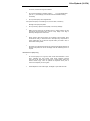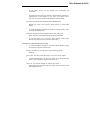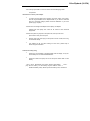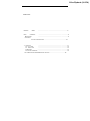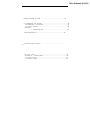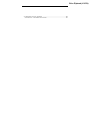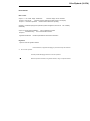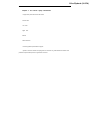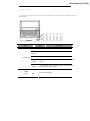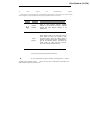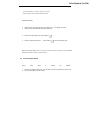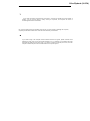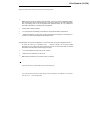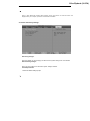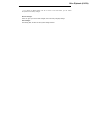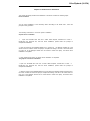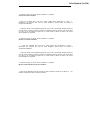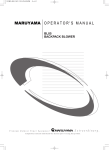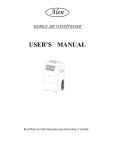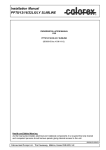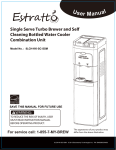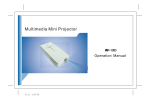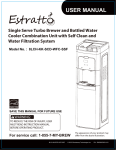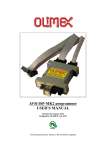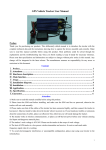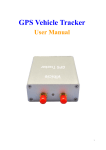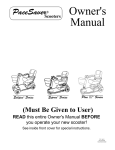Download X107H Servicel Manual
Transcript
Olive Zipbook (X107H) Service Manual Copyright The copyright of this manual is reserved. Without written permission, any part of this manual is not allowed to be revised, copied or transmitted in any way. Statement This manual does not provide any warranty or related declaration. We will not be responsible for any directly or indirectly data lost caused by this manual and the products it mentioned. All information in this manual including the products specification, pictures and literatures are just for reference, we reserve the rights to update contents of this manual without further information. Trademark The trademark used in this manual is just for interpretation. Guidelines for operating environment Please do not operate your laptop in a dirty or dusty environment. Do not use your laptop in a moist place, such as expose it in rain or humidity; don't use it in moist basement; Never leave your laptop near the electrical cooker or kettle where is rich of vapor. Do not expose the laptop to the direct sunlight for long time, Never leave your laptop in the car with direct sun shining. Always keep the radiators holes clear. Do not operate the laptop on a soft surface, such as the quilt, sofa or blanket, to make sure the radiators can work normally and avoid the laptop be over heat. Also please leave the laptop keep certain distance with the electrical heater Olive Zipbook (X107H) or furnace, unless there is good ventilation. Do not place the laptop in subzero (under 0 ℃) or high temperature (over 50 ℃) surroundings, which could cause the hardware working unnormally. Do not put the laptop near magnetic field. Don't place the laptop on unstable go-cat, chair or desk, to avoid any damage once laptops slip down. Do not put heavy objects on the laptops, to avoid any damage. Make sure the laptop free of dramatic shock or impact; always use the right bag to carry the laptop, don't hold too many things in the bag to avoid any damage to the LCD screen. Never spill any liquid to the laptop; do not eating at the computer, keep the drinks far away, to avoid the food or drink spoil any components or cause malfunction. Do not use the computer when your hand is wet, to avoid water soaking inside. Shut down your laptop during the Do not use the laptop during taking off or landing of the plane; Do not use the laptop near the medical apparatus in hospital. Instructions for Laptop using Do not use laptop for a long time, which could cause tiredness or even injury. Watching the LCD screen could cause eyestrain; keeping your body in the same pose for long time or repeat same action may result in muscle injury, such as operate the keyboard touch pad or mouse too frequently or too long time. Please adjust the LCD screen angle, the height of your desk and chair Olive Zipbook (X107H) to the position where you can operate most conveniently and comfortable. The laptop will emit heat to the surface of machine during operating or charging; don't put the laptops on your knee or any other part of your body, to avoid any discomfort caused by the heat from laptop. Don't touch or press the LCD screen with hand, otherwise could damage the screen; never shut the laptop heavily to avoid violent impact. To avoid overheating and make sure machine working normally, never cover the heat emitting holes. Don't insert any objects into the ventilation hole or other holes in the laptop, otherwise could lead damage to the internal components. In case the laptop can not be shut down normally, please press down the power key for over 4 seconds to shut it down. Instructions for using the LCD screen correctly To avoid unnecessary damage to the laptop, please handle it gently when open or close the lcd screen cover. Don't put any objects on the LCD screen, to avoid damaging inside elements. Don 't touch the LCD screen with finger or any other sharp objects. To avoid scratching, Don't let the LCD screen be touched with hard objects ( such as fastener, watch belt and buckle, etc.) Don't use any chemical reagent for cleaning the screen. Please use the special cloth to wipe the screen, don't use hand to avoid leaving fingerprints on it. Olive Zipbook (X107H) Don't let any liquid soak in to the LCD screen to avoid damaging inside components. Instructions for use the power adapter To make sure the laptop work normally, the power supply must comply with the range identified on the adapter labels. If you are not confirmed with your connecting voltage, please consult the distributor or your local power supply company. Please don't use unapproved adaptor to this laptop, the adapter supplied with this laptop also could not be used for other electrical equipments. Please don't place any objects on the power line, don't put it at some place where is easy to be trampled. Hold the plug body when plug out the power line from socket, don't drag the cable line directly. The adapter will be hot after working for some time, please keep it where has good ventilation. Cautions for battery using Please only use the battery supplied together with this laptop, or buy the same battery from our authorized distributors. Please shut down the laptop and cut off the power before take out the battery. Don 't refit or disassembly the battery without authorization. Don 't play with the battery. Put the battery beyond children's reach. Handle the battery safely. Never expose the battery to fire, otherwise it Olive Zipbook (X107H) could lead explosion. Please handle the failed battery according to local laws or rules, don't discard it widely. Cleani ng Before cleaning the laptop, please shut off the computer, take out the plug from socket and take battery out. Please use the special cloth and water for cleaning the laptop, don't use rough or corrosive material for cleaning, and never use any chemical cleanser. Maintenance Nobody is allowed to do maintenance to the laptop without permission. Improperly disassembly could lead to electrical shock or other dangerous results. Please consult our technicians if you have any questions. Please keep the packing box, it could be used for protect the laptop in case there is need to send it back for maintenance. Please refer to the warranty manual for detail guarantee clauses. Please take out the power plug and consult our professional technicians in the following cases: The cable line and plug has been damaged. Liquid entry into the machine. The laptop drop to floor or the case crack. Olive Zipbook (X107H) DIRECTORY READING INDEX MAIN CONTENTS REGULATION CHAPTER 1 .......................................................................................9 .......................................................................................9 ........................................................................................9 LAPTOP INTRODUCTION .................................................................10 ST 1.1 POSITIVE ......................................................................................11 1.2 LEFT SIDE .......................................................................................12 1.3 RIGHT SIDE ......................................................................................13 1.4 BOTTOM ........................................................................................14 1.5 STATUS INDICATOR .....................................................................................15 1.6 POWER KEYPAD & IMPLEMENTATION KEYPAD ..............................................16 Olive Zipbook (X107H) CHAPTER 2 NDHOW TO USE ......................................................................18 2.1 CONNECTING THE BATTERY ..........................................................................18 2.2 CONNECTING AC ADAPTER ........................................................................19 2.3 LAPTOP CARRYING ......................................................................................20 CHAPTER 3 RD OPERATION METHOD ....................................................................22 3.1 FN COMBINATION KEYS.................................................................................23 3.2 Embeded Number Keyboard 23 ............................................................................. 3.3 SOUND SYSTEM ...........................................................................................24 CHAPTER 4TH POWER SYSTEM ......................................................................25 4.1 POWER ADAPTER .........................................................................................25 4.2 BATTERY SYSTEM ......................................................................................25 Olive Zipbook (X107H) 4.3 RESTORE FACTORY SETTINGS ......................................................................28 CHAPTER 5TH SOFTWARE INSTALLATION .........................................................30 Olive Zipbook (X107H) INDEX READING Main content Introduce laptop all the features Chapter 1 ST the whole laptop Introduction Introduce common sense & the basic issues to use Laptop. Chapter 2 nd How to use. introduce basic methods of operating. Chapter 3rd methods of operation Chapter 4 th Introduce laptop power operation system management, and how to reasonably. use of battery how to install Driver system Chapter 5th Driver system installation how to resolve basic troubles. Chapter 6th Trouble Shooting Appendix Introduction Introduce specifications and service information Regulation Symbol In this user-guide as follows: Remind data loss, equipment damaging or personal security risks because of the incorrect operation . Remind possible damaging because of incorrect operation. Remind important information, the general attention, using of computer-related Olive Zipbook (X107H) Chapter 1: The whole Laptop introduction Laptop basic parts and features as follows Positive side Left side Right side Bottom Status indicator Power keypad & implementation keypad Symbol in the user manual and quick guide for reference only, little differences between real products and purchased product in appearance and color. Olive Zipbook (X107H) 1.1 Positive side Camera LCD screen Wireless Network Switches Power switch Keyboard Built-in microphone Touch pad Status indicator No. 1 2 Item LCD screen Wireless Network Description Display the contents of output turn on/off wireless network Switches 3 Power button turn on/off the power. 4 Keyboard Input data. 5 Touch pad Touch-type pointing device equivalent of the mouse. to select functions, 6 Camera Built-in 7 Status indicator Indicate status in Running for the laptop and its components 8 Built-in microphone Omni-directional sound-based input devices, which can accept the stereo, and transmiss voice and other sound data to acceptable program input. camera. Olive Zipbook (X107H) 1.2 Left side Anti-theft keyhole USB Headphone jack interface Microphone jack Mini USB interface Mini USB interface No. Item 1 Anti-theft key hole 2 3 4 USB Interface (V2.0) Microphone jack Headphone jack Description Anti-theft lock for the laptop fixed, to prevent theft. connect external devices high-speed USB2.0. and support connect mono microphone. connect speakers. headphones and audio Olive Zipbook (X107H) 1.2 Right Memory Card Reader External display interface LAN Line Interface USB interface Power Interface Phone Line Interface No. 1 2 3 4 5 6 Item Description Memory card reader USB Interface (V2.0) Telephone interface (RJ-11) Support MS/XD/MMC card. Connect USB devices. Insert telephone line 56k modem built in Laptop and LAN interface (RJ-45) Support 10/100/1000Mbps speed network adapter. External Connect external display LCD Display connect (optional) Interface Power input interface Offer Power battery. supply and charge Olive Zipbook (X107H) 1.3 Bottom Lithium ion battery slots V e n t v e n t vent rear cover Stereo speakers Stereo speakers No. 1 2 Item rear cover Lithium-ion battery slot Stereo speakers Description Install main memory, CPU, wireless network card slots install wireless local area network (optional), hard disk slots equip with demountable hard disk. Install lithium ion battery. 3 cooling hole Keep good cooling air circulation. 4 Stereo speakers Double wins, output stereo. Olive Zipbook (X107H) 1.5 Status Indicator Every indicator At Front-end and the top of keyboard indicate running for laptop and its components. Indicator symbol as follows. Icon Item Description OFF System keep sleep mode or turn off. Blue System keeps standby status. flashing Power Supply Blue System keeps running. Purple Battery capacity lower than the warning value, suggest charge Flashing Red flashing Battery status OFF Lack of battery power, suggest charge or immediately data preservation and then shut down. Finish charging battery Olive Zipbook (X107H) Without battery NO connect external AC power through AC adapter. Blue Battery Symbol charging status. Item Description Wireless Network Wireless network card Working with blue light on Figure key lock When the Num Lock key lock, the light will turn on. Caps lock When the Caps Lock key lock, the light will turn on Hard drive When the hard disk indicator light will turn on. drive running, the Olive Zipbook (X107H) 1.6 power keypad and implementation keypad Power keypad is used for starting laptop. The implementation keypad is used for running procedures directly, when starting the corresponding function, the indicator light will be turned on as follows. Symbol Name Wireless Network Power keypad Description Open or close wireless network. (Specific features of the products according to different models may have different settings; in the relevant set) Under System status is off, press and hold the power button for about one second to open the power supply. When the system status is working, the key role of power management is paid by the operating system. Hold down the power button for more than four seconds, you can turn off the computer forcibly. Forcibly turning off the laptop may lead to data loss! ALL the implementation keypad is ordered by operating systems. After the operating system installed correctly , the function keys can be implemented. Power button and implementation keypad are keys and touch. . Olive Zipbook (X107H) Chapter 2: How to use it In this chapter it introduce some basic issues in using laptop, including the following topics: Connecting the battery Connecting AC adapter Startup / Shutdown Laptop Carrying 2.1 Connecting the battery Installing Battery 1、 Laptop will be placed at the bottom level up. 2、 The battery is packed into the battery slot. ), then the left side of 3、 when the right of the battery latch keep locked automatically ( the battery latch is manually pushed to the closed position ( ), at last completely fixed. When using the battery pack, following: 1) Don't open the battery arbitrarily; please note the 2) Don't contact with metal or conductive materials to prevent short-circuit; Olive Zipbook (X107H) 3) Avoid immersion in water or get wet in the rain; 4) Do not place in the place which child Can reach. Disassemble battery 1、 Make sure the computer has been shut down and LCD display is closed. 2、 Laptop will be overturned with leaving the bottom up. 3、 Push the left side battery into unlock position ( 4、 Push the right side battery into ). unlock position ( ), remove the battery pack. Before pre-discharge battery pack, if you want to continue to use the computer, plug in AC adapter. Otherwise, please shut down to prevent data loss. 2.2 Connecting AC adapter Follow these steps to connect the adapter: 1、 Remove the adapter and power cord and then connect the adapter and power cord. 2、 Put AC power plug into power socket. Olive Zipbook (X107H) 3、 Put AC adapter output jack into the computer power supply. 4、 Make sure that all connections have been fully connected. The laptop dedicated adapter, do not use it on the other electrical equipment; although other adaptor shape have most similarity with the adapter, please do not use. Because different countries have different Voltage and design of power plug, if you will use this product in other countries, please choose a suitable local power cord or socket converter. 2.3 Laptop Carrying If you want to bring laptop for be out, please note the following: Please make sure the entire disk before the operation had stopped, check the built-in hard disk drive indicator light is extinguished. Please turn off the power supply or make laptop into the hibernation state. Please disconnect all the laptop external equipment and AC adapter before moving Please confirm the closure of shelters, and confirmed the closure in place. Please do not carry laptop through the rear or the screen . Please use dedicated laptop bag to carry and avoid laptop and other objects placed together. Olive Zipbook (X107H) If you need carry laptop and leave with short-range , and want to maintain the current status of working, you can set the laptop to sleep, when you re-opened, the computer will return to the working status before hibernation. Do not move laptop when the hard disk is still running, so there is likely to damage the computer, especially the hard disk. Please do it under the state of standby or hibernation. If you need to bring in the computer travel in different countries or regions, please note that check whether the power cord fit your local power standard or not , if necessary, in accordance with local requirements, please buy the power cord. If you need to connect through the phone line, check the computer modem and phone line is suitabe with the local phone system. Olive Zipbook (X107H) Chapter3rd Operation Method 3.1 Fn key combinations Fn button is used together with other key combination to turn off or turn on. Start specific functions. Composition and implementation of specific functions in the following table: Icon Description Fn+F1 Fn+F2 Fn+F3 Mute Audio signal turn on/off Fn+F4 Touchpad power on/off Fn+F5 Switching LCD / External Monitor When external monitor is properly connected, this key can display 3 kinds of models: 1.LCD display mode 2. External monitor display mode 3. LCD / external monitor display together Fn+F6 Reducing brightness This combination can reduce screen brightness Fn+F7 Enhancing brightness This combination can enhance the screen brightness. Olive Zipbook (X107H) Fn+F8 Reducing the volume This combination can reduce the output of the volume. Fn+F9 Enhancing the volume key This combination can enhance the volume of output. Fn+F10 LCD backlight turn on/off Part of the operation may be required and the corresponding operating system software support, please refer to the operating system documentation. 3.2 Embedded numeric keypad Embedded numeric keypad functions is the same with the keyboard of desktop . labeled figure and character, the following chart: Embedded numeric keypad locked, you can do the following: Use the embedded number keys on the keyboard to enter numbers. Olive Zipbook (X107H) At the same time, press the Fn key on the numeric keypad embedded press the corresponding key to enter characters; simultaneously press the Shift key to enter the capital letters. Keyboard maintenance: Long time using, keys are usually the accumulation of space dust, a small brush can be used to clean the cracks, or the use of the camera lens is normally used to clean highpressure jet can blow the dust, or use a handheld vacuum cleaner to remove the keyboard on the dust and debris. Clean the keyboard surface can be coated with a soft cloth on some cleaning agents, in the case of off gently wipe the keyboard surface. 3.3 sound system You can use the function key combination to adjust the volume; the details please see the "FN key combination." Prior to external audio equipment in your laptop and audio voice lowered, and then an external microphone or headset. Olive Zipbook (X107H) Chapter 4th Power Systems This chapter will introduce the power and the power supply. Part of the laptop including the AC adapter and internal battery. Topics include the following: Power adapter Battery pack Power Management 4.1 Power Adapter Power adapter's function is to convert AC Laptop AC by the DC power supply required. How to connect the power adapter, please see "Getting Started" section of the "Connect AC adapter" Please read before use "power adapter attention." Adapter contains an internal high-voltage components, in order to avoid harm to your body, do not make any dismantling adapter and repair . 4.2 Batteries Systems Charging To charge the battery, we should first have to confirm the correct installation of battery into battery slot. Plug the AC adapter to the computer, and then connect the power socket, you can charge for the computer. How to connect battery pack, please see "Getting Started" section of "connecting the battery" In the charge process, you will still be able to engage in normal computer operation. In the state of shutdown. Charging time can be shortened. Olive Zipbook (X107H) Please read before use "battery pack Note." L i Extend battery life f e Long time use of battery .it will be degradation, that is, the performance of battery time as the extension of the use of coming down. To maximize battery life, we recommend that you: New battery calibration status At the first time of using battery pack, the executable of a "calibration" process: 1、 Install the battery pack to the battery slot, not to boot; connect AC adapter to the battery .it is fully charged. 2、 Disconnect the AC adapter, open running system for battery power . 3、 Fully discharged, until the emergence of power is less than a warning. 4、Re-connect AC adapter, and once again fully charged battery pack. 5、 Cycle of the implementation of the above steps until the battery was full and discharge 3 times. Long time not to charge, so a full release. 6、 7、 there is the socket .please make full use of AC power and remove the battery. Make Executive of the calibration process, if do not use computer, please unplug the power, long-term non-use, please remove the battery pack. Do not place the battery pack below 0 degrees Celsius or above 50 degrees Celsius, the temperature anomalies will affect battery performance. Do not let battery short-circuit the contact point, or will seriously affect the life of the battery or even damage. Do not drop, impact battery. Do not place near heat source or battery pack into fire or battery pack can cause dangerous explosions. Please follow the Olive Zipbook (X107H) right way to deal with end-of-life can not be used or the battery packs. Battery life and number of charge cycles are limited , when you find the rechargeable battery pack electricity End is the sharp decline in the use of time, please run the battery calibration flow. If the battery pack can not be upgraded after calibration battery life, it is possible that your battery life will finish, it should be the new replaced. Growth skills in battery-powered You can approach the following circumstances in the growth of battery-powered time: Adjust the brightness of LCD screen. Large LCD back light have big power consumption, in the case of no need .the backlight should be became dark.. The reasonable use of power management. You can set up their own power management mode. to make the best use of dormancy Key . Dormant savings can be great battery consumption, if you need some time to leave the computer, we recommend that you entered hibernation or standby status before leaving the Laptop. Turn off the wireless function when you do not use it. Remove the PC card when you do not use. Make a battery calibration in one Period of time (2-4 weeks) Develop good habits of saving battery life and extend battery life. The initial set-based machine has been doing the best configuration of the BIOS, we recommend that you do not make changes easily. Olive Zipbook (X107H) There is little differences between BIOS settings picture and pictures to install the driver and displayed with your computer, please the actual mode as standard. 4.3 restore the factory settings Exit Saving Changes: Save the settings to user changing for data and exit system settings from the interface. Exit Discarding Changes: Does not save settings and exit data system settings interface. Load Setup Defaults: Restore all default settings project. Olive Zipbook (X107H) If you change the BIOS settings, and do not return to the initial status, you can restore the operation of the factory settings. Discard Changes: Users can give up all of the data changed, restore the last (changed) settings. Save Changes: Save setting data, but does not exit system settings interface Olive Zipbook (X107H) Chapter 5th Software Driver Installation This chapter will briefly introduce the installation of the driver. Includes the following topics: Driver installation You can select installation of the necessary drivers according to the actual need , follow the prompts for easy operation. The following instructions to XP driver system installation: Chipset driver's installation 1、 Open the CD-ROM drive and see a folder called Chipset, double-click to enter. 2、 Double-click the setup.exe file, start the driver installation, please follow the prompts to complete the installation. 3、After the closure of the installation dialog box, if at this time the dialogue jumped out in the window screen is asked to restart the laptop to complete the settings, click OK. If the screen does not jump out of the dialogue window and not asked to restart the laptop, the device driver installation is completed. 4、After restarting the laptop, the device driver installation is completed. The graphics card driver's installation. 1,Open the CD-ROM drive and see a folder called Graphics, double-click to enter. 2, Double-click the setup.exe file, start the driver installation, please follow the prompts to complete the installation. 3, after the closure of the installation dialog box, at this time if the dialogue window jumped out from the screen is asked to restart the laptop to complete the settings, click OK. If the screen does not jump out of the dialogue window and no need asked to restart the laptop, the device driver installation is completed. Olive Zipbook (X107H) 4, restart the laptop, the device driver installation is completed. Sound card driver installation 1,Open the CD-ROM drive and see a folder called Audio, double-click to enter. 2, Double-click the setup.exe file, start the driver installation, please follow the prompts to complete the installation. 3, After the closure of the installation dialog box, at this time if the dialogue window jumped out from the screen is asked to restart the laptop to complete the settings, click OK. If the screen does not jump out of the dialogue window and no need asked to restart the laptop, the device driver installation is completed. 4, restart the laptop, the device driver installation is completed. Network card driver installation 1, Open the CD-ROM drive and see a folder called LAN, double-click to enter. 2, Double-click the setup.exe file, start the driver installation, please follow the prompts to complete the installation. 3, After the closure of the installation dialog box, at this time if the dialogue window jumped out from the screen is asked to restart the laptop to complete the settings, click OK. If the screen does not jump out of the dialogue window and no need asked to restart the laptop, the device driver installation is completed. 4, restart the laptop, the device driver installation is completed. Wireless LAN (selected parts) driver installation 1. Open the CD-ROM drive and see a folder for Wlan, double-click access to the laptop on basis for models with wireless card driver selection. the Olive Zipbook (X107H) 2. In the corresponding models of wireless card driver .double-click the Setup.exe file, start the driver installation, please follow the prompts to complete the installation 3 after the closure of the installation dialog box, at this time if the dialogue window jumped out from the screen is asked to restart the laptop to complete the settings, click OK. If the screen does not jump out of the dialogue window and no need asked to restart the laptop, the device driver installation is completed. 4. After restarting the laptop, the device driver installation is completed. (Note: only part of drive type for wireless network in the CD-ROM, these drives listed models does not match the drive, then please do not install) If you have selected driver installed, then during the installation process, the program will prompt you that the driver have been installed and please compare these driver versions. You'd better use a newer version. Pictures show the contents are for reference only in this chapter, and you find they probably will have little difference with computer shows, please make the actual as standard.