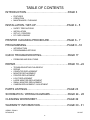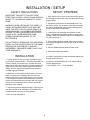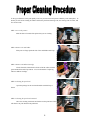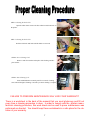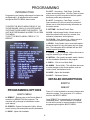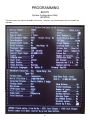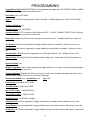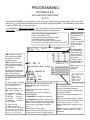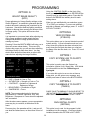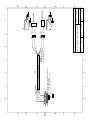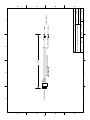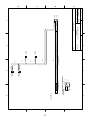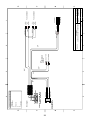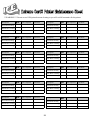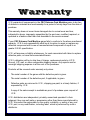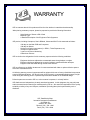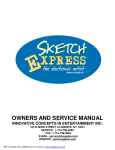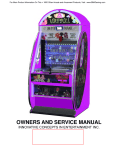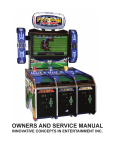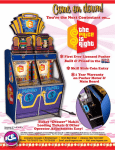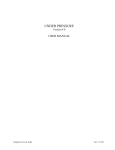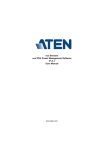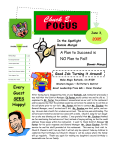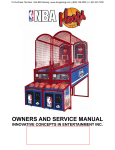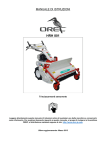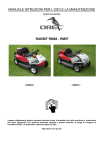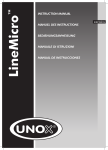Download Extreme Card Service Manual 10-12-07.pub
Transcript
OWNERS AND SERVICE MANUAL INNOVATIVE CONCEPTS IN ENTERTAINMENT INC. 10123 MAIN STREET, CLARENCE, NY 14031 SERVICE: 1-716-759-0360 FAX: 1-716-759-0884 E-MAIL: [email protected] WEBSITE: www.icegame.com TABLE OF CONTENTS INTRODUCTION…………………………………………..PAGE3 3 INTRODUCTION………………………………………...PAGE · · GAME FEATURES • FEATURES PLAY •GAME OPERATION • MAINTENANCE / CLEANING ASSEMBLY………………………………………………...PAGE 3 INSTALLATION SET-UP…………….………………..PAGE 4 - 5 · BEFORE YOU /BEGIN · · · · TOOLS NEEDED • SAFETY PRECAUTIONS INSTALLATION • INSTALLATION • SET-UP A.C. / PRINTERS SETTING LINE VOLTAGES •A.C. ECLINE CARDVOLTAGE LOADING ADJUSTMENTS PRINTER CLEANING PROCEDURE.………………..PAGE 6 - 7 SET-UP / TESTING · SAFETY PRECAUTIONS · · OPTION MODES • INTRODUCTION •TESTING PROGRAMMING OPTIONS PROGRAMMING………………………………………..PAGE 8 –16 · PROGRAMMING YOUR GAME QUICK TROUBLESHOOTING…………………………PAGE 17 QUICK TROUBLESHOOTING · PROBLEMS • PROBLEMSAND AND SOLUTIONS SOLUTIONS REPAIR…………………………………………..............PAGE 18 –22 REPAIR · · · · OPERATIONAL BACKGROUND • TROUBLESHOOTING PHILOSOPHY REPAIR •MECHANICAL REPAIR • COMPUTER /REPLACEMENT ELECTRICAL ELECTRONIC REPAIR •MAINTENANCE MONITOR REPLACEMENT • • • • • PRINTER REPLACEMENT LIGHT REPLACEMENT PARTSLARGE LISTINGS MONITOR REPLACEMENT SMALL MONITOR REPLACEMENT CAMERA REPLACEMENT / ADJUSTMENT SCHEMATICS PARTS LISTINGS……………………………………….PAGE 23 WARRANTY INFORMATION SCHEMATICS / WIRING DIAGRAMS………………...PAGE 24 - 28 CLEANING WORKSHEET……………………………..PAGE 29 WARRANTY INFORMATION…………………………..PAGE 30 - 31 ICEDOC EC9001 REVISION E 10-12-07 2 INTRODUCTION FEATURES MAINTENANCE / CLEANING Thank you for purchasing the new and innovative Chuck E. Cheese Extreme Card Machine™. This game has been designed to be as trouble and maintenance free as possible. This exciting game-style unit creates beautiful and unique extreme action cards in a flash! Just like when you get a photo ID, the child simply sits, smiles. The child then gets to choose which Extreme Card theme they wish to have. As they watch, the Extreme Card of their choice is printed right before their eyes. . With this in mind the only basics are to keep the game clean. Below are the main areas to take care of with specific directions. The Chuck E. Cheese Extreme Card Machine™ is easy for customers to use and offers on-screen instructions in several languages. An enticing advertising loop and open-style seating encourages kids to sit right down and try it out. Warning ** This equipment is not to be used near a water jet. A water jet should NOT be used to clean this equipment. Use a soft lint free cloth to clean the plastic. Do not use ammonia based glass cleaners on clear plastic surfaces. Doing so will cause the plastic to fog over a period of time. Any ammonia free glass cleaner is recommended. Novus (cleaner #1) makes a special plastic cleaner that reduces static build up and restores a glass shine back to the plastic. OPERATION Once credited, the voice of Chuck E. will begin speaking to the child. The game will tell the kids to choose a ‘boy’ or a ’girl’ card. Using the front panel buttons the child must select before a card will print. CABINET Next, the child will follow Chuck E’s directions and position his/her face within the circle on the screen. After a brief countdown a snapshot will be taken for printing on the card. The child’s image will be printed on one of (9) gender specific cards. Cards are ordered in groups of nine. The cabinet plastic and decals can be cleaned with soapy water or spray furniture polish. DO NOT use any alcohol or petroleum based cleaners as they could damage the plastic or printed parts. The card will be delivered to the child in one of the slots depending on gender selection. The boy and girl card slots are coordinated with the selection buttons. COIN MECHANISMS The coin mechanisms should be cleaned periodically, as they will accumulate dirt which will cause the coins to stick. Remove the coin mech and clean them in a dish detergent solution and a stiff brush. Dry thoroughly and reinstall. 3 INSTALLATION / SETUP SAFETY PRECAUTIONS SETUP / PRINTERS IMPORTANT: FAILURE TO FOLLOW THESE DIRECTIONS CLOSELY COULD CAUSE SERIOUS INJURY TO YOU AND/OR DAMAGE TO YOUR GAME. 1. Open the front door of the unit and remove any protective packaging material that may have been used for shipping purposes. 2. Unpack the printers from the designated boxes. The boy printer is blue. The girl printer is red. Printers should be clean and loaded with cards. Proper cleaning procedures are explained on pages 6&7. WARNING: WHEN INSTALLING THIS GAME, A 3 PRONG GROUNDED RECEPTACLE MUST BE USED. FAILURE TO DO SO COULD RESULT IN SERIOUS INJURY TO YOURSELF OR OTHERS. FAILURE TO USE A GROUNDED RECEPTACLE COULD ALSO CAUSE IMPROPER GAME OPERATION AND/OR DAMAGE TO THE ELECTRONICS. 3. Remove the card carriages from the back of each printer. Load appropriate gender cards into each printer carriage. Make sure cards are loaded into carriages properly (see picture pg. 5). 4. Pull the sliding shelves forward. Place the boy printer on the upper sliding shelf. Place the girl printer on the bottom shelf. DO NOT DEFEAT OR REMOVE THE GROUNDING PRONG ON THE POWER CORD FOR THE SAME REASONS AS GIVEN ABOVE. USING AN IMPROPERLY GROUNDED GAME COULD VOID YOUR WARRANTY. 5. Connect USB and power cables to each printer. 6. Slide shelves back into cabinet. INSTALLATION It would be a good idea to order extra printer ribbons and boy/girl cards at this time. 1. To start, please be sure you have a good area to put your Extreme Card Machine in. This area should NOT be in direct sunlight, nor should it be in a totally dark area. While the unit will work under either of these conditions, it might make it a little more difficult to get the best picture quality. All of the adjustment parameters are based on "average" lighting conditions. Please order all SUPPLIES from I.C.E. Please call our service department at: (716) 759-0360 Ext. 3, Parts / Supplies 2. Make sure you have sufficient floor space in the area where you will do your installation. Be sure you have enough room so the normal traffic pattern in your location is not disrupted. Almost all of the maintenance of the unit may be accomplished through the front door of the game. Only in rare circumstances will you need to access the back door of the machine. 3. Inspect the game for shipping damage. Open the rear door and check all of the connectors on the back of the computer and be sure they are firmly seated. 4. Push unit into final position. 4 INSTALLATION / SETUP 7. Plug the CEC Extreme Card Machine into an A.C. outlet. MAINTENANCE & CLEANING INSTRUCTIONS 8. If the unit does not start when plugged in, turn on the switch now. In order to ensure a very high quality of personalization of your plastic cards, every user of an Extreme Cards’ printer must follow the following maintenance & cleaning instructions. 9. At this point your Extreme Card Machine should go through it's initialization routine, and should be ready to operate in a couple of minutes. The factory warranty is subject to strict compliance with ordinary maintenance instructions, and specifically to compliance with the equipment cleaning cycle intervals. 10. This machine default is set up for 1 coin play. If this is acceptable, then your machine is ready to vend. 11. To set the game up differently from the factory settings, please refer to the PROGRAMMING section of the manual. Failure to comply with the procedures described in this document entails cancellation of the warranty on your printer and its print head. ICE will not be liable if the printer is used under non-approved maintenance conditions. A worksheet can be found at the end of the manual to provide ICE with proof of maintenance. EC CARD LOADING: ICE provides you with the following maintenance items, available under the following reference item: Make sure proper card loading direction is the same as below. Picture/ Face area up and out. EC2010 - Ultra Clean cleaning kit: - Five cleaning cards pre-saturated with 99% isopropyl alcohol. - Five 99% isopropyl-based cotton swabs. - A dispenser box of 40 pre-saturated cleaning wipes. Clean the card feed module Cleaning cycle: every 1000 cards printed Maximum interval between two cleaning cycles: 1200 printed cards Maintenance accessory: pre-saturated cleaning cards Service the cleaning roller Cleaning cycle: on each ribbon change Maintenance accessory: cleaning cloths Clean the print head Cleaning cycle: at each ribbon change Maintenance accessory: cotton swab saturated with isopropyl alcohol 5 To keep your Extreme Card‘s print quality at its best you must clean each printer when they reach 1000 prints. To do this you will need a cleaning kit which contains one print head cleaning swab, one clearing cloth for roller, and five cleaner cards. STEP 1: Access the printers Slide the drawer forward of the printer that you are cleaning. STEP 2: Remove the card holder With your two finger pinch the side of the card holder and lift up. STEP 3: Remove the Ribbon Cartridge Lift the front left side and back left side of the ink rollers with the gears attached first and lift up and out. You can discard this if replacing with new Ribbon Cartridge. STEP 4: Cleaning the print head Open the package for the swab and bend the swab halfway as shown. STEP 5: Cleaning the print head continued Move the cleaning swab back and forth across the print head. This will dissolve any ink dried into the print head. 6 STEP 6: Cleaning the back roller Open the roller cleaner remove the blue roller located in the back of the printer. STEP 7: Cleaning the back roller Roll the roller back and forth until all debris are removed. STEP 8: Insert Cleaning Card Remove cards from stacker and replace with cleaning card. Replace stacker. . STEP 9: Start Cleaning Cycle Press and hold button on control panel for 2 seconds. Cleaning starts when LED light is flashing. Card will eject when cleaning is complete FAILURE TO PREFORM MAINTENANCE WILL VOID YOUR WARRANTY! There is a worksheet in the back of the manual that you must photocopy and fill out every time a cleaning procedure is done. In order to comply with the printers manufacture’s cleaning procedure, this work sheet can be used to prove maintenance was preformed as directed. You should keep these worksheets in a safe place for the duration of your warranty. 7 PROGRAMMING D: ACCT - Accounting - Cash Page - Prints the system accounting picture. Running Totals of gross and picture count are recorded as well as system hardware profile and performance. INTRODUCTION Programming and making adjustments is simple and straightforward. All adjustments will be made through the BOOTH MENU shown below. E: ACCT - Accounting - Cash Page - no print Same as above (D) only no printout is produced. Allows user to view the accounting information on the video monitor. TO ENTER THE BOOTH MENU PRESS “Q” ON THE KEYBOARD, WHICH IS LOCATED INSIDE THE FRONT DOOR UNDER THE PRINTER. THE UNIT MUST BE RUNNING IN ORDER TO ACCESS THIS MENU. F: SETTIME - Set Booth Time & Date. G: HCS - Adjust Image Quality. Allows owner to adjust the portrait clarity such as: contrast, hue, saturation, sharpness, and brightness. TO EXIT THE BOOTH MENU, PRESS “A” TO REBOOT. H: SYSLOG - View System Log. Allows owner to view an historical record of system activity. I: CPLOG - Copy System Log to removable media Allows the owner to copy the system log to a floppy disk. This information will be divided into two files: Infohut.log and Syslog.txt. J: TNAILS - Copy Thumbnails - Allows the owner to copy the system log to a floppy disk. K: INSTALL - Run Install removable media. Used to run the Installation Diskette for this program. L: SHELL - Exit to Linux Bash Shell M: AUMIX - Sound Utility - This will allow the owner to make changes in the sound qualities, such as volume levels, and balance levels. N: NOOP - Option Not Available. O: HALT - Shutdown System. DETAILED DESCRIPTIONS BOOTH REBOOT PROGRAMMING OPTIONS Press “A” on the keyboard to save any changes and reboot the system. You must press “A” in order to exit from the BOOTH MENU. BOOTH MENU A. REBOOT - Returns user to the Portrait Mode of operation by REBOOTING the computer. The computer will go through its initialization routine upon start-up. Upon REBOOT, the computer will run through its initialization tests. Once initialization is complete, the unit will be ready for normal operation or other programming through the BOOTH MENU. B: SYSCFG - System Configuration Utility– Allows owner to set up site and system specific parameters. C: NOOP - Option Not Available. 8 PROGRAMMING BOOTH System Configuration Utility (SYSCFG) There are many user options available in this menu, however, only certain options will ever need to be adjusted. 9 PROGRAMMING SYSCFG MENU DETAILED DESCRIPTIONS (FROM TOP OF MENU TO BOTTOM) (SEE PHOTO OF SYSCFG MENU ON PREVIOUS PAGE) In the following descriptions, objects in [brackets] are the factory default settings, set up for the type of installations used on this unit. Objects in {parentheses} indicate the function key necessary for editing that particular field. Machine Number: This is the ID of the booth. Country: TOKEN_D/M/Y Location: Type in a location name. (Max 20 Characters.) State: Enter the State Initials, if applicable. Type of Vend: [$2-2] Use {F2} to highlight the correct vend price and hit {ENTER} to select. Save Thumbnails: [No] DO NOT CHANGE THIS OPTION. IT SHOULD ALWAYS BE SET TO NO. Setting this option to Yes may cause your Hard Drive to malfunction. Bill Acceptor Model: None Accept Scrip: No Daily Service Hours: [24] Enter the number of hours the booth will be turned on over a 24 hour period. Coin Acceptor: NRI DIO Base: 0 X 300 Accept Credit Cards: [No] Applicable to installations utilizing a card swipe unit. Use the {spacebar} to toggle Yes or No. Accept Tokens: [No] Only used when applicable. Use the {spacebar} to toggle Yes or No. Print Stickers: [No] How Many: 16 Courtesy Vend: [No] Applicable when installed with the courtesy vend button. Use the {spacebar} to toggle Yes or No. Used when applicable, in conjunction with an installed bill acceptor. It should be set to Yes if a bill acceptor is installed, and set to No if no bill acceptor is not installed. Processor Type: [NORMAL] DO NOT CHANGE THIS OPTION. Changing this option may cause your booth to malfunction. Printer Use: [Parallel] This option has been factory set for the type of printer port used. other option available, parallel, is not used. The User Timeout: 360 Seconds Camera Input: [Composite] Use the {spacebar} to toggle the camera input type. Options are: Composite, SVideo, & RGB. 10 PROGRAMMING Control Panel Style: [MENU BUTTONS] Use the {spacebar} to toggle either PICTURE BUTTONS or MENU BUTTONS for the style used on the control panel. Extron Box: [No] NOT USED. Lights: [UIB] Use {F2} to select the port used for the lights. Available Options are: 0x378, 0x278, 0x3BC, UIB, DIO. Number of Pictures: [2] Premium Vend: [No] NOT USED. Protection Block: [LPT1] Location of the Dongle on the PC. DO NOT CHANGE THIS OPTION. Changing this option may cause your booth to malfunction. Paper Size: [Letter] Use {F2} to choose the paper size used in the unit. Available Options are: Letter, A4, Legal, A5. Use Scanner: [No] Use the {spacebar} to toggle whether a scanner is installed. Options are Yes or No. Email Enable: [No] Use the {spacebar} to toggle whether the email feature is enabled. Options are Yes or No. Generate Ads 7 & 8: [No] Use the {spacebar} to turn 22 graphic ads on or off. Options are Yes or No. Video Overlay: [Overlay] Use {F2} to select the video overlay style. Options are: Overlay, Chromakey, or Sandwich. Improve Quality: Yes Multiple Languages: [No] Use the {spacebar} to toggle whether or not to give customers multiple language instructions. Options are Yes or No. Primary Language: [English] Use {F2} key to choose from the list of available languages (as shown in the previous option,) which one to use as the Primary Language. Soundcard Installed: Yes Sound-Only: Yes Type: 0X2 Picture Path: [/vend/pics/] NOT USED Vend Base Path: [/vend/] NOT USED Out of Film Tele #1: 1-888-FOR-FOTO Out of Film Tele #2: (1-888-367-3686) Installed Printer: Evolis Pebble 3 badge Standup Booth: [No] Use {spacebar} to toggle whether this is a standup booth. Options are Yes or No. Zoom Buttons: [No] Use {spacebar} to toggle whether there are any Zoom buttons. Options are Yes or No. Red Arrows: [No] Use the {spacebar} to toggle whether there are red arrows above the monitor. Options are Yes or No. 11 PROGRAMMING Freeze Countdown: [Yes] NOT USED. CP710 Paper Size: [Large] NOT USED. Number of Poses: [1] Press {F2} to select the number of poses a customer may have. Options are 2 or 3. Video Standard: [NTSC] Press {F2} to bring up a list of Video Standard formats. Options are: Default, NTSC, PAL. This setting should not be changed. Mirror Image: [No] Video Card: [FBSpectrim] Press {F2} to bring up other options for this setting: Flashbus, Flashpoint, Targa, VIGA, XII, None. Has been factory set to the correct video card installed in this unit. Up / Down Buttons: [No] Use {spacebar} to toggle whether the unit has Up and Down buttons installed. Options are Yes or No. Print Duration: 0 Wireless Pager: No Has Freeze Button: [No] NOT USED. Transfer Option: [No] Shared Up & Down: [No] Use {spacebar} to toggle whether the unit has Up and Down buttons installed. Options are Yes or No. 12 PROGRAMMING OPTIONS D & E ACCOUNTING-CASH PAGE (ACCT) From the BOOTH MENU, pressing either D or E will get you to the Accounting information. When you press either D or E, you will first be required to enter your initials using the keyboard. This information will be stored on the SYSTEM LOG for future reference. If you would like a PRINT OUT, Press D, If you would like to view the information ON-SCREEN, with no print out, Press E. A sample of the accounting information given is shown below: Top area of the Accounting Screen: Date= Current Date & Time Last= Date the last accounting was taken Sys= Manufacturer Kiosk Number ICE= Location as entered in SYSCFG Menu. The Number on the right is the Software version ID#. Efficiency Graph: (Designated by the letter”E”) The efficiency number is indicated by the left column (0-100) number scale. The Daily Sales are indicated by a vertical bar graph, with a total sales number at the top of each bar. The gray vertical bars represent the weekend dates. SW1: Number of people who selected the Classic Portrait after reviewing available choices. SW2: Number of people who selected the Classic Portrait after the Caricature was finished. Avg: shows the 14 day picture average. B: Number of people who selected both a Caricature and a Classic Portrait. BIL = Bill Acceptor FLM = Film PRN = Printer POW = Power OTH = Other D: Display Type– BTTV / TV Tuner P: Printer Type–LA=LASER Prints= Number of pictures taken to date. Shots Left= Number of Photo shots (Used in color booths only) available. S: Sound Enabled Y/N Cash= Total money count, (used for ML: Multi Language Y/N accounting.) Free= Dollar value of free vends given. L: Languages Enabled: 0= English 5= German P:= # of PLAYS 1= Spanish 6= Atlus S: SINGLES= # of single vend sessions. 2= French 7= Dutch D: DOUBLES= # of double vend sessions. 3= Japenese 8= Italian EM:= Efficiency for the Month calculated as 4= Portuguese follows: Time in rotation ÷ (# of days x daily V: Type of Vend: service hours), (per setting in SYSCFG Available options are: Menu.) $1, $1-1, $1-3, $1-5, $2, $2-2-2, EY:= Efficiency Year to Date. $2-2, $3, $3-3, $4, $4-2, $4-3, $5, $5-3, $5-4, $5-5, $6, $1-2+, ON:= Number of hours the booth is set up for in “Daily Service Hours” in SYSCFG Menu. $1-3+, $1-4+, $2-3+, $2-4+. DI: Digital I/O Board Y/N 13 Fault Report Profile: A 14 day history of reported “down time” and the responsible component. The Right most column represents the previous day’s date. The Left most column represents 14 days prior. Each time the booth is down a number will increment in the appropriate column. In the power column, a “1” will be displayed each day to reflect the on/off timer. NOTE: If an error occurs more than 9 times in a 24 hour period, a * will be displayed. PROGRAMMING Using the CONTROL PANEL on the front of the booth, press the SELECT button to DECREASE the intensity level for each setting above. Press the OK button to INCREASE the intensity level for each setting above. OPTION G ADJUST IMAGE QUALITY (HCS) Proper adjustment of Image Quality settings on the Sketch Express™ is essential to guarantee that the product delivered is pleasing and consistent for the customers. Sometimes Ambient lighting conditions (brighter or dimmer than normal) can have an effect on image quality This option will fine-tune that quality. When you are satisfied with your selections, press “3” to SAVE your settings. If you are not satisfied, and wish to discard your settings, press “4” to QUIT WITHOUT SAVING. OPTION H VIEW SYSTEM LOG (SYSLOG) It is important to run several tests after adjusting any of the image qualities to make certain that any changes corrected the image qualities without causing any harm. This option allows you to view an historical record of system activity. It gives information such as: how many times the computer has been rebooted, how many times the file check has been run, what are the dates of the last file check, etc. Press “Q” to exit SYSLOG. Pressing G from the BOOTH MENU will bring you to the menu screen shown below. This menu only displays the proper key you will use when adjusting the Image Quality for each item listed. You may wish to write down this information or refer to this manual when adjusting the Image Qualities. OPTION I COPY SYSTEM LOG TO FLOPPY (CPLOG) This option is used to copy the System Log Information (Option H) to a floppy disk. It will divide the information into two files: Infohut.log and Syslog.txt. If you enter this option in error or do not have a floppy disk, you will get an error message, and should press enter to return to the BOOTH MENU. h - HUE: = Shade of Color or Tint s - SATURATION: = Strength of Color or Tint t - CONTRAST: = Variation of Lightness & Darkness of image l - BRIGHTNESS: = Distribution of Light u - SHARPNESS: = Focus OPTION J COPY THUMBNAILS TO FLOPPY (TNAILS) SINCE “SAVE THUMBNAILS” SHOULD BE SET TO “NO” IN THE SYSCFG MENU, DUE TO POSSIBLE MALFUNCTION, THIS OPTION IS NOT USED. NOTE: The recommended order for the above adjustments is: Contrast, Saturation, Hue, and Brightness. Sharpness or Focus should be adjusted last, as needed. OPTION K RUN INSTALL FLOPPY (INSTALL) After the above menu appears, you are prompted to press any key to continue, at the bottom of the menu. This option is only used for the program’s initial installation into the computer. It has been factory installed, therefore this OPTION is NOT USED. Press any key, (the spacebar will do,) and you will see what the camera sees, on the screen in front of you. 14 PROGRAMMING OPTION L Audio Mix Adjustments EXIT TO LINUX BASH SHELL (SHELL) BE VERY CAREFUL IN THIS MODE TO PREVENT UNDESIRED RESULTS. Although there is nothing you can hurt, you might change an adjustment that will cause unexpected results. CAUTION: THIS OPTION SHOULD ONLY BE USED WHEN DIRECTED BY AN ICE TECHNICIAN. On the left side of the Audio Mix Menu, you will find the words Quit, Load, Save, Keys, Mute, Only, & Undo. (The first letters are highlighted in Pink.) Linux is the Operating System used by the unit to run its program. You are required to provide a user name and password to enter the Linux Bash Shell. Use the keyboard and the highlighted letters to perform tasks in this menu, such as: “Q” to Quit the menu, “L” to Load default Volume Levels & Balances, “S” to Save new settings, “K” to show action Keys used to change settings in this menu, “M” to Mute the sound, “O” to Only change one particular setting, and “U” to Undo any changes you wish to abandon. You should have a working knowledge of a Linux system before accessing this file. Linux is a case sensitive system. If a file or directory has any capital letters, you must use the exact case to access that file or directory. (Example: “myfile” is not the same as “Myfile” or “MYFILE”.) These center items are the options you may change: Vol=Volume, Synth=Synthesizer, Pcm= PC Music, Spkr=Speaker, Line = Line. All commands are lower case. Username: vend Password: fotofant Center Items that are NOT USED and cannot be adjusted at all: Mic, CD, Rec & Line 2. Type “EXIT” to exit the Linux Bash Shell. (Also, see “FSCK ERROR MESSAGE” at the end of the PROGRAMMING section of this manual.) The only parameter you may need to change in this menu is the Volume levels. (Top Center). Use the Left / Right Arrow Keys to make changes to the Volume Levels (on Left Side) and Balance Levels, if necessary, (on Right side). OPTION M SOUND UTILITIES (AUMIX) Once you are satisfied with the changes you have made use “S” to save the changes or “U” to undo changes. Press the “Q” key to quit this menu. Pressing “M” from the booth menu will allow you to adjust the sound qualities of the system, (FROM THE SOUND CARD OF THE COMPUTER), such as volume levels and balance levels. If you find that you have made an incorrect adjustment, simply go back into the Aumix Menu and press “L” to Load the factory default settings for all options in this menu. NOTE: You can make additional changes to the SKETCH EXPRESS™ Master Volume by adjusting the “output level” dial on the audio amplifier, which is located under the printer. The AUDIO MIX Menu appears below: 15 PROGRAMMING OPTION O FSCK ERROR SHUTDOWN SYSTEM (HALT) (File System Check Error) If an error occurs during the file system check or initialization routine, you will most likely be dropped into the Linux Bash Shell to repair it. Use this option to take this unit out of service for any length of time. This option will shut down the computer system properly for moving, storage, etc. Be sure to shut off the main power switch, as described in the set-up section of this manual. In this case, the system will give a message that says: Give root password for maintenance, (or type CONTROL D for normal startup.) When the unit is ready to put into service again, simply plug the unit into a grounded outlet, and turn the main power switch on and let the computer run through its initialization routine. If no errors occur during initialization, the unit is ready for normal operation or programming optional settings from the BOOTH MENU. These types of errors are quite common in Linux based computers. The computer is having trouble putting files where they need to be for startup. By following the instructions below, you can tell the operating system to decide on its own the best place for files. The instructions are case sensitive and the commands must be entered exactly as instructed. Every space counts. If one space is wrong, the operation will fail. 1. The first step is to reboot the computer and let it freeze back up at the fsck error screen. 2. Next, you need to enter the password in lower case letters. Type: fotofant. 3. Then hit enter. 4. Now you should be at a c:vend type of command prompt. From here, you need to type exactly: 5. fsck –y /dev/hda1. (Make certain to include the space between the “k” and “-”, and between the “y” and the “/”. Also, that’s a 1 not an L at the end.) 6. Then hit enter. 7. You may get a message that says “running fsck on a mounted file system, may cause severe damage.” And, “Do you want to continue? (y/n).” If so, press y to continue the file system check. 8. Type the word reboot at the command prompt and the booth should come up into the vending mode. 9. If the system does not come back into the vending mode, retry the steps again, making sure that you are typing exactly what is shown, including all spaces. 16 QUICK TROUBLESHOOTING MACHINE WILL NOT ACCEPT MONEY • Bad or sticky coin mech - Clean and adjust mech as necessary. • Bad Harnessing - Check with meter and repair if necessary. • Bad or Dirty Dollar Bill Validator - Clean unit then test. Replace if necessary. • Bad Computer - Replace. NO PICTURE OR BAD PICTURE ON MONITORS • Bad Monitor - Replace Monitor. • Bad Harnessing - Test and Repair or Replace Monitor. • Bad Computer - Replace Computer. • Monitor Adjusted Improperly - Readjust Monitor. MACHINE WILL NOT PRINT CARD • Printer OUT OF CARDS - Add cards, and restart Computer. • Printer tray not seated properly. Re-seat tray and restart computer to initialize. • Printer Jammed - Clear Jam and reinitialize as shown in the repair section of this manual. • Printer off line - Reinitialize as shown in the repair section of this manual. • No power to printer or printer turned off - Check power or turn printer on, reboot computer. • Printer Cable bad or loose - Check cable and reseat or replace as necessary. • Computer bad - Repair or replace as necessary. NO SOUND FROM MACHINE • Sound Volume turned down - Enter programming mode and check volume level (see programming). • Speaker bad or disconnected - Check for proper connection and replace if necessary. • Audio amplifier disconnected or bad - Check amp and connections and replace if necessary. • Audio amplifier output level set too low - Check output level adjusting pot on amp. • Computer program trashed or frozen - Restart computer to initialize. MACHINE WILL NOT RUN PROGRAM PROPERLY • Check settings in sysefg. • Computer bad - Check and repair or replace as necessary. • Harnessing bad or disconnected - Check and repair or replace as necessary. PRINT QUALITY POOR - PICTURE EITHER TOO DARK OR TOO LIGHT • Machine set up in an area that is either too dark or too light (by a window). Move if possible or adjust settings in HCS screen. • Camera settings improper - reset according to set up directions in programming section of manual. • Built in Florescent lighting burned out - Replace burned out light bulbs. • Harnessing or power to bulbs not working - check and repair as necessary. TRIPLE IMAGE IS SHOWN AND PRINTED WHEN COMPUTER OR MONITOR IS REPLACED • From the shell, type “chmonitor” without the quotes and then select option B. Reboot computer. 17 REPAIR PROCEDURES NOTE: THE CEC EXTREME CARD MACHINE MONITOR WILL SHOW “ PLEASE CALL ATTENDANT” IF THE PRINTERS ARE OUT OF CARDS, OR IF THE GAME HAS SOME OTHER TYPE OF ERROR. THIS IS DONE SO THAT THE OPERATOR IS MADE AWARE OF A POSSIBLE PROBLEM, BUT THE CUSTOMER WILL NOT GET A SENSE OF UNRELIABILITY. REPAIR Repairs will be pretty much straight forward, with most being limited to the actual replacement of bad components. WARNING: ALWAYS REMOVE POWER TO THE GAME BEFORE ATTEMPTING ANY SERVICE, UNLESS NEEDED FOR SPECIFIC TESTING. FAILURE TO OBSERVE THIS PRECAUTION COULD RESULT IN SERIOUS INJURY TO YOURSELF OR OTHERS. TROUBLESHOOTING PHILOSOPHY To find problems with your CEC Extreme Card Machine always first check what should be obvious. See that the machine is plugged in, and that all of the fuses in the game are good. Next, check to see that all of the connectors are firmly seated and that none of the wires have been pulled out of them. When trying to find out if specific components are bad or not, try swapping them with components from another CEC Extreme Card Machine (If you have one), to see if the problem moves with the machine, or stays where it was. This will help you to know if you have a problem with a specific component, or maybe a problem with either the wiring or the computer. Use extreme caution when using probes or voltmeters if the game is powered up. If doing continuity checks, it is important to disconnect the harnessing at both ends, as attached they may yield erroneous results. If a Computer is suspected as the cause of a problem, check to see that all of the components and boards are firmly attached to the Main Board. Pay special attention to any socketed devices. If light bulbs are suspected, swap them with one that is known to work to narrow the problem down to either a bulb or P.C. Board. 18 REPAIR PROCEDURES COMPUTER REPLACEMENT 1. To replace the computer, first, shut off and unplug the machine. 2. Pull the machine away from the wall and unlock and open the back access door. 3. Remove all of the connectors to the back of the computer CAREFULLY noting the locations of all of the connectors. You may wish to mark each wire for replacement later. NOTE: ONE OF THE MOST COMMON FAILURES IN PC COMPUTERS IS INTERNAL COMPONENTS AND CONNECTORS BECOMING LOOSE. CAREFULLY CHECK THAT ALL CONNECTORS AND BOARDS ARE FIRMLY SEATED. THE SECOND BIGGEST FAILURE IS COOLING FAN FAILURES LEADING TO OVERHEATING OF THE PROCESSOR, ETC. CHECK THAT ALL FANS ARE WORKING PROPERLY. IF NOT, REPLACE IMMEDIATELY AND SEE IF THE MACHINE WILL THEN WORK PROPERLY. 4. Loosen and remove the 2 straps that retain the computer to the cabinet. One strap is locater across the top rear of the computer and the other over the top front of the computer. 6. Replace in the reverse order. 7. If the computer is replaced, check to see that the new one is programmed properly. Please refer to the programming section of the manual. 5. Open the front door and pull the lower door open. It will be much easier to remove the computer from the front of the cabinet. 19 REPAIR PROCEDURES FLUORESCENT DOOR LIGHT REPLACEMENT 1. Open the front door of the game. 2. Remove the (4) retaining nuts from the light cover. 3. Remove the bulb, and replace with new bulb of same wattage and style. 4. Re-assemble in the reverse order. LARGE MONITOR REPLACEMENT 1. Remove (8) monitor cover screws and (2) camera cover screws from the rear of the monitor cabinet. 2. Remove the front cover and bezel and set in a safe location. Be careful not to scratch the monitor cover. 3. Remove the (4) side screws that attach the monitor to the monitor cabinet. 4. Remove the monitor from the cabinet. OVERHEAD MARQUEE LIGHT REPLACEMENT 5. Remove all power and signal cables from the underside of the monitor. 6. Re-assemble in reverse order. 1. Unplug CEC Extreme Card Machine and disconnect power cord. 7. Adjust the new monitor as necessary. 2. Remove (6) screws on right side of marquee case. 3. Remove bottom (2) screws on support side of marquee case in order to remove bottom casing piece. 4. Slide acrylic decal cover down and out of slot in order to expose light bulbs. 5. Make sure bulbs have cooled before removing. 6. Remove bad bulb, and replace with new bulb. It is highly recommended that same model bulb is used for replacement 7. Reassemble in reverse order. 20 REPAIR PROCEDURES PRINTER REPLACEMENT 1. Open front door of the game. 2. Slide shelf of printer to be replaced out towards CAMERA REPLACEMENT / ADJUSTMENT 1. Remove (2) back camera housing cover screws in order to expose camera connections. the front of the game. 3. 2. Unplug video and power cables in order to free the camera housing from the monitor cabinet. Unplug the power and USB cables from the side of printer. 4. Lift straight up on printer, as the legs of printer sit down in fitted holes. 5. Replace in reverse order. IFTHE PRINTER DOESN'T WORK, REVIEW THE INSTALLATION PROCEDURE. DOUBLE CHECK TO BE SURE THAT YOU HAVE CARDS IN THE PRINTERS AND THAT THE CARD CARRIAGE IS FULLY SEATED IN THE PRINTER. TURN THE GAME OFF AND ON AGAIN AND RETRY. IF THE PRINTER STILL DOESN'T WORK CALL OUR SERVICE DEPARTMENT FOR ASSISTANCE. 21 REPAIR PROCEDURES 3. Remove the (6) nuts that hold the camera housing in place. NOTE: PLEASE NOTE THE ANGLE THAT THE CAMERA IS POSITIONED AT. RE-INSTALL THE NEW CAMERA TO THIS POSITION. 4. Remove screws that holds camera to housing. 5. Remove camera from housing. 6. Replace camera if necessary. 7. Re-install in reverse order. NOTE: THE CAMERA CAN BE ANGLED UP OR DOWN TO ACCOMMODATE YOUR AVERAGE CUSTOMERS’ HEIGHT MORE CLOSELY. LOOSEN THE NUTS AND ADJUST AS NECESSARY. For all other questions about the CEC Extreme Card Machine you have purchased, kindly contact us: I.C.E. SERVICE DEPARTMENT 716-759-0360 NORMAL BUSINESS HOURS ARE: MONDAY – FRIDAY 9:00 AM TO 6:00 PM 22 PARTS LISTING MECHANICAL PARTS 5014 CG5014 EC1051 EC3026 EC3028 SE1013 GRAPHICS LOCK (7/8” CAMLOCK) T HANDLE (LOCK) MAGNETIC CATCH LARGE MONITOR COVER GLASS MARQUEE GLASS LOCK CAM EC7003 EC7004 EC7005 EC7006 EC7014 EC7015 BOTTOM EC7016 EC701EC7025 EC7026 EC7027 HARDWARE & MISC. EC2009 EC2010 EC9001 EVOLIS BLACK INK CARTRIDGE ULTRACLEAN CLEANING KIT SERVICE MANUAL ELECTRICAL / ELECTRONIC PARTS 8453 8545 8730 8690 CL2005 CS8449X E00049 E02258 E02970 EC2000 EC2001 EC2003 EC2004 EC2005 EV2009 FP2007 MON19LCDV SH2130X TS2033X BULB PL-L 18W/30 BULB COMPACT FLOURESCENT CAMERA SONY FCB-IX45C FLUORESCENT BULB BUTTON (LARGE SQUARE) BALLAST ASSEMBLY LED WEDGE BASE FUSE 5 AMP SLO BLO SWITCH PUSH/PULL EC COMPUTER EVOLIS PEB3LE PRINTER (BLUE) EVOLIS PEB3LE PRINTER (RED) EVOLIS CARD HOLDER (BLUE) EVOLIS CARD HOLDER (RED) AUDIO POWER AMP SPEAKER 4” ROUND MONITOR 19”LCD VGA BULB SOCKET MARQUEE PCBA (TRANSISTOR) FOR COIN COUNTER 23 DECAL - INSET TOKEN HERE DECAL - DOOR DECAL - BOY BUTTON DECAL - GIRL BUTTON DECAL - LEFT SIDE PANEL TOP DECAL - LEFT SIDE PANEL DECAL - RIGHT SIDE PANEL DECAL - SEAT BACK DECAL - CABINET TOP DECAL - MARQUEE SIDE EC - MARQUEE 4 3 8545 BROWN G/Y BLUE 1 2 3 1 2 3 2 1 8545 BROWN G/Y BLUE BROWN G/Y BLUE SH2130X BALLAST #CS8449X BLACK GREEN WHITE 1 2 3 1 2 3 BROWN x 2 G/Y x 2 BLUE x 2 SH2130X CAMERA #EC1014X D 1 2 3 1 2 3 EC2051X E02109 BROWN G/Y BLUE D EC2056X 19" LCD MONITOR #MON19LCDV PP250X 8453 VGA CABLE LCD POWER CORD BROWN x 2 G/Y x 2 BLUE x 2 EC2058X 1 2 3 1 2 3 BROWN G/Y BLUE CHERRY SWITCH #E02970 N.C. BROWN G/Y BLUE 1 2 3 1 2 3 BROWN G/Y BLUE COMM N.O. EC2058X 8545 1 2 3 1 2 3 BLACK GREEN WHITE EC2054X BROWN x 2 G/Y x 2 BLUE x 2 SH2130X BOY BUTTON & LIGHT #EC2001 PRINTER 1 2 3 black POWER CABLE USB CABLE 0000000000 RED BLACK 1 2 3 POWER CABLE USB CABLE B 1 2 3 LED BULB #E00049 black x 2 BLACK x 2 GREEN x 2 WHITE x 2 orange yellow/red COIN SWITCH 1 EC2054X EC2050X EC2050X B #EC2006 STACKER black/white white/brown x 2 BLACK GREEN WHITE GIRL BUTTON & LIGHT black 1 2 3 #EC2003 PRINTER white/brown COIN SWITCH 2 EC2051X orange yellow/black CL2005 BLACK x 2 GREEN x 2 WHITE x 2 12V COUNTER #PC20224 violet/blue VGA CABLE orange x 2 yellow/blue LED BULB #E00049 EC2050X black EC2054X orange BLACK GREEN WHITE #EC2004 STACKER black x 2 COIN LAMP #161 BULB E02109 orange x 2 1 2 3 COIN LAMP #161 BULB C BLACK x 2 GREEN x 2 WHITE x 2 C 1 2 3 violet/red BROWN G/Y BLUE CL2005 E02109 VGA CABLE EC2051X EC2051X FUSE EC2053X SX2036X #XFE02.003075 COMPUTER 1 2 3 4 5 6 7 8 9 15 PIN D-SUB 15 PIN D-SUB VGA PLUG gray/red gray/blue black x 2 white/brown 5 black x 2 9 gray/black GROUND SX2055X 1 2 3 1 2 3 4 3 2 24 1 2 3 1 2 3 BROWN G/Y BLUE BLUE EC2057X BROWN x 2 G/Y x 2 BLUE x 2 POWER ENTRY MODULE NB2007X USB CABLE BLACK GREEN WHITE BROWN AC (L) AC (N) USB CABLE EC2059X GREEN/YELLOW FG 1 2 3 EC2050X orange x 3 & red - 5 VOLTS (NOT USED) 3A MDQ E02109 black x 4 GROUND + 12 VOLTS BROWN x 2 G/Y x 2 BLUE x 2 BROWN x 2 G/Y x 2 BLUE x 2 black E08463 brown/gray violet/blue violet/red black/white red/gray AUDIO JACK GIRL USB 1 2 3 4 5 6 7 FP2007 CAMERA VIDEO yellow/black yellow/red yellow/blue gray/red gray/blue gray/black black x 2 A BOY USB 7 1 2 9 PIN D-SUB AUDIO AMP #EV2009 5 + 5 VOLTS POWER SUPPLY #UC2010 1 2 3 1 2 3 4 25 PIN D-SUB orange black red black black/white EC2050X EC2050X POWER CORD #CG2027 1 I O A 25 A B C D 8 15 7 14 6 5 4 13 4 4 11 3 10 2 #2407 #2407 12 9 1 green white red black #2850 - 4 COND 3 #2698 - 15 PIN D SUB PLUG SOLDER CUP #2690 - CABLE CLAMP #2407 - RES 100 OHM 5% 1/4W CF STRIP 1" 82 " 3 DATE 2 DESCRIPTION TITLE STRIP 7 " CUT 2-1/4 " OFF WHITE AND GREEN 2 #653T .250 green 7/9/01 REVISED 3/14/02 #SE2061X - BUTTON INPUT HARNESS black no nc green PAGE DRAWN BY 1 red 10 OF 17 MMARTIN SE.VSD white (TWO PEOPLE) (ONE PERSON) no nc FILENAME com BUTTON COMMON N.O. N.O. COMMON Sketch Express #653T .250 #653T .250 red white #653T .250 black com BUTTON 1 A B C D 26 A B 4 To Audio Amplifier RED BLACK YELLOW TITLE BLACK #653 Ground 3 * EXISTING HARNESS PROVIDED WITH AUDIO AMPLIFIER DATE 2 DESCRIPTION + 12 VDC 7/9/01 REVISED 3/14/02 1 PAGE DRAWN BY FILENAME To Power Supply Sketch Express #2700 #SE2066X - AMP POWER HARNESS RED + YELLOW SE.VSD 13 OF 17 MMARTIN A B C 26 " 1 C 2 D 3 D 4 27 A B C D 4 #E08627 - PLUG COAXIAL DC POWER PLUG .110 #E00650 .110 #E00650 .110 #E00650 .110 #E00650 black * ALL PLUGS ARE SOLDERED TIP POSITIVE orange or red To Camera 4 3 3 6" 88" 60" .250 #E00653T .250 #E00653T DATE 2 DESCRIPTION TITLE 3 conductor 22 AWG orange x 2 17" orange x 2 16" 6" CUT GREEN OFF E02056 77" orange x 2 black x 2 orange black 2 1/15/07 REVISED 2/21/07 EC2051X DC POWER HARNESS MINI STUFFER 1 PAGE DRAWN BY 2 OF 2 NBRANCATO EC1000X.VSD #E00653 #E00653 FILENAME black x 2 orange & red 1 A B C D 28 A B C D 5 9 4 8 3 7 2" 2 6 1 DB9 To: Transistor PCB #TS2033X 1 2 3 4 3 PIN CAP #2288 FEMALE #2102 white/black black x 2 white/red #E02614 - 9-PIN D SUB MALE #E02878 - CLAMP KIT To Computer 9-PIN D-SUB CONNECTOR KEY 1: black x 2 2: white/brown 3: 4: 5: black x 2 6: 7: 8: 9: white/black 4 15 " 3 11 " 36 " 82 " 3 black red #E00653 #E00653 GND +5V To: Power Supply #UC2010 DATE 2 DESCRIPTION TITLE 37" 2 1/15/07 5v COUNTER 0000000000 REVISED 2/21/07 1 PAGE DRAWN BY FILENAME EXTREME MACHINE #EC2053X COIN DOOR/COUNTER HARNESS 1 OF 2 NBRANCATO EC1000X.VSD To Coin Switch To Coin Switch #HD20224 .250 #E00653T black black red .250 #E00653T white/brown #E02558 .250 #E00653T black x 2 white/red red 6" .250 #E00653T white/brown x 2 1 A B C D **WARNING ** Do not exceed 1200 prints between cleaning or you will void all warranties for the printer. Description √ OK Date completed Total Prints Description Print Head Cleaning Print Head Cleaning Back Roller Cleaning Back Roller Cleaning Automatic Cleaning Automatic Cleaning Description √ OK Date completed Total Prints Description Print Head Cleaning Print Head Cleaning Back Roller Cleaning Back Roller Cleaning Automatic Cleaning Automatic Cleaning Description √ OK Date completed Total Prints Description Print Head Cleaning Print Head Cleaning Back Roller Cleaning Back Roller Cleaning Automatic Cleaning Automatic Cleaning Description √ OK Date completed Total Prints Description Print Head Cleaning Print Head Cleaning Back Roller Cleaning Back Roller Cleaning Automatic Cleaning Automatic Cleaning Description √ OK Date completed Total Prints Description Print Head Cleaning Print Head Cleaning Back Roller Cleaning Back Roller Cleaning Automatic Cleaning Automatic Cleaning Description √ OK Date completed Total Prints Description Print Head Cleaning Print Head Cleaning Back Roller Cleaning Back Roller Cleaning Automatic Cleaning Automatic Cleaning 29 √ OK Date completed Total Prints √ OK Date completed Total Prints √ OK Date completed Total Prints √ OK Date completed Total Prints √ OK Date completed Total Prints √ OK Date completed Total Prints Warranty I.C.E warrants all components in the CEC Extreme Card Machine game to be free of defects in materials and workmanship for a period of ninety days from the date of purchase. This warranty does not cover items damaged due to normal wear and tear, subjected to abuse, improperly assembled by the end user, modified, repaired, or operated in a fashion other than that described in the service manual. If your CEC Extreme Card Machine game fails to conform to the above-mentioned warranty, I.C.E.'s sole responsibility shall be at its option to repair or replace any defective component with a new or remanufactured component of equal to or greater O.E.M. specification. I.C.E. will assume no liability whatsoever, for costs associated with labor to replace defective parts, or travel time associated therein. I.C.E.'s obligation will be to ship free of charge, replacement parts by U.P.S. Ground, U.S. mail, or other comparable shipping means. Any express mail or overnight shipping expense is at the cost of the purchaser. Products will be covered under warranty only when: · The serial number of the game with the defective parts is given. · The serial number of the defective part, if applicable, is given. · Defective parts are returned to I.C.E., shipping pre-paid, in a timely fashion, if requested by I.C.E. · A copy of the sales receipt is available as proof of purchase upon request of I.C.E. I.C.E. distributors are independent, privately owned and operated. In their judgment, they may sell parts or accessories other than those manufactured by I.C.E. We cannot be responsible for the quality, suitability, or safety of any nonI.C.E. part, or any modification, including labor, which is performed by such a distributor. 30 WARRANTY ICE Inc warrants that all of its products will be free from defects in material and workmanship. When placing a warranty request, please be prepared to provide the following information: · · · Serial Number of Game or Bill of Sale Machine Type A Detailed Description of the Equipment Fault Symptoms ICE product, including Cromptons, Sam’s Billiards, Uniana and Bell Fruit is warranted as follows: · · · · · · 180 days on the Main PCB and Computers 180 days on Motors 90 days on all other components (i.e. DBV’s, Ticket Dispensers, etc) 30 days on repaired items 3 years on all Crane Harnessing 6 Months on Printers ICE Inc shall not be obligated to furnish a warranty request under the following conditions: · · · Equipment has been subjected to unwarranted stress through abuse or neglect Equipment has been damaged as a result of arbitrary repair/modification attempts Equipment that has failed through normal wear and tear ICE Inc will assume no liability whatsoever for costs associated with labor to replace defective parts or travel time associated therein. All defective warranty covered components will be replaced with new or factory refurbished components equal to OEM specifications. ICE Inc will cover all UPS ground, or comparable shipping means, freight costs during the warranty period. Expedited shipments are available for an additional charge. Defective parts are returned to ICE Inc, at the customer’s expense, in a timely fashion. ICE distributors are independent, privately owned and operated. In their judgment, they may sell parts and/or accessories other than those manufactured by ICE Inc. We cannot be responsible for the quality, suitability or safety of any non-ICE part, modification (including labor) that is performed by such a distributor. I.C.E. Parts/Service Dept. Innovative Concepts in Entertainment 10123 Main St. Clarence, NY 14031 Phone #: (716) - 759 – 0360 Fax #: (716) – 759 – 0884 31