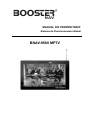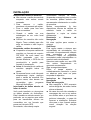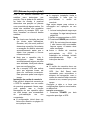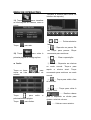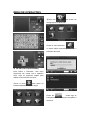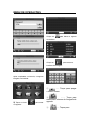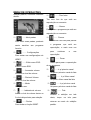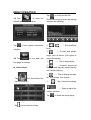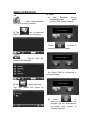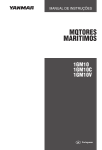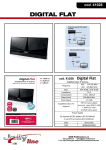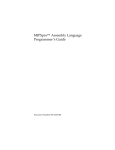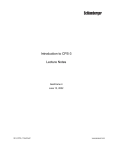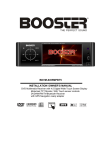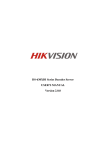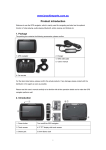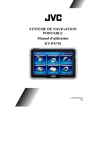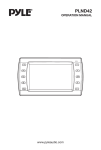Download 57449 - Booster
Transcript
MANUAL DO PROPRIETARIO Sistema de Posicionamento Global BNAV-9580 MPTV Informações de segurança ................................................................... 3 Instalação............................................................................................... 6 Layout do aparelho ............................................................................. 10 GPS (Sistema de posicionamento global)......................................... 11 Instalação de cartão de memória............................................................................................11 Menu de operações............................................................................. 14 Navegação ............................................................................................................................. 14 Configurações ........................................................................................................................ 14 Multimídia ............................................................................................................................... 16 E-Book.................................................................................................................................... 18 Jogos...................................................................................................................................... 19 Bluetooth ................................................................................................................................ 20 DUN ....................................................................................................................................... 23 IDSBT ................................................................................................................................... 24 SEGURANÇA Instruções de Segurança Leia todo este manual atentamente e siga todas as instruções dadas. Isto ajudará a garantir a melhor operação do aparelho e aumentar sua vida útil. Guarde a embalagem e o manual de instruções para futuras referências. Caso passe o aparelho a outra pessoa, passe também estas instruções. ● Nunca abra o aparelho ou o adaptador de energia. Não há peças que podem ser operadas pelo usuário no interior do aparelho. Se o aparelho for aberto, há risco de choque elétrico. ● Não coloque objetos sobre o aparelho e não imponha fortes impactos ao mesmo. Caso contrário a tela poderá quebrar. ● Para evitar danificar o aparelho, não toque a tela com objetos pontiagudos. Utilize somente a caneta fornecida. ● Há risco de ferimentos caso o visor esteja quebrado. Caso isto ocorra, utilize luvas protetoras para embalar as partes quebradas e contate suporte técnico para reparos. Lave as mãos com água e sabão, pois elementos químicos podem estar presentes. ● Não deixe crianças brincar com equipamentos eletrônicos. As crianças nem sempre reconhecem a existência de perigo. ● Remova o adaptador de energia da tomada, desligue o aparelho imediatamente e contate serviço ● ● ● ● técnico: se o adaptador de energia ou o plugue ficar danificado. se a carcaça do aparelho estiver danificada ou algum fluído tiver caído dentro dela. Os componentes devem ser checados pelo suporte técnico! Segurança dos dados ●Toda vez que você atualizar os dados, faça cópias de backup dos mesmos em uma mídia de armazenamento externa. O fabricante não se responsabiliza por perdas de informações, e reclamações concernentes a tal fato não serão aceitas. Ambiente de operação Mantenha seu sistema de navegação e todos os aparelhos conectados longe de umidade, poeira, calor excessivo e luz do sol, especialmente no interior do carro. Certifique de proteger o aparelho de água. (ex. chuva) Note que a umidade pode condensar-se devido a mudanças súbitas de temperatura. Evite vibrações e tremores. Evite que o aparelho solte-se da carcaça, por exemplo, quando estiver quebrado. Instale o aparelho o mais verticalmente possível. Caso não siga estas instruções, poderá danificar seu aparelho. SEGURANÇA Temperatura ambiente ● O aparelho opera em melhores condições sob temperaturas entre 5 ℃ e 40 ℃ e umidade relativa de 10% a 90%. ● Quando desligado, o aparelho pode ser armazenado em ambiente de 0 ℃ a 60 ℃. ● Guarde o aparelho em local seguro para evitar altas temperaturas (ex. estacionado sob a luz do sol). Compatibilidade eletromagnética Ao conectar outros componentes, a diretiva de compatiblidade eletromagnética (EMC) deve ser aderida. Note também que somente cabos filtrados (máximo de 10 pés) devem ser usados com este aparelho. Para melhor performance, mantenha uma distância de ao menos 10 pés de fontes de alta-frequência e interferência magnética (televisores, alto falantes, telefones celulares, etc.) Isto ajudará a evitar malfuncionamento e perdas de informações. Operação da bateria Seu aparelho opera com uma bateria removível. De modo a prolongar a vida útil e eficiência da bateria, siga as instruções abaixo: ● Cuidado: Risco de explosão se as baterias recarregáveis não forem carregadas corretamente. Somente troque as baterias por outras de mesmo tipo ou de modelo similar recomendado pelo fabricante. Nunca abra a bateria. Não atire as baterias ao fogo. Recicle as baterias velhas seguindo as instruções do fabricante. ● As baterias não têm resistência ao calor. Evite que as mesmas aqueçam. Não seguindo estas instruções, poderá causar sérios danos, inclusive a explosão da bateria. ● Utilize somente o recarregador original para recarregar a bateria. As baterias pertencem a uma categoria diferenciada de reciclagem. Ao desfazer-se do aparelho, certifique-se de fazê-lo corretamente. Contate o serviço técnico para mais detalhes. Cuidados com o visor ● Evite riscar a superfície do visor. Recomendamos o uso de um protetor para evitar riscos. Procure pelo revendedor para saber onde obter tal produto. A folha que cobre o visor serve somente para proteção durante o transporte! ● Certifique-se de que não há vestígios de água na tela. A água pode causar descoloração irreversível. SEGURANÇA Utilize um pano macio para limpar o visor. ● Não exponha o visor à luz do sol ou radiação ultra-violeta. Transporte Para transportar o aparelho, siga as instruções seguintes: ● Após transportar o aparelho, espere algum tempo para climatização antes de ligar. No caso de alterações na temperatura, umidade pode condensar-se dentro do aparelho, podendo causar um curto-circuito. ● De modo a proteger o aparelho de sujeira, batidas e riscos, utilize a caixa protetora. ● Antes de viajar, certifique-se de saber das condições de fornecimento de energia e comunicações do local de destino. Antes de viajar, tenha em mãos quaisquer adaptadores de comunicação (modem, LAN, etc.) necessários. ● Ao transportar, utilize somente a embalagem original do aparelho. Ao passar pelo controle de bagagem de aeroportos, é recomendado que você passe o aparelho e todos os dispositivos magnéticos pelo sistema de raio-x. Evite detectores magnéticos, que podem corromper os dados. ● Conexão Ao conectar o aparelho, certifique-se de seguir as seguintes instruções: ● A tomada deve estar próxima do aparelho e de fácil acesso. ● Use somente o adaptador principal em tomadas aterradas de 100-240V~AC, 50/60Hz. Se você não estiver certo sobre a voltagem de sua casa, consulte o prestador de serviços de energia. Adaptador para carro O adaptador para carro deve ser conectado somente ao acendedor de cigarros (bateria = DC12V). Se você tiver dúvidas sobre a voltagem de seu veículo, contate o fabricante. Cabos ● Organize os cabos de modo que ninguém tropece ou pise neles. ● Não coloque itens sobre os cabos. ATENÇÃO Quando o aparelho não estiver em uso por um longo período de tempo, recarregue a bateria quando for usá-lo, caso contrário, a vida útil da bateria poderá ser encurtada. As seguintes instruções lhe mostram passo a passo como fazer a configuração inicial do aparelho. Primeiro, remova o protetor que cobre o visor. INSTALAÇÃO Como acessar o sistema de navegação Pressione o botão Sleep/Wake up por dois segundos para ligar (Nota: As vezes o aparelho não ligará por motivo de bateria fraca, neste caso, carregue a bateria. Quando carregando, o indicador ficará vermelho). O logotipo irá aparecer e o aparelho exibirá a tela do aplicativo após alguns segundos. Atenção: De acordo com a carga inicial do aparelho, é necessário que seja carregado antes de ser ligado pela primeira vez. Carregando a bateria do sistema de navegação Enquanto estiver carregando, o indicador da bateria ficará vermelho. Você pode carregar o aparelho de diferentes maneiras: ● Com o adaptador de energia. ● Com o adaptador para carro. O indicador de carga da bateria ficará vermelho até que o sistema esteja completamente carregado. Não interrompa o processo de carga antes da bateria estar completamente carregada. Levará algumas horas até que o aparelho esteja totalmente carregado. Quando a bateria estiver cheia, o indicador ficará verde. ● Nota: Você pode usar o aparelho normalmente durante a recarga, porém, esta não deve ser interrompida. ● Deixe o adaptador principal conectado ao sistema por aproximadamente 24 horas para que a bateria seja carregada completamente. ● Você pode deixar o adaptador de energia conectado e isto é bastante útil para operação contínua. No entanto, o adaptador puxa energia mesmo quando não estiver carregando a bateria do GPS. Conecte o adaptador na parte direita do adaptador de energia. Conecte o adaptador de energia em uma tomada de fácil acesso. Conecte o cabo do adaptador de energia no conector do GPS. Utilizando cartões de memória Seu aparelho suporta cartões de memória do tipo MMC e SD ou TF. Inserindo cartões de memória 1. Retire cuidadosamente o cartão de memória de sua embalagem (se inclusa). Tome cuidado para não tocar ou sujar os contatos. 2. Coloque o cartão de memória cuidadosamente no slot correspondente. O lado do cartão com a etiqueta deve estar voltado para cima. O cartão deverá encaixar e travar no local. INSTALAÇÃO Removendo cartões de memória ● Não remova o cartão de memória enquanto este estiver sendo acessado. 1. Para remover o cartão, pressione-o levemente até ejetar. 2. Puxe o cartão para fora sem tocar os contatos. 3. Guarde o cartão em sua embalagem ou em outro local seguro. ● Cartões de memória são muito frágeis. Tome cuidado para não sujar os contatos e não forçar o cartão. Acessando cartões de memória ● O aparelho só suporta cartões de memória no formato de arquivo FAT16/32. Se você inserir um cartão preparado com um formato diferente, o GPS não irá reconhecê-lo e pedirá para formatá-lo novamente. ● Aviso: A formatação do cartão de memória apagará todos os dados. ● Da mesma forma, você não pode simplesmente copiar arquivos para o cartão de memória. Em alguns casos, eles devem ser convertidos pelo programa Microsoft ActiveSync. Intercâmbio de dados através de leitor de cartão Você pode transferir ou sincronizar os dados através do ActiveSync. Este é também o método correto, em particular, se os arquivos que estão para ser transferidos devem ser convertidos em um formato que possa ser lido pelo GPS. No entando, caso deseje copiar quantidades maiores de dados (mapas de navegação) para o cartão de memória, podem também ser armazenados diretamente no cartão de memória. Muitos computadores já tem dispositivos leitores de cartões de memória. Insira o cartão no dispositivo e copie os dados diretamente. Resetando o Sistema de Navegação Há duas opções para resetar o sistema. Soft Reset Esta opção reseta o sistema sem necessidade de reinstalação. Um soft-reset é frequentemente utilizado para reorganizer a memória. Fazendo-o, todos os programas executados serão interrompidos e a memória será reinicializada. Selecione esta opção se o seu GPS não estiver respondendo ou operando corretamente. Siga as seguintes etapas: Retire a tampa superior e cuidadosamente pressione o ponto na abertura para reset na parte esquerda do aparelho. Instruções de Segurança de Navegação Dicas de navegação ● Não manipule o GPS enquanto estiver dirigindo, de modo a evitar sérios acidentes! ● No caso de você não entender a mensagem de voz ou se estiver em dúvida sobre o que fazer na próxima interseção, o mapa irá fornecer a orientação. Somente olhe para o visor quando estiver numa situação de direção segura! INSTALAÇÃO Atenção: O layout da estrada e regras de trânsito têm preferência sobre as instruções do GPS. Somente siga as instruções quando as circunstâncias permitirem! O sistema de navegação lhe guiará a seu destino mesmo quando você tiver que desviar da rota planejada. ● As informações de direção do GPS não isentam o motorista do veículo de responsabilidade. ● Planeje a rota antes de viajar. Se quiser planejar outra rota durante a viagem, pare o carro. Para receber sinais GPS corretamente, objetos de metal não devem impedir a recepção. Coloque o GPS sob o para-brisa. Tente outras posições de modo a obter a melhor recepção. Notas para uso no carro ● Tome cuidado para que o suporte não apresente nenhum risco à segurança, no caso de um acidente. ● Cuide para que o cabo não impeça quaisquer componentes de segurança. O visor de seu GPS pode apresentar reflexos de luz. Cuide para não ter a visão ofuscada durante a operação. ● Não monte os componentes dentro do campo de operação dos airbags. ● Verifique a aderência do suporte em intervalos regulares. ● O plugue de energia irá consumer energia mesmo se o aparelho não estiver conectado. Remova-o quando não estiver em uso para evitar drenagem da bateria.. ● Verifique todos os equipamentos de segurança do carro após a instalação. Montando o GPS no carro Atenção! Somente fixe o suporte no parabrisa se este não impedir a visão do motorista. Não sendo possível, monte o suporte em outro local. Instalação do suporte do GPS ● Dica: Se quiser fixar o suporte do para-brisa, você pode pular as etapas 1 e 2. 1. Remova o protetor do copo de sucção do suporte. Fixe em local adequado no painel. A superfície do painel deve estar limpa. Pressione o copo de sucção firmemente contra a superfície. ● Para obter um encaixe seguro e firme, o suporte não deve ser usado por 24 horas. Suporte Copo de sucção Berço Monte o suporte ao braço flexível. Note as etiquetas no suporte. A seta nomeada CLOSE deve apontar na direção da fixação. A conexão é feita com um som de click. INSTALAÇÃO Coloque o suporte no parabrisa e pressione a alavanca de sucção. Coloque o GPS no suporte e pressione para baixo até encaixar. Conectando o GPS no carro Quando a bateria estiver fraca, você poderá recarregá-la no carro: 1. Conecte o plugue (1) do cabo de conexão no receptor correspondente na parte inferior do GPS. 2. Insira o adaptador de energia (2) no acendedor de cigarros do carro. Encaixe bem para que não solte enquanto estiver dirigindo, causando um mal funcionamento. ● Dica: Remova o adaptador de energia do acendedor quando terminar uma viagem ou quando estacionar o carro por um longo período de tempo. LAYOUT DO APARELHO Vista Frontal Vista Traseira (1) Indicador de carga da bateria Vista Lateral (2) Antena (3) Interface para fones de ouvido (4) Slot para cartão TF (5) Entrada AV (6) Interface USB Vista Superior (7) Power (8) Alto-falante (9) Stylus (10) Reset GPS (Sistema de posição global) GPS é um sistema baseado em satélites para determinar sua posição. Com a ajuda de 24 satélites ao redor do mundo, é possível determinar sua posição no planeta com a precisão de alguns metros. Os sinais dos satélites são recebidos pela antena do receptor GPS, que deve “visualizar” ao menos 4 destes satélites.. Nota: Em locais com limitação de sinal (ex: túneis, entre edificações, florestas, etc) não será possível determinar a posição. No entanto, a recepção do satélite retornará automaticamente assim que o objeto tiver passado e houver novamente sinal. Note que o aparelho não é configurado para desligar automaticamente alguns minutos sem atividade. Você pode alterar isso nas configurações. Se o receptor GPS não estiver ativo por algumas horas, ele deve ser reorientar novamente. Este processo pode levar algum tempo. Instalação do cartão de memória Esta opção é disponível somente se o GPS for equipado com um cartão de memória preparado. Neste caso, você poderá usar a função Navegação de seu aparelho após um curto tempo, sem necessidade de pré-instalação em um computador. ● A configuração inicial deve ser feita como descrito na página 15 em qualquer caso. A seguinte instalação limita a navegação à área que foi pré-instalado o cartão de memória. Siga estas etapas para colocar a navegação em operação no seu carro: 1. Leia as instruções de segurança na página 2 e siga instruções da página 23. 2.Instale os componentes no GPS. 3.Pressione POWER para iniciar o GPS. Se as instruções da etapa 1 não tiverem sido executadas, faça-as agora. A bateria deve estar carregada.. ● Insira o cartão de memória pré-instalado no GPS. A instalação do software iniciará automaticamente. Siga as instruções da tela. ● NOTAS: ● O cartão de memória deve ser inserido sempre durante o uso do GPS. Um Soft Reset será necessário para reinicializar o sistema de navegação, caso o cartão de memória seja removido durante o uso, mesmo por pouco tempo. Configure a data e a hora nas configurações. Ajuste a zona horária, se disponível. Iniciando a navegação 1. Pressione POWER por segundos para ligar o GPS. dois GPS (Global Positioning System) 2. O software de navegação irá iniciar automaticamente ou após clicar no botão de controle, de acordo com a versão. 3. Pressione o ícone menu para entrar o destino e o endereço desejados. Então inicie a navegação clicando em Navigate. Você receberá a informação de rota na tela, seguida das instruções de voz. Tome informações sobre operações adicionais do software de navegação. Além disto, uma breve ajuda é fornecida no próprio GPS. Você pode encontrá-la em Opções/Entrada de Destino e selecionando a opção ajuda. Nota: O receptor GPS irá requerer alguns minutos alguns minutos para inicialização quando ligado pela primeira vez. Mesmo quando a recepção do sinal GPS é indicada a navegação pode ser imprecisa. Em todas as ocasiões futuras, levará de 30-150 segundos até que um sinal correto esteja disponível. MENU DE OPERAÇÕES Ao ligar o aparelho, ele entrará na interface do menu automaticamente. (veja a seguinte figura). Toque / para ajustar o brilho da tela Toque / a mostrar na última coluna. Esta exibição é ● ● Navegação Para operação de navegação, veja o manual de instruções do software. Configurações em círculo. Toque para sair da interface de configuração de brilho. 2) Toque Toque o ícone para entrar na interface de configurações, como a seguir: interface de ajuste de volume, como a seguir: Toque o volume. 1) Toque para entrar na / para ajustar para entrar na tela de luz de fundo, como a seguir: Toque / para ativar ou desativar o tom de clique. Toque para sair da interface. MENU DE OPERAÇÕES interface de configuração de hora: 3)Toque para entrar na configuração do Navipath: Toque o item, ele ficará branco, Toque para sair da configuração então toque / para ajustar Navipath. o ano, mês, data, hora e minutos. 4) FM Toque Toque para entrar nas configurações do transmissor FM / para ajustar o fuso horário. Toque para sair da interface de configuração de hora. como a seguir: 6) Toque para entrar no modo de calibragem, você verá a seguinte tela: O transmissor FM enviará o áudio do aparelho para aparelhos com rádio FM. Pegue por exemplo a frequência de 90.0MHZ. O GPS e o rádio devem estar nessa frequencia para que funcione. Toque para sair da interface de configuração do transmissor FM. Toque o ícone tela como a seguir: 5) Toque para entrar na para calibrar a MENU DE OPERAÇÕES 8) Toque para entrar na ´segunda página de configurações: 9) Toque para entrar na configuração de restaurar padrões: Clique na cruz central, ela moverá na sequência centro, superior esquerda, inferior esquerda, inferior direita e superior direita até que a calibragem seja terminada, então o sistema sairá da interface automaticamente. Toque o ícone calibragem. Toque para sair da Toque o ícone para sair da interface de configuração de calibragem. 7) Toque para entrar nas configurações de idioma como a seguir: Toque para restaurar as configurações de fábrica. Toque para sair. 10)Toque para visualizar as informações do GPS, na interface como a seguir: para sair da configuração. Toque para sair da interface. MENU DE OPERAÇÕES Escolha a música para entrar na interface de reproduç 11) Toque para visualizar as informações do sistema, como a seguir: ① Toque —— Próxima/anterior / faixa. para sair. ② -- Reproduz ou pausa. Dê um clique para pausar. Clique 12) Toque para voltar à primeira página de configurações. ● Áudio novamente para continuar. ③ —— Pára a reprodução. ④ —— Reproduz as músicas no modo normal. Toque-o para Toque no ícone para entrar na lista de arquivos de música: repetir a música atual. Toque novamente para continuar no modo normal. ⑤ --- Toque para exibir a lista de músicas. ⑥ —— Toque para voltar à página inicial. —— Deslize a barra Toque para próxima/anterior página. Toque para fechar. exibir a para a esquerda ou direita para ajustar o nível de volume. ——Volta ao menu anterior. MENU DE OPERAÇÕES ● Video ajustar o nível de volume. Toque no ícone para entrar na lista de arquivos de vídeo: — — Arraste ajustar o brilho Toque no ícone player de vídeo. ● para para fechar o Visualizador de imagens Toque no ícone para entrar na lista de arquivos de imagem: Toque para exibir a próxima/anterior página. Toque para fechar. Escolha uma arquivo e selecione-o para entrar na interface de reprodução, como a seguir: Toque para exibir a Próxima/anterior página. Toque para fechar. Escolha a imagem e clique nela para exibi-la: ① / página. ① — Toque para reproduzir o próximo vídeo. ②Toque — — Próxima/anterior ② / — — Toque para aplicar um zoom na imagem. para pausar e continuar a reprodução. ③ --- Toque para exibir a lista de arquivos. —— Deslize a barra para a esquerda ou direita para ③ — — Toque para girar a imagem em 90°. ④ — — Toque para ver as imagens no modo slide. No modo slide, toque qualquer local da tela MENU DE OPERAÇÕES para retornar ao modo normal. ⑤ ——Toque para ver o quadro atual em tela cheia. ⑥ --- Toque para exibir a lista de arquivos. E-Book Toque para entrar na lista de arquivos E-Book como a seguir: ①Toque para fechar o leitor e-book. ② / ——Próxima/anterior página. ③ —— Toque para entrar na lista de arquivos E-book. ④ ——Toque para editar a fonte como a seguir: Toque para mostrar próxima/anterior página。 Toque a para fechar o arquivo — — atual. Fonte negrito. ——Fonte normal. em MENU DE OPERAÇÕES / ——Diminui / aumenta o tamanho da fonte. — — Indicador do tamanho da fonte. Toque configurações atual. ⑥ ——Adiciona um bookmark. ⑦ — — Abre os bookmarks, como mostrado a seguir: para fechar a página de configurações atual. ⑤ ——Toque para editar o conjunto de cores, como a seguir: —— Exclui um arquivo. — — Retorna à página inicial de e-book. — — Mostra a proporção atual de leitura. Toque para retornar à interface e-book. Jogos Toque para entrar na interface de jogos, como a seguir: / —— Seleciona a cor de fundo, cord a fonte ou inverte a cor de fundo Toque para fechar a página de MENU DE OPERAÇÕES 1)Toque em para entrar nas configurações do Bluetooth: Clique no ícone de busca no canto inferior esquerdo para iniciar o processo de busca. ● BLUETOOTH (OPCIONAL) Para utilizar o Phonelink, você deve sincronizar seu celular com o aparelho GPS. Siga as seguintes etapas para realizar o processo de sincronia. Toque no ícone para entrar na interface bluetooth como se segue: Clique em , então siga as instruções de seu celular para completar a sincronia. MENU DE OPERAÇÕES Clique em para baixar a agenda do telefone. Clique em para entrar na interface de discagem: Após completada a sincronia, a seguinte imagem será exibida: ① —— Toque para apagar o último número. 2) Toque no ícone para entrar ② — — Toque para selecionar o número da fotografia da agenda. na agenda: ③ —— Toque para MENU DE OPERAÇÕES selecionar o número a partir do histórico de chamadas ④ —— Toque para fazer a chamada: ③ / —— Toque para diminuir / aumentar o volume gradualmente. ④ —— Toque para desligar Se houver uma chamada, irá mostrar o número: —— Toque para segurar a chamada e voltar à interface principal. ① —— Toque para mostrar a interface de opções: ① —— Atender a chamada. ② ——Toque para silenciar o microfone enquanto mantém a chamada. ——Toque para discar um número de extensão. — — Toque enviar o som para o cellular para ② ——Toque para silenciar o microfone enquanto mantém a chamada. ③ / —— Toque para diminuir / aumentar o volume gradualmente. ④ —— Toque para rejeitar a chamada. Toque chamada principal e para manter a voltar à interface MENU DE OPERAÇÕES DUN 1) Depois que o Bluetooth completar o emparelhamento, aperte por favor a configuração para DUN como abaixo: ● 5) Toque mensagens sincronizado: para baixar as do telefone —— Toque para acessar a seguinte interface: 6) Toque para baixar arquivos do celular sincronizado: Aperte para entrar no estatus de conexão como abaixo: 2). Quando DUN for conectado, será exibido como abaixo: 3 ) Aperte (image) para entrar no Internet Explorer, o programa irá rodar automaticamente como abaixo ( versão teste para Internet Explorer): MENU DE OPERAÇÕES ——Volta para a última página 2) Pressione “Continuar” para ligar web ——Entra na próxima página web a função TV, e pressione para entrar no menu de seleção de canais, como mostrado abaixo: ——Atualiza a página web ——Vai para o topo da página web ——Aperte o botão para ativar o teclado ——Para mostrar o endereço da página web ——Para fechar a página web ● Funções da TV Digital ISDBT 1) Pressione o icone para ativar a função TV, como mostrado abaixo: 3) Pressione “Buscar” para entrar no menu de busca, como mostrado abaixo: Após a busca pelos canais ter sido concluída, o menu abaixo será exibido: ----De um toque duplo na tela para entrar no modo de exibição em tela cheia. ---- De apenas 1 toque durante a exibição em tela cheia para voltar a MENU DE OPERAÇÕES exibição padrão, conforme mostrado abaixo. ——Tirar fotos ⑼ Tira uma foto do que está em reprodução no momento. ⑽ ——Gravar Para gravar o programa que está em reprodução no momento. ⑴ ——Abrir pastas ⑾ Pressione uma vez para pausar Para exibir suas pastas, podendo assim escolher seu o programa para —— Configurações ——Aumentar volume ⒀ ——Diminuir Volume ——Mudo ⑻ sua —— Parar ——Ir p/ primeiro canal ⒁ —— Ir p/ último canal Vai para o último canal da lista ⒂ Desliga o som. ——Indicador de volume a Vai para o primeiro canal da lista Reduz o nível do volume ⑺ em de um programa. Aumenta o nível do volume ⑹ está Usado para parar a reprodução ——Exibir menu ESG. Exibe o menu ESG. ⑸ continuar ⑿ ISDBT. ⑷ que reprodução. Para entrar nas configurações do ⑶ programa reprodução, e mais uma vez favorito. ⑵ —— Pausar ——Ir p/ próximo canal Vai para o próximo canal da lista ⒃ —— Tela Indica o nível do volume dentre os Durante a exibição em tela 9 níveis disponíveis para seleção. cheia, ——Fechar Para fechar a função ISDBT. toque na tela para retornar ao modo de exibição padrão. MENU DEOPERAÇÕES ⒄ ——Indicador de recepção Indica o nível da recepção 4) Pressione para exibir a lista de pastas disponíveis: ---- Pressione Configurações para definir suas preferências conforme mostrado abaixo: Existem 4 idiomas disponíveis: Inglês, Japonês, Português e Espanhol. Escolha seu pressionando Pressione programa, sobre seu e abra nome. para esconder a lista de pastas. --- Pressione para exibir o menu ESG As preferências de idioma e de exibição são: Exibição da lista de canais: : —Inglês, Japonês, Português e Espanhol. —Troca stream de audio —Áudio principal, Áudio secundário e Áudio Duplo são as três opções Exibição da sua lista de canais favoritos: : disponíveis. OWNER’S MANUAL Global Positioning System BNAV-9580 MPTV Safety Information................................................................................. 3 Installation ........................................................................................... 6 Views.................................................................................................... 10 GPS (Global Positioning System) ...................................................... 11 Memory Card Quick Installation ............................................................................................11 Menu Operation................................................................................... 14 Navigate ............................................................................................................................... 14 Settings................................................................................................................................... 14 Multimedia .............................................................................................................................. 16 E-Book.................................................................................................................................... 18 Game...................................................................................................................................... 19 Bluetooth. ............................................................................................................................... 20 DUN ....................................................................................................................................... 23 IDSBT ................................................................................................................................... 24 SAFETY INFORMATION Safety Instructions Please read this section carefully and follow all the instructions given. This will help ensure reliable operation and extend the service life for your appliance. Keep the packaging and the user instructions for future reference or inquiries at a later date. If you pass the article on to another person, you must pass on these instructions. ● Never open up the housing of the appliance or the power adapter. These contain no user-serviceable parts. If the housing is opened there is a danger to life from electric shock. ● Do not place any objects on the appliance and do not exert any pressure on the display. Otherwise there is a danger that the screen will break. ● To avoid damage, do not touch the screen with sharp objects. Use only the stylus provided. ● There is a risk of injury if the display breaks. If this should occur, use protective gloves to pack the broken parts and contact customer support to arrange for disposal. Then wash your hands with soap, since there is a possibility that chemicals may have escaped. ● Never allow children to play with electrical equipment unsupervised. Children not always correctly recognize possible danger. ● Remove the power adapter from the outlet, switch the appliance off immediately, or do not actually ● ● ● ● switch it on, and contact Customer Service … if the power adapter or the attached plug become scorched or damaged. if the housing of the appliance or the power pack becomes damaged or fluids leak into it. Components must be checked by Customer Service in order to avoid damage! Data Security ● Every time you update your data make backup copies on an external storage mediums. The supplier does not assume liability for data loss or damage to data storage units, and no claims can be accepted for damages resulting from the loss of data or for consequential damages. Operating Environment Keep your navigation system and all connected devices away from moisture and avoid dust, heat and direct sunlight, especially in the car. Make sure you protect your appliance from getting wet. (e.g. from rain and hail, at all times.) Please pay attention that moisture can even build up in a protective pouch because of condensation. Avoid heavy vibrations and shaking. Avoid the device from releasing itself from its holder, for example when braking. In stall the device as vertically as SAFETY INFORMATION possible. Failure to follow these instructions may lead to damage to your appliance. Ambient Temperature ● The appliance if most reliably operated at an ambient temperature of between 41°F to 104°F (5 ℃ to 40 ℃) and at a relative humidity of between 10% to 90%. ● In the powered down state the appliance can be stored at between 32°F to 140°F (0 ℃ to 60 ℃). ● Store the appliance in a safe location to avoid high temperatures (e.g. when parking or from direct sunlight). Electromagnetic Compatibility ● When connecting additional or other components the “Electromagnetic Compatibility Directive”(EMC) must be adhered to. Please also note that only screened cable (maximum 10ft) should be used with this appliance. For optimal performance, maintain a distance of at least 10ft. from sources of high-frequency and magnetic interference (televisions, loudspeaker systems, mobile telephones and so on.) This will help avoid malfunctions and loss of data. Battery Operation Your appliance is operated with a removable battery. In order to prolong the life and efficiency of your battery and to ensure safe operation, follow the instructions below: ● Warning: Danger of explosion if rechargeable batteries are not charged properly. Only replace with the same type of battery or a similar type recommended by the manufacturer. Never open the rechargeable battery. Do not throw the rechargeable battery into fire. Dispose of the used batteries following the manufacturer’s instructions. ● Batteries cannot withstand heat. Avoid the appliance and the integrated battery becoming overheated. Failure to comply with this instruction may lead to damage to and even explosion of the battery. ● Use only the original power pack to charge the battery or the car adapter from the optional navigation kit. ● The batteries are special category waste. When disposing of the appliance ensure that this is done correctly. Contact Customer Service for more details. Care of the Display ● Avoid scratching the display surface as this is easily damaged. It is strongly recommended to use a display protection mylar to avoid scratches. Please ask your nearest dealer for these accessories. The foil on the display at delivery is purely for protection during transportation! ● Ensure that no traces of water remain on the screen. Water can cause irreversible discoloration. SAFETY INFORMATION Use only a soft , lint-free cloth to clean the screen. ● Do not expose the screen to either strong sunlight or ultraviolet radiation. Transport If you wish to transport the appliance follow the instructions below: ● Following transport of the appliance wait until the unit has acclimatized before using it. ● In the case of wide fluctuations in temperature or humidity condensation or moisture may form inside the appliance and this can cause and electrical short-circuit. ● In order to protect the appliance from dirt, knocks and scratching, use either the protective case. ● Before traveling insure that you are aware of the power and communications provision at your destination. Before traveling obtain any power or communications adapters(modem, LAN, etc.) That may be needed. ● When shipping your appliance use only the original packaging and advise the carrier accordingly. ● When shipping your appliance use only the original packaging and advise the carrier accordingly. ● When passing through the hand luggage control at airports, it is recommended that you pass the appliance and all magnetic storage media (external hard drives) through the X-ray system (the machine on which you place your bags). Avoid the magnetic detector (the structure through ● which you pass) or the magnetic wand (the hand device that the security staff use), since this may corrupt your data. Connection When connection your appliance be sure to correctly observe the following instructions: ● The outlet must be in the vicinity of the appliance and must be easily accessible. ● Only use the mains adapter on grounded sockets at 100-240V~AC, 50/60Hz. If you are unsure about the power supply to the place of use, ask the relevant energy supplier. ● Use only the power adapter provided with your appliance. Power Through Car Adapter The car adapter should only be connected to the lighter socket of a car (car battery =DV12V, no trucks!). If you are in any doubt about the power source in your car, contact your car manufacturer. Cabling ● Arrange cables so that no-one can tread on them or trip over them. ● Do not place any items on the cable. WARNING When the unit is not in use for a long time, please recharge the battery every other time, otherwise the battery’s lifetime would be shortened. The following guides you step by step through the initial set up of the navigation system. Firstly, remove the foil for protecting the device during transportation from the display. INSTALLATION How to access to the navigation system Press Sleep/Wake up button on the unit for about two seconds to wake up the unit (Note: Sometimes the unit will not be woken up by reason of low battery, please charge the battery. When in charging the indicator is red). The brand logo will appear and your device will display the application screen after a few seconds. Attention: According to the charging status of the accumulator installed. It is necessary for the device to be charged before the initial setting up can run through. Charging Battery of the Navigation system In causing of charging, the Battery Charge Indicator is red. You have different possibilities to charge the battery of your navigation system: ● With the help of the network adapter. ● By means of the car adapter. ● The battery charge indicator lights red until the navigation system is charged. Do not interrupt the charging process before the battery is fully charged. It will take a few hours for the navigation system is fully charged. When the battery is fully charged the battery indicator will turn to green. ● Note: You can use the navigation system during the charging process, but the power supply must not be interrupted during initial set-up. ● ● Leave the mains adapter connected to the navigation system for around 24 hours, so that the backup battery can be fully charged. You can leave the main adapter connected, and this is very handy for continuous operation. However, the mains adapter also requires power even when it is not charging up the battery of the navigation system. Push the adapter connector into the guide on the right of the network adapter. Push the Network Adapter (2) into a power point that is easily accessible. Push the cable of the Network Adapter (1) into the network adapter connection of the navigation system. Working with memory cards Your navigation system supports MMC and SD or TF memory cards. Inserting memory cards 1. Carefully take the memory card out of its packing (if included). Take care not to touch or dirty the contacts. 2. Push the memory card carefully into the card bay. The side of the memory card wearing the label must point upwards. The memory card should slightly lock in place. INSTALLATION Removing memory cards ● Do not remove the memory card while it is accessed. This could result in loss of data. 1. To remove the card press lightly onto the upper edge until it ejects. 2. Pull the card out without touching the contacts. 3. Store the memory card in the packing or in another safe location. ● Memory cards are very fragile. Take care not to dirty the contacts and not to force the card. Accessing Memory Cards ● The appliance only supports memory cards in the FAT16/32 file format. If you insert a card prepared with a different format,your navigation system may not recognize it and will ask you to format it again. Warning: Formatting the memory card irretrievably wipes out all data. ● Likewise you cannot just copy files onto the memory card. In some cases they must be converted by the Microsoft ActiveSync program. Data Exchange VIA Card Reader You can transfer or synchronise data via ActiveSync. This is also the correct method, in particular, if files are to be transferred that must be converted into a navigation system-readable format. However, if you wish to copy large quantities of data (navigation maps) to the memory card, these can also be stored directly to the memory card. Many computers already have memory card devices. Insert the card in this and copy the data directly to the card. Because of the direct access significantly faster transfer will be achieved. Resetting The Navigation System There are two options for resetting the navigation system. Soft Reset This option restarts the navigation system, without reinstallation being necessary. A soft-reset is often used in order to reorganize the memory. In doing so all programs that are running are interrupted and the working memory is reinitialized. Choose this option if your navigation system is not responding or working properly. Perform the soft-reset as follows: Screw off the end cap of the pointer and carefully press the point of the end cap into the reset opening on the left side of your device. Safety Instructions for Navigation Tips for Navigation ● Do not manipulate the navigation system while driving to protect yourself and others from accidents! ● In the event that you do not understand the voice instruction or if you are in any doubt about what to do at the next intersection, then the map or arrow display will provide you with a quick orientation. Only look at the display when you are in a safe driving situation! Attention: The road layout and driving rules take precedence over the instructions of the INSTALLATION navigation system. Only follow the instructions when circumstances and driving rules permit it! The navigation system will guide you to your destination even when you have to deviate from your planned route. ● The direction statements of the navigation system given do not release the driver of the vehicle from his or her duty of care or personal responsibility. ● Plan routes before you leave. If you want to play a new route whilst on the road stop driving. ● In order to receive the GPS signal correctly, metal objects may not hinder reception. Attach the navigation system onto the inside of the windscreen or near the windscreen with the sucker. Try out different positions in your vehicle in order to find the best reception. Notes for Use In Car ● Take care that the holder does not present any risk to safety, even in the case of an accident, when installing it. ● Take care that the cable does not impede any safety components. ● The display of your navigation system may show “light re-flexions”. Please take care of not being “blinded” during operation. ● Do not mount the components within the operating range of any airbags. ● Check the secure adherence of ● the suction cup at regular intervals. ● The power plug will consume power, even if no device is connected. Remove it when not in use to avoid draining the battery. ● Check all safety equipment in your car after installation. Mounting The Navigation Set In A Car Attention! Only fix the holder for the navigation system to the windscreen, if it does not impede the view. Should this not be possible, then mount the holder with the enclosed suction plate in any way that will allow peril-free and safe operation. Installation Of The Holder Of The Navigation System ● Hint: If you want to fix the holder to the wind screen, then you can skip steps 1 and 2. 1. Remove the protective foil from the sticky side of the suction plate. 2. Fix the suction plate to a suitable location on the dashboard. Take care, that the surface of the dashboard is clean and press the suction plate strongly onto the surface. ● To obtain a strong and secure hold the suction plate should not be used for 24 hours. Holder Suction Cup Cradle Mount the car holder to the flexible neck. Note the labels on the flexible neck. The arrow labeled CLOSE INSTALLATION must point in 3. the direction of the fixture. The connection closes with a noticeable clicking sound. 4. Place the holder with the suction head onto the suction plate (or directly onto the wind screen) and press the lever on the suction head downwards. The suction head will stick itself firmly to the suction plate. 5. Place the navigation system into the car holder by placing it initially in the lower noses and then pressing it down gently until the holder clicks in. Connecting the Navigation System In The Car When the battery is in a low voltage, you can recharge it in the car: 1. Plug the jack (1) of the connection cable into the corresponding receptor at the bottom of your navigation system. 2. Insert the power adapter (2) now into the cigarette lighter socket and ensure, that it will not lose contact while driving. This could cause a malfunction. ● Hint: Remove the power adapter from the cigarette lighter socket when ending a trip or when parking the car for a extended period of time. VIEWS Front View (1) Battery Charge Indicator Left View (2) Antena (3) Headphone Interface (4) TF slot (5) AV - IN (6) USB Interface Top View (7) Power Back View (8) Loudspeaker (9) Stylus (10) Reset GPS(Global Positioning System) GPS is a satellite-backed system for determining your position. With the help of 24 satellites revolving around the earth, it is possible to determine your position on earth with the accuracy of a few meters. The satellite signals are received by the antenna of the built-in GPS receiver, which must have a “line of sight” to at least 4 of these. Note: By limited line of sight (e.g. in tunnels, between houses, in woods or also in vehicles with metal-coated windows) it is not possible to determine the position. The satellite reception however automatically picks up again as soon as the obstacle has been passed and there line of sight is reestablished again. Please note that your appliance is preset to not shut down automatically after a few minutes without activity. You can Change this preset in the Settings mode. If the GPS receiver has not been active for some hours, it must orientate itself again. This process may take a while. Memory Card Quick Installation This option is only available to you if your navigation system is equipped with a prepared memory card. In this case, you will ready be able to use the Navigation function of your device after a short time, without carrying out the pre-installation on a PC. ● The initial setting up must be carried out as described on page 15 in any case. The following installation limits the Navigation to the area which is pre-installed on your memory card. You must carry out these steps to put the navigation into operation in your car: 1. Read and adhere to the safety instructions on p.2 and following and p.23 and following. 2.Install the remaining components of the navigation system. 3.Press the POWER button to start your navigation system. If the instructions of Step1 have not yet been executed, then do it now. The battery should be charged. The accumulator will be charged by means of the car power supply if necessary. ● Insert the pre-installed memory card in the navigation system. The installation of the navigation software will start automatically. Follow the instructions on the screen. NOTES: ● The memory card must always be inserted into the device during the ● use of the navigation system. A Soft Reset will have to be carried out to restart the navigation system, if the memory card is removed during its use, even for a short time. Set the date and time by means of the Settings button and the date/time control button, if this has not yet taken place. Set the applicable time zone, if available. ● Staring Navigation 1. Press the POWER button for about two seconds to wake up your GPS (Global Positioning System) navigation system. 2. The navigation software will start automatically or after clicking on the navigation control button, according to the version. 3. Press the menu icon to enter the destination and the address of your navigation destination. Then start the navigation by clicking on Navigate. You will receive the route information on the screen, augmented by language statements, after a short time, if the satellite reception is adequate. Please take information about the further operation of the Navigation software from the comprehensive User Handbook on the Navigation CD. In addition, brief help is available to you on your navigation system. You will reach it by means of the Options/Destination Entry icon and by selecting the help function. Note: The GPS-receiver will require some minutes for initialization when deployed for the first time. Even when GPs signal reception is indicated the navigation could be imprecise. In all future instances it will take about 30-150 seconds until a correct GPS-signal is available, sufficient “sight” of the satellite is a prerequisite. MENU OPERATION When you turn on the unit, it will enter system menu interface automatically. (refer to the following picture). Tap / to adjust the screen backlight Tap / to show last column. This display is in circle. ● ● Navigate Navigation operation please refer to the software instruction Tap to exit brightness setting interface. manual. Settings 2) Tap Tap Icon will enter the to enter volume adjust interface like followed: setting interface like followed: Tap / to adjust the volume level 1) Tap to enter the screen Tap / to turn on/ off the screen click tone backlight like followed: Tap interface. to exit volume setting MENU OPERATION Tap 3) Tap to enter the time to exit FM Transmitter setting interface. setting like followed: 5) Tap to enter the time setting like followed: Tap to exit navipath setting interface. 4) Tap to enter the FM transmitter setting like followed: Tap the item,it will turn white, then tap / to set year, month, date, hour, minute. Tap Tap / to set time zone. to exit time setting interface. FM Transmitter will send out the audio signal to the radio devices. Take 86.7MHZ frequency and the received frequency of the radio should be 86.7MHZ, then all the sounds of the GPS will be input through the amplifier system of the radio. to enter the calibrate mode, you will see the for example, both the GPS transmitting frequency 6) Tap following picture: MENU OPERATION Tap icon to calibrate screen like followed: 8) Tap to enter the second page of settings 9)Tap to enter the defoult setting like followed: Click the cross in the center, it will move from in the sequence of the center, left up, left down, right down and right up till the calibration succeed, then the system will exit to the main interface automatically. icon Tap calibrate setting. Tap to exit the icon to restore the Tap factory default setting Tap icon to exit the to exit calibration setting default setting. interface. 10) Tap 7) Tap to enter language setting interface like followed: to enter the GPS information interface like followed: Tap interfac to exit language setting Tap interface. to exit GPS information MENU OPERATION Tap 11) Tap to enter the defoult setting like followed: to Close current file Choose the song to enter the playing interface as following: 1) PHOTO Tap to exit system information ① ——Previous/Next / track. interface. ② ——To play and pause, single click to pause, click again to 12) Tap to turn back the first page of settings, play continuously; ③ ④ ● Audio Player —— Tap to stop playing ——Support sequencial playing, loop playing, repeat playing and random playing. ⑤ Tap icon enter Music file list as following: —— Tap to display the play list, and choose your favorite ⑥ —— Tap to back homepage ——Drag to adjust the volume up/down Tap Tap to show last/next page to close the audio player. MENU OPERATION Video Player ● ——Drag to adjust the Tap icon enter Music brightness file list as following: Tap to close the video player. Photo Viewer ● Tap icon enter Music file list as following: Tap Tap to show last/next page to Close current file Choose the video name to enter the playing interface as following: Tap to show last/next page to Close current file Tap Choose the picture to enter the playing interface as following: ① — — Tap to play next ——To play and pause, single click to pause, click again to play continuously; ③ ——Tap to show the / previous/next picture video ② ① —— Tap to display the play list, and choose your favorite ——Volume. ② / — — Tap to shrink /enlarge current picture in proportion ③ ——Tap to rotate the picture 90°. ④ — — Play all the pictures MENU OPERATION circularly on full screen from the current picture ⑤ — — Tap to watch the current picture in full screen ⑥ —— Tap to display the play list, and choose your favorite Tap to close the photo viewer. E-Book Tap to enter E-Book list like followed: ①Tap to close current ebook reader. ② / — — Previous/Next page. ③ —— Tap to enter Ebook list to choose favorite book ④ ——Tap to edit Font set like followed: Tap Tap to show last/next page。 to close current file. ——Set font as bold. — — Set normal. font as MENU OPERATION — — Decrease / Increase / font size. ——Font size indicator. Tap to close current font setting. ⑥ ——Tap to add bookmark. ⑦ ——Tap to open bookmark list like followed: setting. ⑤ —— Tap to edit Color set like followed: ——Delete file. ——Return e-book home page. — — Showing current reading ratio. Tap to Return e-book interface. Tap Game to enter games for choose like followed: / ——Choose background color,font color or set background color with reverse or sequential order Tap to close current color MENU OPERATION 1)Tap bluetooth following: Tap to enter the settings interface as to enter the two picture as following,one for searching ,another for searching result: ● BLUETOOTH To start using Phonelink , you need to pair your handset with the GPS device. Follow the steps to complete the pairing process. Tap icon enter bluetooth interface as following: Top the device you want to connect to pair as the and click following pictures: MENU OPERATION Top and enter phone book as following: 3)Tap icon enter photo book interface as following: After successful pairing and connecting, it will show the following picture: 4)Tap icon enter dial pad interface as following: 2)Tap icon enter photo book interface as following: MENU OPERATION ① —— Tap to delete the last number ——Tap to shift the voice to cell phone ② —— Tap to select the photo number from the photo book ③ —— Tap to select the photo number from the call history ④ —— Tap to make call and then it will be in dialing as following: ② — — Tap to mute the microphone while keeping the call ③ / —— decrease/increase gradually. ④ the Tap to volume —— Tap to hang up If there is an incoming call, it will show the caller ID and its number as following: —— Tap to keep call state and return to main interface ① —— Tap to show options interface as following: ① call —— Tap to answer the ② — — Tap to mute the microphone while keeping the call — — Tap extension number to dial ③ / decrease/increase gradually. ④ —— the Tap to volume —— Tap to reject the MENU OPERATION ● call —— Tap to keep call state and return to main interface DUN 1) After Bluetooth pairing completed;please press into the DUN setting as below: 5) Tap icon to download SMS of paired phone as following: .Press to enter to connecting status as below: — — Tap to enter the interface as following: 2). When DUN is connected; it shows as below: 6) Tap icon to download files from paired cell phone as following: ) Press to 3) enter into Internet Explorer, the program will run automatically as below (test version of Internet Explorer): MENU OPERATION ——Back to the last web page 2) Press “Continue” to enter into TV ——Enter into the next web page ——To refresh the web page function, press to enter into TV frequency selection menu as below: ——To top the web page ——Press the button to active the key board ——To show the address of web page ——To close the web page ● ISDBT Digital TV function 1) Press icon to active the TV function as below: 3) Press “Scan” to enter into scan menu as below: After received the TV channel, the menu will show as below: ----Touch the screen twice to enter into full screen. ---- Press once on the full screen to return to the normal screen as below. MENU OPERATION ⑾ ——Pause Press once to Pause the program, press again to resume the program playing ⑿ ⑴ ——Open folders To open the folders, choice your To stop the program playing ⒀ favorite program ⑵ —— Settings ——Display ESG menu. ⒁ ——Volume Increase To increase the volume level ⑸ ——Volume reduce To reduce the volume level ⑹ ——Mute To close the volume ⑺ ——Volume level indication Total 9 volume levels for selection ⑻ ——Close ——Last Channel To go to last channel ⒂ To enter into ESG menu ⑷ ——Last Channel To go to last channel To enter into ISDBT settings ⑶ ——Stop ——Next channel To go to next channel ⒃ ——Display Full display model, touch the reen twice to return to normal display mode ⒄ ——Signal level To display the signal level 4) Press list as below: to enter to folder To close the ISDBT function ⑼ ——Take photo To take photo on the present screen ⑽ ——Recording To record the present program while playing Choose the favorite program, and MENU OPERATION enter into the program by pressing the program name. Press —English,Japanese, to Portugese, Spanish. exit the folder list --- Press display setting as below: —Audio1Stream to enter into ESG menu Display TV program list : Display favorite channel list: : ---- Press setting menu to set up for yourfavorite setting as below: there have 4 languages available: English, Japanese, Portugese, Spanish Language setting and monitor Switch —Main Audio、Sub Audio and Dual three choices