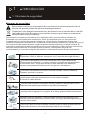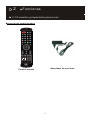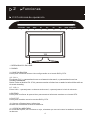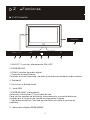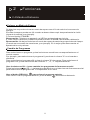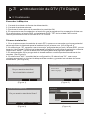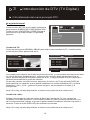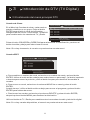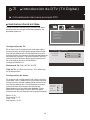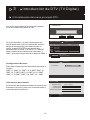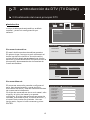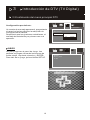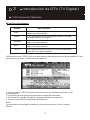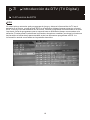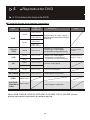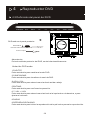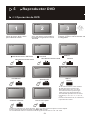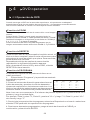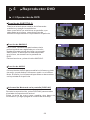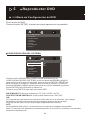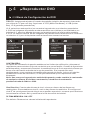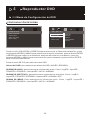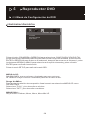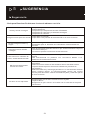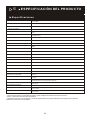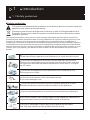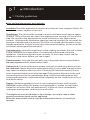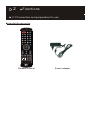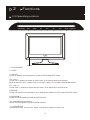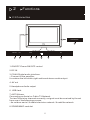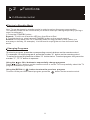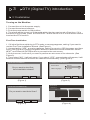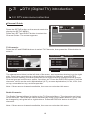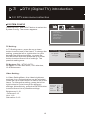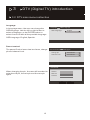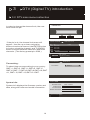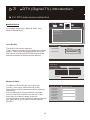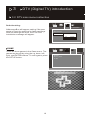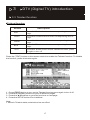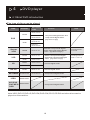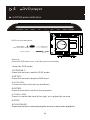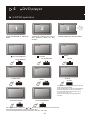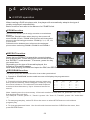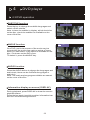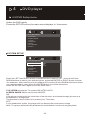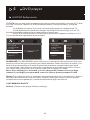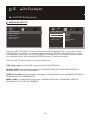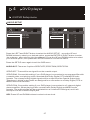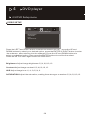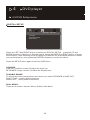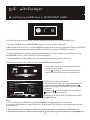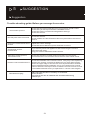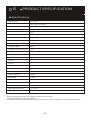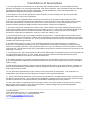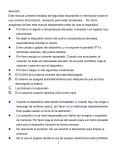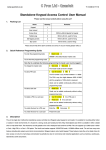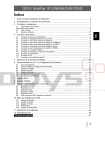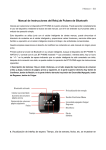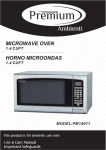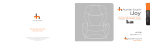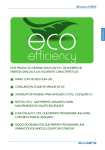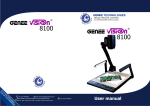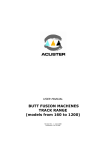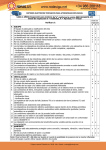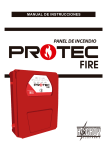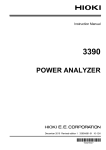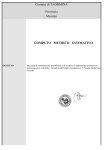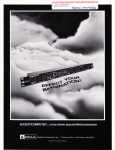Download Ijoy IDISPLAY9109 Manual - Recambios, accesorios y repuestos
Transcript
1 Introducción 1.1 Normas de seguridad Normas de seguridad Este símbolo indica que la presencia de conductores corrientes eléctricas en el interior del aparato puede causar una descarga eléctrica. Tratamiento con dispositivos eléctricos y electrónicos en el extremo de su vida útil (aplicable a la Unión Europea y otros países europeos que tienen un sistema de recogida selectiva de residuos). Este símbolo colocado en el producto o su embalaje indica que el producto no debe ser procesado con otros desechos domésticos. Tiene que depositarlo en un claro punto de recogida para el reciclaje de aparatos eléctricos y electrónicos. Asegurarse de que este producto se desecha correctamente, usted hará una importante contribución a la prevención de las consecuencias potencialmente negativas para el medio ambiente y la salud humana. El reciclaje de materiales ayudará a mantener los recursos naturales. Para cualquier información adicional relacionada con el reciclaje de este producto, usted puede dirigirse a la municipalidad, el centro de recepción de residuos o la tienda donde se compró el producto. En caso de que este producto no funciona, por favor, no intente repararlo usted mismo. Abrir el aparato, se expone a un riesgo de descarga eléctrica. No utilice este aparato cerca de fuentes de calor, especialmente los conductos de aire caliente, cocinas o cualquier otro aparato de generación de fuentes de calor. Tenga en cuenta que este aparato no puede estar expuesto a temperaturas inferiores a 5 o superior a 35 tampoco. No utilice este aparato cerca de una zona húmeda, como una bañera, fregadero, piscina o un jarrón. No toque el cable de alimentación con las manos mojadas. No utilice un cable dañado. No use productos que contengan alcohol, gasolina, detergentes u otros productos inflamables para limpiar la superficie del aparato. No deje caer el aparato ni lo golpee. Si lo hace, podría dañarlo seriamente. No deje que los líquidos o cualquier objeto extraño en el aparato. De lo contrario, podría producirse un cortocircuito, un riesgo de descarga eléctrica o incluso un incendio. No corte, dañe o coloque objetos pesados sobre el cable de alimentación. Esto puede resultar en un riesgo de choque eléctrico o incendio. 1 1 Introducción 1.1 Normas de seguridad Precauciones de uso y reparación Ubicación:Coloque el aparato sobre una superficie plana, lejos de los campos magnéticos. No coloque objetos pesados sobre la unidad. Ventilación:La unidad debe estar ubicada en un área bien ventilada. Deje un espacio de unos 15 cm en la parte trasera y superior del aparato y un espacio de 10cm en el lateral. No coloque el aparato sobre una cama, una manta o cualquier otra superficie similar, de lo contrario las aberturas de ventilación puedan quedar bloqueadas. No instale el producto en una estantería, en un mueble o una estantería cerrada, ya que puede impedir la ventilación. Con el fin de evitar un sobrecalentamiento interno, no tape las rejillas de ventilación en el panel posterior. Condensación : Humedad podría modular en la lente de la lectura cuando la unidad está tomado de un lugar frío a un lugar cálido. Si el agua condensada se ha formado en el interior del aparato, este último podría no funcionar correctamente. En tal caso, no utilice el aparato un par de horas antes de volverlo a usar. Fuente de energía : Sólo utilice este aparato con una de las fuentes de alimentación especificada en la guía del usuario y la etiqueta de identificación. Cable de alimentación : Para desenchufar el cable de alimentación de corriente, tire del enchufe. No tire nunca del propio cable. Nunca toque el enchufe de alimentación con las manos mojadas porque esto puede causar una descarga eléctrica o un incendio. Los cables eléctricos deben estar correctamente fijados con el fin de evitar que sean dañados. Pagar peculiar atención a la cuerda que conecta la unidad a la clavija del cable. Evite sobrecargar los enchufes de corriente y cables de extensión más allá de su capacidad ya que esto podría provocar un incendio o una descarga eléctrica. Potencia : Cuando el aparato no esté en uso, desconecte el cable de alimentación de la toma de corriente eléctrica. Cuando el cable de alimentación está enchufado, fluye una corriente débil dentro de la unidad, incluso si el aparato está desconectado. En caso de tormenta, desenchufe inmediatamente el cable de alimentación eléctrica de la toma de pared. El aparato debe evitar que el agua o gotas de líquido, no ponga florero u otro producto que contenga líquido sobre este aparato. Cuando el cable de alimentación principal se utiliza como dispositivo de desconexión, es fácil de operar. 2 2 Funciones 2.1 Conexión y preparación para el uso Accesorios suministrados STANDBY TEXT EPG MUTE TV/RADIO FAV AUDIO 10+ DVD/TDT SETUP ENTER EXIT DISPLAY MEDIA DVD-MENU TITLE SUBTITLE REPEAT ANGLE PROGRAM SEARCH SLOW ZOOM idi12SPB22 Adaptador de corriente Control remoto 3 2 Funciones 2.2 Controles de operación 1 2 3 4 5 6 7 8 9 10 11 1. REPRODUCIR / PAUSAR 2. PARAR 3. CONFIGURACIÓN Pulse para visualizar el menú de configuración en el modo DVD y DTV. 4-5. CH-/+ Presione CH-/ + para seleccionar un elemento de menú, o para seleccionar los canales deseados. Nota: Pulse el botón CH-/CH+ para encender el televisor cuando la televisión está en el modo standby. 6-7. VOL-/+ Pulse VOL-/ + para ajustar un elemento de menú, o para ajustar el nivel de volumen. 8. ENTRAR Pulse para confirmar la operación o para mostrar la lista de canales en el modo DTV. 9.DVD/TDT Pulse para cambiar entre los modos DVD y DTV. 10. Sensor a Distancia por Infrarrojos Recibe las señales del mando a distancia. 11. LED DE ALIMENTAÓN En modo de espera, se convierte en rojo, mientras que se vuelve azul cuando se enciende la cámara. 4 2 Funciones 2.3 Conexión SD/MS/MMC 8 ON/OFF DC 1 2 COAX AV OUT 3 4 5 USB RF 6 7 1.ON/OFF: Controlar alimentación ON / OFF 2. ENTRADA DC 3. COAX: interfaz de audio digital. - -Conectar al amplificador. Contiene el audio izquierda, derecha y de audio de salida de audio estéreo. 4. Salida AV 5.Auriculares : Salida Audio 6. Jack USB 7. ENTRADA ANT: sintonizador Conexión a la antena o TV por cable de red Para ver los canales de televisión correctamente, una señal debe ser recibida por el conjunto de una de las siguientes fuentes: -- Una antena exterior / Una red de televisión por cable o una red de satélites 8. ranura de la tarjeta SD/MS/MMC 5 2 Funciones 2.4 Mando a Distancia Mando a distancia para la TV Botón STANDBY TEXT EPG MUTE TV/RADIO FAV AUDIO Descripción ESPERA Pulse este botón para encender la televisión. Pulse otra vez para poner el juego en modo de espera. Mudo Pulse es te bo tón pa ra silenciar la salida de sonido. Presione de nuevo pa ra restaurar la salida de sonido. TV/RADIO Presione este botón se puede cambiar entre DTV y Radio. FAV Pulse este botón para mostrar la lista de programas favoritos. EPG Pulse este botón para entrar en la guía del programa de electricidad, puede ver información del programa. AUDIO Pulse el botón, se puede escoger el sistema de audio o de lenguaje. (Disponible para DTV y el modo DVD.) 10+ DVD/TDT SETUP Pulse el botón para seleccionar el programa de TV Número (0~9) que desee entrar o contraseña de entrada. ENTER Pulse el botón para cambiar entre el actual y el canal anterior. EXIT DISPLAY MEDIA DVD-MENU TITLE SUBTITLE REPEAT ANGLE PROGRAM SEARCH SLOW ZOOM DVD/TDT Pulse el botón para cambiar entre el modo de DTV y DVD. VOL+/- Pulse este botón para aumentar o disminuir el nivel de volumen del sonido. CH+/- Pulse este botón para ajustar el programa de televisión. INTRO Pulse este botón para confirmar la operación. Pulse también para mostrar la lista de canales en el modo DTV. / idi12SPB22 Pulse / para ajustar VOL + / -, también para mover hacia la izquierda o a la derecha. Pulse / para ajustar CH + / -, también para mover el elemento hacia arriba, abajo / Butón Direccional SALIR Oprima este botón para salir. Pulse este botón para mostrar la información en virtud del modo actual. PANTALLA 6 2 Funciones 2.4 Mando a Distancia Mando a distancia para DVD Botón STANDBY TEXT EPG MUTE TV/RADIO FAV AUDIO Descripción 10+ CONFIGURACIÓN Presione este botón para seleccionar las secciones de más de 10 dígitos (sólo disponible para ek modo de DVD) por ejemplo, Seleccionar la sección 26, pulse el botón 10 + dos veces y luego oprima el botón número 6. Pulse el botón para entrar al menú de configuración del sistema. Pulse el botón otra vez para salir del menú. Durante la reproducción de DVD, pulse DVD-MENU MENÚ DE DVD para visualizar el menú de disco del título actual. Nota: Esta función está sujeta a la disco. Durante la reproducción de VCD, la función del MENÚ DE DVD es PBC. 10+ Pulse el botón para entrar en el título nombrado. (Requiere el apoyo del disco) TÍTULO DVD/TDT SETUP ENTER SUBTÍTULO Cada vez que pulse el botón REPEAT cambiará el modo de repetición. Durante reproducción de VCD, CD, hay tres modos: Repetir una, repetir todo, y Desactivado. Durante la reproducción de DVD, hay cuatro modos: Repetir el capítulo, título, Repetir Todo y Desactivado. REPETIR EXIT Este botón se puede ajustar el ángulo de visión de imágenes de DVD. ÁNGULO DISPLAY MEDIA DVD-MENU TITLE SUBTITLE REPEAT ANGLE PROGRAM SEARCH SLOW ZOOM Pulse el botón para visualizar subtítulos diferentes. (Disponible para la televisión digital y el modo DVD) En el modo de DTV, pulse este botón para buscar los canles DTV directamente. En el modo de DVD, pulse este botón para seleccionar el tiempo y el capítulo. BUSCAR Pulsar para iniciar la reproducción de lenta velocidad. LENTO Cuando presine este botón podrá ver diferentes magnificaciones de ZOOM de las imagenes. Nota: Esta función será diferente para diferentes tipos de disco. Puede mover a ver la imagen aumentada usando los botones de dirección. ZOOM idi12SPB22 Pulse ára cambiar a DISC/CARD/USB MEDIA REPRODUCIR/PAUSAR PARAR Anterior/Siguiente Retroceso rápido/avance rápido Estos botones pueden ser utilizados en el modo de MEDIA y DVD 7 2 Funciones 2.4 Mando a Distancia Colocar en Modo de Espera Su televisor se puede colocar en modo de espera con el fin de reducir el consumo de energía. El modo de espera puede ser útil cuando se desea interrumpir temporalmente la visión (durante la comida, por ejemplo). 1.Pulse el botón STANDBY .. Observación: Televisor se apagará y el LED se enciende de azul al rojo. 2. Para volver a activarlo, basta con pulsar el botón STANDBY del mando a distancia. Observación: No deje el televisor en modo de espera durante largos períodos de tiempo. (Cuando se encuentre de vacaciones, por ejemplo). Es lo mejor para desconectar el aparato de la red y aéreas. Cambio de Programas Para seleccionar un programa, pulse los botones numéricos correspondientes en el control remoto Por ejemplo, para seleccionar el programa 8, presione el número "8" en el mando a distancia. Para seleccionar el programa 88, pulse el número "8" dos veces. Para selecionar el programa 102, pulse los botones de números “1”, “0”,”2” respectivamente. Usar los botones CH + /-para cambiar los programas de forma secuencial Pulse los botones / o CH + /- del mando a distancia o en el televisor de forma secuencial para seleccionar el programa de TV disponibles en su área. Usar el botón (RECALL) para volver al programa anterior Para volver a ver el programa anterior, pulse el botón del mando a distancia. 8 3 Introducción de DTV (TV Digital) 3.1 Instalación Encender la Máquina 1. Conecte la unidad a la fuente de alimentación; 2. Conecte la antena externa; 3. Presione el interruptor de encendido a la posición ON; 4. El reproductor se encenderá en el modo en que la reproducción se apagó la última vez. Si se enciende en el modo DVD, pulse la tecla DVD / TDT de la unidad o del control remoto para seleccionar la función de DTV. Control Primera instalación 1. Si es la primera vez de cambiar al modo DTV, aparece un mensaje que le preguntará si desea ejecutar el Asistente para la instalación por primera vez. (Ver la figura 1) 2. Al seleccionar "SÍ", aparece una nueva caja, preguntando por país, idioma OSD, y zona horaria. (Ver Figura 2) Utilice los botones de navegación para hacer la selección correcta. Seleccione "NEXT" y pulse el botón ENTER para pasar a la siguiente pantalla. 3. En esta pantalla, se le preguntará si desea realizar una búsqueda automática de los canales. (Ver Figura 3) 4. Si selecciona "NO", se saldrá de la configuración; Si selecciona "SI", una nueva ventana aparecerá, se iniciará la búsqueda de canales y guardar los canales de forma automática. (Ver Figura 4) First time Installation First time Installation(1) Do you want to start first time installation wizard? NO Select Area France OSD Language English YES BACK (Figure 1) NEXT (Figure 2) First time Installation(2) Start Scan Channel 27 TV Radio Do you want to start Auto Scan? Frequency 588100 Khz Progress BACK YES NO (Figure 3) (Figure 4) 9 14% 3 Introducción de DTV (TV Digital) 3.2 Instalación del menú principal DTV La guía del canal Pulse el botón SETUP en el mando a distancia para mostrar el MENÚ DE CONFIGURACIÓN. Pulse el botón IZQUIERDA y DERECHA para seleccionar la guía de canales. La pantalla aparece: Channel Guide TV Channels Radio Channels Channels Class Channels Edit Canales de TV: Presione los botones ARRIBA y ABAJO para seleccionar canales de TV, a continuación, pulse el botón Enter para entrar en él. Channel Guide Channel Guide TV Channels TV Channels NO. ALL TV NO. ALL TV 0001 0002 SZTVM01 SZTVM02 0001 0002 SZTVM01 SZTVM02 0003 0004 SZTVM03 SZTVM04 0003 0004 SZTVM03 SZTVM04 Cancel A~Z Z~A LCN+ LCNFree~Scramble Scramble~Free Transponder LEFT/RIGHT Switch Classify DISPLAY Sort Channel LEFT/RIGHT Switch Classify DISPLAY Sort Channel Los canales son listados en el lado izquierdo del menú, y una ventana de vista previa está en el lado derecho. A partir de aquí, pulse el botón arriba o abajo para seleccionar el canal, pulse el botón ENTER para comenzar a ver, y luego presione el botón izquierdo o derecho para cambiar el grupo de canales. Grupos de canales incluyen nuevos, deportes, favoritos, etc Pulse el botón DISPLAY para clasificar los canales, que se puede establecer en orden alfabético (AZ), invierta alfabético, LCN +, LCN-, gratis en la parte superior, se encaramó en la cima, y el transponder. Nota: Si no hay canales disponibles, el usuario no puede entrar en este menú. Canales de radio: El Menú de canales de radio es similar al Menú de Canales de TV. Los canales se muestran en el lado izquierdo. Los canales pueden ser seleccionados mediante el uso de los botones arriba y abajo, el grupo se puede cambiar mediante el botón izquierdo o derecho. Pulse el botón DISPLAY para ordenar los canales. Nota: Si no hay canales disponibles, el usuario no puede entrar en este menú. 10 3 Introducción de DTV (TV Digital) 3.2 Instalación del menú principal DTV Canales de Clase: Channel Guide En el Menú de Canales de clase, cada canal se pueden clasificar en un grupo. Pulse el botón ENTER para añadir el canal de la fila de la categoría de los coumn. Use el botón TV/RADIO para cambiar entre los canales de TV y Radio. NO. TV Channel Class Favor Movie News Show 0001 SZTVM01 0002 SZTVM02 0003 SZTVM03 0004 SZTVM04 ENTER Check / Uncheck Switch TV / RADIO TV / RADIO Pulse el botón IZQUIERDA y DERECHA para seleccionar la clasificación, presione el botón de arriba y abajo para seleccionar el canal. Nota: Si no hay channnels, el usuario no puede entrar en este menú. Canales EDIT: Channel Guide NO. TV Channel Edit Move Delete 0001 SZTVM01 0002 SZTVM02 0003 SZTVM03 0004 SZTVM04 ENTER Rename Program Switch TV / RADIO TV / RADIO a. Para cambiar un nombre de canal, seleccione un nombre de canal y pulse el botón ENTER. Utilice el botón arriba o abajo para seleccionar un personaje, y el botón izquierda o derecha para mover la posición, pulse el botón Aceptar para terminar de cambiar el nombre. b. Para mover un canal, seleccione la columna MOVE de un canal y pulse el botón ENTER. A partir de aquí, utilice el botón arriba o abajo para mover el programa y pulse el botón ENTER para acabar de mover. c. Para borrar los canales, seleccione la columna DELETE y pulse el botón ENTER, después pulse el botón MENU para finalizar la eliminación. Utilice el botón de TV / Radio para cambiar entre los canales de radio y televisión digital. Nota: Si no hay canales disponibles, el usuario no puede entrar en este menú. 11 3 Introducción de DTV (TV Digital) 3.2 Instalación del menú principal DTV CONFIGURACIÓN DE SISTEMA Pulse el botón IZQUIERDA y DERECHA para seleccionar la configuración del sistema. La pantalla aparece: System Config TV Setting Video Setting Language Parent Control Time Setting System Info Configuración de TV: En el menú de Configuración de la televisión, pulse el botón arriba o abajo para seleccionar uno de los elementos. Para cambiar el ajuste, pulse el botón izquierda o derecha para recorrer los distintos lugares, o pulse el botón ENTER y pulse el botón arriba o abajo para seleccionar de una lista de ajustes.las posibles configuraciones son: TV Setting TV System TV System PAL TV Type 16:9 Sistema de TV: PAL, NTSC, AUTO. Tipo de TV: 4:3 Pan-and-Scan, 4:3 Letter box, 16:9 widescreen Configuración de Vídeo: En el menú de configuración de vídeo, el brillo, contraste, tono y saturación se pueden ajustar. Pulse el botón arriba o abajo para seleccionar uno de los elementos. Para cambiar el ajuste, pulse el botón izquierda o derecha para desplazarse por los distintos ajustes. Como alternativa, presione el botón ENTER para seleccionar de una lista de los ajustes posibles. Brillo: 0-12. Contraste: 0-12. Tono: -6-6. Saturación: 0-12. 12 Brightness 0 Contrast HUE 0 0 Saturation 0 3 Introducción de DTV (TV Digital) 3.2 Instalación del menú principal DTV Idioma: En el menú de idiomas, el usuario puede cambiar el idioma del OSD. Utilice el botón izquierda o derecha para seleccionar un idioma, o el botón ENTER para seleccionar de una lista todas las lenguas posibles. Language OSD Language OSD Language English Idioma OSD: Inglés, español. Control de los padres: Parent Control El menú principal de control tiene dos elementos, cambiar el bloqueo de pin y de canal. Change pin Change pin Press Enter Channel Lock Press Enter Password: Al cambiar el pin, el usuario se le pedirá que introduzca el PIN antiguo, el nuevo PIN y el PIN nuevo otra vez. Old Pin: New Pin: Confirm: NO 13 YES 3 Introducción de DTV (TV Digital) 3.2 Instalación del menú principal DTV Con el fin de cambiar el bloqueo de canales, el usuario debe introducir el PIN. Password: NO Si el pin está bien, el menú de bloqueo del canal aparecerá. Utilice los botones arriba o abajo de navegación para seleccionar un canal, el botón ENTER para bloquear o desbloquear el canal, y el botón TV / RADIO para cambiar entre canales de televisión y radio. (pin preconfigurado de la fábrica: 0000.) Channel Guide NO. TV Channel Lock LOCK 0001 SZTVM01 0002 SZTVM02 0003 SZTVM03 0004 SZTVM04 ENTER Lock / Unlock Switch TV / RADIO TV / RADIO Time Setting Configuración de hora: YES Time Zone Time Zone GMT+1 Para seleccionar la zona horaria de acuerdo a su país: GMT +1, GMT +2, GMT + 3, 4 GMT, GMT +5, GMT +6, 7 GMT, GMT +8, GMT +9, 10 GMT, GMT11, 12 GMT, GMT +13, GMT-12 ~ GMT. Info PAGE Información del sistema: Información del sistema muestra la versión del firmware y la fecha, junto con el sintonizador y el modelo de información. UPDATE DATE: TUNER INFO: F/W VERSION: MODEL VERSION: SETUP 14 BACK Feb 9 2010 QUANTEK_QT3310 026.725Mb939-20100105 YOUTUO-PT001 3 Introducción de DTV (TV Digital) 3.2 Instalación del menú principal DTV Instalación Installation Incluye la búsqueda automática, análisis manual, y menú de configuración por defecto. Auto Scan Manual Scan Default Setup Auto Scan Escanear Automático: El menú de búsqueda automática muestra: En primer lugar, escoge un país utilizando el botón izquierda o derecha. A continuación, pulse el botón abajo para seleccionar Iniciar escaneo y pulse la tecla ENTER para iniciar la búsqueda y almacenamiento de canales de forma automática. Select Area Select Area France Start Scan Press ENTER Start Scan Channel 27 TV Radio Frequency 588100 Khz Progress Escanear Manual: El escanear manual le permite configurar el país, tipo de exploración, canal de inicio, frecuencia de inicio y final de frecuencia antes de comenzar la búsqueda. Si el tipo de escanear es de un solo canal, sólo el país y el inicio del canal y se puede configurar. Si el tipo de escanear es gama de canales, entonces el país, el canal de inicio, y el canal final puede ser ajustado. Una vez hecho esto, vaya a iniciar escanear y pulse ENTER. 15 Manual Scan Select Area Scan Type Start Channel Start Freq End Channel End Freq Band Width Start Scan Start Channel France Signal Channel 21 474100 KHZ 21 474100 KHZ 8 MHz Press ENTER 14% 3 Introducción de DTV (TV Digital) 3.2 Instalación del menú principal DTV Configuración por defecto: Installation Un cuadro de mensaje aparecerá, preguntando al usuario si quiere reiniciar la máquina a la configuración de fábrica. Después de que los ajustes se restablecen, el mensaje de instalación por primera vez va a aparecer. Auto Scan Manual Scan Default Setup Reset to default! OK CANCEL JUEGO Hay tres juegos en el menú de Juego. Los partidos se juegan utilizando los botones de arriba, abajo, izquierda, derecha, y ENTER. Para salir de un juego, pulse el botón SETUP. 16 Game BoxMan Burning Tetris Hit Rat 3 Introducción de DTV (TV Digital) 3.3 Función de Teletexto Función de teletexto Butón Descripción Rojo Pulse este botón rojo para entrar en el tema o la página correspondiente. Verde Pulse este botón verde verde para entrar en el tema correspondiente o la página. Amarillo Pulse este botón Amarrillo para entrar en el tema o la página correspondiente. Azul Pulse este botón azul para entrar en el tema o la página correspondiente. TEXTO Pulse este botón para activar la función de teletexto, pulse de nuevo para apagarlo. Presione el botón (TEXTO) en el control remoto para activar la función de teletexto. Para desactivar la función, pulse este botón otra vez. 1. Pulse el botón (TEXTO) para activar la función de Teletexto pulse de nuevo para apagarlo. 2. Pulse los botones (Número) para saltar a páginas diferentes. 3. Pulse los botones ▲ / ▼ para ir a la página anterior o siguiente. 4. Pulse el botón SETUP para salir del teletexto. Nota: Cuando está en el estado de teletexto,el botón de silencio no tiene ningún Efecto. 17 3 Introducción de DTV (TV Digital) 3.4 Función de EPG EPG Si usted quiere entender qué programas de juego y obtener información de TV en el actual o en el futuro, puede pulsar EPG en el mando a distancia para entrar en el menú EPG. Fecha y hora se muestran en el centro, lista de programas se mostrarán en el lado izquierdo, lista de programas que se reproducen en diferente tiempo se muestran a la derecha. Puede pulsar los botones izquierda o derecha a cambiar, presione los botones hacia arriba o hacia abajo para cambiar entre los diferentes programas a EPG. La información actual se muestra en la pantalla de arriba. 18 4 Reproductor DVD 4.1 Introducción breve de DVD El tipo de discos que pueden reproducir TIPO Diámetro Tiempo de grabación Contenido Nota Solo cara: Sobre 120 min. 12CM Doble cara: Sobre 240 min DVD 8CM Solo cara: Sobre 80 min. Comprimidos de audio digital y vídeo digital comprimido (imagen dinámica) Doble cara: Sobre 160 min Super VCD MPEG2 con audio digital comprimido y vídeo digital comprimido (imagen dinámica) Incluido SVCD y VCD MPEG1 con audio digital comprimido y vídeo digital comprimido (imagen dinámica) Incluído VCD2.0, VCD1.1, VCD1.0 12CM Sobre 45 min 12CM Sobre 74 min. 8CM Sobre 20 min. 12CM Sobre 74 min. 8CM Sobre 20 min. HD-CD 12CM Sobre 74 min. HD-CD : audio digital MP3/WMA 8CM/12CM Sobre 600 min. Audio digital comprimido JPEG 8CM/12CM VCD CD AVI/DIVX /DAT/MPG /VOB CD-DA : audio digital 8CM/12CM Vídeo digital comprimido Nota: USB, DVD-R, DVD+R, DVD-RW, DVD+RW, CD-R, CD-RW y otros discos se pueden reproducir en esta máquina. 19 4 Reproductor DVD 4.2 Definición del panel del DVD DVD está en el panel posterior. DISCLABLE DVD disc label must face outside DISCLABLE DVD disc label must face outside Press To Open Press To Open Advertencia: Pulse la cubierta posterior del DVD, se abrirá automáticamente. Under the DVD mode: 1.DVD/TDT: Pulse este botón para cambiar al modo DVD. 2.CONFIGURAR: Pulse este botón para visualizar el menú de DVD. 3-4.CH +/ CHPulse este botón para seleccionar el artículo arriba o abajo 5.ENTRAR: Pulse este botón para confirmar la operación. 6-7: VOL + / VOL Pulse este botón para seleccionar el artículo a la izquierda o a la derecha, o para ajustar el volumen. 8.PARAR 9.REPRODUCIR/PAUSAR Pulse este botón para iniciar la reproducción de la película o pausar la reproducción. 20 4 Reproductor DVD 4.3 Operación de DVD NO DISC 1 Pulse el botón "DVD / TDT" para cambiar a DVD OPEN 2 3 Si no hay disco en la bandeja, mostrará "ningún disco" en la Pantalla Cargue el disco en la ranura-en el cargador PARAR PAUSE PLAY REPRODUCIR O ENTRAR ANTERIOR PARAR REPRODUCIR/PAUSAR REPRODUCIR/PAUSAR PREV PARAR PAUSAE SF 1/2 NEXT SIGUIENTE LENTO LENTO BACKWARD X2 AVANCE RÁPIDO FORWARD X2 Retroceso rápido En el control remoto, Pulse el botón SLOW durante la reproducción. Escuchar el disco a un 1 / 2 de la velocidad normal en primer lugar. Cada vez que se pulsa el botón,la velocidad de reproducción se vuelve más lento (1 / 2,1 / 3, 1 / 4, 1 / 5, 1 / 6, 1 / 7). Presione el botón PLAY, se vuelve a la reproducción normal Durante la reproducción, pulse el botón or para retroceso rápido o avance rápido. Pulse el botón PLAY para reanudar la reproducción normal. La velocidad del avance o retroceso es de la siguiente manera: 2X - 4X - 8X - 20X 21 4 DVD operation 4.3 Operación de DVD Cuando se carga un DVD en la ranura de reproductor, el reproductor se adaptará automáticamente al tipo de medios de comunicación, y lo reproduce automáticamente. Las funciones básicas se refieren a lo arriba para el disco CD/MP3. Función de ZOOM Esta función le permite disfrutar de una moción o una imagen inmóvil. Pulse el botón "Zoom" cuando están reproduciendo, la pantalla mostrará ZOOM 2. Cada apretado del botón "ZOOM" cambiará la imagen en el siguiente procedimiento: ZOOM (2, 3, 4, 1 / 2, 1 / 3, 1 / 4) hasta el apagado. Pulse los botones de dirección para desplazarse por la imagen aumentada cuando seleccione ZOOM 2, 3 y ZOOM 4. Función de REPETIR ZOOM2 X REP: Chapter Pulse el botón REPETIR para repetir el capítulo actual, el título o el disco completo, pulse la tecla varias veces para seleccionar el modo de repetir que quiera. Para reanudar, pulse la tecla una vez más. Dependiendo del tipo de medios de comunicación reproducido, la siguiente información aparece. Nota: al reproducir discos VCD y abrir el PBC, el botón REPETIR no tiene inacción. Función de PROGRAMA El reproductor reproduce las pistas en el disco en un orden que desee. 1. Pulse el botón "Programa" y la pantalla se mostrará el menú del programa. PROG Para DVD: TC 2. Pulse los botones de dirección para seleccionar el 1.--:-2.--:-índice de memoria y presione los títulos deseados / 3.--:-número de capítulos con los botones numéricos. Los 4.--:-títulos y los capítulos seleccionados se almacenan en la memoria. Hasta 16 memorias se pueden almacenar. TC TC 5.--:-6.--:-7.--:-8.--:-- 9. --:-10.--:-11.--:-12.--:-- TC 13. --:-14.--:-15.--:-16.--:-- PLAY CLEAR Nota: Leer cero no es necesaria. Si el número de pista es superior al 10, pulse la tecla "10 +" primero y luego la unidad dígita Por ejemplo: Pista 3, pulse "3"; Pista 12, presione "10 +" y luego "" 2; Pista 21, pulse "10 +" dos veces y luego "1". 3. Para iniciar la reproducción de programa, seleccione Reproducir en el menú o seleccione el botón STOP para salir sin reproducción de programa. 4. Para borrar elementos programados. ponga el botón de dirección a CLEAR y a continuación, pulse el botón ENTER. 22 4 Reproductor DVD 4.3 Operación de DVD Función de SUBTÍTULO : [ 1 ENGLISH ] Presione la tecla para cambiar los idiomas de subtítulos y apagar los subtítulos. Nota: para tener los subtítulos en pantalla, que debe estar en el disco, consulte la lista de subtítulos disponibles en la portada de la película. Función de ÁNGULO [ 1/3 ] En un DVD, las escenas particulares de la película puede ser registrado por el srudio desde diversos puntos de vistas, que puede seleccionar. Si esta opción está disponible en el disco, se muestra en la portada de DVD. Para seleccionar, pulse el botón ANGULO. : Función de AUDIO [ 2 ENGLISH 2 CH ] Pulse el botón AUDIO para cambiar los idiomas y pista de audio, puede haber 8 idiomas o audio en el mismo. Nota: El audio y los idiomas disponibles se denominan en la portada de la película. Información Mostrada en la pantalla (DISPLAY) Durante la reproducción, pulse DISPLAY para mostrar el estado de reproducción actual. Pulse la tecla de nuevo para cambiar otra barra de información y luego apague la ventana del mensaje. 23 DVD TT 0/55 CH 0/2 00:00:26 4 Reproductor DVD 4.5 Menú de Configuración de DVD En el modo de DVD, Pulse el botón SETUP, el menú principal aparece en la pantalla. SYSTEM SETUP TV SYSTEM SCREEN SAVER TV TYPE PASSWORD RATING LAST MEMORY DEFAULT CONFIGURACIÓN DEL SISTEMA SYSTEM SETUP TV SYSTEM SCREEN SAVER TV TYPE PASSWORD RATING LAST MEMORY DEFAULT NTSC PAL AUTO Pulse el botón IZQUIERDA y DERECHA para seleccionar el CONFIGURACIÓN DEL SISTEMA, pulse los botones ARRIBA y ABAJO para seleccionar la opción deseada, pulse el botón ENTER o DERECHA para entrar en el submenú, después de entrar en el submenú, pulse los botones ARRIBA y ABAJO para seleccionar su opción deseada y pulse el botón ENTER para confirmar la selección. Pulse el menú SETUP para salir del menú OSD. SISTEMA DE TV: elegir el sistema de TV: PAL / NTSC / AUTO. PROTECTOR DE PANTALLA: Cuál puede seleccionar: ON / OFF. ON: Si el reproductor permanece inactiva durante más de unos minutos, una imagen animada (conocido como protector de pantalla) aparece en la pantalla. El propósito de esta función es proteger la pantalla del televisor. OFF: Si deshabilita esta opción, el reproductor no mostrará la imagen de pantalla. Nota: El reproductor desactiva automáticamente la función de protector de pantalla durante la reproducción. 24 4 Reproductor DVD 4.5 Menú de Configuración de DVD TIPO TV: Usted puede ajustar el formato de pantalla (relación de aspecto) de acuerdo con el tipo de TV que use. Hay 3 opciones: 4:3 PS (Modo Pan&scan), 4:3 LB (Letter Box), 16:9 (pantalla panorámica) 16:9: seleccione esta opción si se conecta el reproductor a un televisor panorámico. 4:3 LB: las imágenes de pantalla ancha anamórfica son visibles en su totalidad en un televisor 4:3, pero hay bandas de negro en la parte superior e inferior de la pantalla. 4:3 PS: La sección central de las imágenes de pantalla ancha anamórfica es visible en un televisor 4:3, pero la izquierda como la derecha se truncan los bordes. SYSTEM SETUP SYSTEM SETUP TV SYSTEM SCREEN SAVER TV TYPE PASSWORD RATING LAST MEMORY DEFAULT TV SYSTEM SCREEN SAVER TV TYPE PASSWORD RATING LAST MEMORY DEFAULT ---- VIEW ALL KID SAFE NO ADULT 4 PG13 5 PG-R 6 R 7 NC-17 8 ADULT CONTRASEÑA: La opción de contraseña le permite establecer los límites de calificación y bloquear el reproductor para controlar el tipo de contenido que vea su familia. Cuando el reproductor está bloqueado, es necesario introducir la contraseña con el fin de reproducir discos que tienen una calificación más alta de lo que ha permitido. Si el reproductor está desbloqueado, no se requiere contraseña para reproducir discos. Incluso si usted ha establecido límites de calificación, no se ejecutará hasta que el reproductor está bloqueado. Nota: Una vez que el reproductor está desbloqueado, puede cambiar la contraseña de cualquier número.Si olvida su contraseña, introduzca la contraseña predeterminada de fábrica: 0000. Clasificación: Cuanto más alto sea el nivel, el menor número de los discos son restringidas. Si se establece a nivel 8, casi no hay discos de restriction. Si configura al nivel R, tal vez algunos tipos de discos no se pueden reproducir, a menos que introduzca la contraseña correcta, abrir y modificar el nivel de control de la edad. ÚLTIMA MEMORIA: ON / OFF Por defecto: Restaura los valores iniciales del reproductor. 25 4 Reproductor DVD 4.5 Menú de Configuración de DVD CONFIGURACIÓN DE IDIOMA LANG SETUP LANG SETUP OSD LANGUAGE AUDIO LANG SUBTITLE LANG MENU LANG OSD LANGUAGE AUDIO LANG SUBTITLE LANG MENU LANG ENGLISH SPANISH FRENCH PORTUGUESE ITALIAN Pulse el botón IZQUIERDA y DERECHA para seleccionar el idioma de instalación, pulse los botones ARRIBA y ABAJO para seleccionar la opción deseada, pulse el botón ENTER o DERECHA para entrar en el submenú, después de entrar en el submenú, pulse los botones ARRIBA y ABAJO para seleccionar su opción deseada y pulse el botón ENTER para confirmar la selección. Pulse el menú SETUP para salir del menú OSD. Idioma del OSD: para seleccionar idioma de OSD: INGLÉS / ESPAÑOL. IDIOMA DE AUDIO: para seleccionar el idioma de audio: Chino / InglÉS / JaponÉS / FRANCÉS / ESPAÑOL / neerlandÉS / LATIN / ALEMÁN. IDIOMA DE SUBTÍTULO: para seleccionar idioma de los subtítulos: Chino / InglÉS / JaponÉS / FRANCÉS / ESPAÑOL / NeerlandÉS / ALEMÁN / OFF. IDIOMA DE MENÚ: Para seleccionar el idioma del menú: Chino / InglÉS / JaponÉS / FRANCÉS / ESPAÑOL / neerlandÉS / LATIN /.ALEMÁN 26 4 Reproductor DVD 4.5 Menú de Configuración de DVD CONFIGURACIÓN DE AUDIO AUDIO SETUP AUDIO OUT KEY AUDIO SETUP SPDIF/OFF SPDIF/RAW SPDIF/PCM AUDIO OUT KEY # - +4 +2 0 -2 -4 b Pulse el botón IZQUIERDA y DERECHA para seleccionar CONFIGURACIÓN DE AUDIO, pulse los botones ARRIBA y ABAJO para seleccionar la opción deseada, pulse la tecla ENTER o DERECHA para entrar enel submenú, después de entrar en el submenú, pulse los botones ARRIBA y ABAJO paraseleccionar la opción deseada y pulse el botón ENTER para confirmar la selección. Pulse el menú SETUP para salir del menú OSD. SALIDA AUDIO: Hay 3 opciones: SPDIF / OFF, SPDIF / RAW, SPDIF / PCM. SPDIF / OFF: No habrá señal de la salida coaxial. SPDIF / RAW: Seleccione esta configuración si su reproductor de DVD está conectado a un amplificador de potencia con un cable coaxial, y se reproduce un disco grabado con Dolby Digital, DTS y formatos de audio MPEG. Las señales digitales correspondiente serán emitidas desde el terminal de salida coaxial. Este reproductor de tomas digitales de salida están diseñado para una conexión a un decodificador Dolby Digital, DTS o el receptor o decodificador MPEG. SPDIF / PCM: Elija esta configuración si su reproductor de DVD está conectado a un amplificador estéreo de 2 canales digitales; Al reproducir un disco grabado con Dolby Digital y formatos de audio MPEG. Las señales de audio serán moduladas en una señal PCM de 2 canales, y se emite de la toma de salida coaxial. CLAVE: Pulse los botones ARRIBA y ABAJO para seleccionar el nivel de volumen. 27 4 Reproductor DVD 4.5 Menú de Configuración de DVD CONFIGURACIÓN DE VÍDEO VIDEO SETUP BRIGHTNESS CONTRAST HUE SATURATION Pulse el botón IZQUIERDA y DERECHA para seleccionar CONFIGURACIÓN DE VÍDEO, pulse los botones ARRIBA y ABAJO para seleccionar la opción deseada, pulse la tecla ENTER o DERECHA para entrar enel submenú, después de entrar en el submenú, pulse los botones ARRIBA y ABAJO paraseleccionar la opción deseada y pulse el botón ENTER para confirmar la selección. Pulse el menú SETUP para salir del menú OSD. Brillo: Ajusta el brillo de la imagen: 0,2,4,6,8,10,12. Contraste: Ajusta el contraste de la imagen: 0,2,4,6,8,10,12. TONO: ajustar el tono de la imagen -6, -4, -2,0,2,4,6. SATURACIÓN: Ajusta la saturación, haciéndolos más fuertes o más débiles.: 0,2,4,6,8,10,12 28 4 Reproductor DVD 4.5 Menú de Configuración de DVD CONFIGURACIÓN DIGITAL DIGITAL SETUP OP MODE DYNAMIC RANGE DUAL MONO Pulse el botón IZQUIERDA y DERECHA para seleccionar CONFIGURACIÓN DIGITAL, pulse los botones ARRIBA y ABAJO para seleccionar la opción deseada, pulse la tecla ENTER o DERECHA para entrar en el submenú, después de entrar en el submenú, pulse los botones ARRIBA y ABAJO para seleccionar la opción deseada y pulse el botón ENTER para confirmar la selección. Pulse el menú SETUP para salir del menú OSD. MODO de OP: SALIDA LÍNEA: menor volumen. Aceduado para uso nocturno. RF REMOD: mayor volumen. Adecuado para uso durante el día. Rango dinÁMico: Para ajustar la relación de compresión lineal cuando se selecciona MODO OP como SALIDA LÍNEA. Seleccione "FULL", pico de audio es mínimo. Seleccione "OFF", pico de audio es máxima. MONO DUAL: Hay 4 modos: Estéreo, Mono, Mono, Mono Mix LR. 29 4 Reproductor DVD 4.6 eproducir un controlador USB o TARJETA SD/MS/MMC Su reproductor de DVD puede reproducir archivos desde un disco portátil USB o una tarjeta SD / MS / MMC. 1. Introduzca una unidad USB o SD / MS / MMC en la ranura correspondiente. 2. Pulse el botón de MEDIA en el control remoto para mostrar FUENTE. Utilice los botones de dirección para seleccionar USB o la tarjeta. A continuación, pulse ENTER para seleccionarlo. 3. Use los botones de dirección para seleccionar el archivo deseado en la carpeta en la unidad USB o la tarjeta SD / MS / MMC, presione ENTRAR para iniciar la reproducción. 4. Todas las operaciones de la unidad USB y las tarjetas son las mismas que las de Cds. Al entrar en la unidad USB o tarjeta SD / MS / MMC, aparece: Hay 3 archivos que se muestran: música, fotografía, vídeo. Pulse el botón para seleccionar un formato de archivo, a continuación, pulse ENTER para entrar en él. ENTER [SONG] I believe.MP3 SONG: I believe ARTIST: NULL ALBUM: NULL TIME: 00:05:26 00:00:08 SELECT PGUP/DN MUSIC MUSIC MUSIC MUSIC MUSIC MUSIC 1 2 3 4 5 6 EXIT BACK ENTER PLAY Para archivos de MÚSICA como un ejemplo: Los archivos en esta carpeta se muestran y su canción favorita a través del botón y botón , a continuación, pulse el botón ENTER para iniciar la reproducción. Pulse el botón para reproducir la canción siguiente or para reproducir correctamente. Operaciones en el formato de archivos son similares al archivo de música. Nota: 1. No desconecte la unidad USB o la tarjeta SD / MS / MMC durante la reproducción. Dado que esta puede corruptar la información en la unidad USB. Pulse el botón STOP para detener la reproducción antes de desenchufarlo. 2.Requires la fuente de alimentación externa cuando el Controlador Duro tenga acceso a interfaz de USB. 3. Mientras se reproduce música, si necesita dar vuelta la página, primero dejar de reproducir música, y luego presione el botón . 30 5 SUGERENCIA Sugerencia -Guía para Resolver Problemas: Antes de obtener servicio. No hay sonido o imagen Compruebe que el cable de alimentación ha sido conectado a un enchufe de pared. Compruebe que ha pulsado el botón STANDBY. Compruebe el contraste y el brillo de la imagen. Compruebe el volumen. Compruebe el volumen. Imagen normal pero sin sonido Compruebe si ha pulsado el botón MUTE en el control remoto. No hay imagen o blanco y negro Ajuste la configuración del color. Compruebe que el sistema de transmisión seleccionada es correcta. interferencias de sonido e imagen Trate de identificar aparato eléctrico que está afectando al conjunto y moverlo más lejos. Conecte su aparato a una toma de red diferente. Foto borrosa o cubierto de nieve, sonido distorsionado Compruebe la dirección, la ubicación y las conexiones de la antena. Esta interferencia se produce con frecuencia debido a la utilización de una antena interna. Mal funcionamiento del control de remoto. El disco no se reproduce Verifica baterías en el mando a distancia. Se puede necesitar reemplazo. Utilice el control remoto a una distancia de no más de 8 metros. Limpie el borde superior del mando a distancia (ventana de transmisión) Retire las baterías y mantenga pulsado uno o más botones durante varios minutos drenar el microprocesador dentro del control remoto para reiniciarlo. Vuelva a instalar las pilas y tratar de operar el control remoto. Asegúrese de que el disco no esté sucio o rayado. Limpie el disco. Asegúrese de que el disco se instala con el lado de la etiqueta hacia usted. 31 Condiciones de garantía 1.Para la tramitación de la garantía todo producto deberá ser entregado a IJOY EUROPE perfectamente embalado, preferiblemente en su propio embalaje original, junto con todos los accesorios, manuales, cables y drivers que pudiera contener en origen. En caso contrario, IJOY EUROPE no se harán cargo de los desperfectos que se puedan ocasionar durante el transporte. 2.Para poder tramitar la GARANTIA será necesario una copia del justificante de compra, preferiblemente una copia de la FACTURA original. 3.La reparación de los productos se realizará conforme al problema reportado por el cliente, es por tanto primordial por parte del cliente indicar de forma clara y lo más específica posible donde se encuentra la incidencia, para poder solventarla de manera correcta. En el caso de que no exista avería, se podrán aplicar gastos de diagnosis y envío. 4.El cliente deberá haber realizado una copia de seguridad de los datos ya que durante el proceso de reparación puede existir la posibilidad, de que los datos sean borrados. En cualquier caso IJOY EUROPE no se hace responsable de la pérdida de información contenida en discos duros, así como de cualquier accesorio no original, ya sean, baterías, tarjetas de memoria, CDs, DVDs 5.En el caso de la imposibilidad de reparación del material, el producto podrá ser sustituido por otro de características similares o superiores, teniendo en cuenta el estado en el que llegue el mismo; como marcas de uso, etcétera. En cualquier caso el producto de sustitución siempre habrá sido testado para comprobar su correcto funcionamiento. 6.La garantía cubre únicamente los fallos causados por deficiencias de fabricación, por tanto no cubre daños por mal uso, modificación o daños físicos por accidente de cualquier naturaleza u ocasionadas por el cliente. NO POSEEN GARANTÍA: Accesorios, piezas sometidas a un desgaste por uso natural. La garantía quedará anulada cuando el producto fuera objeto de una utilización diferente para la cual fue concebida. 7.En el caso de fallos en puntos de pantalla llamados “píxeles muertos o brillantes”, de las pantallas de TFT, la norma (ISO 13406/2), establece un número máximo de puntos, para declararse las pantallas como defectuosas. Por tanto se seguirá esta normativa como guía, para la consideración de un equipo como defectuoso. 8.Las fuentes de alimentación, cargadores y baterías solo tendrán una garantía limitada de 6 meses siempre y cuando hayan sido operadas dentro de las condiciones establecidas para un correcto funcionamiento y no hayan sido sometidas a sobre tensiones y/o sobrecargas. 9.Será necesario que: el equipo tenga el número de serie legible; que el precinto de seguridad de la garantía se encuentre sin manipular y en perfecto estado; que el equipo disponga de todas las etiquetas de cualquier componente del mismo para poder tramitar la GARANTIA. 10.El período de garantía comienza en el momento de la adquisición del producto. La reparación o sustitución del mismo no dará lugar a una prorrogación del período cubierto por garantía. 11.En el caso de que el producto no esté cubierto por la garantía, el presupuesto de reparación deberá ser aprobado por el cliente. En caso de no asentimiento del presupuesto, el cliente, deberá abonar los gastos que hubieran podido ocasionarse por diagnosis, manipulación y transporte. 12.Una vez reparado el producto y tras la notificación al cliente, este dispondrá de 10 días laborables para la recogida del mismo. Una vez pasado este período se podrá cobrará una tarifa de almacenamiento diario establecida en función del volumen. i-Joy Europe S.L. Avda. Menéndez Pelayo, 26 · 28007 Madrid · Spain Tel. +34 91 551 17 87 Fax: +34 91 433 65 67 e-mail: [email protected] www.ijoy-europe.com 6 ESPECIFICACIÓN DEL PRODUCTO Especificaciones 1 .Panel de pantalla TV LCD 9” Área activa 195.07(H)x113.4(V)mm Cantidad de píxeles 1024x600 Ángulo de visión 120(H) /100(V) Tiempo de Responder 5ms Tiempo de Vida de lámpara Colores de pantalla 50,000 horas 16.7M colores 2. Alimentación Entrada de voltaje AC 100V-240V 50Hz/60Hz Modo de operación 20W Consumo en Standby <1 W 3. Conector TV TDT USB2.0 1 SALIDA AV 1 COAXIAL 1 Auriculares 1 1 DVD 1 SD/MS/MMC 1 5. Altavoz incorporado 6. Peso Neto 7. Dimensión de la unidad 8. Temperatura de trabajo 9. Humedad de trabajo 10. Temperatura de almacenamiento 11. Humedad de almacenamiento 3Wx2 1. 3 Kg 26 . 9 x12x2 0 .8 cm ( incluye base de pie ) 5 oC~35 oC 20%~80% -15 oC~45 oC 10%~80% - Las características y especificaciones están sujetas a cambios sin previo aviso. - Peso y dimensiones son aproximados. - Todas las marcas comerciales y marcas registradas son propiedad de sus respectivos dueños. Todos los derechos reservados. 32 1 Introduction 1.1 Safety guidelines Safety guidelines This symbol indicates that the presence of conductive electric currents inside the appliance may cause an electric shock. Processing with electric and electronic devices in end-of-life(applicable to the European Union and to other European countries which have a selective waste collection system). This symbol affixed on the product or to its packing indicates that the product must not be processed with other domestic waste.It must be disposed in a proper collecting point for the recycling of electric and electronic devices.Making sure that this product is disposed of properly,you will make an important contribution to the prevention of the potentially negative consequences for the environment and human health.Recycling materials will help maintain natural resources.For any further information regarding the recycling of this product,you can contact your municipality,your waste reception centre or the shop where the product was bought. In case this product malfunctions,please do not attempt to repair it yourself.Opening the appliance may expose you to a risk of electric shock. Do not use this appliance near heat sources especially hot air ducts, cookers or any other applicance generating heat sources.Please note that this appliance cannot be exposed to temperatures lower than 5 o or higher than 35 o either. Do not use this appliance near a wet area such as a bathtub,a sink, swimming pool or a vase. Do not touch the power cord if your hands are wet. Do not use a damaged cord. Do not use products containing alcohol,gasoline,detergent or other flammable products in order to clean the surface of the appliance. Do not drop the applicance or hit it.Doing so could seriously damage it. Do not let liquids or any foreign object in the appliance.Otherwise,it may cause short-circuit,a risk of electric shock or even fire. Do not cut,damage or place any heavy objects on the power cord.This may result in a risk of electric shock or fire. 1 1 Introduction 1.1 Safety guidelines Use and maintenmance precautions Location:Place the appliance on a plance surface,far from magnetic fields. Do not put any heavy objects on the unit. Ventilation:The unit must be located in a well-ventilated area.Leave a space of about 15cm at the rear and top of the appliance and a space of 10cm on the side. Do not place the applicance on a bed,a blanket or any other similar surface; otherwise the ventilation openings may be blocked. Do not install the produce in a bookcase,in a piece of furniture or a closed shelf,because it may impede ventilation.In order to avoid any internal overheating, do not cover the ventilation openings at the rear panel. Condensation: Humidity might form on the reading lens when the unit is taken from a cold place to a warm place. If condensate has formed inside the appliance, this latter might not work correctly. In such case,do not use the appliance a few hours before you use it again. Power source: Only use this unit with one of the power sources specified in the user’s guide and the identification label. Power cord: To unplug the mains power cord,pull it by the plug.Never oull on the cord itself. Never touch the mains power plug if your hands are wet as this may cause an electric shock or a fire. Power cords must be correctly fixer in order to prevent them from being damaged.Pay peculiar attention to the cord connecting the unit to the mains power plug. Avoid overloading mains wall outlets and extension cords beyoud their capacity as this could cause a fire or an electric shock. Power : When the appliance is not in use,unplug the power cord from the mains wall outlet.When the power cord is plugged in, a weak current flows inside the unit even if the unit switched off. In case of storm,immediately unplug the mains power cord from the wall outlet. The appliance must avoid water or liquid drops, do not put vase or other product containing liquid on this appliance. When the main power cord is used as a disconnect device, it is easily to operate. 2 2 Functions 2.1 Connection and preparation for use Supplied Accessories STANDBY TEXT EPG MUTE TV/RADIO FAV AUDIO 10+ DVD/DVB-T SETUP ENTER EXIT DISPLAY MEDIA DVD-MENU TITLE SUBTITLE REPEAT ANGLE PROGRAM SEARCH SLOW ZOOM idi12SPB22 Remote Control Power adapter 2 Functions 2.2 Operating controls 1 2 3 4 5 6 7 8 9 10 11 1. PLAY/PAUSE 2. STOP 3. SETUP Press to display the setup menu under the DVD and DTV mode. 4-5. CH-/+ Press CH-/+ button to select a menu item ,or to select desired channels. Note:Press CH-/CH+ button to turn on the TV when TV is under the standby mode. 6-7. VOL-/+ Press VOL-/+ button to adjust a menu item, or to adjust the volume level. 8.ENTER Press it to confirm the operation or to display the Channel LIST under the DTV mode. 9.DVD/DVB-T Press to switch between DVD and DTV mode. 10. Infrared Remote Sensor Receives the signals from the remote control. 11. POWER LED On standy mode , it turns red , while it turns blue when it is power on. 4 2 Functions 2.3 Connection SD/MS/MMC 8 ON/OFF DC 1 2 COAX AV OUT 3 4 5 USB RF 6 7 1.ON/OFF:Power ON/OFF control 2.DC IN 3.COAX:Digital audio interface. --Connect to the amplifier. It contains the left audio,right audio and stereo audio output. 4. AV out 5.Headphone:Audio output 6. USB Jack 7.ANT IN:tuner Connecting an Aerial or Cable TV Network To view Television channels correctly, a signal must be received by the set from one of thefollowing sources: - An outdoor aerial / A cable television network / A satellite network 8.SD/MS/MMC card slot 5 2 Functions 2.4 Remote control Remote control for TV Button STANDBY TEXT EPG MUTE TV/RADIO FAV AUDIO Description STANDBY Press this button to power on the television. Press again to put the set into standby mode. Mute Press this button to mute the sound output. Press it again to restore the sound output. TV/RADIO Press this button you can switch between DTV and Radio. FAV Press this button to display the favorite programs list . EPG Press this button to enter into electricity program guide ,you can view program information . AUDIO Press the button you can choose different audio system or language. (Available for DTV and DVD mode.) 10+ DVD/DVB-T SETUP Press the button to select the TV program you Number(0~9) want to enter or input password. ENTER Press the button to switch between the current and the previous channel. EXIT Press the button to switch between DTV and DVD mode. DVD/DVB-T DISPLAY MEDIA DVD-MENU TITLE SUBTITLE REPEAT ANGLE PROGRAM SEARCH SLOW ZOOM VOL+/- Press this button to increase or decrease sound volume level. CH+/- Press this button to adjust the TV program. Press this button to confirm the operation. Press it also to display the Channel List under the DTV mode. ENTER / / Direction button idi12SPB22 EXIT Press / to adjust VOL+/-, also to move item left , right. Press / to adjust CH+/- , also to move item up,down. Press this button to exit. Press this button to display the information under the current mode. 6 2 Functions 2.4 Remote control Remote control for DVD STANDBY TEXT EPG MUTE TV/RADIO FAV AUDIO Button Description 10+ Press this button to select sections of more than 10 digits ( only av ailable for the DVD mode ) . e.g. Select section 26, press 10+ button twice and then press number 6 button. Press the button to enter the system setting menu. Press the button again to exit the menu. SETUP DVD-MENU 10+ Press the button to enter the appointed title. (Requires disc support) TITLE Press the button to display different captions. (Available for DTV and DVD mode ) SUBTITLE DVD/DVB-T SETUP Each press of the REPEAT button will change the repeat mode. During VCD,CD playback, there are three modes:repeat Single, repeat All and Off. During DVD playback, there are four modes: Repeat Chapter, Repeat Title, Repeat All and Off. REPEAT ENTER EXIT This button can adjust the viewing angle of DVD images. ANGLE DISPLAY MEDIA DVD-MENU TITLE SUBTITLE REPEAT ANGLE PROGRAM SEARCH SLOW ZOOM During DVD playback, press DVD-MENU to display the disc menu of the current title. Note: This function is subject to the disc. During VCD playback, the function of DVDMENU is PBC. Under DTV mode,press this button to search DTV channels directly. Under DVD mode, press this button to select time or chapter. SEARCH SLOW Press to start a slow speed playback. As you press the button you view the different ZOOM magnifications of the picture. Note: This function may differ for different types of discs. You can move to view the enlarged picture by using the direction buttons. ZOOM idi12SPB22 MEDIA Press to switch to DISC/CARD/USB. PLAY/PAUSE STOP Previous/Next F.R/F.F These buttons can be used in MEDIA and DVD mode. 7 2 Functions 2.4 Remote control Placing in Standby Mode Your TV can be placed in standby mode in order to reduce the power consumption. The standby mode can be useful when you wish to interrupt viewing temporarily (during a meal, for example). 1.Press the STANDBY button.. Remark: TV will turn off and the LED turn from Blue to Red. 2.To switch back on ,simply press STANDBY button on the remote control. Remark: Do not leave your TV in Standby mode for long periods of time.(when you are away on holiday, for example). It is the best to unplug the set from the mains and aerial. Changing Programs To select a program, press the corresponding numeric buttons on the remote control. For example, to select program 8, press the number "8" button on the remote control. To select program 88,press the number "8" button twice. To select program 102,press the number "1" , "0" "2” button in squence . Using the / or CH+/-buttons to sequentially change programs Press / or CH+/-buttons on the remote control or on the TV to sequentially select the TV program available in your area. Using the (RECALL) button to return the previous program To return to the previous viewed program,press the button on the remote control. 8 3 DTV (Digital TV) introduction 3.1 Installation Turning on the Machine 1. Connect the unit to the power supply; 2. Connect the external antenna; 3. Push the power switch to ON position; 4. The player will be turned on in the mode which the play was turned off last time. If it is turned on in DVD mode, press the DVD/DVB-T button on the unit or on the remote control to select the DTV function. First Time Installation 1. If it is the first time switching to DTV mode, a message appears, asking if you want to run the First Time Installation Wizard. (SeeFigure 1) 2. Upon selecting “YES”, a new box appears, asking for country, OSD language, and time zone. (See Figure 2) Use the navigation buttons to make the correct selections. Select “ NEXT” and Press the ENTER button to proceed to the next screen. 3. On this screen, it will ask if you want to perform an auto-scan of the channels. (See Figure 3) 4. If you select “NO”, it will exit setup; If you select “YES”, a new window will appear, it will start the channel search and save the channels automatically. (See Figure 4) First time Installation First time Installation(1) Do you want to start first time installation wizard? NO Select Area France OSD Language English YES BACK (Figure 1) NEXT (Figure 2) First time Installation(2) Start Scan Channel 27 TV Radio Do you want to start Auto Scan? Frequency 588100 Khz Progress BACK YES NO (Figure 3) (Figure 4) 9 14% 3 DTV (Digital TV) introduction 3.2 DTV main menu instruction Channel Guide Press the SETUP button on the remote control to display the SETUP MENU. Press the LEFT and RIGHT button to select the Channel Guide. The screen appears: Channel Guide TV Channels Radio Channels Channels Class Channels Edit TV Channels: Press the UP and DOWN buttons to select TV Channels, then press the Enter button to enter it. Channel Guide Channel Guide TV Channels TV Channels NO. ALL TV NO. ALL TV 0001 0002 SZTVM01 SZTVM02 0001 0002 SZTVM01 SZTVM02 0003 0004 SZTVM03 SZTVM04 0003 0004 SZTVM03 SZTVM04 Cancel A~Z Z~A LCN+ LCNFree~Scramble Scramble~Free Transponder LEFT/RIGHT Switch Classify DISPLAY Sort Channel LEFT/RIGHT Switch Classify DISPLAY Sort Channel The channels are listed on the left side of the menu, and a preview window is on the right side. From here, press the up or down button to select the channel, press ENTER button to start viewing, and then press the left or right button to change channel groups. Channel groups include new, sports, favorites, etc. Press the DISPLAY button to sort the channels, which can be set to alphabetical (A-Z), reverse alphabetical, LCN+,LCN-,free on top, scrambled on top, and transponder. Note: If there are no channels available, the user can not enter this menu. Radio Channels: The Radio Channels Menu is similar to the TV Channels Menu. The channels are listed on the left side. The channels can be selected by using up and down buttons, group can be changed by using the left or right buttons. Press the DISPLAY button to sort the channels. Note: If there are no channels available, the user can not enter this menu. 10 3 DTV (Digital TV) introduction 3.2 DTV main menu instruction Channels Class: Channel Guide In the Channels Class Menu, each channel can be classified into a group. Press the ENTER button to add the row’s channel to the coumn’s category. Use the TV/RADIO button to switch between TV and Radio channels. NO. TV Channel Class Favor Movie News Show 0001 SZTVM01 0002 SZTVM02 0003 SZTVM03 0004 SZTVM04 ENTER Check / Uncheck Switch TV / RADIO TV / RADIO Press the LEFT and RIGHT button to select the classification,press the Up and DOWN button to select channel. Note: If there are no channnels ,the user cannot enter this menu. Channels EDIT: Channel Guide NO. TV Channel Edit Move Delete 0001 SZTVM01 0002 SZTVM02 0003 SZTVM03 0004 SZTVM04 ENTER Rename Program Switch TV / RADIO TV / RADIO a. To change a channel name, select a channel name and press the ENTER button. Use the up or down button to choice a character, and the left or right button to move position , press the ENTER button to finish rename. b. To move a channel, select the MOVE column of a channel and press the ENTER button. From here, use the up or down button to move program, and press the ENTER button to finish move. c. To delete the channels, select the DELETE column and press the ENTER button,then press MENU button to finish the deletion. Use the TV/RADIO button to change between DTV and radio channels. Note: If there are no channels available, the user can not enter this menu. 11 3 DTV (Digital TV) introduction 3.2 DTV main menu instruction SYSTEM CONFIG Press the LEFT and RIGHT button to select the System Config. The screen appears: System Config TV Setting Video Setting Language Parent Control Time Setting System Info TV Setting: In TV Setting menu, press the up or down button to select one of the items. To change the setting, press the left or right button to cycle through the different settings, or press the ENTER button and then press the up or down button to select from a list of settings. The possible settings are: TV Setting TV System TV System PAL TV Type 16:9 TV System: PAL, NTSC,AUTO. TV Type: 4:3 Pan-and-Scan, 4:3 Letter box, 16:9 widescreen. Video Setting: In Video Setting Menu, the video brightness, contrast, hue, and saturation can be adjusted. Press the up or down button to select one of the items. To change the setting, press the left or right button to cycle through the different settings. Alternatively, press the ENTER button to select from a list of possible settings. Brightness: 0-12. Contrast:0-12. Hue: -6-6. Saturation: 0-12. 12 Brightness 0 Contrast HUE 0 0 Saturation 0 3 DTV (Digital TV) introduction 3.2 DTV main menu instruction Language: In Language menu, the user can change the OSD language. Use the left or right button to select a language, or the ENTER button to select from a list with all the possible language. Language OSD Language OSD Language English OSD Language: English,Spanish. Parent control: The parent Control menu has two items, change pin and channel lock. Parent Control Change pin Change pin Press Enter Channel Lock Press Enter Password: When changing the pin, the user will be asked to enter the old pin, the new pin and the new pin again. Old Pin: New Pin: Confirm: NO 13 YES 3 DTV (Digital TV) introduction 3.2 DTV main menu instruction In order to change the channel lock, the user must enter the pin. Password: NO If the pin is ok, the channel lock menu will appear. Use the up or down navigation buttons to select a channel, the ENTER button to lock or unlock the channel, and TV/RADIO button to switch between television and radio channels. (The factory preset pin: 0000.) Channel Guide NO. TV YES Channel Lock LOCK 0001 SZTVM01 0002 SZTVM02 0003 SZTVM03 0004 SZTVM04 ENTER Lock / Unlock Switch TV / RADIO TV / RADIO Time Setting Time Zone Time setting: Time Zone GMT+1 To select time zone according to your country: GMT+1, GMT+2, GMT+3, GMT+4, GMT+5, GMT+6,GMT+7,GMT+8,GMT+9,GMT+10,GMT +11,GMT+12,GMT+13,GMT-12~GMT. Info PAGE System Info: System Info displays the firmware version and date, along with tuner and model information. UPDATE DATE: TUNER INFO: F/W VERSION: MODEL VERSION: SETUP 14 BACK Feb 9 2010 QUANTEK_QT3310 026.725Mb939-20100105 YOUTUO-PT001 3 DTV (Digital TV) introduction 3.2 DTV main menu instruction Installation Installation It includes Auto Scan, Manual Scan, and Default Setup menu. Auto Scan Manual Scan Default Setup Auto SCAN: Auto Scan The Auto Scan menu displays: First, select a country by using the left or right button. Then press the down button to select Start Scan, and press ENTER button to start search and save channels automatically. Select Area Select Area France Start Scan Press ENTER Start Scan Channel 27 TV Radio Frequency 588100 Khz Progress Manual SCAN: The Manual Scan allows you to set the country, scan type, start channel, start frequency and end frequency before starting searching. If the scan type is single channel, only the country and start channel can be set. If the scan type is channel range, then the country,start channel, and end channel can be set. Once done, go to start Scan and press ENTER. 15 Manual Scan Select Area Scan Type Start Channel Start Freq End Channel End Freq Band Width Start Scan Start Channel France Signal Channel 21 474100 KHZ 21 474100 KHZ 8 MHz Press ENTER 14% 3 DTV (Digital TV) introduction 3.2 DTV main menu instruction Default setting: Installation A Message Box will appear, asking if the user wants to reset the machine to factory settings. After the settings are reset, the First Time Installation message will appear. Auto Scan Manual Scan Default Setup Reset to default! OK CANCEL GAME There are three games in the Game menu. The games are played by using the up, down, left, right, and ENTER buttons. To exit a game, press the SETUP button. 16 Game BoxMan Burning Tetris Hit Rat 3 DTV (Digital TV) introduction 3.3 Teletext function Teletext function Button Description Red Press this Red button to enter corresponding item or page. Green Press this Green button to enter corresponding item or page. Yellow Press this Yellow button to enter corresponding item or page. Blue Press this Blue button to enter corresponding item or page. TEXT Press this button to turn on the Teletext function, press it again to turn off. Press the (TEXT) button on the remote control to enable the Teletext function. To disable the function, press this button again. 1. 2. 3. 4. Press (TEXT) button to turn on the Teletext function press again to turn it off. Press the (Number) buttons to jump to different pages. Press the ▲/▼buttons to go to the previous or next page. Press the SETUP button to exit teletext. Note: 1.When in Teletext state,mute button has no effect. 17 3 DTV (Digital TV) introduction 3.4 EPG function EPG If you want to understand what programs will playing and get TV information in the current or in the future, you can press EPG on the remote control to enter EPG menu.Date and time will be showed in the middle, program list will be showed on left side, program list which will playing in different time will be showed on right.You can press left or right buttons to switch, press up or down buttons to switch between different program to EPG.Current information will be showed on the screen up. 18 4 DVD player 4.1 Brief DVD introduction The type of discs can be played TYPE Diameter Recording Time Content Note Single face: about 120 min. 12CM Dual face: about 240 min. DVD 8CM Single face: about 80 min. Compressed digital audio and compressed digital video (Dynamic image) Dual face: about 160 min. Super VCD MPEG2 Compressed digital audio and compressed digital video (Dynamic image) 12CM about 45 min. 12CM about 74 min. 8CM about 20 min. 12CM about 74 min. 8CM about 20 min. HD-CD 12CM about 74 min. HD-CD : digital audio MP3/WMA 8CM/12CM about 600 min. Compressed digital audio JPEG 8CM/12CM VCD CD AVI/DIVX /DAT/MPG /VOB MPEG1 Compressed digital audio and compressed digital video (Dynamic image) Including SVCD and VCD Including VCD2.0, VCD1.1,VCD1.0, CD-DA : digital audio 8CM/12CM Compressed digital video Note:USB ,DVD-R,DVD+R,DVD-RW,DVD+RW,CD-R,CD-RW and other discs can be played on this machine. 19 4 DVD player 4.2 DVD panel definition DVD is in the rear panel. DISCLABEL DVD disc label must face outside DISCLABEL DVD disc label must face outside Press To Open. Press To Open. Warning: Press the DVD back cover, it will be open automatically. Under the DVD mode: 1.DVD/DVB-T: Press this button to swith to DVD mode. 2.SETUP: Press this button to display DVD menu. 3-4.CH+/CHPress it to select the item up and down. 5.ENTER: Press this button to confirm the operation. 6-7:VOL+/VOLPress it to select the item left or right, or to adjust the volume. 8.STOP 9.PLAY/PAUSE Press this button to start playing the movie or pause the playback. 20 4 DVD player 4.3 DVD operation NO DISC 1 Press “DVD/DVB-T” switch to DVD OPEN 2 3 If there is no disk in the tray, it will show”no disk” on the screen Load the disc into slot-in loader STOP PAUSE PLAY PLAY OR ENTER PLAY/PAUSE PLAY/PAUSE PREV PREVIOUS STOP PAUSE STOP SF 1/2 NEXT SLOW NEXT SLOW BACKWARD X2 FAST REVERSE FORWARD X2 On the remote control ,Press the SLOW button during playback. Play the disc at a 1/2 of normal speed at first. Each time the button is pressed, the play speed becomes slower (1/2, 1/3, 1/4, 1/5, 1/6, 1/7). Press PLAY button, normal play will resume. FAST FORWARD During playback, press the or button to fast backward or fast forward. Press the PLAY button to resume normal play. The forward/backward speed as follows: 2X--4X--8X--20X 21 4 DVD player 4.3 DVD operation When loading a DVD into player slot, the player will automatically adapt to the type of media, and plays it automatically. Basic functions are refer to the aboves for CD/MP3 disk. ZOOM function ZOOM2 X This function allows you to enjoy a motion or motionless picture. Press the “ZOOM” button when playing, the screen will show ZOOM 2. Each “ZOOM” button press will change the picture in the following procedure: ZOOM (2, 3, 4, 1/2, 1/3, 1/4) until off. Press direction buttons to scroll across the enlarged picture when selecting ZOOM 2,ZOOM 3 and ZOOM 4. REP: Chapter REPEAT function Press the key REPEAT to repeat the current chapter, title or whole disc, Press the key several times to select the “REPEAT” mode wanted. To resume, press the key one more time. Depending on the type of the media played, the following information appear. Note:when playing VCD disk and open the PBC,the REPEA has no inaction. PROGRAM function The player plays the tracks in the disc in an order you desired. 1. Press the “PROGRAM” button and the screen will display the program menu. For DVD: 2. Press direction buttons to choose memory index and then press the desired Titles/Chapters number by using the numeric buttons. The selected Titles and Chapters are stored into the memory. Up to 16 memories can be stored. PROG TC TC TC 1.--:-2.--:-3.--:-4.--:-- 5.--:-6.--:-7.--:-8.--:-- 9. --:-10.--:-11.--:-12.--:-- TC 13. --:-14.--:-15.--:-16.--:-- PLAY CLEAR Note: Leading zero is not necessary. If the track number is more than 10, press the “10+” key first and then the unit digit. For example: Track 3, press “3” ;Track 12, press “10+” then “2”; Track 21, press “10+” twice then “1”. 3. To start program play, select PLAY on the menu or select STOP button to exit without program play. 4. To clear programmed items. Use the direction button to select CLEAR on the menu, then press ENTER button . 22 4 DVD player 4.3 DVD operation SUBTITLE function : [ 1 ENGLISH ] Press the key to change the subtitle languages and switch off the subtitle. Note: to have the subtitle in display, which should be on the disc, check the subtitle list available on the cover of the film. ANGLE function [ 1/3 ] On a DVD, particular scenes of the movie may be recorded by the srudio from various points of views, which you can select. If this option is available on the disc, it is shown on the DVD cover. TO select it, press the ANGLE key. AUDIO function : [ 2 ENGLISH 2 CH ] Press the AUDIO button to change the languages and audio track, there can be 8 different languages or audio in it. Note: The audio and languages available are named on the cover of the film. Information display on screen (DISPLAY) During playback, press DISPLAY to show the current playback status. Press the key again to switch another information bar then turn off the message window. 23 DVD TT 0/55 CH 0/2 00:00:26 4 DVD player 4.5 DVD Setup menu Under the DVD mode, Press the SETUP button,the main menu displays in the screen. SYSTEM SETUP TV SYSTEM SCREEN SAVER TV TYPE PASSWORD RATING LAST MEMORY DEFAULT SYSTEM SETUP SYSTEM SETUP TV SYSTEM SCREEN SAVER TV TYPE PASSWORD RATING LAST MEMORY DEFAULT NTSC PAL AUTO Press the LEFT and RIGHT button to select the SYSTEM SETUP , press the UP and DOWN buttons to select your desired option, press the ENTER or RIGHT button to enter the submenu, after entering into the submenu,Press the UP and DOWN buttons to select your desired option, then press the ENTER button to confirm the select. Press the SETUP menu again to exit the OSD menu. TV SYSTEM:choose the TV system:PAL/NTSC/AUTO. SCREEN SAVER:Which can choose ON/OFF. ON: If the player remains idle for more than a few minutes, an animated image (known as a screensaver ) is displayed. The purpose of this function is to protect your TV screen. OFF: If you disable this option, the player will not display the screensaver image. Note: The player automatically disables the screensaver function during playback. 24 4 DVD player 4.5 DVD Setup menu TV TYPE:You can adjust the screen format (aspect ratio) according to the type of TV that you use.There are 3 options:4:3PS(Pan&scan mode),4:3LB(Letter box),16:9(wide screen) 16:9: Select this option if you are connecting the player to a widescreen TV. 4:3LB: Anamorphic widescreen images are visible in their entirety on a 4:3 TV, but there are black bands at the top and bottom of the screen. 4:3PS:The central section of anamorphic widescreen images is visible on a 4:3 TV, but the left and right edges are truncated. SYSTEM SETUP SYSTEM SETUP TV SYSTEM SCREEN SAVER TV TYPE PASSWORD RATING LAST MEMORY DEFAULT TV SYSTEM SCREEN SAVER TV TYPE PASSWORD RATING LAST MEMORY DEFAULT ---- VIEW ALL KID SAFE NO ADULT 4 PG13 5 PG-R 6 R 7 NC-17 8 ADULT PASSWORD:The PASSWORD option allows you to set up the rating limits and lock your player to control the type of content your family watches. When the player is locked, you need to enter the password in order to play discs that have a higher rating than what you’ve allowed. If the player is unlocked, no password is required to play discs. Even if you’ve set rating limits, they won’t be enforced until the player is locked. Note: Once the player is unlocked, you can change the password to any 4-digit number.If you forget your password, enter the factory preset password: 0000. Rating:The higher the level is, the fewer the restricted discs are. If set at level 8, there is almost no disc restriction.If set at R level, maybe some types of discs can’t be played, unless enter correct password, unlock and amend the age control level. LAST MEMORY:ON/OFF Default: Restores the player's factory settings. 25 4 DVD player 4.5 DVD Setup menu LANGUAGE SETUP LANG SETUP LANG SETUP OSD LANGUAGE AUDIO LANG SUBTITLE LANG MENU LANG OSD LANGUAGE AUDIO LANG SUBTITLE LANG MENU LANG ENGLISH SPANISH FRENCH PORTUGUESE ITALIAN Press the LEFT and RIGHT button to select the LANGUAGE SETUP , press the UP and DOWN buttons to select your desired option, press the ENTER or RIGHT button to enter the submenu, after entering into the submenu,Press the UP and DOWN buttons to select your desired option, then press the ENTER buttons to confirm the select. Press the SETUP menu again to exit the OSD menu. OSD Language:to select OSD language:ENGLISH/SPANISH. AUDIO LANG:to select Audio language:CHINESE/ENGLISH/JAPANESE/FRENCH / SPANISH/DUTCH/LATIN /GERMAN. SUBTITLE LANG:to select subtitle language: CHINESE/ENGLISH/JAPANESE/FRENCH/ SPANISH/DUTCH/GERMAN/OFF. MENU LANG:To select Menu language: CHINESE/ENGLISH/JAPANESE/FRENCH/ SPANISH /DUTCH/LATIN /GERMAN. 26 4 DVD player 4.5 DVD Setup menu AUDIO SETUP AUDIO SETUP AUDIO OUT KEY AUDIO SETUP SPDIF/OFF SPDIF/RAW SPDIF/PCM AUDIO OUT KEY # - +4 +2 0 -2 -4 b Press the LEFT and RIGHT button to select the AUDIO SETUP , press the UP and DOWN buttons to select your desired option, press the ENTER or RIGHT button to enter the submenu, after entering into the submenu,Press the UP and DOWN buttons to select your desired option, then press the ENTER buttons to confirm the select. Press the SETUP menu again to exit the OSD menu. AUDIO OUT: There are 3 options:SPDIF/OFF,SPDIF/RAW,SPDIF/PCM. SPDIF/OFF: There will be no signal from the coaxial output. SPDIF/RAW: Choose this setting if your DVD player is connected to a power amplifier with a coaxial cable, and playing a disc recorded with Dolby Digital, DTS and MPEG audio formats. The corresponding digital signals will be output from the Coaxial Output jack. This player’s digital output jacks are designed for a connection to a Dolby Digital, DTS or MPEG receiver or decoder. SPDIF/PCM: Choose this setting if your DVD player is connected to a 2-channel digital stereo amplifier; When playing a disc recorded with Dolby Digital and MPEG audio formats. The audio signals will be modulated into a 2-channel PCM signal, and it will beoutput from the Coaxial Output jack. KEY:Press UP and DOWN buttons to select volume level. 27 4 DVD player 4.5 DVD Setup menu VIDEO SETUP VIDEO SETUP BRIGHTNESS CONTRAST HUE SATURATION Press the LEFT and RIGHT button to select the VIDEO SETUP , press the UP and DOWN buttons to select your desired option, press the ENTER or RIGHT button to enter the submenu, after entering into the submenu,Press the UP and DOWN buttons to select your desired option, then press the ENTER buttons to confirm the select. Press the SETUP menu again to exit the OSD menu. Brightness:Adjust image brightness:0,2,4,6,8,10,12. Contrast:Adjust image contrast:0,2,4,6,8,10,12. HUE:Adjust image hue:-6,-4,-2,0,2,4,6. SATURATION:Adjust the saturation, making them stronger or weaker:0,2,4,6,8,10,12. 28 4 DVD player 4.5 DVD Setup menu DIGITAL SETUP DIGITAL SETUP OP MODE DYNAMIC RANGE DUAL MONO Press the LEFT and RIGHT button to select the DIGITAL SETUP , press the UP and DOWN buttons to select your desired option, press the ENTER or RIGHT button to enter the submenu, after entering into the submenu,Press the UP and DOWN buttons to select your desired option, then press the ENTER buttons to confirm the select. Press the SETUP menu again to exit the OSD menu. OP MODE: LINE OUT:smaller volume.Suitable for night use. RF REMOD: larger volume. Suitable for daytime use. DYNAMIC RANGE: To adjust the linear compression ratio when you select OP MODE as LINE OUT. Select “FULL”, audio peak is minimum. Select “OFF”, audio peak is maximum. DUAL MONO: There are 4 modes: stereo,L Mono, R Mono, Mix Mono. 29 4 DVD player 4.6 Playing a USB drive or SD/MS/MMC CARD Your DVD player can play files from a portable USB drive or a SD/MS/MMC card. 1. Insert a USB drive or SD/MS/MMC card into the corresponding slot. 2.Below the DVD Source ,Press the MEDIA button on the remote control to display SOURCE. Use the direction buttons to select USB or CARD. Then press ENTER to select it . 3. Using the direction buttons to select the desired file in the folder in the USB drive or a SD/MS/MMC card , press ENTER to start playback. 4. All operations for the USB drive and cards are the same as those for Cds. When you enter into the USB drive or SD/MS/MMC card,appears: There are 3 files format to be displayed : music,picture,video. Press button to select one file format, then press ENTER button to enter into it. ENTER [SONG] I believe.MP3 SONG: I believe ARTIST: NULL ALBUM: NULL TIME: 00:05:26 00:00:08 SELECT PGUP/DN MUSIC MUSIC MUSIC MUSIC MUSIC MUSIC 1 2 3 4 5 6 EXIT BACK ENTER PLAY To MUSIC file as an example: The files in this folder are displayed and your favorite song by using the button and button,then press the ENTER button to start playback. Press the button to play the next song or button to play correctly. Operations in other files format are similar to the MUSIC file. Note : 1. Don’t unplug the USB drive or a SD/MS/MMC during playback. As this may corrupt the information on the USB drive. Press the STOP button to stop playback before you unplug it. 2. Requires the external power supply when the Hard Drives access to USB interface. 3.when playing music,if need to turn page,first stop playing music,and then press button . 30 5 SUGGESTION Suggestion -Trouble shooting guide:Before you arrange for service. No sound or picture Check that the mains lead has been connected to a wall socket. Check that you have pressed the STANDBY button. Check the picture contrast and brightness settings. Check the volume. Normal picture but no sound Check the volume. Check whether the MUTE button has been pressed on the remote control. No picture or black and white picture Adjust the colour settings. Check that the broadcast system selected is correct. Sound and picture interference Try to identify electrical appliance that is affecting the set and move it further away. Plug your set into a different mains socket. Blurred or snowy picture, distorted sound Check the direction,location and connections of your aerial. This interference occurs often due to the use of an indoor aerial. Check the batteties in the remote control. They may need replacing. Remote control malfunctions. Operate the remote control at a distance of no more than 8 meter. Clean the upper edge of the remote control(transmission window). Remove batteries and hold down one or more buttons for several minutes drain the microprocessor inside the remote control to reset it. Reinstall batteries and try to operate the remote control again. Disc does not play Make sure that the disc is not dirty or scratched. Clean the disc. Ensure that the disc is installed with the label side facing towards you. 31 6 PRODUCT SPECIFICATION Specifications 1.Display panel 9 " LCD TV Active Area 195.07(H)x113.4(V)mm Number of Pixels 1024x600 Viewing Angle 120(H)/100(V) Respond Time 5ms Lamp Life Time 50,000 hours Display Colors 16.7M colors 2.Power Input Voltage AC 100V-240V 50Hz/60Hz Operation Mode 20W Standby Power Consumption <1 W 3.Connector TV DVB-T USB2.0 1 AV OUT 1 COAX 1 Headphone 1 DVD 1 SD/MS/MMC 1 5.Built-in Speaker 3Wx2 6.Net Weight 1.3 Kg 7.Dimension of the Unit 26.9x12x20.8 cm (Include foot base) 8.Work Temperature 5 oC~35 oC 9.Work Humidity 20%~80% 10.Storage Temperature -15 C~45 C 11.Storage Humidity 10%~80% o o --Features and specifications are subject to change without notice. --Weight and dimensions are approximate. --All trademarks and registered trademarks are the property of their respective owners. All rights reserved. 32 Conditions of Guarantee 1. For the guarantee to be carried out, all products must be delivered to IJOY EUROPE perfectly packed, preferably in its own original packing, with all accessories, user manuals and drivers that the packaging would originally contain. Otherwise, IJOY EUROPE will not be held responsible for damages that might occur during transportation. 2. To be able to carry out the guarantee it will necessary to have a copy of the proof of purchase, preferably with a copy of the original bill. 3. The repair of the products will be carried out according to the problem reported by the client; therefore it is essential that the client indicates in a clear form and in the most specific way possible where the problem lies, to be able to solve it in the correct manner. In the case that there is not problem with the product a diagnosis and transportation charge can be applied. 4. The client must have carried out a security copy of the data as during the reparation process there exists the possibility that such data may be lost and/or erased. In any case IJOY EUROPE will not be held responsible for the loss of data contained in hard drives, as well as any other non original accessory, might there be batteries , memory cards, CD´s DVD´s, etc. 5. In the case that there is no possibility of repair of the product, it can be replaced by another one of similar or superior characteristics, taking into consideration the state in which the product is received, such as usage marks , scratches, etc. In any case the product returned to the customer will have been tested to be functioning correctly. 6. The Guarantee will only cover errors caused by deficiencies in manufacturing, and does not therefore cover damage caused by mis-use, modifications or damages caused by accidents of any nature of caused by the client. The guarantee does not cover: Accessories, pieces exposed to normal wear and tea. The Guarantee will not be valid when the product is used for the purpose for which it was originally conceived. 7.In the case of TFT, there exists what are known as dead pixels or bright dots (due to the complexity of the manufacturing process), in such cases, there exists a maximum limit permited by law (ISO 13406/02) that allows this not to be considered defective. 8.The power supplies or chargers and batteries will have a guarantee limited to six months as long as they used within the established operating conditions for the correct usage have not been exposed to power surges. 9.It will be necessary that the equipment has a legible serial number, that the guarantee seal has not been manipulated and in perfect state; that the equipment has all original seals in all components so that the guarantee is valid. 10.The guarantee period starts in the moment of first purchase of the product. The reparation or substitution of the product will not imply an extension of the guarantee period. 11. In the case that the product is not covered by the guarantee, a budget will be drawn up which has to be approved by the client. In the case that the budget is not approved by the client, the client must pay for the cost incurred in the transportation, manipulation and diagnosis of the product. 12.Once the product is repaired after notifying the client, the client will have a period of ten working days to pick up the product. After this period of time, a daily storage charge will be applicable depending on the volume of the product. i-Joy Europe S.L. Avda. Menéndez Pelayo, 26 · 28007 Madrid · Spain Tel. +34 91 551 17 87 Fax: +34 91 433 65 67 e-mail: [email protected] www.ijoy-europe.com