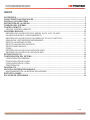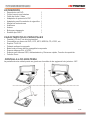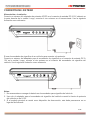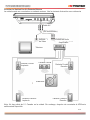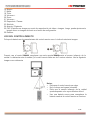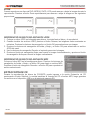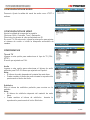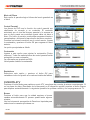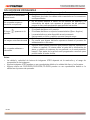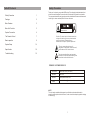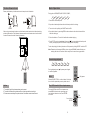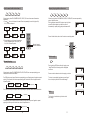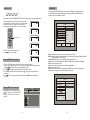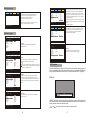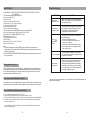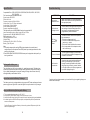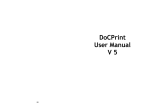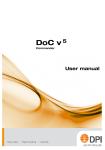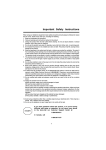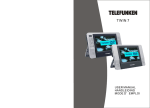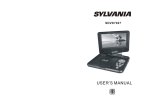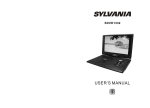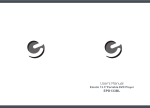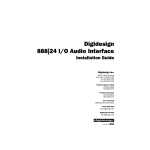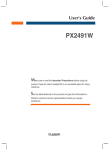Download Manual en Español-English
Transcript
MANUAL DE INSTRUCCIONES REP. DE DVD PORTÁTIL C/TV (9”) SX-4737TVD ESTIMADO CLIENTE Con el fin de que obtenga el mayor desempeño de su producto, por favor lea este manual de instrucciones cuidadosamente antes de comenzar a utilizarlo, y guárdelo para su futura referencia. Si necesita soporte adicional, no dude en escribir a: [email protected] ÍNDICE ACCESORIOS ........................................................................................................................................... 3 CARACTERÍSTICAS PRINCIPALES ........................................................................................................ 3 PANTALLA LCD GIRATORIA .................................................................................................................. 3 DESCRIPCIÓN DE LA UNIDAD ................................................................................................................ 4 CONEXIÓN DEL SISTEMA ....................................................................................................................... 5 CONTROL REMOTO ................................................................................................................................. 8 USO DEL CONTROL REMOTO............................................................................................................. 9 FUNCIONES BÁSICAS ........................................................................................................................... 10 REPRODUCIR UN DISCO DE DVD, MPEG4, SVCD, VCD, CD, MP3 ................................................ 10 PAUSAR DURANTE EL FUNCIONAMIENTO ..................................................................................... 10 REPRODUCIR UN DISCO DVD CON MENÚ DE TITULO O CAPITULO ........................................... 10 ADELANTAR / RETROCEDER RÁPIDAMENTE ................................................................................. 10 REPETIR LA REPRODUCCIÓN .......................................................................................................... 11 REPETIR UNA ESCENA FAVORITA ................................................................................................... 11 SELECCIONAR ÁNGULO .................................................................................................................... 11 ZOOM ................................................................................................................................................... 12 REPRODUCIR UN DISCO DE ARCHIVOS JPEG ............................................................................... 12 REPRODUCIR UN DISCO DE ARCHIVOS MP3 ................................................................................. 12 EXTRACCIÓN DE CD ............................................................................................................................. 12 CONFIGURACIÓN DEL SISTEMA ......................................................................................................... 13 CONFIGURACIÓN GENERAL ............................................................................................................. 13 CONFIGURACIÓN DE AUDIO ............................................................................................................. 15 CONFIGURACIÓN DE VIDEO ............................................................................................................. 15 PREFERENCIAS .................................................................................................................................. 15 FUNCIÓN ATV ......................................................................................................................................... 16 USO DE LA BATERÍA RECARGABLE .................................................................................................. 17 MANTENIMIENTO DE LA BATERÍA RECARGABLE .......................................................................... 17 ESPECIFICACIONES .............................................................................................................................. 17 SOLUCIÓN DE PROBLEMAS ................................................................................................................ 18 P-1 PRECAUCIÓN RIESGO DE CHOQUE ELÉCTRICO , NO ABRA Precaución: Para reducir el riesgo de choque eléctrico, no retire la cubierta, no hay partes manipulables por el usuario al interior de la unidad. Refiera todo mantenimiento o intervención técnica a personal técnico calificado. Este símbolo indica la existencia de voltaje peligroso al interior de esta unidad, que constituye un riesgo de choque eléctrico. Este símbolo indica que hay importantes instrucciones de operación y mantenimiento en la literatura que acompaña a esta unidad. LÍNEAS DE SERVICIO AL CLIENTE PREMIER Venezuela: Panamá: Sitio Web: E-mail: 0800 – ELECTRIC (353-2874) 300-5185 www.premiermundo.com [email protected] NOTA Nos reservamos el derecho de modificar las especificaciones, características y/u operación de esta unidad sin previo aviso, con el fin de continuar las mejoras y desarrollo del mismo. P-2 ACCESORIOS • • • • • • • • • • Reproductor de DVD Control remoto con baterías Cable de Audio / Video Adaptador de potencia AC/DC Adaptador para Encendedor de cigarrillos Manual de instrucciones Audífonos Antena Bolsa para transporte Enchufe tipo DIN F 1 1 1 1 1 1 1 1 1 1 CARACTERÍSTICAS PRINCIPALES • • • • • • • • Pantalla LCD de 9” de alta luminosidad Compatible con discos de DVD, VCD, MP3, MPEG4, CD, JPEG, etc. Soporta TV/AV IN Parlante estéreo incorporado Batería de polímero de litio recargable incorporada Soporta sistemas PAL ó NTSC Soporta multi-Idiomas OSD, Adelantamiento y Retroceso rápido, Función de repetición. Función Zoom PANTALLA LCD GIRATORIA La pantalla de esta unidad puede ser girada en el sentido de las agujas del reloj máximo 180º. P-3 DESCRIPCIÓN DE LA UNIDAD 1. Configuración 2. Menú 3. Modo 4. USB/Tarjeta 5. Reproducir / Pausar 6. Detener 7. Anterior / Siguiente 8. OK 9. Adelantar / Retroceder 10. Abrir 11. Entrada DC 9-12V P-4 12. Interruptor de Potencia de Encendido y Apagado 13. Salida AV 14. Entrada AV 15. Conector de audífonos 16. Ranura para tarjetas SD/MMC 17. Puerto USB 18. Antena 19. Juegos 20. Posición de la etiqueta de clasificación 21. Carga / IR CONEXIÓN DEL SISTEMA Alimentación e instalación Conecte un extremo del adaptador de potencia AC/DC en el conector de entrada DC 9-12V ubicado en la parte derecha de la unidad. Luego, conecte el otro extremo en el tomacorriente. Use la siguiente ilustración como referencia. Si usa el encendedor de cigarrillos de su vehículo para conectar a la potencia: Conecte un extremo del adaptador para el encendedor de cigarrillos en el conector de entrada DC 912V en la unidad. Luego, conecte el otro extremo en el conector del encendedor de cigarrillos del vehículo. Use la siguiente ilustración como referencia. Notas: 1. No recomendamos recargar la batería en el encendedor para cigarrillos del vehículo. 2. Use solo el adaptador para el encendedor de cigarrillos del vehículo cuando la fuente de potencia del vehículo es de 9-12V. 3. Si el enchufe principal es usado como dispositivo de desconexión, este debe permanecer en un lugar de fácil alcance. P-5 Conectar al TV Puede conectar la unidad a un televisor para disfrutar de imágenes de alta calidad y sonido estéreo. Use la siguiente ilustración como referencia Cable AV (No suministrado) Televisor Nota: Use un cable AV para conectar la unidad y el televisor. Asegúrese que las conexiones se han realizado de manera correcta P-6 Conectar La Unidad Con Un Parlante Externo La unidad puede ser conectada a un parlante externo. Use la siguiente ilustración como referencia Cable AV (No suministrado) Entrada de Video Entrada de Audio Amplificador Televisor Parlante Central Parlante Frontal Izquierdo. Parlante Frontal Derecho. Subwoofer Parlante Posterior Izquierdo. Parlante Posterior Derecho. Nota: No hay salida de 5.1 Canales en la unidad. Sin embargo, después de conectarla al APM esta salida estará disponible. P-7 CONTROL REMOTO 1. Encender / Apagar luz de fondo de la pantalla LCD. 2. USB/Tarjeta (Cambiar entre los modos DVD/USB/Tarjeta). 3. Botones numéricos. 4. Configuración. 5. Arriba/Abajo. 6. Derecha/Izquierda. 7. Enter (Confirmar). 8. Audio (Seleccionar el idioma de Audio) 9. Adelantamiento Rápido / Retroceso Rápido. 10. Modo (Cambiar entre los modos DVD/AVIN/TV). 11. Buscar (Iniciar la búsqueda automática de un programa cuando esta en modo TV. No disponible en modo de DVD). 12. Silenciar. 13. OSD (Muestra la información del disco durante la reproducción, como por ejemplo tiempo transcurrido y tiempo restante). 14. Repetir. 15. Repetición A-B. P-8 16. Ángulo. 17. Menú. 18. Titulo. 19. Volumen + 20. Zoom 21. Volumen – 22. Reproducir / Pausar. 23. Subtitulo. 24. Anterior / Siguiente. 25. CAP (Captura una imagen en modo de reproducción de video o imagen. Luego, puede ajustar esta imagen como su imagen de fondo en el menú de configuración. 26. Detener. USO DEL CONTROL REMOTO Coloque la batería en el compartimiento del control remoto como lo indica la siguiente imagen: Cuando use el control remoto, asegúrese que este apunta directamente al sensor infrarrojo de la unidad. La distancia entre la unidad y el control remoto debe ser de 3 metros máximo. Use la siguiente imagen como referencia Notas: • Evite que el control remoto se caiga. • No lo coloque en lugares húmedos. • Evite que el sensor infrarrojo de la unidad quede expuesto a los rayos directos del sol. • Use una batería nueva para reemplazar la batería usada si el control remoto no funciona P-9 FUNCIONES BÁSICAS REPRODUCIR UN DISCO DE DVD, MPEG4, SVCD, VCD, CD, MP3 1. Conecte la unidad al tomacorriente (Asegúrese que el voltaje del área corresponda con el voltaje marcado en la parte posterior de la unidad). 2. Abra la unidad y ajuste la pantalla en el ángulo deseado para una mejor visualización. 3. Encienda la unidad deslizando el interruptor de Encendido / Apagado. 4. Abra la bandeja de discos de la unidad presionando el botón Abrir. Luego, coloque el disco en el compartimiento con la cara etiquetada mirando hacia arriba. 5. Cierre la bandeja de discos, la unidad cargara el disco e iniciara la reproducción. 6. Presione el botón Detener una vez si desea detener la reproducción. Luego, presione el botón Reproducir/Pausar para reanudar la reproducción. Presione el botón Detener 2 veces si desea detener completamente la reproducción. 7. Cuando la reproducción se ha finalizado, deslice el botón Encender / Apagar para apagar la unidad. Nota: No desconecte el dispositivo USB ó la tarjeta SD/MMC mientras funcionan en la unidad. Pueden ocurrir fallas en el funcionamiento en caso de presentarse operaciones incorrectas. PAUSAR DURANTE LA REPRODUCCIÓN Durante la reproducción, presione el botón reproducir / Pausar para Pausar. Presione el botón de nuevo para reanudar la reproducción. Nota: Si no oprime ningún botón en modo Pausar, Detener o No disco durante 3 minutos, la unidad entrara en modo protegido. Presione cualquier botón para salir. REPRODUCIR UN DISCO DVD CON MENÚ DE TITULO O CAPITULO Para algunos discos de DVD con menú de titulo o capitulo, presione el botón Menú para ingresar a la pagina de menú, y use los botones direccionales para seleccionar. Presione el botón Enter para confirmar ADELANTAR / RETROCEDER RÁPIDAMENTE Cuando reproduzca un disco de DVD, MPEG4, SVCD, VCD, CD puede adelantar la reproducción hacia delante o hacia atrás rápidamente. 1. Presione el botón adelantar rápidamente ó retroceder rápidamente para adelantar ó retroceder la reproducción en las siguientes velocidades: P-10 REPETIR LA REPRODUCCIÓN Cuando reproduzca un disco de DVD, MPEG4, SVCD, VCD, CD, MP3 puede repetir la reproducción de un capitulo, titulo o el disco completo. Para discos de DVD, presione el botón Repetir para repetir un capitulo, presiónelo de nuevo para repetir un titulo, y presiónelo por tercera vez para repetir el disco completo. Presione el botón de nuevo para cancelar la repetición. Para discos DC/VCD, presione el botón Repetir para repetir una pista ó el disco completo. Para discos MP3, presione el botón Repetir para repetir el archivo actual, presiónelo de nuevo para repetir la carpeta, y presiónelo nuevamente para cancelar la función. REPETIR UNA ESCENA FAVORITA Cuando reproduzca un disco de DVD, MPEG4, SVCD, VCD, CD, MP3, puede repetir la reproducción de una sección especifica. Durante la reproducción, presione el botón “A-B” en el punto A, luego presione el botón de nuevo en el punto B. La unidad repetirá automáticamente la sección marcada entre los puntos A y B. Presione el botón una vez mas para reanudar la reproducción normal. SELECCIONAR ÁNGULO 1. Durante la reproducción de un disco DVD con función mutli-Ángulo, presione el botón Ángulo. 2. Presione los botones numéricos para seleccionar el ángulo que desea. 3. Para regresar a la reproducción normal, presione el botón Ángulo de nuevo y la unidad reproducirá el disco en el ángulo preestablecido. Nota: Esta función solo esta disponible en discos con Multi-Angulo P-11 ZOOM Cuando reproduzca un disco de DVD, MPEG4, SVCD, VCD puede acercar o alejar la imagen durante la reproducción. Presione el botón Zoom repetidamente para acercar o alejar la imagen en las siguientes proporciones: REPRODUCIR UN DISCO DE ARCHIVOS JPEG 1. Coloque un disco JPEG en la bandeja para discos, la unidad leerá el disco y lo reproducirá. 2. Cuando visualice los archivos JPEG, presione el botón Detener, las imágenes serán mostradas en miniatura. Presione los botones de navegación o el botón OK para seleccionar una imagen. 3. Presione los botones de navegación de Arriba y Abajo y el botón OK para seleccionar un archivo JPEG del menú. 4. Use los botones de navegación Derecho e Izquierdo para rotar la imagen. 5. Presione el botón de navegación Abajo para invertir la imagen horizontalmente y presione el botón de navegación Arriba para invertir la imagen verticalmente. REPRODUCIR UN DISCO DE ARCHIVOS MP3 Coloque el disco MP3 en la bandeja para discos. Presione los botones de navegación de Arriba y Abajo o el botón OK para elegir un archivo MP3. Presione el botón de navegación Derecho o el botón OK para reproducir el archivo seleccionado. EXTRACCIÓN DE CD Durante la reproducción de discos de CD/HDCD, puede ingresar a la opción Extracción de CD presionando el botón Subtitulo. La unidad cambiara el formato del CD a formato MP3, luego guardara los archivos en el dispositivo USB o en la tarjeta de memoria SD. P-12 Opciones: Velocidad: Tasa de Bits: Crear ID3: Dispositivo: Salir: Todo: Ninguno: Iniciar: Ajuste la velocidad de extracción: Normal ó Rápida Ajuste la tasa de bits, hay 6 opciones: 128Kbps, 192Kbps, 256Kbps, 320Kbps, 96Kbps y 112Kbps Puede crear ID3 cuando reproduzca CD de texto Indica si un dispositivo USB ó una Tarjeta SD están conectados en la unidad. Regrese al menú anterior Seleccione todos los archivos en el disco para conversión y almacenamiento Cancela la selección Mueva el cursor al ítem y presione el botón Enter, la conversión iniciara. Durante la conversión, puede seleccionar Cancelar para detenerla. CONFIGURACIÓN DEL SISTEMA Presione el botón Configuración y el menú principal será mostrado en la pantalla. Use los botones de navegación para realizar los ajustes y el botón OK para confirmar. CONFIGURACIÓN GENERAL Tipo de visualización de TV Ingrese a esta opción para ajustar el formato de visualización de pantalla (Normal/PS, Normal/LB, Ancho) Nota: • Esta función depende del radio de visualización con el que fue grabado el disco DVD. • Seleccione Ancho (16:9) cuando use un televisor de pantalla ancha P-13 Idioma OSD Seleccione el idioma OSD de su preferencia: Ingles, Francés, Alemán, Italiano. Pre ajustado: Ingles Protector de Pantalla Seleccione “ON” para activar la función de protector de pantalla. Cuando activa esta función, un icono de DVD en movimiento aparecerá en la pantalla cuando la unidad ha sido detenida o cuando se muestra una imagen fija por algunos minutos. Esta característica evita que la pantalla se dañe debido a una imagen estática que queda en la pantalla LCD durante un largo periodo de tiempo. Seleccione “OFF” para desactivar la función. Ultima Memoria ON: Activar la función OFF: Desactivar la función Logotipo Pre ajustado: Seleccione este ítem para ajusta el logo tipo pre ajustado como logo de apertura Capturado: Si ha capturado una imagen presionando el botón CAP, seleccione este ítem para elegir la imagen como logo de apertura. Letras MP3 ON: Muestra las letras MP3 (Debe agregar el archivo de letras MP3 al directorio de archivos MP3) OFF: No muestra las letras MP3 P-14 CONFIGURACIÓN DE AUDIO Downmix: Ajuste la salida del canal de audio como LT/RT ó estéreo. CONFIGURACIÓN DE VIDEO Ajuste la calidad de imagen de la pantalla. Opciones: Brillo, Contraste, Tono y Saturación Para todos los ajustes el valor pre ajustado es 00. En modo TV: En este modo, ingrese a esta opción para ajustar el sistema de sonido e iniciar la búsqueda automática de canales. PREFERENCIAS Tipo de TV Ingrese a esta opción para seleccionar el tipo de TV (PAL, NTSC) El modo pre ajustado es PAL. Audio Ingrese a esta opción para seleccionar el idioma de audio preferido para DVD. El idioma pre ajustado es Español. Nota: • El idioma de audio depende del material de cada disco. • Puede cambiar el idioma de audio durante la reproducción presionando el botón de Audio Subtítulos Elija el idioma de subtítulos preferido para mostrar en la pantalla. Nota: • El idioma de subtítulos depende del material de cada disco. • Puede cambiar el idioma de subtítulos durante la reproducción presionando el botón Subtítulos. P-15 Menú del Disco Esta opción le permite elegir el idioma del menú guardado en el disco Control Parental Los discos de DVD con la función de control parental son clasificados de acuerdo a su contenido. El contenido autorizado por el nivel de bloqueo parental y la manera en que un disco puede ser controlado puede variar de disco a disco. Si el disco lo permite, puede editar escenas violentes o reemplazarlas o bloquear la reproducción del disco completo. Presione los botones numéricos en el control remoto, ingrese la contraseña y presione el botón OK para regresar al menú anterior. La opción pre ajustada es Adulto. Contraseña Ingrese a esta opción para ajustar la contraseña (Cuatro números). Todas las características de control parental están protegidas con una contraseña. La contraseña pre ajustada es 0000. Usted puede cambiar la contraseña. Restablecer Seleccione esta opción y presione el botón OK para restablecer todos los ajustes a los valores iniciales de fabrica. FUNCIÓN ATV Presione el botón Modo para cambiar a modo ATV, asegúrese de conectar la antena correctamente. Si no hay base de datos (Resultado de la búsqueda) en el dispositivo portátil, presione el botón Buscar para explorar automáticamente. La siguiente operación le ayudara a recibir y ver los programas de TV. Buscar Presione el botón para que la unidad empiece a buscar canales automáticamente. El proceso puede tardar algunos minutos. Use los botones de navegación de Derecha e Izquierda para seleccionar los canales que desea ver. P-16 USO DE LA BATERÍA RECARGABLE La unidad utiliza una batería recargable de Li-polímero de larga vida. La batería no tiene efecto memoria y por lo tanto se pueden recargar de forma segura independientemente de si la batería está completamente o parcialmente descargada. Es suficiente recargarla no más de 3 horas cada vez. La batería completamente cargada puede durar aproximadamente 2 horas. Precauciones! La batería solo debe ser recargada cuando la unidad este apagada. El indicador rojo se encenderá indicando que la batería esta siendo cargada, cuando la luz indicadora cambie a amarillo la unidad ha sido completamente cargada. MANTENIMIENTO DE LA BATERÍA RECARGABLE • • • • La temperatura de operación normal debe ser de: 0ºC-40ºC Desconecte la unidad del tomacorriente cuando esta no este siendo usada. La unidad puede calentarse un poco durante la reproducción, esto en normal. Evite reproducir por largo tiempo y dejar la unidad desatendida. Evite golpear la unidad con cualquier objeto. Así mismo, ubique la unidad en un lugar alejado de fuentes de calor o zonas húmedas. Precaución! Hay peligro de explosión si la batería es puesta de manera incorrecta. Reemplácela solo con el mismo tipo o equivalente. ESPECIFICACIONES Compatible con: Formatos de archivos soportados: Sistema de Señal: Dimensiones de panel: Respuesta de frecuencia: Salida de Video: Salida de Audio: Audio S/N: Rango Dinámico: Capacidad de Memoria Máx.: Laser: Fuente de potencia: Potencia de Salida RMS: Temperatura de Operación: Peso: Dimensiones: Tipo de Batería: DVD, DVD-R ,DVD+R, DVD-RW, DVD+RW, VCD2.0, SVCD, CD, CD-R, CD+RW AVI / MPG / MP3 / JPG PAL/NTSC 9” 20Hz a 20KHz 1Vp-p / 75Ohm, Desequilibrado 1.4Vrms / 10kOhm Mejor que 80dB Mejor que 85dB USB/SD/MMC: 8G Laser semiconductor, longitud de onda: 650nm / 795 nm AC100-240V 60/50Hz, DC 9-12V <9V 0-40ºC 0.89Kg 242 x 172 x 42mm (WxDxH) Li-Polímero P-17 SOLUCIÓN DE PROBLEMAS Problema Posible causa y solución • Asegúrese que la unidad esta conectada correctamente No suena o el sonido esta • Asegúrese que todos los cables están conectados en los conectores distorsionado correspondientes • No se puede avanzar a través de los créditos de apertura y la No se puede avanzar a información de alerta que aparece al principio de las películas, través de una película porque el disco está programado para prohibir esa acción. La acción no puede ser completada debido a: • El software del disco no lo permite El icono “ ” aparece en la • El software del disco no soporta la característica (Ejem: Angulos) pantalla • La característica no esta disponible en este momento. • Ha ingresado un titulo o capitulo que esta fuera de rango. • El disco puede estar dañado, intente con otro disco. La imagen esta distorsionada • Es normal que alguna distorsión aparezca durante el proceso de adelantamiento o retroceso • Algunos discos tienen secciones que prohíben explorar rápidamente o saltar un capítulo; Si intenta saltar a través de la información de No se puede adelantar o alerta y créditos al comienzo de una película, no le será permitido retroceder hacerlo. Esta parte de la película está programada a menudo para prohibir saltar a través de ella. Notas: • La calidad y velocidad de lectura de imágenes JPEG depende de la resolución y el rango de compresión de las imágenes. • Algunas imágenes JPEG pueden no ser reproducidas debido a la calidad del disco y los formatos. • Algunos discos de DVD+R/RW,DVD-R/RW,CD-R/RW pueden no ser reproducidos debido a la calidad en el proceso de quemado. P-18 INSTRUCTION MANUAL PORTABLE DVD PLAYER WIH 9'SWIVEL LCD TV SX-4737TVD DEAR CUSTOMER In order to achieve the best performance of your product, please read this instruction manual carefully before using, and keep it for future reference. If you need extra support, please write to [email protected] Safety Precaution Table Of Contents Safety Precaution 1 Package 2 Main Features 2 Main Unit Controls 3 System Connection 4 The Remote Control 7 Basic operation 9 System Setup 14 Specification 18 Troubleshooting 19 Thank you for choosing our portable DVD player.The unit applies the latest state of art electronics and is designed for use at home,in hotels and in offices etc for relaxation. The compact size makes carrying easier as well as installation.Please read the manual carefully prior to use and keep it well for future reference. RISK OF ELECTRIC SHOCK, DO NOT OPEN Caution: To reduce the risk of electric shock do not open this device, there are not serviceable parts for customers. Please refer any maintenance or repair to qualified personnel. This sign means the existence of dangerous voltage at the inside of the unit, which states a risk of electric shock. This sign means that there are important instructions of operation and handling in the manual that comes with this device. PREMIER CUSTOMER SERVICE Venezuela: 0800 ELECTRIC (353-2874) Panama: 300-5185 Website www.premiermundo.com E-mail: [email protected] NOTE This unit may be submitted to changes in specifications, characteristics and/or operation without prior notice to the user, in order to continue improving and developing its technology. 1 Safety Precaution Table Of Contents Safety Precaution 1 Package 2 Main Features 2 Main Unit Controls 3 System Connection 4 The Remote Control 7 Basic operation 9 System Setup 14 Specification 18 Troubleshooting 19 Thank you for choosing our portable DVD player.The unit applies the latest state of art electronics and is designed for use at home,in hotels and in offices etc for relaxation. The compact size makes carrying easier as well as installation.Please read the manual carefully prior to use and keep it well for future reference. RISK OF ELECTRIC SHOCK, DO NOT OPEN Caution: To reduce the risk of electric shock do not open this device, there are not serviceable parts for customers. Please refer any maintenance or repair to qualified personnel. This sign means the existence of dangerous voltage at the inside of the unit, which states a risk of electric shock. This sign means that there are important instructions of operation and handling in the manual that comes with this device. PREMIER CUSTOMER SERVICE Venezuela: 0800 ELECTRIC (353-2874) Panama: 300-5185 Website www.premiermundo.com E-mail: [email protected] NOTE This unit may be submitted to changes in specifications, characteristics and/or operation without prior notice to the user, in order to continue improving and developing its technology. 1 Package Main Unit Controls Audio/Video Cable 1 AC/DC Power Adapter 1 Cigarette Lighter Adapter 1 User Manual 1 Earphone 1 Antenna 1 Carry pouch 1 DIN F Type pluy 1 20 1 SETUP Compatible with disc of DVD,VCD,MP3,MPEG4,CD,JPEG,etc 2 3 4 56 7 8 11 12 13 14 15 Support TV/AV IN 9 16 MENU MODE Main Features USB/CARD High brightness color 9” LCD screen Built-in stereo speaker DC IN 9-12V 1 OFF/ON Remote Control with battery AV OUT 1 AV IN DVD Player 17 Built-in rechargeable Lithium polymer battery 10 Support PAL or NTSC system Support Multi-language OSD,speed forward/backward, repeat function Zoom in/out function Charging /IR Swivelling LCD screen You can swivel the LCD screen of this player clockwise a maximum of 180° for use. 21 19 18 1.SETUP BUTTON 2.MENU BUTTON 3.MODE BUTTON 4.USB/CARD BUTTON 5.PLAY/PAUSE BUTTON 6.STOP BUTTON 7. BUTTON 8. OK BUTTON 9. BUTTON 10. OPEN knob 11. DC IN 9-12V 2 12. POWER ON/OFF SWITCH 13. AV OUT 14 .AV IN 15. Earphone jack 16. SD/MMC Card slot 17. USB port 18. ANT 19. GAME 20.Rating label position 21.Charging/IR 3 Package Main Unit Controls Audio/Video Cable 1 AC/DC Power Adapter 1 Cigarette Lighter Adapter 1 User Manual 1 Earphone 1 Antenna 1 Carry pouch 1 DIN F Type pluy 1 20 1 SETUP Compatible with disc of DVD,VCD,MP3,MPEG4,CD,JPEG,etc 2 3 4 56 7 8 11 12 13 14 15 Support TV/AV IN 9 16 MENU MODE Main Features USB/CARD High brightness color 9” LCD screen Built-in stereo speaker DC IN 9-12V 1 OFF/ON Remote Control with battery AV OUT 1 AV IN DVD Player 17 Built-in rechargeable Lithium polymer battery 10 Support PAL or NTSC system Support Multi-language OSD,speed forward/backward, repeat function Zoom in/out function Charging /IR Swivelling LCD screen You can swivel the LCD screen of this player clockwise a maximum of 180° for use. 21 19 18 1.SETUP BUTTON 2.MENU BUTTON 3.MODE BUTTON 4.USB/CARD BUTTON 5.PLAY/PAUSE BUTTON 6.STOP BUTTON 7. BUTTON 8. OK BUTTON 9. BUTTON 10. OPEN knob 11. DC IN 9-12V 2 12. POWER ON/OFF SWITCH 13. AV OUT 14 .AV IN 15. Earphone jack 16. SD/MMC Card slot 17. USB port 18. ANT 19. GAME 20.Rating label position 21.Charging/IR 3 System Connection Connecting to TV You can also connect the unit to a TV to enjoy high quality picture and stereo sound. Please refer to the following illustration: Powering and installation Plug one end of the AC/DC power adaptor into the DC IN 9-12V jack on the right of the main unit, then plug the other end into the AC power receptacle.Please refer to the following illustration. AV IN AV OUT OFF/ON DC IN 9-12V AV CABLE AV IN AV OUT OFF/ON DC IN 9-12V (Not Supplied) AUDIO IN VIDEO IN If using car cigarette lighter adaptor to connect to the power: Plug one end of the cigarette lighter adaptor into the DC IN 9-12V jack on the unit, plug the other end into the car cigarette lighter socket.See illustration below. TV AV IN AV OUT OFF/ON DC IN 9-12V Please use AV cable to connect the machine and the TV.Make sure it is connected correctly. Note: 1.Car cigarette lighter adaptor is not recommended to recharge the battery. 2.Car cigarette light adaptor can only be used when the car power supply is 9-12V. 3.The mains plug is used as the disconnect device, the disconnect device should remain readily operable. 4 5 System Connection Connecting to TV You can also connect the unit to a TV to enjoy high quality picture and stereo sound. Please refer to the following illustration: Powering and installation Plug one end of the AC/DC power adaptor into the DC IN 9-12V jack on the right of the main unit, then plug the other end into the AC power receptacle.Please refer to the following illustration. AV IN AV OUT OFF/ON DC IN 9-12V AV CABLE AV IN AV OUT OFF/ON DC IN 9-12V (Not Supplied) AUDIO IN VIDEO IN If using car cigarette lighter adaptor to connect to the power: Plug one end of the cigarette lighter adaptor into the DC IN 9-12V jack on the unit, plug the other end into the car cigarette lighter socket.See illustration below. TV AV IN AV OUT OFF/ON DC IN 9-12V Please use AV cable to connect the machine and the TV.Make sure it is connected correctly. Note: 1.Car cigarette lighter adaptor is not recommended to recharge the battery. 2.Car cigarette light adaptor can only be used when the car power supply is 9-12V. 3.The mains plug is used as the disconnect device, the disconnect device should remain readily operable. 4 5 Connecting with external Speaker The Remote Control The unit can be connected with external speaker. Please see the following illustration. 1 2 OSD LCD MUTE REPEAT AV IN AV OUT OFF/ON DC IN 9-12V A-B 15 ANGLE 16 TITLE MENU ZOOM VOL+ 17 18 19 20 21 3 AV CABLE Not supplied VIDEO IN AUDIO IN AMPLIFIER 4 5 6 7 8 SETUP VOL- ENTER 22 23 24 SUBTITLE AUDIO 9 TV 10 MODE SEARCH STOP CAP 11 Center speaker 25 26 1. LCD(Ture on/off LCD panel back light) 2. USB/CARD(Switch between DVD/USB/ CARD) 3. Number button 4. SETUP(To go to or exit setup menu) 5. UP/DOWN button 6. LEFT/RIGHT button 7. Enter(To confirm) 8. AUDIO(To select audio language) 9. Fast forward/backward button (To scan forward/backward at 2, 4, 8,16, or 32 times) 10. MODE(Switch between DVD/AVIN/TV MODE) 11. SEARCH(To start auto search TV program when in TV mode:Not available in DVD mode) 12. MUTE(To turn to mute) 13. OSD(To display disc information during playing such as elapsed and remaining time) Right front speaker Left front speaker 12 13 14 14. Repeat(To repeat playing title,chapter or track) 15. A-B (Rep eat a s peci fic p orti on fr om po int Ato B, press it again to cancel repeat playing) 16. Angle(To change viewing angle when playing disc with multi-angle) 17. Menu(To enter or exit menu root:When play disc with PBC,press this button to enter PBC menu,press again to exit) 18. TITLE(To display title information) 19. VOL +(To adjust the volume) SUBWOOFER 20. ZOOM(To zoom in/out the image during the playback) 21. VOL-(To adjust the volume) 22. Play/pause 23. Subtitle(To select subtitle language when playing DVD disc) 24. Previous/Next button(To go to previous/next chapter or scene during playing) Right rear speaker Left rear speaker Notice:There is no 5.1 channel in the unit,however,after connecting to APM it is available to output audio in 5.1 channel. 6 25. CAP(To capture a image when in playing video or pictrue,and then you can set this image as your opening logo in setup menu) 26. Stop(press once to stop playback, then press to resume playback from the point where you stopped;press stop button twice to stop playback completely) 7 Connecting with external Speaker The Remote Control The unit can be connected with external speaker. Please see the following illustration. 1 2 OSD LCD MUTE REPEAT AV IN AV OUT OFF/ON DC IN 9-12V A-B 15 ANGLE 16 TITLE MENU ZOOM VOL+ 17 18 19 20 21 3 AV CABLE Not supplied VIDEO IN AUDIO IN AMPLIFIER 4 5 6 7 8 SETUP VOL- ENTER 22 23 24 SUBTITLE AUDIO 9 TV 10 MODE SEARCH STOP CAP 11 Center speaker 25 26 1. LCD(Ture on/off LCD panel back light) 2. USB/CARD(Switch between DVD/USB/ CARD) 3. Number button 4. SETUP(To go to or exit setup menu) 5. UP/DOWN button 6. LEFT/RIGHT button 7. Enter(To confirm) 8. AUDIO(To select audio language) 9. Fast forward/backward button (To scan forward/backward at 2, 4, 8,16, or 32 times) 10. MODE(Switch between DVD/AVIN/TV MODE) 11. SEARCH(To start auto search TV program when in TV mode:Not available in DVD mode) 12. MUTE(To turn to mute) 13. OSD(To display disc information during playing such as elapsed and remaining time) Right front speaker Left front speaker 12 13 14 14. Repeat(To repeat playing title,chapter or track) 15. A-B (Rep eat a s peci fic p orti on fr om po int Ato B, press it again to cancel repeat playing) 16. Angle(To change viewing angle when playing disc with multi-angle) 17. Menu(To enter or exit menu root:When play disc with PBC,press this button to enter PBC menu,press again to exit) 18. TITLE(To display title information) 19. VOL +(To adjust the volume) SUBWOOFER 20. ZOOM(To zoom in/out the image during the playback) 21. VOL-(To adjust the volume) 22. Play/pause 23. Subtitle(To select subtitle language when playing DVD disc) 24. Previous/Next button(To go to previous/next chapter or scene during playing) Right rear speaker Left rear speaker Notice:There is no 5.1 channel in the unit,however,after connecting to APM it is available to output audio in 5.1 channel. 6 25. CAP(To capture a image when in playing video or pictrue,and then you can set this image as your opening logo in setup menu) 26. Stop(press once to stop playback, then press to resume playback from the point where you stopped;press stop button twice to stop playback completely) 7 Basic Operation The Use of Remote Control Please put the battery into the remote control as per below illustration. 1 Playing disc of DVD,MPEG4,SVCD,VCD,CD,MP3, DVD MPEG4 VCD SVCD CD MP3 1.Connect the unit to the power. 2 2.Open the unit and adjust the monitor to the best position for viewing. CR2025 CR2025 When using remote control,make sure the infrared window is pointed to infrared receiving window of the machine.The distance between machine and remote control must be within 3 metres.Please refer to the following illustration. 3.Turn on the unit by sliding the ON/OFF switch to ON. 4.Open the disc door by pressing OPEN button and insert a disc into the door with the label side facing up. 5.Close the disc door. The unit will load the disc and start playing. 6.Press “STOP” once to stop playback; then press“ ”to resume playback from the point where you stopped; press “STOP” twice to stop playback completely. 7.when the playing is finished, please turn off the power by sliding ON/OFF switch to OFF. SETUP MENU MODE Note:Please do not disconnect USB devices or plug out SD/MMC cards while they are working with the unit.Functional failure may occur in case of wrong operations. USB/CARD Pause during playback DVD MPEG4 SVCD VCD CD MP3 0 30 30 0 OSD LCD OSD LCD MUTE REPEAT During playback,press“ to resume playback. ” to pause;press it again A-B ANGLE TITLE MENU ZOOM VOL+ MUTE SETUP REPEAT A-B ANGLE SETUP TITLE MENU ZOOM VOL+ MODE SUBTITLE SEARCH Note Play/pause SUBTITLE VOL- ENTER AUDIO VOL- ENTER AUDIO STOP CAP Notice When at PAUSE,STOP,or no disc,in about 3 minutes the unit will be protected; press any button to exit. MODE SEARCH STOP CAP Play DVD disc with title or chapter menu 1. To avoid falling off or place near damp environment. 2. To avoid infrared receiving window of the unit being under direct sunlight. 3. Please use a new battery to replace old one if the remote control doesn't work. For some DVD disc with Title or chapter menu, press MENU button to enter menu page,and use direction button to select,Press ENTER to confirm. Cursor button ENTER 9 MUTE REPEAT A-B ANGLE SETUP TITLE MENU ZOOM VOL+ VOL- ENTER SUBTITLE AUDIO MODE 8 OSD LCD SEARCH STOP CAP Title Menu Basic Operation The Use of Remote Control Please put the battery into the remote control as per below illustration. 1 Playing disc of DVD,MPEG4,SVCD,VCD,CD,MP3, DVD MPEG4 VCD SVCD CD MP3 1.Connect the unit to the power. 2 2.Open the unit and adjust the monitor to the best position for viewing. CR2025 CR2025 When using remote control,make sure the infrared window is pointed to infrared receiving window of the machine.The distance between machine and remote control must be within 3 metres.Please refer to the following illustration. 3.Turn on the unit by sliding the ON/OFF switch to ON. 4.Open the disc door by pressing OPEN button and insert a disc into the door with the label side facing up. 5.Close the disc door. The unit will load the disc and start playing. 6.Press “STOP” once to stop playback; then press“ ”to resume playback from the point where you stopped; press “STOP” twice to stop playback completely. 7.when the playing is finished, please turn off the power by sliding ON/OFF switch to OFF. SETUP MENU MODE Note:Please do not disconnect USB devices or plug out SD/MMC cards while they are working with the unit.Functional failure may occur in case of wrong operations. USB/CARD Pause during playback DVD MPEG4 SVCD VCD CD MP3 0 30 30 0 OSD LCD OSD LCD MUTE REPEAT During playback,press“ to resume playback. ” to pause;press it again A-B ANGLE TITLE MENU ZOOM VOL+ MUTE SETUP REPEAT A-B ANGLE SETUP TITLE MENU ZOOM VOL+ MODE SUBTITLE SEARCH Note Play/pause SUBTITLE VOL- ENTER AUDIO VOL- ENTER AUDIO STOP CAP Notice When at PAUSE,STOP,or no disc,in about 3 minutes the unit will be protected; press any button to exit. MODE SEARCH STOP CAP Play DVD disc with title or chapter menu 1. To avoid falling off or place near damp environment. 2. To avoid infrared receiving window of the unit being under direct sunlight. 3. Please use a new battery to replace old one if the remote control doesn't work. For some DVD disc with Title or chapter menu, press MENU button to enter menu page,and use direction button to select,Press ENTER to confirm. Cursor button ENTER 9 MUTE REPEAT A-B ANGLE SETUP TITLE MENU ZOOM VOL+ VOL- ENTER SUBTITLE AUDIO MODE 8 OSD LCD SEARCH STOP CAP Title Menu Repeat playing of favorite scene Fast forward and fast backward MPEG4 DVD SVCD VCD CD DVD When playing disc of DVD, MPEG4,SVCD, VCD, CD, the unit can search forward or backward. 1. Press“ ”,the unit will search forward.Press it repeatedly,the unit will play at 2,4, 8,16,32 times of speed. 2X 4X MPEG4 SVCD VCD CD MP3 When playing disc of DVD,MPEG4,SVCD,VCD,CD,MP3,user can repeatedly play a specific section. During playback,press“ A-B ” button at a point A,then A press this button again in point B,the unit will automatically repeat playing the part between A-B. AB OSD LCD 32X 16X 8X MUTE REPEAT Press it the third time,the unit will return to normal playback. A-B ANGLE 2. Press“ ”,the unit will search backward. Press it repeatedly,the unit will play at 2,4,8,16,32 times of speed. SETUP MENU ZOOM VOL+ VOL- ENTER OSD LCD SUBTITLE AUDIO MODE 2X TITLE SEARCH STOP CAP Search forward Search backward A-B ANGLE 4X SETUP TITLE MENU ZOOM VOL+ 16X 8X MODE SUBTITLE MPEG4 SEARCH STOP CAP Select angle DVD Repeat playing DVD A-B Angle VOL- ENTER AUDIO 32X MUTE REPEAT Number SVCD VCD CD During playing DVD disc with multi-angle,press “Angle”button,the followings will be displayed on screen. MP3 When playing disc of DVD,MPEG4,SVCD,VCD,CD,MP3,user can repeat playing one chapter,title or all the whole disc. For DVD disc,press “ repeat ” button to repeat playing one Chapter,press it again to repeat playing Title;press it third time to repeat playing the whole disc ;Press it again to cancel repeat function. Chapter Title All 1 /4 Press number buttons to select the angle you desire To return to normal playing,please press “Angle” the unit will play the disc in the default angle. Repeat off 2 /4 3 /4 For CD/VCD disc,press “ repeat ” button repeatedly to repeat the track and the whole disc. Note Track Repeat off All 4 /4 The function is available only for discs with multi-angle. For Mp3 disc,press“ repeat ”button to repeat playing current file;press it again to repeat playing the folder;press it third time to cancel repeat function. Repeat off Repeat one Repeat folder 10 11 Repeat playing of favorite scene Fast forward and fast backward MPEG4 DVD SVCD VCD CD DVD When playing disc of DVD, MPEG4,SVCD, VCD, CD, the unit can search forward or backward. 1. Press“ ”,the unit will search forward.Press it repeatedly,the unit will play at 2,4, 8,16,32 times of speed. 2X 4X MPEG4 SVCD VCD CD MP3 When playing disc of DVD,MPEG4,SVCD,VCD,CD,MP3,user can repeatedly play a specific section. During playback,press“ A-B ” button at a point A,then A press this button again in point B,the unit will automatically repeat playing the part between A-B. AB OSD LCD 32X 16X 8X MUTE REPEAT Press it the third time,the unit will return to normal playback. A-B ANGLE 2. Press“ ”,the unit will search backward. Press it repeatedly,the unit will play at 2,4,8,16,32 times of speed. SETUP MENU ZOOM VOL+ VOL- ENTER OSD LCD SUBTITLE AUDIO MODE 2X TITLE SEARCH STOP CAP Search forward Search backward A-B ANGLE 4X SETUP TITLE MENU ZOOM VOL+ 16X 8X MODE SUBTITLE MPEG4 SEARCH STOP CAP Select angle DVD Repeat playing DVD A-B Angle VOL- ENTER AUDIO 32X MUTE REPEAT Number SVCD VCD CD During playing DVD disc with multi-angle,press “Angle”button,the followings will be displayed on screen. MP3 When playing disc of DVD,MPEG4,SVCD,VCD,CD,MP3,user can repeat playing one chapter,title or all the whole disc. For DVD disc,press “ repeat ” button to repeat playing one Chapter,press it again to repeat playing Title;press it third time to repeat playing the whole disc ;Press it again to cancel repeat function. Chapter Title All 1 /4 Press number buttons to select the angle you desire To return to normal playing,please press “Angle” the unit will play the disc in the default angle. Repeat off 2 /4 3 /4 For CD/VCD disc,press “ repeat ” button repeatedly to repeat the track and the whole disc. Note Track Repeat off All 4 /4 The function is available only for discs with multi-angle. For Mp3 disc,press“ repeat ”button to repeat playing current file;press it again to repeat playing the folder;press it third time to cancel repeat function. Repeat off Repeat one Repeat folder 10 11 CD RIPPING Zoom in/ out MPEG4 DVD SVCD During playing the CD/HDCD disc,you can enter CD Ripping function.By pressing subtitle button,DVD player will be able to change the CD format into MP3 format, and then store it in the USB or SD card. VCD When playing disc of DVD,MPEG4,SVCD,VCD,user can zoom in or zoom out the image . During playback,press“Zoom”button,the image will be enlarged;press it again the image will be enlarged again; press it fourth time,the image will zoom out,press it repeatedly and the image will return to normal status. OSD LCD 2X MUTE 3X REPEAT CD RIP Options Track Speed Normal Track 01 03:36 Bitrate 128kbps Track 02 03:36 Track 03 03:36 Track 04 03:36 Track 05 03:36 Track 06 03:36 Track 07 03:36 A-B Create Id3 Yes Device USB 1 ANGLE TITLE SETUP ZOOM VOL+ Zoom in/out 4X Selected Track Selected Time SUBTITLE AUDIO SEARCH SUMMARY VOL- ENTER MODE MENU STOP 1 /2X CAP When the image is enlarged,user can press“ ”to move the image. Start 0 00:00 Exit All None 1 /3X 1 /4X Playing JPEG file in data disc 1. Place a JPEG disc into the tray, the unit will start reading and play. 2. When viewing JPEG file,press “STOP”,pictures will be displayed in thumbnail mode, press “ ” or “ OK ” button to select one picture to view. 3. Press “ ” and “ OK ” button to select a JPEG file from the menu. 4. To rotate the picture counter-clockwise,press“ ” ;Press “ ” to rotate the picture clockwise. 5. Press“ ” to reverse the picture horizontally and press “ ” to reverse the picture vertically. Speed: In this item, you can set the rip speed: Normal or Fast. Bitrate: In this item, you can set the bitrate. It has 6 choices,128Kbps,192Kbps,256Kbps, 320Kbps,96Kbps and 112Kbps. Create ID3:In this item, you can create ID3 when playing CD text. Device: This item indicates whether USB or SD CARD is connected with DVD player. Exit: Exit to the previous menu. All: Select all the files in the disc for convertion and storage. None: Cancel the selection . Start: Move the cursor to the item and press “ENTER” button, the convertion begins. During the converting,you can select “CANCEL” to stop it. CD RIP Ripping Selected track Track Progress Track 01 Playing MP3 files in data disc Total Progress 00 36 03 43 Dir 001 Place MP3 disc into the disc door.Press “ ” or “OK”button to choose a MP3 file; Press“ ”or“OK”button to play the file selected. Cancel \Ctyy\ SUMMARY ...... Mp3 Mp3 Mp3 Mp3 Mp3 12 TRACK01 TRACK02 TRACK03 TRACK04 TRACK05 Now ripping Track 01/01 13 9% CD RIPPING Zoom in/ out MPEG4 DVD SVCD During playing the CD/HDCD disc,you can enter CD Ripping function.By pressing subtitle button,DVD player will be able to change the CD format into MP3 format, and then store it in the USB or SD card. VCD When playing disc of DVD,MPEG4,SVCD,VCD,user can zoom in or zoom out the image . During playback,press“Zoom”button,the image will be enlarged;press it again the image will be enlarged again; press it fourth time,the image will zoom out,press it repeatedly and the image will return to normal status. OSD LCD 2X MUTE 3X REPEAT CD RIP Options Track Speed Normal Track 01 03:36 Bitrate 128kbps Track 02 03:36 Track 03 03:36 Track 04 03:36 Track 05 03:36 Track 06 03:36 Track 07 03:36 A-B Create Id3 Yes Device USB 1 ANGLE TITLE SETUP ZOOM VOL+ Zoom in/out 4X Selected Track Selected Time SUBTITLE AUDIO SEARCH SUMMARY VOL- ENTER MODE MENU STOP 1 /2X CAP When the image is enlarged,user can press“ ”to move the image. Start 0 00:00 Exit All None 1 /3X 1 /4X Playing JPEG file in data disc 1. Place a JPEG disc into the tray, the unit will start reading and play. 2. When viewing JPEG file,press “STOP”,pictures will be displayed in thumbnail mode, press “ ” or “ OK ” button to select one picture to view. 3. Press “ ” and “ OK ” button to select a JPEG file from the menu. 4. To rotate the picture counter-clockwise,press“ ” ;Press “ ” to rotate the picture clockwise. 5. Press“ ” to reverse the picture horizontally and press “ ” to reverse the picture vertically. Speed: In this item, you can set the rip speed: Normal or Fast. Bitrate: In this item, you can set the bitrate. It has 6 choices,128Kbps,192Kbps,256Kbps, 320Kbps,96Kbps and 112Kbps. Create ID3:In this item, you can create ID3 when playing CD text. Device: This item indicates whether USB or SD CARD is connected with DVD player. Exit: Exit to the previous menu. All: Select all the files in the disc for convertion and storage. None: Cancel the selection . Start: Move the cursor to the item and press “ENTER” button, the convertion begins. During the converting,you can select “CANCEL” to stop it. CD RIP Ripping Selected track Track Progress Track 01 Playing MP3 files in data disc Total Progress 00 36 03 43 Dir 001 Place MP3 disc into the disc door.Press “ ” or “OK”button to choose a MP3 file; Press“ ”or“OK”button to play the file selected. Cancel \Ctyy\ SUMMARY ...... Mp3 Mp3 Mp3 Mp3 Mp3 12 TRACK01 TRACK02 TRACK03 TRACK04 TRACK05 Now ripping Track 01/01 13 9% System Setup General Audio General Video Prefer - - General Setup Page - TV Display OSD Lang Screen Saver Last Memory Logo Type Mp3 Lyric Audio Video Prefer - - General Setup Page - - WIDE ENG On Off DEF On Press”Setup”button,the main menu will be displayed on the screen In the General Setup Page, Press button to highlight this item. Press OK button to access. Press button to select the setting. Press OK button to confirm your selection. Press button to exit. TV Display OSD Lang Screen Saver Last Memory Logo Type Mp3 Lyric WIDE ENG On Off DEF On On Off Set Screen Saver General Audio Video Screen Saver Select On to activate the screen saver function, when you activate this function,a moving DVD symbol appears on the screen when the unit is stopped or when it shows a still picture for several minutes.This features saves the screen from the being damaged by a static image remaining on the LCD screen for long periods of time. Select Off to cancel this function. Prefer - - General Setup Page - - Go to General Setup Page TV Display OSD Lang Screen Saver Last Memory Logo Type Mp3 Lyric General setup page WIDE ENG On Off DEF On Last Memory On:Turn on last memory function Off:Turn off last memory function On Off Set Last Memory State Audio General Video Prefer - - General Setup Page - TV Display OSD Lang Screen Saver Last Memory Logo Type Mp3 Lyric WIDE ENG On Off DEF On Normal/PS Normal/LB Wide Set TV Display Mode TV display: Enter this option,user can set screen display format (Nomal/PS,Nomal/LB,Wide) The default is “Wide” Note The function depends on the display ratio with which the DVD disc is recorded. Please choose “Wide(16:9)”when using a16:9 wide screen TV set16:9. General Audio Video Prefer - - General Setup Page - TV Display OSD Lang Screen Saver Last Memory Logo Type Mp3 Lyric Logo Type: Default:Set that default logo as opening logo Captured:If you have captured a image by press CAP key, select this item to set that image as your opening logo. WIDE ENG On Off DEF On Default Captured Set Logo Type General Audio Video TV Display OSD Lang Screen Saver Last Memory Logo Type Mp3 Lyric WIDE ENG On Off DEF On General Prefer - - General Setup Page - English Spanish Porturguese OSD Language: In the option user can set OSD menu language(English, French,German,Italian). The default:English Set OSD Language Audio Video Prefer MP3 Lyric On Show mp3 lyric(you must add the mp3 lyric file to the mp3 file directory) Off:Don't show mp3 lyric - - General Setup Page - TV Display OSD Lang Screen Saver Last Memory Logo Type Mp3 Lyric WIDE ENG On Off DEF On On Off Set Mp3 Lyric Mode Audio Setup Page General Audio Video Prefer Downmix:Set audio CH output as LT/RT or stereo. - - Audio Setup Page - Downmix STR Go to Speaker setup Page 14 15 System Setup General Audio General Video Prefer - - General Setup Page - TV Display OSD Lang Screen Saver Last Memory Logo Type Mp3 Lyric Audio Video Prefer - - General Setup Page - - WIDE ENG On Off DEF On Press”Setup”button,the main menu will be displayed on the screen In the General Setup Page, Press button to highlight this item. Press OK button to access. Press button to select the setting. Press OK button to confirm your selection. Press button to exit. TV Display OSD Lang Screen Saver Last Memory Logo Type Mp3 Lyric WIDE ENG On Off DEF On On Off Set Screen Saver General Audio Video Screen Saver Select On to activate the screen saver function, when you activate this function,a moving DVD symbol appears on the screen when the unit is stopped or when it shows a still picture for several minutes.This features saves the screen from the being damaged by a static image remaining on the LCD screen for long periods of time. Select Off to cancel this function. Prefer - - General Setup Page - - Go to General Setup Page TV Display OSD Lang Screen Saver Last Memory Logo Type Mp3 Lyric General setup page WIDE ENG On Off DEF On Last Memory On:Turn on last memory function Off:Turn off last memory function On Off Set Last Memory State Audio General Video Prefer - - General Setup Page - TV Display OSD Lang Screen Saver Last Memory Logo Type Mp3 Lyric WIDE ENG On Off DEF On Normal/PS Normal/LB Wide Set TV Display Mode TV display: Enter this option,user can set screen display format (Nomal/PS,Nomal/LB,Wide) The default is “Wide” Note The function depends on the display ratio with which the DVD disc is recorded. Please choose “Wide(16:9)”when using a16:9 wide screen TV set16:9. General Audio Video Prefer - - General Setup Page - TV Display OSD Lang Screen Saver Last Memory Logo Type Mp3 Lyric Logo Type: Default:Set that default logo as opening logo Captured:If you have captured a image by press CAP key, select this item to set that image as your opening logo. WIDE ENG On Off DEF On Default Captured Set Logo Type General Audio Video TV Display OSD Lang Screen Saver Last Memory Logo Type Mp3 Lyric WIDE ENG On Off DEF On General Prefer - - General Setup Page - English Spanish Porturguese OSD Language: In the option user can set OSD menu language(English, French,German,Italian). The default:English Set OSD Language Audio Video Prefer MP3 Lyric On Show mp3 lyric(you must add the mp3 lyric file to the mp3 file directory) Off:Don't show mp3 lyric - - General Setup Page - TV Display OSD Lang Screen Saver Last Memory Logo Type Mp3 Lyric WIDE ENG On Off DEF On On Off Set Mp3 Lyric Mode Audio Setup Page General Audio Video Prefer Downmix:Set audio CH output as LT/RT or stereo. - - Audio Setup Page - Downmix STR Go to Speaker setup Page 14 15 Video setup page General Audio Video Parental: DVD discs equipped with the child lock function are rated according to their content. The content authorized by a parental lock level and the way a disc can be controlled may vary from disc to disc. If the disc allows, you can edit out violent scenes and replace them or lock out playback of the disc altogether. press the number button on the remote control to enter the password and press the OK button to return to the previous menu. The default is ADULT. Prefer - - Preference Page - - General Audio Video PAL FRE TV Type Audio Subtitle Disc Menu Parental Password Default Prefer - - Video Setup Page - - Enter this option,user can adjust picture quality of unit screen.There are items available to be adjusted: Brightness,contrast,Hue and Saturation. For all these items the default is 00. TV: When in TV mode,enter this option to set the TV sound system and start auto search TV program. Panel Quality TV 1 2 3 4 5 6 7 8 ENG KID SAF G PG PG 13 PGR R NC17 ADULT Set Parental Control Go to Video Setup Page General Audio Video Prefer Enter this option, you can set a password(four numbers). All parental Control features are password protected. This function allow you to change the password. The default password is 0000. - - Preference Page - - Preference page General Audio Video PAL FRE TV Type Audio Subtitle Disc Menu Parental Password Default Prefer ENG Change - - Preference Page - PAL ENG TV Type Audio Subtitle Disc Menu Parental Password Default Change Password PAL NTSC TV Type: Enter this option to select TV type(PAL,NTSC) The default is PAL. ENG General TV Type Audio Subtitle Disc Menu Parental Password Default Set TV Standard General Audio Video Prefer - - Preference Page - TV Type Audio Subtitle Disc Menu Parental Password Default PAL ENG Audio: Enter this option,user can select your preferred audio language for DVDs,The default is Spanish. Note The audio language depend on the material on each disc. User can also change the audio language during playback by pressing the Audio button. English French Spanish Chinese Japanese Korean Russian Thai ENG Preferred Audio La nguage General Audio Video Prefer - - Preference Page - TV Type Audio Subtitle Disc Menu Parental Password Default PAL FRE Spanish Chinese Japanese Korean Russian Thai Off Others CHI Audio Subtitle Select your preferred language to show the subtitles on the screen.The subtitle languages depend on the information available on each disc,You can also change the subtitle language during playback by press the SUBTITLE button. Video Prefer - - Preference Page - - Default: Select this item and press OK button to reset all settings to the original factory settings. PAL FRE ENG Reset Load Factory Setting ATV Function Press the MODE button to switch to ATV mode,ensure to connect antenna properly. If there is no database(search result)in the portable device, please press SEARCH key to auto scan.Operation as follow will help you receive and watch the TV programs. SEARCH: Preferred Subtitle Language General Audio Video - - Preference Page - TV Type Audio Subtitle Disc Menu Parental Password Default PAL FRE ENG English French Spanish Chinese Japanese Korean Russian Thai Prefer Disc Menu This function allows you to choose the menu language stored on the disc. 255.25 0 VHF SEARCH: Automatic Channel Scan,pressing the button,the player will automatically start channel scan to find out available broadcasting channels in the area.It will cost several minutes to finish the search process. Preferred Menu Language / 16 : use / key to select the channel that you want to watch. 17 Video setup page General Audio Video Parental: DVD discs equipped with the child lock function are rated according to their content. The content authorized by a parental lock level and the way a disc can be controlled may vary from disc to disc. If the disc allows, you can edit out violent scenes and replace them or lock out playback of the disc altogether. press the number button on the remote control to enter the password and press the OK button to return to the previous menu. The default is ADULT. Prefer - - Preference Page - - General Audio Video PAL FRE TV Type Audio Subtitle Disc Menu Parental Password Default Prefer - - Video Setup Page - - Enter this option,user can adjust picture quality of unit screen.There are items available to be adjusted: Brightness,contrast,Hue and Saturation. For all these items the default is 00. TV: When in TV mode,enter this option to set the TV sound system and start auto search TV program. Panel Quality TV 1 2 3 4 5 6 7 8 ENG KID SAF G PG PG 13 PGR R NC17 ADULT Set Parental Control Go to Video Setup Page General Audio Video Prefer Enter this option, you can set a password(four numbers). All parental Control features are password protected. This function allow you to change the password. The default password is 0000. - - Preference Page - - Preference page General Audio Video PAL FRE TV Type Audio Subtitle Disc Menu Parental Password Default Prefer ENG Change - - Preference Page - PAL ENG TV Type Audio Subtitle Disc Menu Parental Password Default Change Password PAL NTSC TV Type: Enter this option to select TV type(PAL,NTSC) The default is PAL. ENG General TV Type Audio Subtitle Disc Menu Parental Password Default Set TV Standard General Audio Video Prefer - - Preference Page - TV Type Audio Subtitle Disc Menu Parental Password Default PAL ENG Audio: Enter this option,user can select your preferred audio language for DVDs,The default is Spanish. Note The audio language depend on the material on each disc. User can also change the audio language during playback by pressing the Audio button. English French Spanish Chinese Japanese Korean Russian Thai ENG Preferred Audio La nguage General Audio Video Prefer - - Preference Page - TV Type Audio Subtitle Disc Menu Parental Password Default PAL FRE Spanish Chinese Japanese Korean Russian Thai Off Others CHI Audio Subtitle Select your preferred language to show the subtitles on the screen.The subtitle languages depend on the information available on each disc,You can also change the subtitle language during playback by press the SUBTITLE button. Video Prefer - - Preference Page - - Default: Select this item and press OK button to reset all settings to the original factory settings. PAL FRE ENG Reset Load Factory Setting ATV Function Press the MODE button to switch to ATV mode,ensure to connect antenna properly. If there is no database(search result)in the portable device, please press SEARCH key to auto scan.Operation as follow will help you receive and watch the TV programs. SEARCH: Preferred Subtitle Language General Audio Video - - Preference Page - TV Type Audio Subtitle Disc Menu Parental Password Default PAL FRE ENG English French Spanish Chinese Japanese Korean Russian Thai Prefer Disc Menu This function allows you to choose the menu language stored on the disc. 255.25 0 VHF SEARCH: Automatic Channel Scan,pressing the button,the player will automatically start channel scan to find out available broadcasting channels in the area.It will cost several minutes to finish the search process. Preferred Menu Language / 16 : use / key to select the channel that you want to watch. 17 Troubleshooting Specification Compatatible Disc: DVD, DVD-R ,DVD+R, DVD-RW, DVD+RW, VCD2.0, SVCD, CD, CD-R, CD+RW File format to support: AVI/MPG/MP3/JPG Signal system:PAL/NTSC Panel size:9 inch Frequency response:20 Hz to 20 kHz Video output:1 Vp-p/ 75 Ohm, unbalanced Audio output:1.4Vrms/10kOhm Audio S/N:Better than 80 dB Dynamic range:Better than 85 dB The Max memory size of USB/SD/MMC card can be supported: 8 G Laser:Semiconductor Laser, Wave Length: 650 nm /795 nm Power source: AC 100-240V 60/50 HZ, DC 9-12V RMS output power: < 9 W Operating temperature:0~40°C Weight:0.89kg Dimensions (W x D x H):242 x 172 x42mm Battery Type:Li Polymer Note: 1.The quality and speed for reading JPEG photos depend on the resolution and compression ratio of the photos.Some JPEG photo may not be played due to the disc quality and the formats. 2.Some DVD+R/RW,DVD-R/RW,CD-R/RW disc may not be played due to the quality on burning conditions. Rechargeable battery use The unit utilizes long-life Li polymer battery for portable power supply.The battery has no Memory Effect and thus can be recharged safely regardless of whether the battery is fully or partially discharged.It is enough to recharge no longer than 3H each time.fully recharged battery can last about 2 hours. Precautions related to Battery Recharge The battery can be only recharged when turning power to OFF state,and keep continuous power supply,the red light will be on,and the light will turn yellow when it is fully charged. PROBLEM SOLUTION No sound or distorted sound Make sure the machine is connected properly. Make sure all cables are securely inserted into the appropriate jacks. Can't advance through a movie You can't advance through the opening credits and warning information that appears at the beginning of movies because the disc is programmed to prohibit that action. The icon appears on screen The feature or action cannot be completed at this time because: 1.The disc's software restricts it. 2.The disc's software doesn't support the feature (e.g., angles) 3.The feature is not available at the moment. 4.You've requested a title or chapter number that is out of range. Picture is distorted The disc might be damaged.Try another disc; it is normal for some distortion to appear during forward or reverse scan. No forward or reverse scan Some discs have sections that prohibit rapid scanning or chapter skip;If you try to skip through the warning information and credits at the beginning of a movie,you won't be able to.This part of the movie is often programmed to prohibit skipping through it. Owing to continuous improvement,no prior notice will be given regarding changes on above feature and spec. Using and Maintaining Rechargeable Battery 1. 2. 3. 4. The normal working temperature is: 0 °C ~40 °C ; Always unplug AC/DC power supply for the unit when not in use; Heat will create during playing,it's normal,while avoid long time playing and unattended; Avoid having the unit collide with any objects, and place away from all possible heat sources or damp areas. Caution:Danger of explosion if battery is incorrectly replaced. Replace only with the same or equivalent type. 18 19 Troubleshooting Specification Compatatible Disc: DVD, DVD-R ,DVD+R, DVD-RW, DVD+RW, VCD2.0, SVCD, CD, CD-R, CD+RW File format to support: AVI/MPG/MP3/JPG Signal system:PAL/NTSC Panel size:9 inch Frequency response:20 Hz to 20 kHz Video output:1 Vp-p/ 75 Ohm, unbalanced Audio output:1.4Vrms/10kOhm Audio S/N:Better than 80 dB Dynamic range:Better than 85 dB The Max memory size of USB/SD/MMC card can be supported: 8 G Laser:Semiconductor Laser, Wave Length: 650 nm /795 nm Power source: AC 100-240V 60/50 HZ, DC 9-12V RMS output power: < 9 W Operating temperature:0~40°C Weight:0.89kg Dimensions (W x D x H):242 x 172 x42mm Battery Type:Li Polymer Note: 1.The quality and speed for reading JPEG photos depend on the resolution and compression ratio of the photos.Some JPEG photo may not be played due to the disc quality and the formats. 2.Some DVD+R/RW,DVD-R/RW,CD-R/RW disc may not be played due to the quality on burning conditions. Rechargeable battery use The unit utilizes long-life Li polymer battery for portable power supply.The battery has no Memory Effect and thus can be recharged safely regardless of whether the battery is fully or partially discharged.It is enough to recharge no longer than 3H each time.fully recharged battery can last about 2 hours. Precautions related to Battery Recharge The battery can be only recharged when turning power to OFF state,and keep continuous power supply,the red light will be on,and the light will turn yellow when it is fully charged. PROBLEM SOLUTION No sound or distorted sound Make sure the machine is connected properly. Make sure all cables are securely inserted into the appropriate jacks. Can't advance through a movie You can't advance through the opening credits and warning information that appears at the beginning of movies because the disc is programmed to prohibit that action. The icon appears on screen The feature or action cannot be completed at this time because: 1.The disc's software restricts it. 2.The disc's software doesn't support the feature (e.g., angles) 3.The feature is not available at the moment. 4.You've requested a title or chapter number that is out of range. Picture is distorted The disc might be damaged.Try another disc; it is normal for some distortion to appear during forward or reverse scan. No forward or reverse scan Some discs have sections that prohibit rapid scanning or chapter skip;If you try to skip through the warning information and credits at the beginning of a movie,you won't be able to.This part of the movie is often programmed to prohibit skipping through it. Owing to continuous improvement,no prior notice will be given regarding changes on above feature and spec. Using and Maintaining Rechargeable Battery 1. 2. 3. 4. The normal working temperature is: 0 °C ~40 °C ; Always unplug AC/DC power supply for the unit when not in use; Heat will create during playing,it's normal,while avoid long time playing and unattended; Avoid having the unit collide with any objects, and place away from all possible heat sources or damp areas. Caution:Danger of explosion if battery is incorrectly replaced. Replace only with the same or equivalent type. 18 19