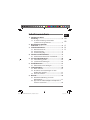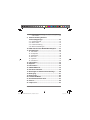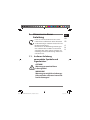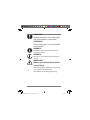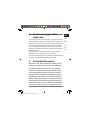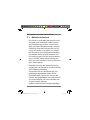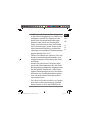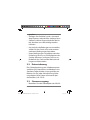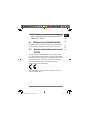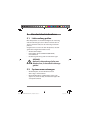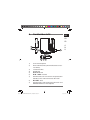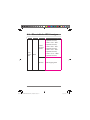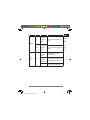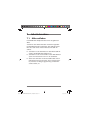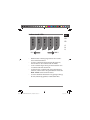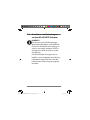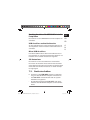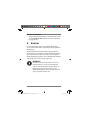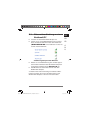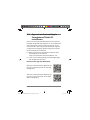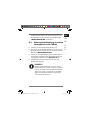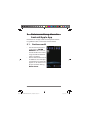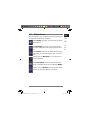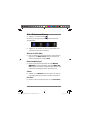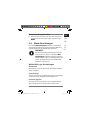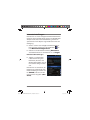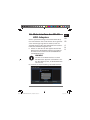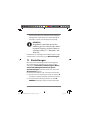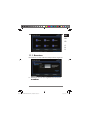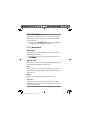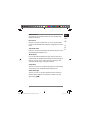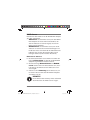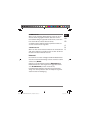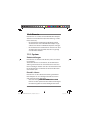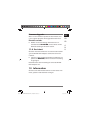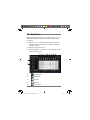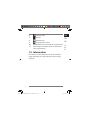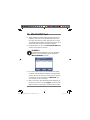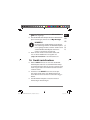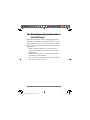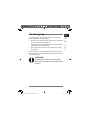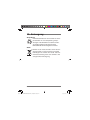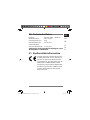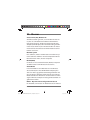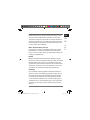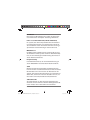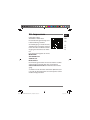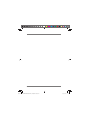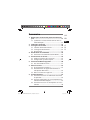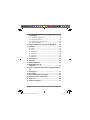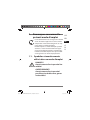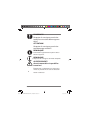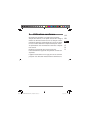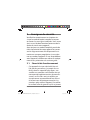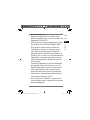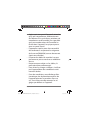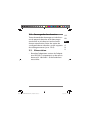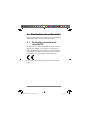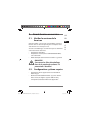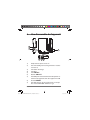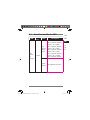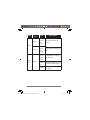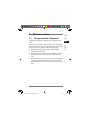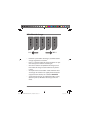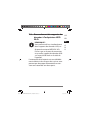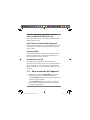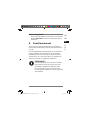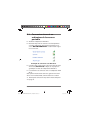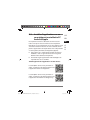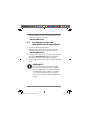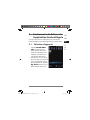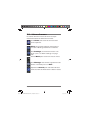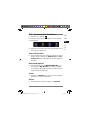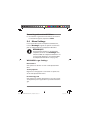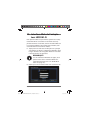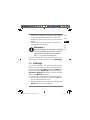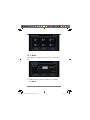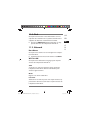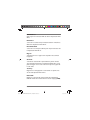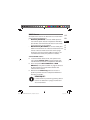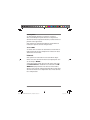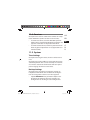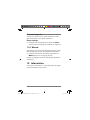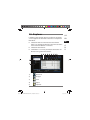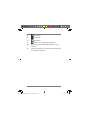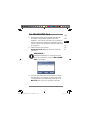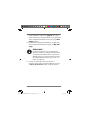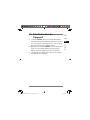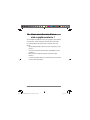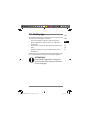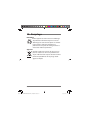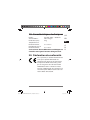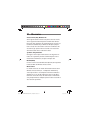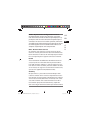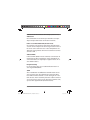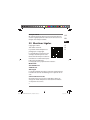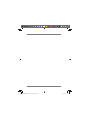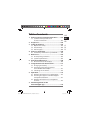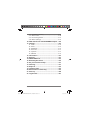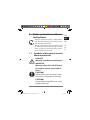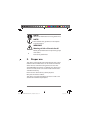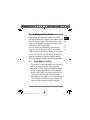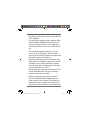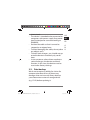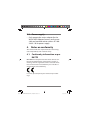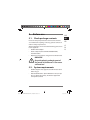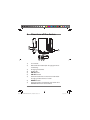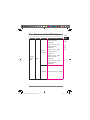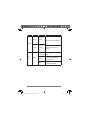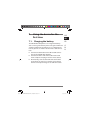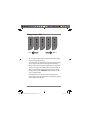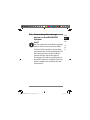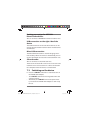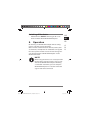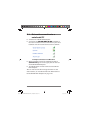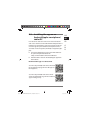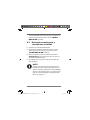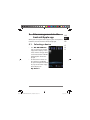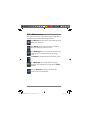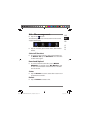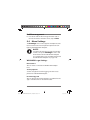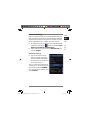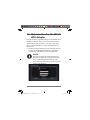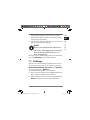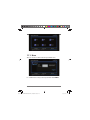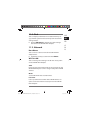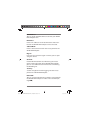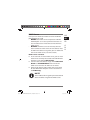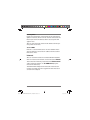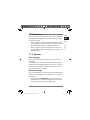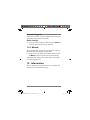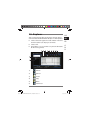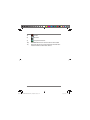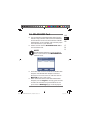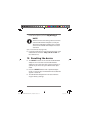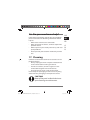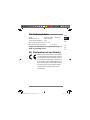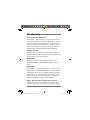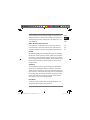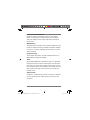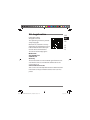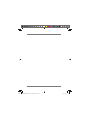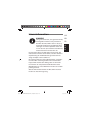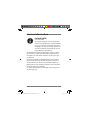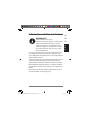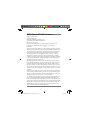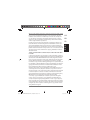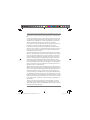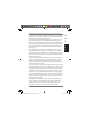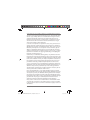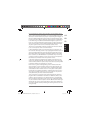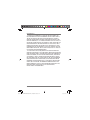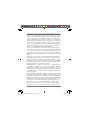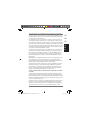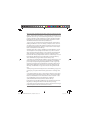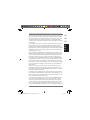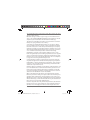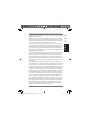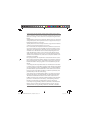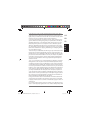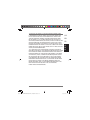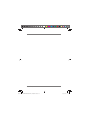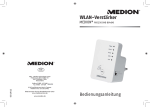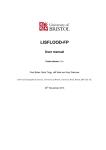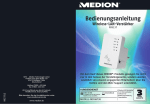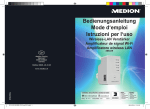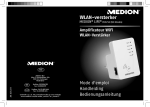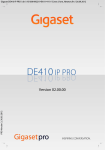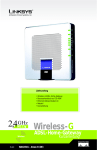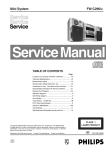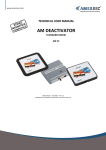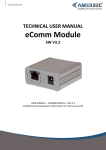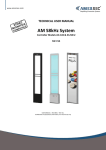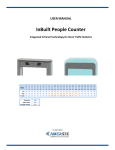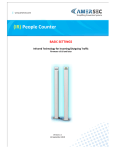Download - MEDION USA
Transcript
Über den Link http://www.medion.com/wlanhddtool/ können Sie die erforderlichen Apps für Ihr Android Endgerät herunterladen. Via the link http://www.medion.com/wlanhddtool/ you can download the required apps for your android device. WLAN HDD-N-GO MEDION® LIFE®P85018 (MD 86890) Vous pouvez télécharger les applications nécessaires pour votre terminal Android sous le lien http://www.medion.com/wlanhddtool/. Über den Link http://www.medion.com/wlanhddtool/ können Sie die erforderlichen Apps für Ihr Apple Endgerät herunterladen. Via the link http://www.medion.com/wlanhddtool/ you can download the required apps for your apple device. Vous pouvez télécharger les applications nécessaires pour votre terminal Apple sous le lien http://www.medion.com/wlanhddtool/. Bedienungsanleitung Instruction Manual Mode d‘emploi 86890 50045244 DE EN FR ECommerce Cover RC1.indd 1 13.01.2014 13:31:00 Inhaltsverzeichnis DE 1. Hinweise zu dieser Anleitung .............................................................3 1.1. In dieser Anleitung verwendete Symbole und Signalwörter.....................................3 2. Bestimmungsgemäßer Gebrauch .............................................................5 3. Sicherheitshinweise ............................................5 3.1. Betriebssicherheit ......................................................6 3.2. Datensicherung ..........................................................8 3.3. Stromversorgung .......................................................8 4. Hinweise zur Konformität ..................................9 4.1. Konformitätsinformation nach R&TTE ...............9 5. Vor der Inbetriebnahme .................................. 10 5.1. Lieferumfang prüfen.............................................. 10 5.2. Systemvoraussetzungen ...................................... 10 6. Geräteübersicht ............................................... 11 6.1. Übersicht der LED-Anzeigen............................... 12 7. Inbetriebnahme ............................................... 14 7.1. Akku aufladen .......................................................... 14 7.2. Anschluss von Datenträgern an den WLAN-HDD Adapter .............................................. 16 7.3. Gerät einschalten .................................................... 17 8. Betrieb .............................................................. 18 8.1. Netzwerkverbindung an einem Notebook/PC ............................................................ 19 8.2. App auf ein Android/Apple Smartphone/T ablet-PC installieren ............................................... 20 EN FR G N U 1 von 166 86890 50045244 DE EN FR EComm content RC1.indb 1 13.09.2013 09:11:25 8.3. Netzwerkverbindung an einem Smartphone oder Tablet ................................................................ 21 9. Dateiverwaltung über die Android/Apple App.......................................... 22 9.1. Geräteauswahl ......................................................... 22 9.2. Menü-Icons ............................................................... 23 9.3. Dateiverwaltung ..................................................... 24 9.4. Menü Einstellungen ............................................... 25 10. Web-Interface des WLAN-HDD-Adapters....... 27 11. Einstellungen ................................................... 28 11.1. Benutzer ..................................................................... 29 11.2. Festplatte ................................................................... 30 11.3. Netzwerk .................................................................... 30 11.4. Dienste ........................................................................ 34 11.5. System......................................................................... 34 11.6. Assistent ..................................................................... 35 12. Information ...................................................... 35 13. Explorer ............................................................ 36 14. Information ...................................................... 37 15. WLAN HDD Tool ................................................ 38 16. Gerät zurücksetzen .......................................... 39 17. Benötigen Sie weitere Unterstützung? .......... 40 18. Reinigung ......................................................... 41 19. Entsorgung ....................................................... 42 20. Technische Daten ............................................. 43 21. Konformitätsinformation ................................ 43 22. Glossar .............................................................. 44 23. Impressum ........................................................ 47 2 von 166 86890 50045244 DE EN FR EComm content RC1.indb 2 13.09.2013 09:12:50 1. Hinweise zu dieser Anleitung DE EN Lesen Sie vor Inbetriebnahme die Sicherheitshinweise aufmerksam durch. Beachten Sie die Warnungen auf dem Gerät und in der Bedienungsanleitung. Bewahren Sie die Bedienungsanleitung immer in Reichweite auf. Wenn Sie das Gerät verkaufen oder weiter geben, händigen Sie unbedingt auch diese Anleitung und die Garantiekarte aus. FR G N U 1.1. In dieser Anleitung verwendete Symbole und Signalwörter GEFAHR! Warnung vor unmittelbarer Lebensgefahr! WARNUNG! Warnung vor möglicher Lebensgefahr und/oder schweren irreversiblen Verletzungen! 3 von 166 86890 50045244 DE EN FR EComm content RC1.indb 3 13.09.2013 09:12:50 VORSICHT! Hinweise beachten, um Verletzungen und Sachschäden zu vermeiden! ACHTUNG! Hinweise beachten, um Sachschäden zu vermeiden! HINWEIS! Weiterführende Information für den Gebrauch des Geräts. HINWEIS! Hinweise in der Bedienungsanleitung beachten! WARNUNG! Warnung vor Gefahr durch elektrischen Schlag! • Aufzählungspunkt/ Information über Ereignisse während der Bedienung Auszuführende Handlungsanweisung 4 von 166 86890 50045244 DE EN FR EComm content RC1.indb 4 13.09.2013 09:12:51 2. Bestimmungsgemäßer Gebrauch DE EN Dieses Gerät dient dem Anschluss von einer oder zwei USB-Festplatten, deren Daten über einen eingebauten WLAN-Access Point anderen, drahtlos kommunizierenden Geräten bereitgestellt werden können. Darüberhinaus verfügt das Gerät über einen SD-Kartensteckplatz, über den ebenfalls Daten drahtlos bereitgestellt werden können Benutzen Sie das Gerät zu keinem anderen Zweck. Betreiben Sie das Gerät nur in Innenräumen. Das Gerät ist für den privaten Gebrauch bestimmt und nicht für die gewerbliche Nutzung geeignet. FR G N U 3. Sicherheitshinweise Bitte lesen Sie dieses Kapitel und die ganze Anleitung aufmerksam durch und befolgen Sie alle aufgeführten Hinweise. So gewährleisten Sie einen zuverlässigen Betrieb und eine lange Lebenserwartung Ihres Gerätes. Halten Sie diese Bedienungsanleitung stets griffbereit in der Nähe Ihres Gerätes und bewahren diese gut auf, um sie bei einer Veräußerung dem neuen Besitzer weitergeben zu können. Wenden Sie sich bitte ausschließlich an unsere autorisierten Servicepartner, falls 5 von 166 86890 50045244 DE EN FR EComm content RC1.indb 5 13.09.2013 09:12:53 Sie Probleme mit dem Gerät haben. 3.1. Betriebssicherheit • Das Gerät ist nicht dafür bestimmt, durch Personen (einschließlich Kinder) mit eingeschränkten physischen, sensorischen oder geistigen Fähigkeiten oder mangels Erfahrung und/oder mangels Wissen benutzt zu werden, es sei denn, sie werden durch eine für ihre Sicherheit zuständige Person beaufsichtigt oder erhielten von ihr Anweisungen, wie das Gerät zu benutzen ist. Kinder sollten beaufsichtigt werden, um sicherzustellen, dass sie nicht mit dem Gerät spielen. • Befolgen Sie auch die Gebrauchsanweisungen der Geräte, die Sie mit dem WLANHDD Adapter verbinden. • Verwenden Sie ausschließlich den mitgelieferten Netzadapter (Ktec KSAPK0110500210HE). Versuchen Sie nie, den Stecker des Netzadapters an andere Buchsen anzuschließen, da sonst Schäden verursacht werden können. • Stellen Sie keine mit Flüssigkeit gefüllten 6 von 166 86890 50045244 DE EN FR EComm content RC1.indb 6 13.09.2013 09:12:53 • • • • Gefäße, wie z.B. Vasen, auf das Gerät oder in die nähere Umgebung. Das Gefäß kann umkippen und die Flüssigkeit kann die elektrische Sicherheit beeinträchtigen. Halten Sie das Gerät von Feuchtigkeit, Tropf- und Spritzwasser fern. Vermeiden Sie Erschütterungen, Staub, Hitze und direkte Sonneneinstrahlung, um Betriebsstörungen zu verhindern. Die Betriebstemperatur beträgt 5 bis 35 °C. Öffnen Sie niemals das Gehäuse. Dies würde den Garantieanspruch beenden und möglicherweise zur Zerstörung des Gerätes führen. Warten Sie nach einem Transport solange mit der Inbetriebnahme, bis das Gerät die Umgebungstemperatur angenommen hat. Bei großen Temperatur- oder Feuchtigkeitsschwankungen kann es durch Kondensation zur Feuchtigkeitsbildung kommen, die einen elektrischen Kurzschluss verursachen kann. Das Gerät ist für den Anschluss an Computern mit Anschlussabsicherung (Limited Power Source im Sinn der EN60950) vor- DE EN FR G N U 7 von 166 86890 50045244 DE EN FR EComm content RC1.indb 7 13.09.2013 09:12:53 gesehen. • Verlegen Sie die Kabel so, dass niemand darauf treten, oder darüber stolpern kann. • Stellen Sie keine Gegenstände auf die Kabel, da diese sonst beschädigt werden könnten. • Um statische Aufladungen zu vermeiden, sollten Sie das Gerät nicht unter extrem trockenen Bedingungen betreiben. • Unter Bedingungen mit elektrostatischer Entladung, kann es zu Fehlfunktionen des Gerätes kommen. In diesem Fall ist es erforderlich das Gerät auf die Werkseinstellungen zurückzusetzen. 3.2. Datensicherung Die Geltendmachung von Schadenersatzansprüchen für Datenverlust und dadurch entstandene Folgeschäden ist ausgeschlossen. Machen Sie vor jeder Aktualisierung Sicherungskopien Ihrer Daten auf externe Speichermedien (z. B. CD-R). 3.3. Stromversorgung • Betreiben Sie den Netzadapter des WLAN8 von 166 86890 50045244 DE EN FR EComm content RC1.indb 8 13.09.2013 09:12:53 HDD Adapters nur an einer leicht zugänglichen und geerdeten Steckdosen mit AC 100-240 V~ 50 Hz. DE EN FR 4. Hinweise zur Konformität Ihr Gerät erfüllt die Anforderungen der elektromagnetischen Kompatibilität und elektrischen Sicherheit. G N 4.1. Konformitätsinformation nach U R&TTE Hiermit erklärt die MEDION AG, dass sich diese Geräte in Übereinstimmung mit den grundlegenden Anforderungen und den übrigen einschlägigen Bestimmungen der Richtlinie 1999/5/EC befinden. Vollständige Konformitätserklärungen sind erhältlich unter www.medion.com/conformity. Bitte betreiben Sie das Gerät in Frankreich nur innerhalb von Gebäuden! 9 von 166 86890 50045244 DE EN FR EComm content RC1.indb 9 13.09.2013 09:12:53 5. Vor der Inbetriebnahme 5.1. Lieferumfang prüfen Bitte überprüfen Sie die Vollständigkeit der Lieferung und benachrichtigen Sie uns bitte innerhalb von 14 Tagen nach dem Kauf, falls die Lieferung nicht komplett ist. Vergewissern Sie sich nach dem Auspacken, dass folgende Teile mitgeliefert worden sind: • WLAN-HDD Adapter • Netzadapter (Ktec KSAPK0110500210HE ) mit USB-Kabel • Bedienungsanleitung und Garantieunterlagen GEFAHR! Halten Sie Verpackungsfolien von Kindern fern, es besteht Erstickungsgefahr! 5.2. Systemvoraussetzungen • • WLAN-Adapter, die den WLAN Standard 802.11b/g/n untertstützen Microsoft Windows® (ab Windows® Vista) oder Apple® PC (ab OS X 10.6), Android oder Apple iOS Smartphone/Tablet 10 von 166 86890 50045244 DE EN FR EComm content RC1.indb 10 13.09.2013 09:12:53 6. Geräteübersicht DE EN FR G N U 1 2 WLAN ON/OFF 3 9 4 5 6 1) 2) 3) 4) 5) 6) 7) 8) 9) 7 8 SD-Kartensteckplatz Micro-USB Anschluss (Zum Aufladen des internen Akkus) Ladestatus-LEDs WLAN-LED O N / O F F -LED E I N - / A U S -Schalter USB-Anschluss für eine externe Festplatte/zum Aufladen eines anderen Gerätes über USB R E S E T -Taste USB-Anschluss und Docking-Anschluss für eine MEDION-HDDrive‘n Go Festplatte 11 von 166 86890 50045244 DE EN FR EComm content RC1.indb 11 13.09.2013 09:12:53 6.1. Übersicht der LED-Anzeigen LED Farbe Ladestatus- Weiß LEDs Status Beschreibung 1 LED = 1% - 20% Kapazität erreicht; 2 LEDs = 21% - 40% Kapazität erreicht; Leuch3 LEDs = 41% - 60% ten dauKapazität erreicht; erhaft 4 LEDs = 61% - 80% Kapazität erreicht; 5 LEDs = 81% - 100% Kapazität erreicht. Blinken Ladevorgang aktiv 12 von 166 86890 50045244 DE EN FR EComm content RC1.indb 12 13.09.2013 09:12:54 LED Farbe rot Status Beschreibung DE Leuchtet Keine Internetverbinddauerunghaft EN Leuchtet Internetverbindung bedauersteht haft G N U FR WLAN grün ON/ OFF Blau Leuchtet dauerhaft Langsames Blinken Aus Der Adapter ist betriebsbereit. Datenträger wird angemeldet/abgemeldet Der WLAN-HDD Adapter ist ausgeschaltet 13 von 166 86890 50045244 DE EN FR EComm content RC1.indb 13 13.09.2013 09:12:54 7. Inbetriebnahme 7.1. Akku aufladen Der WLAN-HDD Adapter besitzt einen eingebauten Akku. Sie können den Akku entweder mit dem mitgelieferten USB-Netzteil laden oder über den USB-Anschluss Ihres PCs oder eines anderen Gerätes mit USB-Anschluss. Schließen Sie das USB-Kabel an den Micro-USB Anschluss des WLAN-HDD Adapters an. Schließen Sie das andere Ende an den USB-Netzadapter an und stecken Sie ihn in die Steckdose. Alternativ schließen Sie die das USB-Kabel an den USB-Anschluss Ihres PCs oder eines anderen Gerätes, welches 5 V Ausgangsspannung am USB-Anschluss liefert, an. 14 von 166 86890 50045244 DE EN FR EComm content RC1.indb 14 13.09.2013 09:12:54 Ladezustand-LEDs DE EN FR G N U 0% • • • • • 100 % Während des Ladevorgangs blinken die Ladezustand-LEDs fortlaufend. Je mehr Ladezustand-LEDs dauerhaft leuchten, umso höher ist der Ladezustand des Akkus. Ist eine vollständige Ladung erreicht leuchten alle 5 Ladezustand-LEDs dauerhaft. Sie können den Ladezustand auch jederzeit kontrollieren, indem Sie bei ausgeschaltetem Gerät den E I N - / A U S -Schalter kurz drücken. Je nach Ladezustand leuchten eine (geringe Ladung) bis alle (vollständig geladen) Ladezustand-LEDs. 15 von 166 86890 50045244 DE EN FR EComm content RC1.indb 15 13.09.2013 09:12:54 7.2. Anschluss von Datenträgern an den WLAN-HDD Adapter HINWEIS! Sie können zwei USB-Datenträger gleichzeitig betreiben, eine MEDION Drive‘nGo-Festplatte am Docking Anschluss und einen weiteren USB-Datenträger am USB-Anschluss an der Geräteseite. Die Akkulaufzeit verringert sich erheblich, wenn an beiden Anschlüssen Festplatten angeschlossen sind, die keine eigene Spannungsversorgung besitzen. 16 von 166 86890 50045244 DE EN FR EComm content RC1.indb 16 13.09.2013 09:12:55 Docking Anschluss für MEDION Drive‘nGo Festplatten DE Hier können Sie eine MEDION Drive‘nGo Festplatte anschließen. EN USB Anschluss rechte Geräteseite An den USB-Anschluss an der Geräteseite können Sie die Festplatten anderer Hersteller oder USB-Sticks anschließen. FR G N U Micro USB Anschluss Der Micro-USB Anschluss dient zum Aufladen des internen Akkus. Im ausgeschalteten Zustand können sie hierüber am PC auf den Kartenleser zugreifen. SD-Kartenleser Hier können Sie eine SD/SDHC Karte anschließen. Die Daten der SD/SDHC Karte können über das Netzwerk abgerufen werden und sind bei ausgeschaltetem Gerät über den direkten Anschluss an einem Computer zugänglich. 7.3. Gerät einschalten Drücken Sie den EIN-/AUS-Schalter 3 Sekunden lang, um den WLAN-HDD Adapter einzuschalten. • Die O N / O F F LED blinkt während das System hochfährt orange/blau. • Anschließend leuchtet die O N / O F F LED dauerhaft blau. Der WLAN-HDD Adapter ist nun betriebsbereit. 17 von 166 86890 50045244 DE EN FR EComm content RC1.indb 17 13.09.2013 09:12:55 Gerät ausschalten • Um den WLAN-HDD Adapter auszuschalten, halten Sie den E I N - / A U S -Schalter erneut 3 Sekunden lang gedrückt. 8. Betrieb Im Auslieferungszustand ist der WLAN-HDD Adapter als Access-Point (AP), als drahtloser Zugangspunkt konfiguriert. Andere drahtlose Kommunikationsgeräte (Clients), wie Tablet-PCs, Smartphones oder Notebooks können sich an dem Access-Point anmelden und so über die WLAN-Verbindung auf die an den WLAN-HDD Adapter angeschlossenen Datenträger zugreifen. HINWEIS! Bei der ersten Inbetriebnahme als Access Point platzieren Sie den Client möglichst nahe an den WLAN-HDD Adapter. Nach erfolgreicher Installation können Sie den WLAN-HDD Adapter dort aufstellen, wo das Signal verstärkt werden soll. 18 von 166 86890 50045244 DE EN FR EComm content RC1.indb 18 13.09.2013 09:12:55 8.1. Netzwerkverbindung an einem DE Notebook/PC Schalten Sie den WLAN-HDD-Adapter ein. Suchen Sie an ihrem Notebook/PC in den verfügbaren Drahtlosnetzwerken nach dem Netzwerk „WLAN-HDD-N-GO“ und verbinden Sie das Gerät mit diesem Netzwerk. EN FR G N U Verbindungsbeispiel unter Windows Geben Sie nach Aufforderung das auf dem Typenschild auf der Rückseite des WLAN-HDD-Adapters angegebene Netzkennwort (Password) ein. Der WLAN-Client verbindet sich nun mit dem WLAN-HDD Adapter. Sie können die Dateiverwaltung nun über das WebInterface nutzen, wie unter „10. Web-Interface des WLAN-HDD-Adapters“ auf Seite 27 beschrieben. 19 von 166 86890 50045244 DE EN FR EComm content RC1.indb 19 13.09.2013 09:12:55 8.2. App auf ein Android/Apple Smartphone/Tablet-PC installieren Um die wesentlichen Menüfunktionen sowie den Dateizugriff des WLAN-HDD Adapters an einem Tablet-PC oder Smartphone nutzen zu können müssen Sie zunächst die über den Playstore (Android) bzw. AppStore (Apple) zur Verfügung gestellte App auf Ihrem Tablet-PC/Smartphone installieren. Rufen Sie mit Ihrem Smartphone/Tablet PC über den Webbrowser die Adresse „http://www.medion.com/wlanhddtool/“ auf. Laden Sie die entsprechende Android/Apple App von der Webseite herunter. Download der App über Direktlink: Über den nebenstehenden QR-Code gelangen Sie zum Download der iOS-App im AppStore. Über den nebenstehenden QR-Code gelangen Sie zum Download der AndroidApp in Google Play. 20 von 166 86890 50045244 DE EN FR EComm content RC1.indb 20 13.09.2013 09:12:56 Nachdem Sie die App installiert haben müssen Sie die WLAN-Funktion an Ihrem Smartphone/Tablet aktivieren und das Gerät mit dem Netzwerk „WLAN-HDD-N-GO“ verbinden DE EN 8.3. Netzwerkverbindung an einem FR Smartphone oder Tablet G Schalten Sie den WLAN-HDD-Adapter ein. Aktivieren Sie die WLAN-Funktion an Ihrem Smartphone/Tablet und verbinden Sie Ihr Gerät mit dem Netzwerk „WLAN-HDD-N-GO“. Geben Sie nach Aufforderung das auf dem Typenschild auf der Rückseite des WLAN-HDD-Adapters angegebene Netzkennwort (Password) ein Der WLAN-Client verbindet sich nun mit dem WLAN-HDD Adapter. N U HINWEIS! Um die Dateiverwaltung an einem Smartphone/Tablet-PC nutzen zu können, installieren Sie die entsprechende App für Android/ Apple, wie unter „8.2. App auf ein Android/ Apple Smartphone/Tablet-PC installieren“ auf Seite 20 beschrieben. 21 von 166 86890 50045244 DE EN FR EComm content RC1.indb 21 13.09.2013 09:12:56 9. Dateiverwaltung über die Android/Apple App Nachdem Sie die App auf ihrem Smartphone/Tablet PC geöffnet haben, erscheint das Home-Menü. 9.1. Geräteauswahl • • Am unteren Displayrand ist der Eintrag WLAN HDDnGo aktiv. In dieser Ansicht werden alle Datenträger des WLAN-HDD Adapters angezeigt. Um zur Ansicht der Dateien und Ordner des Smartphone/Tablet PCs zu wechseln, tippen Sie am unteren Displayrand auf den Eintrag Mein Gerät. 22 von 166 86890 50045244 DE EN FR EComm content RC1.indb 22 13.09.2013 09:12:56 9.2. Menü-Icons DE Über die Menü-Icons am oberen Displayrand können Sie folgende Funktionen ausführen: Über Home gelangen Sie zurück zur obersten Dateiebene. Mit Anzeige wechseln Sie die Anzeige der Dateien und Ordner zwischen Kacheln und Liste Über Einst. rufen Sie das Menü Einstellungen auf (Siehe „9.4. Menü Einstellungen“ auf Seite 25). Verwenden Sie Zurück, um eine Ansicht zurück zu blättern. EN FR G N U Mit Verwalten starten Sie die Dateiverwaltung. Der Button wechselt zum Button „Ende“ Tippen Sie auf Suchen, um direkt nach Dateinamen im aktuellen Ordner zu suchen. 23 von 166 86890 50045244 DE EN FR EComm content RC1.indb 23 13.09.2013 09:12:56 9.3. Dateiverwaltung Tippen Sie auf den Button . Am unteren Displayrand wird folgende Menüleiste eingeblendet: Tippen Sie eine Datei an, die Sie verschieben, herunterladen oder löschen wollen. Alle ausw./Alle Abw. Um alle Dateien im aktuellen Ordner auszuwählen, tippen Sie auf Alle ausw. und um die Dateien wieder abzuwählen auf Alle abw.. Download/Upload Um die Datei herunterzuladen (Ansicht „WLAN HDDnGo“) oder hochzuladen (Ansicht „Mein Gerät“), tippen Sie auf den entsprechenden Button und wählen Sie anschließend einen Speicherort aus. Status Tippen Sie auf Status, um den Status der aktiven und abgeschlossenen Datei-Transfers einzusehen. Löschen Um die Datei zu löschen tippen Sie auf Löschen. 24 von 166 86890 50045244 DE EN FR EComm content RC1.indb 24 13.09.2013 09:12:58 Dateiverwaltung beenden DE Um die Dateiverwaltung zu beenden und zur Geräteauswahl zurück zu gelangen, tippen Sie auf Ende. EN FR 9.4. Menü Einstellungen Das Menü Einstellungen umfasst in der App für Smartphones/Tablet-PCs die wesentlichen Optionen zum konfigurieren des WLAN-HDD Adapters. G N U HINWEIS! Um die vollständige Konfiguration vornehmen zu können, rufen Sie das Menü Einstellungen im Web-Interface des WLANHADD Adapters über einen Webbrowser auf (Siehe „10. Web-Interface des WLAN-HDDAdapters“ auf Seite 27). WLAN HDD-n-go-Einstellungen Gerätename Hier können Sie einen Namen für den WLAN-HDD Adapter vergeben. Sicherheitsopt. Stellen Sie hier die Verschlüsselung für die Anmeldung am Access-Point des WLAN-HDD Adapters ein. Firmware Upgrade Hier können Sie direkt prüfen, ob ein Update für die App vorliegt und heruntergeladen werden kann. 25 von 166 86890 50045244 DE EN FR EComm content RC1.indb 25 13.09.2013 09:12:59 Interneteinstellungen Hier können Sie nach verfügbaren WLAN-Netzwerken mit einer Internetverbindung suchen. Der WLAN-HDD Adapter stellt diese Internetverbindung nach dem Speichern den am Adapter angemeldeten Clients zur Verfügung. Um die Suche nach verfügbaren WLAN-Netzwerken zu starten, klicken Sie auf den Button im Feld Netzwerkonfiguration. Geben Sie anschließend im Eintrag Passwort das Netzkennwort ein und klicken Sie auf Login. Erweiterte Einstellungen Tippen Sie auf den Pfeil neben dem Eintrag des Netzwerks, über das der WLAN-HDD Adapter eine Internetverbindung erhalten soll. Hier können Sie einstellen, ob IP-Adressen automatisch vom Netzwerk bezogen werden sollen (DHCP) oder eine IP-Adresse manuell vergeben (Statisch). 26 von 166 86890 50045244 DE EN FR EComm content RC1.indb 26 13.09.2013 09:12:59 10. Web-Interface des WLANHDD-Adapters DE EN Um die Systemeinstellungen des WLAN-HDD-Adapters zu bearbeiten und auf die Inhalte der angeschlossenen Datenträger zugreifen zu können, rufen Sie das Web-Interface über den Web-Browser Ihres Notebooks/PCs/mobilen Endgerätes auf. Geben Sie dazu die auf dem Typenschild auf der Rückseite des WLAN-HDD-Adapters angegebene IP-Adresse in die Adresszeile Ihres Webbrowsers am Notebook/PC ein. FR G N U HINWEIS! Sie können das Web-Interface an einem Windows oder Apple PC auch über das Finder-Tool öffnen (Siehe „15. WLAN HDD Tool“ auf Seite 38). Es erscheint die Passwortabfrage des Web Interface. 27 von 166 86890 50045244 DE EN FR EComm content RC1.indb 27 13.09.2013 09:12:59 Geben Sie beim ersten Login die auf dem Typenschild auf der Rückseite des WLAN-HDD-Adapters angegebenen Login-Daten ein. (Auslieferungszustand User: admin, Password: [kein Passwort]). HINWEIS! Vergeben Sie nach der ersten Anmeldung ein Passwort für den Administrator-Zugang, um Ihre Daten zu schützen (siehe „11.1. Benutzer“ auf Seite 29). Nachdem Sie sich erfolgreich am Web-Interface angemeldet haben, erscheint die Seite Einstellungen. 11. Einstellungen Über die Seite Einstellungen haben Sie Zugriff auf die verschiedenen Untermenüs, in denen Sie Einstellungen zu Benutzer, Datenträgern, Netzwerkverbindungen, Diensten, Systemeinstellungen vornehmen können, sowie den Assistenten starten. Die Untermenüs öffnen sich in einem neuen Fenster. Verlassen Sie ein Untermenü, indem Sie auf das X am oberen, rechten Rand des Untermenüs klicken. Die meisten Einstellungen müssen Sie mit SICHERN bestätigen, damit sie wirksam werden. 28 von 166 86890 50045244 DE EN FR EComm content RC1.indb 28 13.09.2013 09:13:00 DE EN FR G N U 11.1. Benutzer Hier können Sie das Administratorpasswort vergeben. Bestätigen Sie ein neu vergebenes Passwort mit SICHERN. 29 von 166 86890 50045244 DE EN FR EComm content RC1.indb 29 13.09.2013 09:13:00 11.2. Festplatte Hier können Sie Informationen zu Speicherbelegung und Dateisystem der aktuell angeschlossenen Datenträger anzeigen. Klicken Sie auf Entfernen, um einen Datenträger vom WLAN-HDD-Adapter zu trennen. 11.3. Netzwerk Hostname Hier können Sie einen Gerätenamen für den WLANHDD Adapter vergeben. Bestätigen Sie einen neu vergebenen Namen mit SICHERN. Wi-Fi & LAN Hier können Sie die Einstellungen für den Access-Point des WLAN-HDD-Adapters vornehmen. SSID Geben Sie hier die SSID ein, mit der der Access-Point des WLAN-HDD Adapters für andere WLAN-Geräte zu erkennen ist. Modus Stellen Sie hier den WLAN-Funkstandard ein. Passwort Vergeben Sie hier ein Passwort mit dem sich andere WLAN-Geräte am Access-Point des WLAN-HDD Adapters anmelden sollen. 30 von 166 86890 50045244 DE EN FR EComm content RC1.indb 30 13.09.2013 09:13:01 MAC-Adresse Hier können Sie die MAC-Adressse Ihres WLAN-HDD Adapters ablesen. DE EN IP-Adresse Geben Sie hier die IP-Adresse ein, unter der das WebInterface des WLAN-HDD Adapters aufgerufen werden kann. FR G N Subnetzmaske U Geben Sie hier die Subnetzmaske für den Access-Point des WLAN-HDD Adapters ein. Wi-Fi-Kanal Falls andere WLAN-Netzwerke den Access-Point und den Betrieb des WLAN-HDD Adapters beeinträchtigen, können Sie hier einen anderen Kanal einstellen, auf dem das WLAN-Signal ausgestrahlt wird. Sicherheit Stellen Sie hier die Verschlüsselung für die Anmeldung am Access-Point des WLAN-HDD Adapters ein. SSID verbergen Stellen Sie hier ein, ob der Netzwerkname (SSID) des WLAN-HDD Adapters im Netzwerk sichtbar sein soll (Einstellung ON). 31 von 166 86890 50045244 DE EN FR EComm content RC1.indb 31 13.09.2013 09:13:01 DHCP-Server Hier können den DHCP-Server für WLAN-HDD Adapter ein- oder ausschalten. • Aktivieren Sie den DHCP-Server, um den WLANHDD Adapter als Access-Point zu betreiben, der aktiv IP-Adressen an Clients vergibt, die sich am DHCP-Server anmelden. • Deaktivieren Sie den DHCP-Server, um die IPAdressen an den Clients manuell festzulegen. Die IP-Adresse muss sich innerhalb des Adressbereichs befinden, den Sie bei aktiviertem DHCP-Server festlegen können (siehe nächster Abschnitt). DHCP-Server aktiviert: Bei aktiviertem DHCP-Server können sie über den Eintrag Client-Liste die aktuell am WLAN-HDD Adapter angemeldeten Geräte einsehen. Über die Einträge Startadresse und Endadresse stellen Sie den IP-Adressbereich ein, innerhalb dessen der DHCP-Server IP-Adressen an Clients vergibt. Geben Sie unter Gateway die IP-Adresse an, unter der der Access-Point des WLAN-HDD Adapters erreichbar sein soll. HINWEIS! Die IP-Adresse des Gateways muss außerhalb des IP-Bereichs des DHCP-Servers liegen. 32 von 166 86890 50045244 DE EN FR EComm content RC1.indb 32 13.09.2013 09:13:01 Pri DNS Server Wenn Sie im nächsten Menüeintrag „Internet“ einen Acccess Point angegeben haben, über den eine Internetverbindung hergestellt werden kann, erscheint hier die IP-Adresse dieses Access Points. Sie können die IP-Adresse für den primären DNS-Server hier auch manuell angeben. DE EN FR G Sek DNS Server N Wenn es noch einen zweiten DNS-Server im Netzwerk U gibt, der IP-Adressen vergibt, tragen Sie hier die IP-Adresse des zweiten DNS-Servers ein. Internet Hier können Sie nach verfügbaren WLAN-Netzwerken mit einer Internetverbindung suchen. Klicken Sie dazu auf das Feld „Scan“. Geben Sie anschließend im Eintrag Passwort das Netzkennwort ein und vergeben Sie gegebenenfalls eine IP-Adresse (nur bei manueller IP). Der WLAN-HDD Adapter stellt diese Internetverbindung nach dem Speichern den am Adapter angemeldeten Clients zur Verfügung. 33 von 166 86890 50045244 DE EN FR EComm content RC1.indb 33 13.09.2013 09:13:01 11.4. Dienste Hier können Sie Samba auf dem WLAN-HDD Adapter aktivieren und deaktivieren (Bei Auslieferung: SambaDienst aktiviert). • Bei aktiviertem Samba können Windows-Clients die Dateien der an den WLAN-HDD Adapter angeschlossenen Geräte im Windows-Explorer anzeigen. • Bei deaktiviertem Samba können Dateien nur über die Apps bzw. über das Web-Interface angezeigt und verwaltet werden. 11.5. System Zeiteinstellungen Hier können Sie Datum und Uhrzeit, sowie die Zeitzone einstellen. Außerdem können Sie einstellen, ob die Uhrzeiteinstellung automatisch von einem Zeitserver über das Internet bezogen werden soll oder die aktuelle PC-Zeit für die Einstellung von Uhrzeit und Datum übernommen werden soll. Einstell. sichern Hier können Sie die aktuelle Einstellung des WLANHDD Adapters in einer Konfigurationsdatei sichern und auf Ihrem Gerät speichern. • Über den Eintrag WIEDERHERSTELLUNG können Sie den Speicherort einer früheren Konfigurationsdatei angeben und diese Konfiguration laden. 34 von 166 86890 50045244 DE EN FR EComm content RC1.indb 34 13.09.2013 09:13:01 Firmware-Upgrade DE Wenn Sie ein Firmware-Update erhalten haben, können Sie dieses über den Eintrag Update installieren. EN Einstell. zurücks. FR Wählen Sie diesen Eintrag und klicken Sie anschließend auf SICHERN, um das Gerät auf die Werkseinstellungen zurück zu setzen. G N U 11.6. Assistent Über den Assistenten können Sie alle Grundeinstellungen des WLAN-HDD Adapters Schritt für Schritt vornehmen. Folgen Sie den Anleitungsschritten und klicken Sie jeweils auf WEITER, um zur nächsten Einstellung zu gelangen. Nach Abschluss der Einstellungen startet der WLANHDD Adapter neu. 12. Information Über die Seite Information können Sie den Status von Gerät, Speicher und Netzwerk anzeigen. 35 von 166 86890 50045244 DE EN FR EComm content RC1.indb 35 13.09.2013 09:13:01 13. Explorer Über den Explorer können Sie die Dateien der an den WLAN-HDD Adapter angeschlossenen Datenträger verwalten. Wählen Sie in der Dateistruktur (10/11) einen Datenträger und einen Ordner aus, dessen Inhalt sie anzeigen wollen. Wählen Sie eine Datei aus. Über die Buttons 1-9 führen Sie die Funktionen zur Dateiverwaltung aus. 1 2 3 4 5 6 7 8 9 10 11 1) Aktualisieren 2) Hochladen 3) Erstellen 4) Kopieren 5) Verschieben 36 von 166 86890 50045244 DE EN FR EComm content RC1.indb 36 13.09.2013 09:13:01 6) Herunterladen DE 7) Löschen EN 8) Umbenennen 9) 10) 11) FR Fotobetrachter starten MEDION-HDDrive‘n Go Festplatte angeschlossen Datenträger am USB-Anschluss an der Geräteseite angeschlossen G N U 14. Information Hier können Sie die Informationen zu Speicherbelegung und Größe der angeschlossenen Datenträger einsehen. 37 von 166 86890 50045244 DE EN FR EComm content RC1.indb 37 13.09.2013 09:13:02 15. WLAN HDD Tool Auf der Webseite „http://www.medion.com/wlanhddtool/“ können Sie das WLAN HDD Tool herunterladen. Über dieses Finder-Tool können Sie nach dem WLAN HDD Adapter im Netzwerk suchen und direkt das Web-Interface im Browser öffnen. Doppelklicken Sie die Datei WLAN HDD TOOL.exe, um das Finder-Tool zu starten. HINWEIS! Der WLAN-HDD Adapter kann nur gefunden werden, wenn Verbindung zum Netzwerk WLanHDDnGo besteht. Das Finder-Tool sucht nun den WLAN-HDD Adapter. Wenn der WLAN-HDD Adapter nicht gefunden werden konnte, platzieren Sie ihn näher an den PC und klicken Sie anschließend auf Refresh, um eine erneute Suche zu starten. Wenn das Finder-Tool den WLAN-HDD Adapter gefunden hat, klicken Sie auf Log In, um direkt zum Web-Interface zu gelangen. Der Browser Ihres Win38 von 166 86890 50045244 DE EN FR EComm content RC1.indb 38 13.09.2013 09:13:02 dows-PC öffnet sich und die Seite Einstellungen wird angezeigt. Um den WLAN-HDD Adapter direkt im Windows-Explorer anzuzeigen, klicken Sie auf My Storage. DE EN FR HINWEIS! Die Dateien der am WLAN-HDD angeschlossenen Datenträger können im Windows-Explorer nur angezeigt werden, wenn der Samba-Server auf dem WLAN-HDD Adapter aktiviert ist (Siehe „11.4. Dienste“ auf Seite 34). Wenn Sie den Finder nicht nutzen wollen, öffnen Sie Ihren Webbrowser und geben Sie „http://10.10.10.254“ in die Adresszeile ein. G N U 16. Gerät zurücksetzen Mit der R E S E T -Taste an der Seite des WLANHDD Adapters können Sie den WLAN-HDD Adapter zurücksetzen für den Fall, dass das System nicht mehr reagiert oder Sie Ihr Administrator-Passwort verloren haben. Drücken Sie die RESET-Taste mit einem spitzen Gegenstand (etwa einer Büroklammer) ein und halten Sie die Taste etwa 5 Sekunden lang gedrückt. Der WLAN-HDD Adapter startet nun mit den werksseitigen Einstellungen. 39 von 166 86890 50045244 DE EN FR EComm content RC1.indb 39 13.09.2013 09:13:02 17. Benötigen Sie weitere Unterstützung? Wenn die Vorschläge in den vorangegangenen Abschnitten Ihr Problem nicht behoben haben, nehmen Sie bitte Kontakt mit uns auf. Sie würden uns sehr helfen, wenn Sie uns folgende Informationen zur Verfügung stellen: • Welche externen Geräte sind angeschlossen? • Bei welchem Bedienungsschritt ist das Problem aufgetreten? • Welche Schritte haben Sie zur Lösung des Problems bereits unternommen? • Wenn Sie bereits eine Kundennummer erhalten haben, teilen Sie uns diese mit. 40 von 166 86890 50045244 DE EN FR EComm content RC1.indb 40 13.09.2013 09:13:02 18. Reinigung DE Die Lebensdauer des Gerätes können Sie durch folgende Maßnahmen verlängern: • Ziehen Sie vor dem Reinigen immer den Netzadapter und alle Verbindungskabel. • Verwenden Sie keine Lösungsmittel, ätzende oder gasförmige Reinigungsmittel. • Reinigen Sie das Gerät mit einem weichen, fusselfreien Tuch. Bitte bewahren Sie das Verpackungsmaterial gut auf und benutzen Sie ausschließlich dieses, um das Gerät zu transportieren. EN FR G N U ACHTUNG! Es befinden sich keine zu wartenden oder zu reinigenden Teile innerhalb des Gerätes. 41 von 166 86890 50045244 DE EN FR EComm content RC1.indb 41 13.09.2013 09:13:02 19. Entsorgung Verpackung Ihr Gerät befindet sich zum Schutz vor Transportschäden in einer Verpackung. Verpackungen sind Rohstoffe und somit wiederverwendungsfähig oder können dem Rohstoffkreislauf zurückgeführt werden. Gerät Werfen Sie Ihr Gerät am Ende seiner Lebenszeit keinesfalls in den normalen Hausmüll! Erkundigen Sie sich bei Ihrer Stadt- oder Gemeindeverwaltung nach einer umwelt- und sachgerechten Entsorgung. 42 von 166 86890 50045244 DE EN FR EComm content RC1.indb 42 13.09.2013 09:13:03 20. Technische Daten DE Eingang: AC 100 - 230 V ~ 50/60 Hz WLAN-Standard: 802.11 b/g/n Gesamtgewicht (ca.) 86 g Betriebstemperatur 5°C bis 35°C Luftfeuchtigkeit während des Betriebs 5 % bis 65 % Technische und optische Änderungen sowie Druckfehler vorbehalten. EN FR G N U 21. Konformitätsinformation Hiermit erklärt die Medion AG, dass das Produkt MD 86890 mit den Anforderungen der europäischen R&TTE Richtline 1999/5/EG (inkl. den Anforderungen der EMV-Richtlinie 2004/108/EG und der Niederspannungsrichtlinie 2006/95/EG), der Öko-Design Richtlinie 2009/125/EG und der RoHS-Richtlinie 2011/65/EU übereinstimmt. 43 von 166 86890 50045244 DE EN FR EComm content RC1.indb 43 13.09.2013 09:13:03 22. Glossar Access Point (AP), Wireless AP Auch Basisstation genannt, ist ein elektronisches Gerät, das als Schnittstelle für kabellose Kommunikationsgeräte fungiert. Endgeräte stellen per Wireless Adapter (Funkadapter) eine Funkverbindung zum Wireless Access Point her, der wiederum über ein Kabel mit einem fest installierten Kommunikationsnetz verbunden sein kann. Betriebssystem Eine Software, mit der der Benutzer und auf dem System installierte Software mit der Computerhardware kommunizieren kann, wie der Festplatte. BSSID (MAC) Die Basic Service Set Identification (BSSID) entspricht der MAC-Adresse vom Wireless Access Point. Client-Mode Der Client Mode ist eine Betriebsart eines Wireless Access Points (Hier: Des WLAN-HDD-Adapters), bei dem sich dieser gegenüber dem übergeordneten AP wie ein Wireless Adapter verhält. Mit einem im Client Mode betriebenen AP können einzelne Rechner ohne eigenen Wireless Adapter an übergeordnete Netze angebunden werden. DHCP – Dynamic Host Configuration Protocol Ein Protokoll, um Geräten im Netzwerk eine IP-Adresse 44 von 166 86890 50045244 DE EN FR EComm content RC1.indb 44 13.09.2013 09:13:03 zuzuweisen. Mit den dynamischen Adressen kann ein Gerät jedes Mal eine andere IP-Adresse haben, wenn es sich mit einem Netzwerk verbindet. In manchen Systemen ändert sich die IP-Adresse selbst, während das Gerät verbunden ist. DHCP unterstützt auch eine Kombination aus statischen und dynamischen IP-Adressen. Siehe auch Protokoll. DE EN FR DNS – Domain Name Service Ein System, mit dem ein Netzwerk-Nameserver TextHostnamen in numerische IP-Adressen übersetzen kann, um ein mit dem Internet verbundenes Gerät eindeutig zu identifizieren. G N U ESSID Mit der Vergabe unterschiedlicher Netzkennungen kann man auch verschiedene Wireless LANs am selben Ort betreiben. Die SSID wird an der Basisstation eingestellt. Um mehrere Basisstationen zu einem Netz zu verbinden, stellt man an diesen dieselbe SSID ein; sie wird dann als ESSID (Extended SSID) bezeichnet Gateway Das Standard-Gateway gibt den Rechner/Router im Netz an, an den alle Anfragen gestellt werden, die als Ziel keine Adresse im lokalen Netz haben (Anfragen ins Internet). Es schickt diese Anfragen dann weiter an einen Rechner/Router, der evtl. diese Anfrage beantworten kann. In der Regel tragen Sie als StandardGateway die IP-Adresse Ihres Heimrouters (DSL-Router) ein. 45 von 166 86890 50045244 DE EN FR EComm content RC1.indb 45 13.09.2013 09:13:03 IP-Adresse Eine binäre 32-Bit-Nummer, die jeden mit dem Internet verbundenen Computer eindeutig identifiziert. LAN – Local Area Network (Lokales Netzwerk) Ein System, bei dem Computerbenutzer innerhalb eines Unternehmen oder einer Organisation miteinander und oftmals auch mit zentral auf LAN-Servern gespeicherten Datensammlungen verbunden sind. MAC Adresse Die MAC-Adresse (Media-Access-Control-Adresse) ist die Hardware-Adresse jedes einzelnen Netzwerkadapters, die zur eindeutigen Identifizierung des Geräts in einem Rechnernetz dient. Passphrase Key Der Netzwerkschlüssel, der zur Authentifizierung an einem WEP/WPA2 verschlüsseltem Netzwerk dient. SSID Mit der Vergabe unterschiedlicher Netzkennungen kann man auch verschiedene Wireless LANs am selben Ort betreiben. Die SSID wird an der Basisstation eingestellt. Um mehrere Basisstationen zu einem Netz zu verbinden, stellt man an diesen dieselbe SSID ein; sie wird dann als ESSID (Extended SSID) bezeichnet Subnetzmaske Als Subnetz wird ein Teilnetz eines Netzwerkes bezeichnet. Es fasst mehrere aufeinanderfolgende IP-Adressen mittels einer Subnetzmaske zusammen. 46 von 166 86890 50045244 DE EN FR EComm content RC1.indb 46 13.09.2013 09:13:03 23. Impressum DE Copyright © 2013 Alle Rechte vorbehalten. Diese Bedienungsanleitung ist urheberrechtlich geschützt. Vervielfältigung in mechanischer, elektronischer und jeder anderen Form ohne die schriftliche Genehmigung des Herstellers ist verboten Das Copyright liegt bei der Firma: Medion AG Am Zehnthof 77 45307 Essen Deutschland Die Anleitung kann über die Service Hotline nachbestellt werden und steht über das Serviceportal www.medionservice.de zum Download zur Verfügung. Sie können auch den oben stehenden QR Code scannen und die Anleitung über das Serviceportal auf Ihr mobiles Endgerät laden. EN FR G N U 47 von 166 86890 50045244 DE EN FR EComm content RC1.indb 47 13.09.2013 09:13:03 48 von 166 86890 50045244 DE EN FR EComm content RC1.indb 48 13.09.2013 09:13:04 Sommaire DE 1. Remarques concernant le présent mode d'emploi .................................................................... 51 1.1. Symboles et avertissements utilisés dans ce mode d'emploi......................................................... 51 2. Utilisation conforme ........................................ 53 3. Consignes de sécurité ...................................... 54 3.1. Sécurité de fonctionnement ............................... 54 3.2. Sauvegarde des données ..................................... 57 3.3. Alimentation ............................................................. 57 4. Déclaration de conformité .............................. 58 4.1. Déclaration de conformité selon R&TTE ......... 58 5. Avant la mise en service .................................. 59 5.1. Vérifier le contenu de la livraison ...................... 59 5.2. Configuration système requise .......................... 59 6. Vue d'ensemble de l'appareil .......................... 60 6.1. Vue d'ensemble des LED ...................................... 61 7. Mise en service ................................................. 63 7.1. Chargement de la batterie .................................. 63 7.2. Raccordement de supports de données à l'adaptateur HDD Wi-Fi ......................................... 65 7.3. Mise en marche de l'appareil .............................. 66 8. Fonctionnement............................................... 67 8.1. Connexion réseau à un ordinateur de bureau ou portable ............................................................... 68 8.2. Installer l'application sur un smartphone/une tablette PC Android/Apple .................................. 69 8.3. Connexion réseau à un smartphone ou à une tablette ...................................................................... 70 EN FR G N U 49 / 166 86890 50045244 DE EN FR EComm content RC1.indb 49 13.09.2013 09:13:04 9. Gestionnaire de fichiers via l'application Android/Apple ...................................................... 71 9.1. Sélection d'appareil ............................................... 71 9.2. Icônes de menu ....................................................... 72 9.3. Gestionnaire de fichiers ........................................ 73 9.4. Menu Settings .......................................................... 74 10. Interface Web de l'adaptateur HDD Wi-Fi ...... 76 11. Settings ............................................................. 77 11.1. User .............................................................................. 78 11.2. Disk............................................................................... 79 11.3. Network ...................................................................... 79 11.4. Services....................................................................... 83 11.5. System......................................................................... 83 11.6. Wizard ......................................................................... 84 12. Information ...................................................... 84 13. Explorer ............................................................ 85 14. WLAN HDD Tool ................................................ 87 15. Réinitialisation de l'appareil ........................................................... 89 16. Vous avez besoin d'une aide supplémentaire ? .. 90 17. Nettoyage ......................................................... 91 18. Recyclage .......................................................... 92 19. Caractéristiques techniques ........................... 93 20. Déclaration de conformité .............................. 93 21. Glossaire ........................................................... 94 22. Mentions légales .............................................. 97 50 / 166 86890 50045244 DE EN FR EComm content RC1.indb 50 13.09.2013 09:13:04 1. Remarques concernant le présent mode d'emploi DE EN Lisez attentivement les consignes de sécurité avant de mettre l'appareil en service. Tenez compte des avertissements figurant sur l'appareil et dans le mode d'emploi. Gardez toujours ce mode d'emploi à portée de main. Si vous vendez ou donnez l'appareil, pensez impérativement à remettre également ce mode d'emploi ainsi que le certificat de garantie au nouveau propriétaire. FR G N U 1.1. Symboles et avertissements utilisés dans ce mode d'emploi DANGER ! Avertissement d'un risque vital immédiat ! AVERTISSEMENT ! Avertissement d'un risque vital possible et/ou de blessures graves irréversibles ! 51 / 166 86890 50045244 DE EN FR EComm content RC1.indb 51 13.09.2013 09:13:04 PRUDENCE ! Respecter les consignes pour éviter toute blessure et tout dommage matériel ! ATTENTION ! Respecter les consignes pour éviter tout dommage matériel ! REMARQUE ! Information supplémentaire pour l'utilisation de l'appareil. REMARQUE ! Respecter les consignes du mode d'emploi ! AVERTISSEMENT ! Avertissement d'un risque d'électrocution ! • Énumération / information sur des événements se produisant en cours d'utilisation Action à exécuter 52 / 166 86890 50045244 DE EN FR EComm content RC1.indb 52 13.09.2013 09:13:05 2. Utilisation conforme DE Vous pouvez raccorder à cet appareil un ou deux disques durs USB et, via un point d'accès Wi-Fi intégré, mettre les données contenues sur ces disques à la disposition d'appareils communiquant sans fil. Cet appareil est en outre doté d'un emplacement pour cartes SD permettant aussi de mettre des données à disposition sans fil. N'utilisez cet appareil dans aucun autre but. Faites fonctionner l'appareil uniquement à l'intérieur de pièces. L'appareil est destiné à un usage privé et ne convient pas pour une utilisation industrielle ou commerciale. EN FR G N U 53 / 166 86890 50045244 DE EN FR EComm content RC1.indb 53 13.09.2013 09:13:05 3. Consignes de sécurité Veuillez lire attentivement ce chapitre ainsi que le mode d'emploi complet et respecter toutes les consignes indiquées. Vous serez ainsi assuré du bon fonctionnement et de la durée de vie de votre appareil. Ayez toujours ce mode d'emploi à portée de main à proximité de votre appareil et conservez-le soigneusement afin de pouvoir le remettre au nouveau propriétaire si vous donnez ou vendez l'appareil. En cas de problème avec l'appareil, veuillez vous adresser uniquement à nos partenaires de service agréés. 3.1. Sécurité de fonctionnement • Cet appareil n'est pas destiné à être utilisé par des personnes (y compris les enfants) dont les capacités physiques, sensorielles ou mentales sont limitées ou qui manquent d'expérience et/ou de connaissances, sauf si elles sont surveillées par une personne responsable de leur sécurité ou ont reçu de cette personne les instructions pour utiliser l'appareil. Surveillez les enfants afin de garantir qu'ils ne jouent 54 / 166 86890 50045244 DE EN FR EComm content RC1.indb 54 13.09.2013 09:13:05 pas avec l'appareil. • Respectez également les modes d'emploi des appareils que vous raccordez à cet adaptateur HDD Wi-Fi. • Utilisez exclusivement l‘adaptateur secteur fourni (Ktec Ktec KSAPK0110500210HE). N‘essayez pas de brancher la fiche de l‘adaptateur secteur sur d‘autres prises : vous pourriez endommager l‘appareil. • Ne posez aucun récipient contenant du liquide (p. ex. un vase) sur ou à proximité de l'appareil. Le récipient pourrait se renverser et le liquide porter atteinte à la sécurité électrique. • Conservez l'appareil à l'abri de l'humidité, des gouttes d'eau et éclaboussures. Protégez l'appareil des secousses, de la poussière, de la chaleur et du rayonnement direct du soleil afin d'éviter tout dysfonctionnement. L'appareil peut fonctionner à une température de 5 à 35° C. • N'ouvrez jamais le boîtier. La garantie serait annulée et vous risqueriez en outre de détruire l'appareil. DE EN FR G N U 55 / 166 86890 50045244 DE EN FR EComm content RC1.indb 55 13.09.2013 09:13:05 • Après avoir transporté l'appareil, attendez qu'il soit à température ambiante avant de l'allumer. En cas de fortes variations de température ou d'humidité, il est possible que, par condensation, de l'humidité se forme dans l'appareil, ce qui peut provoquer un court-circuit. • L'appareil est prévu pour être raccordé à des ordinateurs respectant les exigences de la norme EN60950 (sources de courant à puissance limitée). • Disposez les câbles de manière à ce que personne ne puisse marcher ou trébucher dessus. • Ne posez aucun objet sur les câbles, ils pourraient être endommagés. • Pour éviter les charges statiques, n'utilisez pas l'appareil dans des conditions extrêmement sèches. • Dans des conditions avec décharge électrostatique, des dysfonctionnements de l'appareil peuvent se produire. Dans ce cas, il est nécessaire de restaurer les réglages par défaut sur l'appareil. 56 / 166 86890 50045244 DE EN FR EComm content RC1.indb 56 13.09.2013 09:13:05 3.2. Sauvegarde des données DE Toute demande de dommages et intérêts en cas de perte de données et de dommages consécutifs en résultant est exclue. Avant chaque actualisation, faites des copies de sauvegarde de vos données sur des supports de stockage externes (p. ex. CD-R). 3.3. Alimentation EN FR G N U • Branchez l'adaptateur secteur de l'adaptateur HDD Wi-Fi uniquement sur des prises de terre AC 100-240 V~ 50 Hz facilement accessibles. 57 / 166 86890 50045244 DE EN FR EComm content RC1.indb 57 13.09.2013 09:13:05 4. Déclaration de conformité Votre appareil respecte les exigences de compatibilité électromagnétique et de sécurité électrique. 4.1. Déclaration de conformité selon R&TTE Par la présente, la société MEDION AG déclare que cet appareil est conforme aux exigences essentielles et autres dispositions pertinentes de la directive 1999/5/ CE. Vous pouvez obtenir les déclarations de conformité complètes sur www.medion.com/conformity. En France, n'utilisez l'appareil qu'à l'intérieur de bâtiments ! 58 / 166 86890 50045244 DE EN FR EComm content RC1.indb 58 13.09.2013 09:13:05 5. Avant la mise en service DE 5.1. Vérifier le contenu de la livraison EN FR Veuillez vérifier si la livraison est complète et nous informer dans un délai de quinze jours à compter de la date d'achat si ce n'est pas le cas. Au cours du déballage, assurez-vous que les éléments suivants ont bien été livrés : • Adaptateur HDD Wi-Fi • Adaptateur secteur (Ktec KSAPK0110500210HE ) avec câble USB • Mode d'emploi et documents relatifs à la garantie G N U DANGER ! Conservez les films d'emballage hors de la portée des enfants : ils pourraient s'étouffer ! 5.2. Configuration système requise • • Adaptateurs Wi-Fi supportant le standard Wi-Fi 802.11b/g/n Ordinateur Microsoft Windows® (à partir de Windows® Vista) ou Apple® (à partir d'OS X 10.6), smartphone/tablette Android ou Apple iOS 59 / 166 86890 50045244 DE EN FR EComm content RC1.indb 59 13.09.2013 09:13:06 6. Vue d'ensemble de l'appareil 1 2 WLAN ON/OFF 3 9 4 5 6 1) 2) 3) 4) 5) 6) 7) 8) 9) 7 8 Emplacement pour cartes SD Port microUSB (pour rechargement de la batterie interne) LED d'état de charge LED Wi-Fi LED ON/OFF Bouton ON/OFF Port USB pour le branchement d'un disque dur externe/le rechargement d'un autre appareil via USB Touche RESET Port USB et port de connexion pour un disque dur externe MEDION® HDDrive-n-go 60 / 166 86890 50045244 DE EN FR EComm content RC1.indb 60 13.09.2013 09:13:06 6.1. Vue d'ensemble des LED LED Couleur DE Description EN FR Allumée en permanence 1 LED = 1% à 20% de la capacité atteints ; 2 LED = 21% à 40% de la capacité atteints ; 3 LED = 41% à 60% de la capacité atteints ; 4 LED = 61% à 80% de la capacité atteints ; 5 LED = 81% à 100% de la capacité atteints Clignotement Chargement en cours État LED d'état Blanche de charge G N U 61 / 166 86890 50045244 DE EN FR EComm content RC1.indb 61 13.09.2013 09:13:06 LED Couleur État Description Rouge Allumée en per- Pas de connexion Inmaternet nence Verte Allumée en per- Connexion Internet étamablie nence Wi-Fi ON/ OFF Bleue Allumée en permanence Clignotement lent Éteinte L'adaptateur est prêt à fonctionner Support de données est connecté/déconnecté L'adaptateur HDD Wi-Fi est éteint 62 / 166 86890 50045244 DE EN FR EComm content RC1.indb 62 13.09.2013 09:13:06 7. Mise en service DE 7.1. Chargement de la batterie EN L'adaptateur HDD Wi-Fi comporte une batterie intégrée. Vous pouvez charger la batterie soit avec l'adaptateur secteur USB fourni soit sur le port USB de votre ordinateur ou d'un autre appareil doté d'un port USB. Raccordez le câble USB au port microUSB de l'adaptateur HDD Wi-Fi. Raccordez l'autre extrémité à l'adaptateur secteur USB et branchez ce dernier dans la prise de courant. Vous pouvez aussi en alternative raccorder le câble USB au port USB de votre PC ou d'un autre appareil fournissant une tension de sortie de 5 V au port USB. FR G N U 63 / 166 86890 50045244 DE EN FR EComm content RC1.indb 63 13.09.2013 09:13:06 LED d'état de charge 0% • • • • • 100 % Pendant la procédure de charge, les LED d'état de charge clignotent en continu. Plus il y a de LED d'état de charge allumées en permanence, plus la batterie est chargée. Une fois la batterie complètement chargée, les 5 LED d'état de charge restent allumées en permanence. Vous pouvez aussi contrôler à tout moment l'état de charge de la batterie en appuyant brièvement (l'appareil étant éteint) sur le bouton ON/OFF. Selon l'état de charge, une (batterie faible) à cinq (batterie pleine) LED d'état de charge sont allumées. 64 / 166 86890 50045244 DE EN FR EComm content RC1.indb 64 13.09.2013 09:13:07 7.2. Raccordement de supports de données à l'adaptateur HDD Wi-Fi DE EN REMARQUE ! Vous pouvez utiliser simultanément deux supports de données USB, un disque dur externe MEDION® HDDrive-n-go sur le port de connexion et un autre support de données USB sur le port USB situé sur le côté de l'appareil. L'autonomie de la batterie est considérablement réduite si des disques durs qui ne comportent pas de propre alimentation en tension sont raccordés aux deux ports. FR G N U 65 / 166 86890 50045244 DE EN FR EComm content RC1.indb 65 13.09.2013 09:13:07 Port de connexion pour disques durs externes MEDION® HDDrive-n-go Vous pouvez brancher ici un disque dur externe MEDION® HDDrive-n-go. Port USB sur le côté droit de l'appareil Vous pouvez brancher sur le port USB situé sur le côté de l'appareil les disques durs d'autres fabricants ou des clés USB. Port microUSB Le port microUSB sert à recharger la batterie interne. L'appareil étant éteint, vous pouvez accéder par ce port au lecteur de cartes sur le PC. Lecteur de cartes SD Vous pouvez ici raccorder une carte SD/SDHC. Les données contenues sur la carte SD/SDHC peuvent être consultées via le réseau et sont, l'appareil étant éteint, accessibles via le branchement direct sur un ordinateur. 7.3. Mise en marche de l'appareil Appuyez sur le bouton EIN-/AUS pendant 3 secondes pour allumer l'adaptateur HDD Wi-Fi. • La LED ON/OFF clignote en orange/bleu pendant le démarrage du système. • La LED ON/OFF bleue reste ensuite allumée en permanence. L'adaptateur HDD Wi-Fi est maintenant prêt à fonctionner. 66 / 166 86890 50045244 DE EN FR EComm content RC1.indb 66 13.09.2013 09:13:07 Arrêt de l'appareil • Pour éteindre l'adaptateur HDD Wi-Fi, maintenez le bouton EIN-/AUS à nouveau enfoncé pendant 3 secondes. DE EN FR 8. Fonctionnement G N U À la livraison, l'adaptateur HDD Wi-Fi est configuré comme Access-Point (AP), donc comme point d'accès sans fil. D'autres appareils de communication sans fil (clients) tels que tablettes PC, smartphones ou ordinateurs portables peuvent se connecter au point d'accès et accéder ainsi via la connexion Wi-Fi aux supports de données raccordés à l'adaptateur HDD Wi-Fi. REMARQUE ! Lors de la première mise en service comme point d'accès, placez le client le plus près possible de l'adaptateur HDD Wi-Fi. Une fois l'installation réussie, vous pouvez poser l'adaptateur HDD Wi-Fi là où le signal doit être amplifié. 67 / 166 86890 50045244 DE EN FR EComm content RC1.indb 67 13.09.2013 09:13:07 8.1. Connexion réseau à un ordinateur de bureau ou portable Allumez l'adaptateur HDD Wi-Fi. Recherchez parmi les réseaux sans fil disponibles sur votre ordinateur de bureau ou portable le réseau « WLAN-HDD-N-GO » et connectez l'appareil à ce réseau. Exemple de connexion sous Windows Lorsque vous y êtes invité, saisissez le mot de passe du réseau (Password) indiqué sur la plaque signalétique au dos de l'adaptateur HDD Wi-Fi. Le client Wi-Fi se connecte alors à l'adaptateur HDD Wi-Fi. Vous pouvez maintenant utiliser le gestionnaire de fichiers via l'interface Web, comme décrit à la section « 1. Remarques concernant le présent mode d’emploi» à la page 51. 68 / 166 86890 50045244 DE EN FR EComm content RC1.indb 68 13.09.2013 09:13:08 8.2. Installer l'application sur un smartphone/une tablette PC Android/Apple DE Pour pouvoir utiliser les fonctions de menu essentielles ainsi que l'accès aux fichiers de l'adaptateur HDD Wi-Fi sur une tablette PC ou un smartphone, vous devez tout d'abord installer sur votre tablette/smartphone l'application correspondante mise à disposition via le Playstore (Android) ou l'AppStore (Apple). Tapez pour cela « http://www.medion.com/wlanhddtool/ » dans la ligne d'adresse du navigateur Web de votre tablette/smartphone. Puis téléchargez l'application Android/Apple correspondante sur ce site Web. FR EN G N U Téléchargement de l'application via lien direct : Le code QR ci-contre vous permet d'accéder au domaine de téléchargement de l'application iOS dans l'AppStore. Le code QR ci-contre vous permet d'accéder au domaine de téléchargement de l'application Android dans Google Play. 69 / 166 86890 50045244 DE EN FR EComm content RC1.indb 69 13.09.2013 09:13:08 Une fois l'application installée, vous devez activer la fonction Wi-Fi sur votre smartphone/tablette et connecter l'appareil au réseau « WLAN-HDD-N-GO ». 8.3. Connexion réseau à un smartphone ou à une tablette Allumez l'adaptateur HDD Wi-Fi. Activez la fonction Wi-Fi sur votre smartphone/ tablette et connectez votre appareil au réseau « WLAN-HDD-N-GO ». Lorsque vous y êtes invité, saisissez le mot de passe du réseau (Password) indiqué sur la plaque signalétique au dos de l'adaptateur HDD Wi-Fi. Le client Wi-Fi se connecte alors à l'adaptateur HDD Wi-Fi. REMARQUE ! Pour pouvoir utiliser le gestionnaire de fichiers sur un smartphone ou une tablette, installez l'application correspondante pour Android/Apple, comme décrit à la section « 8.2. Installer l’application sur un smartphone/une tablette PC Android/Apple» à la page 69. 70 / 166 86890 50045244 DE EN FR EComm content RC1.indb 70 13.09.2013 09:13:08 9. Gestionnaire de fichiers via l'application Android/Apple Lorsque vous ouvrez l'application sur votre smartphone/tablette, vous voyez apparaître le menu Home. 9.1. Sélection d'appareil • • DE EN FR G N U L'option WLAN HDDnGo est activée sur le bord inférieur de l'écran. Cette vue affiche tous les supports de données de l'adaptateur HDD Wi-Fi. Pour passer à la vue des fichiers et dossiers contenus sur le smartphone ou la tablette, tapotez sur l'option My Device située sur le bord inférieur de l'écran. 71 / 166 86890 50045244 DE EN FR EComm content RC1.indb 71 13.09.2013 09:13:08 9.2. Icônes de menu Les icônes de menu en haut de l'écran vous permettent d'exécuter les fonctions suivantes : Avec Home, vous revenez au niveau de fichiers supérieur. View vous permet d'alterner entre tuiles et liste dans l'affichage des fichiers et dossiers. Avec Settings, vous ouvrez le menu « Settings » (voir « 9.4. Menu Settings» à la page 74). Utilisez Back pour revenir une vue en arrière. Avec Manage, vous ouvrez le gestionnaire de fichiers. Le bouton passe à « Exit ». Tapotez sur Search pour rechercher directement des noms de fichier dans le dossier actuel. 72 / 166 86890 50045244 DE EN FR EComm content RC1.indb 72 13.09.2013 09:13:08 9.3. Gestionnaire de fichiers DE Tapotez sur le bouton . La barre de menus suivante s'affiche sur le bord inférieur de l'écran : EN FR G N Tapotez sur un fichier que vous voulez déplacer, téU lécharger ou supprimer. Select all/Unselect Pour sélectionner tous les fichiers contenus dans le dossier actuel, tapotez sur Select all et sur Unselect all pour redésélectionner tous les fichiers marqués. Download/Upload Pour télécharger (vue « WLAN HDDnGo ») ou charger (vue « My Device ») le fichier, tapotez sur le bouton correspondant puis sélectionnez un emplacement de stockage. Status Tapotez sur Status pour voir l'état des transferts de fichiers en cours et terminés. Delete Pour supprimer le fichier, tapotez sur Delete. 73 / 166 86890 50045244 DE EN FR EComm content RC1.indb 73 13.09.2013 09:13:10 Fermer le gestionnaire de fichiers Pour fermer le gestionnaire de fichiers et revenir à la sélection d'appareil, tapotez sur Exit. 9.4. Menu Settings Dans l'application pour smartphones/tablettes PC, le menu Settings englobe les options essentielles pour la configuration de l'adaptateur HDD Wi-Fi. REMARQUE ! Pour pouvoir procéder à la configuration complète, ouvrez le menu Settings dans l'interface Web de l'adaptateur HDD Wi-Fi via un navigateur Web (voir « 10. Interface Web de l’adaptateur HDD Wi-Fi» à la page 76). WLAN HDD-n-go-Settings Device Name Vous pouvez ici donner un nom à l'adaptateur HDD Wi-Fi. Security Options Réglez ici le codage pour la connexion au point d'accès de l'adaptateur HDD Wi-Fi. Firmware Upgrade Vous pouvez ici vérifier directement si une mise à jour est disponible pour l'application et peut être téléchargée. 74 / 166 86890 50045244 DE EN FR EComm content RC1.indb 74 13.09.2013 09:13:10 Internet Settings Vous pouvez ici rechercher les réseaux Wi-Fi disponibles avec une connexion Internet. Après la sauvegarde, l'adaptateur HDD Wi-Fi met cette connexion Internet à la disposition des clients connectés à l'adaptateur. Pour lancer la recherche des réseaux Wi-Fi disponibles, cliquez sur le bouton dans le champ Configure your Wi-Fi connection. Saisissez ensuite sous l'option Password le mot de passe du réseau puis cliquez sur Login. DE EN FR G N U Paramètres avancés Tapotez sur la flèche à côté de l'entrée du réseau via lequel l'adaptateur HDD Wi-Fi doit établir une connexion Internet. Vous pouvez régler ici si les adresses IP doivent être obtenues automatiquement du réseau (DHCP) ou attribuer manuellement une adresse IP (Static). 75 / 166 86890 50045244 DE EN FR EComm content RC1.indb 75 13.09.2013 09:13:10 10. Interface Web de l'adaptateur HDD Wi-Fi Pour pouvoir éditer les paramètres système de l'adaptateur HDD Wi-Fi et accéder aux contenus des supports de données raccordés, ouvrez l'interface Web sur le navigateur Web de votre ordinateur portable, ordinateur de bureau ou terminal mobile. Tapez pour cela l'adresse IP indiquée sur la plaque signalétique au dos de l'adaptateur HDD Wi-Fi dans la ligne d'adresse du navigateur Web sur votre ordinateur de bureau ou portable. REMARQUE ! Sur un ordinateur Windows ou Apple, vous pouvez aussi ouvrir l'interface Web avec l'outil de recherche (voir « 14. WLAN HDD Tool» à la page 87). Le mot de passe de l'interface Web vous est demandé. 76 / 166 86890 50045244 DE EN FR EComm content RC1.indb 76 13.09.2013 09:13:10 Lors de la première connexion, saisissez les données d'accès indiquées sur la plaque signalétique au dos de l'adaptateur HDD Wi-Fi (à la livraison, identifiant : admin, mot de passe : [pas de mot de passe]). Définissez en outre ici dans quelle langue l'interface Web doit être affichée. DE EN FR G REMARQUE ! N Afin de protéger vos données, attribuez U un mot de passe pour l'accès administrateur après la première connexion (voir « 11.1. User» à la page 78). Lorsque vous vous êtes connecté avec succès sur l'interface Web, vous voyez s'afficher la page Settings. 11. Settings Sur la page « Settings », vous pouvez accéder aux différents sous-menus dans lesquels vous pouvez effectuer des réglages pour User (utilisateur), Disk (supports de données), Network (connexions réseau), Services, System (paramètres système) ainsi que démarrer le Wizard (assistant). Les sous-menus s'ouvrent dans une nouvelle fenêtre. Pour quitter un sous-menu, cliquez sur le X situé en haut à droite du sous-menu. Vous devez confirmer la plupart des réglages avec Save pour qu'ils soient appliqués. 77 / 166 86890 50045244 DE EN FR EComm content RC1.indb 77 13.09.2013 09:13:11 11.1. User Vous pouvez ici attribuer le mot de passe administrateur. Confirmez tout nouveau mot de passe attribué avec Save. 78 / 166 86890 50045244 DE EN FR EComm content RC1.indb 78 13.09.2013 09:13:11 11.2. Disk DE Vous pouvez consulter ici des informations sur l'occupation de la mémoire et le système de fichiers des supports de données actuellement raccordés. Cliquez sur Remove pour déconnecter un support de données de l'adaptateur HDD Wi-Fi. EN FR G N U 11.3. Network Host Name Vous pouvez ici donner un nom d'appareil à l'adaptateur HDD Wi-Fi. Confirmez tout nouveau nom donné avec Save. Wi-Fi & LAN Vous pouvez ici effectuer les réglages pour le point d'accès de l'adaptateur HDD Wi-Fi. SSID Saisissez ici le SSID avec lequel le point d'accès de l'adaptateur HDD Wi-Fi doit être identifiable pour d'autres appareils Wi-Fi. Mode Réglez ici la norme radio Wi-Fi. Password Attribuez ici un mot de passe avec lequel d'autres appareils Wi-Fi doivent se connecter au point d'accès de l'adaptateur HDD Wi-Fi. 79 / 166 86890 50045244 DE EN FR EComm content RC1.indb 79 13.09.2013 09:13:11 MAC Address Vous voyez ici l'adresse MAC de votre adaptateur HDD Wi-Fi. IP Address Saisissez ici l'adresse IP permettant d'ouvrir l'interface Web de l'adaptateur HDD Wi-Fi. IP Subnet Mask Saisissez ici le masque subnet pour le point d'accès de l'adaptateur HDD Wi-Fi. Region Sélectionnez ici la région dans laquelle vous utilisez l'appareil. Channel Si d'autres réseaux Wi-Fi perturbent le point d'accès et le fonctionnement de l'adaptateur HDD Wi-Fi, vous pouvez régler ici un autre canal sur lequel le signal WiFi soit émis. Security Réglez ici le codage pour la connexion au point d'accès de l'adaptateur HDD Wi-Fi. Hide SSID Réglez ici si le nom du réseau (SSID) de l'adaptateur HDD Wi-Fi doit être visible dans le réseau (réglage ON). 80 / 166 86890 50045244 DE EN FR EComm content RC1.indb 80 13.09.2013 09:13:11 DHCP Server Vous pouvez ici activer ou désactiver le serveur DHCP pour l'adaptateur HDD Wi-Fi. • Activez (Enabled) le serveur DHCP pour utiliser comme point d'accès l'adaptateur HDD Wi-Fi, qui attribue activement des adresses IP aux clients se connectant au serveur DHCP. • Désactivez (Disabled) le serveur DHCP pour définir manuellement les adresses IP attribuées aux clients. L'adresse IP doit se trouver dans la plage d'adresses que vous pouvez définir lorsque le serveur DHCP est activé (voir prochaine section). DE EN FR G N U Serveur DHCP activé : Le serveur DHCP étant activé, vous pouvez voir avec l'option Client List les appareils qui sont actuellement connectés à l'adaptateur HDD Wi-Fi. Avec les options Start Address et End Address, vous pouvez définir la plage d'adresses IP dans laquelle le serveur DHCP attribue des adresses IP aux clients. Attribuez sous Gateway l'adresse IP sous laquelle le point d'accès de l'adaptateur HDD Wi-Fi doit être accessible. REMARQUE ! L'adresse IP de la passerelle (gateway) doit se trouver en dehors de la plage d'adresses IP du serveur DHCP. 81 / 166 86890 50045244 DE EN FR EComm content RC1.indb 81 13.09.2013 09:13:11 Primary DNS Si, dans l'option de menu « Internet » suivante, vous avez indiqué un point d'accès via lequel une connexion Internet peut être établie, l'adresse IP de ce point d'accès apparaît ici. Vous pouvez ici également indiquer manuellement l'adresse IP pour le serveur DNS primaire. Second DNS S'il existe dans le réseau un deuxième serveur DNS attribuant des adresses IP, indiquez ici l'adresse IP de ce deuxième serveur DNS. Internet Vous pouvez ici rechercher les réseaux Wi-Fi disponibles avec une connexion Internet. Cliquez pour cela sur le champ « Scan ». Saisissez ensuite le mot de passe du réseau sous l'option Password et attribuez le cas échéant une IPAddress (uniquement avec adresse IP manuelle). Après la sauvegarde, l'adaptateur HDD Wi-Fi met cette connexion Internet à la disposition des clients connectés à l'adaptateur. 82 / 166 86890 50045244 DE EN FR EComm content RC1.indb 82 13.09.2013 09:13:11 11.4. Services DE Vous pouvez ici activer et désactiver Samba sur l'adaptateur HDD Wi-Fi (Samba est activé à la livraison). • Si Samba est activé, les clients Windows peuvent afficher dans l'explorateur Windows les fichiers des appareils connectés à l'adaptateur HDD Wi-Fi. • Si Samba est désactivé, les fichiers peuvent être affichés et gérés uniquement via les applications ou l'interface Web. EN FR G N U 11.5. System Time Settings Vous pouvez ici régler la date, l'heure et le fuseau horaire. Vous pouvez en outre définir si l'heure doit être reçue automatiquement d'un serveur de temps via Internet ou si l'heure actuelle de l'ordinateur doit être reprise pour le réglage de l'heure et de la date. Backup Settings Vous pouvez ici enregistrer les réglages actuels de l'adaptateur HDD Wi-Fi dans un fichier de configuration et sauvegarder ce dernier sur votre appareil. • L'option Restore vous permet d'indiquer l'emplacement de stockage d'un ancien fichier de configuration et de charger cette configuration. 83 / 166 86890 50045244 DE EN FR EComm content RC1.indb 83 13.09.2013 09:13:11 Firmware Upgrade Si vous avez reçu une mise à jour du firmware, vous pouvez l'installer avec l'option « Update ». Reset Settings Sélectionnez cette option puis cliquez sur Save pour restaurer les réglages par défaut sur l'appareil. 11.6. Wizard Vous pouvez avec l'assistant effectuer étape par étape tous les réglages de base de l'adaptateur HDD Wi-Fi. Suivez les instructions et cliquez chaque fois sur Next pour passer au réglage suivant. Une fois les réglages terminés, l'adaptateur HDD Wi-Fi redémarre. 12. Information Sur la page « Information », vous voyez l'état de l'appareil, de la mémoire et du réseau. 84 / 166 86890 50045244 DE EN FR EComm content RC1.indb 84 13.09.2013 09:13:11 13. Explorer DE L'explorer vous permet de gérer les fichiers contenus sur les supports de données raccordés à l'adaptateur HDD Wi-Fi. Sélectionnez dans l'arborescence des fichiers (10/11) un support de données et un dossier dont vous souhaitez afficher le contenu. Sélectionnez un fichier. Les boutons 1 à 9 vous permettent d'exécuter les fonctions de gestion des fichiers. 1 2 3 4 5 6 7 8 EN FR G N U 9 10 11 1) Actualiser 2) Charger 3) Créer 4) Copier 5) Déplacer 85 / 166 86890 50045244 DE EN FR EComm content RC1.indb 85 13.09.2013 09:13:11 6) Télécharger 7) Supprimer 8) Renommer 9) 10) 11) Démarrer la visionneuse de photos Disque dur externe MEDION® HDDrive-n-go raccordé Support de données raccordé au port USB situé sur le côté de l'appareil 86 / 166 86890 50045244 DE EN FR EComm content RC1.indb 86 13.09.2013 09:13:12 14. WLAN HDD Tool DE Vous pouvez télécharger le WLAN HDD Tool sur le site Web « http://www.medion.com/wlanhddtool/ ». Cet outil de recherche vous permet ensuite de rechercher l'adaptateur HDD Wi-Fi dans le réseau et d'ouvrir directement l'interface Web dans le navigateur. Double-cliquez sur le fichier WLAN HDD TOOL.exe pour démarrer l'outil de recherche. EN FR G N U REMARQUE ! L'adaptateur HDD Wi-Fi ne peut être trouvé que si une connexion au réseau WLanHDDnGo a été établie. L'outil de recherche cherche maintenant l'adaptateur HDD Wi-Fi. Si ce dernier n'a pas pu être trouvé, rapprochez-le de l'ordinateur puis cliquez sur Refresh pour lancer une nouvelle recherche. 87 / 166 86890 50045244 DE EN FR EComm content RC1.indb 87 13.09.2013 09:13:12 Une fois que l'outil de recherche a trouvé l'adaptateur HDD Wi-Fi, cliquez sur Log In pour accéder directement à l'interface Web. Le navigateur de votre ordinateur Windows s'ouvre et la page Settings s'affiche. Pour afficher l'adaptateur HDD Wi-Fi directement dans l'explorateur Windows, cliquez sur My Storage. REMARQUE ! Les fichiers contenus sur les supports de données raccordés à l'adaptateur HDD Wi-Fi ne peuvent être affichés dans l'explorateur Windows que si le serveur Samba est activé sur l'adaptateur HDD Wi-Fi (voir « 11.4. Services» à la page 83). Si vous ne voulez pas utiliser l'outil de recherche, ouvrez votre navigateur Web et saisissez « http://10.10.10.254 » dans la ligne d'adresse. 88 / 166 86890 50045244 DE EN FR EComm content RC1.indb 88 13.09.2013 09:13:12 15. Réinitialisation de l'appareil DE La touche RESET située sur le côté de l'adaptateur HDD Wi-Fi vous permet de réinitialiser ce dernier si le système ne réagit plus ou si vous avez oublié votre mot de passe administrateur. Appuyez sur la touche RESET avec un objet pointu (p. ex. un trombone déplié) et maintenez la touche enfoncée pendant environ 5 secondes. Les réglages par défaut sont restaurés et l'adaptateur HDD Wi-Fi redémarre. EN FR G N U 89 / 166 86890 50045244 DE EN FR EComm content RC1.indb 89 13.09.2013 09:13:12 16. Vous avez besoin d'une aide supplémentaire ? Si les solutions proposées aux paragraphes précédents n'ont donné aucun résultat, veuillez nous contacter. Les informations suivantes nous seraient alors très utiles : • Quels périphériques externes sont raccordés à l'appareil ? • Au cours de quelle commande le problème s'est-il produit ? • Qu'avez-vous déjà tenté pour résoudre le problème ? • Si vous possédez déjà un numéro de client, veuillez nous le communiquer. 90 / 166 86890 50045244 DE EN FR EComm content RC1.indb 90 13.09.2013 09:13:12 17. Nettoyage DE Vous pouvez prolonger la durée de vie de l'appareil en respectant les consignes suivantes : • Avant de nettoyer l'appareil, débranchez toujours l'adaptateur secteur et tous les câbles de connexion. • N'utilisez ni solvants ni détergents corrosifs ou gazeux. • Nettoyez l'appareil avec un chiffon doux et non pelucheux. Veuillez conserver soigneusement les emballages et utiliser uniquement ceux-ci pour transporter l'appareil. EN FR G N U ATTENTION ! L'intérieur de l'appareil ne comporte aucune pièce nécessitant un entretien ou un nettoyage. 91 / 166 86890 50045244 DE EN FR EComm content RC1.indb 91 13.09.2013 09:13:12 18. Recyclage Emballage Votre appareil se trouve dans un emballage de protection afin d'éviter qu'il ne soit endommagé au cours du transport. Les emballages sont des matières premières et peuvent être recyclés ou réintégrés dans le circuit des matières premières. Appareil Une fois l'appareil arrivé en fin de vie, ne le jetez en aucun cas dans une poubelle classique. Informez-vous auprès de votre municipalité des possibilités de recyclage écologique et adapté. 92 / 166 86890 50045244 DE EN FR EComm content RC1.indb 92 13.09.2013 09:13:13 19. Caractéristiques techniques Entrée : AC 100 - 230 V ~ 50/60 Hz Standard Wi-Fi : 802.11 b/g/n Poids total (env.) : 86 g Température en fonctionnement : 5° C à 35° C Humidité de l'air en fonctionnement : 5 % à 65 % Sous réserve de modifications techniques et visuelles ainsi que d'erreurs d'impression. DE EN FR G N U 20. Déclaration de conformité Par la présente, la société Medion AG déclare que le produit MD 86890 est conforme aux exigences de la directive européenne R&TTE 1999/5/CE (y compris les exigences de la directive CEM 2004/108/CE et de la directive « Basse tension » 2006/95/CE), de la directive sur l'écoconception 2009/125/CE et de la directive RoHS 2011/65/UE. 93 / 166 86890 50045244 DE EN FR EComm content RC1.indb 93 13.09.2013 09:13:13 21. Glossaire Access Point (AP), Wireless AP Aussi appelé station de base ou point d'accès sans fil, est un appareil électronique faisant fonction d'interface pour des appareils de communication sans fil. Les terminaux établissent par Wireless Adapter (adaptateur sans fil) une connexion radio avec le Wireless Access Point, qui peut lui être raccordé à un réseau de communication fixe à l'aide d'un câble. Système d'exploitation Un logiciel avec lequel l'utilisateur et les logiciels installés sur le système peuvent communiquer avec le matériel de l'ordinateur, tel que le disque dur. BSSID (MAC) Le Basic Service Set Identification (BSSID) correspond à l'adresse MAC du Wireless Access Point. Mode client Le mode client est un mode de fonctionnement d'un Wireless Access Point (ici : l'adaptateur HDD Wi-Fi), avec lequel celui-ci se comporte comme un Wireless Adapter vis-à-vis de l'AP supérieur. Avec un AP fonctionnant en mode client, des ordinateurs individuels sans propre Wireless Adapter peuvent être raccordés à des réseaux supérieurs. 94 / 166 86890 50045244 DE EN FR EComm content RC1.indb 94 13.09.2013 09:13:13 DHCP – Dynamic Host Configuration Protocol Un protocole pour assigner une adresse IP à des appareils dans le réseau. Avec les adresses dynamiques, un appareil peut avoir une autre adresse IP chaque fois qu'il se connecte à un réseau. Dans certains systèmes, l'adresse IP se modifie d'elle-même pendant que l'appareil est connecté. DHCP supporte aussi une combinaison d'adresses IP statiques et dynamiques. Voir aussi protocole. DNS – Domain Name Service Un système avec lequel un serveur de noms de domaine en réseau peut convertir des noms d'hôte sous forme de texte en adresses IP numériques pour identifier sans équivoque un appareil connecté à Internet. DE EN FR G N U ESSID Avec l'attribution de différentes identifications de réseau, on peut aussi faire fonctionner plusieurs Wireless LAN au même endroit. Le SSID est réglé sur la station de base. Pour raccorder plusieurs stations de base en un réseau, on règle sur ces dernières le même SSID, qui est alors appelé ESSID (Extended SSID). Gateway Ou passerelle. La passerelle standard indique l'ordinateur/le routeur dans le réseau auquel toutes les demandes qui n'ont pas comme destination une adresse dans le réseau local (demandes à Internet) sont adressées. Elle transmet alors ces demandes à un ordinateur/routeur qui peut éventuellement y répondre. Vous saisissez généralement comme passerelle standard 95 / 166 86890 50045244 DE EN FR EComm content RC1.indb 95 13.09.2013 09:13:14 l'adresse IP de votre routeur domestique (routeur DSL). Adresse IP Un numéro binaire de 32 bits qui identifie sans équivoque chaque ordinateur connecté à Internet. LAN – Local Area Network (réseau local) Un système avec lequel les utilisateurs d'ordinateurs au sein d'une entreprise ou d'une organisation sont reliés entre eux et souvent aussi à des compilations de données sauvegardées de manière centralisée sur des serveurs LAN. Adresse MAC L'adresse MAC (Media Access Control) est l'adresse de matériel de chaque adaptateur réseau individuel servant à identifier sans équivoque l'appareil dans un réseau d'ordinateurs. Passphrase Key La clé de réseau qui sert à l'authentification d'un réseau crypté WEP/WPA2. SSID Avec l'attribution de différentes identifications de réseau, on peut aussi faire fonctionner plusieurs Wireless LAN au même endroit. Le SSID est réglé sur la station de base. Pour raccorder plusieurs stations de base en un réseau, on règle sur ces dernières le même SSID, qui est alors appelé ESSID (Extended SSID). 96 / 166 86890 50045244 DE EN FR EComm content RC1.indb 96 13.09.2013 09:13:14 Masque subnet On appelle masque subnet un réseau partiel d'un réseau. Il regroupe plusieurs adresses IP successives au moyen d'un masque subnet. DE EN FR 22. Mentions légales Copyright © 2013 Tous droits réservés. Le présent mode d'emploi est protégé par le copyright. La reproduction sous forme mécanique, électronique ou sous toute autre forme que ce soit est interdite sans l'autorisation préalable écrite du fabricant. Le copyright est la propriété de la société : Medion AG Am Zehnthof 77 45307 Essen Allemagne Le mode d'emploi peut être à nouveau commandé via la hotline de service et téléchargé sur le portail de service www.medionservice.de. Vous pouvez aussi scanner le code QR ci-dessus et charger le mode d'emploi sur votre terminal mobile via le portail de service. x G N U 97 / 166 86890 50045244 DE EN FR EComm content RC1.indb 97 13.09.2013 09:13:14 98 / 166 86890 50045244 DE EN FR EComm content RC1.indb 98 13.09.2013 09:13:14 Table of contents DE 1. Notes on how to use these instructions ....... 101 1.1. Symbols and keywords used in these instructions ............................................101 2. Proper use....................................................... 102 3. Safety instructions ......................................... 103 3.1. Operational safety ................................................103 3.2. Data backup ............................................................105 3.3. Power supply ..........................................................106 4. Notes on conformity ...................................... 106 4.1. Conformity information as per R&TTE...........106 5. Before use ....................................................... 107 5.1. Check package contents ....................................107 5.2. System requirements...........................................107 6. Overview of the device .................................. 108 6.1. Overview of the LED displays ...........................109 7. Using the device for the first time ................ 111 7.1. Charging the battery ...........................................111 7.2. Connecting data storage devices to the WLAN HDD Adapter ................................113 7.3. Switching on the device .....................................114 8. Operation........................................................ 115 8.1. Network connection to a notebook/PC........116 8.2. Installing the app on an Android/Apple smartphone/tablet PC ........................................117 8.3. Network connection to a smartphone or tablet ...................................................................118 9. File management via the Android/Apple app ........................................ 119 EN FR G N U 99 of 166 86890 50045244 DE EN FR EComm content RC1.indb 99 13.09.2013 09:13:14 9.1. Selecting a device .................................................119 9.2. Menu icons ..............................................................120 9.3. File management ..................................................121 9.4. Menu Settings ........................................................122 10. Web interface for the WLAN HDD Adapter .. 124 11. Settings ........................................................... 125 11.1. User ............................................................................126 11.2. Disk.............................................................................127 11.3. Network ....................................................................127 11.4. Services.....................................................................131 11.5. System.......................................................................131 11.6. Wizard .......................................................................132 12. Information .................................................... 132 13. Explorer .......................................................... 133 14. WLAN HDD Tool .............................................. 135 15. Resetting the device ...................................... 136 16. Do you need more help?................................ 137 17. Cleaning .......................................................... 137 18. Disposal .......................................................... 138 19. Technical data................................................. 139 20. Declaration of conformity ............................. 139 21. Glossary .......................................................... 140 22. Legal notice .................................................... 143 100 of 166 86890 50045244 DE EN FR EComm content RC1.indb 100 13.09.2013 09:13:14 1. Notes on how to use these instructions DE EN Read the safety instructions carefully before use. Note the warnings on the device and in the operating instructions. Always keep the operating instructions close to hand. If you sell the device or give it away, make sure you also hand over these instructions and the warranty card. FR G N U 1.1. Symbols and keywords used in these instructions DANGER! Warning: immediate mortal danger! WARNING! Warning of possible risk of fatal injury and/or serious irreversible injuries! CAUTION! Please follow the instructions to prevent injuries and property damage! CAUTION! Please follow the guidelines to avoid property damage! 101 of 166 86890 50045244 DE EN FR EComm content RC1.indb 101 13.09.2013 09:13:14 NOTE! Additional information on using the device. NOTE! Please follow the guidelines in the operating instructions! WARNING! Warning of risk of electric shock! • Bullet point/information on operating steps and results Tasks to be performed 2. Proper use This device is designed to be connected to one or two USB hard drives whose data can be made available to other wireless communicating devices via the integrated WLAN Access Point. In addition, the device has an SD card slot, which can also be used to make data available wirelessly. Never use the device for any other purpose. Only use the device indoors. This device is only designed for private use and is not suitable for commercial purposes. 102 of 166 86890 50045244 DE EN FR EComm content RC1.indb 102 13.09.2013 09:13:16 3. Safety instructions DE Please read through this section and all of the documentation carefully and follow all of the instructions given. The instructions will help you to operate the device reliably and help increase its service life. Always keep these operating instructions near at hand to the device, but store them safely so that you can pass them on to a new owner should you sell the device Should you have any problems with the device, please only contact our authorised service partners. EN FR G N U 3.1. Operational safety • This device is not intended for use by people (including children) with reduced physical, sensory or mental abilities or by those without experience and/or knowledge, unless they are supervised by a person responsible for their safety or they have been instructed in its use by that person. Children should be supervised to ensure they do not play with this device. 103 of 166 86890 50045244 DE EN FR EComm content RC1.indb 103 13.09.2013 09:13:16 • Always adhere to the user instructions of the devices that you connect to the WLAN HDD Adapter. • Use only the supplied mains adapter (Ktec Ktec KSAPK0110500210HE). Never try to connect the plug of the mains adapter to other connectors as this may cause damage. • Do not place liquid containers, e.g. vases, on or near the device. The container may tip over and the liquid may impair the electrical safety of the device. • Keep the device away from moisture and from water in droplet or spray form. Avoid vibrations, dust, heat and direct sunlight in order to prevent malfunction. The operating temperature is 5-35° C. • Never open the housing of the device. This would invalidate the warranty and may render the device unusable. • After transporting the device, wait until it has reached room temperature before switching it on. Major fluctuations in temperature or humidity can lead to condensation which could cause an electrical 104 of 166 86890 50045244 DE EN FR EComm content RC1.indb 104 13.09.2013 09:13:16 short-circuit. • The device is intended to be connected to computers with power supply fuse protection (limited power source according to EN60950) • Position the cable so that it cannot be stepped on or tripped over. • To avoid damaging the cable, do not place any objects on it. • To avoid static charges, you should not operate the device in extremely dry conditions. • In circumstances where there are electrostatic discharges, the device could malfunction. In this case, the device must be reset to the factory settings. DE EN FR G N U 3.2. Data backup We do not accept any liability for claims for compensation due to loss of data or any damages that are incurred. Always backup your data onto an external storage device (e.g. CD-R) before updating it. 105 of 166 86890 50045244 DE EN FR EComm content RC1.indb 105 13.09.2013 09:13:16 3.3. Power supply • Only operate the mains adapter for the WLAN HDD Adapter from an easily accessible and earthed socket with an AC 100240 V~ 50 Hz power supply. 4. Notes on conformity Your device fulfils the requirements for electromagnetic compatibility and electrical safety. 4.1. Conformity information as per R&TTE MEDION AG hereby declares that these devices conform to the fundamental requirements and the remaining relevant regulations of the 1999/5/EC Directive. Full declarations of conformity are available at www.medion.com/conformity. In France, please operate your device only in buildings! 106 of 166 86890 50045244 DE EN FR EComm content RC1.indb 106 13.09.2013 09:13:17 5. Before use DE 5.1. Check package contents EN Please check your purchase to ensure that all items are included. If anything is missing, please contact us within 14 days of purchase. After unpacking, ensure that the following parts have been supplied: • WLAN HDD Adapter • Mains adapter (Ktec KSAPK0110500210HE) with USB cable • Operating instructions and guarantee documents FR G N U DANGER! Keep the plastic packaging out of the reach of children as it can cause suffocation! 5.2. System requirements • • WLAN adapter that supports the WLAN Standard 802.11b/g/n Microsoft Windows® (from Windows® Vista) or Apple® PC (from OS X 10.6), Android or Apple iOS smartphone/tablet 107 of 166 86890 50045244 DE EN FR EComm content RC1.indb 107 13.09.2013 09:13:17 6. Overview of the device 1 2 WLAN ON/OFF 3 9 4 5 6 1) 2) 3) 4) 5) 6) 7) 8) 9) 7 8 SD card slot Micro USB connection (for charging the internal battery) Charging status LEDs WLAN LED ON/OFF LED ON/OFF switch USB connection for an external hard drive/for charging another device via USB RESET button USB connection and docking connection for a MEDION HDDrive'n Go hard drive 108 of 166 86890 50045244 DE EN FR EComm content RC1.indb 108 13.09.2013 09:13:17 6.1. Overview of the LED displays LED Colour Charge status White LEDs DE Status Description 1 LED = 1% - 20% of the capacity achieved; 2 LEDs = 21% - 40% of the capacity achieved; 3 LEDs = 41% - 60% Permaof the capacity nently lit achieved; 4 LEDs = 61% - 80% of the capacity achieved; 5 LEDs = 81% - 100% of the capacity achieved; EN FR G N U Flashing Charging process active 109 of 166 86890 50045244 DE EN FR EComm content RC1.indb 109 13.09.2013 09:13:17 LED Colour Status Description Red Permanently lit No Internet connection Green Permanently lit Connected to the Internet Blue Perma- The adapter is ready for nently lit use. Data storage devices Flashes are being registered/ slowly unregistered The WLAN HDD AdaptOff er is switched off WLAN ON/ OFF 110 of 166 86890 50045244 DE EN FR EComm content RC1.indb 110 13.09.2013 09:13:17 7. Using the device for the first time DE 7.1. Charging the battery FR EN The WLAN HDD Adapter has an integrated battery. You can charge the battery either using the USB mains adapter included in the delivery or via a USB connection on your PC or another device with a USB connection. Connect the USB cable to the Micro USB connection on the WLAN HDD Adapter. Connect the other end of the cable to the USB mains adapter and plug it into the mains socket. Alternatively, connect the USB cable to the USB connection on your PC or another device which delivers 5 V output voltage at its USB connection. G N U 111 of 166 86890 50045244 DE EN FR EComm content RC1.indb 111 13.09.2013 09:13:17 Charge status LEDs 0% • • • • • 100 % The charge status LEDs will blink continuously during the charging process. The more charge status LEDs that are permanently lit, the higher the state of charge of the battery. Once the battery has been completely charged, all of the 5 charge status LEDs will be permanently lit. You can check the charging status at any time by briefly pressing the ON/OFF switch when the device is switched off. Depending on the charge status, between one (low charge) and all (completely charged) charging status LEDs will light up. 112 of 166 86890 50045244 DE EN FR EComm content RC1.indb 112 13.09.2013 09:13:17 7.2. Connecting data storage devices to the WLAN HDD Adapter DE EN FR NOTE! You can operate two USB data storage G devices at the same time, one MEDIN ON Drive'nGo hard drive at the dock- U ing connection and an additional USB data storage device at the USB connection on the side of the device. The battery life will be significantly reduced if hard drives without their own power supplies are attached to both connections. 113 of 166 86890 50045244 DE EN FR EComm content RC1.indb 113 13.09.2013 09:13:17 Docking connection for MEDION Drive'nGo hard disks You can connect a MEDION Drive'nGo hard drive here. USB connection on the right side of the device The USB connection on the side of the device can be used to connect hard drives from other manufacturers or USB sticks. Micro USB connection The Micro USB connection is used for charging the internal battery. When the device is switched off, you can use this connection to access the card reader from a PC. SD card reader You can connect an SD/SDHC card here. The data on the SD/SDHC card can be accessed via the network and is also accessible via a direct connection to a computer when the device is switched off. 7.3. Switching on the device Press the ON/OFF switch for 3 seconds to turn on the WLAN HDD Adapter. • The ON/OFF LED will flash orange/blue while the system starts up. • Afterwards, the ON/OFF LED will be permanently lit in blue. The WLAN HDD Adapter is now ready for use. 114 of 166 86890 50045244 DE EN FR EComm content RC1.indb 114 13.09.2013 09:13:18 Switching off the device • DE Hold down the ON/OFF switch again for 3 seconds to switch off the WLAN HDD Adapter. EN FR 8. Operation On delivery, the WLAN HDD Adapter will be configured as a wireless access point (AP). Other wireless communication devices (clients) such as tablet PCs, smartphones or notebooks can log into the access point and thus access the data storage device connected to the WLAN HDD Adapter via the WLAN connection. G N U NOTE! When using the device as an access point for the first time, place the client as near as possible to the WLAN HDD Adapter. Following a successful installation, you can setup the WLAN HDD Adapter in a location where the signal needs to be enhanced. 115 of 166 86890 50045244 DE EN FR EComm content RC1.indb 115 13.09.2013 09:13:18 8.1. Network connection to a notebook/PC Switch on the WLAN HDD Adapter. Search for the "WLAN-HDD-N-GO" network in the list of available wireless networks on your notebook/PC and connect the device to this network. Example connection via Windows When prompted, enter the network password (Password) given on the type plate on the rear of the WLAN HDD Adapter. The WLAN client will now connect to the WLAN HDD Adapter. You can now use the file manager function via the web interface, as described under “10. Web interface for the WLAN HDD Adapter” on page 124. 116 of 166 86890 50045244 DE EN FR EComm content RC1.indb 116 13.09.2013 09:13:19 8.2. Installing the app on an Android/Apple smartphone/ tablet PC DE In order to be able to use the main menu functions and access the files on the WLAN HDD Adapter from a tablet PC or smartphone, you first need to install the relevant app for your tablet PC/smartphone that is available via the Playstore (Android) or AppStore (Apple). Call up the following site using the web browser on your smartphone/tablet PC: "http://www.medion.com/wlanhddtool/". Download the relevant Android/Apple app from the website. FR EN G N U Download the app via a direct link: Scan the adjacent QR code to be directed to the download page for the iOS app on the AppStore. Scan the adjacent QR code to be directed to the download page for the Android app on Google Play. 117 of 166 86890 50045244 DE EN FR EComm content RC1.indb 117 13.09.2013 09:13:19 Once you have installed the app, you need to activate the WLAN functionality on your smartphone/ tablet and connect the device to the "WLANHDD-N-GO" network. 8.3. Network connection to a smartphone or tablet Switch on the WLAN HDD Adapter. Activate the WLAN functionality on your smartphone/tablet and connect your device to the "WLAN-HDD-N-GO" network. When prompted, enter the network password (Password) given on the type plate on the rear of the WLAN HDD Adapter The WLAN client will now connect to the WLAN HDD Adapter. NOTE! In order to be able to use the file manager function on your smartphone/tablet PC, install the relevant app for your Android/Apple device as described under “8.2. Installing the app on an Android/Apple smartphone/tablet PC” on page 117. 118 of 166 86890 50045244 DE EN FR EComm content RC1.indb 118 13.09.2013 09:13:19 9. File management via the Android/Apple app DE EN When you have opened the app on your smartphone/ tablet PC, the Home menu will be displayed. 9.1. Selecting a device • • FR G N U The WLAN HDDnGo icon is active on the lower edge of the display. In this view, all data storage devices connected to the WLAN HDD Adapter will be displayed. To switch the view to display the files and folders on your smartphone/tablet PC, tap on the lower edge of the display on My Device. 119 of 166 86890 50045244 DE EN FR EComm content RC1.indb 119 13.09.2013 09:13:19 9.2. Menu icons You can use the menu icons on the upper edge of the display to carry out the following functions: The Home icon will return you to the top level of the file structure. The View icon changes the files and folders display between tile and list view. The Settings icon is used to call up the menu settings (see “9.4. Menu Settings” on page 122). Use Back to scroll back to the previous screen. The Manage icon starts the file manager function. The button will change to the "Exit" button. Tap on Search to directly search for file names in the current folder. 120 of 166 86890 50045244 DE EN FR EComm content RC1.indb 120 13.09.2013 09:13:19 9.3. File management DE Tap on the button. The following menu bar will be shown on the lower edge of the display: EN FR G N U Tap on a file that you want to move, download or delete. Select all/Unselect In order to select all files in the current folder, tap on Select all; tap on Unselect all to unselect all of the files again. Download/Upload In order to download the file (view: "WLAN HDDnGo") or upload (view: "My Device"), tap on the relevant button and then select a location to save the file. Status Tap on Status to see the status of the active and complete file transfers. Delete Tap on Delete to delete a file. 121 of 166 86890 50045244 DE EN FR EComm content RC1.indb 121 13.09.2013 09:13:21 End file management In order to end the file manager function and return to the device selection screen, tap on Exit. 9.4. Menu Settings The Settings menu in the app for smartphones/tablet PCs contains the most important options for configuring the WLAN HDD Adapter. NOTE! In order to be able to carry out a full configuration, call up the Settings menu in the web interface for the WLAN HDD Adapter via a web browser (see “10. Web interface for the WLAN HDD Adapter” on page 124). WLAN HDD-n-go Settings Device Name You can enter a name for the WLAN HDD Adapter here. Security Options Set the encryption here for logging into the access point on the WLAN HDD Adapter. Firmware Upgrade You can directly check here whether an update for the app is available and can be downloaded. 122 of 166 86890 50045244 DE EN FR EComm content RC1.indb 122 13.09.2013 09:13:21 Internet Settings You can search here for the available WLAN networks with an Internet connection. The WLAN HDD Adapter will make this Internet connection available once the client registered on the adapter has been saved. In order to start the search for the available WLAN networks, click on the button in the field Configure your Wi-Fi connection. Then enter the password under Password and click on Login. DE EN FR G N U Advanced settings Tap on the arrow next to the entry for the network that the WLAN HDD Adapter should use to set up an Internet connection. You can select here whether IP addresses are automatically taken from the network (DHCP) or if you set the IP address manually (Static). 123 of 166 86890 50045244 DE EN FR EComm content RC1.indb 123 13.09.2013 09:13:22 10. Web interface for the WLAN HDD Adapter In order to edit the system settings on the WLAN HDD Adapter and to be able to access the content on the attached data storage devices, call up the web interface via the web browser on your notebook/PC/mobile device. Enter here the IP address given on the type plate on the rear of the WLAN HDD Adapter in the address field of your web browser on the notebook/PC. NOTE! You can also open the web interface on a Windows or Apple PC using the finder tool (see “14. WLAN HDD Tool” on page 135). You will be prompted to enter the password for the web interface. 124 of 166 86890 50045244 DE EN FR EComm content RC1.indb 124 13.09.2013 09:13:22 When logging in for the first time, enter the login data given on the type plate on the rear of the WLAN HDD Adapter. (factory setting User: admin, Password: [no password]). You can also select the language here in which the web interface will be displayed. DE EN FR G N U NOTE! Enter a password for the administrator access after logging in for the first time to protect your data (see “11.1. User” on page 126). After you have successfully logged into the web interface, the Settings page will be displayed. 11. Settings You have access to a variety of submenus on the settings page in which you can change the settings for User, Disk, Network, Services and System, as well as starting the Wizard. The submenus will open in a new window. Exit a submenu by clicking on the X symbol in the upper right hand edge of the submenu. Most settings need to be confirmed by clicking on Save in order for them to become effective. 125 of 166 86890 50045244 DE EN FR EComm content RC1.indb 125 13.09.2013 09:13:22 11.1. User You can issue an administrator password here. Confirm the newly issued password with Save. 126 of 166 86890 50045244 DE EN FR EComm content RC1.indb 126 13.09.2013 09:13:22 11.2. Disk DE You can display information here about memory usage and file system on the currently connected data storage device. Click on Remove to disconnect a data storage device from the WLAN HDD Adapter. EN FR G N U 11.3. Network Host Name You can enter a device name for the WLAN HDD Adapter here. Confirm the newly issued name with Save. Wi-Fi & LAN You can change the settings here for the access point on the WLAN HDD Adapter. SSID Enter the SSID here with which the access point on the WLAN HDD Adapter can be recognised by other WLAN devices. Mode Set the WLAN wireless standard here. Password Issue a password here which other WLAN devices require to connect with the access point on the WLAN HDD Adapter. 127 of 166 86890 50045244 DE EN FR EComm content RC1.indb 127 13.09.2013 09:13:22 MAC Address You can check the MAC address issued to your WLAN HDD Adapter here. IP Address Enter an IP address here under which the web interface for the WLAN HDD Adapter can be accessed. Subnet Mask Enter a subnet mask here for the access point for the WLAN HDD Adapter. Region Here you can select the region in which you are operating the device. Channel If other WLAN networks are influencing the access point and the operation of the WLAN HDD Adapter, you can set a different channel here for transmitting the WLAN signal. Security Set the encryption here for logging into the access point on the WLAN HDD Adapter. Hide SSID You can set here whether the network name (SSID) for the WLAN HDD Adapter is visible in the network (setting ON). 128 of 166 86890 50045244 DE EN FR EComm content RC1.indb 128 13.09.2013 09:13:22 DHCP Server Here you can switch the DHCP server for the WLAN HDD Adapter on or off. • Enable the DHCP server to operate the WLAN HDD Adapter as an access point that allocates active IP addresses to clients that connect with the DHCP server. • Disable the DHCP server to manually allocate the IP addresses to the clients. The IP address must be within the address range that you can define for the active DHCP server (see next section) DE EN FR G N U DHCP server activated: In the event of an active DHCP server, you can view the devices currently connected to the WLAN HDD Adapter via the option Client List . You can set the IP address range under Start Address and End Address within which the DHCP server allocates IP addresses to clients. Enter the IP address under which the access point for the WLAN HDD Adapter is to be accessible under Gateway. NOTE! The IP address for the gateway must be outside of the IP address range for the DHCP server. 129 of 166 86890 50045244 DE EN FR EComm content RC1.indb 129 13.09.2013 09:13:22 Primary DNS If you have entered an access point in the next menu option "Internet", which can be used to connect to the Internet, then the IP address of this access point will appear here. You can also manually enter the IP address for the primary DNS server here. Second DNS If there is a second DNS server in the network that issues IP addresses, enter the IP address of the second DNS server here. Internet You can search here for the available WLAN networks with an Internet connection. Click on the field "Scan". Then enter the network password under Password and if required allocate an IP address (only for manual IP addresses). The WLAN HDD Adapter will make this Internet connection available once the registered client has been saved on the adapter. 130 of 166 86890 50045244 DE EN FR EComm content RC1.indb 130 13.09.2013 09:13:23 11.4. Services DE You can activate and deactivate the Samba services on the WLAN HDD Adapter here (factory setting: Samba service activated). • When Samba has been activated, Windows clients can display the files on those devices connected to the WLAN HDD Adapter in Windows Explorer. • When Samba has been deactivated, the files can only be displayed and managed via the apps or the web interface. EN FR G N U 11.5. System Time Settings You can enter the date and time here, as well as the time zone. In addition, you can select whether the time setting is automatically configured from a time server via the Internet or whether the current time on the PC is used for setting the time and date. Backup Settings You can backup the current setting on the WLAN HDD Adapter in a configuration file here and save them on your device. • Using the option Restore, you can enter the location where an earlier configuration file has been saved and then load this configuration. 131 of 166 86890 50045244 DE EN FR EComm content RC1.indb 131 13.09.2013 09:13:23 Firmware Upgrade If you have received a firmware update, you can install the update using this menu option. Reset Settings Select this menu option and then click on Save to reset the device to the factory settings. 11.6. Wizard The wizard enables you to set all of the basic settings for the WLAN HDD Adapter step by step. Follow each step of the instructions and then click on Next each time to move to the next setting. The WLAN HDD Adapter will restart after the settings have been completed. 12. Information You can display the status of the device, memory and network via the information page. 132 of 166 86890 50045244 DE EN FR EComm content RC1.indb 132 13.09.2013 09:13:23 13. Explorer DE You can manage the files on the data storage device connected to the WLAN HDD Adapter via the Explorer. Select a data storage device and a folder in the file structure (10/11) to display its contents. Select a file. The buttons 1-9 are used to carry out the functions for file management. 1 2 3 4 5 6 7 8 9 EN FR G N U 10 11 1) Refresh 2) Upload 3) Create 4) Copy 5) Move 6) Download 133 of 166 86890 50045244 DE EN FR EComm content RC1.indb 133 13.09.2013 09:13:23 7) Delete 8) Rename 9) 10) 11) Start photo viewer MEDION HDDrive'n Go hard drive connected Data storage device connected to the USB connection on the side of the device 134 of 166 86890 50045244 DE EN FR EComm content RC1.indb 134 13.09.2013 09:13:24 14. WLAN HDD Tool DE You can download the WLAN HDD Tool from the website "http://www.medion.com/wlanhddtool/". This finder tool can be used to look for the WLAN HDD Adapter on the network and to directly open the web interface in your browser. Double click on the file WLAN HDD TOOL.exe to start the finder tool. NOTE! EN FR G N U The WLAN HDD Adapter can only be found when a connection to the WLanHDDnGo network exists. The finder tool will now search for the WLAN HDD Adapter. If the WLAN HDD Adapter cannot be found, place it nearer to the PC and then click on Refresh to start a new search. When the finder tool has found the WLAN HDD Adapter, click on Log In to directly go to the web interface. The browser on your Windows PC will open and the Settings page will be displayed. 135 of 166 86890 50045244 DE EN FR EComm content RC1.indb 135 13.09.2013 09:13:24 In order to display the WLAN HDD Adapter directly in Windows Explorer, click on My Storage. NOTE! The files on the data storage device connected to the WLAN HDD Adapter can only be displayed in Windows Explorer if the Samba server on the WLAN HDD Adapter has been activated (See “11.4. Services” on page 131). If you do not want to use the finder tool, open your web browser and enter "http://10.10.10.254" in the address line. 15. Resetting the device The RESET button on the side of the WLAN HDD Adapter can be used to reset the WLAN HDD Adapter in the event that the system no longer responds or you have lost your administrator password. Press the RESET button with a pointed object (such as a paper clip) and hold down the button for approx. 5 seconds. The WLAN HDD Adapter will now start with the original factory settings. 136 of 166 86890 50045244 DE EN FR EComm content RC1.indb 136 13.09.2013 09:13:24 16. Do you need more help? DE If the above suggestions did not solve your problem please contact us. The following information would help us: • What external devices are connected? • When operating the device, at which step did the problem occur? • What steps have you already taken to try and rectify the problem? • Please provide your customer number if you have one. EN FR G N U 17. Cleaning Follow the instructions below to increase the service life of the device: • Always unplug the mains adapter and disconnect all the cables before cleaning the device. • Do not use solvents, corrosive agents or aerosol-based detergents to clean the device. • Clean the device using a soft, lint-free cloth. Please keep the packaging and do not use anything other than this packaging to transport the device. CAUTION! None of the parts inside the device require cleaning or maintenance. 137 of 166 86890 50045244 DE EN FR EComm content RC1.indb 137 13.09.2013 09:13:24 18. Disposal Packaging Your device is packaged to protect it from damage in transit. Packaging materials are raw materials and can therefore be reused or recycled. Device Do not under any circumstances dispose of the device with the household rubbish at the end of its service life. Please consult your local authority for advice on correct and eco-friendly methods of disposal. 138 of 166 86890 50045244 DE EN FR EComm content RC1.indb 138 13.09.2013 09:13:24 19. Technical data DE Input: AC 100 - 230 V ~ 50/60 Hz WLAN standard: 802.11 b/g/n Total weight (approx.) 86 g Operating temperature 5°C - 35°C Humidity during operation: 5 % - 65 % Subject to technical and optical changes as well as printing errors. EN FR G N U 20. Declaration of conformity Medion AG hereby declares that the device MD 86890 conforms to the requirements of the European R&TTE directive 1999/5/EC (including the requirements of the EMC Directive 2004/108/EC and the Low Voltage Directive 2006/95/EC), the Ecodesign Directive 2009/125/EC and the RoHS Compliance Directive 2011/65/EU. 139 of 166 86890 50045244 DE EN FR EComm content RC1.indb 139 13.09.2013 09:13:24 21. Glossary Access Point (AP), Wireless AP Also known as a base station, this is an electronic device that functions as an interface for wireless communications devices. End devices make a radio connection to the wireless access point via a wireless adapter. The access point can also be connected by cable to a permanently installed communications network. Operating system Software via which the user and the other software installed on the system can communicate with the computer hardware and the hard drive. BSSID (MAC) The basic service set identification (BSSID) corresponds to the MAC address of the wireless access point. Client Mode Client mode is an operating mode of a wireless access point (here: the WLAN HDD Adapter) in which the device behaves like a wireless adapter towards the higher level AP. Via an AP operated in client mode, individual computers can be connected to a higher level network without their own wireless adapter. DHCP – Dynamic Host Configuration Protocol A protocol to assign an IP address to devices in the network. Dynamic addresses give the device a differ140 of 166 86890 50045244 DE EN FR EComm content RC1.indb 140 13.09.2013 09:13:25 ent IP address each time it connects to a network. In some systems, the IP address changes automatically while the device is connected. DHCP also supports a combination of static and dynamic IP addresses. See also Protocol. DE EN FR DNS – Domain Name Service A system that a network name server uses to translate text host names into numerical IP addresses to uniquely identify a device connected to the Internet. G N U ESSID By providing different network call signs, it is possible to operate various wireless LANs at the same location. The SSID is set at the base station. To connect several base stations to the same network, they need to be set to the same SSID; this is then known as an ESSID (extended SSID). Gateway The standard gateway is provided by the computer/ router in the network in which all queries are made which have no address in the local network (queries in the Internet). It forwards these queries to a computer/ router that may be able to answer these queries. Normally, you enter the IP address of your home router (DSL router) as the standard gateway. IP Address A binary 32-bit number that uniquely identifies any computer connected to the internet. 141 of 166 86890 50045244 DE EN FR EComm content RC1.indb 141 13.09.2013 09:13:25 LAN – Local Area Network A system in which computer users are connected within a company or an organisation and are often also connected to central data collections stored on LAN servers. MAC Address The MAC address (media access control address) is the hardware address of every individual network adapter. It serves as a unique identifier for the device in a computer network. Passphrase Key The network key that is used for authentication on a WEP/ WPA2 encrypted network. SSID By providing different network call signs, it is possible to operate various wireless LANs at the same location. The SSID is set at the base station. To connect several base stations to the same network, they need to be set to the same SSID; this is then known as an ESSID (extended SSID). Subnet mask A subnet is a subordinate part of a network. It collates several consecutive IP addresses by means of a subnet mask. 142 of 166 86890 50045244 DE EN FR EComm content RC1.indb 142 13.09.2013 09:13:25 22. Legal notice DE Copyright © 2013 All rights reserved. This operating manual is protected by copyright. Mechanical, electronic and any other form of reproduction is prohibited without the written permission of the manufacturer. The owner of the copyright is: Medion AG Am Zehnthof 77 45307 Essen Germany These instructions can be ordered again from the Service Hotline and are available for download via the service portal at www.medionservice.de. You can also scan the QR code above to download the instructions onto your mobile device via the service portal. EN FR G N U 143 of 166 86890 50045244 DE EN FR EComm content RC1.indb 143 13.09.2013 09:13:25 144 of 166 86890 50045244 DE EN FR EComm content RC1.indb 144 13.09.2013 09:13:25 Lizenzinformation DE HINWEIS! EN Sehr geehrte Kundin, sehr geehrter Kunde, Im Folgenden wird hier aus juristischen Gründen die GPL/LGPL-Lizenz in der englischen Originalfassung abgebildet. Übersetzungen in andere Sprachen stellen keine von der FSF (Free Software Foundation) autorisierte Versionen der GPL dar. Die Kenntnisnahme der GPL/LGPL-Lizenz ist für den Gebrauch des Gerätes unerheblich, sondern dient der Verpflichtung zur Veröffentlichung bei der Verwendung von Open-Source Software. Bei Interesse können Sie den Quelltext der verwendeten GPL/LGPL unter folgendem Link herunterladen: http://www.medion.com. Bitte geben Sie im Download Center die entsprechende MD Nummer oder MSN Nummer an. Diese Nummern finden Sie auf dem jeweiligen Gerät. Weitere Informationen über die GPL/LGPL-Lizenzen finden Sie unter www.gnu.org. FR G N U 145 of 166 86890 50045244 DE EN FR EComm content RC1.indb 145 13.09.2013 09:13:25 Licence information PLEASE NOTE! Dear customer, The original English version of the GPL/ LGPL licence document is included below for legal reasons. Translations into other languages are not necessarily authorised versions of the GPL approved by the FSF (Free Software Foundation). An acquaintance with the GPL/LGPL licence is immaterial to the use of the product but its publication is mandatory in connection with the use of open-source software. Anyone interested can download the source text of the relevant GPL/LGPL by following this link: http:// www.medion.com. Please state the MD number or MSN number in the download centre. These numbers can be found on the product. For more information on GPL/LGPL licences please visit www.gnu.org. 146 of 166 86890 50045244 DE EN FR EComm content RC1.indb 146 13.09.2013 09:13:25 Information relative à la licence REMARQUE ! DE EN Chère Cliente, Cher Client, Pour des raisons juridiques, la licence GPL/ LGPL est reproduite ici dans la version originale anglaise. Les traductions dans d’autres langues ne sont pas des versions de la GPL autorisées par la FSF (Free Software Foundation). La prise de connaissance de la licence GPL/LGPL n’est pas importante pour l’utilisation de l’appareil, mais sert à l’obligation de publication en cas d’utilisation de logiciels Open Source. Si cela vous intéresse, vous pouvez télécharger le texte source des GPL/LGPL utilisées sous le lien suivant : http://www.medion.com. Veuillez indiquer le numéro MD ou MSN correspondant dans le centre de téléchargement. Vous trouverez ces numéros sur l’appareil respectif. Vous trouverez de plus amples informations sur les licences GPL/LGPL sur www.gnu.org. FR G N U 147 of 166 86890 50045244 DE EN FR EComm content RC1.indb 147 13.09.2013 09:13:26 GNU General Public Licence Version 2, June 1991 Copyright (C) 1989, 1991 Free Software Foundation, Inc. 51 Franklin Street, Fifth Floor, Boston, MA 02110-1301, USA Everyone is permitted to copy and distribute verbatim copies of this license document, but changing it is not allowed. Preamble The licenses for most software are designed to take away your freedom to share and change it. By contrast, the GNU General Public License is intended to guarantee your freedom to share and change free software--to make sure the software is free for all its users. This General Public License applies to most of the Free Software Foundation‘s software and to any other program whose authors commit to using it. (Some other Free Software Foundation software is covered by the GNU Lesser General Public License instead.) You can apply it to your programs, too. When we speak of free software, we are referring to freedom, not price. Our General Public Licenses are designed to make sure that you have the freedom to distribute copies of free software (and charge for this service if you wish), that you receive source code or can get it if you want it, that you can change the software or use pieces of it in new free programs; and that you know you can do these things. To protect your rights, we need to make restrictions that forbid anyone to deny you these rights or to ask you to surrender the rights. These restrictions translate to certain responsibilities for you if you distribute copies of the software, or if you modify it. For example, if you distribute copies of such a program, whether gratis or for a fee, you must give the recipients all the rights that you have. You must make sure that they, too, receive or can get the source code. And you must show them these terms so they know their rights. We protect your rights with two steps: (1) copyright the software, and (2) offer you this license which gives you legal permission to copy, distribute and/or modify the software. 148 of 166 86890 50045244 DE EN FR EComm content RC1.indb 148 13.09.2013 09:13:26 Also, for each author‘s protection and ours, we want to make certain that everyone understands that there is no warranty for this free software. If the software is modified by someone else and passed on, we want its recipients to know that what they have is not the original, so that any problems introduced by others will not reflect on the original authors‘ reputations. Finally, any free program is threatened constantly by software patents. We wish to avoid the danger that redistributors of a free program will individually obtain patent licenses, in effect making the program proprietary. To prevent this, we have made it clear that any patent must be licensed for everyone‘s free use or not licensed at all. The precise terms and conditions for copying, distribution and modification follow. TERMS AND CONDITIONS FOR COPYING, DISTRIBUTION AND MODIFICATION 0. This License applies to any program or other work which contains a notice placed by the copyright holder saying it may be distributed under the terms of this General Public License. The „Program“, below, refers to any such program or work, and a „work based on the Program“ means either the Program or any derivative work under copyright law: that is to say, a work containing the Program or a portion of it, either verbatim or with modifications and/or translated into another language. (Hereinafter, translation is included without limitation in the term „modification“.) Each licensee is addressed as „you“. Activities other than copying, distribution and modification are not covered by this License; they are outside its scope. The act of running the Program is not restricted, and the output from the Program is covered only if its contents constitute a work based on the Program (independent of having been made by running the Program). Whether that is true depends on what the Program does. 1. You may copy and distribute verbatim copies of the Program‘s source code as you receive it, in any medium, provided that you conspicuously and appropriately publish on each copy an appropriate copyright notice and disclaimer of warranty; keep intact all the notices that refer to this License and to the absence of any warranty; and give any other recipients of the Program a copy of this License along with the Program. DE EN FR G N U 149 of 166 86890 50045244 DE EN FR EComm content RC1.indb 149 13.09.2013 09:13:26 You may charge a fee for the physical act of transferring a copy, and you may at your option offer warranty protection in exchange for a fee. 2. You may modify your copy or copies of the Program or any portion of it, thus forming a work based on the Program, and copy and distribute such modifications or work under the terms of Section 1 above, provided that you also meet all of these conditions: a) You must cause the modified files to carry prominent notices stating that you changed the files and the date of any change. b) You must cause any work that you distribute or publish, that in whole or in part contains or is derived from the Program or any part thereof, to be licensed as a whole at no charge to all third parties under the terms of this License. c) If the modified program normally reads commands interactively when run, you must cause it, when started running for such interactive use in the most ordinary way, to print or display an announcement including an appropriate copyright notice and a notice that there is no warranty (or else, saying that you provide a warranty) and that users may redistribute the program under these conditions, and telling the user how to view a copy of this License. (Exception: if the Program itself is interactive but does not normally print such an announcement, your work based on the Program is not required to print an announcement.) These requirements apply to the modified work as a whole. If identifiable sections of that work are not derived from the Program, and can be reasonably considered independent and separate works in themselves, then this License, and its terms, do not apply to those sections when you distribute them as separate works. But when you distribute the same sections as part of a whole which is a work based on the Program, the distribution of the whole must be on the terms of this License, whose permissions for other licensees extend to the entire whole, and thus to each and every part regardless of who wrote it. Thus, it is not the intent of this section to claim rights or contest your rights to work written entirely by you; rather, the intent is to exercise the right to control the distribution of derivative or collective works based on the Program. 150 of 166 86890 50045244 DE EN FR EComm content RC1.indb 150 13.09.2013 09:13:26 In addition, mere aggregation of another work not based on the Program with the Program (or with a work based on the Program) on a volume of a storage or distribution medium does not bring the other work under the scope of this License. 3. You may copy and distribute the Program (or a work based on it, under Section 2) in object code or executable form under the terms of Sections 1 and 2 above provided that you also do one of the following: a) Accompany it with the complete corresponding machine-readable source code, which must be distributed under the terms of Sections 1 and 2 above on a medium customarily used for software interchange; or, b) Accompany it with a written offer, valid for at least three years, to give any third party, for a charge no more than your cost of physically performing source distribution, a complete machine-readable copy of the corresponding source code, to be distributed under the terms of Sections 1 and 2 above on a medium customarily used for software interchange; or, c) Accompany it with the information you received as to the offer to distribute corresponding source code. (This alternative is allowed only for noncommercial distribution and only if you received the program in object code or executable form with such an offer, in accord with Subsection b above.) The source code for a work means the preferred form of the work for making modifications to it. For an executable work, complete source code means all the source code for all modules it contains, plus any associated interface definition files, plus the scripts used to control compilation and installation of the executable. However, as a special exception, the source code distributed need not include anything that is normally distributed (in either source or binary form) with the major components (compiler, kernel, and so on) of the operating system on which the executable runs, unless that component itself accompanies the executable. If distribution of executable or object code is made by offering access to copy from a designated place, then offering equivalent access to copy the source code from the same place counts as distribution of the source code, even though third parties are not compelled to copy the source along with the object code. DE EN FR G N U 151 of 166 86890 50045244 DE EN FR EComm content RC1.indb 151 13.09.2013 09:13:26 4. You may not copy, modify, sublicense, or distribute the Program except as expressly provided under this License. Any attempt otherwise to copy, modify, sublicense or distribute the Program is void, and will automatically terminate your rights under this License. However, parties who have received copies, or rights, from you under this License will not have their licenses terminated so long as such parties remain in full compliance. 5. You are not required to accept this License, since you have not signed it. However, nothing else grants you permission to modify or distribute the Program or its derivative works. These actions are prohibited by law if you do not accept this License. Therefore, by modifying or distributing the Program (or any work based on the Program), you indicate your acceptance of this License to do so, and all its terms and conditions for copying, distributing or modifying the Program or works based on it. 6. Each time you redistribute the Program (or any work based on the Program), the recipient automatically receives a license from the original licensor to copy, distribute or modify the Program subject to these terms and conditions. You may not impose any further restrictions on the recipients‘ exercise of the rights granted herein. You are not responsible for enforcing compliance by third parties to this License. 7. If, as a consequence of a court judgment or allegation of patent infringement or for any other reason (not limited to patent issues), conditions are imposed on you (whether by court order, agreement or otherwise) that contradict the conditions of this License, they do not excuse you from the conditions of this License. If you cannot distribute so as to satisfy simultaneously your obligations under this License and any other pertinent obligations, then as a consequence you may not distribute the Program at all. For example, if a patent license would not permit royalty-free redistribution of the Program by all those who receive copies directly or indirectly through you, then the only way you could satisfy both it and this License would be to refrain entirely from distribution of the Program. If any portion of this section is held invalid or unenforceable under any particular circumstance, the balance of the section is intended to apply and the section as a whole is intended to apply in other circumstances. 152 of 166 86890 50045244 DE EN FR EComm content RC1.indb 152 13.09.2013 09:13:26 It is not the purpose of this section to induce you to infringe any patents or other property right claims or to contest validity of any such claims; this section has the sole purpose of protecting the integrity of the free software distribution system, which is implemented by public license practices. Many people have made generous contributions to the wide range of software distributed through that system in reliance on consistent application of that system; it is up to the author/ donor to decide if he or she is willing to distribute software through any other system and a licensee cannot impose that choice. This section is intended to make thoroughly clear what is believed to be a consequence of the rest of this License. 8. If the distribution and/or use of the Program is restricted in certain countries either by patents or by copyrighted interfaces, the original copyright holder who places the Program under this License may add an explicit geographical distribution limitation excluding those countries, so that distribution is permitted only in or among countries not thus excluded. In such case, this License incorporates the limitation as if written in the body of this License. 9. The Free Software Foundation may publish revised and/or new versions of the General Public License from time to time. Such new versions will be similar in spirit to the present version, but may differ in detail to address new problems or concerns. Each version is given a distinguishing version number. If the Program specifies a version number of this License which applies to it and „any later version“, you have the option of following the terms and conditions either of that version or of any later version published by the Free Software Foundation. If the Program does not specify a version number of this License, you may choose any version ever published by the Free Software Foundation. 10. If you wish to incorporate parts of the Program into other free programs whose distribution conditions are different, write to the author to ask for permission. For software which is copyrighted by the Free Software Foundation, write to the Free Software Foundation; we sometimes make exceptions for this. Our decision will be guided by the two goals of preserving the free status of all derivatives of our free software and of promoting the sharing and reuse of software generally. DE EN FR G N U 153 of 166 86890 50045244 DE EN FR EComm content RC1.indb 153 13.09.2013 09:13:26 NO WARRANTY 11. BECAUSE THE PROGRAM IS LICENSED FREE OF CHARGE, THERE IS NO WARRANTY FOR THE PROGRAM, TO THE EXTENT PERMITTED BY APPLICABLE LAW. EXCEPT WHEN OTHERWISE STATED IN WRITING THE COPYRIGHT HOLDERS AND/OR OTHER PARTIES PROVIDE THE PROGRAM „AS IS“ WITHOUT WARRANTY OF ANY KIND, EITHER EXPRESSED OR IMPLIED, INCLUDING, BUT NOT LIMITED TO, THE IMPLIED WARRANTIES OF MERCHANTABILITY AND FITNESS FOR A PARTICULAR PURPOSE. THE ENTIRE RISK AS TO THE QUALITY AND PERFORMANCE OF THE PROGRAM IS WITH YOU. SHOULD THE PROGRAM PROVE DEFECTIVE, YOU ASSUME THE COST OF ALL NECESSARY SERVICING, REPAIR OR CORRECTION. 12. IN NO EVENT UNLESS REQUIRED BY APPLICABLE LAW OR AGREED TO IN WRITING WILL ANY COPYRIGHT HOLDER, OR ANY OTHER PARTY WHO MAY MODIFY AND/OR REDISTRIBUTE THE PROGRAM AS PERMITTED ABOVE, BE LIABLE TO YOU FOR DAMAGES, INCLUDING ANY GENERAL, SPECIAL, INCIDENTAL OR CONSEQUENTIAL DAMAGES ARISING OUT OF THE USE OR INABILITY TO USE THE PROGRAM (INCLUDING BUT NOT LIMITED TO LOSS OF DATA OR DATA BEING RENDERED INACCURATE OR LOSSES SUSTAINED BY YOU OR THIRD PARTIES OR A FAILURE OF THE PROGRAM TO OPERATE WITH ANY OTHER PROGRAMS), EVEN IF SUCH HOLDER OR OTHER PARTY HAS BEEN ADVISED OF THE POSSIBILITY OF SUCH DAMAGES. END OF TERMS AND CONDITIONS 154 of 166 86890 50045244 DE EN FR EComm content RC1.indb 154 13.09.2013 09:13:26 LGPL VERSION 2.1 DE GNU LESSER GENERAL PUBLIC LICENSE Version 2.1, February 1999 Copyright (C) 1991, 1999 Free Software Foundation, Inc. 51 Franklin Street, Fifth Floor, Boston, MA 02110-1301 USA Everyone is permitted to copy and distribute verbatim copies of this license document, but changing it is not allowed. EN FR [This is the first released version of the Lesser GPL. It also counts as the successor of the GNU Library Public License, version 2, hence the version number 2.1.] Preamble The licenses for most software are designed to take away your freedom to share and change it. By contrast, the GNU General Public Licenses are intended to guarantee your freedom to share and change free software--to make sure the software is free for all its users. This license, the Lesser General Public License, applies to some specially designated software packages--typically libraries--of the Free Software Foundation and other authors who decide to use it. You can use it too, but we suggest you first think carefully about whether this license or the ordinary General Public License is the better strategy to use in any particular case, based on the explanations below. When we speak of free software, we are referring to freedom of use, not price. Our General Public Licenses are designed to make sure that you have the freedom to distribute copies of free software (and charge for this service if you wish); that you receive source code or can get it if you want it; that you can change the software and use pieces of it in new free programs; and that you are informed that you can do these things. To protect your rights, we need to make restrictions that forbid distributors to deny you these rights or to ask you to surrender these rights. These restrictions translate to certain responsibilities for you if you distribute copies of the library or if you modify it. G N U 155 of 166 86890 50045244 DE EN FR EComm content RC1.indb 155 13.09.2013 09:13:26 For example, if you distribute copies of the library, whether gratis or for a fee, you must give the recipients all the rights that we gave you. You must make sure that they, too, receive or can get the source code. If you link other code with the library, you must provide complete object files to the recipients, so that they can relink them with the library after making changes to the library and recompiling it. And you must show them these terms so they know their rights. We protect your rights with a two-step method: (1) we copyright the library, and (2) we offer you this license, which gives you legal permission to copy, distribute and/or modify the library. To protect each distributor, we want to make it very clear that there is no warranty for the free library. Also, if the library is modified by someone else and passed on, the recipients should know that what they have is not the original version, so that the original author‘s reputation will not be affected by problems that might be introduced by others. Finally, software patents pose a constant threat to the existence of any free program. We wish to make sure that a company cannot effectively restrict the users of a free program by obtaining a restrictive license from a patent holder. Therefore, we insist that any patent license obtained for a version of the library must be consistent with the full freedom of use specified in this license. Most GNU software, including some libraries, is covered by the ordinary GNU General Public License. This license, the GNU Lesser General Public License, applies to certain designated libraries, and is quite different from the ordinary General Public License. We use this license for certain libraries in order to permit linking those libraries into non-free programs. When a program is linked with a library, whether statically or using a shared library, the combination of the two is legally speaking a combined work, a derivative of the original library. The ordinary General Public License therefore permits such linking only if the entire combination fits its criteria of freedom. The Lesser General Public License permits more lax criteria for linking other code with the library. We call this license the „Lesser“ General Public License because it does Less to protect the user‘s freedom than the ordinary General Public License. It also provides other free software developers Less 156 of 166 86890 50045244 DE EN FR EComm content RC1.indb 156 13.09.2013 09:13:26 of an advantage over competing non-free programs. These disadvantages are the reason we use the ordinary General Public License for many libraries. However, the Lesser license provides advantages in certain special circumstances. For example, on rare occasions, there may be a special need to encourage the widest possible use of a certain library, so that it becomes a de-facto standard. To achieve this, non-free programs must be allowed to use the library. A more frequent case is that a free library does the same job as widely used non-free libraries. In this case, there is little to gain by limiting the free library to free software only, so we use the Lesser General Public License. In other cases, permission to use a particular library in non-free programs enables a greater number of people to use a large body of free software. For example, permission to use the GNU C Library in non-free programs enables many more people to use the whole GNU operating system, as well as its variant, the GNU/Linux operating system. Although the Lesser General Public License is Less protective of the users‘ freedom, it does ensure that the user of a program that is linked with the Library has the freedom and the wherewithal to run that program using a modified version of the Library. The precise terms and conditions for copying, distribution and modification follow. Pay close attention to the difference between a „work based on the library“ and a „work that uses the library“. The former contains code derived from the library, whereas the latter must be combined with the library in order to run. TERMS AND CONDITIONS FOR COPYING, DISTRIBUTION AND MODIFICATION 0. This License Agreement applies to any software library or other program which contains a notice placed by the copyright holder or other authorized party saying it may be distributed under the terms of this Lesser General Public License (also called „this License“). Each licensee is addressed as „you“. A „library“ means a collection of software functions and/or data prepared so as to be conveniently linked with application programs (which use some of those functions and data) to form executables. The „Library“, below, refers to any such software library or work DE EN FR G N U 157 of 166 86890 50045244 DE EN FR EComm content RC1.indb 157 13.09.2013 09:13:26 which has been distributed under these terms. A „work based on the Library“ means either the Library or any derivative work under copyright law: that is to say, a work containing the Library or a portion of it, either verbatim or with modifications and/or translated straightforwardly into another language. (Hereinafter, translation is included without limitation in the term „modification“.) „Source code“ for a work means the preferred form of the work for making modifications to it. For a library, complete source code means all the source code for all modules it contains, plus any associated interface definition files, plus the scripts used to control compilation and installation of the library. Activities other than copying, distribution and modification are not covered by this License; they are outside its scope. The act of running a program using the Library is not restricted, and output from such a program is covered only if its contents constitute a work based on the Library (independent of the use of the Library in a tool for writing it). Whether that is true depends on what the Library does and what the program that uses the Library does. 1. You may copy and distribute verbatim copies of the Library‘s complete source code as you receive it, in any medium, provided that you conspicuously and appropriately publish on each copy an appropriate copyright notice and disclaimer of warranty; keep intact all the notices that refer to this License and to the absence of any warranty; and distribute a copy of this License along with the Library. You may charge a fee for the physical act of transferring a copy, and you may at your option offer warranty protection in exchange for a fee. 2. You may modify your copy or copies of the Library or any portion of it, thus forming a work based on the Library, and copy and distribute such modifications or work under the terms of Section 1 above, provided that you also meet all of these conditions: a) The modified work must itself be a software library. b) You must cause the files modified to carry prominent notices stating that you changed the files and the date of any change. c) You must cause the whole of the work to be licensed at no charge to all third parties under the terms of this License. 158 of 166 86890 50045244 DE EN FR EComm content RC1.indb 158 13.09.2013 09:13:26 d) If a facility in the modified Library refers to a function or a table of data to be supplied by an application program that uses the facility, other than as an argument passed when the facility is invoked, then you must make a good faith effort to ensure that, in the event an application does not supply such function or table, the facility still operates, and performs whatever part of its purpose remains meaningful. (For example, a function in a library to compute square roots has a purpose that is entirely well-defined independent of the application. Therefore, Subsection 2d requires that any application-supplied function or table used by this function must be optional: if the application does not supply it, the square root function must still compute square roots.) These requirements apply to the modified work as a whole. If identifiable sections of that work are not derived from the Library, and can be reasonably considered independent and separate works in themselves, then this License, and its terms, do not apply to those sections when you distribute them as separate works. But when you distribute the same sections as part of a whole which is a work based on the Library, the distribution of the whole must be on the terms of this License, whose permissions for other licensees extend to the entire whole, and thus to each and every part regardless of who wrote it. Thus, it is not the intent of this section to claim rights or contest your rights to work written entirely by you; rather, the intent is to exercise the right to control the distribution of derivative or collective works based on the Library. In addition, mere aggregation of another work not based on the Library with the Library (or with a work based on the Library) on a volume of a storage or distribution medium does not bring the other work under the scope of this License. 3. You may opt to apply the terms of the ordinary GNU General Public License instead of this License to a given copy of the Library. To do this, you must alter all the notices that refer to this License, so that they refer to the ordinary GNU General Public License, version 2, instead of to this License. (If a newer version than version 2 of the ordinary GNU General Public License has appeared, then you DE EN FR G N U 159 of 166 86890 50045244 DE EN FR EComm content RC1.indb 159 13.09.2013 09:13:26 can specify that version instead if you wish.) Do not make any other change in these notices. Once this change is made in a given copy, it is irreversible for that copy, so the ordinary GNU General Public License applies to all subsequent copies and derivative works made from that copy. This option is useful when you wish to copy part of the code of the Library into a program that is not a library. 4. You may copy and distribute the Library (or a portion or derivative of it, under Section 2) in object code or executable form under the terms of Sections 1 and 2 above provided that you accompany it with the complete corresponding machine-readable source code, which must be distributed under the terms of Sections 1 and 2 above on a medium customarily used for software interchange. If distribution of object code is made by offering access to copy from a designated place, then offering equivalent access to copy the source code from the same place satisfies the requirement to distribute the source code, even though third parties are not compelled to copy the source along with the object code. 5. A program that contains no derivative of any portion of the Library, but is designed to work with the Library by being compiled or linked with it, is called a „work that uses the Library“. Such a work, in isolation, is not a derivative work of the Library, and therefore falls outside the scope of this License. However, linking a „work that uses the Library“ with the Library creates an executable that is a derivative of the Library (because it contains portions of the Library), rather than a „work that uses the library“. The executable is therefore covered by this License. Section 6 states terms for distribution of such executables. When a „work that uses the Library“ uses material from a header file that is part of the Library, the object code for the work may be a derivative work of the Library even though the source code is not. Whether this is true is especially significant if the work can be linked without the Library, or if the work is itself a library. The threshold for this to be true is not precisely defined by law. If such an object file uses only numerical parameters, data structure layouts and accessors, and small macros and small inline functions (ten lines or less in length), then the use of the object file is unre- 160 of 166 86890 50045244 DE EN FR EComm content RC1.indb 160 13.09.2013 09:13:26 stricted, regardless of whether it is legally a derivative work. (Executables containing this object code plus portions of the Library will still fall under Section 6.) Otherwise, if the work is a derivative of the Library, you may distribute the object code for the work under the terms of Section 6. Any executables containing that work also fall under Section 6, whether or not they are linked directly with the Library itself. 6. As an exception to the Sections above, you may also combine or link a „work that uses the Library“ with the Library to produce a work containing portions of the Library, and distribute that work under terms of your choice, provided that the terms permit modification of the work for the customer‘s own use and reverse engineering for debugging such modifications. You must give prominent notice with each copy of the work that the Library is used in it and that the Library and its use are covered by this License. You must supply a copy of this License. If the work during execution displays copyright notices, you must include the copyright notice for the Library among them, as well as a reference directing the user to the copy of this License. Also, you must do one of these things: a) Accompany the work with the complete corresponding machine-readable source code for the Library including whatever changes were used in the work (which must be distributed under Sections 1 and 2 above); and, if the work is an executable linked with the Library, with the complete machine-readable „work that uses the Library“, as object code and/or source code, so that the user can modify the Library and then relink to produce a modified executable containing the modified Library. (It is understood that the user who changes the contents of definitions files in the Library will not necessarily be able to recompile the application to use the modified definitions.) b) Use a suitable shared library mechanism for linking with the Library. A suitable mechanism is one that (1) uses at run time a copy of the library already present on the user‘s computer system, rather than copying library functions into the executable, and (2) will operate properly with a modified version of the library, if the user installs one, as long as the modified version is interface-compatible with the version that the work was made with. DE EN FR G N U 161 of 166 86890 50045244 DE EN FR EComm content RC1.indb 161 13.09.2013 09:13:26 c) Accompany the work with a written offer, valid for at least three years, to give the same user the materials specified in Subsection 6a, above, for a charge no more than the cost of performing this distribution. d) If distribution of the work is made by offering access to copy from a designated place, offer equivalent access to copy the above specified materials from the same place. e) Verify that the user has already received a copy of these materials or that you have already sent this user a copy. For an executable, the required form of the „work that uses the Library“ must include any data and utility programs needed for reproducing the executable from it. However, as a special exception, the materials to be distributed need not include anything that is normally distributed (in either source or binary form) with the major components (compiler, kernel, and so on) of the operating system on which the executable runs, unless that component itself accompanies the executable. It may happen that this requirement contradicts the license restrictions of other proprietary libraries that do not normally accompany the operating system. Such a contradiction means you cannot use both them and the Library together in an executable that you distribute. 7. You may place library facilities that are a work based on the Library side-by-side in a single library together with other library facilities not covered by this License, and distribute such a combined library, provided that the separate distribution of the work based on the Library and of the other library facilities is otherwise permitted, and provided that you do these two things: a) Accompany the combined library with a copy of the same work based on the Library, uncombined with any other library facilities. This must be distributed under the terms of the Sections above. b) Give prominent notice with the combined library of the fact that part of it is a work based on the Library, and explaining where to find the accompanying uncombined form of the same work. 8. You may not copy, modify, sublicense, link with, or distribute the Library except as expressly provided under this License. Any attempt otherwise to copy, modify, sublicense, link with, or distribu- 162 of 166 86890 50045244 DE EN FR EComm content RC1.indb 162 13.09.2013 09:13:26 te the Library is void, and will automatically terminate your rights under this License. However, parties who have received copies, or rights, from you under this License will not have their licenses terminated so long as such parties remain in full compliance. 9. You are not required to accept this License, since you have not signed it. However, nothing else grants you permission to modify or distribute the Library or its derivative works. These actions are prohibited by law if you do not accept this License. Therefore, by modifying or distributing the Library (or any work based on the Library), you indicate your acceptance of this License to do so, and all its terms and conditions for copying, distributing or modifying the Library or works based on it. 10. Each time you redistribute the Library (or any work based on the Library), the recipient automatically receives a license from the original licensor to copy, distribute, link with or modify the Library subject to these terms and conditions. You may not impose any further restrictions on the recipients‘ exercise of the rights granted herein. You are not responsible for enforcing compliance by third parties with this License. 11. If, as a consequence of a court judgment or allegation of patent infringement or for any other reason (not limited to patent issues), conditions are imposed on you (whether by court order, agreement or otherwise) that contradict the conditions of this License, they do not excuse you from the conditions of this License. If you cannot distribute so as to satisfy simultaneously your obligations under this License and any other pertinent obligations, then as a consequence you may not distribute the Library at all. For example, if a patent license would not permit royalty-free redistribution of the Library by all those who receive copies directly or indirectly through you, then the only way you could satisfy both it and this License would be to refrain entirely from distribution of the Library. If any portion of this section is held invalid or unenforceable under any particular circumstance, the balance of the section is intended to apply, and the section as a whole is intended to apply in other circumstances. It is not the purpose of this section to induce you to infringe any patents or other property right claims or to contest validity of any such DE EN FR G N U 163 of 166 86890 50045244 DE EN FR EComm content RC1.indb 163 13.09.2013 09:13:26 claims; this section has the sole purpose of protecting the integrity of the free software distribution system which is implemented by public license practices. Many people have made generous contributions to the wide range of software distributed through that system in reliance on consistent application of that system; it is up to the author/donor to decide if he or she is willing to distribute software through any other system and a licensee cannot impose that choice. This section is intended to make thoroughly clear what is believed to be a consequence of the rest of this License. 12. If the distribution and/or use of the Library is restricted in certain countries either by patents or by copyrighted interfaces, the original copyright holder who places the Library under this License may add an explicit geographical distribution limitation excluding those countries, so that distribution is permitted only in or among countries not thus excluded. In such case, this License incorporates the limitation as if written in the body of this License. 13. The Free Software Foundation may publish revised and/or new versions of the Lesser General Public License from time to time. Such new versions will be similar in spirit to the present version, but may differ in detail to address new problems or concerns. Each version is given a distinguishing version number. If the Library specifies a version number of this License which applies to it and „any later version“, you have the option of following the terms and conditions either of that version or of any later version published by the Free Software Foundation. If the Library does not specify a license version number, you may choose any version ever published by the Free Software Foundation. 14. If you wish to incorporate parts of the Library into other free programs whose distribution conditions are incompatible with these, write to the author to ask for permission. For software which is copyrighted by the Free Software Foundation, write to the Free Software Foundation; we sometimes make exceptions for this. Our decision will be guided by the two goals of preserving the free status of all derivatives of our free software and of promoting the sharing and reuse of software generally. NO WARRANTY 164 of 166 86890 50045244 DE EN FR EComm content RC1.indb 164 13.09.2013 09:13:26 15. BECAUSE THE LIBRARY IS LICENSED FREE OF CHARGE, THERE IS NO WARRANTY FOR THE LIBRARY, TO THE EXTENT PERMITTED BY APPLICABLE LAW. EXCEPT WHEN OTHERWISE STATED IN WRITING THE COPYRIGHT HOLDERS AND/OR OTHER PARTIES PROVIDE THE LIBRARY „AS IS“ WITHOUT WARRANTY OF ANY KIND, EITHER EXPRESSED OR IMPLIED, INCLUDING, BUT NOT LIMITED TO, THE IMPLIED WARRANTIES OF MERCHANTABILITY AND FITNESS FOR A PARTICULAR PURPOSE. THE ENTIRE RISK AS TO THE QUALITY AND PERFORMANCE OF THE LIBRARY IS WITH YOU. SHOULD THE LIBRARY PROVE DEFECTIVE, YOU ASSUME THE COST OF ALL NECESSARY SERVICING, REPAIR OR CORRECTION. 16. IN NO EVENT UNLESS REQUIRED BY APPLICABLE LAW OR AGREED TO IN WRITING WILL ANY COPYRIGHT HOLDER, OR ANY OTHER PARTY WHO MAY MODIFY AND/OR REDISTRIBUTE THE LIBRARY AS PERMITTED ABOVE, BE LIABLE TO YOU FOR DAMAGES, INCLUDING ANY GENERAL, SPECIAL, INCIDENTAL OR CONSEQUENTIAL DAMAGES ARISING OUT OF THE USE OR INABILITY TO USE THE LIBRARY (INCLUDING BUT NOT LIMITED TO LOSS OF DATA OR DATA BEING RENDERED INACCURATE OR LOSSES SUSTAINED BY YOU OR THIRD PARTIES OR A FAILURE OF THE LIBRARY TO OPERATE WITH ANY OTHER SOFTWARE), EVEN IF SUCH HOLDER OR OTHER PARTY HAS BEEN ADVISED OF THE POSSIBILITY OF SUCH DAMAGES. DE EN FR G N U END OF TERMS AND CONDITIONS. 165 of 166 86890 50045244 DE EN FR EComm content RC1.indb 165 13.09.2013 09:13:26 166 of 166 86890 50045244 DE EN FR EComm content RC1.indb 166 13.09.2013 09:13:26