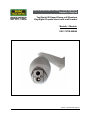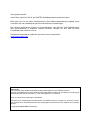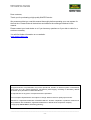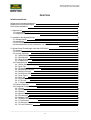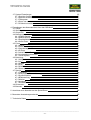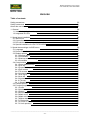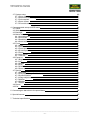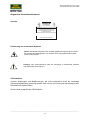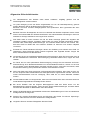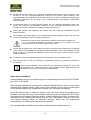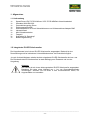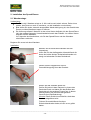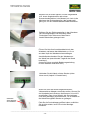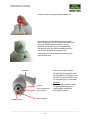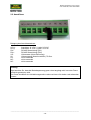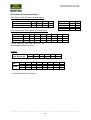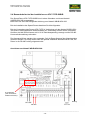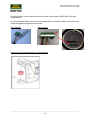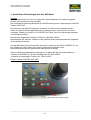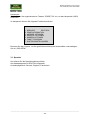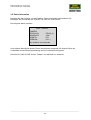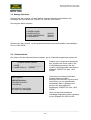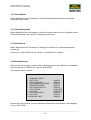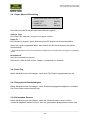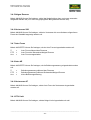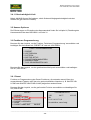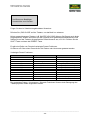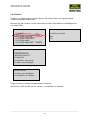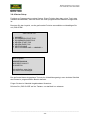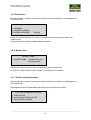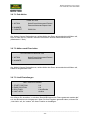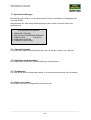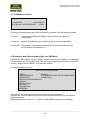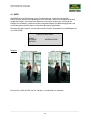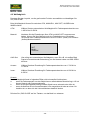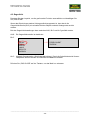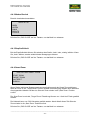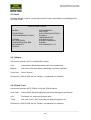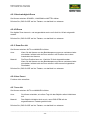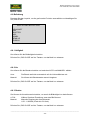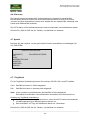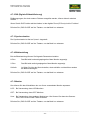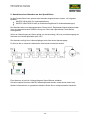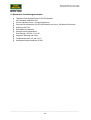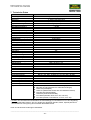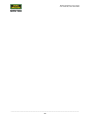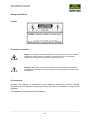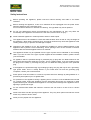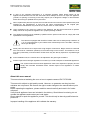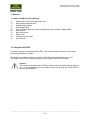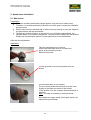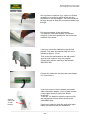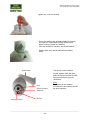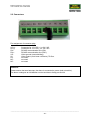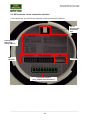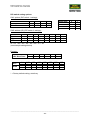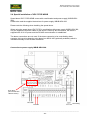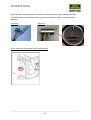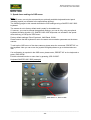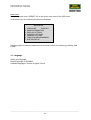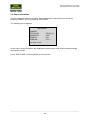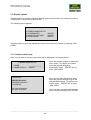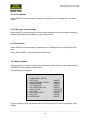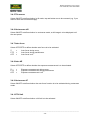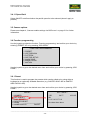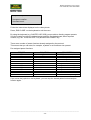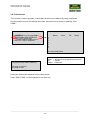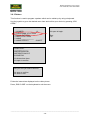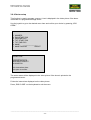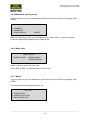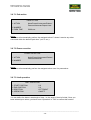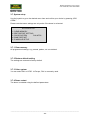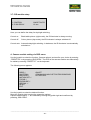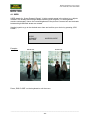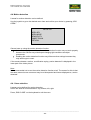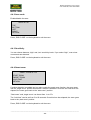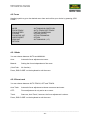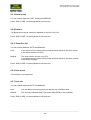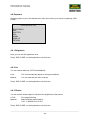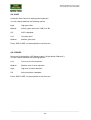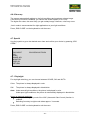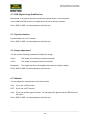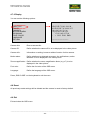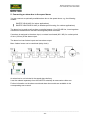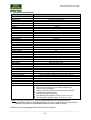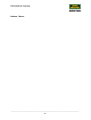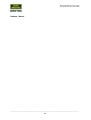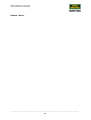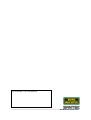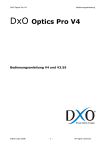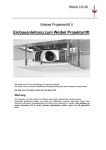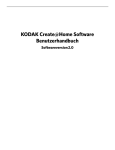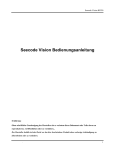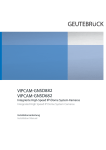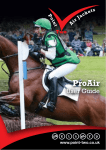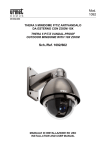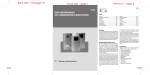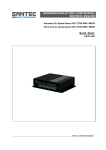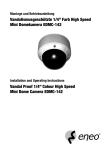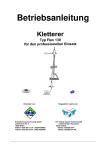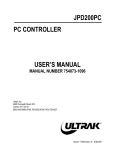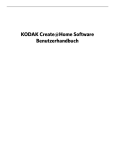Download Bedienungsanleitung
Transcript
BEDIENUNGSANLEITUNG / USER MANUAL Deutsch / English Tag/Nacht IR-Speed-Dome mit Wandarm Day/night IR speed dome with wall bracket Modelle / Models: VDC-727IR-WM VDC-727IR-WBJB Version 1.3sfi/1014/dt-engl/A5 Sehr geehrter Kunde, vielen Dank, dass Sie sich für ein SANTEC Qualitätsprodukt entschieden haben. Bitte lesen Sie vor der ersten Inbetriebnahme diese Bedienungsanleitung sorgfältig durch und halten Sie sich unbedingt an alle hier beschriebenen Anweisungen. Bei eventuell auftretenden Fragen zur Inbetriebnahme oder falls Sie eine Gewährleistung oder Serviceleistung in Anspruch nehmen möchten, wenden Sie sich bitte an Ihren Fachhändler oder rufen Sie uns an. Zusätzliche Informationen finden Sie auch auf unserer Internetseite: www.santec-video.com Impressum: Das Copyright dieser Bedienungsanleitung liegt ausschließlich bei der SANTEC BW AG. Jegliche Vervielfältigung auch auf elektronischen Datenträgern bedarf der schriftlichen Genehmigung der SANTEC BW AG. Der Nachdruck – auch auszugsweise – ist verboten. Irrtum und technische Änderungen vorbehalten. SANTEC ist ein eingetragenes Warenzeichen der SANTEC BW AG. Übrige evtl. genannte Firmenund Produktnamen sind Warenzeichen oder eingetragene Warenzeichen bzw. Marken der jeweiligen Inhaber. © Copyright by SANTEC BW AG, Ahrensburg Bedienungsanleitung / User manual VDC-727IR-WM, VDC-727IR-WBJB Dear customer, Thank you for purchasing a high quality SANTEC device. We recommend that you read this manual thoroughly before operating your new system for the first time. Please follow all instructions and observe the warnings contained in this manual. Please contact your local dealer or us if you have any questions or if you wish to claim for a service or warranty. You will find further information on our website: www.santec-video.com All rights reserved. This publication may not be reproduced, stored in a retrieval system or transmitted, in any form or by any means (electronic, mechanical, photocopying, recording or otherwise), without the written prior permission of SANTEC BW AG. No reproduction of any part or excerpts thereof are permitted. Errors excepted. Specifications are subject to change without notice for quality improvement. SANTEC is a registered trademark of SANTEC BW AG. All other companies or products mentioned in this publication are trademarks, registered trademarks or brands of the respective company. © Copyright by SANTEC BW AG, Ahrensburg (Germany) _________________________________________________________________________________ -3- Bedienungsanleitung / User manual VDC-727IR-WM, VDC-727IR-WBJB DEUTSCH Inhaltsverzeichnis Allgemeine Vorsichtsmaßnahmen Allgemeine Sicherheitshinweise Über dieses Handbuch 8 9 10 1. Allgemeines 1.1 Lieferumfang 1.2 Integrierter IR-LED Scheinwerfer 11 11 11 2. Installation des Speed-Domes 2.1 Wandmontage 2.2 Anschlüsse 2.3 DIP-Schalter / Dome-Anschluss Interface 2.4 Besonderheiten bei der Installation von VDC-727IR-WBJB 12 12 16 17 19 3. Speed-Dome Einstellungen über das OSD-Menü 3.1 Sprache 3.2 Dome Informationen 3.3 Anzeige Optionen 3.3.1 Kamera Name 3.3.2 Koordinaten 3.3.3 Start Anzeigebild 3.3.4 Fadenkreuz 3.4 Einstelloptionen 3.4.1 Dome Adresse Einstellung 3.4.2 Auto Flip 3.4.3 Proportional-Geschwindigkeit 3.4.4 Schwenken Reverse 3.4.5 Neigen Reverse 3.4.6 Vectorscan Still 3.4.7 Auto Focus 3.4.8 Auto AE 3.4.9 Vectorscan AF 3.4.10 Tilt Limit 3.4.11 Geschwindigkeit Limit 3.5 Kamera Optionen 3.6 Funktionen Programmierung 3.6.1 Preset 3.6.2 Vectorscan 3.6.3 Pattern 3.6.4 Sector Setup 3.6.5 Privatzonen 3.6.6 Maske Farbe 3.6.7 Position Grundeinstellung 3.6.7.1 Park Aktion 3.6.7.2 Aktionen nach Einschalten 3.6.7.3 Limit Einstellung 21 22 23 24 24 25 25 25 25 26 26 26 26 27 27 27 27 27 27 28 28 28 28 30 31 32 33 33 33 34 34 34 _________________________________________________________________________________ -4- Bedienungsanleitung / User manual VDC-727IR-WM, VDC-727IR-WBJB 3.7 System Einstellungen 3.7.1 Speicher löschen 3.7.2 Speicher wiederherstellen 3.7.3 Farbsystem 3.7.4 Dome neu starten 3.7.5 IR Modul einstellen 35 35 35 35 35 36 4. Einstellungen des Kameramoduls über das OSD-Menü 4.1 SSDR 4.2 Weißabgleich 4.3 Gegenlicht 4.4 Bewegungserkennung 4.4.1 Wählen Bereich 4.4.2 Modus Bereich 4.4.3 Empfindlichkeit 4.4.4 Smart Zoom 4.5 Fokus 4.5.1 Modus 4.5.2 Zoom Track 4.5.3 Geschwindigkeit Zoom 4.5.4 D-Zoom 4.5.5 Initial Position Zoom 4.5.6 Voreinstellung benennen 4.5.7 Initial Objektiv 4.6 Belichtung 4.6.1 Helligkeit 4.6.2 Iris 4.6.3 Shutter 4.6.4 AGC 4.6.5 SSNR3 4.6.6 Sens-up 4.7 Spezial 4.7.1 Tag/Nacht 4.7.2 DIS (Digitale Bildstabilisierung) 4.7.3 Synchronisation 4.7.4 Bildeinstellung 4.7.5 Monitor 4.7.6 Anzeigen 4.7.7 Rücksetzen 4.8 Rücksetzen 4.9 Beenden 36 37 38 39 40 40 40 41 41 42 42 42 43 43 43 43 43 44 44 44 44 45 45 46 46 46 47 47 47 47 48 48 48 48 5. Anschluss einer Alarmbox an den Speed-Dome 49 6. Besondere Ausstattungsmerkmale 50 7. Technische Daten 51 _________________________________________________________________________________ -5- Bedienungsanleitung / User manual VDC-727IR-WM, VDC-727IR-WBJB ENGLISH Table of contents Safety precautions Safety instructions About this user manual 53 54 55 1. General 1.1 Items included in the delivery 1.2 Integrated IR-LEDs 56 56 56 2. Speed dome installation 2.1 Wall mount 2.2 Connections 2.3 DIP-switches / dome connection interface 2.4 Special installation for VDC-727IR-WBJB 57 57 59 60 62 3. Speed dome settings via OSD menu 3.1 Language 3.2 Dome information 3.3 Display options 3.3.1 Camera name 3.3.2 Coordinates 3.3.3 Start-up screen message 3.3.4 Crosshairs 3.4 Control settins 3.4.1 Dome address setup 3.4.2 Auto flip 3.4.3 Proportional speed 3.4.4 Pan reverse 3.4.5 Tilt reverse 3.4.6 Vectorscan still 3.4.7 Auto focus 3.4.8 Auto AE 3.4.9 Vectorscan AF 3.4.10 Tilt limit 3.4.11 Speed Limit 3.5 Camera options 3.6 Function programming 3.6.1 Preset 3.6.2 Vectorscan 3.6.3 Pattern 3.6.4 Sector setup 3.6.5 Mask zones 3.6.6 Mask colour 3.6.7 Motion detection 3.6.7.1 Park action 3.6.7.2 Power on action 3.6.7.3 Limit operation 66 67 67 69 69 70 70 70 70 71 71 71 71 72 72 72 72 72 72 73 73 73 73 75 76 78 78 78 78 79 79 79 _________________________________________________________________________________ -6- Bedienungsanleitung / User manual VDC-727IR-WM, VDC-727IR-WBJB 3.7 System setup 3.7.1 Clear memory 3.7.2 Restore default setting 3.7.3 Coloursystem 3.7.4 Dome restart 3.7.5 IR module setup 80 80 80 80 80 81 4. Camera module setup via OSD menu 4.1 SSDR 4.2 White balance 4.3 Backlight 4.4 Motion detection 4.4.1 Area selection 4.4.2 Area mode 4.4.3 Sensitivity 4.4.4 Smart zoom 4.5 Focus 4.5.1 Mode 4.5.2 Zoom track 4.5.3 Zoom speed 4.5.4 D-zoom pos init 4.5.5 Zoom 4.5.6 User preset 4.5.7 Lens init 4.6 Exposure 4.6.1 Brightness 4.6.2 Iris 4.6.3 Shutter 4.6.4 AGC 4.6.5 SSNR3 4.6.6 Sens-up 4.7 Special 4.7.1 Day/night 4.7.2 DIS (Digital Image Stabilisation) 4.7.3 Synchronisation 4.7.4 Image adjustment 4.7.5 Monitor 4.7.6 Display 4.7.7 Return 4.8 Return 4.9 Exit 81 82 83 84 85 85 85 86 86 87 87 87 88 88 88 88 88 89 89 89 89 90 90 91 91 91 92 92 92 92 93 93 93 93 5. Connecting an alarm box to the speed dome 94 6. Special features 95 7. Technical specifications 96 _________________________________________________________________________________ -7- Bedienungsanleitung / User manual VDC-727IR-WM, VDC-727IR-WBJB Allgemeine Vorsichtsmaßnahmen Vorsicht VORSICHT LEBENSGEFAHR NICHT ÖFFNEN VORSICHT: SETZEN SIE SICH NICHT DER GEFAHR EINES ELEKTRISCHEN SCHLAGES AUS UND ÖFFNEN SIE NICHT DIE GEHÄUSEABDECKUNG ODER DIE GERÄTERÜCKSEITE. IM GERÄTEINNERN BEFINDEN SICH KEINE KOMPONENTEN, DIEGEWARTET WERDEN MÜSSEN. ÜBERLASSEN SIE WARTUNGSARBEITEN QUALIFIZIERTEM PERSONAL. Erläuterung der verwendeten Symbole Gefahr: Das Gefahrensymbol weist auf lebensgefährliche Spannung hin. Öffnen Sie niemals das Gerätegehäuse, Sie könnten einen lebensgefährlichen elektrischen Schlag erleiden. Achtung: Das Achtungssymbol weist auf unbedingt zu beachtende Betriebsund Wartungsanweisungen hin. CE-Richtlinien Vorsicht: Änderungen und Modifizierungen, die nicht ausdrücklich durch die zuständige Genehmigungsbehörde genehmigt worden sind, können zum Entzug der Genehmigung zum Betreiben des Gerätes führen. Dieses Gerät entspricht den CE-Richtlinien. _________________________________________________________________________________ -8- Bedienungsanleitung / User manual VDC-727IR-WM, VDC-727IR-WBJB Allgemeine Sicherheitshinweise Vor Inbetriebnahme des Gerätes sollte dieses Handbuch sorgfältig gelesen und als Nachschlagewerk verwahrt werden. Vor jeder Reinigung muss das Gerät ausgeschaltet und von der Betriebsspannung getrennt werden. Benutzen Sie für die Reinigung ein feuchtes Tuch. Benutzen Sie keine scharfen Reinigungsmittel oder Sprühdosen. Das Typenschild darf nicht ersetzt werden. Benutzen Sie keine Zusatzgeräte, die nicht vom Hersteller des Gerätes empfohlen wurden. Diese können die Funktionalität des Gerätes beeinflussen und schlimmstenfalls Verletzungen und einen elektrischen Schlag herbeiführen oder sogar Feuer auslösen. Das Gerät sollte an einem sicheren Ort und auf fester Unterlage gemäß den Angaben des Herstellers installiert werden. Schweres Gerät sollte mit großer Sorgfalt transportiert werden. Schnelle Halts, übermäßige Krafteinwirkungen und unebener Boden können die Ursache sein, dass das Gerät zu Boden fällt und schweren Schaden an Personen und anderen Objekten verursacht. Eventuell am Gerät befindliche Öffnungen dienen der Entlüftung und schützen das Gerät vor Überhitzung. Diese Öffnungen dürfen niemals zugedeckt oder zugestellt werden. Sorgen Sie dafür, dass das Gerät nicht überhitzt wird. Verwenden Sie nur die empfohlene Betriebsspannungsversorgung. Wenn Sie nicht sicher sind, ob die am Installationsort vorhandene Stromversorgung verwendet werden kann, fragen Sie Ihren Händler. Ein Gerät, das von einer polarisierten Stromversorgung versorgt wird, hat meistens als Sicherheitsvorkehrung einen Netzanschlussstecker mit unterschiedlichen Klinken, welche nur auf eine Art und Weise mit der Netzsteckdose verbunden werden können. Versuchen Sie niemals, diese Sicherheitsvorkehrung eines polarisierten Steckers außer Betrieb zu setzen. Wenn das Gerät eine Stromversorgung mit Erdungsanschluss erfordert, dann sollte es auch nur an eine entsprechende Netzsteckdose mit Erdungsanschluss angeschlossen werden. Steht eine solche Schukosteckdose nicht zur Verfügung, dann sollte sie von einem Elektriker installiert werden. Anschlusskabel sollten so verlegt werden, dass man nicht darauf treten kann oder dass sie durch herab fallende Gegenstände beschädigt werden können. Bei einem Gewitter oder bei längerer Nutzungspause sollte das Gerät immer von der Betriebsspannung getrennt werden. Lösen Sie auch andere Kabelverbindungen. Auf diese Weise schützen Sie das Gerät vor Blitzschäden oder Stromstößen. Setzen Sie Netzsteckdose und Netzkabel niemals einer Überbelastung aus. Feuer und elektrische Schläge können die Folge sein. Stecken Sie niemals Gegenstände durch die Öffnungen des Geräts. Sie können Spannungsführende Teile berühren und einen elektrischen Schlag erhalten. Vergießen Sie auch niemals Flüssigkeiten über das Gerät. _________________________________________________________________________________ -9- Bedienungsanleitung / User manual VDC-727IR-WM, VDC-727IR-WBJB Bei Betriebsstörungen oder einem vollständigen Betriebsausfall schalten Sie das Gerät aus und trennen es von der Versorgungsspannung. Versuchen Sie niemals, selbst Wartungs- oder Reparaturarbeiten bei geöffnetem Gehäuse durchzuführen, da Sie sich gefährlichen Spannungen aussetzen. Überlassen Sie Wartungs- oder Reparaturarbeiten ausschließlich qualifizierten Fachwerkstätten. Als Ersatzteile dürfen nur Teile verwendet werden, die vom Hersteller zugelassen wurden oder solche, die identische Leistungsdaten aufweisen. Nicht genehmigte Ersatzteile können zu Schäden an Personen (elektrischer Schlag) und Gerät (Feuer) führen. Nach jeder Wartung oder Reparatur des Geräts muss das Gerät auf einwandfreien Betrieb überprüft werden. Die Installation des Geräts sollte nur von qualifiziertem Personal ausgeführt werden und muss den örtlichen Spezifikationen und Vorschriften entsprechen. Die Kamera ist mit IR-LEDs ausgestattet. Bewahren Sie stets einen Abstand von > 1m, um Gesundheitsschäden vorzubeugen. Schauen Sie nie direkt in den IRScheinwerfer hinein, um Augenschäden zu vermeiden. Richten Sie die Kamera nie auf ein Objekt mit hoher Leuchtkraft. Helle vertikale oder horizontale Linien können auf dem Bildschirm das gesamte Bild überstrahlen. Dieser Nachzieheffekt ist kein Fehler, sondern eine Eigenart der Halbleiter CCD’s, wenn diese einer starken Lichtquelle direkt ausgesetzt werden. Die Kamera sollte am Installationsort auf die Lichtverhältnisse usw. eingestellt werden. Bitte beachten Sie im Fall der Entsorgung unbrauchbarer Geräte die geltenden gesetzlichen Vorschriften. Dieses Symbol bedeutet, dass elektrische und elektronische Geräte am Ende ihrer Nutzungsdauer vom Hausmüll getrennt entsorgt werden müssen. Bitte entsorgen Sie das Gerät bei Ihrer örtlichen kommunalen Sammelstelle. Über dieses Handbuch Dieses Handbuch dient zur Unterstützung bei der Verwendung der Kamera VDC-727IR-WM bzw. VDC-727IR-WBJB. Diese Bedienungsanleitung unterliegt einer strikten Qualitätskontrolle. Dennoch kann keine Garantie dafür gegeben werden, dass keine Fehler enthalten sind. Es können Änderungen zu der Bedienungsanleitung vorgenommen werden ohne vorherige Ankündigung. Bevor Sie diese Kamera in Gebrauch nehmen, lesen Sie diese Anleitung sorgfältig durch. Bewahren Sie diese Anleitung für die künftige Verwendung gut auf. Überprüfen Sie, ob alle Komponenten der Kamera mitgeliefert wurden. Sollten Komponenten fehlen, so nehmen Sie die Kamera nicht in Betrieb und wenden sich an Ihren Fachhändler. Versuchen Sie nicht, eine defekte Kamera selbst zu reparieren, sondern lassen Sie die Reparaturen ausschließlich von qualifiziertem Fachpersonal ausführen! Bei unsachgemäßer Handhabung der Kamera entfällt jeglicher Garantieanspruch. _________________________________________________________________________________ - 10 - Bedienungsanleitung / User manual VDC-727IR-WM, VDC-727IR-WBJB 1. Allgemeines 1.1 Lieferumfang 1x 1x 1x 1x 1x 2x 1x 1x 3x 1x Speed-Dome VDC-727IR-WM bzw. VDC-727IR-WBJBmit Verschlussdeckel Wandarm WM-HDH-306 Gummidichtungsring 50mm Dichtungsstopfen M32 Anschlussstecker 9-Pol mit Schraubklemmen und Videoanschluss-Adapter BNC Inbusschlüssel Mini-Schraubendreher Fangseil Schrauben für Domekopf Bedienungsanleitung 1.2 Integrierter IR-LED Scheinwerfer Die Kuppelkamera ist mit einem IR-LED Scheinwerfer ausgestattet. Dadurch ist eine Überwachung auch bei schlechten Lichtverhältnissen bzw. bei Dunkelheit möglich. Je nach Lichtverhältnissen schaltet sich der eingebaute IR-LED Scheinwerfer ein bzw. aus. Die Reichweite des IR-Scheinwerfers ist stark abhängig vom Einsatzort und von der Umgebung. Achtung: Die Kamera ist mit einem leistungsstarken IR-LED Scheinwerfer ausgestattet. Bewahren Sie stets einen Abstand von > 1m, um Gesundheitsschäden vorzubeugen. Schauen Sie nie direkt in den IR-Scheinwerfer hinein, um Augenschäden zu vermeiden. _________________________________________________________________________________ - 11 - Bedienungsanleitung / User manual VDC-727IR-WM, VDC-727IR-WBJB 2. Installation des Speed-Domes 2.1 Wandmontage Vorbereitung: Der Dome inkl. Wandarm wiegt ca. 8. Kilo und ist somit relativ schwer. Daher ist es ratsam, den Dome zu zweit zu montieren, um die Installation zu erleichtern. Bitte stellen Sie sicher, dass die ausgewählte Wand stabil genug ist, das Gewicht des Domes und des Wandarms tragen zu können. Die Lieferung umfasst 2 Kartons: In dem einen Karton befindet sich der Speed-Dome inkl. dem separat liegenden Verschlussdeckel sowie das Zubehör. Im zweiten Karton befindet sich der Wandarm. Im Folgenden wird beschrieben, wie Sie den Speed-Dome und den Wandarm miteinander verbinden. Beginnen Sie zuerst mit dem Wandarm. Installation: Nehmen Sie als erstes den Wandarm aus der Verpackung. Lösen Sie mit dem beiliegenden Inbusschlüssel die obere der beiden kleinen Sicherheitsschrauben ein wenig und schrauben Sie das Gewinde ab. Ziehen Sie den mitgelieferten 50 mm Gummidichtungsring über das Gewinde. Setzen Sie das Gewinde wieder ein. Greifen Sie jetzt mit dem Daumen ins Innere des Gewindes hinein und halten Sie das Äußere des Gewindes mit den anderen Fingern fest. In dieser Haltung drehen Sie jetzt bitte das gesamte Gewinde fest (Rechtsdrehung). Hinweis: Dieser Schritt ist erforderlich, damit das Gewinde abgedichtet wird. Fixieren Sie anschließend die obere Sicherheitsschraube wieder, die Sie zuvor gelöst hatten. _________________________________________________________________________________ - 12 - Bedienungsanleitung / User manual VDC-727IR-WM, VDC-727IR-WBJB Stechen Sie mit einem spitzen, runden Gegenstand (z.B. einem Kugelschreiber oder einem Kreuzschraubendreher; kein Messer!) ein Loch in die Membran des Dichtungsstopfen, das gerade groß genug ist, um Ihre Anschlusskabel hindurchzuführen. Drücken Sie den Dichtungsstopfen in den Wandarm. Der Dichtungsstopfen soll verhindern, dass Feuchtigkeit oder Schmutz auf das DomeAnschlussinterface gelangen kann. Führen Sie bitte Ihre Anschlusskabel durch den Wandarm und lassen das Kabelende ca. 10 cm aus dem Kopf des Wandarms heraushängen. Anschließend schrauben Sie den Wandarm an der Wand fest (ausreichende Tragkraft der Wand beachten!). (Lesen Sie hierzu auch die Bedienungsanleitung für den Wandarm WM-HDH-306.) Verbinden Sie die Kabel mit dem Stecker (siehe hierzu auch „Kapitel 2.2 Anschlüsse“). Geöffnete Serviceklappe am Wandarm Wenn Sie nicht den bereits angeschlossenen Videoanschluss-Adapter verwenden wollen, können Sie ein Koaxkabel auch direkt an die Klemmen VI und VG anschließen. Dazu ist es hilfreich, die Serviceklappe unter dem Wandarm aufzuschrauben, um so besser an die Kabelführung/BNC-Stecker zu gelangen. Falls Sie die Serviceklappe geöffnet haben, schließen Sie sie bitte wieder, bevor Sie mit der Montage fortfahren. _________________________________________________________________________________ - 13 - Bedienungsanleitung / User manual VDC-727IR-WM, VDC-727IR-WBJB Frei zugängliche Schraublöcher Entnehmen Sie den Verschlussdeckel aus dem SpeedDome Karton. Drehen Sie den Verschlussdeckel am Gewinde des Wandarms fest (siehe auch Bild unten). Achten Sie hierbei bitte darauf, dass die Schraublöcher für die spätere Montage des Speed-Domes gut für den Schraubendreher zugänglich sind und nicht vom Wandarm verdeckt werden. Fixieren Sie anschließend die untere Sicherheitsschraube mit einem Inbusschlüssel. Gummidichtungsring 50 mm Entnehmen Sie den Speed-Dome aus der Verpackung. Es empfiehlt sich, die Dome-Parametrierung (d.h. Einstellung der DIP-Schalter) vor der Dome-Montage vorzunehmen (siehe Kapitel 2.3). Hängen Sie das bereits innen am Verschlussdeckel montierte Hilfsseil am Zapfen ein (siehe auch Abbildung auf Seite 15). (Ggf. müssen Sie das Hilfsseil am Zapfen fixieren, damit es sich nicht wieder löst.) Verbinden Sie den Kabelstecker mit dem Dome. Drehen Sie jetzt den Dome auf dem Verschlussdeckel fest (Bajonettverschluss). _________________________________________________________________________________ - 14 - Bedienungsanleitung / User manual VDC-727IR-WM, VDC-727IR-WBJB Ziehen Sie die drei Sicherungsschrauben an. Montieren Sie das Sicherheitsband (Fangseil). Hierzu befestigen Sie es auf der einen Seite unter einer der Sicherungsschrauben am DomeGehäuse (ähnlich wie eine Unterlegscheibe). Die andere Seite des Sicherheitsbands klicken Sie mit dem Schäkel am Wandarm fest. Vergewissern Sie sich, dass alle Komponenten fest montiert sind! Der Dome ist jetzt montiert. Wandarm Abschließend reinigen Sie bitte die Frontgläser von Objektiv und IR-LED mit einem weichen Tuch, um Spiegelungen zu vermeiden. Objektiv IR-LED-Strahler für kurze Distanz Tag/Nachtsensor Hinweis: Diese Reinigung sollte je nach Umgebungsbedingungen in regelmäßigen Abständen durchgeführt werden. IR-LED-Strahler _________________________________________________________________________________ - 15 - Bedienungsanleitung / User manual VDC-727IR-WM, VDC-727IR-WBJB 2.2 Anschlüsse Belegung des Anschlusssteckers: AC(+): AC(-): RX-: RX+: VG: VI: PE: NC: NC: Anschluss 12 V DC (+) oder 24 V AC Anschluss 12 V DC (-) oder 24 V AC RS-485 Steuerleitung (RX-) RS-485 Steuerleitung (RX+) Videomasse (Koax-Schirmung) Videoausgang (Koax-Innenleiter) 75 Ohm nicht verwendet nicht verwendet nicht verwendet Achtung: Bitte beachten Sie, dass die Betriebsspannung ganz zuletzt angelegt wird, bevor der Dome in Betrieb genommen wird. Der Dome durchläuft eine Initialisierungsroutine und muss hierzu frei drehen und schwenken können. _________________________________________________________________________________ - 16 - Bedienungsanleitung / User manual VDC-727IR-WM, VDC-727IR-WBJB 2.3 DIP-Schalter / Dome-Anschluss Interface Auf der Oberseite des Speed-Domes befinden sich folgende Anschlüsse und DIP-Schalter: Zapfen zum Einhängen des Montagehilfsseils Beschreibung der DIP-Schalter Einstellmöglichkeiten DIPSchalter nicht verwendet Anschluss-Interface (siehe „Kapitel 2.2 Anschlüsse“) _________________________________________________________________________________ - 17 - Bedienungsanleitung / User manual VDC-727IR-WM, VDC-727IR-WBJB DIP-Schalter Einstellmöglichkeiten: SW1 Options (DIP-Schalter 1 Einstellungen): Protokoll / DIP-Switch Pelco-D Pelco-P 2 ON OFF 3 ON OFF 4 OFF ON Baud Rate 2400 4800 9600 19200 5 OFF OFF 6 OFF OFF ON ON 7 OFF ON OFF ON SW2 Address (ID) (DIP-Schalter 2-Einstellungen): DIP-Switch Funktion ON OFF 1 A1 1 0 2 A2 2 0 3 A3 4 0 4 A4 8 0 5 A5 16 0 6 A6 32 0 7 A7 64 0 8 A8 128 0 ID = A1 + A2 + A3 + A4 + A5 + A6 + A7 + A8 (siehe Bespieleinstellung unten) Beispiel: Pelco-D, 2400 Baud Rate * ID=1 * ID=88 ON 1 OFF 0 2 ON OFF 0 OFF 0 3 ON OFF 0 OFF 0 4 OFF OFF 0 ON 8 5 OFF OFF 0 ON 16 6 OFF OFF 0 OFF 0 7 OFF OFF 0 ON 64 OFF 0 OFF 0 * = Werkseinstellung; bei Lieferung _________________________________________________________________________________ - 18 - Bedienungsanleitung / User manual VDC-727IR-WM, VDC-727IR-WBJB 2.4 Besonderheiten bei der Installation von VDC-727IR-WBJB Der Speed-Dome VDC-727IR-WBJB ist mit einem Wandarm und einem Netzteil (WBJB-HDH-306) ausgestattet. Bitte lesen Sie auch die beiliegende Anleitung zum Netzteil WBJB-HDH-306. Bei der Installation des Speed-Domes beachten Sie bitte folgendes: Bei der Verwendung des Domes VDC-727IR in Verbindung mit dem Netzteil WBJB-HDH306 wird nur das mitgelieferte Anschlusskabel zur Verbindung mit dem Dome verwendet. Hierüber wird die Dome-Kamera mit 24 V AC Betriebsspannung versorgt und die RS-485 Kommunikationsleitung verbunden. Die Alarmanschlüsse werden nicht verwendet. Soll die Dome-Kamera über Alarmkontakte gesteuert werden, so erfolgt dieses über die optional erhältliche Alarmbox AB-81-485, die extern in die RS-485 Leitung eingesetzt wird. Anschluss zum Netzteil WBJB-HDH-306: 6-pol Stecker (vom Anschlusskabel zum Dome) Erdung RS-485 _________________________________________________________________________________ - 19 - Bedienungsanleitung / User manual VDC-727IR-WM, VDC-727IR-WBJB Der Speed-Dome ist bei Auslieferung bereits an die Anschlussbox WBJB-HDH-306 fertig angeschlossen. Auf den folgenden Bildern wird noch einmal dargestellt, an welches Interface die Stecker des Verbindungskabels angeschlossen werden. 6-pol Stecker: 9-pol Stecker: Einsetzen des Dichtungsstopfens in den Wandarm: _________________________________________________________________________________ - 20 - Bedienungsanleitung / User manual VDC-727IR-WM, VDC-727IR-WBJB 3. Speed-Dome Einstellungen über das OSD-Menü Hinweis: Das OSD-Menü kann nur über eine optionale Tastatur/Keyboard mit Joystick eingestellt werden (nicht im Lieferumfang enthalten). Die nachfolgende Anleitung beschreibt die OSD-Einstellungen mit Verwendung der SANTEC Tastatur KSC-3505. Die Kamera ist auf Werkseinstellungen eingestellt und kann sofort verwendet werden. Sollten Sie jedoch Einstellungsänderungen vornehmen wollen, so können Sie mit einer optionalen Tastatur mit Joystick (z.B. SANTEC KSC-3505; nicht im Lieferumfang enthalten) ein OSD-Menü aufrufen. Das ab Werk eingestellte Protokoll ist Pelco-D, 2400 Baud, ID-001. Bitte beachten Sie, dass die Tastatur auf die gleichen Kommunikationsparameter eingestellt ist wie die Dome-Kamera. Um das OSD-Menü der Dome-Kamera aufzurufen, geben Sie den Befehl „PRESET 95“ auf der Tastatur ein. Nun können Sie mit dem Joystick durch Bewegen nach links/rechts/hoch/runter die gewünschten Menüpunkte erreichen. Wenn im Menü eine Bestätigung notwendig ist, so geben Sie auf der angeschlossenen Tastatur auf „PRESET 95“ ein oder bestätigen Sie mit „IRIS OPEN“. Verlassen die ausgewählte Funktion mit „ IRIS CLOSE“. Beispiel-Tastatur SANTEC KSC-3505: „IRIS OPEN“ bzw „IRIS CLOSE“ _________________________________________________________________________________ - 21 - Bedienungsanleitung / User manual VDC-727IR-WM, VDC-727IR-WBJB Hauptmenü: Geben Sie auf der angeschlossenen Tastatur „PRESET 95“ ein, um das Hauptmenü (OSD) aufzurufen. Im Hauptmenü können Sie folgende Funktionen aufrufen: HAUPT-MENUE 1 2 3 4 5 6 7 SPRACHE DEUTSCH DOME INFORMATION ANZEIGE OPTIONEN EINSTELL OPTIONEN KAMERA OPTIONEN FUNKT. PROGRAM. SYSTEM EINSTELLUNGEN Benutzen Sie den Joystick, um den gewünschten Menüpunkt auszuwählen und bestätigen Sie mit „IRIS OPEN“. 3.1 Sprache Hier können Sie die Spracheinstellung wählen. Als Standardsprache ist DEUTSCH eingestellt. Auswahlmöglichkeit: Deutsch, Englisch, Französisch _________________________________________________________________________________ - 22 - Bedienungsanleitung / User manual VDC-727IR-WM, VDC-727IR-WBJB 3.2 Dome Information Benutzen Sie den Joystick, um die Funktion „Dome Information“ auszuwählen und bestätigen Sie die Auswahl mit „PRESET 95“ oder mit „IRIS OPEN“. Das folgende Menü erscheint: HAUPT-MENUE CAMERA PROTOCOL BAUDRATE DOME ID VERSION PELCO_D 2400 001 6.01.1 Iris schließen zum Beenden Unter diesem Menüpunkt werden Dome Informationen angezeigt, die Auskunft über die verwendete Kommunikationseinstellung und die Versionsnummer geben. Drücken Sie „IRIS CLOSE“ auf der Tastatur, um das Menü zu verlassen. _________________________________________________________________________________ - 23 - Bedienungsanleitung / User manual VDC-727IR-WM, VDC-727IR-WBJB 3.3 Anzeige Optionen Benutzen Sie den Joystick, um die Funktion „Anzeige Optionen“ auszuwählen und bestätigen Sie die Auswahl mit „PRESET 95“ oder mit „IRIS OPEN“. Das folgende Menü erscheint: ANZEIGE OPTIONEN 1 KAMERA NAME 2 KOORDINATEN 3 START ANZEIGEBILD 4 FADENKREUZ AN/AUS AN/AUS AN/AUS Benutzen Sie den Joystick, um den gewünschten Menüpunkt auszuwählen und bestätigen Sie mit „IRIS OPEN“. 3.3.1 Kamera Name Hier können Sie den Kamera-Namen eingeben, der im Videobild eingeblendet werden soll. Wählen Sie mit hoch/runter Bewegung des Joysticks den Punkt „Name“ aus. Zur Bestätigung bewegen Sie den Joystick nach links/rechts oder drücken alternativ „PRESET 95“ bzw. „IRIS OPEN“. KAMERA NAME EINGEB. 1 NAME 2 NAME DISPLAY ______________ AUS/AN Jetzt können Sie den gewünschten Kamera-Namen eingeben. Bewegen Sie hierzu den Joystick nach links/rechts, um zum gewünschten Buchstaben/Zahl zu gelangen und drücken Sie dann jeweils zur Bestätigung „PRESET 95“ bzw. „IRIS OPEN“. Bitte eingeben: _______________ ABCDEFGHIJKLM NOPQRSTUVWXYZ 0123456789 Iris schließen, wenn fertig. Iris öffnen zum Bestätigen. Wenn Sie den Kamera-Namen vollständig eingegeben haben, beenden Sie die Eingabe mit „IRIS CLOSE“. _________________________________________________________________________________ - 24 - Bedienungsanleitung / User manual VDC-727IR-WM, VDC-727IR-WBJB 3.3.2 Koordinaten Mittels AN/AUS können Sie festlegen, ob die Schwenk-/Neigekoordinaten im Videobild angezeigt werden sollen. 3.3.3 Start Anzeigebild Mittels AN/AUS können Sie festlegen, ob beim Einschalten des Domes ein Startbild mit den Dome-Informationen (vgl. Kapitel 3.2) angezeigt werden soll. 3.3.4 Fadenkreuz Mittels AN/AUS können Sie festlegen, ob stetig ein Fadenkreuz im Videobild angezeigt werden soll. Drücken Sie „IRIS CLOSE“ auf der Tastatur, um das Menü zu verlassen. 3.4 Einstelloptionen Benutzen Sie den Joystick, um die Funktion „Einstelloptionen“ auszuwählen und bestätigen Sie die Auswahl mit „PRESET 95“ oder mit „IRIS OPEN“. Das folgende Menü erscheint: EINSTELLOPTIONEN 1 2 3 4 5 6 7 8 9 10 11 DOMEADR. EINST AUTO FLIP PROP. GESCHW. SCHWENKEN REVERSE NEIGEN REVERSE VECTORSCAN STILL AUTO FOCUS AUTO AE VECTORSCAN AF TILT LIMIT GESCHW. LIMIT AN/AUS AN/AUS AN/AUS AN/AUS AN/AUS AUS/Z/PTZ AUS/Z/PTZ AN/AUS AN/AUS AN/AUS Benutzen Sie den Joystick, um den gewünschten Menüpunkt auszuwählen und bestätigen Sie mit „IRIS OPEN“. _________________________________________________________________________________ - 25 - Bedienungsanleitung / User manual VDC-727IR-WM, VDC-727IR-WBJB 3.4.1 Dome Adresse Einstellung DOME ADRESSE EINSTELLUNG 1 ADDR TYPE 2 DOME ID 3 BROADCAST ID PHYSIC 243 AN/AUS Hier können Sie die ID-Adresse des Speed-Domes eingeben. Address Type: Hier können Sie zwischen „physical“ und „logical“ wählen. Dome ID: * Bei Einstellung „physical“ gilt die Einstellung der DIP-Schalter am Anschlussinterface. Wenn Sie „logical“ ausgewählt haben, dann können Sie hier die ID-Adresse des SpeedDomes ändern. * Wenn mehrere Dome in einem RS-485 Netzwerk installiert sind, muss jedem Dome eine eigene ID zugewiesen werden. Broadcast ID: Kann aktiviert/deaktiviert werden. Drücken Sie „IRIS CLOSE“ auf der Tastatur, um das Menü zu verlassen. 3.4.2 Auto Flip Mittels AN/AUS können Sie festlegen, ob die Auto-Flip Funktion eingeschaltet sein soll. 3.4.3 Proportional-Geschwindigkeit Mittels AN/AUS können Sie festlegen, ob die Schwenk-/Neigegeschwindigkeit im Verhältnis zum Zoom-Faktor reduziert werden soll. 3.4.4 Schwenken Reverse Mittels AN/AUS können Sie festlegen, ob bei der Schwenkfunktion rechts und links vertauscht dargestellt werden soll (z.B. wenn mit gespiegeltem Bild gearbeitet werden soll). _________________________________________________________________________________ - 26 - Bedienungsanleitung / User manual VDC-727IR-WM, VDC-727IR-WBJB 3.4.5 Neigen Reverse Mittels AN/AUS können Sie festlegen, ob bei der Neigefunktion oben und unten vertauscht dargestellt werden soll (z.B. wenn mit gespiegeltem Bild gearbeitet werden soll). 3.4.6 Vectorscan Still Mittels AN/AUS können Sie festlegen, ob beim Vectorscan bis zum nächsten aufgerufenen Preset ein Standbild angezeigt werden soll. 3.4.7 Auto Focus Mittels AUS/Z/PTZ können Sie festlegen, ob der Auto Focus eingeschaltet werden soll. Z PTZ Aus = = = Auto Focus während des Zoomens Auto Focus bei Schwenken/Neigen/Zoomen Auto Focus ausgeschaltet 3.4.8 Auto AE Mittels AUS/Z/PTZ können Sie festlegen, ob die Belichtungsmessung eingeschaltet werden soll. Z PTZ Aus = = = Belichtungsmessung während des Zoomens Belichtungsmessung während Schwenken/Neigen/Zoomen Keine Belichtungsmessung 3.4.9 Vectorscan AF Mittels AN/AUS können Sie festlegen, ob der Auto Focus bei Vectorscan eingeschaltet werden soll. 3.4.10 Tilt Limit Mittels AN/AUS können Sie festlegen, ob das Neige-Limit eingeschaltet sein soll. _________________________________________________________________________________ - 27 - Bedienungsanleitung / User manual VDC-727IR-WM, VDC-727IR-WBJB 3.4.11 Geschwindigkeit Limit Mittels AN/AUS können Sie festlegen, ob die Schwenk-/Neigegeschwindigkeit reduziert werden soll (gilt nicht bei Presets). 3.5 Kamera Optionen Die Erläuterungen zur Einstellung des Kameramoduls finden Sie in Kapitel 4 „Einstellung des Kameramoduls über das OSD-Menü“ auf Seite 31. 3.6 Funktionen Programmierung Benutzen Sie den Joystick, um die Funktion „Funktionen Programmierung“ auszuwählen und bestätigen Sie die Auswahl mit „PRESET 95“ oder mit „IRIS OPEN“. FUNKT. PROGRAMMIERUNG 1 2 3 4 5 6 7 PRESET VECTORSCAN PATTERN SECTOR SETUP PRIVATZONEN MASKIEREN MASKEN FARBE POS. GRUNDEINSTELLUNG Benutzen Sie den Joystick, um den gewünschten Menüpunkt auszuwählen und bestätigen Sie mit „IRIS OPEN“. 3.6.1 Preset Funktion zur Programmierung der Preset-Funktionen, die entweder manuell über eine angeschlossene Tastatur oder über eine optional erhältliche Alarmbox (z. B. SANTEC AB81-485 oder SANTEC ABO-PWR-81-485) aufgerufen werden können. Benutzen Sie den Joystick, um die gewünschte Funktion auszuwählen und bestätigen Sie mit „IRIS OPEN“. PRESET 1 2 3 4 5 6 EINGABEBEREICH NUMMER PRESET SETZEN PRESET AUFRUFEN PRESET LOESCHEN NAME ___________________ PRESET NAME ANZ. AN/AUS 1-50 64-77 001 0123456789 102-165 Iris schließen, wenn fertig _________________________________________________________________________________ - 28 - Bedienungsanleitung / User manual VDC-727IR-WM, VDC-727IR-WBJB Sind Sie sicher? Iris öffnen zum Bestätigen. Iris schließen zum Löschen. Folgen Sie den im Videobild eingeblendeten Hinweisen. Drücken Sie „IRIS CLOSE“ auf der Tastatur, um das Menü zu verlassen. Mit der angeschlossenen Tastatur (z.B. SANTEC KSC-3505) können Sie Presets auch direkt programmieren. Wählen Sie hierzu mit dem Joystick einen gewünschten Bildausschnitt und wählen Sie auf der Tastatur die gewünschte Preset-Nummer aus, z.B. 001. Drücken Sie die SHIFT-Taste und dann die PRESET-Taste. Es gibt eine Reihe vom Protokoll vorbelegte Preset-Funktionen. So können z.B. über einen Preset-Aufruf ein Pattern oder Vectorscan gestartet werden. Vorbelegte Preset-Funktionen: PRESET 57 80 81 82 83 84 85 86 87 88 95 101 FUNKTION Öffnen Pattern Pattern Pattern Vectorscan Vectorscan Vectorscan Vectorscan Vectorscan Vectorscan Öffnen Schwenken BESCHREIBUNG OSD- Kameramodul Start Pattern 1 Start Pattern 2 Start Pattern 3 Start Vectorscan 1 Start Vectorscan 2 Start Vectorscan 3 Start Vectorscan 4 Start Vectorscan 5 Start Vectorscan 6 OSD- Dome Start endlos Schwenken Die gestarteten Pattern / Vectorscans / Schwenk-Funktionen können durch Bewegung des Tastaturjoysticks wieder angehalten werden. _________________________________________________________________________________ - 29 - Bedienungsanleitung / User manual VDC-727IR-WM, VDC-727IR-WBJB 3.6.2 Vectorscan Funktion zur Programmierung eines Vectorscans, der manuell über eine angeschlossene Tastatur aufgerufen werden kann. Benutzen Sie den Joystick, um die gewünschte Funktion auszuwählen und bestätigen Sie mit „IRIS OPEN“. VECTORSCAN 1 2 3 4 VECTRORSCAN PROGRAMMIEREN 1 NUMMER 1~6 VECTORSCAN PROGRAMMIEREN VECTORSCAN STARTEN VECTORSCAN LOESCHEN Name Num SP Dwell 1 2 3 4 5 6 6 Iris schließen, wenn fertig. NAME = Art / Name NUM = Nummer des programm. Vectorscans SP = Geschwindigkeit DWELL = Verweilzeit Sind Sie sicher? Iris öffnen zum Bestätigen. Iris schließen zum Löschen. Folgen Sie den im Videobild eingeblendeten Hinweisen. Drücken Sie „IRIS CLOSE“ auf der Tastatur, um das Menü zu verlassen. _________________________________________________________________________________ - 30 - Bedienungsanleitung / User manual VDC-727IR-WM, VDC-727IR-WBJB 3.6.3 Pattern Funktion zur Programmierung eines Patterns, das manuell über eine angeschlossene Tastatur aufgerufen werden kann. Benutzen Sie den Joystick, um die gewünschte Funktion auszuwählen und bestätigen Sie mit „IRIS OPEN“. PATTERN 1 2 3 4 5 6 PATTERN PROGRAMMIEREN NUMMER 1-3 PATTERN PROGRAMMIEREN PATTERN STARTEN PATTERN LOESCHEN PATTERN NAME _____________ PATTERN NAME ANZ AN/AUS Iris öffnen zum Start Pan: Tilt: Bitte eingeben: _______________ ABCDEFGHIJKLM NOPQRSTUVWXYZ 0123456789 Iris schließen, wenn fertig. Iris öffnen zum Bestätigen Sind Sie sicher? Iris öffnen zum Bestätigen. Iris schließen zum Löschen. Folgen Sie den im Videobild eingeblendeten Hinweisen. Drücken Sie „IRIS CLOSE“ auf der Tastatur, um das Menü zu verlassen. _________________________________________________________________________________ - 31 - Bedienungsanleitung / User manual VDC-727IR-WM, VDC-727IR-WBJB 3.6.4 Sector Setup Funktion zur Programmierung eines Sectors. Diese Funktion dient dazu, einen Text in das Videobild einzublenden, wenn der Dome auf einen programmierten Bildsector ausgerichtet ist. Benutzen Sie den Joystick, um die gewünschte Funktion auszuwählen und bestätigen Sie mit „IRIS OPEN“. SECTOR SETUP 1 2 3 4 5 6 7 NUMMER SCHWENKEN START POS SCHWENKEN ENDE POS NEIGEN START POS NEIGEN ENDE POS SECTOR NAME _______________ SECTOR NAME ANZ AN/AUS Bitte eingeben: _______________ ABCDEFGHIJKLM NOPQRSTUVWXYZ 0123456789 Iris schließen, wenn fertig. Iris öffnen zum Bestätigen Der als Sector Name eingegebene Text wird im Videobild angezeigt, wenn sich das Sichtfeld des Domes im programmierten Bereich befindet. Folgen Sie den im Videobild eingeblendeten Hinweisen. Drücken Sie „IRIS CLOSE“ auf der Tastatur, um das Menü zu verlassen. _________________________________________________________________________________ - 32 - Bedienungsanleitung / User manual VDC-727IR-WM, VDC-727IR-WBJB 3.6.5 Privatzonen Benutzen Sie den Joystick, um die gewünschte Funktion auszuwählen und bestätigen Sie mit „IRIS OPEN“ PRIVATZONEN EINSTELLEN 1 NUMMER 2 MASKE EDITIEREN 3 MASKE ANZEIGEN AN/AUS Stellen Sie hiermit Bereiche ein, die nicht im Videobild angezeigt werden sollen, also verdeckt sind. Folgen Sie den im Videobild eingeblendeten Hinweisen. 3.6.6. Maske Farbe MASKE FARBE 1 MASKE FARBE Rot/Blau/Schwarz/ Weiß/Grau/Grün Wählen Sie die gewünschte Farbe zur Abdeckung der Privatzone aus. Drücken Sie „IRIS CLOSE“ auf der Tastatur, um das Menü zu verlassen 3.6.7. Position Grundeinstellung Benutzen Sie den Joystick, um die gewünschte Funktion auszuwählen und bestätigen Sie mit „IRIS OPEN“. Nachfolgend können Grundeinstellungen des Domes programmiert werden. POSITION GRUNDEINSTELLUNG 1 PARK AKTION 2 AKTION NACH EINSCHALTEN 3 LIMIT EINSTELLUNGEN _________________________________________________________________________________ - 33 - Bedienungsanleitung / User manual VDC-727IR-WM, VDC-727IR-WBJB 3.6.7.1 Park Aktion PARK AKTION 1 AKTION Keine/Preset/Vectorscan/Pattern/ Panscan/Autoscan/Repeat Last 2 NUMMER 3 PARKZEIT 5-999 Sek. Als „Aktion“ können Sie bestimmen, welche Aktion der Dome automatisch durchführen soll, wenn er über die bei „Parkzeit“ definierte Zeit keinen anderen Bedienbefehl erhält (Mindestzeit: 5 Sek.). 3.6.7.2 Aktion nach Einschalten AKTION NACH EINSCHALTEN 1 AKTION Keine/Preset/Vectorscan/Pattern/ Panscan/Autoscan 2 NUMMER Als „Aktion“ können Sie bestimmen, welche Aktion der Dome automatisch durchführen soll, sobald er eingeschaltet wird. 3.6.7.3 Limit Einstellungen LIMIT EINSTELLUNGEN 1 2 3 4 START POSITION ENDE POSITION RICHTUNG LIMIT AKTIV 0.0 0.0 Links/Rechts An/Aus Hier können Sie einstellen, in welchem Bereich/Blickwinkel der Dome gesteuert werden darf, d.h. der Blickwinkel wird eingegrenzt. Wenn Sie Ihre Eingaben gemacht haben, müssen Sie „Limit Aktiv“ auf „An“ setzen, um diese Funktion zu bestätigen. _________________________________________________________________________________ - 34 - Bedienungsanleitung / User manual VDC-727IR-WM, VDC-727IR-WBJB 3.7 System Einstellungen Benutzen Sie den Joystick, um die gewünschte Funktion auszuwählen und bestätigen Sie mit „IRIS OPEN“. Bitte beachten Sie, dass einige Einstellungen erst aktiv werden, wenn der Dome neu gestartet wird. SYSTEM EINSTELLUNGEN 1 2 3 4 5 SPEICHER LÖSCHEN EINSTELLUNG WIEDERHERSTELLEN FARBSYSTEM PAL/NTSC DOME NEU STARTEN IR MODUL EINSTELLEN 3.7.1 Speicher löschen Es werden alle programmierten Einstellungen wie z.B. Presets, Pattern, usw. gelöscht. 3.7.2 Speicher wiederherstellen Die Einstellungen werden auf Werkseinstellungen zurück gesetzt. 3.7.3 Farbsystem PAL oder NTSC können ausgewählt werden. In Europa wird üblicherweise PAL verwendet. 3.7.4 Dome neu starten Startet den Dome mit den eingestellten Parametern neu. _________________________________________________________________________________ - 35 - Bedienungsanleitung / User manual VDC-727IR-WM, VDC-727IR-WBJB 3.7.5 IR Modul einstellen IR MODUL EINSTELLEN 1 CONTROL AN/AUS/AUTO 2 IR SCHALTVERZÖGERUNG 10 Sek. Hier wird die Schaltverzögerung für die Umschaltung zwischen Tag und Nacht eingestellt. Control an: Schwarz-weiß Bild (Nacht-Modus); der IR-Scheinwerfer ist immer eingeschaltet. Control aus: Farbbild (Tag-Modus); der IR-Scheinwerfer ist immer ausgeschaltet. Control auto: Automatische Tag/Nachtumschaltung; bei Dunkelheit schaltet sich der IR-Scheinwerfer automatisch ein. 4. Einstellung des Kameramoduls über das OSD-Menü Benutzen Sie den Joystick, um die Funktion „Kamera Optionen“ auszuwählen und bestätigen Sie die Auswahl mit „IRIS OPEN“. Das OSD des Kameramoduls kann alternativ auch direkt mit dem Tastatur-Befehl PRESET 57 aufgerufen werden. Das folgende Menü erscheint: EINSTELLUNG HAUPTMENÜ SSDR EIN/AUS WEISSABGLEICH ATW/MANUELL/AWC-SET/AUSSEN/INNEN GEGENLICHT AUS/BLC/HLC BEWEGUNGSERKENNUNG FOKUS BELICHTUNG SPEZIAL RÜCKSETZEN BEENDEN Benutzen Sie den Joystick, um die gewünschte Funktion auszuwählen. Innerhalb der Funktion wählen Sie mit einer Joystick-rechts Bewegung die einstellbaren Möglichkeiten aus. Einstellmöglichkeiten mit einem werden mit IRIS OPEN ausgewählt und bestätigt. _________________________________________________________________________________ - 36 - Bedienungsanleitung / User manual VDC-727IR-WM, VDC-727IR-WBJB 4.1 SSDR Mit SSDR kann die Einstellung „Super Dynamic Range“ vorgenommen werden. SSDR bewirkt, dass dunkle Bildbereiche (z.B. Elemente, die sich im Schatten befinden), aufgehellt werden, ohne dass helle Bereiche noch heller werden (d.h. hier bleibt die Helligkeit unverändert). Hierdurch wird die Gesamthelligkeit des Bilds ausgeglichen und hohe Kontraste zwischen hellen und dunklen Bereichen geschaffen. Benutzen Sie den Joystick, um die gewünschte Funktion auszuwählen und bestätigen Sie mit „IRIS OPEN“. EINSTELLUNG SSDR SSDR D-RANGE ZURÜCK Beispiel: NARROW/WIDE SSDR eingeschaltet: SSDR ausgeschaltet: Drücken Sie „IRIS CLOSE“ auf der Tastatur, um das Menü zu verlassen. _________________________________________________________________________________ - 37 - Bedienungsanleitung / User manual VDC-727IR-WM, VDC-727IR-WBJB 4.2 Weißabgleich Benutzen Sie den Joystick, um die gewünschte Funktion auszuwählen und bestätigen Sie mit „IRIS OPEN“. Beim Weißabgleich können Sie zwischen ATW, MANUELL, AWC-SET, AUSSEN oder INNEN wählen. ATW: Wählen Sie den automatischen Weißabgleich für Farbtemperaturbereiche von 1.800°K bis 10.500°K. Manuell: Nachdem Sie die Einstellungen über ATW und AWC-SET vorgenommen haben, können Sie über Manual noch eine Feinabstimmung vornehmen. Sie können den Farbtemperaturbereich auch für Indoor- (Innen) und Outdoor(Außen) Modus einstellen. WB MANUELL ROT BLAU ZURÜCK AWC-Set: Hier erfolgt ein automatischer Weißabgleich, wenn Sie z.B. ein weißes Blatt Papier bei ausreichender Beleuchtung vor die Kamera halten und IRIS OPEN drücken. Aussen: Wählen Sie diese Einstellung für Farbtemperaturbereiche von 1.700°K bis 11.000°K. Innen: Wählen Sie diese Einstellung für Farbtemperaturbereiche von 4.500°K bis 8.500°K. Hinweis: Der Weißabgleich könnte in folgenden Fällen nicht einwandfrei funktionieren: a. wenn die Farbtemperatur um das Objekt herum außerhalb des Bereichs liegt, z.B. bei klarem Himmel oder Sonnenuntergang) b. wenn die Umgebungsbeleuchtung um das Objekt herum schwach oder trübe ist c. wenn die Kamera auf ein fluoreszierendes Licht ausgerichtet ist oder an einem Ort installiert ist, an dem sich die Lichtverhältnisse drastisch ändern. Drücken Sie „IRIS CLOSE“ auf der Tastatur, um das Menü zu verlassen. _________________________________________________________________________________ - 38 - Bedienungsanleitung / User manual VDC-727IR-WM, VDC-727IR-WBJB 4.3 Gegenlicht Benutzen Sie den Joystick, um die gewünschte Funktion auszuwählen und bestätigen Sie mit „IRIS OPEN“. Wenn das Objekt einem starken Hintergrundlicht ausgesetzt ist, kann durch die Gegenlichtkontrolle (BLC) ein scharfes Bild des Objekts und des Hintergrunds erreicht werden. Bei den Gegenlichteinstellungen kann zwischen AUS, BLC und HLC gewählt werden. AUS: Die Gegenlichtkontrolle ist deaktiviert. BLC: EINSTELLUNG BLC EINSTELLUNG PEGEL BURST PEGEL OBEN UNTEN LINKS RECHTS ZURÜCK PEGEL BURST ZURÜCK HLC: Highlight Compensation (Spitzlichtausleuchtung). Durch die Spitzlichtkontrolle können Lichtpunkte entfernt werden und das Bild wird dadurch schärfer. Drücken Sie „IRIS CLOSE“ auf der Tastatur, um das Menü zu verlassen. _________________________________________________________________________________ - 39 - Bedienungsanleitung / User manual VDC-727IR-WM, VDC-727IR-WBJB 4.4 Bewegungserkennung (Motion Detection) 8 Bereiche für die Bewegungserkennung können definiert werden. Benutzen Sie den Joystick, um die gewünschte Funktion auszuwählen und bestätigen Sie mit „IRIS OPEN“. EINSTELLUNG MD WÄHLEN BEREICH MODUS BER EMPFINDLICHKEIT SMART ZOOM ZURÜCK Allgemeine Hinweise zur Verwendung der Bewegungserkennung: Bei flackernden Lichtverhältnissen kann es passieren, dass die Bewegungserkennung nicht einwandfrei funktioniert, da die Kamera plötzliche Veränderungen der Helligkeitsverhältnisse als Bewegung eines Objekts interpretiert. Wenn die Bewegungserkennung aktiviert ist, kann es sein, dass andere eingestellte Funktionen etwas länger brauchen, um aktiv zu sein. Bei einer erkannten Bewegung wird die Mitteilung „Bewegung erkannt“ im unteren Videobildbereich eingeblendet. Hinweis: Die Funktion „Bewegungserkennung“ sollte nach Möglichkeit nicht verwendet werden, da bestimmte Dome-Bewegungen fälschlicherweise als „Bewegung erkannt“ interpretiert und angezeigt werden könnten. 4.4.1 Wählen Bereich Es können 8 Bereiche für die Bewegungserkennung definiert werden. Legen Sie den Bereich für die Bewegungserkennung fest (oben, unten, links, rechts) Drücken Sie „IRIS CLOSE“ auf der Tastatur, um das Menü zu verlassen. _________________________________________________________________________________ - 40 - Bedienungsanleitung / User manual VDC-727IR-WM, VDC-727IR-WBJB 4.4.2 Modus Bereich Bereich einschalten/ausschalten. AREA SETUP OBEN UNTEN LINKS RECHTS ZURÜCK Drücken Sie „IRIS CLOSE“ auf der Tastatur, um das Menü zu verlassen. 4.4.3 Empfindlichkeit Bei der Empfindlichkeit können Sie zwischen den Stufen „hoch“ oder „niedrig“ wählen. Wenn Sie „hoch“ wählen, werden selbst kleinste Bewegungen erkannt. Drücken Sie „IRIS CLOSE“ auf der Tastatur, um das Menü zu verlassen. 4.4.4 Smart Zoom EINSTELLUNG SMART ZOOM START ZOOM TARGET ZOOM HALTEZEIT ZURÜCK Wenn Sie bei aktivierter Bewegungserkennungsfunktion auch den Smart Zoom aktivieren, fährt der Zoom in die „Target Zoom“ Position, sobald eine Bewegung erkannt wird. Nachdem die eingestellte Haltezeit vorüber ist, fährt der Zoom wieder in die „Start Zoom“ Position zurück. Die „Start Zoom“ sowie die „Target Zoom“ Einstellung können von 1-fach bis 27-fach gewählt werden. Die Haltezeit kann von 5-60 Sekunden gewählt werden. Nach Ablauf dieser Zeit fährt der Zoom wieder in die „Start Zoom“ Position zurück. Drücken Sie „IRIS CLOSE“ auf der Tastatur, um das Menü zu verlassen. _________________________________________________________________________________ - 41 - Bedienungsanleitung / User manual VDC-727IR-WM, VDC-727IR-WBJB 4.5 Fokus Benutzen Sie den Joystick, um die gewünschte Funktion auszuwählen und bestätigen Sie mit „IRIS OPEN“. EINSTELLUNG FOKUS MODUS ZOOM TRACK GESCHWINDIGKEIT ZOOM D-ZOOM INIT POS ZOOM VOREINSTELLUNG BEN INIT OBJEKTIV ZURÜCK AUTO/MANUELL/ ONE-PUSH AUTO TRACK/AUS/TRACK SCHNELL/ LANGSAM/MITTEL AUS/EIN (2x-16x) AUS/AUTO/MANUELL AUS/EIN AUTO/MANUELL (1-7) 4.5.1 Modus Sie können zwischen AUTO und MANUELL wählen. Auto: Automatische Schärfeneinstellung bei Zoomverwendung. Manuell: Hier können Sie die Schärfe unabhängig vom Zoom einstellen. (One-Push: Ohne Funktion.) Drücken Sie „IRIS CLOSE“ auf der Tastatur, um das Menü zu verlassen. 4.5.2 Zoom Track Sie können zwischen AUTO TRACK, AUS und TRACK wählen. Auto Track: Automatische Schärfenanpassung bei Dome-Bewegung und Zoomen. Aus: Fokussiert nur, wenn nicht gezoomt wird. Track: Wie „Auto Track“; der Fokus stellt sich jedoch langsamer ein. Drücken Sie „IRIS CLOSE“ auf der Tastatur, um das Menü zu verlassen. _________________________________________________________________________________ - 42 - Bedienungsanleitung / User manual VDC-727IR-WM, VDC-727IR-WBJB 4.5.3 Geschwindigkeit Zoom Sie können zwischen SCHNELL, LANGSAM und MITTEL wählen. Drücken Sie „IRIS CLOSE“ auf der Tastatur, um das Menü zu verlassen. 4.5.4 D-Zoom Der digitale Zoom kann ein- und ausgeschaltet sowie von 2-fach bis 16-fach eingestellt werden. Drücken Sie „IRIS CLOSE“ auf der Tastatur, um das Menü zu verlassen. 4.5.5. Zoom Pos Init Sie können zwischen AUTO und MANUELL wählen. Auto: Wenn Sie die Kamera von der Betriebsspannung trennen und dann wieder einschalten, befindet sich der Zoom wieder in der Position wie vor dem Ausschalten der Kamera. Manuell: Die Zoom-Position kann von 1-fach bis 37-fach eingestellt werden. Wenn Sie die Kamera von der Betriebsspannung trennen und dann wieder einschalten, befindet sich der Zoom wieder in dem manuell eingestellten Zoomfaktor. Drücken Sie „IRIS CLOSE“ auf der Tastatur, um das Menü zu verlassen. 4.5.6 User Preset Funktion nicht unterstützt. 4.5.7 Lens Init Sie können zwischen AUTO und MANUELL wählen. Auto: Sie können einstellen, wie oft am Tag sich das Objektiv selbst initialisieren soll. Manuell: Das Objektiv initialisiert sich nur ein, wenn IRIS OPEN auf der angeschlossenen Tastatur gedrückt wird. Drücken Sie „IRIS CLOSE“ auf der Tastatur, um das Menü zu verlassen. _________________________________________________________________________________ - 43 - Bedienungsanleitung / User manual VDC-727IR-WM, VDC-727IR-WBJB 4.6 Belichtung Benutzen Sie den Joystick, um die gewünschte Funktion auszuwählen und bestätigen Sie mit „IRIS OPEN“. EINSTELLUNG BELICHTUNG HELLIGKEIT IRIS SHUTTER AGC SSNR3 SENS-UP ZURÜCK 4.6.1 Helligkeit Hier können Sie die Bildhelligkeit einstellen. Drücken Sie „IRIS CLOSE“ auf der Tastatur, um das Menü zu verlassen. 4.6.2 Iris Hier können Sie die Blende einstellen und zwischen AUTO und MANUELL wählen. Auto: Die Blende stellt sich automatisch auf die Lichtverhältnisse ein. Manuell: Sie können die Blendenwerte manuell eingeben. Drücken Sie „IRIS CLOSE“ auf der Tastatur, um das Menü zu verlassen. 4.6.3 Shutter Sie können die Verschlusszeit einstellen, um somit die Bildhelligkeit zu beeinflussen. A.FLK: Manuell: Wählen Sie diese Einstellung, wenn das Bild flimmert. Manuelle Regelung der Verschlusszeit: 1/50 - 1/120000 (2-fach bis 512-fach) Drücken Sie „IRIS CLOSE“ auf der Tastatur, um das Menü zu verlassen. _________________________________________________________________________________ - 44 - Bedienungsanleitung / User manual VDC-727IR-WM, VDC-727IR-WBJB 4.6.4 AGC Automatische Verstärkungsregelung (Automatic Gain Control) zur Regulierung der Helligkeit. Die Bildhelligkeit kann nachgeregelt werden. Sie können zwischen folgenden Optionen wählen: Stark: Hoher Gain-Wert. Manuell: Wählen Sie den Gain-Wert von 5 dB bis 41 dB. Aus: AGC ist deaktiviert. Gering: Niedriger Gain-Wert. Mittel: Mittlerer Gain-Wert. Drücken Sie „IRIS CLOSE“ auf der Tastatur, um das Menü zu verlassen. 4.6.5 SSNR3 Bildrauschen kann durch ein 3D Filtersystem reduziert werden („Super Noise Reduction“). Sie können zwischen den folgenden Optionen wählen: Gering: Geringe Rauschunterdrückung Mittel: Mittlerer Rauschunterdrückung Stark: Starke Rauschunterdrückung Aus: Rauschunterdrückung ist deaktiviert. Drücken Sie „IRIS CLOSE“ auf der Tastatur, um das Menü zu verlassen. _________________________________________________________________________________ - 45 - Bedienungsanleitung / User manual VDC-727IR-WM, VDC-727IR-WBJB 4.6.6 Sens-up Die Kamera erkennt automatisch die Lichtverhältnisse und erstellt ein scharfes Bild. Bei aktiviertem Sens-up können Sie die Verschlusszeit einstellen (2-fach bis 512-fach). Je höher der Wert eingestellt wird, desto eher erhalten Sie ein scharfes Bild, allerdings kann hierbei auch Bildrauschen auftreten. Die AUTO Option ist für Nachtanwendungen oder bei schlechten Lichtverhältnissen ratsam. Drücken Sie „IRIS CLOSE“ auf der Tastatur, um das Menü zu verlassen. 4.7 Spezial Benutzen Sie den Joystick, um die gewünschte Funktion auszuwählen und bestätigen Sie mit „IRIS OPEN“. EINSTELLUNG SPEZIAL TAG/NACHT COLOR/SW/AUTO/EIN DIS SYNC BILDEINSTELLUNG MONITOR ANZEIGEN ZURÜCK 4.7.1 Tag/Nacht Für die Tag/Nacht Umschaltung können Sie zwischen COLOR, SW und AUTO wählen. Color: Das Bild wird immer in Farbe dargestellt. SW: Das Bild wird immer in schwarz-weiß dargestellt. Auto: Unter normalen Lichtverhältnissen wird das Bild in Farbe dargestellt. Es schaltet bei schlechten Lichtverhältnissen automatisch auf schwarz-weiß um. Hinweise zur Tag/Nacht Umschaltung: Die Tag/Nacht Umschaltung funktioniert nur, wenn die AGC-Funktion (automatische Verstärkungsreglung) im Belichtungsmenü aktiviert ist. Das Umschalten von Tag- auf Nachbetrieb dauert ca. 3 Sekunden. Drücken Sie „IRIS CLOSE“ auf der Tastatur, um das Menü zu verlassen. _________________________________________________________________________________ - 46 - Bedienungsanleitung / User manual VDC-727IR-WM, VDC-727IR-WBJB 4.7.2 DIS (Digitale Bildstabilisierung) Bildbewegungen, die durch externe Faktoren ausgelöst werden, können hiermit reduziert werden. Wenn Sie die DIS Funktion aktiviert haben, ist der digitale Zoom (D-Zoom) nicht in Funktion! Drücken Sie „IRIS CLOSE“ auf der Tastatur, um das Menü zu verlassen. 4.7.3 Synchronisation Die Synchronisation ist fest auf „intern“ eingestellt. Drücken Sie „IRIS CLOSE“ auf der Tastatur, um das Menü zu verlassen. 4.7.4 Bildeinstellung Bei der Bildeinstellung können Sie folgende Parameter einstellen: H-Rev: Das Bild wird horizontal gespiegelt auf dem Monitor angezeigt. V-Rev: Das Bild wird vertikal gespiegelt auf dem Monitor angezeigt. Schärfe: Je höher Sie hier den Wert einstellen, desto schärfer und deutlicher werden die Bildumrandungen. Drücken Sie „IRIS CLOSE“ auf der Tastatur, um das Menü zu verlassen. 4.7.5 Monitor Hier können Sie das Videobild an den von Ihnen verwendeten Monitor anpassen. LCD: Bei Verwendung eines LCD Monitors. CRT: Bei Verwendung eines CRT Monitors. User: Bei Verwendung eines anderen Monitortyps. Hier können Sie dann den GammaWert, PED-Level und die Farbe einstellen. Drücken Sie „IRIS CLOSE“ auf der Tastatur, um das Menü zu verlassen. _________________________________________________________________________________ - 47 - Bedienungsanleitung / User manual VDC-727IR-WM, VDC-727IR-WBJB 4.7.6 Anzeigen Hier können Sie folgende Einstellungen vornehmen: EINSTELLUNGEN ANZEIGEN EINSTELLUNG TITEL KAMERA TITEL KAMERA KAMERA ID KAMERA INFO MOTION ALARM VERGR. ZOOM FONT COLOR SPRACHE ZURÜCK ABCDEFGHIJKLM NOPQRSTUVWXYZ abcdefghijklm nopqrstuvwxyz - . 0123456789 Lö POS END ------------------------------ Titel Kamera: Hier können Sie den Kameratitel eingeben. Kamera ID: Hier können Sie festlegen, ob die Kamera-ID im Videobild angezeigt werden soll. Kamera Info: Informationen über die Einstellungen; ist bei dieser Kamera ohne Funktion. Motion Alarm: Hier können Sie festlegen, ob bei erkannter Bewegung die Meldung „Bewegung erkannt“ im Videobild eingeblendet werden soll. Vergrößerung Zoom: Hier können Sie festlegen, ob der Zoomfaktor (z.B. x7) im Videobild angezeigt werden soll. Font Color: Hier können Sie die Schriftfarbe des OSD-Menüs wählen. Sprache: Hier können Sie die Sprache für das OSD-Menü wählen. Drücken Sie „IRIS CLOSE“ auf der Tastatur, um das Menü zu verlassen. 4.8 Rücksetzen Hier werden alle vorgenommenen Einstellungen gelöscht und die Kamera auf Werkseinstellungen zurück gesetzt. 4.9 Beenden Hiermit beenden und schließen Sie das OSD-Menü. _________________________________________________________________________________ - 48 - Bedienungsanleitung / User manual VDC-727IR-WM, VDC-727IR-WBJB 5. Anschluss einer Alarmbox an den Speed-Dome An den Speed-Dome kann optional eine Alarmbox angeschlossen werden, z.B. folgende Modelle: SANTEC AB-81-485 (für Inneninstallationen) SANTEC ABO-PWR-81-485 (im Wetterschutzgehäuse für Außenanwendungen) Die Alarmbox dient zum alarmgesteuerten Preset-Aufruf. Eingehende Alarmkontakte werden über eine angeschlossene RS-485 Leitung zum Dome als zugeordneter Preset-Befehl weitergeleitet. Wenn am Alarmeingang ein Alarm anliegt, so wird kurzzeitig (100 ms) am Alarmausgang der Alarmbox ein Kontakt geschaltet (NO / NC). Die Alarmbox verfügt über 8 Alarmeingänge sowie über einen Alarmausgang. Es können bis zu maximal 8 Alarmboxen miteinander kombiniert werden: Eine Alarmbox ist nicht im Lieferumfang des Speed-Domes enthalten. Sie kann separat über den SANTEC Webshop bestellt werden (www.santec-video.com). Weitere Informationen zur genannten Alarmbox finden Sie im entsprechenden Handbuch. _________________________________________________________________________________ - 49 - Bedienungsanleitung / User manual VDC-727IR-WM, VDC-727IR-WBJB 6. Besondere Ausstattungsmerkmale Tag/Nacht Farb-Speed-Dome mit IR-LED Strahler Inkl. Wandarm WM-HDH-306 27-fach optischer Zoom / 16-fach Digitalzoom Proportional einstellbarer IR-LED Scheinwerfer mit bis zu 100 Metern Reichweite Auflösung 560 TVL Einstellbare Privatzonen Geringe Leistungsaufnahme Dual Voltage 12 V DC / 24 V AC Integrierte Heizung und Lüfter Temperaturbereich -40° bis +50° C Wettergeschütztes Gehäuse (IP-66) _________________________________________________________________________________ - 50 - Bedienungsanleitung / User manual VDC-727IR-WM, VDC-727IR-WBJB 7. Technische Daten Kameramodell Kameratyp Videonorm Bildsensor Horizontale Auflösung Signalverarbeitung Synchronisation Signal/Rauschabstand Objektiv Blickwinkel (horizontal) Zoom IR-Sperrfilter Lichtempfindlichkeit Autom. Verstärkungsreglung Weißabgleich Gegenlichtkompensation Bild-Flip (horizontal) Privatzonen Preset Autoscan Touren Drehradius Drehgeschwindigkeit Presetgeschwindigkeit Neigewinkel Rückkehrgenauigkeit Parkposition Kameraadressierung Videoausgang Steuerschnittstelle Steuerprotokoll Schutzart Gehäuse IR-Scheinwerfer Betriebsspannung Leistungsaufnahme Betriebstemperatur Abmessungen (D x H) Gewicht Zertifizierung Lieferumfang Empfohlenes Zubehör VDC-727IR-WM Tag/Nacht IR-Speed-Dome PAL ¼” Super HAD CCD Chip 560 TVL ( Farbe) / 680 TVL (schwarz-weiß) Digital (DSP) Intern > 52 dB Motorzoom-Objektiv; 3,5 – 94,5 mm; F1.6 – 3.9 55,5° – 2,24° 27-fach optisch; 16-fach digital; einstellbar Ja, mechanisch 0,2 / 0,02 Lux Ja Automatisch BLC, SSDR Ja 8 Zonen 128 Positionen Ja 3 360° Variabel 0,1°/Sek. bis 180°/Sek. 240°/Sek. 0° bis 90° (Auto-Flip) +/- 0,1° Ja 0 bis 255 BNC, 75 Ohm 1 Vss RS-485 Pelco-P / Pelco-D IP-66 Metall, beige Automatisch am Zoom anpassend; bis zu 100m Reichweite * 12 V DC / 24 V AC Bei 24 V AC: Max. 48 Watt; bei 12 V DC: Max. 35 Watt -40° bis +50° C 210 x 380 mm 8,2 kg inkl. Wandarm CE Wandarm WM-HDH-306 AB-81-485 (Alarmbox für Innenanwendungen) AB-PWR-81-485 (Alarmbox für Außenanwendungen) HCM-150 (Eckadapter) HCM-151 (Mastschelle für 80-150 mm Mastdurchmesser) CM-HDH-306 (Deckenhalter) HCM-200 (Schwanenhalshalter) VCA-600/A (Netzteil, IP-66, 24 V AC, max. 5A) VCA-500 (Netzteil, Innenbereich, 24 V AC, max. 5A) * Hinweis: Die Reichweite des IR-Strahlers ist stark abhängig von Einsatzort und von der Umgebung. Stark absorbierende Flächen, wie z.B. dunkle raue Strukturen (Boden, Rasen, Asphalt) können zu einer deutlichen Verringerung der maximalen Reichweite führen. Irrtum und technische Änderungen vorbehalten. _________________________________________________________________________________ - 51 - Bedienungsanleitung / User manual VDC-727IR-WM, VDC-727IR-WBJB _________________________________________________________________________________ - 52 - Bedienungsanleitung / User manual VDC-727IR-WM, VDC-727IR-WBJB Safety precautions Caution Description of symbols Danger: This symbol is intended to alert the user to the presence of un-insulated "dangerous voltage" within the product’s enclosure that may be of sufficient magnitude to constitute a risk of electric shock to a person. Warning: This symbol is intended to alert the user to the presence of important operating and maintenance (servicing) instructions in the literature accompanying the appliance. CE compliance Attention: Any changes or modifications to this appliance which have not been explicitly approved of by the respective regulatory authority, may lead to a prohibition of usage of this appliance. This appliance complies with the CE guidelines. _________________________________________________________________________________ - 53 - Bedienungsanleitung / User manual VDC-727IR-WM, VDC-727IR-WBJB Safety instructions Before operating the appliance, please read this manual carefully and retain it for further reference. Before cleaning the appliance, it has to be switched off and unplugged from the power outlet. Wipe the appliance with a soft damp cloth. Do not use harsh cleansers or aerosols for cleaning. The type label may not be replaced. Do not use attachments unless recommended by the manufacturer as they may affect the functionality of the appliance and result in the risk of fire, electric shock or injury. Never install the appliance in areas exposed to water or other liquids. The appliance has to be installed in a safe and stable location which is able to carry the weight of the appliance.. Quick stops, excessive force, and uneven surfaces may cause the appliance to fall causing serious injury to persons and damage to objects. Openings in the appliance, if any, are provided for ventilation to ensure reliable operation of the appliance and to protect if from overheating. These openings must not be covered or blocked. Please make sure that the appliance does not overheat. The appliance should only be operated from the type of power source indicated on the marking label. If you are not sure of the type of power supplied at the installation location, please contact your local dealer. An appliance which is powered through a polarized plug (a plug with one blade wider than the other) will fit into the power outlet only one way. This is a safety feature. If you are unable to insert the plug into the outlet, try reversing the plug. Do not defeat the safety purpose of the polarized plug. If the appliance is powered through a grounding-type plug, the plug will only fit into a groundingtype power outlet. This is a safety feature. If your outlet does not have the grounding plug receptacle, contact your local electrician. Route power cords and cables in a manner to protect them from damage by being walked on or pinched by items places upon or against them. For protection of the appliance during a lightning storm or when it is left unattended and unused for a longer period, unplug the appliance from the wall outlet. Disconnect any antennas or cable systems that may be connected to the appliance. This will prevent damage to the appliance due to lightning or power-line surges. Do not overload wall outlets and extension cords as this can result in a risk of fire or electric shock. Never insert items into the openings of the appliance. They may touch parts under electric current which may cause an electric shock. Never pour any liquids over the appliance. _________________________________________________________________________________ - 54 - Bedienungsanleitung / User manual VDC-727IR-WM, VDC-727IR-WBJB In case of any operating interruption or a complete operating failure please switch off the appliance and disconnect it from the wall outlet. Never attempt to service or repair the appliance yourself, as opening or removing covers may expose you to dangerous voltage or other hazards. Refer all servicing to qualified service personnel. When replacement parts are required, be sure that the service technician uses replacements parts specified by the manufacturer or that have the same characteristics as the original part. Unauthorized substitutions may result in fire, electric shock or other hazards. Upon completion of any service or repairs to the appliance, ask the service technician to perform safety checks to verify that the appliance is in proper operating condition. The appliance should only be installed by qualified service personnel and has to comply with local specifications and regulations. The camera is equipped with IR-LEDs. Please make sure to always keep a distance of > 1m to avoid damages to your health. Never look directly into the IR-LEDs – this may cause eye damages! Never point the camera at an object with a high degree of luminance. Bright vertical or horizontal lines can result in a distortion (outshine) of the entire image on the monitor. This artifact is not an error but a particularity of semiconductor CCDs when they are directly exposed to a powerful light source. At the installation site, the camera has to be adjusted to the given light conditions. Please respect the local legal regulations on waste if you need to dispose of discarded appliances. This symbol means that electrical appliances need to be disposed of properly and not simply with unsorted household refuse. Please respect local regulations on waste disposal. About this user manual This manual aims at assisting the user on how to operate camera VDC-727IR-WM. This manual is subject to rigid quality control. However, no guarantee can be given that mistakes are not present. We reserve the right to make changes to the manual without prior notice. Before operating the appliance, please read this manual carefully and retain it for further reference. Verify that all appliance items are included in the delivery. Should items be missing, do not operate the appliance and contact your local dealer. Never attempt to repair the appliance yourself. This should only be done by qualified service personnel. Improper handling of the appliance will invalidate the warranty. _________________________________________________________________________________ - 55 - Bedienungsanleitung / User manual VDC-727IR-WM, VDC-727IR-WBJB 1. General 1.1 Items included in the delivery 1x 1x 1x 1x 1x 2x 1x 1x 3x 1x Speed dome VDC-727IR-WM with cover Wall bracket WM-HDH-306 Rubber gasket 50mm Seal stopper M32 9-pin connector plug with screw terminal and video connector adapter BNC Allen wrench Mini screw driver Safety rope Screws for dome head User manual 1.2 Integrated IR-LEDs The dome camera is equipped with IR LEDs. This enables video surveillance even under poor light conditions or at night. Depending on the light conditions, the built-in IR-LEDs automatically switch on or off. The range of the IR LEDs strongly depend on the location and the surrounding. Caution: The camera is equipped with IR LEDS. Please ensure to always keep a distance of > 1 m to avoid damages to your health. Never look directly into the IR LEDs to prevent eye damages. _________________________________________________________________________________ - 56 - Bedienungsanleitung / User manual VDC-727IR-WM, VDC-727IR-WBJB 2. Speed dome installation 2.1 Wall mount Preparation: The dome including wall bracket weighs approx. 8 kg and is thus rather heavy. Therefore it is recommended that 2 persons mount the dome to make the installation process easier. Please ensure that the selected wall is solid and strong enough to carry the weight of the speed dome and the wall bracket. The delivery contains 2 boxes: In the first box, you will find the speed dome, the separate dome cover and the accessories. The second box contains the wall bracket. Please see the description below to fix the speed dome to the wall bracket. Start with the wall bracket. Installation: Take the wall bracket out of the box. Use the provided Allen wrench to loosen the upper of the two safety screws. Remove the thread. Pull the provided 50 mm rubber gasket over the thread. Put the thread back on the bracket. Put your thumb inside the thread and use the other fingers to hold tight the outside of the thread. In this position, turn the complete thread clockwise to tighten it. Note: This step is necessary to seal the thread. Now tighten the upper safety screw again (which you had previously loosened). _________________________________________________________________________________ - 57 - Bedienungsanleitung / User manual VDC-727IR-WM, VDC-727IR-WBJB Use a pointed, round item (e.g. a pen or a Phillips screwdriver; no knife!) to pierce a hole into the membrane of the seal stopper. The hole should just be large enough to allow the connection cables to go through. Put the seal stopper in the wall bracket. The purpose of the seal stopper is to prevent moisture or dust from getting onto the connection interface of the dome. Lead your connection cables through the wall bracket. The cable end should hang out of the bracket by approx. 10 cm. Then mount the wall bracket to the wall (make sure the wall is able to carry the weight!). (Please also read the manual of wall bracket WM-HDH-306). Connect the cable with the plug (also see chapter 2.2 “Connectors“). Opened service lid on wall bracket If you don’t want to use the already connected video connection adapter, you may also connect a coax cable directly to connector blocks VI and VG. To do this, it is helpful to open the service lid on the wall bracket to have better access to the cables/BNC-plug. If previously opened, close the service lid again before you continue with the installation. _________________________________________________________________________________ - 58 - Bedienungsanleitung / User manual VDC-727IR-WM, VDC-727IR-WBJB Freely accessible screw holes Take the dome cover out of the speed dome box. Seize the cover to the wall bracket thread (also see picture below). Please make sure that the screw holes are freely accessible and are not hidden by the bracket (this is important for the later speed dome mounting). Then use an Allen wrench to tighten the lower of the two safety screws. Rubber gasket 50 mm Take the speed dome out of the box. It is recommended to set the dome parameters, i.e. the DIP-switches, prior to the dome mounting (also see chapter 2.3). Hang the installation wire (which is fixed at one end inside the dome cover) over the pin (also see picture on page 58). (It might be necessary to fix the wire on the pin to prevent it from coming off again.) Connect the cable plug to the dome. Now put the speed dome onto the cover and turn it tight (bayonet lock). _________________________________________________________________________________ - 59 - Bedienungsanleitung / User manual VDC-727IR-WM, VDC-727IR-WBJB Tighten the 3 security screws. Put on the safety rope (arresting cable) by putting one end of it underneath a safety screw on the dome housing (similar to a washer). Click the shackle of the other end to the bracket. Please make sure that all elements are safely fixed! The dome is now installed. Wall bracket Finally, please clean the front glass of the lens and the IR-LED using a soft cloth to prevent reflections. Lens IR-LED for short distances Day/night sensor Note: Depending on the outdoor environment, the cleaning should be done regularly. IR-LED _________________________________________________________________________________ - 60 - Bedienungsanleitung / User manual VDC-727IR-WM, VDC-727IR-WBJB 2.2 Connectors Pin assignment of connector plug: AC(+): AC(-): RX-: RX+: VG: VI: PE: NC: NC: Connector for 12 V DC (+) or 24 V AC Connector for 12 V DC (-) or 24 V AC RS-485 communication line (RX-) RS-485 communication line (RX+) Video ground (coax shielding) Video output (coax inner conductor) 75 Ohm not used not used not used Attention: Please ensure that as a last step, the dome is connected to power (and not earlier). The dome undergoes an initialisation routine and has to freely pan and tilt. _________________________________________________________________________________ - 61 - Bedienungsanleitung / User manual VDC-727IR-WM, VDC-727IR-WBJB 2.3 DIP-switches / dome connection interface On the dome top, you will find the following connectors and DIP-switches: Pin for attaching the installation wire Description of DIP-switch setting options DIPswitches not used Connector interface (see „Chapter 2.2 Connectors“) _________________________________________________________________________________ - 62 - Bedienungsanleitung / User manual VDC-727IR-WM, VDC-727IR-WBJB DIP-switch setting options: SW1 options (DIP-switch 1 settings): Protocol / DIP-switch Pelco-D Pelco-P 2 ON OFF 3 ON OFF 4 OFF ON Baud Rate 2400 4800 9600 19200 5 OFF OFF 6 OFF OFF ON ON 7 OFF ON OFF ON SW2 address (ID) (DIP-switch 2 settings): DIP-Switch Funktion ON OFF 1 A1 1 0 2 A2 2 0 3 A3 4 0 4 A4 8 0 5 A5 16 0 6 A6 32 0 7 A7 64 0 8 A8 128 0 5 OFF 6 OFF 7 OFF ID = A1 + A2 + A3 + A4 + A5 + A6 + A7 + A8 (see example settings below) Example: Pelco-D, 2400 Baud Rate * ID=1 * ID=88 ON 1 OFF 0 2 ON OFF 0 OFF 0 3 ON OFF 0 OFF 0 4 OFF OFF 0 ON 8 OFF 0 ON 16 OFF 0 OFF 0 OFF 0 ON 64 OFF 0 OFF 0 * = Factory default setting; at delivery _________________________________________________________________________________ - 63 - Bedienungsanleitung / User manual VDC-727IR-WM, VDC-727IR-WBJB 2.4 Special installation of VDC-727IR-WBJB Speed dome VDC-727IR-WBJB comes with a wall bracket and power supply (WBJB-HDH306). Please also read the supplied instructions for power supply WBJB-HDH-306. Please note the following when installing the speed dome: When using the speed dome VDC-727IR in combination with power supply WBJB-HDH-306, only the supplied connection cable for the dome is used. By this connection, the dome is supplied with 24 V AC power and the RS-485 communication is established. The alarm connections are not used. If the dome camera is to be controlled by alarm contacts, this has to be done by using alarm box AB-81-485 (optionally available) which is included externally in the RS-485 connection. Connection to power supply WBJB-HDH-306: 6-pin plug (from connection cable to dome) Grounding RS-485 _________________________________________________________________________________ - 64 - Bedienungsanleitung / User manual VDC-727IR-WM, VDC-727IR-WBJB When delivered, the speed dome is already connected to power supply WBJB-HDH-306. The following pictures illustrate how the plug of the connection cable it connected to the interface. 6-pin plug: 9-pin plug: How to insert the seal stopper into the wall bracket: _________________________________________________________________________________ - 65 - Bedienungsanleitung / User manual VDC-727IR-WM, VDC-727IR-WBJB 3. Speed dome setting via OSD menu Note: The OSD menu can only be accessed by an optionally available keyboard/control panel including joystick (not included in the speed dome delivery). The following pages in this manual describe the OSD settings using a SANTEC KSC-3505 keyboard. The camera is set to factory default and is ready for immediate use. If, however, you need to change these default settings, you can do it by using an optional keyboard including joystick (e.g. SANTEC KSC-3505 keyboard; not included in the speed dome delivery) to call-up the OSD menu. Factory default settings: Pelco-D protocol, 2400 Baud, ID-001. Please ensure that the keyboard is set to the same communication parameter as the dome camera. To call-up the OSD menu of the dome camera, please enter the command „PRESET 95“ on the keyboard. Now you can move the joystick left/right/up/down to go to the desired menu item. If a confirmation is required in the OSD menu, please enter „PRESET 95“ on the keyboard or press „IRIS OPEN“. Exit the selected function or menu item by pressing „IRIS CLOSE“. Keyboard SANTEC KSC-3505 (example) „IRIS OPEN“ or „IRIS CLOSE“ _________________________________________________________________________________ - 66 - Bedienungsanleitung / User manual VDC-727IR-WM, VDC-727IR-WBJB Main menu: On the keyboard, enter „PRESET 95“ to call-up the main menu of the OSD menu. In the main menu, the following functions are available: MAIN-MENU 1 2 3 4 5 6 7 LANGUAGE ENGLISH DOME INFORMATION DISPLAY OPTIONS CONTROL OPTIONS CAMERA OPTIONS FUNCTION PROGRAMMING SYSTEM SETUP Use the joystick to select the desired menu item and confirm your choice by pressing „IRIS OPEN“. 3.1 Language Select your language. Default language is GERMAN. Available languages: German, English, French _________________________________________________________________________________ - 67 - Bedienungsanleitung / User manual VDC-727IR-WM, VDC-727IR-WBJB 3.2 Dome information Use the joystick to select the function „Dome information“ and confirm your choice by entering „PRESET 95“ or by pressing „IRIS OPEN“. The following menu appears: MAIN-MENU CAMERA PROTOCOL BAUDRATE DOME ID VERSION PELCO_D 2400 001 6.01.1 Iris close to exit. In this menu, dome information are displayed mentioning the used communication settings and version number. Press „IRIS CLOSE“ on the keyboard to exit the menu. _________________________________________________________________________________ - 68 - Bedienungsanleitung / User manual VDC-727IR-WM, VDC-727IR-WBJB 3.3 Display options Use the joystick to select the function „Display options“ and confirm your choice by entering „PRESET 95“ or by pressing „IRIS OPEN“. The following menu appears: DISPLAY OPTIONS 1 CAMERA NAME SETUP 2 COORDINATES 3 START-UP SCR MSG 4 CROSSHAIRS ON/OFF ON/OFF ON/OFF Use the joystick to go to the desired menu item and confirm your choice by pressing „IRIS OPEN“. 3.3.1 Camera name setup Here you can enter a camera name which will be displayed in the video picture. Move the joystick up/down to select the item „name“. To confirm your choice, move the joystick left/right or, alternatively, enter “ „PRESET 95“ or press „IRIS OPEN“. CAMERA NAME SETUP 1 NAME 2 NAME DISPLAY ______________ ON/OFF Please enter: _______________ ABCDEFGHIJKLM NOPQRSTUVWXYZ 0123456789 Now you can enter the camera name. Move the joystick left/right to go to the desired letter/number. To confirm your choice, enter “ „PRESET 95“ or press „IRIS OPEN“. Iris close when done. Iris open to confirm. Once you have completed the camera name, finish by pressing „IRIS CLOSE“. _________________________________________________________________________________ - 69 - Bedienungsanleitung / User manual VDC-727IR-WM, VDC-727IR-WBJB 3.3.2 Coordinates Select ON/OFF to define whether the pan/tilt coordinates are to be displayed in the video picture. 3.3.3 Start-up sceen message Select ON/OFF to define whether the dome camera displays a screen message containing the dome information (see chapter 3.2) when switched on. 3.3.4 Crosshairs Select ON/OFF to define whether a crosshairs is to be displayed in the video picture at all times. Press „IRIS CLOSE“ on the keyboard to exit the menu. 3.4 Control options Use the joystick to select the function „Control options“ and confirm your choice by entering „PRESET 95“ or by pressing „IRIS OPEN“. The following menu appears: CONTROL OPTIONS 1 2 3 4 5 6 7 8 9 10 11 DOME ADDR. SETUP AUTO FLIP PROPORTIONAL SPEED PAN REVERSE TILT REVERSE VECTORSCAN STILL AUTO FOCUS AUTO AE VECTORSCAN AF TILT LIMIT SPEED LIMIT ON/OFF ON/OFF ON/OFF ON/OFF ON/OFF OFF/Z/PTZ OFF/Z/PTZ ON/OFF ON/OFF ON/OFF Use the joystick to go to the desired menu item and confirm your choice by pressing „IRIS OPEN“. _________________________________________________________________________________ - 70 - Bedienungsanleitung / User manual VDC-727IR-WM, VDC-727IR-WBJB 3.4.1 Dome address setup DOME ADDRESS SETUP 1 ADDR TYPE 2 DOME ID 3 BROADCAST ID PHYSIC 243 AN/AUS Here you can enter the ID address of the speed dome. Address type: You can choose between „physical“ and „logical”. Dome ID: * If you have selected “physical”, the DIP-switch settings at the connection interface apply. If you have selected „logical“, you can change the ID address of the speed dome here. * If several speed domes are installed in a RS-485 network, each dome hast o have its own ID. Broadcast ID: Can be activated/deactivated. Press „IRIS CLOSE“ on the keyboard to exit the menu. 3.4.2 Auto flip Select ON/OFF to define whether the auto flip function is to be activated. 3.4.3 Proportional speed Select ON/OFF to define whether the pan/tilt speed is to be reduced proportional to the zoom factor. 3.4.4 Pan reverse Select ON/OFF to define whether in panning mode, right and left are to be reversed (e.g. if you want to work with a mirrored image). _________________________________________________________________________________ - 71 - Bedienungsanleitung / User manual VDC-727IR-WM, VDC-727IR-WBJB 3.4.5 Tilt reverse Select ON/OFF to define whether in tilt mode, top and bottom are to be reversed (e.g. if you want to work with a mirrored image). 3.4.6 Vectorscan still Select ON/OFF to define whether in vectorscan mode, a still image is to be displayed until the next preset. 3.4.7 Auto focus Select OFF/Z/PTZ to define whether auto focus is to be activated. Z PTZ OFF = = = Auto focus during zoom Auto focus during pan/tilt/zoom Auto focus is off 3.4.8 Auto AE Select OFF/Z/PTZ to define whether the exposure measurement is to be activated. Z PTZ OFF = = = Exposure measurement during zoom Exposure measurement during pan/tilt/zoom Exposure measurement is off 3.4.9 Vectorscan AF Select ON/OFF to define whether the auto focus function is to be activated during vectorscan mode. 3.4.10 Tilt limit Select ON/OFF to define whether a tilt limit is to be activated. _________________________________________________________________________________ - 72 - Bedienungsanleitung / User manual VDC-727IR-WM, VDC-727IR-WBJB 3.4.11 Speed limit Select ON/OFF to define whether the pan/tilt speed is to be reduced (doesn’t apply to presets). 3.5 Camera options Please see chapter 4 „Camera module settings via OSD menu“ on page 31 for further information. 3.6 Function programming Use the joystick to select the function „Function programming“ and confirm your choice by entering „PRESET 95“ or by pressing „IRIS OPEN“. FUNCTION PROGRAMMING 1 2 3 4 5 6 7 PRESET VECTORSCAN PATTERN SECTOR SETUP MASK ZONE MASK COLOR MOTION Use the joystick to go to the desired menu item and confirm your choice by pressing „IRIS OPEN“. 3.6.1 Preset This function is used to program the presets which can be called-up by using either a keyboard or an optionally available alarm box (e.g. SANTEC AB-81-485 or SANTEC ABO-PWR-81-485). Use the joystick to go to the desired menu item and confirm your choice by pressing „IRIS OPEN“. PRESET 1 2 3 4 5 6 SET PRESET NUMBER SET PRESET CALL PRESET DELETE PRESET NAME ___________________ NAME DISPLAY ON/OFF 1-50 64-77 001 0123456789 102-165 Iris close when done. _________________________________________________________________________________ - 73 - Bedienungsanleitung / User manual VDC-727IR-WM, VDC-727IR-WBJB Are you sure you want to do this? Iris open to confirm. Iris close to exit. Follow the instructions displayed on the video picture. Press „IRIS CLOSE“ on the keyboard to exit the menu. By using the keyboard (e.g. SANTEC KSC-3505) you are able to directly program presets. Use the joystick to select the desired preset position. On the keyboard, select a preset number, e.g. 001. Press the SHIFT key and then the PRESET key. There are a number of preset functions already assigned by the protocol. This means that you can start, for example, a pattern or a vectorscan via a preset. Pre-assigned preset functions: PRESET 57 80 81 82 83 84 85 86 87 88 95 101 FUNCTION Open Pattern Pattern Pattern Vectorscan Vectorscan Vectorscan Vectorscan Vectorscan Vectorscan Open Pan DESCRIPTION OSD camera module Start pattern 1 Start pattern 2 Start pattern 3 Start vectorscan 1 Start vectorscan 2 Start vectorscan 3 Start vectorscan 4 Start vectorscan 5 Start vectorscan 6 OSD dome Start endless panning If you move the joystick on the keyboard, you can stop the started pattern/vectorscan/pan function again. _________________________________________________________________________________ - 74 - Bedienungsanleitung / User manual VDC-727IR-WM, VDC-727IR-WBJB 3.6.2 Vectorscan This function is used to program a vectorscan which can be called-up by using a keyboard. Use the joystick to go to the desired menu item and confirm your choice by pressing „IRIS OPEN“. VECTORSCAN 1 2 3 4 PROGRAM VECTRORSCAN 1 NUMBER 1~6 PROGRAM A VECTORSCAN RUN A VECTORSCAN DELETE A VECTORSCAN Name Num SP Dwell 1 2 3 4 5 6 6 Iris close when done. NAME = Type / Name NUM = Number of the programmed vectorscan SP = Speed DWELL = Dwell time Are you sure you want to do this? Iris open to confirm. Iris close to exit. Follow the instructions displayed on the video picture. Press „IRIS CLOSE“ on the keyboard to exit the menu. _________________________________________________________________________________ - 75 - Bedienungsanleitung / User manual VDC-727IR-WM, VDC-727IR-WBJB 3.6.3 Pattern This function is used to program a pattern which can be called-up by using a keyboard. Use the joystick to go to the desired menu item and confirm your choice by pressing „IRIS OPEN“. PATTERN 1 2 3 4 5 6 PROGRAM A PATTERN NUMBER 1-3 PROGRAMM A PATTERN RUN A PATTERN DELETE PATTERN NAME _____________ NAME DISPLAY ON/OFF Iris open to begin. Pan: Tilt: Please enter: _______________ ABCDEFGHIJKLM NOPQRSTUVWXYZ 0123456789 Iris close when done. Iris open to confirm. Are you sure you want to do this? Iris open to confirm. Iris close to exit. Follow the instructions displayed on the video picture. Press „IRIS CLOSE“ on the keyboard to exit the menu. _________________________________________________________________________________ - 76 - Bedienungsanleitung / User manual VDC-727IR-WM, VDC-727IR-WBJB 3.6.4 Sector setup This function is used to program a sector. A text is displayed in the video picture if the dome is directed to a programmed image sector. Use the joystick to go to the desired menu item and confirm your choice by pressing „IRIS OPEN“. SECTOR SETUP 1 2 3 4 5 6 7 NUMBER PAN START POS PAN END POS TILT START POS TILT END POS NAME _______________ NAME DISPLAY ON/OFF Please enter: _______________ ABCDEFGHIJKLM NOPQRSTUVWXYZ 0123456789 Iris close when done. Iris open to confirm. The sector name will be displayed in the video picture if the dome is pointed to the programmed sector. Follow the instructions displayed on the video picture. Press „IRIS CLOSE“ on the keyboard to exit the menu. _________________________________________________________________________________ - 77 - Bedienungsanleitung / User manual VDC-727IR-WM, VDC-727IR-WBJB 3.6.5 Mask zone (privacy zone) Use the joystick to go to the desired menu item and confirm your choice by pressing „IRIS OPEN“. MASK SETUP 1 NUMBER 2 MASK EDIT 3 MASK DISPLAY ON/OFF Mask zones are areas which are not displayed in the video picture, i.e. they are hidden. Follow the instructions displayed on the video picture. 3.6.6. Mask color MASK COLOR 1 MASK COLOR Red/Blue/Black/ White/Gray/Green Select a colour to cover the mask zone. Press „IRIS CLOSE“ on the keyboard to exit the menu. 3.6.7. Motion Use the joystick to go to the desired menu item and confirm your choice by pressing „IRIS OPEN“. The following motion parameters can be set: MOTION 1 PARK ACTION 2 POWER ON ACTION 3 LIMIT OPERATION _________________________________________________________________________________ - 78 - Bedienungsanleitung / User manual VDC-727IR-WM, VDC-727IR-WBJB 3.6.7.1 Park action PARK ACTION 1 ACTION None/Preset/Vectorscan/Pattern/ Panscan/Autoscan/Repeat Last 2 NUMBER 3 PARK TIME 5-999 sec. Action: The dome will automatically perform the assigned action if it doesn’t receive any other command within the defined “park time” (min. 5 sec.). 3.6.7.2 Power on action POWER ON ACTION 1 ACTION Keine/Preset/Vectorscan/Pattern/ Panscan/Autoscan 2 NUMBER Action: The dome will automatically perform the assigned action once it is powered-on. 3.6.7.3 Limit operation LIMIT OPERATION 1 2 3 4 START POSITION END POSITION DIRECTION OPERATION 0.0 0.0 LEFT/RIGHT ON/OFF You can define the dome‘s area/angle of view, i.e. the angle of view is limited. Once you have entered your values, you have to set “Operation” to “ON” to confirm this function. _________________________________________________________________________________ - 79 - Bedienungsanleitung / User manual VDC-727IR-WM, VDC-727IR-WBJB 3.7 System setup Use the joystick to go to the desired menu item and confirm your choice by pressing „IRIS OPEN“. Please note that some settings are only active if the dome is re-booted. SYSTEM SETUP 1 2 3 4 5 CLEAR MEMORY RESTORE DEF SETTING COLOR SYSTEM PAL/NTSC DOME RESTART IR MODULE SETUP 3.7.1 Clear memory All programmed settings, e.g. presets, pattern, etc. are deleted. 3.7.2 Restore default setting The settings are restored to factory default. 3.7.3 Color system You can select PAL or NTSC. In Europe, PAL is commonly used. 3.7.4 Dome restart The dome is restartet using the defined parameters. _________________________________________________________________________________ - 80 - Bedienungsanleitung / User manual VDC-727IR-WM, VDC-727IR-WBJB 3.7.5 IR module setup IR MODULE SETUP 1 CONTROL 2 IR SW DELAY ON/OFF/AUTO 10 sec. Here you can define the delay for day/night switching. Control on: Black/white picture (night mode); the IR illuminator is always running. Control off: Colour picture (day mode); the IR illuminator is always switched off. Control auto: Automatic day/night switching. In darkness, the IR illuminator is automatically switched on. 4. Camera module setting via OSD menu Use the joystick to select the function „Camera options“ and confirm your choice by entering „PRESET 95“ or by pressing „IRIS OPEN“. The OSD of the camera module can alternatively be called-up entering “PRESET 57” on the keyboard. The following menu appears: MAIN SETUP SSDR WHITE BAL BACKLIGHT MOTION DET FOCUS EXPOSURE SPECIAL RESET EXIT ON/OFF ATW/MANUAL/AWC-SET/OUTDOOR/INDOOR OFF/BLC/HLC Use the joystick to select the desired function. Move the joystick right to select the respective options. Options marked with a are selected by moving the joystick right and confirmed by pressing „IRIS OPEN”. _________________________________________________________________________________ - 81 - Bedienungsanleitung / User manual VDC-727IR-WM, VDC-727IR-WBJB 4.1 SSDR SSDR stands for „Super Dynamic Range”. It lights up dark areas in the picture (e.g. objects located in the shade) without bright areas becoming even brighter (i.e. the brightness remains unchanged). Hence the overall brightness of the picture is evened out and contrasts between bright and dark areas are created. Use the joystick to go to the desired menu item and confirm your choice by pressing „IRIS OPEN“. SSDR SETUP SSDR D-RANGE RETURN Example: NARROW/WIDE SSDR on: SSDR off: Press „IRIS CLOSE“ on the keyboard to exit the menu. _________________________________________________________________________________ - 82 - Bedienungsanleitung / User manual VDC-727IR-WM, VDC-727IR-WBJB 4.2 White balance Use the joystick to go to the desired menu item and confirm your choice by pressing „IRIS OPEN“. You can choose from ATW, MANUAL, AWC-SET, OUTDOOR or INDOOR. ATW: Automatic white balance for colour temperatures from 1.800°K to 10.500°K. Manual: After making your settings for ATW and AWC-SET, you can use the „manual“ function to fine-tune your settings. You may also set the colour temperature for indoor and outdoor modes. WB MANUAL RED BLUE RETURN AWC-Set: Automatic white balance if you hold a white sheet of paper in front of the camera (sufficient light required) and press IRIS OPEN. Outdoor: Select this option for colour temperature from 1.700°K to 11.000°K. Indoor: Select this option for colour temperature from 4.500°K to 8.500°K. Note: White balance might not work properly in case of the following: d. If the colour temperature surrounding the object is out of scope, e.g. clear sky or sunset) e. If the light surrounding the object is low or dull f. If the camera is pointed to a fluorescent light source of if the camera is installed in a location with changing light conditions Press „IRIS CLOSE“ on the keyboard to exit the menu. _________________________________________________________________________________ - 83 - Bedienungsanleitung / User manual VDC-727IR-WM, VDC-727IR-WBJB 4.3 Backlight Use the joystick to go to the desired menu item and confirm your choice by pressing „IRIS OPEN“. If the object is exposed to strong backlight, you can enable the BLC function in order to achieve a clear picture of both the object itself and the background. Backlight options are OFF, BLC and HLC. OFF: Backlight compensation is disabled. BLC: BLC SETUP LEVEL BURST SETUP LEVEL TOP BOTTOM LEFT RIGHT RETURN LEVEL BURST RETURN HLC: Highlights in the picture (e.g. caused by a car’s lights) are removed which makes the picture sharper. Press „IRIS CLOSE“ on the keyboard to exit the menu. _________________________________________________________________________________ - 84 - Bedienungsanleitung / User manual VDC-727IR-WM, VDC-727IR-WBJB 4.4 Motion detection 8 areas for motion detection can be defined. Use the joystick to go to the desired menu item and confirm your choice by pressing „IRIS OPEN“. MD SETUP AREA SEL AREA MODE SENSITIVITY SMART ZOOM RETURN General note on using the motion detection function: Under flickering light conditions, the motion detection function may not work properly because the camera may misinterpret changing light conditions as object movements. Enabling the motion detection function may influence other settings because they may take longer to react. If the camera detects a motion, a notification saying „motion detected“ is displayed in the lower part of the video picture. Note: It is recommended not to use the motion detection function at all. The reason for this is that the dome camera’s own movement may be misinterpreted and hence displayed as „motion detected“. 4.4.1 Area selection 8 areas can be defined for motion detection. Define the area for motion detection: top, bottom, left, right. Press „IRIS CLOSE“ on the keyboard to exit the menu. _________________________________________________________________________________ - 85 - Bedienungsanleitung / User manual VDC-727IR-WM, VDC-727IR-WBJB 4.4.2 Area mode Enable/disable the area. AREA SETUP TOP BOTTOM LEFT RIGHT RETURN Press „IRIS CLOSE“ on the keyboard to exit the menu. 4.4.3 Sensitivity You can choose between „high“ and „low“ sensitivity levels. If you select “high”, even minor movements are detected. Press „IRIS CLOSE“ on the keyboard to exit the menu. 4.4.4 Smart zoom SMART ZOOM SETUP START ZOOM TARGET ZOOM HOLD TIME RETURN If motion detection is enabled and you also enable the smart zoom function, the zoom goes into the „target zoom“ position as soon as a motion is detected. Once the set “hold time” has elapsed, the zoom goes back to the “start zoom” position. “Start zoom“ and „target zoom“ can be set from 1x to 27x. The “hold time” can be set from 5 to 60 seconds. Once this time has elapsed, the zoom goes back to the „start zoom“ position. Press „IRIS CLOSE“ on the keyboard to exit the menu. _________________________________________________________________________________ - 86 - Bedienungsanleitung / User manual VDC-727IR-WM, VDC-727IR-WBJB 4.5 Focus Use the joystick to go to the desired menu item and confirm your choice by pressing „IRIS OPEN“. FOCUS SETUP MODE ZOOM TRACK ZOOM SPEED D-ZOOM ZOOM POS INIT USER PRESET LENS INIT RETURN AUTO/MANUAL/ONE-PUSH AUTO TRACK/OFF/TRACK FAST/SLOW/MEDIUM OFF/ON (2x-16x) OFF/AUTO/MANUAL OFF/ON AUTO/MANUAL (1-7) 4.5.1 Mode You can choose between AUTO and MANUAL. Auto: Automatic focus adjustment at zoom. Manual: Setting the focus independent of the zoom (One-Push: No function) Press „IRIS CLOSE“ on the keyboard to exit the menu. 4.5.2 Zoom track You can choose between AUTO TRACK, OFF and TRACK. Auto Track: Automatic focus adjustment at dome movement and zoom. OFF: Focus adjustment is only active at no zoom. Track: Same as „Auto Track“; however, the focus adjustment is slower. Press „IRIS CLOSE“ on the keyboard to exit the menu. _________________________________________________________________________________ - 87 - Bedienungsanleitung / User manual VDC-727IR-WM, VDC-727IR-WBJB 4.5.3 Zoom speed You can choose between FAST, SLOW and MEDIUM. Press „IRIS CLOSE“ on the keyboard to exit the menu. 4.5.4 D-zoom The digital zoom can be enabled or disabled or set from 2x to 16x. Press „IRIS CLOSE“ on the keyboard to exit the menu. 4.5.5. Zoom Pos Init You can choose between AUTO and MANUAL. Auto: If you disconnect the camera from power and then reboot it, the zoom will be in the same position as before. Manual: The zoom can be set from 1x to 37x. If you disconnect the camera from power and then reboot it, the same manual zoom factor will apply. Press „IRIS CLOSE“ on the keyboard to exit the menu. 4.5.6 User preset This function is not supported. 4.5.7 Lens init You can choose between AUTO and MANUAL. Auto: You can define, how many times per day the lens initialises itself. Manual: The lens only initialises itself if you press IRIS OPEN on the keyboard. Press „IRIS CLOSE“ on the keyboard to exit the menu. _________________________________________________________________________________ - 88 - Bedienungsanleitung / User manual VDC-727IR-WM, VDC-727IR-WBJB 4.6 Exposure Use the joystick to go to the desired menu item and confirm your choice by pressing „IRIS OPEN“. EXPOSURE SETUP BRIGHTNESS IRIS SHUTTER AGC SSNR3 SENS-UP RETURN 4.6.1 Brightness Here you can set the brightness level. Press „IRIS CLOSE“ on the keyboard to exit the menu. 4.6.2 Iris You can choose between AUTO and MANUAL. Auto: The iris automatically adjusts to the light conditions. Manual: You can manually set the iris values. Press „IRIS CLOSE“ on the keyboard to exit the menu. 4.6.3 Shutter You can set the shutter speed to influence the brightness of the picture. A.FLK: Manuell: For image flickering. Manual shutter speed setting:: 1/50 - 1/120000 (2x to 512x) Press „IRIS CLOSE“ on the keyboard to exit the menu. _________________________________________________________________________________ - 89 - Bedienungsanleitung / User manual VDC-727IR-WM, VDC-727IR-WBJB 4.6.4 AGC Automatic Gain Control for adjusting the brightness. You can choose between the following options: High: High gain value. Manual: Select a gain value from 5 dB to 41 dB. Off: AGC is disabled. Low: Low gain value. Medium: Medium gain value. Press „IRIS CLOSE“ on the keyboard to exit the menu. 4.6.5 SSNR3 Noise can be reduced by a 3D filtering system („Super Noise Reduction“). You can choose between the following options: Low: Low level of noise reduction Medium: Medium level of noise reduction High: High level of noise reduction Off: Noise reduction is disabled. Press „IRIS CLOSE“ on the keyboard to exit the menu. _________________________________________________________________________________ - 90 - Bedienungsanleitung / User manual VDC-727IR-WM, VDC-727IR-WBJB 4.6.6 Sens-up The camera automatically adjusts to the light conditions and produces a sharp image. If the sens-up function is enabled, you can set the shutter speed (2x to 512x). The higher the value, the more likely you get a sharp image. However, noise may occur. „Auto“ mode is recommended for night applications or poor light conditions. Press „IRIS CLOSE“ on the keyboard to exit the menu. 4.7 Special Use the joystick to go to the desired menu item and confirm your choice by pressing „IRIS OPEN“. SPECIAL SETUP DAY/NIGHT DIS SYNC IMAGE ADJ MONITOR DISPLAY RETURN COLOR/SW/AUTO/ON 4.7.1 Day/night For day/night switching, you can choose between COLOR, SW and AUTO. Color: The picture is always displayed in color. SW: The picture is always displayed in black/white. Auto: Under normal light conditions, the picture is displayed in color. Under poor light conditions, the picture is automatically displayed in black/white. Notes on day/night switching: Day/night switching only works if the AGC (Automatic Gain Control) function is enabled. Switching from day to night mode takes approx. 3 seconds. Press „IRIS CLOSE“ on the keyboard to exit the menu. _________________________________________________________________________________ - 91 - Bedienungsanleitung / User manual VDC-727IR-WM, VDC-727IR-WBJB 4.7.2 DIS (Digital Image Stabilisation) Movements in the picture which are caused by external factors, can be reduced. If you enable the DIS function, the digital zoom (D-zoom) doesn’t operate! Press „IRIS CLOSE“ on the keyboard to exit the menu. 4.7.3 Synchronisation Synchronisation is set to „internal“. Press „IRIS CLOSE“ on the keyboard to exit the menu. 4.7.4 Image adjustment You can set the following parameters to adjust the image: H-Rev: The image is horizontally reversed (mirrored). V-Rev: The image is vertically reversed (mirrored). Sharpness: The higher the value, the sharper and clearer the object’s edges. Press „IRIS CLOSE“ on the keyboard to exit the menu. 4.7.5 Monitor You can adjust the video picture to the used monitor. LCD: If you use a LCD monitor. CRT: If you use a CRT monitor. User: If you use another type of monitor. You can adjust the gamma value, PED level and the colour. Press „IRIS CLOSE“ on the keyboard to exit the menu. _________________________________________________________________________________ - 92 - Bedienungsanleitung / User manual VDC-727IR-WM, VDC-727IR-WBJB 4.7.6 Display You can set the following options: DISPLAY SETUP CAMERA TITLE SETUP CAM TITLE CAM ID CAM INFO MOTION ALARM ZOOM MAG FONT COLOR LANGUAGE RETURN ABCDEFGHIJKLM NOPQRSTUVWXYZ abcdefghijklm nopqrstuvwxyz - . 0123456789 CLR POS END ------------------------------ Camera title: Enter a camera title. Camera ID: Define whether the camera ID is to be displayed in the video picture. Camera info: Information on setting; howerver without function for this camera. Motion alarm: Define whether at a detected movement, the notifications „motion detected“ is to be displayed in the video picture. Zoom magnification: Define whether the zoom magnification factor (e.g. x7) is to be displayed in the video picture. Font color: Define the font color of the OSD menu. Language: Define the language of the OSD menu. Press „IRIS CLOSE“ on the keyboard to exit the menu. 4.8 Reset All previously made settings will be deleted and the camera is reset to factory default. 4.9 Exit Exit and close the OSD menu. _________________________________________________________________________________ - 93 - Bedienungsanleitung / User manual VDC-727IR-WM, VDC-727IR-WBJB 5. Connecting an alarm box to the speed dome You can connect an optionally available alarm box to the speed dome, e.g. the following models: SANTEC AB-81-485 (for indoor applications) SANTEC ABO-PWR-81-485 (in weather-proof housing; for outdoor applications) The alarm box is used to call up alarm-controlled presets. Via a RS-485 line, incoming alarm contacts are transmitted to the dome as assigned preset command. If an alarm is assigned to the alarm input, a contact is activated (NO / NC) for a short period of time (100 ms) at the alarm output. The alarm box has 8 alarm inputs and one alarm output. Max. 8 alarm boxes can be combined (daisy-chain): An alarm box is not included in the speed dome delivery. It can be ordered separately from the SANTEC webshop at www.santec-video.com Further information on the above mentioned alarm box models are available in the corresponding user manual. _________________________________________________________________________________ - 94 - Bedienungsanleitung / User manual VDC-727IR-WM, VDC-727IR-WBJB 6. Special features Day/night color speed dome with IR LED illuminator Including wall bracket WM-HDH-306 27x optical zoom / 16x digital zoom Proportionally adjustable IR LED illuminator with up to 100 m range 560 TVL resolution Adjustable privacy zones (masks) Low power consumption Dual voltage 12 V DC / 24 V AC Integrated heater and fan Temperature -40° to +50° C Weather-proof housing (IP-66) _________________________________________________________________________________ - 95 - Bedienungsanleitung / User manual VDC-727IR-WM, VDC-727IR-WBJB 7. Technical specifications Camera model Camera type Video norm Sensor type Horizontal resolution Signal processing Synchronisation S/N ratio Lens Angle of view (horizontal) Zoom IR cut filter Sensitivity Autom. gain control (AGC) White balance Backlight compensation Picture flip (horizontal) Privacy zones (masks) Presets Autoscan Tours Rotation radius Rotation speed Preset speed Tilt angle Return precision Parking position Camera addressing Video output Control interface Control protocols Classification Housing IR illuminator Voltage Power consumption Operating temperature Dimensions (D x H) Weight Certification Items included in the delivery Recommended accessories VDC-727IR-WM Day/night IR speed dome PAL ¼” Super HAD CCD chip 560 TVL (colour) / 680 TVL (black/white) Digital (DSP) Internal > 52 dB Motor zoom lens; 3.5 – 94.5 mm; F1.6 – 3.9 55.5° – 2.24° 27x optical; 16x digital; adjustable Yes, mechanical 0.2 / 0.02 lux Yes Automatic BLC, SSDR Yes 8 zones 128 positions Yes 3 360° Variable 0.1°/sec. to 180°/sec. 240°/sec. 0° to 90° (Auto-Flip) +/- 0.1° Yes 0 to 255 BNC, 75 Ohm 1 Vpp RS-485 Pelco-P / Pelco-D IP-66 Metal, beige Automatic zoom adjustment; up to 100 m range * 12 V DC / 24 V AC At24 V AC: Max. 48 watt; at 12 V DC: Max. 35 watt -40° to +50° C 210 x 380 mm 8.2 kg incl. wall bracket CE Wall bracket WM-HDH-306 AB-81-485 (alarm box for indoor applications) AB-PWR-81-485 (alarm box for outdoor applications) HCM-150 (corner adapter) HCM-151 (pole bracket for 80 to 150 mm pole diameter) CM-HDH-306 (ceiling bracket) HCM-200 (goose neck bracket) VCA-600/A (power adapter, IP-66, 24 V AC, max. 5A) VCA-500 (power adapter, indoor, 24 V AC, max. 5A) * Note: The range of the built-in IR-LEDs strongly depend on the location and the surroundings. Strongly absorbent surfaces, e.g. dark, rough structures (floor, lawn or asphalt) may lead to a considerable reduction of the maximum range. Subject to technical changes without notice. Errors excepted. _________________________________________________________________________________ - 96 - Bedienungsanleitung / User manual VDC-727IR-WM, VDC-727IR-WBJB Notizen / Notes: _________________________________________________________________________________ - 97 - Bedienungsanleitung / User manual VDC-727IR-WM, VDC-727IR-WBJB Notizen / Notes: _________________________________________________________________________________ - 98 - Bedienungsanleitung / User manual VDC-727IR-WM, VDC-727IR-WBJB Notizen / Notes: _________________________________________________________________________________ - 99 - Ihr Fachhändler / Your local distributor: __________________________________________________________________________ www.santec-video.com
This document in other languages
- Deutsch: Santec VDC-727IR-WBJB