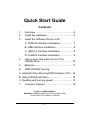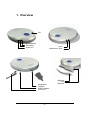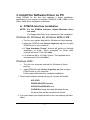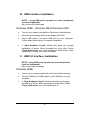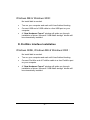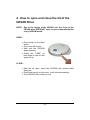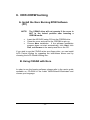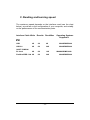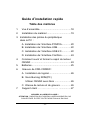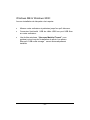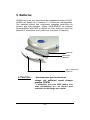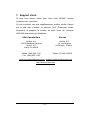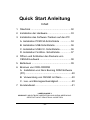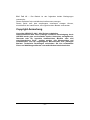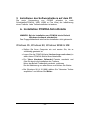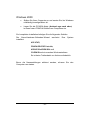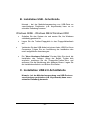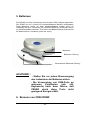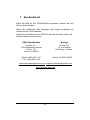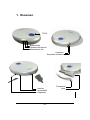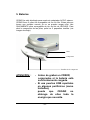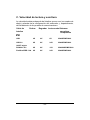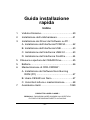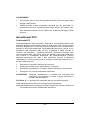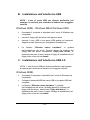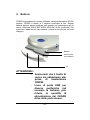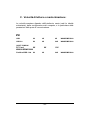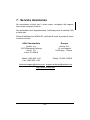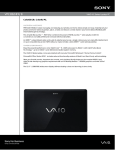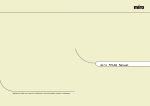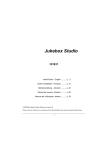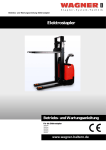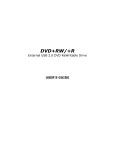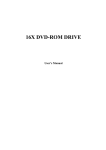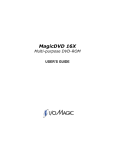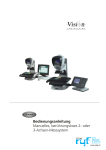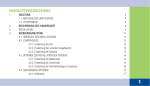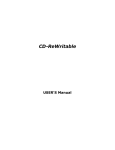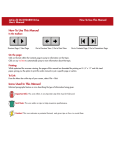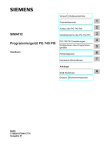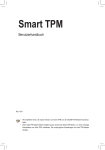Download cesar mpm user guide
Transcript
CESAR MPM USER GUIDE VER 1.0 100 831 Install Guide – English ......................................p. 2 Guide d'installation – Français ....................... p. 15 Betriebsanleitung – Deutsch .......................... p. 28 Manual del usuario – Español ........................ p. 42 Manual dell’ utilizzatore – Italiano .................. p. 56 -1- Quick Start Guide Contents 1. Overview ....................................................... 5 2. Install the Hardware ...................................... 6 3. Install the Software Driver on PC : A. PCMCIA Interface Installation ................... 7 B. USB Interface Installation ......................... 8 C. USB 2.0 Interface Installation ................... 8 D. FireWire Interface Installation ................... 9 4. How to open and close the lid of the CESAR Drive .............................................. 10 5. Batteries ...................................................... 11 6. CDR-CRDRW burning : A. Install the Nero Burning ROM Software (PC) .. 12 B. Using CESAR with Nero ................................. 12 C. Reading and burning speed............................ 13 7. Customer Support ....................................... 14 CLASS 1 LASER PRODUCT DANGER INVISIBLE LASER RADIATION WHEN OPEN. AVOID DIRECT EXPOSURE TO BEAM. -2- Warranty and Limited Liability This product is sold with a limited warranty and specific remedies are available to the original purchaser in the event the product fails to conform to the limited warranty. Manufacturer’s liability may be further limited in accordance with its sales contact. In general, the manufacturer shall not be responsible for product damages caused by natural disasters, fire, static discharge, misuse, abuse, neglect, improper handling or installation, unauthorised repair, alteration or accident. In no event shall the manufacturer be liable for loss of data stored on disk media. MANUFACTURER SHALL NOT BE LIABLE FOR ANY SPECIAL, INCIDENTAL OR CONSEQUENTIAL DAMAGES. EVEN IF INFORMED OF THE POSSIBILITY THEREOF IN ADVANCE. Please see your sales contract for a complete statement of warranty rights, remedies and limitation of liability. Further, the warranty does not apply to: • Damages or problems resulting from misuse, abuse, accident, alteration or incorrect electrical current or voltage. • Any product with a tampered-with or damaged warranty seal or serial number label. • • Any product without a warranty or serial number label. Any batteries and all consumable items delivered with or in the equipment.. Warnings and Safety Instructions CAUTION To prevent risks of electric shock, this unit must only be opened by qualified service personnel. Power off and disconnect the power supply cable before opening the unit. WARNING § To prevent fire or shock hazard, do not expose the unit to rain or moisture. § Use of this product is for personal use only. Copying CDs or downloading music files for sale or other business purposes is or may be a violation of copyright law. -3- FCC Warning Statement FCC Compliance This equipment has been tested and found to comply with the requirements for a class B digital device pursuant to Part 15 of the FCC regulations. These requirements are designed to provide reasonable protection against harmful interference in a residential area. This equipment generates, uses and can radiate radio frequency energy. If not installed and used in accordance with the manufacturer’s instructions, it may cause harmful interference to radio communications. However, there is no guarantee that interference will not occur in a particular environment. If this equipment does cause harmful interference, to radio or television reception which can be determined by turning the equipment on and off. The user is advised to try to correct the interference by one or more of the following methods : • • • • Reorient or relocate the receiving unit's antenna; Increase the distance between the equipment and the receiver; Connect the equipment to a different power outlet other than the one where the receiver is connected; Consult a certified television or radio technician for assistance. CAUTION : Any changes or modifications not expressly approved by the manufacturer of this device will void the user's authority to operate the equipment. FCC Part 15 - Operation is subject to the following two conditions: 1. This device may not cause harmful interference; 2. This device must accept any interference received including interference that may cause undesired operation. Copyright Notice Copyright ARCHOS © 2001 - All rights reserved. This document may not, in whole or part, be copied, photocopied, reproduced, translated or reduced to any electronic medium or machine-readable form without prior consent, in writing, from ARCHOS. Windows 95, Windows 98, Windows 98 SE, Windows Me, Windows 2000, Windows XP, Mac OS are trademarks of Microsoft Corporation and Apple Inc. All rights reserved. All brands and products names are registered trademarks and the property of their respective owners. Specifications are subject to change without notification. Errors and omissions excepted. Images and illustrations may not always match contents. -4- 1. Overview LID Low Batteries Drive Busy Power On Eject Mechanical eject Swappable Interface AC/DC adapter LINE OUT -5- Batteries door Batteries 2. Install the Hardware NOTE: DO NOT try to open the lid of the CESAR until the drive is fully installed into a computer. The lid may be locked and CANNOT be opened at this stage. NOTE : First use require 4 hours of Batteries charging. • • • Plug in the power cable into the Power Socket at the back of your CESAR. Plug the AC/DC adpter into anelectrical outlet. Verify that the green “ON” LED is turn ON. • After 4 hours of batteries charging, connect the interface cable to the connector at the back of the CESAR drive. -6- 3..Install the Software Driver on PC Using CESAR for the first time requires a driver installation, depending on the version of interface (PCMCIA, USB, USB2 or Fire Wire). Each driver installation is different. A. PCMCIA Interface Installation NOTE : For the PCMCIA interface, default Windows driver are used. The floppy disk driver is not required for this installation. Windows 95, Windows 98, Windows 98SE & ME : • Turn on your system and wait for Windows to finish booting. • Insert the PCMCIA card (Archos logo face up) into an open PCMCIA slot in your notebook. • A “New Hardware Found” window will guide you through installation of driver. When prompted for driver disk, uncheck all boxes. Then click Next. • For Windows 98 (4.10.1998) choose “The updated driver recommended” and click Next: Windows 2000 : • Turn on your computer and wait for Windows to finish booting. • Insert PCMCIA card (Archos logo face up) into an open PCMCIA slot in your computer. Follow steps listed below to complete installation: 1. Found new hardware wizard will pop up. System will install ARC ATAPI, PCMCIA IDE/ATAPI Controller, ARCHOS SlimCDRW 8824 and CD-ROM Drive using standard Windows drivers. No driver files will be needed from Archos. 2. You must restart your computer before the new settings will take effect. -7- B. USB Interface Installation NOTE : using USB ports repeated on some peripherals (such as keyboards). May cause quick discharge. Windows 98SE - Windows ME & Windows 2000 : • Turn on your system and wait for Windows to finish booting. • Insert the driver floppy disk into the floppy disk Drive • Insert USB cable to an open USB port on your computer. Follow steps listed below to complete installation: • A “New Hardware Found” window will guide you through installation of driver. When prompted for driver disk, Check "Floppy disk drives” box, and uncheck all other boxes. Insert Install Disk in floppy drive then click Next. C. USB 2.0 Interface Installation NOTE : using USB ports repeated on some peripherals (such as keyboards). May cause quick discharge. Windows 98SE : • Turn on your computer and wait until it has finished booting. • Connect USB end of USB cable to a free USB port on your computer • A “New Hardware Found” window will guide you through installation of driver. When prompted for driver disk, Check "Floppy disk drives” box, and uncheck all ot -8- Windows ME & Windows 2000 : No install disk is needed. • Turn on your computer and wait until it has finished booting. • Connect USB end of USB cable to a free USB port on your computer • A “New Hardware Found” window will guide you through installation of driver. Microsoft “USB Mass storage” drivers will be automatically installed. D. FireWire Interface Installation Windows 98SE, Windows ME & Windows 2000 : No install disk is needed. • Turn on your computer and wait until it has finished booting. • Connect FireWire end of FireWire cable to a free FireWire port on your computer • A “New Hardware Found” window will guide you through installation of driver. Microsoft “USB Mass storage” drivers will be automatically installed. -9- 4. How to open and close the lid of the CESAR Drive NOTE: Due to the design of the CESAR unit, the cover of the CESAR drive DOES NOT eject or open automatically like a tray CDROM would. OPEN : • Press firmly on the Eject button. • The cover will unlock. • Wait until the CDROM stops spinning. • Grasp the “TABS” on both sides of the lid and gently lift up. CLOSE : • With the lid open, insert the CDROM with printed label facing up. • Push down gently on the cover. It will lock automatically. • The CESAR is now ready for use. - 10 - 5. Batteries CESAR is designed to be used without external AC/DC adapter. CESAR is equipped with 2 x Lithium-Ion rechargeable batteries. These batteries are required to be changed only when they can no longer hold charge. Use ONLY ARCHOS Lithium-Ion rechargeable batteries. To remove the batteries door, remove its 2 small screws (see picture below). Batteries Batteries door Batteries door screws WARNING ! : - Insure enough charge level before any CDR/W burning. - Using USB ports repeated on some peripherals (such as keyboards), may cause CESAR to not be able to draw enough power from such ports. - 11 - 6. CDR-CDRW burning A. Install the Nero Burning ROM Software (PC) NOTE: • • • The CESAR drive will not operate if the cover is NOT in the locked position after inserting a CDROM media. Insert the ARCHOS setup CD into the CDROM drive. Close the cover and wait for the CDROM to spin up. Choose Nero installation. If the software installation program does not start automatically, click Start, click Run, and Browse to the asetup.exe file on the CD. If you wish to use the CD-RW writer as a floppy drive, you can install InCD Packet Writing by repeating the instructions above and by choosing the InCD Packet Writing icon. B. Using CESAR with Nero In order to use the burning software, please refer to the user’s guide available on CD-ROM in the folder \NERO\Nero55\Quickstart and choose your language. - 12 - C. Reading and burning speed The maximum speed depends on the interface used (see the chart below), as well as on the configuration of your computer, and notably on the performance of the communication ports. Interface Cable Write Rewrite Read Max Operating Systems Supported PC USB 4X 4X 6X W98SE/ME/2000 USB 2.0 8X 8X 24X W98SE/ME/2000 16-BIT PCMCIA/ PC Card 8X 8X 12X W98/98SE/ME/2000 FireWire/IEEE 1394 8X 8X 24X W98SE/ME/2000 - 13 - 7. Customer Support If you need help with your CESAR drive, contact the place of purchase. If you need additional help you may contact Archos directly via the Web or by phone. USA-Canada-Asia Europe Archos, Inc. 15375 Barranca Parkway Suite J 101 Irvine, CA 92618 Archos S.A. 12, rue Ampère 91430 Igny - France Phone: (949) 453-1121 Fax : (949) 453-1139 Phone : 00 800 123400 [email protected] [email protected] http://www.archos.com - 14 - Guide d’installation rapide Table des matières 1. Vue d’ensemble.............................................18 2. Installation du matériel ..................................19 3. Installation des pilotes du périphérique dans le PC : A. Installation de l’Interface PCMCIA.............20 B. Installation de l’Interface USB ...................22 C. Installation de l’Interface USB 2.0 .............22 D. Installation de l’Interface FireWire.............24 4. Comment ouvrir et fermer le capot du lecteur CESAR .........................................................24 5. Batteries ........................................................25 6. Gravure de CDR-CRDRW : A. Installation du logiciel ...............................26 B. Nero Burning ROM(PC) Utiliser CESAR avec Nero .......................26 C. Vitesse de lecture et de gravure ...............26 7. Support client ………….………… .................27 APPAREIL A LASER DE CLASSE 1 ATTENTION RADIATION DU FAISCEAU LASER INVISIBLE EN CAS D’OUVERTURE. EVITER TOUTE EXPOSITION AUX RAYONS. - 15 - Conformité FCC Cet équipement a été testé et prouvé conforme aux exigences d’un appareil numérique de classe B selon l’Article 15 du règlement FCC. Ces exigences sont conçues pour fournir une protection suffisante contre toute interférence nuisible dans une zone résidentielle. Cet équipement génère, utilise et peut émettre de l’énergie à radiofréquence. S’il n’est pas installé et utilisé selon les instructions du fabricant, il peut provoquer des interférences nuisibles avec les communications radio. Cependant, il n’existe aucune garantie que ces interférences ne puissent survenir dans un environnement particulier. Si cet équipement occasionne des interférences nuisibles à la réception de radio ou de télévision (déterminé par la mise sous et hors tension de l’appareil), il est conseillé à l’utilisateur d’essayer de corriger l’interférence à l’aide de l’une des méthodes suivantes : • Réorienter ou replacer l’antenne de l’unité de réception ; • Augmenter la distance entre l’équipement et le récepteur ; • Connecter l’équipement à une prise électrique différente de celle du récepteur ; • Consulter un technicien certifié de radio ou télévision pour obtenir de l’aide. ATTENTION : tout changement ou modification non autorisée expressément par le fabricant de cet appareil annulera l’autorité de l’utilisateur à manipuler l’équipement. Les articles de loi L44.5 et 44.6 du code de la Santé publique, modifiés par l’article 2 de la loi du 28 mai 1996 imposent une puissance acoustique maximale de 100 décibels. Le casque livré (référence ARCHOS 100200) et l’appareil respectent la législation en vigueur.(NF/EN 50332-1). ATTENTION, à pleine puissance, l’écoute prolongée du baladeur peut endommager l’oreille de l’utilisateur. Article 15 de la FCC – L’exploitation est sujette aux deux conditions suivantes : 1. Cet appareil ne doit pas causer d’interférence nuisible ; 2. Cet appareil doit accepter toute interférence de réception, y compris celles pouvant causer une opération non souhaitée. - 16 - Avis de droits d’auteur Copyright ARCHOS © 2001 – Tous droits réservés. Tout ou partie de ce document ne peut en aucun cas être copié, photocopié, reproduit, traduit ou réduit pour tout appareil électronique sans autorisation écrite préalable de la société ARCHOS. Toutes les marques citées sont des marques déposées par leurs propriétaires respectifs. Informations données sous réserve d’erreurs typographiques et susceptibles de modifications sans préavis. Photos et illustrations non contractuelles. - 17 - 1. Vue d’ensemble Capot Batteries faibles Lecteur occupé Témoin d’alimentation Ejection Ejection mécanique Capot des Batteries Batteries Interface interchangeable Adaptateur AC/DC Sortie “Line out” - 18 - 2. Installation du matériel NOTEZ : N’essayez pas d’ouvrir le capot du CESAR tant que le lecteur n'est pas complètement installé sur l’ordinateur. Le capot peut-être verrouillé. NOTEZ : Il est recommandé de charger les batteries pendant 4 heures avant la première utilisation. • Branchez le câble d’alimentation sur le connecteur d’alimentation. La prise se trouve au dos du CESAR. • Branchez l’adaptateur AC/DC dans une prise électrique. • Vérifiez que le voyant vert “ON” est allumé. • Après avoir chargé les batteries pendant 4 heures, connectez le câble d’interface sur le connecteur au dos du CESAR. - 19 - 3. Installation des pilotes du périphérique sur le PC Lorsqu’on utilise CESAR pour la première fois, il faut installer les pilotes, selon la version de l’interface (PCMCIA, USB, USB2 ou Fire Wire). Chaque installation de pilote est différente. A. Installation de l’Interface PCMCIA NOTEZ : Pour l’interface PCMCIA, les pilotes Windows sont utilisés par défaut. La disquette de pilotes n’est pas requise pour cette installation. Windows 95, Windows 98, Windows 98SE & ME : • Allumez votre système et patientez jusqu’à la fin du Démarrage de Windows. • Insérez la carte PCMCIA (Logo d’Archos vers le haut) dans un logement ouvert PCMCIA de votre ordinateur portable. • Une fenêtre s’ouvrira “Nouveau Matériel Trouvé” et vous guidera tout au long de l’installation. Lorsque les pilotes du périphérique sont demandés, décochez toutes les cases. Puis cliquez Suivant. • Pour Windows 98 (4.10.1998) choisissez “Le pilote mis à jour recommandé ” puis cliquez Suivant: - 20 - Windows 2000 : • Allumez votre ordinateur et patientez jusqu’à la fin du démarrage de Windows. • Insérez la carte PCMCIA (Logo d’Archos vers le haut) dans un logement ouvert PCMCIA de votre ordinateur. Suivez les démarches telles qu’énumérées ci-dessous pour compléter l’installation: Le nouveau périphérique trouvé va apparaître. Le système va installer : ARC ATAPI, Contrôleur PCMCIA IDE/ATAPI, ARCHOS SlimCDRW 8824 et Lecteur CD-ROM utilisant des pilotes Windows standard. Aucun fichier pilote de périphérique ne sera requis. Vous devez redémarrer votre ordinateur avant que les nouveaux paramètres ne se mettent en place. - 21 - B. Installation de l’Interface USB NOTEZ : L’utilisation d’un port USB chaîné à un autre périphérique (ex : un clavier) peut entraîner une décharge plus rapide. Windows 98SE - Windows ME & Windows 2000 : • Allumez votre système et patientez jusqu’à la fin du démarrage de Windows. • Insérez la disquette contenant les pilotes dans le lecteur • Une fenêtre s’ouvrira “Nouveau Matériel Trouvé” et vous guidera tout au long de l’installation du pilote. Lorsque les pilotes du périphérique sont demandés, cochez la case "Lecteurs de disquette” et décochez toutes les autres cases. Puis cliquez Suivant. C. Installation de l’Interface USB 2.0 NOTEZ : L’utilisation d’un port USB chaîné à un autre périphérique (ex : un clavier) peut entraîner une décharge plus rapide. Windows 98SE : • Allumez votre ordinateur et patientez jusqu’à la fin de son initialisation. • Connectez l’extrémité USB du câble USB à un port USB libre sur votre ordinateur. • Une fenêtre “Nouveau Matériel Trouvé” vous guidera tout au long de l’installation du pilote. Lorsque les pilotes du périphérique sont demandés, cochez la case "Lecteurs de disquette” et décochez toutes les autres cases. Puis cliquez Suivant. - 22 - Windows ME & Windows 2000 : Aucune installation de disquette n’est requise. • Allumez votre ordinateur et patientez jusqu’à ce qu’il démarre. • Connectez l’extrémité USB du câble USB à un port USB libre sur votre ordinateur. • Une fenêtre windows “Nouveau Matériel Trouvé” vous guidera tout au long de l’installation du pilote. Les pilotes Microsoft “USB mass storage ” seront automatiquement installés. - 23 - D. Installation de l’Interface FireWire Windows 98SE, Windows ME & Windows 2000 : Aucune disquette d’installation n’est requise. • Allumez votre ordinateur et patientez jusqu’à son initialisation. • Connectez l’extrémité FireWire du câble FireWire à un port FireWire libre sur votre ordinateur. • Une fenêtre “Nouveau Matériel Trouvé” vous guidera tout au long de l’installation du pilote. Les pilotes Microsoft “USB Mass Storage” seront installés automatiquement. 4. Comment ouvrir et fermer le capot du lecteur CESAR NOTEZ: La conception du CESAR ne permet pas l’ouverture ou l’éjection automatique du capot, comme le permettrait un lecteur classique. OUVRIR : • Appuyez fermement sur le bouton Ejection. • Le capot se débloquera. • Attendez jusqu'à ce que le CDROM s’arrête de tourner. • Attrapez les “Languettes” se trouvant sur les côtés du capot et relevez doucement. FERMER : • Quand le capot est ouvert, insérez le CDROM avec la face imprimée vers le haut. • Poussez le capot vers le bas en douceur. Il sera verrouillé automatiquement. • CESAR est prêt à être utilisé. - 24 - 5. Batteries CESAR est conçu pour fonctionner sans adaptateur externe AC/DC. CESAR est équipé de 2 batteries 2 x Lithium-Ion rechargeables. Ces batteries doivent être uniquement changées lorsqu’elles ne peuvent plus être chargées. Utiliser UNIQUEMENT les batteries rechargeables d’ARCHOS en Lithium-Ion. Pour enlever le capot des batteries, il faut enlever ses 2 petites vis (voir photo ci-dessous). Batteries Capot pour Batteries Vis du capot pour Batteries ATTENTION ! : - Assurez-vous que le niveau de charge est suffisant avant chaque gravure CDR/W. - L’utilisation d’un port USB chaîné à un autre périphérique (ex : un clavier) peut entraîner une décharge plus rapide. - 25 - 6. Gravure de CDR-CDRW A. Installation du logiciel Nero Burning ROM (PC) : NOTEZ: • • • Le lecteur CESAR ne pourra pas fonctionner tant que le capot n’est PAS en position verrouillée après l’insertion d’un CDROM. Insérez le CD d’installation d’ARCHOS dans le lecteur de CDROM. Fermer le capot et attendez que le CDROM se mette en route. Choisissez l’installation de Nero. Si le programme d’installation ne démarre pas automatiquement, cliquez Démarrez, cliquez Exécuter, et Naviguer vers le fichier A setup.exe se trouvant sur le CD. Si vous souhaitez utiliser le graveur CD-RW comme un lecteur de disquettes, vous pouvez installer InCD Packet Writing en répétant les instructions ci-dessus et en choisissant l’icône InCD Packet Writing. B. Utiliser CESAR avec Nero : Pour utiliser le logiciel de gravure, veuillez vous référer svp au guide d’installation disponible sur CD-ROM dans le fichier NERO\Nero55\Quickstart\ et choisissez votre langue. C. Vitesse de lecture et de gravure : La vitesse maximum dépend de l’interface utilisée (voir tableau cidessous), ainsi que de la configuration de votre ordinateur, et notamment de la performance des ports de communication. Câble d’Interface Graver Réinscrire Lire Max Systèmes d’exploitation Supportés PC USB 4X 4X 6X W98SE/ME/2000 USB 2.0 8X 8X 24X W98SE/ME/2000 Carte PCMCIA / PC 16-BIT 8X 8X 12X FireWire/IEEE 1394 8X 8X 24X - 26 - W98/98SE/ME/2000 W98SE/ME/2000 7. Support client Si vous avez besoin d’aide pour votre unité CESAR, veuillez contacter votre revendeur. Si vous souhaitez une aide supplémentaire, veuillez vérifier d’abord sur le site web d’Archos la rubrique FAQ (Frequently Asked Questions) et préparer le numéro de série avant de contacter ARCHOS directement par téléphone. USA-Canada-Asia Europe Archos, Inc. 15375 Barranca Parkway Suite J 101 Irvine, CA 92618 Archos S.A. 12, rue Ampère 91430 Igny - France Phone: (949) 453-1121 Fax : (949) 453-1139 Phone : 00 800 123400 [email protected] [email protected] http://www.archos.com - 27 - Quick Start Anleitung Inhalt 1. Überblick .........................................................32 2. Installation der Hardware ................................33 3. Installation des Software-Treibers auf den PC: A. Installation PCMCIA-Schnittstelle ...............34 B. Installation USB-Schnittstelle ......................36 C. Installation USB 2.0 -Schnittstelle................36 D. Installation FireWire -Schnittstelle ...............37 4. Öffnen und Schließen des Deckels vom CESAR-Laufwerk ............................................38 5. Batterieen ........................................................39 6. Brennen von CDR-CRDRW A. Installation von Nero Burning ROM-Software (PC) .................................................................. 40 B. Verwendung von CESAR mit Nero .............. 40 C. Les- und Brenngeschwindigkeit................... 40 7. Kundendienst………….………….................... ...41 LASER KLASSE 1 VORSICHT: INSICHTBARE LASERSTRAHLUNG WENN ABDECKUNG. GEÖFFNET NICHT DEM STRAHL AUSSETSEN - 28 - Garantie und beschränkte Haftung Diese Erzeugnis wird mit einer beschränkten Garantie verkauft, und für den Erstkäufer sind für den Fall, dass das Erzeugnis der beschränkten Garantie nicht entspricht, spezifische Abhilfsmaßnahmen erhältlich. Die Haftung des Herstellers kann außerdem dem Kaufvertrag entsprechend eingeschränkt werden. Ganz allgemein ist der Hersteller nicht verantwortlich für Schäden, die durch Naturkatastrophen, Brand, statische Entladungen, falsche Benutzung, Missbrauch, Nachlässigkeit, ungeeignete Handhabung oder Installation, nicht genehmigte Reparaturen, Abänderung oder Unfall entstehen. Auf keinen Fall kann der Hersteller für den Verlust von Daten haftbar gemacht werden, die auf Plattenmedien gespeichert worden sind. DER HERSTELLER IST NICHT HAFTBAR FÜR IRGENDWELCHE BESONDEREN, ZUFÄLLIGEN ODER FOLGESCHÄDEN, AUCH WENN ER ÜBER DEREN MÖGLICHKEIT VORAB INFORMIERT WORDEN IST. Bitte entnehmen Sie Ihrem Kaufvertrag die vollständige Ausführung der Garantieansprüche, Abhilfen und Beschränkung der Haftung. Darüber hinaus ist die Garantie nicht anwendbar auf : • • • • Schäden oder Probleme, die durch falsche Benutzung, Missbrauch, ungeeignete Handhabung, Abänderung oder falschen elektrischen Strom oder Spannung entstehen. Jedes Erzeugnis mit einem gefälschten oder beschädigten Garantiesiegel oder Seriennummer-Zeichen. Jedes Erzeugnis ohne Garantiesiegel oder Seriennummer-Zeichen. Der Batterien und aller mitgelieferten Verbrauchsmaterialien Warn- und Sicherheitshinweise ACHTUNG Zur Vermeidung von Elektroschocks darf diese Einheit nur von qualifiziertem Dienstpersonal geöffnet werden. Die Einheit vor dem Öffnen ausschalten und das Stromversorgungskabel herausziehen. - 29 - WARNUNG § Zur Vermeidung von Brand oder Berührungsgefahr darf die Einheit nicht Regen oder Feuchtigkeit ausgesetzt werden. § Der Gebrauch dieses Erzeugnisses ist dem persönlichen Bedarf vorbehalten. Das Kopieren von CDs oder Herunterladen von Musikdateien für den Verkauf oder andere Geschäftszwecke stellt eine Verletzung der Urhebergesetze dar oder kann sie darstellen. FCC-Warnerklärung FCC-Genehmigung Diese Einrichtung ist getestet und für übereinstimmend mit den Anforderungen für die B-Klasse von digitalen Geräten erklärt worden, die eine Weiterführung von Teil 15 der FCC-Verordnungen ist. Diese Anforderungen sind dazu bestimmt, um einen vernünftigen Schutz gegen schädliche Interferenzen und einem Wohngebiet zu vermeiden. Diese Einrichtung erzeugt, nutzt Radiofrequenzenergie und kann sie ausstrahlen. Sollte sie nicht in Übereinstimmung mit den Herstellervorschriften installiert und benutzt werden, kann sie schädliche Interferenzen auf Funkverbindungen hervorrufen. Es wird jedoch nicht garantiert, dass es in einer besonderen Umgebung nicht zu Interferenzen kommen kann. Sollte diese Einrichtung schädliche Interferenzen auf den Radio- oder Fernsehempfang hervorrufen, die durch das Ein- und Ausschalten des Gerätes festgestellt werden können, wird der Benutzer darauf hingewiesen, dass er versuchen kann, der Interferenz durch die eine oder andere der folgenden Methoden Abhilfe zu schaffen : • Die Antenne der Empfangseinheit neu ausrichten oder versetzen; • Den Abstand zwischen dem Gerät und dem Empfänger vergrößern; • Das Gerät an einen anderen Stromanschluss als den des Empfängers anschließen; • Einen Fachmann für Fernsehen oder Rundfunk zu Rate ziehen. ACHTUNG: Jede Umwandlung oder Veränderung, die nicht ausdrücklich vom Hersteller des Gerätes genehmigt worden sind, hebt die Benutzungsgenehmigung für die Bedienung dieser Einrichtung auf. - 30 - FCC Teil 15 – Der Betrieb ist den folgenden beiden Bedingungen unterworfen: Dieses Gerät darf keine schädlichen Interferenzen erzeugen; Dieses Gerät muß jede empfangene Interferenz ertragen können, einschließlich der Interferenzen, die ungewünschten Betrieb verursachen. Copyright-Anmerkung Copyright ARCHOS © 2001 - Alle Rechte vorbehalten. Dieses Dokument darf ohne vorherige schriftliche Genehmigung durch ARCHOS weder ganz noch teilweise kopiert, fotokopiert, nachgedruckt, übersetzt oder für irgendein elektronisches Medium oder eine maschinenlesbare Form gekürzt werden. Alle Warenzeichen und Produktnamen sind die eingetragenen Warenzeichen ihrer jeweiligen Besitzer. Technische Änderungen vorbehalten. Die hier verwendeten Fotos und Abbildungen können vom tatsächlichen Inhalt abweichen. - 31 - 1. Überblick Deckel Batterieen schwach Laufwerk in Betrieb Strom an Eject Mechanisches Eject Batterieen Öffnung Batterieen Swappable Schnittstelle AC/DC Adapter Line OUT - 32 - 2. Installation der Hardware HINWEIS: Versuchen Sie nicht, den Deckel von CESAR zu öffnen, bevor das Laufwerk vollständig installiert ist. Der Deckel könnte verschlossen sein und kann in dieser Phase nicht geöffnet werden. HINWEIS: Zu Beginn müssen die Batterien 4 Stunden geladen werden. • • • Stecken Sie das Zufuhrkabel in die dafür vorgesehene Buchse auf der Rückseite von CESAR. Stecken Sie den AC/DC-Adapter in eine Steckdose. Stellen Sie sicher, daß das grüne "AN"-Licht leuchtet. • - 33 - Nachdem die Batterien 4 Stunden geladen worden sind, vebinden Sei das Schnitstellenkabel mit dem Verbindungsstecker auf der Rückseite von CESAR. 3. Installieren des Softwaretreibers auf dem PC Die erste Verwendung von CESAR erfordert je nach Schnittstelle(PCMCIA, USB, USB2 or Fire Wire) die Installierung eines Treibers. Jede Treiberinstallation ist anders. A. Installation PCMCIA-Schnittstelle HINWEIS: Bei der Installation von PCMCIA ist ein Default Windows-Laufwerk erforderlich. Das Floppydisklaufwerk wird bei der Installation nicht gebraucht. Windows 95, Windows 98, Windows 98SE & ME: • Stellen Sie Ihren Computer ein und warten Sie, bis er vollständig gestartet ist. • Legen Sie die PCMCIA-Karte (Archos-Logo nach oben) in einen freien PCMCIA-Schlitz Ihres Notebooks. • Ein "Neue Hardware Gefunden"-Fenster erscheint und führt Sie durch die Installation des Treibers. Wenn der Befehl Treiberdisk erscheint, entfernen Sie die Markierung von allen Boxen und klicken Sie Weiter. • Bei Windows 98 (4.10.1998) wählen Sie "Neuester Treiber empfohlen" und klicken Sie Weiter: - 34 - Windows 2000: • Stellen Sie Ihren Computer an und warten Sie, bis Windows vollständig heraufgefahren ist. • Legen Sie die PCMCIA-Karte (Archos-Logo nach oben) in einen freien PCMCIA-Schlitz ihres Computers ein. Zur kompletten Installation befolgen Sie die folgenden Schritte: Der Neue-Hardware-Gefunden-Wizard installiert: erscheint. Das System ARC ATAPI, PCMCIA IDE/ATAPI Controller, ARCHOS SlimCDRW 8824 und CD-ROM Drive bei normalen Windowstreibern. Es ist keine Treiberdatei von Archos erforderlich. Bevor die Neuenstellungen aktiviert werden, müssen Sie den Computer neu starten. - 35 - B. Installation USB - Schnittstelle Hinweis - bei der Mehrfachverwendung von USB-Ports an verschiedenen Peripherien (z.B. Keyxboards) kann es zu schneller Entladung kommen. Windows 98SE - Windows ME & Windows 2000 • Schalten Sie das System ein und warten Sie, bis Windows vollständig gestartet ist. • Legen Sie die Treiber-Floppydisk in das Floppydisklaufwerk ein • Verbinden Sie das USB-Kabel mit einem freien USB-Port Ihres Computers. Folgen Sie zur Ausführung der Installation den unten aufgeführten Anweisungen: • Ein "Neue Hardware Gefunden"-Fenster führt Sie durch die Installation des Treibers. Wenn der Befehl Treiber disk erscheint, markieren Sie die "Floppydisk-Treiber"-Box, und entfernen Sie die Markierung aller anderen Boxen. Legen Sie die Installationsdisk ein und klicken Sie Weiter. C. Installation USB 2.0-Schnittstelle Hinweis : bei der Mehrfachverwendung von USB-Ports an verschiedenen peripherien (z.B. Keyxboards) kann es zu schneller Entladung kommen. - 36 - Windows 98SE: • Schalten Sie das System ein und warten Sie, bis Windows vollständig gestartet ist. • Verbinden Sie das USB-Kabel mit einem freien USB-Port Ihres Computers. Ein "Neue Hardware Gefunden"-Fenster führt Sie durch die Installation des Treibers. Wenn der Befehl Treiber disk erscheint, markieren Sie die "Floppydisk-Treiber"-Box, und entfernen Sie die Markierung aller anderen Boxen. Legen Sie die Installationsdisk ein und klicken Sie Weiter. Windows ME & Windows 2000: Es ist keine Installationsdisk erforderlich. • Schalten Sie den Computer ein und warten Sie, bis dieser vollständig gestartet ist. • Verbinden Sie das USB-Kabel mit einem freien USB-Port Ihres Computers. • Ein "Neue Hardware Gefunden"-Fenster führt Sie durch die Installation des Treibers. Microsoft "USB Mass storage"Treiber werden automatisch installiert. D. Installation FireWire-Schnittstelle Windows 98SE, Windows ME & Windows 2000: Es ist keine Installationsdisk erforderlich. • Schalten Sie den Computer ein und warten Sie, bis dieser vollständig gestartet ist. • Verbinden Sie das FireWire-Kabel mit einem freien FireWirePort an Ihrem Computer. • Ein "Neue Hardware Gefunden"-Fenster führt Sie durch die Installation des Treibers. Microsoft "USB Mass storage"Treiber werden automatisch installiert. - 37 - 4. Öffnen und Schließen des Deckels beim CESAR-Laufwerk HINWEIS: Bedingt durch das Design des Gerätes öffnet der Deckel nicht wie bei einem CDROM-Schlitten automatisch. ÖFFNEN: • Drücken Sie die Eject-Taste fest. Press firmly on the Eject button. • Die Deckelverriegelung löst sich. • Warten Sie, bis die CDROM zum Stillstand gekommen ist. • Greifen Sie die "TABS" auf beiden Seiten des Deckels und öffnen Sie ihn vorsichtig. SCHLIEßEN: • Bei geöffnetem Deckel die CDROM mit bedruckter Seite nach oben einlegen. • Schließen Sie den Deckel vorsichtig. Er verschließt automatisch. • Der CESAR ist nun betriebsbereit. - 38 - 5. Batterieen Der CESAR ist auf die Verwendung mit externem AC/DC-Adapter abgestimmt. Der CESAR ist mit 2 Lithium-Ion wiederaufladbaren Batterien ausgestattet. Diese Batterieen sollten nur dann wiederaufgeladen werden, wenn sie vollständig leer sind. Verwenden Sie AUSSCHLIESSLICH ARCHOS-LithiumIon wiederaufladbare Batterien. Zum öffnen des Batterienfaches entfernen Sie die beiden kleinen Schrauben (siehe Ab. unten). Batterieen Batterieen Öffnung Sch Schrauben der Batterieen Öffnung ACHTUNG! : - Stellen Sie vor jedem Brennvorgang den Ladestatus der Batterien sicher. - Die Verwendung von USB-Ports an mehreren Peripherien (wie z.B. Keyboards) kann dazu führen, daß CESAR durch diese Ports nicht genügend Energie erhält. 6. Brennen von CDR-CDRW - 39 - A. Installation von Nero Burning ROMSoftware (PC): HINWEIS: • • • Das CESAR-Laufwerk funktioniert nur mit ordnungsgemäß geschlossenem Deckel nach Einlegen der CDROM. Legen Sie die ARCHOS-Setup-CD in das CDROM-Laufwerk ein. Schließen Sie den Deckel und warten Sie, bis die CDROM startet. Wählen Sie Installation Nero. Sollte die Installationssoftware nicht automatisch starten, klicken Sie auf Start, dann Run, und Browse zur asetup.exe-Datei auf der CD. Sollten Sie den CD-RW-Brenner als Floppylaufwerk nutzen wollen, könne nSie das InCD Packet Writing durch Wiederholen der vorhergehenden Anweisungen und Wahl des InCD Packet WritingIcon installieren. B. Verwendung von CESAR mit Nero: Um die Brennersoftware benutzen zu können, konsultieren Sie bitte das auf CD-ROM in der Datei NERO\Nero55\Quickstart\ verfügbare Handbuch und wählen Sie Ihre Sprache. C. Les- und Brenngeschwindigkeit: Die Höchstgeschwindigkeit hängt sowohl von der verwendeten Schnittstelle (siehe Tabelle unten), als auch von der Konfiguration Ihres Computers sowie in hohem Maße von der Leistungsfähigkeiten der Ports ab. Schnittstellekabel/ Schreiben/ Überschreieben/Lesen/ Max unterstützte Anwendungssysteme PC USB 4X 4X 6X W98SE/ME/2000 USB 2.0 8X 8X 24X W98SE/ME/2000 16-BIT PCMCIA/ PC Card 8X 8X 12X W98/98SE/ME/2000 FireWire/IEEE 1394 8X 8X 24X W98SE/ME/2000 - 40 - 7. Kundendienst Wenn Sie Hilfe für Ihre CESAR-Einheit brauchen, wenden Sie sich bitte an Ihren Händler. Wenn Sie zusätzliche Hilfe benötigen, Bei Fragen empfehlen wir unsere Archos-FAQ-Webseite. Wenn Sie sich telefonisch an ARCHOS wenden möchten, halten Sie bitte Ihre Seriennummer bereit. USA-Canada-Asia Europe Archos, Inc. 15375 Barranca Parkway Suite J 101 Irvine, CA 92618 Archos S.A. 12, rue Ampère 91430 Igny - France Phone: (949) 453-1121 Fax : (949) 453-1139 Phone : 00 800 123400 [email protected] [email protected] http://www.archos.com - 41 - GUåA DE INSTALACIÓN RÁPIDA Índice 1. Resumen ................................................... 46 2. Instalación del hardware............................ 47 3. Instalación del software del controlador en el PC: A. Instalación del interfaz PCMCIA............ 48 B. Instalación del interfaz USB .................. 49 C. Instalación del interfaz USB 2.0 ............ 50 D. Instalación del interfaz FireWire ............ 51 4. Cómo abrir y cerrar la tapa de la unidad CESAR ...................................................... 51 5. Baterías ..................................................... 52 6. Grabación CDR-CRDRW : A. Instalación del software Nero Burning Rom (PC) .................................................... 53 B. Uso de la unidad CESAR con Nero......... 53 C. Velocidad de lectura y escritura .............. 54 7. Servicio de atención al cliente .....................55 - 42 - Garantía y limitación de responsabilidad Este producto se vende con una garantía limitada, en caso de que el producto no cumpla con las limitaciones de la garantía el comprador original cuenta con recursos específicos. La responsabilidad del fabricante puede limitarse adicionalmente en el contrato de venta. De manera general, el fabricante no será responsable por los daños producidos en el producto como consecuencia de desastres naturales, fuego, descargas estáticas, utilización inadecuada, abuso, negligencia, manejo o instalación inadecuado, reparación no autorizada, modificaciones o accidentes. El fabricante no será responsable, en ningún caso, por la pérdida de datos almacenados en discos. EL FABRICANTE NO SERÁ RESPONSABLE POR DAÑOS Y PERJUICIOS ESPECIALES O INCIDENTALES. NI SIQUIERA EN EL CASO DE QUE SEA INFORMADO CON ANTERIORIDAD DE LA POSIBILIDAD DE QUE OCURRAN. Le rogamos lea su contrato de venta para conocer con mayor detalle los derechos de la garantía, recursos y limitaciones de responsabilidad. La garantía tampoco cubre : • • • • Daños o problemas consecuencia de utilización inadecuada, abuso, accidente, modificaciones, o corriente o voltaje incorrecto. Productos que hayan sido manipulados, o cuyo sello de garantía o etiqueta de número de serie esté dañado. Productos que no presenten etiqueta de garantía o número de serie. Las baterías y todos los consumibles incluidos con el dispositivo. Advertencias y recomendaciones de seguridad PRECAUCIÓN Para evitar el riesgo de descarga eléctrica, la unidad debe ser abierta únicamente por personal de servicio cualificado. Apague y desconecte el cable de suministro eléctrico antes de abrir la unidad. - 43 - ADVERTENCIA • • Para evitar la posibilidad de incendio o descarga eléctrica, no maneje la unidad bajo la lluvia ni en lugares húmedos. Este producto es para uso personal. Copiar CD o descargar archivos de música para su venta posterior u otras actividades comerciales es o puede ser una violación de las leyes de derechos de reproducción. Advertencias de la FCC Conformidad con las normativas de FCC Este equipo ha sido probado y cumple con las normas para aparatos digitales de Clase B, según lo establecido en la disposición 15 de la normativa de la FCC. Estos límites han sido fijados para proporcionar una protección razonable contra interferencias perjudiciales en instalaciones residenciales. Este equipo genera, utiliza y puede irradiar energía radioeléctrica, y si no es instalado y utilizado según las instrucciones, puede causar interferencias perjudiciales en las comunicaciones de radio. De cualquier manera, no existe garantía de que no ocurran interferencias en una instalación particular. En caso de que este equipo causara interferencias perjudiciales en la recepción de la señal de radio o televisión, lo que puede comprobarse encendiéndolo y apagándolo, se sugiere al usuario que intente corregir la interferencia siguiendo una de las siguientes medidas: • Cambiar la orientación o la ubicación de la antena receptora de la unidad. • Aumentar la distancia de separación entre el equipo y el receptor. • • Conectar el equipo a un enchufe diferente del utilizado por el receptor. Solicitar ayuda a un técnico de radio o televisión certificado. ADVERTENCIA : Los cambios o modificaciones realizados en este aparato sin aprobación expresa del fabricante pueden desautorizar al usuario a operar el equipo Disposición 15 de la normativa de FCC – La operación está sujeta a las dos siguientes condiciones : Este dispositivo no producirá interferencias perjudiciales. Este dispositivo debe aceptar cualquier interferencia recibida, incluso las que puedan ocasionar problemas en su operación. - 44 - Derechos de autor Copyright Archos © 2001 – Reservados todos los derechos. Esta publicación no puede reproducirse, salvaguardarse o transmitirse de ninguna forma ni por ningún método, ya sea electrónico, mecánico, por fotocopias, grabación o similares sin el consentimiento previo por escrito de Archos. Todas las marcas citadas son marcas registradas por sus propietarios respectivos. La información suministrada está sujeta a errores de impresión y puede ser modificada sin previo aviso. Fotos e ilustraciones no contractuales. PRODUCTO LÁSER CLASE 1 PELIGRO: RADIACIÓN LÁSER NO VISIBLE CUANDO ESTÁSER ABIERTO. EVITE LA EXPOSICIÓN DIRECTA AL LÁSER. - 45 - 1. Resumen TAPA Batería baja Unidad funcionando Alimentación On Expulsión Expulsión mecánica Interfaz conmutable Adaptador - 46 - Compuerta pilas 2. Instalación del hardware NOTA: NO trate de abrir la tapa de la unidad CESAR hasta que no esté totalmente instalada en el ordenador. Puede que la tapa esté bloqueada y NO SE PUEDA abrir en este momento. NOTA: El primer uso requiere una carga de 4 horas de la batería. • • • Enchufe el cable de alimentación en latoma de corriente de la parte de atrás de CESAR. Enchufe el adaptador AC/DC en una to ma de corriente. Compruebe si el LED verde "ON" está en ON. • - 47 - Después de las 4 horas de carga, enchufe el cable de interfaz en el conector de la parte trasera de la unidad CESAR. 3. Instalación del software del controlador en el PC Para usar CESAR por primera vez hay que instalar un controlador que dependerá de la versión del interfaz (PCMCIA, USB, USB2 o Fire Wire). La instalación de cada controlador es diferente. A. Instalación del interfaz PCMCIA NOTA: Para el interfaz PCMCIA se utilizan los controladores predeterminados de Windows. El controlador del disquete no es necesario para la instalación. Windows 95, Windows 98, Windows 98SE y ME: • Encienda el ordenador y espere hasta que se haya iniciado el sistema. • Inserte la tarjeta PCMCIA (logotipo de Archos hacia arriba) en una ranura abierta PCMCIA del portátil. • La ventana "Nuevo hardware encontrado" le guiará a través de la instalación del controlador. Cuando el sistema le pida el disco del controlador, desactive todas las casillas. Haga clic en Siguiente. • Para Windows 98 (4.10.1998) elija “Recomendado controlador actualizado” y haga clic en Siguiente: - 48 - Windows 2000: • Encienda el ordenador y espere hasta que se haya iniciado el sistema. • Inserte la tarjeta PCMCIA (logotipo de Archos hacia arriba) en una ranura abierta PCMCIA del ordenador. Siga las instrucciones que se detallan a continuación para hacer la instalación: Aparecerá el asistente Nuevo hardware encontrado. El sistema instalará ARC ATAPI, Controlador PCMCIA IDE/ATAPI, ARCHOS SlimCDRW 8824 y unidad de CD-ROM utilizando los controladores estándar de Windows. No se necesita ningún archivo de controlador de Archos. Para que se active la nueva configuración deberá reiniciar el sistema. B. Instalación del interfaz USB NOTA : usar puertos USB repetidos en algunos periféricos (como teclados) puede provocar una rápida descarga. Windows 98 SE, Windows ME y Windows 2000: • Encienda el ordenador y espere hasta que se haya iniciado el sistema. • Introduzca el disquete en su unidad • Conecte el cable USB en un puerto USB libre del ordenador. Siga las instrucciones que se detallan a continuación para hacer la instalación: • La ventana "Nuevo hardware encontrado" le guiará a través de la instalación del controlador. Cuando el sistema solicite el disco del controlador, marque la casilla "Utilizar disco” y desactive las demás. Introduzca el disquete de instalación y haga clic en Siguiente. - 49 - C. Instalación del interfaz USB 2.0 Nota - usar puertos USB repetidos en algunos periféricos (como teclados) puede provocar una rápida descarga. Windows 98SE: • Encienda el ordenador y espere hasta que termine de iniciarse. • Conecte el extremo del cable USB en un puerto USB libre del ordenador • La ventana "Nuevo hardware encontrado" le guiará a través de la instalación del controlador. Cuando el sistema solicite el disco del controlador, marque la casilla "Utilizar disco” y desactive las demás. Introduzca el disquete de instalación y haga clic en Siguiente. Windows ME y Windows 2000: No es necesario el disco de instalación. • Encienda el ordenador y espere hasta que termine de iniciarse. • Conecte el extremo del cable USB en un puerto USB libre del ordenador • La ventana "Nuevo hardware encontrado" le guiará a través de la instalación del controlador. Los controladores de "almacenamiento masivo USB" se instalan automáticamente. - 50 - D. Instalación del interfaz FireWire Windows 98 SE, Windows ME y Windows 2000: No es necesario el disco de instalación. • Encienda el ordenador y espere hasta que termine de iniciarse. • Conecte el extremo del cable FireWire en un puerto FireWire libre del ordenador • La ventana "Nuevo hardware encontrado" le guiará a través de la instalación del controlador. Los controladores de “almacenamiento masivo USB“ de Microsoft se instalan automáticamente. 4. Cómo abrir y cerrar la tapa de la unidad CESAR NOTA: Debido al diseño de la unidad CESAR, la tapa NO se expulsa ni se abre automáticamente como una bandeja de CDROM. PARA ABRIRLA: • Presione con fuerza el botón de expulsión. • La tapa se desbloquea • Espere hasta que el CDROM deje de girar • Sujete las “Lengüetas” de ambos lados de la tapa y súbala con cuidado. PARA CERRARLA: • • • Abra la tapa e introduzca el CDROM con la etiqueta mirando hacia arriba. Presione la tapa suavemente hacia abajo. Queda automáticamente bloqueada. La unidad CESAR está ya lista para su uso. - 51 - 5. Baterías CESAR ha sido diseñada para usarla sin adaptador AC/DC externo. CESAR lleva 2 pilas AA recargables de ión de litio. Estas pilas se tienen que cambiar cuando ya no se pueden cargar más. Use ÚNICAMENTE pilas recargables de ión de litio de ARCHOS. Para abrir la compuerta de las pilas, quite los 2 pequeños tornillos (ver imagen de abajo). Pilas Compuerta Tornillos de la compuerta ATENCIÓN: : - Antes de grabar un CDR/W, compruebe si la batería está suficientemente cargada. - Si usa puertos USB repetidos en algunos periféricos (como teclados), puede que CESAR no obtenga de ellos toda la energía que necesita. - 52 - 6. Grabación CDR-CDRW A. Instalación del software Nero Burning Rom (PC) NOTA: • • • La unidad CESAR no funcionará si la tapa NO está bloqueada después de haber introducido un soporte de CDROM. Introduzca en la unidad de CD-ROM el CD de instalación ARCHOS. Cierre la tapa y espere a que el CDROM empiece a girar. Seleccione la instalación de Nero. Si el programa de instalación no empieza automáticamente, haga clic en Inicio, Ejecutar y en Examinar para seleccionar el archivo Setup.exe del CD. Si desea utilizar la grabadora de CD-RW como una unidad de disco, instale el paquete InCD Packet Writing siguiendo las instrucciones de arriba y seleccionando el icono InCD Packet Writing. B. Uso de la unidad CESAR con Nero Si desea utilizar el software de grabación, consulte la guía de usuario disponible en CD-ROM, en la carpeta NERO\Nero55\Quickstart\ y seleccione su idioma. - 53 - C. Velocidad de lectura y escritura La velocidad máxima depende del interfaz que se use (ver cuadro de abajo), además de la configuración del ordenador y, especialmente, del rendimiento de los puertos de comunicaciones. Cable de Interfaz Grabar Regrabar Lectura máx.Sistemas operativos compatibles PC USB 4X 4X 6X W98SE/ME/2000 USB 2.0 8X 8X 24X W98SE/ME/2000 16-BIT tarjeta PCMCIA / PC 8X 8X 12X W98/98SE/ME/2000 FireWire/IEEE 1394 8X 8X 24X W98SE/ME/2000 - 54 - 7. Servicio de atención al cliente Si necesita ayuda con su unidad CESAR, póngase en contacto con su proveedor habitual. Si necesita ayuda adicional puede consulte primero el sitio web en el que aparecen las preguntas más frecuentes (FAQ) de Archos. Tenga listo el número de serie antes de ponerse en contacto telefónico con ARCHOS. USA-Canada-Asia Europe Archos, Inc. 15375 Barranca Parkway Suite J 101 Irvine, CA 92618 Archos S.A. 12, rue Ampère 91430 Igny - France Phone: (949) 453-1121 Fax : (949) 453-1139 Phone : 00 800 123400 [email protected] [email protected] http://www.archos.com - 55 - Guida installazione rapida Indice 1. Veduta d’insieme............................................. 60 2. Installazione dell’unità hardware ..................... 61 3. Installazione dei Driver del Software su PC : A. Installazione dell’interfaccia PCMCIA.......... 62 B. Installazione dell’interfaccia USB ................ 63 C. Installazione dell’interfaccia USB 2.0 .......... 63 D. Installazione dell’interfaccia FireWire.......... 64 5. Chiusura e apertura del CESAR Drive ............... 65 5. Batterie............................................................ 66 6. Masterizzazione di CDR-CRDRW : A. Installazione del Software Nero Burning ROM (PC) ................................................... 67 B. Usare CESAR con Nero.............................. 67 C. Velocità di lettura e masterizzazione........... 68 7. Assistenza clienti ....................................................... 1069 PRODOTTO LASER CLASSE 1 PERICOLO : RADIAZIONI LASER INVISIBILI ALL’APERTURA. EVITARE L’ESPOSIZIONE DIRETTA AL RAGGIO. - 56 - Garanzia e responsabilità limitata Questo prodotto è venduto con una garanzia limitata e le risoluzioni dei problemi sono disponibili presso il commissionario, nel caso in cui il prodotto non sarebbe conforme alla garanzia limitata. La responsabilità del fabbricante potrebbe essere limitata secondo il suo contratto di vendita. Di regole, il fabbricante non sarà responsabile dei prodotti danneggiati da disastri naturali, fuoco, scarica statica, uso errato, uso illicito, disuso, manutenzione o installazione errata, riparazione non autorizzata, alterazione o accidente. In nessun caso, il fabbricante potrebbe essere responsabile della perdita dei dati registrati sul disco fisso. IL FABBRICANTE NON POTREBBE ESSERE RESPONSABILE DI QUALSIASI DANNI SPECIALI, INCIDENTALI O INDIRETTI. ANCHE SE FOSSE INFORMATO IN ANTICIPO DELLE POSSIBILITA. Vogliate rivolgervi al vostro contratto di vendita per conoscere i diritti della garanzia, le risoluzioni e il limite della responsabilità. Pero, la garanzia non è valida per : • • • • Danni o problemi risultando da uso errato, uso illicito, accidente, disuso o collegamento elettrico o voltaggio errato. Qualsiasi prodotto con un sigillo di garanzia, o un numero di serie danneggiato o truccato. Qualsiasi prodotto senza garanzia o numero di serie. Alle batterie e materiale di consumo consegnati con l’apparecchio Avvertimenti e istruzioni di sicurezza ATTENZIONE Per evitare i rischi di shock elettrico, questo lettore deve essere aperto solo da personale autorizzato. Spegnere e scollegare il cavo di alimentazione prima di aprire il lettore. - 57 - AVVERTIMENTI § § Per evitare il fuoco o rischi di folgorazione, tenere il lettore al riparo dalla pioggia e dall’umidità. Questo prodotto è stato progettato solamente per uso personale. La riproduzione del CD o lo scaricare file musicali a scopo di rivendita o per altre attività commerciali è o puo essere una violazione alle leggi sui diritti d’autore. Avvertimenti FCC Conformità FCC Quest’attrezzatura è stata accertata e risponde ai requisiti dalla classe B dei dispositivi digitali in conformità alla Parte 15 delle regole FCC. Questi requisiti sono stati progettati per fornire una protezione efficace contro un’interferenza dannosa in una zona residenziale. Quest’attrezzatura produce, utilizza e puo diffondersi nelle frequenze radio. Se non è installata e usata secondo le istruzioni dal costruttore , potrebbe provocare interferenza dannosa nelle communicazioni radio. Comunque, non si puo garantire che quest’interferenza non occorre in un’ambiente particolare. Se quest’attrezzatura provoca dannosa interferenza alla radio o alla televisione, provate di spegnere l’attrezzatura. L’utente deve provare di corregere l’interferenza usando uno o più dei metodi seguenti: • • • Reorientare o spostare l’antenna del ricevitore; Aumentare la distanza tra l’attrezzatura e il ricevitore; Connettere l’attrezzatura a un attacco diverso dall’attacco del ricevitore; • Rivolgetevi a un servizio assistenza autorizzato. ATTENZIONE : Qualsiasi cambiamento o modifica non autorizzati dal fabbricante del dispositivo annulla il diritto dell’utente a lavorare sull’attrezzatura. FCC Parte 15 – L’operazione è sottoposta alle due condizioni seguenti: Quest’attrezzatura non deve provocare dannosa interferenza; Quest’attrezzatura deve ammettere qualsiasi interferenza, incluso interferenza che potrebbe provocare indesiderata operazione. - 58 - Diritti d’autore Diritti d’autore ARCHOS © 2001 – Tutti i diritti riservati. E vietato copiare, fotocopiare, riprodurre, tradurre, o ridure totalmente o parzialmente questo documento usando qualsiasi mezzo elettronico prima di ottenere l’accordo scritto da ARCHOS. Tutti i marchi citati sono marchi depositati dai rispettivi proprietari. Le informazioni sono comunicate salvo errori di tipografia e possono essere modificate senza preavviso. Le fotografie e le illustrazioni non sono contrattuali. Tutti i marchi citati sono marchi depositati dai rispettivi proprietari. Le informazioni sono comunicate salvo errori di tipografia e possono essere modificate senza preavviso. Le fotografie e le illustrazioni non sono contrattuali. La Società ARCHOS dichiara che ha ottemperato alle vigenti disposizioni di legge sul territorio francese in materia di diritti d'autore, in quanto diretta proprietaria di tali titoli o in uso a norma di legge. Pertanto i Compact Disk e i Floppy disk contenuti nella confezione sono originali ed autentici e possono circolare sul territorio italiano senza ulteriori adempimenti da parte dell'importatore/distributore. - 59 - 1. Veduta d’insieme Sportello Batterie scariche Drive funzionante On/Off Eject Eject d'emergenza Apertura per batterie Interfaccia intercambiabile Trasformatore AC/DC Line OUT - 60 - 2. Installazione dell’unità hardware NOTA: NON aprire lo sportello del CESAR prima che il drive sia stato completamente installato nel computer. Lo sportello potrebbe essere bloccato e NON PUO’ essere aperto in questa fase. NOTA: Caricare le batterie per 4 ore prima di usare il CESAR drive per la prima volta. • • • Inserire il cavo di alimentazione nella presa posta nel retro del CESAR. Collegare il trasformatore AC/DC a un punto di erogazione di corrente elettrica. Verificare che il LED verde sia acceso. • Dopo aver caricato le batterie per 4 ore, collegare il cavo di interfaccia nella porta posta sul retro del CESAR. - 61 - 3. Installazione dei Driver del Software su PC La prima volta che si usa il CESAR, è necessario installare i driver adatti alla versione dell’interfaccia (PCMCIA, USB, USB2 o Fire Wire). Ogni installazione è diversa. A. Installazione dell’interfaccia PCMCIA NOTA : Per l’interfaccia PCMCIA sono utilizzati i driver di default di Windows. Questa installazione non richiede il driver per floppy disk. Windows 95, Windows 98, Windows 98SE & ME: • Accendete il computer e attendete che l’avvio di Windows sia completato. • Inserite la scheda PCMCIA (con il logo Archos verso l’alto) in una slot PCMCIA aperta nel vostro notebook. • La finestra “Rilevato nuovo hardware” vi guiderà nell’installazione dei driver. Quando appare la richiesta del disco, deselezionate tutte le voci, poi fate clic su Avanti. • Per Windows 98 (4.10.1998) selezionate “Si consiglia il driver aggiornato” e fate clic su Avanti. Windows 2000: • Accendete il computer e attendete che l’avvio di Windows sia completato. • Inserite la scheda PCMCIA (con il logo Archos verso l’alto) in una slot PCMCIA aperta del vostro computer. Seguite queste istruzioni per completare l’installazione: Il Wizard apparirà per dirvi di aver rilevato nuovo hardware. Il sistema installerà: ARC ATAPI, PCMCIA IDE/ATAPI Controller, ARCHOS SlimCDRW 8824 e CD-ROM Drive con driver standard di Windows. Non sono necessari file forniti da Archos. Riavviate il computer per rendere effettivi i nuovi settaggi. - 62 - B. Installazione dell’interfaccia USB NOTA : L'uso di porte USB per diverse periferiche (ad esempio, la tastiera) può scaricare le batterie con maggiore velocità. Windows 98SE - Windows ME & Windows 2000 • Accendete il computer e attendete che l’avvio di Windows sia completato. • Inserite il floppy disk dei driver nell’apposito drive • Inserire il cavo USB in una porta USB aperta nel computer. Seguite queste istruzioni per completare l’installazione: • La finestra “Rilevato nuovo hardware” vi guiderà nell’installazione dei driver. Quando appare la richiesta del floppy disk dei driver, selezionate "Floppy disk drives”, e deselezionate tutto il resto. Inserite il floppy di installazione nel floppy drive e fate clic su Avanti. C. Installazione dell’interfaccia USB 2.0 NOTA : L'uso di porte USB per diverse periferiche (ad esempio, la tastiera) può scaricare le batterie con maggiore velocità. Windows 98SE: • Accendete il computer e attendete che l’avvio di Windows sia completato. • Collegare l’estremità USB del cavo USB a una porta USB del computer. • La finestra “Rilevato nuovo hardware” vi guiderà nell’installazione dei driver. Quando appare la richiesta del floppy disk dei driver, selezionate "Floppy disk drives”, e deselezionate tutto il resto. Inserite il floppy di installazione nel floppy drive e fate clic su Avanti. - 63 - Windows ME & Windows 2000: Non occorre alcun floppy di installazione. • Accendete il computer e attendete che l’avvio di Windows sia completato. • Collegare l’estremità USB del cavo USB a una porta USB del computer. • La finestra “Rilevato nuovo hardware” vi guiderà nell’installazione dei driver. I driver Microsoft “USB Mass storage” verranno installati automaticamente. D. Installazione dell’interfaccia FireWire Windows 98SE, Windows ME & Windows 2000: Non occorre alcun floppy di installazione. • Accendete il computer e attendete che l’avvio di Windows sia completato. • Collegate l’estremità FireWire del cavo FireWire a una porta FireWire libera del computer. • La finestra “Rilevato nuovo hardware” vi guiderà nell’installazione dei driver. I driver Microsoft “USB Mass storage” verranno installati automaticamente. - 64 - 4. Apertura e chiusura del CESAR Drive NOTA: Il CESAR Driver è stato progettato senza la funzione di Eject per lo sportello, che non si apre automaticamente come nel caso dei lettori per CDROM. APERTURA: • Premere con decisione il pulsante Eject. • Lo sportello si sblocca. • Attendere che il CDROM si fermi. • Afferrare le linguette su entrambi i lati del coperchio e alzare con cautela. CHIUSURA: • Con lo sportello aperto, inserire il CDROM con l’etichetta stampata rivolta verso l’alto. • Premere leggermente lo sportello verso il basso. Il blocco avverrà automaticamente. • Il CESAR Drive è pronto per l’uso. - 65 - 5. Batterie CESAR è progettato per essere utilizzato senza trasformatore AC/DC esterno. CESAR è dotato di 2 batterie ricaricabili al litio. Queste batterie devono essere sostituite solo quando non mantengono più la carica. Utilizzare SOLO BATTERIE ARCHOS al litio ricaricabili. Per rimuovere l’apertura del vano batterie, svitare le due piccole viti (vedi disegno). Batterie Apertura del vano batterie Viti ATTENZIONE !: - Assicurarsi che il livello di carica sia abbastanza alto prima di masterizzare CDR/W. - L'uso di porte USB per diverse periferiche (ad esempio la tastiera), può ridurre la quantità di alimentazione del CESAR drive dalle porte stesse. - 66 - 6. Masterizzazione di CDR-CDRW A Installazione del Software Nero Burning ROM (PC) NOTA: • • • Il CESAR drive non funziona se lo sportello NON è stato bloccato dopo aver inserito un CDROM. Inserite il CD di setup ARCHOS nel drive CDROM. Chiudete lo sportello e attendete l'avvio del CDROM. Selezionate installazione di Nero. Se il programma di installazione software non parte automaticamente, fate clic su Avvio, poi su Esegui, e Sfoglia fino al file asetup.exe sul CD. Se volete usare il masterizzatore CD-RW come un floppy drive, potete installare InCD Packet Writing ripetendo le istruzioni precedenti e selezionando l’icona InCD Packet Writing. B. Usare CESAR con Nero Per poter utilizzare il software di masterizzazione, è possibile fare riferimento al manuale dell’utente disponibile su CD-ROM nel folder NERO\Nero55\Quickstart\ selezionando la lingua. - 67 - C. Velocità di lettura e masterizzazione: La velocità massima dipende dall’interfaccia usata (vedi la tabella sottostante), dalle configurazione del computer, e in particolare dalle prestazioni delle porte di comunicazione. PC USB 4X 4X 6X W98SE/ME/2000 USB 2.0 8X 8X 24X W98SE/ME/2000 16-BIT PCMCIA/ PC Card 8X W98/98SE/ME/2000 FireWire/IEEE 1394 8X 8X 8X - 68 - 12X 24X W98SE/ME/2000 7. Servizio Assistenza Ne necessitate un’aiuto per il vostro cesar, rivolgetevi dal negozio dove avete comprato il lettore. Ne necessitate aiuto supplementare, Verificate prima la scheda FAQ sul sito web. Prima di telefonare ad ARCHOS, verificate di avere a portata di mano il numero di serie. USA-Canada-Asia Europe Archos, Inc. 15375 Barranca Parkway Suite J 101 Irvine, CA 92618 Archos S.A. 12, rue Ampère 91430 Igny - France Phone: (949) 453-1121 Fax : (949) 453-1139 Phone : 00 800 123400 [email protected] [email protected] http://www.archos.com - 69 -