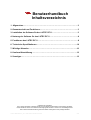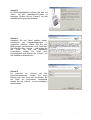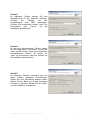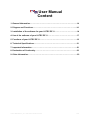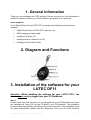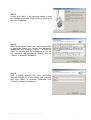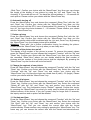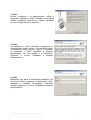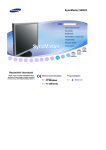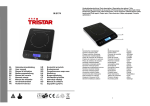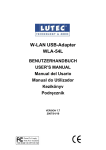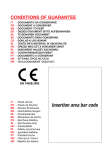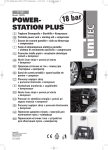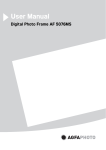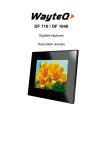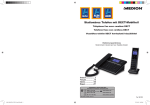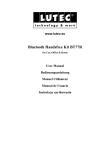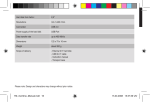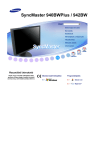Download LUTEC Manual DF11_06 11 2007 final
Transcript
www.LUTEC.eu Digitaler Fotoanhänger DF11 (Seite 2-12) Digital Photo Frame DF11 (Page 13-23) Digitális képkeret DF11 (Oldal 24-34) BENUTZERHANDBUCH USER MANUAL FELHASZNÁLÓI KÉZIKÖNYV VERSION 1.5 2007/10/25 LUTEC Manual DF11_06 11 2007 final 11/6/2007 8:53 AM 1/34 Benutzerhandbuch Inhaltsverzeichnis 1. Allgemeines………………………………………………………………………………3 2. Gesamtansicht und Funktionen………………………………………………………3 3. Installation der Software für den LUTEC DF11…………………………………….3 4. Nutzung der Software für den LUTEC DF11…………...…………………………...6 5. Funktionen des LUTEC DF11………………………………………………………….8 6. Technische Spezifikationen..………………………………………………………...10 7. Wichtige Hinweise……………………………………………………………………..10 8. Konformitätserklärung…………………………………………………………..……12 9. Sonstiges……………………………………………………………………………..…12 © Alle Rechte vorbehalten. Die in diesem Handbuch erwähnten Marken sind eingetragene Warenzeichen der jeweiligen Hersteller. Dieses Handbuch darf ohne schriftliche Genehmigung des Urhebers in keiner Form vervielfältigt werden. Alle in diesem Benutzerhandbuch genannten Marken sind Eigentum ihrer jeweiligen Besitzer. LUTEC Manual DF11_06 11 2007 final 11/6/2007 8:53 AM 2/34 1. Allgemeines Vielen Dank, dass Sie sich für ein LUTEC Produkt entschieden haben! Ganz sicher werden Sie - wie viele Tausende zufriedener Kunden vor Ihnen - von der Qualität unseres Produktes begeistert sein. Lieferumfang Im Lieferumfang des Digitalen Fotoanhängers LUTEC DF11 ist folgendes Zubehör: enthalten: Digitaler Fotoanhänger LUTEC DF11 mit Schlüsselanhänger USB Lade- und Datenkabel Installations- & Treiber-CD Mehrsprachige Bedienungsanleitung (auf CD) Mehrsprachiger Quick Start Guide 2. Gesamtansicht und Funktionen 3. Installation der Software für den LUTEC DF11 Achtung: Wenn Sie die Software für den LUTEC DF11 installieren, darf das Gerät nicht an einen PC/Notebook angeschlossen sein. Schritt 1 Vergewissern Sie sich, dass das Gerät nicht mit Ihrem PC verbunden ist und legen Sie die Installations- & Treiber CD in das CD-ROM Laufwerk Ihres PCs/Laptops ein. Der Installations-Prozess startet über die Autorun-Funktion automatisch. Sollte die Installation nicht automatisch beginnen, starten Sie bitte die Datei „Setup.exe“ in dem CD-ROM Verzeichnis. LUTEC Manual DF11_06 11 2007 final 11/6/2007 8:53 AM 3/34 Schritt 2 Im Eröffnungsbildschirm klicken Sie bitte auf „Next“, um den Installations-Prozess zu beginnen. Klicken Sie auf „Cancel“, um den Installationsvorgang abzubrechen. Schritt 3 Nachdem Sie auf „Next“ geklickt haben, erscheinen die Lizenzbedingungen in englischer Sprache. Wenn Sie mit den Bedingungen einverstanden sind, markieren Sie bitte den Satz „I agree…“ und klicken Sie auf „Next“ um mit der Installation fortzufahren. Sollten Sie damit nicht einverstanden sein, klicken Sie „Cancel“, um die Installation abzubrechen. Schritt 4 Es erscheint ein Fenster mit den Nutzerinformationen. Tragen Sie Ihren Namen bzw. Ihre Firma ein und klicken Sie auf „Next“ um fortzufahren. Andernfalls klicken Sie auf „Cancel“, um die Installation abzubrechen. LUTEC Manual DF11_06 11 2007 final 11/6/2007 8:53 AM 4/34 Schritt 5 Im folgenden Fenster können Sie den Installationsort für die Software festlegen. Drücken Sie „Change“ um den Installationsort Ihrer Wahl festzulegen. Drücken Sie anschließen wieder „Next“ um fortzufahren, oder „Cancel“ um die Installation abzubrechen. Schritt 6 In dem nun erscheinenden Fenster, haben Sie die Möglichkeit, den Ordner, in dem die Icons erstellt werden, nach Ihren Wünschen umzubenennen. Klicken Sie wieder auf „Next“ um fortzufahren, oder auf „Cancel“ um die Installation abzubrechen. Schritt 7 Im folgenden Fenster erscheinen alle von Ihnen soeben gewählten Einstellungen. Sollten Sie eine Einstellung ändern wollen, klicken Sie auf „Back“ um zu den vorherigen Fenstern zu kommen. Klicken Sie auf „Next“, um die Installation zu beginnen. LUTEC Manual DF11_06 11 2007 final 11/6/2007 8:53 AM 5/34 Schritt 8 Nach erfolgreichem Abschluss der Installation, erscheint der letzte Dialogbildschirm, in dem Sie durch einen Klick auf „Finish“, die Installation abschließen. Nachdem die Software installiert ist und der interne Akku völlig aufgeladen ist, können Sie Ihren LUTEC DF11 benutzen. Schließen Sie hierzu den Digitalen Fotoanhänger mit dem beigefügten USB Daten- und Ladekabel an Ihren PC/Notebook an und starten Sie die Software. Bitte beachten Sie, dass das Gerät automatisch in den zuvor gewählten Foto- bzw. Slide Show Modus umschaltet, sobald Sie 10 Sekunden keine Eingabe gemacht haben. Achtung: Ziehen Sie den DF11 niemals während des Downloadvorgangs aus dem USB-Port Ihres PC/Laptops, da es sonst zum Absturz des Systems und Datenverlust kommen kann. Zum Aufladen des 3.7V eingebauten Lithium Ionen Akkus, schließen Sie Ihren LUTEC DF11 einfach mit dem USB-Kabel an den USB Anschluss Ihres PC/Notebook an. Der Ladevorgang startet automatisch. Um eine optimale Lebensdauer des Akkus zu erreichen, sollte beim ersten Laden das Gerät 10 Stunden angeschlossen bleiben. Die reguläre Ladezeit beträgt 2,5 Stunden. Wir empfehlen Ihnen, das Gerät nicht länger als 3 Stunden laden zu lassen. 4. Nutzung der Software für den LUTEC DF11 Nachdem Sie den DF11 mit dem USB-Kabel an Ihren PC/Laptop angeschlossen haben, erscheint auf dem Bildschirm des DF11 die Anzeige „USB Connect“. Starten Sie nun die Software-Anwendung durch einen Doppelklick auf das Symbol „Digital Photo Frame“ auf Ihrem Desktop. Die Benutzeroberfläche der Software ist übersichtlich aufgebaut und besteht aus sechs Bereichen, die in der folgenden Abbildung mit den Buchstaben A bis F gekennzeichnet sind. LUTEC Manual DF11_06 11 2007 final 11/6/2007 8:53 AM 6/34 A B C D E F Menuführung Auswahl und Anzeige des Quellordners für die zu übertragenden Dateien Vorschaufenster für die in D und E ausgewählten Bilder Zeigt die im Ordner unter B vorhandenen Bilder, die über die Pfeilsymbole in den Bereich E verschoben werden können Zeigt die Bilder an, die auf den DF 11 verschoben werden können Darstellung des unter B ausgewählten Quellpfades. Die Zahlen auf der rechten Seite stellen Folgendes dar: Anzahl der Bilder im Bereich E/Anzahl der Bilder im Speicher des DF11/Anzahl der Bilder, die noch auf dem DF11 gespeichert werden können. Bitte beachten Sie: Um ausgewählte Bilder in den Bereich E zu übertragen bzw. wieder zu verschieben, nutzen Sie bitte die Pfeilsymbole links neben dem Bereich E. Erklärung der Menubefehle Append/ Hinzufügen Überträgt die Bilder im Bereich E in den Speicher des DF11; Nach Fertigstellung erscheint die Meldung „Completed“, die Sie mit „OK“ bestätigen müssen. Overlay/ Überschreiben Überschreibt die im Speicher des DF11 vorhandenen Bilder mit den Bildern im Bereich E; Nach Fertigstellung erscheint die Meldung „Completed“, die Sie mit „OK“ bestätigen müssen. Save/ Speichert die im Bereich E befindlichen Bildern im Quellordner, LUTEC Manual DF11_06 11 2007 final 11/6/2007 8:53 AM 7/34 Speichern der unter F angezeigt wird; Nach Fertigstellung erscheint die Meldung „Completed“, die Sie mit „OK“ bestätigen müssen. Edit/ Bearbeiten Ermöglicht, die Bearbeitung (Drehen, Zoomen) des von Ihnen angewählten Bildes; Nach Fertigstellung erscheint die Meldung „Completed“, die Sie mit „OK“ bestätigen müssen. Lantern Slide/ Dia-Show Startet eine Dia-Show mit den Bildern, die sich in dem von Ihnen angewählten Ordner auf Ihrem PC/Laptop befinden About/ Über Zeigt Informationen über den DF11 und den Hersteller an Achtung: Ziehen Sie den DF11 niemals während des Downloadvorgangs aus dem USB-Port Ihres PC/Laptops, da es sonst zum Absturz des Systems und Datenverlust kommen kann. 5. Funktionen des LUTEC DF11 1. Wiederaufladen des eingebauten 3.7V Akkus Achtung: Vor dem ersten Gebrauch des LUTEC DF11, sollte das Gerät 10 Stunden geladen werden. Die reguläre Ladezeit beträgt ansonsten 2,5 Stunden. Um die Lebensdauer des Akkus nicht zu beeinträchtigen, raten wir Ihnen, das Gerät nicht länger als 3 Stunden laden zu lassen. Wird das Gerät längere Zeit nicht genutzt, kann sich die der Ladestatus des Akkus verschlechtern. Ihr DF11 verfügt über einen eingebauten 3.7V Lithium Ionen Akku, den Sie mit Hilfe des beigefügten USB Daten- und Ladekabels einfach wieder aufladen können. Sobald Sie das Gerät mit dem USB-Kabel an einen PC/Notebook angeschlossen haben, erscheint der Hinweis „USB Connect“ auf dem Display. Ihr Digitaler Fotoanhänger wird nun automatisch geladen. 2. Ein-/Ausschalten Drücken Sie den „Menu/Power Key“ für 2 Sekunden, um den DF 11 einzuschalten. Drücken Sie den „Menu/Power Key“ ebenfalls für 2 Sekunden, um den DF11 wieder auszuschalten. 3. Bilder anzeigen Um die gespeichert Bilder zu sehen, drücken Sie die Tasten „Up Key“ und „Down Key“. So können Sie zwischen den gespeicherten Bildern hin- und herschalten. 4. Uhr-Modus Wenn Sie den „Down Key“ für 2 Sekunden drücken, schaltet der DF11 auf den UhrModus um. Es erscheint das Datum mit der aktuellen Uhrzeit. Drücken Sie den „Down Key“ erneut für 2 Sekunden, um wieder in den Bilder-Modus zu wechseln. Achtung: Wie Sie die Uhrzeit und das Datum ändern können, erfahren Sie unter Punkt 11. LUTEC Manual DF11_06 11 2007 final 11/6/2007 8:53 AM 8/34 5. Slide Show Einstellungen Drücken Sie auf die „Menu/Power Key“ Taste und wählen Sie mit den „Up Key“ „Down Key“ Tasten den Punkt „Slide Time“ und bestätigen Sie die Wahl mit der „Menu/Power Key“ Taste. Nun können Sie mit den beiden Pfeiltasten die Darstellungslänge der einzelnen Bilder im Slide Show Modus bestimmen. Bei 0 Sekunden wird der Modus ausgeschaltet. Sie können zwischen einer Zeitspanne von 1 -60 Sekunden wählen. Bestätigen Sie Ihre Auswahl bitte mit der „Menu/Power Key“ Taste. 6. Automatisches Abschalten Drücken Sie die „Menu/Power Key“ Taste und wählen Sie mit den Pfeiltasten den Punkt „Sleep Time“ und bestätigen Sie die Wahl mit der „Menu/Power Key“ Taste.. Hier können Sie eine Zeit festlegen, nach der sich der DF11 automatisch abschaltet. Bei 0 Minuten wird der Modus ausgeschaltet. Sie können zwischen einer Zeitspanne von 1-60 Minuten wählen. Bestätigen Sie Ihre Auswahl bitte mit der „Menu/Power Key“ Taste. 7. Bild löschen Drücken Sie die „Menu/Power Key“ Taste und wählen Sie mit den Pfeiltasten den Punkt „Delete One“ und bestätigen Sie die Wahl mit der „Menu/Power Key“ Taste.. Mit den Pfeiltasten können Sie nun das Bild auswählen, dass gelöscht werden soll. Durch das Drücken der „Menu/Power Key“ Taste wird das Bild gelöscht. Achtung: Es erfolgt keine weitere Bestätigungsabfrage, ob das Bild gelöscht werden soll. Drücken Sie die „Menu/Power Key“ Taste nur, wenn Sie sich absolut sicher sind. 8. Nummer des Bildes an-/ausschalten Die Anzeige, der Nummer des Bildes ist voreingestellt. Um die Anzeige auszublenden, drücken Sie die „Menu/Power Key“ Taste und wählen Sie mit den Pfeiltasten den Punkt „Function“ und bestätigen Sie die Wahl mit der „Menu/Power Key“ Taste. Hier können Sie nun bei dem Punkt „Show Num“ entscheiden, ob bei der Darstellung der Bilder die Gesamtzahl und die Nummer des gerade angezeigten Fotos angezeigt werden soll. Mit Drücken der „Menu/Power Key Taste“ schalten Sie die Funktion ein bzw. aus. 9. Kontrast des Bildes ändern Drücken Sie die „Menu/Power Key“ Taste und wählen Sie mit den Pfeiltasten den Punkt „Function“ und bestätigen Sie die Wahl mit der „Menu/Power Key“ Taste. Gehen Sie mit den Pfeiltasten auf den Punkt „Contrast“ und bestätigen Sie Ihre Wahl mit der „Menu/Power Key“ Taste. Wählen Sie nun auf einer Skala von 0 (dunkel) – 20 (hell), wie stark der Kontrast des Bildes sein soll und bestätigen Sie Ihre Auswahl mit der „Menu/Power Key“ Taste. 10. Alle Bilder löschen Drücken Sie die „Menu/Power Key“ Taste und wählen Sie mit den Pfeiltasten den Punkt „Function“ und bestätigen Sie die Wahl mit der „Menu/Power Key“ Taste. Gehen Sie mit den Pfeiltasten auf den Punkt „Delete All“ und bestätigen Sie Ihre Auswahl mit der „Menu/Power Key“ Taste. Die Bestätigungsabfrage „Delete?“ erscheint. Bestätigen Sie diese mit der „Menu/Power Key“ Taste, um alle Fotos aus dem Speicher zu löschen. Sollten Sie 10 Sekunden lang keine Taste drücken, verschwindet die Anzeige automatisch und kein Bild wird gelöscht. LUTEC Manual DF11_06 11 2007 final 11/6/2007 8:53 AM 9/34 11. Datum und Uhrzeit einstellen Drücken Sie die „Menu/Power Key“ Taste und wählen Sie mit den Pfeiltasten den Punkt „Function“ und bestätigen Sie die Wahl mit der „Menu/Power Key“ Taste. Gehen Sie mit dem Pfeiltasten auf den Punkt „Set clock“ und bestätigen Sie Ihre Auswahl mit der „Menu/Power Key Taste“. Stellen Sie nun in den Zifferfeldern zunächst das Datum in dem Format Jahreszahl/Monat/Tag ein und bestätigen Sie jede Auswahl mit der „Menu/Power Key“ Taste. Die Uhrzeit stellen Sie auf die gleich Art in dem Format Stunde/Minute/Sekunde ein. Sobald Sie die letzte Zahl bestätigt haben, können Sie nun noch wählen, ob Sie in den Uhrzeitmodus (Clock On) wechseln wollen oder nicht (Clock Off). Mit der „Menu/Power Key“ Taste, gelangen Sie wieder in den von Ihnen gewünschten Modus. 6. Technische Spezifikationen Produkt Digitaler Fotoanhänger LUTEC DF11 Bildschirm 1.1 Zoll CSTN LCD Bildschirm Interne Speicherkapazität 8MB Anzahl speicherbarer Bilder Bis zu 70 Bilder Unterstützte Bildformate jpg, bmp, gif, ico Bildauflösung 96 x 64 Pixel Automatisches Abschalten Frei wählbar zwischen 01 – 60 Minuten USB-Schnittstelle USB 1.1 Schnittstelle Abmessungen (LxBxH) 55 x 45 x 20,5 mm Gewicht 30g Stromversorgung Eingebauter 3.7V Lithium Ionen Akku Unterstützte Betriebssysteme Microsoft® Windows 2000, XP und VISTA 7. Wichtige Hinweise 7.1 Garantie Wir gewähren 36 Monate Garantie. Vielen Dank, dass Sie sich für ein LUTEC Produkt entschieden haben! Ganz sicher werden Sie - wie viele Tausende zufriedener Kunden vor Ihnen - von der Qualität unseres Produktes begeistert sein. LUTEC Manual DF11_06 11 2007 final 11/6/2007 8:53 AM 10/34 Garantieerklärung / Bedingung 1. Die Garantie beträgt 36 Monate und beginnt mit dem Verkaufsdatum an den Endverbraucher. Das Kaufdatum und der Gerätetyp sind durch eine maschinelle erstellte Kaufquittung zu belegen. Bitte bewahren Sie Ihren Kaufbeleg daher für die Dauer der Garantie auf, da er Vorraussetzung für eventuelle Reklamation ist. 2. Innerhalb der Garantiezeit werden alle Mängel, wahlweise durch den Hersteller, entweder durch Instandsetzung, Austausch mangelhafter Teile oder im Austausch behoben. Die Ausführung der Garantieleistung bewirkt weder eine Verlängerung noch einen Neubeginn der Garantiezeit. 3. Eine Garantieleistung entfällt für Schäden oder Mängel die durch unsachgemäße Handhabung / Bedienung oder durch Manipulation / äußere Einwirkung (Sturz, Schlag, Wasser, Staub, Verschmutzung oder Bruch) herbeigeführt wurden. Verschleißteile (z.B. die Akkus) sind von der Garantie ausgenommen. 7.2 Lösung technische Probleme 1) Handbuch: Lesen Sie dieses Handbuch sorgfältig durch. 2) Webpage: Unter www.LUTEC.eu können Sie sich über häufig gestellte Fragen, aktuellste Kompatibilitätslisten etc. informieren 3) Endkunden-Hotline: Sie können uns per Email unter [email protected] erreichen. Sollten Sie telefonische Unterstützung benötigen, so steht Ihnen unsere EndkundenHotline von Montag-Freitag von 9:00 bis 18:00 zu Verfügung. Endkunden-Hotline: aus Deutschland: 0180 5 – 14 00 13* *: EURO 0,14/ Min. aus Österreich: 08 20 – 50 08 02* *: EURO 0,145/ Min. Bitte beachten Sie, dass die Preise für Anrufe aus dem Mobilfunknetz abweichen können. Preisinformationen für Anrufe aus dem Mobilfunknetz erhalten Sie von Ihrem Netzbetreiber. 4) Direct Exchange: Wenn Ihnen die Hotline mitteilt, dass Ihre Stereo Lautsprecher ausgetauscht werden muss, bekommen Sie von der Hotline eine Autorisierungsnummer (RMA-Nr.) mitgeteilt. Bitte senden Sie Ihr Gerät unter Angabe dieser RMA-Nr. inkl. Zubehör und einer Kopie des Kaufbelegs an unser Service-Center. Sie erhalten dann umgehend einen Austausch von uns. LUTEC Manual DF11_06 11 2007 final 11/6/2007 8:53 AM 11/34 Service-Center: Einsendungen an unser Service-Center sind nur nach Autorisierung durch unsere Hotline unter Angabe der RMA-Nr. möglich, ansonsten kann die Rücksendung nicht angenommen werden. Schiffer Service GmbH c/o Lutec RMA-Nr. : xxx (hier bitte die von der Hotline genannte RMA Nr. eintragen) Industriestr. 16 D-52134 Herzogenrath-Kohlscheid 8. Konformitätserklärung Das Produkt wurde getestet und entspricht den wesentlichen Schutzanforderungen gemäß Richtlinie des Rates in Annäherung an die Gesetze der Mitgliedstaaten bezüglich der EMV-Produktstandards EN 55022 und EN 55024. 9. Sonstiges Bitte beachten Sie, dass leere Batterien Sondermüll sind und besonders entsorgt werden müssen. Bitte beachten Sie ferner, dass auch das Gerät selber und im Lieferumfang befindliche Kabel sowie das Netzteil an den dafür vorgesehen Stellen kostenlos abgegeben werden können und dann fachgerecht entsorgt werden. Bitte helfen auch Sie Ihre und unsere Umwelt zu schützen! Weitere Informationen über LUTEC finden Sie unter www.LUTEC.eu. LUTEC ist eine eingetragene Marke der META New Media GmbH, Auf der Borg 2b, D-59494 Soest. Alle Angaben ohne Gewähr. Druckfehler, technische Änderungen, Abbildungs- und Farbänderungen sind ausdrücklich vorbehalten. LUTEC Manual DF11_06 11 2007 final 11/6/2007 8:53 AM 12/34 User Manual Content 1. General Information..……………………………………………………………….…14 2. Diagram and Functions……………………………………………………………....14 3. Installation of the software for your LUTEC DF11…………………………….....14 4. Use of the software of your LUTEC DF11……………...………………………….17 5. Functions of your LUTEC DF11……………………………………………………..19 6. Technical Specifications…....…………………………………………………..……21 7. Important Information.………………………………………………………………...21 8. Declaration of Conformity…………………………………………..………………..23 9. Other Information……….……………………………………………………………...23 LUTEC Manual DF11_06 11 2007 final 11/6/2007 8:53 AM 13/34 1. General Information Thank you for purchasing a LUTEC product! We are sure that you, like thousands of satisfied customers before you, will be thrilled by the quality of our products. Items supplied In the Digital Photo Frame LUTEC DF11 package, the following accessories are supplied: Digital Photo Frame LUTEC DF11 with key ring USB charging and data cable Installation & Driver CD Multilingual User`s Manual (on CD) Multilingual Quick Start Guide 2. Diagram and Functions 3. Installation of the software for your LUTEC DF11 Attention: While installing the software for your LUTEC DF11, the device must not be plugged into your PC/Notebook. Step 1 Please make sure that the device is not plugged into your PC/Notebook and insert the Installation & Driver CD into the CD drive of your PC/Notebook. The installation process starts automatically according to the autorun function. If the installation does not starts automatically, please start the „Setup.exe” file in your CD drive directory. LUTEC Manual DF11_06 11 2007 final 11/6/2007 8:53 AM 14/34 Step 2 Please click „Next“ in the opening display to start the installation process. Please click on „Cancel“ to abort the installation. Step 3 After having clicked „Next“ the Licence Agreement is displayed. When you accept this agreement please mark the sentence “I agree...” and click on “Next” to proceed with the installation. If you are not accepting the agreement, please click on “Cancel” to abort the installation. Step 4 Now a dialog window with user information appears. Please fill in your name and company and click „Next“ to proceed. Otherwise click “Cancel” to abort the installation. LUTEC Manual DF11_06 11 2007 final 11/6/2007 8:53 AM 15/34 Step 5 Now you can choose the directory where the software will be installed. Please click “Change” to choose the right directory for the installation. Afterwards please click on “Next” to proceed or click on “Cancel” to abort the installation. Step 6 In the following dialog window you can rename the folder in which the icons are created. Afterwards click on “Next” to proceed or click on “Cancel” to abort the installation. Step 7 Now all settings you have made so far are displayed. If you want to change one setting, please click on “Back” to get the dialog windows before. Please click on “Next” to start the installation. LUTEC Manual DF11_06 11 2007 final 11/6/2007 8:53 AM 16/34 Step 8 After the successful conclusion of the installation, the last dialog window appears. Please click on “Finish” to exit the installation. After the software has been installed successfully and the internal rechargeable battery is fully charged, you can use your LUTEC DF11. Plug the device with the supplied USB data and charging cable into your PC/Notebook and run the software. Please notice that the device automatically switches into the previously chosen photo or slide show mode, as long as you have not made an input for 10 seconds. Attention: Do not unplug the DF11 from the USB Port of your PC/Notebook during the download process because it can cause an abnormal system end or the loss of data. To charge the internal 3.7V Lithium Ion rechargeable battery, please plug the LUTEC DF11 with the USB cable into the USB Port of your PC/Notebook. The charging process starts automatically. To ensure an optimal endurance for the rechargeable battery, the device should be plugged for 10 hours before the first use. The usual charging time is 2,5 hours. We recommend not to charge the device more than 3 hours. 4. Use of the software of your LUTEC DF11 After having plugged the DF11 with the USB cable to your PC/Notebook, the display of the DF11 signalizes „USB Connect“. Please run the software with a double-click on the icon “Digital Photo Frame” on your desktop. The user interface of the software is clearly arranged and contains 6 areas which are marked with the letters A – F in the following figure. LUTEC Manual DF11_06 11 2007 final 11/6/2007 8:53 AM 17/34 A B C D E F Menu navigation Choice and Display of the selected source folder Preview window for pictures which are selected in D and E Shows pictures which are saved in the folder showed under B and which can be scrolled by the arrow symbols to the area E Shows pictures that can be scrolled to the DF11 Displays the folder which has been selected under B. The numbers on the right side show the following: Quantity of pictures in the area E/Quantity of pictures stored in the memory of the DF11/Quantity of pictures which can be furthermore stored in the memory of the DF11 Please notice: To scroll chosen pictures to the area E and back, please use the arrow icons on the left side of area E. Explanation of the menu commands Append Appends the pictures into the memory of the DF11; after finishing the notice “Completed” appears which you have to confirm with “OK” Overlay Overlays the pictures which are stored in the memory of the DF11; after finishing the notice “Completed” appears which you have to confirm with “OK” LUTEC Manual DF11_06 11 2007 final 11/6/2007 8:53 AM 18/34 Save Saves the pictures in area E in the source folder which is shown in area F; after finishing the notice “Completed” appears which you have to confirm with “OK” Edit Enables you to edit (revolve, zoom) the marked picture; after finishing the notice “Completed” appears which you have to confirm with “OK” Lantern Slide Starts a lantern slide with the pictures which are saved in your chosen folder on your PC/Notebook About Gives you information about the DF11 and the manufacturer Attention: Do not unplug the DF11 from the USB Port of your PC/Notebook during the download process because it can cause an abnormal system end or the loss of data. 5. Functions of your LUTEC DF11 1. Recharging of the internal 3.7V rechargeable battery Attention: To ensure an optimal endurance for the rechargeable battery, the device should be plugged for 10 hours before the first use. The usual charging time is 2,5 hours. We recommend not to charge the device more than 3 hours. If you don`t use the device for a longer time the charging status of the rechargeable battery may degrade. Your DF11 contains an internal 3.7 Lithium Ion rechargeable battery which can be charged with the supplied USB data and charging cable. After having plugged the DF11 with the USB cable to your PC/Notebook, the display of the DF11 signalizes „USB Connect“. Your Digital Photo Frame will be charged automatically. 2. Turn On/Off Press the „Menu/Power“ key for 2 seconds to turn the DF11 on. Press the “Menu/Power” key for 2 seconds again to turn the DF11 off. 3. Show pictures To see the saved pictures, press the „Up” key and “Down” key. Thus you can switch between the saved pictures. 4. Clock Mode By pressing the „Down“ key for 2 seconds, the DF11 switches into the clock mode. The date with the actual time appears. Press the “Down” key for 2 seconds again to switch into the picture mode again. Attention: How to change the time and the date, is described under point 11. 5. Slide Show Settings Press the „Menu/Power“ key and choose with the „Up“ and „Down“ key the command LUTEC Manual DF11_06 11 2007 final 11/6/2007 8:53 AM 19/34 „Slide Time“. Confirm your choice with the “Menu/Power” key. Now you can choose the length of the display of one picture by using the “Up” and “Down” key. By choosing “0” the mode will turn off. You have the choice between 1 – 60 seconds for each picture. Please confirm your choice with the “Menu/Power”key. 6. Automatic turning off Press the „Menu/Power“ key and choose the command „Sleep Time“ with the „Up“ and „Down“ key. Confirm your choice with the “Menu/Power” key. Now you can choose the time until the DF11 turns off automatical. By choosing “0” the mode will turn off. You have the choice between 1 – 60 minutes. Please confirm your choice with the “Menu/Power”key. 7. Delete a picture Press the „Menu/Power“ key and choose the command „Delete One“ with the „Up“ and „Down“ key. Confirm your choice with the “Menu/Power” key. Now you can choose the picture which shall be deleted with the „Up“ and „Down“ key. By pressing the “Menu/Power” key, the chosen picture will be deleted. Attention: There won`t be a further confirmation inquiry for deleting the picture. Please press the “Menu/Power” key only when you are really sure. 8. Number of the picture turn on/off The display of the number of the picture is preset. To remove this preset, please press the “Menu/Power” key and choose the command “Function” with the “Up” and “Down” key. Confirm your choice with the “Menu/Power” key. Now you can choose the command “Show Num” where you can decide whether the total number of pictures and the number of the shown picture shall be displayed. By pressing the “Menu/Power” key the function will be turned on/off. 9. Change the contrast of one picture Press the “Menu/Power” key and choose the command “Function” with the “Up” and “Down” key. Confirm your choice with the “Menu/Power” key. Select the command “Contrast” with the “Up” and “Down” key and confirm your choice with the “Menu/Power” key. You have the choice on a scale from 0 (dark) – 20 (bright). Please confirm your choice with the “Menu/Power” key. 10. Delete all pictures Press the “Menu/Power” key and choose the command “Function” with the “Up” and “Down” key. Confirm your choice with the “Menu/Power” key. Select the command “Delete All” with the “Up” and “Down” key and confirm your choice with the “Menu/Power” key. The confirmation inquiry “Delete?” appears. Confirm this inquiry by pressing the “Menu/Power” key when you really want to delete all pictures in the internal memory of the device. If you don`t press a key for longer than 10 seconds, the inquiry removes and no picture will be deleted. 11. Set date and time Press the “Menu/Power” key and choose the command “Function” with the “Up” and “Down” key. Confirm your choice with the “Menu/Power” key. Select the command “Set Clock” with the “Up” and “Down” key and confirm your choice with the “Menu/Power” key. First you can choose the correct date with the format year/month/day. Please confirm every setting by pressing the “Menu/Power” key. The same way you can choose the correct time with the format hour/minute/second. LUTEC Manual DF11_06 11 2007 final 11/6/2007 8:53 AM 20/34 When you have confirmed the last number you can choose if you want to switch into clock mode (Clock On) or not (Clock Off). With the “Menu/Power” key you can switch into your favored mode. 6. Technical Specifications Product Digital Photo Frame LUTEC DF11 Display 1.1 inch CSTN LCD display Internal Memory 8MB Quantity of storable pictures Up to 70 Supported File formats jpg, bmp, gif, ico Display resolution 96 x 64 Pixel Automatical turning off Chossable between 01 – 60 minutes USB interface USB 1.1 interface Dimensions (LxBxH) 55 x 45 x 20,5 mm Weight 30g Electrical Power supply Supported operating systems Internal 3.7V Lithium Ion rechargeable battery Microsoft® Windows 2000, XP and VISTA 7. Important Information 7.1 LUTEC service We offer you a warranty period of 36 months. We are pleased that you have decided in favour of a LUTEC product! Certainly you will be enthusiastic about the quality of our product like thousands of satisfied customers before you. Warranty / conditions 1. The warranty period is 36 months and begins with the sale to the end user. The receipt must clearly list the date of purchase and the type of device. In addition, the receipt must be machine printed. Keep the purchase receipt for the entire warranty period, since it is required for all warranty claims. 2. During the warranty period, all defects shall be adjusted or replaced at the manufacturer’s expense, either by repairing or replacing the defective part or the LUTEC Manual DF11_06 11 2007 final 11/6/2007 8:53 AM 21/34 entire device. Work carried out under warranty does neither extend the warranty period nor does it start a new warranty period. 3. The manufacturer reserves the right to void any warranty claim for damages or defects due to misuse, abuse or external impact (falling down, impact, ingress of water, dust, contamination or break). Wearing parts (e. g. rechargeable batteries) are excluded from warranty. 7.2 Technical Support Do you need further information? Please use the following four sources of information: 1. Manual Read this Manual carefully. 2. Webpage You can find further information about this and other LUTEC products on the webpage www.LUTEC.eu. 3. End customer Support LUTEC offers a free of charge Email support. You can get in contact to us by the mail adress [email protected] 4. Direct Exchange When the Email support tells you that your device has to be exchanged you will get an authorisation number (RMA number). Please send the device with the RMA number incl. all accessories and a copy of your proof of purchase to our service center. Afterwards your device will be exchanged. In event of a service circumstance please contact: In case you are not satisfied with a LUTEC product or you need further information please catch up on our homepage www.LUTEC.eu and contact afterwards our service team. By this way you will get a competent support/advice and in case of a necessary exchange you will get your RMA number. The adress of our service center is (Transmittals are only accepted when you got a valid RMA number!!!!) Schiffer Service GmbH Industriestraße 16 D-52134 Herzogenrath-Kohlscheid Germany LUTEC Manual DF11_06 11 2007 final 11/6/2007 8:53 AM 22/34 8. Declaration of Conformity The product has been tested and conforms with the fundamental requirements for protection in accordance with the guidelines of the council together with the laws of the member states with regards to the EMV Product standards EN 55022 and EN 55024. 9. Other Information Please recycle batteries correctly. Furthermore, please be aware that the product itself and the USB cable supplied with it can be disposed of free-of-charge at designated sites where it will be disposed of correctly. Please help to protect your and our environment! You can find more information about LUTEC at www.LUTEC.eu. LUTEC is a registered trademark of META New Media GmbH, Auf der Borg 2b, D59494 Soest. We accept no liability for any information contained herein. We reserve the right to make typing errors, technical modifications and diagram revisions. LUTEC Manual DF11_06 11 2007 final 11/6/2007 8:53 AM 23/34 Felhasználói Kézikönyv Tartalomjegyzék 1. Általános rész………………………………………………………………………..…25 2. Teljes nézet és funkciók........... ……………………………………………………..25 3. Programtelepítés a LUTEC DF11 készülékre ………..…………………………...25 4. A LUTEC DF11 program alkalmazása ……..…………...………………………….28 5. A LUTEC DF11 funkciói …………........……………………………………………...30 6. Mőszaki specifikáció.............………………………………………………………...32 7. Fontos tudnivalók ...…………………………………………………………………..32 8. Megfelelıségi nyilatkozat .…………………………………………………………..33 9. Egyebek………………………………………………………………………………....34 LUTEC Manual DF11_06 11 2007 final 11/6/2007 8:53 AM 24/34 1. Általános rész Köszönjük, hogy egy Lutec terméket választott! Egész biztos, hogy Önt is meggyızi termékünk kitőnı minısége ugyanúgy, mint több ezer más elégedett vásárlónkat. A csomag tartalma LUTEC DF11 digitális képkeretet és tartozékai: LUTEC DF11 digitális képkeret kulcstartóval USB töltı- és adatkábel Telepítı és driver CD Többnyelvő használati utasítás (Cd-én) Többnyelvő Quickstart guide 2. Teljes nézet és funkciók 3. Programtelepítés a LUTEC DF11 készülékre Figyelem: Amikor telepíti a programot LUTEC DF11 készülékére, a készülék nem lehet összekötve a számítógéppel/notebookkal. 1. lépés Gyızıdjön meg róla, hogy a készülék nincs összekötve a számítógéppel, és helyezze be a telepítı és driver CD-t számítógépje/laptopja CD lemezmeghajtójába. Az autorun funkció automatikusan indítja a telepítési folyamatot. Ha nem indulna el automatikusan a telepítési folyamat, indítsa el a „Setup.exe“ fájl futtatását a CD-ROM könyvtárban. LUTEC Manual DF11_06 11 2007 final 11/6/2007 8:53 AM 25/34 2. lépés Amikor megjelenik a programtelepítés indítás a képernyın, kattintson a „Next” utasításra, ha el akarja indítani a telepítést. Kattintson a „Cancel” utasításra, ha nem kívánja folytatni a telepítést. 3. lépés Ha rákattintott a „Next” utasításra, megjelennek a licencfeltételek angol nyelven. Ha elfogadja ezeket a feltételeket, jelölje meg az „I agree…“ mondatot, és kattintson a „Next” utasításra a telepítés folytatásához. Ha nem fogadja el a feltételeket, kattintson a „Cancel” utasításra a telepítés befejezéséhez. 4. lépés Megjelenik egy ablak a felhasználói adatokkal. Írja be a nevét, illetve a cégnevet, és kattintson a „Next” utasításra a telepítés folytatásához. Ellenkezı esetben kattintson a „Cancel” utasításra a telepítés befejezéséhez. LUTEC Manual DF11_06 11 2007 final 11/6/2007 8:53 AM 26/34 5. lépés A következı ablakban beállíthatja, hogy a telepített program hova kerüljön. Kattintson a „Change” utasításra a kiválasztott telepítési hely beállításához. Ezt követıen kattintson újból a „Next” utasításra a telepítés folytatásához, illetve a „Cancel” utasításra a telepítés befejezéséhez. 6. lépés A most megjelenı ablakban lehetısége van tetszés szerint átnevezni azt a könyvtárat, mely az elıállított ikonokat tartalmazza. Kattintson újból a „Next” utasításra a telepítés folytatásához, illetve a „Cancel” utasításra a telepítés befejezéséhez. 7. lépés Az itt következı ablakban megjelenik valamennyi Ön által kijelölt beállítás. Amennyiben meg kívánja változtatni a beállítások valamelyikét, kattintson a „Back” utasításra, hogy visszaléphessen az elızı ablakba. Kattintson a „Next” utasításra a telepítés indításához. LUTEC Manual DF11_06 11 2007 final 11/6/2007 8:53 AM 27/34 8. lépés Sikeres telepítés után megjelenik az utolsó dialógusablak a képernyın, melyben a „Finish” utasításra kattintva befejezi a telepítést. A program sikeres telepítése után, és ha az akku teljesen fel van töltve, használatra kész a LUTEC DF11. Ehhez csatlakoztassa a digitális képkeretet a számítógéphez/notebookhoz a tartozékként mellékelt USB adat- és töltıkábelen keresztül, és indítsa el a programot. Vegye figyelembe kérjük, hogy a készülék automatikusan átkapcsol az elızıleg választott fénykép, illetve diavetítés (Slide Show) módra, amennyiben 10 másodpercen belül nem ad meg más funkciómódot. Figyelem: Soha ne húzza ki letöltés közben a DF11 készüléket számítógépje/laptopja USB csatlakozójából, mivel ez rendszerhibához és adatvesztéshez vezethet. A beépített 3,7 V lítium-ion akku feltöltéséhez csatlakoztassa egyszerően LUTEC DF11 készülékét az USB kábellel a számítógép/notebook USB csatlakozóporthoz. A töltés automatikusan elindul. Az akkumulátor optimális élettartamának elérése érdekében az elsı alkalommal 10 órán keresztül kell tölteni a készüléket. A rendes töltési idı 2,5 óra. Azt tanácsoljuk, hogy ne hagyja 3 óránál hosszabb ideig a készüléket a töltın. 4. A LUTEC DF11 program alkalmazása Miután csatlakoztatta a DF11 készüléket az USB kábellel a számítógéphez/laptophoz, a DF11 képernyıjén „USB Connect“ kijelzés látható. Indítsa el a programot, ehhez kattintson kétszer a „Digital Photo Frame“ ikonra az asztalon. A program felhasználói felülete áttekinthetıen van felépítve, és hat programtartományból áll, melyek a következı ábrán A – F betővel vannak jelölve. LUTEC Manual DF11_06 11 2007 final 11/6/2007 8:53 AM 28/34 A B C D E F Menüvezérlés Forráskönyvtár kijelölése és jelzése az átmásolandó adatbázishoz Megtekintı ablak a D és E bető alatt kiválasztott képekhez Mutatja a B alatti könyvtárban levı képeket, melyeket a nyíljellel át lehet helyezni az E tartományba. Mutatja a képeket, amelyek áthelyezhetık a DF 11 készülékre. A B pont alatt kijelölt forráskönyvtárat mutatja. A jobb oldalon levı számok a következıt jelentik: a képek száma az E tartományon belül / képek száma a DF11 memóriatárban / képszám, ami még elmenthetı a DF11 készülékre. Kérjük, vegye figyelembe: A kijelölt képek átviteléhez az E tartományba, illetve újbóli áthelyezéshez, használja az E tartomány mellett balra levı nyíljelet. Magyarázat a menüpontokhoz Append/ Hozzáadás Overlay/ Felülírás Az E tartományon belül található képek átvitele a DF11 memóriatárába; Elkészítés után a „Completed“ kijelzés látható, amit jóvá kell hagyni az „OK”-ra kattintva. Átírja a DF11 memóriatárában található képeket az E tartományban levı képekkel; elkészítés után a „Completed“, kijelzés látható, amit jóvá kell hagyni az „OK”-ra kattintva. LUTEC Manual DF11_06 11 2007 final 11/6/2007 8:53 AM 29/34 Save/ Mentés Elmenti az E tartományban található képeket a forráskönyvtárba, ami az F alatt látható; elkészítés után a „Completed“, kijelzés látható, amit jóvá kell hagyni az „OK”-ra kattintva. Edit/ Szerkesztés Lehetıvé teszi az Ön által kijelölt képek szerkesztését (elfordítás, nagyítás/kicsinyítés); elkészítés után a „Completed“, kijelzés látható, amit jóvá kell hagyni az „OK”-ra kattintva. Elindítja a diavetítést azokkal a képekkel, melyek az Ön által kijelölt könyvtárban vannak a számítógépén/laptopján. Lantern Slide/ Diavetítés About/ Tájékoztató Információ a DF11 készülékrıl és a gyártóról Figyelem: Soha ne húzza ki letöltés közben a DF11 készüléket számítógépje/laptopja USB csatlakozójából, mivel ez rendszerhibához és adatvesztéshez vezethet. 5. A LUTEC DF11 funkciói 1. A beépített 3,7 V akkumulátor újratöltése Figyelem: Elsı használat elıtt a LUTEC DF11 készüléket 10 órán keresztül kell tölteni. A rendes töltésidı egyébként 2,5 óra. Annak érdekében, hogy ne csökkenjen az akkumulátor élettartama, azt tanácsoljuk, hogy ne hagyja 3 óránál hosszabb ideig a készüléket a töltın Ha hosszabb ideig nem használja a készüléket, rosszabbodhat az akkuk töltésállapota. DF11 készüléke fel van szerelve egy beépített 3,7 V lítium-ion akkumulátorral, ami egyszerően újratölthetı a tartozékként mellékelt USB adat- és töltıkábel segítségével. Mihelyt csatlakoztatta a készüléket az USB kábellel a számítógéphez/notebookhoz, megjelenik a képernyın az „USB Connect“ kijelzés. A digitális képkeret automatikusan tölteni kezd. 2. Be- és kikapcsolás Nyomja le 2 másodpercre a „Menu/Power Key“ gombot a DF11 készülék bekapcsolásához. A DF11 kikapcsolásához nyomja le szintén 2 másodpercre a „Menu/Power Key“ gombot. 3. Képmegjelenítés Az elmentett képek megjelenítéséhez nyomja le az „Up Key“ és a „Down Key“ gombot. Ezekkel a gombokkal ide-oda tud váltani a képek között. 4. Óra üzemmód Ha 2 másodpercre lenyomja a „Down Key“ gombot, átkapcsol a DF11 óra üzemmódra. Megjelenik a dátum és a pillanatnyi pontos idı. Nyomja le újból 2 másodpercre a „Down Key“ gombot, ha vissza kíván lépni a kép üzemmódba. Figyelem: A 11.pont alatt ismertetjük, hogyan tudja beállítani a pontos idıt és a dátumot. LUTEC Manual DF11_06 11 2007 final 11/6/2007 8:53 AM 30/34 5. Diavetítés (Slide Show) beállítások Nyomja le a „Menu/Power Key“ gombot, és jelölje ki az Up Key“ „Down Key“ gombokkal a „Slide Time“ menüpontot. Hagyja jóvá a kijelölést a „Menu/Power Key“ gombbal. Ezután beállíthatja a képek egyenkénti megjelenítési idejét a diavetítési üzemmódban a két nyílgomb segítségével. 0 másodpercnél kikapcsol ez az üzemmód. 1 – 60 másodperc közti idıtartamot választhat. Hagyja jóvá a kijelölést a „Menu/Power Key“ gombbal. 6. Automatikus kikapcsolás Nyomja le a „Menu/Power Key“ gombot, és jelölje ki a nyílgombokkal a „Sleep Time“ üzemmódot. Hagyja jóvá a kijelölést a „Menu/Power Key“ gombbal. Itt beállíthatja azt az idıt, ami után automatikusan kikapcsol DF 11 készüléke. 0 percnél kikapcsol ez az üzemmód. 1 – 60 perc közti idıtartamot választhat. Hagyja jóvá a kijelölést a „Menu/Power Key“ gombbal. 7. Kép törlése Nyomja le a „Menu/Power Key“ gombot, és jelölje ki a nyílgombokkal a „Delete One“ üzemmódot. Hagyja jóvá a kijelölést a „Menu/Power Key“ gombbal. A nyílgombokkal kijelölheti azt a képet, amit törölni kíván. A „Menu/Power Key“ gombot lenyomva tudja törölni a képet. Figyelem: Nem jelenik meg további kérdés, hogy jóvá hagyja-e a kép törlését. Csak akkor nyomja le a „Menu/Power Key“ gombot, ha teljesen biztosan törölni kívánja a képet. 8. A kép sorszámának be- és kikapcsolása A képsorszám kijelzés elıre be van állítva. A kijelzés elrejtéséhez nyomja le a „Menu/Power Key“ gombot, és jelölje ki a nyílgombokkal a „Function“ menüpontot. Hagyja jóvá a kijelölést a „Menu/Power Key“ gombbal. A „Show Num“ pont alatt beállíthatja, hogy a képernyın látható legyen-e a teljes képszám és az éppen megjelenített kép sorszáma. A „Menu/Power Key“ gombot lenyomva tudja ezt a funkciót be- és kikapcsolni. 9. Képkontraszt megváltoztatása Nyomja le a „Menu/Power Key“ gombot, és jelölje ki a nyílgombokkal a „Function“ menüpontot. Hagyja jóvá a kijelölést a „Menu/Power Key“ gombbal. Lépjen a nyílgombokkal a „Contrast“ menüpontra, és hagyja jóvá a kijelölést a „Menu/Power Key“ gombbal. Válassza ki a 0 (sötét) – 20 (világos) skálán, hogy milyen erıs legyen a kép kontrasztja, és hagyja jóvá a kijelölést a „Menu/Power Key“ gombbal. 10. Minden kép törlése Nyomja le a „Menu/Power Key“ gombot, és jelölje ki a nyílgombokkal a „Function“ menüpontot. Hagyja jóvá a kijelölést a „Menu/Power Key“ gombbal. Lépjen a nyílgombokkal a „Delete All“ menüpontra, és hagyja jóvá a kijelölést a „Menu/Power Key“ gombbal. Megjelenik a jóváhagyás utáni kérdés „Delete?“. Hagyja jóvá a választást a „Menu/Power Key“ gombbal, és az összes fényképet törli a memóriából. Ha 10 másodpercig nem nyomja le egyik gombot sem, automatikusan eltőnik a kijelzés, és egy kép sem lesz törölve. 11. Dátum és pontos idı beállítása Nyomja le a „Menu/Power Key“ gombot, és jelölje ki a nyílgombokkal a „Function“ menüpontot. Hagyja jóvá a kijelölést a „Menu/Power Key“ gombbal. Lépjen a LUTEC Manual DF11_06 11 2007 final 11/6/2007 8:53 AM 31/34 nyílgombokkal a „Set clock“ menüpontra, és hagyja jóvá a kijelölést a „Menu/Power Key“ gombbal. Elıször állítsa be a dátumot a számkijelzın év/hónap/nap formátumban, és hagyja jóvá a beállítást a „Menu/Power Key“ gombbal. A pontos idı ugyanígy kell beállítani óra/perc/másodperc formátumban. Mihelyt az utolsó számot is jóváhagyta, kiválaszthatja hogy átvált-e idı üzemmódra (Clock On), vagy nem (Clock Off). A „Menu/Power Key“ gombbal visszatér az Ön által kiválasztott üzemmódba. 6. Mőszaki specifikáció Termék Digitális képkeret LUTEC DF11 Képernyı 1.1 coll CSTN LCD képernyı Belsı memóriateljesítmény 8MB Elmenthetı képek száma maximum 70 kép Támogatott képformátum jpg, bmp, gif, ico Képfelbontás 96 x 64 pixel Automatikus kikapcsolás tetszés szerint választható 01 – 60 perc között USB csatlakozóport USB 1.1 csatlakozóport Méret (H.xSz.xM.) 55 x 45 x 20,5 mm Súly 30g Áramellátás beépített 3.7V lítium-ion akkumulátor Támogatott operációs rendszer Microsoft® Windows 2000, XP és VISTA 7. Fontos tudnivalók 7.1 LUTEC szerviz A garancia idıtartama 36 hónap. Nagyon köszönjük, hogy LUTEC terméket vásárolt! Ön is csatlakozhat a több ezer ügyfélhez, akik elégedettek a termék minıségével. Garancianyilatkozat / Feltétel 1. A garancia 36 hónapig érvényes, a végfelhasználó vásárlásának napjától érvényes. A vásárlás dátumát és a készülék típusát gépileg kiállított vásárlási bizonylattal kell igazolni. Kérjük, ırizze meg a vásárlási bizonylatot a garancia teljes ideje alatt, mivel ez feltétele az esetleges reklamációnak. LUTEC Manual DF11_06 11 2007 final 11/6/2007 8:53 AM 32/34 2. A garanciaidın belül a gyártó választása szerint vagy helyreállítja a hiányosságot, vagy kicseréli a hibás részeket ill. a teljes készüléket. A garanciális teljesítésekkel a garancia ideje nem növekszik ill. nem indul újra. 3. Szakszerőtlen kezelés vagy külsı behatás (leesés, ütés, folyadék, por, szennyezıdés vagy törés) miatt keletkezı károk vagy hibák megszőntetik a garancia érvényességét. A kopó részek (pl. akkumulátorok) nem tartoznak a garancia hatálya alá. 1) Kézikönyv: Gondosan olvassa el a mellékelt kézikönyvet. 2) Weboldal: A www.lutec.eu címen információkat talál a gyakran feltett kérdésekrıl, aktuális kompatibilitási lehetıségekrıl stb. 3) Végfelhasználó támogatás: A következı e-mail címen érhet el bennünket: [email protected]. 4) Közvetlen csere: Ha forródrót szolgálatunk arról értesíti, hogy a termék cserére szorul, forródrót szolgálatunktól jóváhagyási számot kap (RMA szám). Kérjük, a készüléket az RMA szám megadásával, a tartozékokkal és a vásárlást igazoló nyugta fénymásolatával együtt küldje meg szervizközpontunkba. Ezt követıen haladéktalanul megküldjük önnek a cserekészüléket. Végfelhasználói e-mail cím: [email protected] Szervizközpont: A szervizközpontba történı beküldés csak a Hotline központ felhatalmazása után lehetséges, az RMA szám megadásával, egyéb esetben a küldeményt nem fogadjuk el. Schiffer Service GmbH c/o Lutec RMA-Nr. : xxx (ide írja be a gyorssegélytıl kapott RMA számot) Industriestr. 16 D-52134 Herzogenrath-Kohlscheid 8. Megfelelıségi nyilatkozat A termék a Tanács Irányelvei fontosabb védelmi elıírásai szerint lett tesztelve, és megfelel azoknak. A Tagországok törvényi harmonizációjára vonatkozó EU Tanács Irányelvek szerint megfelel a következı szabványok elıírásainak: EMV termékszabványoknak EN 55022 és EN 55024. LUTEC Manual DF11_06 11 2007 final 11/6/2007 8:53 AM 33/34 9. Egyebek Kérjük, vegye figyelembe, hogy a lemerült elemek USB veszélyes hulladékok. Kérjük, ne feledkezzen meg arról sem, hogy magát a készüléket, és a szállítási terjedelembe tartozó kábelt, hálózati tápegységet ingyenesen leadhatja az arra a célra létesített Állomáson, ahol azután gondoskodnak azok szakszerő hulladékkezelésérıl. Kérjük, segítsen Ön is az Ön és a mi környezetünk megóvásában! A LUTEC-rıl további információkat találhat a www.LUTEC.eu honlapon. LUTEC a META New Media GmbH, Auf der Borg 2b, D-59494 Soest bejegyzett terméke. Az adatokért nem vállalunk garanciát. Az elızetes bejelentés nélküli adatváltoztatás, nyomtatási adatváltoztatás, kép-változtatások jogát nyomatékosan fenntartjuk. LUTEC Manual DF11_06 11 2007 final 11/6/2007 8:53 AM hiba, mőszaki 34/34