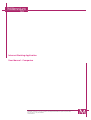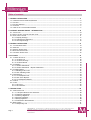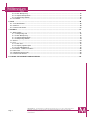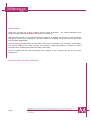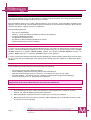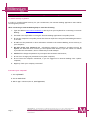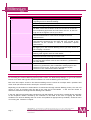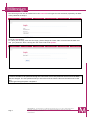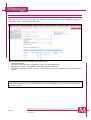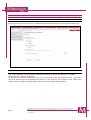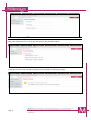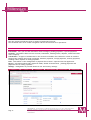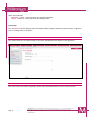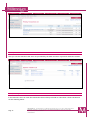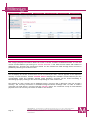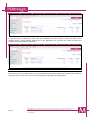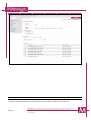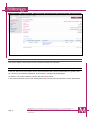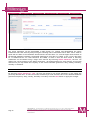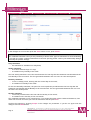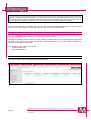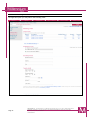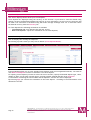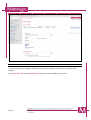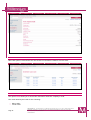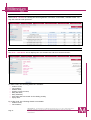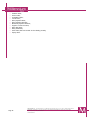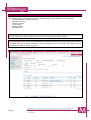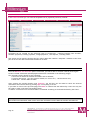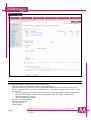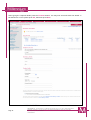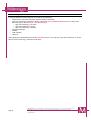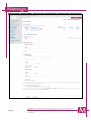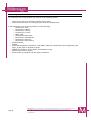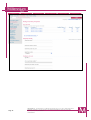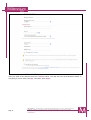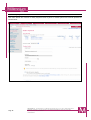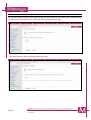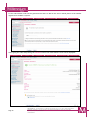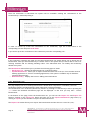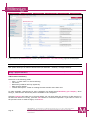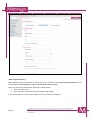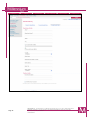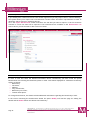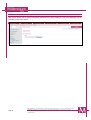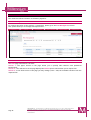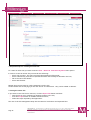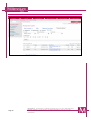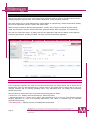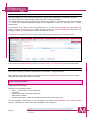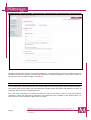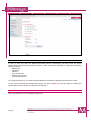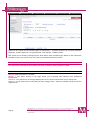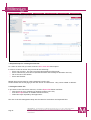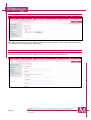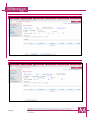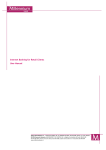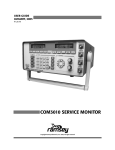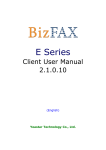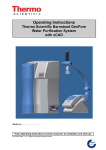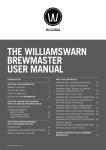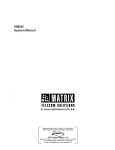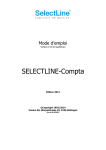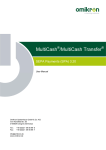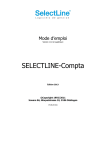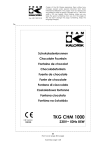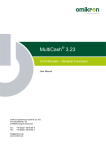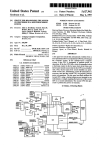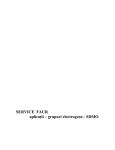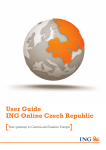Download Internet Banking Application User Manual
Transcript
Internet Banking Application User Manual – Companies BANCA MILLENNIUM S.A. – Piaţa Presei Libere, Nr. 3-5, Clădirea City Gate, Turnul Sudic, parter, et. 13-17, Sector 1, 013702, Bucureşti, România; J40/3002/2007; CUI 21087140; Nr. in Registrul Instituţiilor de Credit: RB-PJR-40-057/03.09.2007; Numar procesare date personale 6380; Capital social (subscris şi vărsat) 303.195.000 RON www.millenniumbank.ro Table of contents 1. GENERAL INFORMATION................................................................................................. 5 1.2. HARDWARE AND SOFTWARE REQUIREMENTS ...............................................................................5 1.3. SECURITY .................................................................................................................5 1.4. SECURITY MEASURES ......................................................................................................5 1.5. GLOSSARY ................................................................................................................7 1.6. HOW DO WE ACCESS INTERNET BANKING? .................................................................................7 2. INTERNET BANKING SERVICE – INTRODUCTION..................................................................... 8 2.1. FIRST LOGIN ..............................................................................................................8 2.4. WHAT YOU WILL SEE AFTER THE FIRST LOGIN............................................................................ 10 2.5. POST LOGIN ACTIVITIES ................................................................................................. 11 2.5.1. Display settings ............................................................................................... 11 2.5.2. Changing the password ...................................................................................... 11 2.5.3. Security Settings .............................................................................................. 12 3. GENERAL INFORMATION................................................................................................13 3.1. THE HORIZONTAL MENU ................................................................................................. 13 3.2. MESSAGES .............................................................................................................. 14 3.3. PENDING TRANSACTIONS ................................................................................................ 14 3.4. REJECTED TRANSACTIONS ............................................................................................... 15 3.5. UPCOMING TRANSACTIONS .............................................................................................. 15 4. ACCOUNTS ................................................................................................................16 4.1. CURRENT ACCOUNTS.................................................................................................... 16 4.1.1. Account List ................................................................................................... 16 4.1.2. Accounts Activity ............................................................................................. 17 4.1.3. Account Details ............................................................................................... 18 4.2. STATEMENTS ............................................................................................................ 19 4.2.1. Online Statements............................................................................................ 19 4.2.2. Online Statements – Define Statements.................................................................. 20 4.3. STANDING ORDERS ...................................................................................................... 22 4.3.1 Standing orders List ........................................................................................... 22 4.3.2. New Standing Order .......................................................................................... 23 4.4. TERM DEPOSITS ......................................................................................................... 24 4.4.1. Term Deposits List............................................................................................ 24 4.4.2. New Term Deposit ............................................................................................ 24 4.4.3. Term Deposits Details ....................................................................................... 25 4.5. CREDITS ................................................................................................................ 26 4.6. CARDS .................................................................................................................. 26 4.6.1 Card List ........................................................................................................ 27 4.6.2 Card details .................................................................................................... 27 5. TRANSACTIONS...........................................................................................................29 5.1. NEW TRANSACTION ..................................................................................................... 30 5.1.1. Transfers Between own Accounts.......................................................................... 30 5.1.2. Domestic payments........................................................................................... 31 5.1.3 Treasury Payments ............................................................................................ 33 5.1.4 Foreign Payments.............................................................................................. 35 5.1.5 Utility Payments ............................................................................................... 38 5.1.6 Transaction Authorization ................................................................................... 39 5.2. BENEFICIARIES .......................................................................................................... 41 5.2.1. Beneficiary List ............................................................................................... 41 Page 2 BANCA MILLENNIUM S.A. – Piaţa Presei Libere, Nr. 3-5, Clădirea City Gate, Turnul Sudic, parter, et. 13-17, Sector 1, 013702, Bucureşti, România; J40/3002/2007; CUI 21087140; Nr. in Registrul Instituţiilor de Credit: RB-PJR-40-057/03.09.2007; Numar procesare date personale 6380; Capital social (subscris şi vărsat) 303.195.000 RON www.millenniumbank.ro 5.2.2. New Beneficiary............................................................................................... 42 5.2.3. Import Beneficiaries ......................................................................................... 46 5.2.4. Beneficiary Details ........................................................................................... 46 5.3. FILE IMPORT ............................................................................................................ 47 6. FILES .......................................................................................................................48 6.1. FILES MANAGEMENT..................................................................................................... 48 6.2. NEW FILE ............................................................................................................... 48 6.3. TRANSACTION HISTORY ................................................................................................. 50 7. PAYROLL ..................................................................................................................51 7.1. BENEFICIARIES .......................................................................................................... 51 7.1.1. Beneficiary List ............................................................................................... 52 7.1.2. New Beneficiary............................................................................................... 52 7.1.3. Import Beneficiaries ......................................................................................... 53 7.1.4. Beneficiary Details ........................................................................................... 54 7.2. DRAFTS ................................................................................................................. 54 7.3. FILE .................................................................................................................... 55 7.3.1. New File ........................................................................................................ 55 7.3.2. Import payment files ........................................................................................ 57 7.3.3. Files Management ............................................................................................ 57 7.4. FILE IMPORT – DOMESTIC PAYMENTS .................................................................................... 58 7.5. SWIFT TOOL ............................................................................................................ 58 7.6. UNFINISHED TRANSACTIONS ............................................................................................. 59 7.5. TRANSACTIONS HISTORY ................................................................................................ 59 8. CLOSING THE INTERNET BANKING SESSION ........................................................................60 Page 3 BANCA MILLENNIUM S.A. – Piaţa Presei Libere, Nr. 3-5, Clădirea City Gate, Turnul Sudic, parter, et. 13-17, Sector 1, 013702, Bucureşti, România; J40/3002/2007; CUI 21087140; Nr. in Registrul Instituţiilor de Credit: RB-PJR-40-057/03.09.2007; Numar procesare date personale 6380; Capital social (subscris şi vărsat) 303.195.000 RON www.millenniumbank.ro Dear Customers, Thank you for using the Internet Banking remote access application – the Internet Banking service provided by Millennium Bank Romania (hereinafter “The Bank”). This application allows you to make fast and safe transfers, to identify the company’s accounts balance and also to monitor your transactions. This User Manual was designed to help you with the use of the Internet Banking application. Internet Banking provides access to information and services according to your company’s requirements. The Internet Banking also allows creating term deposits, approving payments, checking the bank’s exchange rates, requesting documents and many other things. We are confident that the Internet Banking will be helpful in your activities and will give you many satisfactions. We wish you many successful transactions! Page 4 BANCA MILLENNIUM S.A. – Piaţa Presei Libere, Nr. 3-5, Clădirea City Gate, Turnul Sudic, parter, et. 13-17, Sector 1, 013702, Bucureşti, România; J40/3002/2007; CUI 21087140; Nr. in Registrul Instituţiilor de Credit: RB-PJR-40-057/03.09.2007; Numar procesare date personale 6380; Capital social (subscris şi vărsat) 303.195.000 RON www.millenniumbank.ro 1. General information The Internet Banking service was developed for making financial domestic and foreign payments and for keeping record of the available funds from your accounts. Internet Banking allows you to make transfers between your accounts, view information regarding term deposits, loans, and cards. Internet Banking allows monitoring of the transactions made by users from the moment they define a payment until it’s completion. Internet banking benefits: 24/7 service availability; mobility – access your Millennium Bank accounts from anywhere; no need of additional software; no additional (licensing) costs; the ability to define multiple signatures structures; English and Romanian versions available; 1.2. Hardware and Software requirements In order to work properly with the Internet Banking Service you need a PC with Internet access and a web browser. The Internet Banking application can be accessed using any of the following browsers: Google Chrome (version 16 or greater), Mozilla Firefox (version 10 or greater), Internet Explorer (version 7 or greater), Opera (version 11 or greater) and Safari (version 5.2 or greater). In order to perform transactions through Internet Banking you need a working mobile phone and you must be in an area with good GSM signal. The mobile phone number must be registered in Millennium Bank’s database. 1.3. Security Internet Banking provides maximum security through the following: SSL security protocol with 128 bit encryption; Internet Banking authentication using Client Code and Password; separate password based access for each user, according to the given access rights; recording module – record and view your company’s transactions through Internet Banking; a limit of 10 millions euro or equivalent per transaction. Taking into consideration the limit mentioned we inform you that the only transactions to be processed will be the ones which fulfill the limit previously mentioned. 1.4. Security measures 1. Internet Banking will never e-mail you requests to reveal identification elements: account number, CIF, Internet Banking Client Code, passwords. 2. Millennium Bank’s employees will never request you to reveal your password. 3. Millennium Bank will never send you e-mails or SMS requesting you to access URLs or links in order to connect to Internet Banking. Page 5 BANCA MILLENNIUM S.A. – Piaţa Presei Libere, Nr. 3-5, Clădirea City Gate, Turnul Sudic, parter, et. 13-17, Sector 1, 013702, Bucureşti, România; J40/3002/2007; CUI 21087140; Nr. in Registrul Instituţiilor de Credit: RB-PJR-40-057/03.09.2007; Numar procesare date personale 6380; Capital social (subscris şi vărsat) 303.195.000 RON www.millenniumbank.ro How to protect your computer when using Internet Banking A. Online security in general In order to provide optimal security for your transactions, the Internet Banking application uses 128 bit SSL encryption protocol. When connecting to Internet Banking keep in mind the following: 1. Type the address www.millenniumbank.ro directly from your keyboard for connecting to Internet Banking. 2. The Bank is not responsible for using the Internet Banking application from public places. 3. Do not use computer from public places like Internet cafés when using Internet Banking because it is not safe. 4. Do NOT save the password or other information related to the Internet Banking service security in your computer; 5. DO NOT reveal your password and information related to company’s accounts security to anyone; the bank will never contact you and request these details; if you are called or e-mailed to provide such information, then it is definitely a fraud attempt! 6. IMMEDIATELY change the password if you suspect that someone else knows it; 7. Do not set or change your password from a public computer; 8. Do not leave the computer unwatched, if you are logged on to Internet Banking from a public computer; 9. Regularly check your company’s accounts! B. Protect your computer! 1. Use a firewall! 2. Use an anti-virus! 3. Block “spy” software (use an „anti-spyware”) Page 6 BANCA MILLENNIUM S.A. – Piaţa Presei Libere, Nr. 3-5, Clădirea City Gate, Turnul Sudic, parter, et. 13-17, Sector 1, 013702, Bucureşti, România; J40/3002/2007; CUI 21087140; Nr. in Registrul Instituţiilor de Credit: RB-PJR-40-057/03.09.2007; Numar procesare date personale 6380; Capital social (subscris şi vărsat) 303.195.000 RON www.millenniumbank.ro 1.5. Glossary Terms Agreement Customer User Client Code Password Authorization Code – SMS Session Smart Card Card Reader PIN Token Definitions An agreement that is signed by the customer and the bank regarding access to Internet Banking. Millennium Bank customer A person with given rights from the customer. Identification and security element , automatically generated by the Bank, which will be used in order for the User to access the Internet Banking application and Call Center Service. At the first login will be changed to one of your choice. Identification element of minimum 7 to 24 numeric characters used for authentication. This will be changed at the first authentication. Item for authorization of transactions, consisting of 7 characters, automatically generated by the bank and sent via SMS to the Customer, at the moment in which a transaction requires authorization. Access to the bank accounts based on Client Code and Password. By logging in to the Internet Banking service you have access to the company’s accounts. Non-banking card to authorize transactions through Internet Banking used together with the Card Reader. Device for reading the smart card used to generate the Token; requires a PIN after inserting the Smart Card. Security Code which provides access to the Smart Card, in order to view the authorization code for the transaction, generated by the Card Reader. Item for authorization of transactions, consisting of 7 numerical characters, generated by the Card Reader and displayed to the Customer on its screen, at the time of acceptance by the Customer of the Token Authorization Method. 1.6. How do we access Internet Banking? For accessing the Internet Banking system please contact the Relationship Manager or go to the nearest branch of our bank and sign the General Conditions for Internet Banking and Call Center. Each user that require access to the Internet Banking service receives an envelope with a password and Client Code (the name will be the envelope’s reference number). Depending on the method of authorization of transactions through Internet Banking chosen, the user will receive a card, an envelope with the PIN of the card and a Card Reader - if the user has chosen to authorize transactions through Internet Banking with a Reader. If the user has selected authorizing transactions with SMS method, he must have a mobile phone reachable at the telephone number notified by the Customer to the Bank at the time of signing the General Conditions for Internet Banking and Call Center and updated as appropriate by the Bank, within 24 hours of receiving the Customer’s request. Page 7 BANCA MILLENNIUM S.A. – Piaţa Presei Libere, Nr. 3-5, Clădirea City Gate, Turnul Sudic, parter, et. 13-17, Sector 1, 013702, Bucureşti, România; J40/3002/2007; CUI 21087140; Nr. in Registrul Instituţiilor de Credit: RB-PJR-40-057/03.09.2007; Numar procesare date personale 6380; Capital social (subscris şi vărsat) 303.195.000 RON www.millenniumbank.ro 2. Internet Banking Service – introduction 2.1. First Login For the first login to the Internet Banking please prepare the User password envelope. In Internet Explorer or Mozilla Firefox please type www.millenniumbank.ro, then press the SME’s & Corporate button and enter the Client Code in the Identification code text box. Warning! The Client Code typed is the envelope password reference that you received from the bank. After typing the Internet Banking Client Code press the SME’s & Corporate button. Page 8 BANCA MILLENNIUM S.A. – Piaţa Presei Libere, Nr. 3-5, Clădirea City Gate, Turnul Sudic, parter, et. 13-17, Sector 1, 013702, Bucureşti, România; J40/3002/2007; CUI 21087140; Nr. in Registrul Instituţiilor de Credit: RB-PJR-40-057/03.09.2007; Numar procesare date personale 6380; Capital social (subscris şi vărsat) 303.195.000 RON www.millenniumbank.ro The following screen will be loaded and in the Password field type the User Password (suplied by the Bank in the password envelope): Press the Login button. To ensure your security, after the first login, please change the Client Code received from the bank and also your password. After entering the new Client Code click Update. Note In order to be able to do operations throgh the Call Center service the password received from the Bank must be changed. The new password that you will select and the Client Code must be numerical so that they can be typed using the phone’s keyboard. Page 9 BANCA MILLENNIUM S.A. – Piaţa Presei Libere, Nr. 3-5, Clădirea City Gate, Turnul Sudic, parter, et. 13-17, Sector 1, 013702, Bucureşti, România; J40/3002/2007; CUI 21087140; Nr. in Registrul Instituţiilor de Credit: RB-PJR-40-057/03.09.2007; Numar procesare date personale 6380; Capital social (subscris şi vărsat) 303.195.000 RON www.millenniumbank.ro 2.4. What you will see after the first login After the first Internet Banking login the following information will become available through the Information option from the horizontal menu: The following information is available in the main screen: Received Messages; Pending Transfers for all the companies for each you have defined user; Marketing Information (Stock Market Information and Exchange Rates). Information regarding current accounts, credit summary and time deposits by personalizing some reports; Note Pending authorizations for the recorded transactions will be displayed only if the system is being used by more than one user. Page 10 BANCA MILLENNIUM S.A. – Piaţa Presei Libere, Nr. 3-5, Clădirea City Gate, Turnul Sudic, parter, et. 13-17, Sector 1, 013702, Bucureşti, România; J40/3002/2007; CUI 21087140; Nr. in Registrul Instituţiilor de Credit: RB-PJR-40-057/03.09.2007; Numar procesare date personale 6380; Capital social (subscris şi vărsat) 303.195.000 RON www.millenniumbank.ro 2.5. Post login activities 2.5.1. Display settings Select option Personalize this report. The described parameters allow you to customize the main page. 2.5.2. Changing the password This option allows the user to change the password whenever he desires or whenever it is needed. Option: Settings > Password Manager. To change the password, please type the current password in the Old password field. In the New password field type the new password and retype it in the Re-enter new password field. Confirm the changes that you made by pressing the Save button and the changes will be applied. Page 11 BANCA MILLENNIUM S.A. – Piaţa Presei Libere, Nr. 3-5, Clădirea City Gate, Turnul Sudic, parter, et. 13-17, Sector 1, 013702, Bucureşti, România; J40/3002/2007; CUI 21087140; Nr. in Registrul Instituţiilor de Credit: RB-PJR-40-057/03.09.2007; Numar procesare date personale 6380; Capital social (subscris şi vărsat) 303.195.000 RON www.millenniumbank.ro 2.5.3. Security Settings This menu allows the user to set up the idle time for the automatic logout: If the idle time has been reached the application will display the following mesage: Page 12 BANCA MILLENNIUM S.A. – Piaţa Presei Libere, Nr. 3-5, Clădirea City Gate, Turnul Sudic, parter, et. 13-17, Sector 1, 013702, Bucureşti, România; J40/3002/2007; CUI 21087140; Nr. in Registrul Instituţiilor de Credit: RB-PJR-40-057/03.09.2007; Numar procesare date personale 6380; Capital social (subscris şi vărsat) 303.195.000 RON www.millenniumbank.ro 3. General Information The user options include two types of menus: horizontal and vertical. The horizontal menu is for section navigation and the vertical menu is for operations. 3.1. The horizontal menu Information - here you can find information about messages, pending payments, rejected payments. Accounts - information about current accounts, statements, standing orders, deposits, credits and cards of the company. Transactions - all types of transactions for the accounts included in the transaction center as transfers between the company and foreign exchanges, domestic payments, foreign payments, treasury payments, standing orders, deposits or utility payments. Files - information on the management of payment files created / imported into the application. Payroll - information about salary payments made, details of beneficiaries , pending payments and payments files for salary payments. Settings - management of personal details of user and security settings. Page 13 BANCA MILLENNIUM S.A. – Piaţa Presei Libere, Nr. 3-5, Clădirea City Gate, Turnul Sudic, parter, et. 13-17, Sector 1, 013702, Bucureşti, România; J40/3002/2007; CUI 21087140; Nr. in Registrul Instituţiilor de Credit: RB-PJR-40-057/03.09.2007; Numar procesare date personale 6380; Capital social (subscris şi vărsat) 303.195.000 RON www.millenniumbank.ro Other functionalities: Romanian - English – switch between the available languages. Logout – button for closing the Internet banking session. Information The Information section displays quick information about pending transactions (which require a signature prior to sending them to the bank). 3.2. Messages This option allows you to send messages to the bank regarding different aspects of the aplication. 3.3. Pending Transactions This menu offers information regarding transfers that need authorization in order to be processed. Page 14 BANCA MILLENNIUM S.A. – Piaţa Presei Libere, Nr. 3-5, Clădirea City Gate, Turnul Sudic, parter, et. 13-17, Sector 1, 013702, Bucureşti, România; J40/3002/2007; CUI 21087140; Nr. in Registrul Instituţiilor de Credit: RB-PJR-40-057/03.09.2007; Numar procesare date personale 6380; Capital social (subscris şi vărsat) 303.195.000 RON www.millenniumbank.ro 3.4. Rejected Transactions Here you can find transfers that were not processed by the bank and were rejected for different reasons. 3.5. Upcoming Transactions In this menu the user can view the transactions that will be processed at a later date. These transactions are the standing orders. Page 15 BANCA MILLENNIUM S.A. – Piaţa Presei Libere, Nr. 3-5, Clădirea City Gate, Turnul Sudic, parter, et. 13-17, Sector 1, 013702, Bucureşti, România; J40/3002/2007; CUI 21087140; Nr. in Registrul Instituţiilor de Credit: RB-PJR-40-057/03.09.2007; Numar procesare date personale 6380; Capital social (subscris şi vărsat) 303.195.000 RON www.millenniumbank.ro 4. Accounts 4.1. Current Accounts This category displays information about the Client’s current accounts at Millennium Bank. To view the current account balance you must go to Current Accounts. A list with account names and numbers is displayed here. Accessing the transaction details for the transactions made through these accounts is possible by selecting one of the accounts. 4.1.1. Account List The list displays all current accounts that can be accessed by the User. This list appears in the respective currency of each account. Column Available Balance displays the available account balance plus the corresponding credit line available (unused credit amounts). Accounts can be sorted ascending or descending by simply clicking on the arrow coresponding for each column title. The balance for each account can be displayed using a currency that is different from the account’s currency. The currency conversion is calculated using the bank’s exchange rates. In order to make a conversion you must select a currency from the Currency menu. The conversion is only for informational purposes as no real currency conversion is made for the account. Page 16 BANCA MILLENNIUM S.A. – Piaţa Presei Libere, Nr. 3-5, Clădirea City Gate, Turnul Sudic, parter, et. 13-17, Sector 1, 013702, Bucureşti, România; J40/3002/2007; CUI 21087140; Nr. in Registrul Instituţiilor de Credit: RB-PJR-40-057/03.09.2007; Numar procesare date personale 6380; Capital social (subscris şi vărsat) 303.195.000 RON www.millenniumbank.ro In case the user is conected to more than one companies he will be able to access the data of the company that he wants without logging out of the application. For this the user needs to select the company from the available combo list. 4.1.2. Accounts Activity The Accounts Activity option allows you to download the transactions history for the selected accounts in a given period of time. You can sort the transactions by settlement/processing date. Page 17 BANCA MILLENNIUM S.A. – Piaţa Presei Libere, Nr. 3-5, Clădirea City Gate, Turnul Sudic, parter, et. 13-17, Sector 1, 013702, Bucureşti, România; J40/3002/2007; CUI 21087140; Nr. in Registrul Instituţiilor de Credit: RB-PJR-40-057/03.09.2007; Numar procesare date personale 6380; Capital social (subscris şi vărsat) 303.195.000 RON www.millenniumbank.ro 4.1.3. Account Details In order to view the details of a current account you can select it from the accounts list: Page 18 BANCA MILLENNIUM S.A. – Piaţa Presei Libere, Nr. 3-5, Clădirea City Gate, Turnul Sudic, parter, et. 13-17, Sector 1, 013702, Bucureşti, România; J40/3002/2007; CUI 21087140; Nr. in Registrul Instituţiilor de Credit: RB-PJR-40-057/03.09.2007; Numar procesare date personale 6380; Capital social (subscris şi vărsat) 303.195.000 RON www.millenniumbank.ro 4.2. Statements This option displays confirmations of the transactions listed as a statement. 4.2.1. Online Statements If the user has access to this option and an online statement has not been identified by the system, then the „There are no available statements at the moment” message will be displayed. To define a new online statement, please click the Define button. If the online statement function was already defined by the user then the statement can be downloaded. Page 19 BANCA MILLENNIUM S.A. – Piaţa Presei Libere, Nr. 3-5, Clădirea City Gate, Turnul Sudic, parter, et. 13-17, Sector 1, 013702, Bucureşti, România; J40/3002/2007; CUI 21087140; Nr. in Registrul Instituţiilor de Credit: RB-PJR-40-057/03.09.2007; Numar procesare date personale 6380; Capital social (subscris şi vărsat) 303.195.000 RON www.millenniumbank.ro The online statement can be downloaded in PDF format. For viewing and downloading the online statements select the filters by always using the following rules of statement search: date “From” must be equal with the date of the statement desired and the and the date “To” must be higher than the date of the desired statement (example: the desired statement is from date 7.11.2009 – so the “From” date must be 7.11.2009 and the “To” date should be 8.11.2009). In order to have the best results in searching statements we recommend using a larger time interval. By selecting Online statement, the user can change the current settings of the Online Statement. By making settings for each category of processes and services you may define the frequency of the online statement generation: daily, weekly, biweekly, monthly or combined. 4.2.2. Online Statements – Define Statements By selecting Online Statements – Edit, the user may define a new online statement or just change the previously defined rules. To add a new online statement you must check the box for the desired statement generation frequency: daily, weekly, biweekly or monthly. Press the Save button to apply the changes. Page 20 BANCA MILLENNIUM S.A. – Piaţa Presei Libere, Nr. 3-5, Clădirea City Gate, Turnul Sudic, parter, et. 13-17, Sector 1, 013702, Bucureşti, România; J40/3002/2007; CUI 21087140; Nr. in Registrul Instituţiilor de Credit: RB-PJR-40-057/03.09.2007; Numar procesare date personale 6380; Capital social (subscris şi vărsat) 303.195.000 RON www.millenniumbank.ro If the changes are correct then press the Save button. If not, press Cancel. Note The combined statement offers you the possibility to define other types of statements in Internet Banking. If you did not request combined statements at account opening please contact your Relationship Manager to modify the present settings. Daily statement: the statement is available on a daily basis; Weekly statement it covers a defined range of 7 days; is available every Tuesday of the week. The first weekly statement covers the time between the first day that the statement was defined and the first Monday of the next week. The first generated statement will not cover an entire week period. Biweekly statement covers a 14 days period, starting with the second day of the week; is available on Tuesday of the week. For the first biweekly statement, the period it covers equals the period between the first day that the statement was defined and the Monday of the second week. The first generated statement will not cover the entire two weeks period. Monthly statement covers the period between the first and the last day of the month; is available on the first day of the next month. The combined statement can be viewed online. To activate this option select Combined Statement, then check the accounts for which you want the statement and the press Save. Confirm the settings by pressing Accept if the changes are permanent. If you do not agree with the changes click the Back button. Page 21 BANCA MILLENNIUM S.A. – Piaţa Presei Libere, Nr. 3-5, Clădirea City Gate, Turnul Sudic, parter, et. 13-17, Sector 1, 013702, Bucureşti, România; J40/3002/2007; CUI 21087140; Nr. in Registrul Instituţiilor de Credit: RB-PJR-40-057/03.09.2007; Numar procesare date personale 6380; Capital social (subscris şi vărsat) 303.195.000 RON www.millenniumbank.ro Note After selecting the Combined Statement, the statements will become available in PDF format on the first day of every month. The firs combined statement will become available after setting this option (ex: if you have set the combined statement in July, the statement will become available in August). If the online statement is checked, then you will still receive the printed statements by mail or at the bank’s branch. If you wish to cancel these options, then you must inform the bank. 4.3. Standing Orders The Standing Orders option allows you to manage the standing orders. Through the standing orders section you may schedule payments that will be executed with a specified frequency. This option is useful for paying rates, rents, subscriptions or even for regularly transferring funds on the employees debit cards. The Standing Orders menu is as follows: Standing Orders List New Standing Order 4.3.1 Standing orders List This section allows you to manage existing standing orders. Page 22 BANCA MILLENNIUM S.A. – Piaţa Presei Libere, Nr. 3-5, Clădirea City Gate, Turnul Sudic, parter, et. 13-17, Sector 1, 013702, Bucureşti, România; J40/3002/2007; CUI 21087140; Nr. in Registrul Instituţiilor de Credit: RB-PJR-40-057/03.09.2007; Numar procesare date personale 6380; Capital social (subscris şi vărsat) 303.195.000 RON www.millenniumbank.ro 4.3.2. New Standing Order Through this option you may add a new standing order. Page 23 BANCA MILLENNIUM S.A. – Piaţa Presei Libere, Nr. 3-5, Clădirea City Gate, Turnul Sudic, parter, et. 13-17, Sector 1, 013702, Bucureşti, România; J40/3002/2007; CUI 21087140; Nr. in Registrul Instituţiilor de Credit: RB-PJR-40-057/03.09.2007; Numar procesare date personale 6380; Capital social (subscris şi vărsat) 303.195.000 RON www.millenniumbank.ro 4.4. Term Deposits This section displays details about your term deposits. Term deposits are displayed using the currency of the account. If you want to view the details using another currency the displayed amounts will only be for your information. No real currency conversion will be made. The conversion is calculated using the bank’s average exchange rates. For a conversion select the desired currency from the Currency list. For Term Deposits the following information is available: Term Deposits List: term deposits list and User access; New Term Deposits : option for constitution of new term deposits; 4.4.1. Term Deposits List This list displays the existing term deposits. By selecting a product name you may view its details (Term Deposit Details). 4.4.2. New Term Deposit Internet Banking allows you to open standard term deposits (with a non negotiated interest). You need to click New Term Deposit in order to constitute a new term deposit. For opening a term deposit you need to select the source account, specify the desired deposit type, value, number of days, set the auto renewal option, interest payment method and then press Continue. A confirmation containing the entered data and the deposit’s interest rate will be displayed. By selecting Sign you confirm the constitution of the term deposit – according to the authorization rules defined for the User. Page 24 BANCA MILLENNIUM S.A. – Piaţa Presei Libere, Nr. 3-5, Clădirea City Gate, Turnul Sudic, parter, et. 13-17, Sector 1, 013702, Bucureşti, România; J40/3002/2007; CUI 21087140; Nr. in Registrul Instituţiilor de Credit: RB-PJR-40-057/03.09.2007; Numar procesare date personale 6380; Capital social (subscris şi vărsat) 303.195.000 RON www.millenniumbank.ro 4.4.3. Term Deposits Details In order to view the term deposit details select the account number and name for the existing term deposits. The Back to List, Edit and Early Redemption options are also available in this screen. Page 25 BANCA MILLENNIUM S.A. – Piaţa Presei Libere, Nr. 3-5, Clădirea City Gate, Turnul Sudic, parter, et. 13-17, Sector 1, 013702, Bucureşti, România; J40/3002/2007; CUI 21087140; Nr. in Registrul Instituţiilor de Credit: RB-PJR-40-057/03.09.2007; Numar procesare date personale 6380; Capital social (subscris şi vărsat) 303.195.000 RON www.millenniumbank.ro 4.5. Credits When this option is selected the user has access to information related to current loans. 4.6. Cards The option Cards allows you to access the information about the company’s cards. The cards issued by the bank are the following: Debit cards; Credit cards. Page 26 BANCA MILLENNIUM S.A. – Piaţa Presei Libere, Nr. 3-5, Clădirea City Gate, Turnul Sudic, parter, et. 13-17, Sector 1, 013702, Bucureşti, România; J40/3002/2007; CUI 21087140; Nr. in Registrul Instituţiilor de Credit: RB-PJR-40-057/03.09.2007; Numar procesare date personale 6380; Capital social (subscris şi vărsat) 303.195.000 RON www.millenniumbank.ro 4.6.1 Card List Select Cards – Card list for viewing the following details: card name, card number, available credit. You may also view the card operations. 4.6.2 Card details The Cards – Card details section displays the card transactions and the transaction details. For debit cards, the following details are available: Product name; Card number; Emboss name; Support current account; Daily POS limit; Daily ATM limit; Issue date (the first month of the validity period); Expiry date. For credit cards, the following details are available: Product name; Card number; Page 27 BANCA MILLENNIUM S.A. – Piaţa Presei Libere, Nr. 3-5, Clădirea City Gate, Turnul Sudic, parter, et. 13-17, Sector 1, 013702, Bucureşti, România; J40/3002/2007; CUI 21087140; Nr. in Registrul Instituţiilor de Credit: RB-PJR-40-057/03.09.2007; Numar procesare date personale 6380; Capital social (subscris şi vărsat) 303.195.000 RON www.millenniumbank.ro Emboss name; Used credit; Available Funds; Credit limit; Next payment date; Next payment amount; Minimum payment amount; Support current account; Daily POS limit; Daily ATM limit; Issue date (the first month of the validity period); Expiry date. Page 28 BANCA MILLENNIUM S.A. – Piaţa Presei Libere, Nr. 3-5, Clădirea City Gate, Turnul Sudic, parter, et. 13-17, Sector 1, 013702, Bucureşti, România; J40/3002/2007; CUI 21087140; Nr. in Registrul Instituţiilor de Credit: RB-PJR-40-057/03.09.2007; Numar procesare date personale 6380; Capital social (subscris şi vărsat) 303.195.000 RON www.millenniumbank.ro 5. Transactions The available types of transfers that can be ordered through Internet banking are the following: Transfers Between Company Accounts; Domestic Transfers; Foreign Transfers; Tax Transfers; Standing Orders; Term Deposits. Warning! Before initiating the transfer make sure the source account has the neccesary amount. Note Domestic transfers that can not be processed due to insufficient funds will stay in pending. If the account is credited with the necessary amounts by the next banking day at 18:00 PM, the transfers will be executed otherwise they will be rejected. Page 29 BANCA MILLENNIUM S.A. – Piaţa Presei Libere, Nr. 3-5, Clădirea City Gate, Turnul Sudic, parter, et. 13-17, Sector 1, 013702, Bucureşti, România; J40/3002/2007; CUI 21087140; Nr. in Registrul Instituţiilor de Credit: RB-PJR-40-057/03.09.2007; Numar procesare date personale 6380; Capital social (subscris şi vărsat) 303.195.000 RON www.millenniumbank.ro 5.1. New Transaction In the Favorites menu you can view the templates list of payments previously created: Templates can be created for the following types of transactions – transfers between own accounts, doemstic payments, treasury payments, foreign payments , term-deposit , standing orders. This option can be used by checking the box called „Make this transfer a template” available in the lower part of each of the above mentioned transaction screens. 5.1.1. Transfers Between own Accounts Once the Between own Accounts option is selected, you will be able to transfer funds by entering the transfer related information (the displayed information is available in the following image). The required transfer details are the following: Account from which the transferred amount will be debited; Transfer description – type the transfer details (ex: invoice no.) - 140 characters max; Value date – transfer date schedule. After entering the transfer details press Continue. You will then see be asked to check the entered information and confirm them by pressing Sign if everything is correct. If you want to return to the previous page press Bank. A transfer that was ordered by a user who only has the right to order it will have the Pending status. A transfer is executed once the authorization is obtained according to the details defined by the Client. Warning! The transfer execution date must not be more than 6 months from the date the transfer was ordered. Page 30 BANCA MILLENNIUM S.A. – Piaţa Presei Libere, Nr. 3-5, Clădirea City Gate, Turnul Sudic, parter, et. 13-17, Sector 1, 013702, Bucureşti, România; J40/3002/2007; CUI 21087140; Nr. in Registrul Instituţiilor de Credit: RB-PJR-40-057/03.09.2007; Numar procesare date personale 6380; Capital social (subscris şi vărsat) 303.195.000 RON www.millenniumbank.ro 5.1.2. Domestic payments For ordering a domestic transfer you must do the following: select the account from which the money will be transferred enter the beneficiary’s details or select a predefined beneficiary from the list by clicking Use a predefined Beneficiary (if you want to add details for a new beneficiary go to Beneficiaries – New Beneficiary) type the beneficiary’s account (if the beneficiary is a Millennium Bank customer please enter the short IBAN number; otherwise please type the account’s full IBAN - 24 characters); type the beneficiary’s name; type the beneficiary’s address; specify the payment details; type the order number; enter the amount; execution date. Page 31 BANCA MILLENNIUM S.A. – Piaţa Presei Libere, Nr. 3-5, Clădirea City Gate, Turnul Sudic, parter, et. 13-17, Sector 1, 013702, Bucureşti, România; J40/3002/2007; CUI 21087140; Nr. in Registrul Instituţiilor de Credit: RB-PJR-40-057/03.09.2007; Numar procesare date personale 6380; Capital social (subscris şi vărsat) 303.195.000 RON www.millenniumbank.ro After typing the required details press the Continue button. You may now view and check the details. If the details are correct please press OK, otherwise press Back. Page 32 BANCA MILLENNIUM S.A. – Piaţa Presei Libere, Nr. 3-5, Clădirea City Gate, Turnul Sudic, parter, et. 13-17, Sector 1, 013702, Bucureşti, România; J40/3002/2007; CUI 21087140; Nr. in Registrul Instituţiilor de Credit: RB-PJR-40-057/03.09.2007; Numar procesare date personale 6380; Capital social (subscris şi vărsat) 303.195.000 RON www.millenniumbank.ro 5.1.3 Treasury Payments In order to make a treasury payment you must do the following: select the account from which the amount will be transferred; enter the beneficiary’s details or select it from the Use a predefined Beneficiaries (to add a new beneficiary go to Beneficiaries – New Beneficiary); type the beneficiary’s account; type the beneficiary’s name; type the beneficiary’s address; transaction details; amount; order number; CNP/CUI. After typing the required details press the Continue button. You may now view the information. If all the data is correct press Sign, otherwise press Back. Page 33 BANCA MILLENNIUM S.A. – Piaţa Presei Libere, Nr. 3-5, Clădirea City Gate, Turnul Sudic, parter, et. 13-17, Sector 1, 013702, Bucureşti, România; J40/3002/2007; CUI 21087140; Nr. in Registrul Instituţiilor de Credit: RB-PJR-40-057/03.09.2007; Numar procesare date personale 6380; Capital social (subscris şi vărsat) 303.195.000 RON www.millenniumbank.ro Page 34 BANCA MILLENNIUM S.A. – Piaţa Presei Libere, Nr. 3-5, Clădirea City Gate, Turnul Sudic, parter, et. 13-17, Sector 1, 013702, Bucureşti, România; J40/3002/2007; CUI 21087140; Nr. in Registrul Instituţiilor de Credit: RB-PJR-40-057/03.09.2007; Numar procesare date personale 6380; Capital social (subscris şi vărsat) 303.195.000 RON www.millenniumbank.ro 5.1.4 Foreign Payments For ordering a new foreign transfer you must fill in the following details: select the account from which the transfer will be made; select the beneficiary of the foreign transfer from the predefined list If the beneficiary is not in the list please fill in the following: beneficiary’s name; beneficiary’s address; beneficiary’s country; beneficiary’s account; SWIFT code; beneficiary’s bank name; beneficiary’s bank address; beneficiary’s bank city; beneficiary’s bank country; payment details; amount; international payment commissions - OUR, BEN or SHA (the commissions will be supported by the payer, by the payee or by both of them); additional information (order number and statistical code); pyment type (normal, urgent); check the box if you agree with the bank’s conditions. Page 35 BANCA MILLENNIUM S.A. – Piaţa Presei Libere, Nr. 3-5, Clădirea City Gate, Turnul Sudic, parter, et. 13-17, Sector 1, 013702, Bucureşti, România; J40/3002/2007; CUI 21087140; Nr. in Registrul Instituţiilor de Credit: RB-PJR-40-057/03.09.2007; Numar procesare date personale 6380; Capital social (subscris şi vărsat) 303.195.000 RON www.millenniumbank.ro Page 36 BANCA MILLENNIUM S.A. – Piaţa Presei Libere, Nr. 3-5, Clădirea City Gate, Turnul Sudic, parter, et. 13-17, Sector 1, 013702, Bucureşti, România; J40/3002/2007; CUI 21087140; Nr. in Registrul Instituţiilor de Credit: RB-PJR-40-057/03.09.2007; Numar procesare date personale 6380; Capital social (subscris şi vărsat) 303.195.000 RON www.millenniumbank.ro After you filled all the details press the Continue button. You may now see the transaction details. If everything is correct then press Sign, otherwise, press Inapoi. Page 37 BANCA MILLENNIUM S.A. – Piaţa Presei Libere, Nr. 3-5, Clădirea City Gate, Turnul Sudic, parter, et. 13-17, Sector 1, 013702, Bucureşti, România; J40/3002/2007; CUI 21087140; Nr. in Registrul Instituţiilor de Credit: RB-PJR-40-057/03.09.2007; Numar procesare date personale 6380; Capital social (subscris şi vărsat) 303.195.000 RON www.millenniumbank.ro 5.1.5 Utility Payments This menu allows the creation of Utility Payments such as phone or mobile phone bills towards predefined beneficiaries. Page 38 BANCA MILLENNIUM S.A. – Piaţa Presei Libere, Nr. 3-5, Clădirea City Gate, Turnul Sudic, parter, et. 13-17, Sector 1, 013702, Bucureşti, România; J40/3002/2007; CUI 21087140; Nr. in Registrul Instituţiilor de Credit: RB-PJR-40-057/03.09.2007; Numar procesare date personale 6380; Capital social (subscris şi vărsat) 303.195.000 RON www.millenniumbank.ro 5.1.6 Transaction Authorization All types of transactions that can be made through the Internet Banking application must be authorized by the user with an Autorization Code. This code can be generated in two ways: 1.The Authorization Code will be generated by the Token: Page 39 BANCA MILLENNIUM S.A. – Piaţa Presei Libere, Nr. 3-5, Clădirea City Gate, Turnul Sudic, parter, et. 13-17, Sector 1, 013702, Bucureşti, România; J40/3002/2007; CUI 21087140; Nr. in Registrul Instituţiilor de Credit: RB-PJR-40-057/03.09.2007; Numar procesare date personale 6380; Capital social (subscris şi vărsat) 303.195.000 RON www.millenniumbank.ro 2. The Authorization Code will be generated and sent via SMS on the user’s mobile phone at the number registered in the Bank’s system: After typing the code and pressing the Continue button the confirmation screen will be displayed: Page 40 BANCA MILLENNIUM S.A. – Piaţa Presei Libere, Nr. 3-5, Clădirea City Gate, Turnul Sudic, parter, et. 13-17, Sector 1, 013702, Bucureşti, România; J40/3002/2007; CUI 21087140; Nr. in Registrul Instituţiilor de Credit: RB-PJR-40-057/03.09.2007; Numar procesare date personale 6380; Capital social (subscris şi vărsat) 303.195.000 RON www.millenniumbank.ro Once the transaction is authorized two options will be available: sending the confirmation of the transaction by e-mail and printing it. In order to receive by e-mail the confirmation of the transaction, type the e-mail adress in the coresponding text box and press Send Email. If you wish to print the confirnation of the transaction press the coresponding icon. 5.2. Beneficiaries If the Company’s payments are made for the same beneficiaries the system allows you to define lists of beneficiaries. Once you add a beneficiary it remains stores in the system and you will be able to use it for ordering transfers and for defining standing orders. The authorized users can modify the beneficiary details at any time. The Beneficiaries menu allows you to perform the following types of tasks: Beneficiary List – displays the beneficiaries list, ordered by name; Upload Beneficiaries – allows you to import the beneficiaries from a file (ex: from another Internet banking application or from an accounting application). This option is available only for domestic payments beneficiaries; New Beneficiary – displays the form for adding new beneficiaries. 5.2.1. Beneficiary List The page displays the list of existing beneficiaries: details about companies or individuals, saved for facilitating transfers and shortening the time required for ordering payments. The beneficiaries list is ordered by beneficiary aliases. By clicking on a beneficiary’s alias or pressing the „>>” button the detailed information page will be displayed. In this area you may edit / remove beneficiaries. In the bottom of the page, below the beneficiaries list, you will see the Import File and Export File buttons. Clicking on the Import File button will take you to the Import Beneficiaries page where, by clicking on Import you will be able to import the beneficiaries file. The Export File button allows you to export the beneficiaries and save them in a text file (.txt). Page 41 BANCA MILLENNIUM S.A. – Piaţa Presei Libere, Nr. 3-5, Clădirea City Gate, Turnul Sudic, parter, et. 13-17, Sector 1, 013702, Bucureşti, România; J40/3002/2007; CUI 21087140; Nr. in Registrul Instituţiilor de Credit: RB-PJR-40-057/03.09.2007; Numar procesare date personale 6380; Capital social (subscris şi vărsat) 303.195.000 RON www.millenniumbank.ro If you click on the Add beneficiary button, the Beneficiaries - New beneficiary page will be displayed. 5.2.2. New Beneficiary This option allows you to add new beneficiaries (for domestic / treasury / foreign transfers). Note: The user can add / import a maximum number of 2.000 beneficiaries (for domestic / trasury / foreign / payroll transfers). Add Domestic Beneficiary Please fill in the following fields: Alias – a “short name” for the beneficiary; Full name; Beneficiary’s address and city (optional); IBAN account number; Transfer description – useful for making the same transfer more than once. To make available a beneficiary for more companies you should check Beneficiary per company when saving it, otherwise the beneficiary will be available for all companies. Selecting Continue will take you to the page where you can check again the accuracy of data entered. If the data was entered correctly, press the "OK" button to confirm the operation. If you want to return to the previous screen to make changes, click Cancel. Page 42 BANCA MILLENNIUM S.A. – Piaţa Presei Libere, Nr. 3-5, Clădirea City Gate, Turnul Sudic, parter, et. 13-17, Sector 1, 013702, Bucureşti, România; J40/3002/2007; CUI 21087140; Nr. in Registrul Instituţiilor de Credit: RB-PJR-40-057/03.09.2007; Numar procesare date personale 6380; Capital social (subscris şi vărsat) 303.195.000 RON www.millenniumbank.ro Add Treasury Beneficiary For defining a treasury beneficiary additional fields must be filled in: order number CNP / CUI for the beneficiary. Page 43 BANCA MILLENNIUM S.A. – Piaţa Presei Libere, Nr. 3-5, Clădirea City Gate, Turnul Sudic, parter, et. 13-17, Sector 1, 013702, Bucureşti, România; J40/3002/2007; CUI 21087140; Nr. in Registrul Instituţiilor de Credit: RB-PJR-40-057/03.09.2007; Numar procesare date personale 6380; Capital social (subscris şi vărsat) 303.195.000 RON www.millenniumbank.ro Add Foreign Beneficiary When adding foreign beneficiaries we advise you to be carefully fill the beneficiary bank details as well as the fields for the beneficiary country and beneficiary bank country. There are two ways of entering the beneficiary’s bank details: 1. Enter the SWIFT code 2. Enter the bank’s full name (name and branch) and address If you choose option 1 then you do not have to fill in the fields from option 2. Page 44 BANCA MILLENNIUM S.A. – Piaţa Presei Libere, Nr. 3-5, Clădirea City Gate, Turnul Sudic, parter, et. 13-17, Sector 1, 013702, Bucureşti, România; J40/3002/2007; CUI 21087140; Nr. in Registrul Instituţiilor de Credit: RB-PJR-40-057/03.09.2007; Numar procesare date personale 6380; Capital social (subscris şi vărsat) 303.195.000 RON www.millenniumbank.ro Page 45 BANCA MILLENNIUM S.A. – Piaţa Presei Libere, Nr. 3-5, Clădirea City Gate, Turnul Sudic, parter, et. 13-17, Sector 1, 013702, Bucureşti, România; J40/3002/2007; CUI 21087140; Nr. in Registrul Instituţiilor de Credit: RB-PJR-40-057/03.09.2007; Numar procesare date personale 6380; Capital social (subscris şi vărsat) 303.195.000 RON www.millenniumbank.ro 5.2.3. Import Beneficiaries If you already have a beneficiaries list from another application you may import them in Internet banking. The system allows you to import file of beneficiaries. Please contact the bank’s representative in order to obtain the file structure for importing the file. Go to the Import Beneficiaries section and select the file that you want to import. If the file structure contains no errors the data will be imported. The beneficiaries are available in the Beneficiaries List section where you will be able to edit each one of them. 5.2.4. Beneficiary Details In order to view and check the detailed information about a beneficiary you must access the option Beneficiaries List selecting the Beneficiary Name or Alias. Information displayed for a domestic beneficiary will be as follows: Beneficiary Full name; Address; City, Postal Code; Beneficiary’s Account; Transfer Description. For foreign beneficiaries, the details include additional information regarding the beneficiary’s bank. In the screen containing the beneficiaries details the option Modify will load the page for editing the details and the Delete button will delete the beneficiary. Page 46 BANCA MILLENNIUM S.A. – Piaţa Presei Libere, Nr. 3-5, Clădirea City Gate, Turnul Sudic, parter, et. 13-17, Sector 1, 013702, Bucureşti, România; J40/3002/2007; CUI 21087140; Nr. in Registrul Instituţiilor de Credit: RB-PJR-40-057/03.09.2007; Numar procesare date personale 6380; Capital social (subscris şi vărsat) 303.195.000 RON www.millenniumbank.ro 5.3. File Import This option allows you to upload a domestic payments file. After loading the file, the payments will be available in the Drafts menu. Page 47 BANCA MILLENNIUM S.A. – Piaţa Presei Libere, Nr. 3-5, Clădirea City Gate, Turnul Sudic, parter, et. 13-17, Sector 1, 013702, Bucureşti, România; J40/3002/2007; CUI 21087140; Nr. in Registrul Instituţiilor de Credit: RB-PJR-40-057/03.09.2007; Numar procesare date personale 6380; Capital social (subscris şi vărsat) 303.195.000 RON www.millenniumbank.ro 6. Files The menu Files allows execution of domestic payments. 6.1. Files Management For viewing the status of the existing / created files, please go to the Files Management section. This option allows you to manage the imported files. 6.2. New File The Files page is divided in 3 sections: Section 1: The upper section of the page allows you to quickly add transfers with predefined beneficiaries. Section 2: The mid section of the page displays the Browse option which allows you to import files. Section 3: In the third section of the page you may manage (view / edit) the available transfers from the imported file. Page 48 BANCA MILLENNIUM S.A. – Piaţa Presei Libere, Nr. 3-5, Clădirea City Gate, Turnul Sudic, parter, et. 13-17, Sector 1, 013702, Bucureşti, România; J40/3002/2007; CUI 21087140; Nr. in Registrul Instituţiilor de Credit: RB-PJR-40-057/03.09.2007; Numar procesare date personale 6380; Capital social (subscris şi vărsat) 303.195.000 RON www.millenniumbank.ro 1. Required steps for creating an online file To create an online file you must access the Files > New File >Domestic Payments menu option. In order to create an online file you must do the following: Select your account – the one from which the payments will be made; Select a beneficiary from the list (the beneficiaries must already be defined in the list) Fill-in the rest of the details Select Add Transfer Repeat the previous steps for each transaction from the file. On the bottom side of the page you will see the list of transactions – they can be edited or deleted. 2. Saving the online file If you want to save the file for later use, click the Export File button and then: save the file on your computer by assigning a name to the file; click the Accept button to validate the file structure; follow the steps required by the application. The rest of the file management steps are the same for both online and imported files. Page 49 BANCA MILLENNIUM S.A. – Piaţa Presei Libere, Nr. 3-5, Clădirea City Gate, Turnul Sudic, parter, et. 13-17, Sector 1, 013702, Bucureşti, România; J40/3002/2007; CUI 21087140; Nr. in Registrul Instituţiilor de Credit: RB-PJR-40-057/03.09.2007; Numar procesare date personale 6380; Capital social (subscris şi vărsat) 303.195.000 RON www.millenniumbank.ro 6.3. Transaction History Page 50 BANCA MILLENNIUM S.A. – Piaţa Presei Libere, Nr. 3-5, Clădirea City Gate, Turnul Sudic, parter, et. 13-17, Sector 1, 013702, Bucureşti, România; J40/3002/2007; CUI 21087140; Nr. in Registrul Instituţiilor de Credit: RB-PJR-40-057/03.09.2007; Numar procesare date personale 6380; Capital social (subscris şi vărsat) 303.195.000 RON www.millenniumbank.ro 7. Payroll Payroll menu allows you to access information about payments made for salaries and about beneficiaries, pending payments, payment files, sent to bank transactions, saved templates payments. This menu allows you to create beneficiaries, modify details of a beneficiary, delete beneficiaries already saved in the application and even import and export them. Menu provides information about pending payment, namely: the account from which payment will be made, the destination account, baneficiary name, payment details, date of payment, the amount etc. Also you can create files online, to import files into the application and view the details of the payment files being processed or already processed. The Files are used for domestic payments. 7.1. Beneficiaries If the Company’s payments are made for the same beneficiaries the system allows you to define lists of beneficiaries. Once you add a beneficiary it remains stores in the system and you will be able to use it for ordering transfers and for defining standing orders. The authorized users can modify the beneficiary details at any time. The Beneficiaries menu allows you to perform the following types of tasks: Beneficiary List – displays the beneficiaries list, ordered by name; Upload Beneficiaries – allows you to import the beneficiaries from a file (ex: from another Internet banking application or from an accounting application). This option is available only for domestic payments beneficiaries; New Beneficiary – displays the form for adding new beneficiaries. Page 51 BANCA MILLENNIUM S.A. – Piaţa Presei Libere, Nr. 3-5, Clădirea City Gate, Turnul Sudic, parter, et. 13-17, Sector 1, 013702, Bucureşti, România; J40/3002/2007; CUI 21087140; Nr. in Registrul Instituţiilor de Credit: RB-PJR-40-057/03.09.2007; Numar procesare date personale 6380; Capital social (subscris şi vărsat) 303.195.000 RON www.millenniumbank.ro 7.1.1. Beneficiary List The page displays the list of existing beneficiaries: details about companies or individuals, saved for facilitating transfers and shortening the time required for ordering payments. The beneficiaries list is ordered by beneficiary aliases. By clicking on a beneficiary’s alias or pressing the „>>” button the detailed information page will be displayed. In this area you may edit / remove beneficiaries. In the bottom of the page, below the beneficiaries list, you will see the Import File and Export File buttons. Clicking on the Import File button will take you to the Import Beneficiaries page where, by clicking on Import you will be able to import the beneficiaries file. The Export File button allows you to export the beneficiaries and save them in a text file (.txt). If you click on the Add beneficiary button, the Beneficiaries - New beneficiary page will be displayed. 7.1.2. New Beneficiary This option allows you to add new beneficiaries (for domestic / foreign transfers). When adding a new foreign beneficiary please select the Foreign Beneficiary option (the form contains additional information that needs to be filled). Note: The user can add / import a maximum number of 2.000 beneficiaries (for domestic / trasury / foreign / payroll transfers). Add Domestic Beneficiary Please fill in the following fields: Alias – a “short name” for the beneficiary; Full name; Beneficiary’s address and city (optional); IBAN account number; Transfer description – useful for making the same transfer more than once. To make available a beneficiary for more companies you should check Beneficiary per company when saving it, otherwise the beneficiary will be available for all companies. Page 52 BANCA MILLENNIUM S.A. – Piaţa Presei Libere, Nr. 3-5, Clădirea City Gate, Turnul Sudic, parter, et. 13-17, Sector 1, 013702, Bucureşti, România; J40/3002/2007; CUI 21087140; Nr. in Registrul Instituţiilor de Credit: RB-PJR-40-057/03.09.2007; Numar procesare date personale 6380; Capital social (subscris şi vărsat) 303.195.000 RON www.millenniumbank.ro Selecting Continue will take you to the page where you can check again the accuracy of data entered. If the data was entered correctly, press the "OK" button to confirm the operation. If you want to return to the previous screen to make changes, click Cancel. 7.1.3. Import Beneficiaries If you already have a beneficiaries list from another application you may import them in Internet banking. The system allows you to import file of beneficiaries. Please contact the bank’s representative in order to obtain the file structure for importing the file. Go to the Import Beneficiaries section and select the file that you want to import. If the file structure contains no errors the data will be imported. The beneficiaries are available in the Beneficiaries List section where you will be able to edit each one of them. Page 53 BANCA MILLENNIUM S.A. – Piaţa Presei Libere, Nr. 3-5, Clădirea City Gate, Turnul Sudic, parter, et. 13-17, Sector 1, 013702, Bucureşti, România; J40/3002/2007; CUI 21087140; Nr. in Registrul Instituţiilor de Credit: RB-PJR-40-057/03.09.2007; Numar procesare date personale 6380; Capital social (subscris şi vărsat) 303.195.000 RON www.millenniumbank.ro 7.1.4. Beneficiary Details In order to view and check the detailed information about a beneficiary you must access the option Beneficiaries List selecting the Beneficiary Name or Alias. Information displayed for a domestic beneficiary will be as follows: Beneficiary Full name; Address; City, Postal Code; Beneficiary’s Account; Transfer Description. For foreign beneficiaries, the details include additional information regarding the beneficiary’s bank. In the screen containing the beneficiaries details the option Modify will load the page for editing the details and the Delete button will delete the beneficiary. 7.2. Drafts This menu allows you to save templates payments. Page 54 BANCA MILLENNIUM S.A. – Piaţa Presei Libere, Nr. 3-5, Clădirea City Gate, Turnul Sudic, parter, et. 13-17, Sector 1, 013702, Bucureşti, România; J40/3002/2007; CUI 21087140; Nr. in Registrul Instituţiilor de Credit: RB-PJR-40-057/03.09.2007; Numar procesare date personale 6380; Capital social (subscris şi vărsat) 303.195.000 RON www.millenniumbank.ro Drafts can be created for the following types of transactions – transfers between own accounts, domestic payments, treasury payments, foreign payments, term-deposit , standing orders. This option can be used by pressing the Save draft button after introducing the details of the transaction available in the lower part of each of the above mentioned transaction screens. 7.3. File The option Files from Payroll menu allows execution of domestic salary payments in RON. 7.3.1. New File The Files page is divided in 3 sections: Section 1: The upper section of the page allows you to quickly add transfers with predefined beneficiaries. Section 2: The mid section of the page displays the Browse option which allows you to import files. Section 3: In the third section of the page you may manage (view / edit) the available transfers from the imported file. Page 55 BANCA MILLENNIUM S.A. – Piaţa Presei Libere, Nr. 3-5, Clădirea City Gate, Turnul Sudic, parter, et. 13-17, Sector 1, 013702, Bucureşti, România; J40/3002/2007; CUI 21087140; Nr. in Registrul Instituţiilor de Credit: RB-PJR-40-057/03.09.2007; Numar procesare date personale 6380; Capital social (subscris şi vărsat) 303.195.000 RON www.millenniumbank.ro 1. Required steps for creating an online file To create an online file you must access the File > New File menu option. In order to create an online file you must do the following: Select your account – the one from which the payments will be made; Select a beneficiary from the list (the beneficiaries must already be defined in the list) Fill-in the rest of the details Select Add Transfer Repeat the previous steps for each transaction from the file. On the bottom side of the page you will see the list of transactions – they can be edited or deleted. 2. Saving the online file If you want to save the file for later use, click the Export File button and then: save the file on your computer by assigning a name to the file; click the Accept button to validate the file structure; follow the steps required by the application. The rest of the file management steps are the same for both online and imported files. Page 56 BANCA MILLENNIUM S.A. – Piaţa Presei Libere, Nr. 3-5, Clădirea City Gate, Turnul Sudic, parter, et. 13-17, Sector 1, 013702, Bucureşti, România; J40/3002/2007; CUI 21087140; Nr. in Registrul Instituţiilor de Credit: RB-PJR-40-057/03.09.2007; Numar procesare date personale 6380; Capital social (subscris şi vărsat) 303.195.000 RON www.millenniumbank.ro 7.3.2. Import payment files This option allows you to import an existing file that you created by yourself or by using the application from Millennium Bank. When importing a file, you must select it from the Browse window. After filling the date, press the Upload button. The data from the payment files is not saved. NOTE The system allows you to import files with MT100 format (MultiCash standard file type) with the *.roi file extension. If you need assistance for obtaining this type of payment files please contact us through the Call Center or contact your Relationship Manager. Warning! The authorization rules for payment files are defined for the sums from each payment file. The Internet banking application does not check individual values for each transfer from the payment file. The rules that are defined for transfers outside the company’s accounts are applicable only to the transactions for which they were defined in the Domestic transfers section. The system does not check the account user access if the User adds the payment file. You are advised to check the payment file’s details before authorizing the execution. 7.3.3. Files Management For viewing the status of the existing / created files, please go to the File Management/Domestic Payments section. This option allows you to manage the imported files. Page 57 BANCA MILLENNIUM S.A. – Piaţa Presei Libere, Nr. 3-5, Clădirea City Gate, Turnul Sudic, parter, et. 13-17, Sector 1, 013702, Bucureşti, România; J40/3002/2007; CUI 21087140; Nr. in Registrul Instituţiilor de Credit: RB-PJR-40-057/03.09.2007; Numar procesare date personale 6380; Capital social (subscris şi vărsat) 303.195.000 RON www.millenniumbank.ro 7.4. File Import – Domestic Payments The application allows you to make payments using file import payments. The already imported payments are available in the Drafts menu for later usage. 7.5. Swift Tool This option allows you to check the validity of a SWIFT code used for foreign payments. Page 58 BANCA MILLENNIUM S.A. – Piaţa Presei Libere, Nr. 3-5, Clădirea City Gate, Turnul Sudic, parter, et. 13-17, Sector 1, 013702, Bucureşti, România; J40/3002/2007; CUI 21087140; Nr. in Registrul Instituţiilor de Credit: RB-PJR-40-057/03.09.2007; Numar procesare date personale 6380; Capital social (subscris şi vărsat) 303.195.000 RON www.millenniumbank.ro 7.6. Unfinished Transactions 7.5. Transactions History Page 59 BANCA MILLENNIUM S.A. – Piaţa Presei Libere, Nr. 3-5, Clădirea City Gate, Turnul Sudic, parter, et. 13-17, Sector 1, 013702, Bucureşti, România; J40/3002/2007; CUI 21087140; Nr. in Registrul Instituţiilor de Credit: RB-PJR-40-057/03.09.2007; Numar procesare date personale 6380; Capital social (subscris şi vărsat) 303.195.000 RON www.millenniumbank.ro 8. Closing the Internet banking session To close the Internet banking session you must click on the Logout button from the horizontal menu. Page 60 BANCA MILLENNIUM S.A. – Piaţa Presei Libere, Nr. 3-5, Clădirea City Gate, Turnul Sudic, parter, et. 13-17, Sector 1, 013702, Bucureşti, România; J40/3002/2007; CUI 21087140; Nr. in Registrul Instituţiilor de Credit: RB-PJR-40-057/03.09.2007; Numar procesare date personale 6380; Capital social (subscris şi vărsat) 303.195.000 RON www.millenniumbank.ro