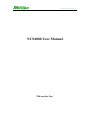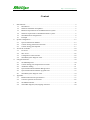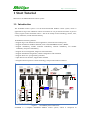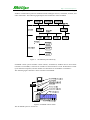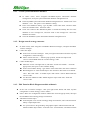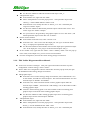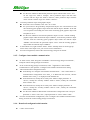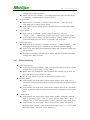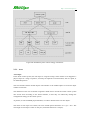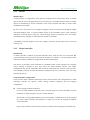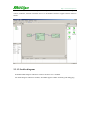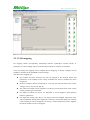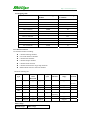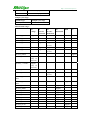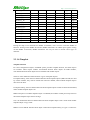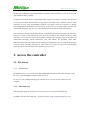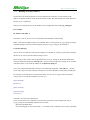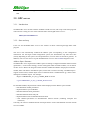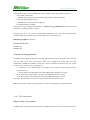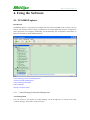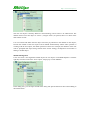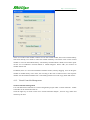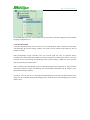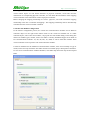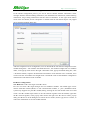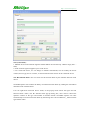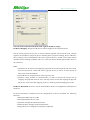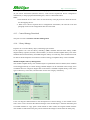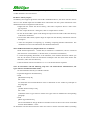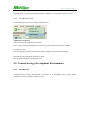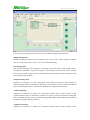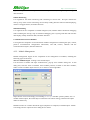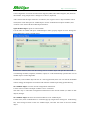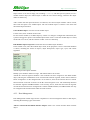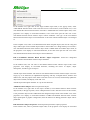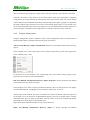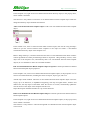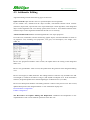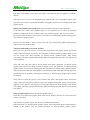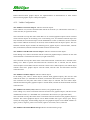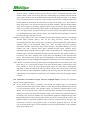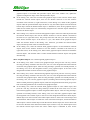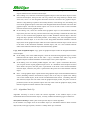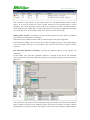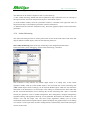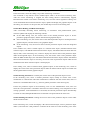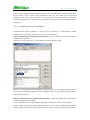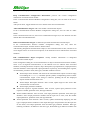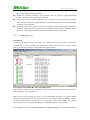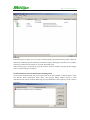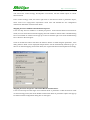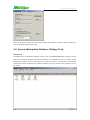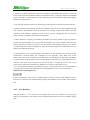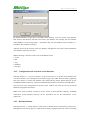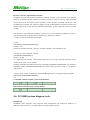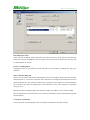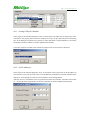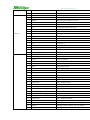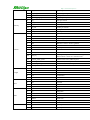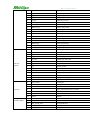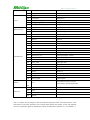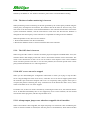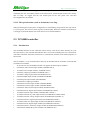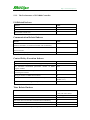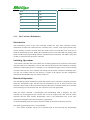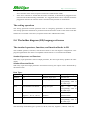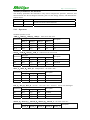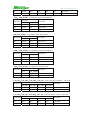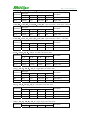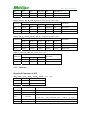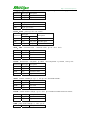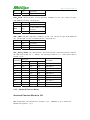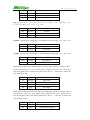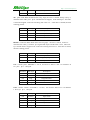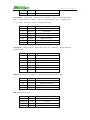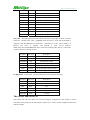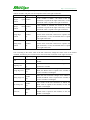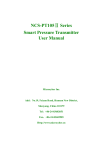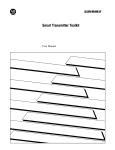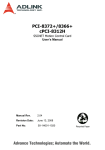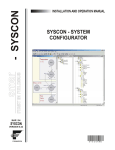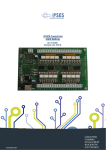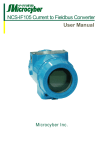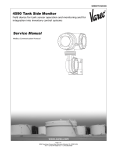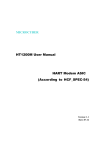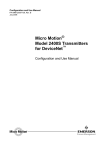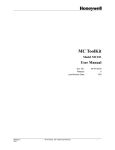Download NCS4000 User Manual
Transcript
Http: //www.microcyber.cn NCS4000 User Manual Microcyber Inc. Http: //www.microcyber.cn Content 1 2. 3. 4. 5. Start Tutorial .............................................................................................................................3 1.1. Introduction...................................................................................................................3 1.2. Software installation and updates..................................................................................5 1.3. Hardware requirements of NCS4000 software system .................................................5 1.4. Software requirements of NCS4000 software system...................................................5 1.5. NCS4000 initial configurations.....................................................................................6 1.6. Example ........................................................................................................................7 System configuration ..............................................................................................................13 2.1. System information database ......................................................................................13 2.2. Control strategy hierarchical structure ........................................................................14 2.3. Control strategy development .....................................................................................17 Access the controller...............................................................................................................24 3.1. I/O server.....................................................................................................................24 3.2. OPC server ..................................................................................................................26 3.3. Configuration online monitor......................................................................................29 3.4. NCS4000 system diagnose tools .................................................................................29 Using the Software..................................................................................................................30 4.1. NCS4000 Explorer ......................................................................................................30 4.2. Control Strategy Development Environment ..............................................................41 4.3. Arithmetic Editing.......................................................................................................51 4.4. System Information Database Manage Tools..............................................................69 4.5. System Information Database Upgrade Tool ..............................................................73 4.6. NCS4000 system diagnose tools .................................................................................74 Appendix.................................................................................................................................77 5.1. HART instrument unit specification............................................................................77 5.2. Common questions and answers .................................................................................82 5.3. NCS4000 controller ....................................................................................................86 5.4. The ladder diagram (LD) language reference .............................................................90 Http: //www.microcyber.cn 1 Start Tutorial Welcome to NCS4000 industrial control system! 1.1. Introduction The NCS4000 control system is an advanced distributed fieldbus control system, which is applicable in large-scale industrial control environment. It can provide the functions of process control, logical control and batch control,and can be widely used in metallurgy, cement, coke, sewage treatment, oil and chemical industry. NCS4000 has following features: y Support large-scale industrial control application, maximum load 16348 points; y Support multifarious fieldbus standards, such as FF, PROFIBUS DP, AS-I, HART; y Support redundancy, include controller redundancy, network redundancy, I/O module redundancy and power redundancy; y Support device management, diagnosis and maintenance; y Support distributed configuration, offline configuration and simulation; y Support IEC61131-3 programming standard; y Open data access interface, support OPC standard; y Integrate advanced process control technology, and provide industrial solutions. LAN Engineering workstation Device management Operator workstation Remote usuer Database server HSE (EPA) NCS4000 controller NCS4000 controller Linking Device Third-party products Analog I/O Discrete I/O Analog I/O Discrete I/O PLC HART Process control Other AS-i Profibus DP Logic control H1 communication module (intrinsic safety) Process control H1 communication module (non-intrinsic safety) Process control Safe barrier NCS4000 controller NCS4000 controller To normal instruments ® PROCESS FIELD BUS FF H1 Valve Switch NCS-PT105 HART transmitter Data collection Switch HART transmitter Switch NCS-TT105 NCS-PT105 NCS3000 Controller Analog I/O Discrete I/O NCS-PT105 Profibus DP FF H1 Valve NCS-TT105 To normal instruments NCS-TT105 Actuator Figure 1 NCS4000 System Architecture NCS4000 is a complete distributed fieldbus control system, which is composed of Http: //www.microcyber.cn human-computer interface, control stations and field devices. The field device conforming to fieldbus communication protocol standard includes intelligent sensors, transmitter, actuator, and other instruments. The following figure depicts the architecture of the NCS4000. Figure 2. NCS4000 System Hierarchy NCS4000 control system includes control stations, workstations, fieldbus devices and control networks. In NCS4000, a network can include 32 control stations at most. Workstation is made up of industrial computers, and the number of workstations in NCS4000 is not limitative. The following figure describes a basic constitute of NCS4000: Figure3. NCS4000 control station The NCS4000 system is consists of: Http: //www.microcyber.cn 1. At least one NCS4000 control station. The control station completes the sampling of field data, computation control, network commutation, devices diagnosis and maintenance. It is made up of controller module, I/O subsystem and power module, and it is the kernel device of the NCS4000 control system. 2. At least one NCS4000 workstation. The workstation is maybe a normal industrial computer, or a normal PC. It is able to control the configuration of application, display HMI graphics and record data history. 3. Network connecting devices, such as switches. 4. Control network. The control network conforms to the definition of fast Ethernet of Foundation Fieldbus standard-FF HSE. It provides 100 Mbps data transferring rate with network redundancy. 1.2. Software installation and updates To install the software system of NCS4000, i.e. software on NCS4000 workstation, it is requesting: y Hardware requirements y Software requirements When the software and hardware requirements are both satisfied, the installation can be started. To execute NCS4000Setup.exe and go on continue,please follow the prompts. 1.3. Hardware requirements of NCS4000 software system Hardware requirements of NCS4000 software system are: x86 series computer device requirement recommended CPU 1 Ghz P4 2.00 Ghz or upper memory 256MB 512MB Hard disk 50MB available 100MB available monitor 800×600 1024×768 Network card 10/100M 10/100M It is recommended to use higher configurations for the main engineer station or the computer running OPC server. 1.4. Software requirements of NCS4000 software system Software requirements of NCS4000 software system are: OS WIN2000 + SP4 WIN XP + SP1/SP2 Python parser 2.4.3 MSXML parser 4.0 SP2 Http: //www.microcyber.cn WinPcap (optional) 3.0 or later Used by data packages analysis tool Other requirements for software system are explicated in “initial configurations” later. 1.5. NCS4000 initial configurations Before use of NCS4000 software system, it is necessary to do some initial configurations. NCS4000 system requires all the workstations and controllers to connect on the same network segment, and it’s recommended to connect them into the same switch or Hub. The IP address of each of workstations and controllers is configured within the same network segment, such as 192.168.1.*. By default, after the NCS4000 software is installed on a workstation, the workstation is automatically set as a main engineer station and runs system information database. When it needs multi workstations to cooperate with each other, users must set main engineer station’s IP address on the non-main engineer stations after installation. User can complete this operation by employing the system information database management tool. In the case of cooperation, the main engineer station communicates with other workstations, and it also needs to configure the DCOM privileges for each workstation. Browse the details. 1.5.1. NCS4000 system information database DCOM configuration specification In the NCS4000 system, when each workstation is cooperating with each other, all of them share a single system information database, and the workstation on which the system information database runs is called main engineer station. In order to successfully communicate between each of the engineer station that is the client of system information database and the main engineer station is the server, users need to configure the DCOM privileges of the system information database. Note: It is assume that all the workstations in NCS4000 system are in workgroup mode, not in NT field. (1) Configure OS user In the simplest case that the security is not considered, all the workstations can be logged on with the same user name and password, and the user has Administrator privileges. The more secure configuration: It is assumed that the main engineer station is named P, and other workstations are named A, B, C… First, build a user with the same user name and password on all of the workstations, and the user needn’t have Administrator privileges, such as NCSCommonUser. The main engineer station P is logged on with this user name. Http: //www.microcyber.cn If the user wants to log on the workstation A with the user name of NCSUserA, then the NCSUserA must be also built on the main engineer station P with the same password, but needn’t have Administrator privileges. Analogically, build the users of other workstations, such as NCSUserB, NCSUserC, and so on. Build a workgroup named NCSUserGroup on the main engineer station P, and add the users NCSUserA, NCSUserB, NCSUserC to the workgroup. (2) DCOM privileges configuration First, set the DCOM privileges of the system information database on the main engineer station. Use the system tool dcomcnfg.exe to set the identification for the system information database service routine SysDbSrv, default is “startup user”, modified to “interactive user”. Then, configure the access and startup privileges of the system information database on the main engineer station. There are two methods. The first one is use default security mechanism, i.e. the default access and startup privileges. In the default DCOM security mechanism of the main engineer station, the NCSUserGroup is allowed to startup and access the system information database. The second method is defining the system information database’s own access and startup privileges, also permits NCSUserGroup. Finally, configure DCOM privileges on other workstations, and permits NCSCommonUser with access privileges. Note: 1. For Windows XP operating system, particularly the installation of SP2, in the control panel to ensure that in the local security strategy: Local Strategy -> security options the network access: the sharing of local accounts and safe mode set to classical - local users to verify their identity. 2. The interface and usage of dcomcnfg.exe vary in different operating system. See “OPC DCOM privileges configuration” for details. 1.6. Example Here we provide a simple example, in order to show the design flow of an application project based on NCS4000 control system. 1. Create system information database; 2. Design control strategy structure; 3. Edit Function Block Diagram module arithmetic; 4. Edit Ladder Diagram module arithmetic; 5. Configure inter-module communication ; 6. Download configuration information; 7. Online monitoring. Http: //www.microcyber.cn 1.6.1. Create system information database z z z z z In “Start” menu, select “Program->NCS4000->System information database management”, and open system information database management tool. In the NCS4000 system information database management tool,double click“New database”icon,this opens a “New database” dialog. In the “New database” dialog,type “SysDb1” in the name field,and leave other items set to default value,then click “OK”. Click “Yes” button in the “Database SysDb1 is created successfully. Set it to active database or not?” message box, and click “OK” in the message box “Active the database successful”. Close the NCS4000- system information database management tool. 1.6.2. Design control strategy structure z z z In “Start” menu, select “Program->NCS4000->Resource manager”, and open NCS4000 resource manager. Create area object. In the view of resource manager,click your right mouse button and select “System configuration->control strategy”. Select “Create new area…” from the pop-up menu, and an area object node “Area1” will be added under the “control strategy” node. Create module object. Select the “Area1” and right-click it, and select “Create new module…” from the pop-up menu, this opens a “New module” dialog. In the “New module” dialog,type “Fdb1” in the name field,then select “Function Block Diagram” in “New module object” item and leave other items set to default value,then click “OK”. A module object node “Fbd1” will be added under the “Area1” node. Use the same method to add a “ladder diagram” object node “Ld1” under the “Area1” node. 1.6.3. Edit Function Block Diagram module arithmetic z z z In the view of resource manager,click your right mouse button and select “System configuration->control strategy->Area1->Fbd1”. Select “Edit->Use configuration software offline edit” from the pop-up menu, this open the NCS4000 control strategy design environment. Add function block object In the template view of control strategy design environment, select “function block library->input/output->DI”. Use your mouse to “drag and drop” the graphics object of DI function block and add the module object “Fbd1” to the edit view. At meanwhile, a DI function block Http: //www.microcyber.cn z z z z object node “DI_1” will be added under the “Area1” node in the module view. Use the same method to add a DO function block object “DO_1”. Add parameter object In the module view, right-click the “Fbd1”. Select “Add parameter” from the pop-up menu,and a parameter object node “Param_1” will be added under the “Fbd1” node. In the attribute view, modify the name of “Param_1” to “In1” and modify the “logic I/O” field to “Input”. Use the same method to add another parameter object with the name “Out1” and set the “logic I/O” field to “Output”. Use your mouse to “drag and drop” the graphics objects of “In1” and “Out1”, and add the parameter objects to the edit view of “Fbd1”. Ensure connect relation. In the toolbar of the edit view, select “connect” icon. In the edit view,draw a wire from the output port “OUT_D” of function block “DI_1” to input port of parameter object “Out1”. Use the same method to draw another wire from the output port of parameter object “In1” to the input port “CAS_IN_D” of function block object “DO_1”. In the module view, right-click the “Fbd1”. Select “Validity check” from the pop-up menu. Then, in the output view, you can see success information. Save the configuration, and exit the control strategy design environment. 1.6.4. Edit Ladder Diagram module arithmetic z In the view of resource manager,click your right mouse button and select “System configuration->control strategy->Area1->Fbd1”. z Select “Edit->Use configuration software offline edit” from the pop-up menu, this open the NCS4000 control strategy design environment. z Add graphics object In the edit view of control strategy design environment, select “add network” icon on the toolbar, and add two network objects. The network identifications for each network object is “000001” and “00002” . In the edit view, select horizontal network connect graphics object under the network object “000001”, then click the “add winding” icon on the toolbar to add a winding graphics object. Click the “add connecting point” icon on the toolbar to add a connecting point graphics object in the front of the winding graphics object. Use the same method to add a winding graphics object and a connecting point graphics object for the network object “000002”. z Add parameter object In the module view, right-click the “Fbd1”. Select “Add parameter” from the pop-up menu,and a parameter object node “Param_1” will be added under the “Fbd1” node. In the attribute view, modify the name of “Param_1” to “In1” and modify the Http: //www.microcyber.cn z z z “logic I/O” field to “Input”. Use the same method to add another parameter object with the name “Out1” and set the “logic I/O” field to “Output”; add a parameter object with the name “Local1” and the “logic I/O” field to “Interior”; add a parameter object with the name “Local2” and the “logic I/O” field to “Interior”. Associate parameter object with graphics object In the edit view of module, select “Ld1->In1” node. Use your mouse to “drag and drop” the parameter object “In1” and associate it with the connecting point graphics object under the network object “000001” in the edit view. If operate successfully, the name of the connecting point graphics object will be update to “In1”. Use the same method to associate the parameter object “Local1” with the winding graphics object under the network object “000001”, associate the parameter object “Local2” with the connecting point graphics object under the network object “000002” and associate the parameter object “Out1” with the winding graphics object under the network object “000002”. In the module view, right-click the “Fbd1”. Select “Validity check” from the pop-up menu. Then, in the output view, you can see success information. Save the configuration, and exit the control strategy design environment. 1.6.5. Configure inter-module communication z z z z In “Start” menu, select “Program->NCS4000-> control strategy design environment”, and open control strategy design environment. In the control strategy design environment, select“Application->Inter-module communication”, then open the “Configure inter-module communication” dialog. Add communication configuration items In the dialog of “Configure inter-module communication”,click “Add” button. A communication configuration item “Item_1” is added into the item list, and the attribute of the “Item_1” is displayed in the attribute list. In the attribute list, modify the “Locality area” field of “Input parameter” to “Area1”; modify the “Locality module” field to “Fbd1”; modify the “Parameter name” field to “In1”. In the attribute list, modify the “Locality area” field of “Output parameter” to “Area1”; modify the “Locality module” field to “Ld1”; modify the “Parameter name” field to “Out1”. Use the same method to add another communication configuration item. Its input parameter is “Area1->Ld1->In1”, output parameter is “Area1->Fbd1->Out1”. Save the communication configuration, close “Configure inter-module communication” dialog, and exit the control strategy design environment. 1.6.6. Download configuration information z Create virtual console Http: //www.microcyber.cn z z z In the view of resource manager,click your right mouse button and select “System configuration->control network”. Select “Create a new controller…” from the pop-up menu, and a controller object “Controller1” is added under the “control network” . Map controller Right-click the “Controller1”, and select “Map controller…” from the pop-up menu, then open a “Object browse” dialog. In the “Object browse” dialog, select an available physics controller object, then click “OK”. Assign module Right-click the “Controller-> control strategy module list”, and select “Assign…->Area…” from the pop-up menu, then open a “object browse” dialog. In the “Object browse” dialog, select the area object “Area1”, and then click “OK”. Prompt the message that the “Area1” is assigned to the “controller1”. Download module Right-click the “Controller1”, and select “Download…->Whole controller…” from the pop-up menu, then open a “Controller1 download configuration” dialog. In the “Controller1 download configuration” dialog, click “Download” button and start download. Download successfully, and click “Close” button, then the “Controller1 download configuration” dialog is closed. 1.6.7. Online monitoring z z z Start online monitor In the view of resource manager,click your right mouse button and select “System configuration->control strategy->Area1->Fbd1”. Select “Edit->Use configuration software offline edit” from the pop-up menu, this opens the online monitor window of “Fbd1”. Use the same method to open the online monitor window of “Ld1”. Monitor online In the module view of the “Fbd1” online monitor window, select “Fbd1->DI_1”, then all the values of parameter objects of function block object are displayed in the monitor view. In the module view of the “Ld1” online monitor window, select “Ld1”, then all the values of parameter objects of function block object are displayed in the monitor view. Control online In the monitor view of the “Fbd1” online monitor window, modify the “VALUE” field of parameter object “OUT_D” under function block object “DI_1” to “Discrete state 1”; click “Write parameter” button,and write value to field device. In the monitor view of the “Ld1” online monitor window, modify the value of parameter object “Local2” under function block object “Ld1” to “1”; click “Write parameter” button,and write value to field device. Http: //www.microcyber.cn z Inter-module communication The current value of parameter object “In1” under module object “Ld1” changes along with the parameter object “Out1” under module object “Fbd1”. The current value of parameter object “In1” under module object “Fbd1” changes along with the parameter object “Out1” under module object “Ld1”. 1.6.8. Note When using the current version of NCS4000 to configure project, it should be noted that: Capability of system information database In the system information database, it permits the user to build at most 255 areas in each project database, and it is allowed to build at most 255 modules in each area and add at most 255 standard function blocks (defined by H1 or users themselves) in each FBD module. But right now, it is recommended that the number of function block in a NCS4000 project database should be less than 10000. Scale of ladder diagram arithmetic By now, there is no specific limit of the length of ladder diagram arithmetic for NCS4000 controller, but if the ladder diagram arithmetic is too long, the resource may be not enough. If it prompts that program downloading fails, user need to check the length of ladder diagram arithmetic. Otherwise, during the time of configuring ladder diagram, there should be at most 1024 parameter objects, which include all the parameter objects under module objects and user-defined function block (instance, reference) objects. Module loop cycle By now, the loop cycle for each module (including FBD and LD) is 1000 ms by default. When the quantity of the configuration is large, the loop cycle of 1000 ms may be a little short. It leads to that the load of controller is too big to run. At present, NCS4000 controller ensures 255 modules to run simultaneity and can include 3000 function blocks in total. In this case, set the loop cycle of each module to 3~5 seconds to ensure the controller work orderly. Users should consult this index. In practice, if the load of controller is too large to work orderly, users can clear the configuration information in controller by eliminating static data and improve control strategy, then download again. Http: //www.microcyber.cn 2. System configuration 2.1. System information database 2.1.1. Introduction In the NCS4000 system information database (SysDB), it stores all the configuration information of project, such as control arithmetic module, virtual controller configuration, user-defined function blocks and template library. The NCS4000 system information database is different from the traditional database based on files, further more, it supports distributed subsequently configuring. Several configuration engineers can exploit control strategy simultaneity based on the network, and this will increase design efficiency and consistency. 2.1.2. Master engineer station For a distributed control system network, in order to ensure the consistency of configuration, there should be only one computer, which is called master engineer station, executing system information database server. Other workstation must be connected to the master engineer station to access the information of system configuration. 2.1.3. Subsequent control In the NCS4000 system information database, it is allowed multi-procedure and multi-user to exploit control strategy subsequently. For example, engineer A and B work with different computers, and when engineer A is editing a module, at the same time, engineer B can modify another module in the project. Otherwise, the system information database is able to harmonize with multi-procedure. For example, when engineer A is editing the module M using the control strategy design environment, if engineer B wants to delete the module M in NCS4000 resource manager, the operation of deleting will fail and the system will warn engineer B that the module is locked. 2.1.4. Exception disposal In practice, some exceptions maybe happens, such as system power off, network congestion. In the example above mentioned, when an exception happens, i.e. engineer A’s computer powers off Http: //www.microcyber.cn when he is editing the module M (the Computer engineer A used is not the master engineer station), at the same time, if engineer B wants to delete the module B, the system will also warn engineer B that the module is locked. The NCS4000 system information database checks the connections of clients. After engineer A has disconnected form the database for 6 minutes, the database will release the user. If the engineer B doesn’t want to wait for that time, he can stop the system information database server on the master engineer station and then restart the server. 2.2. Control strategy hierarchical structure In the NCS4000 control system, the control strategy structure is based on module objects. A module object is a control entity in logic, and it can complete certain control tasks, such as a control loop. Modules don’t influence each other, and engineers can modify a module without affecting other modules. Module objects are assigned to several area objects. An area object is a higher abstract concept than the module objects. The area objects don’t substantively influence the control strategy, and they only divide the whole control strategy into several portions in order to make users to manage the module objects of different types in different ranges. According to the types of control arithmetic, the module object in NCS4000 control system can be sorted into two types: function block (FBD) module and ladder diagram (LD) module. The control arithmetic of the FBD module is composed of standard function blocks, user-defined function blocks and the connecting relationship between the function blocks. NCS4000 controllers support tens of standard function blocks, users can make use of these standard function blocks to design user-defined function blocks. The control arithmetic of the LD module is made up of ladder diagrams. The ladder diagrams of LD module conform to the IEC61131-3 standard. The NCS4000 system control strategy architecture is given in the following figure: Http: //www.microcyber.cn Figure The NCS4000 system control strategy architecture 2.2.1. Area Area object In the whole control system, the area object is a logical concept, and it needn’t to be mapped to a physics object or a range. In practice, it usually corresponds to a field location, such as a plant, or an unattached process. The area module contains module objects. The number of the module objects in each area object couldn’t exceed 255. The definition of the area is flexible. Engineers decide how to divide the whole control system into several areas according to the actual situation, so that they can effectively manage the configuration strategy in the control system. At present, in each NCS4000 project database, it is able to build at most 255 area objects. The name of area object can contain, but can’t include special characters of “! @ $ ^ &?”. The max length of area object’s name is 32 bytes (A Chinese characters is 2 bytes). Http: //www.microcyber.cn 2.2.2. Module Module object A module object is an application entity that can complete certain control tasks solely. A module object could be seen as an application process running on a NCS4000 controller. Tens of module objects are distributing to several controllers in the control network and make up of the whole NCS4000 control system. By now, users can use two sorts of graphic languages, which are function block diagram (FBD) and ladder diagram (LD), to exploit module objects in the NCS4000 system. After exploiting arithmetic of module objects using the control strategy design environment, users can employ NCS4000 resource manager to download each module to controllers. A NCS4000 controller supports at most 255 modules, and each module object has its own loop running cycle. 2.2.3. Virtual controller Introduction A virtual controller is abstract of physical controller, and it need not exist or be connected. But virtual controller has many features of physical controller, for example, it can be assigned control arithmetic (module), added and configured I/O modules and channels. The motive of providing virtual controllers in NCS4000 system is that engineers can configure control strategy in despite of they don’t know the actual hardware devices. The offline configuration can prevent exploitation halt caused by deferred arrival of devices and provide a clear boundary between the control arithmetic and physical device, so that the users can easily maintain the system. Virtual controller configuration Users can add virtual controllers arbitrarily into the control network. The configuration of virtual controllers includes two aspects: control strategy module assignment and I/O mapping configuration. z Control strategy module assignment Users can assign modules in arbitrary areas of current project to virtual controllers, but each module has to been assigned to only one virtual controller. The modules, not only FBD modules but also LD modules, in different areas can be assigned to a single virtual controller; the modules in a single area can also be assigned to different virtual controllers. Each virtual controller could contain at most 255 modules, and each physical controller dose. Http: //www.microcyber.cn z I/O mapping configuration Without physical devices, uses can configure virtual controllers’ I/O communication modules offline, i.e. directly add I/O communication modules that will be used in future. When physical devices are online, such as NCS4000 controller and I/O communication modules, NCS4000 resource manager will read the information of actual I/O modules and map them to the configured virtual I/O modules. The mapping is based on the location of slot in which the module is inserted. For example, if users insert an AI module in Slot 1 at the time of configuring the virtual controller offline, but a DI module is inserted in Slot 1 of the physical controller, then the resource manager will warn that types mismatch. At this time, users can change configuration or insert an AI module into Slot 1 of the physical controller instead. If users haven’t configured I/O modules for the virtual controller offline, after the physical controller updates, the resource manager will list all the actual I/O modules, so that the types of modules will not mismatch. However, in this case, users cannot map I/O modules and channels beforehand, and this part of the work has to start after devices are ready. User should decide how to configure I/O modules according to the actual situation. 2.3. Control strategy development 2.3.1. Control arithmetic NCS4000 control arithmetic NCS4000 module control strategy supports two sorts of graphic languages: function block diagram (FBD) and ladder diagram (LD). Function block diagram approaches Foundation Fieldbus standard, and all the I/O parameters have state information. It is mainly used for process control. Ladder diagram conforms to IEC61131-3 standard, and it is mainly used for discrete control. In the NCS4000 system, each module has only one type of arithmetic, but the modules with different types of arithmetic can transmit data with each other (See inter-module configuration for details). Each arithmetic module has a loop cycle, which is 1000 ms by default. Note: when the arithmetic of the module is complex, or when too much arithmetic modules are assigned to a single controller, engineers need to prolong the loop cycle properly. 2.3.1.1. Function block diagram In NCS4000, function block diagram is a kind of graphic control strategy design language, which Http: //www.microcyber.cn is similar with FF. The NCS4000 provides nearly 40 standard function blocks including I/O, control, arithmetic, boolean calculation and so on. NCS4000 controllers support all these function blocks. 2.3.1.2. Ladder diagram NCS4000 ladder diagram arithmetic conforms to IEC61131-3 standard. For ladder diagram arithmetic modules, NCS4000 supports offline simulating and debugging. Http: //www.microcyber.cn 2.3.1.3. I/O mapping I/O mapping builds corresponding relationship between input/output function blocks or parameters in control strategy and I/O communication modules or channels in controllers. Users can employ I/O mapping tool to complete the I/O mapping, or directly configure the I/O modules or channels in the NCS4000 resource manager. The rules of I/O mapping are: z I/O modules and their channels can only be mapped to the function blocks and parameters in the modules of the virtual controller that the I/O modules have been assigned to. z Each I/O modules’ channel corresponds to a one-way I/O function block in the control strategy, such as: AI, AO, DI, DO, PI. z The whole I/O module can be mapped to a multi-way I/O function block in the control strategy, and the type must match. z For input I/O module (AI, DI, PI, TC and RTD), it can be mapped to multi function blocks or parameters. z For output I/O module (AO, DO), it can only be one-to-one mapped. That means if the whole module has already been mapped to a multi-way I/O function block, the channels of the module can not be remapped; conversely, if certain channels have been mapped, the whole module can not be remapped. Http: //www.microcyber.cn I/O mapping table I/O communication module Function block mapped to module Function block mapped to channel AI-8 channels MAI8 AI HART AI-8 channels - AI AI-16 channels MAI16 AI AO-8 channels MAO8 AO DI-8 channels MDI8 DI DI-16 channels MDI16 DI DO-8 channels MDO8 DO DO-16 channels - DO PI-8 channels - PI RTD-8 channels MAI8 AI RTD-4 channels - AI TC-8 channels MAI8 AI I/O channel attribute I/O channel attribute including: z Channel enabling attribute z Line fault detection attribute z Channel filter attribute z Channel sample attribute z Channel mode selection z Channel measurement range setup attribute z RTD module and wire selection attribute Attribute matching list: Channel type enable Line fault detection filter AI Support Support Support AO Support Support DI Sample cycle Mode selection measurement range Wire selection Support 2-wire or 4-wire Support Support DO PI Support Support RTD Support Support Support Support TC Support Support Support Support Filter range: Channel type Filter range Count/ frequency Support Support Http: //www.microcyber.cn AI channel 0~20 data sample points DI channel 0~255 data sample points Sample cycle range: Channel type Sample cycle range Pulse input channel 10~2550 ms Measurement range: AI voltage AI current8channels AI current16channels SCALE_0_10mA Support Support (4-wire) SCALE_4_20mA Support Support SCALE_0_20mA Support Support (4-wire) SCALE_0_5VDC Support SCALE_1_5VDC Support SCALE_0_10VDC Support PI -8channels RTD SCALE_100mV Support SCALE_+/-5VDC Support (only 16 channels) SCALE_+/-10VDC Support (only 16 channels) SCALE_+/-10mA SCALE_+/-20mA TC Support (4-wire) SCALE_0_500 Ohm Support SCALE_0_4000 Ohm Support SCALE_200Hz Support SCALE_500Hz Support SCALE_1KHz Support SCALE_2KHz Support SCALE_5KHz Support SCALE_10KHz Support SCALE_25KHz Support SCALE_50KHz Support SCALE_CU50 Support SCALE_CU100 Support Http: //www.microcyber.cn SCALE_PT100 Support SCALE_PT1000 Support SCALE_B_TC Support SCALE_E_TC Support SCALE_J_TC Support SCALE_K_TC Support SCALE_N_TC Support SCALE_R_TC Support SCALE_S_TC Support SCALE_T_TC Support SCALE_DIO SCALE_COUNTER SCALE_PLUSE SCALE_PWM During the setup of I/O channels for HART AI modules, users can turn on/off the HART AI function. Turning on the HART AI function, HART instruments can obtain input signals; turning off the HART AI function, HART instruments can only be used as normal current type AI channels. 2.3.1.4. Template Template function For some configuration objects, NCS4000 system provides template function, and these objects are reusable. These objects include: user-defined function block objects for FBD modules, user-defined function block objects for LD modules and module objects. There are some differences between these 3 types of template objects: In template library, when the user-defined function block template objects (FBD and LD) are used by certain modules, they will be locked and cannot be deleted; while module template objects don’t have the limit. In template library, the user-defined function block template objects cannot be edited and modified, while module template objects can. Note: In despite of a module template object is modified; the module created previously based on the module template object doesn’t change. Can it be understood that user-defined function block template adopts “link” mode while module template adopts “copy” mode. Note: For user-defined function block object created from template library, its type is “reference” Http: //www.microcyber.cn by default and its arithmetic inside cannot be modified. Users can convert the type of user-defined function block object to “instance” and then edit it. 2.3.2. Control strategy download In the NCS4000 system, control strategy becomes effective after it is downloaded to physical controller. Completing control strategy exploitation, virtual controller configuration, I/O module and channel configuration and mapping virtual controller to physical controller, users can download the whole control strategy. For NCS4000 controller, users can download the whole controller or just an arithmetic module; users can either clear up the old download information and download new information, or reserve the old download information and just update the changed part. Download controllers after clear up Clear up all the information which has been already downloaded in the controller, and then download the new information. Download controllers without disturbance Reserve the runtime information of the modules in the controller. If it isn’t sure that the virtual controller is consistent with the physical controller, it is recommended to execute “Download controllers after clear up” before this operation. Download modules after clear up Clear up the information which was downloaded to the module in the last time, and then download the new information. Download modules without disturbance The values of the function blocks, parameters, I/O mapping relationship and communication relation of the module keep the same with the values of pre-download (or continued operation). IF users have already downloaded an FBD module, then edit it in the control strategy design environment and download without disturbance, the objects which have already been downloaded keep the same and the objects which is deleted will delete from the physical controller, and new objects added will be downloaded. If a parameter of an FBD module is modified online, its value will be reserved after download without disturbance; if the default value of the parameter is modified offline, its value will come up to the default value. Note Before download, the NCS4000 will check the validity of each module which is going to be downloaded. If error occurs, the NCS4000 stops the download immediately. Http: //www.microcyber.cn In order to ensure consistency and avoid conflict, before download, the NCS4000 will check whether the module that will be downloaded is opened by other procedures, if yes, the system will warn that the module is locked. If a physical controller, which is downloaded under another environment, is going to be connected to current environment, the information of the physical controller is not consistent with the virtual controller. So that, some unpredictable problems will appear when the controller is directly downloaded without disturbance or edited online. In this case, it is recommended to execute once “Download controllers after clear up”, and after that execute download without disturbance. The information consistency checking function is added into PC software and physical controllers in the new version. If the information of the physical controller is not consistent with the virtual controller, or if it’s the first time to download the controller after mapping, only the operations of “Download controllers without disturbance” and “edit offline” are permitted, while other download modes and “edit module online” function are prohibited. In the case that the consistency is unsure, before executing download or “edit online”, the system will give the corresponding warnings and users decide whether the operation goes on or not. 3. Access the controller 3.1. I/O server 3.1.1. Introduction NCS4000 I/O server serves as drivers of NCS4000 hardware device. Each of the software in the I/O server visits NCS4000 controller by the I/O server. I/O server is one of background program, and I/O server can only run one instance for one computer. 3.1.2. Start and stop When the client programs link the I/O server, the I/O server could run automatically. In addition, the user also could start、stop the I/O server in the NCS4000 diagnostic tools. Http: //www.microcyber.cn 3.1.3. Binding of local IP address If more than one Network Interface Card is installed in the computer or if more than one IP address are settled aimed at certain Network Interface Card, then the binding of local IP address of the I/O server is needed set. The way is to modify the item of IP Address in the configuration files of ios_ip_setting.ini. For example: IP Address=192.168.1.5 If the item is not set, the I/O server will bind the first IP address automatically. Note:After the NCS4000 software was installed, there is a file named “ios_ip_setting.ini.tmpl”in installed catalogue. The user could change the name to ios_ip_setting.ini and modify it. Controller filtering The I/O server can filter the controller according to the IP address, namely, for the filter controller, the I/O server will not provide related visiting service. Filter setting is also saved in the configuration files of ios_ip_setting.ini. When the default filer setting is initialized completely(Init All=yes), the I/O server will provide visiting server of all the controllers which is out of the IP address in the [Filter Exclude] list. Vice versa, when the default filter setting is non-initialized completely(Init All=no), the I/O server will only provide the controller visiting services of the IP address in the [Filter Include] list. For example, when the filters are installed as follow, the I/O server will provide all controller visiting services except the controller (192.168.3.5). [Filter Default] Init All=yes [Filter Include] [Filter Exclude] 192.168.3.5= Controller Access Protocol parameters Users can collocate some controller access protocol parameters in the configuration file of ios_ip_setting.ini. The detailed information is as below: Max Session Buffer Size: Size of the biggest conversation buffer. It is related to the controller version of the agreement, Http: //www.microcyber.cn users cannot be amended in general. The value of new controller is 2048 (default), the old is 1460. 3.2. OPC server 3.2.1. Introduction NCS4000 OPC server accords with the standards of OPC DA 2.0, and can provide client programs with real-time visiting services of the controller data. The ProgID of the server is: Microcyber.NCS2IOServer 3.2.2. Start and stop Users can start NCS4000 OPC server in the manner of direct connecting through OPC client program. The server will automatically establish the address space corresponding to the configuration information. For the larger-scaled configuration system, the initialization may take some time (mainly depending on the system size and performance, not more than 10 seconds in general ). In addition, users can also start or stop the NCS4000 OPC server in the NCS4000 diagnostic tools. Address Space Structure NCS4000 OPC server organizes the address space according to “Regional-modules-function block (parameters) “ in the control strategy. For the unassigned virtual controller module, it is not shown on OPC server. But for the assigned virtual controller module unrelated to the physical controller module, OPC will add it to the address space, but the data is invalid. Currently, NCS4000 objects support Chinese name, and the object names of function block is modified with "[]", which could distinguish with other objects. For example: Region 2. FBDModule_01. [AI_1]. MODE_BLK.ACTUAL region2.FBDModule_01.[AI_1].MODE_BLK.ACTUAL For the FBD module, the parameters which will be displayed in the address space include: • Self-definition module parameters • Implementation cycle of Module • Standard function block parameters • Standard function block entity ID • Implementation order of Standard function block • Self -defined parameters of Self-definition function blocks (including examples and references) Currently, the interior standard function block parameters of the Self-definition function blocks are not available. Http: //www.microcyber.cn For the unused standard function block in configuration strategy (has been added to the module), there is no implementation order. For LD modules, the parameters which will be displayed in the address space include: • Self-definition module parameters •Self -defined parameters of Self-definition function blocks (including examples and references) Address space initialization method For the address space initialization of the NCS4000 OPC, there are two ways: read from the system information database and read from local store. System information database read: When it starts, the OPC server automatically tries to link system information database and accesses configuration information from it and establishes address space. If the access of configuration information is successful, the OPC server will automatically store configuration information in the local files. Reading from local storage: If users set the OPC server to read from the local storage address space structure, or if the read from system information database is failed, the OPC server will attempt to read the local storage files. Under normal conditions, when engineering system configuration and debugging are basically completed, and when the project is basically running, the way of reading from local storage is proper. The initialization method of configuration mode address space is: Editor the configuration file of ios_ip_setting.ini, which is stored in the installation directory of NCS4000 executable program. Found: ...... [OPC Server] Load from SYSDB = no ...... Set the item of Load from SYSDB to “no”. After the configuration is modified, the OPC server should re-run. [Note: At present the local storage function are not provided. 3.2.3. OPC server accessing optimization NCS4000 system provides a series of options for the configuration of the I/O server and OPC server. A reasonable configuration will enable NCS4000 OPC Data Access to achieve the best performance. OPC server address space configuration All of the control strategy module parameters of NCS4000 system can shown in the address space structure of the OPC server, but in fact a lot of parameters are rarely used. If these parameters are added to address space, and meanwhile there are lots of function blocks, it will waste the system resources of the computer and affect the performance. Http: //www.microcyber.cn In NCS4000 system, several configuration ways of address space are provided as follows: • 0 not add any parameters; • 1 Add I/O typed parameters and reserve the parameters in the list; (Default) • 2 only add I/O typed parameters; • 5 Self-defined; (Currently does not support) • 10 All parameters are added; In the file of ios_ip_setting.ini, the parameter ([OPC Server],AddrSpace Level)can be set and it defaults to 1 if the parameter is not set. "Reservations" list is one series of self-definition parameters name, and all of the parameters would be added to the address space. The definition way of retaining list is: RPN[###]=[NAME] for example: RPN000=MODE_BLK RPN001=PV RPN002=SP ... ... Controller accessing optimization NCS4000 system supports controller accessing optimization based on the buffer zone, currently only the OPC server uses this function. OPC server supports the buffer zone accessing optimization of FBD, LD modules. If the users want to activate the function, they can set the Cache Level in the file of ios_ip_setting.ini to: 0 – denotes not to use the functions of the buffer zone, all data are read directly from the controller device; 1 – use the functions of the buffer zone when FBD module parameters are read; 2-use the functions of the buffer zone when LD module parameters are read; 3- use the functions of the buffer zone when all module parameters are read; Currently,the parameters access for LD must use the function of buffer zone. Note: This function is still in the testing phase, we don’t recommend you using this function. 3.2.4. FF H1 subsystem Support of OPC server to FF H1 NCS4000 OPC server provides the subsystem of FF H1 with the access server subsystem services. Http: //www.microcyber.cn In FBD module, the configured FF H1 function block can access the parameters through OPC server. When the OPC server starts it will establish address space related H1 automatically. In the address space of OPC server, the prefix of FF H1 function block is ffh1, for example: Area01.ffh1 [AI_FF_1]. OUT.VALUE The FF H1 function block parameters can be loaded selectively according to FBD modules function block. And the configuration of ios_ip_setting.ini will also have efficiency for the FFH1 function block. 3.3. Configuration online monitor Online Monitoring NCS4000 system provides a kind of device data access mode based on graphic, namely, on-line monitoring of control strategy development environment. In the control strategy development environment, users can view and modify the module data which is downloaded to the physical controller real-timely. When the development environment is in the state of on-line monitoring, the input and output data of function block and the parameters of the ladder diagram are all shown in the editing view. In this way, users can easily check the accuracy of control algorithm. Before the control strategy development environment monitoring is switched to the on-line mode, it will check the consistency between the current module configuration information and download information. If it is not consistent (such as users modify the configuration strategy after they download it, but still have not re-download it), then the users can not switch to on-line monitoring mode. Note: This function mainly uses for engineers to debug and diagnose, it is not recommend using as monitor screen in the formal running duration of the system. 3.4. NCS4000 system diagnose tools NCS4000 system diagnostic tool has direct access function, and can modify the attribute of the device. It is mainly used for configuration engineers. The tools provided these functions: z Monitoring of online controller state z Start and stop control of I/O server and OPC server z Modifying of controller name and IP address z Read, write the parameter, download and debug the controller Http: //www.microcyber.cn 4. Using the Software 4.1. NCS4000 Explorer Introduction NCS4000 Explorer is a System-level configuration tool in the NCS4000 control system. We can browse and manage control strategy configuration of current application project, configuration object properties, I/O mapping relationship, and downloading the configuration information to physical controller by the NCS4000 Explorer. Control Strategy Framework Management Virtual Controller Management Control Strategy Download Library Manage Startup Correlation Tools 4.1.1. Control Strategy Framework Management Area Management User can create an area object in Control Strategy. Click the right key of mouse on the item “Control Strategy”, then select “create new area”. Http: //www.microcyber.cn The new area object is directly added to Control Strategy and its name is in edited status. The default name of new area object is “area n” (n begins with 1).At present, there is no limit of the total number of area. User can rename and delete the area object. We must pay attention to the deletion of area object, because the module of the area object will be deleted simultaneously. When other operation is working with the area object, the delete operation will fail. For example, the deletion of the area will be prompted that object being locked when control strategy development environment is editing a module object. Module Management Users can create a new algorithm module object for area object in NCS4000 Explorer. Click the right key of mouse on the item “Area” object, will pop-up “Create Module”. In the dialog box, you can input module name firstly, but special characters don’t allow adding to the module name. Http: //www.microcyber.cn There are 3 mode of the module creation: base on the existed module, base on the module library and create directly. User needs to select the module manually if he selects “base on the existed module” or “base on the module library”. The directly created module is blank, user needs to point out the sort of arithmetic: Function Block or Ladder Diagram. Select “OK”, the creation of module will be end. In addition, there is a convenient method of module creation, namely dragging. User can drag the module in module library to the Area; also can drag in the area or between areas. The sequence number sets the obtained modules from 1.The editing module can not be copy, delete and rename. 4.1.2. Virtual Controller Management Virtual Controller Management User can add Virtual Controller to current configuration project under “Control Network”. Virtual Controller can be created less than 32. Click the right key of mouse on the item “Virtual Controller Object”, and can copy, delete and rename by the item. Http: //www.microcyber.cn In NCS4000 Explorer, user can download Virtual Controller, controller mapping and I/O module mapping configuration, etc. Controller Download Controller download consist of two modes, one is downloading the entire controller, and the other is downloading the control strategy module. All of them can be selected in the right key item of Virtual Controller. When downloading single controller, user can click the right key item of controller object, manually select the downloading module in the pop-up dialog of module object browse. User also can find out the downloading module directly from control strategy module list, then click the right key and select download menu. After confirming the downloaded object, the download dialog will be popped up. Then click the “download” button to begin downloading. The downloaded information will be display in the download information column. At present, user can not force to interrupt the download process because the download and close button will be invalided during downloading period. After the end of downloading, these buttons will be valid. Http: //www.microcyber.cn Controller Mapping Controller mapping refers to the establishment of virtual controller and the physical relationship between the controllers. In the item of “system configuration information – physical network”, there are currently on-line controller physical controller included name, IP address, work status, etc. Configuration engineer can drag physical controller to virtual controller directly, then can be obtained the mapping between the two objects. We also can execute the operation manually. Attention should be paid to that the mapping is one by one. Http: //www.microcyber.cn The mapped virtual controller will be darker. At the same time, in the information column of virtual control object we will obtain identifier of physical controller, work status and the information of corresponding physical controller; we will obtain the information of the mapping virtual controller in the information column of physical controller. Before changing the mapping relationship of “virtual - physical”, user must cancel their mapping relationship in the item “Controller Unmapping”. The mapping relationship will be automatically cancelled once the virtual controller is deleted. Controller I/O Module Configuration In the off-line configuration process, the virtual I/O communications modules can be added to controller object. In the right mouse button menu of the virtual I/O modules list of virtual controller object, select "New I/O modules", can pop the new I/O module dialog. In the dialog box choose I/O module types, models, such as slot Index. Currently NCS4000 support seven kinds of I/O communications modules: AI, AO, DI, DO, TC, RTD, as well as Field bus modules. Each virtual controller can be up 64 new I/O communications modules. It must be noted that for the added I/O communications modules, users can not modify its type or model, which can only amend the slots Index and the I/O module project description information. In view of I/O communications modules attributes, slots Index drop-down list only the unoccupied Index. Http: //www.microcyber.cn Controller I/O Channel Attribute Setting In the off-line configuration process, you can set the I/O channel attribute information. These messages include: channel enabling information, line fault detection information, channel filtering information, range setting information and line choice information. In the right mouse button menu of the I/O channel, choose "Properties" or double-click the I/O channel objects can popped up I/O channel attributes dialog box. After the completion of user configuration, user can download the I/O channel configuration to the module through the " I/O modules download functions", the method is Right-click I/O modules nodes, in the pop-up menu choose the right "download" order, pop-up download dialog box, click " Download "button, explorers download the information of all channels to the controller, users can also use the" I/O modules List "Right menu" “download "order to download the configuration information of I/O channel to the controller. H1 Device Configuration New H1 device: Add a new target virtual H1 device First we can create a H1 target through "new I/O modules" modules. I/O module types can be chosen "Field bus module (BUS)" or "H1 communication module, 2 - port" (NCS4000 current system only supports two ports H1 module) during creating the new I/O module. Then we would create a new H1 module object. There are two H1 network segment in the H1 module, right-click the H1 network segment, in the pop-up menu choose the right "new H1 device" orders, pop-up dialog new H1 device in the dialog box to choose device vendors, device type, device versions, as well as the information of versions of DD and CFF. Http: //www.microcyber.cn Note (restrictions): 1. PDTAG device in the network segment and the address must be the only,address range (0x11 ~ 0x2e). 2. A H1 network segment supports up to 16 H1 device. 3. For virtual H1 device, we can change its address and PDTAG, but not modify the device vendors, device type, device versions, as well as DD and CFF versions in the virtual H1 device. New H1 function block: user can create new H1 function block by the initialize function of H1 device. NCS4000 explorer will confirm the ability of initialize function block by reading the information described in the CFF document. User can right-click virtual H1 device nodes, in the pop-up menu choose the right "new H1 function block" orders, new H1 function block pop-up dialog box, users need to choose the dynamic creation of the type and number of function blocks. NCS4000 explorer can name automatically for each new function block by the naming rules "device addresses _ function block type and the order". Http: //www.microcyber.cn Note: the name of the function block in H1 segment should be unique. H1 Device Mapping: the physical H1 device will be mapped to the virtual H1 device. The all online physical device note of current network segment will be listed in H1 network segment, the attributes of physical device including device physical marking, device addresses, device category, device manufacturers ID, device type ID, device, revised version, DD, and the amended version working conditions and so on. Users can directly drat the physical H1 device to the virtual one. Note: 1. Operation can be carried out mapping the physical device and virtual H1 H1 device must have the same device vendors ID, device type ID, device, as well as revised versions of DD version of the amendment. 2. Virtual H1 device and physical one must map one to one. 3. Because a large number of communications, in order to increase the success rate of mapping, the proposed network, users will only need to access this mapping the physical H1 device, in the successful mapping, access to a need for physical mapping device H1. H1 Device Download: H1 device will be downloaded to the device configuration information in the device. H1 device download is different from the configuration of device download, the following functions: 1. Setting the address device of H1. 2. Setting the PDTAG device of H1. 3. Dynamic examples the H1 function block. 4. Delete dynamic examples of H1 function block. 5. Empty H1 device configuration information (optional). Http: //www.microcyber.cn User right-click virtual H1 device nodes, in the pop-up menu choose the right "download" order (If you choose "Download (clearance device)" order will be emptied H1 device configuration information), in the pop-up download dialog box, click on "download" button. Note: 1. Download H1 device orders were not activated only in the physical and virtual H1 device for the mapping device. 2. When users choose emptied device configuration information, the network will lead paragraph of the circuit configuration that can not be used. 4.1.3. Control Strategy Download This part can refer to Virtual Controller Management. 4.1.4. Library Manage Explorer can visit all of library object, and manage part of them. In the explorer can visit the library including: (FBD) standard function block library, ladder diagram library (operator, function, function block), as well as module template library. One of the standard function block library and ladder diagram library are read-only, their modification must be done in the development environment of control strategy; Template Library can be amended. Module Template Library Management The module template library store module objects of predefined and user-defined, these modules can be dragged directly to control strategy. Module Objects can be classified in the storage, users can define their own categories. Right click on the mouse is modular template library, select "New types of directory" menu item, and then name for the new category of directory. Users can drag the edited module in the development of control strategy, so the module can be such a reuse. Users can direct the editorial changes in the module object. Attention should be paid to reusable modules is "copy paste" mode instead of "link" model, the original module with the new module no link between the party and even delete the changes will not affect the other party. Http: //www.microcyber.cn Note: Since the definition of all the objects is only effective within the framework of the project, in other databases can not be shared. FF Device Library Import NCS4000 system support agreement with FF H1 standardized device, the device stored in the FF device. Users should import FF NCS4000 device information into the system information in the database before the configuration of H1 device: 1. Right-click the mouse "FF device library", then select "import FF device" order in the pop-up menu 2. In the " import FF device " dialog box, click on "Import device" button 3. In the "browser folder" option in the dialog box import into the needs of the CFF directory of FF device documents 4. Click on the "OK" button, explorer begin to import into the directory information of device description 5. After the completion of importing, by watching "importing detailed information" box combination to access the information into detailed information The CFF Document Directory Requirements Are As Follows: 1. Path formal requirements.. \ vendor ID (six characters 16 mechanism) \ device version ID (four characters 16 mechanism) \ CFF file name (16 characters mechanism 6) 2. A CFF corresponding documents, in the meantime, some suffixes documents called .sym and .ffo, the names of these two documents counterpart CFF file name of the former four characters, and in the same directory. 3. CFF file format need accord with FF 1.5 or 1.7 format documents requested. Note: In accordance with the following steps user can amend device manufacturers, the types of device and function block Name: 1. In the installation directory to find DD Contents 2. Open the Support.ini in DD directory 3. Find [Manufacturers By Id] ID = name To amend the relevant manufacturers name or add names of new vendors to participate in the paragraph 4. Find [Vendor ID Devices By Code] ID = name Amend the name or type of device will be new types of device added to the corresponding paragraph 5. Find [Block Type Mnemonics] Device manufacturers ID type ID device amended version of the revised version of the DD function block DDItem = name To amend the relevant function block to add a new name or names of function blocks (including Http: //www.microcyber.cn device amended version of CFF file name is the first and the second character, DD revised version of the file name is CFF third and fourth characters, DDItem can be found documents in CFF) 4.1.5. Load Related Tools In NCS4000 explorer can activate other NCS4000 tools. Applications menu item: Control Strategy Development Environment: Start a control strategy development environment program, without opening any module. I/O mapping tools: Start I/O mapping tools that all controllers and I/O modules, channel will be displayed. Information System database management tools: Start-up System database management tools. 4.2. Control Strategy Development Environment 4.2.1. Introduction NCS4000 control strategy development environment is a NCS4000 control system module (templates or instance) object configuration tool. Http: //www.microcyber.cn Control strategy development environment mainly includes the following components: Module Management Module management targets for the completion of the various tasks, which include the modules object’s creation open, preservation, save, close and attribute editing. Data Management Data management targets for completion of managing various data object under module objects. Including the parameters object, the examples of user-defined object function block, standard function block reference object, the user-defined function block reference object’s add, delete, edit, and other functional attributes. Template Management Targeted for completion of various management tasks related with function block template. It includes adding, deleting, and attributes editing the custom directory objects and the user-defined function block template object, and automatic updating the template function blocks. Arithmetic Editing Targeted for completion of module (or user-defined function block instance object) control algorithm editorial work. It includes the operations of opening, closing and attributes editing Edit view, and adding, deleting, moving, attribute editing graphic objects, and withdrawing and redoing the functions graphics editing operations. Arithmetic Check-Up Targeted for completion of module (or user-defined function block instance object) control Http: //www.microcyber.cn algorithm inspection work. This part includes editor syntax check, editing error positioning, and other functions. Online Monitoring It is targeted for the online monitoring and controlling of various data . This part includes the start-up, stop of the on-line monitoring, the circularly reading data and real-time data displaying, online revising parameters, and other functions. Simulation Debug It is targeted for the completion of Ladder Diagram (LD) module offline simulation debugging tasks. Including the start-up, stop of simulation debugging, the recycling read data and real-time data display, modify simulation data, and other functions. Communication between Modules It is targeted for completion of communication module configuration. Including the open, refresh, preserve communication configuration information, and add, remove, attribute edit the communications objects, and other functions. 4.2.2. Module Management Module management targets for the completion of the management of modules, including the following types of functions: The New Module Object: creating a new module object. Use the menu or toolbar and input "modules/new", pop-up "new module" dialog box. In this dialog box, enter the name of module; select module position; if based on the other modules, either to select a module object based on, or to choose a control algorithm. Object Name: It can not be empty; not including “/\:*?"<>|.” and other special symbols; If it is a module instance object, the whole object is under the sole control strategy, otherwise the object under his father only. Module Location: It is used to decide the types (templates or examples) of module object. Unable to be empty and use "object browser" dialog box to choose. Http: //www.microcyber.cn Control Algorithm: it includes function block diagram (FBD) and Ladder Diagram (LD) based on the modules: using "Object View" dialog box to choose. (Optional) After confirm that the input and choice are effective, the original "active" object modules will be closed, then create and open new module object. For the "module-based" object modules, their "content" is the same with the module object based on. Open Module Object: Open an exited module. Use the menu or toolbar and input "modules/Open" orders, pop-up "targets of View" dialog box. In this dialog box, select a module object. Confirm the selection, then close the existing "active" module object and open the chosen module: re-initializing modules, templates, attributes, output, etc. And automatically open the edit view of module object’s control algorithm. In addition, if the module object ID acts as a start-up parameter, then user can start the NCS4000 control strategy development environment with after the module object being opened directly. Save Module Object: save the current configuration information. Use the menu or toolbar and input "modules / Save" command. The order only is valid when configuration information of the current module (or under its data objects) changes. Save Module Object As: Save the current module as a new module object. Use the menu, enter "modules/Save as" command, pop-up "targets Save" dialog box. In this dialog box, select storage location of the new module object, and enter the name of the new module object. Http: //www.microcyber.cn Storage locations: deciding the type of module object (templates or examples). Object Name: It can not be empty; Not including "/ \:*?"<>|." and other special symbols; If it is a module instance object, the whole object is under the sole control strategy, otherwise the object under his father only. After confirm that the input and choice are effective, the current object modules will be closed, then create and open a new module object. The new module object’s "content" is the same with the module object based on. Close Module Object: close the current module object. Use the menu; enter "module on/off" order. For the current module (or its Data Objects), if there is a change in configuration information, the system will suggest to preserve the module object before close it. After the module object is closed, all the edit views close, and the contents in other views are cleared up. Edit Module Object Properties: amend the current module object attributes. In the module view, select the module object node; in the properties view its associated attributes is shown, including the names of objects, object descriptions, object type, cycle, and control algorithm. Amend Object Description attribute. Modify cycle attributes. Effective range: 100 milliseconds to 60 seconds. Amend H1 network segment attributes. The controller has been assigned to the FBD module object, allowing the establishment of its associated H1 network segment, used in the H1 function block configuration. If the designated H1 net is effective, then all the network devices and H1 function blocks in the H1 are shown in the H1 network segment view. The relationship between H1 network segment and FBD modules is one-to-many, that is, under the same network segment one H1 function block can be configured in a number of FBD module, but a FBD module can only be configured a H1 function block under the same network. 4.2.3. Data Management Data Management module target for the completion of various management tasks for data object, including the following types of functions: Add A Custom Function Block instance Objects: Add a new custom function block instance object. Http: //www.microcyber.cn In the module view, right click on the target module object node; in the pop-up menu, select "Add-defined function block" order. After the success of the creation, in the module view, a new user-defined the function block instance sub-node is added under the module object node; in the properties view display its associated attributes; at the same time open the edit view of the user-defined function block instance object control arithmetic. The type of the user-defined function block instance object control arithmetic is the same with the module object it is belonged to. In the template view, select a user-defined function block template object; then use the "drag and drop" method, put it to the module object nodes in the module view. "Drag and drop" successful, a new self-defined function block instance object node is added under the module object node; In the properties view display its associated attributes; at the same time open the edit view of the user-defined function block instance object control arithmetic. Edit User-Defined Function Block instance Object Properties: amend the designated User-Defined Function Block instance Object attributes. In the module View, user can select a user-defined function block instance object node; in the properties view display its associated attributes, including the names of objects, object descriptions, and other types of objects. Amend object name attribute. The name of user-defined function block instance object can not be empty; Up to 32 characters; In alphabetical beginning, and only in English letters, numbers and underscores; The only object of the father. After the success of revision, automatically update the object in the module, and display in the edit view. Amend Object Description attribute. It is up to 100 characters. Added Parameter Object: add a new parameter object. In the module view, right click on the object module (or user-defined function block instance object) node; in the pop-up menu, select "Add parameters" order. After the success of the creation, a new parameter object node is added under the designated object node in the module view; in the properties view display its associated attributes. If FBD user-defined function block instance object participates in graphic configuration, then the function of adding parameter object will be prohibited. Edit Parameters Object Properties: amend specified parameters object properties. In the module view, select a parameter object node; in the properties view display its associated Http: //www.microcyber.cn attributes, including the names of objects, object descriptions, object types, logical I/O, data type, default values, physical I/O, range type, the limits of such limits . Amend object name attribute. The function is only effective for the parameter object under the module object (or user-defined function block instance object). The name of the Parameter object can not be empty; up to 32 characters; In alphabetical beginning, and only in English letters, numbers and underscores; The only object of the father. The name of the parameter object of user-defined LD function block instance objects can not be replaced by "EN" and "ENO"; if user-defined function block instance object which contains input (or output) parameter objects participates in graphic configuration, then the function of modifying the name of parameter object will be prohibited. After the success of revision, automatically update the object in the module and edit views. Amend object description attribute. The function is only effective for the parameters object under the module object (or user-defined function block instance object). It is up to 100 characters. Amend FBD parameter object logic I/O attributes. The functional is only effective for the parameter object under FBD module object (or user-defined function block instance object). If FBD parameter object (or user-defined function block instance object which contains the parameter object) participates in the graphics configuration, the function of modifying logic I/O attributes will be prohibited. After the success of revision, automatically update the object in the module view. Amend LD parameter object logic I/O attributes. The functional is only effective for the parameter object under modules LD object (or user-defined function block instance object). If user-defined function block instance object that contains the LD parameter object participates in the graphics configuration, the function of modifying logic I/O attributes will be prohibited. After the success of revision, automatically update the object in the module and edit view. Amend FBD parameter object data type attributes. The functional is only effective for the parameter object under FBD module object (or user-defined function block instance object). Amend LD parameters object data type attributes. The functional is only effective for the parameter object under LD module object (or user-defined function block instance object). If user-defined function block instance object that contains the LD parameter object participates in Http: //www.microcyber.cn the graphics configuration, the function of modifying logic I/O attributes will be prohibited. After the success of revision, for the type of boolean and float parameter objects under the LD module object, increase physical I/O attributes in the display attribute view. Amend LD targeting physical parameters of I/O attributes. The functional is only effective for the type of boolean and float parameter objects under the LD module object. Amend default attributes. The change of parameter object and effective scope is based on its data type. Edit Standards (or H1) Function Block Reference Object Properties: amend specified standards (or H1) function block reference object properties. In the module view, select a standard (or H1) function block reference object nodes; in the properties view display its associated attributes, including the names of objects, object descriptions, object types, templates name; double-click on the target node, in the properties view, that the standards (or H1) function block objects invoked under all parameters associated object attributes is shown. Amend object name attribute. The function is only effective for standard (or H1) function block reference object under the module object (or user-defined function block instance object). The name of object standard function block can not be empty; Up to 32 characters; In alphabetical beginning, and only in English letters, numbers and underscores; The only object of the father. After the success of revision, automatically update the object in the module, the relevant editorial view show. Amend parameter default attributes. The change of parameter object and effective scope is based on its data type. Edit User-Defined Function Block Reference Object Properties: amend specified user-defined function block reference object properties. In the module view, select a custom function block reference object node; in the properties view display its associated attributes, including the names of objects, object descriptions, object type, such as the name template. Amend object name attribute. The name of user-defined function block reference object can not be empty; Up to 32 characters; In alphabetical beginning, and only in English letters, numbers and underscores; The only object of the father. After the success of revision, automatically update the relevant show of the object in the module and edit view. Object Description attribute amended. It is up to 100 characters. Delete Data Object: to delete the specified data object. In the module view, right click a data object (parameter object, user-defined function block Http: //www.microcyber.cn instance object, user-defined function block reference object, the standard function block reference object, H1 function block reference object) node; In the pop-up menu, select "Delete" command. Generally, the order is only effective for the data objects which don’t participate in graphical configuration. The object parameters under special and custom function block can only be deleted with his father; If user-defined function block instance object participates in graphic configuration, the input (output) target parameters can not be erased. Delete Data Objects, in the module view, the corresponding data object nodes were deleted; if it is user-defined function block instance (or reference) object, the editorial control algorithm view will also shut down at the same time. 4.2.4. Template Management Template management for the completion of the various management tasks for related function block template objects, including the following types of functions: Add A Custom Directory Object Classification: Add a new user-defined classification directory objects. In the template view, if the current choice is the "function block library," then in the right menu, select "Add Directory" order. In the object list of the template view, automatically add a new custom catalog objects; in the properties view to show its associated attributes. Edit User-Defined Classification Directory Object Properties: amend specified user-defined classification directory objects properties. In the template view, select a custom classification directory object; in the properties view display its associated attributes, including the names of objects, object type, and so on. Amend object name attribute. The name of definition of custom classification directory object can not be empty; up to 32 characters; In alphabetical beginning, and only in English letters, numbers and underscores; The only object of the father. After the success of revision, automatically update the related shows of the object in the template view. Object Description attribute amended. It is up to 100 characters. Delete User-Defined Classification Directory Object: to delete specified user-defined Http: //www.microcyber.cn classification directory object. In the template view, right click a user-defined classification directory object; in the pop-up menu, select "Delete" command. The function is only effective when there is no-defined function block template object under the designated directory object-defined classification. Add a custom function block template object: Add a new user-defined function block template object. In the module view, select a custom function block instance object; then use the "drag and drop" method to put the custom function block template to the object list under a user-defined classification directory object in the template view. Before "Drag and drop", it should confirm that the choice of user-defined function block instance control algorithms have been passed through effective inspection. "Drag and drop" success, in the object list of the template view, automatically add a new user-defined function block template objects; In view attributes to show its associated attributes. Edit User-Defined Function Block Template Object Properties: amend specified user-defined function block template object properties. In the template view, select a user-defined function block template object; in the properties view to show its associated attributes, including the names of objects, object type, and so on. Amend object name attribute. The name of user-defined function block template object can not be empty; up to 32 characters; in alphabetical beginning, and only in English letters, numbers and underscores; the only object of the father. After the success of revision, automatically update the relevant shows of the object in the template and edit view. Object Description attribute amended. It is up to 100 characters. Delete User-Defined Function Block Template Object: to delete specified user-defined function block template objects. In the template view, right click a user-defined function block template object; in the pop-up menu, select "Delete" command. The function is only effective when the designated user-defined function block template object was not used. Http: //www.microcyber.cn 4.3. Arithmetic Editing Algorithm editing includes the following types of functions: Open View Edit: Open the edit view for a specified object control algorithm. In the module view, double-click the object module, user-defined function block instance (reference) object node, open the edit view of specified object control algorithm; if the designated object control algorithm edit view already opened, then activate it. User-defined function block reference object control algorithm related with the edit view is read-only. Amend Attribute Editor View: amend designated edit view object properties. In an edit view, click button, and not selected any graphic object; associated attributes is shown in its properties view, including view proportion, view grid, view description, view height, view width, etc. Revise view proportion attribute. After revision, the update shows the scaling of the designated editor view. Revise view grid attribute. After revision, the update shows the grid state of the designated editing view. Revise view height (or width) attributes. The editing function is effective only for FBD view. Edit View height (or width) of the effective range: 1,000-30,000 in multiples of 10. If the amended is effective, designated update shows that the high degree of editorial View (or width). Revise View description attributes. The editing function is effective only for LD view. The revised, updated description of the designated editor is view information display state. Function Block Configuration Ladder Configuration The Revocation of Graphics Editing and Duplication: withdrawal and duplication in the implementation of the various editorial operations in the edit view. Http: //www.microcyber.cn In the edit view, use the "edit/revocation (repeat Enforcement)," order in the toolbar or menu. Editorial resume to a specific steps the graphical interface shows. After the resumption of graphical interface, if there is no a graphic object with the relevant data objects matching, they will automatically be deleted (or home state for not related). 4.3.1. Function Block Diagram Configuration Added Parameter Graphics Object: add a new parameter graphics objects. In the module view, select a parameters object not involved in the graphical configuration; Then use the "drag and drop" method, the, drag and drop the associated graphic objects to the parameters of its father’s edit view. "Drag and drop" successful, a graphic object associated with the specified parameters object is added in the designated edit view; in the properties view to show its associated attributes. Only the parameter graphics objects associated with the parameters object can be "dragged and dropped" to its father’s edit view, and the relationship between the two is one-to-one; The addition of new parameters and graphics objects can have parameters (or function block) graphical objects overlap. Add Function Block Graphic Objects: adding a new function block graphics objects. Method 1: In the module view, select a function block objects (user-defined function block instance object, user-defined function block reference object, the standard function block reference object, H1 function block reference object) had not participated in a graphical configuration, then use the "drag and drop" method and drag and drop its associated function block graphic objects to its father’s edit view. After "Drag and drop" successful, a function block graphic object associated with the specified function blocks object is added in the designated edit view; in the properties view to show its associated attributes. Only the function block graphics objects associated with the function block object can be "dragged and dropped" to its father’s edit view, and the relationship between the two is one-to-one; the addition of new function block graphic object can not overlap with the existing parameter (or function block) graphical objects. If the function block object is a user-defined function block instance object, only in its effective control algorithm circumstances, the "drag and drop" operation can be successful. Method 2: In the template view, select a standard function block template object (or user-defined function block template object), then use the "drag and drop" method drag and drop its associated function block graphic objects to a specific edit view. After "Drag and drop" successful, a function block object associated with the specified function blocks template Http: //www.microcyber.cn object (standard function block reference object, user-defined function block reference object) is added under its object node in the designated module view. In the designated edit view, a function block graphic object associated with the specified function blocks object is added; in the properties view to show its associated attributes. The addition of new function block graphic object can not overlap with the existing parameter (or function block) graphical objects; the function block graphic objects corresponding to user-defined function block template object can only be "dragged and dropped" to the edit view of the module object. Method 3: In the view of the H1 network, select a H1 device function block object without configuration, and then use the "drag and drop" method, and drag and drop its corresponding function block graphic object to its edit view. After "Drag and drop" successful, a H1 function block reference object associated with the specified H1 device function blocks object is added under its object node in the module view; a function block graphic object associated with the specified H1 function blocks reference object is added; in the properties view to show its associated attributes. The addition of new function block graphic object can not overlap with the existing parameter (or function block) graphical objects. The method is effective only for the designated FBD module object in H1 network segment. H1 Device Function Block Replacement: amend object information of the designated H1 device function block object associated with H1 function block object. In the view of the H1 network, select a H1 device function block object without configuration, and then use the "drag and drop" method, and drag and drop it to the designated function block graphic object in the edit view of module object. After "replacement" successful, update and show the H1 function block graphic objects and related H1 device function block object configuration identification. The function is only effective for the designated FBD module object in H1 net, and only in the same types of H1 device function block conducted. Edit Function Block Graphic Object Properties: amend designated function block graphic object properties. In the edit view, select a function block graphic object; in the properties view to show its associated attributes, including the names of objects, object descriptions, object type, such as the implementation of ID. Amending Executive ID attribute. After revision, in the edit view, automatic update function block graphic object and object related to the function block graphics display. Add Link Graphical Objects: add a new line connecting graphical objects. In the Edit View toolbar, select "Link" tool. Then in the edit view, drawing link graphical object. During process of the drawing link graphical object, connecting endpoint may be able to be caught. After the success of drawing, automatically add a connection line graphics object between the two endpoints; in the properties view to show its associated attributes. Link object can only connect from the parameters (or function block) graphical object output endpoints to the parameters (or function block) graphical object input endpoint. Output can be connected several times and input can connect only once. Http: //www.microcyber.cn Add Text Graphics Object: add a new text graphics object. Edit View in the toolbar, select "Text" tool. Then in the edit view, the text graphics is rendering objects. Drawing success, in view of the designated spots editorial add a new text graphics object; in the properties view to show its associated attributes. Text graphic objects can be overlapped with other graphic objects. Editing text graphics object properties: amend specified text graphics object properties. In the edit view, select a text graphics object; in the properties view to show its associated attributes, including the names of objects, object type, location graphics, text color, text content. Revised text color attributes. After revision, in the edit view, automatically update and display the color of the text graphics object. Revise text of the attribute. After revision, in the edit view, automatically update and display the content of the text graphics object. Amend Graphical Object Location And Size: In the edit view, select the "Choice" tool in toolbar; then select some graphic objects, and use the "Drag" method to change its position. The parameter (or function block) graphics object revised can not overlap with other parameter (or function block) graphical object. After amend successfully, the object graphics automatically update and display (the link object not selected will also be updated). In the edit view, select the "Choice" tool in toolbar; then select a parameter (or function block) graphic object and use the "Drag" method to change its size. The parameter (or function block) graphics object revised can not overlap with other parameter (or function block) graphical object. After amend successfully, the object graphics automatically update and display (the link object not selected will also be updated). The height of parameter (or function block) graphic object can not be changed. In the edit view, select the "Choice" tool in toolbar; then select a link graphic object, and use the "Drag" method to change the position of a particular endpoint. During the "Drag" processing, the endpoint can be captured. The property of connecting Endpoint can not be changed. After amend successfully, the object graphics automatically update and display (the link object not selected will also update). Delete Graphic Objects: delete the specified graphics object. In the edit view, select some graphic objects; then use the "Delete" shortcut (or use the tool of the "delete" command). After deletion of graphic objects, the edit view is updated automatically: Delete parameter (or function block) graphic objects, then related links object automatically be deleted; in the module view, the related parameter (or function block) graphic objects’ Http: //www.microcyber.cn configuration identifications are reset. Delete function block graphic objects, the implementation of identifications of other related function block graphics objects subsequent updates. 4.3.2. Ladder Configuration The Addition of Network Objects: Add new network objects. In the editorial view, use the command "add network at the front" (or "add network at the back ") in the tools bar (or right-click menu). This command can only take effect when there are no selected graphical objects and no selected master network objects in the editing view. In the editing view, if a backbone network object has been selected, the new network object will be added before or after it; Otherwise, the new network object will be added at the head (or at the end) of the backbone network objects queue. The new backbone network object includes the following basic graphic objects: network Index, network title, network head, network tail and horizontal network connection line. The Addition of the Branch Network Objects: Add new branch network objects. In the editing view, select a horizontal network connection graphical object, and then use the "add network branch” command in the tools bar (or right-click menu). This command can only take effect when a horizontal network connection line is selected in the editing view. When a specific horizontal network connection line is selected, the new branch network objects can be added. The new network consists of two subnet objects; each subnet object contains three basic graphic objects: network heads, network tails and horizontal networks connection lines. The Addition of Subnet Objects: Add new subnet objects. In the editing view, select a subnet objects (network head graphical object), then use the "add subnet at the front" (or "add subnet at the back") command in the tools bar (or right-click menu). This command can only take effect when a subnet object is selected. The new subnet object includes the following basic graphical objects: network head, network tail and horizontal networks connection line. The Addition of Contact (Coil): Add new contact (coil) graphical objects. In the editing view, select a horizontal network connection line graphical object, and then use the "added XXX contact" (or "Add XXX coil") command in the tools bar (or right-click menu). This command can only take effect when a horizontal network connection line graphical object is selected. The contact graphical objects can be added includes four types: always open, always closed, the rising-edge, and the falling-edge; the coil graphical objects can be added includes six types: positive, negative, positive conversion, negative conversion, bit-set, and reset. The Addition of Function Blocks Group: add new function blocks groups. Http: //www.microcyber.cn Method 1: in the module view, select a function block Objects (self-defined function block instance objects, standard function block reference object, self-defined function block instance objects), then use the "drag and drop" method, drag the correlation function blocks group object and drop it to the designated horizontal network graphical object in the editing view of its belonged parent. After the "Drag and drop" operation successfully finishes, after the designated horizontal network connection line object in the editing view; add a function block group object. The new function block group object includes a function block graphical object and a number of parameter graphical objects. Only the function block group object which is associated with the function block object can be dragged and dropped to the editing view of its parent object, the relation of the two are one-to-many. If the function block object is a self-defined function block instance objects, only when the control algorithm is valid can the "drag and drop" operation succeed. Method 2: In the template view, select a standard function block template object (or self-defined function block template objects), then use the "drag and drop" method, drag the corresponding function block group object, and drop it to the designated horizontal network graphical object in the designated editing view. After the "Drag and drop" operation successfully finishes, beneath the object nodes belong to designated editing view in the module view, add a function block object (standard function block reference object, self-defined function block reference object) node corresponding to the designated function template object; After the designated horizontal network connection line graphical objects in the editing view, add a function block group object corresponding to this function block object. The function block group object corresponding to the self-defined function block template object can only be dragged and dropped to the editing view of the template object. Note: Method 1 calls the same function block object (including references and instances) for many times, that is in a cycle period, the data of the same function block is processed for many times; Method 2 refers the same function block object for many times, although the algorithms of these function block reference objects are the same, but they have their own data area, and can make independent computing and processing. The user should have a good understanding of the differences between the two methods, and avoid the possible editing mistakes. The Association of Parameter Object and the Graphical Object: associate the parameter objects and the graphical objects. z In the module view, select a parameter view beneath the module object (or self-defined function block instance object) node, and then use the "drag and drop" method, drag and drop it to the designated contact (coil) graphical object (or parameter graphical object) in the editing view of its parent object. After the "drag and drop" operation successfully finishes, display the name of the associated parameter object on the contact (coil) graphical object in the editing view, and in the module view, and update the graphical configuration flag of the designated parameter object. The parameter object can only be associated to the contact (coil) graphical object (or parameter graphical object) which is matched with its data type. The requirement of contact (coil) graphical object (or parameter graphical object) for the data type of the parameter object can be obtained from the prompt information of the graphical object in the editing view. Http: //www.microcyber.cn z z In the editing view, select a contact (coil) graphical object (or parameter graphical object), then use the "revocation of parameters association" command in the tools bar (or right-click menu). On the designated contact (coil) graphical object (or parameter graphical object) in the editing view, revocate the name display of the associated parameter objects; In the module view, update and display the graphical configuration flag of the designated parameter object. Note: The self-defined function block (include instance and reference) object and the parameter graphical object related to the standard function block ( not including operators and functions) are allowed not to be associated with the parameter object. Editing the attributes of the contact (coil) graphical object: to edit the attributes of the designated contact (coil) graphical object. In the editing view, select a contact (coil) graphical object, and display the related attributes in the attributes view, including object type, data type, and element type. z Editing element type attributes. After modification, the element styles of the contact (coil) graphical object is automatically updated and displayed. Edit the Attributes of the Backbone Network Object: Modify the Attributes of the Backbone Network Object. In the editing view, select a network graphical object beneath the backbone network object, display the related attributes of the backbone network object in the attribute view, including the object name, the object type, the network identification, the network title, the network description and the end pattern. z Modify the network title attributes. After modification, in the editing view, the network title graphical object of the backbone network object is automatically updated and displayed. z Modify the network description attributes. After modification, if the view description attribute of the current editing view is "display", the network description graphical object of the backbone network object is automatically updated and displayed. z Modify the end style attributes. After modification, in the editing view, the network end graphical object’s end style is automatically updated and displayed. If the end style is "Jump", its Jump location attributes is added in the attributes view. z Modify the jump location attributes. After modification, in the editing view, the network end graphical object’s jump location is automatically updated and displayed. Deletion of the Graphical Objects: to delete the specified graphical object. z In the editing view, select a contact (coil) graphical object; then use the "Delete" shortcuts or use the "Delete" command in the tools bar (or right-click menu). In the editing view, delete the designated contact (coil) graphical object; If the contact (coil) graphical object is associated with parameter object, then in the module view, update the graphical configuration flags of the related parameter object. z In the editing view, select a function block graphical object; then use the "Delete" shortcuts or use the "Delete" command in the tools bar (or right-click menu),. In the editing view, delete all graphical objects (including function block graphical objects and related parameter graphical objects) beneath the specified function blocks; In the module view, update the Http: //www.microcyber.cn z z z graphical configuration flags of the related function block objects. If the deleted parameter graphical object is associated with parameter object, then in the module view, update the graphical configuration flags of the related parameter object. In the editing view, select the network head graphical object of the non-first subnet object beneath the network branch object, then use the "Delete" shortcuts or use the "Delete" command in the tools bar (or right-click menu). In the editing view, delete all the graphical objects under the specified subnet object If there is only one subnet object left in the network branch object which the deleted subnet object is affiliated to, then all the graphical objects under the left subnet object are automatically merged into the network objects affiliated to this network branch object. In the editing view, select the network head graphical object of the first subnet object beneath the network branch object, then use the "Delete" shortcuts or use the "Delete" command in the tools bar (or right-click menu). The prompt will come and ask if you want to delete the entire branch network object. If the answer is “yes”, then delete all the graphical objects under this network branch in the editing view; otherwise, just delete the selected subnet object, and the expected results as mentioned above. In the editing view, select the network head graphical objects of some backbone network objects, then use the "Delete" shortcuts or use the "Delete" command in the tools bar (or right-click menu). In the editing view, delete all the graphical objects under these backbone network objects. The network index of other related backbone network objects will update automatically. Move Graphical Objects: move the designated graphical objects. z In the editing view, select a contact (coil) graphical object, then press the "Alt" key, and use the "drag and drop" method at the same time, move it to the designated horizontal network connection line graphical object. After the "drag and drop" operation successfully finishes, in the editing view, move the designated contact (coil) graphical object to the back of the designated horizontal network connection line graphical object. z In the editing view, select a function block graphical object; then press the "Alt" key, and use the "drag and drop" method at the same time, move it to the designated horizontal network connection line graphical object. After the "drag and drop" operation successfully finishes, in the editing view, move all the graphical objects (including function block graphical objects and the related parameter graphical objects) under the designated function block group to the back of the designated network connection line graphical object. z In the editing view, select the network head graphical object of some subnet object, then press the "Alt" key, and use the "drag and drop" method at the same time, move it to the network head graphical objects of other designated subnet objects. After the "drag and drop" operation successfully finishes, in the editing view, move the entire graphical object under the designated source subnet object to the front of the designated destination subnet object. Subnet object can not be moved to the subnet objects under it. If the source subnet object and the destination subnet object are under the same network branch object, and the destination subnet object is the last subnet object under the network branch object, the source subnet will be moved to the back of the destination subnet object. If there is only one subnet object left in the network branch object which the source subnet object is affiliated to, then all the Http: //www.microcyber.cn z z graphical objects under the left subnet object are automatically merged into the network objects affiliated to this network branch object. In the editing view, select the network head graphical object of the first subnet object of some network branch object, then press the "Alt" key, and use the "drag and drop" method at the same time, move it to the designated horizontal network connection line graphical object. After the "drag and drop" operation successfully finishes, in the editing view, the editing view, move all the graphical object to the back of the designated horizontal network connection line graphical object. The network branch object can not be moved to back of the horizontal network connection line graphical object. In the editing view, select the network head graphical object of some backbone network object, then press the "Alt" key, and use and use the "drag and drop" method at the same time, move it to the network head graphical object of other backbone network object. After the "drag and drop" operation successfully finishes, in the editing view, if the designated source backbone network object is at the front of the designated destination backbone network object, then all the graphical object under the source backbone network object will be moved to the back of the destination backbone network object; and vice versa. Related network index of the backbone network object will automatically update. Copy, Paste Graphical Object: copy, paste all graphical objects under the designated backbone network object. z In the editing view of the ladder diagram, select the network head graphical object of some backbone network object, then use the "edit -> copy" command in the menu, copy all the graphical objects under the backbone network object to the system clipboard. z In the editing view of a arbitrary ladder diagram, use "edit -> paste" command in the menu, you can paste all the copied graphical object into it. If a backbone network object has been chosn before the paste, then the paste is performed at the front of the selected backbone network object, otherwise, the paste is performed at the queue tail of the backbone network object. z Note:if the graphical object copied contains the graphical object of the self-defined function blocks (including reference and instances) object, then it can only be copied to the editing view of the module object; If the current self-defined function block (including reference and instances) object does not match with the graphical object pasted , the paste can not be performed; If the current parameter object does not match with the graphical object pasted, then the original association relations will not be kept. 4.3.3. Algorithm Check-Up Algorithm check-up is used to check the control algorithm of the module object (or the self-defined function block instance object), it mainly includes the following types of functions: The Syntax Check-Up: check syntax of the specific object’s control algorithm. In the module view, Right click on the module object (or self-defined function block instance object) node; in the pop-up menu, select the "validity check-up" command. Http: //www.microcyber.cn The command is only effective to the module objects (or self-defined function block instance object). It is used to perform the syntax validity check-up of the specified object’s control algorithm. The control algorithm syntax check-up is performed on all the self-defined function block objects that the module object contains. The result of the check-up is displayed in the output view, including: level, serial number, object name, location, reason, and so forth. Editing faults Location: According to syntax check-up results, locate the data (or graphical) object witch has editing faults (or warnings). In the output view, double-click the check-up result message of the specific algorithm. In the module (or editing) view, select the relevant data (or graphical) objects. If the related editing view is not opened, then open it; if the editing view is not the current active window, and then activate it. LD Parameter Reference Check-Up: check-up the graphical objects of the specific LD parameters. In the module view, select the "parameter reference" command of the specific LD parameter object’s right-click menu, then output the message of the graphical objects which reference the parameter. The command is only effective to the LD parameter object, the output information of the graphical object includes: the name of the graphical object, the network it belongs to and the network identification, its concrete location in the network. Users can locate the specific graphical objects Http: //www.microcyber.cn by double-clicking the corresponding entry. This function can be used in conjunction with a syntax check-up. (1) The validity check-up, double-click the LD parameters object which has errors or warnings in the output window, and locate the parameter object in the module window. (2) In the module window, select the "parameter reference" command in the right-click menu of the parameter object, and output the parameter reference information; (3) Double-click the reference information entry, locate the graphical objects which referred the parameters. 4.3.4. Online Monitoring The online monitoring function is used to perform the on-line monitor and control task of the data objects under the module object, and it has the following functions: Start online monitoring: Start the on-line monitoring of the designated module object. In the main menu, select "debugging / launch online monitoring” command. This command is only effective for module object which is in editing state. If the control algorithm validity check-up of the module object is not successful, the on-line monitoring state (FBD module object allows warnings) can be entered; Module object which has not started the download, or the download is not successful, or the editing or modification has been made after the last successful download, can not entering the on-line monitoring state. After a successful launch, the operations such as module management, data management, template management, algorithm editing, and algorithm check-up are all prohibited. Re-initialize the module view, the monitor view, and the output view, and close control algorithm’s editing view of all the self-defined function block template objects, update and display the graphical object in all editing view which is in the open-state; the data reading thread is automatically started and entering the on-line monitor state. Http: //www.microcyber.cn Stop On-line Monitoring: stop on-line monitoring of specific module objects. In the main menu, select the "debug / stop online monitoring" command. This command is only effective for the module object which is in the on-line monitoring state. After the on-line monitoring is stopped, the data reading thread is automatically stopped; Reinitialize the module view and the monitoring view, close the control algorithm’s editing view of all self-defined function block reference object, update and display the graphical objects in all the editing view which is in the open state; the module object restores to the editing state. On-line Data Reading And Real-Time Display After successfully launching online monitoring, in accordance with predetermined cycles, real-time updates and display the following contents: z In the FBD editing view, the current value of the related parameter object in all the parameters graphical objects, and the function block graphical objects. z In the LD editing view, the current value of the related parameter object in all the parameters graphical objects, and the contact (coil) graphical objects. z In the monitoring view, the current value of all the parameter objects under the designated objects. In the module view, select a module object or a function block object (standard function block reference object, self-defined function block instance object, self-defined function block reference object) node; in the monitoring view, switch to display the current value of the parameter object under the designated object. In the monitoring view, the current value of the parameter object under the FBD module object, the self-defined function block instance object, and the self-defined function block reference object is read-only; the current value of parameter objects under the LD standard function block reference object is not displayed. In the editing view, select a function block graphical object; In the monitoring view, switch to display the current value of the parameter objects under the function block objects associated with the designated function block graphical object. On-line Writing Parameters: to modify the current value of the parameter object on line. In the monitoring view, select a writable parameter object, modify its current value. If the modification is valid and the value after modification is different with the current value, then it is showed in a remarkable blue color (e.g. the TAG_DESC parameter in the above figure). If there are parameter objects in the monitoring view is in the “Modification” state, users can select the “write parameter” command in the tools bar of the monitoring view, and perform on-line writing operations. If the modification is successful, the relevant parameters object automatically to refresh its state; Multiple Modifications are allowed to be performed at the same time. On-line Reading Parameters: reading the current value of the parameter objects on-line under the H1 function blocks. In the monitoring view, switch and display a H1 function block object; select a parameter object under it, and select the “read parameter” command in the tools bar of the monitoring view. If the Http: //www.microcyber.cn reading is successful, the current value of the relevant parameter is refreshed. 4.3.5. Simulation Debug Simulation debug is used for the completion of Ladder Diagram (LD) module’s offline simulation debugging tasks, including the following type’s functions: Start Simulation Debug: Start designated LD module’s simulation debug. In the main menu, select "debug / start simulation debug" order. The order is effective only for an edited state LD module objects. The check of LD module’s control algorithm validity is unsuccessful, failing for calling LD simulator; the state of simulation debug could not be entered. After successful start-up, it will prohibit from any module management, data management, template management, editing algorithm, the algorithm inspection operation; Re-initialize the module, monitor, output view, closing all-defined function block control algorithms template object editors view, update all in the current show state opened the editorial view graphic object; automatically activated cycle threads read data into the simulation debug state. Stop Simulation Debug: stop simulation debug of designated LD module. In the main menu, select "debug / simulation debug stop" order. The order is effectively only for a state of LD simulation debugging module. After stopping simulation debug, the thread of read cycle data will be automatically terminated. Re-initialize the module, surveillance view, closing all user-defined function block reference the editorial control algorithm object view, update show the current opened state of all the editorial view graphic object; restore Editor module object to the state. Cycle Reading Simulation Data and Real-Time Display: After the success of LD simulation debug launched, it will accordant with predetermined cycles, and real-time updates the following content: z LD edit view, all parameters of graphics objects, contact (coil) graphical objects related to the current value of target parameters. z Surveillance view, all parameters specified under the target object to the current value. In the module view, selected a module object or function block (examples or cited) target node; In surveillance view, switching parameters shows that under the designated target object to the current value. In the editorial view, select a function block graphic object; In surveillance view, switching function block graphics display designated targets linked to the function block target object parameters to the current value. Simulation Write Parameters: LD write parameters in simulation debugging state. In surveillance view, select a parameter of LD that could be written, modify its current value. If the revised parameter value is effective and changes with the current value are not the same, the blue eye-catching logo is used, in order to show that in the "modification" status. Http: //www.microcyber.cn If there is the "modified" state parameters object in view surveillance that currently displayed in the List object, user can select "wrote parameters" orders in view of the tool, carry through simulation write. Once write parameters are successful, the relevant parameters objects will automatically update for the restoration state; and allow writing object of the amendment of many parameters. 4.3.6. Communication between Modules Communication between modules is target for the completion of communication module configuration; several major functions are as shown in the following: Open Communication Configuration Information: Open the original communication module configuration information. Use the menu, type "application / Communication between Modules” order. Open the “Communication between Modules configuration" dialog box, initialize interface display. If the original configuration information has the failure contents, it will replace attribute values of related communications. Refresh Communications Configuration Information: inspect and update the communication module configuration information. in the “Communication between Modules configuration" dialog box, click "refresh" button. Checks validity of the current configuration information; If the current configuration information in the contents have failure content, replace attribute values of related communications object; Http: //www.microcyber.cn Update interface display. Keep Communication Configuration Information: preserve the current configuration information of communication module. In the “Communication between Modules configuration" dialog box, user can click on the "Save" button. After preservation, suggest that the success or failure of the relevant information. Add Communications Targets: add a new module communication objects. In the “Communication between Modules configuration" dialog box; user can click on "Add" button. In the communications List box, add a new communications target list; in the Attribute List box indicate their associated attributes. Delete Communications Targets: to delete the specified communication module object. In the Communications between modules configuration dialog box List, select the communications object, and then click on "delete" button. After deleting designated communications Object; in the communications list box, and the list of recent targets will be set to the current options; in the attribute List box indicate their associated attributes. Edit Communications Object Properties: modify attribute information of designated communication module object In the configuration dialog box of communications List object communications between modules, select a list of targeted communications; in the attribute List box indicate their associated attributes, including the names of objects, object descriptions, input parameters, output parameters, and other attributes of that input and output parameters respectively, and including their regional, owned module, parameter names, data types, and other attributes of items. z Amend object name attribute. The name of the Communications object can not be empty, not including the "/ \:*?"<>|." and other special symbols, not duplicating names of other communications targets. If the change is effective, updating the list box displayed objects related communications List. z Amend Object Description attribute. After revised, update target list box shown that communication of relevant list. z Amend input parameters attributes: Amend the respective regional attributes. After revision, replace input parameters of the respective module, parameter name, data type attributes. Amend module attributes. After revision, reset input parameters parameter name, data type attributes. If the output parameters modules and the input one is same, reset the module output parameters, parameter name, data type attributes. Amend parameter name attribute. After revision, update automatically displaying the data type of input parameters attributes. If the output data types and parameters and the input one do not match, reset output parameter name and data type parameter attributes. Data type matching conditions: In addition to the same type, the Boolean-type under LD module with Http: //www.microcyber.cn the FBD module (UINT 8) is in terms of matching. z Revise output parameters attributes: Amend the respective attributes. After revision, reset the respective output parameters module, parameter name, and data type attributes. Amend the respective module attributes. After revision, reset input parameters parameter name, data type attributes. Output parameters module optional item should not contain input parameters of their module. Amend parameter name attribute. After revision, updated automatically displaying the output parameter attribute data types. If the data type of input parameters has been identified, Output parameters module optional item should be the matched parameter object name. 4.3.7. I/O Mapping Tools Introduction NCS4000 I/O mapping tools, also called I/O configuration tools, are mainly used for the establishment of virtual controller I/O modules and communication with the control channel strategy and block the function of the parameter mapping relations. I/O Configure Information Browsing and Management This software provides two basic modes of browsing I/O configuration information: Based on the control strategies and control network. Based on the control strategy, the users can see configuration information of region, module, function block, parameter, etc. List file names with the related I/O modules or channel; Contrary to Network-based control, what the users see is that the controller, I/O modules, I/O modules channel, and so on. List file names with their associated function block or parameters. In I/O mapping tool, select the control network or control strategy item of the View menu, then Http: //www.microcyber.cn user can switch between them. Filtering When the project is larger, we can use this software filtering to reduce browsing scope. There are four kinds of filtering options: filtering by module or region, filtering by controller or I/O module. The menus of these four functions are all in the document menu. When choosing type of filtering by XX, the software browser window will pop-up and suggest users to choose XX types of objects. I/O function blocks referenced Information Management Under control network mode, the mouse right click on the I/O modules or channel object, select I/O function block information menu items, then pop-up dialog function block of cited information from the I/O channel. Browsing the cited information from right key menu is shown as follows: Http: //www.microcyber.cn In the dialog box user can delete the configured citer information to manage, select "Edit" button will activate the control strategy development environment, edit the module object of current function block. In the control strategy mode, the mouse right click on the function block or parameters object, select Cancel I/O configuration information menu item will deleted the I/O configuration information related the current function block. Mapping From I/O Modules and Channel Perspective Users can map from I/O module or a channel perspective. In the network-based control browser mode, user can select function blocks mapping from I/O module or channel menu. Attribute dialog box of I/O module or channel will be pop up. From I/O channel right view menu attribute dialog box is shown in the next figure. Click on the Browse button and select the function blocks or ladder diagram parameters, View dialog function block can be displayed and parameters will be automatically filtered by type. If there is no channel mapping I/O function block, the original I/O function block path will be empty. Mapping From the Perspective of Function Blocks and Parameter Users can also map from the angle of I/O function block or parameters. Under the browser mode of control strategy based, the mouse double-click function block or parameters objects will pop up I/O function block configuration dialog box as next figure: Http: //www.microcyber.cn Click on the Browse button and select the available I/O modules or channel. Browse dialog box will be automatically filtered by type. 4.4. System Information Database Manage Tools Introduction NCS4000 system information database manage tools (NCS4000 DBManager) integrates all the relevant information database management functions of NCS4000 system, can control system information database services start, stop, the system can create a new database, and database information system designated for activation, backup, recovery operations. The engineers can set up stations. Http: //www.microcyber.cn Note: 1. Please do not hand information on the system directory and database files operation, as this will cause system information database objects to information chaos, causing the collapse of NCS4000 system, information system database for any operating system information requested through the database management tools. 2. For non main engineers station, the tools only provide engineers to install at the main function. 3. Before launching the database, the directory database files can not be other applications that visit, otherwise the database can not be activated. For example, compression software open the document in the database, operating system or other resource management tool for browsing folder contents, the database will lead to launch failures. 4. When database is operating, the database file folders are locked, unable to open the folder or modify existing documents. If you copy files to the folder, you can be different from the copy success, but the "revocation of copies" or "revoke mobile" in the database operation can only be carried out after the cessation of operations. After the cessation of operation of the database server, folders lock automatic discharge. 5. When database server is preserving data, and if the server was shut down, the next time will be automatically activated before the resumption of the depositary state; Data such as the preservation cause of the accident led to the detection of invalid object ID, automatic cancellation last preservation results and alarm user to be prompted to stop operating, reopen databases, for a period of time (about a few minutes) users will not be able to continue to preserve data. If you ignore errors, before the next launch, the database server will no longer detect errors. 6. If a user operations (database) has abnormal status, once possible, follow-up recommendations to stop the preservation of data operation, first backup database, to try to solve the problem. Database Start and Stop Services Users may through a menu item or toolbar button to achieve control of the database services. Services are run by the state toolbar button to judge. Stop database services need a few seconds of time. 4.4.1. New Database Selecting database -> new menu items, or Double click on the new database icon, the pop-up dialog os new database. The window can be imported and the name of the new database storage path. Http: //www.microcyber.cn By default, database storage path is NCS4000 install directory, users can choose. New database files stored in the directory with the same name in the database. For example, the new database called DbDemo, for the storage path c: \ NCS4000 \ Bin, the new database will be created to c: \ NCS4000 \ Bin \ DbDemo directory. After the success of the creation of the new database, management tools will be asked whether the new database will be set activation. Note: Following is the name of the reserved NCS4000 system: 1. Crash 2. Dd 3. Log 4. Modules 5. baseproj 4.4.2. Configuration and Activation of the Database Selecting database -> activation database set up menu items, or set up the mouse double-click activation database icon. Management tools directly pop up a folder browser dialog, suggesting that users choose to activate the database. The initial directory dialog default position for the NCS4000 installation directory. Choose to enable database directory and mouse click OK button. The main tool in the management of the title of the window will show the current (activated) database storage paths and names. Note: Users need to identify a directory of your choice is correct database directory, NCS4000 information system database directory service procedures are not the effectiveness of the inspections. 4.4.3. Backup Database Selecting database -> backup database menu items, or Double click on the database backup icon. Management tools directly pop up a folder browser dialog, suggesting that users choose to backup Http: //www.microcyber.cn database. The initial directory dialog default position for the NCS4000 installation directory. Option to backup database directory and mouse click OK button. If the database is the current backup activated database, and database services are running, then backup is impossible. Under such circumstances, management tools will prompt users that database is in the open state, and asked whether the closure (that is to stop database services). Users choose the answer is yes, database services will be stopped and then proceed to backup work. Each database backup file will has a response, and backup success will prompt users. By default backup file name and the database name the same as the expansion called tar.bz2, stored in the database where the same directory. For example, backup database c: \ NCS4000 \ Bin \ DbDemo, while backup documents for the c: \ NCS4000 \ Bin \ DbDemo.tar.bz2, users can pop up in the "backup database" dialog box installed backup file name, as well as document storage backup path. 4.4.4. Resume Database Selecting database -> resume database menu item, or double-click the Mouse icon resume database. Management tools will directly choose a document dialog, the user to be prompted to choose the database backup file (tar.bz2). When restoration is successful, it will automatically build management tool to restore the directory database and the data. Users can set the names and the storage directory path of the restoration database in the pop-up dialog "resume database". During restoring the database, the restored directory database can not be browser and applicator, such as the use, it could cause loss of data, and other unpredictable problems. If there is a resumption errors, please check reasons, and then resumed. If there is a browser window looking at the catalog or its sub-folder contents, directory can be switched on or off window; If other applications using directory in the file, closed the corresponding applications. 4.4.5. The Engineers Station Selecting database -> main engineer setting menu item will pop up the dialog of setting IP address of main engineer station. Http: //www.microcyber.cn The default is the machine address. Once setting up the server IP address, other NCS4000 software to link database information system will automatically connect to the main station engineers. Note: 1. System information database management tools can only monitor and control the machine database services. If the non-stop main engineer is of the machine, the management tools in the start-up and stop database services menu and toolbar will automatically lapse. 2. If NCS4000 other system components (resource management, configuration control strategy development environment, etc.) has been launched and not closed before revising the "main engineers IP address" and these components are still links before the main engineers Station Information System database. Therefore, to prevent unnecessary differences, please revise the "main engineers IP address" before determining NCS4000 other components in the system has stopped running. 4.5. System Information Database Upgrade Tool Introduction NCS4000 information system database upgrade tool (NCS4000 DBUpgrade) is mainly used for upgrading NCS4000 information database system, including upgrading the original database software compatible to the current database, the database add / reduce operational controller, and other functions. The Original Database Upgrade DBUpgrade only upgrade the current system to the updated database. Upgrade mode is divided into two types, manual updates and automatic updates, manual upgrades are as follows: 1. Click on the "select database" button, the dialog box in the pop-up choices need to upgrade the system directory information database 2. Click on the "upgrade" button, DBUpgrade began upgrading the system to the choosen Information Database Automatic update is a new version of the user NCS4000 software (resource management, control strategy development environment, as well as I/O mapping tools), users will be asked whether to upgrade the database, click on "is", DBUpgrade will activate, automatic update databases; Click on the "no", automatic withdrawal, users can not pass the new version of the original database Http: //www.microcyber.cn software operation. Increase / Decrease Operational Controller NCS4000 controller has version information; different versions of the controller have different functions. Controller has two versions of firmware version, as well as versions of the agreement can be observed in the explorer, which firmware version number associated with the PC. The NCS4000 each released new software package, will be limited database operated controller, the limited information in the directory database information system under the version.ini paper records. The adoption of the following operating systems can provide information databases increase / decrease operational controller (such as the directory database for db001): 1. Under version.ini documents open db001 2. Find [CONTROLLERVERSIONHEADER] Number = XX If the new controller will XX - plus-one; If reduce controller, will XX subtract one. 3. If there is a new controller, it added [CONTROLLERVERSION n] Version = X. XX N is replacement by number of the above numerical, X. XX is the controller firmware version number in the major version number. If reduce controller, then delete the relevant paragraph [CONTROLLERVERSION n] information, and update other [CONTROLLERVERSION n] n in the numerical order to ensure n 1 as the base, order growth 4. Preservation version.ini document, launched DBUpgrade tools, the upgrade operation db001 The current version of the database 1.05 Compatible with the original version of the database Operational Controller major version number 4.6. NCS4000 system diagnose tools Introduction NCS4000 system diagnostic tools integrate some management and monitoring functions, in addition to direct access to a controller function of this software system. Http: //www.microcyber.cn Start Diagnostic Tools Users can start NCS4000 system diagnostic tool from the process group, the tool automatically activated to connect NCS4000 I/O server. If the I/O server did not start, diagnostic tools users will be asked whether to activate. I/O Server Management In diagnostic tools we can control I/O server, the OPC server operations, including start, stop, state detection. State Controller Detection There is List controller information of Diagnostic tools in the "standard" pages. The list shows that all known (that is, once online) controller state information, including the controller that has been off the assembly line. The controller work before normal green icon; Offline or no detected before the controller icons and text information for the controller is Gray; The controller is initializing during no icon. Shown information including: physical-controller, (PDTag), IP address, device ID (DeviceID). Once the diagnostic tools and the I/O server connection established, they will automatically update the information. Controllers Attribute Set Users can use the on-line diagnostic tool for the physical attributes controller settings. Http: //www.microcyber.cn 4.6.1. Setting Of Physics Number In the pages of the standard diagnostic tools, to amend the mouse right click on the physics of the controller, in the pop-up menu of choices, the physical set up, set up a physical place of the dialog box. In the dialog box input the new position, to select the button. If the installation is successful, the display controller column list will be updated automatically. Controller of physics number at the maximum length can not be more than 32 characters. 4.6.2. Set IP Addresses In the pages of the standard diagnostic tools, to amend the mouse right click on the IP address of the controller, in the pop-up menu select set of IP addresses, IP addresses controller installed in the dialog box. In the dialog box enter the new IP address, select Settings button. After the success of installation users are prompted to restart the controller. Controller restart after 10 ~ 20 seconds after automatically on the line, controller list will be updated automatically. Http: //www.microcyber.cn -- Links To Disconnect H1 In the pages of the standard diagnostic tools, mouse right click on the selected controller, in the pop-up menu choose disconnect the link of the H1, the current controller IOServer with selected links between H1 was disconnected. Attention: IOServer without informing its client, H1 link has been disconnected, if the "disconnect H1 link" after the controller under the H1 device operation, and the controller IOServer H1 link was re-established relations. System Parameters Set The standard page of the controller can also filter system parameters such as configuration; click "Configuration ..." button will show a configuration file (ini format). The document can be assigned parameters include: Bundled Local IP Addresses Controller Substituted Filter OPC Server Options Communications Parameters Set 5. Appendix 5.1. HART instrument unit specification Each channel of a HART module contains 4 variables, and each variable is composed of value and unit. The code of HART instrument unit is one byte data, and the unit is divided into several categories, such as temperature, length, capacity, speed, pressure and so on. HART instrumentation unit comparison table is in the reference documentation below Table 2. Unit Codes. HART® Communication Foundation Document Number: HCF_SPEC-183 HART® - SMART Communications Protocol, Common Tables Document Revision: 9.0 Enumerations 240-249 are reserved for manufacturer specific definitions. Therefore, Host applications should not display meaningful information for these enumerations unless the Host has the Device Description for that specific Field Device. Some Host applications have used a string of the character ‘?’ for this application (e.g. Pressure:10.5????) Any enumerations in the range from 250-255 are ‘Reserved’ for a single definition if not defined. Any enumeration not covered by another "Design Note" is ‘Undefined’. HART instrumentation units comparison table Category Code Unit Description Temperature 32 degC degrees celsius 33 degF degrees fahrenheit Http: //www.microcyber.cn Pressure Volumetric Flow 34 degR degrees rankine 35 Kelvin degrees kelvin 1 InH2O inches of water 68 degrees F, Note 1 2 InHg inches of mercury 0 degrees C, Note 1 3 FtH2O feet of water 68 degrees F, Note 1 4 mmH2O millimeters of water 68 degrees F, Note 1 5 mmHg millimeters of mercury 0 degrees C, Note 1 6 psi pounds per square inch, Note 1 7 bar bars, Note 1 8 mbar millibars, Note 1 9 g_SqCm grams per square centimeter, Note 1 10 kg_SqCm kilograms per square centimeter, Note 1 11 PA pascals, Note 1 12 kPA kilopascals, Note 1 13 torr torr, Note 1 14 ATM atmospheres, Note 1 237 mega_pascals megapascals, Note 1 238 in_H2O_4_degrees_C inches of water 4 degrees C, Note 1 239 mm_H2O_4_degrees_C millimeters of water 4 degrees C, Note 1 15 CuFt_min cubic feet per minute 16 gal_min gallons per minute 17 l_min liters per minute 18 ImpGal_min imperial gallons per minute 19 CuMtr_hr cubic meter per hour 22 gal_s gallons per second 23 MillionGal_day million gallons per day 24 l_s liters per second 25 MilL_day million liters per day 26 CuFt_s cubic feet per second 27 CuFt_day cubic feet per day 28 CuMtr_s cubic meters per second 29 CuMtr_day cubic meters per day 30 ImpGal_hr imperial gallons per hour 31 ImpGal_day imperial gallons per day 121 normal_cubic_meter_per_hour MKS System 122 normal_liter_per_hour normal liter per hour, MKS System 123 standard_cubic_feet_per_minute US System 130 CuFt_hr cubic feet per hour 131 CuMtr_min cubic meters per minute 132 bbl_s barrels per second, 1 barrel = 42 U.S. gallons 133 bbl_min barrels per minute, 1 barrel = 42 U.S. gallons 134 bbl_hr barrels per hour, 1 barrel = 42 U.S. gallons 135 bbl_day barrels per day, 1 barrel = 42 U.S. gallons Http: //www.microcyber.cn Velocity Volume Length Time Mass Mass Flow 136 gal_hr gallons per hour 137 ImpGal_s imperial gallons per second 138 l_hr liters per hour 235 gallons_per_day gallons per day 20 ft_s feet per second 21 mtr_s meters per second 114 in_s inches per second 115 in_min inches per minute 116 ft_min feet per minute 120 mtr_hr meters per hour 40 gal gallons 41 liter liters 42 ImpGal imperial gallons 43 CuMtr cubic meters 46 bbl Barrels, 1 barrel = 42 U.S. gallons 110 bush bushels 111 CuYd cubic yards 112 CuFt cubic feet 113 CuIn cubic inches 124 bbl_liq bbl liq, 1 liquid barrel = 31.5 U.S. gallons. No abbreviation is not from a reference text 166 normal_cubic_meter normal cubic meter, MKS System 167 normal_liter normal liter, MKS System 168 standard_cubic_feet standard cubic feet, US System 236 hecto_liter hectoliters 44 ft feet 45 meter meters 47 in inches 48 cm centimeters 49 mm millimeters 50 min minutes 51 sec seconds 52 hr hours 53 day days 60 gram grams 61 kg kilograms 62 MetTon metric tons 63 lb pounds 64 ShTon short tons 65 LTon long tons 125 ounce ounce 70 g_s grams per second 71 g_min grams per minute Http: //www.microcyber.cn Mass per Volume Viscosity Energy (includes Work) 72 g_hr grams per hour 73 kg_s kilograms per second 74 kg_min kilograms per minute 75 kg_hr kilograms per hour 76 kg_day kilograms per day 77 MetTon_min metric tons per minute 78 MetTon_hr metric tons per hour 79 MetTon_day metric tons per day 80 lb_s pounds per second 81 lb_min pounds per minute 82 lb_hr pounds per hour 83 lb_day pounds per day 84 ShTon_min short tons per minute 85 ShTon_hr short tons per hour 86 ShTon_day short tons per day 87 LTon_hr long tons per hour 88 LTon_day long tons per day 90 SGU specific gravity units 91 g_CuCm grams per cubic centimeter 92 kg_CuMtr kilograms per cubic meter 93 lb_gal pounds per gallon 94 lb_CuFt pounds per cubic foot 95 g_ml grams per milliliter 96 kg_l kilograms per liter 97 g_l grams per liter 98 lb_CuIn pounds per cubic inch 99 ShTon_CuYd short tons per cubic yard 100 degTwad degrees twaddell 102 degBaum_hv degrees baume heavy 103 degBaum_lt degrees baume light 104 degAPI degrees API 54 centi_stokes centistokes 55 cpoise Centipoise,Electromagnetic unit of Electric Potentia 36 mV millivolts 58 v Volts, Electrostatic unit of Current 39 mA Milliamperes, Electromagnetic unit of Resistance 37 Ohm ohms 163 kOhm kohms 69 newton_meter newton meter 89 deka_therm deka therm 126 foot_pound_force foot pound force 128 kilo_watt_hour kilo watt hour 164 mega_joule mega joule Http: //www.microcyber.cn Power Radial Velocity Miscellaneous Generic Reserved 165 british_thermal_unit british thermal unit, (1Btu=0.2519958kcal) Energy 162 mega_calorie mega calorie, 1 calorie = 4.184 Joules 127 kilo_watt kilo watt 129 horsepower horsepower 140 mega_calorie_per_hour mega calorie per hour, 1 calorie = 4.184 Joules 141 mega_joule_per_hour mega joule per hour 142 british_thermal_unit_per_hour british thermal unit per hour, 1Btu=0.2519958kcal 117 deg_s degrees per second 118 rev_s revolutions per second 119 rpm revolutions per minute 38 Hz hertz 56 uMho microsiemens 57 Percent percent 59 pH pH 66 mSiemen_cm milli siemens per centimeter 67 uSiemen_cm micro siemens per centimeter 68 newton newton 101 degBrix degrees brix 105 Percent_sol_wt percent solids per weight 106 Percent_sol_vol percent solids per volume 107 degBall degrees balling 108 proof_vol proof per volume 109 proof_mass proof per mass 139 parts_per_million parts per million 143 degrees degrees 150 percent_StmQual percent steam quality 151 Ftin16 Note 151 152 CuFt_lb cubic feet per pound 153 pico_farads picofarads 160 Percent_plato percent plato 240 ~ 249 ???? Enumeration may be used for manufacturer specific definitions 250 not_used 251 none 252 unknown 253 special Note 1: The reference pressure is ambiguous with respect to absolute or gage. Note 151: There must be 6 digits to the left of the decimal point of the associated numeric value. The formats of the most significant two of these digits indicate the number of feet. The adjacent two lesser significant digits are indicate the number of additional sixteenths (i.e. 16 sixteenths = 1 Http: //www.microcyber.cn inch). If the numeric value is in the floating point format, any digits to the right of the decimal point are discarded by the host. 5.2. Common questions and answers 5.2.1. Controller redundancy failure 1. During inserting controller, it should be better inserted straight down, otherwise it could cause a controller can power but not communications. In this case, multi mutually redundant controllers are all likely to be the master device at the same time. 2. During switching, it should ensure that the slave controller obtain the configuration information from master device before manual switch. 3. See controller redundancy switching specification 5.2.2. Controller IP address/PDTAG/DeviceID conflict In use controller IP address/PDTAG/DeviceID conflict situation may be encountered, such conflicts can be very clear to see in the resource manager and I/O Sever diagnostic tool. The most common conflict situation is that the two mutually redundant controllers are respectively plugged into two different control stations without any disposal; in addition, plugging in a new controller with the same IP address of an existing device will also cause conflict. When conflicts occur, neither of the controllers in conflict can normal work. Users should resolve the conflict before access the controllers. Method of conflict resolution: 1. Use resource manager or I/O server diagnostic tool to determine the conflict device’s DeviceID. 2. View the controller’s shell and find out the conflict controller according to the DeviceID on the shell. Disconnect all the conflict controllers and leave only one of them connecting on the network. If there is DeviceID conflict, first check shell, as indeed DeviceID conflict, please contact suppliers. 3. Check the I/O server diagnostic tool and confirm that there is no conflict device. Then set IP address or PDTAG for the current devices, and restart controller. After that observe the I/O Server diagnostic tool and check if devices have new IP address or PDTAG on the line. 4.Repeat Step 3 until all conflicts resolved. Http: //www.microcyber.cn 5.2.3. Can not modify the controller’s IP address During configuring controller IP address, if the controller IP address is going to be modified to another network segment, sometimes it prompted to set up successfully, but it does not really succeed. This is due to that there are multi network cards in the host. The package used to setup IP address is sent from other network interface but not from the network interface connecting to the controller, and it results in the controller fail to receive the package. Solutions are: 1. Use link controllers with only one network card. 2. Set IP address in the range of network segment for the network card connecting to controller. 5.2.4. The H1 devices can not go online In FF protocol, the transmission operation of each device is strictly scheduled, a device on the bus can only perform transmission when it holds the token, and thus the collision can be avoided. In the current protocol, however, there is still one case may lead to collisions, that is when the LAS finishes the transmission of PN, if there are two devices on the bus have the same address, and receive the PN at the same time, and have the same execution time, then the two device will send PR at the same time, which lead to collision. Under this condition, the collision results in that the PR can not be correctly received, and the LAS can not recognize the devices, thus the devices can not join the network. When one or more device can not join the network, perform the following operations: y Let the H1 device join the network serially, that is before the current device join the network, the other devices should not be connected on the network. y Perform mapping on the devices that has temporary address, modify the address, let the temporary address unoccupied, and then connect other devices on the network. y if the reason that lead to the H1 device can not join the network is the H1 device can not initialize successfully, just reconnect this device, and perform re-initialization. Note: The total number of H1 devices in one physical subnet should not exceed 16, the suggestion value is 8. 5.2.5. Failure to set the address of an H1 device 1. Check if the H1 device is disconnected from the network. 2. Modify the T1 and T3 timer of the entire interface devices belong to the H1 device, then reconfigure the address. 5.2.6. Illustration of the time configuration related to the device address setting: When performing address configuration (the bit number configuration also include the address configuration ), the T1, T2, T3 timer in the SMIB should be correctly set to guarantee the Http: //www.microcyber.cn successful address configuration, among which, the T1 and T3 timer is needed by the master device ( the device used to perform address configuration, usually is the interface device in the subnet), the T2 timer is needed by the slave device (the devices whose addresses are configured, usually are the instruments and I/O devices). These timers should be set before the address configuration. The three timers are unsigned 32 bit integer, which denote time unit of 1/32 ms. The configuration of the three timers is related to the current network parameter, the devices number, and the network load. In order to guarantee the valid timer configuration, when performing the configuration, there should be no other packets transmission on the network. T1: the value of T1 should be set according to the network parameters and the devices number on the network, and it should be larger than the total transmission time that a system management service request packet and the corresponding response packet needed. Its default value is 160000 that are 5 seconds. T3: This timer is used to guarantee that a device could join the network using its new address before it is timeout, it value is related to the network parameters and the devices number on the network, the parameters needed to be considered is: SlotTime (ST), MaxResponseDelay (MRD), MinInternalDelay (MID), FirstUnpolledAddr. The maximum time a device needed to join the network is: (FirstUnpolledAddr - 0x10 – NumberOfDevice +4) * ((15 + MRD * MID) * NumberOfDevice + 30 + 3 * MID + MRD * ST) The time unit is 1/4ms. To avoid the troublesome computing, the T3 can be configured with a maximum value to guarantee the success of the address configuration. The probability that the new device could join the network successfully increases with T3 value, but it should be noted that the time needed by the address configuration also increases with the T3 value, so a better solution to set the T3 value is to add an excess (the suggestion value is 2 seconds) to the result computed by the above formula. T2: Its value should be larger than the sum of T1 and T3. 5.2.7. The I/O server can not obtain the list of field controllers 1. Check is the host computer is at the same subnet as the controller; 2. Check the firewall configuration of the host computer, and make sure that the NCSIOServer can access the network correctly. Http: //www.microcyber.cn 3. Check the filtering configuration of NCSIOServer, make sure that the local IP address is not filtered by NCSIOServer. For further information, please refer to local IP address binding. 5.2.8. The data of online monitoring is incorrect When performing on-line monitoring of the data generated by the control policy module using the control policy development environment, the situation that all the data are incorrect may occur. The reason is the inconsistence of the downloaded data in the controller and the data stored in the system information database, and the inconsistence comes from the fault that the database is changed, but the control policy in the controller is not updated according to the new database. When the problem occurs, there are two solutions: 1. Re-download the data from the new database; 2. Restore the database which is consistent with the data in the controller. 5.2.9. The OPC data is incorrect When using the OPC clients to monitor the whole project through the NCS4000 OPC server, the situation that the data display of the OPC client is inconsistent with the actual control data. The reason is the refresh time of OPC server can not make in time response to the control modules whose execution period is less than 1s. To solve the problem, the execution period of the control policy module should be set to a value larger than 1s. 5.2.10. OPC server can not be stopped When you are downloading the configuration information or when you trying to stop the OPC server using the diagnostic tools of I/O server, if the OPC server can not be stopped, please check the TCP 5001 port of the host computer and see if it is occupied by other program. If this port is occupied, the packets containing the “stop” command can not be delivered to OPC server, which results in the OPC server can not be stopped. In another case, if there are clients continuously connecting the OPC server, the situation that the server be launched immediately after it was stopped may occur. In this situation, the user should close all the clients programs, and then stop the OPC server. 5.2.11. Abrupt output jump occurs when hot-swappable the AO modules When a I/O module is hot-swappable, the output will jump to its maximum value immediately, the reason is when the module is inserted, the 24V DC power is conducted first, which lead to the DA Http: //www.microcyber.cn in the AO module starts working, and after it output a maximum value, the 5v module is conducted, then the AO module resumes to the normal state, and the output resumes also. For the sake of safety, we suggest that the user should pull out the 24V power first, and then hot-swappable the AO module. 5.2.12. The operation time (such as download) is too long When performing the control policy configuration or downloading, the operation time may last for a very long time. The reason is some program exit abnormally. When this situation encountered, it is strongly recommend that the user restart the I/O server and the database. 5.3. NCS4000 controller 5.3.1. Introduction The NCS4000 controller is also called the control station, is the device which actually carry out the control policy. The controller has Ethernet NICs, can use the TCP/IP protocol to communicate with other controllers within the same subnet, or communicate with the work station(computer) in the network. The I/O modules, i.e. I/O communication cards, can be installed into the controller, each controller can hold 32 I/O modules. At current time, the NCS4000 controller can support the following I/O modules: y 8-channel 4-20mA current input module (NCS4000-AI8-I) y 16-channel current input module ( NCS4000-AI16-I) y 8-channel voltage input module (NCS4000-AI8-V) y 16-channel voltage input module (NCS4000-AI16-V) y 8-channel HART input module (NCS4000-AI8-HART) y 8-channel pulse input module (NCS4000-PI8) y 8-channel hot couple input module y 4-channel hot resistor input module (NCS4000-RTD4) y 8-channel hot resistor input module (NCS4000-RTD8) y 8-channel 4-20mA current output module (NCS4000-AO8) y 8-channel 24V DC digital input module (NCS4000-DI8-24VDC) y 16-channel 24V DC input module (NCS4000-DI16-24VDC) y 16-channel 24V DC dry-node input module (NCS4000-DI16-24VDC-DRY) y 16-channel 24V DC voltage output module (NCS4000-DO16-24VDC-V) y 8-channel 220V AC digital input module (NCS4000-DI8-220VAC) y 16-channel 220V AC digital input module (NCS4000-DI16-220VAC) y 8-channel 24V DC digital output module (NCS4000-DO8-24VDC) y 8-channel 220V AC solid-relay output module (NCS4000-DO8-220VAC) y 2-channel FF fieldbus H1 protocol module (NCS4000-FF-H1) Http: //www.microcyber.cn 5.3.2. The Performance of NCS4000 Controller I/O Related Indexes Metrics Value the maximum number of I/O modules 32 the maximum channels number of each I/O module 16 The I/O data refresh time Communication Related Indexes Metrics Value The maximum number of VCR ( the communication relations between controllers, or between controller and workstation) 125 The maximum link objects number (the connection between function blocks) 8192 FBD Input or Output parameter number 255 Control Policy Execution Indexes Metrics Value The minimum scan period of modules (application process) 100 ms The maximum self-defined parameters number of ladder diagram module 1024 The maximum self-defined parameters number of function block diagram module N/A The types number of FBD function block 37 The maximum function blocks number of every controller 3000 (the period of each module is 5s ) The maximum modules (application process) number 255 Time Related Indexes Device start time 5.20s (without static data) 5.34s (with static data)* The execution time of function blocks (in AUTO mode) See the appendix The maximum offset of time synchronization 5Kb The switch time of controllers communication redundancy 2s The output switching time of the input controller redundancy 1s CPU load * Related to the actual configuration policy Http: //www.microcyber.cn Appendix: The Execution Time of Function Blocks (in AUTO mode, unit: ms) Function block type Execution time AI 0.09 AO 0.09 DI 0.05 DO 0.05 MAI8 0.05 MAO8 0.13 MDI 0.05 MDO 0.09 PID 0.31 RA(RTO) 0.15 DT 0.11 IS 0.06 ISE 0.07 CS 0.06 SS 0.16 LL 0.06 SPLT 0.09 AR 0.09 CNT 0.015 ABS 0.006 ADD 0.008 CMP 0.018 DIV 0.011 MUL 0.009 SUB 0.008 AND 0.016 BDE 0.008 BFI 0.14 BFO 0.06 Http: //www.microcyber.cn MULT 0.03 NDE 0.007 NOT 0.006 OR 0.016 PDE 0.007 RS 0.009 SR 0.009 5.3.3. The Controller Redundancy Introduction The initialization process of the main controller includes the static data restoration and the initialization of other tasks. When the slave controller starts, it need to send request packets to the master controller to ask for the static data, this results in the slave controller needs more time to finish the initialization process. During the initialization process, the third LED (the loading LED) blinks, and this LED stops blinking when the initialization process finishes. The LED’s status (ON or OFF) is consistent with the master controller. Switching Operations If the master controller fails at the runtime, the switching operations are performed. If the master controller needs to be substituted, it can be removed from the network. The redundancy switching should be avoided when the slave controller is in its initialization stage, because if the switching occurred at this time, the slave controller will change into the master controller immediately, but it can only run normally after the wait timeout (1 minute at the largest), and the configuration information downloaded at last time will be totally lost. Download Operation The download operation should not be performed when the slave controller is initializing, because during the initialization stage, the data from the workstation can not be received by the slave controller, which results in the inconsistence between the master controller and the slave controller. If the switching is occurred at this time, the correctness can not be guaranteed. When the master controller is downloading (the downloading LED is blinking), the slave controller can be plugged into the network, but it will not request static data from the master controller until the latter finishes downloading. That is, the initialization time of the slave controller is enlarged, but the data consistence is guaranteed. At the downloading period, the master controller should not be removed from the network. The following operation process is recommended: y If the master controller and the slave controller starts at the same time, the downloading Http: //www.microcyber.cn y operation should not be performed until all the LEDs’ status of the master controller and the slave controller is the same (except the master/slave identification LED). If the slave controller is started after the master controller, it should not be plugged into the network until the downloading LED blinks. It is suggested that the slave controller should be plugged into the network after the master controller totally finishes its initialization. The writing operations The writing operations include operations such as configuring parameters of function blocks. The writing operations should not be performed until all the LEDs’ status of the master controller and the slave controller is the same (except the master/slave identification LED) 5.4. The ladder diagram (LD) language reference The standard operators, functions, and function blocks in LD The standard operators, functions, and function blocks in the LD diagram configuration is the program organization unit which is compatible with the IEC61131-3 international standard. Standard Operators and Functions With many input parameters and one output parameter, the same input always produce the same output. Standard Function Blocks With many input and output parameters and internal memory, the output value is determined by the internal value. Data Types Types Valid scope Illustration Overflow processing Boolean 0,1 boolean, single byte Non-zero to 1 Int8 -128-127 short, single byte Turn into the corresponding value in the valid scope Int32 -2147483648-2147483647 long, four bytes Turn into the corresponding value in the valid scope Float positive: (1E-35, 1E+35) negative: (-1E+35, -1E-35) Float, four bytes, 7 valid numbers The result undeterminable Time 0-86399999 Time, four bytes Turn into the corresponding value in the valid scope The valid scope of the float type is: positive (3.4E-38, 3.4E+38), negative (-3.4E-38, -3.4E+38). is Http: //www.microcyber.cn Auxiliary Parameters EN and ENO The auxiliary parameters EN and ENO is only used to integrate the operators, functions, and function blocks into the LD diagram networks, pass over the “energy stream”, and determine the control stream. EN ENO illustration 0 0 do not execute the related functions 1 1 execute the related functions 5.4.1. Operators Standard Operators in LD ADD_S、ADD_D、ADD_R、ADD_T:Sum, OUT=IN1+IN2 Parameters Data types Description ADD_S ADD_D ADD_R ADD_T IN1 short long float time addend 1 IN2 short long float time addend 2 OUT short long float time sum SUB_S、SUB_D、SUB_R、SUB_T:subtraction. OUT=IN1-IN2 Parameters Data types Description SUB_S SUB_D SUB_R SUB_T IN1 short long float time minuend IN2 short long float time subtrahend OUT short long float time difference MUL_S、MUL_D、MUL_R:multiplication。OUT=IN1×IN2。 Parameters Data types Description MUL_S MUL_D MUL_R IN1 short long float multiplicator 1 IN2 short long float multiplicator 2 OUT short long float product DIV_S、DIV_D、DIV_R:division。OUT=IN1÷IN2。If IN2=0,the OUT is unchanged. Parameters Data types Description DIV_S DIV_D DIV_R IN1 short long float dividend IN2 short long float divisor OUT short long float quotient MOVE_B、MOVE_S、MOVE_D、MOVE_R、MOVE_T:set value. OUT=IN。 Parameters Data types MOVE_B MOVE_S MOVE_D MOVE_R MOVE_T Description Http: //www.microcyber.cn IN boolean short long float time input value OUT boolean short long float time output value AND、AND_MASK:and operation. OUT=IN1 AND IN2。 Parameters Data types Description AND AND_MASK IN1 boolean short input value 1 IN2 boolean short input value 2 OUT boolean short output value OR、OR_MASK:or operation. OUT=IN1 OR IN2。 Parameters Data types Description OR OR_MASK IN1 boolean long input value 1 IN2 boolean long input value 2 OUT boolean long output value XOR、XOR_MASK:xor operation. OUT=IN1 XOR IN2。 Parameters Data types Description XOR XOR_MASK IN1 boolean long input value 1 IN2 boolean long input value 2 OUT boolean long output value NOT、NOT_MASK:not operation. OUT=NOT IN。 Parameters Data types Description NOT NOT_MASK IN boolean long input value OUT boolean long output value CNV_BS、CNV_BD、CNV_BR、CNV_BT:type conversion(boolean) OUT=IN。 Parameters Data types CNV_BS CNV_BD CNV_BR CNV_BT IN boolean boolean boolean boolean OUT short long float point time Description input value output value CNV_SB、CNV_SD、CNV_SR、CNV_ST:type conversion(short)。OUT=IN。 Parameters Data types CNV_SB CNV_SD CNV_SR CNV_ST IN short short short short OUT boolean long float point time Description input value output value Http: //www.microcyber.cn CNV_DB、CNV_DS、CNV_DR、CNV_DT:type conversion(long) OUT=IN。 Parameters Data types CNV_DB CNV_DS CNV_DR CNV_DT IN long long long OUT boolean long float point time long Description input value output value CNV_RB、CNV_RS、CNV_RD、CNV_RT:type conversion(float point)OUT=IN Parameters Data types CNV_RB CNV_RS CNV_RD CNV_RT Description IN float point float point float point float point input value OUT boolean short long time output value CNV_TB、CNV_TS、CNV_TD、CNV_TR:type conversion(time). OUT=IN。 Parameters Data types Description CNV_TB CNV_TS CNV_TD CNV_TR IN time time time time OUT boolean short long float point output value input value LT_S、LT_D、LT_R、LT_T:less than. OUT=IN1<IN2。 Parameters Data types LT_T Description LT_S LT_D LT_R IN1 short long float point time input value 1 IN2 short long float point time input value 2 OUT boolean boolean boolean output value boolean GT_S、GT_D、GT_R、GT_T:bigger than. OUT=IN1>IN2。 Parameters Data types GT_T Description GT_S GT_D GT_R IN1 short long float point time input value 1 IN2 short long float point time input value 2 OUT boolean boolean boolean output value boolean LE_S、LE_D、LE_R、LE_T:less equal. OUT=IN1≤IN2。 Parameters Data types LE_T Description LE_S LE_D LE_R IN1 short long float point time input value 1 IN2 short long float point time input value 2 OUT boolean boolean boolean output value boolean GE_S、GE_D、GE_R、GE_T:bigger equal. OUT=IN1≥IN2。 Parameters Data types GE_S GE_D GE_R GE_T Description Http: //www.microcyber.cn IN1 short long float point time input value 1 IN2 short long float point time input value 2 OUT boolean boolean boolean output value boolean EQ_B、EQ_S、EQ_D、EQ_R、EQ_T:all equal. OUT=IN1≡IN2。 Parameters Data types EQ_T Description EQ_B EQ_S EQ_D EQ_R IN1 boolean short long float point time input value 1 IN2 boolean short long float point time input value 2 OUT boolean boolean boolean boolean output value boolean NE_B、NE_S、NE_D、NE_R、NE_T:not equal. OUT=IN1≠IN2。 Parameters Data types NE_T Description NE_B NE_S NE_D NE_R IN1 boolean short long float point time input value 1 IN2 boolean short long float point time input value 2 OUT boolean boolean boolean boolean output value boolean NEG_S、NEG_D、NEG_R:negate. OUT=-IN。 Parameters Data types Description NEG_S NEG_D NEG_R IN short long float point input value OUT short long float point output value 5.4.2. Functions Standard Functions in LD SIN、COS、TAN、ASIN、ACOS、ATAN。Q=Fx(IN)。 Parameters Data types Description IN float point input value Q float point output value Function Valid Scope Exception Handling SIN 0 ~ 6.283185 the IN value exceed valid scope,the result is meaningless。 COS 0 ~ 6.283185 the IN value exceed valid scope,the result is meaningless。 TAN 0 ~ 6.283185 the IN value exceed valid scope,the result is meaningless。 if COS(IN)<1E-35 and COS(IN)>-1E-35,Q=1E35。 ASIN -1 ~ 1 the IN value exceed valid scope,Q=0。 ACOS -1 ~ 1 the IN value exceed valid scope,Q=0。 Http: //www.microcyber.cn ABS、SQRT、LOG、TRUNC:absolute value、square、logarithm、rounding. Q=Fx(IN)。 Parameters Data types Description IN float point input value Q float point output value function Exception Handling SQRT IN≤0,Q=0。 LOG IN≤0,Q=-1E35。 EXPT、POW:power. Q=Fx(IN,EXP)。 Parameters Data types EXPT POW Description IN float point float point input EXP long Q float point float point output value float point exponent input MAX、MIN:maximum value 、minimum value。Q=Fx(IN1,IN2)。 Parameters Data types Description IN1 long input value 1 IN2 long input value 2 Q long output value LIMIT:limited value . if IN≤MIN,Q=MIN;else if IN≥MAX,Q=MAX;else Q=IN。 Parameters Data types Description MIN long minimum value IN long input value MAX long maximum value Q long output value MOD:residual. if BASE≤0,Q=-1;else Q=IN-IN÷BASE×BASE。 Parameters Data types Description IN long input value BASE long base value Q long output value RAND:random number. if IN≤0,Q=0;else,Q is a random number between 0 and IN。 Parameters Data types Description IN long input value Q long output value ODD:parity. if IN is odd, Q=1;else,Q=0。 Parameters Data types Description Http: //www.microcyber.cn IN long input value Q boolean output value ROL、ROR:circular left shift、circular right shift。if NBR≤0,Q=IN;else,IN left(or right) shift NBR bits circularly , and let Q=IN。 Parameters Data types Description IN long input value NBR long the bits number to shift circularly Q long output value SHL、SHR:left shift、right shift。if NBS≤0,Q=IN;else,IN left(or right)shift (NBS mod 32),and the right(or left)is stuffed with zero,then let Q=IN。 Parameters Data types Description IN long input value NBS long the bits number to shift Q long output value SEL、MUX4、MUX8:two-value selection、four-value selection、eight-value selection。MUX4: the valid scope of SEL is 0~3;MUX8:the valid scope of SEL is 0~7;if the value of SEL is invalid,Q=0。 Parameters Data types Description SEL MUX4 MUX8 SEL boolean long long select input IN1 long long long input value 1 IN2 long long long input value 2 IN3 - long long input value 3 IN4 - long long input value 4 IN5 - - long input value 5 IN6 - - long input value 6 IN7 - - long input value 7 IN8 - - long input value 8 Q long long long output value 5.4.3. Standard Function Blocks Standard Function Blocks in LD SR:double stable(set operation first).If SET=1,Q=1;if RESET=1,Q=0;if SET and RESET both equal to 1,Q=1. Http: //www.microcyber.cn Parameter Data Type Description SET boolean set input RESET boolean reset input Q boolean output result RS:double stable(reset operation first).If SET=1,Q=1;if RESET=1,Q=0; if SET and RESET both equal to 1,Q=0. Parameter Data Type Description SET boolean set input RESET boolean reset input Q boolean output result R_TRIG:edge dection(rising edge).If CLK detect the rising edge,Q=1;else,Q=0. Parameter Data Type Description CLK boolean input detection Q boolean output result F_TRIG:edge dection(falling edge).If CLK detect the falling edge,Q=1;else,Q=0. Parameter Data Type Description CLK boolean input detection Q boolean output result TON:Start the delay timer. When IN detects the rising edge, the timer is started;if IN=1, when the timer value ≥ PT,Q=1,and the timer is stopped;if IN=0,Q=0,the timer is reset and stopped。Note:in the non-executing state(EN=0),if the timer is started, the time counting persists. Parameter Data Type Description IN boolean input switch PT time the delay time assigned Q boolean output switch ET time time counter TOF:Stop the delay timer. When IN detects the falling edge, the timer is started; if IN=0, when the timer value ≥ PT,Q=0, and the timer is stopped; if IN=1, Q=1, and the timer is reset and stopped. Note: in the non-executing state(EN=0),if the timer is started, the time counting persists. Parameter Data Type Description IN boolean input switch PT time the delay time assigned Http: //www.microcyber.cn Q boolean output switch ET time time counter TP:pulse timer.When IN detects the rising edge, the timer is started, and Q=1;if Q=1, when the timer value ≥ PT,Q=0,and the timer is stopped;if IN=0 and Q=0,the timer is reset and stopped。in the non-executing state(EN=0),if the timer is started, the time counting persists. Parameter Data Type Description IN boolean input switch PT time the delay time assigned Q boolean output switch ET time time counter BLINK:blink timer.When RUN detects the rising edge,the timer is started;if RUN=1, when the timer value ≥ CYCLE/2,Q is negated and output,and the timer is reset;if RUN=0, Q=0,and the timer is stopped. Note: in the non-executing state(EN=0),if the timer is started, the time counting persists. Parameter Data Type Description RUN boolean input switch CYCLE time assigned cycle period Q boolean output switch CTU:counter(plus).If RESET=1,CV=0;else if CU=1 and CV < PV,CV increase 1.If CV ≥ PV,Q=1,else Q=0. Parameter Data Type Description CU boolean input switch RESET boolean reset switch PV long assigned counter Q boolean output switch CV long current counter CTD:counter(minus).If LOAD=1,CV=PV;else if CD=1 and CV>0,CV decrease 1. If CV≤0,Q=1;else Q=0. Parameter Data Type Description CD boolean input switch LOAD boolean load switch PV long assigned counter Q boolean output switch CV long current counter Http: //www.microcyber.cn CTUD:counter(plus/minus)。If RESET=1,CV=0;else LOAD=1,CV=PV;else if CU=1and CV<PV,CV increase 1;else if CD=1 and CV>0,CV decrease 1. If CV≥PV, QU=1,else QU=0. If CV≤0,QD=1;else QD=0. Parameter Data Type Description CU boolean input(plus)switch CD boolean input(minus)switch RESET boolean reset switch LOAD boolean load switch PV long assigned counter QU boolean output(plus)switch QD boolean output(minus)switch CV long current counter CMP:comparer。If VAL1<VAL2,LT=1;if VAL1≡VAL2,EQ=1;if VAL1>VAL2, GT=1。 Parameter Data Type Description VAL1 long input value 1 VAL2 long input value 2 LT boolean less flag EQ boolean equal flag GT boolean big flag SCALE:measure scope conversion。If |IN_EU100 - IN_EU0|<1E-7,OUT=0;else, OUT=(IN-IN_EU0)*(OUT_EU100 - OUT_EU0) (IN_EU100 / - IN_EU0)+OUT_EU0. If OUT>OUT_EU100,OUT=OUT_EU100;if OUT<OUT_EU0,OUT=OUT_EU0。 Parameter Data Type Description IN float input value IN_EU0 float input low limit IN_EU100 float input high limit OUT_EU0 float output low limit OUT_EU100 float output high limit OUT float output value AVERAGE:average value。If RUN=0,OUT=XIN;the modification of N is valid,if N<1,average times is 1;if N>128,average timers is 128。If RUN=1,the average operation is valid,that is OUT equals the average value of last N XIN; When the computation is started, the default initialization value is averaged N according to XIN. Parameter Data Type Description RUN boolean enable average value XIN float point input value Http: //www.microcyber.cn N long average times OUT float point output value LIM_ALRM:warning limit。If QH=1and X<(H-EPS),QH=0;if QH=0 and X>H, QH=1;if QL=1and X>(L+EPS),QL=0;if QL=0 and X<L,QL=1;if QH or QL is 1,Q=1. Note:when H≤L,there is no special processing. Parameter Data Type Description H float point high limit value X float point input value L float point low limit value EPS float point dead scope QH boolean high limit warning Q boolean warning QL boolean low limit warning INTEGRAL:integral. If R1=1,XOUT=X0;else,Q=1,if RUN=1,XOUT equals the integral of XIN. Parameter Data Type Description RUN boolean enable integral R1 boolean enable reset XIN float point integral input value X0 float point reset input value CYCLE time integral time Q boolean integral flag XOUT float point integral output DERIVATE:Difference. If RUN=1,XOUT equals the differential of XIN. Parameter Data Type Description RUN boolean enable difference XIN float point difference input value CYCLE interger difference time XOUT float point difference output value PID:PID function blocks. Parameter Data Type Description INPUT float input value SETPOINT float set value GAIN float proportional coefficient RESET float integrate coefficient Http: //www.microcyber.cn RATE float difference coefficient PV_EU0 float zero measure scope of procedure value PV_EU100 float full measure scope of procedure value OUT_EU0 float zero measure scope of output value OUT_EU100 float full measure scope of output value OUTPUT float output value INTEGRAL float integral value DIFFERENCE float differential value E float offset value PREDIFF float last time integral value PREOUT float last time output value SIG_GEN:The signal generator. When RUN detects the rising edge, the timer is started. If RUN=1, and the timer value ≥ PERIOD, then the timer is reset and the PULSE is negated; if UP<MAXIMUM, UP increases 1, and END=0, or else, UP=0, END=1. If RUN=0, the timer is stopped, and PULSE is reset, UP=0, END=0. SINE=sin(6.283*UP/MAXIMUM). Note: in the non-executing state(EN=0),if the timer is started, the time counting persists. Parameter Data Type Description RUN boolean enable the signal generation PERIOD time cycle period MAXIMUN long the maximum counter PULSE boolean output of the pulse signal UP long current pulse counter END boolean the up-limit flag of pulse counter SINE float point sine signal output CURR_TIME:current time。Get the current time of the physical controller. Parameter Data Type Description YEAR long year MONTH short month DAY short day HOUR short hour MINUTE short minute SECOND short second The contact and coil in LD The contact and coil is the basic unit in the LD diagram configuration. The contact is used to control the value passing in the LD network, and the coil is used to set the computed values to the related variables. Http: //www.microcyber.cn Contact: Execute a logical computation according to the left connection and the status of the related variables, and pass over the computed value to the right connection. Name Diagram object Explanation always contact open variables -| |- If the variable is TRUE,the status of the left connection is copied to the right connection; or else, the FALSE value is copied to the right connection. always contact close variables -|/|- If the variable is FALSE, the status of the left connection is copied to the right connection; or else, the FALSE value is copied to the right connection. variables -|P|- When the variable changes from FALSE to TRUE, then the status of the left connection is copied to the right connection; or else, the FALSE value is copied to the right connection. variables -|N|- When the variable changes from TRUE to FALSE, then the status of the left connection is copied to the right connection; or else, the FALSE value is copied to the right connection. rising-edge contact falling-edge contact Coil: according to the status value of the left connection, change the status value of the related variables, and always pass over the status value of the left connection to the right connection. Name Diagram object Explanation coil variable -( )- The status of the left connection is copied to the variable negating coil variable -(/)- The status of the left connection is negated and copied to the variable variable rising-edge coil -(P)- When the left connection changes from FALSE to TRUE, the TRUE value is copied to the variable; or else, the variable is unchanged. variable falling-edge coil -(N)- When the left connection changes from TRUE to FALSE, the TRUE value is copied to the variable; or else, the variable is unchanged. bit-setting coil variable -(S)- If the status of the left connection is TRUE, the TRUE value is copied to the variable; or else, the variable is unchanged. reset coil variable -(R)- If the status of the left connection is TRUE, the FALSE value is copied to the variable; or else, the variable is unchanged.