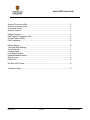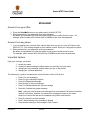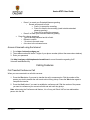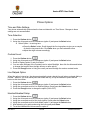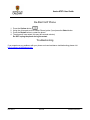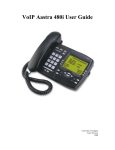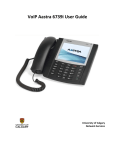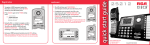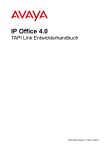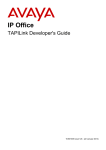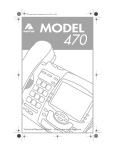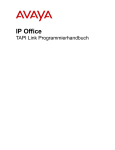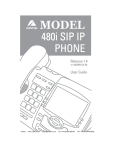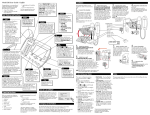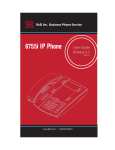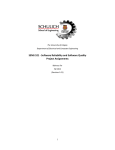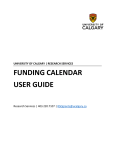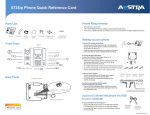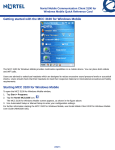Download VoIP Aastra 6737i User Guide
Transcript
VoIP Aastra 6737i User Guide University of Calgary Network Services Aastra 6737i User Guide Oct 2013 1 of 10 Network Services Aastra 6737i User Guide Access: From your office ...................................................................................... 3 Access: From any phone ...................................................................................... 3 Voice Mail Options ................................................................................................. 3 Access: Internet .................................................................................................... 5 Calling Features ................................................................................................... 5 Call Transfer/Conference Call .............................................................................. 5 Do Not Disturb (DND) ........................................................................................... 6 Call Forwarding .................................................................................................... 6 Phone Options ...................................................................................................... 6 Time and Date Settings ........................................................................................ 7 Tone Selection ...................................................................................................... 7 Contrast Level ...................................................................................................... 7 Live Dialpad Option .............................................................................................. 7 Handset/Headset Setup........................................................................................ 7 Directory List ......................................................................................................... 8 Callers List ............................................................................................................ 8 Re-Start VoIP Phone ............................................................................................ 9 Troubleshooting .................................................................................................... 9 Oct 2013 2 of 10 Network Services Aastra 6737i User Guide Voicemail Access: From your office 1. Press the VoiceMail button on your phone and it will dial 210-7720 2. When prompted for your password, enter your password. By default your password is the last four digits of your phone number plus four zeros. For example, phone number 220-1234 will have 12340000 as the voice mail password. Access: From any phone 1. If you’re checking your voicemail from a phone other than you own e.g. from off Campus, dial 403-210-7721. You will be prompted for your mailbox number. Enter your 7-digit phone number. 2. When prompted for your password, enter your password. By default your password is the last four digits of your phone number plus four zeros For example, phone number 220-1234 will have 12340000 as the voice mail password Voice Mail Options Upon your first login you should: 1. 2. 3. 4. record your name create your away message (notifies callers you are away from your desk) change your busy message (notifies callers you are on the phone) change your voicemail password The following is a guide to navigating the voicemail menus of the VoIP service: Press 1 for new messages Press 3 to go to Advanced Options Press 5 to Repeat the Message Press 6 Listen to the next message Press 7 to Delete/Undelete the current message Press 8 to Forward the current message Note: Users can only forward voice messages from one campus VoIP phone to another campus VoIP phone. However, the same voice messages are sent to your email account as a sound file and can be forwarded to any other email account. Oct 2013 Press 9 to Save the current message Press * while listening to the message to Rewind Press # while listening to the message to Fast Forward 3 of 10 Network Services Aastra 6737i User Guide Press 2 to change folders Press 0 for the New Messages Folder Press 1 for the Old Messages Folder Press 2 Work Messages Folder Press 3 Family Messages Folder Press 4 Friends Messages Folder Press 3 advanced options Press 5 to leave a voicemail Note: This option is only available to leave voice messages for another campus VoIP phone user. Enter the phone number when prompted Leave your message Hang up or press # to return to the main menu Press 0 for mailbox options Press 1 to record your Unavailable Message Record and press # to finish Press 1 to accept the recording Press 2 to listen to the recording Press 3 to re-record the message Press 2 to record your Busy Message Record and press # to finish Press 1 to accept the recording Press 2 to listen to the recording Press 3 to re-record the message Press 3 to record your Name Record and press # to finish Press 1 to accept the recording Press 2 to listen to the recording Press 3 to re-record the message Press 4 to record your Extended Absence greeting (e.g. away on holidays) Note: Users must delete the extended absence greeting when they return to regular business. This will allow callers to leave a message for the user when they are Unavailable or Busy on another call. Oct 2013 4 of 10 Network Services Aastra 6737i User Guide Press 1 to record your Extended Absence greeting Record and press # to finish Press 1 to accept the recording Press 2 to listen to the recording (used to delete extended absence greeting) Press 3 to re-record the message Press 2 to erase your Extended Absence greeting Press 5 to change password Type in the new password and # to finish Repeat to confirm * to return to the main menu # to return to the voicemail menu Access Voicemail using the Internet 1. Go to https://voicesip.ucalgary.ca/ 2. The mailbox number will be the 7 digits of your phone number (without the area code or dashes) 3. Enter your password Visit http://ucalgary.ca/it/telephone/voicemail/vvm for more information regarding VoIP Voicemail web-based utility Calling Features Call Transfer/Conference Call When you are connected to a call with someone: 1. Press the Xfer button if you want to transfer the call to someone else. Dial the number of the person you wish to transfer the call to and wait until they pickup. Press the Xfer button again to complete the transfer. 2. Press the Conf button if you want to establish a conference call. Dial the number of the person you want to conference your current call with and wait until they pickup. Note: when using the Conference call feature, it is a 3-way call. Each VoIP set can add another person into the call. Oct 2013 5 of 10 Network Services Aastra 6737i User Guide Do Not Disturb (DND) When this feature is activated all calls will be sent directly to your voicemail. 1. Activate DND mode: Press the DND button. A light beside the DND button will indicate that this feature is activated. 2. Deactivate DND mode: While in DND mode, press the DND button to deactivate DND mode. The indicator light will turn off. Call Forwarding 1. 2. 3. 4. 5. 6. Press the Options button Using the cursor pad scroll to Call Forward (option 1) and press the Select button Use the cursor pad (Up/Dn) to highlight a Mode and click the Change button Use the cursor pad (L/R) to change the state of the selected mode e.g. Off or On Use the cursor pad (Up/Dn) to enter a phone number to forward your calls to The No Answer Mode (option 3) allows you to control the number of rings before the call is forwarded 7. Click Done when settings are complete Call ForwardMode Off All Busy No Answer Description Disables call forward. Phone forwards all incoming calls immediately to the specified destination. Phone forwards incoming calls if the line is already in use. Phone forwards the call if it is not answered in the specified number of rings. Note: If your telephone set has been assigned more than one number to ring on it e.g. a business number and a personal number, the call forwarding feature works for Line 1; the business line. The option “AllAccts” will duplicate the Call Forward configurations to the personal line; Line 3. This may not be ideal in most situations. Ensure you do not press the “AllAccts” button if you only want to forward calls that come to Line 1. Oct 2013 6 of 10 Network Services Aastra 6737i User Guide Phone Options Time and Date Settings Your phone automatically synchronizes the time and date with our Time Server. Changes to these settings are not recommended. Tone Selection 1. Press the Options button 2. Using the cursor pad scroll to Preferences (option 2) and press the Select button Select Option 1 to set ring tone Press the Select button. Scroll through the five ring options to give you a sample of what the ring sounds like. Click Done when you have selected a tone Adjust the ringer volume accordingly Contrast Level 1. 2. 3. 4. Press the Options button Using the cursor pad scroll to Preferences (option 2) and press the Select button Scroll to Display (option 2) and click Select You can make changes to the Contrast Level or select Backlight then click the Advanced button to change the length of time the light will stay on after activity. 5. Press the Change button to Using the cursor pad scroll through the various contrast levels Live Dialpad Option When this option is turned on, the phone automatically starts a hands free call when you begin dialing a number. When off, you must either press the hands free key, lift up the handset or press the Dial button to dial the number. 1. Press the Options button 2. Using the cursor pad scroll to Preferences (option 2) and press the Select button 3. Using the cursor pad scroll to Live DialPad (option 4) and press the Select button 4. Press the Change button to change the option (ON or OFF) Handset/Headset Setup 1. 2. 3. 4. 5. 6. Press the Options button Using the cursor pad scroll to Preferences (option 2) and press the Select button Using the cursor pad scroll to Set Audio (option 5) and press the Select button Using the cursor pad scroll to Audio Mode (option 1) and press the Select button After selecting your audio mode using the cursor pad press Done To set the Headset Mic Volume scroll to option 2. Oct 2013 7 of 10 Network Services Aastra 6737i User Guide Audio Mode Speaker Headset Speaker/Headset Headset/Speaker Description Only the speakerphone will be activated when the hands-free key is pressed Only the Headset will be activated when the hands-free key is pressed The first time the hands-free key is pressed the Speaker will be activated, the second time, the Headset will be activated. They will alternate each time you press the hands-free key is pressed The first time the hands-free key is pressed the Headset will be activated, the second time, the Speaker will be activated. They will alternate each time you press the hands-free key is pressed Directory List 1. 2. 3. 4. 5. 6. Press the Dir (Directory) button on your phone. Press the Add New button at the Directory List header screen Enter a name, phone number and line number and press the Save button after each field entry. To dial a number in the Directory List press the Dir button. Using the cursor pad scroll through the list and press the Dial button. To exit the Directory List, press the Quit button Callers List This phone feature will display your phone’s call history. This list will store up to 200 calls. 1. Press the Callers button then use the cursor pad to scroll through the list of callers. 2. You can choose to Dial the number or Copy it to your Directory To clear the call history log on your phone: 1. Press the Callers button on your phone 2. Press the DeleteList button to clear log Oct 2013 8 of 10 Network Services Aastra 6737i User Guide Re-Start VoIP Phone 1. 2. 3. 4. Press the Options button Using the cursor pad scroll to Restart Phone (option 6) and press the Select button Press the Restart button to restart the phone The phone will now restart (this may take several minutes) Do NOT unplug the phone during the restart. Troubleshooting If you experience any problems with your phone and need assistance troubleshooting please visit http://ucalgary.ca/it/telephone/voip Oct 2013 9 of 10 Network Services