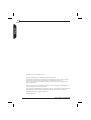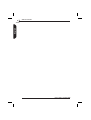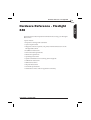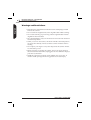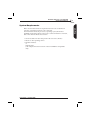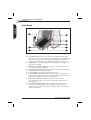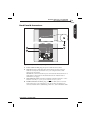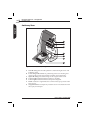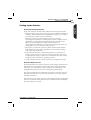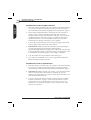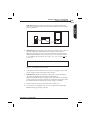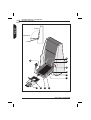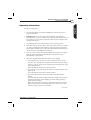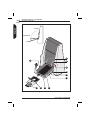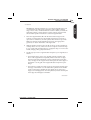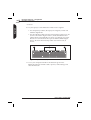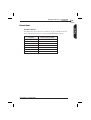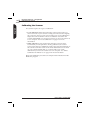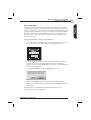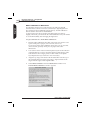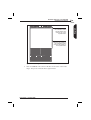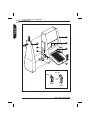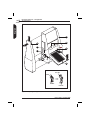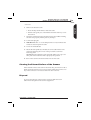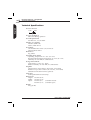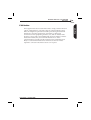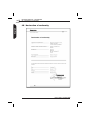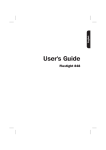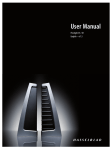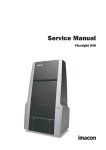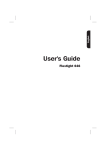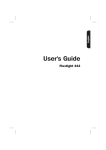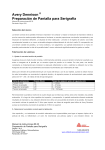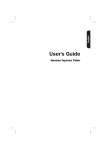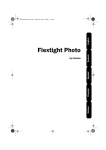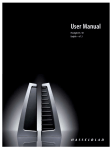Download Imacon manual
Transcript
English User's Guide Imacon Flextight 848 English 2 © 2002 Imacon A/S. All rights reserved. Imacon Flextight 848 User's Guide, Part No 70030013, revision C. The information in this manual is furnished for informational use only, is subject to change without notice, and should not be construed as a commitment by Imacon A/S. Imacon A/S assumes no responsibility or liability for any errors or inaccuracies that may appear in this manual. Imacon A/S assumes no responsibility or liability for loss or damage incurred during or as a result of using Imacon software or products. Imacon, FlexColor and Flextight are trademarks of Imacon A/S. Adobe and Adobe Photoshop are trademarks of Adobe Systems, Inc. Macintosh, Mac OS, FireWire and ColorSync are registered trademarks of Apple Computer, Inc. Printed in Denmark. User's Guide - Flextight 848 Table of Contents Hardware Reference - Flextight 848 Warnings and Restrictions System Requirements Front Panel Back Panel & Connectors Cut-Away View Setting up the Scanner Environmental Requirements Electrical Requirements Installation Procedure, FireWire Interface Installation Procedure, SCSI Interface Operating Instructions Resolutions True Resolutions Calibrating the Scanner Focus Calibration White Calibration for Reflectives The Light Tubes General Replacing the Light Tubes Cleaning the External Surface of the Scanner Disposal Technical Specifications FCC Notice CE - Declaration of conformity User's Guide - Flextight 848 5 6 7 8 9 10 11 11 11 12 12 15 19 19 20 21 22 25 25 25 27 27 28 29 30 3 English Table of Contents Table of Contents English 4 User's Guide - Flextight 848 Hardware Reference - Flextight 848 This manual provides important information about using your Flextight 848 scanner. Topics include: • Important warnings and restrictions • System requirements • Diagrams of the front panel, rear panel, and internal structure of the Flextight 848 scanner • • • • • • • • • • Installation instructions Environmental requirements Electrical requirements Operating instructions Special considerations for scanning 35mm originals Calibration instructions Maintenance advice Disposal instructions Technical specifications Declarations of FCC and CE regulation conformity User's Guide - Flextight 848 5 English Hardware Reference - Flextight 848 6 Hardware Reference - Flextight 848 Warnings and Restrictions English Warnings and Restrictions • Read all of the included documentation before attempting to install and use the scanner. • Do not touch the originals and/or the original holder while scanning. • Do not start scanning or previewing until an original holder with an original has been mounted. • The original holder is only to be mounted or removed when the drum is in the load position. • When you turn on the scanner, the drum will roll to the load position, if it is not there already. Do not touch the scanner while the drum is rotating. • Do not place your fingers or any other object into the scanner while it is connected to power. • Before servicing or opening the scanner, the power supply must be disconnected from the mains (unplugged). It is not sufficient simply to press the on/off button. • Install the scanner in a location where children can not get to it. It contains small openings and moving parts that can cause injury. User's Guide - Flextight 848 Hardware Reference - Flextight 848 System Requirements 7 Below are the basic hardware requirements for the PC or Macintosh system to which the scanner is to be connected. For information about the processor, operating system, RAM and harddisk requirements please refer to the “Software Reference” manual, that comes with the FlexColor software. • Screen resolution of 800 x 600 pixels with true colors (24-bits). • Mouse or other pointing device. • FireWire interface or SCSI Interface (with Adaptec EZ-SCSI version 4 or later for IBM PC-compatibles only). User's Guide - Flextight 848 English System Requirements 8 Hardware Reference - Flextight 848 Front Panel English Front Panel A D E F B G C H Figure 1: Front panel features of Flextight 848 A B C D E F G H Feed Table: must be in lower position for normal scanning. When scanner is not in use you can turn it to upright position flushing with the scanner front to protect it from dust etc. Adjust to horizontal position when using the 35 mm slide mount holder (see page 15). Light Table: for viewing originals. The grid helps you to align your transparent originals. Transparency Holder Guide: all transparency holders fit between two rails to keep them straight. Original Holder Clasp: all original holders slide into a slot here and are held in place by a magnetic clasp. Power Switch: press here to turn the unit on/off. Power Indicator (Green): Remains lit when ready to scan. Flashes when first installed to indicate that firmware must be loaded (it will be loaded automatically when you run FlexColor). Motor Drive Indicator (Yellow): lights when the scanner is repositioning the optics to scan in a new format or when drum is repositioning. Scan Indicator (Red): lights when scanning. Do not touch the scanner while this indicator is lit. If the light is flashing when not scanning, then an error has occurred - please contact your Flextight dealer for assistance. User's Guide - Flextight 848 Hardware Reference - Flextight 848 Back Panel & Connectors 9 English Back Panel & Connectors 5 C B D A Figure 2: Back panel features of Flextight 848 A B C D Power Cable Socket: plug the power cable into this socket. SCSI Port: plug a SCSI cable here and connect it to the previous SCSI-device in your SCSI-chain or to your computer if no other devices are connected. NOTE! The scanner must always be connected as the last device in a SCSI-chain as the scanner's SCSI interface has an internal active terminator (see page ). SCSI Address Selector: assign an address number using the + and buttons. Use only 1, 2, 3, 4, 5, or 6. Do not use 0, 7, 8, or 9. FireWire Interface Sockets: plug a FireWire cable (max. 6 m) here and connect it to your computer. You can use the second plug to connect another device (hard disk, printer etc.) to the FireWire chain. User's Guide - Flextight 848 10 Hardware Reference - Flextight 848 Cut-Away View English Cut-Away View A B C FLE XTI GH T OR IGI NA D L HO LD ER PAT EN T PE ND ING E F G Figure 3: Cut-away view of Flextight 848 A B C D E F G CCD Housing: this movable platform contains the light sensor and holds the optics. Positioning Lead Screws: for positioning of the CCD housing and optics housing for the appropriate resolution and original size. Optics Housing: focuses the image of the original on the CCD. Upper Light Source: illuminates reflective originals. Lower Light Source: illuminates transparent originals. Drum: rotates the original into the scanner and steps it past the CCD line of focus. Original Holder: a transparency holder is shown mounted and with the top layer held open. User's Guide - Flextight 848 Hardware Reference - Flextight 848 Setting up the Scanner 11 Environmental Requirements Set up the scanner in a location that fulfils the following requirements: • Keep the scanner away from sources of heat, such as direct sunlight or a radiator. Warm temperatures will degrade the quality of your scans for best results, work in a cool environment. • The scanner must be operated away from sources of strong electromagnetic interference. Although the scanner complies with all regulations governing electromagnetic immunity and Imacon has taken every reasonable step to make the unit immune to electromagnetic interference, it is still a precision electronic device so strong radio waves can interfere with your scans. • The surface on which the scanner is placed must be stable and free from vibrations. If the scanner is shaken or moved while scanning, your results may be affected. • If the scanner has been in a colder environment (e.g. outside or in storage) just before you set it up in a warmer room, then wait about two hours before using it - otherwise, condensation may form, which will prevent the scanner from operating correctly. • Avoid using the scanner in areas where there is a high level of dust. Electrical Requirements The Flextight 848 power supply requires a mains voltage of between 100 and 240 V AC at a frequency of 50 to 60 Hz. This is within the normal wall-socket power standards of most countries. Do not attempt to use Flextight 848 with any power source outside the specified range. The scanner and all devices attached to the scanner (computer, monitor, FireWire or SCSI devices, etc.) must be grounded (i.e. use a three-point electrical connection). Note that the power supply may emit a low hissing sound when plugged in but not connected to the scanner. This is normal and will not damage the power supply or scanner. User's Guide - Flextight 848 English Setting up the Scanner 12 Hardware Reference - Flextight 848 Setting up the Scanner English Installation Procedure, FireWire Interface 1. Place the scanner on a table near your computer with the front facing away from you. Make sure that the location you choose meets all environmental - and electrical requirements as described on page 11. 2. When using a FireWire interface connection, it is not necessary to switch of your computer and other connected units. Connect a FireWire cable from one of the FireWire connectors on your scanner (see Back Panel & Connectors on page 9) to either the computer's FireWire connector or to a free FireWire connector on any other FireWire device already connected to your computer. 3. Connect the round connector from your power supply to the round power supply socket on the back of the scanner. 4. IMPORTANT: Make sure that the wall socket you are planning to use meets the electrical requirements outlined earlier. Plug the Flextight 848 power supply into a wall socket. Note that the power supply may emit a low buzzing sound when plugged in. This is normal and will not damage the power supply or scanner. 5. Turn the scanner around so that the front is facing you. 6. Your system is assembled. Turn on your computer and install the FlexColor image scanning software. Installation Procedure, SCSI Interface 1. Place the scanner on a table near your computer with the front facing away from you. Make sure that the location you choose meets all environmental - and electrical requirements as described on page 11. 2. IMPORTANT: Make sure that your scanner, your computer and all devices connected to the SCSI chain are switched off. You can damage your equipment if you make or break SCSI connections to or from units that are turned on. 3. Connect a SCSI cable from the scanner's SCSI connector (see "Back Panel & Connectors" on page 9) to the free SCSI-connector on the previous device in your SCSI-chain (you may have to remove a terminator) or to the SCSI connector on your computer if no other devices are connected. User's Guide - Flextight 848 IMPORTANT: The scanner must always be connected as the last device in a SCSI-chain as the scanner's SCSI interface has an internal active terminator. Computer Other SCSI-device Scanner Figure 4: SCSI chain 4. IMPORTANT: On the back of the scanner is a small switch, which is used for setting the SCSI address for the scanner (see Figure 5). Make sure that each device in your SCSI chain has been assigned a different SCSI address. If necessary, use the + and - buttons to select a new address for the scanner. Use only 1, 2, 3, 4, 5, or 6. Do not use 0, 7, 8, or 9. 5 Figure 5: SCSI address selector switch 5. Connect the round connector from your power supply to the round power supply socket on the back of the scanner. 6. IMPORTANT: Make sure that the wall socket you are planning to use meets the electrical requirements outlined above. Plug the Flextight 848 power supply into a wall socket. Note that the power supply may emit a low buzzing sound when plugged in. This is normal and will not damage the power supply or scanner. 7. Turn the scanner around so that the front is facing you. 8. Your system is assembled. Turn on your computer and install the FlexColor image scanning software. User's Guide - Flextight 848 13 English Hardware Reference - Flextight 848 Setting up the Scanner Hardware Reference - Flextight 848 Operating Instructions English 14 CLOSED HORIZONTAL NORMAL D A E F G H à FLEX TIG HT OR IGINA J L HO LD ER PATE NT PE ND à ING L K B C Figure 6: Operating the Flextight 848 scanner User's Guide - Flextight 848 Hardware Reference - Flextight 848 Operating Instructions 15 (See Figure 6 opposite). 1. It is assumed that the scanner and FlexColor software have been properly installed. 2. IMPORTANT: If you are using a SCSI interface connection it is important that you turn on the scanner (and all other SCSI devices if any) before you turn on the computer. Otherwise the computer will not detect the unit(s). 3. If not already done, turn the feed table (A) to normal position. 4. Press the red power button (F) on the front of the scanner to switch it on. The green light (G) starts flashing. This means that no firmware has been downloaded yet. It will be downloaded automatically later when you first run the FlexColor program. 5. Turn on your computer and start the FlexColor program. The green light (G) will stop flashing indicating that firmware has been downloaded to the scanner. 6. Select the original holder (K) that matches your original: • For transparencies, choose one of the holders that has a square hole in it. The original must completely fill the hole with no edges showing. Also, no edges of the original must extend past the outer edges of the holder. The feed table (A) must be in normal position. • For reflectives, select the large A4/letter-size holder with the clear plastic layer. The feed table (A) must be in normal position. • For 35 mm slide frames use the optional 35 mm slide mount holder. The feed table (A) must be adjusted to horizontal position. This is obtained by lifting the table slightly upwards while pushing it gently into the scanner. Please note that when scanning 35 mm slide frames in the 35 mm slide mount holder it is recommended to use autofocus. See the FlexColor Software Reference for details. continues... User's Guide - Flextight 848 English Operating Instructions Hardware Reference - Flextight 848 Operating Instructions English 16 CLOSED HORIZONTAL NORMAL D A E F G H à FLEX TIG HT OR IGINA J L HO LD ER PATE NT PE ND à ING L K B C Figure 6: Operating the Flextight 848 scanner User's Guide - Flextight 848 Hardware Reference - Flextight 848 Operating Instructions 17 NOTE! Each original holder has it's own unique identification code (a combination of small rectangular holes at the holder's leading edge). These codes, combined with the scanner's ability to detect the feed table position, ensure that the scanner will not operate unless the feed table position matches the selected original holder. 7. Place the original holder (K) with the slotted tab facing into the scanner. For transparencies, the flexible magnetic layer must face upwards. For reflectives, the clear plastic sheet must face upwards. Make sure that the original holder fits between the appropriate guides (C) or (D) on both sides of the light table. 8. Slide the holder gently into the slot (E) at the top of the feed table. It will slip about ½ cm (1/4 inch) into it. Do not press too hard. It slips in very easily and is held in place by a magnetic clasp. To remove the holder, simply pull it gently backwards. 9. Lift the top layer of the original holder and place your original (L) as follows: • For transparencies, place your original with the emulsion side down. The original must completely fill the hole with no edges showing and with a minimum overlap of 2mm along each edge. Also, no edges of the original must extend past the outer edges of the holder. Use the grid on the light table (B) to help line up the image. • For reflectives, make sure that no part of the original extends past the edge of the holder. Use the dotted lines printed on the holder to line up the image. Handle the clear plastic layer only by the edges to avoid fingerprints. Curl the plastic layer back and slip the front edge into Flextight's foil holder. continues... User's Guide - Flextight 848 English ...continued 18 Hardware Reference - Flextight 848 Operating Instructions English ...continued 10. Lay the top layer of the holder down flat over the original. • For transparency holders, the top layer is magnetic, which will hold the original fast. • For the reflective holder, note the four metal pegs (the top two are shown as A and C in Figure 7 below); make sure that the clear plastic sheet is pressed all the way down over all four pegs. Note also the two curved tabs at the top of the holder (B in the figure below); the clear sheet must slip under each of these tabs, as shown. A B C Figure 7: Reflective holder, top 11. Go to your computer and follow the directions given in the FlexColor software manual to take a preview, make settings, and take the final scan. User's Guide - Flextight 848 Hardware Reference - Flextight 848 Resolutions 19 True Resolutions The table below shows the max. resolutions (in ppi) available with each of the original holders when scanning in True Resolutions mode. Original Max. resolution (ppi) at full scanning width. 35 mm Portrait 8000 5000 35 mm Landscape 45 x 60 mm Portrait 4000 60 x 60 - 60 x 70 mm 3200 4" x 5" Portrait 2040 13 x 18 Portrait 1600 A4 Portrait 960 Table 1: True Resolutions User's Guide - Flextight 848 English Resolutions 20 Hardware Reference - Flextight 848 Calibrating the Scanner English Calibrating the Scanner The scanner requires two types of calibration: • Focus calibration adjusts the positioning of the scanners optics for each zoom level. If your scans are coming out unfocused or at slightly the wrong size, then you may need to make a new focus calibration to adjust the zoom mechanism. The focus calibration is stored in the scanners flash PROM, so it is preserved when you move the scanner to a new computer. See "Focus Calibration" on page 21 for more information. • White calibration is only required for reflective scans (it is done automatically for transparencies). During calibration, the scanner scans a white target to establish the white point along the full length of the scanners CCD. The results of the white calibration scan are saved on your computers hard disk, so you must make a new white calibration if you move the scanner to a new computer. See "White Calibration for Reflectives" on page 22 for more information. Both of the calibration procedures are simple and are initiated from the FlexColor program. User's Guide - Flextight 848 Hardware Reference - Flextight 848 Calibrating the Scanner 21 The Flextight 848 scanner uses an adjustable zoom and focus mechanism to optimize its scanning resolution for each of the original formats it can handle. If you suspect your scans are not as sharp as they should be, then you may need to calibrate your scanner. Note that you must not calibrate the scanner every day. It is intended that the scanner is calibrated not more than once every three months. In most cases, this procedure will never be necessary. Use procedure below to make Focus Calibration: 1. Locate the "Focus sheet" that came with your scanner. It is a 8 x 9 cm (3" x 3.5") square of transparent film with a black image on it. Focus sheet PN:40900026, rev. 1.10 2. Load the sheet into the 6 x 6 original holder with the lines pointing towards the scanner (vertically). Place the sheet as straight as possible. Use the scanners light table grid and the corners marked on the sheet to help align it. 3. Select Focus Calibration from the Maintenance menu. 4. Click on the Calibrate button, and the focus calibration starts. 5. When the focus calibration is finalized, the focus calibration window closes again. Your scanner is now calibrated for all resolutions and for both transparent and reflective originals. User's Guide - Flextight 848 English Focus Calibration 22 Hardware Reference - Flextight 848 Calibrating the Scanner English White Calibration for Reflectives The Flextight scanner uses a white reference to make sure that all elements in the scanner's CCD react consistently to light brightnesses. The scanner has been calibrated from the factory, and the calibration data is stored in the scanner’s flash PROM. As the scanner ages, the properties of the light tubes may change slightly. Therefore, you must redo the white calibration every six months or so and immediately after changing the light tubes. Use procedure below to make White Calibration: 1. Find the white calibration sheet that came with your scanner. It is a square white piece of paper (219 x 219 mm (8.6" x 8.6")). If you have lost the white calibration sheet, then you can use a flat (non-textured), perfectly white piece of paper of the same dimensions. 2. Your scanner came with several clear plastic layers for the reflective original holder. If you have used the reflective holder before, make sure that there are no finger prints or other marks on the plastic layer. Replace the layer with a new one if necessary. 3. Align the top edge of the sheet with the dotted line near the top of the original holder (see Figure 8 opposite). Align each side of the target with the edges of the original holder. 4. Select White Calibration from the Maintenance window. The External White Calibration window appears. User's Guide - Flextight 848 Align the top edge of the calibration sheet with the dotted line near the top of the original holder Align the side edges of the calibration sheet with the side edges of the original holder Figure 8: Positioning the white calibration sheet on the reflective holder 5. Click on Calibrate. The scanner will take several scans of the white target. The process will take about eight minutes. User's Guide - Flextight 848 23 English Hardware Reference - Flextight 848 Calibrating the Scanner Hardware Reference - Flextight 848 The Light Tubes English 24 C 1 B D 2 G A F E PULL OUT PRESS à PRESS PULL OUT Figure 9: Replacing the Light Tubes User's Guide - Flextight 848 Hardware Reference - Flextight 848 The Light Tubes 25 General The Flextight 848 contains two light tubes: one for illuminating reflective originals from above, the other for shining light through transparencies from below. Replacing the Light Tubes If your scans are suddenly coming out black (or all white if you are scanning negatives), then one of your light tubes may be defective. Make a preview using both types of scans (transparent and reflective) to find out which tube is affected. • If transparencies are not working, then the bottom tube may be burned out. • If reflectives are not working, then the top tube may be burned out. Follow procedure below to replace a tube: (See Figure 9 opposite). 1. Get the appropriate replacement lamp (ask your Flextight dealer). 2. Turn off and unplug the scanner from the primary power supply. 3. IMPORTANT: Let the light tubes cool down for app. 10 minutes before proceeding. 3. Remove the front panel (A) by pulling it outwards at the bottom and lift it off. 4. Remove the two black allen screws (B) (one in each side) using a 3 mm allen key. Do not remove any other screws. 5. Remove the two side panels (C) and (D) by lifting them slightly upwards and then outwards. NOTE! It may require a firm push upwards to release the panels. 6. Turn the feed table (E) to upright position. 7. Locate the tube to be replaced and dismount the plug (F). continues... User's Guide - Flextight 848 English The Light Tubes Hardware Reference - Flextight 848 The Light Tubes English 26 C 1 B D 2 G A F E PULL OUT PRESS à PRESS PULL OUT Figure 9: Replacing the Light Tubes User's Guide - Flextight 848 Hardware Reference - Flextight 848 Cleaning the External Surface of the Scanner 27 8. Remove the defective tube: • Press the flaps backwards to release the tube. • Pull the tube gently out of the holders and then sideways out of the scanner. 9. Insert the replacement tube and mount it into the holders making sure that it is properly held in place by the flaps. 10. Connect the plug (F). 11. IMPORTANT: The "T" on the lamp board cover (G) indicates the socket for the transparencies tube. 12. Lower the feed table (E). 13. Mount the side panels (C) and (D), the screws (B) and the front panel (A) following the reverse of the procedure used when removing them. NOTE! When mounting the front panel (A) make sure to give it a firm push at the bottom to click it properly into position. 14. Turn on the scanner and check function of the new tube. Cleaning the External Surface of the Scanner If the external surface of the scanner becomes dirty, then clean it with a damp cloth. Be careful not to get any moisture inside the scanner or on any of the connectors. Do not use alcohol or other solvents. Disposal If you need to dispose of the scanner, it must be delivered to an authorized waste plant for electronics equipment. User's Guide - Flextight 848 English ...continued 28 Hardware Reference - Flextight 848 Technical Specifications English Technical Specifications Power Connector: 24 VDC 60W Power Consumption Max. 60 W during operation Power Requirements 100-240V AC, 1.3A, 50-60Hz Interface to Computer FireWire (IEEE 1394) SCSI-2 (ANSI X3.131) Front Panel One multifunction switch (on/off switch) Status indicator LED’s Drum Force 1kg (2.2lbs) Operating Environment Operating Temperature: 10 - 35°C (50 - 95°F) Recommended Working Temperature: 10 - 25°C (50 - 77°F) Humidity: 20 - 80% RH (no condensation) Storage Environment Temperature: 0 - 50°C (32 - 122°F) Relative humidity: 20 - 80% RH (no condensation) Originals Transparencies: from 35mm to 4x5 inches, <1mm thick Reflectives: up to 220 x 310mm (A4 oversize), <1mm thick Standard 35 mm dias in frames (optional) Lamp type Color optimized fluorescent lamp Dimensions Height: 645 mm (25.4") Width: 385 mm (15.2") Depth: 220 mm (8.7") (feed table closed) 440 mm (17.3") (feed table open) Weight 17 kg (38 lbs) User's Guide - Flextight 848 Hardware Reference - Flextight 848 FCC Notice 29 This equipment has been tested and found to comply with the limits for a Class A digital device, pursuant to Part 15 of the FCC Rules. These limits are designed to provide reasonable protection against harmful interference when the equipment is operated in a commercial environment. This equipment generates, uses, and can radiate radio frequency energy and, if not installed and used in accordance with the instruction manual, may cause harmful interference to radio communications. Operation of this equipment in a residential area is likely to cause harmful interference in which case the user will be required to correct the interference at his own expense. User's Guide - Flextight 848 English FCC Notice 30 Hardware Reference - Flextight 848 CE - Declaration of conformity English CE - Declaration of conformity User's Guide - Flextight 848