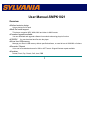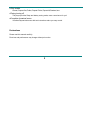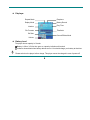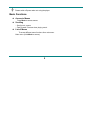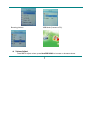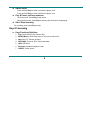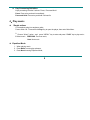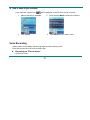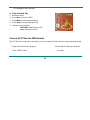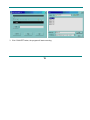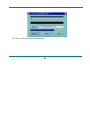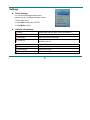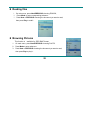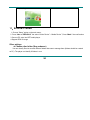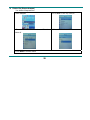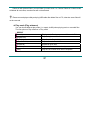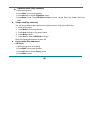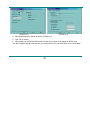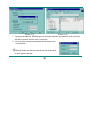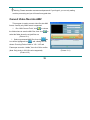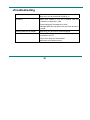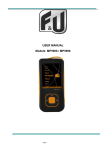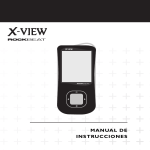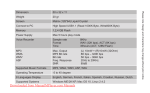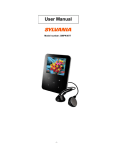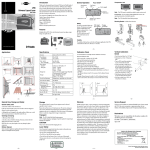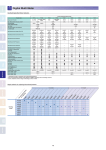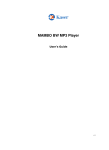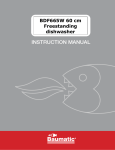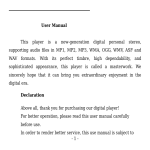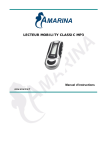Download User Manual
Transcript
User Manual-SMPK1021 Overview ●Refined exterior design Unique design fits for hand. ●Multi file format support This player recognize MP3, WMA ,WAV and video in AMV formats. ●Firmware upgrade available You can download and upgrade software from website enhancing player’s function. ●E-BOOK You can download text files into the player ●Driver free USB memory Manage your files in USB memory without specified software, no need drivers in WIN2000 or furthers. ●Recorder / Repeat Voice can be recorded and saved in WAV or ACT format. Snippet/Contrast repeat available. ●Equalizer Normal, Rock, Pop, Classic, Soft, Jazz, DBB 1 ● Play modes Normal, Repeat One,Folder, Repeat Folder, Repeat All,Random,Intro ●Timing turning off The player provides Sleep and battery saving mode, more convenience for you! ●Complete dynamical menu Visualized dynamical menus with text instructions make you easy control. Declarations Please read this manual carefully. Functions and performance may change without prior notice. 2 Know your player z Exterior and Key 6 ` 1. DISPLAY SCREEN 2. EARPHONE 3. USB 4. MENU/MODE 5. NEXT/VOL+ 6. POWER ON/OFF 7. PLAY/PAUSE/STOP 8. VOL 9. PREVIOUS/VOL- 1 4 7 5 9 8 3 3 2 z Displayer Repeat Mode Earphone Replay Mode Battery Reveal Number Play Time File Formats Title/Artist Bit Rate Sound Effects Mode Volume z Battery Level The player shows capacity in 9 levels Battery is full on 3.8V. As time goes on, capacity indication will monish. Indicator shows blank when battery almost ran out. You should charge your battery at that time. Please switch on the player before charge. This player cannot be charged in case of power off/ 4 Please switch off power when not using the player. Basic Functions z Access to Menus Press Mode to access menus. z Scrolling ○ Scroll music, menus ○ Fast Forward / Reverse when playing music. z List of Menus To access different menu functions from main menu. Main menu: (Hold Mode to access) 5 Music Mode: Recorder Mode: Settings: E-Documents: 6 Play Mode: Browsing pictures: z USB Mode (Connect to PC): Volume Adjust Press VOL to adjust volume, press Next/PREVIOUS to increase or decrease volume. 7 z Switch on/off Press and hold Play to switch on when the player is off. Press and hold Play to switch off when the player is on. z Play & Pause; exit from submenu On music mode, Press Play to play music. When playing music, press Play to pause; press and hold to stop playing. z Start / Stop recording On recording mode, press Play to stop. Keys Processing z Keys Functions Definition 1. Play: Power On/Off, Play, Pause, Stop 2. MODE (Menu ): Enter main menu or exit from current menu. 3. Next: Next, FF, Volume increase 4. PREVIOUS: Previous, Rev, Volume decrease 5. USB: USB outlet 6. Earphone: Standard earphone outlet 7. ON/OFF: Power switch 8 z Key Processing Definition Keys processing includes 2 actions: Press , Press and Hold Press: Press a key and work immediately; Press and Hold: Press a key and hold it at least 2s 4、Play music z Simple actions 1.Put earphone plug into earphone outlet; Power switch On : Press and hold Play Key to open the player, then enter Main Menu. 2. Choose“Music”option,and press“MENU”key to enter and press “ PLAY” key to play music。 3.Select music: PREVIOUS: Previous music; Next: Next music. z Equalizer Mode 1. When playing music 2. Press Mode to enter play submenu; 3. Press Next choosing Equalizer Mode; 9 4. Press Mode to enter ‘Equalizer Mode’ submenu. Select an equalizer: 5. Detail of each equalizer (EQ): Natural, Rock, Pop, Classical, Soft, Jazz, DBB 6. Press Next to select an EQ and press Mode to confirm. z Synchronous Lyric Display The player supports lyric files with *.LRC suffix, and displays synchronously. How to use lyric files? Please make sure the lyric has the same name to the music, For example: Music file: Journey.mp3 Lyric file: Journey.lrc 10 z How to know if lyric available? If lyric matched, a green icon will be displayed on the left down corner of screen, 1. When marched lyric available: 2. 3. Lyric displays 4. Press and hold Mode to enter lyric interface; Press Mode return to music mode. Voice Recording Please make sure the battery has enough capacity before making record. Each fold can save up to 99 voice recording files. z Recording on “Record mode” 1. .Enter main menu. 11 2. Press Next scroll to Record mode 3. Press Mode to select Record mode, screen will display as below: 4. Press Play to start recording. Voice will be recorded in current fold which set through ’Record stop / Main fold’ If displayed “Memory full”, it means no space to save new record files, please delete other files to release memory space. If “Fold full” shown, it means there are 99 record files in this fold. Please choose another one. The player only responses to Play and A-B when record processing 12 z Select Record Type 1. When in the interface of ‘Record stop’ 2. Press Mode to enter record submenu 3. Press next scrolling into ‘Rec type’ submenu then presses Mode to select it. Fine REC wav file,fine quality Long REC act file, normal quality Fine VOR wav file, (Recording controlled by voice, pause when mute) Long VOR act file, (Recording controlled by voice, pause when mute) 4. Press Next to choose appropriate type and press Mode to select it 13 5. Press Play to start recording. z Play recorded files 1. Enter main menu 2. Press Next to choose ‘VOICE’ 3. Press Mode to enter playing interface 4. Press Play key to start playing the file. 5. Choose voice record files: PREVIOUS: Select previous file; Next: Select the next file; Convert ACT Files into WAV format The ACT file which produced by this player can be converted into WAV format by using software provided. 1. Imply “Sound Converter” program. 2. Select the ACT files you would like Clock “OPEN” button to convert 14 3. Click ‘CONVERT’ button, the program will start converting, 15 PS: This tool can also play WAV and MP3 files. 16 Settings z Enter Settings You can set system performances here, options may vary in different firmware version 1. Enter main menu 2. Press Next Scrolling into “SETUP” 3. Press Mode to enter. z Options introduction: (Clock) Setting date and time when saving recorded file (LCD set) Screensaver setting (Language) Choosing different languages (Power off) Setting a count down time in minutes, the player will shut off when time out. (Replay mode) Setting Replay status (Online Device) MTP and USB Disk setting (Online Mode) Connect PC mode (Memory info) Check memory space and usage status 17 (DRM Time) Greenwich Mean Time (Firmware version) Version of player’s firmware (Firmware upgrade) Use for upgrade firmware (Remove Exit MTP mode MTPinfo) (Exit) z Exit from Setting interface List of menus: ○’Clock’ Setting 1. System setting interface 2. Press Mode to enter ‘Clock’ interface recording time: 3. Press VOL setting from years. While setting, year on twinkling. 4. Press Next the value will increase (PREVIOUS on opposite) 18 5. After setting, press Mode to exit. ○ “LCD set” Setting 1. Press Mode enter “LCD set” 2. Press PREVIOUS or Next for choosing corresponding submenu . 3. press“Mode”key to enter and press “PREVIOUS or Next” key to adjust time 4. press Mode to exit. ○ Language Setting This player have 18 display languages: Simplified Chinese, English, Traditional Chinese ect. 1. Press Mode to enter ‘Language’ setting 2. Press PREVIOUS or Next to choosing 3. press play to exit. and press “Mode” key to enter. ○”Power off” setting Please note: You can set time in seconds on ‘Battery saving’ mode, allow the player shut down automatically when player become stop and idle for the period you have set. This function id void if the time set to 0. You can set time in minutes on ‘Sleep mode’, allow the player shut down automatically when the player become idle (regardless current status) for the period you have set. It is designed for listening 19 music before sleep. Please note: Sleep mode valid only once after setting, you have to set again if you want to use it next time. ○ “Replay mode” Settings Note: in “Manual Mode” you should set repeat point manually. In “Automatic Mode” the player can identify sentence automatically when on A-B repeat. (This function is designed for repeat sentences in language studies.) ○ “Online Device” Settings press“Mode”key to enter and Press PREVIOUS or Next to select it and press“Mode”key to confirm ○ “Online Mode” Settings press“Mode”key to enter and Press PREVIOUS or Next to select it and press“Mode”key to confirm ○’Memory info’ check You can check total memory space and the percentage of usage. ○”DRM Time” check press“Mode”key to enter and check ○’Firmware version’ You can find the player’s firmware’s version. ○’Firmware upgrade’ press“Mode”key to enter. Use for upgrade player’s firmware. ○’Remove MTPinfo’ 20 press“Mode”key to enter Tips: Press Play can exit current menu quickly. AMV Play 1. Enter main menu, press Next scrolling to “AMV”(Only AMV files available): 2. Press MODE to enter. 3. Press PLAY key to start playing 21 z Reading files 1. On main menu, press Next/PREVIOUS choosing E-BOOK, 2. Press Mode to enter corresponding submenu: 3.Press Next or PREVIOUS choosing the document you want to read, then press Play to read it. z Browsing Pictures This function is 1. 2. 3. available for JPEG /BMP format. On main menu, press Next/PREVIOUS choosing PHOTO. Press Mode to enter submenu: Press Next or PREVIOUS choosing the document you want to read, then press Play to play it.. 22 9、Using USB Disk The player is also a standard USB disk. Supported by Windows98 (drivers needed), Windows 2K or above (no need for drivers), Mac OS 10.3, Redhead Linux 8.0 or above. This player supports USB power supply, it can be used without battery. Press Mode at ‘Waiting Mode’, Can quickly exit to main menu, and you can choose a mode you would like to enter. This player support suspend mode. There are three display modes available when connected to ‘pc’. 1. Waiting 2. Downloading 23 3. Uploading 10、Enter MTP Media 1. Choose “Setup” option on the main menu. 2 .Press “Next or PREVIOUS ” the select “Online Device”—“Media Device” ,Press “Mode ” the confirmation 3.Connect PC enter into MTP media player. 4.Support DRM 10 songs Other settings z Choose other folder (Stop submenu) You can classify files into several different folders that ease to manage them (folders should be created on PC). The player can identify 9 folders in root 24 1. When stopped 2. Press Mode to enter Stop submenu 3. Press Mode to enter folder choosing interface 4. Press Next or PREVIOUS to choose a folder 5.Press Mode to enter selected folder. Please note: You can set folders independently in Music / Recorder / Play mode 25 z Delete file (Stop submenu) You delete correspond files。 1.When Stopped. 2.Press Mode to enter Stop submenu 4. Press Next or PREVIOUS to choose ‘Delete ’ or ‘Delete all’. 4. Press Next to choose ‘YES’ 5.Press Mode to confirm delete. 26 ‘Delete all’ will delete all files in current folder of current mode. I.e. Choose ‘Delete all’ in Music mode will delete all music files; recorder files will not be affected. Please removed player safely and plug USB cable after delete files on PC, otherwise some files will not be removed. z Play mode (Play submenu) You can choose different play mode (i.e. repeat, shuffle) when playing music or recorded files. The first option on Play submenu is ‘Play mode’ ○ REPEAT (Normal) Playing music files in sequence until the end of folder (Repeat One) Repeat single music file (Folder) Play all music files in folder (Repeat Folder) Repeat all music files in folder (Repeat All) Repeat all music files (Random) Play music files in folder randomly (Intro) Play the 10s of each music files in sequence 27 ● Equalizer mode (Play submenu) 1. When playing music 2. Press Mode to enter play submenu 3. Press Next key to choose ‘Equalizer’ option 4. Press Mode to enter, Press PREVIOUS or Next to choose : Normal, Rock, Pop, Classic, Soft, Jazz, DBB z Tempo rate(Play submenu) You can choose different play speed and not affect to sound. (Only valid to MP3 files) 1. While playing music 2. Press Mode to enter play submenu 3. Press Next scrolling to ‘Play speed’ option 4. Press Mode to enter 5. Press Next for faster, PREVIOUS for slower Note: Play speed will applied to all music file z Replay mode (Play submenu) ○ A-B Replay 1. When playing music or recording 2. Press Mode to enter play submenu 3. Press Next key to choose ‘Replay’ option 4. Press Mode to enter 28 Replay Mode: ‘A’ of Symbol 5. Press Next to select ‘A’ flashes, waiting for starter A ‘B’ of symbol flashes, waiting ender B 6. Press Next to select B. Symbol fixed and starting repeat between A-B, while playing, you can Press PREVIOUS to reset A point. Press PREVIOUS returns to Repeat A-B status.。 Press Mode to exit repeat mode upon above three modes. z Replay times (Play submenu) 1. When playing music 2. Press Mode to enter play submenu 3. Press Next key to choose ‘Replay times’ option 4. Press Mode to enter, Press PREVIOUS or Next to adjust times z Replay gap(Play submenu) 1. When playing music 2. Press Mode to enter play submenu 3. Press Next key to choose ‘Replay gap’ option 4. Press Mode to enter, Press PREVIOUS or Next to adjust time. 29 z New Function Recommends! About Secret Space Some MP3 user may worry about divulging secret. They do not want others to find private information contained, therefore these data have to be removed before lend their own MP3 to others. It makes some trouble. However, this problem has totally solved by ‘Secret Space’ technique! You can use provided software to divide the whole USB disk into two parts, and encrypt one of them. You can move your privacy into the encrypted part; they will be protected by password. To active ‘Secret Space’: 1. Connect your player to PC 2. Run MP3 Player Disk Tool which can be found in provided CDROM: (Picture 11-1) 3. Click ‘Allocation and Encrypt’ card, Allocate appropriate space and set username and password, and then click Start. (Picture 11-2) 30 (Picture 11-1) (Picture 11-2) 4. After space allocation, shown as below: (Picture 11-3) 5. Click ‘OK’ to restart. 6. After restart you will find two disks (only one disk can be seen on Windows 2K SP4or prior), click the encrypted disk (the second one), you will find three files, two are hidden, one is executable. 31 (Picture 11-3) (Picture 11-4) 7. Running executable file ‘RdiskDecrypt.exe’ and input username and password. If all are correct, disk will be opened, and files can be copied into. 8. You must enter username and password each time access encrypted disk. Warning: Divide one disk into parts will remove all data, and so does combine process. 32 Warning: Please remember username and password. If you forget it, you can only making combine processing and you will loss all encrypted data. Convert Video files into AMV This program is used to convert video files into AMV format, currently only WMV format is supported. 1. Run “AMV Convert Tools”, click to choose to the folder where to save the AMV files, then click select the folder where the original files are. (Picture 12-1) , the 2.Select unprocessed AMV files, then click icon will be highlighted into and a dialog box will shown. Choosing Pixels of AMV to “128 * 128” and Frames per second to “middle”, then click OK to confirm. (Note: Only pixels in 128*128 can be supported) (Picture 12-1) (Picture 12-2) 33 3.Click to start converting. (Picture 12-3) (Picture 12-2) 4.After convert, the AMV files will be played automatically. 34 (Picture 12-3) ●Troubleshooting No Power Check if battery had installed properly Make sure you have switched the player on No Sound Make sure volume is not on 0 position and the connection to earphone is valid Please make sure the earphone is clean Damaged MP3 files may have noise and even cannot be played Strange characters on display Make sure you have chose correct language Cannot Download Music Check USB cable, and make sure the player is properly connected to the PC Check if the driver has well installed Make there is still blank memory 35 Technical Specifications Dimension / Weight (L)90*(W)41*(H)8.6 Screen 65K full-color 1.5 CSTN screen. Connecting to PC High Speed USB2.0 Memory 128M – 4GB Flash Voice Recorder MP3、WMA、WMV / 40g Sample rate 8KHz Format WAV (32K bps), ACT (8K bps) Time 35hours (ACT, 128M Flash) Max. Output (L) 10mW + (R)10mW (32Ohm) MP3 Bit rate 8K bps – 320K bps WMA、WMV、ASF Bit rate 5K bps – 384K bps Freq. Response 20Hz to 20KHz SNR 85dB Supported Formats Music : MP3, WMA ; Video: AMV ; Voice: wav Operate Temperature -5 to 40 degree 17 Languages Display Simp Chinese, English, Trad Chinese, Japanese, Korean, Itanlan etc. Supported Systems Windows98/SE/ME/2K/XP、Mac OS 10、Linux 2.4.2 Please note: Design and characters may change without prior notice. 36