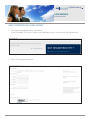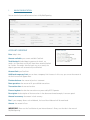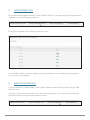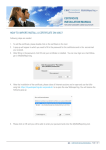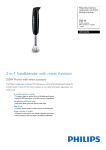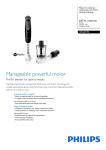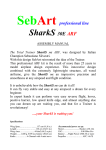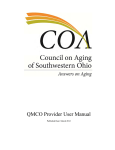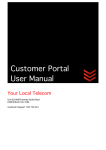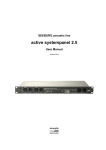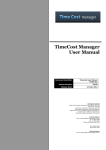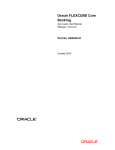Download USER MANUAL - My Web Reporting
Transcript
Commercial Solutions MyWebReporting USER MANUAL FOR CARD HOLDERS HOW TO REGISTER AS A CARD HOLDER? 1. Go to https://mywebreporting.bcc-corporate.be. In the ‘Card Holder’ Tab, click on ‘Create a new Card Holder Account’ in the blue box ‘Not Registered Yet?’ 2. Please fill in your personal details: BCC CORPORATE • USER MANUAL - FOR CARD HOLDERS • PAGE 1 OF 4 3. Please fill in the expiry date of your Card and your customer reference (CH.........) mentioned on your statement. Fill in all your personal details such as first name, last name, date of birth, e-mail (+confirm) and required password (+confirm). 4. Type the word in this box like it is mentioned above. In the above mentionned example, you would need to type ‘ff4g7’. Then click on ‘Validate’. 5. You will receive simultaneously an e-mail confirming your registration. Click on the URL mentionned in the e-mail and you will be able to login. HOW TO USE MYWEBREPORTING ON A DAILY BASIS? 1. Go to https://mywebreporting.bcc-corporate.be 2. In the Card Holder tab, you click on ‘Click here to login’: 3. You will be re-directed to the welcome page: BCC CORPORATE • USER MANUAL - FOR CARD HOLDERS • PAGE 2 OF 4 I. ONLINE CONSULTATION You can check all your unbilled transactions via MyWebReporting: ACCOUNT OVERVIEW Date: today’s date. Amount available: your current available Card limit. Total blocked: blocked deposit garantees for hotels, car rentals, etc. Merchants usually will have these amounts blocked for 2 weeks. Two weeks after the hotel stay, or car rental, the deposit guarantee will automatically be unblocked. Account limit: your Card limit. Additional temporary limit: you can have a temporary limit increase. In this case, you can see the amount of the limit increase will appear here. Previous balance: the amount of your last statement. New operations: the amount of all your unbilled transactions. Transaction date: the transaction date. Processing date: the date the transaction was processed by BCC Corporate. Description: the description of the transaction. In the above mentionned example, it concerns petrol. Amount in currency: the amount in local currency. Fee: If your company allows cash withdrawal, the fee of the withdrawal will be mentioned. Amount: the amount in Euro. IMPORTANT: Never use the ‘back button of your internet browser’. Always use the tabs in the menu of MyWebReporting. BCC CORPORATE • USER MANUAL - FOR CARD HOLDERS • PAGE 3 OF 4 II. PAPER STATEMENT COPY You can download your paper statements of the 12 previous months. If you need a copy of one of your previous statements, you can download your copy here. Please select the period of the statement and click on ‘select’. A new window will open in pdf with a copy of the selected statement. You can either print the statement or save it locally on your computer. III. REMOVE OR ADD REFERENCE If you have more than 1 Corporate Card, you can add that reference to your online account by using the ‘add reference’ menu. If you have 2 cards and you don’t need to see 1 of these 2 cards anymore, you can remove this account from your online account by using the ‘remove reference’ menu. BCC CORPORATE • USER MANUAL - FOR CARD HOLDERS • PAGE 4 OF 4