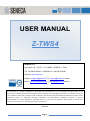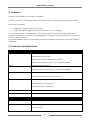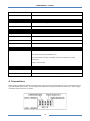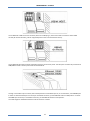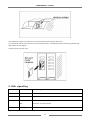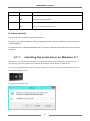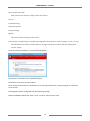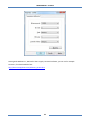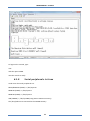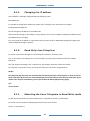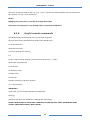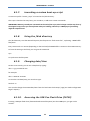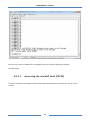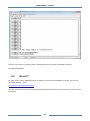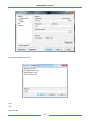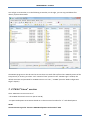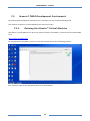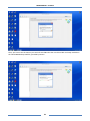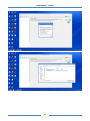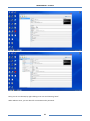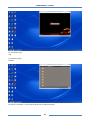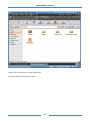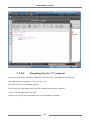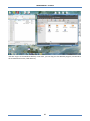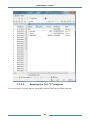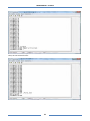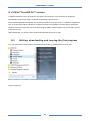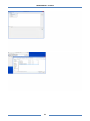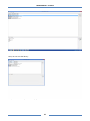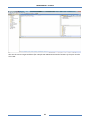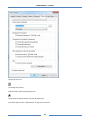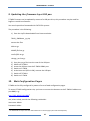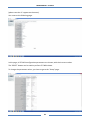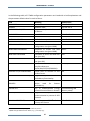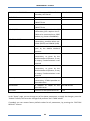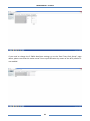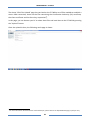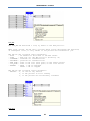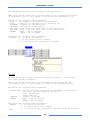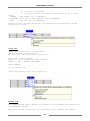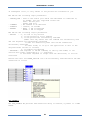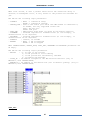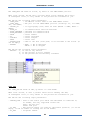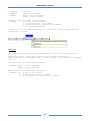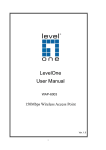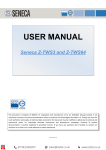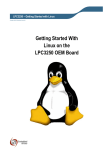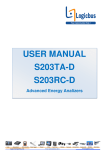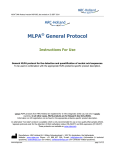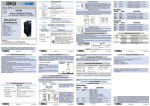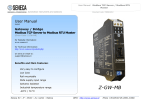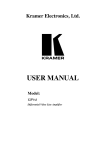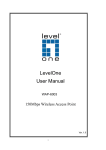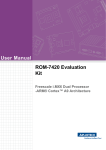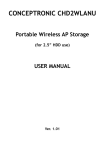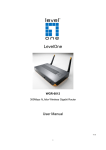Download USER MANUAL – S203TA
Transcript
USER MANUAL Z-TWS4 SENECA s.r.l. Via Austria, 26 – 35127 – Z.I. CAMIN – PADOVA – ITALY Tel. +39.049.8705359 – 8705408 Fax. +39.049.8706287 Web site: www.seneca.it Support: [email protected] (IT), [email protected] (Other) Sales: [email protected] (IT), [email protected] (Other) This document is property of SENECA srl. Duplication and reproduction of its are forbidden (though partial), if not authorized. Contents of present documentation refers to products and technologies described in it. Though we strive for reach perfection continually, all technical data contained in this document may be modified or added due to technical and commercial needs; it’s impossible eliminate mismatches and discordances completely. Contents of present documentation is anyhow subjected to periodical revision. If you have any questions don’t hesitate to contact our structure or to write us to e-mail addresses as above mentioned. MI002963 Page 1 USER MANUAL – Z-TWS4 Seneca Z-PC Line module: Z-TWS4 1. Preliminary information / Informazioni preliminari WARNING! IN NO EVENT WILL SENECA OR ITS SUPPLIERS BE LIABLE FOR ANY LOST DATA, REVENUE OR PROFIT, OR FOR SPECIAL, INDIRECT, CONSEQUENTIAL, INCIDENTAL OR PUNITIVE DAMAGES, REGARDLESS OF CAUSE (INCLUDING NEGLIGENCE), ARISING OUT OF OR RELATED TO THE USE OF OR INABILITY TO USE Z-TWS4, EVEN IF SENECA HAS BEEN ADVISED OF THE POSSIBILITY OF SUCH DAMAGES. SENECA, ITS SUBSIDIARIES AND AFFILIATES COMPANY OR GROUP OF DISTRIBUTORS AND SENECA RETAILERS NOT WARRANT THAT THE FUNCTIONS WILL MEET YOUR EXPECTATIONS, AND THAT Z-TWS4, ITS FIRMWARE AND SOFTWARE WILL BE FREE FROM ERRORS OR IT OPERATES UNINTERRUPTED. SENECA SRL CAN MODIFY THE CONTENTS OF THIS MANUAL IN ANY TIME WITHOUT NOTICE TO CORRECT, EXTEND OR INTEGRATING FUNCTION AND CHARACTERISTICS OF THE PRODUCT. ATTENZIONE! IN NESSUN CASO SENECA O I SUOI FORNITORI SARANNO RITENUTI RESPONSABILI PER EVENTUALI PERDITE DI DATI ENTRATE O PROFITTI, O PER CAUSE INDIRETTE, CONSEQUENZIALI O INCIDENTALI, PER CAUSE (COMPRESA LA NEGLIGENZA), DERIVANTI O COLLEGATE ALL' USO O ALL' INCAPACITÀ DI USARE Z-TWS4, ANCHE SE SENECA AVVISATA DELLA POSSIBILITÀ DI TALI DANNI. SENECA, LE SUSSIDIARIE O AFFILIATE O SOCIETÀ DEL GRUPPO O DISTRIBUTORI E RIVENDITORI SENECA NON GARANTISCONO CHE LE FUNZIONI SODDISFERANNO FEDELMENTE LE ASPETTATIVE E CHE Z-TWS4, IL SUO FIRMWARE E SOFTWARE SIA ESENTE DA ERRORI O CHE FUNZIONI ININTERROTTAMENTE. SENECA SRL PUO’ MODIFICARE IL CONTENUTO DI QUESTO MANUALE IN QUALUNQUE MOMENTO E SENZA PREAVVISO AL FINE DI CORREGGERE, ESTENDERE O INTEGRARE FUNZIONALITA’ E CARATTERISTICHE DEL PRODOTTO. 2 USER MANUAL – Z-TWS4 2. Features Z-TWS4 is a programmable, communication oriented PLC. The device is based on a 32bits ARM9 processor, equipped with the Linux operating system (Linux kernel 2.6.28). Two versions are available: Z-TWS4 Linux (programmable in “C” language) Z-TWS4 StratON PLC (programmable both in IEC61131-3 and in “C” languages) The Z-TWS4 Linux version is programmable in C using the GNU Compiler Collection (GCC). A Virtual Machine is provided with Ubuntu O.S. and ready to use OpenEmbedded ™ environment; please contact Seneca to get a copy of “Seneca Z-TWS4 environment”. The Z-TWS4 StratON PLC version is programmable according to the IEC61131-3 standard by means of the StratON™ environment. 3. Technical specifications COMMUNICATION PORTS RS 485 Maximum Baud rate 115 Kbps COM 4 (screw terminals 1-2-3) COM 2 (screw terminals 4-5-6 or IDC10 connector) COM1 (removable 4 pin connector, as an alternative to RS232) RS 232 Maximum Baud rate 115 Kbps COM 1 (removable 4 pin connector, as an alternative to RS485) CAN CAN bus port 2.0A and 2.0B (screw terminals 10-11-12 or IDC10 connector) Ethernet 1 and Ethernet 2 Ethernet 10/100 Mbps Two RJ45 connectors on front-panel Maximum connection length 100 m. USB #1 HOST Plug-in: USB type A USB #2 On The Go Plug-in: micro USB CPU AND MEMORY Microprocessor ARM 9 Memories 64 Mbytes of RAM 1 Gbyte of FLASH 3 USER MANUAL – Z-TWS4 64 Kbytes of FeRAM Slot for external memory Micro SD card: max 32 Gbytes POWER SUPPLY Power supply 11..40 Vdc or 19..28 Vac @ 50..60 Hz Consumption Max 6 W ENVIRONMENTAL CONDITIONS Temperature 0..55 °C Humidity 30..90 % @ 40 °C not condensing Storage temperature -20..85 °C Degree protection IP20 CONNECTIONS Connections Removable 3 way screw terminals, 5.08 pitch Rear IDC10 connector for DIN 46277 rail Removable 4 pin connector, two RJ45 connectors, USB and micro USB connectors Plug in: micro SD card BOX / DIMENSIONS Dimensions L:100 mm; H:112 mm; W:35 mm Case Nylon 6 with 30% fiberglass field, self extinguishing class V0, black color 4. Connections Power Supply and Modbus interface are available by using the bus for the Seneca DIN rail, by the rear IDC10 connector or by Z-PC-DINAL1-35 accessory. The following picture shows the meaning of the IDC10 connector pins. Power supply is available only from the rear connector. 4 USER MANUAL – Z-TWS4 If Z-PC-DINAL1-35 accessory is used, the power supply signals and communication signals may be provided by the terminals block into the DIN rail support. In the following figure the meaning and the position of the terminal blocks are shown. The DIP-switch that sets the 120 Ω terminator is used only for CAN communication. GNDSHLD: Shield to protect the connection cables (recommended). The Z-TWS4 has two RS 485 serial ports for Modbus communication: COM 4 and COM 2. The RS485 connection for COM 2 can be set up by means of the corresponding screw terminals or by the IDC10 connector. To select RS 485 on IDC10 connector, put the SW1 DIP-switch on OFF position. The Z-TWS4 has a CANopen port available at screw terminals 10-11-12. As an alternative, the connection can be set up on the IDC10 connector. To select CANopen port on IDC10 connector, put the SW1 DIP-switch on ON position. The Z-TWS4 has a USB HOST type A connector, that can be used as an additional serial port (using a Seneca S117P1, for example) or to connect an external USB memory. 5 USER MANUAL – Z-TWS4 The Z-TWS4 has a USB On The Go connector, with micro-USB plug-in, that can be used to connect to the Z-TWS4 console (for this functionality, a driver supplied by Seneca has to be installed on the PC). The Z-TWS4 has two ethernet ports with RJ45 connectors on the front panel. The two ports are internally connected in HUB/SWITCH mode. The two ports have the same MAC ID. Through a removable 4 pin connector, the Z-TWS4 provides a serial RS232 port or, as an alternative, a third RS485 port. In order to select the RS232 port on the 4 pin removable connector, put the SW2 DIP-switch on ON position. To select the RS485 port on the 4 pin removable connector, put the SW2 DIP-switch on OFF position. The cable length for the RS232 interface must be less than 3 meters. 6 USER MANUAL – Z-TWS4 The Z-TWS4 has a plug-in connector for micro SD card placed in the side part of the case. To insert the SD card into the connector, be sure that the SD card is oriented with metal contacts facing towards left (with reference to the figure). The SD card can have each class. 5. LEDs signalling LED STATUS LED meaning PWR Green ON The module is power on L1 Red ON The module is ready for use LNK1 Yellow ON Ethernet 1 connection detected OFF Ethernet 1 connection absent Blinking There is data activity (Ethernet 1) ACT1 Green 7 USER MANUAL – Z-TWS4 LNK2 Yellow ACT2 Green OFF There is no data activity (Ethernet 1) ON Ethernet 2 connection detected OFF Ethernet 2 connection absent Blinking There is data activity (Ethernet 2) OFF There is no data activity (Ethernet 2) 6. Linux console The Linux console is available on the micro USB port. To access it, you need to install the “Seneca TWS4 Serial Driver” on your PC (file seneca-tws4-serial-driver _sw2970_000.inf). To install the driver on Windows 8/Windows 8.1, you have to follow the instructions given in the next subparagraph. 6.1.1. Installing the serial driver on Windows 8.1 Windows 8 has introduced the mandatory use of certified drivers. Since certification of Seneca drivers is still pending, you need to follow the installation guide below, which applies to Windows 8.1. If you are using Windows 8.0 version, you must update it to version 8.1, by means of the Microsoft store. Press WIN (see figure) and R. In the execute window, type: 8 USER MANUAL – Z-TWS4 Then confirm with “OK”. Now a blue screen appears, telling “Select one option”. Click on: Troubleshooting Advanced Options Startup Settings Reboot. The PC will reboot showing a new screen. Press the key corresponding to “Disable Driver Signature Enforcement” option (usually, it is the “7” key). Once Windows has started, install the driver, by right-clicking on the driver file and selecting the “Install” option. At the end of the installation, a new window will appear: Confirm with "Install this driver software anyway". The Seneca serial driver is now installed. Once the Seneca serial driver is installed, you can use Hyperterminal or a similar program to access the Linux console. The COM port shall be configured with the following settings: Speed: 115200 Bps, 8 data bits, Parity: none, 1 stop bit, Flow Control: none. 9 USER MANUAL – Z-TWS4 Starting with Windows 7™, Microsoft™ don’t supply a terminal software; you can use for example Termite™, free downloadable from: http://www.compuphase.com/software_termite.htm 10 USER MANUAL – Z-TWS4 To login on the console, type: root and then press ENTER now the console is ready. 6.1.2. Serial peripherals in Linux Under Linux the serial peripherals are: RS232/RS485 #0 (COM1) -> /dev/ttymxc0 RS485 #1 (COM2) -> /dev/ttymxc1 RS485 #2 (COM4) -> /dev/ttymxc3 USB (COM16) -> /dev/ttyUSB0 (using Seneca S117P1 accessory) The /dev/spidev3.0 is connected to the FeRAM memory. 11 USER MANUAL – Z-TWS4 6.1.3. Changing the IP address The IP address is statically configured with the following value: 192.168.90.101 it’s possible to change the IP address by means of the “ifconfig” Linux command; for example: ifconfig eth0 192.168.0.101 this will change the IP address to 192.168.0.101 Please note that, doing so, the change is not permanent, that is when Z-TWS4 is rebooted the default value (192.168.90.101) is set again. You can change the IP address in a permanent way by means of the Z-TWS4 web configuration pages (see “Web Configuration Pages” chapter). 6.1.4. Read-Only Linux Filesystem To prevent system files damages, the Linux filesystem comes in read-only mode. The .ro directories (for example: etc.ro) are read-only; at startup, they will be mounted into a RAM filesystem. So if you change something in the .ro directories, the changes will be lost at the next reboot. To store files in a permanent way, you must save them into the /disk or /log directories. NOTE!! The /disk and /log directories are mounted with the UBI-FS filesystem. This filesystem is “flash write free” but it needs from 30 seconds to 1 minute (depending on the CPU load) to store the files to the flash. If you need to store the files immediately, you can synchronize the UBI-FS filesystem by typing: sync on the console. 6.1.5. Mounting the Linux Filesystem in Read-Write mode To add new functionalities to the Linux filesystem, it’s possible to mount it in R/W mode. To do that, you must type the following command on the Linux console: mount –o rw,remount / 12 USER MANUAL – Z-TWS4 now every change you make to the “.ro” (e.g.: “/etc.ro”) directories will be loaded at the next startup into the “without .ro” (e.g.: “/etc”) directories. NOTE!! Modifying the system files, it’s possible to damage the Z-TWS4. The Seneca warranty doesn’t cover damages due to system files modification. 6.1.6. Useful console commands The /disk directory can be used by users to store their programs. Here are some useful commands that console users should know. To create a directory: mkdir directoryname to list the contents of a directory: ls –l to copy a file to another directory (that must already exist, e.g.: “./tmp”): cp filename ./tmp/filename to move a file: mv filename ./tmp/ to delete a file: rm filename to delete a directory and all its contents: rm –r directoryname IMPORTANT! Under /disk, you can find the StratON Virtual Machine: t5energy and other files which are needed for Z-TWS4 proper functioning. DO NOT REMOVE ANY OF THESE FILES! OTHERWISE, StratON WILL NOT START ANYMORE OR SOME OTHER Z-TWS4 FUNCTIONALITY WON’T WORK. 13 USER MANUAL – Z-TWS4 6.1.7. Launching a custom boot-up script A custom script file “custom_script” is located in the /disk directory. This script is launched at every boot; you can edit it, to add some custom commands. IMPORTANT NOTICE: just add your commands at the end of the script; don’t change or delete any lines of the original script, unless you exactly know what you’re doing; otherwise, Z-TWS4 proper functioning might be compromised. 6.1.8. Using the /disk directory The /disk directory uses the UBI-FS filesystem; this filesystem is “flash write free”, exploiting a RAM buffer filesystem. Every 30 seconds or 1 minute (depending on the CPU load) the RAM buffer is written to the FLASH memory. To force the writing to the flash, you can give the command: sync to synchronize the filesystem. 6.1.9. Changing date/time On the Linux console, you can set a date/time by typing: date –s yyyy.mm.dd-hh:mm for example: date –s 2014.02.24-10:45 to store the new date/time, you must then type: hwclock –w You can also change the Z-TWS4 date/time from the “Real Time Clock Setup” page (see “Web Configuration Pages” chapter). 6.1.10. Accessing the USB Pen Flash Drive (FAT32) Inserting a USB pen flash drive (formatted with FAT32 filesystem) into the USB#1 port, you get on the console: 14 USER MANUAL – Z-TWS4 Now you can access the USB drive by changing the directory with the following command: cd /media/sda1 6.1.11. Accessing the microSD Card (FAT32) Inserting a microSD or microSDHC card (formatted with FAT32 filesystem) into the slot, you get on the console: 15 USER MANUAL – Z-TWS4 Now you can access the microSD card by changing the directory with the following command: cd /media/mmcblk0p1 6.2. WinSCP™ For easy access to the Z-TWS4 filesystem on ethernet, you can use the WINSCP™ program; you can free download WINSCP™ from: http://winscp.net/eng/download.php You must set the connection as in the following figure (the screenshot shows a connection to the 10.0.0.14 IP address): 16 USER MANUAL – Z-TWS4 the password will be requested: type: root then press OK 17 USER MANUAL – Z-TWS4 You will get a new window, as in the following screenshot; on the right, you can copy and delete files directly to/from the Z-TWS4. The WinSCP program can also be used as an FTP client to transfer files to/from the Z-TWS4 by means of the FTP protocol; to do that, just select “FTP” instead of “SCP” protocol in the “WinSCP Login” window; the default username and password for Z-TWS4 FTP user are “user”, “123456” (see also “Web Configuration Pages” chapter). 7. Z-TWS4 “Linux” version The Z-TWS4 Linux version consists of: - the Z-TWS4 device with Linux O.S. (Kernel 2.6.28) - an Open Development environment based on an Ubuntu Virtual machine for “C” code development NOTE! Contact Seneca to get the “Seneca Z-TWS4 Development Environment” DVD. 18 USER MANUAL – Z-TWS4 7.1. Seneca Z-TWS4 Development Environment The Seneca Open Development Environment is a toolchain to write, compile and debug code. The toolchain is based on a Virtual Machine with Ubuntu Linux O.S.. 7.1.1. Running the Ubuntu™ Virtual Machine The Ubuntu™ Virtual Machine can be run by means of Oracle™ VirtualBox™, which can be free downloaded from: https://www.virtualbox.org/ To setup the VM in VirtualBox, you have to execute the steps shown in the following pictures. First, choose a name for the VM and set the O.S. as Linux/Ubuntu. 19 USER MANUAL – Z-TWS4 Then, you have to set the memory size and tell VirtualBox that the virtual hard-disk is already available in the ubuntu904desktop.vmdk file, provided by Seneca. 20 USER MANUAL – Z-TWS4 21 USER MANUAL – Z-TWS4 Now, you can run the VM, by right-clicking on its icon and choosing “Start”. When Ubuntu starts, you are asked for a username and a password. 22 USER MANUAL – Z-TWS4 For username, type: user For password, type: 123456 To launch a “Terminal”, click on the terminal icon on Ubuntu top bar. 23 USER MANUAL – Z-TWS4 7.1.2. The GCC ™ Compiler Using the GCC compiler, you can compile C code for the Z-TWS4 board. 7.1.2.1. Writing the first “C” program Create an empty file by clicking on the desktop with the right mouse button -> Create Document -> Empty file Rename the file as “first_test.c” 24 USER MANUAL – Z-TWS4 Double click on the file icon to open gedit editor. Write the simple “Hello world” program: 25 USER MANUAL – Z-TWS4 7.1.2.2. Compiling the first “C” program Compile the program by entering the following command into the Virtual Machine Linux console: arm-angstrom-linux-gnueabi-gcc –o first_test first_test.c the result is the first_test compiled program. You can copy the compiled file directly into the Z-TWS4 by executing the command: scp first_test [email protected]:/disk another way is to drag the compiled file out of the Virtual Machine window: 26 USER MANUAL – Z-TWS4 and then copy it to the Windows desktop. From here, you can drag it to the WinSCP program, connected to the Z-TWS4 board on the /disk directory: 27 USER MANUAL – Z-TWS4 7.1.2.3. Running the first “C” program To run the program, we must add the “executable” flag on the file with the chmod command: 28 USER MANUAL – Z-TWS4 Now, we can execute the file: 29 USER MANUAL – Z-TWS4 8. Z-TWS4 “StratON PLC” version Z-TWS4 StratON PLC version provides the full support for IEC 61131-3 PLC Standard; an Integrated Development Environment (IDE) is available for Windows™ and Linux PCs. The StratON Integrated Development Environment includes several tools such as: a fieldbus configuration tool, an analog signal editor and editors compliant with the five languages of the IEC 61131-3 Standard: Sequential Function Chart (SFC), Function Block Diagram (FBD), Ladder Diagram (LD), Structured Text (ST), Instruction List (IL). With StratON IDE, it’s simple to write, download and debug IEC 61131-3 code. 8.1. Writing, downloading and running the first program First, we must add the Seneca Library (file SenecaStratonLibrary_sw2960_001.XL5) to the IDE: Import the Library: 30 USER MANUAL – Z-TWS4 31 USER MANUAL – Z-TWS4 Now, we can save the library: Now, run the IDE and open the demo project: 32 USER MANUAL – Z-TWS4 then set the correct target IP address (for example 192.168.90.101 instead of 10.0.0.14); the port must be set to 502: 33 USER MANUAL – Z-TWS4 Then press the icon: to compile the project. Download the code by pressing the icon: The project file will be placed into the /disk directory. This demo will print the “Hello World!” string to the terminal. 34 USER MANUAL – Z-TWS4 9. Updating the firmware by a USB pen Z-TWS4 firmware can be updated by means of a USB pen drive; this procedure may be used for bugfix or to add new features. You need a pen drive formatted with FAT32 file-system. The procedure is the following: 1) from the zip file downloaded from Seneca website: TWS4_ SW00xxxx_yyy.zip extract the files: disk.tar.gz diskdfl.jffs2.tar.gz rootfs.jffs2.tar.gz zImage_rev2.tar.gz 2) 3) 4) 5) 6) 7) 8) Copy the tar.gz files into the root of the USB pen Switch off Z-TWS4 Insert the USB pen into the Z-TWS4 USB#1 port Switch on Z-TWS4 At the boot end (LED L1 ON), remove the USB pen Switch off Z-TWS4 Switch on Z-TWS4 10. Web Configuration Pages Z-TWS4 can be fully configured by means of a set of web configuration pages. To access Z-TWS4 configuration site, you have to connect the browser to the Z-TWS4 IP address on port 8080, e.g.: http://192.168.90.101:80801 and, when asked, provide the following credentials: Username: Admin Password: Admin 1 The default 80 HTTP port has been left available for customer pages (still under development). 35 USER MANUAL – Z-TWS4 (please note the ‘A’ uppercase character). You come to the following page: In this page, all Z-TWS4 configuration parameters are shown, with their current values. The “RESET” button can be used to perform Z-TWS4 reboot. To change the parameter values, you have to go to the “Setup” page. 36 USER MANUAL – Z-TWS4 In the following table, all Z-TWS4 configuration parameters are listed with a brief explanation and the parameter default value for each of them. Field IP ADDRESS IP MASK IP ADDRESS 2 ON/OFF Meaning IP address Network mask Flag to enable/disable the second IP address IP ADDRESS 2 Second IP address IP MASK 2 Second network mask GATEWAY ADDRESS Default Gateway address DNS ADDRESS DNS server address WEB ADMIN USERNAME Username to access the web configuration site (port: 8080) WEB ADMIN PASSWORD Password to access the web configuration site (port: 8080) WEB USER USERNAME Username to access the web user site (port: 80) WEB USER PASSWORD Passsword to access the web user site (port: 80) CAN BAUDRATE Baud Rate of the CAN interface; possible values are: 20/50/100/125/250/500 Kbit/s STRATON TCP/IP SERVER PORT TCP/IP port to connect to the Straton server STRATON REDUNDANCY ON/OFF Flag to enable/disable the Straton Redundancy functionality STRATON REDUNDANCY IP IP address of the other Z-TWS4 ADDRESS device used for Straton Redundancy LICENSE KEY Key to enable/disable Energy Protocol functionalities in Straton NTP ON/OFF Flag to enable/disable time synchronization by means of NTP protocol PRIMARY NTP SERVER IP address or FQDN3 of the Primary NTP Server 2 3 The correct License Key string is provided by Seneca. FQDN: Fully Qualified Domain Name, e.g.: “pool.ntp.org”. 37 Default value 192.168.90.101 255.255.255.0 OFF 192.168.100.101 255.255.255.0 192.168.90.1 192.168.90.1 Admin Admin User User 250 Kbit/s 502 OFF 192.168.90.102 1122334455667788 (dummy value)2 ON 192.168.90.1 USER MANUAL – Z-TWS4 SECONDARY NTP SERVER TIME ZONE FTP USERNAME FTP PASSWORD PPP ON/OFF PPP SERIAL PORT GPRS APN GPRS USERNAME GPRS PASSWORD VPN ON/OFF VPN SERVER VPN PORT IP address or FQDN of the Secondary NTP Server Time Zone Username to connect to the ZTWS4 FTP site Password to connect to the ZTWS4 FTP site Flag to enable/disable the PPP connectivity (this requires the ZTWS4 to be connected to a GPRS modem, e.g. Seneca Z-MODEM) Serial Port used for PPP connectivity; possible values are: COM1 (RS232) and COM16 (USB) GPRS Access Point Name, as given by the Mobile Network Operator Username needed for GPRS connectivity, as given by the Mobile Network Operator; it may be empty, if authentication is not required Password needed for GPRS connectivity, as given by the Mobile Network Operator; it may be empty, if authentication is not required Flag to enable/disable the VPN connectivity; Z-TWS4 provides an OpenVPN client IP address or FQDN of the OpenVPN server UDP Port of the OpenVPN server 192.168.90.1 GMT+1 user 123456 OFF COM1 ibox.tim.it user pass OFF 192.168.90.101 1194 In the “Setup” page, you can change any of the above parameters; to apply the changes, press the “Submit” button; this saves the changes and performs the Z-TWS4 reboot. If needed, you can restore factory default values for all parameters, by pressing the “FACTORY DEFAULT” button. 38 USER MANUAL – Z-TWS4 If you need to change the Z-TWS4 date/time settings, go to the “Real Time Clock Setup” page above; please note that this makes sense if time synchronization by means of the NTP protocol is not enabled. 39 USER MANUAL – Z-TWS4 The above “VPN Files Upload” page lets you load on the Z-TWS4 a set of files needed to establish a secure VPN connection; these are the files containing the Certification Authority (CA) certificate, the client certificate and the client key, respectively4. In this page, you can browse your PC to select these files and send them to the Z-TWS4 by pressing the “Upload” button. Once the upload is done, the following result page is shown. 4 For more information about these files and related topics, please refer to the OpenVPN web page (“openvpn.net”). 40 USER MANUAL – Z-TWS4 Finally, the “FW Upgrade” page lets you upgrade essential parts of the Z-TWS4 FW. Please note that an erroneous use of this functionality can compromise the proper Z-TWS4 functioning; so, use this page only to apply upgrades released by Seneca, with the support of Seneca personnel. In this page, you can browse your PC to select the FW files, which should have the following names: Kernel: zImage_rev2.tar.gz Root file-system: rootfs.jffs2.tar.gz Disk Default: diskdfl.jffs2.tar.gz Disk: disk.tar.gz You can select one or more files; then, you can start the upload, by pressing the “Upload” button. Once the upload is done, the following result page is shown: 41 USER MANUAL – Z-TWS4 In this page, you can: press the “Upgrade and Reboot” button: this will start the upgrade procedure, which may take some time to be completed; during this time, it is highly recommended that the ZTWS4 is not switched off; at the end of the procedure, the Z-TWS4 will be automatically rebooted press the “Cancel Upgrade” button: this will delete all the uploaded files on Z-TWS4 11. Appendix A: Seneca Function Blocks To let the users exploit Z-TWS4 features in their IEC 61131-3 programs, Seneca has developed a set of “Function Blocks”, supplied with the Seneca library for StratON. In this appendix, Seneca FBs are listed, providing a description of input/output parameters and some notes for each of them. 42 USER MANUAL – Z-TWS4 FTP_GET The FTP_GET FB downloads a file, by means of the FTP protocol. When first called, the FB runs a process which starts performing the download; on subsequent calls, it only checks if the process has finished its job. The FB has - HOST - PORT - USERNAME - PASSWORD - REM_FILE - LOC_FILE - ENABLE the following input parameters: : IP address or host name of the FTP server : TCP port for the FTP protocol (normally: 21) : username for authentication : password for authentication : name of the file (with path) on the remote server : name of the file (with path) on the local device : TRUE -> FB is executed FALSE -> FB is skipped The FB has the following output parameter: - RESULT : -1, in case of any failure 0, if the process is still running 1, if the process has successfully finished. FTP_PUT 43 USER MANUAL – Z-TWS4 The FTP_PUT FB uploads a file, by means of the FTP protocol. When first called, the FB runs a process which starts performing the upload; on subsequent calls, it only checks if the process has finished its job. The FB has - HOST - PORT - USERNAME - PASSWORD - REM_FILE - LOC_FILE - ENABLE the following input parameters: : IP address or host name of the FTP server : TCP port for the FTP protocol (normally: 21) : username for authentication : password for authentication : name of the file (with path) on the remote server : name of the file (with path) on the local device : TRUE -> FB is executed FALSE -> FB is skipped The FB has the following output parameter: - RESULT : -1, in case of any failure 0, if the process is still running 1, if the process has successfully finished. GET_SMS The GET_SMS FB gets an SMS, previously received, by means of a GSM modem; once read, the SMS is deleted. When first called, the FB runs a process which starts getting the SMS; on subsequent calls, it only checks if the process has finished its job. The FB has the following input parameters: - SERIAL_PORT : name of the serial port which the GSM modem is connected to; on Z-TWS4, the only supported values are: COM1 : RS-232 port COM16: USB port - TIMEOUT : timeout, in seconds - ENABLE : TRUE -> FB is executed FALSE -> FB is skipped The FB has the following output - RESULT : -1, in case of any 0, if the process 1, if the process found parameters: failure is still running has successfully finished and an SMS has been 44 USER MANUAL – Z-TWS4 2, if timeout has expired 3, if the process has successfully finished but no SMS has been found - SENDER : SMS sender (only if RESULT=1) - DATETIME : Date/time of SMS reception (only if RESULT=1) - TEXT : SMS text (only if RESULT=1) Please note that the GET_SMS FB can’t be successfully executed while the PPP connection is active. LINUX_SHELL Seneca FB for acccess to the Linux Shell. Max 200 command line characters. For access to the output use ">> output.txt" Shell_cmd : string command Enable : if true execute the shell command Result : 1 OK; 0 PAUSE; other FAULT Usage Example: "ls >> output1.txt" create the directory list into output1.txt MODEM_CTRL The MODEM_CTRL FB sends a generic AT command to the GSM modem and receives the corresponding response. When first called, the FB runs a process which starts sending the command; 45 USER MANUAL – Z-TWS4 on subsequent calls, it only checks if the process has finished its job. The FB has the following input parameters: - SERIAL_PORT : name of the serial port which the GSM modem is connected to; on Z-TWS4, the only supported values are: COM1 : RS-232 port COM16: USB port - COMMAND : AT command to be executed - TIMEOUT : timeout, in seconds - ENABLE : TRUE -> FB is executed FALSE -> FB is skipped The FB has the following output parameters: - RESULT : -1, in case of any failure 0, if the process is still running 1, if the process has successfully finished (NOTE: this only means that the command was successfully sent and the response was successfully received; it does not necessarily mean that the AT command was successfully executed; in other words, it is up to the application to tell if the response means success or failure) 2, if timeout has expired - RESPONSE : the response to the AT command, as sent by the modem; it can contain more lines, separated by a '\' character; if the whole response is longer than 255 characters, it will be truncated. Please note that the MODEM_CTRL FB can’t be successfully executed while the PPP connection is active. PPP_CONNECT The PPP_CONNECT FB performs PPP connection setup or release, by means of a GPRS modem. 46 USER MANUAL – Z-TWS4 When first called, it runs a process which starts the connection setup or release; on subsequent calls, it only checks if the process has finished its job. The FB has the following input parameters: - CONNECT : TRUE -> connection setup FALSE -> connection release - SERIAL_PORT : name of the serial port which the GPRS modem is connected to; on Z-TWS4, the only supported values are: COM1 : RS-232 port COM16: USB port - GPRS_APN : GPRS Access Point Name (as given by the mobile operator) - USERNAME : username required for authentication (it can be empty, if authentication is not required) - PASSWORD : password required for authentication (it can be empty, if authentication is not required) - TIMEOUT : timeout, in seconds - ENABLE : TRUE -> FB is executed FALSE -> FB is skipped When CONNECT=FALSE, SERIAL_PORT, GPRS_APN, USERNAME and PASSWORD parameters can be empty. The FB has the following output parameters: - RESULT : -1, in case of any failure 0, if the process is still running 1, if the process has successfully finished 2, if timeout has expired. - LOCAL_IP : IP address assigned to the PPP network interface (only if RESULT=1, with CONNECT=TRUE) - REMOTE_IP : IP address of the remote host (set as default gateway) (only if RESULT=1, with CONNECT=TRUE) SEND_MAIL 47 USER MANUAL – Z-TWS4 The SEND_MAIL FB sends an e-mail, by means of the SMTP/SMTPS protocol. When first called, the FB runs a process which starts sending the e-mail; on subsequent calls, it only checks if the process has finished its job. The FB has the following input parameters: - SMTP_HOST : IP address or host name of the SMTP/SMTPS server - SMTP_PORT : TCP port for the SMTP/SMTPS protocol (normally: 25, for SMTP; 465, for SMTPS) - CRYPTO_ON : if cryptography (SSL) shall be used (FALSE -> SMTP, TRUE -> SMTPS) - AUTH_ON : if authentication shall be executed - AUTH_USERNAME : username for authentication - AUTH_PASSWORD : password for authentication - FROM : e-mail sender - TO : e-mail recipient - SUBJECT : e-mail subject - TEXT : e-mail text - ATTACH_FILE : name of the file (with path) to be attached to the e-mail (it can be empty) - ENABLE : TRUE -> FB is executed FALSE -> FB is skipped The FB has the following output parameter: - RESULT : -1, in case of any failure 0, if the process is still running 1, if the process has successfully finished. SEND_SMS The SEND_SMS FB sends an SMS, by means of a GSM modem. When first called, it runs a process which starts sending the SMS; on subsequent calls, it only checks if the process has finished its job. The FB has the following input parameters: - SERIAL_PORT : name of the serial port which the GSM modem is connected to; on Z-TWS4, the only supported values are: COM1 : RS-232 port COM16: USB port - SC_NUM : SMS Service Center (as given by the mobile operator) (it can be empty, if the SC number is already set on the modem) - TO_NUM : recipient number 48 USER MANUAL – Z-TWS4 - SMS_BODY - TIMEOUT - ENABLE : SMS text : timeout, in seconds : TRUE -> FB is executed FALSE -> FB is skipped The FB has the following output parameter: - RESULT : -1, in case of any failure 0, if the process is still running 1, if the process has successfully finished 2, if timeout has expired. Please note that the SEND_SMS FB can’t be successfully executed while the PPP connection is active. TIME_SYNC The TIME_SYNC FB performs time synchronization, by means of the NTP protocol. When first called, the FB runs a process which starts performing the synchronization; on subsequent calls, it only checks if the process has finished its job. The FB has the following input parameter: - ENABLE : TRUE -> FB is executed FALSE -> FB is skipped The FB has the following output parameter: - RESULT : -1, in case of any failure 0, if the process is still running 1, if the process has successfully finished. 49