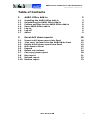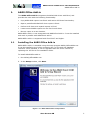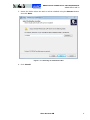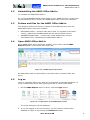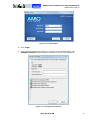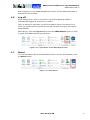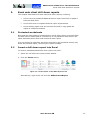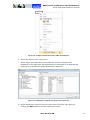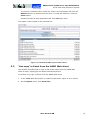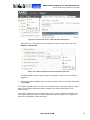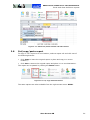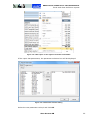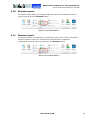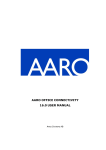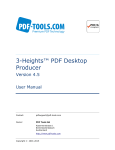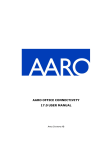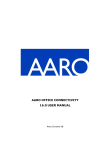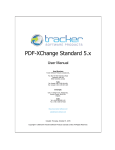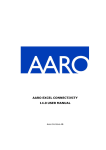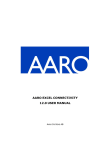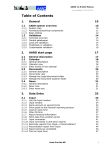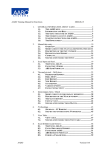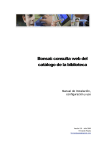Download AARO OFFICE CONNECTIVITY 15.0 USER MANUAL
Transcript
AARO OFFICE CONNECTIVITY 15.0 USER MANUAL AARO SYSTEMS AB AARO OFFICE CONNECTIVITY 15.0 USER MANUAL Last updated: 2014-07-10 Table of Contents 1. AARO Office Add-in 3 1.1 1.2 1.3 1.4 1.5 1.6 1.7 Installing the AARO Office Add-in Uninstalling the AARO Office Add-in Folders and files for the AARO Office Add-in Open AARO Office add-in Log on Log off About 3 6 6 6 6 9 9 2. Excel drill down reports 10 2.1 2.2 2.3 2.4 2.5 2.6 2.7 2.8 2.9 2.10 Insert a drill down report into Excel ‘Live copy’ to Excel from the AARO Web client Delete a drill down report from Excel Drill down in Excel Expand Delete row/column Cut/copy/paste report Run report Refresh report Redraw report 10 12 14 15 17 19 20 21 23 23 AARO SYSTEMS AB ii AARO OFFICE CONNECTIVITY 15.0 USER MANUAL AARO Office Add-in 1. AARO Office Add-in The AARO Office add-in integrates the AARO Web client with Excel, and provides the user with the following functionality: Copy AARO Web reports into Excel with active drill down functionality. Open a predefined AARO drill down report in Excel. Perform drill down and expand reports in Excel. Locate several AARO reports on one Excel work sheet. Move a report to a new location. AARO Office add-in is not integrated with AARO Excel add-in. It can be installed and work in parallel with AARO Excel add-in. AARO Office add-in is supported with Excel 2007 and higher. 1.1 Installing the AARO Office Add-in AARO Office add-in is installed using the setup program AARO_OfficeAddin.exe. It can be installed to any folder containing the .srv file with the database reference. Once installed, it can be upgraded with the newer version by replacing the .dll files in the installation folder. To install AARO Office add-in: 1. Run AARO_OfficeAddin.exe. 2. In the Setup window, click Next. Figure 1.1–1 AARO Office add-in setup window AARO SYSTEMS AB 3 AARO OFFICE CONNECTIVITY 15.0 USER MANUAL AARO Office Add-in 3. Select the folder where the add-in will be installed using the Browse button and click Next. Figure 1.1–2 Selecting an installation folder 4. Click Install. AARO SYSTEMS AB 4 AARO OFFICE CONNECTIVITY 15.0 USER MANUAL AARO Office Add-in Figure 1.1–3 Installing AARO Office add-in 5. Click Finish when installation is done. Figure 1.1–4 Finishing AARO Office add-in installation AARO SYSTEMS AB 5 AARO OFFICE CONNECTIVITY 15.0 USER MANUAL AARO Office Add-in 1.2 Uninstalling the AARO Office Add-in To uninstall the AARO Office add-in: Go into the AAROOfficeAddIn/uninst folder in your AARO directory. Double click the unins000.exe file to remove the AARO Office Add-in from your computer. 1.3 Folders and files for the AARO Office Add-in The following folders and files are created in the AARO directory when the AARO Office Add-in has been installed: 1.4 OfficeAddIn folder – contains main add-in files. To upgrade to the latest version, replace the AaroOfficeAddIn.dll file with the latest version. AAROOfficeAddIn folder – contains the uninst subdirectory and the executable file for uninstalling the AARO Office Add-in. Open AARO Office Add-in When AARO Office add-in has been installed, a new menu named AARO Reports appears on the Excel main menu bar. Figure 1.4–1 AARO Reports tab in Excel All AARO Office add-in functionality for the web client is located under this menu. 1.5 Log on Logon is necessary before any data can be accessed in the AARO database. To log on to AARO from Excel after opening the add-in, follow these steps: 1. On the AARO Reports menu in Excel, click the Login button. Figure 1.5–1 Login button on the AARO Reports menu The logon dialog box will be displayed. 2. If you are logging on for the first time, you will need to choose which database to logon to by clicking the Databases button. AARO SYSTEMS AB 6 AARO OFFICE CONNECTIVITY 15.0 USER MANUAL AARO Office Add-in Figure 1.5–2 Databases button in the login window The list of databases set up in the .srv file will appear. Select the relevant checkbox/ex and click OK. ° Figure 1.5–3 Selecting the database the first time The selected database will now be available in the Database drop-down list when logging on. 3. In the User Name and Password fields enter your user name and password. If you are logging into the Office add-in using a domain user, only the password is required. AARO SYSTEMS AB 7 AARO OFFICE CONNECTIVITY 15.0 USER MANUAL AARO Office Add-in Figure 1.5–4 Login window 4. Click Login. 5. If the password has been expired or changed by the administrator, the Change Password window appears. Enter and retype new password. Figure 1.5–5 Change Password dialog AARO SYSTEMS AB 8 AARO OFFICE CONNECTIVITY 15.0 USER MANUAL AARO Office Add-in After logging on to the AARO database from Excel, all the AARO Office add-in features can be accessed. 1.6 Log off When closing Excel, there is no need to log off from AARO as AARO is automatically logged off when Excel is closed. There is also be an automatic log off from AARO if there is no activity for 2 hours (or another specific period of time that has been set up by the system administrator). Alternatively, click the Logout button from the AARO Reports menu in Excel to logoff from AARO without closing Excel. Figure 1.6–1 Logout button on the AARO Reports menu 1.7 About To view information about the AARO Office add-in version and database, click the About button. Figure 1.7–1 About button AARO SYSTEMS AB 9 AARO OFFICE CONNECTIVITY 15.0 USER MANUAL Excel web client drill down reports 2. Excel web client drill down reports This chapter describes Excel web client drill down reports, including: 2.1 how to insert a predefined AARO drill down report into Excel or paste it from the Web client how to drill down or expand the Excel report by parameter how to delete report rows and columns and how to copy-paste the report to a different location Protected worksheets Note that the Excel sheet is protected when a drill down report is inserted from the web client or Office Add-in. Therefore it is not possible to edit cells on the same worksheet as an Excel web client drill down report. It is not advised to unprotect and make changes to the worksheet as this may break the inserted report, rendering the report unusable. 2.2 Insert a drill down report into Excel To insert a predefined AARO drill down report into Excel: 1. Select the cell where the report will be started. 2. Click the Insert button. Figure 2.2–1 Insert button on the AARO Reports menu Alternatively, right click a cell and click AARO Insert Report. AARO SYSTEMS AB 10 AARO OFFICE CONNECTIVITY 15.0 USER MANUAL Excel web client drill down reports Figure 2.2–2 Right mouse button menu AARO Insert Report 3. Select the report in the report tree. If the report has parameters, the parameter selection dialog will be displayed in the right pane. Each parameter is presented on a separate tab with the list of parameter values available for selection. Figure 2.2–3 Selecting a predefined report in the report tree 4. Select parameter values by moving them from the left to right pane by clicking the Add button or double-clicking the value. AARO SYSTEMS AB 11 AARO OFFICE CONNECTIVITY 15.0 USER MANUAL Excel web client drill down reports To remove a selected value, select the value in the right pane and click the Remove button or double-click the value. To clear the selection, click the Clear button. Repeat the step for each parameter tab. Click OK when done. The report is then loaded in the selected cell. Figure 2.2–4 Predefined AARO report loaded in Excel 2.3 ‘Live copy’ to Excel from the AARO Web client This section describes how to copy a drill down report from the AARO Web client to Excel, keeping all drill down functionality active. To perform ‘live copy’ to Excel from the AARO Web client: 1. In the AARO Web client open or create the drill down report of your choice. 2. On the Export menu, click Excel Live. AARO SYSTEMS AB 12 AARO OFFICE CONNECTIVITY 15.0 USER MANUAL Excel web client drill down reports Figure 2.3–1 Excel Live menu on the web client menu panel Alternatively, in the report tree, expand the report name menu and click Export > Excel Live. Figure 2.3–2 Excel Live menu from the web client report tree The AARO Office add-in login window will appear if the user is not already logged in. 3. Select the same database and user name as was used in the Web client and click Login. The report is pasted onto the active Excel sheet next to existing reports if such exist. A new Excel workbook will be created if an active worksheet is not already open. The report exported using the Web client menu panel is pasted into Excel as a new report without a title. A report exported from the report tree is pasted to Excel as a predefined report with title. AARO SYSTEMS AB 13 AARO OFFICE CONNECTIVITY 15.0 USER MANUAL Excel web client drill down reports Figure 2.3–3 Report exported into Excel from AARO web client menu panel 2.4 Delete a drill down report from Excel To remove a drill down report from Excel, select a report cell and click the Delete button. Figure 2.4–1 Deleting a drill down report from Excel using the Delete button Alternatively, right-click a report cell and click Delete from the AARO menu. AARO SYSTEMS AB 14 AARO OFFICE CONNECTIVITY 15.0 USER MANUAL Excel web client drill down reports Figure 2.4–2 Deleting a drill down report from Excel using the right mouse button 2.5 Drill down in Excel If a certain number is of interest and more details are required, the drill down by functionality can be used. Select a cell, row or column, right-click and select the menu Drilldown from which a choice of parameter is available. AARO SYSTEMS AB 15 AARO OFFICE CONNECTIVITY 15.0 USER MANUAL Excel web client drill down reports Figure 2.5–1 Drilling down a cell by parameter Company The new drilled down report appears next to the original report. Note that the report total of the new report is the same as shown in the source report. Figure 2.5–2 Report created by drill down AARO SYSTEMS AB 16 AARO OFFICE CONNECTIVITY 15.0 USER MANUAL Excel web client drill down reports 2.6 Expand To view details without creating a new report, expand functionality can be used. Select a row or column, right-click and select the menu Expand from which a choice of parameter is made. Figure 2.6–1 Expanding a row by parameter Company New rows/columns appear under the expanded row/column. AARO SYSTEMS AB 17 AARO OFFICE CONNECTIVITY 15.0 USER MANUAL Excel web client drill down reports Figure 2.6–2 Row expanded by parameter Company To collapse the expanded row or column, select an expanded cell, right click and select Collapse. AARO SYSTEMS AB 18 AARO OFFICE CONNECTIVITY 15.0 USER MANUAL Excel web client drill down reports Figure 2.6–3 Collapsing expanded rows Expand can be done several times on already expanded rows/columns. Note: The expand by functionality cannot be applied to ‘Report Total’, ‘Grand Total’ and ‘Other’ columns. 2.7 Delete row/column To delete a report row or column, select the row/column to be deleted and click the Delete Row or Delete Column button. To undo the operation, click the Undo button. AARO SYSTEMS AB 19 AARO OFFICE CONNECTIVITY 15.0 USER MANUAL Excel web client drill down reports Figure 2.7–1 Delete Row, Delete Column and Undo buttons 2.8 Cut/copy/paste report To copy or cut a report to a new location, select a report cell and click one of the following buttons: Click Copy to leave the original report in place and copy it to a new location; Click Cut to remove the original report and place it in a new destination. The report can be pasted by clicking the Paste button. Figure 2.8–1 Cut, Copy and Paste buttons The same options are also available from the right mouse menu: AARO. AARO SYSTEMS AB 20 AARO OFFICE CONNECTIVITY 15.0 USER MANUAL Excel web client drill down reports Figure 2.8–2 Cut, Copy and Paste options on the right mouse button menu 2.9 Run report To rerun the report with new parameter values, select a report cell and click the Run button. Figure 2.9–1 Run button Alternatively, right-click the report and choose Run from the AARO menu. AARO SYSTEMS AB 21 AARO OFFICE CONNECTIVITY 15.0 USER MANUAL Excel web client drill down reports Figure 2.9–2 Run option on the right mouse button menu AARO If the report has parameters, the parameter selection box will be displayed: Figure 2.9–3 Parameter selection dialog Select the new parameter value/s and click OK. AARO SYSTEMS AB 22 AARO OFFICE CONNECTIVITY 15.0 USER MANUAL Excel web client drill down reports 2.10 Refresh report To refresh report data if for example reported values were changed, select a report cell and click the Refresh button. Figure 2.10–1 Refresh button 2.11 Redraw report To redraw a report, for example if encountering report errors from using Excel functions within a report on a worksheet which has been changed to unprotected, select a report cell and click the Redraw button. Figure 2.11–1 Redraw button AARO SYSTEMS AB 23