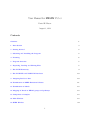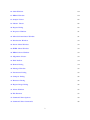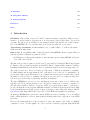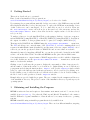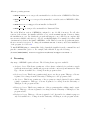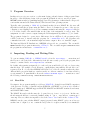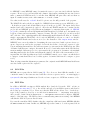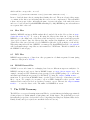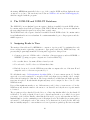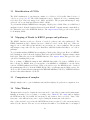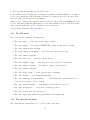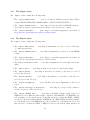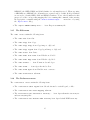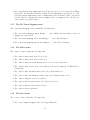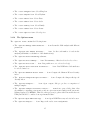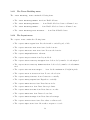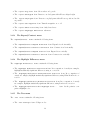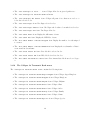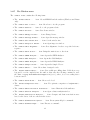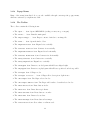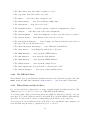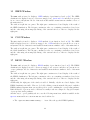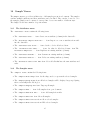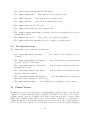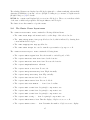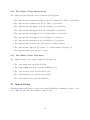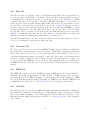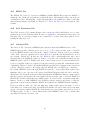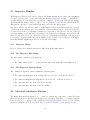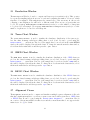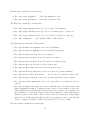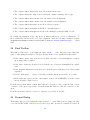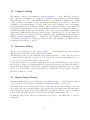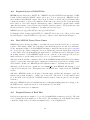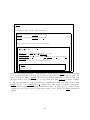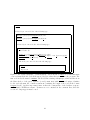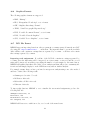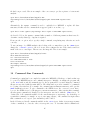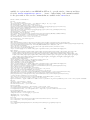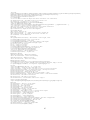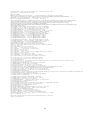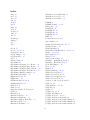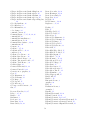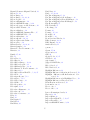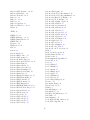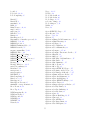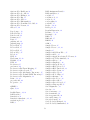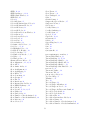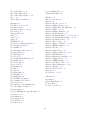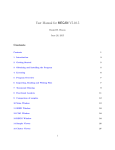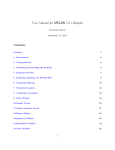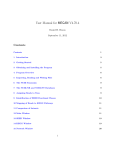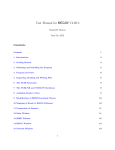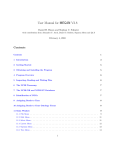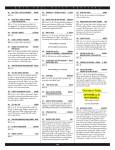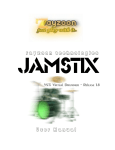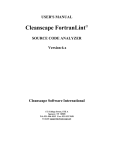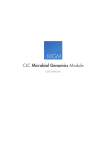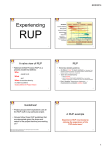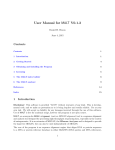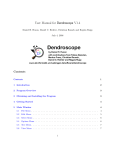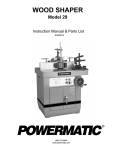Download User Manual for MEGAN V5.5.3
Transcript
User Manual for MEGAN V5.5.3
Daniel H. Huson
August 3, 2014
Contents
Contents
1
1 Introduction
3
2 Getting Started
5
3 Obtaining and Installing the Program
5
4 Licensing
6
5 Program Overview
7
6 Importing, Reading and Writing Files
7
7 The NCBI Taxonomy
9
8 The NCBI-NR and NCBI-NT Databases
10
9 Assigning Reads to Taxa
10
10 Identification of SEED Functional Classes
11
11 Identification of COGs
12
12 Mapping of Reads to KEGG groups and pathways
12
13 Comparison of samples
12
14 Main Window
12
15 SEED Window
24
1
16 COG Window
24
17 KEGG Window
24
18 Sample Viewer
25
19 Cluster Viewer
26
20 Import Dialog
28
21 Inspector Window
31
22 Microbial Attributes Window
31
23 Rarefaction Window
32
24 Taxon Chart Window
32
25 SEED Chart Window
32
26 KEGG Chart Window
32
27 Alignment Viewer
32
28 Find Toolbar
34
29 Format Dialog
34
30 Message Window
35
31 Parameters Dialog
35
32 Compare Dialog
36
33 Extractor Dialog
36
34 Export Image Dialog
36
35 About Window
37
36 File Formats
37
37 Command-Line Options
43
38 Command-Line Commands
45
2
39 Examples
49
40 Using More Memory
49
41 Acknowledgments
50
References
50
Index
53
1
Introduction
Disclaimer: This software is provided ”AS IS” without warranty of any kind. This is developmental code, and we make no pretension as to it being bug-free and totally reliable. Use at your
own risk. We will accept no liability for any damages incurred through the use of this software.
Use of the MEGAN is free for academic usage, however the program is not open source.
Type-setting conventions: In this manual we use e.g. Edit→Find... to indicate the Find...
menu item in the Edit menu.
How to cite: If you publish results obtained in part by using MEGAN , then we require that you
acknowledge this by citing the program as follows:
• D.H. Huson et al, Integrative analysis of environmental sequences using MEGAN 4, Genome
Res. 2011. 21:1552-1560.
The first version of the program, as described in [7], was designed by Daniel H. Huson and Stephan
C. Schuster. The program was written by Daniel H. Huson. Suparna Mitra, Daniel C. Richter,
Paul Rupek, Hans Ruscheweyh and Nico Weber contributed many ideas and some supporting code.
The term metagenomics has been defined as “The study of DNA from uncultured organisms”
(Jo Handelsman), and an approximately 99% of all microbes are believed to be unculturable. A
genome is the entire genetic information of one organism, whereas ametagenome is the entire genetic
information of an ensemble of organisms. Metagenome projects can be as complex as large-scale
vertebrate projects in terms of sequencing, assembly and analysis.
The aim of MEGAN is to provide a tool for studying the taxonomic content of a set of DNA reads,
typically collected in a metagenomics project. In a preprocessing step, a sequence comparison of
all reads with a suitable database of reference DNA or protein sequences must be performed to
produce an input file for the program. MEGAN is suitable for DNA reads (metagenome data), RNA
reads (metatranscriptome data), peptide sequences (metaproteomics data) and, using a suitable
synonyms file that maps SILVA ids to taxon ids, on 16S rRNA data (amplicon sequencing).
At start-up, MEGAN first reads in the current NCBI taxonomy (consisting of over one million
taxa). A first application of the program is that it facilitates interactive exploration of the NCBI
taxonomy.
However, the main application of the program is to parse and analyze a the result of a BLAST
comparison of a set of reads against one or more reference databases, typically using BLASTN,
3
BLASTX or BLASTP to compare against NCBI-NT, NCBI-NR or genome specific databases. The
result of a such an analysis is an estimation of the taxonomical content (“species profile”) of the
sample from which the reads were collected. The program uses a number of different algorithms
to “place” reads into the taxonomy by assigning each read to a taxon at some level in the NCBI
hierarchy, based on their hits to known sequences, as recorded in the BLAST file.
Alternatively, MEGAN can also parse files generated by the RDP website [5] or the Silva website
[17]. Moreover, MEGAN can parse files in SAM format [10].
As of version 4, MEGAN provides functional analysis using both the SEED classification [14] and
also using KEGG pathways [9].
An early version of this software (called GenomeTaxonomyBrowser) was used to analyze metagenomic reads in the very first paper to use second-generation sequencing for metagenomics [15].
This document provides both an introduction and a reference manual for MEGAN .
4
2
Getting Started
This section describes how to get started.
First, download an installer for the program from
www-ab.informatik.uni-tuebingen.de/software/megan5, see Section 3 for details.
Upon startup, the program will automatically load its own version of the NCBI-taxonomy and will
then display the first three levels of the taxonomy. To explore the NCBI taxonomy further, leaves
of this overview tree can be uncollapsed. To do so, first click on a node to select it. Then, use
the Tree→Uncollapse item to show all nodes on the next level of the taxonomy, and use the
Tree→Uncollapse Subtree item to show all nodes in the complete subtree below the selected
node (or nodes).
To analyze a data set of reads, first BLAST the reads against a database of reference sequences,
such as NCBI-NR [3] using BLASTX [1] or BLASTP, NCBI-NT [3] using BLASTN [1]. In addition,
the output of a number of other programs can also be parsed, for example, RAPSearch2 [21].
Then import the BLAST file into MEGAN using the File→Import From BLAST... menu item.
The Files tab allows you to enter the name of the BLAST file, a reads file containing all the read
sequences in multi-FastA format (if available), and the name of the new output RMA file. As of
version 4, you can also specify more than one BLAST file and one more than one reads file.
Alternatively, instead of supplying a BLAST file, one can also specify a file obtained from the RDP
website or from the Silva website. In additional, MEGAN can also parse files in SAM format.
Some implementations or output formats of BLAST suppress those reads for which no alignments
were found. In this case, use the Options→Set Number Of Reads... menu item to set the total
number of reads in the analysis.
Clicking on a node will cause the program to display the exact number of hits of any given node,
and the number of hits in the subtree rooted at the node. Right-clicking on a node will show a
popup-menu and selecting the first item there, Inspect , will open the Inspector window which
is used to explore the hits associated with any given taxon. A node is selected by clicking on it.
Double-clicking on a node will select the node and the whole subtree below it. Double-clicking on
the label of a node will open the node in the Inspector window.
Example files are provided with the program. They are contained in the examples subdirectory
of the installation directory. The precise location of the installation directory depends upon your
operating system.
3
Obtaining and Installing the Program
MEGAN is written in Java and requires a Java runtime environment version 1.7 or newer, freely
available from www.java.org. Note that the Windows and MacOS X installers both contain a
bundled JRE and so separate installation of Java should not be necessary for these two operating
systems.
MEGAN is installed using an installer program that is freely available from
www-ab.informatik.uni-tuebingen.de/software/megan. There are four different installers, targeting
5
different operating systems:
• MEGAN windows 5.5.3.exe provides an installer for a 32-bit version of MEGAN for Windows.
• MEGAN windows-64x 5.5.3.exe provides an installer for a 64-bit version of MEGAN for Windows.
• MEGAN macos 5.5.3.dmg provides an installer for MacOS X.
• MEGAN unix 5.5.3.sh provides an installer for Linux and Unix.
The 32-bit Windows version of MEGAN is configured to use 1.1 GB of memory. For all other
versions of the software, the installer will allow you to set the maximal amount of memory during
the installation process. By default, the program will suggest to use 2 GB. If your computer has
more memory available, then it is a good idea to set this limit higher. For example, if you have 4 GB
of main memory, then set the limit for MEGAN to 3 GB. This is because the program runs faster,
the more memory it is given. To change the maximum amount of memory used after installation
of the program, see Section 40.
To install MEGAN using a command-line dialog, launch the installer from the command line and
pass the command-line option -c. For example, under MacOS X, type the following:
/Volumes/MEGAN/MEGAN\ Installer.app/Contents/MacOS/JavaApplicationStub -c
4
Licensing
Any usage of MEGAN requires a license. The following license types are available:
• Academic license This license permits use of the software exclusively for academic research
(publications in academic journals and papers at academic conferences) and instruction. This
type of license is available free of charge from the program website.
• Single user license This license permits a single user to use the program. This type of license
is granted for a charge from the University of Tübingen, see the program website.
• Site license This license permits use of the program at a single physical location, within
a single organization. This type of license is granted for a charge from the University of
Tübingen, see the program website.
• Enterprise license This license permits use of the program anywhere within a single organization. This type of license is granted for a charge from the University of Tübingen, see the
program website.
• Evaluation license This type of license is granted for 45 days and is for evaluation purposes
only. It is available free of charge from the University of Tübingen, see the program website.
6
5
Program Overview
In this section, we give an overview over the main design goals and features of this program. Basic
knowledge of the underlying design of the program should make it easier to use the program.
MEGAN is written in the programming language Java. The advantages of this is that we can provide
versions that run under the Linux, MacOS, Windows and Unix operating systems.
Typically, after generating a RMA file (read-match archive) from a BLAST file, the user will
then interact with the program, using the Find toolbar to determine the presence of key species,
collapsing or un-collapsing nodes to produce summary statistics and using the Inspector window
to look at the details of the matches that are the basis of the assignment of reads to taxa. The
assignment of reads to taxa is computed using the LCA-assignment algorithm, see [7] for details.
The program is designed to operate in two different modes: in a GUI mode, the program provides
a GUI for the user to interact with the program. In command-line mode, the program reads
commands from a file or from standard input and writes output to files or to standard output.
The linux and MacOS X distributions of MEGAN each provide two executables. The executable
MEGAN launches the program in interactive GUI mode. The executable megan-commandline runs
the program in non-interactive command-line mode.
6
Importing, Reading and Writing Files
To open an existing RMA file or MEGAN text file, select the File→Open... menu item and
then browse to the desired file. Alternatively, if the file was recently opened by the program, then
it may be contained in the File→Open Recent submenu.
By default, when parsing an input file, for each read, taxon and RefSeq id, only one best-scoring
match is kept. For example, if read R has two equally high-scoring matches M1 and M2 to two
sequences from E. coli, say, then MEGAN will discard one of the two matches, unless they have
different RefSeq accession numbers, or unless exactly one of the two matches does not have a RefSeq
accession number. To turn this filter off, use the Window→Command Input... menu item to enter
the following command setProp oneMatchPerTaxon=false.
6.1
Blast Files
New input to the program is usually provided as a BLAST file obtained from a BLAST comparison
of the given set of reads to a database such as NCBI-NR or NCBI-NT, see Section 36 for details of
the file formats used. MEGAN supports BLASTN, BLASTX and BLASTP standard text-format,
and BLAST XML format.
The BLAST files and reads files may also be parsed in gzip format or zip format . In this case,
the file names should have concatenated suffixes ending on .gz or .zip, such as .blastn.gz or
.fna.zip. However, this is incompatible selected the Don’t save button in the Advanced Tab.
MEGAN can also parse tabular BLAST output (generated using BLAST option -m 8, however
as this form of output does not contain the subject line for sequences matched, it is unsuitable
7
for MEGAN because MEGAN cannot determine the taxon or gene associated with the database
sequence. However, if you add an additional column to this format containing the associated taxon
name or numerical NCBI taxon-id for each line then MEGAN will parse these and use them as
input. For unknown taxa, write either unknown or -1 in the column.
Note that, in all cases, the reads file should be given to use the full potential of the program.
The BLAST file and reads file are supplied to MEGAN when setting up a new MEGAN project
. Both files are parsed and all information is stored in the project file. The input data is then
analyzed and can be interactively explored. All reads and BLAST matches are contained in the
project file and MEGAN provides different mechanisms for extracting them again. A MEGAN
project file contains all reads and all significant BLAST matches (by default, up to 100 matches per
read) in a binary and incrementally compressed format. The size of such a project file is around
20% of the size of the original input files and is thus usually smaller than the file that one obtains by
simply compressing the BLAST file. As of version 4, MEGAN provides more control over whether
and how BLAST matches and reads are stored, see the discussion of the Import Blast window.
MEGAN5 uses a new algorithm for determining the taxon associated with a given reference sequence. In previous versions, the program looked in the header line of a reference sequence for the
longest substring that matches some valid taxon name (or synonym) in the NCBI taxonomy. This
determined which taxon to assign to the match. However, because many entries in the NR database
mention multiple different species for a given match, the program now determines only maximal
matching names in the header line and assigns the match to the LCA of the taxa mentioned. (So,
in particular, the LCA algorithm is used twice in MEGAN, namely once to figure out which taxon
to assign to a match and then, based on this, again to determine which taxon to assign to a given
read.)
Thus, it is important that alignment programs used in conjunction with MEGAN must list all taxa
associated with a given reference sequence.
6.2
SAM Files
MEGAN can now parse files in SAM format [10]. Note, however, that SAM files usually do not
contain the names of the taxa associated with the reference sequences and so one must supply a
synonyms file that maps identifiers used for the reference sequences to NCBI taxon names or ids.
6.3
RDP Files
In addition, MEGAN can import rRNA analysis files downloaded from the RDP website at
http://rdp.cme.msu.edu/ [5]. Go to the website and upload your rRNA sequences and then let
the website process them for you. Please note that the RDP website allows one to download two
types of files, namely a hierarchy as text file from its Classifier :: Hierarchy View window
and a text file obtained from its Classifier :: Assignment Detail window. Input to MEGAN
must be of the latter type. The RDP website recommends using a Min Score setting of 80. MEGAN
calls this the RDP-Assignment-Detail format.
If you use the standalone RDP classifier, then the output has a different format. MEGAN calls this
the RDP-standalone format. In this case, MEGAN expects the format to be a tab-separated file in
8
which each line corresponds to one read:
read-name [-] [taxon-name rank-name score] [taxon-name rank-name score] ...
In more detail, the first token is a string that identifies the read. The next token is either empty,
or a minus, in the latter case indicating that the read is reverse complemented. Then all further
tokens come in groups of three, indicating the name of a taxon, the name of the rank of the taxon
and a score between 0 and 1 (which MEGAN will multiple by 100). MEGAN reports each such taxon
as a separate hit for the read.
6.4
Silva Files
Similarly, MEGAN can import rRNA analysis files downloaded from the Silva website at http:
//www.arb-silva.de [17]. To create a file using the Silva website that can be imported into
MEGAN, go to the Aligner tab of the Silva website and upload your sequences and then press the
align sequences button. Once the Silva website has computed an alignment, you will be able to
download two files, an arb file and a log file. MEGAN requires the log file as input, not the arb file.
When importing such a file into MEGAN, one must specify that MEGAN uses the synonyms file
called silva2ncbi.map to map Silva accession numbers to NCBI taxa. This file is available from
the MEGAN download page.
6.5
DSV Files
MEGAN supports import of data from other programs in a delimiter-separated format (using
comma’s or tabs) from a DSV file.
6.6
BIOME Format Files
BIOME is a new file format for exchanging data between different metagenome analysis tools.
MEGAN can import and export data in BIOME format, see http://biom-format.org/. For
example, can import OTU classification data generated by the QIIME package [4], or taxonomic
and functional classifications generated by MG-RAST [6], using the Import→BIOME Format...
menu item. To export data in BIOME format, open the viewer for the type of data that you would
like to export. For example, if you want to export a SEED classification, then open the SEED
Analyzer window and select those nodes that you want to export. Then use the Export→BIOME
Format... to save the data to a file. The suffix of a BIOME file is .biom.
7
The NCBI Taxonomy
TheNCBI taxonomy provides unique names and IDs for over 660,000 taxa, including approximately
25,000 prokaryotes, 84,000 animals, 65,000 plants, and 17,000 viruses. The individual species are
hierarchically grouped into clades at the levels of: Superkingdom, Kingdom, Phylum, Class, Order,
Family, Genus, and Species (and some unofficial clades in between).
9
At startup, MEGAN automatically loads a copy of the complete NCBI and then displays the taxonomy as a rooted tree. The taxonomy is stored in an NCBI tree file and an NCBI mapping file,
which are supplied with the program.
8
The NCBI-NR and NCBI-NT Databases
The NCBI-NR (“non-redundant”) protein sequence database is available from the NCBI website.
It contains entries from GenPept, Swissprot, PIR, PDF, PDB and RefSeq. It is non-redundant in
the sense that identical sequences are merged into a single entry.
TheNCBI-NT nucleotide sequence database is available from the NCBI website. It contains entries
from GenBank and is not non-redundant. It contains untranslated gene coding sequences and also
mRNA sequences.
9
Assigning Reads to Taxa
The main problem addressed by MEGAN is to compute a “species profile” by assigning the reads
from a metagenomics sequencing experiment to appropriate taxa in the NCBI taxonomy. At
present, this program implements the following naive approach to this problem:
1. Compare a given set of DNA reads to a database of known sequences, such as NCBI-NR or
NCBI-NT [3], using a sequence comparison tool such as BLAST [1].
2. Process this data to determine all hits of taxa by reads.
3. For each read r, let H be the set of all taxa that r hits.
4. Find the lowest node v in the NCBI taxonomy that encompasses the set of hit taxa H and
assign the read r to the taxon represented by v.
We call this the naive LCA-assignment algorithm (LCA = “lowest common ancestor”). In this
approach, every read is assigned to some taxon. If the read aligns very specifically only to a single
taxon, then it is assigned to that taxon. The less specifically a read hits taxa, the higher up in the
taxonomy it is placed. Reads that hit ubiquitously may even be assigned to the root node of the
NCBI taxonomy.
If a read has significant matches to two different taxa a and b, where a is an ancestor of b in the
NCBI taxonomy, then the match to the ancestor a is discarded and only the more specific match
to b is used.
The program provides a threshold for the bit score of hits. Any hit that falls below the threshold
is discarded. Secondly, a threshold can be set to discard any hit whose score falls below a given
percentage of the best hit. Finally, a third threshold is used to report only taxa that are hit by a
minimal number of reads or minimal percent of all assigned reads. By default, the program requires
at least 0.1% of all assigned reads to hit a taxon, before that taxon is deemed present. All reads
that are initially assigned to a taxon that is not deemed present are pushed up the taxonomy until
10
a node is reached that has enough reads. This is set using the Min Support Percent or Min
Support button.
Taxa in the NCBI taxonomy can be excluded from the analysis. For example, taxa listed under root
- unclassified sequences - metagenomes may give rise to matches that force the algorithm to
place reads on the root node of the taxonomy. This feature is controlled by Options→Taxon
Disabling menu. At present, the set of disabled taxa is saved as a program property and not as
part of a MEGAN document.
Note that theLCA-assignment algorithm is already used on a smaller scale when parsing individual
blast matches. This is because an entry in a reference database may have more than one taxon
associated with it. For example, in the NCBI-NR database, an entry may be associated with up
to 1000 different taxa. This implies, in particular, that a read that may be assigned to a high
level node (even the root node), even though it only has one significant hit, if the corresponding
reference sequence is associated with a number of very different species.
Note that the list of disabled taxa is also taken into consideration when parsing a BLAST file.
Any taxa that are disabled are ignored when attempting to determine the taxon associated with a
match, unless all recognized names are disabled, in which case the disabled names are used.
MEGAN contains two enhancements to the naive LCA algorithm:
Theminimum coverage heuristic greedily identifies a subset of all taxa such that each read that has
at least one significant alignment to the complete set of taxa will also have at least one significant
match to a taxon in the identified subset. The LCA algorithm is then run using only matches to
taxa in the selected subset. A greedy heuristic is used to select a subset of minimum size. This is
activated using the Use Use Minimum Coverage Heuristic button.
The LCA of a fixed percent places each read on the lowest node that covers the given percentage t
(between 50 and 100) of taxa associated with its alignments. By default, t = 100 and the algorithm
is identical to the simple naive LCA. This is set using the LCA Percent button.
10
Identification of SEED Functional Classes
The SEED classification of gene function consists of a collection of biologically defined subsystems
[14]. The SEED classification can be displayed as a tree containing about 10,000 nodes and edges.
Genes are mapped onto functional roles and these are present in one or more subsystems. The
program will attempt to map each read onto a gene that has an known functional role and then
into one or more subsystems.
To perform this analysis, MEGAN uses a mapping of RefSeq ids to SEED functional roles. Hence,
if a SEED-based analysis is desired, then the database that is used in the BLAST comparison
must contain RefSeq-ids. This is the case for the NCBI-NR database. The Import Blast dialog
provides other options for identifying SEED functional roles.
11
11
Identification of COGs
The COG classification of gene function consists of a collection of biologically defined clusters of
orthologous groups [18, 16]. The COG classification can be displayed as a tree containing many
nodes and edges. Genes are mapped onto COGs and NOGs . The program will attempt to map
each read onto a gene that has an known COG or NOG.
To perform this analysis, MEGAN uses a mapping of RefSeq ids to COGs. Hence, if a COG-based
analysis is desired, then the database that is used in the BLAST comparison must contain RefSeqids. This is the case for the NCBI-NR database. The Import Blast dialog provides other options
for identifying COGs.
12
Mapping of Reads to KEGG groups and pathways
The KEGG database provides a collection of metabolic pathways and other pathways [9]. The
KEGG classification can be displayed as a tree, which we refer to as the Kegg tree . Genes are
mapped onto so-called KO groups and these are present in one or more pathways. The program
will attempt to map each read onto a gene that has a valid KO identifier and thus to one or more
pathways.
To perform this analysis, MEGAN uses a mapping of RefSeq-ids to KO groups. Hence, if a KEGGbased analysis is desired, then the database that is used in the BLAST comparison must contain
RefSeq-ids. This is the case for the NCBI-NR database. The Import Blast dialog provides other
options for identifying KO groups.
Due to a change of KEGG licensing in 2011, MEGAN ships with a old version of KEGG. If you
have a license for KEGG, then you can update your installation of MEGAN to use the latest
versions of KEGG pathways as follows. Using your paid access to the KEGG ftp site, download
the pathway/map directory from the KEGG ftp site and copy all map*.png and map*.conf to the
directory called class/resources/kegg in the MEGAN installation directory. MEGAN will then
use those files rather than the old file set.
13
Comparison of samples
Multiple samples can be opened simultaneously and then displayed together in a comparison view.
14
Main Window
The Main window is used to display the taxonomy and to control the program via the main menus.
Initially, at startup, before reopening or creating a new RMA file, the Main window displays
the NCBI taxonomy. By default, the taxonomy is only drawn to its second level. Parts of the
taxonomy, or the full taxonomy, can be explored using the menu items of the window.
Once a data set has been read in, the full NCBI taxonomy is replaced by the taxonomy that is
induced by the data set. The size of nodes indicates the number of reads that have been assigned
12
to the nodes using the algorithm described in Section 9.
Double-clicking on a node will produce a textual report stating how many reads have been assigned
to the corresponding taxon and how many reads have been assigned in total to the taxon and to
any of the taxa below the given node in summary.
Subtrees can be collapsed and expanded, as described below. Most windows in MEGAN provide
access to their functionality through menus, a tool bar that contains a selection of the menu items,
and popup menus that also provide contextual access to menu items.
We now discuss all menus of the Main window.
14.1
The
The File menu
File menu contains the following items:
• The
File→New... item: Open a new empty document.
• The
File→Open... item: Open a MEGAN file (ending on .rma, .meg or .megan).
• The
File→Open Recent submenu.
• The
File→Import From BLAST... item: Show the Import Blast dialog.
• The
File→Import submenu.
• The
File→Save As... item: Save current data set.
• The
File→Export Image... item: Export content of window to an image file.
• The
File→Export Legend... item: Export content of legend window.
• The
File→Export submenu.
• The
File→Page Setup... item: Setup the page for printing.
• The
File→Print... item: Print the main panel.
• The File→Extract To New Document...
below selected node(s) to a new document.
item: Extract all reads and matches on or
• The
File→Extract Reads... item: Extract reads for the selected nodes.
• The
File→Properties... item: Show document properties.
• The
File→Close item: Close the window.
• The
File→Quit item: Quit the program (Windows and Linux only).
14.2
The
The Open Recent menu
Open Recent menu allows one to reopen recently opened files.
13
14.3
The
The Import menu
Import menu contains the following items:
• The Import→DSV Format...
item: Load data in delimiter-separated-values (DSV)
format: READ-NAME,CLASS-NAME,SCORE or CLASS,COUNT(,COUNT...).
• The Import→BIOME Format... item: Import data from a table in BIOME format (see
http://biom-format.org/documentation/format-versions/biom-1.0.html).
• The Import→Metadata...
item: Import a metadata mapping file (as defined in
http://qiime.org/documentation/file-formats.html).
14.4
The
The Export menu
Export menu contains the following items:
• The Export→DSV Format...
or comma-separated) file.
item: Export assignments of reads to nodes to a DSV (tab
• The Export→BIOME Format...
format.
item: Export assignments of reads to nodes in BIOME
• The Export→Metadata...
item: Export a metadata mapping file (as defined in
http://qiime.org/documentation/file-formats.html).
• The Export→Taxonomic Paths... item: Export assignments of reads weighted taxonomic
paths.
• The
Export→Tree... item: Export induced taxonomic tree (in Newick format).
• The Export→Reads...
nodes, if any selected).
item: Export all reads to a text file (or only those for selected
• The Export→Matches...
item: Export all matches to a text file (or only those for
selected nodes, if any selected).
• The Export→Alignments...
leaves.
item: Calculate and export alignments for all selected
• The Export→Coverage vs CG Content...
reference sequences of all selected nodes.
item: Export coverage vs GC content for
• The Export→MEGAN5 File...
item: Export an RMA computed using version 4 of
MEGAN as a new RMA file that is fully compatible with MEGAN5. In MEGAN4, the
refSeq identifier for each match was stored and this was used to identify the SEED or KEGG
accession for the match during analysis. In MEGAN5, the SEED, KEGG and COG identifier
for each match is stored In MEGAN4, the refSeq identifier for each match was stored and
this was used to identify the SEED or KEGG accession for the match during analysis. In
14
MEGAN5, the SEED, KEGG and COG identifier for each match is stored. When exporting
a MEGAN4 as a MEGAN5 file, all matches are reparsed and by default, RefSeq identifiers
are are used to identify SEED, COG and KEGG identifiers. To use other identifiers for this
purposes, load the corresponding mapping files before running this command, either entering
the appropriate commands using the Window→Command Input... menu iem or by using
the Import Blast dialog.
• The
14.5
The
Export→MEGAN Summary File... item: Export as summary file.
The Edit menu
Edit menu contains the following items:
• The
Edit→Cut item: Cut.
• The
Edit→Copy item: Copy.
• The
Edit→Copy Image item: Copy image to clipboard.
• The
Edit→Copy Legend item: Copy legend image to clipboard.
• The
Edit→Paste item: Paste.
• The
Edit→Edit Node Label item: Edit the node label.
• The
Edit→Edit Edge Label item: Edit the edge label.
• The
Edit→Format... item: Format nodes and edges.
• The
Edit→Find... item: Open the find toolbar.
• The
Edit→Find Again item: Find the next occurrence.
• The
Edit→Preferences submenu.
14.6
The
The Preferences menu
Preferences menu contains the following items:
• The
Preferences→Show Legend item: Show horizontal or vertical legend, or hide.
• The
Preferences→Fix Taxon Mapping submenu.
• The Preferences→Use Alternative Taxonomy... item: Open alternative taxonomy.tre
and taxonomy.map files.
• The
Preferences→Use Default NCBI Taxonomy item: Open default NCBI taxonomy.
15
• The Preferences→Use Magnitudes item: Parse magnitude or read weights in read FastA
header lines. Use this when reads have weights. Read weights must be specified in one of the
following formats: magnitude=number or magnitude|number. If neither of these expressions
if found, then the program will scan for weight=number or weight|number. In all cases,
number must be a positive integer.
14.7
The
The Fix Taxon Mapping menu
Fix Taxon Mapping menu contains the following items:
• The Fix Taxon Mapping→Add A Change...
mapping for a given taxon.
item: Change the taxon name to taxon id
• The
Fix Taxon Mapping→List All Changes... item: List all changes.
• The
Fix Taxon Mapping→Clear All Changes... item: Clear all changes.
14.8
The
The Select menu
Select menu contains the following items:
• The
Select→All Nodes item: Select nodes.
• The
Select→None item: Deselect all nodes.
• The
Select→From Previous Window item: Select from previous window.
• The Select→All Leaves item: Select all leaves (except Not Assigned, No Hits and Low
Complexity).
• The
Select→All Internal Nodes item: Select all internal nodes.
• The
Select→All Intermediate Nodes item: Select all intermediate nodes.
• The
Select→Subtree item: Select subtree.
• The
Select→Leaves Below item: Select allow leaves below.
• The
Select→Invert item: Invert selection.
• The
Select→Level submenu.
14.9
The
The Level menu
Level menu contains the following items:
• The
Level→Super Kingdom item: Select Super Kingdom.
16
• The
Level→Kingdom item: Select Kingdom.
• The
Level→Phylum item: Select Phylum.
• The
Level→Class item: Select Class.
• The
Level→Order item: Select Order.
• The
Level→Family item: Select Family.
• The
Level→Genus item: Select Genus.
• The
Level→Species item: Select Species.
14.10
The
The Options menu
Options menu contains the following items:
• The Options→Change LCA Parameters... item: Rerun the LCA analysis with different
parameters.
• The Options→Set Number Of Reads...
item: Set the total number of reads in the
analysis (will initiate recalculation of all classifications).
• The
Options→Taxon Disabling submenu.
• The
Options→List Summary... item: List summary of hits for selected nodes of tree.
• The
Options→List Path... item: List path from root to selected node(s).
• The Options→List Microbial Attributes...
for selected microbes.
item: List NCBI microbial attributes
• The Options→Shannon-Weaver Index... item: Compute the Shannon-Weaver diversity
index.
• The Options→Simpson-Reciprocal Index...
diversity index.
• The Options→Compare...
multiple samples.
item: Compute the Simpson-Reciprocal
item: Open compare dialog to produce a comparison of
• The Options→Compute Taxonomic Profile...
menu item opens a dialog that offers
algorithms for computing a taxonomic profile at a given taxonomic rank from the taxonomic
binning displayed by MEGAN . This is work in progress (together with Vincent Moulton at
UEA) and should be considered an experimental feature.
• The Options→Open NCBI Web Page... item: Open NCBI Taxonomy web site in browser.
• The
Options→Inspect... item: Inspect the read-to-taxon assignments.
17
14.11
The
The Taxon Disabling menu
Taxon Disabling menu contains the following items:
• The
Taxon Disabling→Enable All item: Enable all taxa.
• The
Taxon Disabling→Disable... item: Disable all selected taxa or all named ones.
• The
Taxon Disabling→Enable... item: Enable all selected taxa or all named ones.
• The
Taxon Disabling→List Disabled... item: List all disabled taxa.
14.12
The
The Layout menu
Layout menu contains the following items:
• The
Layout→Show Legend item: Show horizontal or vertical legend, or hide.
• The
Layout→Increase Font Size item: Set the font size.
• The
Layout→Decrease Font Size item: Decrease the font size.
• The
Layout→Expand/Contract submenu.
• The
Layout→Layout Labels item: Layout labels.
• The
Layout→Scale Nodes By Assigned item: Scale nodes by number of reads assigned.
• The Layout→Scale Nodes By Summarized item: Scale nodes by number of reads summarized.
• The
Layout→Set Max Node Height... item: Set the maximum node height in pixels.
• The
Layout→Zoom To Selection item: Zoom to the selection.
• The
Layout→Fully Contract item: Contract tree vertically.
• The
Layout→Fully Expand item: Expand tree vertically.
• The
Layout→Draw Circles item: Draw data as circles.
• The
Layout→Draw Pies item: Draw data as pie charts.
• The
Layout→Draw Coxcombs item: Draw data as coxcombs.
• The
Layout→Draw Bars item: Draw nodes as bars.
• The
Layout→Draw Heatmaps item: Draw data as heat maps.
• The
Layout→Linear Scale item: Show values on a linear scale.
• The
Layout→Sqrt Scale item: Show values on square-root scale.
18
• The
Layout→Log Scale item: Show values on log scale.
• The
Layout→Cladogram item: Draw tree as cladogram with all leaves aligned right.
• The Layout→Phylogram item: Draw tree as phylogram with all leaves positioned as left
as possible.
• The
Layout→Use Magnifier item: Turn the magnifier on or off.
• The
Layout→Draw Leaves Only item: Only draw leaves.
• The
Layout→Highlight Differences submenu.
14.13
The
The Expand/Contract menu
Expand/Contract menu contains the following items:
• The
Expand/Contract→Expand Horizontal item: Expand view horizontally.
• The
Expand/Contract→Contract Horizontal item: Contract view horizontally.
• The
Expand/Contract→Expand Vertical item: Expand view vertically.
• The
Expand/Contract→Contract Vertical item: Contract view vertically.
14.14
The
The Highlight Differences menu
Highlight Differences menu contains the following items:
• The Highlight Differences→Uncorrected item: In a comparison of exactly two samples,
highlight statistically significant differences, using no correction.
• The Highlight Differences→Holm-Bonferroni Corrected item: In a comparison of
exactly two samples, highlight statistically significant differences, using Holm-Bonferroni correction.
• The Highlight Differences→Bonferroni Corrected item: In a comparison of exactly
two samples, highlight statistically significant differences, using Bonferroni correction.
• The Highlight Differences→Set Highlight Color...
parison highlight color.
14.15
The
The Tree menu
Tree menu contains the following items:
• The
Tree→Collapse item: Collapse nodes.
19
item: Set the pairwise com-
• The
Tree→Collapse at Level... item: Collapse all nodes at given depth in tree.
• The
Tree→Collapse At Taxonomic Rank submenu.
• The Tree→Collapse All Others item: Collapse all parts of tree that are not above or
below the selected nodes.
• The
Tree→Uncollapse item: Uncollapse selected nodes.
• The
Tree→Uncollapse Subtree item: Uncollapse whole subtree beneath selected nodes.
• The
Tree→Uncollapse All item: Uncollapse all nodes.
• The
Tree→Show Names item: Display the full names of taxa.
• The
Tree→Show IDs item: Display the NCBI ids of taxa.
• The Tree→Show Number of Reads Assigned item: Display the number of reads assigned
to a taxon.
• The Tree→Show Number of Reads Summarized item: Display the total number of hits to
a taxon and its descendants.
• The
Tree→Node Labels On item: Show labels for selected nodes.
• The
Tree→Node Labels Off item: Hide labels for selected nodes.
• The Tree→Show Intermediate Labels item: Show intermediate labels at nodes of degree
2.
14.16
The
The Collapse At Taxonomic Rank menu
Collapse At Taxonomic Rank menu contains the following items:
• The
Collapse At Taxonomic Rank→Super Kingdom item: Collapse Super Kingdom.
• The
Collapse At Taxonomic Rank→Kingdom item: Collapse Kingdom.
• The
Collapse At Taxonomic Rank→Phylum item: Collapse Phylum.
• The
Collapse At Taxonomic Rank→Class item: Collapse Class.
• The
Collapse At Taxonomic Rank→Order item: Collapse Order.
• The
Collapse At Taxonomic Rank→Family item: Collapse Family.
• The
Collapse At Taxonomic Rank→Genus item: Collapse Genus.
• The
Collapse At Taxonomic Rank→Species item: Collapse Species.
20
14.17
The
The Window menu
Window menu contains the following items:
• The Window→About...
only).
item: About MEGAN and the authors (Windows and Linux
• The
Window→How to Cite... item: Show how to cite the program.
• The
Window→Website... item: Go to the program website.
• The
Window→License... item: Show license window.
• The
Window→Change License... item: Change license.
• The
Window→Message Window... item: Open the message window.
• The
Window→Set Window Size... item: Set the window size.
• The
Window→Inspector Window... item: Open inspector window.
• The Window→Show Alignment... item: Show alignment of reads to a specified reference
sequence.
• The
Window→Main Viewer... item: Brings the main viewer to the front.
• The
Window→SEED Analyzer... item: Opens the SEED Analyzer.
• The
Window→COG Analyzer... item: Opens the COG Analyzer.
• The
Window→KEGG Analyzer... item: Opens the KEGG Analyzer.
• The
Window→Sample Viewer... item: Opens the Sample Viewer.
• The
Window→Chart... item: Show chart of assigned reads.
• The Window→Radial Chart... item: Show radial space filling chart. If labels are very
long and do not fit completely into the window, then enter the following command to scale
the chart: setprop RadialChartScalingFactor=hfactori, where factor is a scaling factor
between 0 and 1.
• The
Window→Word Cloud... item: Show word cloud.
• The Window→Comparison Plot...
classes.
item: Plot pairwise comparison of assignments to
• The
Window→Chart Microbial Attributes... item: Chart microbial attributes.
• The
Window→Cluster Analysis... item: Open a cluster analysis window.
• The Window→Rarefaction Analysis... item: Compute and chart a rarefaction curve
based on the leaves of the tree shown in the viewer.
• The
Window→Command-Line Syntax... item: Shows syntax help for commands.
• The
Window→Command Input... item: Execute a command.
21
14.18
Popup Menus
Many of the menu items listed above are also available through context-specific popup menus,
which are activated by a right mouse click.
14.19
The Toolbar
The toolbar contains the following items:
• The Open... item: Open a MEGAN file (ending on .rma, .meg or .megan).
• The Print... item: Print the main panel.
• The Export Image... item: Export content of window to an image file.
• The Find... item: Open the find toolbar.
• The Expand Vertical item: Expand view vertically.
• The Contract Vertical item: Contract view vertically.
• The Expand Horizontal item: Expand view horizontally.
• The Contract Horizontal item: Contract view horizontally.
• The Fully Contract item: Contract tree vertically.
• The Fully Expand item: Expand tree vertically.
• The Cladogram item: Draw tree as cladogram with all leaves aligned right.
• The Phylogram item: Draw tree as phylogram with all leaves positioned as left as possible.
• The Collapse item: Collapse nodes.
• The Collapse at Level... item: Collapse all nodes at given depth in tree.
• The Uncollapse item: Uncollapse selected nodes.
• The Uncollapse Subtree item: Uncollapse whole subtree beneath selected nodes.
• The Draw Circles item: Draw data as circles.
• The Draw Pies item: Draw data as pie charts.
• The Draw Coxcombs item: Draw data as coxcombs.
• The Draw Bars item: Draw nodes as bars.
• The Draw Heatmaps item: Draw data as heat maps.
• The Linear Scale item: Show values on a linear scale.
22
• The Sqrt Scale item: Show values on square-root scale.
• The Log Scale item: Show values on log scale.
• The Chart... item: Show chart of assigned reads.
• The Radial Chart... item: Show radial space filling chart.
• The Word Cloud... item: Show word cloud.
• The Comparison Plot... item: Plot pairwise comparison of assignments to classes.
• The Inspect... item: Inspect the read-to-taxon assignments.
• The Show Alignment... item: Show alignment of reads to a specified reference sequence.
• The Extract Reads... item: Extract reads for the selected nodes.
• The Rarefaction Analysis... item: Compute and chart a rarefaction curve based on
the leaves of the tree shown in the viewer.
• The Chart Microbial Attributes... item: Chart microbial attributes.
• The Main Viewer... item: Brings the main viewer to the front.
• The SEED Analyzer... item: Opens the SEED Analyzer.
• The COG Analyzer... item: Opens the COG Analyzer.
• The KEGG Analyzer... item: Opens the KEGG Analyzer.
• The Sample Viewer... item: Opens the Sample Viewer.
• The Show Legend item: Show horizontal or vertical legend, or hide.
• The Cluster Analysis... item: Open a cluster analysis window.
14.20
The MEGAN Menu
Under MacOS, there is an additional, standard menu associated with the program, called the
MEGAN menu. As usual, this contains the Window→About... and File→Quit menu items.
14.21
Wheel Mouse and Special Keys
Use of a wheel mouse is recommended for zooming of graphics displayed in different windows. The
default is vertical zoom . For horizontal zoom , additionally press the shift key.
To scroll the graph, either press and drag the mouse (using the right mouse button), or use the
arrow keys. To zoom the graph in verticial or horizontal direct, press the shift-key while using the
arrow keys. To increase the zoom factor, additionally press the alt key or the control key.
To select a region of nodes using the mouse, click, hold for a second until the cursor changes to an
arrow and then drag the mouse to capture the nodes to be selected.
23
15
SEED Window
The SEED window is used to display a SEED analysis of gene function, based on [14]. The SEED
classification is displayed as a tree. Genes are mapped onto functional roles and these are present
in one or more subsystems. Modes of interaction and available menu items are similar to those of
the main window.
The window is split into two panes. The right pane contains a tree-based display of the result of
the SEED classification. The left pane contains two tabs, one containing a textual tree-based view
and the other using a heat-map style listing of the current leaf nodes of the tree displayed in the
right pane.
16
COG Window
The COG window is used to display a COG analysis of gene function, based on [14]. The SEED
COG is displayed as a tree. Genes are mapped onto COGs and these are present in one or more
subsystems. Modes of interaction and available menu items are similar to those of the main window.
The window is split into two panes. The right pane contains a tree-based display of the result of
the COG classification. The left pane contains two tabs, one containing a textual tree-based view
and the other using a heat-map style listing of the current leaf nodes of the tree displayed in the
right pane.
17
KEGG Window
The KEGG window is used to display a KEGG analysis of gene function, based on [9]. The KEGG
classification is displayed as a tree. Genes are mapped onto enzymes and these are present in one
or more pathways. Modes of interaction and available menu items are similar to those of the main
window.
The window is split into two panes. The right pane contains a tree-based display of the result of
the KEGG classification. The left pane contains two tabs, one containing a textual tree-based view
and the other using a heat-map style listing of the current leaf nodes of the tree displayed in the
right pane.
Additionally, the right pane of the window is tabbed. Initially, only the tree-based display of the
KEGG classification is visible. However, by double-clicking on any item in the left pane for which a
KEGG-pathway diagram exists, a newpathway tab is opened containing the corresponding pathway.
Different shades of green are used to indicate how many reads were assigned to any given enzyme
of gene-product in the pathway.
Another way to open a pathway tab is to use the following menu item, which is available in the
Options menu and from context menus associated with nodes:
• The
Options→Show KEGG Pathway... item: Show the specified KEGG pathway.
24
18
Sample Viewer
The Sample Viewer provides a tabular view of all samples present in a document. The samples
can have multiple attributes and these attributes can be modified. They can also be used to color
the samples. Samples can be extracted or merged into biomes in a number of different ways.
The Sample Viewer has a number of specific menus:
18.1
The
The Attributes menu
Attributes menu contains the following items:
• The
Attributes→New... item: Create a new attribute (column) in the data table.
• The Attributes→Import From File... item: Import one or more attributes from a file
into the data table.
• The
Attributes→Set Color... item: Set the color for all selected item.
• The Attributes→Set Value...
item: Set value for all selected items. item The
Attributes→Duplicate... item: Duplicate an existing attribute (column).
• The
Attributes→Rename... item: Rename an existing attribute (column).
• The
Attributes→Delete... item: Delete an existing attribute (column).
• The Attributes→Select All Same item: Select all cells that have the same attribute and
value.
18.2
The
The Samples menu
Samples menu contains the following items:
• The
Samples→Node Shape item: Set the shape used to represent the selected samples.
• The Samples→Group Nodes item: All selected samples will be displayed as grouped (using
their convex hull) in the PCoA plot.
• The
Samples→Ungroup All item: Ungroup all sample.
• The
Samples→Add... item: Add samples from open document.
• The
Samples→Add From File... item: Add samples from files.
• The
Samples→Show All item: Show all samples.
• The
Samples→Show Selected item: Show selected samples.
• The
Samples→Hide Selected item: Hide selected samples.
25
• The
Samples→Hide Unselected item: Hide samples.
• The
Samples→Duplicate... item: Duplicate selected samples (rows).
• The
Samples→Rename... item: Rename selected samples (rows).
• The
Samples→Delete... item: Delete an existing sample (row).
• The
Samples→Move Up item: Move Up.
• The
Samples→Move Down item: Move samples down.
• The Samples→Apply Reordering To Viewers item: Reorder samples in all viewers as
currently listed in table.
• The
Samples→Set Color... item: Set the color for all selected samples.
• The
Samples→Color By Attribute item: Color samples by attribute states.
18.3
The
The Algorithms menu
Algorithms menu contains the following items:
• The Algorithms→Extract Samples...
document.
• The Algorithms→Compute Core Biome...
appear in a majority of the samples.
item: Determine taxa and functions that
• The Algorithms→Compute Total Biome...
and functional content.
item: Determine total (union) taxonomic
• The Algorithms→Compute Rare Biome...
appear in a minority of samples.
item: Determine taxa and functions that
• The Algorithms→Compute Shared Biome...
functional content of samples (i.e. intersection).
• The
19
item: Extract selected samples to a new
item: Determine shared taxonomic and
Algorithms→Resample... item: Resample selected samples to a new document.
Cluster Viewer
The Cluster viewer provides methods for comparing multiple samples. It can be opened for any
comparison document containing at least four samples. The Cluster viewer allows one to compute
a distance matrix on the set of samples, based either on their taxon profiles, or based on their
SEED, COG or KEGG profiles. The viewer provides a number of different ecological indices to
compute the disteances. By default the distances are based on the leaves of the corresponding tree,
however, if some nodes of the tree are selected, then only those nodes are used in the calculation.
26
The calculated distances are displayed as a PCoA plot (principle coordinates analysis), a hierarchical
clustering (UPGMA tree), an unrooted tree (Neighbor-Joining tree) or an unrooted split network
(Neighbor-net), see [11] for details.
MEGAN also computes and displays biplot vectors in a PCoA plot. These vectors indicate which
of the taxa or functional groups have the largest influence in PCoA plot.
The cluster viewer has a number of specific menus:
19.1
The
The Cluster Viewer Layout menu
Cluster Viewer Edit menu contains the following additional items:
• The
Edit→Node Shape sub menu is used to set the shape of the selected nodes.
• The Edit→Group Nodes item group all selected node; this is indicated by drawing their
convex hull in the PCoA plot.
• The
Edit→Ungroup All ungroups all nodes.
• The
Edit→Show Groups is to used to turn the representation of groups on or off.
The
Cluster Viewer Layout menu contains the following items:
• The
Layout→Show Legend item: Show horizontal or vertical legend, or hide.
• The
Layout→Increase Font Size item: Set the font size.
• The
Layout→Decrease Font Size item: Decrease the font size.
• The
Layout→Expand/Contract submenu.
• The
Layout→Zoom to Fit item: Zoom to fit.
• The
Layout→Flip Horizontally item: Flip horizontally.
• The
Layout→Flip Vertically item: Flip vertically.
• The
Layout→Use Colors item: Use colors.
• The
Layout→Show Labels item: Show node labels.
• The
Layout→Set Node Radius... item: Set node radius.
• The
Layout→PC1 vs PC2 item: Set principle components to use.
• The
Layout→PC1 vs PC3 item: Set principle components to use.
• The
Layout→PC2 vs PC3 item: Set principle components to use.
• The
Layout→PCi vs PCj... item: Set principle components to use.
• The
Layout→Show BiPlot item: Turn the display of biplot vectors on or off.
• The
Layout→BiPlot Size... item: Determine the number of biplot vectors to display.
27
19.2
The
The Cluster Viewer Options menu
Cluster Viewer Options menu contains the following items:
• The Options→Use Normalized Goodall item: Use normalized Goodall’s ecological index.
• The
Options→Use Goodall item: Use Goodall’s ecological index.
• The
Options→Use Chi-Square item: Use ChiSquare ecological index.
• The
Options→Use Kulczynski item: Use Kulczynski ecological index.
• The
Options→Use Bray-Curtis item: Use Bray-Curtis ecological index.
• The
Options→Use Hellinger item: Use Hellinger ecological index.
• The
Options→Use Euclidean item: Use Euclidean ecological index.
• The
Options→Use Pearson item: Use Pearson’s correlation distance.
• The
Options→Use JSD item: Use square root of Jensen-Shannon divergence [2].
• The
Options→Sync item: Sync view of data.
19.3
The
20
The Cluster Viewer View menu
Cluster Viewer View menu contains the following items:
• The
View→PCoA item: Open the PCoA tab.
• The
View→UPGMA Tree item: Open the UPGMA tree tab.
• The
View→NJ Tree item: Open the NJ tree tab.
• The
View→Network item: Open the network tab.
• The
View→Matrix item: Open the matrix tab.
Import Dialog
TheImport Blast dialog is used to import new data from BLAST (or a similar tool) and to create
a new RMA file. The dialog has a number of tabbed panes.
28
20.1
Files Tab
The Files tab is used to setup the location of the input and output files. The program allows one
to open more than one BLAST file or reads files, for the case that reads and matches are spread
across multiple files. The first item is used to specify the location of the BLAST file or similar
comparison file. Once one the file has been specified, MEGAN will attempt to detect the type of
the file provided. If the program is unsuccessful at this, then use the dropdown menu to set the
file type. The second item is used to specify the location of the reads file. If the reads are from a
paired-read project, then selecting the Paired reads check box will request MEGAN to perform
a paired-read analysis (see [12]). The third item is used to specify the location of the new RMA
file. The Max number of matches per read item specifies how many matches per read to save in the
RMA file. A small value will reduce the size of the RMA file, but may exclude some important
matches. By default, the 100 highest scoring matches per read are saved.
Once this information has been collected, the user should review the other panels, as described
below, before pressing the Apply button to import the data.
20.2
Taxonomy Tab
The Taxonomy Tab is used to specify how MEGAN identifies taxa in a BLAST or similar file.
By default, the program attempts to parse taxon names. Additionally, a mapping file that maps
RefSeq ids to taxon ids can be used, or a file that maps GI accession numbers to taxon ids, or
a file that maps arbitrary strings (“synonyms”) to taxon ids. The format of the mapping files is
as follows: each line contains two items, separated by a tab. The files should end on .map, .txt
or .gz. In additional, MEGAN5 can process indexed GI mapping files that are available from
the MEGAN5 website. These files end on .bin and contain a binary index that is not read into
memory.
20.3
SEED Tab
The SEED Tab is used to specify how MEGAN identifies SEED functional roles in a BLAST or
similar file. By default, the program uses a built-in RefSeq to SEED mapping. Other options are
an external RefSeq ids to SEED id mapping, or a file that maps GI accession numbers to SEED
ids, or a file that maps arbitrary strings (“synonyms”) to SEED ids. Note that the SEED ids used
by MEGAN are not official ids. See Taxonomy Tab for a brief description of file formats.
20.4
COG Tab
The COG Tab is used to specify how MEGAN identifies COG classes in a BLAST or similar file.
By default, the program uses a built-in RefSeq to COG mapping. Other options are an external
RefSeq ids to COG id mapping, or a file that maps GI accession numbers to COG ids, or a file
that maps arbitrary strings (“synonyms”) to COG ids. See Taxonomy Tab for a brief description
of file formats.
29
20.5
KEGG Tab
The KEGG Tab is used to specify how MEGAN identifies KEGG KO groups in a BLAST or
similar file. By default, the program uses a built-in RefSeq to KO mapping. Other options are an
external RefSeq ids to KO mapping, or a file that maps GI accession numbers to KOs, or a file that
maps arbitrary strings (“synonyms”) to KOs ids. See Taxonomy Tab for a brief description of file
formats.
20.6
LCA Parameters Tab
The LCA Parameters Tab contains all items of the Parameters dialog which allows one to set the
parameters used by the LCA algorithm. Because re-computation of an analysis at a later stage can
take quite long on a very large sample, it is recommended to set these values appropriately before
starting the import process.
20.7
Advanced Tab
The Advanced Tab controls how MEGAN parses files how much data MEGAN saves to a file.
MEGAN supports three different text storage policies . Select Save in main file to have all
reads and BLAST matches embedded in the computed RMA file. This provides best portability
of files. If the Save in separate file button is selected, then all reads and matches are stored
in a separate RMAZ file. In this case, the RMA file will be much smaller and can be used
independently of the RMAZ file, unless one wants to access the reads or matches, in which case the
RMAZ file will be asked for. Finally, if the Don’t save button is selected, reads and matches are
not stored explicitly. If they are requested by the user, then the program will obtain them from the
original files. This mode leads to the smallest RMA files and shortest computation time, but is less
portable. This mode cannot be used when either the BLAST files or reads files are compressed.
By default, MEGAN5 parses through BLAST files and the corresponding DNA sequence files
simultaneously so as to associate read sequences and BLAST matches with each other on the fly.
This is faster and less memory intensive that is implemented in MEGAN4. This processing requires
that the sequences and matches associated with reads appear in the same order in the FastA and
BLAST files. If this requirement is not fulfilled, then one can select the Load All Reads Into
Memory checkbox to make MEGAN5 load all DNA reads into memory and then to lookup the
appropriate sequences when parsing the BLAST files (which is how MEGAN4 handled parsing).
Please note that in either case, all reads must have unique names (where the name of a read
is the first word of hits header line) and all BLAST matches associated with a given read must
appear consecutively within a BLAST file. If the matches associated with a given read are located
in different parts of a file or even in different files, then MEGAN5 will be able to handle this
gracefully and a messy error may occur.
30
21
Inspector Window
The Inspector Window can be used to inspect the alignments that are the basis of the assignment
of reads to taxa. It can be opened either using the Window→Inspector Window... menu item or
by right-clicking on a taxon and then selecting the Inspect popup item. This window displays
data hierarchically using a data tree. The root node of this tree represents the current input file.
This window can only be opened when data has been loaded into the program.
Any taxon added to the window, either by right-clicking a taxon and then selecting the Inspect
popup item in the main viewer, or by using the Options→Show Taxon
item, is shown at a
second level below the root. Clicking on such a taxon node will open a new level of nodes, each read
node representing a read that has been assigned to the named taxon. Clicking on a read node will
then open a new level of nodes, each such read hit node representing an alignment of the given read
to a sequence associated with some taxon. Finally, double-clicking on a read hit node will display
the actual BLAST alignment provided to deduce the relationship.
21.1
Inspector Menus
Here we describe those menu items that are different from the main window.
21.2
The Inspector Edit Menu
The Edit menu contains the following item:
• The
21.3
The
22
Edit→Show Taxon... item: Show the named taxon and all reads assigned to it.
The Inspector Options Menu
Inspector Options menu contains the following items:
• The
Options→Collapse item: Collapse the selected nodes, or all, if none selected.
• The
Options→Expand item: Expand the selected nodes, or all, if none selected.
• The
Options→Use Hit item: Use all selected hits.
• The
Options→Use All Hits item: Use all hits.
Microbial Attributes Window
The Chart Microbial Attributes...
is used to analyze the composition of microbial taxa
(Bacteria and Archeae) and their various physiological features. Taxa have to be assigned with at
least one read to be considered. The classification and its nomenclature is based on the NCBI’s
prokaryotic attribute table (derived from: http://www.ncbi.nlm.nih.gov/genomes/lproks.cgi ).
31
23
Rarefaction Window
The Rarefaction Window be used to compute and draw a species rarefaction plot. This operates
by repeatedly sampling subsets from a set of reads and computing the number of leaves to which
taxa have been assigned. This analysis uses the current leaves of the taxonomy, in other words
collapsing or uncollapsing nodes will lead to a different result. There are two properties that can
be set: Use setprop NumberRareFactionDataPoints=hnumberi to set the number of datapoints
to be plotted for each sample. Use setprop NumberRareFactionReplicates=hnumberi to set the
number of replicates to be used for each datapoint.
24
Taxon Chart Window
The Taxon Chart Window is used to visualize the abundance distribution of the taxa as pie,
bar, line chart, heatmap, radial space filling chart or word cloud. It can be opened using the
Window→Chart... menu item. If nodes of the sample have been selected in the main MEGAN
window, they will be displayed directly in the chart. To change the taxa shown in the chart window,
select them in the main window and then press the sync button.
25
SEED Chart Window
The SEED Chart Window is used to visualize the abundance distribution of the SEED classes as
pie, bar, line chart, heatmap, radial space filling chart or word cloud. It can be opened using the
Window→Chart... menu item. If nodes of the sample have been selected in the SEED window,
they will be displayed directly in the chart. To change the nodes shown in the chart window, select
them in the main window and then press the sync button.
26
KEGG Chart Window
The KEGG Chart Window is used to visualize the abundance distribution of the KEGG classes as
pie, bar, line chart, heatmap, radial space filling chart or word cloud. It can be opened using the
Window→Chart... menu item. If nodes of the sample have been selected in the KEGG window,
they will be displayed directly in the chart. To change the nodes shown in the chart window, select
them in the main window and then press the sync button.
27
Alignment Viewer
TheAlignment Viewer is used to compute and visualize a multiple sequence alignment of all reads
that have significant matches to a reference sequences associated with a given taxon, SEED class
or KEGG class. It can be opened using the Window→Show Alignment... menu item. Here is
an overview of the menus available in this viewer and those menu items that do not appear in the
main viewer. See [8] for details.
32
The File menu contains the following items:
• The
File→Save Alignment... item: Save alignment to a file.
• The
File→Save Consensus... item: Save consensus to a file.
The Edit menu contains the following items:
• The
Edit→Copy Alignment item: Copy selected part of the alignment.
• The
Edit→Copy Consensus item: Copy selected consensus sequence to clipboard.
• The
Edit→Copy Reference item: Copy selected reference sequence to clipboard.
• The
Edit→Translate... item: Translate DNA or cDNA sequence.
The Options menu contains the following items:
• The
Options→Show As Alignment item: Show as alignment.
• The
Options→Show As Mapping item: Show alignment as mapping.
• The
Options→Unsorted item: Do not sort sequences.
• The
Options→Sort By Names item: Sort sequences by names.
• The
Options→Sort By Start item: Sort sequences by start positions.
• The
Options→Move Up item: Move selected sequences up.
• The
Options→Move Down item: Move selected sequences down.
• The
Options→Sort By Similarity item: Sort sequences by pairwise similarity.
• The
Options→Set Amino Acid Colors... item: Set the color scheme for amino acids.
• The
Options→Color Matches item: Color letters that match the reference sequence.
• The Options→Color Mismatches item: Color letters that do not match the reference
sequence.
• The Options→Chart Diversity item: Opens a chart showing a “diversity analysis” that
aims at estimating the number of distinct genomic sequences corresponding to a given gene.
Using a sliding window (default length 25) along the reference sequence, the program records
the total number n of reads that cover the window and the number k of such reads that have
distinct sequences over the window. These are then depicted in a scatter plot. Using a simple
function based on Michaelis-Menten kinetics [19], the program plots a curve for the data that
is used to estimate the number of different genomes involved. See [8] for details.
The Layout menu contains the following items:
33
• The
Layout→Show Insertions item: Show insertions in reads.
• The
Layout→Contract Gaps item: Contract all columns consisting only of gaps.
• The
Layout→Show Nucleotides item: Show nucleotides in alignment.
• The
Layout→Show Amino Acids item: Show amino-acids in alignment.
• The
Layout→Show Reference item: Show reference sequence.
• The
Layout→Show Consensus item: Show consensus sequence.
• The
Layout→Show Unaligned item: Show the unaligned prefix and suffix of reads.
By default, the alignment viewer only shows as many positions as covered by alignments. To
show additional positions at the end of the alignment, enter the following command setprop
alignmentViewerAdditionalPositions=hnumberi using the Window→Command Input... menu
item.
28
Find Toolbar
The Find toolbar can be opened using the Edit→Find... item. Its purpose is to find taxa,
genes or other strings in a window. Use the following check boxes to parameterize the search:
• If the Whole words only item is selected, then only taxa or reads matching the complete
query string will be returned.
• If the Case sensitive item is selected, then the case of letters is distinguished in comparisons.
• If the Regular Expression item is selected, then the query is interpreted as a Java regular
expression.
• Use the From File... item to read a list of search terms from a text file, one per line.
• In the taxonomy viewer, use the
among currently collapsed nodes.
Uncollapse item to allow MEGAN to search for taxa
Press the Close, Find First or Find Next buttons to close the toolbar, or find the first, or next
occurrence of the query, respectively. Press the Find All button to find all occurrences of the
query.
Press the From File button to load a set of queries, one per line, from a file.
29
Format Dialog
The Format dialog is opened using the Edit→Format... item. This is used to change the font,
color, size and line width of all selected nodes and edges. Also, it is used to turn labels on and off.
34
30
Message Window
The Message window is opened using the Window→Message Window... item. The program
writes all messages to this window. The window contains the usual File and Edit menu items.
31
Parameters Dialog
The Parameters dialog is used to control the parameters of the LCA-assignment algorithm. It can
be invoked by selecting Options→Change LCA Parameters... . The dialog options are:
• The Min Score item is used to set a minimum threshold for the bit score of hits. Any hit
in the input data that scores less than the given threshold is ignored.
• The Max Expected item is used to set a maximum threshold for the expected value of hits.
Any hit in the input data whose E-value exceeds this value is ignored.
• The Top Percentage item is used to set a threshold for the maximum percentage by which
the score of a hit may fall below the best score achieved for a given read. Any hit that falls
below this threshold is discarded.
• The Min Support Percent item is used to set a threshold for the minimum support that
a taxon requires, as a percentage of assigned reads. This feature is turned off by setting the
value to 0. If a value greater than 0 (and at most 100) is given, then the program will set the
Min Support threshold appropriately (see next item).
• The Min Support item is used to set a threshold for the minimum support that a taxon
requires, that is, the number of reads that must be assigned to it so that it appears in the
result. Any read that is assigned to a taxon that does not have the required support is pushed
up the taxonomy until a node is found that has sufficient support (version 3.10 onward, earlier
versions counted the read as unassigned).
• The LCA Percent item is used to set the percent of matches that the LCA of a read must
cover, in the range 50-100. When a value of less than 100 is specifiedm then the LCA of a
fixed percent is used. The Min Complexity item is used to identify low complexity reads
[20, 13]. These are placed on a special Low Complexity node. To turn this filter off, set the
value to 0. A value of 0.3 catches most low complexity short reads.
• The Paired Reads item is used to turn paired-read awareness of MEGAN on and off.
In paired-read mode, MEGAN utilities read-pairing information to enhance the taxonomic
assignment of reads.
• The Use Use Minimum Coverage Heuristic item turns on the minimum coverage heuristic.
• The Use 16S Percent Identity Filter item is used to turn on an additional filter for
assigning reads to a specific taxonomic level. When this is active, the percent identity of
a match must exceed the given value of percent identity to be assigned at the given rank:
Species 99%, Genus 97%, Family 95%, Order 90%, Class 85%, Phylum 80%. This should
only be used when analyzing 16S rRNA sequences.
35
32
Compare Dialog
The Compare dialog is opened using the Options→Compare... item. This dialog provides a
list of currently open samples. To construct a comparison, select at least two different samples
and then press “ok”. Select Use Absolute Counts , if you want the comparison the original
counts of reads for each sample. Select Use Normalized Counts , if you want all counts to be
normalized to the smallest number of reads of any of the selected samples. Select Use Square
Root Normalization , if you want to normalize counts by taking their square-root (recommended
by statistician Susan Holmes). Select Use Sub-Sampled Counts , if you want all counts to be
randomly subsampled download to the smallest count of any of the given samples. Each sample
is subsampled 1000 times and then the rounded average counts are used. To globally change the
number of replicates used, enter the following command setprop subSampleReplicates=hnumberi
using the Window→Command Input... menu item. Select Ignore all unassigned reads , if
you want all reads assigned to the three special nodes labeled ’Not Assigned’, ’No Hits’ and ’Low
Complexity’ (if present) to be ignored.
33
Extractor Dialog
This provides an alternative to the Export→Reads... item which allows to save reads from
different taxa to files whose names contain the taxon name.
The Extractor dialog is opened using the File→Extract Reads... item. The dialog is used
to extract all reads assigned to selected nodes. For any selected nodes, all reads assigned to it, or
to any node below it in the hierarchy, are saved to a file.
Use the Browse button to specify the output directory. As the MacOS X dialog does not support
the selection of a dialog, select any file inside the desired target directory. Specify the file name for
output in the File name field. If the name contains %t, then the program will produce one output
file per node, and the name of the file is generated by replacing %t by the node name. Otherwise,
all reads are written to one file.
34
Export Image Dialog
The Export Image dialog is opened using the File→Export Image... item. This dialog is used
to save a picture of the current tree in a number of different formats, see Section 36.6.
The format is chosen from a menu. There are two radio buttons Save whole image to save the
whole image, and Save visible image to save only the part of the image that is currently visible
in the main viewer. If the chosen format is EPS, then selecting the Convert text to graphics
check box will request the program to render all text as graphics, rather than fonts.
Pressing the apply button will open a standard file save dialog to determine where to save the
graphics file.
36
35
About Window
The About Window is opened using the Window→About... item. It shows the program’s splash
screen.
36
File Formats
MEGAN uses its own file formats to store the data describing the result of a sequence comparison
computation between a file of DNA reads and a database of reference sequences, such as computed
by BLASTX, BLASTP or BLASTN [1].
36.1
RMA Files
Files ending in .rma are in a compressed binary format called RMA (read-match archive), which
is a new open format that we will describe in a separate document. MEGAN 1 used a text format
(files ending on .megan or .meg), which are now deprecated and will not be supported by futher
versions of the program. By convention, we use the suffix .megan for MEGAN text files and .rma
for binary read-match archive files.
With MEGAN 4, we have introduced a new version of the RMA format, internally known as RMA
2. This format is more flexible, as it does not necessarily need to contain all reads and matches.
Moreover, it has better locality and thus updating it is much faster. MEGAN 4 can read RMA
files generated by earlier versions of MEGAN, but not vice-versa.
A RMA file is generated using the File→Import From BLAST... menu item from a BLAST
file and a read file (or from multiple files, if the reads are spread across multiple files). Depending
on which of the three possible text storage policies is chosen, the RMA file may contain all reads
and matches in a compressed form, or these may be stored in a separate RMAZ file, or otherwise
only links to there locations in the original reads and match files are stored.
In the first case, the size of such a file is around 10-20% of the size of the original input files and
is thus usually smaller than the file that one obtains by simply compressing the BLAST file. The
file is indexed and thus provides MEGAN with fast access to data stored in it. The reads and
matches can be extracted from the file and so the MEGAN file provides a means of keeping all
reads, BLAST matches and analysis in one document.
RMA is an open format which we will describe in a separate document.
36.2
The Text File Summary Format
As of version 4, the MEGAN text file format has been completely rewritten to accommodate SEED
and KEGG classifications.
A MEGAN file starts with a number of header lines, each starting with a . These lines can occur
in any order. This is best illustrated by an example:
1 @Creator
MEGAN (version 4.0alpha20, built 14 Oct 2010)
37
2 @CreationDate
Wed Oct 27 17:10:52 CEST 2010
3 @ContentType
Summary4
4 @Names 155_PE_1_fixed-paired
ecoli-testrun-2000-nr
5 @Uids
1288068180866
1288190195887
6 @Sizes 51246
2000
7@TotalReads
200000
8 @Collapse
SEED
2000041
9 @Algorithm
Taxonomy
tree-from-summary
10 @Parameters
normalizedTo=100000
11 @NodeStyle
KEGG
piechart
The first and second lines are optional descriptions of who generated the file when. The third line
identifies the format as Summary4, indicating that this is a summary file in the format introduced
with MEGAN 4. The fourth line lists the names of all samples that are represented by this file. In
this case there are two. Line 5 of this example lists the unique identifier numbers associated with the
samples, if any. Line 6 lists the original sizes of the samples. Line 7 lists the total number of reads.
This is not necessary the sum of the original sizes. Line 8 specifies, for the SEED classification,
which nodes are to be collapsed in the visual representation of the classification. The keyword
SEED can be replaced by TAXONOMY or KEGG for the other classifications. Line 9 contains
the name of the algorithm used to compute a classification. The second word here is a keyword to
identify which classification is meant. Line 10 lists parameters of the computation used to generate
the file. Line 11 specifies the style used to draw nodes in a given classification, in this case KEGG.
The main body of a MEGAN text file contains multiple lines as follows:, in any order:
TAX
TAX
TAX
TAX
TAX
KEGG
KEGG
KEGG
SEED
199310
1
28216
32523
2
7716
3859
7714
54
0
271
35
8
8336
12
2
2
6
1250
100
1350
100
50
The general format is classification, count-1, count-2, ..., count-n. Here, classification is either
TAX for taxonomy, SEED or KEGG. This is followed by a number indicating a class in the given
classification. In the case of taxonomy, this is the NCBI taxonId. This is followed by up to n
numbers, where n is the number of samples mentioned in the header, indicating how many reads
in the 1-st, 2-nd etc sample were assigned to the given class.
Because this format is also embedded in RMA files to provide a summary of the data, when opening an RMA
file generated by an earlier version of MEGAN, the program automatically updates the summary to the new
format. As a consequence, any RMA file that has been opened by MEGAN 4 cannot later be opened by an
earlier version of the program.
38
36.3
Required Syntax of BLAST Files
MEGAN imports data from a BLAST file . MEGAN can parse BLAST files in standard or XML
format obtained using the BLAST output option -m 0 or -m 7, respectively. MEGAN can also
parse tabular format (BLAST output option -m 8). For this to work, the subject field must either
contain taxon names or GI accession numbers. In the latter case, please use the Load GI-Lookup
File button to load a GI lookup file. Alternatively, a nine column may be supplied that contains
either the taxon name or taxon Id associated with the database sequence. The program also scans
the subject field for RefSeq identifiers to determine the associated gene.
MEGAN can read gzipped BLAST files and zipped BLAST files .
For human readable format, any BLASTX file or BLASTP file is expected to adhere to the format
shown in Figure 1. Any BLASTN file is expected to adhere to the format shown in Figure 2.
36.4
How MEGAN Parses Taxon Names
MEGAN uses the following algorithm to determine the taxon from the header line of a reference
sequence. If the string consists only of an integer, then this is interpreted as a taxon id. Otherwise,
if Use Synonyms is turned on, then MEGAN attempts to match an entry in the given synonyms
file. A synonyms file defines a mapping between words that appear in the match header and taxa
or other classes. The longest matching synonym is used to determine the taxon. Otherwise, if Use
GI Lookup is turned on, then MEGAN searches for an occurrence of the string gi| followed by a
number and tries to use the number as a GI accession to determine the taxon.
Otherwise, if the header line contains a semi-colon, then MEGAN assumes that a list of taxon names
is given, e.g. Bacteria;Proteobacteria; Alpha proteobacteria, as present, for example, in the
Silva database. In this case, MEGAN uses the right-most name to determine the taxon id.
Otherwise, if the header line contains the text /TAXON ID=, then MEGAN will attempt to read
a taxon id following the text. This syntax is used in BLAST files obtained from the CAMERA
website.
Otherwise, MEGAN searches for all pairs of disjoint square brackets and attempts to parse the
strings between such brackets to obtain a set of taxon ids. The taxon id for the match is then
set to the LCA of the ids. (In the NCBI-NR database, names of taxa are placed between square
brackets.)
Otherwise, MEGAN searches for maximal and non-overlapping substrings that can be mapped onto
an NCBI taxon id. Again, the taxon id of the match is set to the LCA.
Otherwise, the taxon is set to unknown’’.
36.5
Required Format of Read Files
Reads from sequencing are assume to be provided in multi-FastA format in a reads file . The first
word of a FastA header is assumed to be the read-id. The remaining text of the FastA header must
contain the length of the read either as length=number, or as |length|length—.
39
BLASTX text
text...
followed by 0 or more blocks of the following type:
Query= hquery-idi text length=hlengthi text
or
Query= hquery-idi text|length|hlengthi|text
text...
followed by 0 or more blocks of the following type:
> text [hNCBI-taxon-namei] text
(line breaks ok)
Score = hscorei bits (hbitsi ) Expect = he-valuei
Identities = text (hpercent-identitiesi%)
Positives = text (hpercent-positivesi%), Gaps = text (hpercent-gapsi%)
Frame = hframei
followed by 0 or more blocks of the following type:
Query text
text
Sbjct text
Figure 1: The required structure of a BLASTX file. Labels shown as label are tokens that must
occur verbatim in the file. Labels shown as hlabeli are values that are read into the program. The
first word in the file must be BLASTX. The header line starting with Query =, which is taken from
the Fasta header of the query sequence (a read), must start with a one word unique identifier
for the read and must also contain a statement containing the length of the read, in the format
length=hlengthi, or as |length|hlengthi|. Another important feature is that the comment line
of the database sequence must contain a NCBI-taxon name. If names are not contained in the
comment lines, then the accession lookup support must be used. Finally, the Gaps= statement is
optimal.
40
BLASTN text
text...
followed by 0 or more blocks of the following type:
Query= hquery-idi text length=hlengthi text
or
Query= hquery-idi text|length|hlengthi|text
text...
followed by 0 or more blocks of the following type:
> text hNCBI-taxon-namei text
(line breaks ok)
Score =hscorei bits (hbitsi ) Expect =he-valuei
Identities = text (hpercent-identitiesi%) Gaps = text (hpercent-gapsi%)
Strand= hstrandi / hstrandi
followed by 0 or more blocks of the following type:
Query text
text
Sbjct text
Figure 2: The required structure of a BLASTN file. Labels shown as label are tokens that must
occur verbatim in the file. Labels shown as hlabeli are values that are read into the program. The
first word in the file must be BLASTN. The header line starting with Query=, which is taken from
the Fasta header of the query sequence (a read), must start with a one word unique identifier
for the read and must also contain a statement containing the length of the read, in the format
length=hlengthi. Another important feature is that the comment line of the database sequence
must contain a NCBI-taxon name. If names are not contained in the comment lines, then the
accession lookup support must be used.
41
36.6
Graphics Formats
The following graphics formats are supported:
• BMP, “Bitmap”.
• EPS, “Encapsulated PostScript”, vector format.
• GIF, “Graphics Interchange Format”.
• JPEG, “Joint Photographic Experts Group”.
• PDF, “Portable Document Format”, vector format.
• PNG, “Portable Network Graphics”.
• SVG, “Scalable Vector Graphics”, vector format.
36.7
DSV File Format
MEGAN supports importing data from other programs in a comma-separated format from a DSV
file , using the Import→DSV Format... menu item. The input file must be a text file in which
either all lines each contain two strings that are separated by a comma. or all lines each contain
three strings separated by commas.
Importing read assignments If each line of the DSV file contains two strings separated by
a comma, then the first string will be intepreted as a taxon name or taxon id and the second
string will be intepreted as an integer specifying the number of reads assigned to the named taxon.
MEGAN will assume that this is the result of some analysis and thus will produce a summary file
from it and will simply display it on the NCBI taxonomy with no further analysis.
For example, assume that you have performed a metagenome analysis using some other method
and have obtained the following result:
• Gammaproteobacteria: 55 reads
• Mollicutes: 400 reads
• Escherichia coli K-12: 42 reads
• Unknown: 100 reads
To import this data into MEGAN so as to visualize the taxonomical assignments, produce the
following DSV file:
Gammaproteobacteria, 55
Mollicutes, 400
Escherichia coli K-12, 42
Not assigned, 100
MEGAN will draw a tree with four nodes, one for each of the named taxa.
42
Importing read matches Otherwise, if each line of the DSV file contains three strings separated
by a comma, the first string will be interpreted as a read id, the second one as a taxon name or id
and the third one will be interpreted as a bit score for this assignment. MEGAN will assume that
this data describes a collection of reads and their matches. This data will be analysed using the
LCA algorithm and the result will be displayed on the NCBI taxonomy.
For example, assume that you have done a database search using some other method than BLAST
and have obtained the following result:
• The read r01 matches Escherichia coli CFT073 with a bitscore of 100,
• The read r01 matches Escherichia coli K-12 with a bitscore of 110, and
• The read r01 matches Salmonella enterica subsp. enterica serovar Choleraesuis str. SC-B67
with a bitscore of 120.
• The read r02 matches Caldicellulosiruptor saccharolyticus DSM 8903 with a bitscore of 90.
To import this data into MEGAN so as to analyze is using the LCA algorithm, produce the following
DSV file:
r01, Escherichia coli CFT073, 100
r01, Escherichia coli K-12, 110
r01, Salmonella enterica subsp. enterica serovar Choleraesuis str. SC-B67,120
r02, Caldicellulosiruptor saccharolyticus DSM 8903, 90
MEGAN can also import SEED or KEGG counts. In addition, MEGAN is able to map entries
consisting of a RefSeq Id and counts to KEGG or SEED.
36.8
Tree and Map Format
The NCBI taxonomy is loaded by MEGAN at startup. It is contained in a NCBI tree file in the
standard Newick tree format. The mapping from taxon-IDs to taxon names is loaded by MEGAN
at startup. It is contained contained in a NCBI mapping file in a line based format in which each
has three entries: taxon-ID, taxon name and then a number indicating the size of the genome, or
-1, if the size is unknown.
37
Command-Line Options
MEGAN has the following command-line options:
Mode:
-g, --commandLineMode
Input:
-f, --files [string(s)]
Commands:
Run MEGAN in command-line mode. (Default value: false)
MEGAN file(s) to open.
43
-x, --execute [string]
-c, --commandFile [string]
Configuration:
-E, --quitOnException
-p, --propertiesFile [string]
+w, --hideMessages
-L, --licenseFile [string]
-V, --version
-S, --silentMode
-d, --debug
+s, --hideSplash
-MC, --maxCores [number]
-B, --bufferSize [number]
Other:
-v, --verbose
-h, --help
Command to execute at startup (do not use for multiple commands
File of commands to execute in command-line mode.
Quit if exception thrown in command-line mode. (Default value:
Alternate properties file.
Hide message window. (Default value: false)
Specify alternate license file.
Show version string. (Default value: false)
Silent mode. (Default value: false)
Debug mode. (Default value: false)
Hide startup splash screen. (Default value: true)
Max number of cores (usually ignored). (Default value: 4)
Write buffer size in bytes. (Default value: 10240000)
Be verbose. (Default value: false)
Show program usage. (Default value: false)
The linux and MacOS X distributions of MEGAN each provide two executables. The executable
MEGAN launches the program in interactive GUI mode . The executable megan-commandline runs
the program in command-line mode .
When running in command-line mode, the program will first executing any command given with
the -x option and then will read commands from the file specified using the -c command. If no
such file is given, additional commands are read from standard input.
Please note that windows will still open when in command-line mode, but should not be used
interactively. (This is necessary for the program to fully implement all graphical commands.) To
prevent windows from opening, or to use the command-line mode on a server, please use the linux
virtual frame buffer command xvfb-run, as shown here:
xvfb-run --auto-servernum --server-num=1 MEGAN +g
One way to set the maximum number of cores used in any one computation is to enter the following
command setprop MaxNumberCores=hnumberi. This value is currently used in when running the
LCA algorithm and also when computing a comparison file using sub-sampling. In future releases,
it will also apply to other multi-threaded tasks.
Please be aware that the command-line version of the program uses the same properties file as the
interactive version. So, any preferences set using the interactive version of the program will also
apply to the command-line version of the program. It this is not desired, then please use the -p
option to supply a different properties file.
Another important thing to note is that the command-parser operates in a line-by-line fashion.
When processing commands in a given line, the parser makes note of required updates to the
taxonomy and data-structures. These updates are not executed until all commands in the current
input line have been processed. For example, if you want to open and MEGAN file and then to
save a picture of the taxonomical analysis in a PDF file, then the two commands should be entered
on separate lines because otherwise the taxonomy will be drawn before the data from the MEGAN
44
file has been processed. Here is an example of the correct way to produce a picture of a taxonomic
analysis:
open file=’/Users/huson/data/megan/x.rma’
exportimage file=’/Users/huson/data/megan/x.pdf’format=PDF replace=true
quit
Alternatively, the update command is used to explicitly force MEGAN to update all datastructures, in this case the commands show appear together on one line, e.g.:
open file=’x.rma’;update;exportimage file=’x.pdf’ format=PDF replace=true;
As described below, the update command takes a number of different parameters that is used to
determine exactly what type of update is required.
Please use the -x option only to specify a single command, as updating may otherwise not work
correctly.
To save an image of a SEED analysis, after loading a file, we must then open the SEED viewer,
change the command context to the seed viewer, then configure the size of the window and how
much of the tree to uncollapse. Then we save the image file. Here is an example:
open file=’/Users/huson/data/megan/x/x.rma’
show window=seedviewer
set context=seedviewer
set windowSize=1000 x 1000
select nodes=all
uncollapse subtrees
exportimage file=’/Users/huson/data/megan/x/x.pdf’format=PDF replace=true
quit
38
Command-Line Commands
Command processing has been completely rewritten for MEGAN 4. Each type of window that can
be opened by MEGAN has its own command interpreter. Initially, on startup the program will
open a Main window and all commands piped to the program will be executed using the command
interpreter associated with the main window. The main window provides a number of commands
for opening other windows. For example, the command show window=seedviewer; will open the
SEED classification viewer. To pipe commands to the SEED viewer, the command context has to
be set to the SEED viewer, by entering set context=seedviewer;. After entering this command,
all subsequent commands are handled by the interpreter associated with the SEED viewer. To
obtain a list of all commands available for the current interpreter, enter help;. In obtain help on
a particular command, for example on export, enter help export;. All command description lines
that contain the word “export” (case insensitive) will be listed.
In the following we list all commands available in the Main viewer. Other viewers support many
of these commands, too, but also other, viewer-specific ones. To determine which commands are
45
available for a given window, run MEGAN in GUI mode, open the window of interest and then
select the Window→Command-Line Syntax... item to obtain a listing of all commands available
for the given window. Here are the commands that are available in the Main viewer:
Available commands (context=MainViewer):
File menu:
new; - Open a new empty document
open file=<filename> [readonly={false|true}]; - Open a MEGAN file (ending on .rma, .meg or .megan)
show window=ImportBlast; - Show the ’Import from Blast’ dialog
save file=<filename> [summary={true|false}]; - Save current data set
exportImage file=<filename> [descriptionFile=<filename>] [format={bmp|eps|gif|jpg|pdf|png|svg}] [replace={false|true}]
[visibleOnly]={false|true}] [textAsShapes={false|true}] [title=<string>];
- Export content of window to an image file
exportLegend file=<filename> [format={bmp|eps|gif|jpg|pdf|png|svg}] [replace={false|true}] [textAsShapes={false|true}];
- Export content of legend window
show window=pagesetup; - Setup the page for printing
show window=print; - Print the main panel
extract what=document file=<megan-filename> [sparseFile={false|true}] [data={Taxonomy,SEED,KEGG,COG,REFSEQ|readNames}]
[ids=<numbers...>] [names=<names...>] [namesFile=<file>] [allBelow={false|true}];
- Extract all reads and matches on or below selected node(s) to a new document
show window=ExtractReads; - Extract reads for the selected nodes
show window=properties; - Show document properties
close; - Close the window
Import sub-menu:
import dsv={reads|summary} separator={comma|tab} file=<fileName> [topPercent=<num>] [taxonomy={true|false}] [seed={false|true}]
[cog={false|true}] [kegg={false|true}] [minScore=<num>] [minSupportPercent=<number>] [minSupport=<num>] [multiplier=<number>] [mapper=<mapperConfiguration>];
- Load data in delimiter-separated-values (DSV) format: READ_NAME,CLASS-NAME,SCORE or CLASS,COUNT(,COUNT...)
import format=biome file=<fileName>;
- Import data from a table in BIOME format (see http://biom-format.org/documentation/format_versions/biom-1.0.html)
import metaData=<file> [format={metaDataMapping}];
- Import a metadata mapping file (as defined in http://qiime.org/documentation/file_formats.html#metadata-mapping-files)
Export sub-menu:
export what=DSV format={readname_taxonname|readname_taxonid|readname_taxonpath|readname_matches|taxonname_count|taxonpath_count|taxonid_count|
taxonname_readname|taxonpath_readname|taxonid_readname|taxonname_length|taxonpath_length|taxonid_length|taxonname_normalized_count|
taxonpath_normalized_count|taxonid_normalized_count|readname_refseqid|reference_readname|readname_seedname|readname_seedpath|seedname_count|
seedpath_count|seedname_length|seedpath_length|seedname_readname|seedpath_readname|cogname_count|cogpath_count|cogname_length|cogpath_length|
cogname_readname|cogpath_readname|readname_keggname|readname_keggpath|keggname_count|keggpath_count|keggname_length|keggpath_length|
keggname_readname|keggpath_readname|ko_taxa}
separator={comma|tab} file=<filename>;
- Export assignments of reads to nodes to a DSV (delimiter-separated values) file
export what=biome data={Taxonomy,SEED,KEGG,COG,REFSEQ file=<filename>;
- Export assignments of reads to nodes in BIOME format
export metaData=<file> [format={metaDataMapping}];
- Export a metadata mapping file (as defined in http://qiime.org/documentation/file_formats.html#metadata-mapping-files)
export what=paths file=<filename>; - Export assignments of reads weighted taxonomic paths
export what=tree file=<filename> [simplify={true|false}] [showInternalLabels={false|true}] [showUassigned={false|true}];
- Export induced taxonomic tree (in Newick format)
export what=reads [data={Taxonomy|SEED|KEGG}] file=<filename>;
- Export all reads to a text file (or only those for selected nodes, if any selected)
export what=matches [data={Taxonomy|SEED|KEGG}] file=<filename>;
- Export all matches to a text file (or only those for selected nodes, if any selected)
export what=alignment file=<filename> data={Taxonomy|SEED|KEGG} classId={number[,number...]|selected} [asConsensus={false|true}]
[useEachReadOnlyOnce={true|false}] [useEachReferenceOnlyOnce={true|false}] [includeInsertions={true|false}]
[refSeqOnly={false|true}] [contractGaps={false|true}] [translateCDNA={false|true}] [saveDiversityExtrapolation={false|true}];
- Calculate and export alignments for all selected leaves
export what=cg-vs-coverage file=<filename> data={Taxonomy|SEED|KEGG} classId={number[,number...]|selected};
- Export coverage vs GC content for reference sequences of all selected nodes
upgrade file=<filename>; - Upgrade a MEGAN4 file to MEGAN5. Use this if your RMA file was generated by MEGAN4 and you want to make it fully compatible with MEGAN5.
Edit menu:
copyLegend; - Copy legend image to clipboard
show window=formatter; - Format nodes and edges
show findToolbar={true|false}; - Open the find toolbar
Preferences sub-menu:
show legend={horizontal|vertical|none}; - Show horizontal or vertical legend, or hide
load treeFile=<filename> [mapFile=<filename>]; - Open alternative taxonomy.tre and taxonomy.map files
set useMagnitude={true|false}; - Use reads magnitude values to weight reads, if present in FastA header lines of reads
Fix Taxon Mapping sub-menu:
changeMapping taxName=<taxon-name> taxId=<taxon-id>;
- Change the taxon name to taxon id mapping for a given taxon
changeMapping list; - List all changes
changeMapping clear; - Clear all changes
Select menu:
select nodes={all|none|leaves|internal|previous|subtree|subleaves|intermediate|invert} - Select nodes
select nodes=previous; - Select from previous window
Level sub-menu:
select rank={SuperKingdom|Kingdom|Phylum|Class|Order|Family|Varietas|Genus|Species_group|Subspecies|Species}
- select rank
46
Options menu:
recompute [minSupportPercent=<number>] [minSupport=<number>] [minScore=<number>] [maxExpected=<number>] [topPercent=<number>] [minComplexity=<number>]
[useMinimalCoverageHeuristic={false|true}] [pairedReads={false|true}] [useIdentityFilter={false|true}]
[useSeed={false|true}] [useCog={false|true}] [useKegg={false|true}];
- Rerun the LCA analysis with different parameters
set totalReads=<num>;
- Set the total number of reads in the analysis (will initiate recalculation of all classifications)
list summary={all|selected}; - List summary of hits for selected nodes of tree
list path=selected; - List path from root to selected node(s)
compute index={Shannon|SimpsonReciprocal} [data={Taxonomy|SEED|KEGG}];
- Compute the Shannon-Weaver diversity index
compare mode={absolute|relative|sqrt|subsample} [ignoreUnassigned={false|true}] [pid=<number> ...] [meganFile=<filename> ...];
- Open compare dialog to produce a comparison of multiple samples
compute projection; - Assign all reads to the current leaves of the taxonomic classification
show webpage taxon=<name|id>; - Open NCBI Taxonomy web site in browser
inspector taxa=selected; - Inspect the read-to-taxon assignments
Taxon Disabling sub-menu:
enable taxa=all; - Enable all taxa
disable taxa={selected|<name,...>}; - Disable all selected taxa or all named ones
enable taxa={selected|<name,...>}; - Enable all selected taxa or all named ones
list taxa=disabled; - List all disabled taxa
Layout menu:
show legend={horizontal|vertical|none}; - Show horizontal or vertical legend, or hide
set fontSize={<number>|increase|decrease}; - Set the font size
set autoLayoutLabels={true|false}; - Layout labels
set scaleBy={Summarized|Assigned|None}; - Scale nodes by number of reads assigned
set maxNodeHeight=<number>; - Set the maximum node height in pixels
zoom selected; - Zoom to the selection
zoom fit; - Contract tree vertically
zoom full; - Expand tree vertically
set nodeDrawer={Summarized|Assigned|None}; - Draw data as pie charts
set scale={linear|percent|log}; - Show values on a linear scale
set drawer={RectangularCladogram,RectangularPhylogram};
- Draw tree as cladogram with all leaves aligned right
set magnifier={true|false}; - Turn the magnifier on or off
set drawLeavesOnly={true|false}; - Only draw leaves
Expand/Contract sub-menu:
expand direction=horizontal; - Expand view horizontally
contract direction=horizontal; - Contract view horizontally
expand direction=vertical; - Expand view vertically
contract direction=vertical; - Contract view vertically
Highlight Differences sub-menu:
set highlightDifferences={true|false} [correction={none|bonferroni|holm_bonferroni}];
- In a comparison of exactly two samples, highlight statistically significant differences, using no correction
set comparisonHighlightColor=<number>; - Set the pairwise comparison highlight color
Tree menu:
collapse nodes={SELECTED|name [name name ...]}; - Collapse nodes
collapse level=<num>; - Collapse all nodes at given depth in tree
collapse except={name}; - Collapse all parts of tree that are not above or below the selected nodes
uncollapse nodes={all|selected|<name ...>} [subtree={false|true}]; - Uncollapse selected nodes
nodeLabels names={true|false}; - Display the full names of taxa
nodeLabels ids={true|false}; - Display the NCBI ids of taxa
nodeLabels assigned={true|false}; - Display the number of reads assigned to a taxon
nodeLabels summarized={true|false}; - Display the total number of hits to a taxon and its descendants
show labels=selected; - Show labels for selected nodes
hide labels=selected; - Hide labels for selected nodes
show intermediate=<bool>; - Show intermediate labels at nodes of degree 2
Collapse At Taxonomic Rank sub-menu:
collapse rank={SuperKingdom|Kingdom|Phylum|Class|Order|Family|Varietas|Genus|Species_group|Subspecies|Species}
Window menu:
show window=howToCite; - Show how to cite the program
show window=website; - Go to the program website
show window=license; - Show license window
show window=changeLicense; - Load a new license
show window=message; - Open the message window
set windowSize=<width> x <height>; - Set the window size
show window=inspector; - Open inspector window
show window=aligner; - Show alignment of reads to a specified reference sequence
show window=mainViewer; - Brings the main viewer to the front
show window=seedViewer; - Opens the SEED Analyzer
show window=cogViewer; - Opens the COG Analyzer
show window=keggViewer; - Opens the KEGG Analyzer
show window=sampleViewer; - Opens the Sample Viewer
show chart data={taxonomy|seed|kegg|cog|attributes|taxaVsSeed}; - Show chart of assigned reads
show radialChart data={taxonomy|seed|kegg|cog}; - Show radial chart
show wordCloud data={taxonomy|seed|kegg|cog}; - Show word cloud
show comparisonPlot data={Taxonomy|SEED|COG|KEGG};
- Plot pairwise comparison of assignments to classes
show window=clusterViewer; - Open a cluster analysis window
show rarefaction data={Taxonomy|SEED|COG|KEGG};
47
- Compute and chart a rarefaction curve based on the leaves of the tree shown in the viewer
help [keyword(s)]; - Shows syntax help for commands
Additional commands:
addSample [sample=<name>] source=<filename|pid> ... [overwrite={false|true}]; - Add samples from other documents
extract what=reads outDir=<directory> outFile=<filename-template> [data={Taxonomy|SEED|KEGG|COG|REFSEQ}][ids=<SELECTED|numbers...>]
[names=<names...>] [allBelow={false|true}]; - Extract reads for the selected nodes
fixLinks [old=<filename> new=<filename>] [...]; - Fix links to source files
import blastFile=<name> [,<name>...] [fastaFile=<name> [,<name>...]] meganFile=<name> [maxMatches=<num>] [minScore=<num>] [maxExpected=<num>]
[topPercent=<num>] [minSupportPercent=<number>] [minSupport=<num>] [minComplexity=<num>] [useMinimalCoverageHeuristic={false|true}]
[useSeed={true|false}] [useCOG={true|false}] [useKegg={true|false}] [paired={false|true} [suffix1=<string> suffix2=<string>]]
[useIdentityFilter={false|true}] [textStoragePolicy={inRMA|inOriginal|inRMAZ}]
[blastFormat={GUESS|BlastX|BlastN|BlastP|BlastXML|BlastTAB|RAPSearch2|RDPAssignmentDetails|RDPStandalone|Mothur|SilvaLogFile|SAM|NR_as_FastA}]
[mapping=<mapperConfiguration>];
- Import BLAST (or RDP or Silva or SAM) and reads files to create a new MEGAN file
list assignments; - List the number of reads assigned to each level of the taxonomy
load cogGIFile=<filename>; - Load a file mapping GI accession numbers to COG-ids
load cogRefSeqFile=<filename>; - Load a file mapping RefSeq-ids to COG-ids
load colorFile=<filename>; - Load a palette of colors from a file (one RGB color per line)
load keggGIFile=<filename>; - Load a file mapping GI accession numbers to KEGG-ids
load keggRefSeqFile=<filename>; - Load a file mapping RefSeq-ids to KEGG-ids
load seedGIFile=<filename>; - Load a file mapping GI accession numbers to SEED-ids
load seedRefSeqFile=<filename>; - Load a file mapping RefSeq-ids to SEED-ids
load synonymsFileCog=<filename>; - Load a file mapping synonyms to COG-ids
load synonymsFileKegg=<filename>; - Load a file mapping synonyms to KEGG-ids
load synonymsFileSeed=<filename>; - Load a file mapping synonyms to SEED-ids
load synonymsFileTaxonomy=<filename>; - Load a file mapping synonyms to taxon-ids
load taxGIFile=<filename>; - Load a file mapping GI accession numbers to taxon-ids
load taxRefSeqFile=<filename>; - Load a file mapping RefSeq-ids to taxon-ids
load taxonomyFile=<filename>; - Load the ncbi.tre and ncbi.map files
mpAnalyzer what={lca-ranks|compare} infile=<filename> outfile=<filename>;
- Compute the rank at which the LCA is found for each mate-pair, or preprocess comparison
quit; - Quit the program
scrollTo node=<name>; - Scroll to a specific node
select id=<id> ...; - Select node(s) for the given id(s)
select name=<name> ...; - Select node(s) for the given name(s)
select nodes=all; - Select all nodes
select nodes=invert; - Invert selection
select nodes=leaves; - Select all leaves (except Not Assigned, No Hits and Low Complexity)
select nodes=none; - Deselect all nodes
select nodes=previous; - Select from previous window
select nodes=subTree; - Select subtree below currently selected nodes
select nodes=leavesBelow; - Select all nodes below currently selected nodes
select nodes=above; - Select all nodes above currently selected nodes
set color={<color>|null}; - Set the color of selected nodes and edges
set context={<window-type>|?};
- Choose command context, i.e. the window that will parse subsequent commands. Use ? to list current context and all available contexts.
set dir=<directory> - Set the current directory
set edgeShape={angular|straight|curved}; - Set the shape of selected edges
set edgeWidth=<integer>; - Set the width of selected edges
set fillColor={<color>|null} - Set the fill color of selected nodes
set font=<name-style-size>; - Set font nodes or edges, e.g. arial-italic-12
set highlightContrasts={true|false} [alpha={number}] [bonferroni={false|true}] [ignoreUnassigned={true|false}];
- In a comparison of exactly two samples, highlights nodes that show a significant difference
set labelColor={<color>|null}; - Set the label color of selected nodes and edges
set labelFillColor={<color>|null}; - Set the label color of selected nodes and edges
set loadAllReadsIntoMemory={false|true};
- Determine whether to load all reads into memory when importing BLAST. Should only be used when order of reads differs between BLAST files and FastA files.
set magnifyAllMode={true|false}; - Magnify the whole tree
set margin [left=<number>] [right=<number>] [bottom=<number>] [top=<number>];
- Set margins used in tree visualization
set nodeShape={none|circle|square|triangle|diamond}; - Node shape
set nodeShape={oval|rectangle|none}; - Set the shape of selected nodes
set nodeSize=<integer>; - Set the size of selected nodes
set order=<number> <number>...; - Change the order of samples in a comparison view
set useKegg={true|false}; - Turn KEGG analysis on or off
set usePercentIdentity={false|true};
- Adjust assignment based on best percent identity of matches, using the following minimum requirements:
Species 99%, Genus 97%, Family 95%, Order 90%, Class 85%, Phylum 80%
set useSeed={true|false}; - Turn SEED analysis on or off
setProp <name>=<value>; - Set a property
show histogram taxonId=<num>; - Shows the distribution of matches for a given taxon
show webpage classification=<name> id=<id>; - Search for this in web browser
show window=about; - About MEGAN and the authors
show window=attributes; - Open Microbial Attributes window
show window=checkForUpdate; - Check for an update of the program
show window=colorPalette; - Edit the color palette used in comparison views
show window=comparisonStats; - Open dialog to produce a statistical comparison of two samples
toFront; - Bring window to front
update [reprocess={false|true}] [reset={false|true}] [reinduce={false|true}]; - Update data
version; - Show version info
48
38.1
Writing scripts
The best way to run scripts with MEGAN is to prepare a file of commands and then pipe these
to MEGAN in command-line mode. Use of the -x option to supply commands is not encouraged
because of update issues. MEGAN uses updates all windows etc after a line of commands has been
entered and all commands provided using the -x option are considered to be contained in a single
line.
Here is an example of how one would use MEGAN in command-line mode on a Mac to save some
information on KEGG assignments:
/Applications/Megan/MEGAN.app/Contents/MacOS/JavaApplicationStub -g -E < commands.txt
where the file commands.txt contains the following lines:
open file=’/Users/huson/data/megan/microbiome.rma’;
show window=KeggViewer;
set context=KeggViewer;
update;
uncollapse nodes=all;
select nodes=leaves;
export what=DSV format=keggpath_count separator=tab file=’/Users/huson/data/megan/kegg.txt’;
quit;
The first line is used to open a MEGAN file. Please surround the file name with single quotes as
shown here.
The second line opens the KEGG window (or KeggViewer, as it is referred to here).
The third line sets the command context to the KeggViewer (so that subsequent commands are
interpreted by the KeggViewer). The argument of this command is case sensitive. Please use
KeggViewer and not keggviewer.
The fourth line ensures that the KEGG window is uptodate.
The fifth line uncollapses the whole Kegg tree.
The sixth line selects all leaves of the Kegg tree.
The seventh line exports all Kegg paths and read counts to a file in “Delimiter separated format”.
The eight line quits the program.
39
Examples
Example files can be downloaded from the MEGAN website.
40
Using More Memory
The MEGAN installer allows you to specify the amount of MEGAN that the program can use. We
recommend at least 2 GB on a 64-bit machine and recommend 8 GB on a desktop.
49
MEGAN is a memory-hungry application. When importing BLAST files, we recommend that you
use a machine that allows you to run MEGAN with at least 4 GB of main memory. Using less
memory will work, but Java will be forced to perform frequent garbage collection, which will slow
the program down. Also, because the program is i/o intensive, it is best to have all files on local
disks, as this will increase the speed of the program.
To run MEGAN with more than 2GB under MacOS X on an intel Mac, edit the file
/Applications/MEGAN/MEGAN.app/Contents/Info.plist as follows: Find the lines
<key>VMOptions</key>
<string>-server -Xms2000M -Xmx2000M </string><!-- I4J_INSERT_VMOPTIONS -->
and replace them by:
<key>VMOptions</key>
<string>-server -Xms2000M -Xmx8000M </string><!-- I4J_INSERT_VMOPTIONS -->
to run using 8 gigabytes, for example.
To run MEGAN with more than 2GB on a 64-bit unix/linux system, open the file
hinstallation-diri/MEGAN.vmoptions in a text editor. Find the current memory specification
(e.g. -Xmx1600M) and replace it by -Xmx8G to run with 8 gigabytes of memory, say.
41
Acknowledgments
This program uses a number of external Java libaries. The JARs and their licenses are contained
in the jars directory. MEGAN is obfuscated using yguard.
References
[1] S.F. Altschul, T.L. Madden, A.A. Schaffer, J. Zhang, Z. Zhang, W. Miller, and D.J. Lipman.
Gapped BLAST and PSI-BLAST: a new generation of protein database search programs.
Nucleic Acids Res., 25:3389–3402, 1997.
[2] Manimozhiyan Arumugam, Jeroen Raes, Eric Pelletier, Denis Le Paslier, Takuji Yamada,
Daniel R. Mende, Gabriel R. Fernandes, Julien Tap, Thomas Bruls, Jean-Michel Batto,
Marcelo Bertalan, Natalia Borruel, Francesc Casellas, Leyden Fernandez, Laurent Gautier,
Torben Hansen, Masahira Hattori, Tetsuya Hayashi, Michiel Kleerebezem, Ken Kurokawa,
Marion Leclerc, Florence Levenez, Chaysavanh Manichanh, H. Bjorn Nielsen, Trine Nielsen,
Nicolas Pons, Julie Poulain, Junjie Qin, Thomas Sicheritz-Ponten, Sebastian Tims, David
Torrents, Edgardo Ugarte, Erwin G. Zoetendal, Jun Wang, Francisco Guarner, Oluf Pedersen,
Willem M. de Vos, Soren Brunak, Joel Dore, Jean Weissenbach, S. Dusko Ehrlich, and Peer
Bork. Enterotypes of the human gut microbiome. Nature, 473(7346):174–180, 05 2011.
[3] D.A. Benson, I. Karsch-Mizrachi, D.J. Lipman, J. Ostell, and D.L. Wheeler. Genbank. Nucleic
Acids Res, 1(33):D34–38, 2005.
50
[4] J. Gregory Caporaso, Justin Kuczynski, Jesse Stombaugh, Kyle Bittinger, Frederic D. Bushman, Elizabeth K. Costello, Noah Fierer, Antonio G. Pena, Julia K. Goodrich, Jeffrey I. Gordon, Gavin A. Huttley, Scott T. Kelley, Dan Knights, Jeremy E. Koenig, Ruth E. Ley, Catherine A. Lozupone, Daniel McDonald, Brian D. Muegge, Meg Pirrung, Jens Reeder, Joel R.
Sevinsky, Peter J. Turnbaugh, William A. Walters, Jeremy Widmann, Tanya Yatsunenko,
Jesse Zaneveld, and Rob Knight. Qiime allows analysis of high-throughput community sequencing data. Nature Methods, 7(5):335–336, April 2010.
[5] J. R. Cole, Q. Wang, E. Cardenas, J. Fish, B. Chai, R. J. Farris, A. S. Kulam-Syed-Mohideen,
D. M. McGarrell, T. Marsh, G. M. Garrity, and J. M. Tiedje. The ribosomal database
project: improved alignments and new tools for rrna analysis. Nucleic Acids Research, 37(suppl
1):D141–D145, January 2009.
[6] Elizabeth M. Glass, Jared Wilkening, Andreas Wilke, Dionysios Antonopoulos, and Folker
Meyer. Using the metagenomics rast server (mg-rast) for analyzing shotgun metagenomes.
Cold Spring Harb Protoc, 2010(1):pdb.prot5368+, January 2010.
[7] D. H. Huson, A. F. Auch, J. Qi, and S. C. Schuster. MEGAN analysis of metagenomic data.
Genome Res, 17(3):377–386, March 2007.
[8] Daniel H. Huson and Chao Xie. Reference-guided multiple sequence alignment of metagenomic
data. Manusscript, 2012.
[9] M. Kanehisa and S. Goto. KEGG: Kyoto encyclopedia of genes and genomes. Nucleic Acids
Res, 28(1):27–30, Jan 2000.
[10] H. Li, B. Handsaker, A. Wysoker, T. Fennell, J. Ruan, N. Homer, G. Marth, G. Abecasis,
and R. Durbin. The sequence alignment/map (SAM) format and SAMtool. Bioinformatics,
25:2078–9, 2009.
[11] S. Mitra, J.A. Gilbert, D. Field, and D.H. Huson. Comparison of multiple metagenomes using
phylogenetic networks based on ecological indices. ISME J, 2010. doi:10.1038/ismej.2010.51.
[12] Suparna Mitra, Max Schubach, and Daniel H Huson. Short clones or long clones? a simulation
study on the use of paired reads in metagenomics. BMC Bioinformatics, 11(Suppl 1):S12+,
2010.
[13] David W. Mount. Using the basic local alignment search tool (BLAST). Cold Spring Harbor
Protocols, 2007(7):pdb.top17, 2007.
[14] Ross Overbeek, Tadhg Begley, Ralph M Butler, Jomuna V Choudhuri, Han-Yu Chuang,
Matthew Cohoon, Valérie de Crécy-Lagard, Naryttza Diaz, Terry Disz, Robert Edwards,
Michael Fonstein, Ed D Frank, Svetlana Gerdes, Elizabeth M Glass, Alexander Goesmann, Andrew Hanson, Dirk Iwata-Reuyl, Roy Jensen, Neema Jamshidi, Lutz Krause, Michael Kubal,
Niels Larsen, Burkhard Linke, Alice C McHardy, Folker Meyer, Heiko Neuweger, Gary Olsen,
Robert Olson, Andrei Osterman, Vasiliy Portnoy, Gordon D Pusch, Dmitry A Rodionov,
Christian Rückert, Jason Steiner, Rick Stevens, Ines Thiele, Olga Vassieva, Yuzhen Ye, Olga
Zagnitko, and Veronika Vonstein. The subsystems approach to genome annotation and its use
in the project to annotate 1000 genomes. Nucleic Acids Res, 33(17):5691–5702, 2005.
51
[15] Hendrik N Poinar, Carsten Schwarz, Ji Qi, Beth Shapiro, Ross D E Macphee, Bernard Buigues,
Alexei Tikhonov, Daniel H Huson, Lynn P Tomsho, Alexander Auch, Markus Rampp, Webb
Miller, and Stephan C Schuster. Metagenomics to paleogenomics: large-scale sequencing of
mammoth dna. Science, 311(5759):392–394, Jan 2006.
[16] Sean Powell, Damian Szklarczyk, Kalliopi Trachana, Alexander Roth, Michael Kuhn, Jean
Muller, Roland Arnold, Thomas Rattei, Ivica Letunic, Tobias Doerks, Lars Juhl Jensen, Christian von Mering, and Peer Bork. eggNOG v3.0: orthologous groups covering 1133 organisms
at 41 different taxonomic ranges. Nucleic Acids Research, 40(Database-Issue):284–289, 2012.
[17] E. Pruesse, C. Quast, K. Knittel, B. Fuchs, W. Ludwig, J. Peplies, and F.O. Glöckner. SILVA:
a comprehensive online resource for quality checked and aligned ribosomal RNA sequence data
compatible with ARB. Nuc. Acids Res., 35(21):7188–7196, 2007.
[18] R. L. Tatusov, E. V. Koonin, and D. J. Lipman. A genomic perspective on protein families.
Science, 278(5338):631–637, Oct 1997.
[19] Wikipedia.
Michaelis-Menten
Michaelis--Menten_kinetics, 2012.
kinetics.
http://en.wikipedia.org/wiki/
[20] John Wootton and Scott Federhen. Statistics of local complexity in amino acid sequences and
sequence databases. Computers & Chemistry, 17(2):149–163, 1993.
[21] Yongan Zhao, Haixu Tang, and Yuzhen Ye. RAPSearch2: a fast and memory-efficient protein
similarity search tool for next-generation sequencing data. Bioinformatics, 28(1):125–126,
2012.
52
Index
-m 0, 39
-m 7, 39
-m 8, 39
.bin, 29
.biom, 9
.gz, 29
.map, 29
.meg, 37
.megan, 37
.rma, 37
.txt, 29
.blastn.gz, 7
.fna.zip, 7
.gz, 7
.zip, 7
About, 37
About..., 21, 23, 37
Academic license, 6
Add A Change..., 16
Add From File..., 25
Add..., 25
Advanced Tab, 30
Algorithms, 26
Algorithms→Compute Core Biome..., 26
Algorithms→Compute Rare Biome..., 26
Algorithms→Compute Shared Biome..., 26
Algorithms→Compute Total Biome..., 26
Algorithms→Extract Samples..., 26
Algorithms→Resample..., 26
Alignment Viewer, 32
Alignments..., 14
All Intermediate Nodes, 16
All Internal Nodes, 16
All Leaves, 16
All Nodes, 16
Apply Reordering To Viewers, 26
arb file, 9
Attributes, 25
Attributes→Delete..., 25
Attributes→Duplicate..., 25
Attributes→Import From File..., 25
Attributes→New..., 25
Attributes→Rename..., 25
Attributes→Select All Same, 25
Attributes→Set Color..., 25
Attributes→Set Value..., 25
BIOME, 9
BIOME Format..., 9, 14
BiPlot Size..., 27
BLAST file, 39
BLASTN file, 39
BLASTP file, 39
BLASTX file, 39
BMP, 42
Bonferroni Corrected, 19
Case sensitive, 34
Change LCA Parameters..., 17, 35
Change License..., 21
Chart Diversity, 33
Chart Microbial Attributes..., 21, 23, 31
Chart..., 21, 23, 32
Cladogram, 19, 22
Class, 17, 20
class/resources/kegg, 12
Classifier :: Assignment Detail, 8
Classifier :: Hierarchy View, 8
Clear All Changes..., 16
Close, 13, 34
Cluster, 26
Cluster Analysis..., 21, 23
Cluster Viewer Edit, 27
Cluster Viewer Layout, 27
Cluster Viewer Options, 28
Cluster Viewer View, 28
clusters of orthologous groups, 12
COG, 12, 24
COG Analyzer..., 21, 23
COG Tab, 29
COGs, 12
Collapse, 19, 22, 31
Collapse All Others, 20
Collapse at Level..., 20, 22
Collapse At Taxonomic Rank, 20
Collapse At Taxonomic Rank→Class, 20
Collapse At Taxonomic Rank→Family, 20
Collapse At Taxonomic Rank→Genus, 20
53
Collapse At Taxonomic Rank→Kingdom, 20
Collapse At Taxonomic Rank→Order, 20
Collapse At Taxonomic Rank→Phylum, 20
Collapse At Taxonomic Rank→Species, 20
Collapse At Taxonomic Rank→Super Kingdom,
20
Color By Attribute, 26
Color Matches, 33
Color Mismatches, 33
color, change, 34
command context, 45
Command Input..., 7, 15, 21, 34, 36
command-line, 43
command-line installation, 6
command-line mode, 44
Command-Line Syntax..., 21, 46
commands.txt, 49
Compare, 36
Compare..., 17, 36
Comparison Plot..., 21, 23
compressed, 30
Compute Core Biome..., 26
Compute Rare Biome..., 26
Compute Shared Biome..., 26
Compute Taxonomic Profile..., 17
Compute Total Biome..., 26
Contract Gaps, 34
Contract Horizontal, 19, 22
Contract Vertical, 19, 22
Convert text to graphics, 36
Copy, 15
Copy Alignment, 33
Copy Consensus, 33
Copy Image, 15
Copy Legend, 15
Copy Reference, 33
Coverage vs CG Content..., 14
Cut, 15
Decrease Font Size, 18, 27
Delete..., 25, 26
Disable..., 18
Disclaimer, 3
Don’t save, 30
Draw Bars, 18, 22
Draw Circles, 18, 22
Draw Coxcombs, 18, 22
Draw Heatmaps, 18, 22
Draw Leaves Only, 19
Draw Pies, 18, 22
DSV file, 42
DSV Format..., 14, 42
Duplicate..., 25, 26
E-value, 35
Edit, 15
Edit Edge Label, 15
Edit Node Label, 15
Edit→Copy, 15
Edit→Copy Alignment, 33
Edit→Copy Consensus, 33
Edit→Copy Image, 15
Edit→Copy Legend, 15
Edit→Copy Reference, 33
Edit→Cut, 15
Edit→Edit Edge Label, 15
Edit→Edit Node Label, 15
Edit→Find Again, 15
Edit→Find..., 15, 34
Edit→Format..., 15, 34
Edit→Group Nodes, 27
Edit→Node Shape, 27
Edit→Paste, 15
Edit→Preferences, 15
Edit→Show Groups, 27
Edit→Show Taxon..., 31
Edit→Translate..., 33
Edit→Ungroup All, 27
Enable All, 18
Enable..., 18
Enterprise license, 6
enzymes, 24
EPS, 42
Evaluation license, 6
examples, 5
Expand, 31
Expand Horizontal, 19, 22
Expand Vertical, 19, 22
Expand/Contract, 18, 19, 27
Expand/Contract→Contract Horizontal, 19
Expand/Contract→Contract Vertical, 19
Expand/Contract→Expand Horizontal, 19
54
Expand/Contract→Expand Vertical, 19
Export, 13, 14
Export Image, 36
Export Image..., 13, 22, 36
Export Legend..., 13
Export→Alignments..., 14
Export→BIOME Format..., 9, 14
Export→Coverage vs CG Content..., 14
Export→DSV Format..., 14
Export→Matches..., 14
Export→MEGAN Summary File..., 15
Export→MEGAN5 File..., 14
Export→Metadata..., 14
Export→Reads..., 14, 36
Export→Taxonomic Paths..., 14
Export→Tree..., 14
Extract Reads..., 13, 23, 36
Extract Samples..., 26
Extract To New Document..., 13
Extractor, 36
Family, 17, 20
File, 13
File→Close, 13
File→Export, 13
File→Export Image..., 13, 36
File→Export Legend..., 13
File→Extract Reads..., 13, 36
File→Extract To New Document..., 13
File→Import, 13
File→Import From BLAST..., 5, 13, 37
File→New..., 13
File→Open Recent, 7, 13
File→Open..., 7, 13
File→Page Setup..., 13
File→Print..., 13
File→Properties..., 13
File→Quit, 13, 23
File→Save Alignment..., 33
File→Save As..., 13
File→Save Consensus..., 33
Files, 29
Find, 34
Find Again, 15
Find All, 34
Find First, 34
Find Next, 34
Find..., 15, 22, 34
Fix Taxon Mapping, 15, 16
Fix Taxon Mapping→Add A Change..., 16
Fix Taxon Mapping→Clear All Changes..., 16
Fix Taxon Mapping→List All Changes..., 16
Flip Horizontally, 27
Flip Vertically, 27
font, change, 34
Format, 34
Format..., 15, 34
From File, 34
From File..., 34
From Previous Window, 16
Fully Contract, 18, 22
Fully Expand, 18, 22
functional roles, 11
genome, 3
Genus, 17, 20
GI accession, 39
GIF, 42
Group Nodes, 25, 27
GUI mode, 44
gzip format, 7
gzipped BLAST files, 39
Hide Selected, 25
Hide Unselected, 26
Highlight Differences, 19
Highlight Differences→Bonferroni Corrected, 19
Highlight Differences→Holm-Bonferroni Corrected, 19
Highlight Differences→Set Highlight Color..., 19
Highlight Differences→Uncorrected, 19
Holm-Bonferroni Corrected, 19
horizontal zoom, 23
How to cite, 3
How to Cite..., 21
Ignore all unassigned reads, 36
Import, 13, 14
Import Blast, 28
Import From BLAST..., 5, 13, 37
Import From File..., 25
Import→BIOME Format..., 9, 14
55
Import→DSV Format..., 14, 42
Import→Metadata..., 14
Increase Font Size, 18, 27
Inspect, 5, 31
Inspect..., 17, 23
Inspector, 31
Inspector Options, 31
Inspector Window..., 21, 31
Invert, 16
JPEG, 42
KEGG, 12, 24
KEGG Analyzer..., 21, 23
KEGG Chart Window, 32
KEGG Tab, 30
Kegg tree, 12
Kingdom, 17, 20
KO, 12
Layout, 18
Layout Labels, 18
Layout→BiPlot Size..., 27
Layout→Cladogram, 19
Layout→Contract Gaps, 34
Layout→Decrease Font Size, 18, 27
Layout→Draw Bars, 18
Layout→Draw Circles, 18
Layout→Draw Coxcombs, 18
Layout→Draw Heatmaps, 18
Layout→Draw Leaves Only, 19
Layout→Draw Pies, 18
Layout→Expand/Contract, 18, 27
Layout→Flip Horizontally, 27
Layout→Flip Vertically, 27
Layout→Fully Contract, 18
Layout→Fully Expand, 18
Layout→Highlight Differences, 19
Layout→Increase Font Size, 18, 27
Layout→Layout Labels, 18
Layout→Linear Scale, 18
Layout→Log Scale, 19
Layout→PC1 vs PC2, 27
Layout→PC1 vs PC3, 27
Layout→PC2 vs PC3, 27
Layout→PCi vs PCj..., 27
Layout→Phylogram, 19
Layout→Scale Nodes By Assigned, 18
Layout→Scale Nodes By Summarized, 18
Layout→Set Max Node Height..., 18
Layout→Set Node Radius..., 27
Layout→Show Amino Acids, 34
Layout→Show BiPlot, 27
Layout→Show Consensus, 34
Layout→Show Insertions, 34
Layout→Show Labels, 27
Layout→Show Legend, 18, 27
Layout→Show Nucleotides, 34
Layout→Show Reference, 34
Layout→Show Unaligned, 34
Layout→Sqrt Scale, 18
Layout→Use Colors, 27
Layout→Use Magnifier, 19
Layout→Zoom to Fit, 27
Layout→Zoom To Selection, 18
LCA, 8
LCA of a fixed percent, 11
LCA Parameters Tab, 30
LCA Percent, 35
LCA-assignment algorithm, 11
Leaves Below, 16
Level, 16
Level→Class, 17
Level→Family, 17
Level→Genus, 17
Level→Kingdom, 17
Level→Order, 17
Level→Phylum, 17
Level→Species, 17
Level→Super Kingdom, 16
License..., 21
line width, change, 34
Linear Scale, 18, 22
Linux, 6, 7
List All Changes..., 16
List Disabled..., 18
List Microbial Attributes..., 17
List Path..., 17
List Summary..., 17
Load All Reads Into Memory, 30
Load GI-Lookup File, 39
56
log file, 9
Log Scale, 19, 23
Low Complexity, 35
MacOS, 7
MacOS X, 6
magnitude, 16
Main, 12
Main Viewer..., 21, 23
map*.conf, 12
map*.png, 12
Matches..., 14
Matrix, 28
Max Expected, 35
Max number of matches per read, 29
MEGAN, 7, 23, 44
MEGAN project, 8
MEGAN Summary File..., 15
MEGAN text file, 37
megan-commandline, 7, 44
MEGAN5 File..., 14
MEGAN macos 5.5.3.dmg, 6
MEGAN unix 5.5.3.sh, 6
MEGAN windows-64x 5.5.3.exe, 6
MEGAN windows 5.5.3.exe, 6
Message, 35
Message Window..., 21, 35
metabolic pathways, 12
Metadata..., 14
metagenome, 3
metagenomics, 3
MG-RAST, 9
Min Complexity, 35
Min Score, 8, 35
Min Support, 35
Min Support Percent, 35
minimum coverage heuristic, 11
Move Down, 26, 33
Move Up, 26, 33
NCBI mapping file, 43
NCBI taxonomy, 9
NCBI tree file, 43
NCBI-NR, 10
NCBI-NT, 10
Network, 28
New..., 13, 25
NJ Tree, 28
Node Labels Off, 20
Node Labels On, 20
Node Shape, 25, 27
node size, change, 34
Node→Inspect, 5, 31
NOGs, 12
None, 16
Open NCBI Web Page..., 17
Open Recent, 7, 13
Open..., 7, 13, 22
Options, 17
Options→Change LCA Parameters..., 17, 35
Options→Chart Diversity, 33
Options→Collapse, 31
Options→Color Matches, 33
Options→Color Mismatches, 33
Options→Compare..., 17, 36
Options→Compute Taxonomic Profile..., 17
Options→Expand, 31
Options→Inspect..., 17
Options→List Microbial Attributes..., 17
Options→List Path..., 17
Options→List Summary..., 17
Options→Move Down, 33
Options→Move Up, 33
Options→Open NCBI Web Page..., 17
Options→Set Amino Acid Colors..., 33
Options→Set Number Of Reads..., 5, 17
Options→Shannon-Weaver Index..., 17
Options→Show As Alignment, 33
Options→Show As Mapping, 33
Options→Show KEGG Pathway..., 24
Options→Show Taxon, 31
Options→Simpson-Reciprocal Index..., 17
Options→Sort By Names, 33
Options→Sort By Similarity, 33
Options→Sort By Start, 33
Options→Sync, 28
Options→Taxon Disabling, 11, 17
Options→Unsorted, 33
Options→Use All Hits, 31
Options→Use Bray-Curtis, 28
Options→Use Chi-Square, 28
57
Options→Use
Options→Use
Options→Use
Options→Use
Options→Use
Options→Use
Options→Use
Options→Use
Order, 17, 20
Euclidean, 28
Goodall, 28
Hellinger, 28
Hit, 31
JSD, 28
Kulczynski, 28
Normalized Goodall, 28
Pearson, 28
Page Setup..., 13
Paired Reads, 35
Paired reads, 29
Parameters, 35
Paste, 15
pathway tab, 24
pathway/map, 12
PC1 vs PC2, 27
PC1 vs PC3, 27
PC2 vs PC3, 27
PCi vs PCj..., 27
PCoA, 28
PDF, 42
Phylogram, 19, 22
Phylum, 17, 20
PNG, 42
Preferences, 15
preferences, 44
Preferences→Fix Taxon Mapping, 15
Preferences→Show Legend, 15
Preferences→Use Alternative Taxonomy..., 15
Preferences→Use Default NCBI Taxonomy, 15
Preferences→Use Magnitudes, 16
Print..., 13, 22
properties file, 44
Properties..., 13
QIIME, 9
Quit, 13, 23
Radial Chart..., 21, 23
RAPSearch2, 5
Rarefaction, 32
Rarefaction Analysis..., 21, 23
rarefaction plot, 32
RDP, 8
RDP-Assignment-Detail, 8
RDP-standalone, 8
read file, 37
read hit node, 31
read node, 31
read weights, 16
reads file, 39
Reads..., 14, 36
RefSeq, 11, 12
Regular Expression, 34
Rename..., 25, 26
Resample..., 26
RMA, 37
RMA file, 37
RMAZ, 30
SAM, 8
Sample Viewer, 25
Sample Viewer..., 21, 23
Samples, 25
Samples→Add From File..., 25
Samples→Add..., 25
Samples→Apply Reordering To Viewers, 26
Samples→Color By Attribute, 26
Samples→Delete..., 26
Samples→Duplicate..., 26
Samples→Group Nodes, 25
Samples→Hide Selected, 25
Samples→Hide Unselected, 26
Samples→Move Down, 26
Samples→Move Up, 26
Samples→Node Shape, 25
Samples→Rename..., 26
Samples→Set Color..., 26
Samples→Show All, 25
Samples→Show Selected, 25
Samples→Ungroup All, 25
Save Alignment..., 33
Save As..., 13
Save Consensus..., 33
Save in main file, 30
Save in separate file, 30
Save visible image, 36
Save whole image, 36
Scale Nodes By Assigned, 18
Scale Nodes By Summarized, 18
58
SEED, 11, 24
SEED Analyzer..., 21, 23
SEED Chart Window, 32
SEED Tab, 29
Select, 16
Select All Same, 25
Select→All Intermediate Nodes, 16
Select→All Internal Nodes, 16
Select→All Leaves, 16
Select→All Nodes, 16
Select→From Previous Window, 16
Select→Invert, 16
Select→Leaves Below, 16
Select→Level, 16
Select→None, 16
Select→Subtree, 16
Set Amino Acid Colors..., 33
Set Color..., 25, 26
Set Highlight Color..., 19
Set Max Node Height..., 18
Set Node Radius..., 27
Set Number Of Reads..., 5, 17
Set Value..., 25
Set Window Size..., 21
Shannon-Weaver Index..., 17
Show Alignment..., 21, 23, 32
Show All, 25
Show Amino Acids, 34
Show As Alignment, 33
Show As Mapping, 33
Show BiPlot, 27
Show Consensus, 34
Show Groups, 27
Show IDs, 20
Show Insertions, 34
Show Intermediate Labels, 20
Show KEGG Pathway..., 24
Show Labels, 27
Show Legend, 15, 18, 23, 27
Show Names, 20
Show Nucleotides, 34
Show Number of Reads Assigned, 20
Show Number of Reads Summarized, 20
Show Reference, 34
Show Selected, 25
Show Taxon, 31
Show Taxon..., 31
Show Unaligned, 34
Silva, 9
silva2ncbi.map, 9
Simpson-Reciprocal Index..., 17
Single user license, 6
Site license, 6
Sort By Names, 33
Sort By Similarity, 33
Sort By Start, 33
Species, 17, 20
Sqrt Scale, 18, 23
subsystems, 11
Subtree, 16
Super Kingdom, 16, 20
SVG, 42
Sync, 28
sync, 32
synonyms file, 39
taxon assignment to matches, 8
Taxon Chart Window, 32
Taxon Disabling, 11, 17, 18
Taxon Disabling→Disable..., 18
Taxon Disabling→Enable All, 18
Taxon Disabling→Enable..., 18
Taxon Disabling→List Disabled..., 18
taxon node, 31
Taxonomic Paths..., 14
Taxonomy Tab, 29
text storage policies, 30
Top Percentage, 35
Translate..., 33
Tree, 19
Tree→Collapse, 19
Tree→Collapse All Others, 20
Tree→Collapse at Level..., 20
Tree→Collapse At Taxonomic Rank, 20
Tree→Node Labels Off, 20
Tree→Node Labels On, 20
Tree→Show IDs, 20
Tree→Show Intermediate Labels, 20
Tree→Show Names, 20
Tree→Show Number of Reads Assigned, 20
Tree→Show Number of Reads Summarized, 20
59
Tree→Uncollapse, 5, 20
Tree→Uncollapse All, 20
Tree→Uncollapse Subtree, 5, 20
Tree..., 14
Type-setting conventions, 3
unassigned, 35
Uncollapse, 5, 20, 22, 34
Uncollapse All, 20
Uncollapse Subtree, 5, 20, 22
Uncorrected, 19
Ungroup All, 25, 27
Unix, 6, 7
Unsorted, 33
update, 45
UPGMA Tree, 28
Use 16S Percent Identity Filter, 35
Use Absolute Counts, 36
Use All Hits, 31
Use Alternative Taxonomy..., 15
Use Bray-Curtis, 28
Use Chi-Square, 28
Use Colors, 27
Use Default NCBI Taxonomy, 15
Use Euclidean, 28
Use GI Lookup, 39
Use Goodall, 28
Use Hellinger, 28
Use Hit, 31
Use JSD, 28
Use Kulczynski, 28
Use Magnifier, 19
Use Magnitudes, 16
Use Normalized Counts, 36
Use Normalized Goodall, 28
Use Pearson, 28
Use Square Root Normalization, 36
Use Sub-Sampled Counts, 36
Use Synonyms, 39
Use Use Minimum Coverage Heuristic, 35
View→UPGMA Tree, 28
virtual frame buffer, 44
Website..., 21
Whole words only, 34
Window, 21
Window→About..., 21, 23, 37
Window→Change License..., 21
Window→Chart Microbial Attributes..., 21
Window→Chart..., 21, 32
Window→Cluster Analysis..., 21
Window→COG Analyzer..., 21
Window→Command Input..., 7, 15, 21, 34, 36
Window→Command-Line Syntax..., 21, 46
Window→Comparison Plot..., 21
Window→How to Cite..., 21
Window→Inspector Window..., 21, 31
Window→KEGG Analyzer..., 21
Window→License..., 21
Window→Main Viewer..., 21
Window→Message Window..., 21, 35
Window→Radial Chart..., 21
Window→Rarefaction Analysis..., 21
Window→Sample Viewer..., 21
Window→SEED Analyzer..., 21
Window→Set Window Size..., 21
Window→Show Alignment..., 21, 32
Window→Website..., 21
Window→Word Cloud..., 21
Windows, 6, 7
Word Cloud..., 21, 23
xvfb-run, 44
zip format, 7
zipped BLAST files, 39
Zoom to Fit, 27
Zoom To Selection, 18
vertical zoom, 23
View→Matrix, 28
View→Network, 28
View→NJ Tree, 28
View→PCoA, 28
60