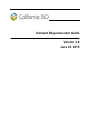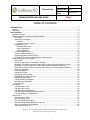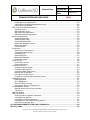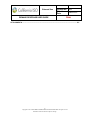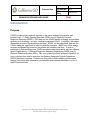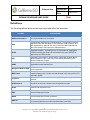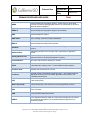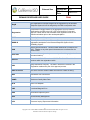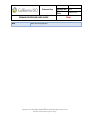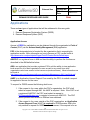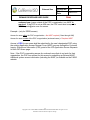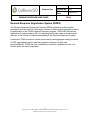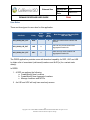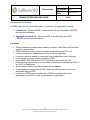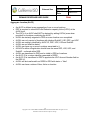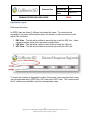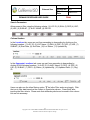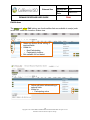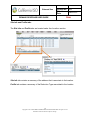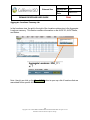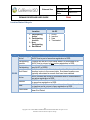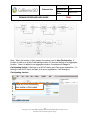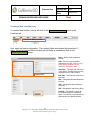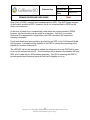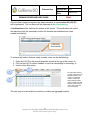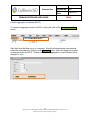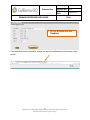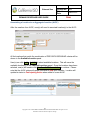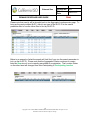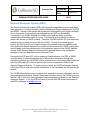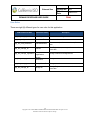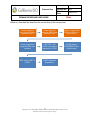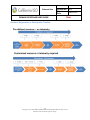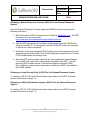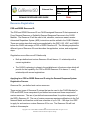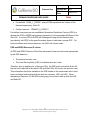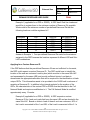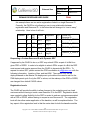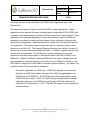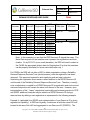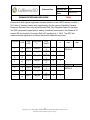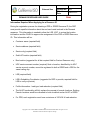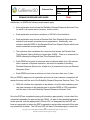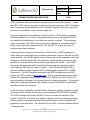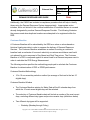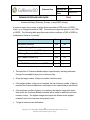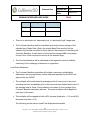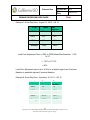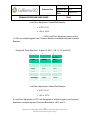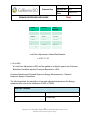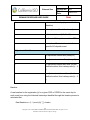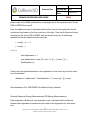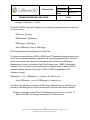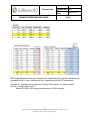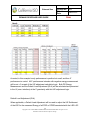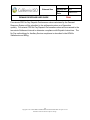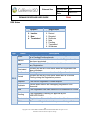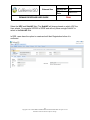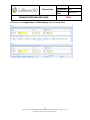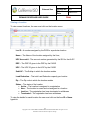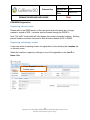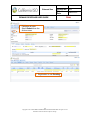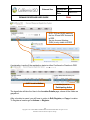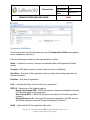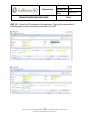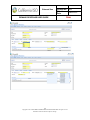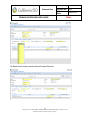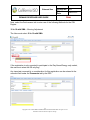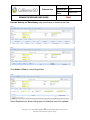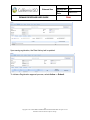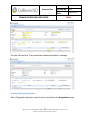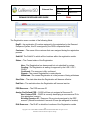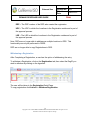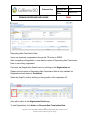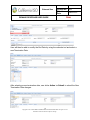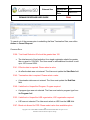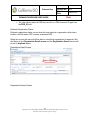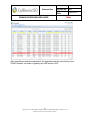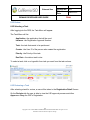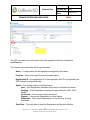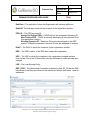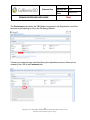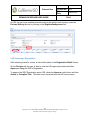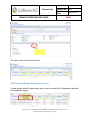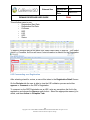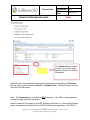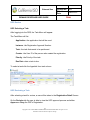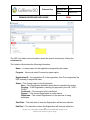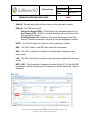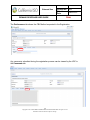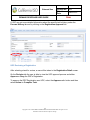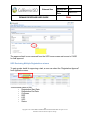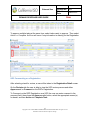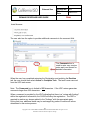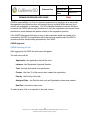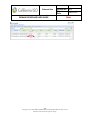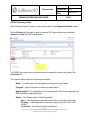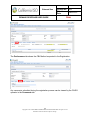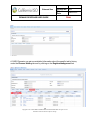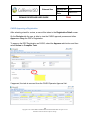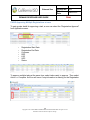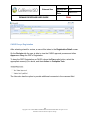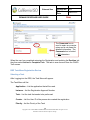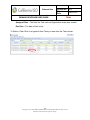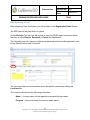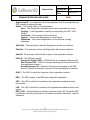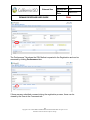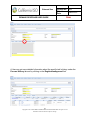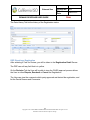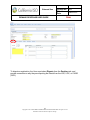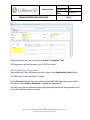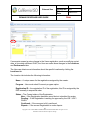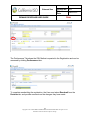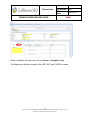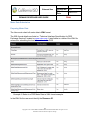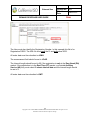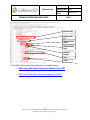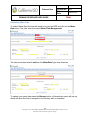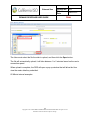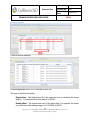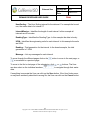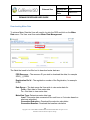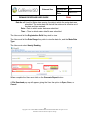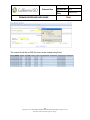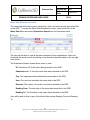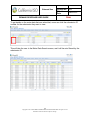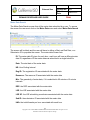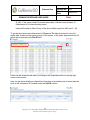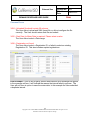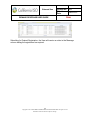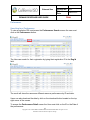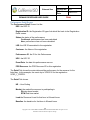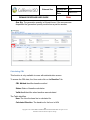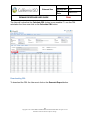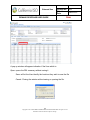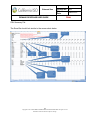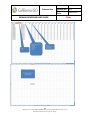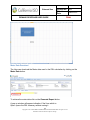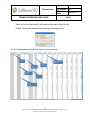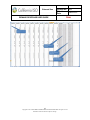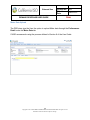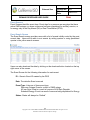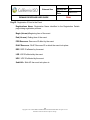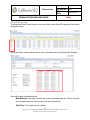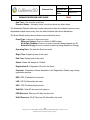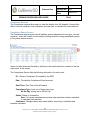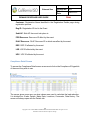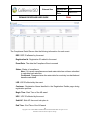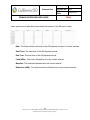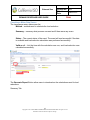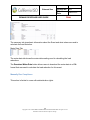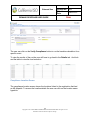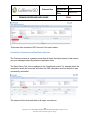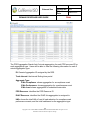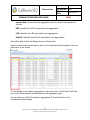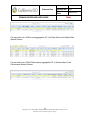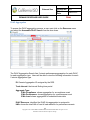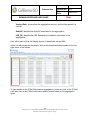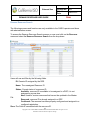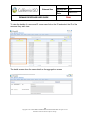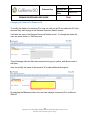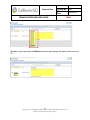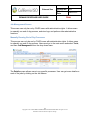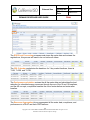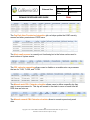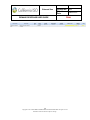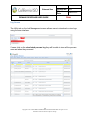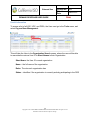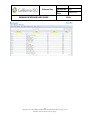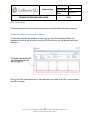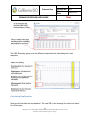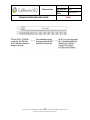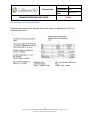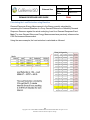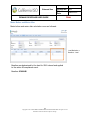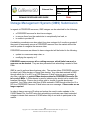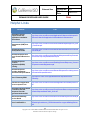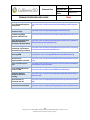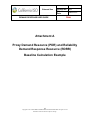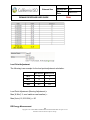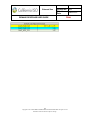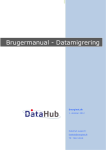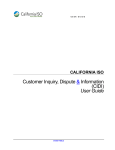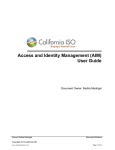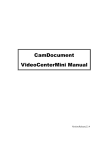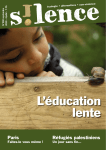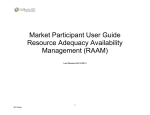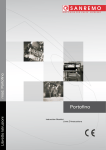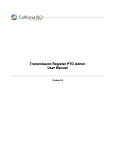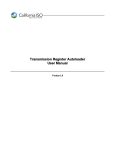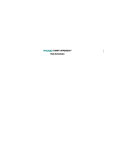Download Demand Response User Guide Version 3.8 June 10
Transcript
Demand Response User Guide Version 3.8 June 10, 2015 External Use DEMAND RESPONSE USER GUIDE Version No. Effective Date 3.8 June 2015 FINAL Table of Contents INTRODUCTION ........................................................................................................................................... 5 Purpose..................................................................................................................................................... 5 Definitions ................................................................................................................................................. 6 APPLICATIONS ......................................................................................................................................... 10 Application Access .................................................................................................................................. 10 Demand Response Registration System (DRRS) .................................................................................. 12 User Roles ........................................................................................................................................ 13 Application Functionality ................................................................................................................... 14 Locations ..................................................................................................................................... 14 Aggregate Location (ALOC) ........................................................................................................ 15 Application Layout ............................................................................................................................ 16 Role-based tab views .................................................................................................................. 16 Search Parameters...................................................................................................................... 17 Column Headers.......................................................................................................................... 17 Location Status Lifecycle .................................................................................................................. 21 Creating a New Location (Loc) ......................................................................................................... 23 Create Aggregate Locations (ALOC)................................................................................................ 26 Associating a Location to an Aggregate Location (ALOC) ............................................................... 28 Demand Response System (DRS) ......................................................................................................... 31 User Roles ........................................................................................................................................ 32 Resource Registration to Participation Timeline .............................................................................. 34 Obtaining a Demand Response Provider (DRP) ID for the Demand Response System ................. 35 Obtaining an Load Serving Entity (LSE) ID for the Demand Response System .............................. 35 Obtaining an Utility Distribution Company (UDC) ID for the Demand Response System ................ 35 Resource Registration ...................................................................................................................... 36 Customer Baseline ........................................................................................................................... 46 Viewing a Location............................................................................................................................ 63 Registering a New Location .............................................................................................................. 64 Registering an Existing Location ...................................................................................................... 64 Registering Detail Menu ................................................................................................................... 67 Viewing Existing Registration ........................................................................................................... 74 Withdrawing a Registration ............................................................................................................... 76 Common Error .................................................................................................................................. 79 LSE Review ............................................................................................................................................ 82 LSE Selecting a Task ....................................................................................................................... 82 LSE Reviewing a Task...................................................................................................................... 82 LSE Reviewing a Registration .......................................................................................................... 86 LSE Reviewing Multiple Registrations at once ................................................................................. 87 LSE Commenting on a Registration ................................................................................................. 88 UDC Review ........................................................................................................................................... 91 UDC Selecting a Task ...................................................................................................................... 91 UDC Reviewing a Task..................................................................................................................... 91 UDC Reviewing a Registration ......................................................................................................... 95 UDC Reviewing Multiple Registrations at once ................................................................................ 96 UDC Commenting on a Registration ................................................................................................ 97 CAISO Selecting a Task ................................................................................................................... 99 2 Copyright © 2015 CALIFORNIA INDEPENDENT SYSTEM OPERATOR. All rights reserved. Information in this document is subject to change. External Use DEMAND RESPONSE USER GUIDE Version No. Effective Date 3.8 June 2015 FINAL CAISO Approving a Registration .................................................................................................... 105 CAISO Approving Multiple Registrations at once ........................................................................... 106 CAISO Deny a Registration ............................................................................................................ 107 DRP Task Menu Registration Review .................................................................................................. 108 Selecting a Task ............................................................................................................................. 108 DRP Reviewing a Task ................................................................................................................... 110 DRP Disputing a Registration ......................................................................................................... 114 DRP Resubmitting a Registration ................................................................................................... 116 Meter Data Submission ........................................................................................................................ 121 Preparing Meter Data ..................................................................................................................... 121 Submitting Meter Data .................................................................................................................... 124 Downloading Meter Data ................................................................................................................ 128 Meter Data Submission Search ...................................................................................................... 131 Meter Data Search.......................................................................................................................... 133 Common Errors .............................................................................................................................. 135 Performance ......................................................................................................................................... 137 Searching for a Performance .......................................................................................................... 137 Performance Detail Screen............................................................................................................. 138 Calculating CBL .............................................................................................................................. 139 Downloading CBL ........................................................................................................................... 141 Meter Data Download ..................................................................................................................... 145 Meter Data Upload.......................................................................................................................... 148 Event Screens....................................................................................................................................... 149 Event Search Screen ...................................................................................................................... 149 Event Detail Screen ........................................................................................................................ 151 Compliance Screens ............................................................................................................................. 153 Compliance Search Screen ............................................................................................................ 153 Compliance Detail Screen .............................................................................................................. 154 Compliance Meter Data Screen ..................................................................................................... 157 Manually Run Compliance .............................................................................................................. 158 Compliance Location Screen .......................................................................................................... 159 Compliance Comment and Data History Screen ............................................................................ 160 Aggregation Screens ............................................................................................................................ 161 PDR Aggregation ............................................................................................................................ 161 DLAP Aggregation .......................................................................................................................... 165 Reserve Resource Search.............................................................................................................. 167 Changing the Status of a Resource ID ........................................................................................... 169 Job Management Screen...................................................................................................................... 171 Manually Running End of Day Processes ...................................................................................... 171 Log Screen ..................................................................................................................................... 175 Useful Information ................................................................................................................................. 176 DRS Calculations .................................................................................................................................. 178 Getting the Data for baseline Calculation ....................................................................................... 178 Calculating Raw Baseline ............................................................................................................... 179 Calculating Load Point Adjustment................................................................................................. 181 Calculating the Load Reduction using Baseline ............................................................................. 182 Meter Before and Meter After ......................................................................................................... 183 OUTAGE MANAGEMENT SYSTEM (OMS) SUBMISSION .................................................................... 184 HELPFUL LINKS ...................................................................................................................................... 185 3 Copyright © 2015 CALIFORNIA INDEPENDENT SYSTEM OPERATOR. All rights reserved. Information in this document is subject to change. External Use DEMAND RESPONSE USER GUIDE Version No. Effective Date 3.8 June 2015 FINAL ATTACHMENT A ...................................................................................................................................... 187 4 Copyright © 2015 CALIFORNIA INDEPENDENT SYSTEM OPERATOR. All rights reserved. Information in this document is subject to change. External Use DEMAND RESPONSE USER GUIDE Version No. Effective Date 3.8 June 2015 FINAL Introduction Purpose CAISO introduced two products that rely on the same technical functionality and infrastructure: (1) Proxy Demand Resource (PDR) and (2) Reliability Demand Response Resource (RDRR). PDR bids into the CAISO market as supply and provides services such as energy, non-spin, residual commitment (RUC). In addition, the market dispatches economic day-ahead and real-time. RDRR, on the other hand, bids into the CAISO market as supply and is used for reliability purposes. RDRR only offers energy services and dispatches economic day-ahead and reliability real-time. In order to participate in Demand Response, CAISO provided market participants with two different types of applications: (1) Demand Response Resource Registration (DRRS) and (2) Demand Response System (DRS). This user guide will provide in-depth information on how to proceed from start to end once the Demand Response Provider Agreement (DRPA) has been executed. Furthermore, this guide contains additional information ranging from meter data submission, performance and baseline calculation to a list of helpful document links. 5 Copyright © 2015 CALIFORNIA INDEPENDENT SYSTEM OPERATOR. All rights reserved. Information in this document is subject to change. External Use Version No. Effective Date DEMAND RESPONSE USER GUIDE 3.8 June 2015 FINAL Definitions The following defined terms and acronyms are used within this document: Terms Definition Address information The physical address of the location. AIM Access Identity Management (AIM) application. The application provides registered POCs with the ability to view application-level access for all of their organization’s users as well as any users from other organizations who have access to their resources (endorsed users). ALOC Aggregate Location. A grouping of one or more locations. Aggregation must be served by the same LSE and located in the same SubLAP for approval by the LSE and UDC. API Application User Interface. Allows users to upload bulk location data to accommodate the input of the volume of locations participating in the Demand Response Program AARF Application Access Request Form Assign Pre-Defined PDR CAISO will select a unique pre-established resource ID in the MasterFile for the registration. BUS Pnode This is the business that the location ties into and is required if requesting a customer Resource ID. Please note that this data is not consumed nor is it required in DRRS. Customer The name of the customer that user assigned during the registration process. DLA Resource The DLAP in which the Locations of the Registration resides. DLAP Default Load Adjustment Point DRP Demand Response Provider DRPA Demand Response Provider Agreement DRP SC Demand Response Provider Scheduling Coordinator who are responsible for submitting bids into the market and meter data to the DRS. 6 Copyright © 2015 CALIFORNIA INDEPENDENT SYSTEM OPERATOR. All rights reserved. Information in this document is subject to change. External Use Version No. Effective Date DEMAND RESPONSE USER GUIDE 3.8 June 2015 FINAL DRRS Demand Response Registration System. Allows users to create large volumes of locations and aggregate locations for participation in the ISO’s demand response program. DRRS UI Demand Response Registration System User Interface DRS Demand Response System DRS Status New, Pending, Confirmed, Dispute, Withdrawn DRS UI Demand Response System User Interface End Date End date of registration. The end date when the Registration will become inactive. Endorsed User Individual(s) outside of the company that is requesting for application access. Existing Resource ID Resource IDs previously assigned to the DRP account. (Should be selected if resource ID was pre assigned to location) Load Reduction The total Load Reduction capacity per location. LRCV Load Reduction Capacity Value. Total available kW load reduction. Location name Identifies the location/site for the user. Locations Physical location of the demand response entity. This includes customer data such as service account number, physical service location, and curtailable load amounts. LSE Load Serving Entity New Custom PDR CAISO will develop a new resource ID for this registration (custom). POC Point of Contact PDR Proxy Demand Response Resource PDR ID Proxy Demand Resource (PDR) ID. Resource ID assigned by the CAISO for registration participation in the Demand Response System for the Economic program. 7 Copyright © 2015 CALIFORNIA INDEPENDENT SYSTEM OPERATOR. All rights reserved. Information in this document is subject to change. External Use Version No. Effective Date DEMAND RESPONSE USER GUIDE 3.8 June 2015 FINAL RegID The registration ID number assigned to the registration by the Demand Response System; this ID is assigned by the DRS in sequential order. Registration Comprised of a single location or an aggregation of many locations. Submitted by the DRP to the LSE, UDC, and CAISO for review and approval. Meter data is also submitted at the registration level for the baseline calculation prior to the market participation. RDRR Reliability Demand Response Resource RDRR ID Reliability Demand Response Resource ID assigned by the CAISO for registration participation in the Demand Response System for the Reliability program. SAN Service Account Number. Unique number assigned to a location by the UDC. Dashes or any other special characters are not allowed for the location SAN. Start Date Start date of the registration (cannot overlap with existing registration for the same location). SubLAP One of the 23 SubLAP locations of CAISO. The SubLAP in which all the locations within the registration reside. UDC Utility Distribution Company. The UDC in which the Locations in the Registration reside and is part of the approval process. UDC Account # This is the account number a DRP receives from a UDC for billing. RUC Residential Unit Commitment SQMD Settlement Quality Meter Data RTD Real-Time Dispatch LMP Locational Marginal Price ADS Automated Dispatch System AIM Access Identity Management CIDI Customer Inquiry, Dispute and Information 8 Copyright © 2015 CALIFORNIA INDEPENDENT SYSTEM OPERATOR. All rights reserved. Information in this document is subject to change. External Use DEMAND RESPONSE USER GUIDE MSA Version No. Effective Date 3.8 June 2015 FINAL Meter Service Agreement 9 Copyright © 2015 CALIFORNIA INDEPENDENT SYSTEM OPERATOR. All rights reserved. Information in this document is subject to change. External Use DEMAND RESPONSE USER GUIDE Version No. Effective Date 3.8 June 2015 FINAL Applications There are two types of applications that will be addressed in this user guide. 1. Demand Response Registration System (DRRS) 2. Demand Response System (DRS) Application Access Access to DRRS for participation can be obtained through the organization’s Point of Contact (POC) via the Access Identity Management (AIM) application. POC is the designated point of contact for the organization that is requesting for application access. More information on how to become a POC can be found at http://www.caiso.com/participate/Pages/PointOfContactGuide/Default.aspx AIM POC is a registered user in AIM and has the ability to perform the functions as described in the AIM definition below. AIM is an application that provides registered POCs with the ability to view applicationlevel access for all of their organization’s users as well as any users from other organizations who have access to their resources (endorsed users). More information can be found at http://www.caiso.com/Documents/AccessandIdentityManagement_AIM_UserGuide.pdf AARF is an Application Access Request Form used by the POCs to submit a request for application access for the users. To request for DRRS access the following shall occur: 1. If the request is for a user within the POC’s organization, the POC shall submit a request through AIM. No AARF is required. Note: If the POC is not a registered AIM POC, the POC must submit a request to [email protected] to register to become an AIM POC. The POC cannot proceed until access to AIM has been obtained. 2. If the request is for a user outside of the POC organization, an Application Access Request Form (AARF) is required for DRRS access, AIM is the only method to request for DRRS access. However, if the request is for an 10 Copyright © 2015 CALIFORNIA INDEPENDENT SYSTEM OPERATOR. All rights reserved. Information in this document is subject to change. External Use DEMAND RESPONSE USER GUIDE Version No. Effective Date 3.8 June 2015 FINAL endorsed user (users outside of the POC’s organization), an AARF is required. If the POC is not an AIM user, the POC must send a request to [email protected] for access. Example: (only for DRRS access) Access for users within the POC’s organization = No AARF required (Goes through AIM) Access for users outside of the POC’s organization (endorsed users) = Requires AARF Access to DRS for new users shall be submitted by the user’s designated POC using the existing Application Access Request Form (AARF) process through the Customer Inquiry, Dispute and Information (CIDI) portal or the ISO Application Access Requests for Non-CIDI Users page. Note: If the POC is requesting access for endorsed users that do not work for their organization, the POC can request for this access by submitting an External AARF. Additional system access information (including the AARF) is available on the CAISO website. 11 Copyright © 2015 CALIFORNIA INDEPENDENT SYSTEM OPERATOR. All rights reserved. Information in this document is subject to change. External Use Version No. Effective Date DEMAND RESPONSE USER GUIDE 3.8 June 2015 FINAL Demand Response Registration System (DRRS) The Demand Response Registration System (DRRS) application enables market participants with the ability to create large volumes of locations and aggregate locations for participation in the CAISO’s demand response program. DRRS also provides an Application Program Interface (API) for uploading bulk location data to accommodate the input of the volume of locations participating in the Demand Response Program. Furthermore, DRPs are able to create new location(s) and aggregate existing locations. In DRS, aggregated locations shall be registered, reviewed, verified, and approved/denied. DRRS also has is the ability to maintain a duplication check of a location within the active registration. 12 Copyright © 2015 CALIFORNIA INDEPENDENT SYSTEM OPERATOR. All rights reserved. Information in this document is subject to change. Version No. Effective Date External Use DEMAND RESPONSE USER GUIDE 3.8 June 2015 FINAL User Roles There are three types for user roles for this application. User Role Entity Read Access Only Read Write Access X Brief Description of the entity (DRP, LSE, UDC, ISO) DRP can create/modify locations and ALOCs. APP_DRRS_DRP_EXT DRP APP_DRRS_LSE_EXT LSE X LSE can only review location and aggregated location info. APP_DRRS_UDC_EXT UDC X UDC can only review location and aggregated location info. The DRRS application provides users with download capability for DRP, UDC and LSE to obtain a list of associated (role-based) locations and ALOC(s) for a certain trade date(s). In DRRS: 1. A DRP can perform the following a. Create/Modify New Locations b. Create/Modify New Aggregate Locations c. Manage Locations and ALOCs 2 An LSE and UDC will only have read-only access. 13 Copyright © 2015 CALIFORNIA INDEPENDENT SYSTEM OPERATOR. All rights reserved. Information in this document is subject to change. External Use DEMAND RESPONSE USER GUIDE Version No. Effective Date 3.8 June 2015 FINAL Application Functionality In DRRS, there are two functionality tabs: (1) Locations, (2) Aggregate Locations 1. Location tab – Allows the DRP to create/modify the site information. LSE/UDC can view the information. 2. Aggregate Locations tab – Allows the DRP to create/modify the ALOC. LSE/UDC can view the information. Locations Effective dates are required when creating a location. Start Date and End Dates cannot be a prior dates. DRRS shall allow users to create a location using web service API or UI. Locations may not be added/removed from an active registration. Locations cannot be added to or removed from a registration once confirmed. Locations are no longer created or copied in DRS. Using DRRS, DRP may submit LRCV (optional) at the location level for informational purposes only as it is not used to determine or validate the LRCV of an ALOC or Registration. Once created, locations can be end-dated but not deleted. To participate in a registration in DRS, location(s) are required in order to be associated with an ALOC. Locations in DRRS are not transferred to DRS because they have to be associated to an ALOC in order to participate in a registration. 14 Copyright © 2015 CALIFORNIA INDEPENDENT SYSTEM OPERATOR. All rights reserved. Information in this document is subject to change. External Use DEMAND RESPONSE USER GUIDE Version No. Effective Date 3.8 June 2015 FINAL Aggregate Location (ALOC) An ALOC is defined as an aggregation of one or more locations. DRP is required to submit the Load Reduction capacity Value (LRCV) at the ALOC-level. The LRCV of an ALOC shall NOT be derived by adding LRCVs (even when provided) for locations constituting the ALOC. ALOCs are instantly migrated to DRS as a new location once completed. ALOCs can only consist of locations with identical SubLAP, LSE, DRP, and UDC ALOCs are uniquely identified by ALOC ID, DRP, UDC, LSE and SubLAP. ALOCs are not effective dated. ALOCs can have one or more Locations associated to it. All ALOCs within a Registration should have the same DRP, LSE, UDC, and SubLAP – enforced within DRS. ALOCs are transferred to DRS and is visible in DRS as Locations. An ALOC ID is a unique identifier generated in DRRS. An ALOC ID is transferred to DRS to populate the UDC Account Number field on the DRS UI. ALOCs will be transferred from DRRS to DRS with status = “New” ALOCs can have a status of New, Active or Inactive. 15 Copyright © 2015 CALIFORNIA INDEPENDENT SYSTEM OPERATOR. All rights reserved. Information in this document is subject to change. External Use DEMAND RESPONSE USER GUIDE Version No. Effective Date 3.8 June 2015 FINAL Application Layout Role-based tab views In DRRS, there are three (3) different role-based tab views. The views that are accessible to the users will be determined by the number of roles provisioned on the digital CMA certificate. 1. DRP View – This tab will be visible to users that log in with the DRP role. Users can have multiple views if the users have multiple roles. 2. LSE View – This tab will be visible to users that log in with the LSE role. 3. UDC View – This tab will be visible to users that log in with the UDC role. To access the Location or Aggregate Location functionality, users can place their cursor over the applicable tab(s) (DRP View, LSE View and/or UDC View). The Locations and ALOC screens are accessible under the corresponding views. 16 Copyright © 2015 CALIFORNIA INDEPENDENT SYSTEM OPERATOR. All rights reserved. Information in this document is subject to change. External Use DEMAND RESPONSE USER GUIDE Version No. Effective Date 3.8 June 2015 FINAL Search Parameters Allows users to filter using the following criteria: (1) LOC ID, (2) SAN, (3) DRP (4) UDC, (5) LSE, (6) SUBLAP, (7) ALOC NAME, (8) REG ID. Column Headers In the Locations tab, users can sort from ascending to descending by clicking on the following headers: (1) LOC ID, (2) LOC Name, (3) SAN, (4) DRP, (5) UDC, (6) LSE, (7) SUBLAP, (8) Start Date, (9) End Date, (10) Loc Status, (11) Updated By. In the Aggregate Locations tab, users can sort from ascending to descending by clicking on the following headers: (1) ALOC ID (2) ALOC Name, (3) DRP, (4) UDC, (5) LSE, (6) SUBLAP, (7) LRCV, (8) Status, (9) Updated By, (10) Updated Date, (11) Reg ID. Users can also use the inline filtering option The Inline Filter works as a toggle. Click the icon to filter data based on the content of a particular column. Press Enter after inputting the filter criteria. Please note that wildcard symbols can be used in this column but are not necessary. 17 Copyright © 2015 CALIFORNIA INDEPENDENT SYSTEM OPERATOR. All rights reserved. Information in this document is subject to change. External Use Version No. Effective Date DEMAND RESPONSE USER GUIDE 3.8 June 2015 FINAL Edit Buttons The green and yellow Edit buttons are functionalities that are available to user(s) such as the DRP under the Locations Status view. • Green edit button allows editing of required fields • Visible for: • Non-Participating • Participating Inactive • Not available for end dated • Yellow edit button allows editing of optional fields • Visible for: • Participating active 18 Copyright © 2015 CALIFORNIA INDEPENDENT SYSTEM OPERATOR. All rights reserved. Information in this document is subject to change. External Use DEMAND RESPONSE USER GUIDE Version No. Effective Date 3.8 June 2015 FINAL Site Info and Profile tabs The Site Info and Profile tabs are located under the Locations section. Site Info tab contains a summary of the address that is associate to the location. Profile tab contains a summary of the Reduction Type associated to the location. 19 Copyright © 2015 CALIFORNIA INDEPENDENT SYSTEM OPERATOR. All rights reserved. Information in this document is subject to change. External Use DEMAND RESPONSE USER GUIDE Version No. Effective Date 3.8 June 2015 FINAL Aggregate Locations Summary tab In the Locations view, the grid to the right of the Locations status view is the Aggregate Locations summary. This section contains information on the ALOC ID, ALOC Name, and Status. Note: User(s) can click on the View ALOC button to open up a list of locations that are associated to this specific ALOC. 20 Copyright © 2015 CALIFORNIA INDEPENDENT SYSTEM OPERATOR. All rights reserved. Information in this document is subject to change. External Use Version No. Effective Date DEMAND RESPONSE USER GUIDE 3.8 June 2015 FINAL Location Status Lifecycle DRRS Status Location ALOC 1. 2. 3. 4. 1. Participating Active 2. Participating Inactive 3. NonParticipating 4. End-Dated App Status Participating Active Participating Inactive NonParticipating End-Dated DRRS Active Inactive New Terminated Active Inactive New Terminated Description Location will be set to this status when it is associated to an ALOC that is part of an active registration in DRS. Location will be set to this status when it is associated to an ALOC that is not part of any active registration in DRS. Location will be set to this status when it is not associated to any ALOC in DRRS. Location will be set to this status when the effective date of the location is prior to the current date. End-dated locations are typically associated to records that have been deleted. ALOC location will be set to this status when it is associated to an active registration in DRS. ALOC location will be set to this status when it is not associated to an active registration in DRS. ALOC location will be set to this status when it is neither active or inactive and is not part of any registration in DRS. ALOC location will be set to this status when the location has been End Dated 21 Copyright © 2015 CALIFORNIA INDEPENDENT SYSTEM OPERATOR. All rights reserved. Information in this document is subject to change. External Use DEMAND RESPONSE USER GUIDE Version No. Effective Date 3.8 June 2015 FINAL Note: When the location is first created, the status is set to Non-Participating. A location is said to be a Non-Participating location if it does not belong to an aggregate location. Once it is added to an aggregate location, the status will change to Participating Active if it belongs to an ALOC that is part of an active registration. If it belongs to an ALOC that is not part of an active registration, it will change to Participating Inactive. Status set to Non-Participating when location is first created 22 Copyright © 2015 CALIFORNIA INDEPENDENT SYSTEM OPERATOR. All rights reserved. Information in this document is subject to change. External Use DEMAND RESPONSE USER GUIDE Version No. Effective Date 3.8 June 2015 FINAL Creating a New Location (Loc) To create a new location, user(s) will click on the Create New Location button on the Locations tab. Click Create New Location Next, enter the location information. The required fields are indicated by the asterisk (*) signs. Fill out all required fields and any optional fields as needed and click on the Submit New Location button. Name – Name of the designated location SAN – Service Account Number assigned by the UDC. Dashes or any other special characters are not allowed for the location SAN. * Required fields Start Date – The Start Date cannot be a prior date or overlap with an existing registration for the same location. End Date – The End Date cannot be a prior date. DRP – Designated Demand Response Provider. UDC – Designated Utility Distribution Company LSE – Designated Load Serving Entity SubLAP - The SubLAP in which all the locations within the registration reside. The choices in the SubLAP are determined by the Start/End Dates. 23 Copyright © 2015 CALIFORNIA INDEPENDENT SYSTEM OPERATOR. All rights reserved. Information in this document is subject to change. External Use DEMAND RESPONSE USER GUIDE Version No. Effective Date 3.8 June 2015 FINAL Note: Prior to DRRS, locations were created/copied in DRS. The BUS Pnode was part of the location creation in DRS. However, this is not a required field in DRRS as the data is not consumed. At this time, the data is not systematically used within the current process in DRRS; however, this functionality may be added at a later time. Until then, if a custom Resource ID is requested for a registration, the PDR coordinator will request the following information: Pnode and distribution factors shall be provided by the DRP for the Full Network Model build process. A template will be supplied to the DRP to initiate the processing of the request for a custom resource ID. The LSE/UDC will not be required to validate the information from the DRP that is used to set up the custom resource ID. This information will be shared only between ISO and DRP as it is used only for ISO modeling purposes. The ISO is assuming that DRP is providing accurate information based on their tariff obligation to do so. 24 Copyright © 2015 CALIFORNIA INDEPENDENT SYSTEM OPERATOR. All rights reserved. Information in this document is subject to change. External Use Version No. Effective Date DEMAND RESPONSE USER GUIDE 3.8 June 2015 FINAL Once the new location information has been submitted, a new Location ID (LOC ID) will be generated. The LocStatus will be displayed as Non-Participating. A confirmation will be visible at the bottom of the screen. The confirmation will reflect the date along with the timestamp of when the location was submitted and if was created successfully. CREATED Successfully To retrieve the location that was newly created, users can do the following: 1. Enter the LOC ID in the search parameter located at the top of the screen, or 2. Click on the LOC ID column headers to sort from descending to ascending, or 3. Use the inline filter option. 3. 1. The inline filter works as a toggle. Click the icon to filter data based on the content of a particular column. Press Enter after inputting the filter criteria. Please note that wildcard symbols can be used in this column but are not necessary. 2. The next step is to associate the location by creating an aggregate location. 25 Copyright © 2015 CALIFORNIA INDEPENDENT SYSTEM OPERATOR. All rights reserved. Information in this document is subject to change. External Use DEMAND RESPONSE USER GUIDE Version No. Effective Date 3.8 June 2015 FINAL Create Aggregate Locations (ALOC) To create an aggregate location (ALOC), user(s) will click on the Create New ALOC button. Click Create New ALOC Each field must be filled out as it is required. After the information has been entered, submit the information by clicking on the Continue button, which will trigger the system to generate a new ALOC ID. Please note that the Aggregation Location Status will be changed to New. 26 Copyright © 2015 CALIFORNIA INDEPENDENT SYSTEM OPERATOR. All rights reserved. Information in this document is subject to change. External Use DEMAND RESPONSE USER GUIDE Version No. Effective Date 3.8 June 2015 FINAL • Fill out all fields and click Continue If the submission was successful, user(s) will see the confirmation at the bottom of the screen. 27 Copyright © 2015 CALIFORNIA INDEPENDENT SYSTEM OPERATOR. All rights reserved. Information in this document is subject to change. External Use Version No. Effective Date DEMAND RESPONSE USER GUIDE 3.8 June 2015 FINAL Associating a Location to an Aggregate Location (ALOC) After the creation of an ALOC, user(s) will need to associate location(s) to the ALOC. All the locations that match the combination of DRP/UDC/LSE/SUBLAP criteria will be shown in the Available Location panel. User(s) can click Add or Add All to select available locations. This will move the available location(s) to the Selected Locations panel. Once the locations have been selected, user(s) will need to click Confirm ALOC Association to continue. Please note that the ALOC status will update its status to New upon creation. Location will update its status to Participating Active when added to a new ALOC. 28 Copyright © 2015 CALIFORNIA INDEPENDENT SYSTEM OPERATOR. All rights reserved. Information in this document is subject to change. External Use DEMAND RESPONSE USER GUIDE Version No. Effective Date 3.8 June 2015 FINAL User(s) can select the locations listed under the Available Locations panel and then click Add to transfer it over to the Selected Locations panel. All available locations that match the combination of DRP/UDC/LSE/SUBLAP will be shown here • Click Add or Add All to select available locations • Locations move to Selected Locations list • Click Confirm ALOC Association to continue Once the locations have been selected, click on Confirm ALOC Association to move on to the next step. 29 Copyright © 2015 CALIFORNIA INDEPENDENT SYSTEM OPERATOR. All rights reserved. Information in this document is subject to change. External Use DEMAND RESPONSE USER GUIDE Version No. Effective Date 3.8 June 2015 FINAL Please note that user(s) will be brought back to the Aggregate Locations main page. To bring up the newly created ALOC, user(s) can type in the ALOC ID in the search parameter field or use the inline filter to sort by ALOC ID. Below is an example of what the search will look like if you use the search parameter to look up the ALOC ID. Please note that the Aggregation Status continues to remain listed as New since it is not currently associated to a registration. The Location Status on the other hand will changed from Non-Participating to Participating Inactive. 30 Copyright © 2015 CALIFORNIA INDEPENDENT SYSTEM OPERATOR. All rights reserved. Information in this document is subject to change. External Use DEMAND RESPONSE USER GUIDE Version No. Effective Date 3.8 June 2015 FINAL Demand Response System (DRS) The Demand Response System (DRS) will manage the registration process and Meter Data submission, and will calculate a Demand Response Energy Measurement for PDR and RDRR. Access to the system will require prior authorization and a digital certificate. Due to the nature of the transactions performed by the DRP and Scheduling Coordinator in the CAISO Markets, the CAISO must have the ability to perform authentication and authorization for users. This requires a very specific process to obtain user access to CAISO systems. Therefore, the DRP and the SC must have their external point of contact on record with the CAISO. Through the external point of contact, the DRP and SC can request access to the needed system by submitting the User Application Access Request Form which can be found on the CAISO’s information security page under the reference tab of the operations center on the CAISO Website. Access to the Demand Response System will be granted based on the information provided in the User Application Access Request Form Since both the LSE and UDC for the underlying Load customers of a PDR or RDRR need the ability to review the appropriate Load customer information during their registration process, the CAISO will need to maintain a list of the responsible individuals from the LSEs and UDCs that will perform the review of registration details in the Demand Response System. To ensure timely reviews, the CAISO will request that the LSEs and UDCs provide their contact information for the individuals that will perform the reviews. The CAISO requests that, prior to entering their registration location information into the Demand Response System; Demand Response Providers contact the CAISO to ensure that the LSE of record for their registration locations already has access to the Demand Response System. If not, the DRP will need to provide the LSE contact information to the PDR coordinator at [email protected]. 31 Copyright © 2015 CALIFORNIA INDEPENDENT SYSTEM OPERATOR. All rights reserved. Information in this document is subject to change. External Use Version No. Effective Date DEMAND RESPONSE USER GUIDE 3.8 June 2015 FINAL User Roles There are eight (8) different types for user roles for this application. LDAP Permission Name UI Permission Name Description app_drs_read_registration Read Registrations View location and Registration data app_drs_read_meterdata Read Meter Data View meter data app_drs_read_settlement Read Settlements View event and performance and compliance data app_drs_manage_all Read All View Registrations, events, performance and meter data app_drs_manage_registration Manage Registrations Manage locations and Registrations app_drs_manage_settlement Manage Settlements Manage event and settlement data app_drs_manage_meterdata Manage Meter Data Manage meter data app_drs_manage_all Manage All Manage Registrations, events, settlements and meter data 32 Copyright © 2015 CALIFORNIA INDEPENDENT SYSTEM OPERATOR. All rights reserved. Information in this document is subject to change. External Use Version No. Effective Date DEMAND RESPONSE USER GUIDE 3.8 June 2015 FINAL Below is a flowchart that describes the current flow of the new process. Create location(s) using the DRRS user interface or API Create ALOC(s) using the DRRS user interface or API ALOC is copied from DRRS to DRS as a new location Create registration using the DRS user interface LSE, UDC, and CAISO reviews the registration in DRS CAISO assigns PDR/RDRR ID and effective date DRP submits RDT to CAISO CAISO approves Registration 33 Copyright © 2015 CALIFORNIA INDEPENDENT SYSTEM OPERATOR. All rights reserved. Information in this document is subject to change. External Use DEMAND RESPONSE USER GUIDE Version No. Effective Date 3.8 June 2015 FINAL Resource Registration to Participation Timeline 34 Copyright © 2015 CALIFORNIA INDEPENDENT SYSTEM OPERATOR. All rights reserved. Information in this document is subject to change. External Use DEMAND RESPONSE USER GUIDE Version No. Effective Date 3.8 June 2015 FINAL Obtaining a Demand Response Provider (DRP) ID for the Demand Response System Once the Demand Response Provider Agreement (DRPA) has been executed, the following shall occur: 1. DRP shall submit a DRP ID request form to CAISO at [email protected]. The DRP ID request form can be found at http://www.caiso.com/participate/Pages/Load/Default.aspx. 2. After the DRP ID request form has been reviewed and approved, CAISO shall assign a new DRP ID. If the request is denied, CAISO will contact the requester to request for further information. 3. Notification of the newly assigned DRP ID will be sent to the requester via e-mail along with instructions and link to the CAISO Application Access Point of Contact (POC) Establishment and Change Form. 4. Once the POC form has been submitted, the User Application Access Request Form (AARF) will need to be completed and submitted by the DRP. This will allow the DRP to obtain access to the Demand Response System (DRS). Note: Additional system access information, including the AARF, is available on the CAISO website. Obtaining an Load Serving Entity (LSE) ID for the Demand Response System To obtain an LSE ID, LSE shall follow the same steps similar to the DRP ID request process listed above in steps 1-4. Obtaining an Utility Distribution Company (UDC) ID for the Demand Response System To obtain a UDC ID, UDC shall follow the same steps similar to the DRP ID request process listed above in steps 1-4. 35 Copyright © 2015 CALIFORNIA INDEPENDENT SYSTEM OPERATOR. All rights reserved. Information in this document is subject to change. External Use DEMAND RESPONSE USER GUIDE Version No. Effective Date 3.8 June 2015 FINAL Resource Registration PDR and RDRR Resource ID The PDR and RDRR Resource ID is a CAISO-assigned Resource ID that represents a Proxy Demand Resource or Reliability Demand Response Resource in the CAISO Markets. The Resource ID will be used to bid, schedule, receive an award, receive Automated Dispatches System (ADS) instructions and be settled in the CAISO Markets. There are certain steps that must be accomplished by the DRP, LSE, UDC, and CAISO before the CAISO can assign a PDR or RDRR Resource ID. The following explains the different types of Resource IDs and describes the application, review, and assignment steps. Registration versus Resource ID Relationship Both pre-defined and custom Resource IDs will have a 1:1 relationship with a current registration. The CAISO is planning to phase in the establishment of business rules which will provide for the capability of a PDR or RDRR Resource ID to have a “1: many” relationship with current registrations. Applying for a PDR or RDRR Resource ID using the Demand Response System Registration Process Resource IDs: pre-defined and custom resources There are two types of Resource ID setups that can be used in the CAISO Markets for PDR and RDRR, those comprised of pre-defined resources and those comprised of custom resources. The use of pre-defined resources allows for quicker assignment of the DRP’s Resource ID. The use of custom resources requires modifications to the Full Network Model and therefore could have a timeline of up to 120 – 180 days for a DRP to apply for and receive a custom Resource ID for use. The Resource IDs will look similar to this example: 36 Copyright © 2015 CALIFORNIA INDEPENDENT SYSTEM OPERATOR. All rights reserved. Information in this document is subject to change. External Use Version No. Effective Date DEMAND RESPONSE USER GUIDE 3.8 June 2015 FINAL Pre-defined: PGSA_1_PDRP01, where PGSA represents the location of the demand response by Sub-LAP Custom resource: PRMNTE_6_PDRC01 Pre-defined resources use pre-established Generation Distribution Factors (GDFs) to allocate the PDR or RDRR performance (generation) to the associated APNodes of the Sub-LAP. A custom PDR or RDRR will be designed using historic Demand data (provided by the DRP) for the specific network buses to calculate a unique GDF. For both pre-defined and custom resources, the GDFs will remain static. PDR and RDRR Resource ID criteria All PDR and RDRR Resource IDs will be associated to the end use Loads represented by the DRP based on: The physical location, and The Load Serving Entity (LSE) of individual end use Loads. Therefore, prior to applying for a Resource ID(s), the DRP must know which Sub-LAP the end use Loads are in and which LSE (and the LSE’s SC) serves the end use Load. This information should be available to the DRP based on the requirement that it must have contractual relationships with the end-use customer, LSE, and UDC. When requesting a Resource ID, the DRP should group its end use Loads by both the LSE and Sub-LAP. 37 Copyright © 2015 CALIFORNIA INDEPENDENT SYSTEM OPERATOR. All rights reserved. Information in this document is subject to change. External Use DEMAND RESPONSE USER GUIDE Version No. Effective Date 3.8 June 2015 FINAL Example 1 (applicable for a PDR or RDRR): A DRP has 6 End Use Loads and would like to register them to the minimum number of Resource IDs possible. What would be the minimum number of pre-defined Resource IDs that the following locations could be registered to? Customer 1 2 3 4 5 6 LSE A A B B B B Sub-LAP SDG1 SDG1 PGF1 PGF1 PGSA SDG1 DR Resource ID PDRP01 PDRP01 PDRP02 PDRP02 PDRP03 PDRP04 Answer to Example 1: Four pre-defined Resource IDs would be the minimum assigned to the DRP because the locations represent 4 different LSE and SubLAP combinations. Applying for a Custom Resource ID If the DRP believes that the pre-defined Resource IDs are not sufficient for its needs, the DRP could request a custom Resource ID. The DRP would have to identify the location of the end use customer Loads by bus (which must be in the same Sub-LAP and represented by the same LSE) and provide sufficient historic Load data to demonstrate the appropriate allocation that will be required for the identification of static unique GDFs. This information needs to be provided to the CAISO well in advance of receiving a Resource ID. In addition to the internal analysis for the creation of the GDFs, the characteristics of the custom PDR or RDRR must be identified in the Full Network Model and require a modification to it. The Full Network Model is modified approximately every 12 weeks. Example 2 (applicable for a PDR or RDRR): A DRP requests a custom Resource ID for 4 end use Loads that have the same LSE and are located in the same Sub-LAP. Based on historic Load of these 4 end use customers, 80% of the Load is connected to Bus 1 and 20% of the Load is connected to Bus 2. In 38 Copyright © 2015 CALIFORNIA INDEPENDENT SYSTEM OPERATOR. All rights reserved. Information in this document is subject to change. External Use Version No. Effective Date DEMAND RESPONSE USER GUIDE 3.8 June 2015 FINAL this example there are two active registrations linked to a single Resource ID. Currently, the CAISO is only allowing a one-to-one relationship between registration and Resource ID. In the future that will change to a “one-to-many” relationship. Here is how it will look: Custome r LS E 1 A 2 A 3 A 4 A SubLAP PGF 1 PGF 1 PGF 1 PGF 1 Locatio n Registratio n Bus 1 Reg 01 Bus 1 Reg 01 Bus 2 Reg 02 Bus 2 Reg 02 GD F 0.8 0.2 Custom DR Resource ID PRMNTE_6_PDRC0 1 PRMNTE_6_PDRC0 1 PRMNTE_6_PDRC0 1 PRMNTE_6_PDRC0 1 Requesting a Custom Resource ID with Dynamic GDF If approved by the CAISO to do so, a DRP may submit GDFs as part of its Bid for a given PDR or RDRR. In order to be eligible to submit GDFs as part of a Bid, the DRP must request and receive approval from the CAISO to dynamically Bid GDFs. To request a custom GDF, please contact the PDR coordinator at [email protected] with the following information: Location of bus, and total MW. The custom GDF can be deployed based on the Master File deployment cycle without the need to wait for the FNM deployment cycle if only the GDF’s values, not the makeup of the PDR or RDRR, are changed from default CAISO values. Registration Levels The CAISO will provide the ability to allow changes to the underlying end use Load customers without having to issue a new Resource ID to the DRP. Registration levels were created to allow flexibility for the DRP to revise its end use customers associated with a PDR or RDRR, without having to request a new Resource ID. The registration level will also allow easier application of the baseline, as will be explained below. The key aspect of the registration level is that the meter data for both the baseline and the 39 Copyright © 2015 CALIFORNIA INDEPENDENT SYSTEM OPERATOR. All rights reserved. Information in this document is subject to change. External Use DEMAND RESPONSE USER GUIDE Version No. Effective Date 3.8 June 2015 FINAL event day will need to be submitted to the CAISO at the registration level of the Resource ID. The Demand Response System will allow the DRP to create registrations. These registrations must maintain the same standards as the overarching PDR or RDRR with underlying Load represented by the same LSE and located in the same Sub-LAP. Each registration must represent participation in the same market(s), and for a RDRR the registration must have the same real-time dispatch option (marginal or discrete) and seasonal term designation. Additional granularity is required for the physical locations of a registration. The location should contain the end use customers that are on the same bus in the Sub-LAP. The Demand Response System uses the term “location” to identify the end use customer data and bus location. In addition, registrations will have defined start and end dates. This will allow for ongoing changes to occur at the registration level with limited impact to the effective date of the PDR or RDRR in the Master File. Master File effective dates and PMax will only need to change when the new registration’s reduction capacity is less than the current Master File PMax, or the DRP wants to change the current PMax to increase resource capacity. Any Master File update may take 10 business days to implement. Example 3 (applicable for a PDR only): A DRP has originally 4 customers all with the same LSE and located in the same Sub-LAP and aggregated to one PDR Resource ID (PDRP01). The PDR Resource ID became effective in the CAISO markets on April 1, 2010. The DRP receives the approvals for adding 2 additional customers to the PDR Resource ID (same LSE and located in the same Sub-LAP) starting July 1, 2010. The DRP will create a second registration as shown below. 40 Copyright © 2015 CALIFORNIA INDEPENDENT SYSTEM OPERATOR. All rights reserved. Information in this document is subject to change. External Use Version No. Effective Date DEMAND RESPONSE USER GUIDE Customer LSE 1 2 3 4 A A A A 1 2 3 4 5 6 A A A A A A Reg 02 Reg 02 Reg 02 Reg 02 Reg 02 Reg 02 PDRP01 PDRP01 PDRP01 PDRP01 PDRP01 PDRP01 June 2015 FINAL PDR Registration Sub-LAP Registration Resource Start date ID PGF1 Reg 01 PDRP01 04/01/10 PGF1 Reg 01 PDRP01 PGF1 Reg 01 PDRP01 PGF1 Reg 01 PDRP01 PGF1 PGF1 PGF1 PGF1 PGF1 PGF1 3.8 Registration End date 07/01/10 06/30/10 12/31/10 Note: In this example you see that the PDR Resource ID stayed the same. The Meter Data required for the baseline must represent the registrations and their timeline. So by 07/01/10 (or an event thereafter), the DRP will need to submit to the CAISO the appropriate historic data for Registration 02 so that the baselines can be properly calculated for future event dates after July 1. For RDRRs, the DRS will not allow a DRP to delete registrations during a Reliability Demand Response Services Term (winter/summer) once the registration has been approved. The approved registration and underlying end use load customers constituting the registration must remain in effect and tied to the RDRR Resource ID until the end of the Reliability Demand Response Services Term. Therefore, currently once a registration is created for a RDRR Resource ID its registration and end use load customer composition will remain the same until the end of the term. However, upon implementation of the “1:many” registration functionality and business practice for PDR and RDRR, additional locations may be added to a RDRR Resource ID during a seasonal term by adding a new registration as represented in the following example: Example 4: (applicable for a RDRR upon implementation of one Resource ID to many registrations capability): A DRP has originally 4 customers all with the same LSE and located in the same Sub-LAP and aggregated to one Resource ID (PDRP02). The 41 Copyright © 2015 CALIFORNIA INDEPENDENT SYSTEM OPERATOR. All rights reserved. Information in this document is subject to change. External Use Version No. Effective Date DEMAND RESPONSE USER GUIDE 3.8 June 2015 FINAL Resource ID with original registration became effective in the CAISO markets on April 1, 2014 start of summer season and is participating for the summer Reliability Demand Response Services Term only with a Discrete Real-Time Dispatch Option for that term. The DRP receives the approvals for adding 2 additional customers to the Resource ID (same LSE and located in the same Sub-LAP) starting July 1, 2014. The DRP will create a second registration as shown below with additional customers. Custome r LSE SUBLAP Registratio n 1 A PGF1 Reg 01 2 A PGF1 Reg 01 3 A PGF1 Reg 01 4 A PGF1 Reg 01 5 A PGF1 Reg 02 6 A PGF1 Reg 02 7 A PGF1 Reg 02 Term Discret e Start date PDRP0 2 PDRP0 2 PDRP0 2 PDRP0 2 S Y 4/01/14 09/30/14 S Y S Y S Y PDRP0 2 PDRP0 2 PDRP0 2 S Y S Y S Y RDR ResID 7/01/14 09/30/14 42 Copyright © 2015 CALIFORNIA INDEPENDENT SYSTEM OPERATOR. All rights reserved. Information in this document is subject to change. End date External Use Version No. Effective Date DEMAND RESPONSE USER GUIDE 3.8 June 2015 FINAL Information Required When Applying for a Resource ID During the registration process for obtaining a PDR or RDRR Resource ID, the DRP must provide specific information about the end use Loads involved in the Demand response. This information is needed to allow the LSE, UDC, to review the location information and the CAISO to approve the assignment of the PDR or RDRR Resource ID. This information will be: Customer name (required field) Service address (required field) Service city (required field) Sub-LAP location (required field) Bus location (suggested for all but required field for Custom Resource only) UDC service account number (required) Note: a location, identified by its UDC service account number, cannot be registered to both a RDRR and a PDR for the same trading day. LSE (required field) LSE’s Scheduling Coordinator (suggested for DRP to provide, required field for LSE to verify or provide) Profile information - load type, load reduction (required field) The ALOC functionality will fully replace the concept of pseudo locations. Existing Pseudo locations would be converted to both a location and an ALOC in DRRS. For PDR, each registration must have a minimum of 100 KW of load reduction. 43 Copyright © 2015 CALIFORNIA INDEPENDENT SYSTEM OPERATOR. All rights reserved. Information in this document is subject to change. External Use DEMAND RESPONSE USER GUIDE Version No. Effective Date 3.8 June 2015 FINAL Additionally, for RDRR the following requirements apply: Each registration must choose the Reliability Demand Response Services Term for which it will remain active (summer, winter or both). Each registration must have a minimum of 500 kW of load reduction. Each registration may choose a Discrete Real-Time Dispatch Option and this selection must remain consistent across registrations. Additionally, nonselection defaults RDRR to the Marginal Real-Time Dispatch Option which must remain consistent across registrations. The maximum load curtailment for a resource that selects the Discrete RealTime Dispatch Option shall be no larger than 50 MW. There is no maximum for RDRR selecting the Marginal Real-Time Dispatch Option. Each RDRR must reach its maximum load curtailment within forty (40) minutes after it receives a Dispatch Instruction, and must be capable of providing Demand Response Services for at least four (4) consecutive hours per Demand Response Event. Each RDRR must have a minimum run time of no more than one (1) hour. Once a RDRR is approved, its registration and end use load customer composition will remain the same until the end of the Reliability Demand Response Services Term. The DRS will not allow the registration to be deleted, nor will it allow underlying end use load customers to be added as part of another RDRR or PDR registration until the start of the next Reliability Demand Response Services Term. Once the DRP has completed entering all information appropriately, it must submit the completed registration for approval by the CAISO. As part of the submitted registration review process, both the appropriate LSE and UDC, as designated by the DRP, will have an opportunity to review the DRP’s registration and provide comments if they see any issues with its detail. The LSE and UDC will have 10 business days to review the 44 Copyright © 2015 CALIFORNIA INDEPENDENT SYSTEM OPERATOR. All rights reserved. Information in this document is subject to change. External Use DEMAND RESPONSE USER GUIDE Version No. Effective Date 3.8 June 2015 FINAL DRP’s registration detail and provide comments as part of this review process. If either the LSE or UDC does not complete its review and provide comments within 10 business days, the request will automatically reflect a “Review Complete” status from that entity and move to the CAISO for final review and approval. During the registration review process, if either the LSE or UDC identifies registration detail that appears to be in error, it may identify these errors and provide the CAISO with additional information as to how the errors might be corrected. This information must be provided to the CAISO as comments when signifying a “reviewed complete” status for any registration submitted to the LSE and UDC for review during the 10 business day review timeframe. A final registration review is performed by the CAISO of all of a DRP’s registration detail, taking into consideration any comments received as a result of the LSE and UDC review process. If the CAISO determines that there is error in the registration detail that needs to be corrected by the DRP, the registration will be denied as a means to alert the DRP of corrective actions that are being requested by the CAISO. If the CAISO determines the registration detail is complete and accurate, the registration will be locked and the DRP will not be able to modify it. The CAISO will send the DRP a Generation Resource Data Template (RDT) containing the assigned PDR or RDRR Resource ID. The DRP completes and submits the RDT following the current RDT process (see RDT process at www.caiso.com). This is an established process used to provide the operational characteristics of the PDR or RDRR so that the Resource ID can be created in the Master File and made valid for market participation. Following the Master File update the registration will be approved and the DRP will be notified as to the effective date of the resource. In the event that a registration contains location information already included in another active registration, an alert shall be given to the incumbent DRP and PDR coordinator. The PDR coordinator will contact the DRP of record to enable the defense of that location. If the DRP of record is unavailable or takes no action, the existing registered location shall be considered abandoned and made inactive in order to allow the new registration to become active. The time period for the DRP of record’s defense shall be 10 business days. 45 Copyright © 2015 CALIFORNIA INDEPENDENT SYSTEM OPERATOR. All rights reserved. Information in this document is subject to change. External Use DEMAND RESPONSE USER GUIDE Version No. Effective Date 3.8 June 2015 FINAL Additionally, the CAISO has included a compliance procedure that will help to identify those using the Demand Reponses System inappropriately. Inappropriate action includes, but is not limited to, the continual submission of Locations that are in use and already designated by another Demand Response Provider. The following illustrates the process used when duplicate locations are attempted to be registered within the DRS. Customer Baseline A Customer Baseline will be calculated by the DRS as a value or values based on historical Load meter data in order to measure the delivery of Demand Response Services. The Customer Baseline establishes a method for setting a customer’s baseline load, an estimate of how much electricity a customer would have used had it not reduced its use in response to Day-Ahead and Real-Time prices. The Customer Baseline of a PDR is compared against its actual Load for a Demand response event in order to calculate the PDR Energy Measurement. The following section specifies the methodology employed to calculate the Customer Baseline for determination of PDR or RDRR performance. Customer Baseline Methodology 10 in 10 non-event day selection method (an average of the load in the last 10 eligible days) Customer Baseline Window The Customer Baseline window for Meter Data will be 45 calendar days from which the 10 most recent eligible days will be selected. The selection of Customer Baseline data will include a number of the most recent days, excluding different day-types and previous events days (definitions below) Two different day-types will be supported: o Weekday (Monday through Friday) 46 Copyright © 2015 CALIFORNIA INDEPENDENT SYSTEM OPERATOR. All rights reserved. Information in this document is subject to change. External Use Version No. Effective Date DEMAND RESPONSE USER GUIDE 3.8 June 2015 FINAL o Weekend/Holiday (Saturday, Sunday, or any NERC holiday) A previous event day is a day on which there was either a PDR event, a RDRR event, or an Outage recorded in OMS. Previous event days are specific to the PDR or RDRR. The following table specifies under which conditions a PDR or RDRR is considered to have an “event day”. Market Participation Status Event Day Day-Ahead Schedule yes yes Real Time Energy Dispatch yes yes AS Capacity Award only (PDR only) yes no AS Energy Dispatch (PDR only) yes yes RUC Capacity Award only yes no Outage yes yes Non-CAISO Reliability Dispatch (RDRR only) yes yes The selection of Customer Baseline days is performed by iterating backward through the acceptable days prior to the event day. Once the target number of days is reached, selection ends. If the target number of days is not reached, but the minimum number of days is reached, the Customer Baseline is calculated on the selected days (see below). If the minimum number of days is not reached, the highest usage prior event days within the Customer Baseline window will be used to reach the minimum number of days. The highest usage event days are defined as the highest totalized load for the resource during event hours. Target & minimums are defined as: 47 Copyright © 2015 CALIFORNIA INDEPENDENT SYSTEM OPERATOR. All rights reserved. Information in this document is subject to change. External Use Version No. Effective Date DEMAND RESPONSE USER GUIDE Target Minimum Weekday Weekend/Holiday 10 4 5 4 3.8 June 2015 FINAL There is no elimination for “abnormally low” or “abnormally high” usage days. The Customer Baseline shall be calculated as a simple hourly average of the selected days’ Meter Data. (Note: five-minute Meter Data received for the selected days will be converted to hourly data for the purposes of calculating the Customer Baseline, as calculation is based on the average MWh consumption for each hour of the event period across all the selected days). The Customer Baseline will be calculated at the registration level to facilitate versioning of the underlying customers in a registration. Load Point Adjustment The Customer Baseline calculation will include a symmetric multiplicative adjustment, morning adjustment, unless otherwise requested by the DRP and approved by the CAISO. The multiplier will be calculated by averaging at the 4 hours prior to the event, excluding the hour immediately prior to the event start and defined as the ratio of the average load for these 3 hours relative to the same 3 hour average of the Customer Baseline calculation data set. The same multiplier will be applied to each hour of the event. The multiplier will be capped at both a 20% increase (load ratio = 1.2) and a 20% decrease (load ratio = 0.8). The following provide various Load Point Adjustment examples: 48 Copyright © 2015 CALIFORNIA INDEPENDENT SYSTEM OPERATOR. All rights reserved. Information in this document is subject to change. External Use Version No. Effective Date DEMAND RESPONSE USER GUIDE 3.8 June 2015 FINAL Example 7: Event Day/Hour: August 15, 2010 – HE 16 Load Meter Raw Baseline 14 HE12 11 HE13 10.2 14.2 HE14 12.5 15.5 Average 11.23 14.57 Load Point Adjustment Ratio = PDR or RDRR Meter/Raw Baseline= 11.23 / 14.57 = .7707 or 77.07% = 80% Load Point Adjustment uses a floor of 80% as multiplier against raw Customer Baseline to establish adjusted Customer Baseline Example 8: Event Day/Hour: November 15, 2011 – HE 16 Load Meter Raw Baseline 15 HE12 18 HE13 19.2 15.2 HE14 20.75 16.5 Average 19.32 15.57 49 Copyright © 2015 CALIFORNIA INDEPENDENT SYSTEM OPERATOR. All rights reserved. Information in this document is subject to change. External Use Version No. Effective Date DEMAND RESPONSE USER GUIDE 3.8 June 2015 FINAL Load Point Adjustment = Meter/Raw Baseline = 19.32 / 15.57 = 1.24 or 124% = 120% Load Point Adjustment uses a ceiling of 120% as multiplier against raw Customer Baseline to establish adjusted Customer Baseline Example 9: Event Day/Hour: August 15, 2011 – HE 12, 13, and HE18 Load Meter Raw Baseline Raw Baseline 15 Load Meter HE08 16 HE09 16.5 15.2 HE10 17. 5 16.5 Average 16.67 15.57 Load Point Adjustment = Meter/Raw Baseline = 16.67 / 15.57 = 1.07 or 107% A Load Point Adjustment of 107% will be applied as multiplier against raw Customer Baseline to establish adjusted Customer Baseline for HE12 and 13. 50 Copyright © 2015 CALIFORNIA INDEPENDENT SYSTEM OPERATOR. All rights reserved. Information in this document is subject to change. External Use Version No. Effective Date DEMAND RESPONSE USER GUIDE 3.8 June 2015 FINAL Load Meter Raw Baseline 17.13 HE14 16 HE15 16.5 17.25 HE16 17. 5 17.67 Average 16.67 17.35 Load Point Adjustment = Meter/Raw Baseline = 16.67 / 17.35 = .96 or 96% A Load Point Adjustment of 96% will be applied as multiplier against raw Customer Baseline to establish adjusted Customer Baseline for HE18. Customer Baseline and Demand Response Energy Measurements – Demand Response System Calculations The following details the calculation of raw and adjusted baselines and the Energy measurements used in the settlement of PDR or RDRR: Baseline Variables r = registration e = event day 51 Copyright © 2015 CALIFORNIA INDEPENDENT SYSTEM OPERATOR. All rights reserved. Information in this document is subject to change. External Use DEMAND RESPONSE USER GUIDE Version No. Effective Date 3.8 June 2015 FINAL d = historical basis day (days used for the baseline) h = hour (hours of the defined event) m = 5 minute interval (0,5,10…55) x = discrete AS dispatch event for a PDR n = number of 5 minute intervals in the specific AS dispatch event Adjustment Variables s = adjustment window size (always 3) t = adjustment window offset (always 2) i = adjustment window start hour (for the defined method, this is always min(h) – 4 ) j = adjustment window end hour (for the defined method, this is always min(h) – 2 ) Baseline A raw baseline for the registration (r) for a given PDR or RDRR for the event day for each event hour using the historical basis days identified through the iterative process is calculated first: Raw Baselinereh= (1 / (count (d)) * ∑d Loadrdh 52 Copyright © 2015 CALIFORNIA INDEPENDENT SYSTEM OPERATOR. All rights reserved. Information in this document is subject to change. External Use Version No. Effective Date DEMAND RESPONSE USER GUIDE 3.8 June 2015 FINAL Where Load is the SQMD submitted for underlying Load at the registration level for the PDR or RDRR Resource ID. Next, the adjustment ratio is calculated which will be used for this registration for the entire event day based on the first event hour of the day. Note that h (the event hours) are those for the entire PDR or RDRR, and are thus the same for all underlying registrations that are effective on the event day. i = min(h) – s - t + 1 j = min(h) - t If ( i<1 ) o o then Adjustmentre = 1 else Adjustmentre = max( 0.8 , min( 1.2, ∑h=i..j Loadrdh / ∑h=i..j RawBaselinerdh ) ) Finally, the final adjusted baseline for the registration for the event day for each event hour is calculated. Baselinereh= Adjustmentre * Raw Baselinereh (1 / (count (d)) * ∑d Loadrdh See Attachment G for PDR/RDRR Post Market Activity Example Demand Response Energy Measurements (DR Energy Measurements) Each registration will have its own generation curve, calculated as the difference between that registration’s baseline and the Load for the registration for each event hour. 53 Copyright © 2015 CALIFORNIA INDEPENDENT SYSTEM OPERATOR. All rights reserved. Information in this document is subject to change. External Use Version No. Effective Date DEMAND RESPONSE USER GUIDE 3.8 June 2015 FINAL Energyreh= Baselinereh - Loadreh The PDR or RDRR totals will be based on the underlying registrations that are effective on the event day. DRLoadeh= ∑rLoadreh DRBaselineeh= ∑rBaselinereh DREnergyeh= ∑rEnergyreh Note, DREnergy = max (0, DREnergy) DR Energy Measurement Adjustment for Real Time For those time periods when a PDR or RDRR was RT dispatched during the event hour and 5-minute load data has been supplied for all underlying registrations for all whole event hours, the following Real-Time adjustment will be made to the DR Energy Measurement in order to simulate a Real-Time Energy curve. SQMD in Settlement Intervals of five (5) minutes must be submitted for all whole hours in which a PDR is awarded Ancillary Services (AS) and/or a PDR or RDRR is dispatched for RT Imbalance Energy. DREnergyem= 1/12 * DRBaselinereh - ∑rLoadrem (for each m in h) Note, DREnergyem = max (0, DREnergyem) for each m in h The Real-Time adjustment calculates a DR Energy Measurement for each 5-minute interval by subtracting the 5 minute interval load from the pro-rated hourly baseline. Example 9: Example of Real-Time UIE adjustment for a resource in Interval 15. Where PDR EM = DR energy measurement for PDR resource 54 Copyright © 2015 CALIFORNIA INDEPENDENT SYSTEM OPERATOR. All rights reserved. Information in this document is subject to change. External Use DEMAND RESPONSE USER GUIDE Version No. Effective Date 3.8 June 2015 FINAL DR Energy Measurement and the Default Load Adjustment (DLA) will be calculated and presented in the UI (user -interface) at the 5' granularity with the UIE adjustment. Example 10: Example noting that even if Hourly Performance > 0, there may be 5’ interval < 0 which will be set = 0 Where PDR EM = DR energy measurement for PDR resource 55 Copyright © 2015 CALIFORNIA INDEPENDENT SYSTEM OPERATOR. All rights reserved. Information in this document is subject to change. External Use DEMAND RESPONSE USER GUIDE Version No. Effective Date 3.8 June 2015 FINAL As noted, in this example hourly performance is positive but small, and thus 5' performance is varied. All 5' performance intervals with negative energy measurement will be set = 0 as part of the UIE adjustment calculation logic. Both DR Energy Measurement and the Default Load Adjustment (DLA) will be calculated and presented in the UI (user -interface) at the 5' granularity with this UIE adjustment logic. Default Load Adjustment (DLA) When applicable, a Default Load Adjustment will be used to adjust the UIE Settlement of the LSE for the measured Energy of all PDR or RDRR associated with the LSE’s SC 56 Copyright © 2015 CALIFORNIA INDEPENDENT SYSTEM OPERATOR. All rights reserved. Information in this document is subject to change. External Use DEMAND RESPONSE USER GUIDE Version No. Effective Date 3.8 June 2015 FINAL within a particular DLAP. The Default Load Adjustment will also be based on the underlying registrations that are effective on the event day within a given DLAP Load Resource ID. DLADLAPresourceid = ∑DREnergyDLAPresourceid The DR Energy Measurement will be provided as a Generation quantity and the Default Load Adjustment data will be provided as a load quantity. DREnergyem = 1/12 * DREnergyreh (for each m in h) DLALoadem = 1/12 * DLAEnergyreh (for each m in h) If a DRP’s SC fails to submit SQMD for a PDR or RDRR, then the CAISO will be unable to create a baseline or calculate the DR Energy Measurement for the resource even if it was an event day for that resource. Therefore, there would be no default load adjustment associated with the resource and there will be no adjustment made to the Meter Data of the SC Default LAP resource ID of the LSE for that particular PDR or RDRR which would have an impact to the UIE Settlement of the LSE in which the PDR or RDRR resided. Additionally, the CAISO is indifferent to the treatment of Estimated Settlement Quality Meter Data and Actual Settlement Quality Meter Data submitted by the LSE’s SC for the DLAP Resource ID in which a PDR or RDRR may be associated. The CAISO will create a Default Load Adjustment and apply it to either the ESQMD or SQMD submitted. The Default Load Adjustment will also be applied to CAISO Estimated Settlement Quality Meter Data if applicable, in the event that no meter data is submitted by the LSE’s SC for the DLAP Resource ID by T+8B (see CAISO Tariff Section 10.3.6.2). The Default Load Adjustment will not be calculated, estimated, or be applied for the Initial Settlement Statement Calculation or for any Recalculation Settlement Statement Calculation for PDR or RDRR for which CAISO Estimated Meter Data is calculated. PDR No Pay Dispatch Performance (meter before/after in 5 minute intervals) 57 Copyright © 2015 CALIFORNIA INDEPENDENT SYSTEM OPERATOR. All rights reserved. Information in this document is subject to change. External Use Version No. Effective Date DEMAND RESPONSE USER GUIDE 3.8 June 2015 FINAL A PDR that is dispatched for Energy from Ancillary Service capacity must show a reduction in the underlying load equal to the amount of the Dispatch within 10 minutes, as well as sustain the response for the duration of the Dispatch. In contrast, the baseline methodology for Instructed Imbalance Energy Settlement measures response relative to typical usage. Therefore, the CAISO will use a “meter before/ meter after” approach for the Undelivered category of No Pay for Spinning and Non-Spinning Reserve, even though the settlement of Instructed Imbalance Energy will use the PDR Energy Measurement method. The meter before/after amount calculated by the Demand Response System is called PDR No Pay Dispatch Performance. Note: SQMD in Settlement Intervals of five (5) minutes must be submitted for all 24 hours for a trade date in which a PDR is awarded Ancillary Services (AS) or has been dispatched for AS and/or RT Imbalance Energy. First, PDR Load total for the unique PDR AS dispatch event x is calculated. Unique PDR AS dispatch events are defined as each contiguous time period where the PDR Non-Spin IIE > 0. Note that m=0 represents the interval immediately prior to the event, with 1 ton as the subsequent 5 minute intervals. For an AS dispatch event that extends across operating hours, an adjustment to the PDR No Pay Dispatch Performance is made based on the baseline calculated in Section 12.6.2.1. This baseline adjustment ensures that the load curtailment offered as an ancillary service is not a normal hourly load variation. PDRLoadexm= ∑rDemandrem (for each registration for m=0..n that is within x) Hourly Baseline Adjustmentreh=i = Baselinereh=0 - Baselinereh=i Where h = 0 is the hour where the AS dispatch event begins and h = i is each consecutive hour in which the AS dispatch event continues. Finally, calculate the performance for each interval after the event start. PDRNoPayDispatchPerformanceexm = max(0, -1/12*(Hourly Baseline Adjustmentreh=i) + (PDRLoadexm=0 - PDRLoadexm)) (for each m=1..n) 58 Copyright © 2015 CALIFORNIA INDEPENDENT SYSTEM OPERATOR. All rights reserved. Information in this document is subject to change. External Use DEMAND RESPONSE USER GUIDE Version No. Effective Date 3.8 June 2015 FINAL Five-minute PDR No Pay Dispatch Performance values calculated by the Demand Response System will be submitted to the settlement system as a Generation quantity. Five-minute PDR No Pay Dispatch Performance values will be summed to the ten-minute Settlement Interval to determine compliance with Dispatch Instructions. The No Pay methodology for Ancillary Service compliance is described in the BPM for Settlements and Billing. 59 Copyright © 2015 CALIFORNIA INDEPENDENT SYSTEM OPERATOR. All rights reserved. Information in this document is subject to change. External Use Version No. Effective Date DEMAND RESPONSE USER GUIDE 3.8 June 2015 FINAL DRS Status DRS Status Location 1. Active 2. Inactive 3. New 4. Terminated App Status Active Inactive New Terminated Confirmed 1. 2. 3. 4. 5. 6. 7. 8. Registration Confirmed Denied Disputed Duplicate New Pending Terminated Withdrawn Description Location will be set to this status when the Registration status is in Pending/Confirmed mode. Location will be set to this status when the Registration status has been terminated. Location will be set to this status when it is not associated to any Registration. Location will be set to this status when the Registration has been withdrawn. The Registration resource has been fully confirmed. Denied Location will be set to this status when there is a Review Finding during the Registration process. Disputed The current Registration is under dispute. Duplicate Occurs when there is an overlapping Registration UDC Account#. New The Registration has been saved but not submitted for review. Pending The Registration is waiting for approval by the LSE/UDC/CAISO. Terminated Registration will be set to this status when it has been ended. Withdrawn The current Registration is in the process of being withdrawn. DRS 60 Copyright © 2015 CALIFORNIA INDEPENDENT SYSTEM OPERATOR. All rights reserved. Information in this document is subject to change. External Use DEMAND RESPONSE USER GUIDE Version No. Effective Date 3.8 June 2015 FINAL N Select the UDC and SubLAP field. The SubLAP will change based on which UDC the User selects. For example UDC003 is SDGE and will only show a single SubLAP to select in the SubLAP field. In DRS, users have the option to create and edit their Registration before it is confirmed. 61 Copyright © 2015 CALIFORNIA INDEPENDENT SYSTEM OPERATOR. All rights reserved. Information in this document is subject to change. External Use Version No. Effective Date DEMAND RESPONSE USER GUIDE 3.8 June 2015 FINAL At this point, the Registration and Data History tabs should be blank. 62 Copyright © 2015 CALIFORNIA INDEPENDENT SYSTEM OPERATOR. All rights reserved. Information in this document is subject to change. External Use Version No. Effective Date DEMAND RESPONSE USER GUIDE 3.8 June 2015 FINAL Viewing a Location To view current locations, the user must click on the location menu. Loc ID – A number assigned by the DRS for a particular location. Name – The Name of the location assigned by the User, UDC Account # - The account number generated by the ISO for the ALOC DRP – The DRP ID given to the DRP by the CAISO UDC - The UDC ID given to the UDC by the CAISO SubLAP – The Sublap in which the location resides Load Reduction – The total Load Reduction capacity per location Zip – The Zip code in which the location resides Status – The status of the location Active – The location is assigned to a registration New – The location is saved and not assigned to a location Inactive – The registration has been terminated or withdrawn Terminated – The registration has been withdrawn To view the details for each location the user must click on the Loc ID or Name hyperlink. 63 Copyright © 2015 CALIFORNIA INDEPENDENT SYSTEM OPERATOR. All rights reserved. Information in this document is subject to change. External Use DEMAND RESPONSE USER GUIDE Version No. Effective Date 3.8 June 2015 FINAL PDR/RDRR Registration Registering a New Location Please refer to the DRRS section of this user guide as the locations are no longer created or copied in DRS. Locations shall be created through the DRRS UI. Note: The ALOC functionality will fully replace the concept of pseudo locations. Existing pseudo locations would be converted to both a location and an ALOC in DRRS. Registering an Existing Location A user can select an existing location for registration by first selecting the Location tab on the main menu. Select the location to register by clicking on one of the hyperlinks on the Loc ID or Name fields. • Select Register from the Actions menu 64 Copyright © 2015 CALIFORNIA INDEPENDENT SYSTEM OPERATOR. All rights reserved. Information in this document is subject to change. External Use Version No. Effective Date DEMAND RESPONSE USER GUIDE 3.8 June 2015 FINAL • Complete all fields • Select Submit from the Actions menu • Registration is now Pending 65 Copyright © 2015 CALIFORNIA INDEPENDENT SYSTEM OPERATOR. All rights reserved. Information in this document is subject to change. External Use DEMAND RESPONSE USER GUIDE Version No. Effective Date 3.8 June 2015 FINAL • ALOC ID from DRRS matches the Loc ID and UDC Account # in DRS • Service Account Number (SAN) is only visible in DRRS A registration is active if the registration status is either Confirmed or Pending in DRS • ALOC is set to Active • Location(s) set to Participating Active The hyperlinks will take the User to the Location Details page, where all the fields are grayed out. After a location is saved, you will have to option to Edit, Register, or Copy a Location. To Register a location go to Actions >> Register. 66 Copyright © 2015 CALIFORNIA INDEPENDENT SYSTEM OPERATOR. All rights reserved. Information in this document is subject to change. External Use Version No. Effective Date DEMAND RESPONSE USER GUIDE 3.8 June 2015 FINAL Registering Detail Menu One a user enters into the Registration process; the Registration Detail menu appears and is available for data entry. Enter the following information in the required fields in yellow: Name – Copied from location, however can be edited within the Registration Details section Program – DRP has the option to select either Economic or Reliability. Start Date – Start date of the registration (cannot overlap with existing registration for the same location). End Date – End date of registration. LSE – Load Serving Entity for the location(s) in registration PDR_ID – Select one of the following options: Assign Pre-Defined PDR – CAISO will select a unique pre-established resource ID in the MasterFile for the registration. New Custom PDR – CAISO will develop a new resource ID for this registration (custom). Existing Resource ID – Resource IDs previously assigned to the DRP account. (Should be selected if resource ID was pre assigned to location) DLAP – Select the DLAP the registration falls under. 67 Copyright © 2015 CALIFORNIA INDEPENDENT SYSTEM OPERATOR. All rights reserved. Information in this document is subject to change. External Use DEMAND RESPONSE USER GUIDE Version No. Effective Date 3.8 June 2015 FINAL DRP_SC – Select the SC assigned to the registration. They will be responsible for submitting bids into the market and meter data to the DRS. 68 Copyright © 2015 CALIFORNIA INDEPENDENT SYSTEM OPERATOR. All rights reserved. Information in this document is subject to change. External Use DEMAND RESPONSE USER GUIDE Version No. Effective Date 3.8 June 2015 FINAL 69 Copyright © 2015 CALIFORNIA INDEPENDENT SYSTEM OPERATOR. All rights reserved. Information in this document is subject to change. External Use DEMAND RESPONSE USER GUIDE Version No. Effective Date 3.8 June 2015 FINAL All fields in the location section should be now filled out. 70 Copyright © 2015 CALIFORNIA INDEPENDENT SYSTEM OPERATOR. All rights reserved. Information in this document is subject to change. External Use DEMAND RESPONSE USER GUIDE Version No. Effective Date 3.8 June 2015 FINAL Next, select the Performance tab to enter one of the following Methods for the CBL Engine: 10 in 10 with SMA – Morning Adjustment The User must select 10 in 10 with SMA If the registration is only expected to participate in the Day Ahead Energy only market, the user must select the DA only flag. Any important comment(s) or consideration for this registration can be entered in the comment field under the Comments tab by the DRP. 71 Copyright © 2015 CALIFORNIA INDEPENDENT SYSTEM OPERATOR. All rights reserved. Information in this document is subject to change. External Use DEMAND RESPONSE USER GUIDE Version No. Effective Date 3.8 June 2015 FINAL Process History and Data History tabs should have no entries at this time. Click Action Save to record Registration Saved Registration is shown with grayed out fields that cannot be updated. 72 Copyright © 2015 CALIFORNIA INDEPENDENT SYSTEM OPERATOR. All rights reserved. Information in this document is subject to change. External Use Version No. Effective Date DEMAND RESPONSE USER GUIDE 3.8 June 2015 FINAL Upon saving registration, the Data History tab is updated. To initiate a Registration approval process, select Action >> Submit. 73 Copyright © 2015 CALIFORNIA INDEPENDENT SYSTEM OPERATOR. All rights reserved. Information in this document is subject to change. External Use DEMAND RESPONSE USER GUIDE Version No. Effective Date 3.8 June 2015 FINAL The user will receive a “The process has initiated successfully” message. Viewing Existing Registration After a Registration has been saved it can be viewed from the Registration menu. 74 Copyright © 2015 CALIFORNIA INDEPENDENT SYSTEM OPERATOR. All rights reserved. Information in this document is subject to change. External Use DEMAND RESPONSE USER GUIDE Version No. Effective Date 3.8 June 2015 FINAL The Registration menu consists of the following fields: RegID – the registration ID number assigned to the registration by the Demand Response System; this ID is assigned by the DRS in sequential order Customer – The name of the customer that user assigned during the registration process SubLAP- The SubLAP in which all the locations within the registration reside. Status – The Current status of the Registration: New –The Registration has been saved but not submitted for review Pending –The Registration is waiting for approval by the LSE / UDC / CAISO Confirmed –The resource is fully confirmed Dispute –The current Registration is under dispute Withdrawn –The current Registration is in the process of being withdrawn Start Date – The start date when the Registration will become effective End Date – The end date when the Registration will become inactive PDR Resource – The PDR resource ID Assign Pre-Defined PDR – CAISO still has not assigned a Resource ID. New Custom PDR – CAISO is currently developing a new resource ID for this registration (custom). Existing Resource ID – Resource IDs previously assigned to the DRP account. (Should be selected if resource ID was pre assigned to location) DLA Resource – The DLAP in which the Locations of the Registration reside 75 Copyright © 2015 CALIFORNIA INDEPENDENT SYSTEM OPERATOR. All rights reserved. Information in this document is subject to change. External Use Version No. Effective Date DEMAND RESPONSE USER GUIDE 3.8 June 2015 FINAL DRP – The DRP number of the DRP who created the registration UDC – The UDC in which the Locations in the Registration reside and is part of the approval process. LSE – The LSE in which the Locations in the Registration reside and is part of the approval process Note: DRPs are no longer able to add/remove multiple locations in DRS. This functionality can only be performed in DRRS. DRP are no longer able to copy Registrations in DRS. Withdrawing a Registration After Completing a Registration, a user has the option of withdrawing the entry. To withdraw a Registration, click on the Registration tab, then select the RegID you wish to withdraw by clicking on the hyperlink. The user will be taken to the Registration Detail Page. To copy registration click Action >> Withdraw Registration. 76 Copyright © 2015 CALIFORNIA INDEPENDENT SYSTEM OPERATOR. All rights reserved. Information in this document is subject to change. External Use Version No. Effective Date DEMAND RESPONSE USER GUIDE 3.8 June 2015 FINAL Requesting New Termination Date Users can terminate a registration through the TR button in DRRS After completing a Registration, a user has the option of Requesting New Termination Date on an existing registration. First enter the Registration Search menu by clicking on the Registration tab. Please note the option to Requesting New Termination Date is only available for Registration whose status is Confirmed. Select the RegID to edit by clicking on the hyperlink of the registration ID. User will be taken to the Registration Detail page. To end Registration, click Action >> Request New Termination Date 77 Copyright © 2015 CALIFORNIA INDEPENDENT SYSTEM OPERATOR. All rights reserved. Information in this document is subject to change. External Use DEMAND RESPONSE USER GUIDE Version No. Effective Date 3.8 June 2015 FINAL User will then be able to modify the End Date by using the calendar tool and select a new Termination Date. After selecting a new termination date, user clicks Action >> Submit to submit the New Termination Date changes. 78 Copyright © 2015 CALIFORNIA INDEPENDENT SYSTEM OPERATOR. All rights reserved. Information in this document is subject to change. External Use Version No. Effective Date DEMAND RESPONSE USER GUIDE 3.8 June 2015 FINAL To cancel out of the process prior to submitting the New Termination Date, user clicks Action >> Cancel Request. Common Error 3108 - Total Load Reduction 26 should be greater than 100. The total amount of load reduction for a single registration should be greater then or equal to 100 KWH. The User needs to add additional locations to add up to 100 or more KWH. 3141 - Effective date is required. Please select a value An effective date was not entered. The User must update the Start Date field. 3142 - Termination date is required. Please select a value A termination date was not entered. The User must update the End Date field. 3149 - Undefined or Unspecified Program, Program required. A program type was not selected. The User must select a program type from the Program field. 3153 - Undefined or Unspecified LSE organization, LSE organization required. LSE was not selected. The User must select an LSE from the LSE field. 3197 - Blank not allowed for PDR. Please select value from available option. 79 Copyright © 2015 CALIFORNIA INDEPENDENT SYSTEM OPERATOR. All rights reserved. Information in this document is subject to change. External Use DEMAND RESPONSE USER GUIDE Version No. Effective Date 3.8 June 2015 FINAL The User did not select a PDR resource ID or a PDR resource ID type from the PDR_ID field. Duplicate Registration Status Duplicate registration status occurs when the user submits a registration which has a location, with the same UDC number as another DRP. When this occurs the user will still be able to submit their registration for approval. But the Status on the Registration Detail screen and the Registration Search screen will be set to duplicate status. Registration Detail Screen Registration Search Screen 80 Copyright © 2015 CALIFORNIA INDEPENDENT SYSTEM OPERATOR. All rights reserved. Information in this document is subject to change. External Use DEMAND RESPONSE USER GUIDE Version No. Effective Date 3.8 June 2015 FINAL After submitting a duplicate registration, the registration will be sent directly to the CAISO Operator for review, bypassing the LSE and the UDC. 81 Copyright © 2015 CALIFORNIA INDEPENDENT SYSTEM OPERATOR. All rights reserved. Information in this document is subject to change. External Use DEMAND RESPONSE USER GUIDE Version No. Effective Date 3.8 June 2015 FINAL LSE Review LSE Selecting a Task After logging into the DRS, the Task Menu will appear. The Task Menu will list: Application –the application that will be used. Instance –the Registration Approval Number. Task –the task that needs to be performed. Creator –the User ID of the person who created the registration. Priority –the Priority of the task. Due Date – the date a task is due. To select a task, click on a hyperlink from task you want from the task column. LSE Reviewing a Task After selecting a task for review, a user will be taken to the Registration Detail Screen. On the Decision tab the user is able to view the LSE approval process and either Approve or Deny the DRP’s Registration. 82 Copyright © 2015 CALIFORNIA INDEPENDENT SYSTEM OPERATOR. All rights reserved. Information in this document is subject to change. External Use Version No. Effective Date DEMAND RESPONSE USER GUIDE 3.8 June 2015 FINAL The LSE can obtain more information about the specific locations by clicking the Locations tab. The Location tab includes the following information: Name – A unique name for the registration assigned by the creator. Program – User must select Economic program option Registration ID – the registration ID of the registration, this ID is assigned by the DRS normally in sequential order Status – The Current status of the Registration. New – If the Registration has been saved but not submitted for review. Pending – If the Registration is waiting for approval by the LSE / UDC / CAISO Confirmed – If the resource is fully confirmed Dispute – If the current Registration is under dispute Withdrawn – The current Registration is in the process of being withdrawn. Start Date – The start date of when the Registration will become effective 83 Copyright © 2015 CALIFORNIA INDEPENDENT SYSTEM OPERATOR. All rights reserved. Information in this document is subject to change. External Use DEMAND RESPONSE USER GUIDE Version No. Effective Date 3.8 June 2015 FINAL End Date – The end date of when the Registration will become ineffective SubLAP- The sub lap in which all the locations in the registration resides. PDR_ID – The PDR resource ID Assign Pre-Defined PDR – CAISO still has not assigned a Resource ID. New Custom PDR – CAISO is currently developing a new resource ID for this registration (custom). Existing Resource ID – Resource IDs previously assigned to the DRP account. (Should be selected if resource ID was pre assigned to location) DLAP – The DLAP in which the Locations in the registrations resides DRP – The DRP number of the DRP who created this registration UDC – The UDC in which the Locations in the registrations resided and who must review. This is the ID that will be used by settlement to settle the load side charges LSE – The Load Serving Entity. DRP_SCID – The Scheduling Coordinator indicated by their SC_ID that the DRP has chosen to bid their resource into the market and submit their meter data for settlement. 84 Copyright © 2015 CALIFORNIA INDEPENDENT SYSTEM OPERATOR. All rights reserved. Information in this document is subject to change. External Use DEMAND RESPONSE USER GUIDE Version No. Effective Date 3.8 June 2015 FINAL The Performance tab shows the CBL Method requested in the Registration, and if the resource is participating in only in the DA Energy Market. If there any comments were submitted during the registration process, these can be viewed by the LSE in the Comments tab. 85 Copyright © 2015 CALIFORNIA INDEPENDENT SYSTEM OPERATOR. All rights reserved. Information in this document is subject to change. External Use DEMAND RESPONSE USER GUIDE Version No. Effective Date 3.8 June 2015 FINAL An LSE can get more detailed information about the specific task’s history under the Process History tab and by clicking on the RegistrationApproval link. LSE Reviewing a Registration After selecting a task for review, a user will be taken to the Registration Detail Screen. On the Decision tab the user is able to view the LSE approval process and either Approve or Deny the DRP’s Registration. To approve the DRP Registration as an LSE, chose the Approve radio button and then Action >> Complete Task. This task is now removed from the LSE home screen. 86 Copyright © 2015 CALIFORNIA INDEPENDENT SYSTEM OPERATOR. All rights reserved. Information in this document is subject to change. External Use DEMAND RESPONSE USER GUIDE Version No. Effective Date 3.8 June 2015 FINAL The task is removed from the task list. LSE Reviewing Multiple Registrations at once To gain greater detail for approving a task, a user can select the “Registration Approval” from Application menu. 87 Copyright © 2015 CALIFORNIA INDEPENDENT SYSTEM OPERATOR. All rights reserved. Information in this document is subject to change. External Use DEMAND RESPONSE USER GUIDE Version No. Effective Date 3.8 June 2015 FINAL This will allow users to see: • Registration Start Date • Registration End Date • Customer • DRP • LSE • UDC • Status To approve multiple tasks at the same time, select tasks ready to approve. Then select Action >> Complete. An Error will occur if any information is missing for the Registration LSE Commenting on a Registration After selecting a task for review, a user will be taken to the Registration Detail Screen. On the Decision tab the user is able to view the LSE validation process and either approve or Comment on the DRP’s Registration. To comment on the DRP Registration as an LSE, write any exceptions the find to the registration and choose the Approve radio button. Select the appropriate reason(s) for denial, and then Action >> Complete Task. 88 Copyright © 2015 CALIFORNIA INDEPENDENT SYSTEM OPERATOR. All rights reserved. Information in this document is subject to change. External Use DEMAND RESPONSE USER GUIDE Version No. Effective Date 3.8 June 2015 FINAL The Comments box is used to enter very concise notes and is not meant for detailed information. When the user has completed reviewing the Registration and updating the Decision tab, the user should then select Action >> Complete Task. The task is now removed from the LSE task screen. Note: The Comments box is limited to 255 characters. If the LSE review generates comments larger than 255 characters. When a comment is provided by the LSE indicating that there is a “review with findings” within the registration information, the CAISO will deny the registration. The DRP is 89 Copyright © 2015 CALIFORNIA INDEPENDENT SYSTEM OPERATOR. All rights reserved. Information in this document is subject to change. External Use DEMAND RESPONSE USER GUIDE Version No. Effective Date 3.8 June 2015 FINAL required to resolve any issues related to the "findings" with the appropriate party. During that time, additional detail may be exchanged by parties to resolve all issues determined in the review process. CAISO’s responsibility is to look for general comments as to why there is an issue with the registration and therefore does not require listing of multiple SANs that may be in conflict with availability to participate. The 255 character limitation should be sufficient to provide the CAISO with enough information to deny the registration and request issue resolution be made between the parties outside of the registration process. If the CAISO determines that there is error in the registration detail that needs to be corrected by the DRP, the registration will be denied as a means to alert the DRP of corrective actions that are being requested by the CAISO. 90 Copyright © 2015 CALIFORNIA INDEPENDENT SYSTEM OPERATOR. All rights reserved. Information in this document is subject to change. External Use DEMAND RESPONSE USER GUIDE Version No. Effective Date 3.8 June 2015 FINAL UDC Review UDC Selecting a Task After logging into the DRS, the Task Menu will appear. The Task Menu will list: Application –the application that will be used. Instance –the Registration Approval Number. Task –the task that needs to be performed. Creator –the User ID of the person who created the registration. Priority –the Priority of the task. Due Date –date a task is due. To select a task click the hyperlink from task column. UDC Reviewing a Task After selecting a task for review, a user will be taken to the Registration Detail Screen. On the Decision tab the user is able to view the UDC approval process and either Approve or Deny the DRP’s Registration. 91 Copyright © 2015 CALIFORNIA INDEPENDENT SYSTEM OPERATOR. All rights reserved. Information in this document is subject to change. External Use Version No. Effective Date DEMAND RESPONSE USER GUIDE 3.8 June 2015 FINAL The UDC can obtain more information about the specific locations by clicking the Locations tab. The Location tab includes the following information: Name – A unique name for the registration assigned by the creator. Program – User must select Economic program option Registration ID – the registration ID of the registration, this ID is assigned by the DRS normally in sequential order Status – The Current status of the Registration. New – If the Registration has been saved but not submitted for review. Pending – If the Registration is waiting for approval by the LSE / UDC / CAISO Confirmed – If the resource is fully confirmed Dispute – If the current Registration is under dispute Withdrawn – The current Registration is in the process of being withdrawn. Start Date – The start date of when the Registration will become effective End Date – The end date of when the Registration will become ineffective 92 Copyright © 2015 CALIFORNIA INDEPENDENT SYSTEM OPERATOR. All rights reserved. Information in this document is subject to change. External Use DEMAND RESPONSE USER GUIDE Version No. Effective Date 3.8 June 2015 FINAL SubLAP- The sub lap in which all the locations in the registration resides. PDR_ID – The PDR resource ID Assign Pre-Defined PDR – CAISO still has not assigned a Resource ID. New Custom PDR – CAISO is currently developing a new resource ID for this registration (custom). Existing Resource ID – Resource IDs previously assigned to the DRP account. (Should be selected if resource ID was pre assigned to location) DLAP – The DLAP in which the Locations in the registrations resides DRP – The DRP number of the DRP who created this registration UDC – The UDC in which the Locations in the registrations resided and who must review. LSE – The UDC in which the Locations in the registrations resided and who must review DRP_SCID – The Scheduling Coordinator indicated by their SC_ID that the DRP has chosen to bid their resource into the market and submit their meter data for settlement. 93 Copyright © 2015 CALIFORNIA INDEPENDENT SYSTEM OPERATOR. All rights reserved. Information in this document is subject to change. External Use DEMAND RESPONSE USER GUIDE Version No. Effective Date 3.8 June 2015 FINAL The Performance tab shows the CBL Method requested in the Registration. Any comments submitted during the registration process can be viewed by the UDC in the Comments tab. 94 Copyright © 2015 CALIFORNIA INDEPENDENT SYSTEM OPERATOR. All rights reserved. Information in this document is subject to change. External Use DEMAND RESPONSE USER GUIDE Version No. Effective Date 3.8 June 2015 FINAL A UDC can get more detailed information about the specific task’s history under the Process History tab and by clicking on the Registration Approval link. UDC Reviewing a Registration After selecting a task for review, a user will be taken to the Registration Detail screen. On the Decision tab the user is able to view the UDC approval process and either Approve or Deny the DRP’s Registration. To approve the DRP Registration as a UDC, select the Approve radio button and then select Action >> Complete Task. 95 Copyright © 2015 CALIFORNIA INDEPENDENT SYSTEM OPERATOR. All rights reserved. Information in this document is subject to change. External Use DEMAND RESPONSE USER GUIDE Version No. Effective Date 3.8 June 2015 FINAL The approved task is now removed from the UDC home screen and moves to CAISO for final approval UDC Reviewing Multiple Registrations at once To gain greater detail for approving a task, a user can select the “Registration Approval” from Application menu. This will allow users to see: • Registration Start Date • Registration End Date • Customer • DRP • LSE • UDC • Status 96 Copyright © 2015 CALIFORNIA INDEPENDENT SYSTEM OPERATOR. All rights reserved. Information in this document is subject to change. External Use DEMAND RESPONSE USER GUIDE Version No. Effective Date 3.8 June 2015 FINAL To approve multiple tasks at the same time, select tasks ready to approve. Then select Action >> Complete. An Error will occur if any information is missing for the Registration UDC Commenting on a Registration After selecting a task for review, a user will be taken to the Registration Detail screen. On the Decision tab the user is able to view the UDC review process and either Approve and /or Comment on the DRP’s Registration. To Comment on the DRP Registration as a UDC the user can enter comment in the comment field, then chose the Approve radio button, select the appropriate reason(s) for denial, and then Action >> Complete Task. 97 Copyright © 2015 CALIFORNIA INDEPENDENT SYSTEM OPERATOR. All rights reserved. Information in this document is subject to change. External Use DEMAND RESPONSE USER GUIDE Version No. Effective Date 3.8 June 2015 FINAL The user also has the option to provide additional comments in the comment field. The Comments box is used to enter very concise notes and is not meant for detailed information. When the user has completed reviewing the Registration and updating the Decision tab, the user should then select Action >> Complete Task. The task is now removed from the UDC task screen. Note: The Comments box is limited to 255 characters. If the UDC review generates comments larger than 255 characters. When a comment is provided by the UDC indicating that there is a “review with findings” within the registration information, the CAISO will deny the registration. The DRP is required to resolve any issues related to the "findings" with the appropriate party. During that time, additional detail may be exchanged by parties to resolve all issues determined in the review process. 98 Copyright © 2015 CALIFORNIA INDEPENDENT SYSTEM OPERATOR. All rights reserved. Information in this document is subject to change. External Use DEMAND RESPONSE USER GUIDE Version No. Effective Date 3.8 June 2015 FINAL CAISO’s responsibility is to look for general comments as to why there is an issue with the registration and therefore does not require listing of multiple SANs that may be in conflict with availability to participate. The 255 character limitation should be sufficient to provide the CAISO with enough information to deny the registration and request issue resolution be made between the parties outside of the registration process. If the CAISO determines that there is error in the registration detail that needs to be corrected by the DRP, the registration will be denied as a means to alert the DRP of corrective actions that are being requested by the CAISO. CAISO Approval CAISO Selecting a Task After logging into the DRS, the task menu will appear. The task menu will list: Application –the application that will be used Instance –the Registration Approval Number Task –the task that needs to be performed. Creator –the User ID of the person who created the registration. Priority –the Priority of the task. Assigned Date – the Date the task such as Registration review was created. Due Date – the date a task is due. To select a task, click on a hyperlink in the task column. 99 Copyright © 2015 CALIFORNIA INDEPENDENT SYSTEM OPERATOR. All rights reserved. Information in this document is subject to change. External Use DEMAND RESPONSE USER GUIDE Version No. Effective Date 3.8 June 2015 FINAL 100 Copyright © 2015 CALIFORNIA INDEPENDENT SYSTEM OPERATOR. All rights reserved. Information in this document is subject to change. External Use Version No. Effective Date DEMAND RESPONSE USER GUIDE 3.8 June 2015 FINAL CAISO Reviewing a Task After selecting a task for review, a user will be taken to the Registration Detail screen. On the Decision tab the user is able to view the UDC approval process and either Approve or Deny the DRP’s Registration. The CAISO can obtain more information about the specific locations by clicking the Locations tab. The Location tab includes the following information: Name – A unique name for the registration assigned by the creator. Program – User must select Economic program option Registration ID – the registration ID of the registration, this ID is assigned by the DRS normally in sequential order Status – The Current status of the Registration. New – If the Registration has been saved but not submitted for review. Pending – If the Registration is waiting for approval by the LSE / UDC / CAISO Confirmed – If the resource is fully confirmed 101 Copyright © 2015 CALIFORNIA INDEPENDENT SYSTEM OPERATOR. All rights reserved. Information in this document is subject to change. External Use DEMAND RESPONSE USER GUIDE Version No. Effective Date 3.8 June 2015 FINAL Dispute – If the current Registration is under dispute Withdrawn – The current Registration is in the process of being withdrawn. Start Date – The start date of when the Registration will become effective End Date – The end date of when the Registration will become ineffective SubLAP- The sub lap in which all the locations in the registration resides. PDR_ID – The PDR resource ID Assign Pre-Defined PDR – CAISO still has not assigned a Resource ID. New Custom PDR – CAISO is currently developing a new resource ID for this registration (custom). Existing Resource ID – Resource IDs previously assigned to the DRP account. (Should be selected if resource ID was preassigned to location) DLAP – The DLAP in which the Locations in the registrations resides DRP – The DRP number of the DRP who created this registration UDC – The UDC in which the Locations in the registrations resided and who must review. LSE – The LSE in which the Locations in the registrations resided and who must review DRP_SCID – The Scheduling Coordinator indicated by their SC_ID that the DRP has chosen to bid their resource into the market and submit their meter data for settlement. 102 Copyright © 2015 CALIFORNIA INDEPENDENT SYSTEM OPERATOR. All rights reserved. Information in this document is subject to change. External Use DEMAND RESPONSE USER GUIDE Version No. Effective Date 3.8 June 2015 FINAL The Performance tab shows the CBL Method requested in the Registration. Any comments submitted during the registration process can be viewed by the CAISO operator in the Comments tab. 103 Copyright © 2015 CALIFORNIA INDEPENDENT SYSTEM OPERATOR. All rights reserved. Information in this document is subject to change. External Use DEMAND RESPONSE USER GUIDE Version No. Effective Date 3.8 June 2015 FINAL A CAISO Operator can get more detailed information about the specific task’s history under the Process History tab and by clicking on the RegistrationApproval link. 104 Copyright © 2015 CALIFORNIA INDEPENDENT SYSTEM OPERATOR. All rights reserved. Information in this document is subject to change. External Use DEMAND RESPONSE USER GUIDE Version No. Effective Date 3.8 June 2015 FINAL CAISO Approving a Registration After selecting a task for review, a user will be taken to the Registration Detail screen. On the Decision tab the user is able to view the CAISO approval process and either Approve or Deny the DRP’s Registration. To approve the DRP Registration as CAISO, select the Approve radio button and then select Action >> Complete Task. If approved, the task is removed from the CAISO Operator Approval List. 105 Copyright © 2015 CALIFORNIA INDEPENDENT SYSTEM OPERATOR. All rights reserved. Information in this document is subject to change. External Use DEMAND RESPONSE USER GUIDE Version No. Effective Date 3.8 June 2015 FINAL CAISO Approving Multiple Registrations at once To gain greater detail for approving a task, a user can select the “Registration Approval” from Application menu. This will allow users to see: • Registration Start Date • Registration End Date • Customer • DRP • LSE • UDC • Status To approve multiple tasks at the same time, select tasks ready to approve. Then select Action >> Complete. An Error will occur if any information is missing for the Registration 106 Copyright © 2015 CALIFORNIA INDEPENDENT SYSTEM OPERATOR. All rights reserved. Information in this document is subject to change. External Use DEMAND RESPONSE USER GUIDE Version No. Effective Date 3.8 June 2015 FINAL CAISO Deny a Registration After selecting a task for review, a user will be taken to the Registration Detail screen. On the Decision tab the user is able to view the CAISO approval process and either Approve or Deny the DRP’s Registration. To deny the DRP Registration as CAISO, chose the Deny radio button, select the appropriate reason(s) for denial, and then Action >> Complete Task. The User also has the option to provide additional comments in the comment field. 107 Copyright © 2015 CALIFORNIA INDEPENDENT SYSTEM OPERATOR. All rights reserved. Information in this document is subject to change. External Use DEMAND RESPONSE USER GUIDE Version No. Effective Date 3.8 June 2015 FINAL The Comments box is used to enter very concise notes and is not meant for detailed information. The Comments box is limited to 255 characters. When the user has completed reviewing the Registration and updating the Decision tab they then select Action >> Complete Task. The task is now removed from the CAISO Task screen. DRP Task Menu Registration Review Selecting a Task After Logging into the DRS, the Task Menu will appear. The Task Menu will list: Application – List the application that will be used. Instance – List the Registration Approval Number Task – List the task that needs to be performed Creator – List the User ID of the person who created the registration Priority – List the Priority of the Task 108 Copyright © 2015 CALIFORNIA INDEPENDENT SYSTEM OPERATOR. All rights reserved. Information in this document is subject to change. External Use DEMAND RESPONSE USER GUIDE Version No. Effective Date 3.8 June 2015 FINAL Assigned Date – The Date the Task such as Registration review was created Due Date – The data a Task is due. To Select a Task Click on a hyperlink from Task you want from the Task column. 109 Copyright © 2015 CALIFORNIA INDEPENDENT SYSTEM OPERATOR. All rights reserved. Information in this document is subject to change. External Use Version No. Effective Date DEMAND RESPONSE USER GUIDE 3.8 June 2015 FINAL DRP Reviewing a Task After selecting a Task for Review, you will be taken to the Registration Detail Screen. The DRP can edit any field that is in yellow. On the Decision Tab the User will be able to view the CAISO approval process allows the User to either Dispute, Resubmit or Cancel the Registration. The User can view the comments which party approved and denied the registration, and list the Denial Reason and Comments. The User can obtain more information about the specific locations by clicking the Locations tab. The Location tab includes the following information: Name – A unique name for the registration assigned by the creator. Program – User must select Economic program option 110 Copyright © 2015 CALIFORNIA INDEPENDENT SYSTEM OPERATOR. All rights reserved. Information in this document is subject to change. External Use DEMAND RESPONSE USER GUIDE Version No. Effective Date 3.8 June 2015 FINAL Registration ID – the registration ID of the registration, this ID is assigned by the DRS normally in sequential order Status – The Current status of the Registration. New – If the Registration has been saved but not submitted for review. Pending – If the Registration is waiting for approval by the LSE / UDC / CAISO Confirmed – If the resource is fully confirmed Dispute – If the current Registration is under dispute Withdrawn – The current Registration is in the process of being withdrawn. Start Date – The start date of when the Registration will become effective End Date – The end date of when the Registration will become ineffective SubLAP- The sub lap in which all the locations in the registration resides. PDR_ID – The PDR resource ID Assign Pre-Defined PDR – CAISO still has not assigned a Resource ID. New Custom PDR – CAISO is currently developing a new resource ID for this registration (custom). Existing Resource ID – Resource IDs previously assigned to the DRP account. (Should be selected if resource ID was preassigned to location) DLAP – The DLAP in which the Locations in the registrations resides DRP – The DRP number of the DRP who created this registration UDC – The UDC in which the Locations in the registrations resided and who must review. LSE – The LSE in which the Locations in the registrations resided and who must review DRP_SCID – The Scheduling Coordinator indicated by their SC_ID that the DRP has chosen to bid their resource into the market and submit their meter data for settlement. 111 Copyright © 2015 CALIFORNIA INDEPENDENT SYSTEM OPERATOR. All rights reserved. Information in this document is subject to change. External Use DEMAND RESPONSE USER GUIDE Version No. Effective Date 3.8 June 2015 FINAL The Performance Tab shows the CBL Method requested in the Registration and can be accessed by clicking Performance tabs. If there was any submitted comment during the registration process, these can be viewed by the User in the Comments tab. 112 Copyright © 2015 CALIFORNIA INDEPENDENT SYSTEM OPERATOR. All rights reserved. Information in this document is subject to change. External Use DEMAND RESPONSE USER GUIDE Version No. Effective Date 3.8 June 2015 FINAL A User can get more detailed information about the specific task’s history under the Process History tab and by clicking on the RegistrationApproval link. 113 Copyright © 2015 CALIFORNIA INDEPENDENT SYSTEM OPERATOR. All rights reserved. Information in this document is subject to change. External Use Version No. Effective Date DEMAND RESPONSE USER GUIDE 3.8 June 2015 FINAL The Data History Tab list the history of the Registration status. DRP Disputing a Registration After selecting a Task for Review, you will be taken to the Registration Detail Screen. The DRP can edit any field that is in yellow. On the Decision Tab the User will be able to view the CAISO approval process allows the User to either Dispute, Resubmit or Cancel the Registration. The User can view the comments which party approved and denied the registration, and list the Denial Reason and Comments. 114 Copyright © 2015 CALIFORNIA INDEPENDENT SYSTEM OPERATOR. All rights reserved. Information in this document is subject to change. External Use DEMAND RESPONSE USER GUIDE Version No. Effective Date 3.8 June 2015 FINAL To dispute a registration, the User must select Dispute from the Decision tab, and provide comments on why they are disputing the Denial from the LSE, UDC, or CAISO (OPR). 115 Copyright © 2015 CALIFORNIA INDEPENDENT SYSTEM OPERATOR. All rights reserved. Information in this document is subject to change. External Use Version No. Effective Date DEMAND RESPONSE USER GUIDE 3.8 June 2015 FINAL When completed, the User must click on Action >> Complete Task. The Registration will then be sent to the CAISO for review. DRP Resubmitting a Registration After selecting a Task for Review, you will be taken to the Registration Detail Screen. The DRP can edit any field that is in yellow. On the Decision Tab the User will be able to view the CAISO approval process allows the User to either Dispute, Resubmit or Cancel the Registration. The User can view the comments which party approved and denied the registration, and list the Denial Reason and Comments. 116 Copyright © 2015 CALIFORNIA INDEPENDENT SYSTEM OPERATOR. All rights reserved. Information in this document is subject to change. External Use Version No. Effective Date DEMAND RESPONSE USER GUIDE 3.8 June 2015 FINAL If comments request a minor change in the Users registration, such as modifying a start date, of choosing a different DLAP, the User can make those changes in the Locations, and Performance tabs. The User can obtain more information about the specific locations by clicking the Locations tab. The Location tab includes the following information: Name – A unique name for the registration assigned by the creator. Program – User must select Economic program option Registration ID – the registration ID of the registration, this ID is assigned by the DRS normally in sequential order Status – The Current status of the Registration. New – If the Registration has been saved but not submitted for review. Pending – If the Registration is waiting for approval by the LSE / UDC / CAISO Confirmed – If the resource is fully confirmed Dispute – If the current Registration is under dispute 117 Copyright © 2015 CALIFORNIA INDEPENDENT SYSTEM OPERATOR. All rights reserved. Information in this document is subject to change. External Use DEMAND RESPONSE USER GUIDE Version No. Effective Date 3.8 June 2015 FINAL Withdrawn – The current Registration is in the process of being withdrawn. Start Date – The start date of when the Registration will become effective End Date – The end date of when the Registration will become ineffective SubLAP- The sub lap in which all the locations in the registration resides. PDR_ID – The PDR resource ID Assign Pre-Defined PDR – CAISO still has not assigned a Resource ID. New Custom PDR – CAISO is currently developing a new resource ID for this registration (custom). Existing Resource ID – Resource IDs previously assigned to the DRP account. (Should be selected if resource ID was pre assigned to location) DLAP – The DLAP in which the Locations in the registrations resides DRP – The DRP number of the DRP who created this registration UDC – The UDC in which the Locations in the registrations resided and who must review. LSE – The LSE in which the Locations in the registrations resided and who must review DRP_SCID – The Scheduling Coordinator indicated by their SC_ID that the DRP has chosen to bid their resource into the market and submit their meter data for settlement. Only Fields in Yellow are modifiable. 118 Copyright © 2015 CALIFORNIA INDEPENDENT SYSTEM OPERATOR. All rights reserved. Information in this document is subject to change. External Use DEMAND RESPONSE USER GUIDE Version No. Effective Date 3.8 June 2015 FINAL The Performance Tab shows the CBL Method requested in the Registration and can be accessed by clicking Performance tabs. To complete resubmitting the registration, the User must select Resubmit from the Decision tab, and provide comments on the changes they have made. 119 Copyright © 2015 CALIFORNIA INDEPENDENT SYSTEM OPERATOR. All rights reserved. Information in this document is subject to change. External Use Version No. Effective Date DEMAND RESPONSE USER GUIDE 3.8 June 2015 FINAL When completed, the User must click on Action >> Complete Task. The Registration will then be sent to the LSE, UDC, and CAISO for review. 120 Copyright © 2015 CALIFORNIA INDEPENDENT SYSTEM OPERATOR. All rights reserved. Information in this document is subject to change. External Use Version No. Effective Date DEMAND RESPONSE USER GUIDE 3.8 June 2015 FINAL Meter Data Submission Preparing Meter Data The User must submit all meter data in XML format. The XML format details are listed on “Technical Interface Specification for DRS Exchange Services” located on www.caiso.com. Listed below is a table of the XML file schema for submitting the load information to the DRS. Example 5: Below is a PDR Meter Data in XML format example. In the XML file the user must identify the Resource ID. 121 Copyright © 2015 CALIFORNIA INDEPENDENT SYSTEM OPERATOR. All rights reserved. Information in this document is subject to change. External Use DEMAND RESPONSE USER GUIDE Version No. Effective Date 3.8 June 2015 FINAL The User must also identify the Registration Number. In this example this file is for Registration R2052. The XML file must omit the R, and only show 2052. All meter data must be submitted on KWH. The measurement field should be set to LOAD. The Interval Length should be set to 60 if the registration is only in the Day Ahead (DA) market. If the registration is in the Real Time (RT) market, or provided Ancillary Service (AS) they must submit 5 minute interval data and the Interval length should be set to 5. All meter data must be submitted in GMT. 122 Copyright © 2015 CALIFORNIA INDEPENDENT SYSTEM OPERATOR. All rights reserved. Information in this document is subject to change. External Use Version No. Effective Date DEMAND RESPONSE USER GUIDE 3.8 June 2015 FINAL Resource ID Registration ID Measurement Units Measurement Type Interval Length Time Value A Test XML file for meter Data submission is available below. PDR Hourly Meter Data Submission Sample File for PDT PDR Hourly Meter Data submission sample file for PST 123 Copyright © 2015 CALIFORNIA INDEPENDENT SYSTEM OPERATOR. All rights reserved. Information in this document is subject to change. Slid 1 External Use DEMAND RESPONSE USER GUIDE Version No. Effective Date 3.8 June 2015 FINAL Submitting Meter Data To submit Meter Data the User will need to log into the DRS and click on the Meter Data menu. The User must then select Meter Data Management. The User must then select Load from the MeterData Type drop down box. To upload your meter data press the Browse button, a file selection menu will pop up which will allow the User to navigate to the file they wish to download. 124 Copyright © 2015 CALIFORNIA INDEPENDENT SYSTEM OPERATOR. All rights reserved. Information in this document is subject to change. External Use DEMAND RESPONSE USER GUIDE Version No. Effective Date 3.8 June 2015 FINAL The User must select the file the wish to upload, and then click the Open button. The file will automatically upload; it will take between 1 to 5 minutes based on the user’s connection speed. When upload is complete, the DRS will open a pop up window that will allow the User view the meter data they submitted. 60 Minute interval examples 125 Copyright © 2015 CALIFORNIA INDEPENDENT SYSTEM OPERATOR. All rights reserved. Information in this document is subject to change. External Use DEMAND RESPONSE USER GUIDE Version No. Effective Date 3.8 June 2015 FINAL 5 Minute interval example Comma separated value, for 12 intervals in each HE The pop up window will display: Registration – The Registration ID of the meter the User is submitting the meter data for. For example this meter data is for R2052 ReadingDate – The interval start time of the meter data. For example, the boxed row, the meter data reading began at 12/31/2009 16:00:00 126 Copyright © 2015 CALIFORNIA INDEPENDENT SYSTEM OPERATOR. All rights reserved. Information in this document is subject to change. External Use Version No. Effective Date DEMAND RESPONSE USER GUIDE 3.8 June 2015 FINAL HourEnding – The Hour Ending interval for the data set. For example the boxed row, the meter data is for interval 17 IntervalMinutes – Identifies the length of each interval. In this example all intervals are 60 minutes. ReadingType – Identifies the Reading Type. In this example the data is hourly. UOM – Identifies the engineering units for each interval. In this example the units are KWH. Reading – Total generation for the interval. In the boxed example, the total generation is 1 KWH Message – List any messages for each interval. To move through the different pages click on the to move back to a previous page. button to move to the next page, or To move to the first or last page of the submission, click can also select on the individual numbers data. or buttons. The User to navigate through their meter If everything is accurate the User can click on the Save button. If the User finder errors, or may have accidently submitted to wrong file, the User can click on the Cancel button. 127 Copyright © 2015 CALIFORNIA INDEPENDENT SYSTEM OPERATOR. All rights reserved. Information in this document is subject to change. External Use Version No. Effective Date DEMAND RESPONSE USER GUIDE 3.8 June 2015 FINAL Downloading Meter Data To retrieve Meter Data the User will need to log into the DRS and click on the Meter Data menu. The User must then select Meter Data Management. The fields that need to be filled out to download meter data are: PDR Resource – The resource ID you wish to download the data, for example SDG1_1_PDR01 Registration Ref. # - The registration number of the Registration, for example R1001 Date Range – The date range the User wish to view meter data for. From – Start date to view meter data To – End date to view meter data MeterData Type- Determine meter data type. Load – See meter data summarized for each hour or 5 minutes based on what was submitted. Generation Reduction –Download the reduction calculation Generation Baseline- Download the baseline calculation 128 Copyright © 2015 CALIFORNIA INDEPENDENT SYSTEM OPERATOR. All rights reserved. Information in this document is subject to change. External Use Version No. Effective Date DEMAND RESPONSE USER GUIDE 3.8 June 2015 FINAL Date As of- Used for Meter data version, the date in which the meter data was submitted. The meter data file that will be retrieved is effective as of the date and time entered. Date – Date in which meter data was submitted. Time – Time in which meter data file was submitted The User must list the Registration Ref # they wish to view. The User must list the Date Range they wish to view the data for, and the MeterData Type. The User must select Hourly Reading. When complete the User must click on the Generate Report button. A File Download pop up will appear giving the User the option to Open, Save, or Cancel. 129 Copyright © 2015 CALIFORNIA INDEPENDENT SYSTEM OPERATOR. All rights reserved. Information in this document is subject to change. External Use Version No. Effective Date DEMAND RESPONSE USER GUIDE 3.8 June 2015 FINAL The output file will be an XML file, and can be viewed using Excel. 130 Copyright © 2015 CALIFORNIA INDEPENDENT SYSTEM OPERATOR. All rights reserved. Information in this document is subject to change. External Use Version No. Effective Date DEMAND RESPONSE USER GUIDE 3.8 June 2015 FINAL Meter Data Submission Search The meter data submission screen tracks who, when, and what records were submitted to the DRS. To access the Meter Data Submission screen, users must click on the Meter Data Menu and select Submission Search from the dropdown menu. The User will be able to view all the data submitted for their registrations. Users can download the search results by clicking on the download button located on the top right hand corner. The Submission Search screen allows users to view: ID- Submission ID of the meter data generated by the DRS Submission on- To time the meter data was submitted to the DRS Org- The organization that submitted the meter data to the DRS User- The user that submitted the meter data to the DRS Records- The number of records or intervals submitted to the DRS Reading From- The start date of the meter data submitted to the DRS Reading To- The End date of the meter data submitted to the DRS User will be able to filter by any of the above fields except Reading From and Reading To. 131 Copyright © 2015 CALIFORNIA INDEPENDENT SYSTEM OPERATOR. All rights reserved. Information in this document is subject to change. External Use DEMAND RESPONSE USER GUIDE Version No. Effective Date 3.8 June 2015 FINAL To get details on the meter data that was submitted, users can click the submission ID number for the submission they want to view. This will take the user to the Meter Data Search screen, and it will be auto filtered by the submission ID. 132 Copyright © 2015 CALIFORNIA INDEPENDENT SYSTEM OPERATOR. All rights reserved. Information in this document is subject to change. External Use Version No. Effective Date DEMAND RESPONSE USER GUIDE 3.8 June 2015 FINAL Meter Data Search The Meter Data Search screen lists all the meter data submitted by a user. To access the screen the user must click on the Meter Data menu and select Meter Data Search The screen will be blank and the user will have to define a Start and End Date, or a Submission ID to populate the screen. The meter data Screen lists: ID- The meter data ID given for each hour, each hour will have a different meter data ID, regardless of if the meter data was submitted in a single batch file. Date- The start date of the meter data HE- Hour Ending Interval Reg ID- The registration ID associated with the meter data Resource- The resource ID associated with the meter data Min- The granularity of meter data, if it is submitted in 60 minutes of 5 minute intervals DRP- the DRP associated with the meter data LSE- the LSE associated with the meter data LSE SC- the LSE scheduling coordinator associated with the meter data Sub ID- the submission ID associated with the meter data kWh- the total kilowatts per hour associated with each hour 133 Copyright © 2015 CALIFORNIA INDEPENDENT SYSTEM OPERATOR. All rights reserved. Information in this document is subject to change. External Use DEMAND RESPONSE USER GUIDE Version No. Effective Date 3.8 June 2015 FINAL 5…00 – if the users submits 5 minute meter data, it will be stored in these 12 fields based off of interval ending times. Users will be able to filter off any of the above fields except for kWh and 5…00. To get started, users must either select to From and To dates they want to view the meter data, located on the top left corner of the screen, or the meter data submission ID which will be entered in the Sub ID field. Users can the download the data by clicking on the download button on the top right corner of the screen. User can get more details on submission information of a particular set of meter data be click on the submission ID located under the Sub ID column. 134 Copyright © 2015 CALIFORNIA INDEPENDENT SYSTEM OPERATOR. All rights reserved. Information in this document is subject to change. External Use Version No. Effective Date DEMAND RESPONSE USER GUIDE 3.8 June 2015 FINAL Common Errors 3404 – Uploaded file should contain 29 columns The User did not upload and XML format file, or did not configure the file correctly. The User should review their file and submit. 3432 – Start Date for Meter Data is required. Please select a value The User did not select a Date range. 3438 – Registration not found The User did not select a Registration ID, or failed to select an existing Registration ID. This also includes expired registrations. Error Example: If you do not properly submit meter data an error message will appear in the message column. It will indicate the reason the interval failed to process. The User will not have to option to save the meter data. In this example the User submitted a duplicate interval. 135 Copyright © 2015 CALIFORNIA INDEPENDENT SYSTEM OPERATOR. All rights reserved. Information in this document is subject to change. External Use DEMAND RESPONSE USER GUIDE Version No. Effective Date 3.8 June 2015 FINAL Submitting for Expired Registration, the User will receive a notice in the Message column stating the registration has expired. 136 Copyright © 2015 CALIFORNIA INDEPENDENT SYSTEM OPERATOR. All rights reserved. Information in this document is subject to change. External Use DEMAND RESPONSE USER GUIDE Version No. Effective Date 3.8 June 2015 FINAL Performance Searching for a Performance To view a particular CBL and access the Performance Search screen the user must click on the Performance button. The User can search for their registration by typing their registration ID in the Reg Id field. The result will show the resources different resource performance by ID and date. Users can also download the data by click on the download button located on the top right corner of the screen. To access the Performance Detail screen the User must click on the ID or the Date of the performance. 137 Copyright © 2015 CALIFORNIA INDEPENDENT SYSTEM OPERATOR. All rights reserved. Information in this document is subject to change. External Use Version No. Effective Date DEMAND RESPONSE USER GUIDE 3.8 June 2015 FINAL Performance Detail Screen The Performance Detail Screen List the: DRP- the DRP ID Registration ID- the Registration ID hyper link which like back to the Registration Detail screen. Status-the status of the performance Confirmed- performance has been calculated New- performance has not been calculated LSE- the LSE ID associated to the registration Customer- the Name of the registration Performance ID- the ID for this Performance UDC- the UDC ID Event Date- the date this performance was run PDR Resource- the PDR Resource ID for this registration The Detail Tab shows the meter data and the performance for the resource for the listed day. In this example, the event day is 3/30/2010 for the registration SCEC_1_PDRP01. The Detail Tab shows: HE – Hour Ending Market- the market the resource is participating in DA-day ahead market RTM-Real time market Load-the Resource’s load for that hour in Kilowatt hours Baseline- the baseline for that hour in Kilowatt hours 138 Copyright © 2015 CALIFORNIA INDEPENDENT SYSTEM OPERATOR. All rights reserved. Information in this document is subject to change. External Use Version No. Effective Date DEMAND RESPONSE USER GUIDE 3.8 June 2015 FINAL Gen Qty- The generation quantity in Kilowatt hours, if the resource was dispatched the generation quantity would show a positive number. Calculating CBL This function is only available to users with administration access. To access the CBL data, the User much click on the Baseline Tab. CBL Method-identifies baseline method Status-Status of baseline calculation Valid As of-identifies when baseline was calculated The Table identifies: Hour-The Hour the base line is calculated for Calculated Baseline- The baseline for the hour in kWh 139 Copyright © 2015 CALIFORNIA INDEPENDENT SYSTEM OPERATOR. All rights reserved. Information in this document is subject to change. External Use Version No. Effective Date DEMAND RESPONSE USER GUIDE 3.8 June 2015 FINAL Base Load – The load data used to calculate the base line and which dates and meter data quality the system used. To manually run CBL calculation the User must select Action >> Edit 140 Copyright © 2015 CALIFORNIA INDEPENDENT SYSTEM OPERATOR. All rights reserved. Information in this document is subject to change. External Use DEMAND RESPONSE USER GUIDE Version No. Effective Date 3.8 June 2015 FINAL The User will notice that the Calculate CBL button is now enabled. To run the CBL calculation the User must click on the Calculate CBL button. Downloading CBL To download the CBL the User must click on the Generate Report button. 141 Copyright © 2015 CALIFORNIA INDEPENDENT SYSTEM OPERATOR. All rights reserved. Information in this document is subject to change. External Use Version No. Effective Date DEMAND RESPONSE USER GUIDE 3.8 June 2015 FINAL A pop up window will appear indication if the User which to: Open- opens the CBL summary without saving it. Save- will let the User identify the locations they wish to save the file Cancel- Closing the window without saving or opening the file. 142 Copyright © 2015 CALIFORNIA INDEPENDENT SYSTEM OPERATOR. All rights reserved. Information in this document is subject to change. External Use DEMAND RESPONSE USER GUIDE Version No. Effective Date 3.8 June 2015 FINAL CBL Summary File The Excel file should look similar to the screen shots below 143 Copyright © 2015 CALIFORNIA INDEPENDENT SYSTEM OPERATOR. All rights reserved. Information in this document is subject to change. External Use DEMAND RESPONSE USER GUIDE Version No. Effective Date 3.8 June 2015 FINAL 144 Copyright © 2015 CALIFORNIA INDEPENDENT SYSTEM OPERATOR. All rights reserved. Information in this document is subject to change. External Use Version No. Effective Date DEMAND RESPONSE USER GUIDE 3.8 June 2015 FINAL Meter Data Download The User can download the Meter data used in the CBL calculation by clicking on the Meter Data button. To retrieve the meter data click on the Generate Report button. A pop up window will appear indication if the User which to: Open- opens the CBL summary without saving it. 145 Copyright © 2015 CALIFORNIA INDEPENDENT SYSTEM OPERATOR. All rights reserved. Information in this document is subject to change. External Use Version No. Effective Date DEMAND RESPONSE USER GUIDE 3.8 June 2015 FINAL Save- will let the User identify the locations they wish to save the file Cancel- Closing the window without saving or opening the file. The Excel Spreadsheet should look similar to the one below: 146 Copyright © 2015 CALIFORNIA INDEPENDENT SYSTEM OPERATOR. All rights reserved. Information in this document is subject to change. External Use DEMAND RESPONSE USER GUIDE Version No. Effective Date 3.8 June 2015 FINAL 147 Copyright © 2015 CALIFORNIA INDEPENDENT SYSTEM OPERATOR. All rights reserved. Information in this document is subject to change. External Use DEMAND RESPONSE USER GUIDE Version No. Effective Date 3.8 June 2015 FINAL Meter Data Upload The DRS does give the User the option to upload Meter data through the Performance Detail under the Meter Data tab CAISO recommends using the process defined in Section 8 of the User Guide. 148 Copyright © 2015 CALIFORNIA INDEPENDENT SYSTEM OPERATOR. All rights reserved. Information in this document is subject to change. External Use Version No. Effective Date DEMAND RESPONSE USER GUIDE 3.8 June 2015 FINAL Event Screens Event Screens identifies event days. Event days for a resource are any days that have active OMS outages, or where a resource has been dispatched for ancillary service, or for energy only in the Day Ahead (DA) or Real Time Market (RTM). Event Search Screen The Event Search screen provides users with a list of events initially sorted by the most current date. Users will be able to sort events by writing queries or using predefined queries in the yellow search screens. Users can also download the data by clicking on the download button located on the top right corner of the screen. The Event Screen list the following information for each event: ID – Generic Event ID created by the DRS Date- The data the Event occurred Event Type- Lists one of three event type Resource Outage: Event is a result of OMS outage AS non Spin: Event is a result of resource AS N-Spin Dispatch Schedule Energy: Event is a result of resource being dispatched for Energy Status- Status will always be “Settled” 149 Copyright © 2015 CALIFORNIA INDEPENDENT SYSTEM OPERATOR. All rights reserved. Information in this document is subject to change. External Use DEMAND RESPONSE USER GUIDE Version No. Effective Date 3.8 June 2015 FINAL Reg ID- Registration ID tied to the Event Registrations Name- Registration Name identified in the Registration Details page during registration process. Begin (hh:mm)-Beginning time of the event. End (hh:mm)- Ending time of the event. PDR Resource- Resource ID affect by the event DLAP Resource- DLAP Resource ID in which the event took place. DRP- DRP ID affected by the event LSE- LSE ID affected by the event UDC- UDC ID affected by the event SubLAPs- SubLAP the event took place in. 150 Copyright © 2015 CALIFORNIA INDEPENDENT SYSTEM OPERATOR. All rights reserved. Information in this document is subject to change. External Use DEMAND RESPONSE USER GUIDE Version No. Effective Date 3.8 June 2015 FINAL Event Detail Screen To access the Event Detail screen a user must click on the Event ID hyperlink of the event they wish to see. The Event Detail screen allows user to view information about the Scheduled Dispath. User will be able to deterimine the: Modified Date- the date and time the event processing was run. This is normally an automated process that occurs at the end of each day. Start Time – The start time of a Event 151 Copyright © 2015 CALIFORNIA INDEPENDENT SYSTEM OPERATOR. All rights reserved. Information in this document is subject to change. External Use Version No. Effective Date DEMAND RESPONSE USER GUIDE 3.8 June 2015 FINAL End Time - The end time of a Event Dispatch Status – Normally Active, should not show any other status. The Scheduled Dispatch table can contain many sets of data, for example if resource was dispatched multiple times a day, then the table will show each those dispatches. The Event Details screen also provides users information about: Event Type- Lists one of three event type Resource Outage: Event is a result of OMS outage AS N-Spin Dispatch: Event is a result of resource being dispatch for AS Schedule Energy: Event is a result of resource being dispatch for Energy Operating Date- The data the Event occurred Begin Time- Beginning time of the event End Time- Ending time of the event Status- Status will always be “Settled” Registration ID- Registration ID tied to the Event Customer- Registration Name identified in the Registration Details page during registration process. DRP- DRP ID affected by the event LSE- LSE ID affected by the event UDC- UDC ID affected by the event SubLAPs- SubLAP the event took place in. PDR Resource- Resource ID affect by the event DLAP Resource- DLAP Resource ID affected by the event. 152 Copyright © 2015 CALIFORNIA INDEPENDENT SYSTEM OPERATOR. All rights reserved. Information in this document is subject to change. External Use Version No. Effective Date DEMAND RESPONSE USER GUIDE 3.8 June 2015 FINAL Compliance Screens The Compliance screens allow users to view the details of an AS dispatch. Users will be able to view all variables, such a baseline, and raw load, to calculate the load reduction. Compliance Search Screen The Compliance search screen lists all ancillary service dispatches for non spin, for each resource. Users will be able to sort events by writing queries or using predefined queries in the yellow search screens. Users can also download the data by clicking on the download button located on the top right corner of the screen. The Compliance Screen lists the following information for each event: ID – Generic Compliance ID created by the DRS Date- The data the Compliance Event occurred Start Time- Start Time of the AS award Compliance Type- Lists one of three event type AS No-Pay: always set to AS-No Pay Status- Status of compliance New- if it is a new compliance event and meter data has not been submitted to calculate load reduction. Confirmed- Changes status after meter data for event day is submitted and baseline calculated 153 Copyright © 2015 CALIFORNIA INDEPENDENT SYSTEM OPERATOR. All rights reserved. Information in this document is subject to change. External Use DEMAND RESPONSE USER GUIDE Version No. Effective Date 3.8 June 2015 FINAL Customer- Registration Name identified in the Registration Details page during registration process. Reg ID- Registration ID tied to the Event SubLAP- SubLAP the event took place in. PDR Resource- Resource ID affect by the event DLAP Resource- DLAP Resource ID in which was affect by the event. DRP- DRP ID affected by the event LSE- LSE ID affected by the event UDC- UDC ID affected by the event Compliance Detail Screen To access the Compliance Detail screen a user must click on the Compliance ID hyperlink of the event they wish to see. The screen gives users more on what values were used to calculate the load reduction. It is divided into 5 tabs: Details, Meter Data, Locations, Comments, Data History. The screen will always open with the Details tab. 154 Copyright © 2015 CALIFORNIA INDEPENDENT SYSTEM OPERATOR. All rights reserved. Information in this document is subject to change. External Use Version No. Effective Date DEMAND RESPONSE USER GUIDE 3.8 June 2015 FINAL The Compliance Detail Screen lists the following information for each event: DRP- DRP ID affected by the event Registration Id- Registration ID related to the event Event Date- The data the Compliance Event occurred Status- Status of compliance New- if it is a new compliance event and meter data has not been submitted to calculate load reduction. Confirmed- Changes status after meter data for event day is submitted and baseline calculated. LSE- LSE ID affected by the event Customer- Registration Name identified in the Registration Details page during registration process. Begin Time- Start Time of the AS award UDC- UDC ID affected by the event SubLAP- SubLAP the event took place in. End Time - End Time of the AS award 155 Copyright © 2015 CALIFORNIA INDEPENDENT SYSTEM OPERATOR. All rights reserved. Information in this document is subject to change. External Use Version No. Effective Date DEMAND RESPONSE USER GUIDE 3.8 June 2015 FINAL It also gives users a table that shows detail information of the AS event, listing: Date- The Date and the start time of the AS dispatch, shown in 5 minute intervals Start Time- The start time of the AS dispatch interval End Time- The end time of the AS dispatch interval Load (kWh) - The load in kilowatt hour for the current interval Baseline- The calculated baseline with the current interval Reduction (kWh) - The load reduction in kilowatt hour for the current interval 156 Copyright © 2015 CALIFORNIA INDEPENDENT SYSTEM OPERATOR. All rights reserved. Information in this document is subject to change. External Use Version No. Effective Date DEMAND RESPONSE USER GUIDE 3.8 June 2015 FINAL Compliance Meter Data Screen The compliance meter data screen list: Method – method used to calculate the load reduction Summary – summary what process occurred and if there were any errors. Status – The current status of the event. The event will read successful if the data is available and load reduction calculation was performed successfully. Valid as of – List the time with the calculation was run, and load reduction was calculated successfully. The Generate Report Button allow users to download an the calculations used for load reductions. Summary Tab 157 Copyright © 2015 CALIFORNIA INDEPENDENT SYSTEM OPERATOR. All rights reserved. Information in this document is subject to change. External Use DEMAND RESPONSE USER GUIDE Version No. Effective Date 3.8 June 2015 FINAL The summary tab gives basic information about the Event and what values are used to calculate the load reduction. Meter Data Tab The meter data tab shows the meter data reading used in calculating the load reductions. The Download Meter Data button allows users to download the meter data in a XML format that was used to calculate the load reduction for this event. Manually Run Compliance This action is limited to users with administration rights. 158 Copyright © 2015 CALIFORNIA INDEPENDENT SYSTEM OPERATOR. All rights reserved. Information in this document is subject to change. External Use DEMAND RESPONSE USER GUIDE Version No. Effective Date 3.8 June 2015 FINAL The user can click on the Verify Compliance button to run the baseline calculation for a specific event. To view the results of the run the user will have to go back to the Details tab. And look and the table to view the load reduction. Compliance Location Screen The compliance location screen shows the locations linked to the registration that had an AS dispatch. To access the location details the user can click on the location name hyperlink. 159 Copyright © 2015 CALIFORNIA INDEPENDENT SYSTEM OPERATOR. All rights reserved. Information in this document is subject to change. External Use Version No. Effective Date DEMAND RESPONSE USER GUIDE 3.8 June 2015 FINAL This screen also shows the UDC Account # for each location. Compliance Comment and Data History Screen The Comment screen is a generic screen that all users that have access to that screen can post messages about a particular compliance event. The Data History Tab, list key updates to the Compliance events. For example when the compliance event first occurred, and when the CBL calculation and load reduction was successfully calculated. The screen lists the time and date or all major occurrences. 160 Copyright © 2015 CALIFORNIA INDEPENDENT SYSTEM OPERATOR. All rights reserved. Information in this document is subject to change. External Use DEMAND RESPONSE USER GUIDE Version No. Effective Date 3.8 June 2015 FINAL Aggregation Screens The Aggregation Screen provides users a view of 5 minute data aggregated up to a PDR resource level of a DLAP. PDR Aggregation To access the PDR aggregation screens, a user must click on the Resource menu and select the Aggregate PDR Search from the drop down. 161 Copyright © 2015 CALIFORNIA INDEPENDENT SYSTEM OPERATOR. All rights reserved. Information in this document is subject to change. External Use DEMAND RESPONSE USER GUIDE Version No. Effective Date 3.8 June 2015 FINAL The PDR Aggregation Search lists 5 minute aggregation for each PDR resource ID for each aggregation type. Users will be able to view the following information for each 5 minute aggregation type: ID- Generic Aggregation ID assigned by the DRS Trade Interval- the Interval Ending time period Aggregate Type5 Min Compliance: shows aggregation for a compliance event 5 Min Performance: shows aggregation for a performance event 5 Min Load: shows aggregation for submitted meter data PDR Resource- identifies the PDR Resource ID DLAP Resource- identified the DLAP this aggregation is assigned to kWh- shows the total kWh of load of load reduction for compliance and performance events, and the total load based on the aggregation type. 162 Copyright © 2015 CALIFORNIA INDEPENDENT SYSTEM OPERATOR. All rights reserved. Information in this document is subject to change. External Use Version No. Effective Date DEMAND RESPONSE USER GUIDE 3.8 June 2015 FINAL Version Date- shows when the aggregation was run, and the time period it is valid for. DRP- identifies the DRP associated to the aggregation. LSE- identifies the LSE associated to the aggregation. SubLAP- identifies the SubLAP associated to the aggregation. User will be able to filter the Display by any of these fields. Users can also download the data by click on the downloand button located on the top right corner of the screen. To view details on the various aggregations, users can click on the ID field. It will take user to the different search screen based on the aggregation types. If a user clicks on a 5 Min Compliance aggregation ID, it will take them to the Compliance Search Screen. 163 Copyright © 2015 CALIFORNIA INDEPENDENT SYSTEM OPERATOR. All rights reserved. Information in this document is subject to change. External Use DEMAND RESPONSE USER GUIDE Version No. Effective Date 3.8 June 2015 FINAL If a user clicks on a 5 Min Load aggregation ID, it will take them to the Meter Data Search Screen. If a user clicks on a 5 Min Performance aggregation ID, it will take them to the Performance Search Screen. 164 Copyright © 2015 CALIFORNIA INDEPENDENT SYSTEM OPERATOR. All rights reserved. Information in this document is subject to change. External Use DEMAND RESPONSE USER GUIDE Version No. Effective Date 3.8 June 2015 FINAL DLAP Aggregation To access the DLAP aggregation screens, a user must click on the Resource menu and select the Aggregate DLAP Search from the drop down. The DLAP Aggregation Search lists 5 minute performance aggregation for each DLAP for each aggregation type. Users will be able to view the following information for each 5 minute aggregation type: ID- Generic Aggregation ID assigned by the DRS Trade Interval- the Interval Ending time period Aggregate Type5 Min Compliance: shows aggregation for a compliance event 5 Min Performance: shows aggregation for a performance event 5 Min Load: shows aggregation for submitted meter data DLAP Resource- identified the DLAP this aggregation is assigned to kWh- shows the total kWh of load of load reduction for performance events. 165 Copyright © 2015 CALIFORNIA INDEPENDENT SYSTEM OPERATOR. All rights reserved. Information in this document is subject to change. External Use Version No. Effective Date DEMAND RESPONSE USER GUIDE 3.8 June 2015 FINAL Version Date- shows when the aggregation was run, and the time period it is valid for. SubLAP- identifies the SubLAP associated to the aggregation. LSE_SC- identifies the LSE Scheduling Coordinator associated to the aggregation. User will be able to filter the Display by any of these fields except kWh. Users can also download the data by click on the download button located on the top right corner of the screen. To view details on the 5 Min Performance aggregations, users can click on the ID field. It will take user to the 5 Min Performance search screen based on the aggregation types. 166 Copyright © 2015 CALIFORNIA INDEPENDENT SYSTEM OPERATOR. All rights reserved. Information in this document is subject to change. External Use DEMAND RESPONSE USER GUIDE Version No. Effective Date 3.8 June 2015 FINAL Reserve Resource Search The following screens and functions are only available to the CAISO operator and those with administration access. To access the Reserve Resource Search screens, a user must click on the Resource menu and select the Reserve Resource Search from the drop down. Users will see and filter by the following fields: ID- Generic ID assigned by the DRS Name- The unassigned Resource ID Status- Current status of a resource ID Available- resource ID is available to be assigned to a DRP, it is not assigned to anyone else. New- Used for custom resources that has not be updated in the Master File Reserved- resource ID is already assigned to a DRP Confirmed- The resource has been properly configured and assigned to a confirmed registration. Zone- The SubLAP associated with the resource ID. 167 Copyright © 2015 CALIFORNIA INDEPENDENT SYSTEM OPERATOR. All rights reserved. Information in this document is subject to change. External Use Version No. Effective Date DEMAND RESPONSE USER GUIDE 3.8 June 2015 FINAL To view the details of a resource ID a user can click on the ID and select the ID of the resource they wish view. The detail screen show the same detail as the aggregation screen 168 Copyright © 2015 CALIFORNIA INDEPENDENT SYSTEM OPERATOR. All rights reserved. Information in this document is subject to change. External Use DEMAND RESPONSE USER GUIDE Version No. Effective Date 3.8 June 2015 FINAL Changing the Status of a Resource ID To modify the details of a resource ID a user can click on the ID and select the ID of the resource they wish change in the Reserve Resource Search screen. It will take the user to the Reserve Resource Details screen. To change the status the user can select Action >> Edit Resource This will change allow the field that was previously grey to yellow, and allows users to edit them. User can modify the name of the resource ID or add additional description. By selecting the Zone drop down, the user can reassign a resource ID to a different SubLAP. 169 Copyright © 2015 CALIFORNIA INDEPENDENT SYSTEM OPERATOR. All rights reserved. Information in this document is subject to change. External Use DEMAND RESPONSE USER GUIDE Version No. Effective Date 3.8 June 2015 FINAL Similarly a user can select the Status drop down and change the status of the resource ID. 170 Copyright © 2015 CALIFORNIA INDEPENDENT SYSTEM OPERATOR. All rights reserved. Information in this document is subject to change. External Use DEMAND RESPONSE USER GUIDE Version No. Effective Date 3.8 June 2015 FINAL Job Management Screen This screen can only be run by CAISO users with administration rights. It allows users to manually run end of day process, and view logs, and perform other administrative functions. Manually Running End of Day Processes This process can only be run by CAISO users with administration rights. It allows users to manually run end of day process. Users must go to the main menu and select Tools, and then Job Management from the drop down menu. The Details screen allows users to run specific processes. User can get more details on each of the jobs by clicking on the Job Names. 171 Copyright © 2015 CALIFORNIA INDEPENDENT SYSTEM OPERATOR. All rights reserved. Information in this document is subject to change. External Use DEMAND RESPONSE USER GUIDE Version No. Effective Date 3.8 June 2015 FINAL The EOD Event Processing processes and stores the meter data and reviews the registrations, this process will need to be run before all others. The CBL Calendar recalculates the baselines for 3 key market timelines, listed at T+5B, T+32B, and T+70B The Performance calculation reviews the all the meter data and calculates the load reduction for scheduled energy resources through the use of the 10 and 10 baselines, and the AS non spin, compliance baseline the use of meter before and meter after baseline. The Resource Aggregation job run aggregated all the meter data, compliance, and performance to a DLAP and each PDR resource. 172 Copyright © 2015 CALIFORNIA INDEPENDENT SYSTEM OPERATOR. All rights reserved. Information in this document is subject to change. External Use DEMAND RESPONSE USER GUIDE Version No. Effective Date 3.8 June 2015 FINAL The Org Role User Permission Integration job run helps update the LDAP security access and other permissions of DRS users. The Alert email process is currently not functioning but in the future can be used to send notices of system events. The CBL calendar unmarking allows users to disable or re-enable auto run processes that are for T+5B, T+32B, and T+70B. The Manual mark CBL Calendar scheduler allows users to define a specific day they want to rerun processes for. This day will remain in the stack to rerun on each time the DRS does an auto run. The Manual unmark CBL Calendar scheduler allows to unmark a previously mark date. 173 Copyright © 2015 CALIFORNIA INDEPENDENT SYSTEM OPERATOR. All rights reserved. Information in this document is subject to change. External Use DEMAND RESPONSE USER GUIDE Version No. Effective Date 3.8 June 2015 FINAL 174 Copyright © 2015 CALIFORNIA INDEPENDENT SYSTEM OPERATOR. All rights reserved. Information in this document is subject to change. External Use DEMAND RESPONSE USER GUIDE Version No. Effective Date 3.8 June 2015 FINAL Log Screen The Utility tab on the Job Management screen allows users to download or view logs using the user interface. If users click on the view batch process log they will be able to view all the process runs and when they occurred. 175 Copyright © 2015 CALIFORNIA INDEPENDENT SYSTEM OPERATOR. All rights reserved. Information in this document is subject to change. External Use DEMAND RESPONSE USER GUIDE Version No. Effective Date 3.8 June 2015 FINAL Useful Information To access a list of all LSE, UDC, and DRPs, the User must go to the Tools menu, and select Org and User Management. This will take the User to the Organization Search screen, where the user will be able to associate the various User ID or Short Names to their Organization. Short Name- the User ID or each organization Name – the full name of the organization Roles- The role each organization has Status – identifies if the organization is currently actively participating in the DRS 176 Copyright © 2015 CALIFORNIA INDEPENDENT SYSTEM OPERATOR. All rights reserved. Information in this document is subject to change. External Use DEMAND RESPONSE USER GUIDE Version No. Effective Date 3.8 June 2015 FINAL 177 Copyright © 2015 CALIFORNIA INDEPENDENT SYSTEM OPERATOR. All rights reserved. Information in this document is subject to change. External Use DEMAND RESPONSE USER GUIDE Version No. Effective Date 3.8 June 2015 FINAL DRS Calculations This section provides users a step-by-step process for calculating the load reductions. Getting the Data for baseline Calculation To manually calculate the baseline a user must go to the Performance Details of a registration and they will be able to view the DRS calculation for the Baseline and load reduction. Click on the CBL calculations tab to view what days are used in the CBL, and download the CBL summary. 178 Copyright © 2015 CALIFORNIA INDEPENDENT SYSTEM OPERATOR. All rights reserved. Information in this document is subject to change. External Use DEMAND RESPONSE USER GUIDE Version No. Effective Date 3.8 June 2015 FINAL The CBL Summary gives user the different components for calculating the Load reduction. Calculating Raw Baseline Next we will calculate the raw baseline. The raw CBL is the average for each hour taken for 10 like days. 179 Copyright © 2015 CALIFORNIA INDEPENDENT SYSTEM OPERATOR. All rights reserved. Information in this document is subject to change. External Use DEMAND RESPONSE USER GUIDE Version No. Effective Date 3.8 June 2015 FINAL 180 Copyright © 2015 CALIFORNIA INDEPENDENT SYSTEM OPERATOR. All rights reserved. Information in this document is subject to change. External Use DEMAND RESPONSE USER GUIDE Version No. Effective Date 3.8 June 2015 FINAL Calculating Load Point Adjustment Using the same data for the example above, the load point adjustment for HE 14 is calculated as follows 181 Copyright © 2015 CALIFORNIA INDEPENDENT SYSTEM OPERATOR. All rights reserved. Information in this document is subject to change. External Use Version No. Effective Date DEMAND RESPONSE USER GUIDE 3.8 June 2015 FINAL Calculating the Load Reduction using Baseline Demand Response Energy Measurement is the Energy quantity calculated by comparing the Customer Baseline of a Proxy Demand Resource or Reliability Demand Response Resource against its actual underlying Load for a Demand Response Event. Note: The term Demand Response Energy Measurement was previously referenced as PDR Performance Measurement. Using the same example, the load reduction is calculated as followed. 182 Copyright © 2015 CALIFORNIA INDEPENDENT SYSTEM OPERATOR. All rights reserved. Information in this document is subject to change. External Use Version No. Effective Date DEMAND RESPONSE USER GUIDE 3.8 June 2015 FINAL Meter Before and Meter After Meter before and meter after calculation occur as followed: Load Reduction = Baseline - Load Baseline was determined by the load for 0240 interval and applied to the entire AS compliance event. Baseline: 1240.48 183 Copyright © 2015 CALIFORNIA INDEPENDENT SYSTEM OPERATOR. All rights reserved. Information in this document is subject to change. External Use DEMAND RESPONSE USER GUIDE Version No. Effective Date 3.8 June 2015 FINAL Outage Management System (OMS) Submission In regards to PDR/RDRR resources, OMS outages can be submitted for the following: a PDR/RDRR resource for short term outages, to remove them from the market due to exceptionally low load, or is unable to provide AS A scheduling coordinator can also submit long term outages for 6 months or greater if they want to temporarily remove a PDR/RDRR resource from the market without the need to update or reregister the resource later. PDR/RDRR resources are allowed to have outages but will be limited to the following: update to a resources ramp rates, or modifying the capacity to 0 PDR/RDRR resources are an all or nothing resource, which limits how much a resource can be derated. They are also prevented from submitting a rerated of their PMin. OMS is used to enforce these business rules. The system allows PDR/RDRR resource to submit only PMax derates or Ramp Rate derates. Any other data entered in OMS through either the UI or API for a PDR Resource ID shall return an error message. It also has a validation to restrict PMax derates entries for PDR/RDRR Resource IDs to be only 0 MWs. A PMax derate is used to indicate a day should not be used in the baseline calculation. Since a day is either valid or invalid, no partial derates are permitted. Any PMax value other than 0 MWs entered in OMS through either the UI or API for a PDR/RDRR Resource ID shall return an error message. Cause codes are no longer required. In order to keep a resource ID active and reduce the need to make updates to the CAISO Master File, the DRP using their scheduling coordinator can submit extended outages to derate their resource to 0 MW when they do not wish to participate in the market. 184 Copyright © 2015 CALIFORNIA INDEPENDENT SYSTEM OPERATOR. All rights reserved. Information in this document is subject to change. Version No. Effective Date External Use DEMAND RESPONSE USER GUIDE 3.8 June 2015 FINAL Helpful Links Document Link Application access request forms and application installation instructions http://www.caiso.com/Documents/Application%20access%20request% 20forms%20and%20application%20installation%20instructions Access and Identity Management (AIM) User Guide http://www.caiso.com/Documents/AccessandIdentityManagement_AIM _UserGuide.pdf Demand Resource Participation Guide http://www.caiso.com/Documents/DemandResponseResourceParticipa tionGuide.pdf Demand Response and Proxy Demand Resources FAQ http://www.caiso.com/Documents/DemandResponseandProxyDemand ResourcesFrequentlyAskedQuestions.pdf Demand Response Location Registration(DRRS) Training http://www.caiso.com/Documents/EnablingDemandResponse_Demand ResponseLocationRegistration.pdf Demand Response Provider Agreement Information Request Sheet http://www.caiso.com/Documents/DemandResponseProviderAgreemen tInformationRequestSheet.doc Direct Telemetry BPM http://bpmcm.caiso.com/Pages/BPMDetails.aspx?BPM=Direct Telemetry External User Application Access request Form http://www.caiso.com/Documents/UserApplicationAccessRequestForm. xls Information Request Sheet to initiate a Demand Response Provider agreement with the ISO http://www.caiso.com/Documents/ProxyDemandResourceAgreementInf ormationRequestSheetFeb02_2010.doc ISO Connected Entity Service Guide http://www.caiso.com/Documents/ISOConnectedEntityServiceGuide.pd f List of certified SC’s http://www.caiso.com/Documents/ListSchedulingCoordinators_CRRHoldersandConvergenceBiddingEntities. pdf 185 Copyright © 2015 CALIFORNIA INDEPENDENT SYSTEM OPERATOR. All rights reserved. Information in this document is subject to change. External Use DEMAND RESPONSE USER GUIDE Version No. Effective Date 3.8 June 2015 FINAL List of Demand Response Participants http://www.caiso.com/Documents/ListofDemandResponseParticipants. pdf Load and Demand Response Page http://www.caiso.com/participate/Pages/Load/Default.aspx Load Serving Entity Request (LSE ID) Form http://www.caiso.com/Documents/LoadServingEntityIDRequestForm.do c Meter Service Agreement ISO Metered Entities Information Request Sheet http://www.caiso.com/Documents/MeterServiceAgreement_ISOMetere dEntitiesInformationRequestSheet.doc Meter Service Agreement Scheduling Coordinators Information Request Sheet http://www.caiso.com/Documents/MeterServiceAgreement_Scheduling CoordinatorsInformationRequestSheet.doc Metering BPM http://bpmcm.caiso.com/Pages/BPMDetails.aspx?BPM=Metering New Resource Implementation Checklist http://www.caiso.com/Documents/NewResourceImplementationCheckli st.xls Point of Contact (POC) form http://www.caiso.com/Documents/Point%20of%20contact%20establish ment%20and%20requirements Proxy Demand Resource technical FAQ http://www.caiso.com/Documents/PDRTechnicalFAQs.pdf Reliability Demand Response Resource Training http://www.caiso.com/Documents/ReliabilityDemandResponseResourc eOverview.pdf Requirements for becoming and SC http://www.caiso.com/participate/Pages/SchedulingCoordinator/Default. aspx Technical Documentation http://www.caiso.com/participate/Pages/ApplicationAccess/Default.aspx 186 Copyright © 2015 CALIFORNIA INDEPENDENT SYSTEM OPERATOR. All rights reserved. Information in this document is subject to change. External Use Version No. Effective Date DEMAND RESPONSE USER GUIDE 3.8 June 2015 FINAL Attachment A Proxy Demand Resource (PDR) and Reliability Demand Response Resource (RDRR) Baseline Calculation Example 187 Copyright © 2015 CALIFORNIA INDEPENDENT SYSTEM OPERATOR. All rights reserved. Information in this document is subject to change. External Use DEMAND RESPONSE USER GUIDE Version No. Effective Date 3.8 June 2015 FINAL Attachment A: PDR and RDRR Baseline Calculation Example The following is an example of a Baseline, Load Point Adjustment, Demand Response Energy Measurement and Default Load Adjustment applicable for either a PDR or RDRR. (NOTE: the example does not include RT UIE adjustment as it is not applicable for this DA award only example) Baseline Calculation Example: PDR Resource id PGEB_1_PDRC01 with following assumptions DA awards for Trade Dates 4/26/09 and 4/27/09 HE14 DA award occurs in HE14 for TD 5/1/09 No other event hours for 5/1/09 Data used for calculating the Raw Baselinereh= (1 / ( d ) * ∑d Loadrdh Default Load Adjustment is applicable 188 Copyright © 2015 CALIFORNIA INDEPENDENT SYSTEM OPERATOR. All rights reserved. Information in this document is subject to change. External Use Version No. Effective Date DEMAND RESPONSE USER GUIDE 3.8 June 2015 FINAL Load Point Adjustment The following is an example for the load point adjustment calculation: Raw Baseline Metered Load HE 10 13 12 HE 11 13 11 HE 12 13..4 12.5 SUM 39.4 35.5 Load Point Adjustment (Morning Adjustment) = Max(.8, Min(1.2, sum load/sum raw baseline) = Max(.8,min(1.2,35.5/39.4)) = .90 DR Energy Measurement 189 Copyright © 2015 CALIFORNIA INDEPENDENT SYSTEM OPERATOR. All rights reserved. Information in this document is subject to change. External Use DEMAND RESPONSE USER GUIDE Version No. Effective Date 3.8 June 2015 FINAL Example: PDR Resource id PGEB_1_PDRC01 (continued) Assumptions: DA award occurs in HE14 for TD 5/1/09 Real time adjustment not applicable since RT dispatch was not during the event hour No other event hours for 5/1/09 HE 14 SQMD submitted for PDR Registration 1 underlying load = 11.90 MWH Load Point Adjustment = Morning Baseline Adjustment = .90 Default Load Adjustment (DLA) Example: PDR Resource id PGEB_1_PDRC01 (continued) Assumptions: Four PDR resources have event on TD 5/1/09 HE14 Therefore, a DLA is calculated for 3 separate LSEs for PDR Generation in their DLAP 190 Copyright © 2015 CALIFORNIA INDEPENDENT SYSTEM OPERATOR. All rights reserved. Information in this document is subject to change. External Use DEMAND RESPONSE USER GUIDE Version No. Effective Date 3.8 June 2015 FINAL 191 Copyright © 2015 CALIFORNIA INDEPENDENT SYSTEM OPERATOR. All rights reserved. Information in this document is subject to change.