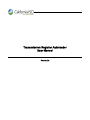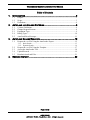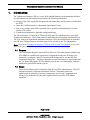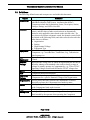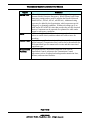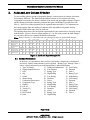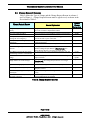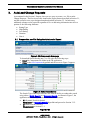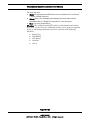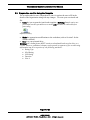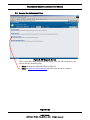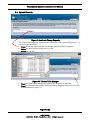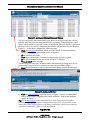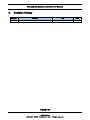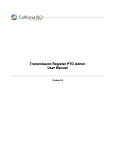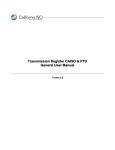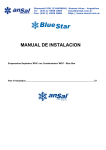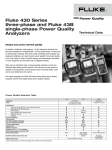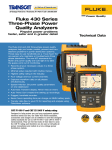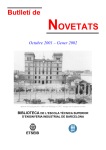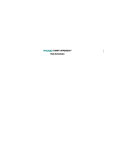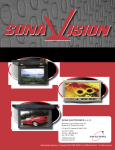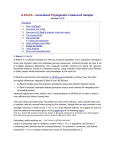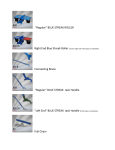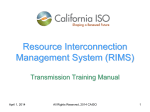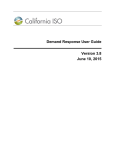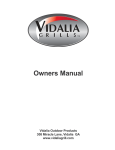Download Transmission Register Autoloader User Manual
Transcript
Transmission Register Autoloader User Manual Version 1.0 Transmission Register Autoloader User Manual Table of Contents 1. INTRODUCTION....................................................................................... 3 1.1. 1.2. 1.3. 2. AUTOLOAD .CSV COLUMN CRITERION ...................................................... 6 2.1. 2.2. 2.3. 2.4. 2.5. 3. Purpose .......................................................................................................................3 Scope...........................................................................................................................3 Definitions ..................................................................................................................4 Column Validations ....................................................................................................6 Change Request Reasons............................................................................................8 Equipment Type..........................................................................................................9 Rating Types.............................................................................................................10 AutoLoad Error Messages ........................................................................................11 AUTOLOAD CHANGE REQUESTS ........................................................... 12 3.1. Prepare the .csv File Using the AutoLoader Export .................................................12 3.1.1. Static Search............................................................................................................13 3.1.2. Dynamic Search ......................................................................................................16 3.2. 3.3. 3.4. 3.5. 4. Prepare the .csv File Using the Template .................................................................17 Access the AutoLoader Tool ....................................................................................18 Upload Records ........................................................................................................19 Resubmit AutoLoad Files .........................................................................................21 REVISION HISTORY............................................................................... 22 Page 2 of 22 CAISO PUBLIC COPYRIGHT © 2003-4 by California ISO. All Rights Reserved. Transmission Register Autoloader User Manual 1. Introduction The Transmission Register (TR) is a secure Web-enabled database environment that discloses for each transmission line and associated facility the following information: Identity of the PTO responsible for operation and maintenance and its owners (if other than the PTO). Dates the CAISO assumed or relinquished Operational Control. Date of any change in the PTO responsible for its operation and maintenance, or in the identity of its Owner. Transmission equipment’s applicable ratings and history. The TR AutoLoader is a function of TR used by ISO and PTO Administrators to enter bulk Component information. This is done either by modifying the existing data downloaded from TR, or by using a pre-formulated spreadsheet template. Once the modifications are uploaded into TR, these Change Requests are either approved or rejected by the TR Administrator. Note: Refer to the Transmission Register CAISO & PTO General User Manual for the basic steps to navigate within TR. 1.1. Purpose The Transmission Register AutoLoad Tool allows an ISO Administrator (Admin) and PTO Admin to expeditiously upload mass Component records into TR using a preformatted .csv template, instead of entering bulk changes one by one into the New Component dialog box. Existing Component records can likewise be downloaded into the .csv format through the TR User Interface search and view functionality, and then modified to upload back into the system. 1.2. Scope The AutoLoad functionality is limited to both ISO and PTO Administrators. The PTO Admin can submit Component information for new Components and/or the modification or retirement of existing Components, however the Component must belong to (be maintained by) the same Organization for which the PTO Admin represents. Page 3 of 22 CAISO PUBLIC COPYRIGHT © 2003-4 by California ISO. All Rights Reserved. Transmission Register Autoloader User Manual 1.3. Definitions The following defined terms and acronyms are used within this document: Object Component Dynamic Equipment ISO Equipment Nominal Voltage NULL OID Operating Voltage Organization Owner PTO Rating Note Definition A single piece or grouping of electrical transmission equipment embedded within the Grid System. Attributes that define a Component include the Organization, Owner, Description, Station, Voltages, Ratings, and ISO or Non-ISO. A TR search type that allows the user to select a value as search criteria, and the values of other search criteria are dynamically limited to only applicable values based on the selected value. If a user chooses to perform a dynamic search, the dynamic search fields are limited to the following fields, and values must be selected in the order shown as follows: Organization Station High Nominal Voltage Equipment Type Electrical transmission equipment category created to represent a Component, e.g. Circuit Breaker, Transformer, Leg, Transmission Line Segment, etc. Represents Components turned over to the ISO for their Operational Control. Represents the voltage class at which an Organization has decided is the utility industry-wide standard value used to classify a range of voltages it actually operates its Components by, e.g., 220 or 225 kV Operating Voltages would each fall into the 230 kV voltage class. Empty or none. Component Identification number. Represents the voltage at which an Organization operates their Components for a specific Nominal Voltage of the Organization. A utility entity that either performs the maintenance on and/or physically operates the Components listed under its name. A utility entity that has an ownership percentage of or entitlements to the Components listed under its name. Participating Transmission Owner. An Organization specific note providing additional rating limit detail needed by the operator when operating the Component. Page 4 of 22 CAISO PUBLIC COPYRIGHT © 2003-4 by California ISO. All Rights Reserved. Transmission Register Autoloader User Manual Object Rating Type Definition All rated Components have at least four rating types that represent Summer Normal, Summer Emergency, Winter Normal, and Winter Emergency ratings and are used to populate the Detailed Network Model (MVA1, MVA2, MVA3, and MVA4). Additional rating types may be added by the Organization, which represents special emergency or planning conditions. Within each rating type is an AMP and/or MVA/MVAR value that provides the user the electrical limits a Component can be operated at or planned for while under normal or emergency conditions. Static A TR search type, which allows the user to openly select or enter values as search criteria, and then submit all values at once for searching. Station Name Organization specific substation/switching Station full name or a special category [Transmission Line] reserved to be the umbrella for all Organization specific transmission circuits and their associated equipment types. Transmission All equipment and Components transferred to the ISO for Facilities Operational Control, pursuant to the Transmission Control Agreement, such as overhead and underground transmission lines, Stations, and associated facilities. Page 5 of 22 CAISO PUBLIC COPYRIGHT © 2003-4 by California ISO. All Rights Reserved. Transmission Register Autoloader User Manual 2. AutoLoad .csv Column Criterion To successfully upload a group of equipment changes, certain criteria or business rules must be accurately followed. The AutoLoad spreadsheet consists of two sections, the main Component section (the first sixteen columns of the AutoLoad spreadsheet shown in Figure 1, and the Rating section (the remaining columns that open with Rating Type and close with Note #--- these five column segments can be repeated numerous times). A Component can have many ratings; thus, the number of columns in the spreadsheet is dynamic and not necessarily filled out the same way for each row. The ensuing subsections offer the upload requirements for the AutoLoader to correctly accept modifications. Figure 1 shows a sample portion of a .csv file used to make the bulk changes. As you notice, the top row contains the header information. Note: Refer to Section 3, which takes the user through the steps to upload bulk changes. Type of Change Change Request Reason OID Org New GRID Asset (Facility Previously non-Existing create Until New Construction) PLUD Revised Ratings (Equipment Physically update Unchanged) 95668 PLUD Other (Causes not retire covered in above listing) 95669 PLUD New GRID Asset (Facility Previously non-Existing create Until New Construction) PLUD Owner Station Name Component Compone Description nt Type High KV ISO Control Units PLUD AMADOR BSCB 1 BSCB 230 Y AMPS PLUD AMADOR NORTH PLUD AMADOR SOUTH BUS 70 Y AMPS BUS 69 Y AMPS PLUD AMADOR NEW 1 FUSE 69 Y AMPS Low KV Tertiary KV Length Additional Line Information Number Rating Type WE (C) High Rating 2900 Low Rating Duration Note # Rating Type 0 WN (B) Figure 1. AutoLoad Export Sample File 2.1. Column Validations In the basic .csv spreadsheet, there are forty (40) header columns, but as mentioned previously, further column headers can be repeated. “Rating Type” through “Note #” can be copied and pasted up to each Organization’s authorized amount: 15. Additional Information 29. Low Rating 1. Type of Change 30. Duration 16. Line Number 2. Change Request Reason 31. Note # 17. Rating Type 3. OID 32. Rating Type 18. High Rating 4. Org 33. High Rating 19. Low Rating 5. Owner 34. Low Rating 20. Duration 6. Station Name 35. Duration 21. Note # 7. Component Description 36. Note # 22. Rating Type 8. Component Type 37. Rating Type 23. High Rating 9. High kV 38. High Rating 24. Low Rating 10. Low kV 39. Low Rating 25. Duration 11. Tertiary kV 40. Duration 26. Note # 12. Length 41. Note # 27. Rating Type 13. ISO Control 28. High Rating 14. Units Page 6 of 22 CAISO PUBLIC COPYRIGHT © 2003-4 by California ISO. All Rights Reserved. Transmission Register Autoloader User Manual Table 1 below shows the Header Description, whether an entry is a requirement or optional, and the Business Rules associated with that column. Header Optional or Description Required Type of Change Required Required Change Request Reason OID Optional Business Rules Org Owner Required Required Station Name Component Description Component Type High kV Low kV Tertiary kV Length Required Required Must be ‘Create’, ‘Update’, or ‘Retire’. Must be typed exactly as demonstrated in column 1 of Table 2, which includes replicating any uppercase and lowercase letters, and spaces. This is a valid Component Identification number that must be included for ‘Update’ and ‘Retire’, and excluded for ‘Create’. A Component must be maintained by a valid and active Organization. Must be the valid Short Name for the user’s Organization, e.g., ‘ISO’ representing ‘California Independent System Operator’. Must be a valid and active Station. This is free-text for the user, which can include up to ninety-six (96) characters. Required Must use a Component Short Name taken from Table 3. Required Optional Optional Optional ISO Control Units Required Required Additional Information Rating Type Optional Must be an Organizationally approved voltage. Must be less than the High kV and an Organizationally approved voltage. Must be less than the Low kV and an Organizationally approved voltage. Length is allowed for the following equipment types (refer to Table 3) and can be a number between 0.001 and 9999.999: CABLE COND TL TLS Must be ‘Y’, ‘YES’, ‘N’, or ‘NO’. Null = YES Must be one of the following Rating Units: AMPS MVA MVAR Free-text optionally added by the user, which can include up to 256 characters. Required High Rating Low Rating Required Optional Duration Optional Note # Optional Can include the Short Names from Table 4, or Rating Types specific to the user’s Organization. Must be a number between 0.1 - 999,999.9. Must be MVAR, less than the High Rating, and a number between -999,999.9 999,999.9 The amount of time a Component can sustain the high rating, should be in hours. Must be a valid, active Note Number specific to the user’s Organization. Table 1. Spreadsheet Column Validations Page 7 of 22 CAISO PUBLIC COPYRIGHT © 2003-4 by California ISO. All Rights Reserved. Transmission Register Autoloader User Manual 2.2. Change Request Reasons Table 2 defines the Type of Change and the Change Request Reason in columns 1 and 2 of Figure 1. Change Request Reasons must be typed exactly as shown in the first column of Table 2. Change Request Reason (used for AutoLoad file) Reason Explanation Type of Change Designation Change Facility from/to Non ISO Facility Convert Rating Unit Type Corrected a Data Input Error Update, Retire Change a Transmission Facility in TR that either transitioned into or out of CAISO’s Operational Control. Correct a miss-entered unit type, i.e., AMPS, MVA, or MVAR. Update Correct an existing record in TR that contains misinformation. Update Facility Added (Facility Previously Existing but Not in Registry) Facility Description Changed (Physically Unchanged) Future Facility / Not Yet In Service Add a Transmission Facility not currently logged into TR that has been and still is a part of the Grid. Modify the TR Component description of an existing Transmission Facility. Log a Transmission Facility into TR planned for future service. Historical change, original reason unknown Reason given to historical TR changes that did not have an identified Change Request Reason. Historical only, this Change Request Reason is no longer available for use. Log a previously non-existent Transmission Facility into TR. Update, Retire Use to cover any aspect not mentioned in the other Change Request Reasons. Remove emergency ratings identical to the normal ratings. Historical only, this Change Request Reason is no longer available for use. Use when an existing Transmission Facility is replaced. Create, Retire, Update Update New GRID Asset (Facility Previously Non-Existing Until New Construction) Other (Causes not covered in above listing) Rating Repetition (Removed emergency ratings identical to normal ratings) Replaced Existing Equipment Retired Duplicate Facility Entry Use to correct a second entry of a Transmission Facility improperly entered. Revised Ratings (Equipment Physically Log modified ratings of an existing, reevaluated Transmission Facility. Unchanged) Transmission Line/Facility Reconfigured Enter reconfigurations of existing Transmission Facilities after physical modifications are installed. (Physically Changed) Table 2. Change Request Reasons Page 8 of 22 CAISO PUBLIC COPYRIGHT © 2003-4 by California ISO. All Rights Reserved. Create Update Create Create Update Update Update Update, Retire Transmission Register Autoloader User Manual 2.3. Equipment Type Table 3 defines Equipment Types and their voltage capture requirement. A Component cannot be created (added) if it has the same Equipment Type, Station, Maintenance Organization, High kV, and Description as an active Component. As shown in the first column, TR uses the Short Name for the equipment designation. Short Name BSCB BUS CABLE CAP CB COND CSW CT DISC FUSE Definition Bus Sectionalizing Circuit Breaker Bus Underground Cable Shunt Capacitor Circuit Breaker Overhead Conductor Circuit Switcher Current Transformer Disconnect Switch Fuse Typically consists of a CB, DISCs, and COND LEG at a CB position inside a Station. MOD Motor Operated Disconnect Switch RCT Shunt Reactor REG Regulator RLY Relay SCAP Series Capacitor SCND Synchronous Condenser SRCT Series Reactor SVC Static VAR Compensator Represents one terminus of a transmission line TERM typically consisting of a LEG(s) and line drop CONDs. TL Transmission Line TLS Transmission Line Section TRCT Tertiary Reactor WTRP Wave Trap XFMR Transformer XFMR Transformer Bank BANK XFMR Transformer Bay BAY High Voltage Capture Low Voltage Capture Tertiary Voltage Capture Rating Units Length Required Required Required Required Required Required Required Required Required Required Not Allowed Not Allowed Not Allowed Not Allowed Not Allowed Not Allowed Not Allowed Not Allowed Not Allowed Not Allowed Not Allowed Not Allowed Not Allowed Not Allowed Not Allowed Not Allowed Not Allowed Not Allowed Not Allowed Not Allowed AMPS AMPS AMPS MVAR AMPS AMPS AMPS AMPS AMPS AMPS Not Allowed Not Allowed Optional Not Allowed Not Allowed Optional Not Allowed Not Allowed Not Allowed Not Allowed Required Not Allowed Not Allowed AMPS Not Allowed Required Required Required Required Required Required Required Required Not Allowed Not Allowed Not Allowed Not Allowed Not Allowed Not Allowed Not Allowed Not Allowed AMPS MVAR MVA AMPS AMPS MVAR AMPS MVAR Not Allowed Not Allowed Not Allowed Not Allowed Not Allowed Not Allowed Not Allowed Not Allowed Required Not Allowed Not Allowed AMPS Not Allowed Required Required Required Required Required Optional Not Allowed Not Allowed Not Allowed Required Not Allowed Not Allowed Not Allowed Not Allowed Optional AMPS AMPS MVAR AMPS MVA Optional Optional Not Allowed Not Allowed Not Allowed Required Required Optional MVA Not Allowed Required Required Optional MVA Not Allowed Not Allowed Not Allowed Not Allowed Not Allowed Not Allowed Not Allowed Not Allowed Not Allowed Table 3. AutoLoad Equipment Requirements Page 9 of 22 CAISO PUBLIC COPYRIGHT © 2003-4 by California ISO. All Rights Reserved. Transmission Register Autoloader User Manual 2.4. Rating Types Table 3 defines the seasonal rating types used to designate special voltages to compensate for different weather conditions. An Organization may likewise designate proprietary rating types specific to their business. Short Name Full Name SN (N) Summer Normal SE (A) Summer Emergency WN (B) Winter Normal WE (C) Winter Emergency Description Summer Normal (April - October): Summer loading limit under typical normal continuous operating conditions. Summer Emergency (April - October) Summer emergency loading limit. Winter Normal (November - March): Winter loading limit under typical normal continuous operating conditions. Winter Emergency (November - March): Winter emergency loading limit. Table 4. Seasonal Rating Types Page 10 of 22 CAISO PUBLIC COPYRIGHT © 2003-4 by California ISO. All Rights Reserved. Transmission Register Autoloader User Manual 2.5. AutoLoad Error Messages When uploading bulk equipment changes, the AutoLoad tool validates each column of the .csv spreadsheet. However, to minimize processing time, only the first ten (10) error messages per row are displayed. When Download Errors is selected, a spreadsheet file is created comprised of only the rows with errors. This .csv file is used to correct errors in each row, and then the corrected rows are re-uploaded when complete. Warning: If there are more than ten (10) errors, additional messages appear on the next upload. Table 5 offers a sample of error messages that a user may receive following an upload, along with a possible solution. Error Description Troubleshooting Cannot Update. Current Active Component is not found Component already has an Open Change Request or future Effective Date Component ID cannot be null for Update or Retire change requests Duplicate Component Equipment Type cannot be modified High KV: 500 is not valid for Org ID: High Voltage: < 0 is invalid value Component Description is Null Invalid Component Type Invalid Station name Low kV: is not valid for Org. Low MVAR is required There is no Component ID history for this update, either the ID is typed incorrectly, or it has never been previously logged into TR. AutoLoader does not allow duplicate transactions for the same Component ID. Ensure the Component ID is included for all “Updates” and “Retires”. “Create” is the only Type of Change that requires a null OID. AutoLoader does not allow duplicate transactions for the same Component ID. Equipment Type cannot be changed via the AutoLoader. Associated Organization has restrictions on voltage magnitude. Voltage cannot be less than zero (0). The user must include a description. Check the spelling of the equipment short name. Check the spelling. Associated Organization has parameters on low voltage ratings. Low MVAR ratings should be included for the Equipment Types of SCND and SVC (for equipment definitions, refer to Table 3). Low Rating must be < High Rating Low Rating must be less than the High Rating. Low Voltage is required A Low Voltage rating is required for Equipment Types XFMR, XFMR BANK, and XFMR BAY (for equipment definitions, refer to Table 3). Low Voltage not allowed for this equipment Reference Table 1 the Equipment Type Low Voltage designations. Rating Type is not valid for Org ID This includes both seasonal rating types (refer to Table 4) and/or Organization specific rating types. Tertiary KV: not valid for Org An Organization may require specific Tertiary kV ratings. Units must be specified Rating Units must be specified as AMPS, MVA, or MVAR (refer to Table 3). Only a PTO Admin or ISO Admin can modify Components or equipment. User not authorized to create, update, or retire this Component Rating Type C is not valid for Org ID 4 Rating Types beyond the basic SN, SE, WN, and WE are proprietary to certain Organizations. In this case, the Rating Type C is not connected with this Organization ID. Multiple required ratings are missing Enter all required ratings for this equipment type. Table 5. AutoLoad Error Messages Page 11 of 22 CAISO PUBLIC COPYRIGHT © 2003-4 by California ISO. All Rights Reserved. Transmission Register Autoloader User Manual 3. AutoLoad Change Requests As mentioned in the Section 1 Purpose, there are two ways to create a .csv file to make Change Requests. The first is to use the AutoLoader Export feature described in Section 3.1, and the second is to use a pre-designed template detailed in Section 3.2. In both cases, additional columns can be pasted in segments of five to add rating information into all or a portion of the following attributes: Rating Type High Rating Low Rating Duration Note # 3.1. Prepare the .csv File Using the AutoLoader Export Figure 2. TR Components Homepage To download Search Results into a .csv file, take the following steps: Select the Components file folder in the TR application. Click on the Find Components hyperlink and the screen in Figure 3 appears. Figure 3. Static Search Screen The Search Type window provides the user with the ability to conduct the search using either a Static Search or a Dynamic Search. As shown in Figure 3, the application automatically defaults to the Static Search screen. If a Dynamic Search is desired, Then select the Dynamic Search hyperlink and proceed to Section 3.1.2. If a Static Search is desired, Then proceed to Section 3.1.1. Page 12 of 22 CAISO PUBLIC COPYRIGHT © 2003-4 by California ISO. All Rights Reserved. Transmission Register Autoloader User Manual 3.1.1. Static Search Figure 4. Static Search Window The Static Search allows a user to select any or all of the criteria for a search, but be aware that the fewer the search selections, the larger the results and time to download. The user can likewise select a specific parameter in the left-hand column; however, the search automatically defaults to “Equal to”. Note: Users can view only information relevant to their Organization. Select the Maintenance Organization from the drop-down menu. Tip: Since the system defaults to “Equal to”, the user is not required to make a left-hand column parameter selection if “Equal to” is the preference (refer to Figure 4). Enter the Component ID in the second row of the right column and select the left-hand column parameter from one of the following: Equal to- searches the exact ID number (the default choice) Contains- searches using a partial ID number Starts with- searches using the first few digits of an ID number Select the Owner (this drop-down window displays the same criteria as in Organization). Select the Station name. Select the Equipment Type. Note: This window offers all equipment types, which may or may not be related to the Organization or Owner Select the High Nominal Voltage (kV), and select one of the following column parameters: Equal to (the default choice) Not Equal to Greater than Greater than or equal Less than Less than or equal Note: Static Search offers all voltages, which may or may not be related to the Organization or Owner. Page 13 of 22 CAISO PUBLIC COPYRIGHT © 2003-4 by California ISO. All Rights Reserved. Transmission Register Autoloader User Manual Type in the Description and select one of the left-hand column parameters: Equal to (the default choice) Contains Starts with Type in the Effective Date, OR Select the Effective Date by clicking on the date icon and a calendar displays. – Click the desired day of the month and the calendar automatically closes. – Select the left-hand column parameters for the Effective Date. Select the Last Modified Date and parameters using the previous method. Select the ISO Control Start Date and parameters in the same manner. Choose either “Yes” or “No” from the Currently Under ISO Control drop-down window. Click the Run Search button and the screen in Figure 5 loads. AMADOR Figure 5. Search Results Screen Tip: 1) A User does not need to fill in all fields in the above step by step process for setting the “Search Results” criteria. 2) If User needs to see all ratings on the “Search Results” screen before moving into a .csv file the layout of the “Search Results” screen would need to be modified. To now export the results into a .csv AutoLoader spreadsheet: Click the Autoloader Export hyperlink, which exports the Search Results into a .csv format, demonstrated in Figure 6. Figure 6. Sample AutoLoader Spreadsheet Page 14 of 22 CAISO PUBLIC COPYRIGHT © 2003-4 by California ISO. All Rights Reserved. Transmission Register Autoloader User Manual The user may now: Make the appropriate modifications to the worksheet (refer to Section 2 for the column criterion). Delete those rows unchanged (unchanged rows that remain in the spreadsheet derive “Duplicate Component” error messages) Save it to your personal drive. Warning: The column format MUST remain as downloaded and saved to drive as a .csv file. However, additional columns can be pasted in segments of five to add rating information into all or a portion of the following attributes: Rating Type High Rating Low Rating Duration Note # Page 15 of 22 CAISO PUBLIC COPYRIGHT © 2003-4 by California ISO. All Rights Reserved. Transmission Register Autoloader User Manual 3.1.2. Dynamic Search Figure 7. Dynamic Search Window The TR Dynamic Search (see Figure 7) offers fewer criteria, but the user can choose to just select the Organization, or drill down to specific Component details. As in the Static Search, the Dynamic Search also allows a user to select any or all the criteria for a search, but be aware that the fewer the search selections, the larger the results and time to download. Note: The screen refreshes after selecting Organization, as in each subsequent selection, with the related Station, voltage, and equipment type, and users can view only information that is relevant to their Organization. Select the Organization name from the dropdown window. The Station then populates with only Stations that have active Components for that Org. Select the Station from the dropdown window. The high nominal voltage then populates based on the high nominal voltage values of the Components associated with that Station and Organization. Select the High Nominal Voltage (kV) from the dropdown window. The equipment type then populates based on the previous entries. Select the Equipment Type from the dropdown window. Press the Run Search button and the screen shown in Figure 5 loads. Click the Autoloader Export hyperlink, which exports the Search Results into a .csv format, demonstrated in Figure 6. The user may now: Make the appropriate modifications to the worksheet (refer to Section 2 for the column criterion). Delete those rows unchanged (static rows that remain in the spreadsheet derive “Duplicate Component” error messages) Save it to your personal drive. Warning: The column format MUST remain as downloaded and saved to drive as a .csv file. However, additional columns can be pasted in segments of five to add rating information into all or a portion of the following attributes: Rating Type, High Rating, Low Rating, Duration, and Note #. Page 16 of 22 CAISO PUBLIC COPYRIGHT © 2003-4 by California ISO. All Rights Reserved. Transmission Register Autoloader User Manual 3.2. Prepare the .csv File Using the Template The second method is more comprehensive since it requires the user to fill in the details of the Organization along with any changes. To create your own AutoLoad file: Click the icon to open the AutoLoader template. Warning: Sample entries are pre-loaded into the spreadsheet as a model only and must be removed before proceeding. U:\Transmission Register\AutoLoader_Template.csv Make the appropriate modifications to the worksheet (refer to Section 2 for the column criterion). Save it to your personal drive. Warning: the column format MUST remain as downloaded and saved to drive as a .csv file. However, additional columns can be pasted in segments of five to add rating information into all or a portion of the following attributes: Rating Type High Rating Low Rating Duration Note # Page 17 of 22 CAISO PUBLIC COPYRIGHT © 2003-4 by California ISO. All Rights Reserved. Transmission Register Autoloader User Manual 3.3. Access the AutoLoader Tool Figure 8. TR Requests Screen This is where the Change Request upload begins. Once the TR is loaded on your system, take the following steps: Select the Requests folder tab shown in Figure 8. Click on AutoLoad Change Requests and the screen in Figure 9 appears. Page 18 of 22 CAISO PUBLIC COPYRIGHT © 2003-4 by California ISO. All Rights Reserved. Transmission Register Autoloader User Manual 3.4. Upload Records Figure 9. AutoLoad Change Requests The “Choose file to upload” segment is the easiest part of the AutoLoader process. To search for your saved file: Press the Browse button and the file manager shown in Figure 10 appears. Select the drive location of the saved .csv file. Select the .csv file. Figure 10. “Browse” File Manager Press the Open button and the file populates the Browse File name bar. Press the Upload button and the AutoLoad Change Requests History screen loads, as demonstrated in Figure 11. Page 19 of 22 CAISO PUBLIC COPYRIGHT © 2003-4 by California ISO. All Rights Reserved. Transmission Register Autoloader User Manual Figure 11. AutoLoad Change Requests History The user can scroll to the bottom of the page; however the Processed Date will not populate until the AutoLoad time parameter for processing Change Requests is met. These AutoLoad files are queued in order of submission, and once the file is processed, the user receives an email of completion that includes a hyperlink to the site shown in Figure 11. At this stage, complete the following steps: Click the View Errors hyperlink, which gives the details of what failed during submission, and the AutoLoad Errors screen appears. If the upload is successful, Then the screen in Figure 14 displays and no further steps are required. If the upload contains errors, the screen in Figure 12 displays, Then proceed to the next step. The user may now press the Ctrl button while simultaneously pressing the P key to print out the results to use as a reference to correct the spreadsheet failures. Press the Back button to return to the AutoLoad Change Request History page. Figure 12. AutoLoad Errors Click the Download Errors hyperlink shown in Figure 11 and a .csv spreadsheet loads to show those Components that failed validation. Refer to the abridged sample in Figure 13. Tip: The Download Errors utility downloads only those Components that failed validation (successfully submitted Components do not show); this function avoids having those lines with no failures from being re-uploaded, which in turn produces “Duplicate Component” failures in the next upload. Page 20 of 22 CAISO PUBLIC COPYRIGHT © 2003-4 by California ISO. All Rights Reserved. Transmission Register Autoloader User Manual Type of Change Request Change Reason OID Other (Causes update not covered) Org Station Owner Name Component High Low Tertiary ISO Additional Line Rating High Low Note Rating High Low Rating High Low Component Description Type KV KV KV Length Control Units Information Number Type Rating Rating Duration # Type Rating Rating Duration Note # Type Rating Rating Duration Note # 122636 PLUD PLUD AMADOR AMADOR-CALVERAS SRCT 230 Y 2 and 8 AMPS ohm steps WE (C) 1400 0 WN (B) 1400 0 SE (A) 1400 Figure 13. Download Errors Sample Spreadsheet 3.5. Resubmit AutoLoad Files With the spreadsheet shown in Figure 13, the user can examine and correct just the lines with failed Components, and then resubmit them into TR. Notice that the yellow highlighted Change Request Reason is mistakenly typed as Other (Causes not covered), and should be typed as Other (Causes not covered in above listing) [for the exact letter formation regarding Change Request Reasons, refer to Table 2 of Section 2.2.]. Using the reference tables from Section 2, correct any errors in the spreadsheet. Once corrected and saved, it can now be re-uploaded into TR. Tip: Using a unique file name for each saved file reduces repeat errors and maintains historical tracking. Use the same steps in Section 3.4. to resubmit corrected lines in your spreadsheet. Once an upload is successful, the screen in Figure 14 appears. Figure 14. Successful Upload Screen Page 21 of 22 CAISO PUBLIC COPYRIGHT © 2003-4 by California ISO. All Rights Reserved. 0 Transmission Register Autoloader User Manual 4. Revision History Version Activity By Date 1.0 Draft Marilyn Lien 4/12/07 Page 22 of 22 CAISO PUBLIC COPYRIGHT © 2003-4 by California ISO. All Rights Reserved.