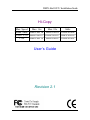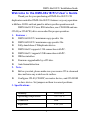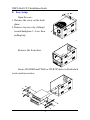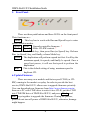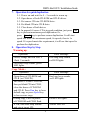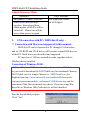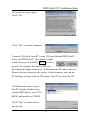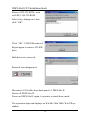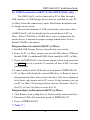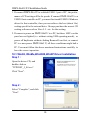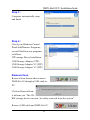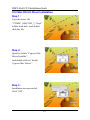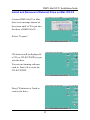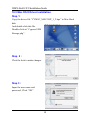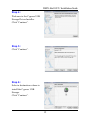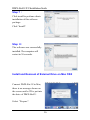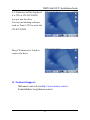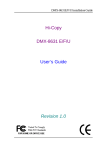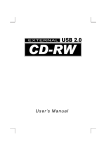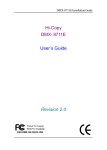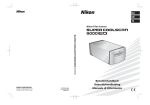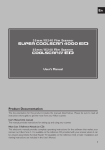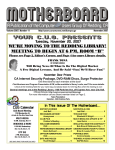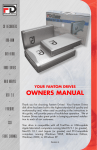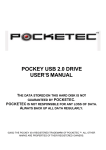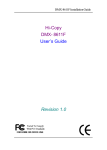Download Hi-Copy User's Guide Revision 2.1
Transcript
DMX-86x1E/F/U Installation Guide Hi-Copy Max. Speed Max. 16x Max. 24x Abbr. Stand Alone DMX-8611E DMX-8621E DMX-86x1E USB1.1/2.0 DMX-8611U DMX-8621U DMX-86x1U 1394 DMX-8611F DMX-8621F DMX-86x1F User’s Guide Revision 2.1 DMX-86x1E/F/U Installation Guide This device complies with Part 15 of the FCC Rules. Operation is subject to the following two conditions: (1) This device may not cause harmful interference, and (2) This device must accept any interference received, including interference that may cause undesired operation. Federal Communications Commission (FCC) Statement This equipment has been tested and found to comply with the limits for a Class B digital device, pursuant to part 15 of the FCC Rules. These limits are designed to provide reasonable protection against harmful interference in a residential installation. This equipment generates, uses and can radiate radio frequency energy and, if not installed and used in accordance with the instructions, may cause harmful interference to radio communications. However, there is no guarantee that interference will not occur in a particular installation. If this equipment does cause harmful interference to radio or television reception, which can be determined by turning the equipment off and on, the user is encouraged to try to correct the interference by one or more of the following measures: z z z Reorient or relocate the receiving antenna. Increase the separation between the equipment and the receiver. Connect the equipment to an outlet on a circuit different from that to which the receiver is connected. z Consult the dealer or an experienced radio/TV technician for help. Warning: To meet FCC requirements, a shielded power cord is required in order to prevent interference. It is essential that only the supplied power cord is to be used. Use only shielded cables to connect I/O devices to this equipment. You are cautioned that changes or modifications not approved by the party responsible for compliance could void your authority to operate the equipment. DMX-86x1E/F/U Installation Guide Welcome to the DMX-86x1E/F/U User’s Guide Thank you for your purchasing of DMX-86x1E/F/U CD duplicator controller. DMX-86x1E/F/U features very easy operation with three LED’s on front panel to inform you the operation result. DMX-86x1E/F/U uses IDE interface, one CD-ROM and one CD-R (or CD-R/W) drive are needed for proper operation. 1. Features : DMX-8611E/F/U maximum copy speed is 16x. DMX-8621E/F/U maximum copy speed is 24x. Fully stand-alone CD duplicator device. DMX-86x1F supports 1394 connection with PC. DMX-86x1U supports USB connection with PC. IDE bus interface. Firmware upgradeable by a CD disc. Auto format detection. 2. Note : Before you start, please make sure your source CD is clean and does not have any scratch on its surface. Configure CD-R (CD-RW) as master device, and CD-ROM as slave device. Set jumpers on them to correct positions. 3. Specifications : Humidity Operating temperature Connector Regulation 20%-80% 5°C~35°C IDE FCC,CE 1 DMX-86x1E/F/U Installation Guide 4. Easy Setup Open the case : 1. Release the screw on the back plane. 2. Remove top cover by sliding it toward backplane 1~2 cm, then pulling it up. Remove the front door. Secure CD-ROM and CD-R (or CD-R/W) drives with attached screws and accessories. 2 DMX-86x1E/F/U Installation Guide 1. Install DMX-86x1E/F/U controller (and 1394 or USB bridge card, if any), seat it (or them) properly inside the case. 2. Configure CD-R (CD-RW) as master device, and CD-ROM as slave device. Set jumpers on both devices to correct positions. 3. Connect IDE cable to DMX-86x1E/F/U controller board, CDROM, CD-R (CD-R/W) drives. ( In additional, to 1394 bridge card for DMX-86x1F, or to USB bridge card for DMX-86x1U). Note : Pin-1 of IDE cable can be identified by red color. 4. Attach power connectors to all devices and finally, slide CD devices into the case carefully. Replace and fasten the front panel. Put top cover onto top of the case with a gap of 1~2 cm to the front panel, then push and slide it in. 3 DMX-86x1E/F/U Installation Guide 5. Front Panel : There are three push buttons and three LED’s on the front panel. Their functions are : Mode : This key has to work with Run and Speed keys to enter special function modes. Mode + Run : Upgrade controller firmware. * Mode + Speed : Erase CD-RW content. * * : Press and halt Mode key, then press Run (or Speed) key. Release Run (or Speed ) key, and finally, release Mode key. Speed : The duplication will perform a speed test first. It will try the maximum speed, 4x speeds, and finally 1x speeds. Once a speed test passes, it will use that speed to perform the duplication. Run : This is the default setting of using maximun speed to duplicate CD. 6. Update Firmware There are many new models and faster speed CD-R (or CDRW) coming to the market everyday. In order to provide the best service, DMX-86x1E/F/U allows user to upgrade firmware privately. User can download new firmware from http://www.domex.com.tw, then use a PC with CD-R drive to write it on a CD-R, put this CD-R into CD-ROM drive of DMX-86x1E/F/U, and press Mode and Run keys together to upgrade the firmware. During the process, please do not turn off power of DMX-86x1E/F/U, otherwise, damage might happen. 4 DMX-86x1E/F/U Installation Guide 7. Operation for quick duplication 5-1. Power on and wait for 4 ~ 5 seconds to warm up . 5-2. Open doors of both CD-ROM and CD-R drives. 5-3. Put source CD into CD-ROM drive. 5-4. Put blank CD into CD-R drive. 5-5. Close doors of both drives. 5-6. In general, if source CD is in good condition, just press Run key to perform maximun speed duplication. Or, press Speed key to perform secure duplication. It will start speed test from the maximum speed, 4x speeds, then to 1x speed. If a speed meets the requirement, it will use that speed to perform the duplication. 8. Operation Step by Step Warming up: Operation Green, orange and red LED’s flash 5 seconds. One short beep sounds, green LED lights. Error Message One long beep sounds, red LED lights. Copy Mode : Operation Open doors of CD-ROM and CD-R (or CD-R/W). Put source CD into CD-ROM, then put blank CD into CD-R, close the doors of CD-ROM and CD-R. Press Run key to have default copy or press Speed key to have secure copy. During copy, LED on panels of CD-ROM and CD-R flash. If OK, one short beep sounds and ejects target CD. 5 Error Message One long beep sounds, red LED lights. Yellow LED lights. Yellow LED off. DMX-86x1E/F/U Installation Guide Update firmware Mode: Operation Put update CD into CD-ROM. Press Mode and Run keys together, then release them. Finish update, all LED’s will be turned off. Please turn off the power then power on again. Error Message One long beep sounds, red LED lights. 9. 1394 connection with PC ( DMX-86x1F only) : ** Connection with Mac is not supported at this moment. DMX-86x1F can be connected to PC through 1394 interface, and its CD-ROM and CD-R drives will become external IDE devices of that PC. Both drives are identified and supported. PC must have 1394 host controller inside, together with its Windows driver installed. Correction of Windows 98 SE : * Note : Windows 98SE can identify only one external 1394 device, so you need to download file 242975cht8.exe (for traidtional Chinese), 242975chs8.exe (for simple Chinese) or 242975usa8.exe (for English) from http://www.microsoft.com/windows98/downloads/ contents/wurecommended/s_wufeatured/1394/license.asp and the execution of this file can identify two drives. If you are using Windows Me or Windows 2000, both devices will be identified. Run the downloaded program, : Click “Yes”. 6 DMX-86x1E/F/U Installation Guide Accept license agreement. Click “Yes”. Click “Yes” to restart computer. Connect 1394 cable from PC to any 1394 port behind DMX-86x1F. Power on DMX-86x1F, after buzzer sounds a short beep, press and halt RUN key for a period of 5 seconds, then three LED’s on the front panel light, release key. At this moment, PC takes control, a Removal icon is shown on the screen. At this moment, you can use PC burning software such as CDcreator, Nero5.5 to write the CD. Click Removal icon, it shows that PC already identifies two external IDE drives, one is CDROM, and another is CD-RW. Click “Stop” to remove drive one by one. 7 DMX-86x1E/F/U Installation Guide Remove IDE CD-ROM, such as IEEE 1394 CD-ROM. Select it by clicking on it, then click “OK”. Click “OK”. CD-ROM removed. Repeat again to remove CD-RW drive. Both drives are removed. Removal icon disappeared. Disconnect 1394 cable from back panel of DMX-86x1F. Power off DMX-86x1F. Power on DMX-86x1F again, it operates at stand alone mode. The operation steps and displays on Win Me, Win 2000, Win XP are similiar. 8 DMX-86x1E/F/U Installation Guide 10. USB2.0 connection with PC & Mac (DMX-86x1U only) : The DMX-86x1U can be connected to PC or Mac through a USB interface. A USB Storage Driver must be installed on your PC (or Mac) before the connection is made. Detail about installation can be found in next section. Because the limitation of USB specification, only master drive of DMX-86x1U will be identified as the external drive of PC (or Mac). Either CD-ROM or CD-RW drive can be configured as the master device, it depends on jumper settings behind them. Factory default CD-RW is the master. The procedures to connect with PC (or Mac) : 1. Installed USB Storage Driver as described in next section. 2. Power on PC (or Mac), connect one end of USB cable to USB port (default USB1.1 or additional USB2.0 host controller) of PC (or Mac). 3. Power on DMX-86x1U, after buzzer sounds a short beep, press and halt RUN key for a period of 5 seconds, all three LED’s on front panel will light. 4. Connect another end of USB cable to back panel of DMX-86x1U. 5. PC (or Mac) will identify the external IDE drive. A Removal Icon is also generated to allow you to remove the drive. This icon is displayed at the lower right corner on the PC screen. At this moment, you can use PC (or Mac) CD burning software such as CDcreator, Nero5.5, (for PC) or Toast (for Mac) to write the CD. The procedures to disconnect with PC (or Mac) : 1. Click Remove Icon or drag drive to Trash to safely remove the drive. 2. Disconnect USB cable from back panel of DMX-86x1U. 3. Power off DMX-86x1U. ** Note ** : 9 DMX-86x1E/F/U Installation Guide 1. If connect DMX-86x1U to a default USB1.1 port of PC, the performance of CD writing will be 4x speeds. If connect DMX-86x1U to a USB2.0 host controller in PC, you must first install USB2.0 Windows driver for that controller, then you can achieve the best (about 16x) writing speed for the external drive. Always purchase the newest CD writing software such as Nero 5.5...etc. for the writing. 2. If connect a power-on DMX-86x1U to a PC, but three LED’s on the panel are not lighted (i.e. without setting USB operating mode), or power off duplicator without clicking Removal Icon first, or connect PC to a non-power DMX-86x1U, all these conditions might halt a PC. User must follow the above mentioned instructions carefully to have the correct operation. 10.1 Win98, WinMe,Win2000,WinXP Driver Installation Step 1 : Open the driver CD, and double click on “TPPINST_5_04.exe”. Click “Next”. Step 2 : Select “Complete”, and click “Next”. 10 DMX-86x1E/F/U Installation Guide Step 3 : Computer automatically setup and finish. Step 4 : Check your Windows Control Panel/Add/Remove Programs, you will find four new programs as follows: TPP storage Driver Installation USB Storage Adapter (TPP) USB Storage Adapter V2 (TPP) USB Storage Adapter V3 (TPP) Removal Icon Removal Icon shown when connect DMX-86x1U through a USB cable to PC. Click on Removal Icon, it informs you “The CDRW storage device can now be safely removed from the system”. Remove USB cable and DMX-86x1U. 11 DMX-86x1E/F/U Installation Guide 10.2 Mac OS 9.X Driver Installation Step 1 : Copy the driver file “CYMSC_MACOS9_3_2.hqx” to Mac hard disk. And double click this file. Step 2: Open the folder “Cypress Msc Driver Installer”, And double click on “Install Cypress Msc Driver”. Step 3 : Installation was successful, Click “OK”. 12 DMX-86x1E/F/U Installation Guide Install and Removal of External Drive on Mac OS 9.X Connect DMX-86x1U to Mac, there is no message shown on the screen until a CD is put into the drive of DMX-86x1U. Select “Prepare”. CD shortcut will be displayed if a CD (or CD-R/CD-RW) is put into the drive. You can use burning software such as Toast 4.0 to write the CD-R/CD-RW. Drag CD shortcut to Trash to remove the drive. 13 DMX-86x1E/F/U Installation Guide 10.3 Mac OS X Driver Installation Step 1: Copy the driver file “CYMSC_MACOSX_1_2.hqx” to Mac Hard disk. And double click this file. Double click on“ Cypress USB Storage.pkg”. Step 2 : Click the lock to make changes. Step 3 : Input the user name and password, Click ”OK”. 14 DMX-86x1E/F/U Installation Guide Step 4 : Welcome to the Cypress USB Storage Driver Installer. Click “Continue”. Step 5 : Click “Continue”. Step 6 : Select a destination volume to install the Cypress USB Storage. Click “Continue”. 15 DMX-86x1E/F/U Installation Guide Step 7 : Click install to perform a basic installation of this software package. Click “Install”. Step 8 : The software was successfully installed. The computer will restart in 30 seconds. Install and Removal of External Drive on Mac OSX Connect DMX-86x1U to Mac, there is no message shown on the screen until a CD is put into the drive of DMX-86x1U. Select “Prepare”. 16 DMX-86x1E/F/U Installation Guide A CD shortcut will be displayed if a CD (or CD-R/CD-RW) was put into the drive. You can use burning software such as Toast 5.1P2 to write the CD-R/CD-RW. Drag CD shortcut to Trash to remove the drive. 11. Technical Support : Welcome to our web site http://www.domex.com.tw E-mail address: [email protected] 17