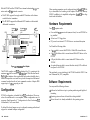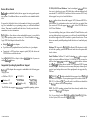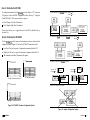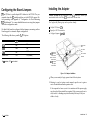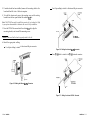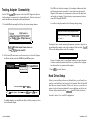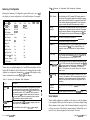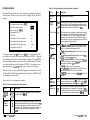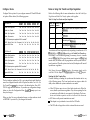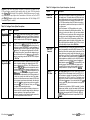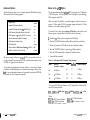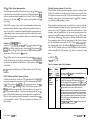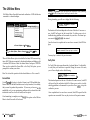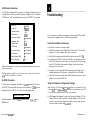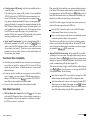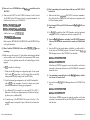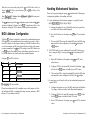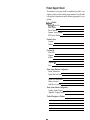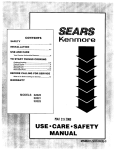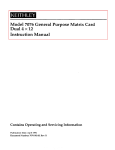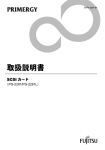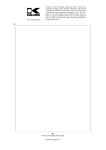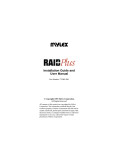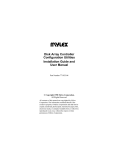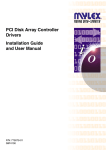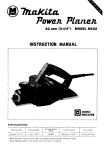Download BT-956C & BT-956CD User's Guide
Transcript
h w m 0 m 0 0 n. z . Table of Contents Revision Historv Revision Change Activity Date A Release 12/09/94 B Release 1 O/l 7/95 Compliance Statements This ! evice complies with Part 15 of the FCC Rules. Operation is subject to the follow- ing two conditions: (1) this device may not cause harmful interference, and (2) this device must accept any interference received, including interference that may cause undesired operations. Declaration of the Manufacturer/Importer We hereby certify that the BT-956X PC1 SCSI Host Adapter, in corn liance with the requirements of BMPT Vfg 243/1991, is RFI sup ressed. The norma Poperation of some equipment (e.g., signal generators) may be su!ject to specific restrictions. Please observe the notices in the user’s manual. The marketing and sale of the e uipment was reported to the Federal Office for Telecommunication Permits (BZT). ?he ri ht to retest this equipment to verify compliance with the regulation was given to the &F. Bescheinungung des Herstellers/Importeurs Hiermit wird bescheinigt, das BT-956X PC1 SCSI Host Ada ter in Uebereinstimmung mit den Bestimmungen der BMPT-AmtsblVfg 243/1991Punk-entstort ist. Der vorschriftsmassige Betreib mancher Gerate (z. B. Messender) kann allerdin s ewissen Einschrankungen unterliegen. Beachten Sie deshalb die Hinweise in der %% e ienungsanleitung. Dem Bundesamt fiir Zulassungen in der Telekommunikation wurde das Inverkehrbrin en dieses Gerates angezeigt und die Berechtigung zur Ueberprtifung der Serie auf die l!inhaltung der Bestimmungen eingeraumt. EN 55 022 Declaration of Conformance This is to certify that BusLo ic SCSI Host Adapter is shielded against the generation of radio interference in actor %ante with the application of Council Directive 89/336/ EEC, Article 4a. Conformity is declared by ‘the application of EN 55 022:1987 Class B (CISPR 22:1985/BS 65271988). EN50082-1 GENERIC IMMUNITY STANDARD 1) IEC 801-2(1992) CRITERIA B; 2) IEC 801-3(1992) CRITERIA A; 3) IEC 801-4(1988) CRITERIA B; 4) IEC 801-5(DRAFI 1993) CRITERIA B Co yright 0 Popyright 1995 BusLogic Inc. All rights reserved. BusLogic Inc makes no warranty of any kind with regard to this material, including, but not limited to, the implied warranties of merchantabili and fitness for a particular purpose. BusLogic is not liable for an errors containedxerein or incidental or consequential damages in connection with Y umishing, performance or use of this material. This document contains proprieta information which is protected by copyright. All rights are reserved. No part of this Yocument may be photocopied, reproduced or translated to another language without prior written consent of BusLogic Inc. Trademarks Company and product names are trademarks or registered trademarks of their respective companies. Section 1: Introduction Configuration .................................................................................... l - 2 Hardware Requirements ................................................................. 1-3 Software Requirements .................................................................. .1-3 Device Driver Needs.. ............................................................... 1-4 Supported Operating System/Driver Support.. ................... l-4 Reference Documents ...................................................................... 1-6 Specifications ..................................................................................... l-6 Section 2: Installation What’s Covered in This Section .................................................... .2-l Unpacking ......................................................................................... Warranty Information ............................................................. Installation Tools .............................................................................. Connecting Peripherals ................................................................... 2-2 .2-2 2-2 2-3 Cabling ........................................................................................ 2-3 Setting the SCSI Device ID.. .................................................... .2-4 Terminating SCSI Devices .............................................................. .2-4 How to Terminate the BT-956C ............................................... 2-6 How to Terminate the BT-956CD ........................................... 2-6 Configuring the Board Jumpers ..................................................... 2-8 Installing the Adapter ...................................................................... 2-9 Updating System CMOS ............................................................... 2-12 Powering up the System.. ............................................................. .2-13 Testing Adapter Connectivity ...................................................... 2-14 Hard Drive Setup ........................................................................... 2-15 Table of Contents, continued Section 3: Using the AutoSCSl Utility Introduction Bringing Up AutoSCSI.. .................................................................. .3-2 The Configuration Menu ................................................................. 3-3 Auto Config All Adapters.. ..................................................... .3-3 Summary of Configuration ...................................................... 3 4 Select Adapter ............................................................................ 3-5 Configure Adapter .................................................................... 3-6 Configure Device ....................................................................... 3-8 Notes on Using Fast Transfer and Sync Negotiation.. ........ .3-9 Advanced Options .................................................................. 3-12 Notes on the > 1GB Option .................................................... 3-13 The Utilities Menu .......................................................................... 3-18 Format Disk .............................................................................. 3-18 Verify Disk ................................................................................ 3-19 SCSI Device Information ........................................................ 3-20 Set SCSI Parameters ................................................................ 3-20 The BusLogic BT-956C and BT-956CD (BT-956X) PC1 Wide SCSI Host Adapters are intelligent PC1 to SCSI bus master host adapters based on BusLogic-designed, universal ASIC technology. Each provides a high-performance interconnection between the Peripheral Component Interconnect (PCI) bus and up to fifteen Small Computer System Interface (SCSI) peripheral devices. The BT-956X offers device driver support for major industry standard operating systems as well as operating systems with embedded 1540~interface device drivers. Section 4: Troubleshooting Jl Internal 68-pin SCSI Connector Check the Installation Procedures ........................................ ..4- 1 Verify Host Adapter Configuration Settings ...................... ..4- 1 Check Device Driver Compatibility ....................................... 4-2 Verify Adapter Connectivity ................................................... 4-2 Verify SCSI Device Configuration and Connectivity.. ....... ..4- 4 J2 Internal 50-pin SCSI Connector Pin J3 LED Connector 1 LED 1 Section 5: Performance Tips J4 External 68-pin SCSI Connector SCSI Interface Controller Appendix A: Configuration for Non-Conforming PCI Motherboards El n BIOS Address Configuration . . . . . . . . . . . . . . . . . . . . . . . . . . . . . . . . . . . . . . . . . . . . . . . . . . . . . . . . . A-2 Handling Motherboard Variations . . . . . . . . . . . . . . . . . . . . . . . . . . . . . . . . . . . . . . . . . . . . . . .A-3 Edge Connector Section 6: Questions & Answers 111 Burloslc MultiMaste; Interface Figure l-1. The CPU BT-956C Host Adapter Introduction n 1-l Both the BT-956C and the BT-956CD have internal and external 6%pin connectors and one 50-pin internal connector: n The BT-956C supports the single-ended SCSI interface with software controlled active termination. w The BT-956CD supports the differential SCSI interface with standard differential termination. J4 Internal 68-pin SCSI Connector J3 Internal 50-pin SCSI Connector Other operating parameters can be configured using the AutoSCSITM Utility, a menu-based tool residing in the adapter’s Read Only Memory (ROM). In addition to its simplified configuration, AutoSCSI offers diagnostics and disk utilities. Hardware Requirements Your PC1 computer needs: Jl LED Connector One available PC1 expansion slot ing installed w At least one 3.5” floppy drive n n J5 nn El not slave) for each BT-956X be- DC power for an internal 3.5” SCSI drive or an external subsystem You’ll need the following cables: 0 llurloslc SCSI Interface Controller (master, A 6%pin cable to connect the BT-956X to Wide SCSI external devices n A 6%pin, flat ribbon cable to connect internal Wide SCSI devices to the BT-956X H A 50-pin, flat ribbon cable to connect internal SCSI devices to the BT-956X n C Edge Connector Figure 1-P.The BT-956CD Host Adapter The BT-956X complies with PC1 Specification Rev. 2.0, operating at the maximum PC1 local bus rate of 132 MBytes/set in 32-bit data burst mode. BusLogic host adapters offer exceptionally high product reliability due to reduced component count and lower power consumption. Minimized command overhead results in faster command execution. Adapter BIOS supports up to 8 GBytes capacity per disk. Configuration BT-956X configuration is handled by the PC1 motherboard. However, where the motherboard is non-compliant, further configuration may be necessary. Read Appendix A, “Configuration for Non-Conforming PC1 Motherboards,” for a more details. w An optional four-pin cable to connect the drive activity LED on the host front panel to the BT-956X The peripherals you are attaching to the BT-956X should be SCSI-2 Common Command Set (CCS) compatible. Software Requirements You may need the following software: Software for hard drive set-up to perform partitioning and high-level formatting Operating system software for hard drives being installed Device drivers if not already embedded in the operating system By default the board jumpers are not configured, assuming motherboard support for automatic adapter configuration. l-2 n Introduction Introduction n 1-3 Device Driver Needs BusLogic has embedded (built-in) driver support in most popular operating systems. No additional drivers are needed for most standard installations. If support for the kind of device (or the number of devices) you are installing is not embedded in your operating system, you will need additional drivers. These may be available with the device. Consult your device documentation for more information. BusLogic also offers drivers where embedded support is not available (e.g., older operating system versions, etc.). Drivers available in the BusLogic SCSI Host Adapter Software Kit allow: n Multiple BusLogic host adapters n Up to fifteen SCSI peripheral devices (hard drives, etc.) per adapter n Connectivity to SCSI tape drives, magneto optical (MO) disk drives and CD-ROM drives and other devices See the BusLogic SCSI Host Adapter Software hzstallation Guide if you are installing BusLogic drivers. Supported Operating System/Driver Support BusLogic SCSI adapter driver support is embedded in the following opera ting sys terns: n NetWare 3.12/4.X 1 Windows NT n Interactive UNIX w SCOUNIX w Vines UNIXWare w Solaris (for x86) n n n NeXTStep IBMOS/2 The BT-956X also supports 1540-interface compatible operating systems. PC-DOS, MS-DOS and Windows. Your host adapter’s onboard BIOS allows you to attach up to seven SCSI disk drives without additional software under PC or MS-DOS 5.0 and above. Earlier versions of DOS only allow support for up to two hard disk drives. BusLogic offers device drivers that support ASP1 (Advanced SCSI Program Interface) for configurations where more hard drives are needed than your version of DOS can support. BusLogic also offers CD-ROM drivers for DOS and Windows. If you are installing other types of devices under DOS and Windows, such as a tape backup device or a scanner, you will need to install additional drivers that support the ASP1 interface to operate those devices. Those drivers are usually available packaged with the device or from third party sources. Windows NT. Support for BusLogic’s Bus Master SCSI adapters is included with the operating system from Microsoft and does not require additional software. Novell NetWare. NetWare 3.12 and 4.X include BusLogic driver support and do not require additional software. For NetWare SFT III you must install the driver BT31X.DSK provided in BusLogic’s device driver software kit. All BusLogic NetWare drivers include ASP1 (Advanced SCSI Program Interface) support. This allows you to run many third party software packages for tape backup devices and other peripherals not supported by NetWare. OS/2. IBM OS/2 v2.X includes embedded driver support for all BusLogic Bus Master SCSI adapters. If you require support for an earlier version of IBM OS/2 or Microsoft OS/2, you will need to install drivers included in the BusLogic device driver software package. UNIX. The UNIX operating systems listed above already include driver support for all BusLogic SCSI adapters. Note: You can obtain the latest BusLogic driver updutesfiom the BusLogic Bulletin Board System (BBS) via modem at 408-492-1984. l-4 n Introduction Introduction n 1-5 Reference Documents You should have the following documents on hand during installation: Installation The installation and set-up guide for your computer The installation guide for your SCSI peripherals (e.g., hard drive, CDROM or tape drive) Operating system installation and user’s guide Installation guide for BusLogic or third-party device drivers Specifications Dimensions: 6.875” x 4.2” Electrical: Operating Voltage Operating Current Max. Ripple/Noise 5kO.25V .5A Max. 100 mV Environmental: Temperature 0°C to 60°C (32°F to 126°F) Relative Humidity Altitude 10% to 95% non-condensing 0 to 10,000 ft. operating 0 to 15,000 ft. non-operating Interface Connections: 68-pin Wide SCSI connector SCSI Internal 50-pin double-row connector 68-pin Wide shielded SCSI connector SCSI External PCI standard edge connector To/From System MTBF: This section details hardware installation. See Chapter 3 for information on using AutoSCSI to configure adapter operating parameters. What’s Covered in This Section 1. Unpacking the adapter 2. Configuring and cabling SCSI devices 3. Setting SCSI device termination 4. Configuring the board jumpers (if needed) 5. Installing the adapter 6. Updating the host system CMOS (if needed) 7. Powering up the system 8. Testing the adapter-to-motherboard communication 90,000 hours Installation l-6 n Introduction n 2-l Unpacking Connecting Peripherals Before handling the BT-956X, take precautions to avoid damage from electrostatic discharge: either use a grounding strap, or, touch your computer on a metal part to discharge static electricity before handling the board. Always hold the board by the edges, even after static electricity is discharged. The following discusses considerations when connecting peripherals your system. 1. Remove the board from its protective envelope. 2. Check that your shipment is complete with cables, documentation and diskette. 3. Verify that no physical damage occurred during shipping by inspecting the board for bent pins, loose parts, broken traces, and chipped or broken connectors. Warranty Information If damage to the board has occurred, return it in the protective envelope and original packaging with this manual to your BusLogic board supplier. The shipping agent should also be notified if the unit has been damaged during shipment. The BusLogic warranty conditions are given in the back of this manual. to Cabling You may need the following cables to attach SCSI peripherals to the adapter: 6%pin cabling for connecting 16-bit (wide SCSI) devices w 50-pin cabling for connecting s-bit devices n Refer to the following before making cable connections: The 50-pin internal connector accommodates s-bit devices only. 16-bit devices cannot be not supported through this connector. You can mix S-bit and 16-bit devices on the cable being connected to either of the 68-pin connectors. This requires special cabling. See the sample mixed cable below: Installation Tools The following items may be needed to assist with installing the adapter into your system: Small screwdriver w Small needle-nosed pliers w Host system hardware manuals and manuals for the peripherals being installed. n Figure 2-1. Example of Mixed 8- and 16-bit Cabling You can attach a 50-pin SCSI cable to the 68-pin connector using a 50pin-to-6%pin adapter. You cannot attach devices to all three connectors. Read the termination rules on the following pages before cabling your devices. 2-2 n Installation Installation n 2-3 Cable length should follow the SCSI specification. Where the data transfer rate is EiMB/sec, the cable should be no more than 20 feet long; where the data transfer rate is 10 MB/set, it should be no longer than 10 feet. Where both 8- and 16-bit devices are connected to the same channel, the cable should be less than 10 feet for a 10 MB/set data transfer rate. In addition, drives should be equally distributed on each channel for best performance. Setting the SCSI Device ID Each SCSI device is assigned a unique SCSI ID ranging from 0 through 7 for &bit devices, or 0 through 15 for 16-bit devices. Most SCSI peripheral devices are shipped with a preassigned SCSI ID number. Your BusLogic adapter is by default SCSI ID 7. If you need to change the SCSI ID for a peripheral device refer to the instructions in its owner’s manual. A SCSI ID jumper or switch is usually located on the peripheral’s back panel. The only time you may need to change the adapter’s SCSI ID is when multiple adapters share the same SCSI bus. To change your adapter SCSI ID use the Host Adapter SCSI ID option on the AutoSCSI’s Configuration Menu (Section 3, “Using the AutoSCSI Utility”). Note: BIOS looks for the boot drive by scanning devices according to their SCSI ID, starting at SCSI ID 0. If your boot drive is at a higher number than another drive, BIOS will boot from the other drive. In this case, you need to change the SCSl ID of the desired boot drive to a lower value. Termination settings on your Wide SCSI host adapter are as follows: n Low Byte terminates data bits O-7. n High Byte terminates data bits 8-15. Low Byte and High Byte together (default) terminate all signals. Table 2-l indicates what your Low Byte and High Byte settings should be based on the connector and the attached devices @-bit or 16-bit). n Table 2-1. Termination Options External Internal 68-Pin 68-Pin Connector Connector _ 8-bit 8/16-bit - Where you are installing mixed devices (i.e., 8-bit and 16-bit devices), termination is a little more complicated. Even where the host adapter is in the middle of the SCSI chain, there are configurations where you may still have to turn on termination on the adapter itself, in addition to the terminators on both ends of the chain. 2-4 n installation On On I I On I I _ 16-bit 8/l 6-bit _ 8-bit ~off On 16-bit 8-bit Off On - On On Select if the adapter is configured at the end of the SCSI chain using only one of the connectars. _ Select if the adapter is in the middle of a SCSI chain, but is configured with one 50-pin and one 68-pin connector. Termination is required on the cable ends or on the devices at the ends of the cable. 16-bit 16-bit Off Off No termination is required if the adapter is in the middle of the SCSI chain using two 68-pin connectors with 16-bit devices. 8-bit 16-bit Off On High Byte must be On if the adapter is in the middle of the SCSI chain using two 68-pin connectors with one attached to 8-bit devices only. Terminating SCSI Devices Terminators are required for reliable operation of the SCSI bus. The first and last SCSI devices connected together on a SCSI bus must have terminators installed or enabled. Terminators can be connected to either the SCSI device itself or affixed to the SCSI cable ends. On Note the following: This table assumes that you would use the 50-pin connector to connect internal s-bit devices and, therefore, does not include settings for 8-bit devices on the internal 68-pin connector. When 8-bit and 16-bit devices are mixed on the cable attached to a 68pin connector, you still need to terminate all signals. Installation n 2-5 How to Terminate the BT-956C To configure termination for the BT-956C, use the Adapter SCSI Terminators ON options on the AutoSCSI Configuration Menu (Section 3, “Using the AutoSCSI Utility”). This menu offers two options: Only one connector is used. Onboard termination: High Byte = On Low Byte = On Host Adapter Low Byte Terminators w Host Adapter High Byte Terminators n These options allow you to toggle between On and Off. By default both options are On. How to Terminate the BT-956CD BusLogic Host Adapter One 66-pin and the 50-pin connector are used. Onboard termination: High Byte = On Low Byte = Off For the BT-956CD, add or remove the terminator resistors found on the adapter as needed. Figure 2-2 shows the BT-956CD terminator banks. w Low Byte: The top four pairs of terminators terminate data bits O-7. High Byte: The last two pairs of terminators terminate data bits 8-15. N All terminators installed: Terminates all signals. n ( I- Both 66-pin connectors are used. Onboard termination: L High Byte = Off Low Byte = Off SCSI Device I je+I Low Byte: Terminates data bits O-7 All: Terminates all signals High Byte = On Low Byte = Off SCSI : Device [ t I 1 =-w Buslogic Host Adapter sapn so-pm BusLogic Host Adapter Using all three connectors is not permitted. High Byte: Terminates data bits 8-15 Figure 2-2. BT-956CD Terminator Configuration Options Figure 2-3. Adapter Configuration Options 2-6 H Installation Installation w 2-7 Configuring the Board Jumpers Installing the Adapter JPl and JP2 select a specific adapter BIOS address for the BT-956X. They are required where the PC1 motherboard does not offer BT-956X support. Before proceeding, read Appendix A, “Configuration for Non-Conforming PC1 Motherboards,” for a more detailed discussion on using these jumpers and other configuration needs. Caution: You may use any combination of two SCSI connectors, however, you cannot attach devices to all three SCSI connectors at the same time. By default the board is configured without jumpers, assuming motherboard support for automatic adapter configuration. The following table shows possible JPl / JP2 options. BIOS Address JPl JP2 DC00 ON ON D800 OFF ON C800 ON OFF System BIOS OFF OFF (default) ON = installed; OFF = not installed Don’t perform the following steps unless you have already: w Verified SCSI device IDS w Properly set SCSI termination n Configured jumpers zf needed Internal SCSI Drive Front Panel LED Internal SCSI 50-Pin Connector LED Connector Internal SCSI 68-Pin Connector BT-956C External SCSI 68-Pin Connector PCI System Motherboard Figure 2-4. Adapter Installation 1. When you are ready to begin, power down the host system. 2. Referring to your host system owner’s manual, open the case to gain access to the motherboard and expansion slots. If the computer has been on, wait a few minutes until the power supply case has cooled down inside the computer. If the power supply case is cold, touch it to discharge any static electricity that may be on your clothes or body. 2-8 w installation Installation n 2-9 3. If another board has been installed, remove all connecting cables to the board and then lift it out of the host computer. - Use 68-pin cabling to attach to the internal 68-pin connector. 4. To install the adapter card, remove the mounting screw and the existing bracket from the rear panel behind the selected PC1 slot. Note: The BT-956X can only be installed in a master slot, not a slave slot. Refer to your system documentation to determine the correct slot for installation. 5. Press the BT-956X downward into the selected PC1 slot, align the mounting bracket, and reinstall the mounting screw. Caution: Make sure that the board is properly seated in the slot. PC board Internal f38-pin Wide SCSI connector 1 6. Attach the appropriate cabling: - Use 68-pin cabling to attach to the external 68-pin connector. r Figure 2-6. Cabling the Internal 68-Pin Connector - Use a SO-pin cable to attach to the SO-pin internal connector. PC board Figure 2-5. Cabling the External 66-Pin Connector I- Pin 1 Figure 2-7. Cabling the Internal SO-Pin Connector 2-10 n Installation Installation n 2-11 Before plugging in cable connectors, check that the ‘7 mark molded on the connector or the colored stripe on the cable (indicating the location of Pin 1) matches Pin 1 of the connector on the board. 7. Attach the four-pin header drive activity LED connector to the 4-pin LED connector on the BT-956X. This connector is reversible. r LED cable Powering up the System lfyou have connected the LED connector to afront panel LED, you will be able to see the activity on the adapter’s fault/status indicator. At power up, the LED turns on and an onboard diagnostic routine is run to verify onboard operation. If the diagnostics find no malfunctions, the LED will then go off. In normal operation, the LED will be illuminated when command or SCSI bus activity occurs on the board. If an error is detected by the diagnostics, the LED will repeatedly flash a specific number of times, with a long pause between flashes, to indicate the board function which failed. This will continue until the board is powered down or reset. Pin v Figure 2-8. Cabling the LED Connector 8. Verify that all connections are secure. 9. Reattach and close the cover of the host computer as described in the system owner’s manual. To determine the cause of a diagnostic failure, refer to the following table: Number of LED Flashes Interpretation of Failure Always On host adapter is not operating 1 Firmware ROM checksum failure 2 Local RAM test failure 3 SCSI controller chip or SCSI interface failure 4 Internal data bus failure 5 Internal address bus failure 6 Bus master chip failure Constantly Flashing Term power failure Updating System CMOS 1. Once hardware installation is complete and the host computer is reas- sembled, power up the system. 2. Run SETUP and configure the host CMOS RAM options. Set the drive type option for SCSI drive to No Hard Drive Installed. 3. Reset the system to activate your SETUP changes. Note: Additional system CMOS configuration may be required where the PC1 motherboard is not compliant and does not offer support for the BT-956X. Refer to Appendix A for more information. 2-12 n Installation Installation w 2-13 Use the DMA Tesf OYZ I/O Port option on the AutoSCSI Diagnostics Menu to test the adapter’s connectivity to the motherboard. This test writes and reads data between the adapter and the motherboard. This DMA test checks the integrity of the adapter’s address and data path during bus master operation. It writes data from the selected adapter’s local memory to system memory, then reads the data back and verifies its integrity. This test destroys system memory locations from 6000:0 through 9000:FFFF. 1. Press Ctrl-B at the prompt that follows the system startup banner: You will see a display similar to the following during testing: Testing Adapter Connectivity Testing DMA in memory range (Segment:Offset) (c) 1994 BusLogic Inc. All Rights Reserved BusLogic SCSI Host Adapter Firmware Version x.x Press <CTRL-B> to Enter AutoSCSl 2. At the AutoSCSI main menu, use the arrow keys to select the Diagnostics Menu and then select the DMA Test on IO Port option. I, . . . . m m poti YsLogic AutoSCSl “.x.x Performing Walking l’s and O’s on 6000H:4740H Test Loop: 2 The display has a counter indicating the memory locations as they are being tested and the number of test loops completed. If the test fails, AutoSCSI shows the failing address value. For example: DMA test failed at the above address. In case of a failure, refer to your adapter hardware set up instructions. A failure most likely indicates that there is a problem in the configuration between the host system and the adapter. 3. Press cESC> to abort this test. Hard Drive Setup <<<Current Adapter at IO Port 330h>>> tt1-t = Select Option, <Enter> = Accept, cEsc>= Exit, cFI> = Help Before you can install any software on the hard drive, you will need to ensure that your hard drive has been low-level formatted. Most off-the-shelf hard drives are already formatted. If this is not the case, or your drive requires a low-level format as indicated by error conditions, use the low-level format utility included with the onboard AutoSCSI utility (Section 4). Proceed to Section 3 for AutoSCSI configuration. If multiple adapters are installed, the utility will first prompt you to select the desired adapter. 2-14 n Installation Installation n 2-15 Using the AutoSCSI Utility For most installations, the adapter’s factory settings are suitablefor successful operation and you can skip this section. This section describes: n n How to use the host adapter configuration utility. A diagnostics test that checks adapter/motherboard connectivity. You may need to change operating parameters if resource conflicts occur. When further configuration is required, use the AutoSCSI Utility as described below. Note: While older BusLogic adapters installed in the host system are detected and appear in AutoSCSI screens, they cannot be configured with AutoSCSI. Note: Some motherboards are not PC1 compliant and may not support the BT956X. Additional configuration may be required. See Appendix A for more information. 2-16 n Installation Using the AutoSCSl Utility a 3-1 Bringing Up AutoSCSl The Configuration Menu AutoSCSI resides in Read Only Memory (ROM). AutoSCSI is a menubased tool for configuring BusLogic SCSI adapters. In addition to its simplified configuration, AutoSCSI offers diagnostics and disk utilities. The Configuration Menu allows you to configure your host adapter, or a selected adapter, if more than one is installed in your system. AutoSCSI is available when the system is first powered up and at every system reset. Press Ctrl-B at the prompt that follows the system startup banner. For example: BusLogic AutoSCSl v. x.x Select Adapter BusLogic BIOS Version 4.x Intelligent Bus Master SCSI Host Adapter (c) 1994 BusLogic Inc. All Rights Reserved BusLogic SCSI Host Adapter Firmware Version x.x Press <CTRL-B> to Enter AutoSCSl When invoked, the AutoSCSI menu appears. Use the following keystrokes to make option selections: Key Up (T) arrow key Down (J) arrow key Left (t ) arrow key Right (+ ) arrow key <ENTER> key <ES& key <Fl> Usage Move up Move down Move left Move right Select an option. Where the option is either Yes or No, press <ENTER> to toggle to the desired selection. Exit the current display Select Help screens Note that the currently-selected adapter’s I/O port address (where multiple adapters are installed) is always displayed at the bottom of the screen inside the angle brackets (<cc....>>>). For example: <<<Current Adapter at IO Port 330h>>> Configure Adapter Configure Device Advanced Options <<<Current Adapter at IO Port 330h>>> + tl+ = Select Option, <Enter> = Accept, eEsc>= Exit, <FI> = Help Auto Config All Adapters This option automatically configures all adapter SCSI and BIOS-related parameters to factory-default values. When you invoke the Auto Config option, the following dialog box is displayed: II 1 Configgapters? I I 1 Use the Up and Down arrow keys to move to the desired selection and press <ENTER>. Select Yes to configure all adapters. Select No to cancel the option. When you exit AutoSCSI after making configuration changes, the system prompts you to reset your system. The reboot allows changes to configuration to become operational. 3-2 n Using the AutoSCSl Utility Using the AutoSCSl Utility n 3-3 Table 3-l. Summary of Configuration Field Descriptions (Continued) Summary of Configuration Selecting the Summary of Configuration option allows you to see a readonly display of current configuration for all installed adapters. For example: 334h 230h Adapter IO Port 330h PCI I/O Port DOOOh Dl OOh Adapter Type BT-956C BIOS Address DCOOOh BT-956C - - Interrupt Channel 11 234h 130h Option Description BIOS Address This field displays the SCSI adapter BIOS starting address in host memory. Where multiple adapters are installed, the primary adapter must have BIOS enabled. It is suggested that the BIOS on the remaining adapters be disabled but it is not required as long as you ensure that the BIOS addresses don’t conflict. Interrupt Channel This field shows the hardware interrupt line (IRQ) number that the adapter uses to generate interrupts to the host. The adapter issues an interrupt whenever it requests attention from the host. On PCI adapters, the host system’s BIOS assigns the IRQ value. 134h 12 DMA Channel None None DMA Channel This field does not apply to this product. DMA Xfer Rate N/A N/A DMA Xfer Rate This field does not apply to this product. Adapter ID 7 7 On On Adapter ID SCSI Parity Low Byte Term. On On This field displays the SCSI ID of the adapter on the SCSI bus. There are sixteen SCSI IDS (O-15) on a wide SCSI bus. To change this value, use the option on the Configure Adapter screen. High Byte Term. On On DOS Space > 1 GB No No SCSI Parity Firmware Revision 4.00 BIOS Revision 4.90 4.00 - - This field indicates whether parity on the SCSI bus is turned on or not. You may use the Configure Adapterscreen option to turn the SCSI parity detection on or off. Low Byte Term These fields indicate whether the adapter’s termination is turned on or not. SCSI devices are daisy-chained together and a terminator is required at each end of the chain. To determine your termination requirements, see “Terminating SCSI Devices” in Section 2. To change this value, use the options on the Configure Adapter screen. High ByteTerm Where there are multiple adapters, the AutoSCSI-based adapter with the highest BIOS address controls the process of reading data from other adapters for configuration information. AutoSCSI will also display configuration information from earlier BusLogic host adapters. DOS Space > 1GB This field displays whether this option is turned on or off. How this value is set depends on DOS size requirements and the boot requirements of other operating systems. See the detailed description of this option under “Advanced Configuration” later in this section. Firmware Revision This field shows the host adapter’s onboard firmware revision level. BIOS Revision This field displays the revision level of the onboard BIOS. Table 3-1. Summary of Configuration Field Descriptions Option Description Adapter i/O Port This field shows the base address of the registers the host uses to communicate with the host adapter. Each board within the same host system must have a unique I/O port address to prevent hardware conflicts. On PCI adapters, the host system’s BIOS assigns the I/O port address during the boot sequence. Each board within the same host system must have a unique I/O port address to prevent hardware conflicts. PCI l/o Port This field shows the PCI I/O port address assigned to the host adapter by the PCI motherboard BIOS. Adapter Type This field identifies the model of the BusLogic host adapter. 3-4 n Using the AutoSCSl Utility / , 1 ’ ___~~~ \ Select Adapter Where multiple adapters are installed, use this option to select the adapter to be configured. When you select this option, you will see a display listing all the adapters in the system. Select the desired adapter by using the Up or Down arrow keys. Note that the current adapter is indicated by an asterisk. It is also always displayed at the bottom of the screen. Using the AutoSCSl Utility n 3-5 Configure Adapter Table 3-2. Configure Adapter Option Descriptions (Continued) ._ Configure Adapter options let you customize key parameters in adapter card operation. When you select this option, a display like the following appears: Host Adapter Interrupt Channel (IRQ) Option Data Xfer Rate Adapter SCSI ID 11 ISA DMA Channel Emulation DMA Transfer Rate (MB/set) N/A Host Adapter SCSI ID 7 SCSI Parity On Host Adapter Low Byte Termination On Host Adapter High Byte Termination On Host Adapter Interrupt Trigger Type Level Host Adapter Interrupt PIN A I To change a value for any ot the options, tirst move to the desired parameter using the Up and Down arrow keys and press <ENTER>. A pop-up menu listing possible values for this parameter appears. An asterisk (*) in the option display indicates the current value for that parameter. Choose a new value from the pop-up list and press <ENTER>. If you make any configuration changes, AutoSCSI prompts you to confirm your changes. Value N/A 8-bit: o-7 16-bit: o-15 tnran;:t (lBQ) ISA DMA Channel Emulation Value Description 9, 10, 11, 12, 13,14, 15 This value is automatically assigned by the host system’s motherboard BIOS. Def=ll None Use this option to change the DMA channel. While only ISA platform host adapters actually use the DMA channel for systern memory data transfers, a channel selection may be needed where ISA DMA emulation is required to support older versions of device drivers developed for the ISA bus. Def=5 z 7 3-6 w Using the AutoSCSl Utility Use this option if you need to change the adapter’s SCSI ID on the SCSI bus. This ID should remain unchanged, even where there are multiple SCSI adapters, unless the adapters are attached to a common SCSI bus cable. Def=7 This setting allows you to enable or disable parity checking by the adapter on the SCSI bus. Disable parity checking if it is not supported by the SCSI device. Refer to the device manual for more information. Press <ENTER> to toggle between selections. There are 8 bits of data plus one bit of parity on a standard SCSI bus. Def=On H/A Low Byte Termination On Off B%956C on/Y.-These options allow you to enable or disable host adapter SCSI termination. Low Byte terminates data bits O-7. High Byte terminates data bits 8-15. +Turn Low Byte and High Byte on when only one connector is used. +Turn Low Byte and High Byte off when both 68-pin connectars are used with 16-bit devices. +Turn only High Byte on when one 68-pin and the 50-pin connectors are used, or when both 68-pin connectors are used and one is used for 8-bit devices. +Turning Low Byte only on is not supported. Press <ENTER> to toggle between selections. See “Terminating SCSI Devices” Section 2 for more details. BT956CD termination is set using the onboard terminators. Def= On Adapter Interrupt Trigger Type Level Edge Use this option to select the Edge trigger type if your system does not support the Level trigger t pe. Refer to our motherboard documentation for more inYormation. DeY= Level Adapter Interrupt Pin A Use this option to select another interrupt channel where shared interrupts are not supported. For example, if a second adapter cannot share the same interrupt with the adapter, you must assign it a new interrupt value. Def=A H/A High Byte Termination Table 3-2. Configure Adapter Option Descriptions Option Not applicable to this product. SCSI Parity O n Off When you select Yes, any configuration changes you have made are stored in Electrically Erasable Programmable Read Only Memory (EEPROM) and are recalled upon system reset. If you enter No, your changes are canceled. Description CB D Using the AutoSCSl Utility w 3-7 Configure Device Notes on Using Fast Transfer and Sync Negotiation Configure Device options let you configure common SCSI and BIOS-related options. When selected, the following appears: Refer to the following table for more information on how the Enable Sync Negotiation and Enable Fast Transfer options work together: Table 3-3. Using Fast Transfer and Sync Negotiation SCSI Device ID #O Enable Wide Negotiation Yes Yes Yes Yes Yes Yes Yes HA Enable Fast Transfer Yes Yes Yes Yes Yes Yes Yes HA Enable Sync Negotiation Yes Yes Yes Yes Yes Yes Yes HA Enable Disconnection Yes Yes Yes Yes Yes Yes Yes HA #l #2 #3 #4 #5 #6 #7 l **6lOS related options, applicable if BIOS is enabled*** BIOS Sends Start Unit Command No No No No No No No HA Ignore in BIOS Scan No No No No No No No HA SCSI Device ID #8 #9 #lO #ll #12 #13 #14 #15 Enable Wide Negotiation Yes Yes Yes Yes Yes Yes Yes Yes Enable Fast Transfer Yes Yes Yes Yes Yes Yes Yes Yes Enable Sync Negotiation Yes Yes Yes Yes Yes Yes Yes Yes Enable Disconnection Yes Yes Yes Yes Yes Yes Yes Yes ‘**BIOS related options, applicable if BIOS is enabled*** BIOS Sends Start Unit Command No No No No No No No N O Ignore in BIOS Scan No No No No No No No No The host adapter, indicated as HA, is not a target device and, therefore, cannot be configured from this table. All options are either Yes or No. Use the Up and Down arrow keys to move to the desired option. Press <ENTER> to toggle between selections. If you make any configuration changes, before you leave the Configuration Menu, AutoSCSI prompts you to confirm your changes. When you select Yes, any configuration changes you have made are stored in EEPROM. If you enter No, your changes are canceled. Enable Sync Enable Fast Result Negotiation Transfer Yes Yes Yes No Adapter initiates transfer rate negotiation, starting at 10 MByteslsec. No Yes SCSI device may initiate negotiation for data transfer rates starting at 20 MByteskec. No No SCSI device may initiate negotiation for data transfer rates starting at 10 MBytes/set. M Bytes/set. ) i The initiator will start negotiations by requesting a transfer rate of 20 MBytes/set (or 10 MBytes/set depending on the Enable Fast Transfer option setting). It will continue negotiating, if necessary, down to a transfer rate of 8 MBytes/set. If the target device cannot support a 8 MByte/set transfer rate, the initiator will stop negotiations and the system will suspend operation. When the system is re-booted, the adapter will turn off synchronous negotiation. Note: Because they support g-bit data transfers, the maximum transfer rate for non-Wide SCSI host adapters is 10 MBytes/set, half that of Wide SCSl adapters. Limiting the Data Transfer Rate Consider disabling or limiting the synchronous data transfer rate for any of the following reasons. The lower transfer rate may improve data reliability unless additional system considerations are made: Older SCSI devices may not run at these higher transfer rates. When this occurs, disable synchronous negotiation. Any device requiring the faster transfer rate will initiate its own request to the adapter. The slower device won’t initiate a request to run fast so it will run at the slower rate. n SCSI devices with passive termination are used. w The adapter is not positioned at one end of the SCSI cable n n 3-8 w Using the AutoSCSl Utility Adapter initiates transfer rate negotiation, starting at 20 The SCSI cable is longer than six feet or external devices are used. Using the AutoSCSl Utility n 3-9 Caution: Data errors may indicate external SCSI cables do not adhere to new SCSI specifications requiring higher quality cables for faster SCSI data transfer rates (internalflat ribbon type is not a problem). Attached devices may not be properly terminated or may require active termination at the device end on the SCSI cable. BusLogic adapters include active termination when the Host Adapter SCSI Terminators option is enabled. Table 3-4. Configure Device Option Descriptions (Continued) Option Value Description Enable Disconnection Yes No Use this option to enable or disable SCSI disconnection on each target device. This option allows a SCSI device to disconnect itself when the device is not ready for data transfer. When multiple devices are connected to the same SCSI bus, SCSI disconnection allows SCSI devices to perform seek operations in parallel and thus improve overall SCSI bus performance. Higher Performance. In DOS applications only, performance can be increased by disabling disconnection. This should only be done when there is only one device attached to the SCSI bus or only one device will be running at a time. This option must not be disabled when running UNIX, NetWare, OS/2 or other Non-DOS operating systems. Many operating systems require this option to be enabled, even with a single disk device attached to the SCSI bus, to prevent the possibility of system failure. Def=Yes BIOS Sends Start Unit Command Yes No This option allows you to identify the drives whose motor spin-up is sequentially controlled by BIOS at power-up. This prevents all drives from spinning up at the same time. Disk drives often have a spin-up jumper that allows the user to select Spin-up at Power-On or Spin-up with Start Unitcommand. This feature is only effective if BIOS is enabled. If multiple adapters are installed, only the first BIOS needs to be enabled to control this function across all adapters installed that also support AutoSCSI. Yes allows BIOS to sequentially issue a Start Unit command at power-up. No prevents BIOS from issuing this command (Devices are normally enabled for Spin-up at Power-On.). Def=No Ignore in BIOS Scan Yes No This option allows you to boot from drives at any SCSI ID address. BIOS will first attempt to boot from SCSI ID 0. If this ID address is selected to be ignored then BIOS will attempt to boot from SCSI ID 1 and so on. This feature is also useful when you want to exclude a removable device from BIOS interrupt 13H support. You must install the DOS ASPI driver to support any device that is selected to be ignored by the BIOS scan. This feature is only effective if BIOS is enabled. If multiple adapters are installed, only the first adapter’s BIOS needs to be enabled to control this function across all adapters installed that also support AutoSCSI. When No, BIOS will idd;tLyoand register the device at the specified SCSI ID. = Table 3-4. Configure Device Option Descriptions Option Value Description EnableWide Yes Negotiation No By default the Enable Wide Negotiation option is enabled, allowing 16-bit data transfers on the SCSI bus. Disable this option only if you have an older eight-bit SCSI device that is unable to respond to wide SCSI negotiation. Def=Yes Enable Fast Transfer Many devices are capable of transferring data across the SCSI bus at 10 to 20 MBytes/set. Enabling this option can significantly increase performance in some applications if the attached device can also support the faster 20 MBytes/ set data rate. This option works together with the Enable Sync Negotiation option. Yes enables the adapter to negotiate a transfer rate from 20 to 8 MBytes/set. No limits the adapter to negotiating a transfer rate from 10 to 8 MBytes/ sec. Def=Yes Yes No Enable Sync Yes Negotiation No 3-10 n Use this option to enable or disable the synchronous data transfer negotiation between the adapter and each SCSI device connected to the SCSI bus. The SCSI protocol determines the REQ/ACK offset and the data transfer rate for synchronous data transfers between an initiator and a target on the SCSI bus. BusLogic boards are capable of up to 20 MBytes/set SCSI data transfers. However, the actual data transfer rate is determined by the SCSI target device if the device has a transfer rate lower than that of the adapter. This option is offered because some classes of SCSI devices do not support synchronous data transfer. An attempt to perform this ne otiation protocol may result in an unpredictable response Brom the SCSI device. Check your SCSI device manual before enabling this option. Select Yes to allow the adapter to initiate synchronous negotiation; select No to allow the target device to initiate synchronous negotiation. If the target doesn’t initiate synchronous negotiation then data will transfer across the SCSI bus in asynchronous mode. Def=Yes Using the AutoSCSl Utility 1 Using the AutoSCSl Utility n 3-11 Advanced Options Notes on the > IGB Option Advanced Options allow you to configure advanced BIOS-related option: When selected, the following appears: This option enables the adapter onboard BIOS to support up to 8 Gigabytes of DOS disk space. When you select Yes for this option, you enable > 1 GByte support under DOS. Adapter BIOS Disable Adapter BIOS Controls Booting Yes Adapter BIOS Supports Space > 1 GB (DOS only) No BIOS Supports Removable Disks as Fixed Disk No BIOS Supports for > 2 Drives (DOS 5.0 or Above) Yes When you select No (default), you enable support for drives less than or equal to 1 GByte under DOS. For operating systems without the 1 GByte limitation, you enable supports > 1 GByte. If you select Yes for this option, back up all the files on those drives that have a capacity of greater than 1 Gbyte. Then do the following: Interrupt Generated for BIOS Commands Yes 1. Enable the > 1 GByte option using the AutoSCSI utility. BIOS Supports Floptical Drives No 2. Run the DOS FDISK utility and delete all the partitions on the drive. SCSI Bus Reset Enable 3. Reboot the system so BIOS will use the new translation scheme. Reserved RAM for BIOS Access (Segment : Set ISA Compatible IO Port (PCI only) Offset) 0: 200 Primary 4. Run the DOS FDISK utility to create the > 1 GByte partition. 5. Run the DOS Format utility to high-level format the drive. 6. Re-install files as needed. All options (except for Reserved RAMfor BIOS Access) are either Yes or NC Use the Up and Down arrow keys to move to the desired option. Pres <ENTER> to toggle between selections. Table 3-5. SCSI Adapter BIOS Translation Option Summary Option Heads Set/Track Cylinder Capacity If you make any configuration changes, before you leave the Configura tion Menu, AutoSCSI prompts you to confirm your changes. When you se lect Yes, any configuration changes you have made are stored in EEPROM If you enter No, your changes are canceled. Max DOS Accessible Capacity No O-l GBytes 64 32 1 MByte Yes > l-2 GBytes 128 32 2 MByte Yes > 2-8 GBytes 255 63 8 MByte To convert a DOS Physical Address to a SCSI Logical Block Address (LBA), use the following formula: DOS_Cyl (BIOS_Hd * BIOS_Sec) + DOS_Hd (BIOS Set) + DOS_Sec - 1 = LBA Where: DOS_Cyl = DOS Cylinder Number DOS_Sec = DOS Sector Number DOS_Hd = DOS Head Number BIOS_Hd = BIOS Number of Heads BIOS_Sec = BIOS Number of Sectors I 3-12 w Using the AutoSCSl Utility Using the AutoSCSl Utility n 3-l 3 DOS > 1 GByte Option Implementation When this option is enabled, BIOS will only activate the > 1 GByte transl: tion scheme if the selected drive is greater than 1 GByte and the drive doe not have a partition already formatted for less than 1 GByte. If these car ditions are not met, then the < 1 GByte option is used regardless of the or tion setting. Multiple Operating Systems On One Drive When NetWare or other supported operating systems is combined with DOS on the same drive, then the size and locations of any and all of the DOS partitions must not exceed the 1 GByte size limitation and/or address boundary, unless drivers which include support for > 1 GByte translation are available for both operating systems. When BIOS recognizes a drive with a formatted partition already using translation scheme, then this scheme will be used regardless of option se tings. If you want to override this formatted partition and instead use th option setting scheme, then the partition must first be deleted by runnin FDISK and then creating a new partition. Back up your data before you rt format the partition. When multiple operating systems are installed on one drive, only one translation scheme can be used across both operating systems. If either location or size of any DOS partition on the drive must exceed the 1 GByte boundary, then the installed driver for the second operating system sharing the drive with DOS must also include support for the > 1 GByte translation scheme. When the > 1 GByte option is enabled, then operation under both operating systems will be the same except for the effective cylinder size (see the cylinder sizes listed in the SCSI Adapter BIOS Translation Option Summary table above). The following BusLogic operating system drivers in the SCSI Adapter Software Driver kit support both translation schemes and will allow DOS partitions of > 1 GByte to co-exist on the same drive. Windows NT, OS/2, SC0 UNIX Windows NT v3.1,OS/2 v2.X, and SC0 UNIX ~3.2.4 can support drive cl pacities of > 1 GByte without having to enable the > 1 GByte option in Al toSCS1. However, the > 1 GByte option must be enabled when a partitio greater than 1 GByte is used as a hoof partition. The > 1 GByte option is only supported when running BusLogic devic drivers. If third-party device drivers are used for any of these operatin systems, the boot partition will be limited to 1 GByte and this option mu: be disabled. n n IBM OS/2 V2.x SC0 UNIX 3.2.4 Table 3-6. Advanced Options Field Descriptions FATfile systems: Note that there is a 2 GByte limitation on FAT file syster partitions. UNIX, NetWare and Other Operating Systems NetWare, most current versions of UNIX and other non-DOS operatin systems can support drive capacities of > 1 GByte without having to enabl the > 1 GByte option in AutoSCSI. For these operating systems, you mu: set this option to No to disable > 1 GByte. The full drive capacity over GBytes will still be recognized. Most third party drivers only support th < 1 GByte translation scheme. Since these operating systems do not irr pose a 1024 cylinder limitation, they will recognize drive capacities over GByte. In these operating system environments you must make sure th; your boot partition is under 1 GByte in both capacity and location on th physical drive. 3-14 n Using the AutoSCSl Utility Description This option allows ou to enable or disable BIOS for the selected adapter. DeY= Disable Adapter BIOS Controls Booting Yes No This option determines whether the SCSI adapter BIOS or I system BIOS controls the DOS boot process. When enabled, the adapter BIOS will redirect the INT 19H boot han- I dler to itself to boot from a SCSI boot device. If this option is disabled, the motherboard system BIOS will direct the INT 19H boot handler to boot from a SCSI boot device. Disabling this option is useful in systems that have a system BIOS setup option to select the sequence of the attempted boot process across Drive A:, Drive C:, the network or other means. It also enables support for those versions of system BIOS that offer password protection as part of the system boot process. Def=Yes Note: This option is irrelevant if an IDE drive is present in the system as DOS will boot from IDE. Using the AutoSCSl Utility H 3-15 Table 3-6. Advanced Options Field Descriptions (Continued) Option BIOS supports Space > 1GB BIOS supports Removsble Disks as Fixed Disks Value Yes No Yes No Table 3-6. Advanced Options Field Descriptions (Continued) C Description This option enables the adapter onboard BIOS to support up to 8 Gigabytes of DOS disk space. All versions of DOS are limited to 1024 cylinders of capacity per disk drive. SCSI adapter disk address translation schemes emulate 64 heads and 32 sectors per track. This provides a maximum accessible capacity of 1 MByte per cylunder or 1 GByte per disk drive. Enabling this option causes the adapter BIOS translation scheme to enlarge the effective size of each cylinder, allowin drives of up to 8 GBytes capacity to be supported under D 8 S 5.0 or above. Def=No CIption ! 1 ~ 1 This option enables the adapter BIOS to identify and register removable disks as fixed disks without reauirina additional device drivers to be installed. Enabling thi& opthn forces a limitation on the removable disk. DOS will not be able to handle media change. DOS cannot dynamically register a new partition or directory information after it first registers this information during power-on or boot sequence. Disable this option if the device must be removable while your system is running. This will require installing device drivers such as BusLogic’s SCSI Adapter Software Manager and disk driver. This driver will monitor disk media changes, dynamically register new directory and partition information and report this back to DOS without having to reboot your system. Def=No Security Feature: The fixed disk option enables you to lock your system to protect your data by using removable media as a boot device or a primary storage device. When the car- 1 tridge is removed after powering off the system, the system i NilI have no boot device and the cartridge can be secured away. Be sure to always insert the cartridge before powering j JP the system and remove it after powering off. Caution: When this option is enabled and the system is pow- :red on, you must not remove/replace a disk cartridgefrom its irive or serious damage to your data may occur. Zf the car‘ridge must be replaced,first power down your system. 510s iupports > ! Drives DOS 5.0 w Above) Yes No Jse this option when running DOS 5.0 or higher to allow 310s to support more than two hard disks or removable ! drives on the SCSI bus. During power-up BIOS scans and ,egisters devices, starting from target ID 0 on the SCSI bus. / f this option is disabled, BIOS scans and supports only the I irst two SCSI hard disks or removable drives. If this option is enabled (default), BIOS will scan and support devices up to the highest target ID number on the SCSI bus. During scanning, BIOS skips IDS that do not have a target device present. Def=Yes 3-16 w Using the AutoSCSl Utility Ialue lescription nterrupt :;enerated f or BIOS (Zommand Yes No !nable this option to enable the adapter BIOS to work with j four multitasking version of DOS (e.g., PC-MOS). Disable to turn off the BIOS interrupt mode. Def=Yes t310s ! %pports I=loptical IIrives Yes No j Nhen this option is enabled BIOS registers and controls loptical devices. Disable this option if you have application ;oftware to control floptical devices. Def=No SCSI Bus Enable Disable Nhen this option is enabled, the adapter asserts a SCSI bus iReset F&s&Ed BIOS 1Access I(Segment: IOffset) 0 Set ISA Compatible IO Port (PC1 only) Nhere more than one adapter is connected to the same SCSI bus as multiple initiators, you can use this option to specify only one adapter to reset the SCSI bus when a hard ‘eset is detected. Disable this option on all but the desired j adapter to avoid multiple SCSI bus resets when a hard reset s detected. Def=Enable 200 220 240 300 320 340 4D8 Primary P,lt’nate Disable Use this option to allocate system memory for BIOS param- / eter stora e. This option lets you specify a conflict-free location for BI S’&byte memory block. Select the desired value and press <RETURN>. After you select an address, if AutoSCSl determines that the 1 selected address conflicts with another device, it will automatically assign the next highest address value. This option normally occupies four bytes and eight bytes when the B/OS Supports Removable Disks as Fixed Disksoption is en1abled. DI=ZOi . This option allows you to specify an ISA backward-compatible I/O port. The ISA compatible I/O port is in addition to the PCI compliant I/O port assigned by the PCI system BIOS. The ISA compatible I/O port is assigned by the adapter onboard BIOS and is mainly used to support existing device drivers that use an ISA I/O port instead of a PCI compliant port. Primary=(default) Allows the onboard BIOS to assign the next available I/O port to the adapter starting from 330H. Alternate=Allows the onboard BIOS to assign the next available I/O port to the adapter starting from 334H. This option is useful for UNIX operating system installations. Disable=Does not allow the onboard BIOS to assign an ISA compatible I/O port to the adapter. All access is handled through the PCI compliant I/O port. Def=Primary Using the AutoSCSl Utility n 3-17 ~ I / i / The Utilities Menu Utilities Menu offers disk format and verification of SCSI disk devices connected to a selected adapter. The Warning: The fomzat will erase all data on your disk drives. Before formatting make sure that all necessary data is backed up on another drive. During formatting, you will see a display like the following: Formatting...Please wait for completion. The duration of the format depends on the size of the drive. If an error occurs, AutoSCSI will report that the format failed. If a failure occurs, refer to troubleshooting guidelines in the manuals for your drive. The format process cannot be stopped,once it has started. <<<Current Adapter at IO Port 330h>>> Once the format is complete and no errors have occurred, AutoSCSI displays: Operation successful. Press any key to continue. + ? C-+ = Select Option, <Enter> = Accept, <Em>= Exit, -cFI = Help Press any key to return to the previous menu. When a Utilities Menu option is invoked the first time, BIOS scans and registers all SCSI devices connected to the selected adapter and displays a list of attached SCSI devices. Select the desired device and press <ENTER>. When you have selected the Format Disk or the Verify Disk option, you are prompted to confirm your choice. Select Yes to start the operation for the selected device or No to cancel it. Format Disk Use the Form& Disk option to low-level format your SCSI hard disk drive. Because most off-the-shelf hard drives are factory formatted, it is unlikely that you need to perform this procedure. If, however, you have an un-formatted disk, or if you are experiencing problems with your hard drive that indicate the need for a low-level format, use this option. Once formatting is complete, run the Veyzfy Disk option on the Utilities Menu to check the results of the format. 3-18 w Using the AutoSCSl Utility Verify Disk Verify Disk option scans the media of a selected device. Use this utility to verify that your hard drive is operable. During the course of the scan, you will see a display such as the following: The I Verl‘fYy’Ing...Please I wait for completion. II 4, The duration depends on the size of the drive. If an error occurs, AutoSCSI will report that the verification failed. If a failure occurs, refer to troubleshooting guidelines in the manual for your drive. Press <ES0 to stop the verification process. Once completed and no errors have occurred, AutoSCSI reports that the operation was successful. Press any key to return to the previous menu. Using the AutoSCSl Utility n 3-l 9 SCSI Device Information The SCSI Device Information option lets you display information about a specified device. When you select this option, it displays a list of attached SCSI devices. Select the desired device and press <ENTER>. For example: Vendor ID : MAXTOR Product ID : 708OSCS Firmware Version : 2974 ANSI Version : SCSI-1 Synchronous Mode : Not Supported Negotiated Offset : N/A Transfer Period : N/A SCSI Linking Troubleshooting If you experience a problem with adapter operation when all the installation steps are completed, refer to the following guidelines. Check the Installation Procedures : Not Supported n Command Queuing : Not Supported n Disconnection Device Capacity (MB) : Not Supported : 80 n Sector Size (Byte) : 512 n Refer to the manuals for your device for further information about the contents in this display. Tip: Once you have installed your device drivers, you can bring up this display to verl$y that driver installation is successful. n n Be sure all connectors are firmly seated. Check the orientation of the SCSI cable. Be sure that Pin 1 on the cable matches Pin 1 on the adapter/SCSI device connector. Check that the adapter and attached devices have unique SCSI IDS. Be sure that the SCSI ID for the boot hard drive is lower than any other drive. BIOS determines the boot drive by scanning SCSI devices starting from ID 0. If the boot drive number is higher than the other drive, change it to a lower value. Be sure that you’ve followed SCSI termination rules and that you’ve disabled termination if the board is in the middle of the SCSI chain. Check that you have correctly set the CMOS hard drive option to not installed in your system SETUP file. Set SCSI Parameters Use this option to designate the number of LUNs supported by the selected SCSI ID. The system will only scan up to the number of LUNs you have designated for that SCSI ID. You will see the following prompt: Maximum LUN Support 0 Select the number of desired LUNs. Options include: 0,8, 16,32, or 64 (Default = 0). 3-20 n Using the AutoSCSl Utility Verify Host Adapter Configuration Settings Note: Although Port Address, IRQ and BIOS Address are automatically configured in a PC1 system, diflerences in PC1 specifications implementation may result in conflicts among adaptersfrom more than one manufacturer. n SCSI Adapter Port Address. Be sure that the selected adapter I/O Port address does not conflict with that of another adapter or device in the system. If more than one adapter is installed, you must select an alternate port address setting using AutoSCSI. Troubleshooting n 4-l n Check the adapter’s IRQ setting. Verify that each installed card has a unique IRQ value. When successful, this test indicates your system motherboard supports a Bus Master DMA mode of operation and can transfer data between your system memory and the SCSI adapter at 5 MBytes/set or at the selected DMA data transfer rate. It also indicates that it is unlikely your adapter has a conflict with other devices on the system bus. If the following occurs, suspect an IRQ conflict: you have installed the ASP1 DOS driver in the CONFIG.SYS file and are attempting to boot from a SCSI disk drive. The system begins the boot sequence, the BusLogic banner is displayed, attached SCSI devices are recognized and posted on the display. A message is then displayed indicating that the SCSI DOS driver is being installed, however, the system appears to suspend operation with no further boot activity. In this sequence of operation, BIOS does not require IRQ support, so it proceeds without problem. The DOS driver requires the IRQ and quickly stops operation after being installed because of a possible IRQ conflict. n Verify AutoSCSI configuration. If you have changed adapter SCSI- or BIOS-related parameters via AutoSCSI, use the Auto Config AZI Adapters option on the AutoSCSI Configuration Menu to return the board to factory-set defaults (see Section 3). Check that you have selected operating parameters that do not conflict with those of other installed adapters before re-entering your changes. Check Device Driver Compatibility n n n Check that you have installed no more devices than your operating system or driver can handle. For example, pre-DOS 5.0 versions of DOS can handle only two hard drives. To handle more devices, you must install additional drivers. Be sure that you have installed drivers appropriate for each installed device. For example, you cannot operate a CD-ROM device without installing a CD-ROM driver for it. BusLogic provides a DOS CD-ROM driver. Refer to driver installation for further details. Be sure you have compatible device driver software installed. Verify Adapter Connectivity n If the DMA test fails or appears to suspend your system operation, perform the following steps and repeat the DMA test: - Select the DMA Transfer Rate option on the AutoSCSI Configure Adapter menu. Reduce the rate to a lower value. - Remove any other plug-in boards that are not immediately required to eliminate potential conflicts on the system bus. When this test runs without error, your system is operating properly. Failure to resolve this problem might indicate the system CPU board does not support Bus Master plug-in board devices or does not support the minimum 5 MBytes/set DMA transfer rate. n Adapter BIOS ROM Access. Insure that the adapter BIOS is enabled and attempt to boot your system. This might require booting from your floppy disk. Observe if the BusLogic copyright banner appears during the early boot process. If the banner is displayed, then the system is successful in communicating with the host adapter BIOS. If the system boots from a floppy or an IDE disk drive without displaying the BusLogic banner, then the system is not accessing the BIOS ROM at the selected address. Do the following: - Insure that the adapter BIOS is not disabled by verifying that a BIOS address has been selected using the EISA configuration utility. - Verify that another card or device is not occupying the same BIOS address space as the adapter. The adapter occupies 16K of address space starting at the selected address. If there is a conflict, select another BIOS address setting using the EISA configuration utility. DMA Bus Master Data Transfers. Run the DMA Test on I/O Port option on the AutoSCSI Diagnostics Menu to test the adapter’s connectivity to the motherboard. A device is not required to be attached to the adapter’s SCSI bus connector to run this test. 4-2 n Troubleshooting Troubleshooting w 4-3 n Reserved RAM for BIOS Access. Consider an alternative address selection for this option if one of the following occurs: (1) The adapter boots properly by recognizing and installing attached SCSI devices, the BusLogic copyright banner is displayed, device drivers are installed, DOS appears to install, but the adapter suspends activity when attempting to execute further DOS functions. (2) The adapter successfully installs BIOS parameter information. Later, during the boot-up process, another plug-in device decides to occupy the same system memory space. Select an alternative address location beginning at the highest address value. Verify SCSI Device Configuration and Connectivity Verify that the SCSI cabling is correctly attached and that the adapter can communicate with a selected device by performing the following: n Check the adapter’s ability to communicate with attached devices. Invoke AutoSCSI, and select the SCSI Device Information option on the Utilities Menu. BIOS will scan the SCSI bus, register all the SCSI devices and display the device information. If the device information is displayed without error, then the adapter is properly communicating with the SCSI devices. If an error occurs, then a series of error information numbers might be displayed. The format and content will vary depending on the selected device. BIOS is displaying the error information generated by the selected device without translation or filtering. A SCSI specification or a technical reference manual for the device might be required to interpret this information. The fact that an error occurred is enough to conclude that the adapter is having a problem communicating with this device. n Adapter fails to communicate with selected SCSI device. Disable Fast Transfer RatelWide Negotiation. Some SCSI devices may not be capable of negotiating a data transfer rate of 20 MBytes/set. If a device cannot support the higher rate, it is supposed to reject that value and propose a lesser value it can support. Some older SCSI devices when requested to negotiate at 20 MBytes/set will halt operation. Try disabling the Enable Fast Transfer option on the AutoSCSI Configure Device menu. This will limit the maximum negotiable transfer rate to 10 MBytes/set. If the problem persists, try disabling the Enable Sync Negotiation option on the AutoSCSI Configure Device menu. BIOS Sends Start Unit Command. Some SCSI disk devices may not be configured to spin-up on power-on or upon reset. This will cause an error if the operating system attempts to access this device. When this occurs, enable the BIOS Sends Start Unit Command in the AutoSCSI Configure Device menu. If this option is enabled and the selected device does not require this option to be enabled, the device will probably ignore it. Enable Disconnection. Insure that this option is enabled when running most operating systems other than DOS or Windows. This option must be enabled for UNIX, NetWare and other operating systems that are multitasking and support advanced features such as Command Tag Queuing. Failing to enable this option may cause your system to hang. Power: Be sure that all external SCSI devices are securely connected to a power source. If an attached SCSI device is not recognized, verify that each device has a unique SCSI ID (O-7 for &bit devices; O-15 for 16-bit devices). The host adapter is set to SCSI ID 7 by default. H Ignore in BIOS scan. Invoke AutoSCSI and select Configure Device on the Configuration Menu. Check the Ignore in BIOS Scan option is not set to ignore any device that you may be attempting to access. 4-4 n Troubleshooting Troubleshooting n 4-5 Performance Tips n Enable the Wide Negotiation option in the AutoSCSI utility. m Enable the Synchronous Negotiation option in the AutoSCSI utility. n n Enable Fast Transfer (20 MBytes/set) option in the AutoSCSI utility. Be sure that the attached device can support faster data transfers and you have active terminators at both ends of the SCSI bus rather than the passive SIP type. Cable Selection: When running at faster transfer rates, pay special attention when selecting cabling. Be sure the external cable is constructed of 68 wires in 34 twisted pairs with a characteristic impedance of 90 to 105 ohm. 68-wire twisted pair SCSI certified cables are the best. For internal connections 3- to 4-foot flat ribbon cables are recommended. Disable the Enable Disconnection option in AutoSCSI if running DOS with a single device attached to the SCSI bus. Disable this option only when there is only one device attached to the SCSI bus or only one device will be accessed at one time. Do not disable when running operating systems that support multitasking or advanced features such as Command Tag Queueing. Caution: Do not disable this when running UNlX, NetWare, OS/2 or other non-DOS operating systems. Many operating systems require this option to be enabled, even when a single disk device is attached to the system bus, to prevent the possibility ofsystenzfailure. H If you are running DOS or Windows, move adapter BIOS into your system’s RAM area (shadow BIOS) or install your DOS/ASH driver. Either method could increase system performance by 5 to 15%, depending on the CPU motherboard and type of installed SCSI adapter. 4-6 m Troubleshooting Performance lips n 5-l w Increase the DMA transfer rate between the adapter and system memory. However, be carefil when selecfing a higher rate. See the DMA transfer rate description in Section 3 before proceeding. Questions & Answers Q. Why does the “NO ROM BASIC” message appear when booting up? A. The DOS partition is not activated, run the MS DOS FDISK utility and set the partition active. Refer to your MS DOS reference manual for specific instructions on activating a DOS partition using the FDISK command. Q. Why is the message “Missing Operating System” displayed during boot, but the hard drive is still seen by the controller? A. Check for the active partition. High level format the partition with the “format C:/s” option. Note, this will erase any data currently on your hard drive. If the drive was previously used on another controller, you may need to perform a low-level format and then prepare the drive with DOS Fdisk and Format utilities. If the mapping mode has been changed since the last hard disk partitioning, perform another Fdisk and Format. Q. My system displays a “Hard Disk Failure” message during boot up, what can I do to correct it? A. Check all cables and drive jumpers. Make sure the drive type for the C: drive is “Type 0” or “Not Installed” in System CMOS set up, Q. When my system boots up, the BusLogic banner shows 6 drives, but I only have 1 drive. What is wrong? A. Check that the drive is not the same SCSI ID as the SCSI controller, which defaults to ID 7. Make sure your drive is set to a SCSI ID other than 7. 5-2 n Performance lips Questions & Answers n 6-1 Q. How can I use a CD-ROM drive with BusLogic controller card in MS-DOS? Q. Why I am getting slow transfer times with my new FAST SCSI-2 hard drives. A. Make sure the SCSI ID for the CD-ROM is between 2 and 6. Connect the CD-ROM in the SCSI chain so that it is properly terminated. Then add these two lines to your CONFIG.SYS. A. Make sure the drive is jumpered FAST SCSI-2 and active termination. Also check that the controller has both Synchronous Negotiation and Fast Data Transfer enabled. DEVICE=C:\PATH\BTDOSM.SYS /D DEVlCE=C:\PATl+BTCDROM.SYS /D:MSCDOOl Add this line to your AUTOEXEC.BAT C:\PATH\MSCDEX.EXE /D:MSCDOOl Make sure that BTDOSM.SYS, BKCDROM.SYS and MSCDEX.EXE are in the path directories. Q. When I load the BTDOSM.SYS driver in the CONFIGSYS, the system hangs. A. Make sure you select correct I/O port address and interrupt channel on the controller card. Also check for the firmware and BIOS version on the card. For an updated version call our Technical Support for the upgrade. For PC1 controller, do followings: 1. Make sure the IRQ settings are configured properly. In the system CMOS under PC1 option, there is an IRQ setting. Make sure this IRQ setting matches the IRQ setting in the AutoSCSI utility. 2. Check the interrupt pin assignment in the AutoSCSI and match it with the PC1 slot pin assignment. Consult your adapter user’s guide for further information on altering pin assignments. 3. Try a different IRQ. For example, if you are using IRQ 12, try IRQ 11. Make note of the first two requirements above, make sure they apply when you try a different IRQ. 4. Get another copy of the BTDOSM.SYS file version 2.0 and try it. The original file may be corrupted. Copies of this file can be obtained in our BBS. 6-2 n Questions &Answers Q. Can I connect SCSI-I and SCSI-II devices with BusLogic SCSI controller card? A. Yes, BusLogic controller is Fast SCSI-II interface and it is backward compatible to SCSI-I. Just make sure each has a unique SCSI ID. Q. I have two BusLogic adapters and when I run DOS FDISK program, it does not see the drives connected to the second card. What should I do? A. Since the BIOS on the second adapter is disabled, you will not able to see the drive in DOS FDISK program. You need to load the BusLogic DOS Manager drivers in the CONFIG.SYS as described: DEVICE=C:\PATWBTDOSM.SYS /D DEVICE=C:\PATH\BTMDISK.SYS After that run BTFDISK program to create the partition on the drive connected to the second card and use the DOS FORMAT command to format the drive. Q. I am connecting a removable drive to the BusLogic adapter, what device drivers do I need to load? A. You need to load BusLogic DOS Manager drivers in CONFIG.SYS as follows: DEVICE=C:\PATH\BTDOSM.SYS /D DEVICE=C:\PATH\BTMDISK.SYS After that run BTFDISK program to create the partition on the drive connected to second card and use the DOS FORMAT command to format the drive. Questions &Answers n 6-3 Q. I am connecting a SCSI tape drive to the BusLogic adapter, what device driver do I need to load? A. You need to load BusLogic DOS Manager driver in CONFIG.SYS as follows: DEVICE=C:\PATl+BTDOSM.SYS /D Configuration for Non-Conforming PCI Motherboards You also need tape backup application software from a third party, such as Central Point or Sytos. Q. I have a large capacity (more than 1GB) drive. When I run FDISK, it recognizes only 1 GB capacity. What is the problem? A. Make sure you enable the DOS > 1 GB option in the AutoSCSI Configuration Menu. If an EISA card, you need to run the EISA configuration file and enable Disk > 1 GB support. Q. I have a floppy tape backup and it runs very slowly with the BusLogic SCSI adapter. What should I do? A. When you load BusLogic DOS manager, use the “/n04” switch to reduce bus on time from default llus to 4~s. Q. My system no longer boots from the IDE controller after I installed a SCSI host adapter. What did I do wrong? A. Disable the SCSI host adapter BIOS. Q. Why does my system lock up on boot-up after connecting to an external SCSI device? A. Double check for proper SCSI bus termination and check connections and cabling. Q. I added a new SCSI device to one of the Model C SCSI host adapters. either it is not seen or the system hangs when the host adapter BIOS tries to scan it. Do I have the proper SCSI bus termination? A. This problem occurs mainly because the new device is not FAST SCSI II. You need to change the Enable Fast Transfer option to No in the AutoSCS1 Configuration Menu. Disable the Enable Synchronous Negotiation option too, if it is not supported by the device. 6-4 l One of the objectives of products designed under the Peripheral Component Interconnect (PCI) Specification 2.0 is to offer a plug-and-play capability-simplified installation, optimized host resources and automatic resolution of configuration conflicts. Configuration and set-up are performed by the BIOS residing in the host system’s motherboard. BusLogic’s PC1 adapters are designed to take advantage of this support. However, while the PC1 adapter complies with the PC1 2.0 specification, BusLogic has encountered numerous PC1 motherboards that do not conform to specification, particularly with regard to PC1 SCSI host adapter implementation. The following discusses what to do to configure the PC1 adapter when the motherboard is not fully compliant. Refer to your motherboard system documentation to determine which of these configuration adaptations is the correct solution for your particular host system. The non-conformance problem occurs in how the motherboard BIOS handles interrupt request line (IRQ) assignments. There are inconsistencies among PC1 motherboards in how mapping requirements are met. Most operating systems require an IRQ be assigned to a PC1 slot or interrupt PIN to operate. Where the mother board supports the PC1 adapter, its BIOS will automatically assign the IRQ value for all installed host adapters. Where it is not, you will need to first define a BIOS address for the host adapter and then assign IRQs. In some cases, no means are available to assign IRQs. For operating systems other than DOS, you need to assign the adapter an IRQ. Currently, onboard BIOS running in the DOS environment does not require an IRQ and you can successfully use the PC1 adapter’s default configuration. Questions & Answers Configuration for Non-Conforming PCI Motherboards n A-l Note: After you have manually configured the IRQ and BIOS address values, the adapter onboard BIOS then automatically assigns the I/O Port Address to the adapter upon power-up. Note: BusLogic’s SCSI Adapter Driver Sofhuare Kit oglers SCSI management for all major operating systems. The PC1 adapter supports the PC1 configuration space header and PC1 data structure as defined in Chapter 6 of the PC1 2.0 specification. Refer to the description of Register 3Ch for details on interrupt line requirements. BIOS Address Configuration While the PC1 adapter is designed to operate with a motherboard-assigned BIOS address, if your motherboard is non-compliant, you need to select a fixed BIOS address for the adapter. Selecting a fixed BIOS address allows you to then configure an IRQ value for the adapter as well as other system resource parameters. Use JPl and JP2 to assign a fixed BIOS address for your PC1 adapter. The jumpers offer several address options (be sure to select a value that does not conflict with other installed adapters). Configure JR1 and JP2 as follows: 1 JP2 1 JPl 1BIOS Address ON ON DCOO:OOOO ON OFF D800:0000 OFF ON C8OO:OOOO OFF OFF System BIOS assigns all system resources (default) ON=installed; OFF=not installed Where the motherboard is fully compliant, remove both jumpers to allow the motherboard BIOS to automatically assign resource parameters: BIOS address, I/O port address and IRQ. Handling Motherboard Variations There are five general categories among PC1 motherboards. Following are configuration guidelines for handling each kind. 1. If your motherboard offers hardware jumpers to assign IRQ values (IRQ9, IRQlO, IRQll, IRQ12, IRQ14, IRQ15): A. Configure the jumper for one of these IRQ values (as long as it does not conflict with other installed adapters). B. Select a BIOS address for the adapter using JPl and JP2 (as described above). C. Then use AutoSCSI to assign the selected IRQ value (the IRQ value must match the value configured via the motherboard jumper) to I the PC1 adapter. 2. If the CMOS utility for your motherboard’s system BIOS offers an op- tion to assign the IRQ to a corresponding PC1 slot and interrupt PIN type: A. Select a BIOS address for the adapter using JPl and JP2 (as described above). B. Configure CMOS to the desired IRQ (as listed in Guideline 1), PC1 slot (the slot the PC1 adapter is installed in) and PIN values. C. Then use AutoSCSI to assign the selected IRQ value (the IRQ value must match the value configured in CMOS) to the PC1 adapter. 3. In some cases you will need to both set the motherboard jumpers and update CMOS: A. Configure the jumper for one of the IRQ values listed in Guideline 1 (as long as it does not conflict with other installed adapters). B. Configure CMOS to the same IRQ selected in Step A, PC1 slot (the slot the PC1 adapter is installed in) and PIN values. C. Select a BIOS address for the adapter using JPl and JP2 (as described above). A-2 n Configuration for Non-Conforming PCI Motherboards Configuration for Non-Conforming PCI Motherboards n A-3 D. Then use AutoSCSI to assign the selected IRQ value (the IRQ value must match the value configured via the motherboard jumper) to the PC1 adapter. 4. If your motherboard’s system BIOS is PC1 compliant and supports the PC1 adapter, remove the jumpers on JPl and JP2 to allow PC1 to automatically assign the IRQ and interrupt PIN type (refer to your motherboard system BIOS supplier for PC1 adapter support information). BusLogic Customer Service n n 5. If your motherboard offers no means of assigning an IRQ value to the PC1 adapter, you can only run DOS and Windows. Use the PC1 adapter’s default jumper settings or select another BIOS address using JP1 and JP2. Request PC1 adapter support from your motherboard supplier. BusLogic’s Technical Support can be reached at 408-654-0760 Monday through Friday from 7:00 AM to 5:00 PM PST. Please complete the Product Support Record on the back of this page before calling. BusLogic’s Technical Support Bulletin Board System (BBS) is available 24 hours a day, seven days a week. It provides information on software updates and new releases, technical bulletins, and other information. You may also leave your questions which will be answered within 24 hours. The BBS can be reached at 408-492-1984. To access the BBS all you need is a modem and communications software of your choice. Set your modem to 14.4 k baud, 8 data bits, 1 stop bit and no parity. Once connected, log on with your name and a password of your choosing. n FAX requests will be answered within 24 hours. Send your FAX requests to 408-492-1542. Please include a completed Product Support Record (on the back of this page). m E-Mail Addresses: Internet: [email protected] FIYP Site: ftp.buslogic.com WWW Home Page: http:/ /www.buslogic.com m US Mail: BusLogic Inc. 4151 Burton Drive Santa Clara, CA 95054-1564 n A-4 n Configuration for Non-Conforming PCI Motherboards To order BusLogic software or additional manuals, call 408-492-9090. Product Support Record The information on this page should be compiled and provided to your supplier in writing to obtain technical support assistance. This will enable your supplier to respond more rapidly and more appropriately to your problem. BusLogic Product: BusLogic Product No: Serial Number: Date of Purchase: Firmware Version Number: BIOS Version Number: Purchased From: Company: Address: Purchased By: Name/Title: Company: Address: Telephone #: Fax #: About System Hardware Configuration: System Manufacturer: System Model and Speed: System BIOS Manufacturer: Memory in System: Hard Drives on System: About System Software Configuration: Operating System/Version: Application Program/Version: Detailed Description of Problem: Standard Warranty BusLogic warrants that subject to the terms of this policy the Products shall be free from defects due to faulty material or workmanship on the part of BusLogic for a period of five years from the date of delivery. This warranty shall not apply if the Products have been subject to misuse by Customer or any other party; if any material alteration, addition, amendment, or modification shall have been carried out without the prior written consent of BusLogic; failure to install or operate the Products in accordance to BusLogic’s Product reference manual; or failure caused by improper or inadequate maintenance of users. BusLogic will make good by repair or at its option by replacement any Products which become defective within the warranty period. Repairs will be warranted for 90 days. Products or parts replaced under this provision shall become the property of BusLogic. BEFORE RETURNING A PRODUCT FOR REPAIR, BUYER MUST REQUEST A RETURN MATERIAL AUTHORIZATION (RMA) NUMBER FROM BUSLOGIC. All Products under warranty returned to BusLogic for repair shall be returned to Customer at BusLogic’s expense. Shipping costs for all Products returned to BusLogic for repair which are out of the warranty period shall be at Customer’s expense both to and from BusLogic. Customer is expressly prohibited from issuing Debit Memos for material returned under the provisions of this warranty. BusLogic shall notify Customer in the event that the Products returned for repair are not, in BusLogic’s sole opinion, within this Warranty condition and, unless disposition instructions are given for such Products within thirty (30) days of such notification, the Products will be returned to Customer freight collect. EXCEPT FOR THE ABOVE EXPRESS LIMITED WARRANTY, BUSLOGIC MAKES NO WARRANTIES, EXPRESS, IMPLIED OR STATUTORY, AND BUSLOGIC SPECIFICALLY DISCLAIMS ANY IMPLIED WARRANTY OF MERCHANTABILITY OR FITNESS FOR A PARTICULAR PURPOSE. The total liability of BusLogic for any claim or damage arising out of this Agreement, and whether in contract or in tort, shall not exceed the price of the individual Product(s) whose defect or damage is the basis of the claim. IN NO EVENT SHALL BUSLOGIC BE LIABLE FOR ANY LOSS OF PROFITS OF FOR ANY OTHER INCIDENTAL OR CONSEQUENTIAL DAMAGES. No action against BusLogic for breach of the warranty shall be commenced more than one (1) year after the accrual of the cause of action. Customer also agrees to perform its duties and responsibilities under BusLogic’s Warranty Policy, which shall be updated from time to time.