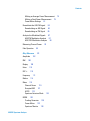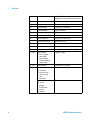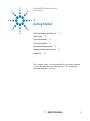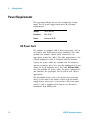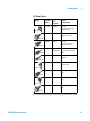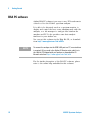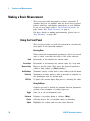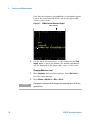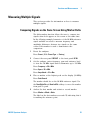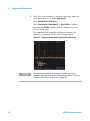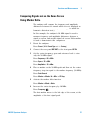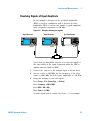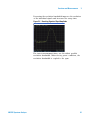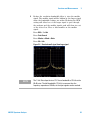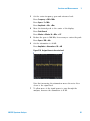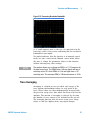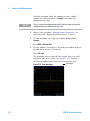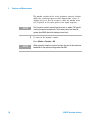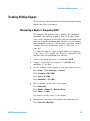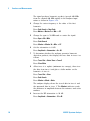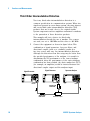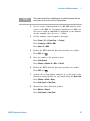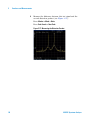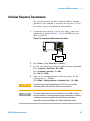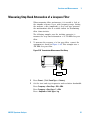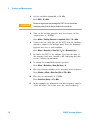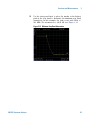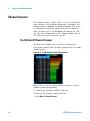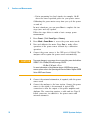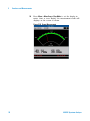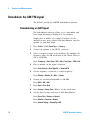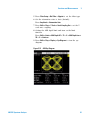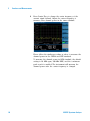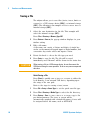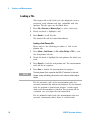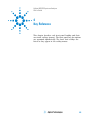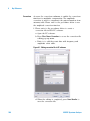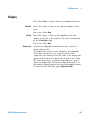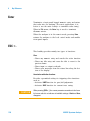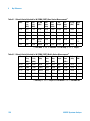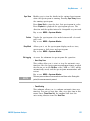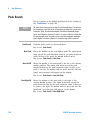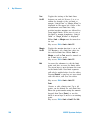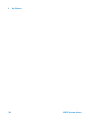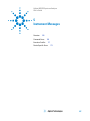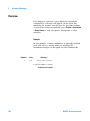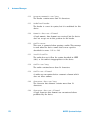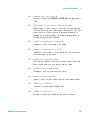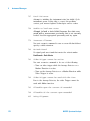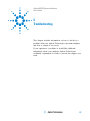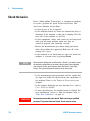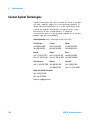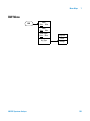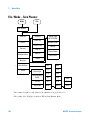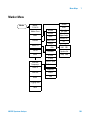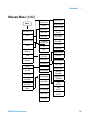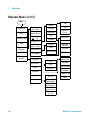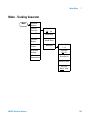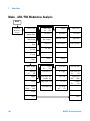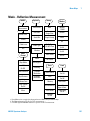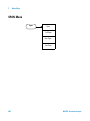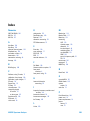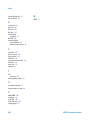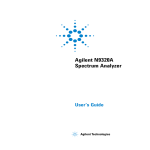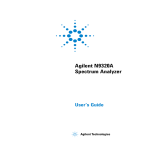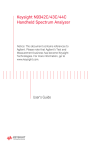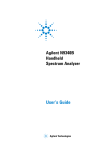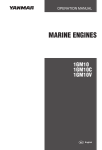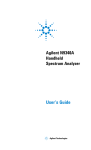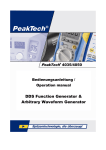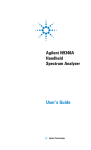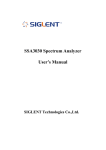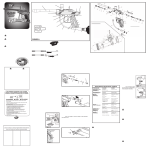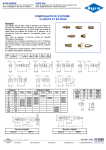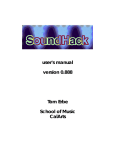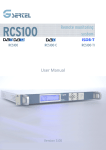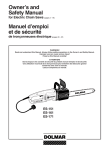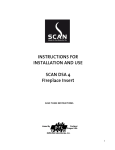Download N9322C User's Guide
Transcript
Agilent N9322C
Spectrum Analyzer
User’s Guide
Notices
© Agilent Technologies, Inc. 2012
Warranty
No part of this manual may be reproduced
in any form or by any means (including
electronic storage and retrieval or
translation into a foreign language) without
prior agreement and written consent from
Agilent Technologies, Inc. as governed by
United States and international copyright
laws.
The material contained in this
document is provided “as is,” and is
subject to being changed, without
notice, in future editions. Further, to
the maximum extent permitted by
applicable law, Agilent disclaims all
warranties, either express or implied,
with regard to this manual and any
information contained herein,
including but not limited to the implied
warranties of merchantability and
fitness for a particular purpose. Agilent
shall not be liable for errors or for
incidental or consequential damages
in connection with the furnishing, use,
or performance of this document or of
any information contained herein.
Should Agilent and the user have a
separate written agreement with
warranty terms covering the material
in this document that conflict with
these terms, the warranty terms in the
separate agreement shall control.
Manual Part Number
N9322-90002
Edition
First Edition, November 2012
Printed in China
Agilent Technologies, Inc.
No. 116 Tian Fu 4st Street
Hi-Tech Industrial Zone (South)
Chengdu 610041, China
Software Revision
This guide is valid for firmware revision
A.04.20 or later of the N9322C Spectrum
Analyzer.
Technology Licenses
The hardware and/or software described in
this document are furnished under a
license and may be used or copied only in
accordance with the terms of such license.
Restricted Rights Legend
U.S. Government Restricted Rights.
Software and technical data rights granted
to the federal government include only
those rights customarily provided to end
user customers. Agilent provides this
customary commercial license in Software
and technical data pursuant to FAR 12.211
(Technical Data) and 12.212 (Computer
Software) and, for the Department of
Defense, DFARS 252.227-7015 (Technical
Data - Commercial Items) and DFARS
227.7202-3 (Rights in Commercial Computer
Software or Computer Software
Documentation).
Safety Notices
CAUTION
A CAUTION notice denotes a
hazard. It calls attention to an
operating procedure, practice, or
the like that, if not correctly
performed or adhered to, could
result in damage to the product or
loss of important data. Do not
proceed beyond a CAUTION notice
until the indicated conditions are
fully understood and met.
WA RNING
A WARNING notice denotes a
hazard. It calls attention to an
operating procedure, practice, or
the like that, if not correctly
performed or adhered to, could
result in personal injury or death.
Do not proceed beyond a
WARNING notice until the
indicated conditions are fully
understood and met.
N9322C Spectrum Analyzer
In This User’s Guide…
This guide contains operation information for the N9322C
Spectrum Analyzer. The following are descriptions of the
chapters within this book.
1
Overview
A description of the front and rear panels.
2
Getting Started
Unpacking and setting up the analyzer.
3
Functions and Measurements
How to use the basic applications of the analyzer.
4
Key Reference
Front- panel hardkey descriptions and the related softkeys
menu functions.
5
Instrument Messages
Descriptions of the instrument messages of the analyzer.
6
Troubleshooting
Information and tips on what to do when instrument
difficulties are encountered.
7
Menu Maps
Menu maps, the structure of the menus and what the user
will see when making instrument parameter selections.
For more information about N9322C Spectrum Analyzer, see
www.agilent.com/find/n9322c.
N9322C Spectrum Analyzer
N9322C Spectrum Analyzer
Contents
1Overview
1
Agilent N9322C at a Glance
2
Front Panel Overview 4
Display Annotations
7
Rear Panel Overview
9
Front and rear panel symbols
2Getting Started
10
11
Check the Shipment and Order List
Options
12
Safety Notice
12
13
Power Requirements
14
Power On and Check
16
Environmental Requirements
18
Electrostatic Discharge Protection
BSA PC software
22
Helpful Tips
23
Perform Calibration 23
Using an External Reference
Enable an Options 24
Firmware Upgrade 25
IO Configuration 25
Timed Power On/Off
26
Power Preset Last
26
Data Securities
27
Probe Power Output 27
3Functions and Measurements
Making a Basic Measurement
N9322C Spectrum Analyzer
21
24
29
30
Contents
Using the Front Panel
30
Presetting the Spectrum Analyzer
Viewing a Signal
33
31
Measuring Multiple Signals
35
Comparing Signals on the Same Screen Using Marker Delta 35
Comparing Signals not on the Same Screen Using Marker Delta 37
Resolving Signals of Equal Amplitude
39
Resolving Small Signals Hidden by Large Signals
42
Measuring a Low-Level Signal
44
Reducing Input Attenuation 44
Decreasing the Resolution Bandwidth
Trace Averaging
47
46
Improving Frequency Resolution and Accuracy
Tracking Drifting Signals
49
51
Making Distortion Measurements 53
Identifying Analyzer Generated Distortion 53
Third-Order Intermodulation Distortion 56
Stimulus Response Transmission
59
Measuring Stop Band Attenuation of a Lowpass Filter
Channel Scanner
64
Top/Bottom N Channel Scanner
List N Channel Scanner
66
Channel Scanner Setup
68
Spectrum Monitor
61
64
69
Reflection Measurement 71
Preparation
71
Measuring Cable Reflection
Measuring Distance to Fault
72
72
Making a Power Measurement with USB Power Sensor
74
N9322C Spectrum Analyzer
Contents
Making an Average Power Measurement
75
Making a Peak Power Measurement 79
Power Meter Settings
81
Demodulate the AM/FM signal
Demodulating an AM Signal
Demodulating an FM Signal
84
84
85
Analysis the Modulated Signals
87
AM/FM Modulation Analysis
87
ASK/FSK Modulation Analysis
90
Measuring Channel Power
Files Operation
4Key Reference
Amplitude
BW
101
102
109
110
ESC <Frequency
Marker
95
106
Display
Enter
110
111
114
Meas
119
Channel Power
119
Occupied BW
121
ACPR
123
Spectrum Emission Mask
MODE
130
Tracking Generator
130
Power Meter
133
Spectrum Monitor 136
N9322C Spectrum Analyzer
93
124
Contents
Reflection Measurement 138
AM/FM Modulation Analysis
140
ASK/FSK Modulation Analysis
144
Peak Search
System
Span
148
151
154
Sweep
155
Limit
159
Trace
162
5Instrument Messages
Overview
167
168
Command Errors
169
Execution Conflict
171
Device-Specific Errors
173
6Troubleshooting
177
Check the basics
178
Contact Agilent Technologies
7Menu Maps
181
Amplitude Menu
BW/Avg Menu
Det/Display Menu
182
183
184
File Menu (1 of 2)
185
File Menu (2 of 2)
186
Frequency Menu
180
187
N9322C Spectrum Analyzer
Contents
Marker Menu
188
Marker-> Menu
189
Measure Menu (1 of 2)
190
Measure Menu (2 of 2)
191
MODE - Tracking Generator
MODE - Power Meter
192
193
MODE - AM/FM Modulation Analysis
MODE - ASK/FSK Modulation Analysis
Name Editor Menu
196
Peak Search Menu
197
Preset/System Menu
SPAN Menu
199
Sweep/Trig Menu
Trace Menu
200
201
Index
N9322C Spectrum Analyzer
198
203
194
195
Contents
N9322C Spectrum Analyzer
Agilent N9322C Spectrum Analyzer
User’s Guide
1
Overview
Agilent N9322C at a Glance
Front Panel Overview
4
Rear Panel Overview
9
Front and rear panel symbols
2
10
This chapter provides a description of the Agilent N9322C
spectrum analyzer and an introduction to the buttons,
features, and functions of the front and rear instrument
panels.
For the latest product information, please refer to the link
below:
http://www.agilent.com/find/n9322c
For the latest option information, please refer to the link
below:
http://www.agilent.com/find/sa_upgrades
s
1
1
Overview
Agilent N9322C at a Glance
The Agilent N9322C spectrum analyzer is a portable, swept
spectrum analyzer with a frequency range of 9 kHz to
7.0 GHz. It can be widely used in an electronic
manufacturing environment and in functional/final/QA test
systems.
Features
The Agilent N9322C spectrum analyzer primary features and
functions are described below:
• Power Measurement Suite
The built- in one- button power measurement suite offers
channel power, ACP, OBW, and TOI measurements, and
contains a Pass/Fail testing capability with a mask for
out- of- channel emissions measurement.
• Precision Frequency Reference (Option PFR)
The optinal OCXO frequency reference provides the precise
frquency measurement capability.
• Spectrum Monitor (Option MNT)
Provides the capability to analyze the stability of a signal
over time. The analyzer can be used to monitor the signal
capturing performance or intermittent event over extended
periods of time.
• High Sensitive Measurement (Option P07)
Includes an optional pre- amplifier for signals in the
frequency range up to 7 GHz, enabling more sensitive
measurements. This feature is a great help in analysis of low
level signals.
• High Accuracy Power Measurement
Supports Agilent U2000 series (option PWM) and U2020
series (option PWP) power sensors for high accuracy power
measurement as a power meter.
2
N9322C Spectrum Analyzer
Overview
1
• Modulation Analysis Function
provides optional AM/FM and ASK/FSK modulation analysis
function. (AM/FM: Option- AMA ASK/FSK: Option- DMA)
• Tracking Generator (Option TG7)
provides an RF source for scalar network analysis.
• Baseband Channel (Option BB1)
Provides superior DANL and SSB between 9 kHz to 10 MHz.
• Cable & Antenna Test (Option RM7; Requires option TG7)
Provides VSWR, return loss, cable loss and distance- to- fault
function for reflection measurement.
• Task Planner (Option TPN)
Provides task planner function to integrate different
measurements for test automation.
• Time-gated Spectrum Analysis (Option TMG)
Measures any one of several signals separated in time and
xxclude interfering signals.
• Channel Scanner (Option SCN)
provide the channel scan funtion in spectrum monitoring,
coverage test, and band clearance.
Optimized Usability
The analyzer provides the enhanced usability as below:
• Socket/Telnet remote control via USB, and LAN port.
• The BSA PC Software on help kit CD provides further editing
and data analysis functions.
• Keypad can be locked and unlocked with password to
forbid undesired keypad operation.
• The GPIB interface (option G01) make the unit easily
compatible with your GPIB test system.
• Security feartures (Option SEC) allows user to erase all
customized files and data in analyzer for security.
N9322C Spectrum Analyzer
3
1
Overview
Front Panel Overview
2
1
3 4
6
5
7
N9322C
9kHz - 7.0 GHz
Spectrum Analayzer
19
18
Remote
Preset
Frequency
BW
Trace/
Det
Disp
User
Span
M arker
Peak
Search
Limit
Sw eep
System
Amplitude
M ode
M eas
Save
File
Shift
7 STU
8VWX
9 YZ_
4 JKL
5M NO
6 PQR
1 ABC
2 DEF
3 GHI
0
·
9
ESC
Enter
Local
Standby
On
17
TG SOURCE
CAL OUT
40MHz 25dBm
PROBE POWER
RF IN 50
10
50VDC M ax
33dBm (2W) M ax
Rev Pw r 50VDC M ax
+30dBm (1W) M ax
16
8
11
15
14
13
12
1
Screen 6.5 inch TFT color screen shows information of the
current function, including the signal traces, status
indicators, and instrument messages. Labels for softkeys are
located on the right- hand side of the screen.
2
Softkeys are the unlabeled keys next to the screen. They
activate functions displayed to the left of each key.
3
Amplitude activates the reference level function and
accesses the amplitude softkeys, with which you set
functions that affect data on the vertical axis.
4
SPAN sets the frequency range symmetrically about the
center frequency. The frequency- span readout describes the
total displayed frequency range.
5
Frequency activates the center- frequency function, and
accesses the menu of frequency functions.
6
Function Keys
relate directly to the following main functions:
• BW activates the resolution bandwidth function and
accesses the softkeys that control the bandwidth functions
and averaging.
• Trace/Det accesses the softkeys that allow you to set up
the trace settings and detector functions.
4
N9322C Spectrum Analyzer
Overview
1
• Disp - User accesses the submenu to recall the frequently
used user- defined state, or control what is displayed on
the analyzer, including the display line, graticule and
annotation after pressing Shift.
• Mode selects the measurement mode according to the
activated options.
• Marker accesses the marker control keys that select the
type and number of markers and turns them on and off.
• Limit - Sweep accesses the softkeys that allow you to set
the sweep time, select the sweep mode and trigger mode,
or to set the limit functions after pressing Shift.
• Peak Search places a marker on the signal peak.
• Meas accesses the measurements mode selection submenu
in spectrum analyzer mode or the measurement submenu
in other optional modes.
7
Utility Keys
relate directly to the following utilities:
• Preset resets the analyzer to a known state
• System accesses the submenu to configure a series of
system settings, such as ports, option and languages.
• Shift switches alternate upper blue function of the
hardkeys.
• Save - File accesses the file operation submenu or activate
the quick- save function after pressing Shift.
8
Arrow Keys The up and down arrow keys shift the selected
item when you press [MODE] hardkey; you can also change
the mode by rotating the knob.
9
Knob The knob increases or decreases a value, a numeric
digit, or scrolls up and down to select an item in a list.
10
N9322C Spectrum Analyzer
Data Control Keys includes the numeric keypad, ENTER key
and backspace key, change the numeric value of an active
function such as center frequency, start frequency, resolution
bandwidth, and marker position. if the analyzer is in the
remote mode, pressing ENTER key returns the analyzer to the
local mode and enables front- panel control.
5
1
6
Overview
11
RF IN connector recieves the signal input. The maximum
damage level is average continuous power +33 dBm or DC
voltage 50 VDC. The impedance is 50 W. (N- type female).
12
PROBE POWER connector provides power for high- impedance
AC probes or other accessories (+15 V, –12 V, 150 mA
maximum).
13
CAL OUT connector provides an amplitude reference signal
output of 40 MHz at –25 dBm (BNC female).
14
TG SOURCE connector N- type female, is the source output for
the built- in tracking generator. The maximum damage level
is average continuous power +30 dBm or DC voltage 50 VDC.
The impedance is 50 W. (for Option TG7)
15
Standby Switch switches on all functions of the analyzer. To
switch the analyzer off, press the switch for at least 2
seconds. This deactivates all the functions but retains power
to internal circuits so long as the analyzer is connected to
line power.
16
On LED (green) lights when the analyzer is switched on.
17
Standby LED lights when the analyzer is connected to the
line power.
18
Remote LED lights when the analyzer is remotely controlled
by a PC via the USB host interface on the rear panel.
19
USB Device Connector provides a connection between external
USB devices and the analyzer, such as a USB memory
device.
N9322C Spectrum Analyzer
Overview
1
Display Annotations
5
6
7
8
9
10
11
12
4
3
2
1
26
13
25
24
23
22
21
20
N9322C Spectrum Analyzer
19
18
17
16
15
14
Item
Description
Notes (Associated function key)
1
Average Type
[BW] > Average Type
2
Reference Offset
[Amplitude] > Ref Offset
3
Amplitude scale
[Amplitude] > Scale Type
4
Reference level
[Amplitude] > Ref Level
5
Display Line
[Disp] > Display Line
6
Time and date display
[System] > Time/Date
7
RF attenuation
[Amplitude] > Attenuation
8
Marker frequency
[Marker]
9
Marker amplitude
[Marker]
10
Indicator
S - Shift
R - Remote Control
11
USB disk indicator
The USB memory device is in use.
12
Key menu title
Dependent on key selection.
7
1
8
Overview
13
Softkey menu
Refer to “Key Reference” for details.
Dependent on current function key selection.
14
Frequency span
[SPAN]
15
Sweep time
[Sweep] > Sweep Time
16
Fequency offset
[Frequency] > Freq Offset
17
Video bandwidth
[BW] > Video BW
18
Display status line
Display status and instrument messages.
19
Resolution bandwidth
[BW] > Res BW
20
Center Frequency
[Frequency] > Center Freq
21
Active function block
The functino in use
22
Low frequency channel
[Frequency] > LowFrqChannel
23
Sweep time rule
[Sweep] > Sweep Setup > Swp Time Rule
24
Sweep type
[Sweep] > Sweep Setup > Sweep Type
25 - right
Trigger/Sweep
F - free run trigger
V - video trigger
E - external trigger
C - continuous sweep
S - single sweep
[Sweep] > Trigge
25 - left
Internal preamp
[Amplitude] > Int Preamp
26
Trace mode
W - clear write
M - maximum hold
m - minimum hold
V - view
S - store blank
[Trace]
Detect mode
N - Normal
A - Average
P - Positive peak
S - Sample
N - Neg Peak
[Trace] > Detector
N9322C Spectrum Analyzer
Overview
1
Rear Panel Overview
10
9
SERIAL LABEL
ATTACH HERE
HIPOT LABEL
ATTACH HERE
OCXO
REF OUT
10MHz
1
LAN
TRIG IN
REF IN
10MHz
REF OUT
10MHz
~100-240 V
50/ 60 Hz
100 W MAX
8
PC
TTL
2
N9322C Spectrum Analyzer
3
4
5
6
7
1
Kensington Lock
2
USB Host connector provides a connection between the
analyzer and an PC for remote control.
3
LAN port A TCP/IP Interface used for remote operation.
4
EXT TRG IN (TTL) connector accepts an external voltage input,
the positive edge of which triggers the analyzer sweep
function. (BNC female)
5
REF IN connector accepts an external timebase with a
frequency of 10 MHz, amplitude of –5 to +10 dBm. (BNC
female)
6
REF OUT connector provides a frequency of 10 MHz, amplitude
of –10 dBm reference output. (BNC female)
7
REF OUT connector (Option PFR) is an optional connector for
precision 10 MHz reference from OCXO.
8
AC Power Receptacle accepts a three- pin line power plug.
9
Power switch isolates the analyzer from the AC line power.
After switch on, the analyzer enters into standby mode and
the orange standby LED on the front panel lights.
10
GPIB connector (Option G01) is an optional interface. This GPIB
connector supports remote operation.
lock the instrument and keep its safety.
9
1
Overview
Front and rear panel symbols
The instruction manual symbol: indicates that the user must refer to
specific instructions in the manual.
The CE mark: a registered trademark of the European Community.
C
US
ICES/NMB-001
N10149
The CSA mark: a registered trademark of the Canadian Standards
Association International.
The ISM device complies with Canadian Interference- Causing
Equipment Standard- 001.
Cet appareil ISM est conforme à la norme NMB- 001 du Canada.
The C-Tick mark: a trademark registered to the Australian
Communication Media Authority. It indicates compliance with all
Australian EMC regulatory information.
marks the “on/standby” position of the switch.
indicates that the instrument requires AC power input.
indicates this product complies with the WEEE Directive(2002/96/EC)
marking requirements and you must not discard this equipment in
domestic household waste. Do not dispose in domestic household
waste. To return unwanted products, contact your local Agilent office,
or refer to http://www.agilent.com/environment/product/
10
N9322C Spectrum Analyzer
Agilent N9322C Spectrum Analyzer
User’s Guide
2
Getting Started
Check the Shipment and Order List
Safety Notice
14
Power Requirements
15
Power On and Check
17
Environmental Requirements
19
Electrostatic Discharge Protection
Helpful Tips
12
22
23
This chapter helps you in preparing the spectrum analyzer
for use and provides the information to start using the
spectrum analyzer correctly.
s
11
2
Getting Started
Check the Shipment and Order List
After receiving the shipment, first check the shipment and
your order list. Inspect the shipping container and the
cushioning material for signs of stress. Retain the shipping
materials for future use, as you may wish to ship the
analyzer to another location or to Agilent Technologies for
service. Verify that the contents of the shipping container
are complete.
Shipping Problems?
If the shipping materials are damaged or the contents of the
container are incomplete, please contact the nearest Agilent
Technologies office to arrange for repair or replacement. You
will not need to wait for a claim settlement. If you must
return an analyzer to Agilent Technologies, use the original
(or comparable) shipping materials.
Options
Verify if that the shipment includes your ordered options by
checking the option label on the shipping container.
Unless specified otherwise, all options are available when
you order a spectrum analyzer; some options are also
available as kits that you can order and install/activate after
you receive the analyzer. Order kits through your local
Agilent Sales and Service Office.
At the time of analyzer purchase, options can be ordered
using your product number and the number of the option
you are ordering. For example, if you are ordering option
TG7, you would order N9322C- TG7.
If you are ordering an option after the purchase of your
analyzer, you will need to add a K to the product number
and then specify which option you are ordering. For
example, N9322CK- TG7.
For the latest information on Agilent N9322C spectrum
analyzer options and upgrade kits, visit the following
Internet URL: http://www.agilent.com/find/n9322c
12
N9322C Spectrum Analyzer
Getting Started
2
Safety Notice
Read the following warnings and cautions carefully before
powering on the spectrum analyzer to ensure personal and
instrument safety.
WAR N ING
Always use a well-grounded, three-pin AC power cord to connect to
power source. Personal injury may occur if there is any interruption of
the AC power cord. Intentional interruption is prohibited. If this product
is to be energized via an external auto transformer for voltage
reduction, make sure that its common terminal is connected to a
neutral (earthed pole) of the power supply.
WAR N ING
Personal injury may result if the spectrum analyzer covers are removed.
There are no operator-serviceable parts inside. To avoid electrical
shock, refer servicing to qualified personnel.
WAR N ING
Electrical shock may result if the spectrum analyzer is connected to the
power supply while cleaning. Do not attempt to clean internally.
CAUTION
Prevent damage to the instrument and ensure protection of the input
mixer by limiting average continuous power input to +33 dBm, DC voltage
to 50 VDC with >10 dB input attenuation. Instrument damage may result
if these precautions are not followed.
CAUTION
To install the spectrum analyzer in other racks, note that they may
promote shock hazards, overheating, dusting contamination, and
inferior system performance. Consult your Agilent customer engineer
about installation, warranty, and support details.
N9322C Spectrum Analyzer
13
2
Getting Started
Power Requirements
The spectrum analyzer has an auto- ranging line voltage
input. The AC power supply must meet the following
requirements:
Voltage:
100 to 240 VAC
Frequency:
50 to 60 Hz
Power:
Maximum 100 W
AC Power Cord
The analyzer is equipped with a three- wire power cord, in
accordance with international safety standards. This cable
grounds the analyzer cabinet when connected to an
appropriate power line outlet. The cable appropriate to the
original shipping location is included with the analyzer.
Various AC power cables are available that are unique to
specific geographic areas. You can order additional AC power
cables for use in different areas. The table AC Power Cords
lists the available AC power cables, the plug configurations,
and identifies the geographic area in which each cable is
appropriate.
The detachable power cord is the product disconnecting
device. It disconnects the mains circuits from the mains
supply before other parts of the product. The front panel
switch is only a standby switch and do not disconnect
instrument from LINE power.
14
N9322C Spectrum Analyzer
Getting Started
2
AC Power Cords
Plug Type
Cable Part
Number
Plug a
Description
8121-1703
BS 1363/A
For use in
Country & Region
Option 900
United Kingdom, Hong Kong,
Singapore, Malaysia
250V 10A
8120-0696
AS 3112:2000
Option 901
Australia, New Zealand
250V 10A
8120-1692
IEC 83 C4
Option 902
Continental Europe, Korea,
Indonesia, Italy, Russia
250V 16A
8120-1521
CNS 10917-2
/NEMA 5-15P
125V 10A
8120-2296
SEV 1011
Option 903
United States, Canada, Taiwan,
Mexico
Option 906
Switzerland
250V 10A
8120-4600
SABS 164-1
Option 917
South Africa, India
230V 15A
8120-4754
JIS C8303
Option 918
Japan
125V 15A
8120-5181
SI 32
Option 919
Israel
250V 16A
8120-8377
GB 1002
Option 922
China
250V 10A
a. Plug description describes the plug only. The part number is for the complete cable assembly.
N9322C Spectrum Analyzer
15
2
Getting Started
Power On and Check
1
Connect the AC power cord into the instrument. Insert the
plug into a power socket provided with a protective ground.
Set the tilt adjustors for your preference.
Figure 2-1 Plug in and angle adjustment
2
Press the AC line switch
on the rear panel. The standby
LED on the front panel will light and the spectrum analyzer
is in standby mode (AC power applied).
3
Press the standby switch
on the front panel. The On LED
will light, and the spectrum analyzer boots up.
Self- initialization takes about 25 seconds; the spectrum
analyzer then defaults to the menu mode. After power on,
let the spectrum analyzer warm up for 45 minutes for
stabilization.
NOTE
16
The front panel switch is a standby switch only; it is not a power
switch. To completely disconnect the spectrum analyzer from the AC
line power, shut off the power switch on the rear panel.
N9322C Spectrum Analyzer
Getting Started
2
Check for Instrument Messages
The spectrum analyzer has two categories of instrument
messages: error and warning messages. A error message is
triggered by operation errors, for example, parameter setting
conflicts or data input that is out of the range of a
parameter. An warning message may be triggered by
hardware defects which could result in damage to
instrument.
Here are some tips to check the instrument messages.
N9322C Spectrum Analyzer
1
Check the display to see if any messages display in the
status bar. Press [System] > System Info > Error History to review
each message. Refer to Chapter 5, “Instrument Messages” for
detailed system message descriptions.
2
When you have reviewed and resolved all of the error
messages, press [System] > System Info > Error History > Clear
error queue to delete the messages.
3
Cycle the power to the analyzer and re- check to see if the
instrument messages are still there.
4
If the error messages cannot be resolved, please contact the
Agilent Customer Contact Center for assistance or service.
17
2
Getting Started
Environmental Requirements
Agilent Technologies has designed this product for use in
Installation Category II, Pollution Degree 2, per IEC 61010- 1.
Agilent has designed the spectrum analyzer for use under
the following conditions:
• Indoor use
• Altitude < 3,000 meters
• Operating temperature range: +5 to +45 oC;
Storage temperature range: –20 to +70 oC
• Relative humidity range 15% to 95 %
NOTE
This equipment is Class A suitable for professional use and is for use in
electromagnetic environments outside of the home.
Ventilation
Ventilation holes are located on the rear panel and one side
of the spectrum analyzer cover. Do not allow these holes to
be obstructed, as they allow air flow through the spectrum
analyzer.
When installing the spectrum analyzer in a cabinet, do not
restrict the convection of the analyzer. The ambient
temperature outside the cabinet must be less than the
maximum operating temperature of the spectrum analyzer by
4 oC for every 100 watts dissipated within the cabinet.
Cleaning Tips
To prevent electrical shock, disconnect the spectrum analyzer
from line power before cleaning. Use a dry cloth or one
slightly dampened with water to clean the external case
parts. Do not attempt to clean internally.
18
N9322C Spectrum Analyzer
Getting Started
2
Rack Mount
It is recommended to use the Agilent rackmount kit (option
1CM) to install the spectrum analyzer into a rack.
Do not attempt to rack mount the spectrum analyzer by the
front panel handles only. This rackmount kit will allow
mounting of the spectrum analyzer with or without handles.
Refer to the following instructions when installing the
rackmount kit on the spectrum analyzer.
N9322C Spectrum Analyzer
1
Remove feet, key- locks and tilt stands.
2
Remove side trim strips and one middle screw per side.
19
2
Getting Started
CAUTION
20
3
Attach rackmount flange and front handle assembly with 3
screws per side.
4
Attach the spectrum analyzer to the rack using the
rackmount flanges with two dress screws per side.
Installing the spectrum analyzers into other racks may promote shock
hazards, overheating, dust contamination, and inferior system
performance. Consult your Agilent customer engineer about installation,
warranty, and support details.
N9322C Spectrum Analyzer
Getting Started
2
Electrostatic Discharge Protection
Electrostatic discharge (ESD) damages or destroys electronic
components (the possibility of unseen damage caused by
ESD is present whenever transported, stored, or while the
instrument is in use).
This product contains components that are easily damaged
by electrostatic discharge. To help reduce the possibility of
ESD damage that can occur while using test equipment,
follow these guidelines:
1
Before connecting any coaxial cable to the spectrum analyzer
connector for the first time each day, momentarily short the
center and outer conductors of the cable together to
eliminate any potential electrostatic charges that may exist.
2
Personnel should be grounded with an approved type, 1 MΩ
resistor- isolated ESD wrist- strap before touching the center
pin of any connector, and before removing any assembly
from the spectrum analyzer.
3
Be sure that all instruments are properly earth grounded to
prevent build- up of static charges.
For more information about ESD and how to prevent ESD
damage, contact the Electrostatic Discharge Association
(http://www.esda.org). The ESD standards developed by this
agency are sanctioned by the American National Standards
Institute (ANSI).
N9322C Spectrum Analyzer
21
2
Getting Started
BSA PC software
Agilent HSA PC software is an easy- to- use, PC- based remote
control tool for the N9322C spectrum analyzer.
It is able to be discretely used as a spectrum monitor to
display and control the trace scans simultaneously with the
analyzer, or a file manager to send/get files between the
anaylzer and PC. It also provides some data analysis
function for your further use.
You can get this software in the Help Kit CD, or download
from http://www.agilent.com/find/n9322c.
NOTE
To connect the analyzer via the USB/LAN port to a PC, no extra driver
is required. All you need is the Agilent IO libraries suite, which is in
the Help kit CD shipped with your analyzer, or download the IO
libraries suite from http://www.agilent.com/find/iolib
For the further descrption of the BSA PC software, please
refer to the online help embedded in this software.
22
N9322C Spectrum Analyzer
Getting Started
2
Helpful Tips
The following contains information to help in using and
maintaining the instrument for optimum operation, including
alignment, external reference, firmware update and option
activation.
Perform Calibration
The N9322C provides three manual calibration function to
calibrate the time base and amplitude. The analyzer should
warm up for 30 minutes before calibration.
Time Base Calibration
Perform a time base calibration to guarantee the frequency
accuracy. The analyzer should warm up for approximately
30 minutes before calibration.
When the calibration is triggered, the current measurement
is interrupted and a gauge displays on the LCD. The gauge
simply indicates calibration is in process. When it is
finished, the interrupted measurement restarts.
Please refer to the operation procedures as below:
1
Input a 10 MHz, 0 dBn signal to EXT TRIG IN.
2
Press [System] > Service > Calibration > Time Base by Ext to
initiate the calibration.
Time base calibration takes only a short time when the inner
temperature is stable. When the inner temperature is
increasing, calibration takes a long period of time or will
fail. If the input reference signal is abnormal, the calibration
cycle will take a long and unpredictable time to exit, and the
LCD displays an error message.
N9322C Spectrum Analyzer
23
2
Getting Started
Amplitude Calibration
The analyzer privides the internal amplitude calibration
function. Please refer to the procedures below to perform an
amplitude calibration:
1 Press [System] > More > Service > Calibration > Amp Alignment
2 2 Connect the CAL OUT and RF IN connector with a
N- BNC cable. Then Press [Enter] to continue.
The calibration will start immediately. The calibration will be
completed in serveral minutes.
Using an External Reference
To use an external 10 MHz source as the reference
frequency, connect the external reference source to the REF
IN connector on the rear panel. An EXT REF indicator will
display in the upper bar of the display. The signal level must
be in the range of –5 to +10 dBm. When the reference signal
is ready, the instrument switches the reference from time
base to the external reference.
Enable an Options
Option license key information is required to enable product
options. Contact your nearest Agilent office for purchasing a
license. Refer to the procedures below to activate the options
you have purchased.
1
Press [System] > More > Service > Add Option
2
Enter the option number to be enabled. Press [Enter] to
confirm your input.
3
Enter the license key in the onscreen window. Press [Enter]
to confirm your input and terminate the license key input.
4
Press Activate License. The option will be enabled immediately.
The analyzer provides the trial license with limited time
usage(15/270/365 days) of the wanted options.
24
N9322C Spectrum Analyzer
Getting Started
2
Firmware Upgrade
Press [System] > System Info > Show system to view the
firmware revision. If you call Agilent Technologies regarding
your analyzer, it is helpful to have this revision and the
analyzer serial number available.
Follow this procedure to finish the firmware update:
1
Download the firmware package from
www.agilent.com/find/n9322c. Extract and copy the file to the
folder “N932xDATA” into the root directory of a USB stick.
2
Plug the USB stick into the connector. Press [System] >
Service > Upgrade Firmware
The analyzer will perform the update process automatically.
The upgrade procedure will take several minutes. Once the
upgrade is completed, please follow the instruction to reboot.
CAUTION
Any interruption during the update process will result in update failure
and system data lost. Do not remove the USB storage device until the
update is finished.
IO Configuration
The N9322C spectrum analyzer provides three types of IO
connnection: USB, LAN and optional GPIB interface. Press
[System] > More > Port Setting to set the corresponding
interface as your need.
USB
Select USB to enable the USB connection for remote control.
LAN
The N9322C supports LAN port connection for remote
control. Press [System] > {More} > {Port Setting} > {IP Config} to
set the IP parameters for the network connection.
N9322C Spectrum Analyzer
25
2
Getting Started
Press {IP Address Static} to manually set the IP address,
gateway and subnet mask with the proper LAN information,
or just press {IP Address DCHP} to set the IP address in LAN
dynamically according DCHP.
Press {Apply} to enable the LAN connection according to the
IP configuration you set.
GPIB
Press [System] > {More} > {Port Setting} > {GPIB Address} to set
the GPIB address for the analyzer. This softkey is only vaild
after the option G01 is installed.
Timed Power On/Off
Pressing [System] > {Power On/Off Preset} > {Timed Pwr On} or
{Timed Pwr Off} sets the time switch to power on/off the
N9322C in a user- defined time and date. This function
requires the power supply connected.
Press {Repeat Mode Once/Everyday} to set the N9322C boot
up/off in the pre- saved time everyday. The pre- saved date is
invalid in this mode.
Power Preset Last
Press [System] > {Pwr On/Preset} > {Power On Last} to activate
this function. For the standard N9322C, this operation only
save the last state if the analyzer is turned off by the front
panel power switch.
26
N9322C Spectrum Analyzer
Getting Started
2
Data Securities
The N9322C offers the optional memory erase function for
data security. Press [System] > {More} > {Securities} > {Erase
Memory} to erase all the user data in internal memory. Press
Enter as a terminator to start the erase process immediately.
The memory erase process takes about 15 minutes. During
the time, there must be a constant power supply to ensure
the successful erase. If the erase process is interrupted,
please reboot the instrument and erase memory again.
Probe Power Output
The Probe Power provides power for high- impedance AC
probes or other accessories (+15 V, –12V, 150 mA maximum).
The Porbe Power is set to off as default. Press [System] >
{More} > {Port Setting} > {Probe Power On} to switch on the
porbe power output.
N9322C Spectrum Analyzer
27
2
28
Getting Started
N9322C Spectrum Analyzer
Agilent N9322C Spectrum Analyzer
User’s Guide
3
Functions and Measurements
Making a Basic Measurement
30
Measuring Multiple Signals
35
Measuring a Low-Level Signal
44
Improving Frequency Resolution and Accuracy
Tracking Drifting Signals
49
51
Making Distortion Measurements
53
Stimulus Response Transmission
59
Measuring Stop Band Attenuation of a Lowpass Filter
Channel Scanner
64
Spectrum Monitor
69
Reflection Measurement
71
Making a Power Measurement with USB Power Sensor
Demodulate the AM/FM signal
84
Analysis the Modulated Signals
87
Measuring Channel Power
Files Operation
61
74
93
95
This chapter provides information on the analyzer functions
and specific measurements capabilities of the spectrum
analyzer.
s
29
3
Functions and Measurements
Making a Basic Measurement
This section provides information on basic operations. It
assumes that you are familiar with the front and top panel
buttons and keys, and display annotations of your analyzer.
If you are not, please refer to “Front Panel Overview” on
page 4 and “Rear Panel Overview” on page 9.
For more details on making measurements, please refer to
“Key Reference” on page 101”.
Using the Front Panel
This section provides you with the information on using the
front panel of the spectrum analyzer.
Entering Data
When setting the measurement parameters, there are several
ways to enter or modify the value of the active function:
Knob
Arrow Keys
Increments or decrements the current value.
Increments or decrements the current value by a step unit.
Numeric Keys
Enters a specific value. Then press the desired terminator
(either a unit softkey, or [Enter] hardkey).
Unit Softkeys
Terminate (enter) a value with a unit softkey from the menu.
Enter Key
Terminates an entry when no unit of measure is required, or
the instrument uses the default unit.
ESC Key
To delete the current input digit prior to entering the value.
Using Softkeys
Softkeys are used to modify the analyzer function parameter
settings. Some examples of softkey types are:
Toggle
Submenu
30
Turn on or off an instrument state.
Displays a secondary menu of softkeys, {More}.
Choice
Selecting from a list of standard values or filenames.
Adjust
Highlights the softkey and sets the active function.
N9322C Spectrum Analyzer
Functions and Measurements
3
Presetting the Spectrum Analyzer
Preset function provides a known instrument status for
making measurements. There are two types of presets,
factory and user:
Factory Preset
When this preset type is selected, it restores the analyzer to
its factory- defined state. A set of known instrument
parameter settings defined by the factory.
User Preset
Restores the analyzer to a user- defined state. A set of user
defined instrument parameter settings saved for assisting the
user in quickly returning to known a instrument
measurement setup.
Press System > Pwr on/Off Preset > Preset Type to select the
preset type.
When Preset Type is set to Factory, pressing Preset triggers a
factory preset condition. The instrument will immediately
return to the factory default instrument parameter setting.
When Preset Type is set to User, pressing Preset triggers a user
preset condition. The instrument will immediately return to
the user defined instrument parameter setting.
When Preset Type is set to Last, pressing Preset triggers a last
power- off condition. The instrument will immediately return
to the parameter setting when it is power off last time.
Setting up a User Preset
To quickly return to instrument settings that are user
defined, perform the following steps to save the instrument
state as the user- defined preset:
1
N9322C Spectrum Analyzer
Set the instrument parameters to the values and settings
necessary for the user preset state. This would include the
frequency, span, amplitude, BW, and measurement type and
any other setup details desired.
31
3
Functions and Measurements
2
Press System > Pwr on/off Preset > Save User, to save the
current instrument settings as the ‘user preset’ state. The
user preset will not affect the default factory preset settings.
User preset settings can be changed and saved at any time.
Figure 3-1 Factory Default Preset Setting
32
Attenuation
20 dB(Auto)
Average Type
Log Pwr
Center frequency
3.5 GHz
Average Number
100 (Off)
Reference offset
0 dB
Peak Excursion
6 dB
Start Frequency
0 Hz
Peak Threshold
-140 dBm
Stop Frequency
7 GHz
Peak Search Type
Max
Hi-Sensitivity
Off
Continuous Pk
Off
Span
7 GHz
Graticule
On
Reference level
0 dBm
Y Scale
On
Log scale/Division
10 dB
Cal Out
Off
Int Preamp
Off
Probe Power
Off
Trace 1
Clear Write
Trigger
Free Run
Trace 2, 3, 4
Blank
Marker Mode
Normal
Sweep Time
328.5 ms(Auto)
Marker Function
Normal
Sweep
Continuous
Marker Table
Off
Limit Line
Off
Measure
Meas Off
Limit
Off
File Catalog
Int
Impedance
50 Ω
File Sort
By Date
Detector
Pos Peak
Gated Sweep
Off
Display line
Off
Gate Delay
12 μs
Video bandwidth
3 MHz(Auto)
Gate Length
84 μs
VBW/RBW ratio
1.000 (Auto)
Gate Source
External
Resolution
bandwidth
3 MHz(Auto)
Sweep Time Rule
Speed
N9322C Spectrum Analyzer
Functions and Measurements
3
Viewing a Signal
Refer to the procedures below to view a signal.
1
Press System > Pow on/off Preset > Preset Type > Factory to enable
the factory- defined preset state.
2
Press Preset to restore the analyzer to its factory- defined
state.
3
Connect the 10 MHz REF OUT on the rear panel to the
front- panel RF IN.
Setting the Reference Level and Center Frequency
1
Press Amplitude > 10 > dBm to set 10 dBm reference level.
2
Press Frequency > 30 > MHz to set 30 MHz to center frequency.
Setting Frequency Span
Press Span > 50 > MHz to set 50 MHz frequency span.
Changing the reference level changes the amplitude value of the top
graticule line. Changing the center frequency changes the horizontal
placement of the signal on the display. Increasing the span will
increase the frequency range that appears horizontally across the
display.
NOTE
Reading Frequency and Amplitude
1
N9322C Spectrum Analyzer
Press Peak Search to place a marker (labeled 1) on the 10
MHz peak.
33
3
Functions and Measurements
Note that the frequency and amplitude of the marker appear
both in the active function block, and in the upper- right
corner of the screen.
Figure 3-1 10 MHz Internal Reference Signal
Marker Annotation
Marker
10.000000 MHz
0.43 dBm
2
Use the knob, the arrow keys, or the softkeys in the Peak
Search menu to move the marker. The marker information
will be displayed in the upper- right corner of the screen.
Changing Reference Level
NOTE
34
1
Press Amplitude and note that reference level (Ref Level) is
now the active function.
2
Press Marker > Marker To > Mkr-> Ref Lvl.
Changing the reference level changes the amplitude value of the top
graticule line.
N9322C Spectrum Analyzer
Functions and Measurements
3
Measuring Multiple Signals
This section provides the information on how to measure
multiple signals.
Comparing Signals on the Same Screen Using Marker Delta
The delta marker function allows the user to compare two
signals when both appear on the screen at the same time.
In the following example, harmonics of the 10 MHz reference
signal available are used to measure frequency and
amplitude differences between two signals on the same
screen. Delta marker is used to demonstrate this
comparison.
1
Preset the analyzer:
Press Preset (With Preset Type of Factory)
2
Connect the rear panel REF OUT to the front panel RF IN.
3
Set the analyzer center frequency, span and reference level
to view the 10 MHz signal and its harmonics up to 50 MHz:
Press Frequency > 30 > MHz
Press Span > 50 > MHz
Press Ampulitude > 10 > dBm
4
Place a marker at the highest peak on the display (10 MHz):
Press Peak Search
The marker should be on the 10 MHz reference signal. Use
the Next Right Pk and Next Left Pk softkeys to move the marker
from peak to peak.
5
Anchor the first marker and activate a second marker:
Press Marker > Mode > Delta
The label on the first marker now reads 1R, indicating that it
is marking the reference point.
N9322C Spectrum Analyzer
35
3
Functions and Measurements
6
Move the second marker to another signal peak using the
front- panel knob or by using Peak Search.
Press Peak Search > Next Peak or
Press Peak Search > Next Right Pk or Next Left Pk. Continue
pressing the Next Pk softkeys until the marker is on the
correct signal peak.
The amplitude and frequency differences between the
markers are displayed in the active function block.
Figure 3-2 Delta pair marker with signals on the same screen
NOTE
36
To increase the resolution of the marker readings, turn on the
frequency count function. For more information, refer to “Improving
Frequency Resolution and Accuracy” on page 49.
N9322C Spectrum Analyzer
Functions and Measurements
3
Comparing Signals not on the Same Screen
Using Marker Delta
The analyzer will compare the frequency and amplitude
differences between two signals which are not displayed on
the screen at the same time. (This technique is useful for
harmonic distortion tests.)
In this example, the analyzer’s 10 MHz signal is used to
measure frequency and amplitude differences between a
signal on screen, and another signal off screen. Delta marker
is used to demonstrate this comparison.
1
Preset the analyzer:
Press Preset (With Preset Type set to Factory)
2
Connect the rear panel REF OUT to the front panel RF IN.
3
Set the center frequency, span and reference level to view
only the 50 MHz signal:
Press Frequency > 50 > MHz
Press Span > 25 > MHz
Press Amplitude > 10 > dBm
4
Place a marker on the 50 MHz peak and then set the center
frequency step size equal to the marker frequency (10 MHz):
Press Peak Search
Press Marker > Marker To > Mkr -> CF Step
5
Activate the marker delta function:
Press Marker > Mode > Delta
6
Increase the center frequency by 10 MHz:
Press Frequency,
FM
The first marker moves to the left edge of the screen, at the
amplitude of the first signal peak.
N9322C Spectrum Analyzer
37
3
Functions and Measurements
Figure 3- 3 shows the reference annotation for the delta
marker (1R) at the left side of the display, indicating that the
marker set at the 50 MHz reference signal is at a lower
frequency than the frequency range currently displayed.
Figure 3-3 Delta Marker with Reference Signal Off-Screen
The delta marker appears on the peak of the 100 MHz
component. The delta marker annotation displays the
amplitude and frequency difference between the 50 and
100 MHz signal peaks.
7
38
Press Marker > Mode > Off to turn the markers off.
N9322C Spectrum Analyzer
Functions and Measurements
3
Resolving Signals of Equal Amplitude
In this example a decrease in the resolution bandwidth
(RBW) is used in combination with a decrease in video
bandwidth (VBW) to resolve two signals of equal amplitude
with a frequency separation of 100 kHz.
Figure 3-4 Setup for obtaining two signals
Signal Generator
N9310A
RF Signal Generator
N9310A
FUN CTIONS
9 kHz - 3.0 GHz
Frequency
AM
Amplitude
FM
Remote
7
8
9
4
5
6
1
2
3
0
·
Standby
On
RF Signal Generator
Preset
Frequency
File
Local
Amplitude
Trigger
LF Out
Enter
M OD
On/ Off
RF
On/ Off
LF OUT
Remote
RF OUT 50
AM
I/ Q
FM
M
7
8
9
4
5
6
1
2
3
0
·
Standby
On
Utility
Preset
Sw eep
File
Local
Pulse
Trigger
LF Out
RF
On/ Off
9 kHz - 3.0 GHz
Auto
Tune
MODE
Rem ote
RF OUT 50
SPECTRUM AN ALYZER
View /
Trace
M OD
On/ Off
LF OUT
Standby
On
REV ERSE PWR
4W MAX 30VDC
REV ERSE PWR
4W M AX 30VDC
RF OUT
N 9320A
FUNCTION S
9 kHz - 3.0 GHz
Utility
Sw eep
Pulse
I/ Q
M
Enter
Spectrum Analyzer
Signal Generator
RF OUT
7
8
9
4
5
6
1
2
0
·
3
BW /
Avg
Sw eep/
Trig
Det/
Display
M arker
Local
File/
Print
Meas
M arker
Save
Peak
Search
Back
Enter
50VDC M AX
30dBm 1W M AX
TG SOURCE
RF IN 50
CAL OU T
50M Hz 10dBm
PROBE POWER
CAT Ⅱ
RF IN
Directional Coupler
Notice that the final RBW selection to resolve the signals is
the same width as the signal separation while the VBW is
slightly narrower than the RBW.
1
Connect two sources to the analyzer input as shown above.
2
Set one source to 300 MHz. Set the frequency of the other
source to 300.1 MHz. Set both source amplitudes to –20 dBm.
3
Setup the analyzer to view the signals:
Press Preset (With Preset Type of Factory)
Press Frequency > 300 > MHz
Press BW > 300 > kHz
Press Span > 2 > MHz
A single signal peak is visible. See Figure 3- 5 for example.
N9322C Spectrum Analyzer
39
3
Functions and Measurements
If the signal peak is not present on the display, increase the
frequency span out to 20 MHz, turn signal tracking on,
decrease the span back to 2 MHz and turn signal tracking
off:
Press Span > 20 > MHz
Press Peak Search
Press Span > 2 > MHz
Figure 3-5 Unresolved Signals of Equal Amplitude
4
Change the resolution bandwidth (RBW) to 100 kHz so that
the RBW setting is less than or equal to the frequency
separation of the two signals:
Press BW > 100 > kHz
Notice that the peak of the signal has become flattened
indicating that two signals are present.
5
Decrease the video bandwidth to 3 kHz:
Press BW > Video BW > 3 > kHz
Two signals are now visible as shown in Figure 3- 6. Use the
front- panel knob or arrow keys to further reduce the
resolution bandwidth and better resolve the signals.
40
N9322C Spectrum Analyzer
Functions and Measurements
3
Decreasing the resolution bandwidth improves the resolution
of the individual signals and increases the sweep time.
Figure 3-6 Resolving Signals of Equal Amplitude
For fastest measurement times, use the widest possible
resolution bandwidth. Under factory preset conditions, the
resolution bandwidth is coupled to the span.
N9322C Spectrum Analyzer
41
3
Functions and Measurements
Resolving Small Signals Hidden by Large Signals
This example uses narrow resolution bandwidths to resolve
two RF signals that have a frequency separation of 50 kHz
and an amplitude difference of 60 dB.
1
Connect two sources to the RF IN as shown in Figure 3- 4.
2
Set one source to 300 MHz at –10 dBm. Set the other source
to 300.05 MHz at –70 dBm.
3
Set the analyzer as follows:
Press Preset. (With Preset Type of Factory)
Press Frequency > 300 > MHz
Press BW > 30 > kHz
Press Span > 500 > kHz
4
Set the 300 MHz signal to the reference level:
Press Peak Search
Press Marker > Mode > Mkr -> Ref Lvl
NOTE
The 30 kHz filter shape factor of 15:1 has a bandwidth of 450 kHz at the 60
dB point. The half-bandwidth (225 kHz) is NOT narrower than the
frequency separation of 50 kHz, so the input signals can not be resolved.
Figure 3-7 Unresolved small signal from large signal
42
N9322C Spectrum Analyzer
Functions and Measurements
5
3
Reduce the resolution bandwidth filter to view the smaller
signal. The smaller signal will be hidden by the larger signal
when the bandwidth settings are wider. Reducing the RBW
setting will allow less of the larger signal to pass through
the analyzer and the smaller signals peak will then rise out
of the noise floor. Place a delta marker on the smaller
signal:
Press BW > 1 > kHz
Press Peak Search
Press Marker > Mode > Delta
Press 50 > kHz
Figure 3-8 Resolved small signal from large signal
NOTE
N9322C Spectrum Analyzer
The 1 kHz filter shape factor of 15:1 has a bandwidth of 15 kHz at the
60 dB point. The half-bandwidth (7.5 kHz) is narrower than the
frequency separation of 50 kHz, so the input signals can be resolved.
43
3
Functions and Measurements
Measuring a Low-Level Signal
This section provides information on measuring low- level
signals and distinguishing them from spectrum noise.
Reducing Input Attenuation
The ability to measure a low- level signal is limited by
internally generated noise of the spectrum analyzer. The
analyzers input attenuator affects the level of a signal
passing through the analyzer. If a signal power level is close
to the noise floor, reducing the analyzer input attenuation
will help raise the signal so that it can be seen rising out of
the noise.
Ensure that the total power of all input signals at the analyzer RF input
does not exceed +30 dBm (1 Watt).
CAUTION
1
Preset the analyzer
Press Preset (With Preset Type of Factory)
2
Set the source frequency to 300 MHz, amplitude to –70 dBm.
Connect the source RF OUT to the analyzer RF IN.
Figure 3-9 Setup for obtaining one signal
Spectrum Analyzer
Signal Generator
N9310A
RF Signal Generator
Frequency
AM
Amplitude
I/ Q
FM
Enter
Remote
N 9320A
FUN CTIONS
9 kHz - 3.0 GHz
M
7
8
9
4
5
6
1
2
3
0
·
Utility
Preset
Sw eep
File
Local
Pulse
Trigger
LF Out
Standby
On
RF
On/ Off
LF OUT
REV ERSE PWR
4W M AX 30VDC
RF OUT
44
9 kHz - 3.0 GHz
Auto
Tune
M ODE
Remote
RF OUT 50
SPECTRUM ANALYZER
V iew /
Trace
M OD
On/ Off
Standby
On
7
8
9
4
5
6
1
2
0
·
3
BW/
Avg
Sw eep/
Trig
Det/
Display
M arker
Local
File/
Print
M eas
Marker
Save
Peak
Search
Back
Enter
50V DC M AX
30dBm 1W M AX
TG SOURCE
RF IN 50
CAL OUT
50M Hz 10dBm
PROBE POW ER
CAT Ⅱ
RF IN
N9322C Spectrum Analyzer
Functions and Measurements
3
3
Set the center frequency, span and reference level:
Press Frequency > 300 > MHz
Press Span > 2 > MHz
Press Amplitude > 40 > –dBm.
4
Move the desired peak to the center of the display:
Press Peak Search
Press Marker > Marker To > Mkr -> CF
5
Reduce the span to 500 kHz, if necessary re- center the peak:
Press Span > 500 > kHz
6
Set the attenuation to 20 dB:
Press Amplitude > Attenuation > 20 > dB
Figure 3-10 A signal closer to the noise level
Note that increasing the attenuation moves the noise floor
closer to the signal level.
7
N9322C Spectrum Analyzer
To allow more of the signal power to pass through the
analyzer, decrease the attenuation to 0 dB.
45
3
Functions and Measurements
A lower attenuation value will mean that more of the signal
strength will be displayed on screen:
Press Amplitude > Attenuation > 0 > dB
Figure 3-11 Measuring a low-level signal using 0 dB Attenuation
Decreasing the Resolution Bandwidth
Resolution bandwidth settings affect the level of internal
noise but have little affect on the displayed level of
continuous wave (CW) signals. Decreasing the RBW by a
decade (factor of ten) reduces the noise floor by 10 dB.
1
Refer to the procedure “Reducing Input Attenuation” on
page 44 and follow steps 1, 2 and 3.
2
Decrease the resolution bandwidth:
Press BW and
FM
The low- level signal appears more clearly due to the noise
level being reduced by the decrease in RBW (see
Figure 3- 12).
46
N9322C Spectrum Analyzer
Functions and Measurements
3
Figure 3-12 Decreasing Resolution Bandwidth
A “#” mark appears next to the Res BW annotation in the
lower left corner of the screen, indicating that the resolution
bandwidth is uncoupled.
Uncoupled indicates that the function is in manual control
mode, not auto control mode. Manual control mode allows
the user to change the parameter value for that function
without affecting any other settings.
NOTE
The analyzer allows you to change the RBW in a 1-3-10 sequence by
the data control keys. The RBWs below 1 kHz are digital and have a
selectivity ratio of 5:1 while RBWs at 1 kHz and higher have a 15:1
selectivity ratio. The maximum RBW is 3 MHz and minimum is 10 Hz.
Trace Averaging
Averaging is a digital process in which each sweep of the
trace returns measurement values for each point in the
trace. These values are then mathematically averaged with
the previous sweep trace data which has been stored in the
analyzer. The amount of averaging is selected by choosing
the number of trace sweeps to be included in the process.
The averaging function uses the most recent trace sweep
values so that the display shows any signal changes.
N9322C Spectrum Analyzer
47
3
Functions and Measurements
Selecting averaging, when the analyzer is auto- coupled,
changes the detection mode to Sample, smoothing the
displayed noise level.
This is a trace processing function and is not the same as using the
average detector (as described on page 47).
NOTE
1
Refer to the procedure “Reducing Input Attenuation” on
page 44 of this chapter and follow steps 1, 2 and 3.
2
To turn averaging on, toggle the softkey menu labeled
Average:
Press BW > Average (On)
3
Set the number of averages to 20, using the number keypad,
up and down arrows, or the knob:
Press 20, Enter
The averaging process smooths the viewed trace, low level
signals become more visible (see Figure 3- 13). Changes to
the average number will restart the averaging process.
Figure 3-13 Trace Averaging
48
Counted result
N9322C Spectrum Analyzer
Functions and Measurements
3
Improving Frequency Resolution and Accuracy
This section provides information on using the frequency
counter function to improve frequency resolution and
accuracy.
1
Press Preset (With Preset Type of Factory)
2
Connect a cable from the front panel CAL OUT to RF IN;
Press System > Service > Calibration > CAL OUT ON to toggle on
and enable the 50 MHz amplitude reference signal.
3
Press Frequency > Auto Tune.
The analyzer will detect the signal peak and locate it to the
center of the display (Refer to “Auto Tune” on page 111).
4
Turn the frequency counter on:
Press Marker > Function > Counter.
5
Move the marker, with the front- panel knob, half- way down
the skirt of the signal response.
Figure 3-14 Using Frequency Counter
NOTE
N9322C Spectrum Analyzer
The frequency and amplitude of the marker appears in the active function
area (this is not the counted result). The counted result appears in the
upper-right corner of the display to the right-side of C1.
49
3
Functions and Measurements
The marker readout in the active frequency function changes
while the counted frequency result (upper- right corner of
display) does not. For an accurate count, the marker need
not be placed at the exact peak of the signal response.
The Frequency counter properly functions only on stable, CW signals
or discrete spectral components. The marker power level must be
greater than 40 dB above the displayed noise level.
NOTE
6
To turn off the marker counter:
Press Marker > Function > Off.
NOTE
50
When using the frequency counter function, the ratio of the resolution
bandwidth to the span must be greater than 0.02.
N9322C Spectrum Analyzer
Functions and Measurements
3
Tracking Drifting Signals
This section provides information on measuring and tracking
signals that drift in frequency.
Measuring a Source’s Frequency Drift
The analyzer will measure source stability. The maximum
amplitude level and the frequency drift of an input signal
trace can be displayed and held by using the maximum hold
function. Using the maximum hold function you can measure
and determine how much of the frequency spectrum a signal
occupies. For more information, refer to “Max Hold” on
page 162.
Use signal tracking to return a signal drifting in frequency
to the center of the display. The drifting is captured by the
analyzer using the maximum hold function.
1
Connect the signal generator to the analyzer RF IN.
2
Output a signal with the frequency of 300 MHz and
amplitude of –20 dBm.
3
Set the analyzer center frequency, span and reference level.
Press Preset. (With Preset Type of Factory)
Press Frequency > 300 > MHz
Press Span > 10 > MHz
Press Amplitude > –10 > dBm
4
Place a marker on the peak of the signal:
Press Peak Search
Press Marker > Marker To > Marker to Center
Press Span > 1 > MHz
The signal is in the center of the display.
6
Measure the excursion of the signal with maximum hold:
Press Trace/Det > Max Hold
N9322C Spectrum Analyzer
51
3
Functions and Measurements
As the signal varies, maximum hold maintains the maximum
responses of the input signal. Annotation on the left side of
the screen indicates the trace mode. For example, M1 S2 S3
S4, indicates trace 1 is in maximum- hold mode, trace 2, trace
3, and trace 4 are in store- blank mode.
7
Activate trace 2 and change the mode to continuous sweep:
Press Trace/Det > Select Trace > Trace 2
Press Clear Write
Trace 1 remains in maximum hold mode to show any drift
in the signal.
8
Slowly increase the frequency of the signal generator. Your
analyzer display should look similar to Figure 3- 15.
Figure 3-15 Viewing a Drifting Signal With Max Hold and Clear Write
52
N9322C Spectrum Analyzer
Functions and Measurements
3
Making Distortion Measurements
This section provides information on measuring and
identifying signal distortion.
Identifying Analyzer Generated Distortion
High- level input signals may cause analyzer distortion
products that could mask the real distortion measured on
the input signal. Use trace and the RF input attenuator to
determine which signals, if any, are internally generated
distortion products.
In this example, we use the RF output of a signal generator
to determine whether the harmonic distortion products are
internally generated by the analyzer.
1
Connect the signal generator to the analyzer RF IN.
2
Set the source frequency to 200 MHz, amplitude to 0 dBm.
3
Set the analyzer center frequency and span:
Press Preset
Press Frequency > 400 > MHz
Press Span > 500 > MHz
Figure 3-16 Harmonic Distortion
N9322C Spectrum Analyzer
53
3
Functions and Measurements
The signal produces harmonic products (spaced 200 MHz
from the original 200 MHz signal) in the analyzer input
mixer as shown in Figure 3- 16.
4
Change the center frequency to the value of the first
harmonic:
Press Peak Search > Next Peak
Press Marker > Marker To > Mkr -> CF
5
Change the span to 50 MHz and re- center the signal:
Press Span > 50 > MHz
Press Peak Search
Press Marker > Marker To > Mkr -> CF
6
Set the attenuation to 0 dB:
Press Amplitude > Attenuation > 0 > dB
7
To determine whether the analyzer generates harmonic
distortion products, first display the trace data in trace 2 as
follows:
Press Trace/Det > Select Trace > Trace 2
Press Clear Write
8
Allow trace 2 to update (minimum two sweeps), then store
the data from trace 2 and place a delta marker on the
harmonic of trace 2:
Press Trace/Det > View
Press Peak Search
Press Marker > Mode > Delta
The analyzer display shows the stored data in trace 2 and
the measured data in trace 1. The MarkerΔ indicator reads
the difference in amplitude between the reference and active
markers.
9
Increase the RF attenuation to 10 dB:
Press Amplitude > Attenuation > 10 > dB
54
N9322C Spectrum Analyzer
Functions and Measurements
3
Notice the MarkerD amplitude readout. This is the difference
of the distortion product amplitude between 0 dB and 10 dB
input attenuation settings. If the MarkerΔ absolute amplitude
is approximately ≥ 1 dB for an input attenuator change, the
analyzer is generating, at least in part, the distortion.
The MarkerΔ amplitude readout comes from two sources:
1) Increased input attenuation causes poorer signal- to- noise
ratio. This causes the MarkerΔ to be positive.
2) The reduced contribution of the analyzer circuits to the
harmonic measurement causes the MarkerΔ to be negative.
Large MarkerΔ readout indicates significant measurement
errors. Set the input attenuator to minimize the absolute
value of MarkerΔ.
N9322C Spectrum Analyzer
55
3
Functions and Measurements
Third-Order Intermodulation Distortion
Two- tone, third- order intermodulation distortion is a
common specification in communication systems. When two
signals are present in a non- linear system, they may interact
and create third- order intermodulation distortion (TOI)
products that are located close to the original signals.
System components such as amplifiers and mixers contribute
to the generation of these distortion products.
This example will test a device for third- order
intermodulation through the use of markers. Two sources
are used, one set to 300 MHz and the other to 301 MHz.
1
Connect the equipment as shown in figure below. This
combination of signal generators, low pass filters, and
directional coupler (used as a combiner) results in a
two- tone source with very low intermodulation distortion.
Although the distortion from this setup may be better than
the specified performance of the analyzer, it is useful for
determining the TOI performance of the source/analyzer
combination. After the performance of the source/analyzer
combination has been verified, the device- under- test (DUT)
(for example, an amplifier) would be inserted between the
directional coupler output and the analyzer input.
N9310A
FUNCTIONS
RF Signal Generator 9 kHz - 3.0 GHz
AM
Frequency
Amplitude
Remote
Standby
On
I/ Q
FM
M
Enter
Spectrum Analyzer
Signal Generator
Signal Generator
7
8
9
4
5
6
1
2
3
0
·
N9310A
Utility
Preset
Sweep
File
Local
Pulse
Trigger
LF Out
RF
On/ Off
LF OUT
AM
Frequency
I/ Q
FM
M
Enter
Remote
RF OUT 50
FUNCTIONS
RF Signal Generator 9 kHz - 3.0 GHz
Amplitude
MOD
On/ Off
7
8
9
4
5
6
1
2
3
0
·
Standby
On
Utility
Preset
Sweep
File
Local
Pulse
Trigger
LF Out
N 9320A
RF
On/ Off
LF OUT
9 kHz - 3.0 GHz
Auto
Tune
BW /
Avg
MODE
Rem ote
RF OUT 50
SPECTRUM AN ALYZER
View /
Trace
MOD
On/ Off
Standby
On
7
8
9
4
5
6
1
2
0
·
3
M arker
Local
File/
Print
M arker
Save
Peak
Search
Back
Enter
50V DC M AX
30dBm 1W M AX
TG SOURCE
RF IN 50
CAL OU T
50M Hz 10dBm
REVERSE PWR
4W MAX 30VDC
Sw eep/
Trig
Det/
Display
Meas
PROBE POWER
CAT Ⅱ
REVERSE PWR
4W MAX 30VDC
RF OUT
RF IN
300 MHz LOW
PASS FILTER
300 MHz LOW
PASS FILTER
56
Directional Coupler
N9322C Spectrum Analyzer
Functions and Measurements
3
The coupler should have a high degree of isolation between the two
input ports so the sources do not intermodulate.
NOTE
2
Set one source (signal generator) to 300 MHz and the other
source to 301 MHz, for a frequency separation of 1 MHz. Set
the sources equal in amplitude as measured by the analyzer
(in this example, they are set to –5 dBm).
3
Set the analyzer center frequency and span:
Press Preset (With Preset Type of Factory)
Press Frequency > 300.5 > MHz
Press Span > 5 > MHz
4
Reduce the RBW until the distortion products are visible:
Press BW and
5
FM
Move the signal to the reference level:
Press Peak Search
Press Marker > Marker To > Mkr -> Ref Lvl
6
Reduce the RBW until the distortion products are visible:
Press BW and
7
FM
Activate the second marker and place it on the peak of the
distortion product(beside the test signal) using the Next Peak:
Press Marker > Mode > Delta
Press Peak Search > Next Peak
8
Measure the other distortion product:
Press Marker > Normal
Press Peak Search > Next Peak
N9322C Spectrum Analyzer
57
3
Functions and Measurements
9
Measure the difference between this test signal and the
second distortion product (see Figure 3- 17):
Press Marker > Mode > Delta
Press Peak Search > Next Peak
Figure 3-17 Measuring the Distortion Product
58
N9322C Spectrum Analyzer
Functions and Measurements
3
Stimulus Response Transmission
The procedure below describes using the built- in tracking
generator of the analyzer to measure the rejection of a low
pass filter. A type of transmission measurement.
1
To measure the rejection of a low pass filter, connect the
equipment as shown in Figure 3- 18. A 370 MHz low pass
filter as the DUT.
Figure 3-18 Transmission Measurement Test Setup
N9320A
SPECTRUM ANALYZER
9 kHz - 3.0 GHz
7
4
Remote
Standby
On
8
5
1
2
0
·
TG SOURCE
Auto
Tune
BW/
Avg
View/
Trace
Det/
Display
M arker
Local
File/
Print
M ODE
M eas
Sw eep/
Trig
M arker
Save
Peak
Search
9
6
3
Back
Enter
50V DC M AX
30dBm 1W M AX
RF IN 50
CAL OUT
50M Hz 10dBm
PROBE POWER
CAT Ⅱ
DUT
CAUTION
NOTE
N9322C Spectrum Analyzer
2
Press Preset. (With Preset Type of Factory)
3
Set the start and stop frequencies and resolution bandwidth:
Press Frequency > Start Freq > 100 > MHz
Press Frequency> Stop Freq > 1 > GHz
Press Bw > 3 > MHz
4
Turn on the tracking generator and if necessary, set the
output power to - 10 dBm:
Press Mode > Tracking Generator > Amplitude (On) > -10 > dBm
Excessive signal input may damage the DUT. Do not exceed the
maximum power that the device under test can tolerate.
To reduce ripples caused by source return loss, use 6 dB or greater
output attenuation. Tracking generator output attenuation is normally
a function of the source power selected. However, the output
attenuation may be controlled in the Tracking Generator menu.
59
3
Functions and Measurements
5
To increase measurement sensitivity and smooth the noise:
Press BW > 30 > kHz
Press BW > Video BW > 300 > kHz
A decrease in displayed amplitude is caused by tracking
error.
6
Connect the cable from the tracking generator output to the
analyzer input. Store the frequency response in trace 3 and
normalize:
Press Meas > Normalize > Store Ref (1 → 4) > Normalize (On)
7
Reconnect the DUT to the analyzer and change the
normalized reference position:
Press Meas > Normalize > Norm Ref Posn > 8
8
Measure the rejection of the low pass filter:
Press Marker > 370 > MHz, Mode > Delta > 160> MHz
The marker readout displays the rejection of the filter at 160
MHz above the cutoff frequency of the low pass filter. See
Figure 3- 19 as below.
Figure 3-19 Measure the Rejection Range
60
N9322C Spectrum Analyzer
Functions and Measurements
3
Measuring Stop Band Attenuation of a Lowpass Filter
When measuring filter performance, it is useful to look at
the stimulus response over a wide frequency range. Setting
the analyzer y- axis (amplitude) to Log scale type presents
the measurement data in a usable format for determining
filter characteristics.
The following example uses the tracking generator to
measure the stop band attenuation of a 370 MHz low pass
filter.
1
To measure the response of a low pass filter, connect the
equipment as shown in Figure 3- 20. This example uses a
370 MHz low pass filter.
Figure 3-20 Transmission Measurement Test Setup
N9320A
SPECTRUM ANALYZER 9 kHz - 3.0 GHz
7
4
Remote
Standby
On
8
BW/
Avg
Sweep/
Trig
View/
Trace
Det/
Display
Marker
Local
File/
Print
MODE
Meas
Marker
Save
Peak
Search
9
5
6
1
2
0
·
TG SOURCE
Auto
Tune
3
Back
Enter
50VDC MAX
30dBm 1W MAX
RF IN 50
CAL OUT
50MHz 10dBm
PROBE POWER
CAT Ⅱ
DUT
2
Press Preset. (With Preset Type of Factory)
3
Set the start and stop frequencies and resolution bandwidth:
Press Frequency > Start Freq > 100 > MHz
Press Frequency > Stop Freq > 1 > GHz
Press Amplitude > Scale Type > Log
N9322C Spectrum Analyzer
61
3
Functions and Measurements
4
Set the resolution bandwidth to 10 kHz:
Press BW > 10 > KHz
Excessive signal input may damage the DUT. Do not exceed the
maximum power that the device under test can tolerate.
CAUTION
5
Turn on the tracking generator and, if necessary, set the
output power to - 10 dBm:
Press Mode > Tracking Generator > Amplitude (On) > -10 > dBm
6
Connect the test cable (but not the DUT) from the tracking
generator output to the analyzer input. Store the frequency
response into trace 3 and normalize:
Press Meas > Normalize > Store Ref (1 → 4) > Normalize (On)
7
Reconnect the DUT to the analyzer. Note that the units of
the reference level have changed to dB, indicating that this
is now a relative measurement.
8
To change the normalized reference position:
Press Meas > Normalize > Norm Ref Posn > 8
9
Place the reference marker at the specified cutoff frequency:
Press Marker > Mode > Delta Pair (Ref) > 370 > MHz
10
Place the second marker at 37 MHz:
Press Delta Pair (Delta) > 37 > MHz
11
62
In this example, the attenuation over this frequency range is
- 17.98 dB/octave (one octave above the cutoff frequency).
N9322C Spectrum Analyzer
Functions and Measurements
12
3
Use the front- panel knob to place the marker at the highest
peak in the stop band to determine the minimum stop band
attenuation. In this example, the peak occurs with Delta of
563 MHz. The attenuation is - 60.93 dB. See Figure 3- 21.
Figure 3-21 Minimum Stop Band Attenuation
N9322C Spectrum Analyzer
63
3
Functions and Measurements
Channel Scanner
The channel scanner - option SCN is a tool for coverage test,
band clearance, and spectrum monitoring. It measures the
channel power of multiple transmitted channels. The power
is displayed via either the graphic bar chart or time bar
chart. It allows you to set maximum 20 channels for your
test. You can continuously log the scanned channel data as
CSV file for post processing on your PC.
Top/Bottom N Channel Scanner
Top/Bottom N channel scan is used for searching the
top/bottom channels from specified channel range according
channel power.
Figure 3-22 Top N Channel Scanner Measurement
Please refer to the procedures below to perform a Top N
channel scanner measurement.
1 Connect the antenna to RF IN connector.
2 Turn on the channel scanner function.
Press Meas > Channel Scanner
64
N9322C Spectrum Analyzer
Functions and Measurements
3
3 Press Meas > Scan Mode > Top N to set the scan mode to
TOP N channel mode. Input the channel number you need
to monitoring. Press Enter as a terminator.
4 Press Range Edit to access the submenu to edit the scan
range.
Toggle Edit Method to underline Std. It allows you to set the
range according to the embedded communication standard,
such as CDMA and GSM which is used specifically in
different countries. Press Signal Std to select the standard.
Press Recall as a terminator. Press Begin Chn and End Chn to
set the begin and end channel for scanning. Press Apply to
apply all the range settings.
If you toggle Edit Method to underline Custom, it allows you
to set the customer- defined scan as your need.
Press Start Freq to set the scan start frequency.
Press Freq Step Size to set the frequency interval for
adjacent channels.
Press Bandwidth to set the bandwidth of each frequency
channel which is used to calculate the channel power.
Press Number of Chn to set the number of frequency
channels which will be scanned.
Press Apply as a terminator to apply all the settings above.
5 Press Scan Start to initiate the channel scan function.
6 Press Logging Start to start recording the scan process
which includes the channel power and related channel
bandwidth value to a CSV file. Press Logging Stop to end
the logging. The CSVfile will be saved immediately.
N9322C Spectrum Analyzer
65
3
Functions and Measurements
List N Channel Scanner
The List N channel scan is used for listing the frequency
channels from specific channel standard or customized
frequency bandwidth.
Please refer to the procedures below to perform a List N
channel scanner measurement.
1 Connect the antenna to RF IN connector.
2 Turn on the channel scanner function.
Press Meas > Channel Scanner}
3 Press Meas > Scan Mode > List to set the scan mode to List
N channel mode. Input the channel number you need to
monitoring. Press Enter as a terminator.
4 Press List Edit to access the submenu to edit the scan
range.
Press Insert to insert a channel and access the channel
setting submenu to customize the channel parameters.
Press Edit Method Std. It allows you to set the range
according to the embedded communication standard, such
as CDMA and GSM which is used specifically in different
countries.
Press Signal Std to load a standard file as your need.
Please refer to “Loading a File” on page 98 for details.
Press Chn ID to select the specific channel according to the
signal standard.
Or press Edit Method Custom. It allows you to set the
customer- defined scan as your need.
Press Freq to set the center frequency of the current
channel.
Press Bandwidth to set the bandwidth of each frequency
channel which is used to calculate the channel power.
The first channel editing is completed. Press Return > Insert
to add more channels as your need.
If there is a need to further edit the channel set previously, press Index, rotate the knob to highlight the channel
as your need for further editing.
Press Apply as a terminator to apply all the settings above.
66
N9322C Spectrum Analyzer
Functions and Measurements
3
5 Press Scan Start to initiate the channel scan function.
6 Press Logging Start to start recording the scan process
which includes the channel power and related channel
bandwidth value to a CSV file. Press Logging Stop to end
the logging. The CSV file will be saved immediately.
NOTE
Please make sure the file catalog is set to INT or USB unless the logging
file can not be saved successfully. When the logging file exceeds the
maximum volume of the storage catalog, the logging will automatically
pause and the file will be saved immediately.
Display
In channel scanner mode, the [Disp] hardkey is used to
adjust the channel scanner display to review the customized
scan result.
Press {Freeze} to pause the display refresh but the scan is
still running.
You can sort the channel by ID or power, in ascending or
decending order. Or you can press {Disp Mode} to toggle the
display mode between bar mode and time mode.
Figure 3-23 Time display mode in List N channel scanner
N9322C Spectrum Analyzer
67
3
Functions and Measurements
Channel Scanner Setup
To customized the channel scan process, you can press Meas
> Channel Scanner > Setup to set the measurement interval and
rule in the submenu.
The Meas Interval is a value of time/distance during which the
every two scan process is triggered. When it is set to off, the
channel will be scanned with default settings.
The Interval Type is toggled between time and distance. When
it is set to Time, the minimum interval time is 100 ms. When
it is set to Distance, it allows you to measure the channel
with the specific distance on the road test. The minimum
interval distance is 1 meter.
The Measure Rule and Search Rule is toggled between Speed
and Accuracy.
For each scan process, the analyzer will first search and find
out the available channels according to the selected scan
mode. Then, a precise measurement will perform to get the
scan result.
The accuracy mode in measurement rule is set as default to
get the precise measurement for the searching- out channels.
The speed mode will speed the measurement but reduce the
measurement accuracy. It is set to default in search rule to
search out the available channels approximately.
The Top Cycle number is the searching times for each
measurement. It allows you to measure the specific
searching- out channels continuously.
68
N9322C Spectrum Analyzer
Functions and Measurements
3
Spectrum Monitor
The scrolling three- dimensional display is noted for its
ability to track the frequency and power behavior over the
time, particularly intermittent signals. Spectrum Monitor may
be used to analyze the stability of a signal over the time, or
to identify intermittent interference signals in
communications systems.
The X- axis represents frequency, and amplitude is
represented by color; red for a strong signal and blue for
noise floor. The Y- axis represents time, with the trace from
the newest sweep displayed at the bottom of the screen.
Earlier traces move up toward the top with each new sweep.
Two coupled markers allow the user to place a marker on
any trace in the Spectrum Monitor and view the normal
spectrum for the time of that sweep. The time interval
between sweeps can be adjusted, and up to 1500 traces can
be displayed and saved.
Figure 3-24 Spectrum Monitor Submenu
Please refer to the procedures below to perform a spectrum
monitor measurement.
1 Connect the omni antenna to RF IN connector.
2 Set the center frequency and span.
Press Frequency > 1.8052 > GHz
N9322C Spectrum Analyzer
69
3
Functions and Measurements
Press SPAN > 5 > MHz
3 Turn on the spectrum monitor function.
Press Meas > Spectrum Monitor.
4 Set the update interval time between two frames.
Press Update Int. On, rotating the knob or pressing numeric
keypads to set the update interval time.
5 Turn on Marker 1 and Marker 2.
Press Marker 1 > State On, Marker 2 > State On.
6 Press Frequency, rotate knob to change the frequency of
marker as you want.
7 Press Meas > File Logging > Start Save to save the spectrogram
data. After pressing Stop Save, the spectrogram will be
saved into a trace or CSV data file for your future use.
Please refer to “Loading a File” on page 98 to load the saved
spectrogram trace file.
Spectrum Monitor Audio Alert
The spectrum monitor provides an audio alert with a
frequency dependant on the different control parameters.
This alert needs two markers to specify the measure
channel. The Band Power of the channel specified by two
markers is measured without the audio alert. The Alert Limit
is set to specify the lowest band power that makes the
buzzer beep.
Please refer to the procedures below to turn on the audio
alert.
1 Press Meas > Spectrum Monitor to access into the spectrogram mode.
2 Press Marker > More > Audio Alert to enable the audio alert.
70
N9322C Spectrum Analyzer
Functions and Measurements
3
Reflection Measurement
Press MODE > Reflection Measurement to access the cable and
antenna measurement submenu. There are three different
measurement mode for your selection:
• Reflection measurement
• One port cable loss
• Distance to fault
Preparation
Before making a measurement in a specific mode, the HSA
requires a calibration to make sure the measurement
accuracy. A new calibration must be performed if any
components used in the calibration setup are changed. For
example, a short coaxial cable used to connect the tester to
the DUT
Press Frequency and Span to set the measurement frequency
range. It is best to keep the calibration frequency range as
close as possible to the actual sweep frequencies necessary
for the measurements. Calibrating over a larger frequency
range than the actual measurement range will reduce the
accuracy of the test results.
Calibrate with a T-combo calibrator
T-combo calibrator This is a T- shaped mechanical calibrator.
It consists of a calibrated open, short and 50 Ω load. Using
the T- combo calibrator will result in a more accurate
calibration than when using the an electronic calibrator.
Using a T- combo calibrator is a three step process requiring
the user to manually change the open- short- load
components. The default order of the calibration process is
open- short- load.
1 Press Frequency > Calibrate to bring up the dialog box for
calibration instruction. Follow the on- screen instruction to
connect the Open component of the T- combo calibrator to
N9322C Spectrum Analyzer
71
3
Functions and Measurements
the RF OUT connector of the analyzer. Press ENTER to start
the open calibration.
2 Follow the instruction to connect the short component of
the T- combo calibrator to the RF OUT connector of the
tester. Press ENTER to start the short calibration.
3 Connect the Load component of the T- combo calibrator to
the RF OUT connector.
Press ENTER to start the load calibration.
A Calibrated indicator is shown on the upper left corner of
the screen when the calibration is completed. Then, the
analyzer is ready for your further cable measurement.
Measuring Cable Reflection
Press Mode > Reflection Measurement > Reflection Measurement to
select the Reflection Measurement Mode. It allows you to set
the Y axis of the graticule as return loss, VSWR or reflection
coefficient value.
Measuring Distance to Fault
For this measurement, an internally generated signal emits
from the RF OUT port of the tester and is transmitted to the
cable and antenna system (DUT). The tester receives and
processes the signal power reflected from faults and
imperfections. In performing a DTF measurement, the tester
uses frequency domain reflectometry. The transmitted and
reflected signals contain information about the distance to
the faults. This information is used to determine the
physical distance to the faults. The tester displays the
physical distance to the probable faults, corrected for cable
loss and the velocity propagation factor of the cable.
72
N9322C Spectrum Analyzer
Functions and Measurements
3
Perform a DTF measurement
To make a DTF- return loss measurement over a frequency
range of 50 to 400 MHz, perform the following steps:
1 Press the MODE > Reflection Measurement > Distantce To Fault to
select the DTF mode.
2 Press FREQ > Start > 50 > MHz to set the start frequency to
50 MHz.
3 Press Stop > 400 > MHz to set the stop frequency to 400
MHz.
4 Press Calibrate to bring up the calibration process guidance.
Follow the instructions to perform a calibration. For more
information about calibration, refer to “Preparation” on
page 71.
5 Remove the calibrator and connect the cable under test
(DUT) to the RF OUT connector on the top panel of the
tester.
The DTF measurement starts and the results are displayed
on the screen. A peak in the horizontal trace indicates a
defective location.
N9322C Spectrum Analyzer
73
3
Functions and Measurements
Making a Power Measurement with USB Power Sensor
The N9322C spectrum analyzer supports the U2000 and
U2020 series USB power sensors.
The U2000 Series USB power sensors do not need manual
calibration and zero routines performed. Calibration and
zeroing are performed without removing the power sensor
from the source, through internal zeroing. With internal
zeroing of U2000 Series USB power sensors, there is no need
to disconnect the sensor or power- off the DUT. The U2000
Series do not require 50 MHz reference signal calibration,
allowing the factory calibration to ensure measurement
accuracy. For best accuracy, users are recommended to
perform external zeroing for input signals below - 30 dBm for
best accuracy.
74
CAUTION
The maximum power for the RF IN port and the RF OUT port of the
analyzer is +30 dBm (1 W). The maximum power for the U2000 Series
Power Sensor port is +25 dBm (316 mW). When directly coupled to a
base station, the test set can be damaged by excessive power applied
to any of these three ports.
To prevent damage in most situations when directly connect an
analyzer to a base station, use a high power attenuator between the
analyzer and the BTS.
NOTE
If you suspect other signals may be present, it is recommended that
you turn off all the other channels and measure average power only
on the signal of interest. Another option is to measure channel power
(which is less accurate), that filters out all other channels (signals).
N9322C Spectrum Analyzer
Functions and Measurements
3
Making an Average Power Measurement
The average power measurements provide a key metric in
transmitter performance.
Base station transmit power must be set accurately to
achieve optimal coverage in wireless networks. If the
transmit power is set too high due to inaccurate power
measurements, undesired interference can occur. If the
transmit power is set too low, coverage gaps or holes may
occur. Either case affects system capacity and may translate
into decreased revenue for service providers. Average power
can be measured for the channel of interest while the base
station is active. All other channels should be inactive.
Average power is a broadband measurement. If other signals
are present the analyzer will also measure their power
contributions.
Figure 3-25 Connection with base station
To make an average power measurement, you connect the
power sensor and cable, zero and calibrate the meter, before
making a measurement. Zeroing of the power meter will
occur automatically:
• Every time you use the Power Meter.
• When a 5 degree C. change in temperature occurs.
• Whenever you change the power sensor.
• Every 24 hours.
N9322C Spectrum Analyzer
75
3
Functions and Measurements
• Before measuring low level signals—for example, 10 dB
above the lowest specified power for your power sensor.
Calibrating the power meter every time you cycle the power
on and off.
In most situations, you can press Zero to complete the two
steps (zero and cal) together.
Follow the steps below to make a basic average power
measurement.
1
Press Preset. (With Preset Type of Factory)
2
Press Mode > Power Meter to access the power meter mode.
3
Zero and calibrate the meter. Press Zero to make a Zero
operation of the power sensor followed by a calibration
operation.
4
Connect the power sensor to the USB port of N9322C. The
analyzer will recognize the power sensor automatically.
To prevent damage to your sensor, do not exceed the power levels below.
U2000/1/2A +25 dBm (320 mW) average, 20 VDC
+33 dBm (2 W) peak, <10 μs
For more information on the maximum power of U2000 series power
sensors, please refer to the Operating and Service Guide of Agilent U2000
Series USB Power Sensors.
CAUTION
76
5
Connect the external attenuation, if required, with the power
sensor used.
6
Connect the analyzer to the base station. Connect the power
sensor to the signal to be measured. A typical BTS
connection is after the output of the power amplifier and
duplexer. The connection requires a cable and two Type- N
barrel connectors, in addition to the power sensor and
external attenuator.
N9322C Spectrum Analyzer
Functions and Measurements
7
Press Meas Setup > Disp Range to set the display range of the
measurement. when it is set to On, the display range will be
adjusted automatically according to the signal power
dynamic range. When it is set to Off, press Top and Bottom to
set the display range manually.
8
Press General Setup > Freq to set the power frequency for the
DUT. The current frequency will display in the bottom line.
9
Press Power Range > Auto Power to toggles the measurement
range between On and Off. When it is set to On, the power
range will be adjusted automatically. Use auto range when
you are not sure of the power level you are about to
measure. When it is set to Off, press Range to select the
upper range or lower range. The lower range uses the more
sensitive path and the upper range uses the attenuated path.
Table 1
N9322C Spectrum Analyzer
3
Power Sensor Range
Sensor
Lower range
Upper range
U2000/1/2/4A
–60 dBm to –7 dBm
–7 dBm to +20 dBm
U2000/1/2H
–50 dBm to +3 dBm
+3 dBm to +30 dBm
U2000/1B
–30 dBm to +23 dBm
+23 dBm to +44 dBm
77
3
Functions and Measurements
10
Press Meas > Meas Seup > Disp Mode to set the display in
meter. chart or trace display. the measurement result will
displays on the screen as shown.
Figure 3-26 Power Measurement
78
N9322C Spectrum Analyzer
Functions and Measurements
3
Making a Peak Power Measurement
The Agilent U2020 X- series USB peak and average power
sensors enable peak power measurements that have the same
accuracy as measurements obtained using traditonal peak
power meters, while providing the advantages of being a
very compact and portable form factor.
Follow the steps below to make a peak power measurement.
1
Press Mode > Power Meter to access the power meter mode.
2
Connect the power sensor to the USB port
sensor will automatically initialize, perform
remianing connectored to the device under
calibrate without connecting to an external
of N9322C. The
zeroing (While
test), and
source.
You can manually perform zeroing and calibration by perssing Zeroing
> Zeroing and Calibration at any time after the sensor is connected
and initialized.
NOTE
3
Press General Setup > Freq to set the frequency of the signal
under test.
As a wideband device, the power sensor has a frequency
response. The power sensor utilizes a complex correction
algorithm to remove power measurement error due to
linearity error, frquency response, and temperature drift to
generate a more accurate measurement.
N9322C Spectrum Analyzer
79
3
Functions and Measurements
The analyzer provide the customer preset function with
U2020 X- series power sensor. Press Meas > Preset and the
predefined protocol list will pop up. Select the wanted item
and press Preset as a terminator. The related settings will be
set automatically.
Figure 3-27 Customized Preset the U2020 Power Sensor
4
Press Meas Disp > Disp Mode > Trace to find the measurement
results as Figure 3- 28 below.
Figure 3-28 Peak Power Measurement
Marker Readings
80
Gate Results
Pulse Parameter Results
N9322C Spectrum Analyzer
Functions and Measurements
3
Power Meter Settings
Please find the sections below to find the general power
meter measurement settings.
Setting the Power Meter Top and Bottom End-Points
Setting the end points (Disk Range) close to expected
measurement value changes the sensitivity of the Power
Meter scale resolution. This is an advantage in viewing small
changes in power. However, this will not affect the overall
range of the sensor. This is only available for Meter and
Chart display mode. For Trace display, please press Meas >
Peak Setup > Trace Setup to set the X and Y scale.
1
Press Meas > Meas Disp > Dis Range to access the end- points
menu.
2
Press Top and enter the maximum scale value using the
numeric keypad. Then press dBm to complete the setup.
3
Press Bottom and enter the minimum scale value desired
using the numeric keypad. Then press dBm to complete the
setup.
Setting Power Meter Resolution
There are four levels of power meter resolution. Higher
resolutions provide more accuracy but slow the measurement
speed. The resolution is only available for U2000 series
power meter and free- run trigger mode in U2020 series
power meter..
Press Meas > Meas Disp > Resolution. Select 1,2,3 or 4. The four
options represent different resolution as follow:
• [1] = 1
• [2] = 0.1
• [3] = 0.01
• [4] = 0.001
N9322C Spectrum Analyzer
81
3
Functions and Measurements
Set the Step Detection
Press Meas > General Setup > Average > Step Detect to set the
step Detect On and Off. When it is set to on, the filter will
re- initialize upon detection of a step increase or decrease in
the measured power to reduce the filter settling time after a
significant step in the measured power, Step detection can
be set in both manual and automatic filter modes.
Set the Measurement Gate
Press Meas > Peak Setup > Gate Setup to set the start time and
gate length for a measurement gate. A measurement gate
allows measurements to be performed on particular sections
of the input signal. The gate is defined by a start time
relative to the trigger instant and a duration. Signal samples
acquired during the time interval specified by the gate are
used for the measurements in that gate. A system of up to
four independent gates is provided.
Set the Trigger
Press Meas > Peak Setup > Trig/Acq to set the trigger
parameters listed below for the measurement gate.
Acqn
Set the single, free run or continuous trigger mode.
Select to enable trace and auto trigger delay for the single and
continuous trigger modes. For the free run mode, only auto trigger
delay can be enabled.
Source
Set the trigger source to internal channel or an
external source.
Mode Enable auto level or manually set the trigger level if
the internal trigger source is selected.
Level sets the trigger level manually when the Mode is set
to manual.
82
N9322C Spectrum Analyzer
Functions and Measurements
3
Delay Set the delay time to be applied between the trigger
event and all the gate start times. This allows you to
time- shift all the gates by the same amount with one setting
change.
Slope Select the positive or negative slope type to
determine if the trigger event is recognized on the rising or
falling edge of a signal respectively.
Holdoff Set the holdoff time to disable the trigger
mechanism after a trigger event occurs.
Hysteresis
Set the hysteresis to help generate a more stable
trigger by preventing triggering unless the RF power level
achieves the trigger level and the additional hysteresis value.
It can be applied to both rising and falling edge trigger
generation.
Hysteresis is only available for the internal trigger source
and manual trigger level.
N9322C Spectrum Analyzer
83
3
Functions and Measurements
Demodulate the AM/FM signal
The N9322C provide the AM/FM demodulation function.
Demodulating an AM Signal
The demodulation function allows you to demodulate and
hear signal information displayed on the analyzer.
Simply place a marker on a signal of interest, set the
analyzer in zero span, activate AM demodulation, turn the
speaker on, and then listen.
1
Press Preset. (With Preset Type of Factory)
2
Connect an antenna to the RF IN connector.
3
Select a frequency range on the analyzer. For example, the
frequency range for AM broadcasts in the United States is
550 to 1650 kHz:
Press Frequency > Start Freq > 550 > kHz > Stop Freq > 1650> kHz.
4
Place a marker on the signal of interest:
Press Peak Search > Next Right Pk or Next Left Pk
5
Set the frequency of interest to center frequency:
Press Marker > Marker To > Mkr -> Center.
6
Change the resolution bandwidth to 100 kHz:
Press BW > 100 > kHz.
7
Press Span > Zero Span
8
Press Sweep > Sweep Time > 10 s to set the sweep time.
8
Set the detector type and turn on AM demodulation:
Press Trace/Det > Detector > Sample.
Press Marker > Function > Demod
Press Demod Setting > Demod Type AM
84
N9322C Spectrum Analyzer
Functions and Measurements
3
Demodulating an FM Signal
This section demonstrates how to demodulate and listen to
an FM signal using the built- in FM demodulator.
Using the built in FM demodulator you can tune to an FM
signal and view the results of the detector output as
displayed in the time- domain.
1
Press Preset. (With Preset Type of Factory)
2
Use a signal source or connect an antenna to recieve FM
signal. In this example the signal is modulated at 300 MHz
with FM deviation of 10 kHz and FM rate of 1 kHz.
If you are using a broadcast FM signal, the FM channels are broadcasting
between 87.7 MHz to 107.7 MHz.
NOTE
3
Set the center frequency to the center of the FM signal (in
this case 300 MHz):
Press Frequency > 300 > MHz.
4
Set the analyzer to zero span for time- domain analysis:
Press Span > Zero Span.
Press Sweep > Sweep Time > 5 > s.
5
Set the resolution bandwidth to capture the full bandwidth
of the FM signal.
Press BW > 100 > kHz.
6
Turn on the optional pre- amplifier to detect small signals:
Press Amplitude > Preamp On.
7
Turn on the FM demodulator:
Press Marker > Function > Demod
Press Demod Setting > Demod Type FM
N9322C Spectrum Analyzer
85
3
Functions and Measurements
Listen to the FM signal.
Press Demod Setting > Speaker Vol, rotate the knob to adjust
the speaker volume.
The headphone jack is availabe for the audio signal output
alternatively.
86
N9322C Spectrum Analyzer
Functions and Measurements
3
Analysis the Modulated Signals
The N9322C provides the optional AM/FM (Option AMA) and
ASK/FSK (Option- DMA) modulation analysis function for
analysis the modulated signals. These functions can be
activated by license key.
AM/FM Modulation Analysis
Optional AM/FM demodulation analysis provides modulation
metrics, including carrier power, modulation rate, AM
depth/FM deviation, SINAD and carrier frequency offset.
User definable limits provide Pass/Fail indicators of four
types:
Maximum carrier power, Maximum AM modulation index or
FM deviation, Minimum AM modulation index or FM
deviation, and Minimum carrier frequency offset.
The user can save the waveforms with metrics for reporting
as well as the set- up parameters for future measurements or
analysis. In the following example, you can use any source
available (such as AM/FM radio) as long as it has AM/FM
signal generation capability.
AM Modulation Analysis
Please refer to the procedures below for the AM modulation
analysis:
1 Connect the signal generator to RF IN connector and turn
on the signal generator’s AM and RF output.
2 Turn on the AM demodulation analysis function.
Press MODE > Modulation Analysis > AM.
3 Press Frequency > Carrier Freq > 100 > MHz to set the carrier
frequency.
4 Set the attenuation state to Auto (default):
Press Amplitude > Attenuation Auto
N9322C Spectrum Analyzer
87
3
Functions and Measurements
5 Press Shift > Disp > Y Scale > Scale Coupling On to set the Y
scale auto coupling.
6 Set the AM depth limit and turn on the limit function:
Press Shift > Limit > AM Depth UP > 51 > % > AM Depth Low > 49
> % > Limits on
The red value in the result indicates the demodulated AM
depth exceeds the limits set as above.
Figure 3-29 AM demodulation analysis
FM Modulation Analysis
Please refer to the procedures below for the FM modulation
analysis:
1 Connect the signal generator to RF IN connector and turn
on the signal generator’s FM and RF output.
2 Turn on the FM demodulation analysis function.
Press MODE > Modulation Analysis > AM.
3 Press Frequency > Carrier Freq > 100 > MHz to set the carrier
frequency.
4 Set the attenuation state to Auto (default):
Press Amplitude > Attenuation Auto
88
N9322C Spectrum Analyzer
Functions and Measurements
3
5 Press Shift > Disp > Y Scale > Scale Coupling On to set the Y
scale auto coupling.
6 Set the FM deviation limit and turn on the limit function:
Press Shift > Limits > FreqDev UP > 11 > % > FreqDev Low > 9.9
> % > Limits on
The red value in the result indicates the demodulated FM
deviation exceeds the limits set as above.
Figure 3-30 FM modulation analysis
N9322C Spectrum Analyzer
89
3
Functions and Measurements
ASK/FSK Modulation Analysis
The ASK/FSK modulation analysis function supports four
display modes:
• Symbol
• Waveform
• ASK/FSK Error
• Eye Diagram.
User definable limits provide Pass/Fail indicators of four
types:
• Maximum carrier power
• Maximum ASK modulation depth/FSK frequency deviation
• Minimum ASK modulation depth/FSK frequency deviation
• Maximum carrier frequency offset.
The metrics includes carrier power, ASK/FSK error, ASK
depth/FSK frequency deviation, and ASK index etc. The
waveform with metrics and setup parameters can be saved
for reports and future Measurements.
In the following example, you can use any source available
(such as your remote key of the car) as long as it has
ASK/FSK generation capability. For ASK/FSK signal, its
Filter is Nyquist and Alpha is 0.35.
ASK Modulation Analysis
Please refer to the procedures below to analysis the ASK
demodulation.
1 Connect the signal generator to RF IN connector and turn
on the signal generator’s ASK modulation and RF output.
2 Turn on the ASK demodulation analysis function.
Press MODE > Modulation Analysis > ASK.
3 Press Frequency > Carrier Freq > 100 > MHz to set the carrier
frequency.
4 Press Meas > Symbol Rate > 10 > MHz to set the symbol rate.
90
N9322C Spectrum Analyzer
Functions and Measurements
3
5 Press Filter Setup > Ref Filter > Nyquist to set the filter type.
6 Set the attenuation state to Auto (default):
Press Amplitude > Attenuation Auto
7 Press Shift > Disp > Y Scale > Scale Coupling On to set the Y
scale auto coupling.
8 Setting the ASK depth limit and turn on the limit
function:
Press Shift > Limits > ASK Depth UP > 71 > % > ASK Depth Low >
70 > % > Limits on
9 Press Shift > Disp > Display > Eye Diagram to view the eye
diagram.
Figure 3-31 ASK Eye Diagram
N9322C Spectrum Analyzer
91
3
Functions and Measurements
FSK Demodulation Analysis
Please refer to the procedures below to analysis the FSK
demodulation.
1 Connect the signal generator to RF IN connector and turn
on the signal generator’s FSK modulation and RF output.
2 Turn on the ASK demodulation analysis function.
Press MODE > Modulation Analysis > FSK.
3 Press Frequency > Carrier Freq > 100 > MHz to set the carrier
frequency.
4 Press Meas > Symbol Rate > 10 > ksps to set the symbol rate.
5 Press Filter Setup > Ref Filter > Nyquist to set the filter type.
6 Set the attenuation state to Auto (default):
Press Amplitude > Attenuation Auto
7 Setting the FSK deviation limit and turn on the limit:
Press Shift > Limit > FreqDev UP > 85 > kHz > FreqDev Low > 80
> kHz > Limits on
The figure below shows the FSK symbol and the
measurement result.
Figure 3-32 FSK Symbol View
92
N9322C Spectrum Analyzer
Functions and Measurements
3
Measuring Channel Power
Channel Power measures the power and power spectral
density in the specified channel bandwidth. A white frame
on the display indicates the edge limits of the channel
bandwidth. The user must specify the center frequency,
reference level, and channel bandwidth to be used for the
measurement.
The power calculation method used to determine the channel
power is a traditional method known as the integration
bandwidth (IBW) method. A swept spectrum is used as the
basis for this calculation. Therefore, it is important to set
the resolution bandwidth correctly before making this
measurement using the following formula:
( k ( span ) )
RBW = ---------------------------n
Please refer to the procedures below to set a channal power
measurement.
1
Press Meas > Channel Power to select the channel power
measurement mode
2
Press Standard Customize to choose the radio stadard.
3
There are four wireless standard options: WCDMA, CDMA,
LTE, GSM. Press WCDMA as an example.
Once the standard is set, the integration bandwidth and
span will be automatically set according to the standard.
N9322C Spectrum Analyzer
93
3
Functions and Measurements
4
Press Center Freq to change the center frequency of the
current signal channel. Adjust the center frequency to
measure other channel power in the same standard.
Please follow the similar procedure as above to measure the
channel power in the CDMA and LTE standard.
To measure the channel power in GSM standard, the default
setting is 10 MHz span, 300 kHz RBW, and the continuous
peak search is enabled. The instrument will measure the
channel power after the center frequency is changed.
94
N9322C Spectrum Analyzer
Functions and Measurements
3
Files Operation
The analyzer will store and retrieve data files similar to
using a PC. The analyzer allows you to view and save files in
the internal storage of the analyzer or to a USB storage
device. This section provides information on how to locate
catalogs (file types) and to save files.
Locating and Viewing Files in the Catalog
The analyzer has four types of files:
State
records the current controls and settings of the analyzer. Use
this file type for saving test parameters for future recall,
such as frequency and BW settings. (file extension: .STA).
Trace
stores trace information (file extension: .TRA).
Setup
records the system setting information, such as language,
date/time, and power saving mode. This file type is not used
for test parameter setup information. (file extension: .SET).
Screen
stores screen captures of the display (file extension: .JPG).
Limits
CSV
Task Planner
which stores data sets to determine whether a trace has
exceeded preset specifications (file extension: .LIM)
records the trace data and available for review on PC.
(file extension: .CSV)
contains the user- defined measurement tasks in sequence
which make the test task easier in field test.
(file extension: .TPF).
Correction
The amplitude correction file is used for trace amplitude
offset compensation. Please refer to “Correction” on page 90
to edit and save the correction file on BSA PC software.
(file extension: .TPF).
Standard
contains the frequency range and corresponding parameters
for a specific communication standard. It allows you to
recall those default settings for the singal searching and
testing in that range. (file extension: .STD).
N9322C Spectrum Analyzer
95
3
Functions and Measurements
Saving a File
The anlyzer allows you to save files (states, traces, limits or
screens) to a USB storage device (USB/), or internal storage
(INT/). The following is an example of how to save a trace to
internal storage (INT/).
1
Select the save destination for the file. This example will
select the internal storage (INT/):
Press File > Directory > Memory Type INT
2
Press Return > Save as, the pop- up window displays for your
further setting.
3
Edit a file name.
A file name can consist of letters and digits. A single key
stroke on the numerical keypad inputs a digital number; and
consecutive key stroke selects and inputs a letter.
4
Rotate the knob to choose the file type you need.
5
Press Enter to save the file. The file will be saved
immediately and “File saved” will be shown in the status bar.
When saving a file to a USB storage device, do not disconnect the
USB device during the save operation. To do so may cause unexpected
data loss.
CAUTION
Quick Saving a File
Press [Save] to quickly save a trace or a screen to either the
local memory or an external USB device, depending upon
the setup of the save path.
Refer to the steps for saving a trace/screen:
96
1
Press File > Setup > Qsave Type to set the quick save file type.
2
Press File > Directory > Media Type to select the file directory.
3
Press Return > Save to save a trace or a screen copy to the
pre- defined memory. The trace or screen will be
automatically assigned with a default file name. A trace will
be assigned with a file name, such as HYTRACE,
N9322C Spectrum Analyzer
Functions and Measurements
3
HYTRACE_1, and consecutive decimal numbers appended to
the alphabetic file name, such as HYSCREEN, HYSCREEN_1
and consecutive decimal numbers appended to the
alphabetic file name.
Saving a User State
The analyzer allows you to recall the frequently used state
file with User hardkey. Please follow the steps below to
create the user menu.
1
Follow the file saving procedure above to save a state file in
internal memory.
2
Rotate the knob to highlight the saved file.
3
Press Files Operation > Copy to
4
Rotate the knob to highlight the folder named USER. Press
Browse Folder to access into this folder.
5
Rotate the knob to highlight the folder named State. Press
Browse Folder to access into this folder.
6
Press Copy to copy the file into the User/State folder.
The state file is available for your quick recall by pressing
User.
N9322C Spectrum Analyzer
97
3
Functions and Measurements
Loading a File
This feature will recall (load) onto the displayed screen a
previously saved filename and type compatible with this
analyzer. The file types are described above.
1
Press File > Directory > {Memory Type} to select a directory.
2
Rotate the knob to highlight a file.
3
Press Recall to recall this file.
The wanted file will be loaded immediately.
Loading a Task Planner File
Please refer to the following procedures to load a task
planner file.
NOTE
1
Press Mode > Task Planner or File > View FileType > TPF to view
the task planner file list.
2
Rotate the knob to highlight the task planner file which you
need.
3
Press Recall to load the task planner file. The measurement
task will list in sequence.
4
Press Run to initiate the measurement in sequence.
The task planner file is created by the BSA PC software. For the task
planner saving and editing, please refer to the software online help for
details.
For the automatic task, all the measurement tasks are
executed automatically without interruption. For the manual
task, the program is paused and releases a result report
when each measurement is finished. The program will be
continued once you input the next instruction.
For the manual- if- failed task, the measurement tasks are
executed continuously unless there is a failed result.
98
N9322C Spectrum Analyzer
Functions and Measurements
3
Copying a File
To copy a file from internal storage to a USB storage device,
follow this procedure:
1
Connect a USB storage device to the USB connector.
2
Press File > Directory > Memory Type to select the path to INT.
3
Select the type of file. Assume you need to copy a trace file:
Press Return > View FileType > Trace
4
Using the knob or arrow keys to highlight the file name you
need.
5
Press File Operation > Copy To to access the copy submenu.
Chose the location for copy desitination, then press Copy to
copy the file immediately.
Deleting a File
Perform the following process to delete a specific file. Note
that once a file is deleted from local memory, it cannot be
recovered.
N9322C Spectrum Analyzer
1
Press File > Directory > Memory Type to select the path
2
Using the knob or arrow keys to highlight the file name you
want to load.
5
Press File Operation > Delete. Press Enter as a terminator and
the file will be deleted immediately.
99
3
100
Functions and Measurements
N9322C Spectrum Analyzer
Agilent N9322C Spectrum Analyzer
User’s Guide
4
Key Reference
This chapter describes each front panel hardkey and their
associated softkeys (menus). The front panel key descriptions
are organized alphabetically. The lower level softkeys are
listed as they appear in the softkey menus.
s
101
4
Key Reference
Amplitude
Press Amplitude hardkey to activate the reference level
function and access the amplitude softkey menu. The softkey
menu selections are described as follows:
Ref Level
Sets the reference level. This function is activated when
Amplitude is pressed. The reference level is the amplitude
power or voltage represented by the top line of the graticule
on the display. Setting the reference level changes the
absolute amplitude level (in the selected amplitude units) of
the top graticule line.
Key access: Ampiltude > Ref level
Attenuation
Auto Man
Toggles the input attenuation between Auto and Man. The
attenuation level can be set in as little as 1 dB increments
when Man is selected. The analyzer input attenuator is
normally coupled to the reference level control, it reduces
the power level of the input signal at the input mixer.
Selecting Auto re- couples the attenuator. Change the
attenuation by using the arrow keys, the knob, or the
numeric keypad.
Key access: Ampiltude > Attenuation
Preamp
On Off
(Option P07) Toggles the internal pre- amplifier function
between on and off. Pressing Preamp (On) results in a
correction being applied to compensate for the gain of the
preamp. Amplitude readings then represent the signal value
at the input connector. When the preamp is on, a “PA”
indication appears on the left side of the display. The
preamp operates over a range of 100 kHz to 7 GHz.
Key access: Ampiltude > Preamp
Scale/Div
Sets the logarithmic units per vertical graticule division on
the display. The valid logarithmic units are 1, 2, 5 and 10
dB per division. The Scale/Div function is available only
when the Scale Type key is set to Log.
Key access: Ampiltude > Scale/Div
102
N9322C Spectrum Analyzer
Key Reference
Scale Type
Log Lin
4
Scales the vertical graticule divisions in logarithmic units
when Log is selected. The valid logarithmic units are 1, 2, 5
and 10 dB per division. When Lin is underlined, the vertical
divisions are linearly scaled with default amplitude units of
volts. The top of the graticule represents the reference- level
value; the bottom of the graticule represents zero volts.
(Each division is one- tenth of the reference level.)
Key access: Ampiltude > Scale Type
Y Axis Unit
Accesses the softkeys that change the amplitude units
(logarithmic or linear). Change the amplitude units by
pressing dBm, dBmV, dBuV, dBuA, Watts, Volts, and Amps.
Key access: Ampiltude > Y Axis Unit
Hi-Sensitivity
Set this softkey to On to set 0 dB attenuation, - 50 dBm
reference level and turn the preamplifier on. It’s very helpful
to observe the low- level signals with this settings.
Key access: Ampiltude > More > Hi-Sensitivity
Ref Offset
Adds an offset value which ranges from - 327.6 dB to +327.6
dB, to the displayed reference level. Reference- level offsets
are only entered by using the numeric keypad. Entering an
offset does not affect the trace or the attenuation value.
Reference- level offsets are used when gain or loss occurs
between a device under test and the analyzer input. Thus,
the signal level measured by the analyzer may be referred to
as the level at the input of an external amplitude- conversion
device. When an amplitude offset is entered, its value
appears on the left side of the display under Offst (as
opposed to frequency offsets which appear at the bottom of
the display). To eliminate an offset, press Ref Offset > 0 > dB.
Key access: Ampiltude > More > Rel Offset
N9322C Spectrum Analyzer
103
4
Key Reference
Corrections
Accesses the corrections submenu to enable the corrections
function for amplitude compensation. The amplitude
correction is used to compensate the gain/attenuation from
antenna/cable. Please refer to the procedures below to use
the amplitude correction function.
1 Please refer to the procedures below to create a
correction file in BSA PC software.
a Open the PC software.
b Press File > New > Correction to access the correction file
editing pop- up menu.
c Refer to to add the pount data with frequency and
amplitude offset value.
Figure 4-1 Editing correction file in PC software
d When the editing is completed, press Save/Save As to
save the correction file.
104
N9322C Spectrum Analyzer
Key Reference
4
2 Set a folder named N932xDATA in a USB disk and put
the saved correction file in. Insert the USB disk on top
panel for further loading.
3 Press Amplitude > More > Corrections to acess the correction
function.
4 Press Cable/Antenna/Other/User to select the corrction type.
5 Press Recall to load this correction fie. The correction file
name will be shown on the Correction1 softkey and the
Apply Corrections is set to On automatically which indicates
the amplitude compensation has been applied to the
displayed trace.
Press Apply Corrections off to turn off all the corrections.
Set Antenna Unit to On to switch to graticule unit from dBm
to dBmV/m for field strength measurement.
Key access: Ampiltude > More > Correction
Impedance
50ohm 75ohm
Toggles the computational input impedance between 50ohm
and 75ohm. This is only software function in which sets the
input impedance for unit conversions. This set affects the
results when the y axis unit is voltage or current units
(dBmV, dBμV, dBμA, V, A) but does not affect the results
when it is power units (dBm, W). The selected impedance is
for computational purposes only, since the actual impedance
is set by internal hardware to 50 ohm.
Key access: Amplitude > More > Impedance
PSD Function
On Off
Press this softkey to turn on the power spectral density
function. When it is set to On, the measurement result and
amplitude parameters will be shown in power spectral
density. The PSD function can only be enabled in Spectrum
Analysis and Spectrum Monitor mode.
Key access: Amplitude > More > PSD Funtion
N9322C Spectrum Analyzer
105
4
Key Reference
BW
This hardkey activates the resolution bandwidth function
and accesses the softkey menus that control the bandwidth
and averaging functions.
Res BW
Auto Man
controls the 3 dB resolution bandwidth of the analyzer from
10 Hz to 3 MHz using the knob or arrow keys. There are
four available bandwidths less than 1 KHz are 10, 30, 100 Hz
or 300 Hz. If an invalid bandwidth is entered using the
numeric keypad, the analyzer chooses the closest acceptable
bandwidth. As the resolution bandwidth is decreased, the
sweep time is modified in order to maintain amplitude
accuracy. Resolution bandwidth is also coordinated with the
frequency span. As the span is decreased, the resolution
bandwidth decreases. When the VBW/RBW is set to AUTO, if
the resolution bandwidth changes, the video bandwidth
changes to maintain the VBW/RBW ratio.
A “#” mark appears next to “Res BW” on the display when it
is not coupled. To recouple the resolution bandwidth, press
Res BW (Auto).
Key access: BW > RBW
Video BW
Auto Man
changes the analyzer post- detection filter from 1 Hz to 3
MHz using the knob or arrow keys. If an invalid bandwidth
is entered, the analyzer chooses the closest available
bandwidth. As the video bandwidth decreases, the sweep
time will increase to maintain amplitude accuracy.
A “#” mark appears next to “VBW” on the bottom of the
analyzer display when it is not coupled. To couple the video
bandwidth, press Video BW (Auto).
Key access: BW > VBW
VBW/RBW
Auto Man
106
Sets the ratio between the video and resolution bandwidths.
When a signal is weak and is visually masked by the noise
floor, set the ratio to less than 1 to lower the noise. When
the Preset Type is set to Factory and Preset is pressed, the
ratio is set to 1. Change the ratio by using the arrow keys,
N9322C Spectrum Analyzer
Key Reference
4
knob, or numeric keypad. When VBW/RBW (Auto) is selected,
the ratio is determined automatically by the rules in
Figure 4- 1.
Figure 4-1 VBW/RBW Ratio Auto Rules
Yes
Is Detector peak
or Negative peak?
Is Trace
Average On?
Yes
Ratio=10
No
No
Ratio=1
No
Is Detector
Sample?
Is Avg Type
Power?
Ratio=10
No
Yes
Is Avg Type
Power?
Yes
Ratio=1
No
Ratio=1
Yes
Is Trace
Average On?
Yes
Ratio=10
No
Ratio=1
Key access: BW > VBW/RBW
Average Type
Chooses one of the following averaging scales: log power
(video), power (RMS), or voltage averaging. When trace
average is on, the average type is shown on the left side of
the display. Selecting an average type manually causes the
analyzer to use that type without regard to other analyzer
settings.
Key access: BW > Average Type
N9322C Spectrum Analyzer
107
4
Key Reference
Voltage
Selects the logarithmic (decibel) scale for all
filtering and averaging processes. This scale is
“Video” because it is the most common display and
analysis scale for the video signal within a
spectrum analyzer. This scale is excellent for
finding CW signals near noise. When this type of
averaging is selected, LgAv appears on the left side
of the display.
Power
In this average type, all filtering and averaging
processes work on the power (the square of the
magnitude) of the signal, instead of its log or
envelope voltage. This scale is best for measuring
the true time power of complex signals. When this
type of averaging is selected, PAvg appears on the
left side of the display.
Log Pwr
In this Average type, all filtering and averaging
processes work on the voltage of the envelope of
the signal. This scale is good for observing rise and
fall behavior of AM or pulse- modulated signals
such as radar and TDMA transmitters. When this
type of averaging is selected, VAvg appears on the
left side of the display.
There are actually four types of averaging processes within a
N9322C. All, except VBW filtering, are affected by this
setting. They are listed as follows:
• Trace averaging
Averages signal amplitudes on a trace- to- trace basis. (Press
Log Pwr or Pwr)
• Average detector
Averages signal amplitudes during the time or frequency
interval and represents the result as a single measurement
point.
• Noise marker
Averages signal amplitudes across measurement points to
reduce variations for noisy signals.
• VBW filtering
Performs a form of averaging of video signal.
108
N9322C Spectrum Analyzer
Key Reference
4
Display
Press Shift > Disp to control detector and display functions.
Graticule
Press this softkey to turn on the graticule display for the
trace.
Key access: Shift > Disp
Y Scale
Press this softkey to turn on the amplitude scale unit
display on the left of the graticule. The unit is determined
by the Y Axis Unit softkey.
Key access: Shift > Disp
Display Line
N9322C Spectrum Analyzer
Activates an adjustable horizontal line that is used as a
visual reference line.
The display line, used for trace arithmetic, has amplitude
values that correspond to its vertical position when
compared to the reference level. The value of the display line
appears in both the active function block and on the softkey.
The arrow keys, knob, or numeric keypad may be used to
adjust the display line. Pressing any digit, 0 through 9, on
the numeric keypad brings up the selected terminator menu.
To deactivate the limit line, press Display Line (Off)
109
4
Key Reference
Enter
Terminates a front- panel keypad numeric entry and enters
that value into the analyzer. (For most applications, it is
better to use the units softkeys to terminate value entry.)
When in File menu, the Enter key is used to terminate
filename entries.
When the analyzer is in the remote mode, pressing Enter
returns the analyzer to the local control mode and enables
front- panel inputs.
ESC <This hardkey provides mainly two types of functions:
Clear
• Clears any numeric entry and cancels the active function.
• Clears any title entry and cause the title to revert to the
previous name.
• Clears input or output overloads
• Clears error messages from the status line along the bottom of the display.
Association with other functions
Provides a permitted setting for triggering other functions
such as:
• Activates LIMIT function for pass/fail judgements.
• Activates SAVE function for current trace saving.
CAUTION
110
When pressing [ESC<-], the current parameter annotation in the lower
left corner, which is an indicator of available settings of Limit and Save,
disappears.
N9322C Spectrum Analyzer
Key Reference
4
Frequency
The hardkey activate the center frequency function, and
access the menu softkeys for frequency functions. The center
frequency, or start and stop frequency values appear below
the graticule on the display.
NOTE
Auto Tune
When changing both the center frequency and span, change the
frequency first. The frequency value may limit the span.
performs the following functions automatically:
1 Run Peak Search in full span
2 Run Mkr -> CF
3 Select the appropriate reference level according to the
amplitude of searching signal.
4 Set span to 1 MHz and all auto couple to view the signal.
NOTE
The Auto Tune functions in the frequency range of 5 MHz to 7 GHz.
The minimum detectable amplitude is –65 dBm.
For more information about Peak Search, refer to “Peak
Search” on page 148.
Key access: Frequency > Auto Tune
Center Freq
activates the center frequency function and sets the
horizontal center of the display to a specific frequency.
Key access: Frequency > Center Freq
Start Freq
sets the frequency starting at the left side of the graticule.
The left and right sides of the graticule correspond to the
start and stop frequencies.
Key access: Frequency > Start Freq
Stop Freq
sets the frequency at the right side of the graticule. The left
and right sides of the graticule correspond to the start and
stop frequencies.
Key access: Frequency > Stop Freq
N9322C Spectrum Analyzer
111
4
Key Reference
CF Step
Auto Man
Channel Std.
changes the step size for the center frequency function. On
selecting a step size and activating the center frequency
function, the arrow keys change center the frequency by the
step- size value. The step size function is useful for finding
harmonics and sidebands beyond the current frequency span
of the analyzer. Selecting auto- couple sets the center
frequency step size to one division (10 percent of the span).
Key access: Frequency > CF Step
The Channel Standard softkey is a shortcut to loada
factory- preset standard file (*.STD) which is located in
system memory as default. The standard file list includes
most communication protocol standards which is used in
several countries. Please refer to “Loading a file" on page 72
for how to recall a file.
Key access: Frequency > Channel Std.
Freq Offset
inputs a frequency offset value added to the frequency
readout of the marker, to account for frequency co versions
external to the analyzer. Offset entries are added to all
frequency readouts including marker, start frequency, and
stop frequency. Offsets may only be entered using the
numeric keypad. Offsets are not added to the span or
frequency count readouts. Entering an offset does not affect
the trace display. When a frequency offset is entered, its
value appears on the bottom of the display. To eliminate an
offset, perform a Factory Preset, or press Freq Offset, 0, Hz.
When a frequency offset is entered, its value appears on the
bottom of the display (as opposed to reference level offsets,
which appear on the left side of the display). To eliminate
an offset, press Freq Offset, 0, and Enter. Pressing Preset also
sets the offset to zero.
Key access: Frequency > CF Step
112
N9322C Spectrum Analyzer
Key Reference
Low Frequency
Channel
4
This softkey toggles the baseband channel on and off. When
it is set to On, the SSB and DANL performance will be
better from 3 kHz to 12 MHz. This softkey is only visible
when the option BB1 has been installed and only available
in Spectrum Analysis, Spectrum Monitor mode.
Key access: Frequency > CF Step
N9322C Spectrum Analyzer
113
4
Key Reference
Marker
This hardkey accesses the marker control softkeys to select
the type and number of markers. Markers are
diamond- shaped characters that identify points of traces. Up
to six pairs of markers may appear on the display
simultaneously; only one pair can be controlled at a time.
The marker that is controlled is called the “active” marker.
Pressing MARKER activates the Normal menu key.
Marker
Selects one of the twelve possible markers. If a marker has
already been selected it will become the active marker.
Key access: Marker > Slect Marke
Marker Trace
Auto 1 2 3 4
Places a marker on the selected trace, if no markers have
been previously turned on. If a marker is currently active,
press Marker Trace until 1, 2, 3, or 4 is underlined: the active
marker moves to the selected trace.
Selecting Auto mode moves the marker to the automatically
selected trace. The trace selection will search for the lowest
numbered trace in the following mode order: Clear-write,
Max-hold, Min-hold and View. If there are no traces in any of
these modes, it selects trace 1.
Key access: Marker > Marker Trace
Mode
Normal Activates a single frequency marker at the center of
the active trace if not already displayed.
Displaying a marker before enabling the Normal function
enables the marker at the position of the selected marker.
The marker number shows above the marker. The knob
and/or arrow keys move the marker left or right. Entering a
value from the numeric keypad moves the marker to the
trace point nearest to that value. Annotation in the active
function block and in the upper- right corner indicates the
frequency and amplitude of the marker (time and amplitude,
if in zero span.) Pressing Normal turns off the Delta function
and moves the active marker to the delta marker position.
Key access: Marker > Mode > Normal
114
N9322C Spectrum Analyzer
Key Reference
4
Delta activates a second marker at the position of the first
marker. If no marker is present, two markers with the same
identification number will appear at the center of the
display. The marker number is indicated above the delta
marker, and the same number is indicated with an R (for
example, 1R) above the reference marker. The amplitude and
frequency (or time) of the first marker is fixed. Use the data
control keys to position the delta marker. Annotation in the
active function block and in the upper- right corner indicates
the differences between the two markers, frequency/time and
amplitude.
Key access: Marker > Mode > Delta
Delta Pair Toggles the Delta Pair between the reference
(start) and delta (stop) markers. The start marker number is
indicated with a number and an R (reference) above the
marker (for example, 1R). The delta marker is identified with
the marker number only.
Key access: Marker > Mode > Delta Pair
Span Pair Toggles the Span Pair function between the span
and center markers. The start marker number is indicated
with a number and an R above the marker (such as 1R) and
the stop marker is indicated with only the marker number.
Adjusting the span changes the frequency difference between
the two markers while maintaining the midpoint at a fixed
frequency. Selecting Center changes the center point between
the two markers while maintaining the frequency difference.
Key access: Marker > Mode > Span Pair
Ref and Delta markers maintain their displayed x-axis location. But,
the frequency values will change if the frequency or span parameters
define the x-axis scale are changed. Reset these markers, if necessary,
when parameters such as span or center freq are changed.
NOTE
Off
N9322C Spectrum Analyzer
Turns off the active function markers.
Key access: Marker > Mode > Off
115
4
Key Reference
Marker To
Accesses the following marker function menu keys:
To Center
Sets the center frequency of the analyzer to the
marker frequency. In Delta mode, this softkey sets the center
frequency to the marker delta value. The function is not
available in zero span.
To Start Changes the start frequency so that it is equal to
the frequency of the active marker. In Delta mode, this
softkey sets the start frequency to the marker delta value. To
Start is not available in zero span.
To Stop
Changes the start frequency so that it is equal to
the frequency of the active marker. In Delta mode, this
softkey sets the stop frequency to the marker delta value. To
Stop is not available in zero span.
To Reference Changes the reference level to the active
marker value, moving the marked point to the reference level
(top line of the graticule). In Delta mode, this softkey sets
the reference level to the amplitude difference between the
markers.
Key access: Marker > Marker To
Function
Accesses the marker function softkeys listed below.
Normal Activates the default readout mode. This function
is set to default marker function.
Counter
Activates a frequency counter mode.
Noise
Activates a noise readout mode for evaluating power
density.
Band Power Indicates the power over that part of the trace
between the reference and active markers.
Demod Activates the demodulation mode.
Demod Setting Accesses the menu keys to select AM
demodulation, FM demodulation or demodulation Off. It also
accesses the Speaker Vol, and Delay Time menu keys
described below.
Key access: Marker > Function
116
N9322C Spectrum Analyzer
Key Reference
4
Marker Table
Compresses the graticule and displays marker information in
a table. The information includes the marker number, trace
number, marker type, X axis value, and the amplitude.
Key access: Marker > Marker Table
Read Out
Accesses the following menu keys that allow you to change
the active marker readout. This function is only available in
non- zero span.
Sets the marker to Frequency. The default
selection in non- zero spans, displays the absolute frequency
of a normal marker or the frequency of the delta marker
relative to the reference marker.
Frequency
Sets the marker readout to Period. Displays the
reciprocal of the above frequency.
Period
Time
Sets the marker readout to Time. The default
selection in zero span, displays the time interval between a
normal marker and the start of the sweep or the time of the
delta marker relative to the reference marker.
Key access: Marker > More > Read Out
Zoom In/Out
Activates the marker zoom in/out function which triggers a
series of operation as below:
• Save current state as a backup state file.
• Set center frequency as current marker frequency value.
• narrow the span to 1/10 as previous span.
• If RBW is set to Auto, the RBW will be coupled with span
automatically. If RBW is set to manual, the RBW will be
narrowed as 1/10.
Zoom out resumes the state before Zoom in is pressed.
Key access: Marker > More > Read Out
Delta Ref
N9322C Spectrum Analyzer
Adjusts the delta marker reference level manually. This
function is exclusive when marker mode is set to delta.
117
4
Key Reference
Key access: Marker > More > Delta Ref
All Off
Turns off all markers, including markers used for signal
track, and marker annotations.
Key access: Marker > More > All Off
Logging
Start/Stop
Press this softkey to start recording the marker value to a
CSV file. The frequency and amplitude value of the marker
will be continuously recorded in the file.
Press this softkey (Logging Stop) again to stop logging and
save the CSV file immediately.
Key access: Marker > More > Read Out
118
N9322C Spectrum Analyzer
Key Reference
4
Meas
In the Spectrum Analyzer mode (see MODE), Meas key displays
a menu for measurements such as adjacent channel power,
occupied bandwidth, channel power, spectrum emission mask
and TOI. Press Measure Off to turn the measurement off.
Channel Power
Channel Power measures the power and power spectral
density in the specified channel bandwidth. A white frame
on the display indicates the edge limits of the channel
bandwidth. The user must specify the center frequency,
reference level, and channel bandwidth to be used for the
measurement.
Center Freq
Integ BW
Sets the center frequency of display.
Key access: Meas > Channel Power
Specifies the range of integration used in calculating the
power in a channel. For example, set the main (center)
channel bandwidth. Note that the white frame indicates the
integration bandwidth. Be sure the span is set between 1
and 10 times the integration bandwidth. Change integration
bandwidth by using the knob and the arrow keys.
Key access: Meas > Channel Power
Span
Sets the sweep span of display.
Key access: Meas > Channel Power
Span Power
Set the integrated bandwidth to the sweep span of display.
The channel power and power spectral density display on
the screen simultaneously.
Key access: Meas > Channel Power
N9322C Spectrum Analyzer
119
4
Key Reference
Disp Mode
This softkey toggles the display mode bwteen chart and
Meter.
Key access: Meas > Channel Power
Disp Mode
This softkey is only avaiable when the display mode is set to
Meter. Pressing Auto Range toggles the display mode bwteen
On and Off. When Auto Range is set to off (manual), press Top
and Bottom to set the display range of the channel power
meter.
Key access: Meas > Channel Power
RRC Filter
This softkey is a combined key to set the Root- Raised Cosine
filter state and the filter Alpha value. When the filter is set
to On, there will be an annotation “RRC ON” on the display.
Key access: Meas > Channel Power
Filter BW
Press this softkey to set the filter bandwidth of the RRC
filter. The default value is 2 MHz.
Key access: Meas > Channel Power
120
N9322C Spectrum Analyzer
Key Reference
4
Occupied BW
Occupied Bandwidth integrates the power of the displayed
spectrum. The power- bandwidth routine first computes all
signal power contained in the trace, then calculates the span
containing the power of the specified percentage. The
percentage value default is 99% of the occupied bandwidth
power.
For 99% occupied power bandwidth, Markers are placed at
the frequencies on either side of 99% of the power. 1% of the
power is evenly distributed outside the markers. The
difference between the marker frequencies is the 99% power
bandwidth.
This is the main menu of occupied bandwidth measurement
including all related parameters and measurement results.
The occupied bandwidth function also indicates the
difference between the center frequency and the center
frequency of the channel. This “Transmit Freq Error” is defined
as the difference between the (f1 + f2)/2 and the tuned
center frequency of the signal.
NOTE
To get the correct measurement result, first set the center frequency,
reference level, and channel spacing.
• Selecting a Method
Press MEAS > OBW > Method to toggle the occupied bandwidth
measurement mode between percentage (%) and dBc.
• Setting Percentage (%)
Press {OBW > Method > Percent to edit the percentage of signal
power used when determining the occupied bandwidth. Press
{%} to set the percentage ranging from 10.00% to 99.99%.
N9322C Spectrum Analyzer
121
4
Key Reference
• Setting dBc
Press {OBW} > {Method} > {dBc} to specify the power level used
to determine the emission bandwidth as the number of dB
down from the highest signal peak, within the occupied
bandwidth span. This function is an independent calculation
from the OBW calculation. The x dB bandwidth result is also
called the emissions bandwidth (EBW). This sets the green
frame (f1 and f2 are the two cross points of the signal and
the pair of vertical lines of the displayed green frame) to
your specified dB value below the maximum power, and
compute the total power in the frame. The emission
bandwidth is then calculated ranging from 0.1 dB to 100 dB
(the default value is set to 26 dB).
122
N9322C Spectrum Analyzer
Key Reference
4
ACPR
Adjacent Channel Power Ratio (ACPR) measures the power
present in adjacent transmit channels. The span is
automatically set according to the six available offsets and
their associated integration bandwidths as defined by the
user.
Center Freq
Main Channel
Sets the center frequency of the main channel power.
Key access: Meas > ACP
Specifies the range of integration used in calculating the
power in the main channel. Use the knob, the arrow keys, or
the numeric keypad to set the bandwidth.
Key access: Meas > ACP
Adjacent Chn
State
Press Adjacent Chn to choose the number of the adjacent
channel. There are optional 6 adjacent channels. Press
adjacent Chn State to turn on/off each adjacent channel power
display.
Key access: Meas > ACP
Adjacent
Channel BW
Specifies the range of integration used in calculating the
power in the adjacent channel. Use the knob, the arrow keys,
or the numeric keypad to set the bandwidth.
Key access: Meas > ACP
Adj Chn Space
Sets the space value between the center frequency of main
channel power and that of the adjacent channel power.
Key access: Meas > ACP
RRC Filter
This softkey is a combined key to set the Root- Raised Cosine
filter state and the filter Alpha value. When the filter is set
to On, there will be an annotation “RRC ON” on the display.
Key access: Meas > ACP
Filter BW
Press this softkey to set the filter bandwidth of the RRC
filter. The default value is the integrated bandwidth.
Key access: Meas > ACP
N9322C Spectrum Analyzer
123
4
Key Reference
Spectrum Emission Mask
Spectrum Emission Mask measurement includes the in- band
and out- of- band spurious emissions. As it applies to
W- CDMA (3GPP), this is the power contained in a specified
frequency bandwidth at certain offsets relative to the total
carrier power. It may also be expressed as a ratio of power
spectral densities between the carrier and the specified
offset frequency band. For WLAN, the reference power is
taken as the peak PSD in the signal, and all offset results
are also the peak PSD in that offset as opposed to the
integrated power.
Avg Number
On Off
Meas Type
Ref Channel
Set Avg Number to On to specify the number of measurement
averages used when calculating the measurement result. The
average will be displayed at the end of each sweep. Setting
Avg Number to Off disables measurement averaging.
Key access: Meas > SEM
Displays a menu to select a measurement reference type,
Total Pwr Ref or PSD Ref.
Key access: Meas > SEM
Total Pwr Ref
When Total Pwr Ref is selected, the power in the
carrier is used as the reference in computing
the relative power values for the offsets.
PSD Ref
When PSD Ref is selected, the mean power
spectral density of the carrier is used in
computing the relative power spectral density
values for the offsets.
Accesses the softkeys to change the reference channel
settings.
Key access: Meas > SEM
Chan Integ BW Specifies the integration bandwidth used in
calculating the power in the main channel.
Chan Span
124
Specifies the span used in measuring the
power in the main channel.
N9322C Spectrum Analyzer
Key Reference
Offset/Limits
N9322C Spectrum Analyzer
4
Sweep Time
Auto Man
Specifies the sweep time used in measuring
the power in the main channel.
Res BW
Auto Man
Specifies the resolution bandwidth used in
measuring and the power in the main channel.
Total Pwr Ref
(PSD Ref)
Auto Man
Displays the type of power measurement
reference selected by Measure Type.
Total Pwr Ref is the power in the carrier that is
used as the reference in computing the
relative power values for the offsets. When
Man is selected, this can be set by the user.
When Auto is selected, this is the measured
power in the reference carrier.
PSD Ref is the mean power spectral density in
the carrier that is used as the reference in
computing the relative power spectral density
values for the offsets. When Man is selected,
this can be set by the user. When Auto is
selected, this is the measured mean power
spectral density in the reference carrier.
Key access: Meas > Spectrum Emission Mask > Ref
Channel
Displays the menus to change the following parameters for
offset frequency settings and pass/fail tests: Offset, Start Freq,
Stop Freq, Sweep Time, Res BW, and Limits. Refer to the tables
below for default settings of particular radio standards of
interest.
Key access: Meas > Spectrum Emission Mask
125
4
Key Reference
Table 4-1 Offsets & Limits Defaulted for W-CDMA (3GPP) Base Station Measurementsa
Offset
Start
Freq
(MHz)
Stop
Freq
(MHz)
Res BW
(kHz)
Abs
Start
(dBm)
Abs
Stop
(dBm)
Abs
Couple
Rel
Start
(dBc)
Rel Stop
(dBc)
Meas
BW
A. On
2.515
2.715
30.00
-14.00
-14.00
Couple
-30.00
-30.00
1
B. On
2.715
3.515
30.00
-14.00
-26.00
Man
-30.00
-30.00
1
C. On
3.515
4.000
30.00
-26.00
-26.00
Couple
-30.00
-30.00
1
D. On
4.000
8.000
1000.00
30.00
-13.00
-13.00
Couple
-30.00
-30.00
1
33
E. On
8.000
12.500
1000.00
-13.00
-13.00
Couple
-30.00
-30.00
1
a. Fail Mask is set to Absolute and Rel Stop is set to Couple.
Table 4-2 Offsets & Limits Defaulted for W-CDMA (3GPP) Mobile Station Measurementsa
Offset
Start
Freq
(MHz)
Stop
Freq
(MHz)
Res BW
(kHz)
Abs
Start
(dBm)
Abs
Stop
(dBm)
Rel
Couple
Rel
Start
(dBc)
Rel Stop
(dBc)
Meas
BW
A. On
2.515
3.485
30.00
-71.07
-71.07
Man
-35.23
-49.78
1
B. On
4.000
7.500
1000.0
-55.84
-55.84
Man
-35.50
-39.00
1
C. On
7.500
8.500
1000.00
-55.84
-55.84
Man
-39.00
-49.00
1
D. On
8.500
12.000
1000.00
-55.84
-55.84
Couple
-49.00
-49.00
1
E. Off
12.500
15.000
1000.00
-55.84
-55.84
Couple
-49.00
-49.00
1
a. Abs Stop is set to Couple and Fail Mask is set to Abs AND Rel.
126
N9322C Spectrum Analyzer
Key Reference
4
Table 4-3 Offsets & Limits Defaulted for 802.11a and HiperLAN/2 Radio Standardsa
Offset
Start
Freq
(MHz)
Stop
Freq
(MHz)
Abs
Start
(dBm)
Abs
Stop
(dBm)
Abs
Couple
Rel
Start
(dBc)
Rel Stop
(dBc)
Rel
Couple
Meas
BW
A. On
9.00
11.00
16.00
-4.00
Man
0.00
-20.00
Man
1
B. On
11.00
20.00
-4.00
-12.00
Man
-20.00
-28.00
Man
1
C. On
20.00
30.00
-12.00
-24.00
Man
-28.00
-40.00
Man
1
D. On
30.00
50.00
-24.00
-24.00
Couple
-40.00
-40.00
Couple
1
E. Off
50.00
100.00
-24.00
-24.00
Couple
-40.00
-40.00
Couple
1
a. Res BW is set to 100 kHz and Fail Mask is set to Rel.
Table 4-4 Offsets & Limits Defaulted for 802.11b Radio Standarda
Offset
Start Freq
(MHz)
Stop Freq
(MHz)
Abs Start
(dBm)
Abs Stop
(dBm)
Rel Start
(dBc)
Rel Stop
(dBc)
Meas
BW
A. On
11.00
22.00
-10.00
-10.00
-30.00
-30.00
1
B. On
22.00
50.00
-30.00
-30.00
-50.00
-50.00
1
C. Off
50.00
70.00
-30.00
-30.00
-50.00
-50.00
1
D. Off
70.00
90.00
-30.00
-30.00
-50.00
-50.00
1
E. Off
90.00
100.00
-30.00
-30.00
-50.00
-50.00
1
a. Res BW is set to 100 kHz, Fail Mask is set to Rel, and Abs Stop and
Rel Stop are both set to Couple.
Offset
N9322C Spectrum Analyzer
Select the offset pairs (upper and lower) that the softkeys
will affect, and displays the memory selection menu from A
to E (the analyzer can store up to 5 sets of values for Start
Freq, Stop Freq, Sweep Time, Res BW, Meas BW, Abs Start, Abs
Stop, etc.). Press Offset to select the letter of the desired
offset is underlined. Only one selection at a time is shown on
this key label.
Key access: Meas > SEM > Offset/Limits
127
4
Key Reference
Start Freq
On Off
Specifies the inner limit (frequency closest to the carrier) for
both segments of the specified offset pair. When Start Freq
(Off) is selected, the offset pair is not measured.
Key access: Meas > SEM > Offset/Limits
Stop Freq
Specifies the outer limit (frequency furthest from the carrier)
for both segments of the specified offset pair. The minimum
frequency difference between Start Freq and Stop Freq is limited
to 100 Hz.
Key access: Meas > SEM > Offset/Limits
Sweep Time Specifies the sweep time for the currently selected offset, and
Auto Man
toggles this function between Auto and Manual for each offset.
Key access: Meas > SEM > Offset/Limits
128
Res BW
Auto Man
Specifies the resolution bandwidth used in measuring the
offset pair. When set to Auto, the Res BW are used. When set
to Man, the allowed range is 1 kHz to 1MHz.
Key access: Meas > SEM > Offset/Limits
Abs Start
To enter an absolute level limit at Start Freq for the currently
selected offset ranging from –200.00 to +50.00 dBm with 4
significant digits.
Key access: Meas > SEM > Offset/Limits > More
Abs Stop
Couple Man
To enter an absolute level limit at Stop Freq for the currently
selected offset ranging from –200.00 to +50.00 dBm with 4
significant digits, and to toggle this function between Couple
and Man. If set to Couple, this is coupled to Abs Start to make
a flat limit line. If set to Man, Abs Start and Abs Stop the user
can enter different values to make a sloped limit line.
Key access: Meas > SEM > Offset/Limits > More
Rel Start
Enters a relative level limit at Start Freq ranging from –150.00
to +50.00 dBc with 4 significant digits.
Key access: Meas > SEM > Offset/Limits > More
N9322C Spectrum Analyzer
Key Reference
4
Rel Stop
Couple Man
Enters a relative level limit at Stop Freq ranging from –150.00
to +50.00 dBc with 4 significant digits, and to toggle this
function between Couple and Man. If set to Couple, this is
coupled to Rel Start to make a flat limit line. If set to Man, Rel
Start and Rel Stop the user can enter different values to make
a sloped limit line.
Key access: Meas > SEM > Offset/Limits > More
Fail Mask
Displays the menu to select one of the following logic keys
for fail conditions between the measurement results and the
test limits: Absolute, Relative, Abs AND Rel, and Abs OR Rel.
Key access: Meas > SEM > Offset/Limits > More > More
Absolute
Sets the limit test to show Fail if one offset is
larger than the corresponding limit for Abs Start
and/or Abs Stop. This is the default selection for
each offset for BTS measurements.
Relative
Sets the limit test to show Fail if one offsets
spectrum emission mask measurement results is
larger than the corresponding limit for Rel Start
and/or Rel Stop.
Abs AND Rel Set the limit test to show Fail if one offset’s
spectrum emission mask measurement results is
larger than both the corresponding limit for Abs
Start and Abs Stop and the limit for Rel Start and
Rel Stop.
Abs OR Rel
Meas BW
N9322C Spectrum Analyzer
Set the limit test to show Fail if one offset’s the
absolute spectrum emission mask measurement
results is larger than the corresponding limit for
Abs Start and Abs Stop or the limit for Rel Start and
Rel Stop.
Specifies the bandwidth to use when measuring the offset.
When using the front panel, only the currently selected offset
is affected. All the offsets are affected when remote control.
This is the multiplier applied to the resolution bandwidth to
determine the bandwidth to integrate when calculating the
power. Meas BW is restricted to be 1 and not changeable.
Key access: Meas > SEM > Offset/Limits > More > More
129
4
Key Reference
MODE
Selects the measurement mode of your analyzer.
Spectrum Analyzer mode is the default mode and is for general
purpose measurement use.
Tracking Generator
Accesses the tracking generator functions. (Option TG3)
Key access: Mode
Amplitude
Toggles the tracking generator output between on and off.
The power level can then be adjusted using the numeric
keypad, arrow keys or knob. Pressing any digit, 0 through 9,
on the numeric keypad brings up the selected terminator
menu. The output level range is –30 dBm to 0 dBm. When
Amplitude (Off) is selected, the output attenuation is set to
the maximum attenuation.
Key access: Mode > Tracking Generator
CAUTION
Amptd Step
Power-level sensitive devices connected to the tracking generator
output may be accidentally damaged. This is because the actual
source amplitude will be greater than the amplitude indicated on the
analyzer, when the power sweep function is being used. The source
amplitude value is used as the starting amplitude for a power sweep.
The ending amplitude for a power sweep is higher then the source
amplitude value and it may actually be set to values beyond specified
output levels. Therefore, exercise caution when connecting a
power-level sensitive device to the tracking generator output.
Sets the step size of the power level range of the tracking
generator. The default setting is one vertical scale division
when in a logarithmic amplitude scale.
Key access: Mode > Tracking Generator
130
N9322C Spectrum Analyzer
Key Reference
Amptd Offset
4
offsets the displayed power of the tracking generator. Using
the amplitude offset capability of the tracking generator
allows you to take system losses or gains into account,
thereby displaying the actual power delivered to the device
under test.
Key access: Mode > Tracking Generator
Normalize
access a submenu to set the parameters as below.
Store Ref
(1->3)
Copies trace 1 into trace 3. Softkey menu Store
Ref (1->3) must be pressed before pressing
Normalize (On).
Normalize
On Off
Activates the normalize function. On each
sweep, the normalized trace (Trace 3) is
subtracted from Trace 1 and the result is added
to the normalized reference level.
The trace data is normalized with respect to the
normalized reference level, even if the value of
the normalized reference level is changed. This
function remains in effect on all subsequent
sweeps until it is turned off.
The normalize function is most useful for
applying correction data to a trace while
making a stimulus response measurement with
a tracking generator. For example, connect the
cables and a thru line, in place of the device to
be measured, between the tracking generator
and the analyzer input. Notice that the
frequency response is not perfectly flat, showing
the response of the cables, as well as the
flatness of both the tracking generator and the
analyzer. Now press Store Ref (1->3), Normalize
(On). Notice that the displayed trace is now flat,
or normalized. The position of the normalized
trace can now be moved to a different position
on the display by changing the normalized
reference position. This may be useful if the
device to be tested has positive gain, such as an
N9322C Spectrum Analyzer
131
4
Key Reference
amplifier. Now, replace the thru line with the
device under test, and an accurate measurement
of the gain or loss can be made.
Norm Ref Lvl Sets the level (in dB) of the normalized
reference.
NOTE
132
Norm Ref
Posn
Offsets the displayed trace without affecting the
instrument gain or attenuation settings. This
allows the displayed trace to be moved without
decreasing measurement accuracy. The
normalized reference position is indicated with
a (>) character on the left side of the display
and a (<) character on the right side of the
display.
Ref Trace
View Blank
Allows you to view or blank the reference trace
on the display.
When in the Tracking Generator mode, resolution bandwidths < 30 kHz
are not available.
N9322C Spectrum Analyzer
Key Reference
4
Power Meter
Press Mode > Power Meter to access the optional power meter
functions. When this mode is selected, the power meter
related softkey menu will be displayed and many of the
instrument hardkeys will be disabled as they are not
necessary for this mode.
Mode
toggles the measurement between AVG and Peak. When it is
set to AVG, the result showned in screen is the power
sensor’s measurement result. When it is set to Peak, the
result shown in screen is the power sensor’s gate
measurement result.
Key access: Mode > Power Meter
Zeroing
Accesses the associated Zeroing submenu.
Key access: Mode > Power Meter
Zeroing
Makes a Zero operation of the power sensor.
The U2000 Series USB Power Sensors have their
sensor calibration tables stored in non- volatile
memory which means that the reference
calibration factor is automatically loaded upon
power- up.
Key access: Mode > Power Meter > Zero/Cal
N9322C Spectrum Analyzer
133
4
Key Reference
Zero Type
Toggles the zeroing type of the Power Sensor
between internal and external. When this type is
set to EXT, pressing Zero will bring up a message
which indicates the external signal need be pulled
out. This setting is not affected by the preset in
Power Meter menu.
Key access: Mode > Power Meter > Zero/Cal
Calibration Toggles the zeroing type of the Power Sensor
between internal and external. When this type is
set to EXT, pressing Zero will bring up a message
which indicates the external signal need be pulled
out. This setting is not affected by the preset in
Power Meter menu.
Key access: Mode > Power Meter > Zero/Cal
Meas Disp
Accesses the Meas Disp submenu for defining the display
range and resolution while in Power Meter mode.
Key access: Mode > Power Meter
Disp
Range
Accesses the associated Disp Range submenu.
Key access: Mode > Power Meter > Meas Disp
Auto
Range
Toggles the auto range function between
On and Off. When the Auto Range is set
to On, the Top and Bottom value of the
power meter’s display range will be set
automatically according to the
measurement data:
Top = Max. data + 0.5
Bottom = Min. data - 0.5
The default setting is Off.
Top
Sets the top value of the power meter’
display range.
Range from (Bottom + 0.01) to 200 dBm.
The default value is 20 dBm.
134
N9322C Spectrum Analyzer
Key Reference
Bottom
4
Sets the bottom value of the power meter’
display range.
Range from - 200 to (Top - 0.01) dBm.
The default value is - 70 dBm.
Resolution Accesses the associated Resolution submenu.
1234
When the measurement suffix is W or %, this
parameter represents the number of significant
digits. When the measurement suffix is dB or dBm,
1 through 4 represents 1, 0.1, 0.01, and 0.001 dB
respectively. The default value is 3.
Key access: Mode > Power Meter
Gerneral Setup
Accesses the power meter measurement setup submenu.
Key access: Mode > Power Meter
Dis Mode
Meter Chart
Changes the display mode between Meter and Chart.
The default mode is Meter.
Key access: Mode > Power Meter > Meas Setup
Chart View
Accesses the Chart View submenu. This soft key is
disabled when the measurement is in process or if
the display mode is set to Meter.
This submenu is used to view the measurement
chart.
Key access: Mode > Power Meter > Meas Setup
N9322C Spectrum Analyzer
Home
View the first 21 points of current
measurement chart.
End
View the last 21 points of current
measurement chart.
Prev
View the previous points of the chart.
135
4
Key Reference
Next
Pause/
Continue
View the next points of the chart.
Continues or pauses the current measurement.
When the measurement is in process, this softkey
is displayed as “Pause”; when the measurement is
paused, the softkey is displayed as “Continue”.
Key access: Mode > Power Meter > Meas Setup
Preset
Sets the power meter softkey menu options to the preset
conditions. For example, the upper and lower limits are set
to their preset limit values.
Key access: Mode > Power Meter
Spectrum Monitor
Press Mode > Spectrum Monitor to access the submenu listed
as below:
Spectrogram
Run/Pause
Toggles the spectrogram monitoring between Run and Pause.
Key access: MODE > Spectrum Monitor
Restart Meas
Resets the spectrogram display.
Key access: MODE > Spectrum Monitor
Update Interval
Enables you to set the interval of time to update data to 1
or more seconds. Or, you may set it to automatically
determine the Update Interval that provides the maximum
data collection speed.
A data sample is taken every time interval for display on the
spectrogram. Increasing the update time allows data
capturing over a longer period of time in the spectrogram.
Key access: MODE > Spectrum Monitor
136
N9322C Spectrum Analyzer
Key Reference
Spec View
4
Enables you to view the details in the captured spectrogram.
when the Spectrogram is running, Pressing Spec View pauses
the running spectrogram.
Press Home/End to view the first /last spectrogram in cache.
Press Playback to playback the spectrogram process. The
direction and the update interval is changeable as your need.
Key access: MODE > Spectrum Monitor
Palette
Disp Mode
Toggles the spectrogram color mode between full color and
gray scale.
Key access: MODE > Spectrum Monitor
Allows you to set the spectrogram display mode as trace,
spectrogram or both trace and spectrogram.
Key access: MODE > Spectrum Monitor
File Logging
Accesses the submenu for spectrogram file operation.
• Start/Stop Save
This softkey allow you to start or stop the automatic save
function. Once the spectrogram measurement frames reached
the file size set in the File Size, a file (*.SPE or *.CSV) will be
automatically saved, and the spectrogram measurement will
restart.
Key access: MODE > Spectrum Monitor
NOTE
The save process takes a few seconds to read from cache. During this
period, the measurement is paused.
• Timed Setting
This submenu allows you to configure automatic time save
function. You can set start date, time, stop date, time in this
menu. Press {Timed Save On}, the analyzer will start the
auto- saving function from the Start Time.
N9322C Spectrum Analyzer
137
4
Key Reference
• File Type
Toggles the saved file type between trace and CSV.
• File Path
Allocate the path where the file is saved.
• File Size
Set the number of frames for the spectrogram trace file. The
allowed input range is 200 to 1500 frames.
Reflection Measurement
The reflection measurement mode provides the reflection
measurement, one port cable loss and distance to fault
measurement function.
Auto Scale
Press this softkey to adjust the amplitude scale automatically
to include the peak and valley level in graticule.
Key access: Amplitude > Auto Scale
Calibrate
This softkey activates the calibration process for the
measurement.
Key access: Frequency > Calibrate
Cal Type
This softkey toggles the calibration type between full span
calibration and selected span calibration.
Full span calibration runs an open- short- load calibration
across the full frequency span.
A FullSpan calibration ignores the frequency changes during
measurements.
Selected span calibration performs an open- short- load
calibration across a user- defined frequency span. A
SelectedSpan Cal requires a re- calibration of the analyzer,
138
N9322C Spectrum Analyzer
Key Reference
4
after changing the measurement frequency range. Normally,
the selected span should be set as close to the actual swept
frequency range.
Key access: Freq > Cal Type
Run/Hold
This softkey toggles the frequency sweep between run and
pause status.
Key access: Sweep > Run/Hold
Data->Mem
This softkey is used to store the active data trace into
memory. The trace in memory will be refreshed in the next
sweep once you press this softkey. There are three trace
refresh mode for your selection:
Data Only the activated trace is viewable. The trace
memory is not viewable.
Memory
Only the trace in memory is viewable.
Data&Memory
viewable.
The trace both activated and in memory is
Key access: Trace > Data->Mem
Disp Mode
This softkey allows you to set the Y axis of the graticule as
return loss, VSWR or reflection coefficient value.
Key access: Meas > Disp Mode
IIM On/Off
This softkey toggles IIM between on and off. When there is a
need to measure the antenna feed line in field, there are
probably some interference signals coupled into the device,
which will be detected as spurs in the measurement result.
When IIM is set to on, the analyzer will compensate those
spurs by IIM algorithm.
Key access: Meas > IIM
N9322C Spectrum Analyzer
139
4
Key Reference
AM/FM Modulation Analysis
Use the arrow keys to highlight the mode you need and
press [ENTER] as a terminator. When this mode is selected,
the AM/FM modulation analysis menu will be displayed.
Carrier Freq
Sets the modulated carrier frequency.
Key access: Mode > AM/FM Modulation Analysis
IFBW
This specifies the IF bandwidth for the signal to be analyzed.
The measurement accuracy will be impacted if this value
isn’t set precisely.
Key access: Mode > AM/FM Modulation Analysis
EqLPF
This specifies the IF bandwidth for the signal to be analyzed.
The measurement accuracy will be impacted if this value
isn’t set precisely.
Key access: Mode > AM/FM Modulation Analysis
Filter Setup
Accesses the Filter setup submenu for further configuration.
Key access: Mode > AM/FM Modulation Analysis
Meas
Filter
Selects the Measure Filter as Root Nyquist,
Nyquist, and Gaussian.
Ref Filter
Selects the Measure Filter as Root Nyquist,
Nyquist, and Gaussian.
Alpha/BbT Sets the root- off factor α for Root Nyquist and
Nyquist filter or BbT for Gaussian filter.
Filter
Symbols
View
Sets the symbol numbers for the selected filter.
The allowed value range is from 2 to 25.
Accesses the submenu to select four display mode:
Symbol - displays the binary symbol in full screen/window.
140
N9322C Spectrum Analyzer
Key Reference
4
Waveform - displays the signal waveform.
AM Error - displays the AM error.
Eye Diagram - Displays the Eye diagram.
Key access: Mode > AM/FM Modulation Analysis
X Scale
Accesses the submenu to configure the X scale parametes:
Scale/Div sets the number of symbols in one division.
Ref Value sets the starting value in term of times at the
reference position.
Ref position sets the display reference position to either Left,
Ctr (center), or Right. If the Auto scale key is set to on, these
parameters are adjusted automatically according to the
measurement result.
Key access: Mode > AM/FM Modulation Analysis
Y Scale
Accesses the submenu to configure the X scale parametes:
Scale/Div sets the number of symbols in one division.
Ref Value sets the starting value in term of times at the
reference position.
Ref position sets the display reference position to either Top,
Ctr (center), or Bottom.
The Ext Gain is set to add the external gain to the test result.
If the Auto scale key is set to on, these parameters are
adjusted automatically according to the measurement result.
Key access: Mode > AM/FM Modulation Analysis
Meas Length
Sets the number of symbols which will be used in
calculating the measurement.
Key access: Mode > AM/FM Modulation Analysis > More
Average
On Off
Specifies the display measurement result format. When the
Average Number is set to off, the column title "Average" in
numerical results view will be changed to "Current".
Key access: Mode > AM/FM Modulation Analysis > More
N9322C Spectrum Analyzer
141
4
Key Reference
Trigger
Enables you to configure the trigger. When using a trigger
source other than Free Run, the analyzer will begin a sweep
only with the selected trigger conditions are met. A trigger
event is defined as the point at which your trigger source
signal meets the specified trigger level.
Free Run - New sweep starts as soon as possible after the
current sweep ends.
RF Trigger - Activates the trigger condition that starts the
next sweep if the detected RF envelope voltage rises to a
level set by the RF trigger level.
Ext Rise/Fall - Activates the trigger condition that will start
a sweep when the external voltage passes through 2 volts.
The external trigger signal must be a 0 V to +5 V TTL signal.
Sets the trigger polarity to positive/negative.
Trig Delay - Allows you to set and turn on or off a delay,
during which the analyzer will wait to begin a sweep after
receiving an external trigger signal.
Key access: Mode > AM/FM Modulation Analysis > More
Limits
Set a limit value to warn you if the measured value exceeds
the value specified here. The test reuslt will be in purple if
this reslut exceeds the corresponding limit value.
Limit - Turns on/off the limit function
CarrPow Upr - Sets the carrier power upper limit
FreqDev Up/Low - Sets the frequency deviation upper/lower
limit
CarrFreOff Up - Sets the carrier frequency offset upper limit
Key access: Mode > AM/FM Modulation Analysis > More
Sweep
Togglese the sweep type between single and continuous in
AM/FM mode. When this softkey is set to Single, press the
next Single softkey to execute a new sweep as soon as the
trigger condition is met.
Key access: Mode > AM/FM Modulation Analysis > More
142
N9322C Spectrum Analyzer
Key Reference
Single
4
When the analyzer is in continuous sweep mode, pressing
this softkey will change the sweep setting to single sweep. It
will then begin a sweep after the trigger conditions are met.
If the analyzer is already in single sweep, pressing this
softkey will execute a new sweep as soon as the trigger
condition is met.
If average is on pressing this softkey will halt averaging of
the current value, and then continue averaging from the
current count number when a single sweep function triggers.
Key access: Mode > AM/FM Modulation Analysis > More
CarrFreq Step
Changes the step size for the center frequency function.
Once a step size has been selected and the center frequency
function is activated, the arrow keys change the center
frequency by the step- size value. The step size function is
useful for finding harmonics and sidebands beyond the
current frequency span of the analyzer.
Key access: Mode > AM/FM Modulation Analysis > More > More
Auto CarrFreq
On Off
This function can remedy the carrier frequency deviation
when the deviation less than symbol rate 5.
Key access: Mode > AM/FM Modulation Analysis > More > More
N9322C Spectrum Analyzer
143
4
Key Reference
ASK/FSK Modulation Analysis
Use the arrow keys to highlight the mode you need and
press [ENTER] as a terminator. When this mode is selected,
the ASK/FSK modulation analysis menu will be displayed.
Carrier Freq
Sets the modulated carrier frequency.
Key access: Mode > ASK/FSK Modulation Analysis
Symbol Rate
This specifies the fundamental symbol rate of the signal to
be analyzed. The values should be positive. The non- positive
value will be converted to 1Hz. The measurement accuracy
will be impacted if this value isn’t set precisely.
Key access: Mode > ASK/FSK Modulation Analysis
Filter Setup
Accesses the Filter setup submenu for further configuration.
Key access: Mode > ASK/FSK Modulation Analysis
Meas
Filter
Selects the Measure Filter as Root Nyquist,
Nyquist, and Gaussian.
Ref Filter
Selects the Measure Filter as Root Nyquist,
Nyquist, and Gaussian.
Alpha/BbT Sets the root- off factor α for Root Nyquist and
Nyquist filter or BbT for Gaussian filter.
Filter
Symbols
View
Sets the symbol numbers for the selected filter.
The allowed value range is from 2 to 25.
Accesses the submenu to select four display mode:
Symbol - displays the binary symbol in full screen/window.
Waveform - displays the signal waveform.
ASK Error - displays the ASK error.
Eye Diagram - Displays the Eye diagram.
Key access: Mode > ASK/FSK Modulation Analysis
144
N9322C Spectrum Analyzer
Key Reference
X Scale
4
Accesses the submenu to configure the X scale parametes:
Scale/Div sets the number of symbols in one division.
Ref Value sets the starting value in term of times at the
reference position.
Ref position sets the display reference position to either Left,
Ctr (center), or Right. If the Auto scale key is set to on, these
parameters are adjusted automatically according to the
measurement result.
Key access: Mode > ASK/FSK Modulation Analysis
Y Scale
Accesses the submenu to configure the X scale parametes:
Scale/Div sets the number of symbols in one division.
Ref Value sets the starting value in term of times at the
reference position.
Ref position sets the display reference position to either Top,
Ctr (center), or Bottom.
The Ext Gain is set to add the external gain to the test result.
If the Auto scale key is set to on, these parameters are
adjusted automatically according to the measurement result.
Key access: Mode > ASK/FSK Modulation Analysis
Meas Length
Sets the number of symbols which will be used in
calculating the measurement.
Key access: Mode > ASK/FSK Modulation Analysis > More
Average
On Off
Specifies the display measurement result format. When the
Average Number is set to off, the column title "Average" in
numerical results view will be changed to "Current".
Key access: Mode > ASK/FSK Modulation Analysis > More
N9322C Spectrum Analyzer
145
4
Key Reference
Trigger
Enables you to configure the trigger. When using a trigger
source other than Free Run, the analyzer will begin a sweep
only with the selected trigger conditions are met. A trigger
event is defined as the point at which your trigger source
signal meets the specified trigger level.
Free Run - New sweep starts as soon as possible after the
current sweep ends.
RF Trigger - Activates the trigger condition that starts the
next sweep if the detected RF envelope voltage rises to a
level set by the RF trigger level.
Ext Rise/Fall - Activates the trigger condition that will start
a sweep when the external voltage passes through 2 volts.
The external trigger signal must be a 0 V to +5 V TTL signal.
Sets the trigger polarity to positive/negative.
Trig Delay - Allows you to set and turn on or off a delay,
during which the analyzer will wait to begin a sweep after
receiving an external trigger signal.
Key access: Mode > ASK/FSK Modulation Analysis > More
Limits
Set a limit value to warn you if the measured value exceeds
the value specified here. The test reuslt will be in purple if
this reslut exceeds the corresponding limit value.
Limit - Turns on/off the limit function
CarrPow Upr - Sets the carrier power upper limit
FreqDev Up/Low - Sets the frequency deviation upper/lower
limit
CarrFreOff Up - Sets the carrier frequency offset upper limit
Key access: Mode > ASK/FSK Modulation Analysis > More
Sweep
Togglese the sweep type between single and continuous in
ASK/FSK mode. When this softkey is set to Single, press the
next Single softkey to execute a new sweep as soon as the
trigger condition is met.
Key access: Mode > ASK/FSK Modulation Analysis > More
146
N9322C Spectrum Analyzer
Key Reference
Single
4
When the analyzer is in continuous sweep mode, pressing
this softkey will change the sweep setting to single sweep. It
will then begin a sweep after the trigger conditions are met.
If the analyzer is already in single sweep, pressing this
softkey will execute a new sweep as soon as the trigger
condition is met.
If average is on pressing this softkey will halt averaging of
the current value, and then continue averaging from the
current count number when a single sweep function triggers.
Key access: Mode > ASK/FSK Modulation Analysis > More
CarrFreq Step
Changes the step size for the center frequency function.
Once a step size has been selected and the center frequency
function is activated, the arrow keys change the center
frequency by the step- size value. The step size function is
useful for finding harmonics and sidebands beyond the
current frequency span of the analyzer.
Key access: Mode > ASK/FSK Modulation Analysis > More > More
Auto CarrFreq
On Off
This function can remedy the carrier frequency deviation
when the deviation less than symbol rate 5.
Key access: Mode > ASK/FSK Modulation Analysis > More > More
N9322C Spectrum Analyzer
147
4
Key Reference
Peak Search
Places a marker on the highest peak based on the settings of
the “Peak Criteria” on page 149.
NOTE
All peak search functions ignore the LO feed through signal. The process
for determining if the Peak is the LO feed through takes into account Start
Frequency, Span, Resolution Bandwidth, Resolution Bandwidth shape
factor, and Frequency Accuracy. If there is no point of inflection within the
LO feed through range, the point on the trace with maximum amplitude,
that is higher in frequency than the LO feed through, will be selected.
Peak Search
Performs peak search as described above.
Key access: Peak Search
Next Peak
Places the marker on the next highest peak. The signal peak
must exceed the peak threshold value by the peak excursion
value. If there is no peak, the marker will not move.
Key access: Peak Search > Next Peak
Next Left PK
Moves the marker to the next peak to the left of the current
marker position. The signal peak must exceed the peak
threshold value by the peak excursion value. If there is no
peak to the left, the marker will not move and the “No Peak
Found” error message will appear on the display.
Key access: Peak Search > Next Left Peak
Next Right PK
148
Moves the marker to the next peak to the right of the
current marker position. The signal peak must exceed the
peak threshold value by the peak excursion value. If there is
no peak to the right, the marker will not move and the “No
Peak Found” error message will appear on the display.
Key access: Peak Search > Next Right Peak
N9322C Spectrum Analyzer
Key Reference
Pk-Pk Search
To Center
4
Finds and displays the frequency (or time, if in zero span),
and amplitude differences between the highest and lowest
trace points.
Key access: Peak Search > Pk-Pk Search
This is a hot key of marker to center.
Key access: Peak Search > Pk-Pk Search
Continuous Pk
On Off
When Continuous Pk is on, the marker will remain on the peak
signal even if the frequency of that signal changes. The
marker will remain on that signal as long as the amplitude
of the signal does not change by more than 3 dB from one
sweep to another.
If the signal is lost, the marker will attempt to find it again
and maintain on the peak. If there are other signals on
screen near the same amplitude, one of them may be found
instead. Signals near 0 Hz cannot be maintained effectively.
This function is intended to maintain the marker on signals
with a frequency that is changing, and an amplitude that is
not changing.
Key access: Peak Search > Continuous PK
Peak Table
Peak Table Displays a list of up to ten signal peaks that is
updated at the end of each sweep. The peaks can be sorted
in order by descending amplitude or by ascending frequency.
Peaks above or below the display line can be excluded from
the table. The peak table function works with trace 1 only.
Exprt Table to CSV Press this softkey to save the current
peak table to a CSV file for your data analysis on PC.
Key access: Peak Search > More
Peak Criteria
Accesses the submenu to set the criteria for peak search.
Key access: Peak Search > More
N9322C Spectrum Analyzer
149
4
Key Reference
Peak Excursion Sets the minimum amplitude variation of
signals that the marker identifies as a peak. If
a value of 10 dB is selected, the marker moves
only to peaks that rise and fall more than 10
dB above the peak threshold value. When the
peak excursion is 6 dB or higher,
NOTE
Two signal peaks, which are so close together that the amplitude drop
between them is less than the peak-excursion value, are not
recognized as two peaks. A signal peak is recognized only if it has a
peak excursion drop above the noise floor, on both sides of the signal.
the marker- peak does not recognize signals less
than peak- excursion value above the noise
floor. To correct this, when measuring signals
near the noise floor, reduce the excursion
value. To prevent the marker from identifying
noise as signals, reduce the noise floor
variance less than the peak- excursion value by
reducing the video bandwidth or by using
video averaging.
Key access: Peak Search > More
150
Peak
Threshold
Sets the minimum amplitude that the marker
can identify as a peak. For example, if set to
–90 dBm, the marker moves only to peaks that
rise and fall more than the peak excursion
above –90 dBm. Only functional when in
Excursion and Threshold marker mode.
Key access: Peak Search > More
Peak Type
Toggles the peak type between maximum value
and minimum value.
Key access: Peak Search > More
N9322C Spectrum Analyzer
Key Reference
4
System
This softkey accesses the submenu to set the system and
utility settings.
Time/Date
accesses the Time/Date menu keys used to set and display
the time and date.
Key access: System > Time/Date
Language
chooses the 11 languages for softkeys display.
Key access: System > Time/Date
Pwr on/Preset
Accesses the following softkeys for the preset settings.
Key access: System > Pwr On/Off
Power on
Determines the state of the analyzer when the
DFT User Last analyzer is turned on. Power On set to Preset
recalls the analyzer settings previously with the
Preset function. Power On set to Last recalls the
analyzer settings when the analyzer is turned off
by the front panel power switch.
Preset Type
Save User
N9322C Spectrum Analyzer
Selects User or Factory preset settings.
User
Pressing Preset recalls the analyzer
settings defined by Save User Preset.
Factory
Pressing Preset recalls the analyzer
settings originally set at the factory.
Last
Pressing Preset recalls the analyzer
settings to the last time power- off.
Saves the active settings of the analyzer into the
User Preset register. To recall these settings,
select Preset Type to User.
151
4
Key Reference
System Info
Accesses the submenu to check the system information as
below.
Key access: System > More
Show System
Displays the number and description of the
options installed in your analyzer. It also displays the
instrument model number, product number, serial number,
the date of production, etc.
Installed Options
displays the installed option list.
Error History Accesses a list of the 100 most recent errors
reported. The most recent error will appear at the bottom of
the list. If the same error occurs continuously, that error
message will not be added repeatedly to the list. Refer to
“Instrument Messages” on page 167 for details.
Prev Page/
Next Page
Clear Error Queue
Service
Access the previous/next page of error
messages.
Clears all the errors in the errors queue.
Accesses the submenu to set the service settings as below.
Key access: System > More > Service
Calibration Accesses the submenu to calibrate the time
base of the analyzer, load default values for the alignment
system.
Time Base
by Ext
Calibrates the time base of the analyzer
with external source.
Amp
Alignment
Adjust the amplitude accuracy according
the internal cal out signal.
CAL OUT
On Off
Turns the internal amplitude reference
signal on or off. When this signal is on, the
RF input is disabled.
Upgrade
Enables the firmware upgrade process once the
USB disk with the firmware upgrade package plug
connected.
152
N9322C Spectrum Analyzer
Key Reference
4
Accesses the Front Panel softkey to verify the
functionality of each front- panel key. The number next to
each key name increments once each time the key is
pressed. Rotating the knobs causes the number of pulses to
be counted. Press Return will go back to the main menu.
Diagnostics
Add Option Accesses the security system to enable
licensing for individual options. A user may not turn off an
option using this system. Once an option has been licensed
for a given analyzer, it cannot be transferred to a different
analyzer.
Port Setting
Access the submenu to set the ports as below.
Key access: System > More > Port Setting
Ip Config Toggles the IO port between USB, LAN and
GPIB(option) for remote control.
Probe Power
Provides power for high- impedance AC probes
or other accessories (+15 V, –12V, 150 mA maximum).
Key access: System > More > Port
GPIB Address
N9322C Spectrum Analyzer
sets the GPIB address (option G01 required).
153
4
Key Reference
Span
Accesses the span function and the submenu softkeys for
span functions. Pressing Span changes the frequency range
symmetrically about the center frequency. The
frequency- span readout describes the total displayed
frequency range. To determine frequency span per horizontal
graticule division, divide the frequency span by 10.
Span
Enter the span frequency range value.
Key access: Span
Full Span
Changes the span to full span showing the full frequency
range of the analyzer.
Key access: Span
Zero Span
Changes the frequency span to zero. In this mode, the
current center frequency is displayed in the time domain
(the x- axis is displayed in units of time), like a conventional
oscilloscope.
Key access: Span
Last Span
Changes the span to the previous span setting.
Key access: Span
154
N9322C Spectrum Analyzer
Key Reference
4
Sweep
Accesses the Sweep softkeys for selection of the sweep mode
and trigger mode of the analyzer. The softkey menu
selections are defined as follows:
Sweep Time
Auto Man
Selects the sweep time for the analyzer to tune across the
displayed frequency span (or, in zero span, the time the
analyzer take to sweep the full screen).Inputs may be made
using the knob, the arrow keys, or numeric keypad.
In non-zero spans
When the sweep time is auto- coupled, the analyzer selects
the optimum (shortest) sweep time ranging from 10 ms to
1000 s. The auto selection is determined by three
measurement settings:
• Frequency Span
• The selected Resolution Bandwidth
• The selected Video Bandwidth
Note that changing one of the three factors above will
change the sweep time. The sweep time is in direct ratio to
frequency span and is in reverse ratio to the selected
resolution bandwidth and video bandwidth when
auto- coupled.
CAUTION
With sweep time set to a value less than the minimum
auto-coupled value, an annotation “Data out of range” appears in
the active function block and the sweep time is automatically
converted to the minimum auto-coupled value.
In zero span
Auto- coupled does not function when in a zero span. The
sweep time can only be set manually. The sweep time is
selectable from 6 s to 200 s in zero span.
N9322C Spectrum Analyzer
155
4
Key Reference
In FFT Mode
In FFT mode, the sweep time default is auto- coupled. The
submenu, sweep time is invalid in FFT mode.
Key access: Sweep
Sweep
Single Cont
Pressing Sweep Single puts the analyzer in single- sweep
mode. Press Sweep Single to initiate a sweep when in
single- sweep mode. Press Sweep Cont Performs one sweep
after another as soon as it is triggered. Pressing Preset
(When Preset Type is set to Factory) sets the sweep mode to
continuous sweep.
Key access: Sweep
Single Sweep
When the analyzer is in continuous sweep mode and not in
a measurement mode (MEAS > Measure Off), pressing Sweep >
Single Sweep will change the sweep setting to single sweep. It
will then begin a sweep after the trigger conditions are met.
If the analyzer is already in single sweep, pressing Sweep >
Single Sweep will execute a new sweep as soon as the trigger
condition is met.
If average is on (TRACE > More > Average Number On), pressing
Sweep > Single Sweep will halt averaging of the current value,
and then continue averaging from the current count number
when a single sweep function triggers.
Key access: Sweep
Trigger
Accesses the menu of keys that allow you to select the
trigger mode of the analyzer. This softkey is only available in
zero span.
Free Run New sweep starts as soon as possible after the
current sweep ends.
Video
Activates the trigger condition that starts the next
sweep if the detected RF envelope voltage rises to a level set
by the video trigger level. When Video is pressed, a line
appears on the display. The analyzer triggers when the input
156
N9322C Spectrum Analyzer
Key Reference
4
signal exceeds the trigger level at the left edge of the
display. Change the trigger level by using the arrow keys, the
knob, or the numeric keypad.
NOTE
This function is not available when the Resolution Bandwidth is less
than 1 kHz. Selecting a Resolution Bandwidth less than 1 kHz while in
Video Trigger mode, changes the Trigger mode to Free Run.
External
Activates the trigger condition that will start a
sweep when the external voltage (connected to EXT TRG IN on
the rear panel) passes through approximately 2 volts. The
external trigger signal must be a 0 V to +5 V TTL signal.
Key access: Trace > More
Gated Sweep
The analyzer provides two sweep time rules to meet the
different sweep time requirements:
Gate View
Toggles the Sweep type between Sweep and FFT mode. The
default setting is sweep mode.
View SweepTime
Toggles the Sweep type between Sweep and FFT mode. The
default setting is sweep mode.
Gate Delay
Toggles the Sweep type between Sweep and FFT mode. The
default setting is sweep mode.
Gate Length
Toggles the Sweep type between Sweep and FFT mode. The
default setting is sweep mode.
Gate Source
Toggles the Sweep type between Sweep and FFT mode. The
default setting is sweep mode.
N9322C Spectrum Analyzer
157
4
Key Reference
Swp Time Rule
The analyzer provides two sweep time rules to meet the
different sweep time requirements:
• Speed
Activates the default fast sweep time rule.
• Accuracy
Activates the normal sweep time rule to ensure the
measurement accuracy.
Speed sweep time rule provides a fast measurement function
that decreases the sweep time. Using Fast Sweep will
decrease the measurement accuracy.
Key access: Sweep > Sweep Setup
Sweep Type
Swept FFT
This softkey toggles the Sweep Type between swept mode
and FFT mode. This FFT mode is only available when RBW
is set to 1 kHz, 3 kHz, or 10 kHz.
Key access: Sweep > Sweep Setup
158
N9322C Spectrum Analyzer
Key Reference
4
Limit
Limits
Accesses softkeys that allow you to control and define the
parameters of limit lines.
Key access: Shift > Limit
Limit 1 selects either of the available limits. The Limit 1 and
Limit 2 Limit 2 keys access softkeys to set parameters for the
selected limit.
Key access: Shift > Limit
Type
defines the limit to be edited as an upper
Upper lower or lower limit. An upper limit will
indicate a fail if trace 1 exceeds this limit.
A lower limit will indicate a fail if trace 1
falls below the limit.
Key access: Shift > Limit > Limit 1/2
Limit
On Off
Toggles the limit line function to on or
off. The limit points must exist before the
limit function can be turned on. Either
Limit or Margin, as well as Test, must be
turned on for a limit test. Limit points
must be defined before the Limit function
can be turned on.
Key access: Shift > Limit > Limit 1/2
N9322C Spectrum Analyzer
159
4
Key Reference
Test
On Off
Toggles the testing of the limit lines
between on and off. If trace 1 is at or
within the bounds of the set limit or
margin, “Limit_# Pass” or “Margin_# Pass” is
displayed in the upper left corner of the
measurement area limit line. Only
positive/negative margins are allowed for
lower/upper limits. If the trace is out of
the limit or margin boundaries, “Limit_#
Failed” or “Margin_# Failed” is displayed.
Either Limit or Margin must be turned on
for test.
Key access: Shift > Limit > Limit 1/2
Margin
On Off
Toggles the margin function to on or off.
Use Margin to set a limit line offset for
the selected limit line. Either Limit or
Margin as well as Test, must be turned on
for a limit test to work.
Key access: Shift > Limit > Limit 1/2
Edit
Accesses the submenu to edit the limit
point, and also accesses the limits table.
Use arrow keys to move between the rows
in the limits table. New limit segments
will only be applied after close the editor.
Pressing Return, or any key not associated
with the editor, will close the editor.
Key access: Shift > Limit > Limit 1/2
Point
Creates or edit a limit point. Up to 20
points can be defined for each limit line.
Enter the point number using the numeric
keypad, then Press [Enter], or use the
knob or arrow keys to move to an existing
point.
Key access: Shift > Limit > Limit 1/2 > Edit
160
N9322C Spectrum Analyzer
Key Reference
4
Frequency
Edits the frequency value for a limit point.
After editing, the limit table will place the
frequency or time in correct order. For a
new point, the Amplitude default is 0 dBm,
and Connected default is Yes.
Key access: Shift > Limit > Limit 1/2 > Edit
Amplitude
Sets the amplitude value for the current
point.
Key access: Shift > Limit > Limit 1/2 > Edit
Connected To Previous Pt
Yes No
Defines if the current point being edited is
to be connected to the previous point.
Pressing this key toggles the Connected value
between Yes and No.
Key access: Shift > Limit > Limit 1/2 > Edit
Delete Point
Deletes the current point in the limit line.
Pressing this key will delete the point
immediately.
Key access: Shift > Limit > Limit 1/2 > Edit
Delete Limit
Delete
All Limits
N9322C Spectrum Analyzer
Deletes the current limit set. Pressing this
key will delete the limit line entirely.
Key access: Shift > Limit > Limit 1/2
Purges data from the limit- line tables. Pressing this key
will delete all the limit line data immediately.
Key access: Shift > Limit
161
4
Key Reference
Trace
Accesses the trace keys to store and manipulate trace
information. Each trace consists of a series of points in
which amplitude data is stored. The analyzer updates the
information for any active trace with each sweep.
Trace
1234
Clear Write
Selects the trace for current use.
Key access: Trace/Det > Trace 1 2 3 4
Erases any data previously stored in the selected trace, then
continuously displays any signals during each sweep of the
analyzer. This function is activated for trace 1 at power- on
and Factory Preset.
Key access: Trace/Det > Clear Write
Max Hold
Retains the maximum level for each trace point of the
selected trace. Updates the trace point value if a new
maximum level is detected in successive sweeps.
Key access: Trace/Det > Max Hold
Min Hold
Retains the minimum level for each trace point of the
selected trace. Updates each minimum trace point if a new
minimum level is detected in following sweeps.
Key access: Trace/Det > Min Hold
View
Holds and displays the amplitude data of the selected trace.
The trace register is not updated as the analyzer sweeps.
press View to retrieve a stored trace previously deactivated
by pressing Blank.
Key access: Trace/Det > View
Blank
Stores the amplitude data for the selected trace, then
removes the trace from the display. The selected trace
register no longer updates as the analyzer sweeps. To
activate this function for traces 2, 3 and 4 at power- on press
Preset (when Preset Type is set to Factory and Factory Def).
Key access: Trace/Det > Blank
162
N9322C Spectrum Analyzer
Key Reference
Detector
(detector type)
4
Softkey presents a submenu to select a specific detector
type, or allows the analyzer to select the appropriate
detector for a particular measurement.
Regarding detectors, it is important to understand what is a
trace “bucket”. For every trace point displayed, there is a
finite time during which the data for that point is collected.
The analyzer looks at all of the data collected during that
time and present a single point of trace data based on the
detector mode. The interval during which the data for that
trace point is being collected, is called the “bucket”.
Thus a trace is more than a series of single points. It is
actually a series of trace “buckets”. The data may be sampled
many times within each bucket.
• Average displays the power average in the bucket.
• Sample
displays the instantaneous level of the signal at
the center of the bucket represented by each
display point.
• Positive Peak displays the max. of the signal in the bucket.
• Negative Peak displays the min. of the signal in the bucket.
The detector in use is indicated on the left side of the
display. A “#” will appear next to it if the detector has been
manually selected.
Key access: Shift > Dsip > More
N9322C Spectrum Analyzer
Positive
Peak
Obtains the maximum video signal between the
last display point and the present display point
and stores this value in memory. It’s used
primarily when measuring sinusoidal
components. When Positive Peak is selected,
“Peak” appears in the upper- left corner.
Negative
Peak
Is a peak detector, but selects the minimum
video signal value. This detection should not be
used to measure the accurate amplitude. “NPk”
also appears in the upper- left corner, When
Negative Peak is selected.
163
4
Key Reference
Average Number
On Off
Average
measures the average value of the amplitude
across each trace interval (bucket). When
Average is selected, “Avg” appears on the left
corner.
Sample
Sample detection is used primarily to display
noise or noise- like signals. It should not be used
to measure the accurate amplitude of non
noise- like signals. In sample mode, the
instantaneous signal value of the present
display point is placed in memory. When Sample
detection is selected, “Samp” appears in the
upper- left corner of the display.
Normal
Selects the maximum and minimum video signal
values alternately. When selecting Normal
detection, “Norm” appears in the upper- left
corner.
Initiates a digital averaging routine that averages the trace
points in a number of successive sweeps resulting in trace
“smoothing”. The number of sweeps (average number) is
changeable when setting Average (Off). Increasing the average
number will further smooth the trace. pressing BW > Avg Type
to select the type of averaging.
To restart averaging:
• Enter a new average number
• Change any related parameter (e.g., Center Frequency)
When in sweep single, the specified number of averages is
taken, then the sweep stops and an average trace displayed.
When in continuous sweep mode, the specified number of
averages is taken, then the averaging continues with each
1
- and the
new sweep averaged in with a weight of ----------------------------AverageNumber
old average reduced by multiplying it by
1
AverageNumber – ------------------------------ .
AverageNumber
To turn averaging off, press Average Number (Off).
Key access: Trace/Det > More > Average Number On/Off
164
N9322C Spectrum Analyzer
Key Reference
Average Dura.
On Off
4
Initiates a digital averaging routine that averages the trace
points in an average duration resulting in trace “smoothing”.
Increasing the average duration will further smooth the
trace.
The average is restarted when any of the following occurs:
• A new average duration is entered.
• Any related parameter (e.g., center frequency) is changed.
• {Avg Restart} is pressed
Press Average Dura. (Off) to turn off averaging.
Key access: Trace/Det > More > Average Number On/Off
Trace Math
This softkey provides a submenu for the traces operation.
Key access: Trace/Det > More > More > Trace Math
Variable A, B, C Press those softkeys to select a trace (for
variable A,B, and C) or a display line (for variable A and B)
for the trace calculation.
A-B-> C Turn this softkey on to calculate variable A minus
variable B. The result will display as variable C when all the
variables is set to on. This function and A+B->C can not be
set to on simultaneously.
A+B-> C
Turn this softkey on to calculate variable A plus
variable B. The result will display as variable C when all the
variables is set to on. This function and A-B->C can not be
set to on simultaneously.
Math By This softkey toggles the caculation type between
power and logarithmic power. When it is set to power, the
variable A and B will be calculated in power and the result
variable C will display in converted logarithmic power. When
it is set to log power, the variable A and B will be calculated
in lograithmic power and the result variable C will display
in logarithmic power.
N9322C Spectrum Analyzer
165
4
166
Key Reference
N9322C Spectrum Analyzer
Agilent N9322C Spectrum Analyzer
User’s Guide
5
Instrument Messages
Overview
168
Command Errors
169
Execution Conflict
Device-Specific Errors
s
171
173
167
5
Instrument Messages
Overview
If an improper operation occurs during the instrument
configuration, a message will appear on the status line
indicating the incident and the how the spectrum analyzer
corrected the setting automatically. press System > System Info
> Errors History to read the specific descriptions of those
messages.
Example
In this example, a failure explanation is generally included
with each error to further define its meaning. The
instrument messages in this guide are listed numerically.
<Number> <Code>
1.
-330
<Message>
Self-test failed
A self- test failure occurred.
<Explanation in manual>
168
N9322C Spectrum Analyzer
Instrument Messages
5
Command Errors
The messages listed below are command errors, which are
saved into local registers.
-100
Command error
An unrecognized command or data type was encountered.
This message is used when the device cannot detect more
specifics described for errors - 101 to - 109.
-101
Invalid character
A syntactic element contains an invalid character.
-102
Syntax error
An unrecognized command or data type was encountered.
-103
Invalid separator
The parser was expecting a separator and encountered an
illegal character.
-104
Data type error
The parser recognized a data element that is not allowed.
-108
Parameter not allowed
More parameters were received than expected for the
header. For example, the *ESE common command only
accepts one parameter, so receiving *ESE 0,1 is not allowed.
N9322C Specturm Analyzer
-109
Missing parameter
Fewer parameters were received than required for the
header. For example, the *ESE common command requires
one parameter, so receiving *ESE is not allowed.
-110
Command header error
An error was detected in the header. This message is used
when the device cannot detect more specifics described for
errors - 111 to - 119.
169
5
170
Instrument Messages
-112
Program mnemonic too long
The header contains more than 12 characters.
-113
Undefined header
The header is correct in syntax, but it is undefined for this
device.
-128
Numeric data not allowed
A legal numeric data element was received, but the device
does not accept one in this position for the header.
-130
Suffix error
This error is generated when parsing a suffix. This message
is used when the device cannot detect more specifics
described for errors - 131 to - 139.
-131
Invalid suffix
The suffix does not follow the syntax described in IEEE
488.2, or the suffix is inappropriate for the device.
-134
Suffix too long
The suffix contained more than 12 characters.
-138
Suffix not allowed
A suffix was encountered after a numeric element which
does not allow suffixes.
-144
Character data too long
The character data element contains more than 12
characters.
-148
Character data not allowed
A legal character data element was encountered where
prohibited by the device.
N9322C Spectrum Analyzer
Instrument Messages
5
Execution Conflict
The system messages listed below are execution conflicts,
indicating settings conflict during your operation.
-200
Execution Error
This is the generic syntax error for devices that cannot
detect more specific errors.
-222
Data out of range
A legal program data element was parsed but could not be
executed because the interpreted value was outside the legal
range defined by the device. The displayed results may be
clipped.
-223
Too much data not all points entered
Indicates that a legal program data element of block,
expression, or string type was received that contained more
data than the device could handle due to memory or related
device- specific requirements.
-224
Illegal parameter value
An attempt was made to select a user file that contains 0
bits. Select another user file that contains at least 1 bit.
-241
Hardware missing
Missing device hardware. For example, the RF board is not
installed.
-253
Corrupt media
A source media (possibly EEPROM) for a data file is corrupt.
This error is usually seen in conjunction with errors concerning a certain file.
-300
Device-specific error
This is the device- specific error for devices that cannot
detect more specific errors.
N9322C Specturm Analyzer
171
5
172
Instrument Messages
-330
Self-test failed
A self- test failure occurred. Report this error to Agilent
Technologies.
-340
calibration failed
An expected file was not found while trying to load internal
calibration.
N9322C Spectrum Analyzer
Instrument Messages
5
Device-Specific Errors
102
Set 50 MHz signal < 0 dBm, do alignment again
The 50 MHz energy is too high at the RF port for alignments
to run. Reduce input power to less than 0 dBm and run
alignments again.
104
1st LO Unlock
The first LO on has lost phase lock. Report this error to the
nearest Agilent Technologies sales or service office.
105
2nd LO Unlock
The second LO has lost phase lock. Report this error to the
nearest Agilent Technologies sales or service office.
201
Option not installed
The desired operation cannot be performed because a
required option is not installed.
204
TG Frequency Limit
The tracking generator has reached the limit of its allowable
frequency range.
211
RBW limited to 1 kHz when Span > 1 MHz
In spans greater than 1 MHz, narrow (digital) resolution
bandwidths, below 1 kHz, are not available.
213
Span limited to 1 MHz when RBW < 1 kHz
In narrow (digital) resolution bandwidths, below 1 kHz,
spans greater than 1 MHz are not available.
214
TG start freq is less than 9 kHz
Tracking generator uncalibrated below 9 kHz.
N9322C Specturm Analyzer
173
5
Instrument Messages
215
TG start freq is less than 1/2 res bw
Tracking generator uncalibrated at start frequencies below
1/2 the current resolution bandwidth.
224
Option not licensed
The selected option requires a license. Refer to the
installation procedures in the user guide provided for this
particular option.
238
VBW filter or Average Detector cannot use both
501
RF over load
Either increase input attenuation or decrease the input
signal level.
502
IF over load
Either increase input attenuation or decrease the input
signal level.
604
File already exists
You attempted to save to a file that already exists. Either
delete or rename the existing file or select a new name, then
try again.
605
Media is protected
A save was attempted to a write- protected device.
610
File access is denied
The file is protected or hidden and cannot be accessed.
612
File not found
The analyzer could not find the specified file.
651
Connect TG OUT to RF IN
Attempt to align the tracking generator without its output
connected. Connect the TG SOURCE to RF IN.
174
N9322C Spectrum Analyzer
Instrument Messages
5
652
Connect CAL OUT to RF IN
you must connect the CAL OUT to RF IN with the appropriate
cable.
751
Instrument state set to initial values
While trying to load a trace or state, the state information
was found to be in error. This may be because the state had
been stored on a later revision of analyzer firmware. A
default set of state variables was loaded instead. There is
nothing wrong with the analyzer.
752
Unable to load state from file
Attempt to load a state from a file failed.
753
Unable to save state to file
Attempt to save a state to a file failed. See the associated
error messages for the cause.
757
Unable to load user state
A user preset failed, so the factory preset values were used.
Save a valid state into user preset and try again.
758
Unable to save user state
Attempt to save a user preset state failed.
760
Unable to query state
Query of state over the remote interface was unsuccessful.
762
Unable to load file
A failure occurred while loading a file.
764
Unable to save file
Attempt to save a file failed; the file was not saved.
N9322C Specturm Analyzer
175
5
Instrument Messages
767
Fatal LDS error
Attempt to initialize the instrument state has failed. Cycle
instrument power. If this fails to correct the problem,
contact your nearest Agilent Technologies service center.
768
Unable to load user state
Attempt to load a state failed, because the state was
saved with a measurement personality that is not currently
loaded. Load the appropriate personality and try again.
770
Incorrect filename
You sent a remote command to save a screen file but did not
specify a valid extension.
780
No Peak Found
No signal peak was found that meets the criteria under
Peak Search > Peak Criteria.
781
Video Trigger cannot be active
You sent a remote command to do one of the following:
• Turn on video trigger while the Average Detector or a
Marker Function is active.
• Turn on the Average Detector or a Marker Function while
Video Trigger is active.
782
Video Trigger cannot be used with Mkr Func
Due to the Average Detector, the video Trigger cannot be
used with Maker function.
176
783
Allowable span for current CF exceeded
784
Allowable CF for current span exceeded
805
Doing Alignment
N9322C Spectrum Analyzer
Agilent N9322C Spectrum Analyzer
User’s Guide
6
Troubleshooting
This chapter includes information on how to check for a
problem with your Agilent Technologies spectrum analyzer,
and how to return it for service.
If you experience a problem or would like additional
information about your analyzer, Agilent Technologies’
worldwide organization is ready to provide the support you
need.
s
177
6
Troubleshooting
Check the basics
Before calling Agilent Technologies, or returning an analyzer
for service, perform the quick checks listed below. This
check may eliminate the problem.
• Is there power at the receptacle?
• Is the analyzer turned on? Listen for internal fan noise to
determine if the analyzer cooling fan is running. Feel the
rear side of the analyzer for air flow.
• If other equipment, cables, and connectors are being used
with your spectrum analyzer, make sure they are
connected properly and operating correctly.
• Review the measurement procedures being performed
when the problem first appeared. Make sure all of the
settings are correct.
• If the analyzer is not functioning as expected, return the
analyzer to a known state by pressing Preset.
NOTE
Some analyzer settings are not affected by a Preset. If you wish to reset
the analyzer configuration to the state it was in when it was originally
sent from the factory, press System, Power On/Preset, Preset Type,
Factory. Then press the green Preset key on the front panel.
• Is the measurement being performed, and the results that
are expected, within the specifications and capabilities of
the analyzer? Refer to the Technical Overview for your
analyzer.
• Is the analyzer displaying an error message? If so, refer to
User’s Guide for details.
• To meet specifications, the analyzer must be aligned. For
more information on how to align the analyzer, refer to
“Time Base Calibration” on page 23.
WAR N ING
178
No operator serviceable parts inside. Refer servicing to qualified
personnel. To prevent electrical shock, do not remove covers.
N9322C Spectrum Analyzer
Troubleshooting
NOTE
6
If the analyzer is still under warranty or is covered by a maintenance
contract, it will be repaired under the terms of the warranty or plan
(the warranty is located at the front of this manual).
If the analyzer is no longer under warranty or is not covered by an
Agilent Technologies maintenance plan, Agilent Technologies will
notify you of the cost of the repair after examining the analyzer.
If a problem persists, please contact the Agilent Technologies
office for further information and service.
Warranty and Service Options
Agilent N9322C spectrum analyzer provides 1- year
return- to- Agilent warranty as standard.
Agilent Technologies offers several optional maintenance
plans to service your analyzer after the warranty has
expired:
R- 51B- 001- 3C
extends this service to 3 years.
R- 50C- 011- 3
Agilent calibration upfront support plan, 3- year coverage.
The calibration cycle of N9322C spectrum analyzer is one
year.
NOTE
N9322C Spectrum Analyzer
A button cell provides power to the real time clock of the spectrum
analyzer. It is not rechargeable. If you find your N9322C encounters a
clock defect, please contact your nearest Agilent Customer Contact
Center (CCC) for service.
179
6
Troubleshooting
Contact Agilent Technologies
Agilent Technologies has offices around the world to provide
you with complete support for your spectrum analyzer. To
obtain servicing information or to order replacement parts,
contact the Agilent Technologies customer contact center
listed below. In any correspondence or telephone
conversations, refer to your spectrum analyzer by its product
number and full serial number..
Online assistance: http://www.agilent.com/find/assist
United States
Canada
China
(tel) 800 829 4444
(fax) 800 829 4433
(tel) 877 894 4414
(fax) 800 746 4866
(tel) 800 810 0189
(fax) 800 820 2816
Europe
Japan
Korea
(tel) +31 20 547 2323
(fax) +31 20 547 2390
(tel) +81 426 56 7832
(fax) +81 426 56 7840
(tel) 080 769 0800
(fax) 080 769 0900
Latin America
Taiwan
Australia
(tel) +1 (305) 269 7500 (tel) 0800 047 866
(fax) 0800 286 331
(tel) 1 800 629 485
(fax) +61 (3) 9210 5947
Other Asia Pacific Countries
(tel) +65 6375 8100
(fax) +65 6755 0042
Email: [email protected]
180
N9322C Spectrum Analyzer
Agilent N9322C Spectrum Analyzer
User’s Guide
7
Menu Maps
This chapter provides a visual representation of the front
panel keys and their associated menu keys (in Spectrum
Analyzer mode). Refer to Chapter 4, “Key Reference,”
starting on page 101 for key function descriptions.
The name editor menu is shown separately, though it is
accessed when entering data for many keys. The front- panel
key menus appear in alphabetical order as follows.
s
181
7
Menu Maps
Amplitude Menu
Amplitude
Ref level
1 dB/DIV
Attenuation
Auto Man
2 dB/DIV
Preamp
Off On
10 dB/DIV
Scale/DIV >
dBm
Scale Type
Log Lin
Y Axis Unit
More
HiSensitivity
Off
On
dBmV
dBuV
W
V
dBmV EMF
dBuV EMF
V EMF
Correction
Apply
Corrections
Off
On
Correction1
Impedance
Correction2
Ref Offset
50 ohm 75 ohm
PSD Function
On
Off
182
5 dB/DIV
Off
Load User
Correction3
Correction4
Impedance
Off On
N9322C Spectrum Analyzer
Menu Maps
7
BW Menu
BW
RBW
Auto Man
VBW
Auto Man
VBW/RBW
Auto Man
Avg Type
N9322C Spectrum Analyzer
Log Pwr
Power
Voltage
183
7
Menu Maps
Sweep Menu
Free Run
Sweep
Sweep Time
Auto Man
On Off
Sweep
Single Cont
Gated View
On Off
View
SweepTime
Single Sweep
Gated Delay
Trigger
Gated Length
Gated Sweep
RF Burst
Gated Sweep
Video
External
Video Level
Trigger Slope
Rise Fall
External
Gated Source
Periodic Timer
Sweep Setup
RF Burst
Trigger Slope
Rise Fall
Burst Level
Swp Time Rule
Speed Accuracy
Sweep Type
184
Auto
Sweep
FFT
N9322C Spectrum Analyzer
Menu Maps
7
Display Menu
Disp
Graticule
On Off
Disp
Freeze
Y Scale
On Off
Disp Mode
Bar Time
Display Line
On Off
View Back
Threshold
On Off
*This menumap is for Spectrum Analyzer mode.
Sort By
Down Up
*This menumap is for Channel Scanner measurement.
Disp
X scale
Scale Coupling
On Off
Y Scale
Ref Value
Display
waveform>
Ref Position
Left>
Scale/DIV
*This menumap is for ASK/FSK modulation analysis.
N9322C Spectrum Analyzer
185
7
Menu Maps
File/Mode - Task Planner
Mode
File
Task Planner
Save As
Recall
Deselect
Select All
Media Type
INT SYS USB
Browse Folder
Deselect All
Rename
Copy To
Files Operation
Move To
Directory
2
Create Folder
Copy/Move
Delete
1
ALL
BMP
STA
CSV
TRC
ANT
SET
LIM
COR
Sort By
JPG
STD
TPF
Prefix Edit
more
more
more
View FileType
Setup
Sort By
QSave Type
QSave Naming
On Off
1
*The softkey Copy/Move only exists in the submenu of Copy To/Move To.
2
*The softkey View FileType is fixed as TPF in Task Planner Mode.
186
N9322C Spectrum Analyzer
Menu Maps
7
Frequency Menu
Frequency
Auto Tune
Center Freq
Start Freq
Stop Freq
Chan Standard
Unit
Freq Channel
CF Step
Auto Man
Freq Offset
LowFreqChannel
*
*This softkey is only visible when option BB1 is installed.
N9322C Spectrum Analyzer
187
7
Menu Maps
Limit Menu
Limit
Limit 1
Limit Type
Upper Lower
Points
Limit 2
Limit Line
Off On
Amplitude
Limit
Fixed Rel
Limit
Off On
Delete Point
X Axis Unit
Freq Time
Edit Limits
Delete All
Limit Beep
Off On
Margin
Off On
Freq
Add
Start Threshold
Off On
Recall Limits
Save Limits
188
N9322C Spectrum Analyzer
Menu Maps
7
Marker Menu
Marker
Normal
Marker
123456
Marker Trace
Mode
Normal
Counter
Noise
Delta
Delta Pair
Ref Delta
Span Pair
Span Center
Relative to
Function
Band Power
Marker To
Demod
Demod Setting
AM >
Demod Type
AM FM
To Center
Speaker Vol
To Start
Delay Time
Marker Table
On Off
More
Off
To Stop
Read Out
Frequency>
Zoom In
Delta Ref
All Off
Delta to Span
To Reference
Frequency
Period
Time
Logging Start
More
N9322C Spectrum Analyzer
189
7
Menu Maps
Peak Search Menu
Peak
Peak Search
Next Peak
Next Left PK
Next Right PK
Pk-Pk Search
To Center
More
Continous Pk
On Off
Peak Table
Peak Criteria
190
Peak Table
On Off
Export Table
to CSV
Peak Threshold
Peak Excursion
Peak Type
Max Min
N9322C Spectrum Analyzer
Menu Maps
7
Measure Menu (1 of 2)
Meas
Measure Off
Center Freq
Int BW
Disp Mode
RRC Filter
ACPR
Filter BW
Channel Power
Method
Percent dBc
OBW
%
Spectrum
Monitor
dBc
SEM
Avg Number
On Off
Channel
Scanner
Stop Freq
Sweep Time
Auto Man
Res BW
Auto Man
More
Main Channel
Adjacent Chn
Adj Chn State
On Off
Adj Chn BW
Auto Man
Adj Chn Space
Auto Man
RRC Filter
Filter BW
Total Pwr Ref
Meas Type
Ref Channel
Offset
Chan Span
On Off
Center Freq
Offset/Limit
Fail Setting
Abs StartAmpt
Abs Stop Ampt
Couple Man
Rel StartAmpt
PSD Ref
Chan Integ BW
Chan Span
Sweep Time
Res Bw
Auto Man
Total Pwr Ref
/PSD Ref
Log
On Off
Rel StopAmpt
Hold
On Off
Meas BW
Beep
On Off
Fail Mask
N9322C Spectrum Analyzer
191
7
Menu Maps
Measure Menu (2 of 2)
Meas
Home
Measure Off
Spectrogram
Run Pause
ACPR
Restart Meas
Channel Power
Update Int.
Off On
Spectrg View
OBW
Palette
Color Gray
Spectrum
Monitor
Display Mode
SEM
File Logging
Channel
Scanner
Scan Start
Scan Mode
Recall
Page Up
Page Down
End
Playback
Spectrg
Trace
Spectrg&Trace
List
Top N
Bottom N
Range Edit
Logging Start
Setup
Meas Interval
On Off
Interval Type
Time Distance
Measure Rule
Play
Stop
Update Int.
On Off
Start Save
Time Setting
File Type
TRC CSV
File Path
File Size
Edit Method
Custom Std
Start Freq
Freq Step Size
Bandwidth
Number of Chn
Apply
Speed Accuracy
Search Rule
Speed Accuracy
Top/bottom Cycle
On Off
192
N9322C Spectrum Analyzer
Menu Maps
7
Mode - Tracking Generator
Mode
Spectrum
Analyzer
Tracking
Generaotr
Power Meter
Spectrum
Monitor
Task
Planner
Modulation
Analysis
Reflection
Measurement
Amplitude
Off On
Amptd Step
Amptd Offset
Normalize
Store Ref
1->4
Normalize
Off On
Norm Ref Lvl
Norm Ref Posn
Ref Trace
Blank View
N9322C Spectrum Analyzer
193
7
Menu Maps
Mode - Power Meter
Zero
MODE
Power Meter
INT
Zero/Cal
Zero Type
EXT
Dis Range
Meas Disp
Resolution
Meas Setup
Preset
Disp Mode
Meter Char
Auto Range
On
Off
Range
Lower Upper
On
Limits
Off
Chart View
Upper Limit
Pause
Lower Limit
Freq
Limit Beep
Power Range
Limits
Rel/Offset
194
On
On
Rel
Off
Offset
Off
Average
Average
On
Off
Meas Interval
Avg count
Auto
Man
Return
Step Detect
On
Off
N9322C Spectrum Analyzer
Menu Maps
7
Mode - AM/FM Modulation Analysis
MODE
AM /FM
M odulation
Analysis
Carrier Freq
Auto Scale
On
Off
Peak+
IFBW
Ref Value
Peak-
EqLPF
Ref Position
Peak+?/2
Detector
Scale/Div
RMS
X Scale
* Ext Gain
Peak Hold
On
Off
Y Scale
Return
Return
Limit
Off
Attenuation
CarrPow Upr
Preamp
On
Off
More
CarrFreq Step
On
Average
Off
On
Limits
AMDepth Up/
FreqDev Up
Auto CarrFreq
On
Off
AMDepth Low/
FreqDev Low
Sweep
Cont
CarrFreq Off Up
Single
Single
More
More
* Ext Gain is only available in Y Scale submenu.
N9322C Spectrum Analyzer
195
7
Menu Maps
Mode - ASK/FSK Modulation Analysis
MODE
ASK/FSK
Modulation
Analysis
Carrier Freq
Auto Scale
On
Off
Symbol
Meas Filter
Symbol Rate
Ref Value
Waveform
Ref Filter
Filter Setup
Ref Position
ASK/FSK Error
Alpha/BbT
View
Scale/Div
Eye Diagram
Filter Symbols
X Scale
* Ext Gain
Y Scale
Return
Return
Limit
Off
Free Run
CarrFreq Step
Average
Off
CarrPow Upr
RF Trigger
Auto CarrFreq
On
Off
Trigger
ASK Depth Up/
FreqDev Up
EXT Rise
Attenuation
Auto
Man
Limits
ASK Depth Low
/
Ext Fall
Sweep
Cont
CarrFreqOff Up
Trig Delay
On
Off
More
Meas Length
On
Single
On
On
Preamp
Off
Single
More
196
More
N9322C Spectrum Analyzer
Menu Maps
7
Mode - Reflection Measurement
MODE
Sweep
Marker
Auto Scale
Hold
Marker
123456
Ref Level
Sweep
Single Cont
Normal
Scale/Div
Single Sweep
Delta
Amplitude
Reflection
Measurement
a
Return Loss
VSWR
Off
c
Cable Loss
DTF
Cable Type
Cable Type
RG BTS Cust
Window
Select Cable
Continuous Min
On Off
Cable Atten
All Off
Meas
(Setup)
b
None
Disp Mode
Rectangular
IIM
On Off
Hamming
Start Distance
Stop Distance
Unit
Meters Feet
Freq Domain
On Off
More
Continuous Max
On Off
Vel Factor
Trace
Limit
3-Sample
Blackman
Data->Mem
4-Sample
Blackman
Data
Limit Line
On Off
Limits
On Off
Memory
Edit Limits
Data&Memory
Limit Type
Upper Lower
Limit Beep
On Off
Trace Math
Average
On Off
a. Press Meas twice to toggle the submenu between Meas setup and Mode setup.
b. The Meas submenu is specific for DTF measurement.
c. The Cable Type and Window submenu is specific for DTF measurement.
N9322C Spectrum Analyzer
197
7
Menu Maps
Name Editor Menu
Name
ABCDEFG
HIJKLMN
OPQRSTU
VWXYZ
Return
198
N9322C Spectrum Analyzer
Menu Maps
7
System Menu
Brightness
System
Brightness
Keypad Setting
Power Saving
Beeper
On Off
Key Lock
On Off
Time/Date
Time Pwr On
Language
Pwr On/Off
Preset
System Info
More
Save User
DC Pwr In
Standby Pwron
Service
Upgrade
Firmware
Port Setting
Calibration
Securities
Factory
Default
Erase Memory
N9322C Spectrum Analyzer
Time Pwr Off
Pwr On Setting
DFT User Last
Preset Type
DFT User Last
Diagnostics
Add Option
Ext Input
Trig Ref
IP Admin
Probe Power
Off On
Time
Date
Power On
Off On
Repeat Mode
Once Everyday
Time
Date
Show System
Installed
Options
Error History
Time Base
By EXT
Amp Alignment
Cal Out
On Off
Sys Name
IP Address
Static DCHP
Gateway
Subnet Mask
Apply
199
7
Menu Maps
SPAN Menu
Span
Span
Full Span
Zero Span
Last Span
200
N9322C Spectrum Analyzer
Menu Maps
7
Trace/Det Menu
Trace
Trace
1234
Clear Write
Max Hold
Min Hold
View
Normal
Average
Pos Peak
Blank
Sample
More
1 of 2
Neg Peak
Detector
Auto Man
Average Number
Off On
Average Dura.
Off On
N9322C Spectrum Analyzer
Variable A
Variable B
Variable C
Off
A-B->C
Avg Restart
Math Type
B-A->C
Trace Math
Math By
Log Pwr Pwr
A+B->C
201
7
202
Menu Maps
N9322C Spectrum Analyzer
Index
Numerics
D
M
3GPP W-CDMA, 126
802.11a, 127
802.11b, 127
delta marker, 115
Det/Display key, 109
Detector, 163
distortion, measuring, 53
DTF Measurement, 73
Marker key, 114
Marker Table, 117
Meas key, 119
measuring
ACP, 123
channel power, 119
distortion, 53
low-level signal, 44
multiple signals, 35
occupied BW, 121
SEM, 124
source’s frequency drift, 51
TOI, 56
menu maps, 181
messages, 17
MODE key, 130
A
Abs Start, 128
Abs Stop, 128
adjacent channel power, 123
Amplitude key, 102
annotation, marker, 34
Attenuation, 102
attenuation, reducing, 44
Average, 164
B
BW/Avg key, 106
C
Calibrate, using T-combo, 71
calibration, freq change, 138
Calibration, span changes, 71
CE mark, 10
Center Freq, 111
CF Step, 112
channel power, 119
comparing signals
off screen, 37
on the screen, 35
Continuous PK, 149
CSA mark, 10
c-tick mark, 10
E
Enter key, 110
error message, 17
ESC/CLR, 110
ESD, 21
external reference, 24
F
Fail Mask, 129
firmware revision, update, 25
front panel
overview, 4
front panel, using, 30
H
harmonic distortion
measuring, 53
I
improving frequency resolution and
accuracy, 49
instruction manual, 10
instrument messages, 167
Int Preamp, 102
L
Limits, 159
N9322C Spectrum Analyzer
N
Next Peak, 148
O
occupied BW, 121
Offset/Limits, 125
options
enable, 24
order list, 12
P
Peak Search key, 148
power cord, 14
power requirements, 14
preset
factory, 31
user, 31
203
Index
Preset/System key, 151
Pwr on/Preset, 151
W
WEEE, 10
R
rack mount, 19
Ref level, 102
Rel Start, 128
Rel Stop, 129
requirements
ventilation, 18
Res BW, 106
resolving signals
equal amplitude, 39
hidden by large signals, 42
S
Scale/Div, 102
Search Criteria, 149
Show System, 152
SPAN key, 154
spectrum emission mask, 124
Start Freq, 111
Stop Freq, 111
symbols, 10
T
TOI
measuring, 56
tracking drifting signals, 51
U
Uncoupled, definition, 47
using frequency counter, 49
V
VBW/RBW, 106
ventilation, 18
Video BW, 106
View/Trace key, 162
viewing signal, 33
204
N9322C Spectrum Analyzer
DECLARATION OF CONFORMITY
According to EN ISO/IEC 17050-1:2004
Manufacturer’s Name:
Agilent Technologies (Chengdu) Co., Ltd.
Manufacturer’s Address:
No. 116, 4th Tian Fu Street
Chengdu Hi-Tech Industrial Development Zone (South),
Chengdu, 610041, China
Declares under sole responsibility that the product as originally delivered
Product Name:
Model Number:
Product Options:
Spectrum Analyzer
N9322C
This declaration covers all options of the above product(s)
complies with the essential requirements of the following applicable European Directives, and
carries the CE marking accordingly:
Low Voltage Directive 2006/95/EC
EMC Directive 2004/108/EC
and conforms with the following product standards:
EMC
Standard
Limit
IEC 61326-2-1:2005 / EN 61326-2-1:2006
Reference Standards
CISPR 11:2003 / EN 55011:2007
IEC 61000-4-2:2001 / EN 61000-4-2
IEC 61000-4-3:2002 / EN 61000-4-3
IEC 61000-4-4:2004 / EN 61000-4-4
IEC 61000-4-5:2001 / EN 61000-4-5
IEC 61000-4-6:2003 / EN 61000-4-6
IEC 61000-4-11:2004 / EN 61000-4-11
Class A Group 1
4 kV/4 kV contact/air
3 V/m, 80-2000 MHz, 1 V/m, 2-2.7 GHz
0.5 kV signal lines, 1 kV power lines
0.5 kV line-line, 1 kV line-ground
3 V, 0.15-80 MHz
1 cycle, >95%
Canada: ICES/NMB-001:2006
Australia/New Zealand: AS/NZS CISPR 11:2004
The product was tested in a typical configuration with Agilent Technologies test systems.
Safety
IEC 61010-1:2010(3rd Edition) / EN 61010-1:2010(3rd Edition)
Canada: CAN/CSA-C22.2 No. 61010-1-04,
USA: ANSI/UL 61010-1:2004,
Supplementary Information:
This DoC applies to above-listed products placed on the EU market after:
Oct 23, 2012
Date
Shi Wen
Quality Manager
For further information, please contact your local Agilent Technologies sales office, agent or distributor,
or Agilent Technologies Deutschland GmbH, Herrenberger Straß e 130, 71034 Bö blingen, Germany.
N9322C
Rev A
www.agilent.com
© Agilent Technologies, Inc. 2012
Printed in China
First Edition, Nov 2012
*N9322-90002*
N9322-90002