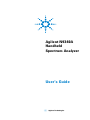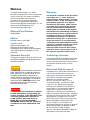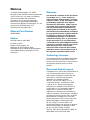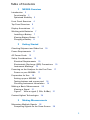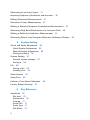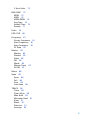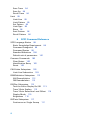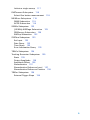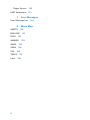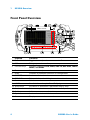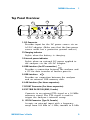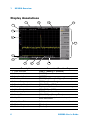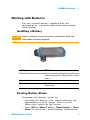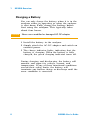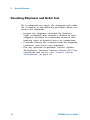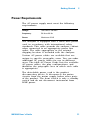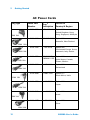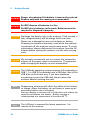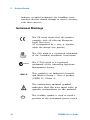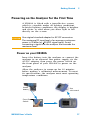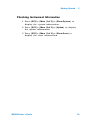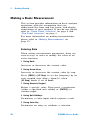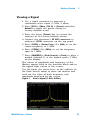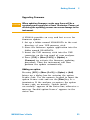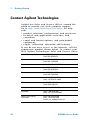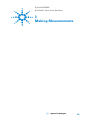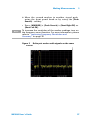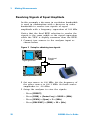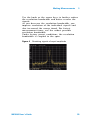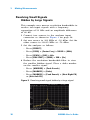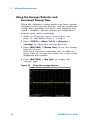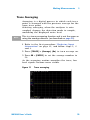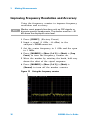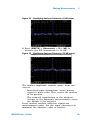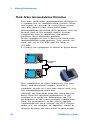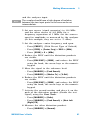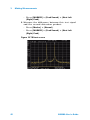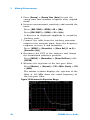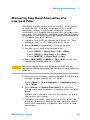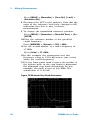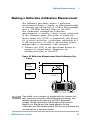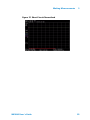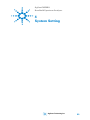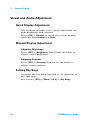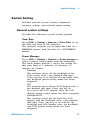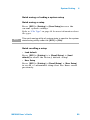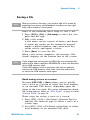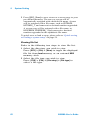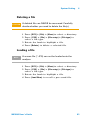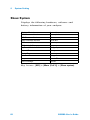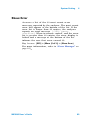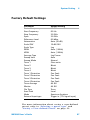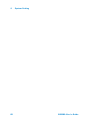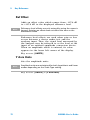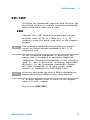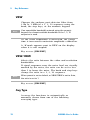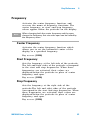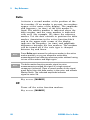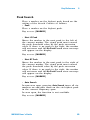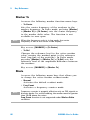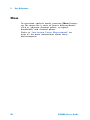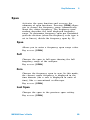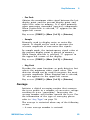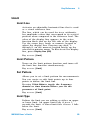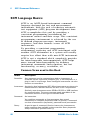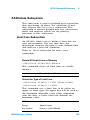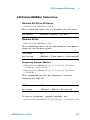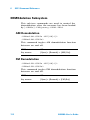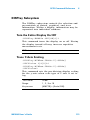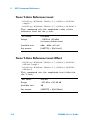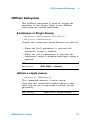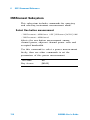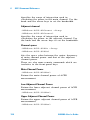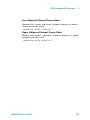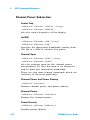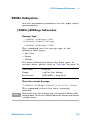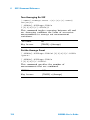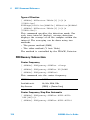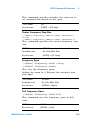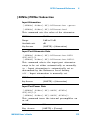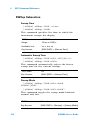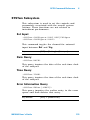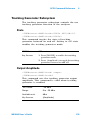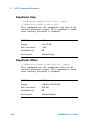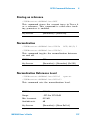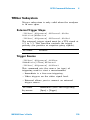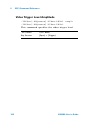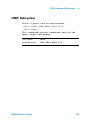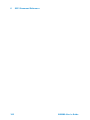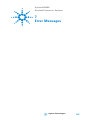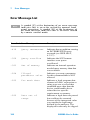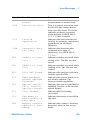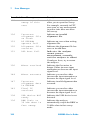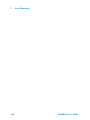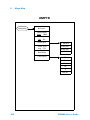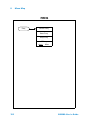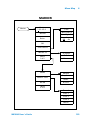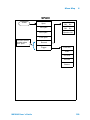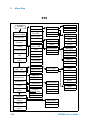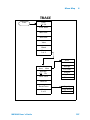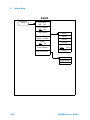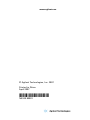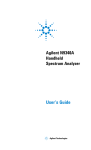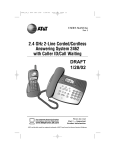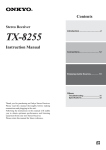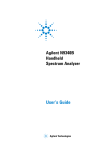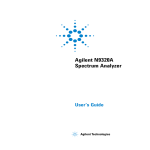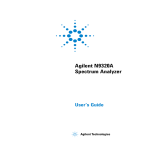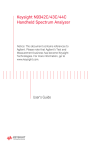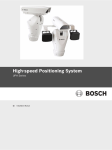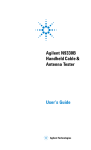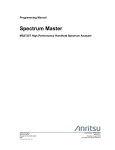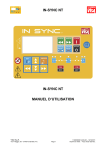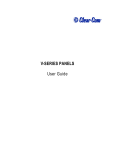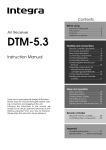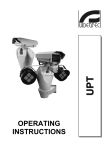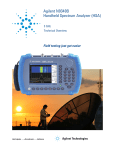Download Agilent Technologies N9340A User's Manual
Transcript
Agilent N9340A
Handheld
Spectrum Analyzer
User’s Guide
Notices
© Agilent Technologies, Inc. 2007
No part of this manual may be reproduced
in any form or by any means (including
electronic storage and retrieval or
translation into a foreign language)
without prior agreement and written
consent from Agilent Technologies, Inc. as
governed by United States and
international copyright laws.
Manual Part Number
N9340-90001
Edition
Second edition, April 2007
Printed in China
Agilent Technologies, Inc.
Qianfeng Hi-Tech Industry Park
Chengdu Hi-Tech Industrial Development
Zone (West District) Chengdu 611731,
P.R.China
Warranty
The material contained in this document
is provided “as is,” and is subject to
being changed, without notice, in future
editions. Further, to the maximum extent
permitted by applicable law, Agilent
disclaims all warranties, either express
or implied, with regard to this manual
and any information contained herein,
including but not limited to the implied
warranties of merchantability and fitness
for a particular purpose. Agilent shall not
be liable for errors or for incidental or
consequential damages in connection
with the furnishing, use, or performance
of this document or of any information
contained herein. Should Agilent and the
user have a separate written agreement
with warranty terms covering the
material in this document that conflict
with these terms, the warranty terms in
the separate agreement shall control.
Software Revision
Technology Licenses
This guide is valid for A.01.00 revisions of
the Agilent N9340A Handheld Spectrum
Analyzer software.
The hardware and/or software described
in this document are furnished under a
license and may be used or copied only in
accordance with the terms of such
license.
CAU TION
A CAUTION notice denotes a hazard. It
calls attention to an operating procedure, practice, or the like that, if not
correctly performed or adhered to,
could result in damage to the product
or loss of important data. Do not proceed beyond a CAUTION notice until
the indicated conditions are fully
understood and met.
WAR NIN G
A WARNING notice denotes a hazard.
It calls attention to an operating procedure, practice, or the like that, if not
correctly performed or adhered to,
could result in personal injury or
death. Do not proceed beyond a
WARNING notice until the indicated
conditions are fully understood and
met.
Restricted Rights Legend
If software is for use in the performance of
a U.S. Government prime contract or
subcontract, Software is delivered and
licensed as “Commercial computer
software” as defined in DFAR
252.227-7014 (June 1995), or as a
“commercial item” as defined in FAR
2.101(a) or as “Restricted computer
software” as defined in FAR 52.227-19
(June 1987) or any equivalent agency
regulation or contract clause. Use,
duplication or disclosure of Software is
subject to Agilent Technologies’ standard
commercial license terms, and non-DOD
Departments and Agencies of the U.S.
Government will receive no greater than
Restricted Rights as defined in FAR
52.227-19(c)(1-2) (June 1987). U.S.
Government users will receive no greater
than Limited Rights as defined in FAR
52.227-14 (June 1987) or DFAR
252.227-7015 (b)(2) (November 1995), as
applicable in any technical data.
Notices
© Agilent Technologies, Inc. 2007
No part of this manual may be reproduced
in any form or by any means (including
electronic storage and retrieval or
translation into a foreign language)
without prior agreement and written
consent from Agilent Technologies, Inc. as
governed by United States and
international copyright laws.
Manual Part Number
N9340-90001
Edition
Second edition, April 2007
Printed in China
Agilent Technologies, Inc.
Qianfeng Hi-Tech Industry Park
Chengdu Hi-Tech Industrial Development
Zone (West District) Chengdu 611731,
P.R.China
Warranty
The material contained in this document
is provided “as is,” and is subject to
being changed, without notice, in future
editions. Further, to the maximum extent
permitted by applicable law, Agilent
disclaims all warranties, either express
or implied, with regard to this manual
and any information contained herein,
including but not limited to the implied
warranties of merchantability and fitness
for a particular purpose. Agilent shall not
be liable for errors or for incidental or
consequential damages in connection
with the furnishing, use, or performance
of this document or of any information
contained herein. Should Agilent and the
user have a separate written agreement
with warranty terms covering the
material in this document that conflict
with these terms, the warranty terms in
the separate agreement shall control.
Technology Licenses
The hardware and/or software described
in this document are furnished under a
license and may be used or copied only in
accordance with the terms of such
license.
Restricted Rights Legend
If software is for use in the performance of
a U.S. Government prime contract or
subcontract, Software is delivered and
licensed as “Commercial computer
software” as defined in DFAR
252.227-7014 (June 1995), or as a
“commercial item” as defined in FAR
2.101(a) or as “Restricted computer
software” as defined in FAR 52.227-19
(June 1987) or any equivalent agency
regulation or contract clause. Use,
duplication or disclosure of Software is
subject to Agilent Technologies’ standard
commercial license terms, and non-DOD
Departments and Agencies of the U.S.
Government will receive no greater than
Restricted Rights as defined in FAR
52.227-19(c)(1-2) (June 1987). U.S.
Government users will receive no greater
than Limited Rights as defined in FAR
52.227-14 (June 1987) or DFAR
252.227-7015 (b)(2) (November 1995), as
applicable in any technical data.
CAU
CAU
TI O- N
WA RN ING
A CAUTION notice denotes a hazard. It calls attention to
an operating procedure, practice, or the like that, if not
correctly performed or adhered to, could result in damage
to the product or loss of important data. Do not proceed
beyond a CAUTION notice until the indicated conditions
are fully understood and met.
A WARNING notice denotes a hazard. It calls attention to
an operating procedure, practice, or the like that, if not
correctly performed or adhered to, could result in
personal injury or death. Do not proceed beyond a
WARNING notice until the indicated conditions are fully
understood and met.
Table of Contents
1
N9340A Overview
Introduction
2
Functionality 2
Optimized Usability
3
Front Panel Overview
4
Top Panel Overview
5
Display Annotations
6
Working with Batteries 7
Installing a Battery 7
Viewing Battery Status 7
Charging a Battery 8
2
Getting Started
Checking Shipment and Order List
Power Requirements
AC Power Cords
10
11
12
Safety Considerations
13
Electrical Requirements 15
Electrostatic Discharge (ESD) Precautions 15
Instrument Markings 16
Powering on the Analyzer for the First Time 17
Power on your N9340A
Preparation for Use
17
18
Setting up your N9340A 18
Testing buttons and screen pixel 18
Checking Instrument Information 19
Making a Basic Measurement 20
Viewing a Signal 21
Figure 1. View a signal (1 GHz, 0 dBm) 21
Contact Agilent Technologies
3
24
Making Measurements
Measuring Multiple Signals
26
Comparing Signals on the Same Screen
26
1
Measuring a Low-Level Signal
31
Improving Frequency Resolution and Accuracy
Making Distortion Measurements
36
37
One-button Power Measurement 43
Making a Stimulus Response Transmission Measurement
Measuring Stop Band Attenuation of a Low-pass Filter
Making a Reflection Calibration Measurement
47
49
51
Measuring Return Loss Using the Reflection Calibration Routine
4
System Setting
Visual and Audio Adjustment
56
Quick Display Adjustment 56
Manual Display Adjustment 56
Setting Key Beep 56
System Setting 57
General system settings
Ext Input 58
File
57
60
Saving a file 60
Loading a file 63
Show System
Show Error
64
65
Perform a Time Base Calibration
Factory Default Settings
5
Amplitude
Key Reference
70
Ref level 70
Attenuation 70
Preamp 71
Scale/DIV 71
Scale Type 71
Ref Offset 72
2
67
66
54
Y Axis Units
BW/SWP
72
73
RBW 73
VBW 74
VBW/RBW 74
Avg Type 74
Sweep Time 76
Sweep 77
Enter
79
ESC/CLR 80
Frequency
81
Center Frequency 81
Start Frequency 81
Stop Frequency 81
CF Step 82
Marker
83
Marker 83
Normal 83
Delta 84
Off 84
Mode 86
Marker Trace
All Off 87
Meas
88
Span
89
87
Span 89
Full 89
Zero 89
Last Span 89
TRACE
90
Trace 90
Clear Write 90
Max Hold 90
Minimum Hold 91
View 91
Blank 91
Detector 91
Average 93
3
Save Trace 94
Save As 94
Recall Trace 94
Limit
95
Limit Line 95
Limit Pattern 95
Set Pattern 95
Limit Type 95
Beep 96
Save Pattern 96
Recall Pattern 96
6
SCPI Command Reference
SCPI Language Basics
98
Basic Knowledge Requirement 99
Command Categories 99
Command Syntax 99
Standard Notations 100
Default unit of parameters 101
Common Commands
102
Clear Status 102
Identification Query
Reset 102
102
CALCulate Subsystem
103
Limit Line Subsection
103
DEMOdulation Subsystem
112
AM Demodulation 112
FM Demodulation 112
DISPlay Subsystem
113
Turn the Entire Display On/Off 113
Trace Y-Axis Scaling 113
Trace Y-Axis Reference Level Offset 114
Display Mode 115
Brightness 116
INITiate Subsystem
117
Continuous or Single Sweep
4
117
Initiate a single sweep
117
INSTrument Subsystem 118
Select One button measurement 118
MEASure Subsystem
119
OBW Subsection 119
ACPR Subsection 119
SENSe Subsystem 123
[:SENSe]:AVERage Subsection
FREQuency Subsection 128
SWEep Subsection 132
SYSTem Subsystem
133
Ext Input 133
Date Query 133
Time Query 133
Error Information Query
TRACe Subsystem
123
133
134
Tracking Generator Subsystem 135
State 135
Output Amplitude 135
Amplitude Offset 136
Normalization 137
Normalization Reference Level 137
Normalization Reference Position 138
TRIGer Subsystem
139
External Trigger Slope
139
5
Trigger Source
139
UNIT Subsystem
141
7
Error Messages
Error Message List
8
Menu Map
AMPTD
150
BW/SWP
FREQ
151
152
MARKER 153
MEAS
154
SPAN
SYS
155
156
TRACE
Limit
6
144
157
158
Agilent N9340A
Handheld Spectrum Analyzer
1
N9340A Overview
Agilent Technologies
1
1
N9340A Overview
Introduction
An Agilent N9340A is a handheld spectrum
analyzer with a frequency range from 100 kHz to 3
GHz, tunable to 9 kHz. The analyzer provides
ultimate measurement flexibility in a package that
is ruggedized for field environments and
convenient for mobile applications.
Functionality
An Agilent N9340A provides your with
comprehensive functionality set and measurement
convenience, including:
1 Pass/Fail judgement
Sets limit lines on the display for a quick
Pass/Fail judgement.
2 Four- trace detection display
Displays as many as four independent traces
simultaneously, being detected in any of the
following modes: POS, NEG, Sample or Normal.
3 Marker frequency readout
Provides fine resolution down to a low of 1 Hz
with a built- in frequency counter.
2
N9340A User’s Guide
N9340A Overview
1
4 Power Suite
Provides one- button measurement functionality
on OBW (Occupied Bandwidth), channel power, and
ACPR (Adjacent Channel Power Ratio).
5 High- sensitivity measurement
Includes a 3 GHz pre- amplifier (Option
N9340A- PA3) enabling highly sensitive
measurement which helps in the analysis of
low- level signals.
Optimized Usability
An Agilent N9340A handheld spectrum analyzer
provides enhanced usability:
• 7.2- inch sunlight viewable screen ( 640 × 480
pixels) enables you to read the scans easily and
clearly in sun light.
• Arc- shaped handle and rugged rubber casing
ensure a comfortable and firm hold and
ruggedness.
• One- button measurement function provides an
easy, fast access to power measurement.
• File saving or loading via USB
interface.
• Instant screen control for power saving: pressing
and holding [Preset] hardkey for over two
seconds turns off the screen. Pressing any key
on the front panel activates the screen.
N9340A User’s Guide
3
1
N9340A Overview
Front Panel Overview
14
12
13
N9340A
100kHz - 3.0GHz
HANDHELD SPECTRUM ANALYZER
11
1ABC
2DEF
3 GHI
4JKL
5MNO
6PQR
8VWX
9YZ_
0SAVE
LIMIT
7STU
MARKER
10
ESC/CLR
PRESET
ENTER
SYS
1
4
MODE
MEAS
2
TRACE
BW/
SWP
AMPTD
3
SPAN
FREQ
4
9
8
7
6
5
Caption
Function
1
Power Switch
Toggles the analyzer between on and off
2
SYS
Brings up a submenu for system setup
3
Function keys
Includes hardkeys: FREQ, SPAN, AMPTD, BW/SWP, TRACE,
MEAS, and MODE
4
Preset
Returns the analyzer to a known state
5
Enter
Confirms a parameter selection or configuration
6
MARKER
Activates marker function
7
ESC/CLR
Exits and closes the dialog box or clears the character input
8
Save
Quick saves the current trace
9
LIMIT
Sets limit lines for quick Pass/Fail judgement
10 Arrow keys
Increases or decreases a parameter step by step
11 Knob
Selects an option item or edits a numerical parameter
12 Softkeys
Indicates current menu functions
13 Speaker
Active when in demodulation mode
14 Screen
Displays measured traces and status
N9340A User’s Guide
N9340A Overview
1
Top Panel Overview
8
9
7
50 VDC MAX
33 dBm (2 W) MAX
EXT TRIG IN/
EXT REF IN
RF INPUT 50
RF OUT 50
Ext. Power
Charging
PC
12-18
VDC
12-18 VDC
80WMAX
MAX
55W
1
2
3
4
6
5
1. DC Connector
Provides input for the DC power source via an
AC- DC adapter. (Make sure that the line- power
source outlet has a protective ground contact.)
2. Charging indicator
Lights when the battery is charging.
3. External power indicator
Lights when an external DC power applied to
the analyzer via the AD- DC adapter.
4. USB interface (for PC connection)
PC
Provides a connection between the analyzer and
a PC for data transfer of further process.
5. USB interface
Provides an connection between the analyzer
and an external USB memory disk.
6. LAN Interface (For future expansion)
7. RF OUT Connector (For future expansion)
8. EXT TRIG IN/REF IN (BNC, Female)
Connects to an external TTL signal or a 10 MHz
reference signal. The TTL signal is used to
trigger the analyzer’s internal sweep.
9. RF IN Connector (Type N, Female)
Accepts an external input with a frequency
range from 100 kHz to 3 GHz, tunable to 9 kHz.
N9340A User’s Guide
5
1
N9340A Overview
Display Annotations
13
1
14
12
2
3
4
11
5
6
7
8
10
9
Description
Associated Function Key
1 Time and Date
[SYS] > {Setting} > {General}
2 Reference Level
[AMPTD]
3 Amplitude Scale
[AMPTD]
4 Detector Mode
[TRACE] > {More (1 of 2)} > {Detector}
5 Center Frequency
[FREQ] > {Center Freq}
6 Resolution Bandwidth
[BW/SWP] > {RBW}
7 Display Status Line
Displays analyzer status and error messages.
8 Video Bandwidth
[BW/SWP] > {VBW}
9 Frequency Span
[SPAN]
10 Sweep Time
[BW/SWP] > {Sweep Time}
11 Key Menu
See key label description in the key reference for
more information.
12 Key Menu Title
Refers to the current activated menu function
13 Marker Frequency
[Marker]
14 Marker Amplitude
[Marker]
6
N9340A User’s Guide
N9340A Overview
1
Working with Batteries
Use the original battery supplied with the
instrument or a genuine equivalent replacement
from Agilent.
Installing a Battery
CAU
CAU
TI O- N
Insert a battery, ensuring correct orientation with the
electrodes correctly aligned.
Step
1 Open the battery cover
Notes
Use a cross-head type screwdriver to
remove the screw, then pull the cover
open.
2 Insert the battery
3 Close the battery cover Push the cover closed, then refasten
the screw.
Viewing Battery Status
Determine the battery status by:
• Checking the battery icon, which indicates the
approximate level of charge. This is in the
lower- right corner of the screen.
• Press [SYS] > {More (1 of 3)} > {Show System} > {Page
down} to check the current battery information.
N9340A User’s Guide
7
1
N9340A Overview
Charging a Battery
You can only charge the battery when it is in the
analyzer either in operating or when the analyzer
is shut down. Fully charge the battery before
first using the analyzer. This typically takes
about four hours.
CAU
CAU
TI O- N
Never use a modified or damaged AC-DC adapter.
1 Install the battery in the analyzer.
2 Simply attach the AC- DC adapter and switch on
external power.
3 The charge indicator lights, indicating that the
battery is charging. When the battery is fully
charged, the green charging indicator turns off.
During charging and discharging, the battery will
monitor and report its voltage, current, and
temperature. If any of these monitored conditions
exceed their safety limits, the battery will
terminate any further charge or discharge until the
error condition is corrected.
8
N9340A User’s Guide
Agilent N9340A
Handheld Spectrum Analyzer
2
Getting Started
Conventions
1. A pair of curly brackets { } indicates a softkey, for example
{Start} refers to the Start softkey.
2. A pair of square brackets [ ] indicates a hardkey,
for example, [ENTER] refers to the ENTER hardkey.
3. An analyzer refers to Agilent N9340A handheld spectrum
analyzer in the following chapters.
4. A DUT refers to a device under test.
9
Agilent Technologies
9
2
Getting Started
Checking Shipment and Order List
We recommend you check the shipment and order
list according to the following procedure when you
receive the shipment.
• Inspect the shipping container for damages.
Signs of damage may include a dented or torn
shipping container or cushioning material that
indicate signs of unusual stress or compacting.
• Carefully remove the contents from the shipping
container, and check your shipment.
• For any question or problem, contact Agilent
Technologies Customer Contact Center (CCC) for
consultant and service. See “Contact Agilent
Technologies" on page 24.
10
N9340A User’s Guide
Getting Started
2
Power Requirements
The AC power supply must meet the following
requirements:
Voltage:
100 VAC to 240 VAC
Frequency:
50 Hz to 60 Hz
Power:
Maximum 62 W
The analyzer is equipped with a three- wire power
cord, in accordance with international safety
standards. This cable grounds the analyzer cabinet
when connected to an appropriate power line
outlet. The cable appropriate to the original
shipping location is included with the analyzer.
Various AC power cables are available that are
unique to specific geographic areas. You can order
additional AC power cables for use in different
areas. The table AC Power Cords lists the available
AC power cables, the plug configurations, and
identifies the geographic area in which each cable
is appropriate.
The detachable power cord is the product
disconnecting device. It disconnects the mains
circuits from the mains supply before other parts
of the product. The front switch is only a standby
switch and do not disconnect instrument from
LINE power.
N9340A User’s Guide
11
2
Getting Started
AC Power Cords
Plug Type
Cable Part
Number
8121-1703
Plug a
Description
BS 1363/A
For use in
Country & Region
Option 900
United Kingdom, Hong
Kong, Singapore, Malaysia
250V 10A
8120-0696
AS 3112:2000 Option 901
Australia, New Zealand
250V 10A
8120-1692
IEC 83 C4
Option 902
Continental Europe, Korea,
Indonesia, Italy, Russia
250V 16A
8120-1521
125V 10A
8120-2296
CNS 10917-2 Option 903
/NEMA 5-15P Unite States, Canada,
Taiwan, Mexico
SEV 1011
Option 906
Switzerland
250V 10A
8120-4600
SABS 164-1
Option 917
South Africa, India
230V 15A
8120-4754
JIS C8303
Option 918
Japan
125V 15A
8120-5181
SI 32
Option 919
Israel
250V 16A
8120-8377
GB 1002
Option 922
China
250V 10A
12
N9340A User’s Guide
Getting Started
2
Safety Considerations
Agilent has designed and tested the N9340A
handheld spectrum analyzer for Measurement,
Control and Laboratory Use in accordance with
Safety Requirements IEC 61010- 1: 2001,
UL 61010- 1 (2004), and CSA C22.2 No.61010- 1- 04.
The tester is supplied in a safe condition. The
N9340A is also designed for use in Installation
Category II and Pollution Degree 2 per IEC 61010
and IEC 60664 respectively.
Read the following safety notices carefully before
you start to use a N9340A handheld spectrum
analyzer to ensure safe operation and to maintain
the product in a safe condition.
WA RN ING
WA RN ING
WA RN ING
Personal injury may result if the analyzer’s cover is
removed. There are no operator-serviceable parts inside.
Always contact Agilent qualified personnel for service.
Disconnect the product from all voltage sources while it
is being opened.
This product is a Safety Class I analyzer. The main plug
should be inserted in a power socket outlet only if
provided with a protective earth contact. Any
interruption of the protective conductor inside or outside
of the product is likely to make the product dangerous.
Intentional interruption is prohibited.
Electrical shock may result when cleaning the analyzer
with the power supply connected. Do not attempt to
clean internally. Use a dry soft cloth to clean the outside
case only.
WA RN ING
Always use the three-pin AC power cord supplied with
this product. Failure to ensure adequate earth grounding
by not using this cord may cause personal injury and
product damage.
N9340A User’s Guide
13
2
Getting Started
WA RN ING
WA RN ING
CAU
CAU
TI O- N
CAU
CAU
TI O- N
CAU
CAU
TI O- N
NO TE
Danger of explosion if the battery is incorrectly replaced.
Replace only with the same type recommended.
Do NOT dispose of batteries in a fire.
Do NOT place batteries in the trash. Batteries must be
recycled or disposed of properly.
Recharge the battery only in the analyzer. If left unused, a
fully charged battery will discharge itself over time.
Never use a damaged or worn-out adapter or battery.
Charging the batteries internally, even while the analyzer
is powered off, the analyzer may become warm. To avoid
overheating, always disconnect the analyzer from the AC
adapter before storing the analyzer into the soft carrying
case.
We strongly recommend you to connect the automotive
adapter to the power output connector for IT equipment,
when charging the battery on your automotives.
The VxWorks operating system requires full conformity to
USB 1.1 or USB 2.0 standards from a USB disk. Not all the
USB disk are built that way. If you have problems
connecting a particular USB disk, please reboot the
analyzer before inserting the next.
Temperature extremes will affect the ability of the battery
to charge. Allow the battery to cool down or warm up as
necessary before use or charging.
Storing a battery in extreme hot or cold places will reduce the
capacity and lifetime of a battery. Battery storage is
recommended at a temperature of less than 45 oC.
NO TE
14
The LAN port is reserved for future expansion. It is
inactive at this version.
N9340A User’s Guide
Getting Started
2
Environmental Requirements
A N9340A is designed for use under the following
conditions:
• Operating temperature:
–10°C to +50 °C (with battery)
0°C to +40 °C (with adapter)
• Storage temperature: –40 °C to +70 °C
• Humidity: 95% or less
• Altitude: 9200 m
Electrical Requirements
This analyzer allows you to use either the original
lithium- ion battery pack or the external AC- DC
adapter shipped with the analyzer for power
supply to the analyzer.
Electrostatic Discharge (ESD) Precautions
This analyzer was constructed in an ESD protected
environment. This is because most of the
semiconductor devices used in this analyzer are
susceptible to damage by static discharge.
Depending on the magnitude of the charge, device
substrates can be punctured of destroyed by
contact or mere proximity of a static charge. The
result can cause degradation of device
performance, early failure, or immediate
destruction.
These charges are generated in numerous ways,
such as simple contact, separation of materials,
and normal motions of persons working with static
sensitive devices.
When handling or servicing equipment containing
static sensitive devices, adequate precautions must
be taken to prevent device damage or destruction.
Only those who are thoroughly familiar with
N9340A User’s Guide
15
2
Getting Started
industry accepted techniques for handling static
sensitive devices should attempt to service circuitry
with these devices.
Instrument Markings
The CE mark shows that the product
complies with all relevant European
Legal Directives
(If accompanied by a year, it signifies
when the design was proven).
The CSA mark is a registered trademark
of the Canadian Standards Association.
N10149
ISM1-A
The C- Tick mark is a registered
trademark of the Australian Spectrum
Management Agency.
This symbol is an Industrial Scientific
and Medical Group 1 Class A product
(CISPR 11, Clause 4)
The instruction manual symbol:
indicates that the user must refer to
specific instructions in the manual.
The standby symbol is used to mark a
position of the instrument power switch.
16
N9340A User’s Guide
Getting Started
2
Powering on the Analyzer for the First Time
A N9340A is fitted with a transflective screen,
which is viewable under all lighting conditions.
In bright lighting conditions, the display is brighter
and easier to read when you allow light to fall
directly on the screen.
CAU
CAU
TI O- N
Use original standard adapter for AC-DC conversion.
The maximum RF input level of an average continuous
power is 33 dBm (or +50 VDC signal input). Avoid
connecting a signal into the analyzer that exceeds the
maximum level.
Power on your N9340A
Insert the battery into the analyzer or connect the
analyzer to an external line power supply via the
AC- DC adapter, then press the power switch on
the front panel of your N9340A to power on the
analyzer.
Allow the analyzer to warm- up for 30 minutes
before making a calibrated measurement. To meet
its specifications, the analyzer must meet operating
temperature conditions.
Install
battery
Use
stick stand
Press Power
Switch
N9340A User’s Guide
17
2
Getting Started
Preparation for Use
Use [SYS] hardkey to check or set the system
settings of your analyzer.
Setting up your N9340A
1 Press [SYS] > {Setting} > {General} to set time and
power saving mode:
• Press {Time/Date} to set the time and date for
your analyzer.
• Press {Power Manager} to select a power- saving
mode from the follow three modes: turning off
backlight, turning off screen display, and
turning off both backlight and screen display.
2 Press [SYS] > {Setting} > {Language} to select a
language displayed on screen.
3 To manually adjust the display brightness and
contrast.
• Press [SYS] > {Brightness} and then rotate the
knob to adjust display brightness.
• Press [SYS] > {Contrast} and then rotate the
knob to adjust display contrast.
4 Press [SYS] > {More(2 of 3)} > {Key Beep} to toggle
the buzzer beep function between on and off.
Testing buttons and screen pixel
1 Press [SYS] > {More (2 of 3)} > {Diagnostics} > {Front
Panel} to test all the front panel keys except the
[PRESET] hardkey and power switch.
2 Press [SYS] > {More (2 of 3)} > {Diagnostics} > {Black
Pixel} or {White Pixel} to test the basic display
ability of the LCD.
18
N9340A User’s Guide
Getting Started
2
Checking Instrument Information
1 Press [SYS] > {More (1 of 3)} > {Show System} to
display the system information.
2 Press [SYS] > {More (2 of 3)} > {Option} to display
the option information.
3 Press [SYS] > {More (1 of 3)} > {Show Error} to
display the error information.
N9340A User’s Guide
19
2
Getting Started
Making a Basic Measurement
This section provides information on basic analyzer
operations with the assumption that you
understand the front and top layout, and display
annotations of your analyzer. If you do not, please
refer to “Front Panel Overview" on page 4 and
“Top Panel Overview" on page 5.
For more information on making measurements,
please refer to “Making Measurements" on
page 25”.
Entering Data
When setting measurement parameters, there are
several ways to enter or modify the value of an
active function:
1 Using Knob
Increases or decreases the current value.
2 Using Arrow Keys
Increases or decreases the current value by step.
Press [FREQ] > {CF Step} to set the frequency by an
auto- coupled step (Step = Span/10, when
{CF Step} mode is set to Auto).
3 Using Numeric Keypad
Enters a specific value. Then press a terminator
(either a specified unit softkey or [ENTER]) to
confirm input.
4 Using Unit Softkeys
Terminates a value input which requires a unit.
5 Using Enter Key
Terminates an entry or confirms a selection.
20
N9340A User’s Guide
Getting Started
2
Viewing a Signal
1 Use a signal generator to generate a
continuous- wave signal (1 GHz, 0 dBm).
2 Press [SYS] > {More (1 0f 3)} > {Preset} and select
Default to toggle the preset setting to
factory- defined status.
3 Press the green [Preset] key to restore the
analyzer to its factory- defined setting.
4 Connect the generator’s RF OUT connector to
analyzer’s RF IN connector on the top panel.
5 Press [FREQ] > {Center Freq} > 1> {GHz} to set the
center frequency to 1 GHz.
6 Press [SPAN] > 5 > {MHz} to set the frequency
span to 5 MHz.
7 Press [MARKER] > {Peak Search} > {Peak} to place a
marker (labeled 1) at the highest peak (1 GHz)
on the display.
The values of amplitude and frequency of the
Marker appear both in the function block and in
the upper- right corner of the screen.
Use the knob, the arrow keys, or the softkeys in
the Peak Search menu to move the marker and
read out the value of both frequency and
amplitude displayed on the screen.
Figure 1 View a signal (1 GHz, 0 dBm)
N9340A User’s Guide
21
2
Getting Started
Some helpful tips
Performing a time-base calibration
A N9340A provides a manual calibration function
to calibrate the time base.
Before calibration, allow the analyzer to warm up
for about 30 minutes.
Use a BNC cable to connect a 10 MHz reference
signal to the EXT TRIG IN connector of your N9340A,
then press [SYS] > {More (2 of 3)} > {Calibration} > {Time
Base} to initiate a calibration.
Selecting a preset type
The analyzer has two types of preset setting for
you to choose from:
• Default
Restores the analyzer to its factory- defined
setting.
• User
Restores the analyzer to a user- defined setting.
NO TE
Powering on the instrument always brings up a
factory-defined setting no matter what the Preset setting.
Saving a User-defined Preset
If you constantly use system setting that is not the
factory default, please refer to the following steps
to create a user- defined system setting:
1 Set analyzer parameters by the knob, the arrow
keys or the numeric keypad.
2 Press [SYS] > {More (1 of 3)} > {Preset} > {Save User}
to save the current parameters as the user
preset setting.
3 Press [SYS] > {More (1 of 3)} > {Preset} (User) to set
the preset mode to user defined system setting.
22
N9340A User’s Guide
Getting Started
2
Upgrading Firmware
CAU
CAU
TI O- N
When updating firmware, make sure there will be a
constant power supply for at least 10 minutes. Power cut
off during the updating process can cause damage to the
instrument.
A N9340A provides an easy and fast access for
firmware update.
1 Set up a folder named N9340DATA in the root
directory of your USB memory stick.
2 Store the firmware update application into the
folder named N9340DATA.
3 Insert the USB memory stick into the USB
connector on the top panel of your analyzer.
4 Press [SYS] > {More (2 of 3)} > {Update} >
{Firmware} to activate the firmware updating
procedure. Then the instrument will then
perform the update automatically.
Adding an option
Pressing [SYS] > {More (2 of 3)} > {Option} > {Add}
brings up a dialog box for entering the option
license code. Use the numeric keypad to input the
option license code and use the [Enter] key as a
terminator. If the analyzer recognises the option
license code, an message “Option install
successfully” appears in the status line, otherwise a
message “Invalid option licence” appears in the
status line.
N9340A User’s Guide
23
2
Getting Started
Contact Agilent Technologies
Agilent has Sales and Service Offices around the
world to provide you with complete support.
Go to http://www.agilent.com/find/assist, for help
with:
• product selection, configuration, and purchases.
• technical and application assistance, and
consulting.
• rental and leasing options, and refurbished
equipment.
• repair, calibration, education and training.
If you do not have access to the internet, call the
appropriate number shown below. Or contact your
local Agilent Technologies Sales and Service Office.
24
United States
(tel) 800 829 4444
(fax) 800 829 4433
Canada
(tel) 877 894 4414
(fax) 800 746 4866
Latin America
(tel) +1 (305) 269 7500
China
(tel) 800 810 0189
(fax) 800 820 2816
Korea
(tel) 080 769 0800
(fax) 080 769 0900
Japan
(tel) +81 426 56 7832
(fax) +81 426 56 7840
Taiwan
(tel) 0800 047 866
(fax) 0800 286 331
Europe
(tel) +31 20 547 2111
Australia
(tel) 1 800 629 485
(fax) +61 (3) 9210 5947
Other Asia Pacific
Countries
(tel) +65 6375 8100
(fax) +65 6755 0042
Email: [email protected]
N9340A User’s Guide
Agilent N9340A
Handheld Spectrum Analyzer
3
Making Measurements
25
3
Making Measurements
Measuring Multiple Signals
This section provides information on measuring
multiple signals.
Comparing Signals on the Same Screen
An N9340A provides an easy function for you to
compare frequency and amplitude differences
between signals, such as radio or television signal
spectra. Using Delta Marker function allows you to
compare two signals when both appear on the
screen at the same time.
In this following example, a 50 MHz input signal is
used to measure frequency and amplitude
differences between two signals on the same
screen. Delta marker is used to demonstrate this
comparison.
1 Press [PRESET] to set the analyzer to a factory
default setting.
2 Input a signal (0 dB, 50 MHz) to the RF IN
connector of the analyzer.
3 Set the analyzer start frequency, stop frequency
and reference level to view the 50 MHz signal
and its harmonics up to 100 MHz:
• Press [FREQ] > {Start Freq} > 40 > {MHz}
• Press [FREQ] > {Stop Freq} >110 > {MHz}
• Press [AMPTD] > {Ref Level} > 0 > {dBm}
4 Press [MARKER] > {Peak search} to place a marker
on the highest peak on the display (50 MHz).
The {Next Left PK} and {Next Right PK} softkeys are
available to move the marker from peak to peak.
5 Press [MARKER] > {Delta} to anchor the first
marker (labeled as 1) and activate a delta
marker:
The label on the first marker now reads 1R,
indicating that it is the reference point.
26
N9340A User’s Guide
Making Measurements
3
6 Move the second marker to another signal peak
using the front panel knob or by using the {Peak
Search} softkey:
• Press [MARKER] > {Peak Search} > {Next Right PK} or
{Next Left PK}.
NO TE
To increase the resolution of the marker readings, turn on
the frequency count function. For more information, please
refer to “Improving Frequency Resolution and
Accuracy" on page 36
Figure 2 Delta pair marker with signals on the same
screen
N9340A User’s Guide
27
3
Making Measurements
Resolving Signals of Equal Amplitude
In this example a decrease in resolution bandwidth
is used in combination with a decrease in video
bandwidth to resolve two signals of equal
amplitude with a frequency separation of 100 kHz.
Notice that the final RBW selection to resolve the
signals is the same width as the signal separation
while the VBW is slightly narrower than the RBW.
1 Connect two sources to the analyzer input as
shown below.
Figure 3 Setup for obtaining two signals
N9310A RF Signal Generator
FUNCTIONS
9 kHz - 3.0 GHz
AM
Frequency
Amplitude
Remote
I/Q
FM
M
Enter
7
8
9
4
5
6
1
2
3
0
·
Utility
Preset
Sweep
File
Local
Pulse
Trigger
LF Out
MOD
On/Off
RF
On/Off
Standby
On
LF OUT
RF OUT 50
REVERSEPWR
4W MAX 30VDC
Signal generator
N9310A RF Signal Generator
FUNCTIONS
9 kHz - 3.0 GHz
AM
Frequency
Amplitude
I/Q
FM
M
Enter
Remote
Directional
coupler
7
8
9
4
5
6
1
2
3
0
·
Standby
On
Utility
Preset
Sweep
File
Local
Pulse
Trigger
LFOut
MOD
On/Off
RF
On/Off
LF OUT
RF OUT 50
REVERSEPWR
4W MAX 30VDC
Signal generator
2 Set one source to 300 MHz. Set the frequency of
the other source to 300.1 MHz. Set both source
amplitudes to –20 dBm.
3 Setup the analyzer to view the signals:
• Press [PRESET].
• Press [FREQ] > {Center Freq} > 300.05 > {MHz}.
• Press [SPAN] > {Span} > 2 > {MHz}.
• Press [BW/SWP] > {RBW} > 30 > {kHz}.
28
N9340A User’s Guide
Making Measurements
3
Use the knob or the arrow keys to further reduce
the resolution bandwidth and better resolve the
signals.
As you decrease the resolution bandwidth, you
improve resolution of the individual signals and
also increased the sweep timed. For fastest
measurement times, use the widest possible
resolution bandwidth.
Under factory preset conditions, the resolution
bandwidth is coupled to the span.
Figure 4
N9340A User’s Guide
Resolving signals of equal amplitude
29
3
Making Measurements
Resolving Small Signals
Hidden by Large Signals
This example uses narrow resolution bandwidths to
resolve two input signals with a frequency
separation of 50 kHz and an amplitude difference
of 60 dB.
1 Connect two sources to the analyzer input
connector as shown in Figure 3 on page 28.
2 Set one source to 300 MHz at –10 dBm. Set the
other source to 300.05 MHz at –70 dBm.
3 Set the analyzer as follows:
• Press [PRESET]
• Press [FREQ] > {Center Freq} > 300.05 > {MHz}
• Press [SPAN] > [500] > kHz.
• Press [BW/SWP] > {RBW} > 300 > {Hz}
4 Reduce the resolution bandwidth filter to view
the smaller hidden signal. Place a delta marker
on the smaller signal:
• Press [MARKER] > {Peak Search}
• Press [MARKER] > {Delta}
• Press [MARKER] > {Peak Search} > {Next Right PK}
or {Next Left PK}.
Figure 5 Resolving small signal hidden by a large signal
30
N9340A User’s Guide
Making Measurements
3
Measuring a Low-Level Signal
This section provides information on measuring
low- level signals and distinguishing them from
spectrum noise. There are four main useful
techniques as follows to measure a low- level signal.
Reducing Input Attenuation
The ability to measure a low- level signal is limited
by internally generated noise in the spectrum
analyzer.
The input attenuator affects the level of a signal
passing through the analyzer. If a signal is very
close to the noise floor, reducing input attenuation
will bring the signal out of the noise.
1 Preset the analyzer:
2 Input a signal (1 GHz, –80 dBm) to the analyzer
RF input connector.
3 Set the center frequency, span and reference
level:
• Press [FREQ] > {Center Freq} > 1 > {GHz}
• Press [SPAN] > 5 > {MHz}
• Press [AMPTD] > {Ref Level} > –40 > {dBm}
4 Move the desired peak (in this example, 1 GHz)
to the center of the display:
• Press [MARKER] > {Peak Search}
• Press [MARKER] > {Marker To} > {To Center}
Figure 6
N9340A User’s Guide
A signal closer to the noise level (Atten:10 dB)
31
3
Making Measurements
5 Reduce the span to 1 MHz and if necessary
re- center the peak.
• Press [SPAN] > [1] > {MHz}.
6 Set the attenuation to 20 dB. Note that
increasing the attenuation moves the noise floor
closer to the signal level.
• Press [AMPTD] > {Attenuation} > 20 > {dB}.
Figure 7
A signal closer to the noise level (Atten: 20 dB)
7 Press [AMPTD] > Attenuation > 0 > {dB} to set the
attenuation to 0 dB.
Figure 8
32
A signal closer to the noise level (Atten: 0 dB)
N9340A User’s Guide
Making Measurements
3
Decreasing the Resolution Bandwidth
Resolution bandwidth settings affect the level of
internal noise without affecting the level of
continuous wave (CW) signals. Decreasing the RBW
by a decade reduces the noise floor by 10 dB.
1 Refer to “Reducing Input Attenuation" on
page 31, and follow steps 1, 2 and 3.
2 Decrease the resolution bandwidth:
• Press [BW/SWP] > {RBW}, and toggle RBW
setting to Man (manual), then decrease the
resolution bandwidth using the knob, the
arrow keys or the numeric keypad.
The low level signal appears more clearly because
the noise level is reduced.
Figure 9
N9340A User’s Guide
Decreasing resolution bandwidth
33
3
Making Measurements
Using the Average Detector and
Increased Sweep Time
When the analyzer’s noise masks low- level signals,
changing to the average detector and increasing the
sweep time smoothes the noise and improves the
signal’s visibility. Slower sweeps are required to
average more noise variations.
1 Refer to “Reducing Input Attenuation" on
page 31, and follow steps 1, 2 and 3.
2 Press [TRACE] > {More (1 of 2)} > {Detector} >
{Average} to select the average detector.
3 Press [BW/SWP] > {Sweep Time} to set the sweep
time to 500 ms.
Note how the noise smoothes out, as there is
more time to average the values for each of the
displayed data points.
4 Press [BW/SWP] > {Avg Type} to change the
average type.
Figure 10
34
Using the average detector
N9340A User’s Guide
Making Measurements
3
Trace Averaging
Averaging is a digital process in which each trace
point is averaged with the previous average for the
same trace point.
Selecting averaging, when the analyzer is auto
coupled, changes the detection mode to sample,
smoothing the displayed noise level.
NO TE
This is a trace processing function and is not the same as
using the average detector (as described on page 34).
1 Refer to the first procedure “Reducing Input
Attenuation" on page 31, and follow steps 1, 2
and 3.
2 Press [TRACE] > {Average} (On) to turn average on.
3 Press 50 > [ENTER] to set the average number to
50.
As the averaging routine smoothes the trace, low
level signals become more visible.FM
Figure 11
N9340A User’s Guide
Trace averaging
35
3
Making Measurements
Improving Frequency Resolution and Accuracy
Using the frequency counter to improve frequency
resolution and accuracy.
NO TE
Marker count properly functions only on CW signals or
discrete spectral components. The marker must be > 40
dB above the displayed noise level.
1 Press [PRESET]. (Factory Preset)
2 Input a signal (1 GHz, –30 dBm) to the
analyzer’s RF IN connector.
3 Set the center frequency to 1 GHz and the span
to 5 MHz:
4 Press [MARKER] > {More (1 of 2)} > {Mode} > {Freq
Count} to turn the frequency counter on.
5 Move the marker by rotating the knob, half- way
down the skirt of the signal response.
6 Press [MARKER] > {More (1 of 2)} > {Mode} >
{Normal} to turn off the marker counter.
Figure 12
36
Using the frequency counter
N9340A User’s Guide
Making Measurements
3
Making Distortion Measurements
This section provides information on measuring
and identifying signal distortion.
Identifying Analyzer Generated Distortion
High level input signals may cause analyzer
distortion products that could mask the real
distortion measured on the input signal. Use trace
and the RF attenuator to determine which signals,
if any, are internally generated distortion products.
In this example, use a signal from a signal
generator to determine whether the harmonic
distortion products are generated by the analyzer.
1 Input a signal (200 MHz, –10 dBm) to the
analyzer RF IN connector.
2 Set the analyzer center frequency and span:
• Press [PRESET]. (Factory Preset)
• Press [FREQ] > {Center Freq} > 400 > {MHz}.
• Press [SPAN] > 700 > {MHz}.
The signal produces harmonic distortion products
(spaced 200 MHz from the original 200 MHz signal)
Figure 13 Harmonic distortion
3 Change the center frequency to the value of the
first harmonic:
N9340A User’s Guide
37
3
Making Measurements
• Press [MARKER] > {Peak Search}.
• Press [MARKER] > {Marker To} > {To Center}.
4 Change the span to 50 MHz and re- center the
signal:
• Press [SPAN] > 50 > {MHz}.
• Press [MARKER] > {Peak Search}.
5 Set the attenuation to 0 dB:
• Press [AMPTD] > {Attenuation} > 0 > {dB}.
• Press [MARKER] > {Marker To} > {To Ref}.
6 To determine whether the harmonic distortion
products are generated by the analyzer, first save
the trace data in trace 2 as follows:
• Press [TRACE] > {Trace (2)}.
• Press [TRACE] > {Clear Write}.
7 Allow trace 2 to update (minimum two sweeps),
then store the data from trace 2 and place a
delta marker on the harmonic of trace 2:
• Press [TRACE] > {View}.
• Press [MARKER] > {Peak Search}.
• Press [Marker] > {Delta}.
Please refer to figure below shows the stored data
in trace 2 and the measured data in trace 1. The
Marker indicator reads the difference in amplitude
between the reference and active markers.
38
N9340A User’s Guide
Making Measurements
3
Figure 14 Identifying Analyzer Distortion (O dB atten)
8 Press [AMPTD] > {Attenuation} > 10 > {dB} to
increase the RF attenuation to 10 dB.
Figure 15 Identifying Analyzer Distortion (10 dB atten)
The marker amplitude readout comes from two
sources:
• Increased input attenuation causes poorer
signal- to- noise ratio. This causes the marker
to be positive.
• The reduced contribution of the analyzer
circuits to the harmonic measurement causes
the Marker to be negative.
Large marker readout indicates significant
measurement errors. Set the input attenuator to
minimize the absolute value of marker.
N9340A User’s Guide
39
3
Making Measurements
Third-Order Intermodulation Distortion
Two- tone, third- order intermodulation distortion is
a common test in communication systems. When
two signals are present in a non- linear system,
they may interact and create third- order
intermodulation distortion (TOI) products that are
located close to the original signals. System
components such as amplifiers and mixers
generates these distortion products.
In this example we test a device for third- order
intermodulation using markers. Two sources are
used, one set to 300 MHz and the other to
301 MHz.
1 Connect the equipment as shown in figure below.
N9310A RF Signal Generator
FUNCTIONS
9 kHz - 3.0 GHz
Frequency
AM
Amplitude
Remote
I/Q
FM
Enter
M
7
8
9
4
5
6
1
2
3
0
·
Utility
Preset
Sweep
File
Local
Pulse
Trigger
LF Out
MOD
On/Off
RF
On/Off
Standby
On
LF OUT
RF OUT 50
REVERSE PWR
4W MAX 30VDC
Signal generator
N9310A RF Signal Generator
FUNCTIONS
9 kHz - 3.0 GHz
Frequency
AM
Amplitude
I/Q
FM
Enter
Remote
Directional
coupler
M
7
8
9
4
5
6
1
2
3
0
·
Standby
On
Signal generator
Utility
Preset
Sweep
File
Local
Pulse
Trigger
LF Out
MOD
On/Off
RF
On/Off
LF OUT
RF OUT 50
REVERSEPWR
4W MAX 30VDC
This combination of signal generators, low pass
filters, and directional coupler (used as a
combiner) results in a two- tone source with very
low intermodulation distortion.
Although the distortion from this setup may be
better than the specified performance of the
analyzer, it is useful for determining the TOI
performance of the source/analyzer combination.
After the performance of the source/analyzer
combination has been verified, the DUT (Device
under test, for example, an amplifier) would be
inserted between the directional coupler output
40
N9340A User’s Guide
Making Measurements
3
and the analyzer input.
NO TE
The coupler should have a high degree of isolation
between the two input ports so the sources do not
intermodulate.
2 Set one source (signal generator) to 300 MHz
and the other source to 301 MHz, for a
frequency separation of 1 MHz. Set the sources
equal in amplitude as measured by the analyzer
(in this example, they are set to –5 dBm).
3 Set the analyzer center frequency and span:
• Press [PRESET]. (With Preset Type of Default)
• Press [FREQ] > {Center Freq} > 300.5 > {MHz}.
• Press [SPAN] > 5 > {MHz}.
4 Reduce the RBW until the distortion products
are visible:
• Press [BW/SWP] > {RBW}, and reduce the RBW
using the knob, the arrow keys or the numeric
keypad.
5 Move the signal to the reference level:
• Press [MARKER] > {Peak Search}.
• Press [MARKER] > {Marker To} > {To Ref}.
6 Reduce the RBW until the distortion products
are visible:
• Press [BW/SWP] > {RBW}, and reduce the RBW
using the knob, the arrow keys or the numeric
keypad.
7 Activate the second marker and place it on the
peak of the distortion product (beside the test
signal) using the Next Peak:
• Press [MARKER] > {Delta}.
• Press [MARKER] > {Peak Search} > {Next Left
(Right) PK}.
8 Measure the other distortion product:
• Press [MARKER] > {Normal}.
N9340A User’s Guide
41
3
Making Measurements
• Press [MARKER] > {Peak Search} > {Next Left
(Right) Peak}.
9 Measure the difference between this test signal
and the second distortion product.
• Press [Marker] > {Normal}.
• Press [MARKER] > {Peak Search} > {Next Left
(Right) Peak}.
Figure 16 TOI test screen
42
N9340A User’s Guide
Making Measurements
3
One-button Power Measurement
N9340A provides one- button measurement
functionality on OBW (Occupied Band Width), channel
power and ACPR (Adjacent Channel Power Ratio) as an
easy- to- use access for your measurement of
interest.
Measuring OBW
Occupied Bandwidth (OBW) integrates the power
of the spectrum in the displayed green frame. The
measurement defaults to 99% of the occupied
bandwidth power.
Occupied bandwidth measurement are made in
either single or continuous sweep mode.
Selecting a Method
Press [MEAS] > {OBW} > {Method} to toggle the
occupied bandwidth measurement mode between
percentage (%)and dBc.
• Setting Percentage (%)
Press {OBW} > {Method} > {Percent} to edit the
percentage of signal power used when determining
the occupied bandwidth. Press {%} to set the
percentage ranging from 10.00% to 99.99%.
• Setting dBc
Press {OBW} > {Method} > {dBc} to specify the power
level used to determine the emission bandwidth as
the number of dB down from the highest signal
peak, within the occupied bandwidth span. This
function is an independent calculation from the
OBW calculation. The x dB Bandwidth result is
also called the emissions bandwidth (EBW). This
sets the green frame
(f1 and f2 are the two cross points of the signal
and the pair of vertical lines of the displayed green
frame) to your specified dB value below the
maximum power, and compute the total power in
the frame. The emission bandwidth is then
calculated ranging from 0.1 dB to 100 dB (the
default value is set to 26 dB).
N9340A User’s Guide
43
3
Making Measurements
Measuring ACPR
The adjacent channel power ratio (ACPR) measures
the power ratio between the main channel power
and the adjacent channel power.
Center Frequency
Sets the center frequency of the main channel
power.
Key Access: [MEAS] > {ACPR} > {Center Freq}
Main Channel
Specifies the range of integration used in
calculating the power in the main channel. Use the
knob, the arrow keys, or the numeric keypad to set
the bandwidth.
Key Access: [MEAS] > {ACPR} > {Main Channel}
Adjacent Channel
Specifies the range of integration used in
calculating the power in the adjacent channel. Use
the knob, the arrow keys, or the numeric keypad to
set the bandwidth.
Key Access: [MEAS] > {ACPR} > {Adj Channel}
Channel Space
Sets the space value between the center frequency
of main channel power and that of the adjacent
channel power.
Key Access: [MEAS] > {ACPR} > {Channel Space}
44
N9340A User’s Guide
Making Measurements
3
Measuring Channel Power
Measures the power and power spectral density in
the channel bandwidth that you specified. One pair
of vertical lines of the displayed green frame
indicates the edges of the channel bandwidth. The
center frequency, reference level, and channel
bandwidth must be set by the user.
The power calculation method used to determine
the channel power is a traditional method known
as the integration bandwidth (IBW) method. A
swept spectrum is used as the basis for this
calculation. Therefore, it is important to set the
resolution bandwidth correctly before making this
measurement using the following formula:
Span
RBW = k × ------------n
Where k is a value between 1.2 and 4.0 and n is
the number of trace points.
Center Frequency
Sets the center frequency of the display.
Key Access: [MEAS] > {Channel Power} > {Center Freq}
Integration Bandwidth
Specifies the bandwidth of integration bandwidth,
which can range from 100 Hz to 3 GHz to calculate
the power in a channel. For example, set the main
(center) channel bandwidth. Note that the green
frame indicates the integration bandwidth. Change
the integration bandwidth using the knob, the
arrow keys, or the numeric keypad.
Key Access: [MEAS] > {Channel Power} > {Int BW}
N9340A User’s Guide
45
3
Making Measurements
Channel Bandwidth
Sets the analyzer span for the channel power
measurement using the knob, the arrow keys or the
numeric keypad. Be sure the span is set between 1
and 10 times the integration bandwidth.
Key Access: [MEAS] > {Channel Power}
46
N9340A User’s Guide
Making Measurements
3
Making a Stimulus Response Transmission
Measurement
The procedure below describes how to use a
built- in tracking generator to measure the rejection
of a low pass filter, a type of transmission
measurement.
1 To measure the rejection of a low pass filter,
connect the equipment as shown below.
A 370 MHz low- pass filter is used as a DUT in
this example.
Figure 17 Transmission Measurement Test Setup
DUT
N9340A
100kHz - 3.0GHz
HANDHELD SPECTRUM ANALYZER
1ABC
2DEF
4JKL
3 GHI
5MNO
6PQR
8VWX
9YZ_
0SAVE
LIMIT
7STU
MARKER
ESC/ CLR
PRESET
ENTER
SYS
MODE
MEAS
TRACE
BW/
SWP
AMPTD
SPAN
FREQ
2 Press [Preset] to perform a factory preset.
3 Set the start and stop frequencies and resolution
bandwidth:
• Press [FREQ] > {Start Freq} > 100 > {MHz}
• Press [FREQ] > {Stop Freq} > 1 > {GHz}
• Press [BW/SWP] > {RBW} > 1 > {MHz}
4 Turn on the tracking generator and if necessary,
set the output power to –10 dBm:
Press [Mode] > {Track Generator} > {Amplitude (On)} >
–10 > {dBm}.
CAU
CAU
TI O- N
Excessive signal input may damage the DUT. Do not
exceed the maximum power that the device under test can
tolerate.
N9340A User’s Guide
47
3
Making Measurements
5 Press [Sweep] > {Sweep Time (Auto)} to put the
sweep time into stimulus response auto coupled
mode.
6 Increase measurement sensitivity and smooth the
noise:
Press [BW/SWP]> {RBW} >30 > {kHz}
Press [BW/SWP] > {VBW} > 30 > {kHz}
A decrease in displayed amplitude is caused by
tracking error.
7 Connect the cable from the tracking generator
output to the analyzer input. Store the frequency
response in trace 4 and normalize:
Press [MEAS] > {Normalize} > {Store Ref} (1 → 4) >
{Normalize (On)}
8 Reconnect the DUT to the analyzer and change
the normalized reference position:
Press [MEAS] > {Normalize} > {Norm Ref Posn} > 8 >
[ENTER]
9 Measure the rejection of the low- pass filter:
Press [Marker] > {Normal} > 370 > MHz, {Delta} > 130
> {MHz}
The marker readout displays the rejection of the
filter at 130 MHz above the cutoff frequency of
the low- pass filter.
Figure 18 Measure the Rejection Range
48
N9340A User’s Guide
Making Measurements
3
Measuring Stop Band Attenuation of a
Low-pass Filter
When measuring filter characteristics, it is useful
to look at the stimulus response over a wide
frequency range. Setting the analyzer x- axis
(frequency) to display logarithmically provides this
function. The following example uses the tracking
generator to measure the stop band attenuation of
a 370 MHz low pass filter.
1 Connect the DUT as shown in Figure 16. This
example uses a 370 MHz low pass filter
2 Press [Preset] to perform a factory preset.
3 Set the start and stop frequencies:
• Press [FREQ] > {Start Freq} > 100 > {MHz}
• Press [FREQ] > {Stop Freq} > 1 > {GHz}
• Press [AMPTD] > {Scale Type} > {Log}
4 Press [BW/SWP] > {RBW} > {10}> {kHz} to set the
resolution bandwidth to 10 kHz.
CAU
CAU
TI O- N
Excessive signal input may damage the DUT. Do not
exceed the maximum power that the device under test can
tolerate.
5 Turn on the tracking generator and if necessary,
set the output power to - 10 dBm:
Press [Mode] > {Track Generator} > {Amplitude (On)} >
–10 > {dBm}.
6 Press [Sweep] > {Sweep Time (Auto)} to put the
sweep time into stimulus response auto coupled
mode.
Adjust the reference level if necessary to place
the signal on screen.
7 Connect the cable (but not the DUT) from the
tracking generator output to the analyzer input.
Store the frequency response into trace 4 and
normalize:
N9340A User’s Guide
49
3
Making Measurements
Press [MEAS] > {Normalize} > {Store Ref} (1 → 4) >
{Normalize (On)}
8 Reconnect the DUT to the analyzer. Note that the
units of the reference level have changed to dB,
indicating that this is now a relative
measurement.
9 To change the normalized reference position:
Press [MEAS] > {Normalize} > {Norm Ref Posn} > {8} >
[ENTER]
10Place the reference marker at the specified
cutoff frequency:
Press [MARKER] > {Normal} > {370} > MHz
11 Set the second marker as a delta frequency of
37 MHz:
Press {Delta} > 37 >MHz
12In this example, the attenuation over this
frequency range is 19.16 dB/octave (one octave
above the cutoff frequency).
13Use the front- panel knob to place the marker at
the highest peak in the stop band to determine
the minimum stop band attenuation. In this
example, the peak occurs at 600 MHz. The
attenuation is 51.94 dB.
Figure 19 Minimum Stop Band Attenuation
50
N9340A User’s Guide
Making Measurements
3
Making a Reflection Calibration Measurement
The following procedure makes a reflection
measurement using a coupler or directional bridge
to measure the return loss of a filter. This example
uses a 370 MHz low- pass filter as the DUT.
The calibration standard for reflection
measurements is usually a short circuit connected
at the reference plane (the point at which the
device under test (DUT) is connected.) See Figure
19. A short circuit has a reflection coefficient of 1
(0 dB return loss). It reflects all incident power
and provides a convenient 0 dB reference.
1 Connect the DUT to the directional bridge or
coupler as shown below. Terminate the
unconnected port of the DUT.
Figure 20 Reflection Measurement Short Calibration Test
Setup
Short
Circuit
Or
DUT
Coupled
Port
N9340A
100kHz - 3.0GHz
HANDHELD SPECTRUM ANALYZER
1ABC
2DEF
4JKL
3 GHI
5MNO
6PQR
8VWX
9YZ_
0SAVE
LIMIT
7STU
MARKER
ESC/CLR
PRESET
ENTER
SYS
NO TE
MODE
MEAS
TRACE
BW/
SWP
AMPTD
SPAN
FREQ
If possible, use a coupler or bridge with the correct test
port connector for both calibrating and measuring. Any
adapter between the test port and DUT degrades
coupler/bridge directivity and system source match.
Ideally, you should use the same adapter for the
calibration and the measurement. Be sure to terminate the
second port of a two port device.
N9340A User’s Guide
51
3
Making Measurements
2 Connect the tracking generator output of the
analyzer to the directional bridge or coupler.
3 Connect the analyzer input to the coupled port
of the directional bridge or coupler.
4 Press [Preset] to perform a factory preset.
5 Turn on the tracking generator and if necessary,
set the output power to –10 dBm:
Press [Mode] > {Track Generator} > {Amplitude (On)} >
–10 > {dBm}
CAU
CAU
TI O- N
Excessive signal input may damage the DUT. Do not
exceed the maximum power that the device under test can
tolerate.
6 Set the start and stop frequencies and resolution
bandwidth:
• Press [FREQ] > {Start Freq} > 100 > {MHz}
• Press [FREQ] > {Stop Freq} > 1 > {GHz}
• Press [BW/Avg] > {RBW} > 1 > MHz
7 Replace the DUT with a short circuit.
8 Normalize the trace:
Press [MEAS] > {Normalize} > {Store Ref (1 → 4)}>
{Normalize (On)}
This activates the trace 1 minus trace 4 function
and display the results in trace 1.
The normalized trace or flat line represents 0
dB return loss. Normalization occurs each
sweep. Replace the short circuit with the DUT.
NO TE
52
Since the reference trace is stored in trace 4, changing
trace 4 to Clear Write invalidates the normalization.
N9340A User’s Guide
Making Measurements
3
Figure 21 Short Circuit Normalized
N9340A User’s Guide
53
3
Making Measurements
Measuring Return Loss Using the Reflection
Calibration Routine
This procedure uses the reflection calibration
routine in the proceeding procedure “Making a
Reflection Calibration Measurement" on page 51 to
calculate the return loss of the 370 MHz low pass
filter.
1 After calibrating the system with the above
procedure, reconnect the filter in place of the
short circuit without changing any analyzer
settings.
2 Use the marker to read return loss. Position the
marker with the front- panel knob to read the
return loss at that frequency.
Rotate the knob to find the highest peak and
the readout is the maximum return loss.
Measuring the Return Loss of the Filter
54
N9340A User’s Guide
Agilent N9340A
Handheld Spectrum Analyzer
4
System Setting
Agilent Technologies
55
4
System Setting
Visual and Audio Adjustment
Quick Display Adjustment
The analyzer provides you a quick adjustment for
both brightness and contrast.
Press [SYS] > {Display} to toggle the screen display
status between Normal and Light.
Manual Display Adjustment
Adjusting Brightness
Press [SYS] > {Brightness} then rotate the knob to
adjust screen brightness.
Adjusting Contrast
Press [SYS] > {Contrast} then rotate the knob to
adjust screen contrast.
Setting Key Beep
Activates the key beep function as an indicator of
key operation.
Key Access: [SYS] > {More (1 of 3)} > {Key Beep}
56
N9340A User’s Guide
System Setting
4
System Setting
Includes general system settings, displayed
language setting, and external input setting.
General system settings
Provides the following system setting options:
Time/Date
Press [SYS] > {Setting} > {General} > {Time/Date} to set
the date and time of the analyzer.
The analyzer requires you to input the time in a
HHMMSS format, and the date in a YYYYMMDD
format.
Power Manager
Press [SYS] > {Setting} > {General} > {Power manager} to
select a power saving mode from the followings.
The three modes provide a choice for setting the
idle time limit as 5 minutes, 15 minutes, 30
minutes or 4 hours.
• Backlight
The analyzer turns off the backlight of the
LCD screen after a pre- defined idle time.
Press any key to re- activate the backlight after
the backlight power- saving mode has been
triggered.
• LCD
The analyzer turns off the LCD display after a
pre- defined idle time. Press any key to
re- activate the LCD display after the LCD
display power- saving mode has been triggered.
• Backlight & LCD
The analyzer turns off the both the LCD
display and the backlight after a pre- defined
idle time. Press any key to re- activate the
backlight and LCD display after the backlight
and LCD power- saving mode has been
triggered.
N9340A User’s Guide
57
4
System Setting
Ext Input
NO TE
The external Ref and Trig functions are not available at the
same time.
Toggles the channel for external input between Ref
and Trig. Ref refers to a 10 MHz reference signal; Trig
refers to a TTL signal.
Key Access: [SYS] > {Setting} > {Ext Input}
External Reference (Ref)
Use the external reference function as follows:
1 Input a 10 MHz signal to the EXT TRIG IN/REF IN
connector.
2 Press [SYS] > {Setting} > {Ext Input} > {Ref} to enable
the external reference signal input.
The analyzer then turns off its internal reference.
External Trigger (Trig)
When an external TTL signal is used for triggering
function, the analyzer uses the inner reference as
default.
Use the external trigger function as follows:
1 Press [SYS] > {Setting} > {Ext Input} > {Trig} to enable
the external TTL signal input.
2 Press [SPAN] > {Zero Span} to activate the Trigger
function.
3 Access the associated softkeys to select the
rising edge (Ext Rise) or the falling edge (Ext Fall)
as the trigger threshold
NO TE
58
The trace will halt in external trigger mode till the trigger
threshold is met or the free run function is activated.
N9340A User’s Guide
System Setting
4
Quick saving or loading a system setup
Quick saving a setup
Press [SYS] > {Setting} > {Save Setup} to save the
current system settings.
Refer to “File Type" on page 60 for more information about
file types.
NO TE
This quick saving utility of system state is equal to the system
state saving utility under the [SYS] > {File}.
Quick recalling a setup
• Load default
Press [SYS] > {Setting} > > {Recall Setup} > {Load
default} to recall the factory default setup.
• User Setup
Press [SYS] > {Setting} > {Recall Setup} > {User Setup}
to recall a customized setup that has been saved
previously.
N9340A User’s Guide
59
4
System Setting
File
Pressing [SYS] > {File} accesses to the menu that
allows you to manage the file saving and loading.
NO TE
A USB memory stick of FAT32 or FAT16 format and with only
one memory zone is primarily required when using USB
memory stick for file saving and loading.
File Type
Pressing [SYS] > {File} > {File Setup} > {File type} allows
you to select a file type from one of the following:
• Trace (*.DAT)
A trace file records trace data and controls.
• Screen (*.JPG)
A screen file records graphic information of the
current screen.
• State (*.STA)
A state file records the current controls and
settings of the analyzer.
• Pattern (*.PTN)
A pattern file records the limit line settings.
• Spectrum Mask (*.MSK)
A mask file records the spectrum mask settings.
You can use the N9340A PC software to edit a
mask file and transfer the mask to your N9340A.
• Setup (*.SET)
A setup file records the system setting
information, such as language, date/time, and
power saving mode.
Saving Path
Pressing [SYS] > {File} > {File Setup} > {Save Path} allows
you to select a path from one of the following:
• Local memory
• External USB memory stick
60
N9340A User’s Guide
System Setting
4
Saving a file
NO TE
After you select a file type, you need to edit a file name by
pressing the numeric and alphabetic hardkeys on the right
side of the analyzer’s front panel.
Refer to the following three steps to save a file:
1 Press [SYS] > {File} > {File setup} to select the save
path and file type.
2 Edit a file name.
A file name can be consist of letters and digits.
A single key stroke on the numerical keypad
inputs a digital number; and consecutive key
stroke selects and inputs a letter.
3 Press {Save} to save the file.
When a file saving completes, the message “File
Saved” displays on the bottom line of the screen.
NO TE
If you toggle the saving path to USB, files are automatically
saved into a folder named as N9340DATA in the root directory
of the USB memory stick.
If the USB memory stick connection can not be updated,
remove the USB memory stick, then cycle the power and
re-insert the USB memory stick again.
Quick saving a trace or a screen
Pressing [ESC/CLR] > [Save] allows you to quickly
save a trace or a screen to either the local memory
or an external USB device, depending upon the
setup of the save path. For more information about
file setup please refer to “File Type" on page 60 and
“Saving Path" on page 60.
Three steps for saving a trace or a screen:
1 Press [SYS] > {File} > {File Setup} > {Shortcut Type} to
indicate the shortcut type to either a trace or a
screen copy.
2 Press [SYS] > {File} > {File Setup} > {Save Path} to either
local memory or an external USB disk.
N9340A User’s Guide
61
4
System Setting
3 Press [ESC], [Save] to save a trace or a screen copy to your
pre-defined memory. The trace or screen will be
automatically assigned with a default file name. A trace
will be assigned with a file name, such as HYTRACE,
HYTRACE_1, and consecutive decimal numbers appended.
A screen copy will be assigned with a file name, as
HYSCREEN, HYSCREEN_1 and consecutive decimal
numbers appended to the alphabetic file name.
To quick save or load a setup, please refer to “Quick saving
or loading a system setup" on page 59.
Viewing file list
Refer to the following two steps to view file list:
1 Select the directory you wish to view.
Press [SYS] > {File} > {View} to toggle the displayed
file list from local memory or an external USB
memory stick.
2 Select the file type you wish to view.
Press [SYS] > {File} > {File setup} > {File type} to
select a file type.
62
N9340A User’s Guide
System Setting
4
Deleting a file
CAU
CAU
TI O- N
BE
A deleted file can NEVER be recovered. Carefully
decide whether you need to delete the file(s).
1 Press [SYS] > {File} > {View} to select a directory.
2 Press [SYS] > {File} > {File setup} > {File type} to
select a file type.
3 Rotate the knob to highlight a file.
4 Press {Delete} to delete a selected file.
Loading a file
NO TE
A screen file (*.JPG) can not be loaded onto the
analyzer.
1 Press [SYS] > {File} > {View} to select a directory.
2 Press [SYS] > {File} > {File setup} > {File type} to
select a file type.
3 Rotate the knob to highlight a file.
4 Press {Load Now} to recall a pre- saved file.
N9340A User’s Guide
63
4
System Setting
Show System
Displays the following hardware, software and
battery information of your analyzer:
Machine Model
Power Source
MCU Firmware Version
Battery Info
DSP Firmware Version
Name
FPGA Firmware Version
Serial NO.
RF Firmware Version
Capacity
RF Module S/N
Temperature
KeyBoard Module S/N
Charge Cycles
Elapsed Time
Voltage
Whole Times
Current
This Run Time
Charge Status
Temperature
Remain Time
Source Voltage
Host ID
Key Access: [SYS] > {More (2 of 3)} > {Show system}
64
N9340A User’s Guide
System Setting
4
Show Error
Accesses a list of the 30 most recent error
messages reported by the analyzer. The most recent
error will appear at the bottom of the list. If the
error list is longer than 30 entries, the analyzer
reports an error message [–350, Query
overflow]. When in remote control, and the error
list is greater than 30 entries, the error display is
halted and a message at the bottom of the list
informs the user that error exceed 30.
Key Access: [SYS] > {More (2 of 3)} > {Show Error}
For more information, refer to “Error Messages" on
page 143.
N9340A User’s Guide
65
4
System Setting
Perform a Time Base Calibration
As soon as the calibration function triggers, it
interrupts the current measurement is interrupted
and a gauge displays on the LCD. The gauge simply
indicates calibration action rather than calibration
course, as the calibration time is unpredictable.
When the calibration is finished, the LCD displays
a calibration, and the interrupted measurement
restarts.
NO TE
Time base calibration takes during a short time only when the
inner temperature is stable. When the inner temperature is
increasing, calibration takes a long-time course or will fail. If
the input reference signal is abnormal, the calibration cycle
will take a long and unpredictable time to exit, and the LCD
displays an error message.
Key Access: [SYS] > {More (2 of 3)} > {Calibration}
66
N9340A User’s Guide
System Setting
4
Factory Default Settings
Parameter
Center Frequency
Start Frequency
Stop Frequency
Span
Reference Level
Attenuation
Scale/DIV
Scale Type
RBW
VBW
Average Type
Sweep time
Sweep Mode
Trace 1
Trace 2
Trace 3
Trace 4
Trace 1 Detection
Trace 2 Detection
Trace 3 Detection
Trace 4 Detection
Trace Average
Marker
File Type
Save Path
Mode
External Input type
Default Setting
1.5 GHz
0.0 Hz
3.0 GHz
3.0 GHz
0.0 dBm
Auto (20 dB)
10 dB/DIV
Log
Auto (1 MHz)
Auto (1 MHz)
Log Power
Auto
Normal
Clear write
Blank
Blank
Blank
Pos Peak
Pos Peak
Pos Peak
Pos Peak
All Off
All Off
Trace
Local
Spectrum Analyzer
Trigger in (TTL signal input)
For more information about saving a user- defined
preset, refer to “Selecting a preset type” and
“Saving a User- defined Preset" on page 22.
N9340A User’s Guide
67
4
68
System Setting
N9340A User’s Guide
Agilent N9340A
Handheld Spectrum Analyzer
5
Key Reference
Agilent Technologies
69
5
Key Reference
Amplitude
Activates the reference level function and access
the associated softkeys to set functions that affect
the way data on the vertical axis is displayed or
corrected.
Ref level
Activates the reference level function.
The reference level is the amplitude power or
voltage represented by the top graticule on the
display. Changing the value of the reference level
changes the absolute amplitude level (in the
selected amplitude units) of the top graticule line.
To change the reference level, use the arrow keys,
the knob, or the numeric keypad. Pressing any
digit (0 through 9) on the numeric keypad brings
up the terminator menu.
Key access: [AMPTD]
Attenuation
Toggles the input attenuation between Auto or Man.
The input attenuation ranges from 1dB to 51 dB
and allows you to set the attenuation level in 1 dB
increments when Attenuation is set to Man.
The input attenuator, normally coupled to the
reference level control, reduces the power level of
the analyzer input signal at the input mixer. The
attenuator is recoupled when Attenuation is set to
Auto.
CAU
CAU
TI O- N
To prevent damage to the input mixer, do not exceed a
power level of +33 dBm at the input. A granted power
level for stable sensitive measurement is less than 20
dBm.
Key access: [AMPTD]
70
N9340A User’s Guide
Key Reference
5
Preamp
Toggles the internal preamp between On and Off.
Preamp results in a correction being applied to
compensate for the gain of the preamp at 20 dBm
so that amplitude readings show the value at the
input connector.
NO TE
When the preamp is on, a PA indication appears on the left
side of the display.
The preamp is set to on in frequency bands from
1 MHz to 3 GHz, otherwise the correction is not
applied even though the PA indication still appears.
Key access: [AMPTD]
Scale/DIV
Sets the logarithmic units per vertical graticule
division on the display.
NO TE
The Scale/Div function is only available when the Scale Type
key is set to Log.
Key access: [AMPTD]
Scale Type
Toggles the scale type of vertical graticule divisions
between logarithmic and linear.
When Scale Type is set to Log, a Logarithmic units
is activated ranging from 1 to 10 dB per division.
When Scale Type is set to Lin, the vertical divisions
are linearly scaled and the default amplitude units
are volts. The top of the display is set to the
reference- level value and the bottom graticule
becomes zero volts. (Each division of the tragically
is one- tenth of the reference level in volts.)
Key access: [AMPTD] > {Scale Type}
N9340A User’s Guide
71
5
Key Reference
Ref Offset
Adds an offset value which ranges from - 327.6 dB
to +327.6 dB to the displayed reference level.
NO TE
Reference-level offsets are only entered by using the numeric
keypad. Entering an offset does not affect the trace or the
attenuation value.
Reference- level offsets are used when gain or loss
occurs between a device under test and the
analyzer input. Thus, the signal level measured by
the analyzer may be referred to as the level at the
input of an external amplitude conversion device.
When an amplitude offset is entered, its value
appears in the lower left corner of the display.
Key access: [AMPTD]
Y Axis Units
Sets the amplitude units.
NO TE
Amplitude units are maintained for both logarithmic and linear
modes depending on the Scale Type setting.
Key access: [AMPTD] > {Y Axis Units}
72
N9340A User’s Guide
Key Reference
5
BW/SWP
Activates the bandwidth function and accesses the
associated softkeys to control resolution bandwidth,
video bandwidth and sweep time.
RBW
Changes the 3- dB resolution bandwidth on the
analyzer from 30 Hz to 1 MHz in a 1, 3, 10
sequence using the knob, step keys or the numeric
keypad.
NO TE
If an unavailable bandwidth is entered using the numeric
keypad, the closest available bandwidth in the 1, 3, 10
sequence is used.
As the resolution bandwidth is decreased, the
sweep time is modified to maintain amplitude
calibration. Resolution bandwidth is also related to
span. As span is decreased, resolution bandwidth
decreases. As the resolution bandwidth changes,
the video bandwidth, if in auto couple mode,
changes to maintain the VBW/RBW ratio.
NO TE
In non-zero span mode, the value of RBW is determined by
whether the setting for RBW is Auto or Man (manual).
A “#”mark appears next to RBW on the display
when it is not coupled.
Key access: [BW/SWP]
N9340A User’s Guide
73
5
Key Reference
VBW
Changes the analyzer post- detector filter from
3 Hz to 1 MHz in a 1, 3, 10 sequence using the
knob, the step keys, or the numeric keypad.
NO TE
If an unavailable bandwidth entered using the numeric
keypad, the closest available bandwidth in the 1, 3, 10
sequence is used.
As the video bandwidth is decreased, the sweep
time is increased to maintain amplitude calibration.
A “#”mark appears next to RBW on the display
when it is not coupled.
Key access: [BW/SWP]
VBW/RBW
Selects the ratio between the video and resolution
bandwidths.
If signal responses near the noise level are visually
masked by the noise, the ratio can be set to less
than 1 to lower the noise. The knob and step keys
change the ratio in a 1, 3, 10 sequence.
NO TE
When preset is set to default, or VBW/RBW is set to Auto,
the ratio is set to 1.
Key access: [BW/SWP]
Avg Type
Accesses the functions to automatically or
manually choose from one of the following
averaging type:
74
N9340A User’s Guide
Key Reference
5
Log Pwr
Averages the data as appropriate for the
logarithmic scaled y axis.
When average type is set to Log Pwr, “LgAv”
appears on the left side of the display.
Key access: [BW/SWP] > {Avg Type}
Pwr
Converts the scale from logarithmic to linear power
units, and then averages the power trace data.
With average type set to Pwr, “PAvg” appears on
the left side of the display.
Key access: [BW/SWP] > {Avg Type}
Voltage
Averages the data as appropriate for the linearly
scaled y- axis scale.
With average type set to Voltage, “VAvg” appears on
the left side of the display.
Key access: [BW/SWP] > {Avg Type}
There are actually four types of averaging
processes within an N9340A. All, except VBW
filtering, are affected by this setting. They are
listed as follows:
• Trace averaging
Averages signal amplitudes on a trace- to- trace
basis. (Press Log Pwr or Pwr)
• Average detector
Averages signal amplitudes during the time or
frequency interval represents the result as a single
measurement point.
• Noise marker
Averages signal amplitudes across measurement
points to reduce variations for noisy signals.
• VBW filtering
Performs a form of averaging of video signal.
N9340A User’s Guide
75
5
Key Reference
Sweep Time
Selects the length of time the analyzer takes to
tune across the displayed frequency span (or, in
zero span, the time the analyzer takes to sweep the
full screen) using the knob, the arrow keys, or
numeric keypad.
NO TE
Reducing the sweep time increases the sweep rate.
Key access: [BW/SWP]
In non-zero spans:
When the sweep time is auto- coupled, the analyzer
selects the optimum (shortest) sweep time ranging
from 10 ms to 1000 s for the current settings. This
selection process is influenced by three factors:
• Frequency Span
• The selected Resolution Bandwidth
• The selected Video Bandwidth
Note that changing one of the three factors above
changes sweep time. The sweep time is in direct
ratio to frequency span and is in reverse ratio to
the selected resolution bandwidth and video
bandwidth when auto- coupled.
CAU
CAU
TI O- N
With sweep time set to a value less than the minimum
auto-coupled value, an annotation “Data out of range”
appears in the active function block and the sweep time is
automatically converted to the minimum auto-coupled
value.
In zero span:
The auto- coupled status is invalid in zero span.
You can only set the sweep time manually. The
sweep time ranges from 6 µ s to 200 s in zero span.
76
N9340A User’s Guide
Key Reference
5
In FFT Mode
In FFT mode, the sweep time is auto- coupled as
default. And the submenu of sweep time is invalid
in FFT mode.
Sweep
Activates the sweep mode function and accesses
associated softkeys to set functions that affect the
way a trace sweeps across the display.
Sweep
Toggles the analyzer between the continuous sweep
mode and the single sweep mode.
• Sweep (Single)
Puts the analyzer in a single sweep mode. In this
mode, pressing [BW/SWP] > {Single Sweep} enables
a sweep.
Key access: [BW/SWP] > {Sweep}
• Sweep (Cont)
Performs one sweep after another as soon as it
is triggered. Pressing [Preset] (When Preset Type
is set to Default) or turning the power on, sets
the sweep mode to continuous sweep as default.
Key access: [BW/SWP] > {Sweep}
Sweep Mode
An N9340A provides two sweep modes to meet
different sweep time requirements:
• Normal
Activates the sweep mode as default.
Key access: [BW/SWP] > {Sweep} > {Sweep Mode}
N9340A User’s Guide
77
5
Key Reference
• Fast
Activates the fast sweep mode.
Fast sweep mode provides a fast measurement
function that decreases the sweep time. However,
this mode brings a decrease of amplitude accuracy.
NO TE
Fast sweep is valid only when span is no less than 50 MHz.
Measurement data is not ganruanteed in fast sweep mode.
Key access: [BW/SWP] > {Sweep} > {Sweep Mode}
Single Sweep
When the analyzer is in continuous sweep mode
and not in a measurement mode ([MEAS] > Measure
Off), pressing [BW/SWP] > {Single Sweep} convert the
continuous sweep to single sweep and executes a
sweep after the trigger condition is met. If the
analyzer is already in single sweep, pressing
[BW/SWP] > {Single Sweep} executes a new sweep as
soon as the trigger condition is met.
If Average is on ([TRACE] > {More (1 of 2)} > {Average}
> On), pressing [BW/SWP] > {Single Sweep} halts
averaging of the current value, and continue
averaging from the current count number as soon
as a single sweep function triggers.
Key access: [BW/SWP] > {Sweep}
78
N9340A User’s Guide
Key Reference
5
Enter
• Terminates date entry and enters into the
analyzer a numerical value keyed from numeric
keypad on the front panel.
• Terminate filename entries.
N9340A User’s Guide
79
5
Key Reference
ESC/CLR
Provides mainly two types of functions:
Clear
• Clears any numeric entry and cancels the active
function.
• Clears any title entry and cause the title to
revert to the previous name.
• Clears input or output overloads
• Clears error messages from the status line along
the bottom of the display.
Association with other functions
Provides a permitted setting for triggering other
functions as follows:
• Activates LIMIT function for pass/fail judgements.
• Activates SAVE function for current trace saving.
CAU
CAU
TI O- N
80
When pressing [ESC/CLR], a current parameter
annotation in the lower left corner disappears which is an
indicator of available settings of LIMT and SAVE.
N9340A User’s Guide
Key Reference
5
Frequency
Activates the center frequency function, and
accesses the menu of frequency functions. The
center frequency, or start and stop frequency
values appear below the graticule on the display.
NO TE
When changing both the center frequency and the span,
change the frequency first since the span can be limited by
the frequency value.
Center Frequency
Activates the center frequency function which
allows you to set the horizontal center of the
display to a specified frequency.
Key access: [FREQ]
Start Frequency
Sets the frequency at the left side of the graticule.
The left and right sides of the graticule correspond
to the start and stop frequencies. When these
frequencies are activated, their values are
displayed below the graticule in place of center
frequency and span.
Key access: [FREQ]
Stop Frequency
Sets the frequency at the right side of the
graticule.The left and right sides of the graticule
correspond to the start and stop frequencies. When
these frequencies are activated, their values are
displayed below the graticule in place of center
frequency and span.
Key access: [FREQ]
N9340A User’s Guide
81
5
Key Reference
CF Step
Changes the step size for the center frequency
function. Once a step size has been selected and
the center frequency function is activated, the
arrow keys change the center frequency by the
step- size value. The step size function is useful for
finding harmonics and sidebands beyond the
current frequency span of the analyzer. When
auto- coupled, the center size is set to one division
(10 percent of the span).
Key access: [FREQ]
82
N9340A User’s Guide
Key Reference
5
Marker
Accesses the marker control softkeys to select the
type and number of markers. Markers are
diamond- shaped characters that identify points of
traces. Up to six pairs of markers may appear on
the display simultaneously; only one pair can be
controlled at a time. The marker that is controlled
is called the “active” marker. Pressing [MARKER]
activates the Normal menu key.
Marker
Selects one of the six possible markers. A marker
that has already been selected will become active
when it is turned on. If a marker has been turned
on and assigned to a specific trace, it will become
active on that trace if that marker is selected.
Key access: [MARKER]
Normal
Activates a single frequency marker at the center
of the active trace if a marker is not already
displayed. If a marker is displayed before the
Normal function is enabled, the marker is enabled
at the position of the selected marker. The marker
number is indicated above the marker. The knob
and/or arrow keys move the marker left or right. If
a value is entered from the numeric keypad, the
marker is moved to the trace point nearest to that
value. Annotation in the active function block and
in the upper right corner indicates the frequency
and amplitude of the marker (time and amplitude,
if in zero span.) Pressing Normal turns off the Delta
function and moves the active marker to the delta
marker position.
Key access: [MARKER]
N9340A User’s Guide
83
5
Key Reference
Delta
Activates a second marker at the position of the
first marker. (If no marker is present, two markers
appear at the center of the display). The amplitude
and frequency (or time) of the first marker is
fixed. The marker number is indicated above the
delta marker, and the same number is indicated
with an R (for example, 1R) above the reference
marker. Use the data controls to position the delta
marker. Annotation in the active function block
and in the upper- right corner of the display
indicates the frequency (or time) and amplitude
differences between the two markers. The markers
will be turned off if the scale type is changed
between log and linear.
NO TE
NO TE
Press Delta again moves the reference marker to the active
marker position, so you are allowed to make delta
measurements from differing reference points without having
to turn off the makers and begin again.
The delta marker function permits signal-to-noise
measurements provided the signal is a single spectral
component (sinusoid). Place a normal marker on the signal,
press Delta, place the delta marker in the noise, and activate
Marker Noise. The indicated amplitude indicates
signal-to-noise/Hz.
Key access: [MARKER]
Off
Turns off the active function markers.
Key access: [MARKER]
84
N9340A User’s Guide
Key Reference
5
Peak Search
Place a marker on the highest peak based on the
setting of the Search Criteria as follows:
• Peak
Place a marker on the highest peak.
Key access: [MARKER]
• Next LF Peak
Moves the marker to the next peak to the left of
the current marker. The signal peak must exceed
the peak threshold value by the peak excursion
value. If there is no peak to the right, the marker
will not move and the No Peak Found error message
will appear on the display.
Key access: [MARKER]
• Next RT Peak
Moves the marker to the next peak to the right of
the current marker. The signal peak must exceed
the peak threshold value by the peak excursion
value. If there is no peak to the right, the marker
will not move and the No Peak Found error message
will appear on the display.
Key access: [MARKER]
• Auto Search
In non- zero span, pressing Auto Search turns all six
markers on and puts them on the six highest peak
in the current frequency span.
In zero span, the function is not available.
Key access: [MARKER]
N9340A User’s Guide
85
5
Key Reference
Marker To
Accesses the following marker function menu keys:
• To Center
Sets the center frequency of the analyzer to the
marker frequency. In Delta mode, pressing [Marker]
> {Marker To} > {To Center} sets the center frequency
to the marker delta value. The function is not
available in zero span.
NO TE
When the frequency scale is in log mode, the center
frequency is not at the center of the display.
Key access: [MARKER] > {To Center}
• To Ref
Changes the reference level to the active marker
value, moving the marked point to the reference
level (top line of the graticule). In Delta mode,
pressing [Marker] > {Marker To} > {To Ref} sets the
reference level to the amplitude difference between
the markers.
Key access: [MARKER] > {Marker To}
Mode
Accesses the following menu keys that allows you
to change the active marker readout mode.
• Normal
Activates the default readout mode.
• Freq Count
Activates a frequency counter mode.
NO TE
86
Frequency counter is properly effective only on CW signals or
discrete peaks. For a valid reading, the marker must be greater
than 25 dB above the noise.
Freq Count function is not supported under Marker Delta
condition.
N9340A User’s Guide
Key Reference
5
• Noise
Activates a noise readout mode for evaluating
power density.
NO TE
Noise mode operates only on noise peaks and not supported
under Marker Delta condition.
Key access: [MARKER] > {More (1 of 2)} > {Mode}
Marker Trace
Activates a marker on the trace if there are no
markers turned on. If a marker is currently active,
press Marker Trace until 1, 2, 3, or 4 is
underlined. The active marker will be moved to the
selected trace.
Selecting Auto will move the marker to the
automatically selected trace. The selection order is
to look for the lowest numbered trace in the
following order of trace modes:
Clear write
Max hold
Min. hold
View
If there is no trace in any of these modes, it
selects trace 1 as default.
Key access: [MARKER] > {Marker Trace}
All Off
Turns off all of the markers, including markers
used for signal track and demodulation. Marker
annotation is also removed.
Key access: [MARKER] > {All Off}
N9340A User’s Guide
87
5
Key Reference
Meas
In spectrum analysis mode, pressing [Meas] brings
up the menu for a suite of power measurements
such as adjacent channel power, occupied
bandwidth, and channel power.
Refer to “One- button Power Measurement" on
page 43 for more information about these
measurements.
88
N9340A User’s Guide
Key Reference
5
Span
Activates the span function and accesses the
submenu of span functions. Pressing [SPAN] allows
you to change the frequency range symmetrically
about the center frequency. The frequency- span
readout describes the total displayed frequency
range. To determine frequency span per horizontal
graticule division (when the frequency scale type is
set to linear), divide the frequency span by 10.
Span
Allows you to enter a frequency span range value.
Key access: [SPAN]
Full
Changes the span to full span showing the full
frequency range of the analyzer.
Key access: [SPAN]
Zero
Changes the frequency span to zero. In this mode,
the current center frequency is displayed in the
time domain (the x axis is displayed in units of
time), like a conventional oscilloscope.
Key access: [SPAN]
Last Span
Changes the span to the previous span setting.
Key access: [SPAN]
N9340A User’s Guide
89
5
Key Reference
TRACE
Accesses the trace keys to store and manipulate
trace information. Each trace comprises a series of
data points in which amplitude information is
stored. The analyzer updates the information for
any active trace with each sweep.
If you have selected Channel Power, OBW, or ACPR
in the MEAS menu, refer to “One- button Power
Measurement" on page 43.
Trace
Selects the trace for current use.
Key access: [TRACE]
Clear Write
Erases any data previously stored in the selected
trace and continuously displays any signals during
the sweep of the analyzer. This function is
activated for trace 1 at power on and factory
preset.
Key access: [TRACE]
Max Hold
Maintains the maximum level for each trace point
of the selected trace, and updates each trace point
if a new maximum level is detected in successive
sweeps.
NO TE
Changing the vertical scale (Amplitude, Scale Type, Log or
Line), or pressing PRESET, or turning averaging on (TRACE,
Average (On)) or switching widow in Zone Span restarts the
held trace.
Key access: [TRACE]
90
N9340A User’s Guide
Key Reference
5
Minimum Hold
Maintains the minimum level for each trace point
of the selected trace, and updates each trace point
if a new minimum level is detected in successive
sweeps.
NO TE
Changing the vertical scale (Amplitude, Scale Type, Log or
Line), or pressing PRESET, or turning averaging on (TRACE,
Average (On)) or switching widow in Zone Span restarts the
held trace.
Key access: [TRACE]
View
Holds and displays the amplitude data of the
selected trace. The trace register is not updated as
the analyzer sweeps. If a trace is deactivated by
pressing Blank, the stored trace data can be
retrieved by pressing View.
Key access: [TRACE]
Blank
Stores the amplitude data for the selected trace
and removes it from the display. The selected trace
register will not be updated as the analyzer
sweeps. This function is activated for traces 2, 3
and 4 at power- on and Factory Preset.
Key access: [TRACE]
Detector
Selects a specific detector, or uses the system to
pick the appropriate detector for a particular
measurement.
When discussing detectors, it is important to
understand the concept of a trace “bucket”. For
every trace point displayed, there is a finite time
during which the data for that point is collected.
The analyzer has the ability to look at all of the
N9340A User’s Guide
91
5
Key Reference
data evaluated during that time and present a
single point of trace data based on the detector
mode. We call the interval during which data for
that trace point is being collected, the “bucket”.
Thus a trace is more than a series of single points.
It is actually a series of trace “buckets”. The data
may be sampled many times within each bucket.
With the detector sets to Auto, Pressing [TRACE] >
{More (1 of 2)} > {Average} and select On changes the
detector. The Auto choice depends on marker, and
trace functions, and the trace averaging function. If
a marker function or measurement is running, the
Auto choice of detector is either Average or
Sample. When one of the detectors (such as
Average) is manually selected instead of Auto, that
detector is used without regard to other analyzer
settings.
• Auto
Selects peak detector as the default. If a
measurement condition arises where a different
type of detector scheme would be better utilized,
the system will use the alternate scheme.
Key access: [TRACE] > {More (1 of 2)} > {Detector}
• Normal
Selects the maximum and minimum video signal
values alternately. When selecting the normal
detector, “N” appears in the upper- left corner.
Key access: [TRACE] > {More (1 of 2)} > {Detector}
• Average
Measures the average value of the amplitude
across each trace interval (bucket). When Average is
selected, “A” appears on the left corner.
Key access: [TRACE] > {More (1 of 2)} > {Detector}
92
N9340A User’s Guide
Key Reference
5
• Pos Peak
Obtains the maximum video signal between the last
display point and the present display point and
stores this value in memory. It is used primarily
when measuring sinusoidal (spectral) components.
When Positive Peak is selected, “P” appears in the
upper- left corner.
Key access: [TRACE] > {More (1 of 2)} > {Detector}
• Sample
Primarily used to display noise or noise- like
signals. It should not be used to measure the
accurate amplitude of non noise- like signals.
In sample mode, the instantaneous signal value at
the present display point is placed in memory.
When Sample detector is selected, “S” appears in
the upper- left corner of the display.
Key access: [TRACE] > {More (1 of 2)} > {Detector}
• Neg Peak
Provides the same functions as peak detector, but
selects the minimum video signal value. This
detector should not be used to measure the most
accurate amplitude. When Negative Peak is selected,
“N” also appears in the upper- left corner.
Key access: [TRACE] > {More (1 of 2)} > {Detector}
Average
Initiates a digital averaging routine that averages
the trace points in a number of successive sweeps
resulting in trace “smoothing”. Increasing the
average number will further smooth the trace. For
the information of the type of averaging please
refer to “Avg Type" on page 74.
The average is restarted when any of the following
occurs:
• A new average number is entered.
N9340A User’s Guide
93
5
Key Reference
• Any related parameter (e.g., center frequency) is
changed.
Press Average (Off) to turn off averaging.
The number of sweeps can only be set using the
numeric keypad, not the knob or arrow keys.
Key access: [TRACE] > {More (1 of 2)} > {Average}
Save Trace
Saves a current trace into a file (*.DAT).
The analyzer uses the same filename as the
preceding file saved, and automatically adds an
integer in 1, 2, 3 sequence at the end of the
filename.
If there is no record of saved trace, the default file
name of the current saved trace is “HYTRACE.DAT”.
Key access: [TRACE] > {More (1 of 2)} > {Save trace}
Save As
Saves a current trace in a file with a user- defined
filename.
Your are allowed to enter the filename using the
numeric keypad and using [ENTER] as a terminator.
Numbers, alpha characters and underline are all
valid components of a filename.
Key access: [TRACE] > {More (1 of 2)} > {Save as}
Recall Trace
Recalls a saved trace as the current activated trace.
Key access: [TRACE] > {More (1 of 2)} > {Recall trace}
94
N9340A User’s Guide
Key Reference
5
Limit
Limit Line
Activates an adjustable horizontal line that is used
as a visual reference line.
The line, which can be used for trace arithmetic,
has amplitude values that correspond to its vertical
position when compared to the reference level. The
value of the display line appears in the active
function block and on the left side of the display.
Use the arrow keys, knob, or numeric keypad to
adjust the display line. Pressing any digit, 0
through 9, on the numeric keypad brings up the
selected terminator menu. To deactivate the display
line, press Display Line (Off).
Key access: [Limit]
Limit Pattern
Turns on the limit pattern function and turns off
the limit line function simultaneously.
Key access: [Limit]
Set Pattern
Allows you to set a limit pattern for measurements.
You can create or edit limit points up to four
points to define the limit line.
Pressing X Axis Unite to toggle the frequency
domain or time domain before you set the
parameter of limit point.
Key access: [Limit]
Limit Type
Defines the limit you are editing as either an upper
or lower limit. An upper limit fails if trace 1
exceeds the limit. A lower limit fails if trace 1 falls
below the limit.
Key access: [Limit]
N9340A User’s Guide
95
5
Key Reference
Beep
Sounds alarm as an indicator of limit fails.
Key access: [Limit]
Save Pattern
Saves the parameters of the current limit pattern
in a file (*.PTN).
Your are allowed to enter the filename using the
numeric keypad and using [ENTER] as a terminator.
Number, alpha characters and underline are all
valid components of a filename.
Key access: [Limit]
Recall Pattern
Recalls the parameters of the saved limit pattern.
Key access: [Limit]
96
N9340A User’s Guide
Agilent N9340A
Handheld Spectrum Analyzer
6
SCPI Command Reference
Agilent Technologies
97
6
SCPI Command Reference
SCPI Language Basics
SCPI is an ASCII- based instrument command
language designed for test and measurement
instruments, with the goal of reducing automatic
test equipment (ATE) program development time.
SCPI accomplishes this goal by providing a
consistent programming environment for
instrument control and data usage. This consistent
programming environment is achieved by the use
of defined program messages, instrument
responses, and data formats across all SCPI
instruments.
By providing a consistent programming
environment, replacing one SCPI instrument with
another SCPI instrument in a system will usually
require less effort than with non- SCPI instrument.
SCPI is not a standard which completely provides
for interchangeable instrumentation. SCPI helps
move toward interchangeability by defining
instrument commands and responses, but not
functionality, accuracy, resolution, etc.
Common Terms used in this Book
Terms
Description
Controller:
Any computer used to communicate with an instrument. A
controller can be a personal computer (PC), a minicomputer, or a
plug-in card in a card cage. Some intelligent instruments can also
function as controllers.
Instrument: Any device that implements SCPI. Most instruments are electronic
measurement or stimulus devices, but this is not a requirement.
Similarly, most instruments use a GPIB or RS-232 or USB interface
for communication. The same concepts apply regardless of the
instrument function or the type of interface used.
Command: An instruction.
You combine commands to form messages that control
instruments to complete a specified task. In general, a command
consists of mnemonics (keywords), parameters and punctuation.
Query:
98
A special type of command. Queries instruct the instrument to
make response data available to the controller. Query keywords
always end with a question mark (?).
N9340A User’s Guide
SCPI Command Reference
6
Basic Knowledge Requirement
Programming with SCPI requires knowledge of:
• Computer programming languages, such as C or
C++.
• The language of your instrument. A N9340A
employs SCPI as its programming language.
Command Categories
The SCPI command falls into two categories:
• Subsystem commands
• Common commands
Use a computer to control the signal generator (but
operate the line power switch manually). Computer
programming procedures for the spectrum analyzer
involve selecting a programming statement and
then adding the specified programming codes to
that statement to achieve the desired operating
conditions.
Command Syntax
Command syntax includes standard notations and
statement rules.
Command Statement Rules Overview
• Command statements read from left to right
• Use either long form or short form of keywords,
but do not use both
• No separating space between the keywords, only
use a colon to separate keywords of different
levels
• Always separating a keyword from a variable
with a space
• Always separating a variable from its unit with a
space (if variable has a unit)
N9340A User’s Guide
99
6
SCPI Command Reference
Standard Notations
A command consists of mnemonics (keywords),
parameters and punctuation. Before you start to
program your analyzer, familiarize yourself with
the standard notation of each of them.
Keywords
Many commands have both a long and a short
form: use either one. (a combination of the two is
not allowed). Consider the:FREQuency command
for example:
• Short form :FREQ
• Long form :FREQuency
SCPI is not case sensitive, so fREquEncy is just as
valid as FREQUENCY, but FREQ and FREQUENCY are
the only valid forms of the FREQuency command.
In this documentation, upper case letters indicate
the short form of the keyword. The upper case and
lower case letters indicate the long form of the
keyword.
Punctuation
• A vertical bar "|" dictates a choice of one element from a list. For example: <A>|<B> indicates
that either A or B can be selected, but not both.
• Square brackets "[ ]" indicates that the enclosed
items are optional.
• Angle brackets "< >" indicates a variable value to
be defined.
• A question mark "?" after a command indicates
that this command is a query. The instrument
should return a data to the controller.
• A curly brackets “{ }” indicates a variable
parameters to be defined.
100
N9340A User’s Guide
SCPI Command Reference
6
Separator
• A colon “:” separates keywords of different
hiberarchy.
• A space separates a keyword and a parameter,
as well as a parameter and a unit.
Default unit of parameters
The analyzer has the following default units for
numeric variables.
Parameter
Default unit
Frequency
Hz
Absolute amplitude
dBm
Time
s
If you are using the default unit in a command,
you can leave out the unit.
For example, if you are setting the center frequency to 800 MHz of ACPR measurement.
The following two commands have the same effect:
:MEASure:ACPR:CENTer <800000000>
:MEASure:ACPR:CENTer <800 MHz>
N9340A User’s Guide
101
6
SCPI Command Reference
Common Commands
These commands are specified in IEEE Standard
488.2- 1992, IEEE Standard Codes, Formats,
Protocols and Common Commands for Use with
ANSI/IEEE Std 488.1- 1987. New York, NY, 1992.
Clear Status
*CLS
This command clears the error queue of the
analyzer.
Identification Query
*IDN?
This command returns an instrument identification
information string. The response is organized into
four fields by commas. The field definitions are as
follows:
• Manufacturer
• Model
• Serial number
• Firmware version
Reset
*RST
This command returns the instrument to a factory
defined condition that is appropriate for remote
programming operation.
102
N9340A User’s Guide
SCPI Command Reference
6
CALCulate Subsystem
This subsystem is used to perform post- acquisition
data processing. In effect, the collection of new
data triggers the CALCulate subsystem. This
subsystem is further divided into two subsections:
limits and markers which are the primary
functions in this subsystem.
Limit Line Subsection
An N9340A allows you to define a limit line for
your measurement. You can then have the
instrument compare the data to your defined limit
and indicate a pass/fail condition.
Refer to TRACe subsystem for more trace
commands.
Delete All Limit Lines in Memory
:CALCulate:LLINe:ALL:DELete
This command clears all limit lines in volatile
memory.
Key access:
[Limit] > {Limit Mode}
Select the Type of Limit Line
:CALCulate:LLINe[1]:TYPE UPPer|LOWer
:CALCulate:LLINe[1]:TYPE?
This command sets a limit line to be either an
upper or lower type. An upper line will be used as
the maximum allowable value when comparing
with the data. A lower limit line defends the
minimum value.
*RST state:
Upper
Range:
Upper|Lower
Key access:
[Limit] > {Limit Mode}
N9340A User’s Guide
103
6
SCPI Command Reference
Control Limit line Buzzer
:CALCulate:LLINe[1]:BUZZer[:STATe]
OFF|ON|0|1
:CALCulate:LLINe[1]:BUZZer[:STATe]?
This command toggles the audio warning between
on and off. If data exceeds the limit line the buzzer
will sound an alarm.
*RST state:
Off
Key access:
[Limit] > {Beep}
Control Limit Line Testing
:CALCulate:LLINe[1]:[STATe] OFF|ON|0|1
:CALCulate:LLINe[1]:[STATe]?
This command toggles the limit line testing
between on and off.
If the limit line is turned on, limit pattern is
automatically turned off.
*RST state:
Off
Key access:
[Limit] > {Limit Line}
Set Limit Line Y-axis value
:CALCulate:LLINe[1]:Y <ampl>
:CALCulate:LLINe[1]:Y?
This command sets the Y- axis value of a limit line.
Limit line Y- axis value is set independently and is
not affected by the X- axis units.
104
*RST value:
0 dBm
Available unit:
dBm, -dBm, mV, uV
Key access:
[Limit] > {Limit Line}
N9340A User’s Guide
SCPI Command Reference
6
Control Limit Pattern Testing
:CALCulate:LLINe[1]:PATTern[:STATe]
OFF|ON|0|1
:CALCulate:LLINe[1]:PATTern[:STATe]?
This command toggles the usage of limit pattern
between on and off.
If the limit pattern is turned on, limit line is
automatically turned off.
*RST state:
Off
Key access:
[Limit] > {Limit Pattern}
Set Limit Pattern X-axis Units
:CALCulate:LLINe[1]:PATTern:DOMain
FREQ|TIME
:CALCulate:LLINe[1]:PATtern:DOMain?
This command selects how the limit pattern points
are defined: according to the frequency or sweep
time setting of the spectrum analyzer. The query
command returns a string of FREQ or TIME.
*RST state:
Frequency
Range:
FREQ|TIME
Key access:
[Limit] > {Set pattern} > {X axis unit}
N9340A User’s Guide
105
6
SCPI Command Reference
Define Limit Pattern Values
:CALCulate:LLINe[1]:DATA
<x-axis>,<ampl>{,<x-axis>,<ampl>}
:CALCulate:LLINe[1]:DATA?
This command defines limit pattern values, and
destroys all existing data. A N9340A allows you to
set as many as four points to compose the limit
pattern by connecting them together.
<x- axis> can be a frequency or time axis.
*RST state:
Off
Key access:
[Limit] > {Set Pattern}
• <x-axis> – are variables in frequency or time
domain as specified by
:CALCulate:LLINe[1]:PATTern:DOMain
FREQ|TIME.
Domain
Valid unit
Frequency
Hz, kHz, MHz, GHz
Time
ms, ms, s, ks
• <ampl> – amplitude values are in the current
Y- axis units.
106
N9340A User’s Guide
SCPI Command Reference
6
CALCulate:MARKer Subsection
Markers All Off on All Traces
:CALCulate:MARKer:AOFF
This command turns off all markers on all traces.
Key access:
[Marker] > {More} > {All Off}
Markers All On
:CALCulate:MARKer:ALL
This command turns on all the markers and places
them on six highest peaks.
*RST state:
Off
Key access:
[Marker] > {Peak search} > {Auto search}
Frequency Counter Marker
:CALCulate:MARKer[1]|2|3|4|5|6:FCOunt
[:STATe] OFF|ON|0|1
:CALCulate:MARKer[1]|2|3|4|5|6:FCOunt
[:STATe]?
This command toggles the frequency counter
between on and off.
*RST state:
Off
Key access:
[Marker] > {More} > {Freq Count}
To query frequency counter readout, use
:CALCulate:MARKer[1]|2|3|4|5|6:FRECount:X?
N9340A User’s Guide
107
6
SCPI Command Reference
Marker Function
:CALCulate:MARKer[1]|2|3|4|5|6:FUNCtion
FCOunt|NOISe|OFF
:CALCulate:MARKer[1]|2|3|4|5|6:FUNCtion?
This command selects the marker function for the
designated marker.
FCOunt refers to the frequency counter function.
NOISe refers to the noise measurement function.
OFF refers to turning off all functions.
Key access
[Marker] > {More (1 of 2)} > {Mode}
Marker Peak (Maximum) Search
:CALCulate:MARKer[1]|2|3|4|5|6:MAXimum
This command performs a peak search based on
the search mode settings.
Key access
[Marker] > {Peak search} > {Peak}
Marker Peak (Maximum) Left Search
:CALCulate:MARKer[1]|2|3|4|5|6:
MAXimum:LEFT
This command places the selected marker on the
next highest signal peak to the left of the current
marked peak.
Key access
[Marker] > {Peak search} > {Next Left PK}
Marker Peak (Maximum) Right Search
:CALCulate:MARKer[1]|2|3|4|5|6:
MAXimum:RIGHt
108
N9340A User’s Guide
SCPI Command Reference
6
This command places the selected marker on the
next highest signal peak to the right of the current
marked peak.
Key access
[Marker] > {Peak search} > {Next Right PK}
Marker Mode
:CALCulate:MARKer[1]|2|3|4|5|6:MODE
POSition|DELTa|OFF
:CALCulate:MARKer[1]|2|3|4|5|6:MODE?
This command sets the markers to the following
mode:
• Position
Selects a normal marker that can be positioned
on a trace and from which trace information will
be generated.
• Delta
Activates a pair of markers, one of which is
fixed at the current marker location. The other
marker can then be moved around on the trace.
The marker readout shows the difference
between the two markers.
• Off
Turns marker off.
Key access:
[Marker] > {Normal}
[Marker] > {Delta}
[Marker] > {Off}
Set center frequency to the marker value
:CALCulate:MARKer[1]|2|3|4|5|6[:SET]:CENTer
This command sets the center frequency equal to
the specified marker frequency, which moves the
marker to the center of the screen. In delta marker
N9340A User’s Guide
109
6
SCPI Command Reference
mode, the center frequency is set to the marker
delta value. This command is not available in zero
span.
Key access:
[Marker] > {Marker To} > {To Center}
Set reference level to the marker value
:CALCulate:MARKer[1]|2|3|4|5|6[:SET]:RLEVel
This command sets the reference level to the
specified marker amplitude. In delta marker mode,
the reference level is set to the amplitude
difference between the markers.
Key access:
[Marker] > {Marker To} > {To Ref}
Marker On/Off
:CALCulate:MARKer[1]|2|3|4|5|6:STATe
OFF|ON|0|1
:CALCulate:MARKer[1]|2|3|4|5|6:STATe?
This command toggles the selected marker status
between on and off.
Key access:
[Marker] > {Normal}
[Marker] > {Off}
Marker to Trace
:CALCulate:MARKer[1]|2|3|4|5|6:TRACe
<integer>
:CALCulate:MARKer[1]|2|3|4|5|6:TRACe?
This command assigns the specified marker to the
designated trace 1, 2, 3 or 4.
110
*RST value:
1
Range:
1, 2, 3, or 4
Key access:
[Marker] > {More} > {Marker Trace}
N9340A User’s Guide
SCPI Command Reference
6
Marker readout: X Value
:CALCulate:MARKer[1]|2|3|4|5|6:X <para>
:CALCulate:MARKer[1]|2|3|4|5|6:X?
This command positions the designated marker on
its assigned trace at the specified trace X value.
The value is in the X- axis units, which can be a
frequency or time.
The query returns the current X value of the
designated marker.
*RST state:
Matches the units of the trace on
which the marker is positioned.
Key access:
[Marker] > {Normal}
Marker readout: Y Value
:CALCulate:MARKer[1]|2|3|4|5|6:Y?
This command reads the current Y value for the
designated marker or delta on its assigned trace.
The value is in the Y- axis units for the current
trace.
*RST state:
N9340A User’s Guide
Matches the units of the trace on
which the marker is placed.
111
6
SCPI Command Reference
DEMOdulation Subsystem
This sub tree commands are used to control the
demodulation after the measure has been loaded
by[:SENSe]:FREQuency:SPAN:ZERO
AM Demodulation
:DEMod:AM:STATe OFF|ON|0|1
:DEMod:AM:STATe?
This command toggles AM demodulation function
between on and off.
*RST state:
Off
Key access:
[Span] > {Demode} > {AM (On)}
FM Demodulation
:DEMod:FM:STATe OFF|ON|0|1
:DEMod:FM:STATe?
This command toggles FM demodulation function
between on and off.
112
*RST state:
Off
Key access:
[Span] > {Demode} > {FM (On)}
N9340A User’s Guide
SCPI Command Reference
6
DISPlay Subsystem
The DISPlay subsystem controls the selection and
presentation of textual, graphical, and trace
information. Within a display, information may be
separated into individual windows.
Turn the Entire Display On/Off
:DISPlay:ENABle OFF|ON|0|1
This command turns the display on or off. Having
the display turned off may increase repetitive
measurement rate.
*RST state:
On
Trace Y-Axis Scaling
:DISPlay:WINDow:TRACe:Y[:SCALe]
:PDIVision 1|2|5|10
:DISPlay:WINDow:TRACe:Y[:SCALe]
:PDIVision?
This command sets the per- division display scaling
for the y- axis when scale type of Y axis is set to
Log.
*RST value:
10 dB
Range:
1 , 2 , 5 or 10
Key access:
[AMPTD] > {Scale/DIV}
N9340A User’s Guide
113
6
SCPI Command Reference
Trace Y-Axis Reference Level
:DISPlay:WINDow:TRACe:Y[:SCALe]:RLEVel
<ampl>
:DISPlay:WINDow:TRACe:Y[:SCALe]:RLEVel?
This command sets the amplitude value of the
reference level for the y- axis.
*RST value:
0.00 dBm
Range:
–120.00 to +30 dBm
(in factory default state)
Available unit:
dBm, –dBm, mV, mV
Key access:
[AMPTD] > {Ref Level}
Trace Y-Axis Reference Level Offset
:DISPlay:WINDow:TRACe:Y[:SCALe]:RLEVel:
OFFSet<ampl>
:DISPlay:WINDow:TRACe:Y[:SCALe]:RLEVel:
OFFSet?
This command sets the amplitude level offset for
the Y- Axis.
114
*RST value:
0.00 dB
Range:
–327.60 to +327.60 dB
Available unit:
dB
Key access:
[AMPTD] > {Ref Offset}
N9340A User’s Guide
SCPI Command Reference
6
Vertical Axis Scaling
:DISPlay:WINDow:TRACe:Y[:SCALe]:SPACing
LINear|LOGarithmic
:DISPlay:WINDow:TRACe:Y[:SCALe]:SPACing?
Toggles the vertical graticule divisions between
logarithmic or linear units. The default logarithmic
unit is dBm, and the linear unit is mV.
*RST State:
Log
Key Access:
[AMPTD] > {Scale Type}
Display Mode
:DISPlay:MODE DARK|LIGHt
:DISPlay:MODE?
This command quick sets the screen brightness and
contrast mode according to the lighting condition.
*RST State:
Dark
Key Access:
[SYS] > {Display}
N9340A User’s Guide
115
6
SCPI Command Reference
Contrast
:DISPlay:MODE:CONTrast<integer>
:DISPlay:MODE:CONTrast?
This command adjusts the contrast of the current
screen display. .
*RST Value:
55
Range:
0 to 100
Key Access:
[SYS] > {Contrast}
Brightness
:DISPlay:MODE:BRIGhtness <integer>
:DISPlay:MODE:BRIGhtness?
This command adjusts the brightness of the current
screen display. Setting brightness to 0 turns off the
backlight of the LCD screen..
*RST Value:
116
45
Range:
1 to 100
Key Access:
[SYS] > {Brightness}
N9340A User’s Guide
SCPI Command Reference
6
INITiate Subsystem
The INITiate subsystem is used to control the
initiation of the trigger. Refer to the TRIGger
subsystem for related commands.
Continuous or Single Sweep
:INITiate:CONTinuous OFF|ON|0|1
:INITiate:CONTinuous?
Toggles the continuous sweep between on and off.
• When the On (1) parameter is selected, the
continious sweep is enabled.
• When the Off (0) parameter is selected, the
continuous sweep is disabled and single sweep is
enabled.
*RST State:
Continuous sweep (On)
Key Access:
[BW/SWP] > {Sweep}
Initiate a single sweep
:INITiate[:IMMediate]
This command initiates a single sweep.
Note that the command becomes effective only
after you set the sweep mode to single sweep
previously.
Key Access:
N9340A User’s Guide
[BW/SWP] > {Single Sweep}
117
6
SCPI Command Reference
INSTrument Subsystem
This subsystem includes commands for querying
and selecting instrument measurement mode.
Select One button measurement
:INSTrument:MEASure OFF|CHPower|ACPR|OBW
:INSTrument:MEASure?
Selects the one- button measurement among
channel power, adjacent channel power ratio and
occupied bandwidth.
Use this command to select a power measurement
firstly, then use other commands to set the
parameters of this power measurement.
118
*RST State:
Off
Key Access:
[MEAS]
N9340A User’s Guide
SCPI Command Reference
6
MEASure Subsystem
Provides programming information for the keys
associated with the measurements available when
you press the front- panel Measure key.
OBW Subsection
Setting Percentage (%) method of OBW
:MEASure:OBW:PERCent <para>
:MEASure:OBW:PERCent?
edit the percentage of signal power used when
determining the occupied bandwidth. Press {%} to
set the percentage ranging from 10.00% to 99.99%.
Setting dBc method of OBW
:MEASure:OBW:XDB <para>
:MEASure:OBW:XDB?
specify the power level used to determine the
emission bandwidth as the number of dB down
from the highest signal point, within the occupied
bandwidth span.
ACPR Subsection
Center Freq
:MEASure:ACPR:CENTer <freq>
:MEASure:ACPR:CENTer?
Sets the center frequency of the main channel
power.
Main channel
:MEASure:ACPR:MAIN <freq>
:MEASure:ACPR:MAIN?
N9340A User’s Guide
119
6
SCPI Command Reference
Specifies the range of integration used in
calculating the power in the main channel. Use the
knob and the arrow keys to set the bandwidth.
Adjacent channel
:MEASure:ACPR:ADJacent <freq>
:MEASure:ACPR:ADJacent?
Specifies the range of integration used in
calculating the power in the adjacent channel. Use
the knob and the arrow keys to set the bandwidth.
Channel space
:MEASure:ACPR:SPACe <freq>
:MEASure:ACPR:SPACe?
Sets the space value between the center frequency
of main channel power and that of the adjacent
channel power.
There are also some remote commands which are
irrelative to the front- panel keys.
Main Channel Power
:MEASure:ACPR:MPOWer?
Return the main channel power of ACPR
measurement.
Low Adjacent Channel Power
Return the lower adjacent channel power of ACPR
measurement.
:MEASure:ACPR:LPOWer?
Upper Adjacent Channel Power
Return the upper adjacent channel power of ACPR
measurement.
:MEASure:ACPR:UPOWer?
120
N9340A User’s Guide
SCPI Command Reference
6
Low Adjacent Channel Power Ratio
Return the lower adjacent channel power to main
channel power ratio.
:MEASure:ACPR:LRATio?
Upper Adjacent Channel Power Ratio
Return the upper adjacent channel power to main
channel power ratio.
:MEASure:ACPR:URATio?
N9340A User’s Guide
121
6
SCPI Command Reference
Channel Power Subsection
Center Freq
:MEASure:CHPower:CENTer <freq>
:MEASure:CHPower:CENTer?
Sets the center frequency of the display.
Int BW
:MEASure:CHPower:IBW <freq>
:MEASure:CHPower:IBW?
Specifies the integration bandwidth ranging from
100 Hz to 3 GHz to calculate the power.
Channel Span
:MEASure:CHPower:SPAN <freq>
:MEASure:CHPower:SPAN?
Sets the analyzer span for the channel power
measurement. Be sure the span is set between 1
and 10 times the integration bandwidth.
There are also some remote commands which are
irrelative to the front- panel keys.
Channel Power and Power Density
:MEASure:CHPower?
Returns channel power and power density.
Channel Power
:MEASure:CHPower:CHPower?
Returns the channel power.
Power Density
:MEASure:CHPower:DENSity?
Returns power density.
122
N9340A User’s Guide
SCPI Command Reference
6
SENSe Subsystem
Sets the instrument parameters for the input signal
measurements.
[:SENSe]:AVERage Subsection
Average Type
[:SENSe]:AVERage:TYPE
LOGPower|POWer|VOLTage
[:SENSe]:AVERage:TYPE?
This command sets the average type to the
following three types:
• Log Pwr
• Power
• Voltage
For more information about the three types of
average above, please refer to “Avg Type" on page 74
*RST State:
Log Pwr
Range:
Log Pwr, Pwr, Voltage
Key Access:
[BW/SWP] > {Avg Type}
Clear the current Average
[:SENSe]:AVERage:TRACe1|2|3|4|5|6:CLEar
This command restarts the trace averaging
function.
NO TE
Restart the trace at the beginning of a sweep to obtain valid
average data. To do this remotely abort the sweep and initiate
a single sweep.
N9340A User’s Guide
123
6
SCPI Command Reference
Turn Averaging On/Off
[:SENSe]:AVERage:TRACe 1|2|3|4|5|6[:STATe]
OFF|ON|0|1
[:SENSe]:AVERage:TRACe
1|2|3|4|5|6[:STATe]?
This command toggles averaging between off and
on. Averaging combines the value of successive
measurements to average out measurement
variations.
*RST State:
Off
Key Access:
[TRACE] > {Average}
Set the Average Count
[:SENSe]:AVERage:TRACe1|2|3|4|5|6:COUNt
<para>
[:SENSe]:AVERage:TRACe
1|2|3|4|5|6:COUNt?
This command specifies the number of
measurements that are combined.
124
*RST Value:
100
Key Access:
[TRACE] > {Average}
N9340A User’s Guide
SCPI Command Reference
6
[:SENSe]:BANDwidth Subsection
Resolution Bandwidth
[:SENSe]:BANDwidth|BWIDth[:RESolution] <freq>
[:SENSe]:BANDwidth|BWIDth[:RESolution]?
This command specifies the resolution bandwidth.
*RST Value:
1 MHz
Range:
30 Hz to 1 MHz
Available Unit:
Hz, kHz, MHz, GHz
Key Access:
[BW/SWP] > {RBW}
Resolution Bandwidth Automatic
[:SENSe]:BANDwidth|BWIDth
[:RESolution]:Auto OFF|ON|0|1
[:SENSe]:BANDwidth|BWIDth
[:RESolution]:Auto?
This command couples the resolution bandwidth to
the frequency span. Auto- couple resolution
bandwidth is not available in zero span..
*RST State:
On
Key Access:
[BW/SWP] > {RBW}
Video Bandwidth
[:SENSe]:BANDwidth|BWIDth:VIDeo <freq>
[:SENSe]:BANDwidth|BWIDth:VIDeo?
This command specifies the video bandwidth.
*RST Value:
1 MHz
Range:
3 Hz to 1 MHz
Available unit:
Hz, kHz, MHz, GHz
Key Access:
[BW/SWP] > {VBW}
N9340A User’s Guide
125
6
SCPI Command Reference
Video Bandwidth Automatic
[:SENSe]:BANDwidth|BWIDth:VIDeo:AUTO
OFF|ON|0|1
[:SENSe]:BANDwidth|BWIDth:VIDeo:AUTO?
This command couples the video bandwidth to the
resolution bandwidth.
*RST State:
On
Key Access:
[BW/SWP] > {VBW}
Video to Resolution Bandwidth Ratio
[:SENSe]:BANDwidth|BWIDth:VIDeo:RATio
<para>
[:SENSe]:BANDwidth|BWIDth:VIDeo:RATio?
This command specifies the ratio of the video
bandwidth to the resolution bandwidth.
*RST Value:
1.00
Range:
0.001 to 1000
Key Access:
[BW/SWP] > {VBW/RBW}
Video to Resolution Bandwidth Ratio Mode Select
[:SENSe]:BANDwidth|BWIDth:VIDeo:RATio:
AUTO OFF|ON|0|1
[:SENSe]:BANDwidth|BWIDth:VIDeo:RATio:
AUTO?
This command selects auto or manual mode for
video bandwidth to resolution bandwidth ratio.
126
*RST State:
On
Key Access:
[BW/SWP] > {VBW/RBW}
N9340A User’s Guide
SCPI Command Reference
6
[:SENSe]:DETector Subsection
Automatic Detection Type Selected
[:SENSe]:DETector:TRACe[1]|2|3|4 AUTO
OFF|ON|0|1
[:SENSe]:DETector:TRACe[1]|2|3|4 AUTO?
This command switches automatically to the
optimum detection type for typical measurements
using the current instrument settings.
The detector type is average if any of these are on:
• Noise marker
• Band power markers
• Trace averaging when the Average Type is Power
(RMS).
The detector type is sample if any of the following
conditions are true:
• Trace averaging is on with average type of video
• Both max. and min. hold trace modes are on
• Resolution bandwidth is less than 1 kHz, and
noise marker, band power markers, or trace
averaging is on.
The detector type is negative peak if any trace is
in minimum hold and no traces are in max hold.
The detector type is peak if the above conditions
are off.
Manually changing the detector function turns Auto
off.
*RST State:
On
Key
Access:
N9340A User’s Guide
[TRACE] > {More (1 of 2)} > {Detector}
127
6
SCPI Command Reference
Types of Dtection
[:SENSe]:DETector:TRACe[1]|2|3|4
[FUNCtion]
AVERage|POSitive|SAMPle| NEGative|NORMal
[:SENSe]:DETector:TRACe[1]|2|3|4
[FUNCtion]?
This command specifies the detection mode. For
each trace interval (bucket), average detection
displays the average of all the samples within the
interval. The averaging can be done using two
methods:
• The power method (RMS)
• The video method (Y Axis Units)
The method is controlled by the TRACE, Detector.
FREQuency Subsection
Center Frequency
[:SENSe]:FREQuency:CENTer <freq>
[:SENSe]:FREQuency:CENTer UP|DOWN
[:SENSe]:FREQuency:CENTer?
This command sets the center frequency.
*RST Value:
1.5 GHz
Available unit:
Hz, kHz, MHz, GHz
Key Access:
[FREQ] > {Center Freq}
Center Frequency Step Size Automatic
[:SENSe]:FREQuency:CENTer:STEP:AUTO
OFF|ON|0|1
[:SENSe]:FREQuency:CENTer:STEP:AUTO?
128
N9340A User’s Guide
SCPI Command Reference
6
This command specifies whether the step size is
set automatically based on the span.
*RST State:
On
Key Access:
[FREQ] > {CF Step}
Center Frequency Step Size
[:SENSe]:FREQuency:CENTer:STEP[:INCRement]
<freq>
[:SENSe]:FREQuency:CENTer:STEP[:INCRement]?
This command specifies the center frequency step
size.
*RST Value:
300 MHz
Available unit:
Hz, kHz, MHz, GHz
Key Access:
[FREQ] > {CF Step}
Frequency Span
[:SENSe]:FREQuency:SPAN <freq>
[:SENSe]:FREQuency:SPAN?
This sets the frequency span.
Setting the span to 0 Hz puts the analyzer into
zero span.
*RST Value:
3.0 GHz
Available unit:
Hz, kHz, MHz, GHz
Key Access:
[SPAN] > {Span}
Full Frequency Span
[:SENSe]:FREQuency:SPAN:FULL
This command sets the frequency span to full
scale.
*RST Value:
3.0 GHz
Key Access:
[SPAN] > {Full}
N9340A User’s Guide
129
6
SCPI Command Reference
Zero Frequency Span
[:SENSe]:FREQuency:SPAN:ZERO
This command sets the frequency span to zero.
Key Access:
[SPAN] > {Zero Span}
Last Frequency Span
[:SENSe]:FREQuency:SPAN:PREVious
This command sets the frequency span to the
previous span setting.
Key Access:
[SPAN] > {Last Span}
Start Frequency
[:SENSe]:FREQuency:STARt <freq>
[:SENSe]:FREQuency:STARt?
This command sets the start frequency.
*RST Value:
0 Hz
Available Unit:
Hz, kHz, MHz, GHz
Key Access:
[SPAN] > {Start Freq}
Stop Frequency
[:SENSe]:FREQuency:STOP <freq>
[:SENSe]:FREQuency:STOP?
This command sets the stop frequency.
130
*RST Value:
3.0 GHz
Available unit:
Hz, kHz, MHz, GHz
Key Access:
[FREQ] > {Stop Freq}
N9340A User’s Guide
SCPI Command Reference
6
[:SENSe]:POWer Subsection
Input Attenuation
[:SENSe]:POWer[:RF]:ATTenuation <para>
[:SENSe]:POWer[:RF]:ATTenuation?
This command sets the value of the attenuator.
*RST Value:
20 dB
Range:
0 dB to 51 dB
Available unit:
dB
Key Access:
[AMPTD] > {Attenuation}
Input Port Attenuator Auto
[:SENSe]:POWer[:RF]:ATTenuation:AUTO
OFF|ON|0|1
[:SENSe]:POWer[:RF]:ATTenuation:AUTO?
This command selects the input port attenuator
range to be set either automatically or manually.
On – Input attenuation is automatically set as
determined by the Reference Level Setting.
Off – Input attenuation is manually set.
*RST State:
On
Key Access:
[AMPTD] > {Attenuation}
Input Port Power Gain
[:SENSe]:POWer[:RF]:GAIN[:STATe]
OFF|ON|0|1
[:SENSe]:POWer[:RF]:GAIN[:STATe]?
This command turns the internal preamplifier on
or off.
*RST State:
Off
Key Access:
[AMPTD] > {Preamp}
N9340A User’s Guide
131
6
SCPI Command Reference
SWEep Subsection
Sweep Time
[:SENSe]:SWEep:TIME <time>
[:SENSe]:SWEep:TIME?
This command specifies the time in which the
instrument sweeps the display.
*RST State:
1.076067 s
Range:
10 ms to 1000 s
Available unit:
ks, s, ms, us
Key Access:
[BW/SWP] > {Sweep Time}
Automatic Sweep Time
[:SENSe]:SWEep:TIME:AUTO OFF|ON|0|1
[:SENSe]:SWEep:TIME:AUTO?
This command automatically selects the fastest
sweep time for the current settings.
*RST State:
On
Key Access:
[BW/SWP] > {Sweep Time}
Sweep Mode
[:SENSe]:SWEep:TIME:AUTO:MODE:
NORMal|FAST
[:SENSe]:SWEep:TIME:AUTO:MODE?
This command toggles the sweep mode between
normal and fast.
132
*RST State:
Normal
Key Access:
[BW/SWP] > {Sweep} > {Sweep Mode}
N9340A User’s Guide
SCPI Command Reference
6
SYSTem Subsystem
This subsystem is used to set the controls and
parameters associated with the overall system
settings. These functions are not related to
instrument performance.
Ext Input
:SYSTem:CONFigure:PORT REF|TRIGger
:SYSTem:CONFigure:PORT?
This command toggles the channel for external
input between Ref and Trig.
Key access:
[SYS] > {Setting} > {Ext input}
Date Query
:SYSTem:DATE?
This query inquires the date of the real- time clock
of the analyzer.
Time Query
:SYSTem:TIME?
This query inquires the time of the real- time clock
of the analyzer.
Error Information Query
:SYSTem:ERRor[:NEXT]?
This query inquiries the earlier entry to the error
queue and then deletes that entry. .
Key access:
N9340A User’s Guide
[SYS] > {Show Error}
133
6
SCPI Command Reference
TRACe Subsystem
The TRACe subsystem controls access to the
internal trace memory of the analyzer.
Select Trace Display Mode
:TRACe[1]|2|3|4:MODE WRITe|MAXHole|MINHole|VIEW|BLANk
:TRACe[1]|2|3|4:MODE?
This command selects the display mode as follows:
• Write
Puts the trace in the normal mode, updating the
data.
• Maximum Hold
Displays the highest measured trace value for all
the data that has been measured since the function was turned on.
• View
Turns on the trace data so that it can be viewed
on the display.
• Blank
Turns off the trace data so that it is not viewed
on the display.
NO TE
*RST State:
Write
Key access:
[TRACE] > {Clear Write}
[TRACE] > {Max Hold}
[TRACE] > {Min Hold}
[TRACE] > {View}
[TRACE] > {Blank}
Whenever the number of sweep points change, the
following functions affected:
• All trace data is erased
• Any traces in view mode will go to blank mode.
134
N9340A User’s Guide
SCPI Command Reference
6
Tracking Generator Subsystem
The tracking generator subsystem controls the use
tracking generator function of the analyzer.
State
:TGENerator:AMPLitude:STATe OFF|ON|0|1
:TGENerator:AMPLitude:STATe?
This command toggles the state of tracking
generator between on and off. Setting to ON state
enables the tracking generator mode.
*RST State:
OFF
Key Access:
1 Press [MODE] to enable the tracking
generator mode.
2 Press {Amplitude} to toggle the tracking
generator between on and off.
Output Amplitude
:TGENerator:AMPLitude <ampt>
:TGENerator:AMPLitude?
This command sets the tracking generator output
amplitude. This command is valid when tracking
generator is enabled.
*RST State:
–20 dBm
Range:
0 to –30 dBm
Available unit:
dBm
Key Access:
{Amplitude}
N9340A User’s Guide
135
6
SCPI Command Reference
Amplitude Step
:TGENerator:AMPLitude:STEP <ampt>
:TGENerator:AMPLitude:STEP?
This command sets the amplitude step size of the
tracking generator output. This command is valid
after tracking generator is enabled.
*RST State:
1 dB
Range:
1 to 10 dB
Min. Increment
1 dB
Available unit:
dB
Key Access:
{Amptd Step}
Amplitude Offset
:TGENerator:AMPLitude:OFFSet <ampt>
This command sets the amplitude offset of the
tracking generator output. This command is valid
after tracking generator is enabled.
136
*RST State:
0.00 dB
Range:
–88.40 to 327.60 dB
Min. Increment
0.01 dB
Available unit:
dB
Key Access:
{Amptd Offset}
N9340A User’s Guide
SCPI Command Reference
6
Storing as reference
:TGENerator:NORMalize:REF
This command stores the current trace to Trace 4
as a reference. This command is valid after tracking generator is enabled.
Key Access:
{Normalize} > {Store Ref}
Normalization
:TGENerator:NORMalize:STATe
OFF|ON|0|1
:TGENerator:NORMalize:STATe?
This command toggles the normalization between
on and off.
*RST State:
OFF
Key Access:
{Normalize} > {Normalize} (On/Off)
Normalization Reference Level
:TGENerator:NORMalize:LEVel
<para>
:TGENerator:NORMalize:LEVel?
This command sets the normalization level.
*RST State:
0.00 dB
Range:
–327.6 to 327.60 dB
Min. Increment
0.01 dB
Available unit:
dB
Key Access:
{Normalize} > {Norm Ref Lvl}
N9340A User’s Guide
137
6
SCPI Command Reference
Normalization Reference Position
:TGENerator:NORMalize:POSN <para>
:TGENerator:NORMalize:POSN?
This command sets the normalization reference
position.
*RST State:
10
Range:
0 to 10
Min. Increment
1
Key Access:
{Normalize} > {Norm Ref Posn}
Reference Trace
:TGENerator:NORMalize:TRACe VIEW|BLANk
:TGENerator:NORMalize:TRACe?
This command toggles the reference trace display
between VIEW and BLANk.
VIEW means to holds and displays the amplitude
data of the selected trace. If a trace is deactivated
by pressing Blank, the stored trace data can be
retrieved by pressing View.
BLANk means to store the amplitude data for the
selected trace and removes it from the display.
138
*RST State:
BLANk
Key Access:
{Normalize} > {Ref Trace}
N9340A User’s Guide
SCPI Command Reference
6
TRIGer Subsystem
Trigger subsystem is only valid when the analyzer
is in zero span.
External Trigger Slope
:TRIGer[:SEQuence]:EXTernal:SLOPe
POSitive|NEGative
:TRIGer[:SEQuence]:EXTernal:SLOPe?
The external trigger signal must be a TTL signal at
0 V to 5 V. This function controls the trigger
polarity (for positive or negative- going signals).
*RST state:
Positive
Trigger Source
:TRIGer[:SEQuence]:SOURce
IMMediate|VIDeo|EXTernal
:TRIGer[:SEQuence]:SOURce?
This command sets the source (or type) of
triggering used to start a measurement.
• Immediate is a free- run triggering.
• Video triggers on the video signal level.
• External allows you to connect an external
trigger source.
*RST state:
Immediate (free- run triggering)
Key access:
[Span] > {Trigger}
N9340A User’s Guide
139
6
SCPI Command Reference
Video Trigger Level Amplitude
:TRIGer[:SEQuence]:VIDeo:LEVel <ampl>
:TRIGer[:SEQuence]:VIDeo:LEVe?
This command specifies the video trigger level.
140
*RST Value:
0.00 dBm
Key Access:
[Span] > {Trigger}
N9340A User’s Guide
SCPI Command Reference
6
UNIT Subsystem
Selects a power unit for measurement.
:UNIT:POWer DBM|DBMV|DBUV|V|W
:UNIT:POWer?
This command specifies amplitude units for the
input, output and display.
*RST Value:
dBm
Available units
dBm, dBmV, dBuV, V, W
N9340A User’s Guide
141
6
142
SCPI Command Reference
N9340A User’s Guide
Agilent N9340A
Handheld Spectrum Analyzer
7
Error Messages
Agilent Technologies
143
7
Error Messages
Error Message List
NO TE
A symbol [F] at the beginning of an error message
indicates this is an error caused by manual front
panel operation. A symbol [R] at the beginning of
an error message indicates this is an error caused
by remote control mode.
Error Code Error Message
Description
0
No error
–410
Query INTERRUPTED
Indicates that a condition causing
an INTERRUPTED query
occurred (see IEEE 488.2,
6.3.2.7)
–350
Query overflow
Indicates the SCPI remote
interface error queue
overflowed.
–321
Out of memory
Indicates an internal operation
needed more memory than that
was available.
–224
Illegal
parameter value
Indicates you sent a parameter
for this command that is NOT
allowed.
–223
Too much data
Indicates a legal program data
element of block, expression or
string type was received that
contained more data than the
device could handle due to
related device-specific
requirements or memory.
–222
Data out of
range
Indicates a legal data was parsed
but could not be executed
because of the interpreted value
was outside the legal range
defined by the analyzer. The
displayed results may be clipped.
144
N9340A User’s Guide
Error Messages
7
Error Code Error Message
Description
–220
No matched
module
Indicates no matched
measurement or mode found.
–200
Execution error
This is a generic execution error
for devices that cannot detect
more specific errors. The code
indicates on those execution
errors defined in IEEE 488.2,
11.5.1.1.4 has occurred.
–171
Invalid
expression
Indicates the data element was
invalid, for example, unmatched
parentheses, or an illegal
character.
–144
Character data
too long
Indicates the character data
contained more than 12
characters. (see IEEE 488.2,
7.7.1.4)
764
Unable to save
file
Indicates a failure occurred while
saving a file. The file was not
saved.
762
Unable to load
file
Indicates a failure occurred while
loading a file. The file was not
loaded.
612
File NOT found
Indicates the analyzer could not
find the specified file.
173
Lame package,
please upgrade
firmware
Indicates the current firmware is
not mostly updated. The
firmware needs upgrading.
172
Option install
fail, invalid
option licence
Indicates the option could not be
installed, because of the invalid
option licence.
171
File loaded
Indicates the file loading
succeeded.
170
The menu is
unavailable in
this case
Indicates the memo is invalid in
this case.
166
Marker counter
opened in fast
sweep
Indicates the counter’s accuracy
decreases when in fast sweep
mode.
N9340A User’s Guide
145
7
Error Messages
Error Code Error Message
Description
162
Cannot open fast
sweep in this
case
Indicates current settings do not
allow you to open fast sweep.
For example, currently in FFT,
zero span, or any measurement
in power suite does not allow
fast sweep.
156
Incorrect
alignment file
on flash
Indicates an invalid
alignment file.
153
RF EEPROM
operate fail
Indicates an error when writing
alignment file.
152
Alignment file
oversize
Indicates the alignment file has
error or invalid data.
151
DSP boot fail
Indicates the analyzer
cannot process
measurement currently,
wait the analyzer to reboot.
If analyzer froze, try to restart
the analyzer.
150
Mixer overload
Indicates the first mixer in
danger. Either increase input
attenuation or decrease the input
signal level.
149
Mixer saturate
Indicates you need to either
increase the input attenuation or
decrease the input signal level.
147
Incorrect
alignment data
in EEPROM
Indicates invalid alignment data
occurred.
143
Final IF
overload
Indicates you need to either
increase the input attenuation or
decrease the input signal level.
138
USB device NOT
ready
Indicates the USB device is not
detected.
136
RBW limit to
30 kHz when in
fast sweep
Indicates the analyzer
automatically couple the RBW to
30 kHz when in fast sweep
mode.
146
N9340A User’s Guide
Error Messages
7
Error Code Error Message
Description
130
Meas uncal
Indicates the measurement is
uncalibrated due to fast sweeping
through a narrow RBW filter.
Check the sweep time, span, and
bandwidth settings, or use auto
coupling.
119
RF Board Changed
Indicates the RF board was
changed, the analyzer needs
re-load the alignment data.
116
Cannot
communicate with
RF
Indicates the MCU cannot find
the RF board.
N9340A User’s Guide
147
7
148
Error Messages
N9340A User’s Guide
Agilent N9340A
Handheld Spectrum Analyzer
8
Menu Map
.
Agilent Technologies
149
8
Menu Map
AMPTD
Amplitude
Ref level
Attenuation
Auto Man
Preamp
Off On
Scale/DIV
1 dB/DIV
Scale Type
Log Lin
2 dB/DIV
Ref Offset
10 dB/DIV
Y Axis Unit
5 dB/DIV
dBm
dBmV
dBuV
W
V
Return
150
N9340A User’s Guide
Menu Map
8
BW/SWP
BW/SWP
RBW
Auto Man
VBW
Auto Man
VBW/RBW
Auto Man
Avg Type
Auto
Sweep Time
Auto Man
Log Pwr
Sweep
Voltage
Single Sweep
Power
Return
Sweep
Single Cont
Sweep Mode
Normal Fast
Return
N9340A User’s Guide
151
8
Menu Map
FREQ
Freq
Center Freq
Start Freq
Stop Freq
CF Step
Auto Man
152
N9340A User’s Guide
Menu Map
8
MARKER
Marker
Marker
123456
Normal
Delta
Peak
Next Left PK
Next Right PK
Auto Search
Off On
Off
Peak Search
Marker To
To Center
More
1 of 2
Return
Mode
Marker Trace
All Off
To Ref
Normal
Freq Count
Noise
Return
More
2 of 2
Trace 1
Trace 2
Trace 3
Trace 4
Return
N9340A User’s Guide
153
8
Menu Map
MEAS
Page Up
Page Down
Return
MEAS
Measure Off
Spectrum Mask
OBW
ACPR
Channel Power
Method
Percent dBc
%
dBc
Return
Center Freq
Main Channel
Adj Channel
Channel Space
Return
Center Freq
Int BW
Channel BW
Return
Mode
Mode
Spectrum Analyzer
Tracking Generator
154
N9340A User’s Guide
Menu Map
8
SPAN
SPAN
Span
Full Span
Zero Span
AM
Off On
FM
Off On
Speaker Vol
Last Span
The two menus
enable when
zero span
Demod
Trigger
Free Run
Video
Ext Rise
Ext Fall
Return
N9340A User’s Guide
155
8
Menu Map
SYS
System
General
Language
Display
Normal Light
Brightness
Contrast
Setting
Screen Save
File
More
1 of 3
Ext Input
Trig Ref
Save Setup
Recall Setup
Return
Disk
Local USB
Copy
Delete
Save
Time/Date
Color Mode
Power Manager
Return
English
Chinese
Return
Load default
User State
Return
Load Now
Show System
Show Error
Calibration
Preset
More
2 of 3
Diagnostic
Option
Upgrade
More
3 of 3
156
Page up
Page down
Return
File Type
Save Path
Page up
Page down
Return
Time Base
Return
Preset
Default User
Save User
Return
Gray
Blue
Green
Pink
Return
Backlight
LCD
Backlight+LCD
Return
Page up
Page down
Return
File Setup
Return
Key Beep
Off On
Time
Date
Return
Front Panel
Black Pixels
White Pixels
Color Test
Return
Trace
Screen
State
Pattern
Spectrum Mask
Setup
Return
Local
USB
Add Option
Show Option
Return
N9340A User’s Guide
Menu Map
8
TRACE
Trace
Trace
1234
Clear Write
Max Hold
Min Hold
View
Blank
More
1 of 2
Auto
Normal
Detector
Auto Man
Average
Off On
Save Trace
Average
Pos Peak
Sample
Neg Peak
Return
Save As
Recall Trace
More
2 of 2
N9340A User’s Guide
Page Up
Page Down
Return
157
8
Menu Map
Limit
Limit
Limit Line
Off On
Limit Pattern
Off On
Set Pattern
Point 1
Limit Type
Upper Lower
Point 2
Beep
Off On
Save Pattern
Recall Pattern
Point 3
Point 4
X Axis Unit
Freq Time
Return
Page Up
Page Down
Return
158
N9340A User’s Guide
Index
A
P
Adding Option, 23
Amplitude, 70
Attenuation, 70
Avg Type, 74
Peak Search, 85
Power Manager, 57
Preamp, 71
B
Battery, 7
C
CF Step, 82
Checking SYS Info, 19
D
Display Adjustment, 56
E
ESC/CLR, 80
Ext Input, 58
F
File Type, 61
Firmware Upgrading, 23
Frequency, 2, 81
Front Panel, 4
R
Reference Level, 70
Reference Offset, 72
Res BW, 73
S
Saving a file, 60
Saving a trace, 60
Scale Type, 71
Scale/Div, 71
SCPI, 97
Setting Key Beep, 56
Show Error, 65
Show SYS Info, 64
Single Sweep, 78
Span, 89
Sweep Mode, 77
Sweep Time, 76
T
instruction manual, 16
Instrument Markings, 16
ISM1-A, 16
Testing Buttons, 18
Testing Pixel, 18
Time Base Calibration, 66
Top Panel, 5
Trace, 90
Tracking Generator, 47
Transflective, 17
L
V
Limit Line, 95
Limit Pattern, 95
Loading a file, 63
VBW, 74
View Multi-signals, 26
Viewing Close Signals, 27
Viewing Small Signal, 30
Viewing TOI Distortion, 40
I
M
Marker, 83
Marker Delta, 84
Marker To, 86
Measuring ACPR, 44
Measuring OBW, 43
Y
Y Axis Units, 72
159
160
www.agilent.com
© Agilent Technologies, Inc. 2007
Printed in China
April 2007
*N9340-90001*
N9340-90001
162