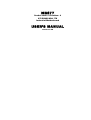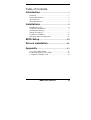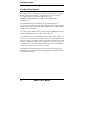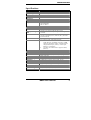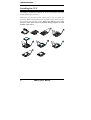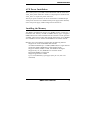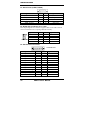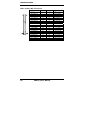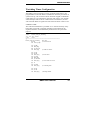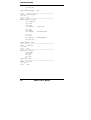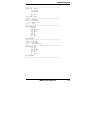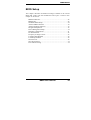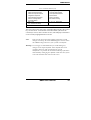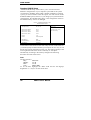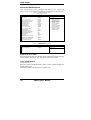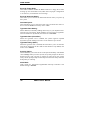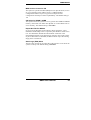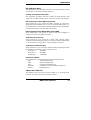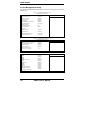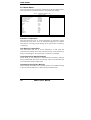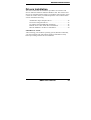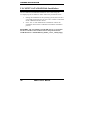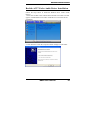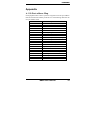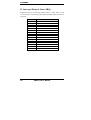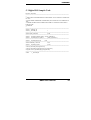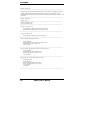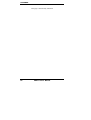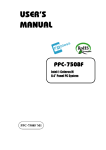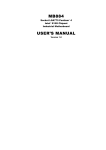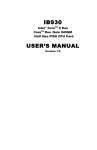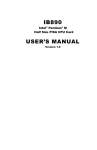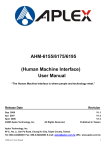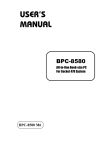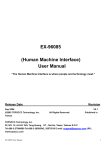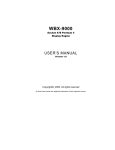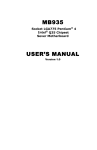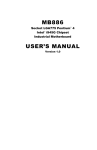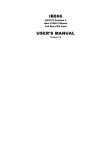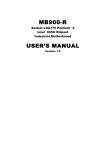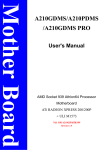Download MB877 USER'S MANUAL - Rosch Computer GmbH
Transcript
MB877
Socket LGA775 Pentium® 4
ATI RS400 Mini ITX
Industrial Motherboard
USER’S MANUAL
Version 1.0A
Acknowledgments
Award is a registered trademark of Award Software International,
Inc.
PS/2 is a trademark of International Business Machines
Corporation.
Intel and Pentium 4 are registered trademarks of Intel
Corporation.
Microsoft Windows is a registered trademark of Microsoft
Corporation.
Winbond is a registered trademark of Winbond Electronics
Corporation.
All other product names or trademarks are properties of their
respective owners.
ii
MB877 User’s Manual
Table of Contents
Introduction .......................................................1
Checklist.............................................................................. 1
Product Description............................................................. 2
Specifications ...................................................................... 3
Board Dimensions ............................................................... 4
Installations .......................................................5
Installing the CPU ............................................................... 6
ATX Power Installation ...................................................... 7
Installing the Memory ......................................................... 7
Setting the Jumpers ............................................................. 8
Connectors on MB877 ...................................................... 11
Watchdog Timer Configuration ........................................ 21
BIOS Setup .......................................................25
Drivers Installation ......................................45
Appendix ...........................................................51
A. I/O Port address Map.................................................... 51
B. Interrupt Request Lines (IRQ) ...................................... 52
C. Digital I/O Sample Code .............................................. 53
MB877 User’s Manual
iii
This page is intentionally left blank.
iv
MB877 User’s Manual
INSTALLATIONS
Introduction
Checklist
Your MB877 Pentium® 4 motherboard package should include the items
listed below:
Your MB877 package should include the items listed below.
• The MB877 P4 Mini ITX Board
• This User’s Manual
• 1 CD Containing Chipset Drivers And Flash Memory Utility
• ULI SATA/RAID Controller Driver
• Optional cables such as:
• 1 Slim FDD Ribbon Cable
• 1 IDE Ribbon Cable (40-Pin)
• 1 COM Port Cable (For COM2/3/4)
• Serial ATA Cable
MB877 User’s Manual
1
INSTALLATIONS
Product Description
The MB877 LGA 775 Pentium® 4 motherboard incorporates the ATI
RS400 chipset that can utilize a single LGA775 processor of up to
3.8+GHz or higher and supports FSB frequency of
400MHz/533MHz/800MHz (133MHz, and 200MHz HCLK
respectively).
The ATI RS400 chipset is designed for use with the Pentium® 4
processor with 1M Level 2 (CPU integrated) cache. The integrated MCH
component provides the CPU interface, DDR2 interface, Hub Interface
and PCI Express interface.
Two dual channel DDR2 memory sockets supports DDR2 400/533/667
SDRAM DIMM modules with up to 2GB in capacity.
The MB877 Mini ITX motherboard supports CRT VGA interface as
well as TV out. The board is designed with one Marvell 88E8052 PCI
Express Gigabit LAN single controllers. The board also has AC97 6CH
audio, 4 COM ports, UDMA 100, 4 USB ports, two serial ATA ports,
watchdog timer, 4 In/4 Out Digital I/O and a PCI slot for expandability.
Dimensions of the board are 170mm x 170mm.
This board represents the perfect choice for those who want superior
performance for POS, kiosk, ATM, Web payphone, medical and other
embedded applications.
2
MB877 User’s Manual
INSTALLATIONS
Specifications
Product Name
CPU Support
CPU Voltage
System Speed
MB877
Intel® Pentium® 4
0.8375V~1.6V (VRD 10.1)
Up to 3.8GHz+
CPU Operating
Frequency
Green /APM
CPU Socket
Chipset
400MHz/533MHz/800MHz
BIOS
Cache
VGA
PCI Express Gigabit
LAN
Audio
Memory type
LPC I/O
RTC/CMOS
Battery
Keyboard Controller
IDE
Serial ATA connector
On board D-type
connector
Power Connector
Expansion Slots
USB 2.0
Digital I/O
Watchdog Timer
System Voltages
Board Size
APM1.2
LGA 775
Chipset
NB: ATI RS400
SB: ULi M1573
Award BIOS; Supports ACPI
1M Level 2 (CPU integrated)
ATI RS400 built-in Mobility Radeon 9600(M10)
Graphic core. Supports AGP 8X,CRT.TV-out
Marvell 88E8052 PCI Express Gigabit LAN single
controller
ULi M1573 Built-in Sound controller + AC97 Codec
ALC655 6 Channel (Line-in, Line-out, Mic.), On board
D-SUB connector
2x DDR2 400/533/667 SDRAM DIMM module (without
ECC function), Max. 2GB (Dual Channel)
1.
First I/O: Winbond 83627EHF: IrDAx1 Parallel x1,
COM1 (RS-232), COM2(RS-232), FDC 1.44MB
(Slim type), Hardware monitor (3 thermal inputs, 8
voltage monitor inputs, VID0-5, 1 chassis open
detection, 3 fan headers)
2.
Secondary I/O: Fintek F81216 support COM3, 4
(RS-232)
Built in ULi M1573
Lithium battery
Built-in Winbond 83627EHF
M1573 built in, IDE1 (40-pin/2.5mm pitch); supports Ultra
DMA 33/66/100
ULi M1573 built-in two SATA ports
PS/2 Keyboard/Mouse, VGA (CRT), COM1, Printer,
USBx2, RJ-45, Line-out, Line-in, Mic, TV-out
ATX 24-pin
1 slot (supports 2 bus master)
Supports 4 ports (D-type CN. x2 & pin header x2)
4 In, 4 Out
Supports 256 segments (0,1,2…255. sec/min)
+5V, +12V, -12V, 5VSB, -5V, 3.3V
170 x170mm
MB877 User’s Manual
3
INSTALLATIONS
Board Dimensions
4
MB877 User’s Manual
INSTALLATIONS
Installations
This section provides information on how to use the jumpers and
connectors on the MB877 in order to set up a workable system. The
topics covered are:
Installing the CPU........................................................................ 6
ATX Power Installation ............................................................... 7
Installing the Memory.................................................................. 7
Setting the Jumpers ...................................................................... 8
Connectors on MB877 ............................................................... 11
Watchdog Timer Configuration ................................................. 21
MB877 User’s Manual
5
INSTALLATIONS
Installing the CPU
The MB877 motherboard supports an LGA 775 processor socket for
Intel® Pentium® 4 processors.
The LGA 775 processor socket comes with a lever to secure the
processor. Refer to the pictures below, from left to right, on how to place
the processor into the CPU socket. Please note that the cover of the
LGA775 socket must always be installed during transport to avoid
damage to the socket.
6
MB877 User’s Manual
INSTALLATIONS
ATX Power Installation
The system power is provided to the motherboard with the ATX1 and
ATX_12V1 power connectors. ATX1 is a 24-pin power connector and
ATX_12V1 is a 4-pin 12V power connector.
The 24-pin power connector can to be connected to a standard 20-pin
ATX power connector in a standard ATX power supply (Min. 400watt).
Note: The power supply 5VSB voltage must be at least 2A.
Installing the Memory
The MB877 motherboard supports two DDR2 memory sockets for a
maximum total memory of 2GB in DDR2 memory type. It supports
DDR2 400/533/667 when installed with CPUs that have clock speeds of
533MHz. The board provides dual channel functionality for its DIMM
slots. DIMM1 is for one channel and DIMM2 is for another channel.
Basically, the system memory interface has the following features:
Supports two 64-bit wide DDR2 data channels
Available bandwidth up to 3.2GB/s (DDR2 400) for single-channel
mode and 6.4GB/s (DDR2 400) in dual-channel mode.
Supports 128Mb, 256Mb, 512Mb, 1Gb DDR2 technologies.
Supports only x8, x16, DDR2 devices with four banks
Registered DIMMs not supported
Supports opportunistic refresh
Up to 16 simultaneously open pages (four per row, four rows
maximum)
MB877 User’s Manual
7
INSTALLATIONS
Setting the Jumpers
Jumpers are used on MB877 to select various settings and features
according to your needs and applications. Contact your supplier if you
have doubts about the best configuration for your needs. The following
lists the connectors on MB877 and their respective functions.
Jumper Locations on MB877.......................................................... 9
JP1: COM3 RS232 +5V/+12V Power Setting.............................. 10
JP2: COM4 RS232 +5V/+12V Power Setting.............................. 10
JP4: Clear CMOS Contents .......................................................... 10
8
MB877 User’s Manual
INSTALLATIONS
Jumper Locations on MB877
Jumper Locations on MB877 ...........................................................Page
JP1: COM3 RS232 +5V/+12V Power Setting .................................... 10
JP2: COM4 RS232 +5V/+12V Power Setting .................................... 10
JP4: Clear CMOS Contents ................................................................. 10
MB877 User’s Manual
9
INSTALLATIONS
JP1: COM3 RS232 +5V/+12V Power Setting
JP1
Setting
Function
Pin 1-2
Short/Closed
Pin 3-4
Short/Closed
Pin 5-6
Short/Closed
+12V
Normal
+5V
JP2: COM4 RS232 +5V/+12V Power Setting
JP2
Setting
Pin 1-2
Short/Closed
Pin 3-4
Short/Closed
Pin 5-6
Short/Closed
Function
+12V
Normal
+5V
JP4: Clear CMOS Contents
Note: the ATX-power connector should be disconnected from the
motherboard before clearing CMOS.
JP4
10
Setting
Function
Pin 1-2
Short/Closed
Normal
Pin 2-3
Short/Closed
Clear CMOS
MB877 User’s Manual
INSTALLATIONS
[
Connectors on MB877
The connectors on MB877 allows you to connect external devices such
as keyboard, floppy disk drives, hard disk drives, printers, etc. The
following table lists the connectors on MB877 and their respective
functions.
Connector Locations on MB877 .................................................. 12
ATX1: ATX Power Supply Connector ........................................ 13
ATX_12V1: ATX 12V Power Connector.................................... 13
DIMM1: Channel A DDR2 Socket .............................................. 13
DIMM2: Channel B DDR2 Socket .............................................. 13
PCI1: PCI Slots ............................................................................ 13
CN1: PS/2 Keyboard and PS/2 Mouse Connectors...................... 14
CN2: RJ45 Connector .................................................................. 14
CN3, CN4: Serial ATA (SATA) Connectors ............................... 14
CN5: Line In, Line Out, Mic Connector ...................................... 14
CN6: Floppy Drive Connector ..................................................... 15
J1: IrDA Connector ...................................................................... 15
J2: USB Connector (USB1/USB2)............................................... 15
J3: Serial Ports (COM1, RS232) .................................................. 16
J4: Digital I/O Connector (4 in, 4 out) ......................................... 16
J5: Parallel Port Connector........................................................... 16
J6: VGA CRT Connector ............................................................. 17
J7: Serial Ports (COM2,3,4) ......................................................... 17
J8:TV-Out connector (RCA Jack) ................................................ 18
J9: USB Connector (USB3/USB4)............................................... 18
J10: System Function Connector.................................................. 18
J11: Wake On LAN Connector .................................................... 18
J12: CD-In Audio Connector ....................................................... 18
JP5: Power LED Connector ......................................................... 19
JP6: Speaker Connector................................................................ 19
CPU_FAN1: CPU Fan Power Connector.................................... 19
FAN1: System & Chassis Fan Power Connectors........................ 19
IDE1: Primary IDE Connectors.................................................... 20
MB877 User’s Manual
11
INSTALLATIONS
Connector Locations on MB877
Connectors on MB877..............................................................................................................Page
ATX1: ATX Power Supply Connector ..................................................................................................................13
ATX_12V1: ATX 12V Power Connector .............................................................................................................13
DIMM1: Channel A DDR2 Socket........................................................................................................................13
DIMM2: Channel B DDR2 Socket ........................................................................................................................13
PCI1: PCI Slots ......................................................................................................................................................13
CN1: PS/2 Keyboard and PS/2 Mouse Connectors ...............................................................................................14
CN2: RJ45 Connector ............................................................................................................................................14
CN3, CN4: Serial ATA (SATA) Connectors.........................................................................................................14
CN5: Line In, Line Out, Mic Connector ................................................................................................................14
CN6: Floppy Drive Connector ...............................................................................................................................15
J1: IrDA Connector................................................................................................................................................15
J2: USB Connector (USB1/USB2) ........................................................................................................................15
J3: Serial Ports (COM1, RS232)............................................................................................................................16
J4: Digital I/O Connector (4 in, 4 out) ...................................................................................................................16
J5: Parallel Port Connector ....................................................................................................................................16
J6: VGA CRT Connector.......................................................................................................................................17
J7: Serial Ports (COM2,3,4)...................................................................................................................................17
J8:TV-Out Connector (RCA Jack).........................................................................................................................18
J9: USB Connector (USB3/USB4) ........................................................................................................................18
J10: System Function Connector ...........................................................................................................................18
J11: Wake On LAN Connector..............................................................................................................................18
J12: CD-In Audio Connector .................................................................................................................................18
JP5: Power LED Connector ...................................................................................................................................19
JP6: Speaker Connector .........................................................................................................................................19
CPU_FAN1: CPU Fan Power Connector .............................................................................................................19
FAN1: System & Chassis Fan Power Connectors .................................................................................................19
IDE1: Primary IDE Connectors .............................................................................................................................20
12
MB877 User’s Manual
INSTALLATIONS
ATX1: ATX Power Supply Connector
Signal Name Pin # Pin #
3.3V
13
1
-12V
14
2
Ground
15
3
PS-ON
16
4
Ground
17
5
Ground
18
6
Ground
19
7
-5V
20
8
+5V
21
9
+5V
22
10
+5V
23
11
Ground
24
12
Signal Name
3.3V
3.3V
Ground
+5V
Ground
+5V
Ground
Power good
5VSB
+12V
+12V
+3.3V
ATX1 is a 24-pin ATX power supply connector.
ATX_12V1: ATX 12V Power Connector
This connector supplies the CPU operation voltage
Pin #
1
2
3
4
Signal Name
Ground
Ground
+12V
+12V
DIMM1: Channel A DDR2 Socket
DIMM1 is the first-channel DDR2 socket.
DIMM2: Channel B DDR2 Socket
DIMM2 is the second-channel DDR2 socket.
PCI1: PCI Slots
MB877 User’s Manual
13
INSTALLATIONS
CN1: PS/2 Keyboard and PS/2 Mouse Connectors
PS/2 Mouse
PS/2 Keyboard
Signal Name
Keyboard data
N.C.
GND
5V
Keyboard clock
N.C.
Keyboard
1
2
3
4
5
6
Mouse
1
2
3
4
5
6
Signal Name
Mouse data
N.C.
GND
5V
Mouse clock
N.C.
CN2: RJ45 Connector
CN3, CN4: Serial ATA (SATA) Connectors
The SATA connectors support serial ATA 150. Each connector can only
use one serial ATA hard disk. CN4 is port 1 and CN3 is port 2.
CN5: Line In, Line Out, Mic Connector
14
MB877 User’s Manual
INSTALLATIONS
CN6: Floppy Drive Connector
CN6 is a slim 26-pin connector and will support up to 2.88MB FDD.
Signal Name
Pin #
Pin #
Signal Name
VCC
VCC
VCC
NC
NC
DINST
NC
GND
GND
GND
NC
GND
GND
1
3
5
7
9
11
13
15
17
19
21
23
25
2
4
6
8
10
12
14
16
18
20
22
24
26
INDEX
DRV_SEL
DSK_CH
NC
MOTOR
DIR
STEP
WDATA
WGATE
TRACK
WPROT
RDATA
SIDE
J1: IrDA Connector
Pin #
1
2
3
4
5
Signal Name
+5V
No connect
Ir RX
Ground
Ir TX
J2: USB Connector (USB1/USB2)
J2 is a stacked USB port.
USB0
USB1
Pin #
1
2
3
4
Signal Name
Vcc
USBUSB+
Ground
MB877 User’s Manual
15
INSTALLATIONS
J3: Serial Ports (COM1, RS232)
Signal Name
DCD, Data carrier detect
RXD, Receive data
TXD, Transmit data
DTR, Data terminal ready
GND, ground
Pin #
1
2
3
4
5
Pin #
6
7
8
9
10
Signal Name
DSR, Data set ready
RTS, Request to send
CTS, Clear to send
RI, Ring indicator
Not Used
J4: Digital I/O Connector (4 in, 4 out)
This 10-pin Digital I/O connector supports TTL levels and is used to
control external devices requiring ON/OFF circuitry.
Signal Name
Ground
Out3
Out2
IN3
IN2
Pin #
1
3
5
7
9
Pin #
2
4
6
8
10
Signal Name
+5V
Out1
Out0
IN1
IN0
J5: Parallel Port Connector
J5 Parallel Port
Signal Name
Line printer strobe
PD0, parallel data 0
PD1, parallel data 1
PD2, parallel data 2
PD3, parallel data 3
PD4, parallel data 4
PD5, parallel data 5
PD6, parallel data 6
PD7, parallel data 7
ACK, acknowledge
Busy
Paper empty
Select
16
Pin #
1
2
3
4
5
6
7
8
9
10
11
12
13
Pin #
14
15
16
17
18
19
20
21
22
23
24
25
N/A
Signal Name
AutoFeed
Error
Initialize
Select
Ground
Ground
Ground
Ground
Ground
Ground
Ground
Ground
N/A
MB877 User’s Manual
INSTALLATIONS
J6: VGA CRT Connector
J6 is a DB-15 VGA connector located beside the COM1 port. The
following table shows the pin-out assignments of this connector.
Signal Name
Red
Blue
GND
GND
N.C.
N.C.
HSYNC
NC
Pin #
1
3
5
7
9
11
13
15
Pin # Signal Name
2
Green
4
N.C.
6
GND
8
GND
10
GND
12
N.C.
14
VSYNC
J7: Serial Ports (COM2,3,4)
J7 is a 30-pin header for the board’s serial ports (RS232).
Signal Name
DCD2
SIN2
SO2
DTR2GND
DCD3
SIN3
SOUT3
DTR3
GND
DCD4
SIN4
SOUT4
DTR4
GND
Pin #
1
3
5
7
9
11
13
15
17
19
21
23
25
27
29
Pin #
2
4
6
8
10
12
14
16
18
20
22
24
26
28
30
Signal Name
DSR2
RTS2
CTS2
RI2
N/A
DSR3
RTS3
CTS3
RI3N/A
DSR4
RTS4
CTS4
RI4
N/A
MB877 User’s Manual
17
INSTALLATIONS
J8: TV-Out connector (RCA Jack)
J9: USB Connector (USB3/USB4)
The following table shows the pin outs of the USB pin headers
connectors (USB 2.0 compliant).
Signal Name
Vcc
USB0USB0+
Ground
Pin
1
2
3
4
Pin
5
6
7
8
Signal Name
Ground
USB1+
USB1Vcc
J10: System Function Connector
Signal Name Pin
Gnd
1
5V
3
Ground
5
ATX power on switch: Pins 1-2
HDD LED: Pins 3-4
Reset switch: Pins 5-6
Pin
2
4
7
Signal Name
PS_ON
HDD Active
Reset
J11: Wake On LAN Connector
J11 is a 3-pin header for the Wake On LAN function on the
motherboard. The following table shows the pin out assignments of this
connector. Wake On LAN will function properly only with an ATX
power supply with 5VSB that has 1A.
Pin #
Signal Name
1
+5VSB
2
Ground
3
LAN Wakeup
J12: CD-In Audio Connector
Pin #
1
2
3
4
18
Signal Name
CD Audio R
Ground
Ground
CD Audio L
MB877 User’s Manual
INSTALLATIONS
JP5: Power LED Connector
Pin #
1
2
3
Signal Name
Vcc
NC
Power LED
JP6: Speaker Connector
Pin #
1
2
3
4
Signal Name
Speaker
NC
NC
VCC
CPU_FAN1: CPU Fan Power Connector
Pin #
1
2
3
4
Signal Name
Ground
+12V
Rotation detection
Control
FAN1: System & Chassis Fan Power Connectors
Pin #
1
2
3
Signal Name
Ground
+12V
Rotation detection
MB877 User’s Manual
19
INSTALLATIONS
IDE1: Primary IDE Connectors
IDE1
20
Signal Name
Reset IDE
Host data 7
Host data 6
Host data 5
Host data 4
Host data 3
Host data 2
Host data 1
Host data 0
Ground
DRQ0
Host IOW
Host IOR
IOCHRDY
DACK0
IRQ14
ADDR2ess 1
ADDR2ess 0
Chip select 0
Activity
Pin #
1
3
5
7
9
11
13
15
17
19
21
23
25
27
29
31
33
35
37
39
Pin #
2
4
6
8
10
12
14
16
18
20
22
24
26
28
30
32
34
36
38
40
MB877 User’s Manual
Signal Name
Ground
Host data 8
Host data 9
Host data 10
Host data 11
Host data 12
Host data 13
Host data 14
Host data 15
Protect pin
Ground
Ground
Ground
Host ALE
Ground
No connect
No connect
ADDR2ess 2
Chip select 1
Ground
INSTALLATIONS
Watchdog Timer Configuration
The WDT is used to generate a variety of output signals after a user
programmable count. The WDT is suitable for use in the prevention of
system lock-up, such as when software becomes trapped in a deadlock.
Under these sort of circumstances, the timer will count to zero and the
selected outputs will be driven. Under normal circumstance, the user
will restart the WDT at regular intervals before the timer counts to zero.
SAMPLE CODE:
This code and information is provided "as is" without warranty of any
kind, either expressed or implied, including but not limited to the
implied warranties of merchantability and/or fitness for a particular
purpose.
;[]================================================
; Name
: Enable_And_Set_Watchdog
; IN : AL - 1sec ~ 255sec
; OUT
: None
;[]================================================
Enable_And_Set_Watchdog
Proc Near
push ax
;save time interval
call Unlock_Chip
mov
call
and
call
cl, 2Bh
Read_Reg
al, NOT 10h
Write_Reg
mov
mov
call
mov
call
and
call
cl, 07h
al, 08h
Write_Reg
cl, 0F5h
Read_Reg
al, NOT 08h
Write_Reg
;set GP24 as WDTO
;switch to LD8
;set count mode as second
pop ax
mov cl, 0F6h
call Write_Reg
;set watchdog timer
mov al, 01h
mov cl, 30h
call Write_Reg
;watchdog enabled
MB877 User’s Manual
21
INSTALLATIONS
call Lock_Chip
ret
Enable_And_Set_Watchdog
Endp
;[]===============================================
; Name
: Disable_Watchdog
; IN : None
; OUT
: None
;[]===============================================
Disable_Watchdog Proc Near
call Unlock_Chip
mov cl, 07h
mov al, 08h
call Write_Reg
;switch to LD8
xor al, al
mov cl, 0F6h
call Write_Reg
;clear watchdog timer
xor al, al
mov cl, 30h
call Write_Reg
;watchdog disabled
call Lock_Chip
ret
Disable_Watchdog Endp
;[]===============================================
; Name
: Unlock_Chip
; IN : None
; OUT
: None
;[]===============================================
Unlock_Chip Proc Near
mov dx, 4EH
mov al, 87h
out dx, al
out dx, al
ret
Unlock_Chip Endp
;[]================================================
; Name
: Lock_Chip
; IN : None
; OUT
: None
22
MB877 User’s Manual
INSTALLATIONS
;[]================================================
Unlock_Chip Proc Near
mov dx, 4EH
mov al, 0Aah
out dx, al
ret
Unlock_Chip Endp
;[]================================================
; Name
: Write_Reg
; IN : CL - register index
;
AL - Value to write
; OUT
: None
;[]================================================
Write_Reg Proc Near
push ax
mov dx, 4EH
mov al,cl
out dx,al
pop ax
inc dx
out dx,al
ret
Write_Reg Endp
;[]================================================
; Name
: Read_Reg
; IN : CL - register index
; OUT
: AL - Value to read
;[]===================================================
Read_Reg Proc Near
mov al, cl
mov dx, 4EH
out dx, al
inc dx
in al, dx
ret
Read_Reg Endp
;[]================================================
MB877 User’s Manual
23
INSTALLATIONS
This page is intentionally left blank.
24
MB877 User’s Manual
BIOS SETUP
BIOS Setup
This chapter describes the different settings available in the Award
BIOS that comes with the motherboard. The topics covered in this
chapter are as follows:
BIOS Introduction ........................................................................ 26
BIOS Setup................................................................................... 26
Standard CMOS Setup ................................................................. 28
Advanced BIOS Features ............................................................. 30
Advanced Chipset Features .......................................................... 34
Integrated Peripherals................................................................... 36
Power Management Setup............................................................ 38
PNP/PCI Configurations .............................................................. 41
PC Health Status........................................................................... 42
Frequency/Voltage Control .......................................................... 43
Load Fail-Safe Defaults................................................................ 44
Load Setup Defaults ..................................................................... 44
Set Password ................................................................................ 44
Save & Exit Setup ........................................................................ 44
Exit Without Saving ..................................................................... 44
MB877 User’s Manual
25
BIOS SETUP
BIOS Introduction
The Award BIOS (Basic Input/Output System) installed in your
computer system’s ROM supports Intel® Pentium® 4 processors. The
BIOS provides critical low-level support for a standard device such as
disk drives, serial ports and parallel ports. It also adds virus and
password protection as well as special support for detailed fine-tuning of
the chipset controlling the entire system.
BIOS Setup
The Award BIOS provides a Setup utility program for specifying the
system configurations and settings. The BIOS ROM of the system stores
the Setup utility. When you turn on the computer, the Award BIOS is
immediately activated. Pressing the <Del> key immediately allows you
to enter the Setup utility. If you are a little bit late pressing the <Del>
key, POST (Power On Self Test) will continue with its test routines, thus
preventing you from invoking the Setup. If you still wish to enter Setup,
restart the system by pressing the ”Reset” button or simultaneously
pressing the <Ctrl>, <Alt> and <Delete> keys. You can also restart by
turning the system Off and back On again. The following message will
appear on the screen:
Press
<DEL>
to
Enter
Setup
In general, you press the arrow keys to highlight items, <Enter> to
select, the <PgUp> and <PgDn> keys to change entries, <F1> for help
and <Esc> to quit.
When you enter the Setup utility, the Main Menu screen will appear on
the screen. The Main Menu allows you to select from various setup
functions and exit choices.
26
MB877 User’s Manual
BIOS SETUP
Phoenix - AwardBIOS CMOS Setup Utility
Standard CMOS Features
Advanced BIOS Features
Advanced Chipset Features
Integrated Peripherals
Power Management Setup
PnP/PCI Configurations
PC Health Status
Frequency/Voltage Control
Load Fail-Safe Defaults
Load Optimized Defaults
Set Password
Save & Exit Setup
Exit Without Saving
ESC : Quit
F10 : Save & Exit Setup
Ç È Æ Å : Select Item
Time, Date, Hard Disk Type…
The section below the setup items of the Main Menu displays the control
keys for this menu. At the bottom of the Main Menu just below the
control keys section, there is another section, which displays information
on the currently highlighted item in the list.
Note:
If the system cannot boot after making and saving system
changes with Setup, the Award BIOS supports an override to
the CMOS settings that resets your system to its default.
Warning: It is strongly recommended that you avoid making any
changes to the chipset defaults. These defaults have been
carefully chosen by both Award and your system
manufacturer to provide the absolute maximum performance
and reliability. Changing the defaults could cause the system
to become unstable and crash in some cases.
MB877 User’s Manual
27
BIOS SETUP
Standard CMOS Setup
“Standard CMOS Setup” choice allows you to record some basic
hardware configurations in your computer system and set the system
clock and error handling. If the board is already installed in a working
system, you will not need to select this option. You will need to run the
Standard CMOS option, however, if you change your system hardware
configurations, the onboard battery fails, or the configuration stored in
the CMOS memory was lost or damaged.
Phoenix - AwardBIOS CMOS Setup Utility
Standard CMOS Features
Date (mm:dd:yy)
Thu, Jan 4 2006
Time (hh:mm:ss)
00 : 00 : 00
Menu Level
Item Help
IDE Channel 0 Master
IDE Channel 0 Slave
IDE Channel 1 Master
IDE Channel 1 Slave
None
None
None
None
Change the day, month,
Year and century
Drive A
Halt On
1.44
All, But Keyboard
Base Memory
Extended Memory
Total Memory
640K
1013760K
1014784K
At the bottom of the menu are the control keys for use on this menu. If
you need any help in each item field, you can press the <F1> key. It will
display the relevant information to help you. The memory display at the
lower right-hand side of the menu is read-only. It will adjust
automatically according to the memory changed. The following
describes each item of this menu.
Date
The date format is:
Day :
Month :
Date :
Year :
Sun to Sat
1 to 12
1 to 31
1999 to 2099
To set the date, highlight the “Date” field and use the PageUp/
PageDown or +/- keys to set the current time.
28
MB877 User’s Manual
BIOS SETUP
Time
The time format is:
Hour : 00 to 23
Minute : 00 to 59
Second : 00 to 59
To set the time, highlight the “Time” field and use the <PgUp>/ <PgDn>
or +/- keys to set the current time.
IDE Primary HDDs / IDE Secondary HDDs
The onboard PCI IDE connectors provide Primary and Secondary
channels for connecting up to four IDE hard disks or other IDE devices.
Each channel can support up to two hard disks; the first is the “Master”
and the second is the “Slave”.
Press <Enter> to configure the hard disk. The selections include Auto,
Manual, and None. Select ‘Manual’ to define the drive information
manually. You will be asked to enter the following items.
Capacity :
Cylinder :
Head :
Precomp :
Landing Zone :
Sector :
Capacity/size of the hard disk drive
Number of cylinders
Number of read/write heads
Write precompensation
Landing zone
Number of sectors
Drive A
This field identify the type of floppy disk drive A or drive B that has
been installed in the computer.
Halt On
This field determines whether or not the system will halt if an error is
detected during power up.
No errors
The system boot will not be halted for any error
that may be detected.
All errors
Whenever the BIOS detects a non-fatal error,
the system will stop and you will be prompted.
All, But Keyboard
The system boot will not be halted for a
keyboard error; it will stop for all other errors
All, But Diskette
The system boot will not be halted for a disk
error; it will stop for all other errors.
All, But Disk/Key
The system boot will not be halted for a keyboard or disk error; it will stop for all others.
MB877 User’s Manual
29
BIOS SETUP
Advanced BIOS Features
This section allows you to configure and improve your system and
allows you to set up some system features according to your preference.
Phoenix - AwardBIOS CMOS Setup Utility
Advanced BIOS Features
CPU Feature
Hard Disk Boot Priority
Virus Warning
CPU L1 and L2 Cache
Hyper-Threading Technology
Quick Power On Self Test
First Boot Device
Second Boot Device
Third Boot Device
Boot Other Device
Boot Up Floppy Seek
Boot Up Numlock Status
Gate A20 Option
Typematic Rate Setting
Typematic Rate (chars/Sec)
Typematic Delay (Msec)
Security Option
APIC Mode
MPS Version Control for OS
OS Select For DRAM>64MB
Report No FDD For WIN 95
Small Logo (EPA) Show
Press Enter
Press Enter
Disabled
Enabled
Enabled
Enabled
Floppy
Hard Disk
CDROM
Enabled
Enabled
On
Fast
Disabled
6
250
Setup
Enabled
1.4
Non-OS2
Yes
Enabled
ITEM HELP
Menu Level
Allows you choose
the VIRUS warning
feature for IDE Hard
Disk boot sector
protection. If this
function is enabled
and someone
attempt to write data
into this area, BIOS
will show a warning
message on screen
and alarm beep
Phoenix - AwardBIOS CMOS Setup Utility
CPU Features
Delay Prior Thermal
Thermal Management
Limit CPUID MaxVal
16 Min
Thermal Monitor 1
Disabled
ITEM HELP
Menu Level
Delay Prior to Thermal
This field activates the CPU thermal function after the systems boots for
the set number of minutes. The options are 16Min and 64Min.
Limit CPUID MaxVal
The choices are:
Enabled: Limits CPUID maximum value to 3 when used with older OS
like Windows NT4.
Disabled: Disables CPUID limit for Windows XP.
30
MB877 User’s Manual
BIOS SETUP
Hard Disk Boot Priority
This item allows you to set the priority for hard disk boot. When you
press enter, the selections shows the current hard disks used in your
system as well as the “Bootable Add-in Card” that is relevant to other
boot sources media such as SCSI cards and LAN cards.
Virus Warning
This item protects the boot sector and partition table of your hard disk
against accidental modifications. If an attempt is made, the BIOS will
halt the system and display a warning message. If this occurs, you can
either allow the operation to continue or run an anti-virus program to
locate and remove the problem.
CPU L1 and L2 Cache
Cache memory is additional memory that is much faster than
conventional DRAM (system memory). CPUs from 486-type on up
contain internal cache memory, and most, but not all, modern PCs have
additional (external) cache memory. When the CPU requests data, the
system transfers the requested data from the main DRAM into cache
memory, for even faster access by the CPU. These items allow you to
enable (speed up memory access) or disable the cache function.
Hyper-Threading Technology
Hyper-Threading Technology enables two logical processors on a single
physical processor by replicating, partitioning, and sharing the resources
within the Intel NetBurst microarchitecture pipeline.
Quick Power On Self Test
When enabled, this field speeds up the Power On Self Test (POST) after
the system is turned on. If it is set to Enabled, BIOS will skip some
items.
First/Second/Third Boot Device
These fields determine the drive that the system searches first for an
operating system. The options available include Floppy, LS/ZIP,
HDD-0, SCSI,CDROM,HDD-1,HDD-2,HDD-3,USB-FDD,USB-ZIP,
USB-CDROM and Disable.
Boot Other Device
These fields allow the system to search for an operating system from
other devices other than the ones selected in the First/Second/Third Boot
Device.
MB877 User’s Manual
31
BIOS SETUP
Boot Up Floppy Seek
This feature controls whether the BIOS checks for a floppy drive while
booting up. If it cannot detect one (either due to improper configuration
or its absence), it will flash an error message.
Boot Up NumLock Status
This allows you to activate the NumLock function after you power up
the system.
Gate A20 Option
This field allows you to select how Gate A20 is worked. Gate A20 is a
device used to aDDR2ess memory above 1 MB.
Typematic Rate Setting
When disabled, continually holding down a key on your keyboard will
generate only one instance. When enabled, you can set the two typematic
controls listed next. By default, this field is set to Disabled.
Typematic Rate (Chars/Sec)
When the typematic rate is enabled, the system registers repeated
keystrokes speeds. Settings are from 6 to 30 characters per second.
Typematic Delay (Msec)
When the typematic rate is enabled, this item allows you to set the time
interval for displaying the first and second characters. By default, this
item is set to 250msec.
Security Option
This field allows you to limit access to the System and Setup. The default
value is Setup. When you select System, the system prompts for the User
Password every time you boot up. When you select Setup, the system
always boots up and prompts for the Supervisor Password only when the
Setup utility is called up.
APIC Mode
APIC stands for Advanced Programmable Interrupt Controller. The
default setting is Enabled.
32
MB877 User’s Manual
BIOS SETUP
MPS Version Control for OS
This option is specifies the MPS (Multiprocessor Specification) version
for your operating system. MPS version 1.4 added extended
configuration tables to improve support for multiple PCI bus
configurations and improve future expandability. The default setting is
1.4.
OS Select for DRAM > 64MB
This option allows the system to access greater than 64MB of DRAM
memory when used with OS/2 that depends on certain BIOS calls to
access memory. The default setting is Non-OS/2.
Report No FDD For WIN 95
If you are using Windows 95/98 without a floppy disk drive, select
Enabled to release IRQ6. This is required to pass Windows 95/98's SCT
test. You should also disable the Onboard FDC Controller in the
Integrated Peripherals screen when there's no floppy drive in the system.
If you set this feature to Disabled, the BIOS will not report the missing
floppy drive to Win95/98.
Small Logo (EPA) Show
The EPA logo appears at the right side of the monitor screen when the
system is boot up. The default setting is Enabled.
MB877 User’s Manual
33
BIOS SETUP
Advanced Chipset Features
This Setup menu controls the configuration of the chipset.
Phoenix - AwardBIOS CMOS Setup Utility
Advanced Chipset Features
South Configuration
Current MRC Version
Current FSB Frequency
Current DRAM Frequency
Memory Frequency For
UMA Frame Buffer Size
Video Display Devices
TV Standard
Memory Hole
System BIOS Cacheable
Onboard PCI-I LAN
Memory Timing Parameter
AUTO CAS Latency
AUTO TRCD
AUTO TRP
AUTO TRAS
MANUAL CAS Latency
MANUAL TRCD
MANUAL TRP
Multi-Function
Press Enter
6.4
200 MHz
266MHz
AUTO
32MB
Auto
NTSC
Enabled
Disabled
Enabled
Auto
3 Clocks
4 Clocks
1 Clock
4 Clocks
1 Clock
1 Clock
1 Clock
Disabled
ITEM HELP
Menu Level
South Configuration
This section refers to the options related to the following:
South Bridge Feature (Press Enter)
AC97 Audio (AC97 Audio)
Serial ATA Controller (Enabled)
RAID Function (Disabled)
Phoenix - AwardBIOS CMOS Setup Utility
South Bridge Feature
P3P Pre-fetch Queue Depth
P2P Maximum Pre-fretch DW
PCI/14M/USB CLK PowerDown
S.B. PCI-E Performance
ULI HPET
Midi Port From
Game Port From
Depth = 4
Pre-fetch 4x16DW
Disabled
Enabled
Disabled
Super IO
Super IO
ITEM HELP
Menu Level
Current MRC Version
The default setting is 6.4.
Current FSB Frequency
The default setting is 200 MHz
34
MB877 User’s Manual
BIOS SETUP
Current DRAM Frequency
The default setting is 266 MHz.
Memory Frequencty For
The default setting is AUTO.
UMA Frame Buffer Size
The default setting is 32MB.
Video Display Devices
The default setting is Auto.
Memory Hole At 15-16M
In order to improve performance, certain space in memory can be
reserved for ISA cards. This memory must be mapped into the memory
space below 16 MB. The choices are Enabled and Disabled.
Onboard PCI-E LAN
The default setting is Enabled.
Memory Timing Parameter
The default setting is Auto.
MB877 User’s Manual
35
BIOS SETUP
Integrated Peripherals
Phoenix - AwardBIOS CMOS Setup Utility
Integrated Peripherals
OnChip IDE Setting
I/O Setting
On-Chip USB1.1 Controller
USB Keyboard Support
USB Mouse Support
On-Chip USB2.0 Controller
Init Display First
Surroundview
PWON After PWR-Fail
2nd SuperIO Device
Press Enter
Press Enter
Enabled
Disabled
Disabled
Enabled
OnChip
Disabled
Off
Press Enter
ITEM HELP
Phoenix - AwardBIOS CMOS Setup Utility
OnChip IDE Setting
On-Chip Primary IDE
Master PIO
Slave PIO
Master UDMA
Slave UDMA
On-Chip Secondary IDE
Master PIO
Slave PIO
Master UDMA
Slave UDMA
IDE HDD Block Mode
Enabled
Auto
Auto
Auto
Auto
Enabled
Auto
Auto
Auto
Auto
Enabled
ITEM HELP
Menu Level
Phoenix - AwardBIOS CMOS Setup Utility
I/O Setting
FIR MODE FUNCTION
Fast IR Mode Use IO
Fast IR Mode Use IRQ
Fast IR Mode Use DMA
Onboard FDC Controller
Onboard Serial Port 1
Onboard Serial Port 2
UART Mode Select
RxD TxD Active
IR Transmission Delay
UR2 Duplex Mode
Use IR Pins
Parallel Port Mode
EPP Mode Select
ECP Mode Use DMA
Disabled
3E8
5
1
Enabled
3F8/IRQ4
2F8/IRQ3
Normal
Hi, Lo
Enabled
Half
IR-Rx2Tx2
SPP
EPP1.7
3
ITEM HELP
Menu Level >
Phoenix - AwardBIOS CMOS Setup Utility
2nd SuperIO Device
Onboard Serial Port 3
Serial Port 3 Use IRQ
Onboard Serial Port 4
Serial Port 4 Use IRQ
36
3E8h
IRQ11
Disabled
IRQ10
ITEM HELP
Menu Level
MB877 User’s Manual
BIOS SETUP
IDE HDD Block Mode
This field allows your hard disk controller to use the fast block mode to
transfer data to and from your hard disk drive.
OnChip Primary/Secondary IDE
The integrated peripheral controller contains an IDE interface with
support for two IDE channels. Select Enabled to activate each channel.
IDE Primary/Secondary Master/Slave PIO
These fields allow your system hard disk controller to work faster.
Rather than have the BIOS issue a series of commands that transfer to or
from the disk drive, PIO (Programmed Input/Output) allows the BIOS to
communicate with the controller and CPU directly.
IDE Primary/Secondary Master/Slave Ultra UDMA
These fields allow your system to improve disk I/O throughput to
33Mb/sec with the Ultra DMA/33 feature
Onboard FDC Controller
Select Enabled if your system has a floppy disk controller (FDC)
installed on the board and you wish to use it. If you install an add-in FDC
or the system has no floppy drive, select Disabled in this field.
Onboard Serial/Parallel Port
These fields allow you to select the onboard serial and parallel ports and
their address. The default values for these ports are:
Serial Port 1
3F8/IRQ4
Serial Port 2
2F8/IRQ3
Parallel Port
378H/IRQ7
Parallel Port Mode
This field allows you to determine parallel port mode function.
SPP
Standard Printer Port
EPP
Enhanced Parallel Port
ECP
Extended Capabilities Port
ECP+EPP
Combination of ECP and EPP capabilities
Normal
Normal function
PWRON After PWR-Fail
This field sets the system power status whether on or off when power
returns to the system from a power failure situation.
MB877 User’s Manual
37
BIOS SETUP
Power Management Setup
The Power Management Setup allows you to save energy of your system
effectively.
Phoenix - AwardBIOS CMOS Setup Utility
Power Management Setup
ACPI Function
Enabled
ACPI Suspend Type
ACPI C2 Function
ACPI C3 Function
CPU FERR#
VGA ROM Call by S3-Resume
Power Management
Modem Use IRQ
Video Off in Suspend
Video Off Method
S1 (POS)
Disabled
Disabled
Disabled
Disabled
User Define
3
Yes
DPMS
PM Timers
HDD Power Down
Suspend Mode
Disabled
Disabled
PowerOn\WakeUp Function
Suspend Break Events
Press Enter
Press Enger
ITEM HELP
Phoenix - AwardBIOS CMOS Setup Utility
PowerOn\WakeUp Function
Soft-Off by PWR-BTTN
Instant Off
WakeUp\PowerOn by PCI Card
WakeUp\PowerOn by Ring
USB Dev WakeUp
Resume by Alarm
Date (of Month) Alarm
Time (hh:mm:ss) Alarm
Disabled
Disabled
Disabled
Disabled
0
0 : 0 : 0
ITEM HELP
Phoenix - AwardBIOS CMOS Setup Utility
Suspend Break Events
IRQ[1] (Keyboard)
Enabled
IRQ[3]
IRQ[4]
IRQ[5]
IRQ[6] (Floppy Disk)
IRQ[7]
IRQ[8] (RTC)
IRQ[9]
IRQ[10]
IRQ[11]
IRQ[12] (PS2 Mouse)
IRQ[14] (Primary IDE)
IRQ[15] (Secondary IDE)
Disabled
Disabled
Disabled
Disabled
Disabled
Disabled
Disabled
Disabled
Disabled
Enabled
Enabled
Disabled
38
MB877 User’s Manual
ITEM HELP
BIOS SETUP
ACPI Function
Enable this function to support ACPI (Advance Configuration and
Power Interface).
PWRON After PWR-Fail
This field sets the system power status whether on or off when power
returns from a power failure situation.
Power Management
This field allows you to select the type of power saving management
modes. There are four selections for Power Management.
Min. Power Saving
Minimum power management
Max. Power Saving
Maximum power management.
User Define
Each of the ranges is from 1 min. to
1hr. Except for HDD Power Down
which ranges from 1 min. to 15 min.
Modem Use IRQ
This field sets the IRQ used by the Modem. By default, the setting is 3.
Video Off In Suspend
When enabled, the video is off in suspend mode.
Video Off Method
This field defines the Video Off features. There are three options.
V/H SYNC + Blank
Default setting, blank the screen and turn
off vertical and horizontal scanning.
DPMS
Allows BIOS to control the video display.
Blank Screen
Writes blanks to the video buffer.
HDD Power Down
When enabled, and after the set time of system inactivity, the hard disk
drive will be powered down while all other devices remain active.
Suspend Mode
When enabled, and after the set time of system inactivity, all devices
except the CPU will be shut off.
MB877 User’s Manual
39
BIOS SETUP
Soft-Off by PWRBTN
This field defines the power-off mode when using an ATX power
supply. The Instant Off mode allows powering off immediately upon
pressing the power button. In the Delay 4 Sec mode, the system powers
off when the power button is pressed for more than four seconds.
Wake-Up by PCI Card
Enable this field to allow wake up function through a PCI Ethernet card.
Power On by Ring
This function is used with modem connected to the serial port or LAN.
Resume by Alarm
This field enables or disables the resumption of the system operation.
When enabled, the user is allowed to set the Date and Time.
Suspend Break Events
The HDD, FDD, COM, LPT Ports, and PCI PIRQ are I/O events which
can prevent the system from entering a power saving mode or can
awaken the system from such a mode. When an I/O device wants to gain
the attention of the operating system, it signals this by causing an IRQ to
occur. When the operating system is ready to respond to the request, it
interrupts itself and performs the service.
40
MB877 User’s Manual
BIOS SETUP
PNP/PCI Configurations
This option configures the PCI bus system. All PCI bus systems on the
system use INT#, thus all installed PCI cards must be set to this value.
Phoenix - AwardBIOS CMOS Setup Utility
PnP/PCI Configurations
ITEM HELP
Reset Configuration Data
Disabled
Menu Level
Resources Controlled By
Auto (ESCD)
PCI/VGA Palette Snoop
PCI IRQ Actived By
Disabled
Level
** PCI Express Relative items **
Maximum Payload Size
4096
Default is Disabled.
Select Enabled to reset
Extended System
Configuration Data
(ESCD) when you exit
Setup if you have
installed a new add-on
and the system
reconfiguration has
caused such a serious
conflict that the OS
cannot boot
Reset Configuration Data
This field allows you to determine whether to reset the configuration
data or not. The default value is Disabled.
Resources Controlled by
This PnP BIOS can configure all of the boot and compatible devices
automatically with the use of a use a PnP OS such as Windows 95.
PCI/VGA Palette Snoop
Some non-standard VGA display cards may not show colors properly.
This field allows you to set whether or not MPEG ISA/VESA VGA
cards can work with PCI/VGA. When this field is enabled, a PCI/VGA
can work with an MPEG ISA/VESA VGA card. When this field is
disabled, a PCI/VGA cannot work with an MPEG ISA/VESA card.
PCI IRQ Actived By
The options are: Level (Default), Edge.
Maximum Payload Size
PCI/VGA cannot work with an MPEG ISA/VESA card.
MB877 User’s Manual
41
BIOS SETUP
PC Health Status
This section shows the parameters in determining the PC Health Status.
These parameters include temperatures, fan speeds and voltages.
Phoenix - AwardBIOS CMOS Setup Utility
PC Health Status
Shutdown Temperature
CPU Warning Temperature
Current System Temp
Current CPU Temp
Fan1 Speed
CPU Fan1 Speed
Vcore(V)
+12V
VTT
-5V
+5V
-12V
3.3V
VBAT (V)
5VSB (V)
Disabled
Disabled
40°C/104°F
42°C/107°F
5400 RPM
5463 RPM
1.32 V
12.13V
1.81V
-5.44V
5.30V
-12.59V
3.34V
3.21V
5.64V
ITEM HELP
Shutdown Temperature
This field allows the user to set the temperature by which the system
automatically shuts down once the threshold temperature is reached.
This function can help prevent damage to the system that is caused by
overheating.
CPU Warning Temperature
This field allows the user to set the temperature so that when the
temperature is reached, the system sounds a warning. This function can
help prevent damage to the system that is caused by overheating.
Temperatures/Fan Speeds/Voltages
These fields are the parameters of the hardware monitoring function
feature of the board. The values are read-only values as monitored by the
system and show the PC health status.
CPU/Chassis Fan Failure Warning
When enabled, this field lets the system sounds a ‘siren’ audible warning
to the user that the CPU fan or chassis fan has malfunctioned.
42
MB877 User’s Manual
BIOS SETUP
Frequency/Voltage Control
This section shows the user how to configure the processor frequency.
Phoenix - AwardBIOS CMOS Setup Utility
Frequency/Voltage Control
ITEM HELP
Spread Spectrum
Disabled
Menu Level
Spread Spectrum
This field sets the value of the spread spectrum. The default setting is
Disabled. This field is for CE testing use only.
MB877 User’s Manual
43
BIOS SETUP
Load Fail-Safe Defaults
This option allows you to load the troubleshooting default values
permanently stored in the BIOS ROM. These default settings are
non-optimal and disable all high-performance features.
Load Setup Defaults
This option allows you to load the default values to your system
configuration. These default settings are optimal and enable all high
performance features.
Set Password
This option set the system password. Supervisor Password sets a
password that will be used to protect the system and Setup utility. User
Password sets a password that will be used exclusively on the system. To
specify a password, highlight the type you want and press <Enter>. The
Enter Password: message prompts on the screen. Type the password, up
to eight characters in length, and press <Enter>. The system confirms
your password by asking you to type it again. After setting a password,
the screen automatically returns to the main screen.
To disable a password, just press the <Enter> key when you are
prompted to enter the password. A message will confirm the password to
be disabled. Once the password is disabled, the system will boot and you
can enter Setup freely.
Save & Exit Setup
This option allows you to determine whether or not to accept the
modifications. If you type “Y”, you will quit the setup utility and save all
changes into the CMOS memory. If you type “N”, you will return to
Setup utility.
Exit Without Saving
Select this option to exit the Setup utility without saving the changes you
have made in this session. Typing “Y” will quit the Setup utility without
saving the modifications. Typing “N” will return you to Setup utility.
44
MB877 User’s Manual
DRIVERS INSTALLATION
Drivers Installation
This section describes the installation procedures for software and
drivers under the Windows 2000 and Windows XP. The software and
drivers are included with the board. If you find the items missing, please
contact the vendor where you made the purchase. The contents of this
section include the following:
ATI RS400 Chipset Graphics Driver ......................................... 46
ULI M1573 Integrated Driver.................................................... 47
ULi M5287 SATA/RAID Disk Installation............................... 48
Realtek AC97 Codec Audio Driver Installation ........................ 49
Marvell 88E8052 LAN Drivers Installation .............................. 50
IMPORTANT NOTE:
After installing your Windows operating system (Windows 2000/XP),
you must install first the Intel Chipset Software Installation Utility
before proceeding with the drivers installation.
MB877 User’s Manual
45
DRIVERS INSTALLATION
ATI RS400 Chipset Graphics Driver
The ATI RS400 Chipset Family Graphics Drivers come in the CD with
the motherboard. Follow the instructions below to complete the
installation under Windows 2000/XP.
1.
Insert the CD that comes with the board and the screen below would
appear. Click ATI RS400 Chipset Family Graphics Driver.
2. When the Welcome screen appears, click Next to continue.
3. Click Yes to accept the software license agreement and proceed with
the installation process. After the installation, Setup will be complete.
Start the system when prompted and for changes to take effect.
46
MB877 User’s Manual
DRIVERS INSTALLATION
ULI M1573 Integrated Driver
The ULI M1573 Integrated Drivers come in the CD with the
motherboard. Follow the instructions below to complete the installation
under Windows 2000/XP.
1. Insert the CD that comes with the board and the screen below would
appear. Click ULI M1573 Integrated Driver.
2. Click Finish to restart the computer and for changes to take effect.
MB877 User’s Manual
47
DRIVERS INSTALLATION
ULi M5287 SATA/RAID Disk Installation
The ULI M5287 SATA/RAID installation can be done using the
accompanying driver diskettes. Please follow the procedures below.
1.
2.
During the installation of the operating system, there will be a
screen that prompts the user to press <F6> in order to install the
SCSI or RAID controller drivers.
Press <F6> to start RAID drivers installation. Follow the
installation instructions as indicated to finish the installation
process.
REMARKS: The ULI M5287 SATA/RAID drivers are located in
the driver CD that comes with the board. The path location is:
CD-ROM Device:\ATI\RS400\ULI_M5287_SATA_V1010_floppy
48
MB877 User’s Manual
DRIVERS INSTALLATION
Realtek AC97 Codec Audio Driver Installation
Follow the steps below to install the Realtek AC97 Codec Audio
Drivers.
1. Insert the CD that comes with the board and the screen below would
appear. Click Realtek AC97 Codec Audio Drivers to start the drivers
installation.
2. Click Finish to restart the computer and for changes to take effect.
MB877 User’s Manual
49
DRIVERS INSTALLATION
Marvell LAN Drivers Installation
1. Insert the CD that comes with the board to install the PCI Express
Gigabit LAN drivers. In the initial screen, click on LAN Card on the left
side, then Marvell LAN Controller Driver. Follow the instructions
accordingly to finish the installation process.
2. To use the wake up function by PCIe LAN, go to the Device Manager
under Windows and select LAN controller. The following window will
appear (Generic Marvell Yukon Chipset based Ethernet Controller
Properties). Click Advanced and select Wake From Shutdown. In the
Value field on the right, select On.
3. Then, also in the Advanced section, click on Wake Up Capabilities. In
the Value field on the right, select Magic Packet, then click OK.
50
MB877 User’s Manual
APPENDIX
Appendix
A. I/O Port address Map
Each peripheral device in the system is assigned a set of I/O port address
that also becomes the identity of the device. The following table lists the
I/O port address used.
address
000h - 01Fh
020h - 03Fh
040h - 05Fh
060h - 06Fh
070h - 07Fh
080h - 09Fh
0A0h - 0BFh
0C0h - 0DFh
0F0h
0F1h
1F0h - 1F7h
278h - 27Fh
2F8h - 2FFh
2B0h - 2DFh
378h - 3FFh
360h - 36Fh
3B0h - 3BFh
3C0h - 3CFh
3D0h - 3DFh
3F0h - 3F7h
3F8h - 3FFh
Device Description
DMA Controller #1
Interrupt Controller #1
Timer
Keyboard Controller
Real Time Clock, NMI
DMA Page Register
Interrupt Controller #2
DMA Controller #2
Clear Math Coprocessor Busy Signal
Reset Math Coprocessor
IDE Interface
Parallel Port #2(LPT2)
Serial Port #2(COM2)
Graphics adapter Controller
Parallel Port #1(LPT1)
Network Ports
Monochrome & Printer adapter
EGA adapter
CGA adapter
Floppy Disk Controller
Serial Port #1(COM1)
MB877 User’s Manual
51
APPENDIX
B. Interrupt Request Lines (IRQ)
Peripheral devices use interrupt request lines to notify CPU for the
service required. The following table shows the IRQ used by the devices
on board.
Level
IRQ0
IRQ1
IRQ2
IRQ3
IRQ4
IRQ5
IRQ6
IRQ7
IRQ8
IRQ9
IRQ10
IRQ11
IRQ12
IRQ13
IRQ14
IRQ15
52
Function
System Timer Output
Keyboard
Interrupt Cascade
Serial Port #2
Serial Port #1
Reserved
Floppy Disk Controller
Parallel Port #1
Real Time Clock
Reserved
Reserved
Reserved
PS/2 Mouse
80287
Primary IDE
Secondary IDE
MB877 User’s Manual
APPENDIX
C. Digital I/O Sample Code
Filename: W627hf.h
//==============================================================
//
// THIS CODE AND INFORMATION IS PROVIDED "AS IS" WITHOUT WARRANTY
OF ANY
// KIND, EITHER EXPRESSED OR IMPLIED, INCLUDING BUT NOT LIMITED TO
THE
// IMPLIED WARRANTIES OF MERCHANTABILITY AND/OR FITNESS FOR A
PARTICULAR
// PURPOSE.
//
//==============================================================
#ifndef __W627HF_H
#define __W627HF_H
1
//==============================================================
#define W627_IOBASE
0x4E
//==============================================================
#define W627HF_INDEX_PORT (W627_IOBASE+0)
#define W627HF_DATA_PORT
(W627_IOBASE+1)
//==============================================================
#define W627HF_REG_LD
0x07
//==============================================================
#define W627HF_UNLOCK
0x87
#define W627HF_LOCK
0xAA
//==============================================================
void Set_W627HF_LD(unsigned char);
void Set_W627HF_Reg(unsigned char, unsigned char);
unsigned char Get_W627HF_Reg(unsigned char);
//==============================================================
#endif
//__W627HF_H
MB877 User’s Manual
53
APPENDIX
Filename: W627hf.cpp
//=====================================================================
//
// THIS CODE AND INFORMATION IS PROVIDED "AS IS" WITHOUT WARRANTY OF ANY
// KIND, EITHER EXPRESSED OR IMPLIED, INCLUDING BUT NOT LIMITED TO THE
// IMPLIED WARRANTIES OF MERCHANTABILITY AND/OR FITNESS FOR A PARTICULAR
// PURPOSE.
//
//=====================================================================
#include "W627HF.H"
#include <dos.h>
//=====================================================================
void Unlock_W627HF (void);
void Lock_W627HF (void);
//=====================================================================
void Unlock_W627HF (void)
{
outportb(W627HF_INDEX_PORT, W627HF_UNLOCK);
outportb(W627HF_INDEX_PORT, W627HF_UNLOCK);
}
//=====================================================================
void Lock_W627HF (void)
{
outportb(W627HF_INDEX_PORT, W627HF_LOCK);
}
//=====================================================================
void Set_W627HF_LD(unsigned char LD)
{
Unlock_W627HF();
outportb(W627HF_INDEX_PORT, W627HF_REG_LD);
outportb(W627HF_DATA_PORT, LD);
Lock_W627HF();
}
//=====================================================================
void Set_W627HF_Reg(unsigned char REG, unsigned char DATA)
{
Unlock_W627HF();
outportb(W627HF_INDEX_PORT, REG);
outportb(W627HF_DATA_PORT, DATA);
Lock_W627HF();
}
//=====================================================================
unsigned char Get_W627HF_Reg(unsigned char REG)
{
unsigned char Result;
Unlock_W627HF();
outportb(W627HF_INDEX_PORT, REG);
Result = inportb(W627HF_DATA_PORT);
Lock_W627HF();
return Result;
}
//=====================================================================
54
MB877 User’s Manual
APPENDIX
File of the Main.cpp
//=====================================================================
// THIS CODE AND INFORMATION IS PROVIDED "AS IS" WITHOUT WARRANTY OF ANY
// KIND, EITHER EXPRESSED OR IMPLIED, INCLUDING BUT NOT LIMITED TO THE
// IMPLIED WARRANTIES OF MERCHANTABILITY AND/OR FITNESS FOR A PARTICULAR
// PURPOSE.
//=====================================================================
#include <dos.h>
#include <conio.h>
#include <stdio.h>
#include <stdlib.h>
#include "W627HF.H"
//=====================================================================
void ClrKbBuf(void);
int main (int argc, char *argv[]);
//=====================================================================
int main (int argc, char *argv[])
{
unsigned char ucDO = 0;
//data for digital output
unsigned char ucDI;
//data for digital input
unsigned char ucBuf;
Set_W627HF_LD(0x07);
//switch to logic device 7
Set_W627HF_Reg(0xF1, 0x00);
ucDI = Get_W627HF_Reg(0xF1) & 0x0F;
//clear
ClrKbBuf();
while(1)
{
ucDO++;
Set_W627HF_Reg(0xF1, ((ucDO & 0x0F) << 4));
ucBuf = Get_W627HF_Reg(0xF1) & 0x0F;
if (ucBuf != ucDI)
{
ucDI = ucBuf;
printf("Digital I/O Input Changed. Current Data is 0x%X\n",ucDI);
}
if (kbhit())
{
getch();
break;
}
delay(500);
}
return 0;
}
//=====================================================================
void ClrKbBuf(void)
{
while(kbhit())
{
getch();
}
}
//---------------------------------------------------------------------------
MB877 User’s Manual
55
APPENDIX
This page is intentionally left blank.
56
MB877 User’s Manual