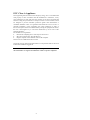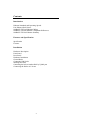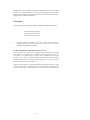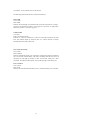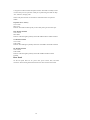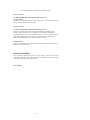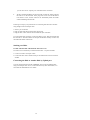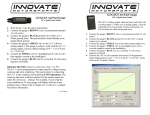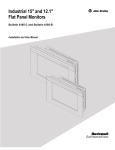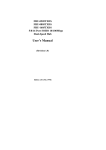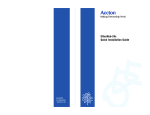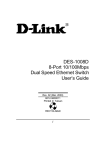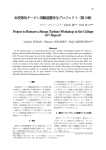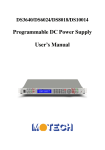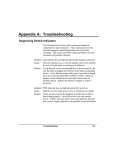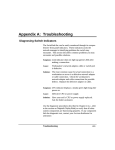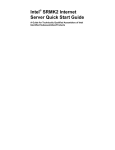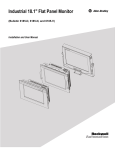Download User's Manual
Transcript
FHU-1604TXDS FHU-2404TXDS FHU-3204TXDS 16/24/32 Port Stackable 10/100Mbps Dual-Speed Hub User’s Manual (Revision 1.0) Edition 1.01 (Feb. 1998) 1 FCC Class A Appliance This equipment generates and uses radio frequency energy. If it is not installed and used properly in strict accordance with the manufacturer‘s instructions, it may cause interference to radio and television reception. It has been type-tested and found to comply the specifications in sub-part J of Part 15 of FCC Rules, which are designed to provide reasonable protection against such interferencein a residential installation. There is no guarantee that interference will not occur in a particular installation. If this equipment does cause interference to radio or television reception which can be determined by turning the equipment off and on, the user is encouraged to try to correct the interference by one or more of the following measures: Re-orient the receiving antenna l Relocate the computing device with respect to the receiver l Move the computer away from the deceiver l Plug the computer into a different outlet so that computer and receiver are on different electrical circuits. If necessary the user should consult the dealer or an experienced radio or television technician for additional suggestions. The information in this manual is subject to change without notice. All the brand names are registered trademarks of their respective companies. 2 Checklist Carefully unpack the package and check its contents against the checklist giben below. Checklist of FHU-1603TXS/FHU-2403TXS/FHU-3203TXS 16/24/32 Port 100Mbps Stackable Ethernet Hub l l l l l l 16/24/32 Port 100Mbps Stackable Ethernet Hub User‘s manual Power cord 19” mount brackets Stack cable Plastic stand Please inform your supplier immediately for any wrong, missing, or damaged part if possible, retain the carton including the original packing materials, and use them against to repack the product in case there is a need to return it to us for repair. 3 Contents Introduction Ethernet Standards and Operating Speeds Fast Ethernet Hub Classes 100BASE-TX Fast Ethernet Cabling 100BASE-TX and 10BASE-T:Important Differences 100BASE-TX Fast Ethernet Summary Features and Specification Specification Features Installation Hardware Description Front Panel Rear Panel Hardware Installation General Rules Connecting End Nodes Stacking two Hubs Connecting the hub to Another Hub by Uplink port Connecting the Hub to AC Power 4 Troubleshooting Hub‘s RJ-45 Pin Assignments Introduction These hubs are technically known as 10/100BASE-TX Dual-Speed Ethernet hubs and 100BASE-TX Fast Ethernet hubs. This Section describes what this means in practical terms. Ethernet Standards and Operation Speeds Ethernet standards are defined by the Institute of Electrical and Electronics Engineers ( IEEE ). The standard for traditional Ethernet using hubs and twisted-pair cables is known as 10BASE-T. Traditional Ethernet works at a signaling speed of 10 Mbps, that is, ten megabits ( slightly more than a characters) per second.The BASE in 10BASE-T stands for “baseband,” a one-bit-at-a-time signaling method; the T stands for twisted-pai cable. Fast Ethernet was developed to meet the demand for increased “bandwidth,” in other word, greater data-carrying capacity. A fast Ethernet hub works at 100Mbps, ten times the speed of a 100BASE-T hub. The IEEE had defined several Fast Ethernet Standards. The hub complies with the 100BASE-TX standard: 100 Mbps baseband signaling on twisted-pair cables, with signals crossing from the Transmit lines to the Receive lines somewhere between each pair of communction end noeds. Fast Ethernet Hub Classes This hub series are Class II Fast Ethernet hub. This means two things: 1.This hub series will work with Fast Ethernet interface cards of one type only, 5 and 2.This hub series can be connected to another hub for the purpose of expanding the network. Note: A Class I hub will work with more than one type of Fast Ethernet interface card, but cannot be connected to another hub. 100BASE-TX Fast Ethernet Cabling The twisted-pair cables used for traditional Ethernet and Fast Ethernet all look the same on the outside. Such cables, however, come in different grades and with different wire arrangement, and can have different kinds of sheathing. The kinds of cables that can be used with a 100BASE-TX Class II Fast Ethernet hub are l l Category 5 unshielded twisted-pair cable, and ( Category 5 UTP) Type 1 shielded twisted-pair cable (Type 1 STP ) 100BASE-TX Fast Ethernet Summary Be sure to remember the following rules about a 100BASE-TX Class II Fast Ethernet hub: 1. All end nodes connected to the hub must have 100BASE-TX Fast Ethernet interface cards. 2. Only Category 5 UTP or Type 1 STP cables may be used to connect and nodes to the hub. The cables must be straight-wired. 3. To expand a network built around one Fast Ethernet hub, you can connect the hub to one and only one other 100BASE-TX Class II hub. 6 Features and Specifications Features 1. Comply with the IEEE802.3u 100Base-TX Class II standard. 2. The 100Mbps Stackable Ethernet Hub are FHU-1603TXS: 16-port fast Ethernet hub FHU-2403TXS: 24-port fast Ethernet hub FHU-3203TXS: 32-port fast Ethernet hub The fast and dual speed Rack-Mount products’ series can stack up each. 3. Four different modules provide multiple options to enhance the ability of expansion of network. MDU-0115B: 10Base-2 BNC switching module MDU-0116TX: 10/100Base-TX 10/100Mbps NWay switching module MDU-0117FXT: 100Mbps Fiber (ST) switching module 7 MDU-0117FXC: 100Mbps Fiber (SC) switching module 4. At rear panel, there are two stack connectors for stacking up to 3 units max. 5. At the front panel of 19” case, one push-bottom switch to setting the corresponding port as “normal port” or “Up-link port”. The “reset” switch is for reboot the hub. 6. 19” case size design for rack-mount series 7. LED indicators array for simple diagnostics and management Specifications: Standard: IEEE802.3u 100BASE-TX Network Media: 100BASE-TX – UTP/STP category 5 cable 10BASE-T – UTP/STP category 3 or 5 cable Connector: STP RJ-45 ports for 10/100Mbps 1 RJ-45 connector for Up-link port Stacking ports LED indicators: System – power and collision LEDs Individual port – link/activity and partition LEDs Dimension: 200mm(W) x 430mm(L) x 44mm(H) Temperature: Operating -- 0? to 50? Storage -- -20? to 70? Humidity: Operating – 10% to 90% RH 8 Storage – 5% to 90% RH Input Power Requirement: 100-240 VAC, 50-60Hz Registrations: FCC Part 15 Class A, CE Installation Hardware Description Fast Ethernet products provide only 100Mbps. The fast and dual speed Rack-mount hubs can stack up each other, but in a stack only one hub’s internal switching function is enabled and the others will be disabled automatically. For the network size expansion, provide four different function modules: * MDU-0115B: one BNC port for connecting to 10Base-2 network * MDU-0116TX: one full switching function 10/100Mbps TX ports * MDU-0117FXT: one full switching function 100Mbps port for ST fiber * MDU-0117FXC: one full switching function 100Mbps port for SC fiber All modules provide a port with the ability to extend the cable length between hubs in 100 meters for TX and 2000 meters for FX and over the limitation of 9 100BASE-TX Class II standard. Normally, the distance between two Class II hubs is 5 meters. This special ability allows user to use the bridging port as daisy-chain port(just like as 10BASE-T) and to expand the network size more flexible and the cabling system is similar to 10BASE-T. Front panel The following figure shows the front panel of 100Mbps Stackable Ethernet Hub FHU-1603TXS Front Panel FHU-2403TXS Front Panel FHU-3203TXS Front Panel l All ports‘ Transmit and Receive lines are crossed within the hub. A 10/100BASE-TX port must be internally cross-wired to let you connect an end node using straight-wired cabling. For FHU-1603TXS/FHU-2403TXS/FHU-3203TXS Series A special push-bottom switch is for setting the corresponding RJ-45 connector into “Normal” or “Up-link” mode. For example, 16-port dual speed hub, the 12th port can be act as normal port or “Up-ink” port by pushing the switch. The “Up -link” port is used for connection another hub through an ordinary straightwired twisted-pair cable by running one end of straight cable to “Up -link” port and the other end to another hub‘s station port. On the front panel, there are several LED indicators for monitoring the device itself, and the network status. At a quick glance of the front panel, the user would be able to tell if the product is receiving power; if it is monitoring another hub or 10 concentrator; or if a problem exists on the network. The following describes the function of each LED indicator Power LED Color: Green Lable: PWR Function: This LED light is located at the left side on the front panel. It will light up (ON ) to show that the product is receiving power. Conversely, no light (OFF) means the product is not receiving power. Collision LED Color: Red Label: COL10 and COL100 Function: A “collision” in Ethernet, is when two end nodes transmit at the same time. The indicator lights up whenever there is a collision between a directly attached end node and any other node Port’s Link and Activity Color: Green Label: Link/Act Function: Each RJ45 station port on the hub is assigned one LED for monitoring port “Good Link” and data traffic. The LED is normally OFF after the power on operation, but will light up steadily to show “Good Link” when port is been connected. The LED will flash rapidly to show data passing in and out the port. Port’s Partition Color: Yellow Label: PAR Function: For fast Ethernet Rack-Mount series, each RJ45 station port on the hub 11 is assigned one LED to indicate the partition status. The LED is normally in state of “Off” after power on operation. If that port is partitioning, the LED will keep “On”, otherwise, keeping “Off” On the front panel also has several LEDs to indicate the status of expansion module. Expansion Port’s Activity Color: Green Label: ACT Function: The LED will flash rapidly to show data passing in and out the port. BNC Module Installed Color: Yellow Label: BNC Function: The LED light up steadily means that 10Base-2 BNC module installed. TX Module Installed Color: Green Label: TXM Function: The LED light up steadily means that 10/100Base-TX module installed. FX Module Installed Color: Yellow Label: FXM Function: The LED light up steadily means that 100Base-FX fiber module installed. Rear Panel On the rear panel there are AC power inlet, power switch, fans, and stack connectors. The following describes the function of each connector and switch. 12 FHU-1603TXS/FHU-2403TXS/FHU-3203TXS Series Power Connector For FHU-1603TXS/FHU-2403TXS/FHU-3203TXS Series AC Power Inlet The power cord should be plug into this socket. The AC power inlet accepts AC voltage equal to 100-240VAC, 50-60 Hz. Stack Connectors For FHU-1603TXS/FHU-2403TXS/FHU-3203TXS Series There are two DB-25 connectors at rear panel with same pin definition and function. These connectors are for stacking up several hubs to expanding the station ports. By driving one end of cable to anyone connector of one hub and the other end to another hub’s stack connector. No ID switch for setting, the ID address will automatically assign when stack cable connected. Expansion Slot This slot is for four different modules. The status LED of module will display on module itself and front panel. Hardware Installation After selecting an appropriate location, you are ready to connect it. This section covers important rules -- fast Ethernet connections, and how to connect the hub to end nodes, another hub, and power supply. General Rules 13 Before making any connections to the hub, note the following rules: l All network connections to the hub must be made using Category 5 UTP or Type 1 STP cables. Do not use similar-looking Category 2 or 3 cables or “flat satin” telephone cords. l No more than 100 meters ( about 328 feet ) of cabling may be used between the hub and an end node; no more than 5 meters (16.4 feet) may be used between two sacks. Each stack is composed up to 2 hubs max. Under this limitation, no more than 205 meters of cabling may be used between any two end nodes. l To expand your network, you have three methods: First -- you can connect the hub to another 100BASE-TX Class II Fast Ethernet hub, but not to more than one, and not to any other kind of hub through “Uplink” port. These two hubs can come from different suppliers. Second -- you can connect the hub to another hub by stack connector. The function of stack connector is defined by manufacture, therefore, different vandor supplied hubs car not be connected togther. Third -- Two stacks can connect together by using method one, i.e. choosing one station port from the first stack and one “Uplink” port from another stack, and linking these two ports within 5 meters (16.4 feet ) length. Connecting End Nodes LAN end nodes such as single-user computers, serveres, bridges, and routers must be connected to the 100BASE-TX ports using straight-wired high-grade (Category 5 unshielded or Type 1 shielded) twisted-pair cabling. l We recommend starting with the higher-numbered ports when connecting Ethernet LAN and the new hub does not have an “Uplink” port or switch, 14 you will have to use “Uplink” port on the hub for the connection. l We also recommend making sure the end node is turned off before plugging the cable in for the first time. If the plug does not fit well and the nose‘s LAN board is loose, forcible insertion can momentarily break an internal contact and damage the end node. Followings are step-by-step instructions for connecting and end node to the hub using straight-wired twisted-pair cable. 1. Select a port on the hub 2. Plug one end of the cable into the node‘s RJ-45 jack. 3. Plug the cable‘s other end into the selected RJ-45 jack on the hub. To test and end-node connection, connect the hub to power, then turn the hub and the end node on. The link indicator for the port should shine steadily. If it does not, check the cable and all connections. Stacking two Hubs For FHU-1603TXS/FHU-2403TXS/FHU-3203TXS Series Two hubs can be connected by an attached stack cable – 25-pin D-sub cable. 1. Connect one end to stack port of hub. 2. Connect the other end to another stack port of another hub. These two hubs are stacked. Connecting the Hub to Another Hub by Uplink port You can connect the hub to another 100BASSE-TX Class II Fast Ethernet hub using a twisted-pair cable. Never, connect the hub to any other kind of hub, or to more than one 100BASE-TX Class II hub. 15 Make the connection as follows: 1. Make sure “Up-link” port on the hub is free. 2. Plug one end of the cable into “Uplink” port on the hub. 3. Plug the cable‘s other end into the available port ( except “Up-link” port ) on the second hub. Connecting the Hub to DC Power After making network connections as described in the preceding sections, you are ready to plug the hub in and turn it on. The hub can run on AC power with 100-240VAC, 50-60Hz, auto-sensing. Before plugging the hub in, make sure the power cord ( 1 ) is long enough to reach an AC wall outlet of an approved type, ( 2 ) has plugs that match both the hub‘s power inlet and the type of wall outlet you will use, and ( 3 ) conforms to safety regulations in your area. Troubleshooting Symptom: Link indicator remains off Causes: Workstation‘s network adapter, cable or hub port is defective. Solution: The most common cause is a defective network adapter or cable connection. Check the corresponding cable connections, or the workstations’ network adapter for possible defects. Verify that the correct cable type is being used. ( Note that crossover cable is only required if you cascade hubs via RJ45 station ports, i.e. an uplink port is not used.) Replace the defective cable or adapter. Some network adapters’ link indicator needs to be initialized by software driver. Therefore, if no driver is pre-loaded ,the hub‘s link indicator will remain off even the connection completed. 16 Hub‘s RJ-45 Pin Assignments Pin 1 2 2 6 4,5,7,8 Station Ports 1-8 Input Receive Data + Input Receive Data Output Transmit Data+ Output Transmit DataNot used Uplink Port Output Transmit Data+ Output Transmit DataInput Receive Data + Input Receive Data Not used Schematics for both straight and crossover twisted-pair cable are shown below. ( Note that crossover cable is only required if you cascade hubs via the RJ-45 station ports; i.e. the Uplink port is not used.) Straight-Through (Hub) 1 IDR+ 2 IRD3 OTD+ 6 OTD- Crossover (Adapter) 1 OTD+ 2 OTD3 IRD+ 6 IRD- (Hub) 1 IRD+ 2 IRD3 OTD+ 6 OTD- 17 (Hub) 1 IRD+ 2 IRD. 3 IRD6 IRD- - 13 - 18