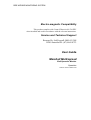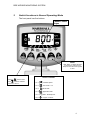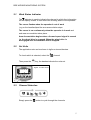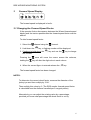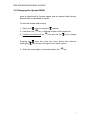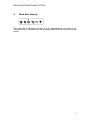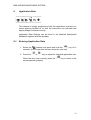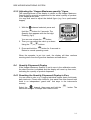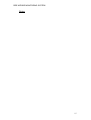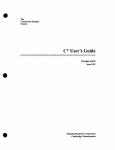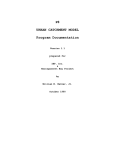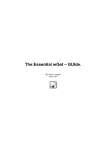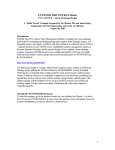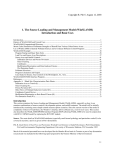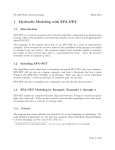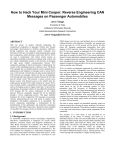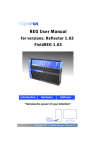Download User Guide Marshall Multispread
Transcript
RDS WIZARD MONITORING SYSTEM Electro-magnetic Compatibility This product complies with Council Directive 89/336/EEC when installed and used in accordance with the relevant instructions. Service and Technical Support Roesner Pty Ltd Freecall:1800 651 288 RDS Australia PH: (07) 4669 8753 User Guide Marshall Multispread Belt Spreader Monitor Operation Software reference WZ812-000 RDS WIZARD MONITORING SYSTEM Contents 1 2 Overview This manual Application Calibration 2 2 3 Switch Functions in Normal Operating Mode 4 5 5 5 2.1 Work Status indicator 2.2 Set Units 2.3 Channel Selection 3 Forward Speed Display 6 6 6 7 3.1 Changing The Forward Speed Factor Notes 3.2 Changing The Spread Width 4 Area Display 8 8 8 4.1 Select Area Total 4.2 Reset Area Total 5 Work Rate Display 6 Application Rate 9 10 10 6.1 Entering Application Rate 7 RPM Display 11 11 7.1 RPM Alarm 8 Hopper Contents Display 12 12 12 12 13 13 14 14 14 8.1 Low Level Alarm (using optional hopper sensor) 8.2 Weight displayed (Qty Left in Hopper/Qty Dispensed) 8.3 The “Quantity in Hopper Display” 8.3.1 Set Alarm Quantity 8.3.2 Resetting the “Hopper Maximum Quantity” figure 8.3.3 Adjusting the “Hopper Maximum Quantity” figure 8.4 Quantity Dispensed Display 8.4.1 Resetting the Quantity Dispensed Display to Zero Notes 15 1 RDS WIZARD MONITORING SYSTEM 1 Overview This Manual This manual explains the everyday use of the instrument to the operator, including regular calibration e.g. changing the spread width setting. Application The head unit is ruggedly designed for maximum reliability in harsh environments, and is rated to IP67 (effectively waterproof). The instrument has a 4-digit back-lit LCD display with 6 display channels for different work measurement functions. In the normal operating mode the following functions can be selected, • Forward Speed (km /hr) • Area Worked* (hectares) • Work Rate (hectares /hr) • Application Rate ** • Spinner Speed (RPM) • Hopper Contents (kg or tonnes) – Theoretical or Sensed *There are two memory registers to record area worked. The area is accumulated to whichever total is selected on the display – ‘Total 1’ or ‘Total 2’. The head unit is switched on/off by the switch on the back of the instrument. Area totals (and all calibration data) are automatically stored in memory when the instrument is powered off. **Application rate is displayed as a theoretical reference that is used to monitor the hopper contents only. 2 RDS WIZARD MONITORING SYSTEM Calibration The instrument must be initially calibrated to suit the implement being controlled. The forward speed factor (distance in metres covered per revolution of wheel drive shaft or wheel hub) is pre-programmed at installation. In normal monitor use the spread width setting must be changed each time a new product is spread. An application rate derived for the Marshall Multispread Application Rate charts can be entered. This value will be used by the head unit to determine the low hopper level alarm when the hopper contents alarm is set to theoretical. 3 RDS WIZARD MONITORING SYSTEM 2 Switch functions in Normal Operating Mode The front panel has five buttons. Channel / Work Status Indicator RESET With “tot.1” or “tot.2” selected on channel 2, HOLD for ten beeps to reset the area register to zero SELECT AREA TOTAL Select the SELECT CHANNEL channel then press to switch between Area Total 1 and 2. Ch.1 Forward Speed Ch.2 Area Total 1 or 2 Ch.3 Work Rate Ch.4 Application Rate Ch.5 RPM - Shaft/Spinner Ch.6 Hopper Contents 4 RDS WIZARD MONITORING SYSTEM 2.1 Work Status Indicator The indicator is used to indicate the channel to which the information on the display relates. It also shows the working status of the spreader. The cursor flashes when the spreader is out of work (e.g on the headland)and the area accumulation stops. The cursor is on continuously when the spreader is in work and and area accumulation takes place. Area Accumulation begins when a forward speed signal is sensed i.e. the wheel drive is engaged. When the wheel drive is disengaged area accumulation will be stopped. 2.2 Set Units The application rate can be shown in kg/ha or tonnes/hectare. To check which is selected, select the Then press the channel key, the dashes indicate the units set. Figure 2: Check Units 2.3 Channel Selection Simply press the button to cycle through the channels 5 RDS WIZARD MONITORING SYSTEM 3 Forward Speed Display The forward speed is displayed in km/hr. 3.1 Changing the Forward Speed Factor If the operator finds a discrepancy between the Wizard forward speed display and the tractor speedometer the forward speed factor must be altered. To alter forward speed factor: 1. Select the channel using the 2. Hold down the channel. key, a flashing number will be displayed. 3. Continue to hold down the the number. key and use the key to change Pressing the once will move the cursor across the columns, holding the key will alter the digit value in each column. 4. When the correct figure is entered release the key. The forward speed factor has been changed. NOTES: To determine the correct wheel factor, measure the diameter of the jockey tyre and then multiply by 3.141. Then multiply this value by 2. (The RDS monitor forward speed factor is calculated from the distance travelled per 2 magnet pulses) Alternatively you can adjust the existing value by a percentage, provided you know what percentage the wheel factor is out by. 6 RDS WIZARD MONITORING SYSTEM 3.2 Changing the Spread Width Area is determined by forward speed and the spread width setting. Spread width is calculated in metres. To alter the spread width setting: 1. Select the 2. Hold down the channel using the channel. key, a flashing number will be displayed. 3. Continue to hold down the the number. key and use the key to change Pressing the once will move the cursor across the columns, holding the key will alter the digit value in each column. 4. When the correct figure is entered release the key. 7 RDS WIZARD MONITORING SYSTEM 4 Area Display The area in hectares is derived from the forward speed and the programmed implement width, and is accumulated to whichever total is selected on the display – Total 1 or Total 2. The two separate area totals can be independently reset to zero. The area will stop accumulating when the wheel drive is disengaged. The channel indicator will flash when area accumulation is overridden and will be on permanently when area is being recorded. 4.1 Select Area Total 1. Select the 2. Press totals. channel. to cycle between the two area Figure 3 Select Area Total re 3 The display will then show ‘tot.1’ or ‘tot.2’ before displaying the area accumulated since that total was last reset HOLD – 5 SEC 4.2 Reset Area Total 1. Select the 2. Press totals. 3. Hold channel. to cycle between the two area for 5 seconds to zero that total. Figure 4 Reset Total 1 / Total 2 re 3 8 RDS WIZARD MONITORING SYSTEM 5 Work Rate Display The work rate is displayed in ha/hr. It is an instantaneous rate which is recalculated every 3 seconds from the working width set and the current forward speed. 9 RDS WIZARD MONITORING SYSTEM 6 Application Rate This channel is simply programmed with the application rate that you intend applying fertiliser at, so that the instrument can calculate and display hopper contents correctly. Application Rate Settings can be found in the Marshall Multispread handbook supplied with the spreader. 6.1 Entering Application Rate 1. Select the channel and press and hold the seconds. (in the meantime the bars show the units set) 2. Press the or key for 3 key to adjust the intended application rate. When the rate is set correctly press the normal operating display. key to return to the 10 RDS WIZARD MONITORING SYSTEM 7 RPM Display This channel will normally display the PTO speed or the spinner speed, but can be another rotating shaft depending on your particular application. 7.1 RPM Alarm The RPM channel has an under-speed alarm. Default setting: Low Speed Alarm – 600 RPM The RPM alarm does not function when the forward speed is less than 2km/hr. If the RPM falls below the programmed threshold, the display will default to this channel and flash the actual RPM and the instrument will beep 5 times. You can temporarily ignore the low speed alarm by selecting another channel; however the instrument beeps and return to this display after 30 seconds. This will occur until the RPM increases above the threshold. NOTE : OPTIMUM SPINNER SPEED – 700-900 RPM. 11 RDS WIZARD MONITORING SYSTEM 8 Hopper Contents Display This channel gives either a simple low level alarm or displays the hopper contents, depending on how the system is configured. 8.1 Low Level Alarm (using optional hopper sensor) If the hopper is fitted with a level sensor, when you select this channel it will briefly display “1” to indicate that the alarm is enabled NOTE: This is the default setting. If “0” is displayed then the alarm is disabled. When the hopper contents fall below the sensor, the display will default to this channel and flash “Alar”, and the instrument will beep 5 times. You can temporarily ignore the alarm by selecting another channel, however the instrument beeps and returns to this display after 30 seconds. The hopper level alarm does not function when the forward speed is less than 2km/hr. 8.2 Weight displayed (Qty left in Hopper/Qty Dispensed) The system is initially installed in volumetric weighing mode. The system calculates the theoretical quantity in the hopper, displaying either the total weight dispensed or the quantity remaining in the hopper, depending on how the instrument is configured in the calibration mode. If kg units are selected, the units are kgs up to “9999” thereafter the decimal point indicating the readout is in tonnes (to the nearest 10kg) e.g. 10.10 tonnes. 8.3 The “Quantity in Hopper Display” If the Hopper Maximum Quantity is set to a value above zero in the calibration mode (refer to the Installation/Calibration Manual to set this), the display will count down from the maximum figure, showing the quantity of product remaining in the hopper. When the calculated weight reaches the pre-programmed hopper alarm-weight, the instrument will alarm in the same manner as described above. 12 RDS WIZARD MONITORING SYSTEM 8.3.1 Set Alarm Quantity 1. Select the hold the channel, then press and button for 5 seconds The current alarm quantity appears (fig 5a) The default factory setting is 500kg. (0500) 2. Continue to hold the key. 3. PRESS and RELEASE the button to select the digit or decimal point to change, or... 4. HOLD the button to change the digit or move the decimal point Remember, setting a decimal point sets the units as tonnes. If no decimal point is set, the units are in kgs. Press and hold Figure 5a View Alarm Quantity Press and hold 5. Release the button to return to the normal operating mode. HOLD 3 4 Figure 5b Set Alarm Quantity 8.3.2 Reseting the “Hopper Maximum Quantity” figure Select the channel, then press and hold the button. The instrument will give 10 beeps then resets to the default figure. The factory default setting is 2000kg. 13 RDS WIZARD MONITORING SYSTEM 8.3.3 Adjusting the “Hopper Maximum quantity” figure The meaningfulness of the display is reliant on the Hopper Maximum Quantity being correctly programmed for the actual quantity of product in the hopper at the start. You may well want to adjust the default figure (e.g. for a part-loaded hopper) 1. With the channel selected, press and Hold the button for 5 seconds. The Quantity then appears with the first digit Flashing. (fig 6) You can now release the button 2. Then you can adjust the value up or down Using the or buttons. 3. Press and hold the button for 3 seconds to Return to normal operating mode. When the spreader is put into work, the display will then continue counting down from the figure that has been entered above. 8.4 Quantity Dispensed Display If the Hopper Maximum Quantity is set to zero in the calibration mode, the alarm function is disabled and the display will count up from zero, indicating the quantity of product dispensed. 8.4.1 Resetting the Quantity Dispensed Display to Zero You can reset to zero, e.g. if logging individual hopper loads, field totals, daily totals etc. Please note however, that aside from this channel total there is no independent “grand total” that stays in the instrument’s memory. Select the channel, then press and hold the instrument will give 10 beeps then resets to zero. button. The 14 RDS WIZARD MONITORING SYSTEM Notes: 15