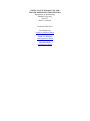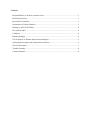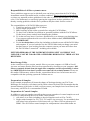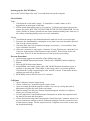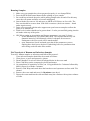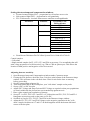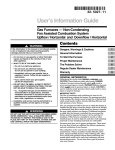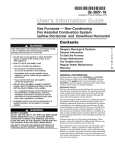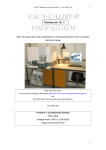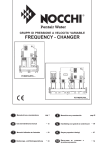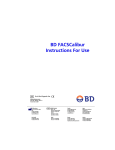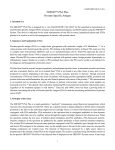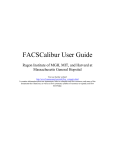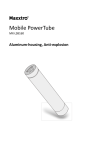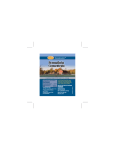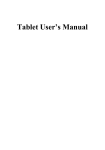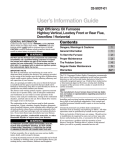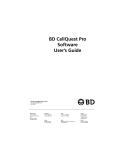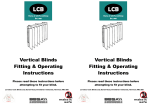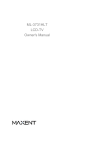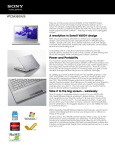Download NOTES ON FACSCalibur USE AND TROUBLESHOOTING
Transcript
NOTES ON FACSCalibur USE AND TROUBLESHOOTING PROCEDURES Department of Immunology Monash University 14/12/07 Paul U Cameron Updated 22/08/2014 Geza Paukovics [email protected] Jeanne Le Masurier [email protected] Phil Donaldson [email protected] Contents Responsibilities of all flow cytometer users .......................................................................... 3 Data Storage Policy ................................................................................................................ 3 Preparation of Samples........................................................................................................... 3 Preparation of Control Samples ............................................................................................. 3 Starting up the FACSCalibur ................................................................................................. 4 Pre-run Procedure ................................................................................................................... 4 CellQuest ................................................................................................................................ 4 Running Samples.................................................................................................................... 5 FACS analysis of Human and Infectious Samples................................................................. 5 Setting detectors/amps and compensation windows .............................................................. 6 Post-run Procedure ................................................................................................................. 7 Trouble Shooting .................................................................................................................... 8 Contact Numbers: ................................................................................................................... 8 Responsibilities of all flow cytometer users These guidelines suggest ways in which all users can help to ensure that the FACSCalibur instruments remain operational and in excellent condition. This is every user's responsibility so please pay attention to these guidelines for the sake of yourself and all other FACSCalibur users. Users deliberately or carelessly ignoring the suggestions in these guidelines and thereby creating problems with the flow cytometers may have their licence revoked. The responsibilities of all FACSCalibur users are: 1. Careful use and care of the FACSCaliburs 2. Proper sample preparation 3. Make bookings on the online system before using the FACSCaliburs 4. To alert Geza or Michael to problems or potential problems with the FACSCaliburs. If after hours, please send an email detailing the problem. 5. To let the next user know if you have finished early or to changes your booking time. If you cannot confirm the next user will be there within an hour, SWITCH THE CALIBUR OFF 6. For the last booked user of the day (including weekends) to turn off theFACSCalibur and computer. If you are booked to use the FACSCalibur and you change your mind but don't remove your booking from the computer system you must still ensure that the FACSCalibur is turned off - including on weekends. EXTENED PERIODS OF THE INSTRUMENT BEING LEFT ON WHILST NOT USED WILL NOT BE TOLORATED. OFFENDERS RISK HAVING THEIR ACCESS REVIEWED. Data Storage Policy At the conclusion of your session, transfer files to your own computer via USB or Novell Account and ensure that the files have been transferred by checking on your computer. Old files are routinely deleted from the Apple Mac computers and no responsibility is taken by AMREP Flow for lost data if you have not removed it in a timely manner. Please use the smaller USB memory sticks to do this, external hard drives have been known not to be compatible with the operating system the Caliburs run on. Preparation of Samples Proper sample preparation will lessen the chance of blockages during your FACS run. Blockages are caused by cell clumps and by DNA released by dead cells. Remember that the internal diameter of the probe is small, so please ensure your samples have been filtered, and if necessary, ad EDTA to a concentration of 5mM. Preparation of Control Samples In addition to your test samples you will need to prepare a number of control samples on each occasion for compensating the FACSCalibur. These include: 1. cells alone (ie no stain, including no dead cell markers such as PI or 7AAD) 2. Single-stained samples for FL1, FL2, FL3 and FL4 as necessary. Use an antibody that will stain a large proportion of cells but not all, eg. CD4 or CD8 on splenocytes or PBMC. The use of these control samples for compensation is described further on. Starting up the FACSCalibur Turn on the FACSCalibur first, wait 30 seconds then start up the computer. Check Fluidics Tanks 1. Check that the waste tank is empty – it should have a small volume of 10% hypochlorite in the bottom of the tank 2. Fill the sheath tank milliQ water to 3/4 capacity. To fill the tank release the pressure, remove the probe, BUT LEAVE THE TANK IN THE FLUDICS DRAWER. Use one of the cylinders or beakers located near the sink to transport milliQ water from one of the carboys containing milliQ water over to the instrument. Tubing 1. Check that the tubing is not kinked and that the tank lids are all screwed on tight. 2. Pressurise the sheath tank by ensuring the cover plate is on correctly and the pressure with is in the correct position. 3. Check the filter lines for air bubbles and purge as necessary – seek assistance from Geza or Michael if needed. 4. Allow the cytometer to warm up for 5 minutes. If using FL4 detector, check the Four Color box at the bottom of the Detectors/Amps window. This will turn on the reddiode laser. Wait 15-20 min for this laser to warm up before proceeding. Pre-run Procedure 1. 2. 3. 4. 5. Open the tube support arm and take off the MilliQ water tube. Press the PRIME fluid control button. Wait for the STANDBY button to light up. Repeat. Press the RUN fluid control button. Install MilliQ water on the probe again. NB. The RUN button should turn green if machine is operating OK. If the button is still orange, there is a pressure problem. Check that the O-ring is supporting the tube, that all is correct in the fludics drawer and that your tube has no cracks. 5. RUN MilliQ water at HI flow rate for 2-3 minutes. CellQuest 1. Open CellQuest from the Apple menu. 2. Choose Connect to Cytometer from the Aquire menu. 3. Open an existing document template or make a new one by creating dot plots or histograms using the plot tools in the tool palette. 4. When creating a new dot plot "Format dot plot/histogram" window in CellQuest allows you to format your plot 5. Use the Aquisition Control and Parameter Description to define the acquisition and the data file location and description. 6. Choose Dectectors/Amps and Compensation Control from the Cytometer menu to set up your instrument settings or choose Instrument Settings from the Cytometer menu to open former settings. Use the Aquire menu in CellQuest to access the counter and the acquisition dialogs. Running Samples 1. Make sure your samples have been prepared properly (ie. no clumps/DNA). 2. Press the RUN fluid control button before putting on your sample. 3. Be careful not to knock the probe while putting sample tubes on and off as this may cause the cell stream and laser to become misaligned. 4. Start with the flow rate on LO and move to MED or HI if there are few cells. The flow rate should be no more than 1500-2000 events/sec (check on counter – found under Aquire menu). 5. Pause a few seconds with the tube support arm open between samples to allow the probe to be flushed out. 6. Fluid levels in tubes should not be greater than 1-2 ml to prevent fluid getting into the air intake at the top of the probe. NB. When setting up Acquisition and Storage parameters (see page 5) please: o set the Resolution to 256 (rather than 1024). This aquires data in only 256 channels instead of 1024 channels, which is adequate for most uses. Furthermore, the files saved will be much smaller. o open 'Parameters Saved' and make sure that all the parameters you are aquiring have their boxes checked. Unchecking boxes for parameters that aren't being used will make files smaller. FACS analysis of Human and Infectious Samples Treat ALL human samples as infectious and follow this protocol: Virus-infected samples should also be treated as follows: 1. Wear gloves, a gown and protective glasses 2. Ensure that there is at least 100 ml neat hypochlorite in the waste tank 3. Place Glad Wrap on the computer key board and mouse 4. On completion of acquisition of files, run 1% hypochlorite for 5 minutes followed by Milli Q water for a further 5 minutes 5. Remove Glad Wrap and swab down the bench area and cytometer surfaces with 70% ethanol 6. Remove the waste tank and store for 30 minutes (not days!) 7. Empty the waste tank into the sink and flush away the contents with copious volumes of water Setting detectors/amps and compensation windows Forward-scattered light (FSC) - proportional to cell-surface area or size Side-scattered light (SSC) - proportional to cell granularity FL1-FL4 detectors - measure fluorescence-emission wavelength bands Excitation Emission Frequently Used Fluorochromes 488nm Blue Laser FL-1 530nm FITC GFP CFSE FL-2 585nm PE RFP FL-3 670nm PerCP PerCP Cy5.5 PE Texas Red PI 7AAD 635nm Red Laser FL-4 661nm APC AF-633 AF-647 From Becton Dickinson FACSCalibur System User's Guide 02-61760-02 Control samples: • Cells alone • Single-stained samples for FL1, FL2, FL3 and FL4 as necessary. Use an antibody that will stain a large proportion of cells but not all, eg. CD4 or CD8 on splenocytes. This allows the location of both positive and negative cells to be assessed. Adjusting detector sensitivity 1. Open Detectors/Amps and Compensation windows under Cytometer menu. 2. If using the FL4 detector, check the Four Color box at the bottom of the Detectors/Amps window. This will turn on the red-diode laser. Wait 10 min for the laser to warm up before proceeding. 3. Set all Compensation values to 0%. 4. Turn fluid control dial to RUN and place your "cells alone" sample on the probe. 5. Set up a FSC vs SSC dot plot. 6. Adjust FSC Voltage and Amp Gain and SSC Voltage as required so that your populations sit clearly within the dot plot and are not scrunched up against an axis: 7. Place a gate around your population of interest. 8. Set up FL1 vs FL2, FL2 vs FL3 and FL3 vs FL4 dot plots and FL1, FL2, FL3 and FL4 histograms as necessary and set the gates on G1=R1. 8. Set Mode to Log for FL1, FL2, FL3 and FL4 in the Detectors/Amps window. 9. Adjust the FL1, FL2, FL3 and FL4 Voltages so the negative population in the "cells alone" sample sits between 100 and 101 on the histograms and in the bottom left hand corner of the dot plots. 10. Place your single-stained FITC control sample on the probe. Check that the negative population still sits between 100 and 101 on the FL1 histogram. 11. Adjust the FL2-%FL1 compensation while viewing the FL1 vs FL2 dot plot. Often the positive cells will have a wider scatter than the negative cells. Adjust so that the median of each population is the same. There is a risk of overcompensation if you try to get the population within the same quadrant. 12. Place your single-stained PE control sample on the probe. Check that the negative population still sits between 100 and 101 on the FL2 histogram. Adjust the FL1-%FL2 compensation while viewing the FL1 vs FL2 dot plot. Adjust the FL3-%FL2 compensation while viewing the FL2 vs FL3 dot plot. 13. Place your single-stain control sample for the FL3 detector (eg. TRI-COLOR or PERCP) on the probe. Check the negative population still sites between 100 and 101 on the FL3 histogram. 14. Adjust the FL2-%FL3 compensation while viewing the FL2 vs FL3 dot plot and the FL4%FL3 compensation while viewing the FL3 vs FL4 dot plot, as before. 15. If doing four colour work, place your single-stained APC control sample on the probe. Check the negative population still sits between 100 and 101 on the FL4 histograms. 16. Adjust the FL3-%FL4 compensation while viewing the FL3 vs FL4 dot plot, as before. NOTE: If you have to change the voltage of any detector during compensation you must check the compensation on ALL single-stained tubes again. Aquiring & Saving data Uncheck the Setup box in the Acquisition Control window of the Browser and collect single stained controls. Open the Acquisition and Storage window under the Acquire menu bar and fill in the number of events you wish to collect and in what region (eg. G1=R1). A Resolution of 256 channels is usually adequate for routine analysis (rather than 1024 channels) and stores less data. For for best quality publication plots acquire at maximum resolution and increase the number of acquired events to twice the above recommendations. Save your instument settings in the InstrSettings window under the Cytometer menu bar. Post-run Procedure 1. Allow several drops of fluid to fall from the probe to flush the probe and flow cell 2. Run 1% hypochlorite* for 3 minutes on HI flow rate (last user of the day: 10 minutes). Keep cap on tubes contaiing 1% hypochlorite as the bleach will oxidize and be useless. 3. RUN MilliQ water for 3 minutes on HI flow rate (last user of the day: 5 minutes). 4. Press the STANDBY button. 5. Depressurise the sheath tank and refill with millQ water. 6. Empty the waste tank and refil with a small amount of 10% bleach 7. Quit CELLQuest. 8. Transfer files to your own computer and ensure that the files have been transferred by checking on your computer. Old files are routinely deleted from the Apple Mac computers and no responsibility is taken by AMREP Flow for lost data if you have not removed it in a timely manner. 9. Unless you can have contacted and confirmed that the next user will arrive within an hour, turn off the computer then the FACScalibur. Trouble Shooting Here are some frequently encountered problems and suggested ways to overcome them. Please attempt these before contacting Geza or Michael. “I’m not seeing any events on the screen” Ensure that the system is pressurised – check: The pressure release switch is in the correct position All tubing is plugged in properly and un-kinked That there is no air bubbles in the sheath tubing That the “O” ring is tight enough to form a seal with your tube of cells Your tube of cells has no cracks or breaches in it. Ensure that your threshold & baseline voltages are not set too high or too low. If you’re still not seeing events, try shutting down the computer (not restart), wait 10 seconds, and start the computer up again. This re-boots the communication between the compauter and instrument. “There is no sheath coming through the SIP when it is on RUN” Make sure the system is pressurised – see the above checklist. If this is still an issue, there may be a blockage. With no tube on the SIP and the arm to the side, press PRIME twice and press run again. If this has not solved the problem, attempt the blockage removal (listed below) The best blockage prevention is proper sample preparation. Refer Sample Preparation section of these notes Blockage removal Solutions: Run fresh hypochlorite at HI flow rate for 5-15 minutes – there is a stock at the sink Run MilliQ water at HI flow rate for 5 minutes. If the cytometer is still blocked, seek help from Geza or Michael. Repeat offenders who continually block the instrument run the risk of having their access reviewed. Contact Numbers: If you have any problems or queries please contact the following people: FACS Lab - 9903 0601 Geza Paukovics - 9282 2246 [email protected] Jeanne Le Masurier - 8506 2363 [email protected] Phil Donaldson – 8506 2332 [email protected]