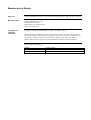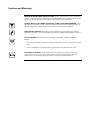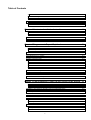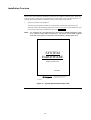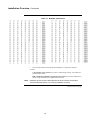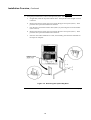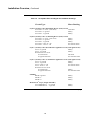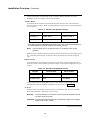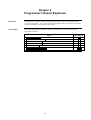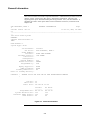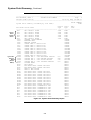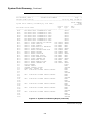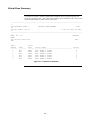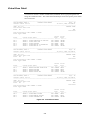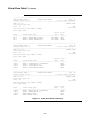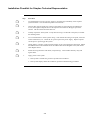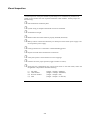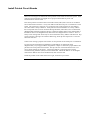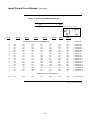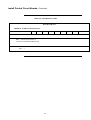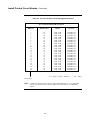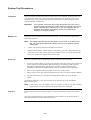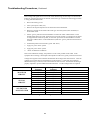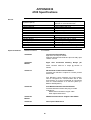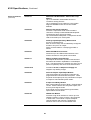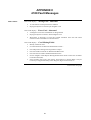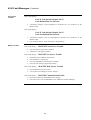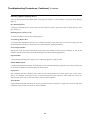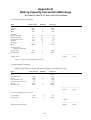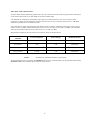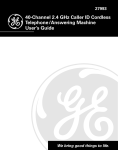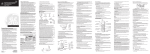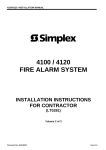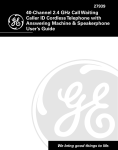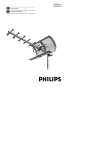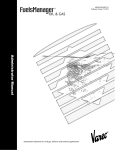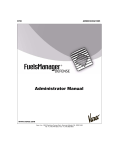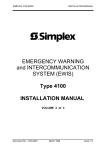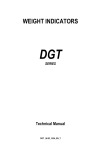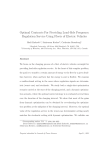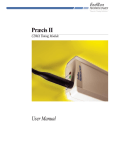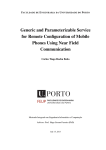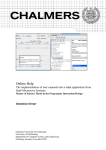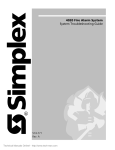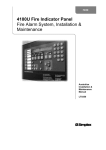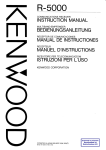Download LT0294 4100/4120 AS4428.1 Installation Manual 579-315
Transcript
FIRE 4100/4120 Fire Alarm System Installation Manual LT0294 579-315 Rev 1.1 Blank Page- Back of Front Cover Manufacturer’s Details Approvals Australian Standard AS 4428.1, Control and Indicating Equipment. SSL Listing No. afp1165 Manufactured by Simplex International Pty Ltd 140 Old Pittwater Road Brookvale N.S.W. 2100 Australia Phone: (02)-9466-2333 Copyrights and Trademark Information Copyright Simplex Time Recorder Co., 2000. All rights reserved. Information in this document is subject to change without notice. No part of this document may be reproduced or transmitted in any form or by any means, electronic or mechanical, for any purpose, without the express written consent of Simplex Time Recorder Company. Simplex and the Simplex logo are registered trademarks of Simplex Time Recorder Co. Product Name and Model No. NAME: SERIAL NUMBER: MANUFACTURE DATE: 4100/4120 FIP Cautions and Warnings READ AND SAVE THESE INSTRUCTIONS. Follow the instructions in this installation manual. These instructions must be followed to avoid damage to this product and associated equipment. Product operation and reliability depends upon proper installation. DO NOT INSTALL ANY SIMPLEX PRODUCT THAT APPEARS DAMAGED. Upon unpacking your Simplex product, inspect the contents of the carton for shipping damage. If damage is apparent, immediately file a claim with the carrier and notify Simplex. ELECTRICAL HAZARD - Disconnect electrical field power when making any internal adjustments or repairs. Servicing should be performed by qualified Simplex Representatives. STATIC HAZARD - Static electricity can damage components. Therefore, handle as follows: • Ground yourself before opening or installing components (use the 553-484 Static Control Kit). • Prior to installation, keep components wrapped in anti-static material at all times. EYE SAFETY HAZARD - Under certain fiber optic application conditions, the optical output of this device may exceed eye safety limits. Do not use magnification (such as a microscope or other focusing equipment) when viewing the output of this device. Table of Contents Approvals ....................................................................................................................vi Manufactured by .........................................................................................................vi Copyrights and Trademark Information ......................................................................vi How to Use this Publication ........................................................................................... vii Introduction ................................................................................................................ vii General Conventions ................................................................................................. vii Chapter 1 Contractor Installation Instructions................................... 1-1 Introduction .............................................................................................................. 1-1 In this chapter........................................................................................................... 1-1 Supplied Documentation.............................................................................................. 1-2 Installation Overview.................................................................................................... 1-3 Chapter 2 Programmer’s Report Explained........................................ 2-1 Introduction .............................................................................................................. 2-1 In this Chapter.......................................................................................................... 2-1 General Information ..................................................................................................... 2-2 Card Summary by Location ......................................................................................... 2-3 System Point Summary ............................................................................................... 2-4 Introduction .............................................................................................................. 2-4 Zone Name .............................................................................................................. 2-4 Address .................................................................................................................... 2-4 Custom Label ........................................................................................................... 2-4 Point Type ................................................................................................................ 2-4 Virtual Zone Summary ................................................................................................. 2-8 Virtual Zone Detail ....................................................................................................... 2-9 2120/RS232 Interface Report .................................................................................... 2-11 Chapter 3 Final Installation, Power Up and Testing of the System .. 3-1 Introduction .............................................................................................................. 3-1 In this Chapter.......................................................................................................... 3-1 Installation Checklist for Simplex Technical Representative ....................................... 3-2 Visual Inspection .......................................................................................................... 3-3 Install Printed Circuit Boards........................................................................................ 3-4 CPU/Main Power Supply Boards with Components .................................................... 3-9 Introduction .............................................................................................................. 3-9 Power Up Procedure................................................................................................ 3-9 System Test Procedures............................................................................................ 3-10 Introduction ............................................................................................................ 3-10 Battery Test............................................................................................................ 3-10 Alarm Test.............................................................................................................. 3-10 v Fault Test ............................................................................................................... 3-10 Lamp Test .............................................................................................................. 3-11 Remounting Retainer ............................................................................................. 3-11 APPENDIX A............................................................................................. 1 Troubleshooting Procedures.................................................................. 1 Introduction ................................................................................................................. 1 Troubleshooting Chart................................................................................................. 1 Troubleshooting Procedures, Continued ........................................................................ 2 APPENDIX B 4100 Specifications........................................................... 1 General........................................................................................................................ 1 Expansion Modules..................................................................................................... 1 INDICATORS and DISPLAY....................................................................................... 3 KEYPAD CONTROLS................................................................................................. 3 SOFTWARE FEATURES............................................................................................ 3 APPENDIX C 4100 Fault Messages ........................................................ 1 Card Troubles ............................................................................................................. 1 Battery Troubles.......................................................................................................... 2 Earth Grounds............................................................................................................. 2 Annunciator Troubles .................................................................................................. 3 Mapnet Troubles ......................................................................................................... 3 RUI Troubles ............................................................................................................... 4 Appendix D............................................................................................... 1 Glossary of 4100 Fire Alarm System Terms .......................................... 1 Appendix E ............................................................................................... 1 Battery Capacity Calculation Methology ............................................... 1 Appendix F ............................................................................................... 1 Cable Characteristics .............................................................................. 1 vi How to Use this Publication Introduction Before you start using the 4100/4120 Fire Alarm System Installation Manual, it's important to understand the typographic conventions used in this publication. General Conventions The following conventions are used in this publication to identify special names or text. Convention Bold type Italic type Meaning Indicates words or characters that you type. Unless it is specifically noted, you can type the text in lowercase or uppercase characters. For example, cd access means that you type the lowercase letters “cd” followed by a space and the lowercase word “access.” Indicates information that the user must supply, such as filenames. For example, cd directory_name means that you type the letters “cd” followed by a space and a directory name. Indicates important terms or titles of publications. “Text in quotes” Indicates the title of a chapter or section of the manual, such as “How to Use This Publication.” • Provides you with information. They are also used to indicate alternatives in numbered procedural steps. Bulleted lists 1. Numbered lists Indicates procedures that you must carry out sequentially. vii Related Documentation Information Covered in Other Manuals The following table shows the recommended reading path for information related to the 4100/4120 Fire Alarm System. The document in boldface, italic type represents this manual. Document Name Part # 4100/4120 Fire Indicator Panel Operator Manual 574-314 4100/4120 Fire Alarm System Installation Manual 579-315 4100/4120 Fire Indicator Panel Technical Manual 579-316 ix Chapter 1 Contractor Installation Instructions Introduction In this chapter This chapter provides a logical sequence of procedures to follow when installing a 4100+ system. Refer to the notes below before moving on with the installation procedure. Also, see the next section for a list of documents referred to during the installation. Important: The installer is responsible for safeguarding all 4100+ material shipped to the job site. During system installation, store all 4100+ items (including all documentation) in a clean, dry, safe place until needed. Important: If an existing system must be shut down while the 4100+ system is being installed, notify the appropriate personnel (building occupants, fire department, monitoring facility, etc.). Warning: After reading the information contained in this manual, call your local Simplex Representative before proceeding to connect field wiring. Do not apply AC or battery power to the 4100+ system unless in the presence of a Simplex Technical Representative. Refer to the page number listed in this table for information on a specific topic. Topic See Page # Supplied Documentation 1-2 Installation Overview 1-3 1-1 Supplied Documentation The envelope that contained this publication also contains the following documents: • Factory Documentation (packed in a clear plastic envelope) • 4100 Field Wiring Diagram (841-731) • Field Wiring Diagrams, Smoke Detectors (841-687) • Field Wiring Diagrams, MAPNET II® Devices (841-804) • 4100/4100+ Fire Alarm Operating Instructions (579-314) Except for the last publication, all of the above documents are required for system installation. The 4100 Field Wiring Diagrams (841-731) are used when wiring peripheral devices to the 4100 panel. These diagrams provide a pictorial reference on how to terminate wiring on all motherboards in a 4100 system. Field Wiring Diagrams (841-687) should be available for the installer during installation of all peripheral devices (auxiliary relays, indicating appliances, initiating devices, etc.). Note: The first page of each Field Wiring Diagram is an index, which should be used to identify the correct page for a specific installation procedure. 1-2 Installation Overview The next ten steps outline the installation process for the 4100 Fire Alarm System. Each step in the procedure is followed by an explanation of exactly what needs to be done and how. If possible, proceed through the installation process in the sequence that follows. 1. Inventory the delivered equipment. The delivered equipment includes the envelope that contained this publication, the materials listed in the Packaging Information section of the Factory Documentation, and the envelope labeled System Hardware (shown in Figure 1-1). Note: The contractor is not responsible for inventorying or installing daughter cards, or for interconnecting panel components. All cartons that contain daughter cards are to be opened, inventoried, and installed by Simplex personnel. SYSTEM HARDWARE OPEN CAREFULLY 748-200 SIMPLEX TIME RECORDER CO. GARDNER, MA 01441 U.S.A. 570210-A Figure 1-1. System Hardware Envelope Label Continued on next page 1-3 Installation Overview, Continued 2. Install the back box. Refer to the 4100+/4120/UT Back Box Installation Instructions (Pub. No. FA4-21-203). 3. Install and tag all system wiring. Refer to the SYSTEM POINT SUMMARY Report for the points that must be wired (Figure 2-3 shows an example) and the appropriate page in the 4100 Field Wiring Diagram (841-731) for instructions on wiring that type of point. 4. Install the peripheral devices and E.O.L. resistors. Refer to the Point Type column in the System Point Summary Report for device type. • Wire peripherals in accordance with the appropriate 4100 Field Wiring Diagram (841-731). • Wire a MAPNET II® device in accordance with the appropriate MAPNET II® Field Wiring Diagram (841-804). a. Use a small screwdriver or ballpoint pen to set the MAPNET II device’s address switches. Refer to the note below for instructions on setting proper addresses. ® Notes: A MAPNET II device’s address is represented by the final digit(s) in the ® zone’s name. See Table 1-1 for a complete listing of MAPNET II addresses. (address examples) A device that connects to a zone named M1-2 must have its switches set to address 2. A device that connects to a zone named M1-117 must have its switches set to address 117. • Address zero (all switches turned OFF) is not a valid address. • Switch number 8 is never turned ON. b. After setting the device address, write the device’s address on the address label to agree with the address switches. WRITE IN THE DEVICE ADDRESS HERE M1-5 Address Label Marked for address 5 on channel 1. Figure 1-2 and Figure 1-3. Location of DIP Switches on a Typical Device and Device Address Label Continued on next page 1-4 Installation Overview, Continued Table 1-1. MAPNET II Addresses SW1-1 SW1-2 SW1-3 SW1-4 SW1-5 SW1-6 SW1-7 SW1-8 ON OFF ON OFF ON OFF ON OFF ON OFF ON OFF ON OFF ON OFF ON OFF ON OFF ON OFF ON OFF ON OFF ON OFF ON OFF ON OFF ON OFF ON OFF ON OFF ON OFF ON OFF ON OFF ON OFF ON OFF ON OFF ON OFF ON OFF ON OFF ON OFF ON OFF ON OFF ON OFF OFF ON ON OFF OFF ON ON OFF OFF ON ON OFF OFF ON ON OFF OFF ON ON OFF OFF ON ON OFF OFF ON ON OFF OFF ON ON OFF OFF ON ON OFF OFF ON ON OFF OFF ON ON OFF OFF ON ON OFF OFF ON ON OFF OFF ON ON OFF OFF ON ON OFF OFF ON ON OFF OFF OFF OFF ON ON ON ON OFF OFF OFF OFF ON ON ON ON OFF OFF OFF OFF ON ON ON ON OFF OFF OFF OFF ON ON ON ON OFF OFF OFF OFF ON ON ON ON OFF OFF OFF OFF ON ON ON ON OFF OFF OFF OFF ON ON ON ON OFF OFF OFF OFF ON ON ON ON OFF OFF OFF OFF OFF OFF OFF OFF ON ON ON ON ON ON ON ON OFF OFF OFF OFF OFF OFF OFF OFF ON ON ON ON ON ON ON ON OFF OFF OFF OFF OFF OFF OFF OFF ON ON ON ON ON ON ON ON OFF OFF OFF OFF OFF OFF OFF OFF ON ON ON ON ON ON ON ON OFF OFF OFF OFF OFF OFF OFF OFF OFF OFF OFF OFF OFF OFF OFF OFF ON ON ON ON ON ON ON ON ON ON ON ON ON ON ON ON OFF OFF OFF OFF OFF OFF OFF OFF OFF OFF OFF OFF OFF OFF OFF OFF ON ON ON ON ON ON ON ON ON ON ON ON ON ON ON ON OFF OFF OFF OFF OFF OFF OFF OFF OFF OFF OFF OFF OFF OFF OFF OFF OFF OFF OFF OFF OFF OFF OFF OFF OFF OFF OFF OFF OFF OFF OFF OFF ON ON ON ON ON ON ON ON ON ON ON ON ON ON ON ON ON ON ON ON ON ON ON ON ON ON ON ON ON ON ON ON OFF OFF OFF OFF OFF OFF OFF OFF OFF OFF OFF OFF OFF OFF OFF OFF OFF OFF OFF OFF OFF OFF OFF OFF OFF OFF OFF OFF OFF OFF OFF OFF OFF OFF OFF OFF OFF OFF OFF OFF OFF OFF OFF OFF OFF OFF OFF OFF OFF OFF OFF OFF OFF OFF OFF OFF OFF OFF OFF OFF OFF OFF OFF OFF ON OFF OFF OFF OFF OFF OFF OFF OFF OFF OFF OFF OFF OFF OFF OFF OFF OFF OFF OFF OFF OFF OFF OFF OFF OFF OFF OFF OFF OFF OFF OFF OFF OFF OFF OFF OFF OFF OFF OFF OFF OFF OFF OFF OFF OFF OFF OFF OFF OFF OFF OFF OFF OFF OFF OFF OFF OFF OFF OFF OFF OFF OFF OFF OFF = = = = = = = = = = = = = = = = = = = = = = = = = = = = = = = = = = = = = = = = = = = = = = = = = = = = = = = = = = = = = = = = ADDRESS 1 ADDRESS 2 ADDRESS 3 ADDRESS 4 ADDRESS 5 ADDRESS 6 ADDRESS 7 ADDRESS 8 ADDRESS 9 ADDRESS 10 ADDRESS 11 ADDRESS 12 ADDRESS 13 ADDRESS 14 ADDRESS 15 ADDRESS 16 ADDRESS 17 ADDRESS 18 ADDRESS 19 ADDRESS 20 ADDRESS 21 ADDRESS 22 ADDRESS 23 ADDRESS 24 ADDRESS 25 ADDRESS 26 ADDRESS 27 ADDRESS 28 ADDRESS 29 ADDRESS 30 ADDRESS 31 ADDRESS 32 ADDRESS 33 ADDRESS 34 ADDRESS 35 ADDRESS 36 ADDRESS 37 ADDRESS 38 ADDRESS 39 ADDRESS 40 ADDRESS 41 ADDRESS 42 ADDRESS 43 ADDRESS 44 ADDRESS 45 ADDRESS 46 ADDRESS 47 ADDRESS 48 ADDRESS 49 ADDRESS 50 ADDRESS 51 ADDRESS 52 ADDRESS 53 ADDRESS 54 ADDRESS 55 ADDRESS 56 ADDRESS 57 ADDRESS 58 ADDRESS 59 ADDRESS 60 ADDRESS 61 ADDRESS 62 ADDRESS 63 ADDRESS 64 SW1-1 SW1-2 SW1-3 SW1-4 SW1-5 SW1-6 SW1-7 SW1-8 ON OFF ON OFF ON OFF ON OFF ON OFF ON OFF ON OFF ON OFF ON OFF ON OFF ON OFF ON OFF ON OFF ON OFF ON OFF ON OFF ON OFF ON OFF ON OFF ON OFF ON OFF ON OFF ON OFF ON OFF ON OFF ON OFF ON OFF ON OFF ON OFF ON OFF ON OFF ON OFF ON ON OFF OFF ON ON OFF OFF ON ON OFF OFF ON ON OFF OFF ON ON OFF OFF ON ON OFF OFF ON ON OFF OFF ON ON OFF OFF ON ON OFF OFF ON ON OFF OFF ON ON OFF OFF ON ON OFF OFF ON ON OFF OFF ON ON OFF OFF ON ON OFF OFF ON ON OFF OFF OFF ON ON ON ON OFF OFF OFF OFF ON ON ON ON OFF OFF OFF OFF ON ON ON ON OFF OFF OFF OFF ON ON ON ON OFF OFF OFF OFF ON ON ON ON OFF OFF OFF OFF ON ON ON ON OFF OFF OFF OFF ON ON ON ON OFF OFF OFF OFF ON ON ON ON OFF OFF OFF OFF OFF OFF OFF ON ON ON ON ON ON ON ON OFF OFF OFF OFF OFF OFF OFF OFF ON ON ON ON ON ON ON ON OFF OFF OFF OFF OFF OFF OFF OFF ON ON ON ON ON ON ON ON OFF OFF OFF OFF OFF OFF OFF OFF ON ON ON ON ON ON ON ON OFF OFF OFF OFF OFF OFF OFF OFF OFF OFF OFF OFF OFF OFF OFF ON ON ON ON ON ON ON ON ON ON ON ON ON ON ON ON OFF OFF OFF OFF OFF OFF OFF OFF OFF OFF OFF OFF OFF OFF OFF OFF ON ON ON ON ON ON ON ON ON ON ON ON ON ON ON ON OFF OFF OFF OFF OFF OFF OFF OFF OFF OFF OFF OFF OFF OFF OFF OFF OFF OFF OFF OFF OFF OFF OFF OFF OFF OFF OFF OFF OFF OFF OFF ON ON ON ON ON ON ON ON ON ON ON ON ON ON ON ON ON ON ON ON ON ON ON ON ON ON ON ON ON ON ON ON ON ON ON ON ON ON ON ON ON ON ON ON ON ON ON ON ON ON ON ON ON ON ON ON ON ON ON ON ON ON ON ON ON ON ON ON ON ON ON ON ON ON ON ON ON ON ON ON ON ON ON ON ON ON ON ON ON ON ON ON ON ON ON OFF OFF OFF OFF OFF OFF OFF OFF OFF OFF OFF OFF OFF OFF OFF OFF OFF OFF OFF OFF OFF OFF OFF OFF OFF OFF OFF OFF OFF OFF OFF OFF OFF OFF OFF OFF OFF OFF OFF OFF OFF OFF OFF OFF OFF OFF OFF OFF OFF OFF OFF OFF OFF OFF OFF OFF OFF OFF OFF OFF OFF OFF OFF c. The envelope labeled “748-200 System Hardware” contains the required resistors. 3.3K (monitor zone) resistors are colour coded orange, orange, red (and have a gold tolerance band); 10K (Notification appliance [signal] circuit) resistors are colour coded brown, black, orange (and also have a gold tolerance band). Note: Resistors other than those described above will be used by the Simplex Technical Representative (T.R.) during installation checkout. Continued on next page 1-5 = = = = = = = = = = = = = = = = = = = = = = = = = = = = = = = = = = = = = = = = = = = = = = = = = = = = = = = = = = = = = = = ADDRESS 65 ADDRESS 66 ADDRESS 67 ADDRESS 68 ADDRESS 69 ADDRESS 70 ADDRESS 71 ADDRESS 72 ADDRESS 73 ADDRESS 74 ADDRESS 75 ADDRESS 76 ADDRESS 77 ADDRESS 78 ADDRESS 79 ADDRESS 80 ADDRESS 81 ADDRESS 82 ADDRESS 83 ADDRESS 84 ADDRESS 85 ADDRESS 86 ADDRESS 87 ADDRESS 88 ADDRESS 89 ADDRESS 90 ADDRESS 91 ADDRESS 92 ADDRESS 93 ADDRESS 94 ADDRESS 95 ADDRESS 96 ADDRESS 97 ADDRESS 98 ADDRESS 99 ADDRESS 100 ADDRESS 101 ADDRESS 102 ADDRESS 103 ADDRESS 104 ADDRESS 105 ADDRESS 106 ADDRESS 107 ADDRESS 108 ADDRESS 109 ADDRESS 110 ADDRESS 111 ADDRESS 112 ADDRESS 113 ADDRESS 114 ADDRESS 115 ADDRESS 116 ADDRESS 117 ADDRESS 118 ADDRESS 119 ADDRESS 120 ADDRESS 121 ADDRESS 122 ADDRESS 123 ADDRESS 124 ADDRESS 125 ADDRESS 126 ADDRESS 127 Installation Overview, Continued 5. Using the procedure below, remove the option bay door. See Figure 1-4. a. If applicable, mark the top of the ribbon cable. Then pull the cable straight out of its connector. b. Remove the hair-pin cotter pins (item 1) from the upper clevis pins (item 2). Then push the clevis pins inward and lower the door. c. Free the lower end of the retainer cable (item 3) by removing the screw and washer (items 4 and 5). d. Remove the hair-pin cotter pins (item 6) from the lower clevis pins (item 7). Then push the clevis pins inward and remove the door. e. Store the door and its hardware in a safe, clean and dry place until the remainder of the steps are complete. Figure 1-4. Removing the Option Bay Door Continued on next page 1-6 Installation Overview, Continued 6. Check and terminate all zone (ZN), MAPNET Loops (MAP A, MAP B) and signal (SIG) wiring. Note: A standard job has at least 3 signal circuits, one of which is wired in the factory (Signal 3). The other two circuits must be wired. The three standard job signal circuits are described in the table below. Refer to the Programmer’s Report for the actual configuration of your system. Table 1-2. Standard Job Signal Circuits* Signal Custom Label Card Location Signal 3 Sounder (Local/Remote) Address Label 2 Signal 4 External Bell Address Label 2 Signal 5 Warning System Address Label 2 * This table represents standard job signal circuits only, refer to the Card Summary by Location Report for all of the signal circuits on your job. A. Refer to the Card Summary by Location Report (Figure 2-2) to determine the location of each card on the motherboard (A stock-on “ADDRESS” label on each motherboard identifies that board’s number). The Card Summary by Location Report is found within the computer printout portion of the Factory Documentation. B. Use the terminal identifier paper labels on the terminal blocks to find specific terminals. See Figure 3-1 (Custom Terminal Wiring Identifiers) for typical custom terminal wiring paper label identifiers. C. Check each circuit for voltages, shorts or opens as follows: 1. With the meter set on 300V AC, read the voltage across the circuit. • 2. Meter must read 0 volts. With the meter set on 60VDC, read the voltage across the circuit again (this time in both directions). • Meter must read 0 volts. 3. With the meter set on OHMS x 10 and its (+) and (–) leads connected to the circuit’s (+) and (–) wires respectively, check resistance. • Readings must compare favourably with those shown in Table 1-3. • If reading indicates an open in a circuit that includes a smoke detector, make sure the detector head(s) are properly mounted and seated. (Circuits always read “open” (infinity) if detector power is absent and separately-powered devices (four-wire smoke detectors) are involved.) D. Connect the wires to their terminals. Continued on next page 1-7 Installation Overview, Continued Table 1-3. Acceptable Zone and Signal Circuit Meter Readings Circuit Type Meter Reading Style B (formerly Class B) Initiating Device (Zone) Circuit From zone + to zone – (each zone) 3.3K ohms From zone + to ground Infinity From zone – to ground Infinity Style D (formerly Class A) Initiating Device (Zone) Circuit From zone + to zone – (each zone) Infinity From zone + to ground Infinity From zone – to ground Infinity From zone + OUT to + IN Less than 50 ohms From zone – OUT to – IN Less than 50 ohms Style Y (formerly Class B) Notification Appliance Circuit (each signal circuit) From + to ground Infinity From – to ground Infinity Resistance across circuit In one direction 10K ohms In opposite direction Less than 200 ohms Style Z (formerly Class A) Notification Appliance Circuit (each signal circuit) From + to ground Infinity From – to ground Infinity From + OUT to + IN Less than 50 ohms From – OUT to – IN Less than 50 ohms Resistance across circuit In one direction Infinity In opposite direction Less than 200 ohms Shielding Shield to ground Shield to – Shield to + Infinity Infinity Infinity MAPNET II® Loops (ZAMs and IAMs) From MAPNET II® + to ground From MAPNET II® – to ground Infinity Infinity Continued on next page 1-8 Installation Overview, Continued 7. Check and terminate all remaining circuits (Auxiliary Relays, Brigade, AC Power, MAPNET II, etc) according to the instructions below. Auxiliary Relays A standard job has at least two Auxiliary Relays that must be wired. The table below describes these two relays. Refer to the Programmer’s Report for the actual configuration of your system. Table 1-4. Standard Job Auxiliary Relays* Auxiliary Custom Label Card Location Auxiliary 3 Isolate Relay Address Label 3 Auxiliary 4 Fail Relay Address Label 3 * This table represents standard job auxiliaries only, refer to the Card Summary by Location Report for all of the auxiliary circuits for your job. Note: The Fail Relay (Aux 4) is always held on, in a failsafe mode, by the software. Marked on the termination label for auxiliaries are the connections N.O (Normally Open), N.C. (Normally Closed) and C (Common). These connections are in the de-energised state. Brigade Circuits A standard job has two Brigade Circuits that must be wired. The table below describes these two circuits. Refer to the Programmer’s Report for the actual configuration of your system. Table 1-5. Standard Job Brigade Circuits Brigade Custom Label Card Location Brigade Alarm none CPU Board Brigade Fault none CPU Board As the table points out, the Brigade circuits are now located on the CPU Board. The terminal block identifier label for the Brigade circuits is shown in Figure 3-1. AC Power Connect the AC Power after all other circuits are terminated. The AC Power terminal block, like other TBs, is labeled for correct wiring. Warning: The main breaker for AC Power to the Fire Panel should be turned off when wiring AC Power. Important: Only Simplex representatives are authorised to apply AC or battery power to the 4100+ system. Continued on next page 1-9 Installation Overview, Continued 8. Use the tie wraps in the System Hardware envelope to neatly dress the panel wiring. 9. Re-install the option bay door. 10. Call your local Simplex Branch Office (listed in the Yellow Pages) to install the printed circuit boards and test the system. 1-10 Chapter 2 Programmer’s Report Explained Introduction The Programmer’s Report identifies peripheral connections within the panel and specifies system operational data. The sections within the Programmer’s Report normally required for contractor installation are explained in this chapter. In this Chapter Refer to the page number listed in this table for information on a specific section in the Programmer’s Report. Topic See Page # General Information Card Summary by Location 2-2 2-3 System Point Summary 2-4 Virtual Zone Summary 2-8 Virtual Zone Detail 2-9 2120/RS232 Interface Report 2-11 2-1 General Information This section contains branch office required information. It details branch personnel involved with the system, system power data, agency, and software information. The title at the beginning of the report should match the panel being installed. Also, note the build date. It should be up-to date. If the report doesn’t seem to match the current site, contact the local Simplex TR. XYZ HOSPITAL, BLDG 1 GENERAL INFORMATION Page 1 00C0901 node:1 rev:10 11:23:35, MON, 08-JAN01 ------------------------------------------------------------------------------4100 Fire Alarm System GENERAL Simplex Time Recorder Co. INFO Node Number: 1 System Type: 4100+ Job Filename Job Title Order Number Customer Customer Contact Contractor Salesperson Branch Number Branch Location Programmed by : : : : : : : : : : Agency Approval NFPA Standard Standby Generator? Hours of Standby Battery : : : : Comments : : 00C0901 XYZ HOSPITAL, BLDG 1 ACME FIRE ALARMS JOE FLAME 909 PERTH DJR NONE NONE NO SAMPLE 4100A JOB FOR USE IN THE INSTALLATION MANUAL Job Rev : 10 Built Rev : 10 Built Date : 08-Jan-01 11:22 Programmer Rev System Defaults Rev Database (DBF) Format CFIG Format : : : : Current ------A9.02.13 100 160 96 As Built -------A9.02.13 100 160 96 Figure 2-1. General Information 2-2 Card Summary by Location The Card Summary by Location shows the number of cards within the system, as well as the I/Os on those cards. Mainly, use this section of the report to locate specific cards, whether they are in the local controller unit or in a remote unit, and to identify the specific I/Os mapped to those cards. The report shows a Card Number that corresponds to the address of each printed circuit board and a Zone Range that identifies the I/Os on each card. You can also use this section of the report to verify delivery of system cards from the factory. ------------------------------------------------------------------------------XYZ HOSPITAL, BLDG 1 CARD SUMMARY BY LOCATION Page 3 00C0901 node:1 rev:10 11:23:35, MON, 08-JAN01 ------------------------------------------------------------------------------CARD CARD LOCATION LISTING: LOCATION LOCAL CONTROLLER UNIT: DAUGHTER CARDS: Card ----0 1 2 3 4 5 6 7 Card Type ---------------------------------------(7003) 4100+ Master Controller (6005) Power Supply/Charger (4322) 3 Input Class B Signal w/Sup (3003) 8 Pt, 3 Amp Relay w/ Feedback (0140) 4120 Network Interface (0113) 2120/RS232 Interface (0110) MAPNET Interface (0304) Remote Unit Interface (RUI) Zone Range ----------------- Card Type ---------------------------------------no local annunciators Zone Range ----------------- SIG3-8 AUX3-10 RS232-1 M1-1 - 9 RUI 1 ANNUNCIATORS: Annun Card ----- ----- REMOTE UNIT INTERFACE 1 (RUI 1): Type Unit --------I/O 1 I/O 1 I/O 1 I/O 1 Ann 2 Ann 3 Card ---10 11 12 13 15 20 Card Type ---------------------------------------(6005) Power Supply/Charger (3003) 8 Pt, 3 Amp Relay w/ Feedback (4322) 3 Input Class B Signal w/Sup (0110) MAPNET Interface (0302) 24 Pt Graphic Interface (4603-9101) LCD Annunciator Figure 2-2. Card Summary by Location 2-3 Zone Range ----------------AUX11-18 SIG9-14 M2-1 - 6 IO1-24 System Point Summary Introduction The System Point Summary is of primary importance to the installer. Simplex personnel must provide this information prior to installation. Call your local Simplex branch office, listed in the Yellow Pages, and request this information be provided. This is used in conjunction with the Layout pages, to determine wiring terminations and the information shown below. Note: Zone Name The System Point Summary Report can be found within the computer printout portion of the Factory Documentation. Zone names reference the custom label to specific points for actual customer wiring. They include monitor zones (ZNx), signals (SIGx), auxiliary relays (AUXx), 24 point I/O (IOx) and feedback (FBx) numbers. Zones, signals, relays, feedbacks, etc., are shown in numerical sequence. Note: Zones with a device type of “LIST” are virtual zones and do not represent actual points. Note: The last four signals circuits (in Figure 2-3, SIG 15-19) in a job are not used in Australia. You can ignore these. Address Each printed circuit board requires a unique address. Address 0 identifies the master termination module. Up to 119 addresses, one per printed circuit board, may be used in a system. Addresses may or may not be in sequential order, but the report always starts with address 0. Two address labels are used for each mother/daughter board combination. The mother board will have its unique address label next to the P.C. board connector. The daughter board will have an identical label. Custom Label The custom label identifies a location within a building or area and contains additional information concerning each circuit. Also included with the custom label is the corresponding zone name. This ties the custom label to a zone name and allows the installer to identify where field wires are terminated, according to zone name. (examples) _____________________________________________________________ 6TH FLOOR NORTH WING EXHAUST FANS FB25 1ST FLOOR SOUTH WING VISUALS SIGNAL 2 3RD FLOOR EAST WING STROBES SIGNAL 40 Point Type This is the type of device (indicating appliance, initiating device, relays, etc.) connected to each circuit. Each device type is abbreviated. An operational description may also be included in the abbreviation. ______________________________________ (example) AHUM (Air Handling Unit Monitor) PRI (Primary Elevator Capture) The installer should use the System Point Summary when marking wires to the 4100 panel. These markings should include zones (ZNx+, ZNx-), signals (SIGx), etc., for each circuit within the system. Marking each wire in this matter will facilitate termination and checking of the wiring in the 4100 panel. Continued on next page 2-4 System Point Summary, Continued -------------------------------------------------------------------------------XYZ HOSPITAL, BLDG 1 SYSTEM POINT SUMMARY Page 4 00C0901 node:1 rev:10 11:23:35, MON, 08-JAN-01 -------------------------------------------------------------------------------POINT SUMMARY System Point Summary (ascending by zone name): ZONE Ignore these Virtual Zones Ignore the last four SIGs (Virtual NACs) Zone Name --------ZN1 ZN2 ZN3 ZN4 ZN5 ZN6 SIG3 SIG4 SIG5 SIG6 SIG7 SIG8 SIG9 SIG10 SIG11 SIG12 SIG13 SIG14 SIG15 SIG16 SIG18 SIG19 AUX3 AUX4 AUX5 AUX6 AUX7 AUX8 AUX9 AUX10 AUX11 AUX12 AUX13 AUX14 AUX15 AUX16 AUX17 AUX18 FB3 FB4 FB5 FB6 FB7 FB8 FB9 FB10 Custom Label ---------------------------------------ZN1: LEVEL 1 SOUTH ZN2: LEVEL 1 NORTH ZN3: LEVEL 2 SOUTH ZN4: LEVEL 2 NORTH ZN5: LEVEL 3 SOUTH ZN6: LEVEL 3 NORTH SOUNDER (LOCAL/REMOTE) EXTERNAL BELL WARNING SYSTEM SIGNAL CARD 1 CIRCUIT SIG6 SIGNAL CARD 1 CIRCUIT SIG7 SIGNAL CARD 1 CIRCUIT SIG8 SIGNAL CARD 8 CIRCUIT SIG9 SIGNAL CARD 8 CIRCUIT SIG10 SIGNAL CARD 8 CIRCUIT SIG11 SIGNAL CARD 8 CIRCUIT SIG12 SIGNAL CARD 8 CIRCUIT SIG13 SIGNAL CARD 8 CIRCUIT SIG14 VIRTUAL NAC 1 - ALL APPLIANCE OUTPUTS VIRTUAL NAC 2 - ALL AUDIBLE DEVICES VIRTUAL NAC 4 - ALL VISUAL DEVICES VIRTUAL NAC 5 - ALL ISOLATOR DEVICES ISOLATE RELAY FAIL RELAY AUX RELAY CARD 2 RELAY CKT AUX5 AUX RELAY CARD 2 RELAY CKT AUX6 LEVEL 1 MDH OUTPUT LEVEL 2 MDH OUTPUT AUX RELAY CARD 2 RELAY CKT AUX9 AUX RELAY CARD 2 RELAY CKT AUX10 AUX RELAY CARD 9 RELAY CKT AUX11 AUX RELAY CARD 9 RELAY CKT AUX12 AUX RELAY CARD 9 RELAY CKT AUX13 AUX RELAY CARD 9 RELAY CKT AUX14 AUX RELAY CARD 9 RELAY CKT AUX15 AUX RELAY CARD 9 RELAY CKT AUX16 AUX RELAY CARD 9 RELAY CKT AUX17 AUX RELAY CARD 9 RELAY CKT AUX18 AUX RELAY CARD 2 FEEDBACK PT FB3 AUX RELAY CARD 2 FEEDBACK PT FB4 AUX RELAY CARD 2 FEEDBACK PT FB5 AUX RELAY CARD 2 FEEDBACK PT FB6 AUX RELAY CARD 2 FEEDBACK PT FB7 AUX RELAY CARD 2 FEEDBACK PT FB8 AUX RELAY CARD 2 FEEDBACK PT FB9 AUX RELAY CARD 2 FEEDBACK PT FB10 Device Type ------LIST LIST LIST LIST LIST LIST A/V AUD VIS A/V Point PNIS Type Code ------- ----------FIRE FIRE FIRE FIRE FIRE FIRE SIGNAL SIGNAL SIGNAL SIGNAL SIGNAL SIGNAL SSIGNAL SSIGNAL SSIGNAL SSIGNAL SSIGNAL SSIGNAL SIGNAL SSIGNAL RVISUAL RELAY RELAY RELAY RELAY RELAY RELAY RELAY RELAY RELAY RELAY RELAY RELAY RELAY RELAY RELAY RELAY RELAY ONOFF ONOFF ONOFF ONOFF ONOFF ONOFF ONOFF ONOFF Figure 2-3. System Point Summary Report Continued on next page 2-5 System Point Summary, Continued -------------------------------------------------------------------------------XYZ HOSPITAL, BLDG 1 SYSTEM POINT SUMMARY Page 5 00C0901 node:1 rev:10 11:23:35, MON, 08-JAN-01 -------------------------------------------------------------------------------POINT SUMMARY System Point Summary (ascending by zone name): ZONE continued Device Point PNIS Zone Name Custom Label Type Type Code --------- ---------------------------------------- ------- ------- ----------FB11 AUX RELAY CARD 9 FEEDBACK PT FB11 ONOFF FB12 AUX RELAY CARD 9 FEEDBACK PT FB12 ONOFF FB13 AUX RELAY CARD 9 FEEDBACK PT FB13 ONOFF FB14 AUX RELAY CARD 9 FEEDBACK PT FB14 ONOFF FB15 AUX RELAY CARD 9 FEEDBACK PT FB15 ONOFF FB16 AUX RELAY CARD 9 FEEDBACK PT FB16 ONOFF FB17 AUX RELAY CARD 9 FEEDBACK PT FB17 ONOFF FB18 AUX RELAY CARD 9 FEEDBACK PT FB18 ONOFF M1-1 LEVEL 1 SOUTH DIRECTOR OF NURSING ZN1 SPHOTO SMOKE M1-2 LEVEL 1 SOUTH STAFF RM ZN1 SPHOTO SMOKE M1-3 LEVEL 1 SOUTH LAUNDRY ZN1 OHEAT HEAT M1-4 LEVEL 1 SOUTH BEDSIT 12 BATHROOM ZN1 OHEAT HEAT M1-5 LEVEL 1 SOUTH BEDSIT 12 ZN1 SPHOTO SMOKE M1-6 LEVEL 1 NORTH KITCHEN STORE ROM ZN2 SOHEAT HEAT M1-7 LEVEL 1 NORTH KITCHEN ZN2 SOHEAT HEAT M1-8 LEVEL 1 NORTH KITCHEN ZN2 SOHEAT HEAT M1-9 LEVEL 1 NORTH DINING RM ZN2 SPHOTO SMOKE M2-1 LEVEL 2 SOUTH MALE TOILET ZN3 OHEAT HEAT M2-2 LEVEL 2 SOUTH FEMALE TOILET ZN3 OHEAT HEAT M2-3 LEVEL 2 SOUTH CLEANERS RM ZN3 SPHOTO SMOKE M2-4 LEVEL 2 NORTH MALE TOILET ZN4 OHEAT HEAT M2-5 LEVEL 2 NORTH FEMALE TOILET ZN4 OHEAT HEAT M2-6 LEVEL 2 NORTH CLEANERS RM ZN4 SPHOTO SMOKE IO1 LOCAL SOUNDER PIEZO IO2 OVERALL STATUS LAMP IO3 SOUNDER SILENCE (LOCAL) USWITCH IO4 POWER LED - ALWAYS ON LAMP IO5 ZN1: FIRE WITH ISOLATE STATUS/CONTROL LAMP IO6 LAMP IO7 USWITCH IO8 ZN2: FIRE WITH ISOLATE STATUS/CONTROL LAMP IO9 LAMP IO10 USWITCH IO11 ZN3: FIRE WITH ISOLATE STATUS/CONTROL LAMP IO12 LAMP IO13 USWITCH IO14 ZN4: FIRE WITH ISOLATE STATUS/CONTROL LAMP IO15 LAMP IO16 USWITCH IO17 ZN5: FIRE WITH ISOLATE STATUS/CONTROL LAMP IO18 LAMP IO19 USWITCH IO20 ZN6: FIRE WITH ISOLATE STATUS/CONTROL LAMP IO21 LAMP IO22 USWITCH IO23 USWITCH Figure 2-4. System Point Summary Report (continued) Continued on next page 2-6 System Point Summary, Continued Notes: • Custom label information tells you where the circuit goes. • At both ends of each circuit, tag wires with zone name and polarity (in cases where polarity applies). For example, SIG 3+ and SIG 3-. • T-tapping is permitted only for Style 4 (formerly Class B) MAPNET II circuits. • All MAPNET II circuits have zone names that begin with “M”. ® ® 2-7 Virtual Zone Summary A virtual zone contains a number of addressable, MAPNET devices grouped together and acting like a hardwired zone. The Virtual Zone Summary shows the name of each zone on the system and the number of points on each virtual zone. ------------------------------------------------------------------------------XYZ HOSPITAL, BLDG 1 VIRTUAL ZONE SUMMARY Page 43 00C0901 node:1 rev:10 11:23:35, MON, 08-JAN01 ------------------------------------------------------------------------------CARD No: 170 VIRTUAL ZONE 256 Virtual Zone Card ZN1 ZN6 Point Number ------0 1 2 3 4 5 Name -------ZN1 ZN2 ZN3 ZN4 ZN5 ZN6 Point Type ------FIRE FIRE FIRE FIRE FIRE FIRE Custon Label ---------------------------------------ZN1: LEVEL 1 SOUTH ZN2: LEVEL 1 NORTH ZN3: LEVEL 2 SOUTH ZN4: LEVEL 2 NORTH ZN5: LEVEL 3 SOUTH ZN6: LEVEL 3 NORTH Figure 2-5. Virtual Zone Summary 2-8 Points -----5 4 3 3 4 4 Virtual Zone Detail A virtual zone contains a number of addressable, MAPNET devices grouped together and acting like a hardwired zone. The Virtual Zone Detail Report shows the specific points within each virtual zone. -------------------------------------------------------------------------------XYZ HOSPITAL, BLDG 1 VIRTUAL ZONE DETAIL Page 44 00C0901 node:1 rev:10 11:23:35, MON, 08-JAN-01 -------------------------------------------------------------------------------CARD No: 170 VIRTUAL ZONE 256 Virtual Zone Card Point No: 0 ZN1 continued Zone Description: ZN1: LEVEL 1 SOUTH Point Type: FIRE Point ----------M1-1 M1-2 M1-3 M1-4 M1-5 Custom Point Label ---------------------------------------LEVEL 1 SOUTH DIRECTOR OF NURSING ZN1 LEVEL 1 SOUTH STAFF RM ZN1 LEVEL 1 SOUTH LAUNDRY ZN1 LEVEL 1 SOUTH BEDSIT 12 BATHROOM ZN1 LEVEL 1 SOUTH BEDSIT 12 ZN1 Device Type ------SPHOTO SPHOTO OHEAT OHEAT SPHOTO Point Type ------SMOKE SMOKE HEAT HEAT SMOKE -------------------------------------------------------------------------------XYZ HOSPITAL, BLDG 1 VIRTUAL ZONE DETAIL Page 45 00C0901 node:1 rev:10 11:23:35, MON, 08-JAN-01 -------------------------------------------------------------------------------CARD No: 170 VIRTUAL ZONE 256 Virtual Zone Card Point No: 1 ZN2 continued Zone Description: ZN2: LEVEL 1 NORTH Point Type: FIRE Point ----------M1-6 M1-7 M1-8 M1-9 Custom Point Label ---------------------------------------LEVEL 1 NORTH KITCHEN STORE ROM ZN2 LEVEL 1 NORTH KITCHEN ZN2 LEVEL 1 NORTH KITCHEN ZN2 LEVEL 1 NORTH DINING RM ZN2 Device Type ------SOHEAT SOHEAT SOHEAT SPHOTO Point Type ------HEAT HEAT HEAT SMOKE -------------------------------------------------------------------------------XYZ HOSPITAL, BLDG 1 VIRTUAL ZONE DETAIL Page 46 00C0901 node:1 rev:10 11:23:35, MON, 08-JAN-01 -------------------------------------------------------------------------------CARD No: 170 VIRTUAL ZONE 256 Virtual Zone Card Point No: 2 ZN3 continued Zone Description: ZN3: LEVEL 2 SOUTH Point Type: FIRE Point ----------M2-1 M2-2 M2-3 Custom Point Label ---------------------------------------LEVEL 2 SOUTH MALE TOILET ZN3 LEVEL 2 SOUTH FEMALE TOILET ZN3 LEVEL 2 SOUTH CLEANERS RM ZN3 Device Type ------OHEAT OHEAT SPHOTO Point Type ------HEAT HEAT SMOKE Figure 2-6. Virtual Zone Detail Continued on next page 2-9 Virtual Zone Detail, Continued -------------------------------------------------------------------------------XYZ HOSPITAL, BLDG 1 VIRTUAL ZONE DETAIL Page 47 00C0901 node:1 rev:10 11:23:35, MON, 08-JAN-01 -------------------------------------------------------------------------------CARD No: 170 VIRTUAL ZONE 256 Virtual Zone Card Point No: 3 ZN4 continued Zone Description: ZN4: LEVEL 2 NORTH Point Type: FIRE Point ----------M2-4 M2-5 M2-6 Custom Point Label ---------------------------------------LEVEL 2 NORTH MALE TOILET ZN4 LEVEL 2 NORTH FEMALE TOILET ZN4 LEVEL 2 NORTH CLEANERS RM ZN4 Device Type ------OHEAT OHEAT SPHOTO Point Type ------HEAT HEAT SMOKE -------------------------------------------------------------------------------XYZ HOSPITAL, BLDG 1 VIRTUAL ZONE DETAIL Page 48 00C0901 node:1 rev:10 11:23:35, MON, 08-JAN-01 -------------------------------------------------------------------------------CARD No: 170 VIRTUAL ZONE 256 Virtual Zone Card Point No: 4 ZN5 continued Zone Description: ZN5: LEVEL 3 SOUTH Point Type: FIRE Point ----------2:M1-1 2:M1-2 2:M1-3 2:M1-4 Device Custom Point Label Type ---------------------------------------- ------LEVEL 3 SOUTH BEDSIT 13 BATHROOM LEVEL 3 SOUTH BEDSIT 13 LEVEL 3 SOUTH MALE TOILET LEVEL 3 SOUTH FEMALE TOILET Point Type ------HEAT SMOKE HEAT HEAT -------------------------------------------------------------------------------XYZ HOSPITAL, BLDG 1 VIRTUAL ZONE DETAIL Page 49 00C0901 node:1 rev:10 11:23:35, MON, 08-JAN-01 -------------------------------------------------------------------------------CARD No: 170 VIRTUAL ZONE 256 Virtual Zone Card Point No: 5 ZN6 continued Zone Description: ZN6: LEVEL 3 NORTH Point Type: FIRE Point ----------2:M1-6 2:M1-7 2:M1-8 2:M1-9 Device Custom Point Label Type ---------------------------------------- ------LEVEL 3 NORTH BEDSIT 14 BATHROOM LEVEL 3 NORTH BEDSIT 14 NORTH MALE TOILET NORTH FEMALE TOILET Point Type ------HEAT SMOKE HEAT HEAT Figure 2-7. Virtual Zone Detail (continued) 2-10 2120/RS232 Interface Report The 2120/RS232 Interface Report provides information on any of the 2120/RS232 Interface Cards installed on the system, including what specific settings exist for each port of the card. ------------------------------------------------------------------------------XYZ HOSPITAL, BLDG 1 2120/RS232 INTERFACE REPORT Page 59 00C0901 node:1 rev:9 09:22:30, FRI, 29-DEC00 ------------------------------------------------------------------------------CARD No: 5 2120/RS232 INTERFACE (0113) 2120/RS232 Interface CARD 5 PORT A B TYPE RS232 UNUSED BAUD PARITY DATA BITS STOP BITS 1200 ---- EVEN ---- 8 0 1 0 Figure 2-8. 2120/RS232 2-11 Chapter 3 Final Installation, Power Up and Testing of the System Introduction This chapter contains information for finishing up the installation of the 4100/4120 system. Final connections, inspections, and additions that may be made are discussed. In this Chapter Refer to the page number listed in this table for information on a specific topic. Topic See Page # Installation Checklist for Simplex Technical Representative 3-2 Visual Inspection 3-3 Install Printed Circuit Boards 3-4 CPU/Main Power Supply Boards with Components 3-9 System Test Procedures 3-10 3-1 Installation Checklist for Simplex Technical Representative Step Procedure ❒ 1. Use the Packing List in the “Layout” pages to verify delivery/availability of all required system hardware. This includes the printed circuit boards. ❒ 2. Unlock, then open the panel door. Remove the retainer by removing the top and bottom screws, then squeeze and pull the two black plastic tabs located on the upper part of the retainer. Lift the retainer from the back box. ❒ 3. Visually inspect the 4100 system. Verify that all wiring is connected to the panel, to include the unified ground. ❒ 4. Use a volt/ohmmeter to check system wiring. This includes all wiring to the panel, local and remote annunciators, etc. Check the AC power input to the power supply. Repair required circuits prior to powering up the system. ❒ 5. Check jumpers, switches, capacitors and resistors on all system printed circuit boards. Match the address label on the motherboard to the address label on the daughter board, then install each daughter board. ❒ 6. Install all wiring harnesses and cables (except battery). This includes auxiliary relay and signal cables. ❒ 7. Apply power to the system. • If the system is trouble-free, perform “System Test Procedures”. • If the system displays abnormal conditions, perform troubleshooting procedures. 3-2 Visual Inspection A visual inspection of the panel should be performed prior to installation of printed circuit boards, as they obstruct the view of panel terminations when installed. Visually inspect for the following: ❒ Neat terminations within the panel. ❒ System wiring is complete and unused circuits are terminated. ❒ Terminations are tight. ❒ Ribbon cables from CPU board are properly installed (both ends). ❒ Battery cable is connected to the battery test facility P9 of the master power supply or P1 of an expansion power supply. ❒ Green ground screw is connected to a unified building ground. ❒ Inspect local and remote annunciators connections. ❒ Verify that system is clean and free from wire clippings. ❒ Switches are in the proper position (toggle switches are centre). ❒ Verify that the configuration chip, and revision shown in the main menu, match the Programmer’s Report then check the following: (i) (ii) (iii) (iv) File name Order number Revision number Date (8 digits - example: 809005A) (X digits - example: XXXXXX) (3 digits - example: 006) (9 digits - example: 07-JUL-88) 3-3 Install Printed Circuit Boards There are several types of motherboards and printed circuit boards for the 4100 system. Each printed circuit board must be plugged into its proper motherboard for power and communications with the CPU. Each 4100 printed circuit board has an 8 bit DIP switch (SW1) that is used to set its address and communication baud rate. Verify each address and baud rate prior to installation of each board. The system may contain up to 119 printed circuit cards (each has its own address). The CPU board is always address 0. Each printed circuit board address is a binary address that corresponds with a Custom Terminal Wiring Identifier (white label) on its motherboard, daughterboard and the Programmer’s Report. Match the address label on the motherboard to the address label on the daughterboard, then install each daughterboard. Table 3-1 shows a binary switch setting table which may be used to determine binary address and baud rate. Dip switch positions 2 through 8 are used for addressing, while dip switch position 1 is used for baud rates selection. Check switch settings, jumpers and resistors on each printed circuit board prior to installation. Use the Custom Terminal Wiring Identifiers (same address on motherboard and daughterboard), Layout pages and the Programmer’s Report to determine proper address and placement for each printed circuit board. The dip switch on each board has been set to its correct binary address at the factory. This binary address corresponds with a Custom Terminal Wiring Identifier (label) on each motherboard. Match the address on the daughter card with the address label on the motherboard, then insert the card. Install the printed circuit boards from left to right, and from top to bottom. Continued on next page 3-4 Install Printed Circuit Boards, Continued ZN1 ZONES CLASS B SIGNAL LED SWITCH CONTROLLER TOP TOP TOP ZN2 ZN3 ZN4 SIG3 BOTTOM ZN5 ZN6 SIG4 SIG5 SHLD DO NOT USE SPM1 SPM2 SPM3 BOTTOM ZN8 ZN7 SIG6 SIG7 SIG8 BOTTOM DO NOT USE SHLD AUXILIARY RELAY/FEEDBACKS TOP TOP I/O NC C NO NC C NO +FB +FB EXTERNAL COMMUNICATIONS TOP AUX 3 AUX 4 3 4 1 NC C NO NC C NO +FB +FB 1 2120 COMMS 1 TOP 1 10 13 12 I/O 15 14 2120-1 16 AUX 5 AUX 6 5 1 11 NC C NO NC C NO +FB +FB LSB COMM 9 ADDRESS 8 7 1 6 5 1 4 3 COMM B 1 2 1 COMM A TOP B 24 POINT I/O'S CNT1 CNT2 CNT3 CNT4 6 NC C NO NC C NO +FB +FB RS232 PORT XMIT RTS RCV CTS GND TOP PRINTER PORT 1 BOTTOM PM1 PM2 PM3 MAPNET II BOARD BOTTOM PM4 TOP NC C NO NC C NO +FB +FB AUX 7 AUX 8 7 8 MAPNET CHANNEL 1 CLASS B CLASS A NC C NO NC C NO +FB +FB S S CPU BRIGADE CIRCUITS 17 19 18 21 20 I/O 23 22 BOTTOM NC C NO NC C NO +FB +FB 24 AUX 9 AUX 10 9 10 NC C NO NC C NO +FB +FB N C N - O C ALARM N O C N C FAULT Figure 3-1. Terminal Block Labels Continued on next page 3-5 Install Printed Circuit Boards, Continued Table 3-1. Printed Circuit Board Addresses 1 2 3 MSB 4 5 6 7 8 LSB Side View of Dip Switch ON SW-1 SW1-2 SW1-3 SW1-4 SW1-5 SW1-6 SW1-7 F O R B A U D R A T E ON ON ON ON ON ON ON ON ON ON ON ON ON ON ON ON ON ON ON ON ON ON ON ON ON ON ON ON ON ON ON ON ON ON ON ON ON ON ON ON ON ON ON ON ON ON ON ON ON ON ON OFF OFF OFF ON ON ON ON ON ON ON OFF OFF OFF OFF OFF OFF OFF OFF ON ON ON ON ON ON OFF OFF OFF OFF ON ON ON ON OFF OFF OFF OFF ON ON ON SW1-8 CPU = ADDRESS 0 ON OFF OFF ON ON OFF OFF ON ON OFF OFF ON ON OFF OFF ON ON OFF OFF ON OFF ON OFF ON OFF ON OFF ON ON ON OFF ON OFF ON OFF ON = = = = = = = = = = = = = = = = = = OFF OFF = ADDRESS 119 CPU MODULE IS ALWAYS ADDRESS 0 U S E D OFF ADDRESS 1 ADDRESS 2 ADDRESS 3 ADDRESS 4 ADDRESS 5 ADDRESS 6 ADDRESS 7 ADDRESS 8 ADDRESS 9 ADDRESS 10 ADDRESS 11 ADDRESS 12 ADDRESS 13 ADDRESS 14 ADDRESS 15 ADDRESS 16 ADDRESS 17 ADDRESS 18 CONTINUES TO A BINARY 119 ON OFF OFF OFF ON OFF Continued on next page 3-6 Install Printed Circuit Boards, Continued Table 3-2. All Expansion Cards DIP SWITCH SW1 ADDRESS AND BAUD RATE SELECT SWITCH POSITION #1 BRS #2 #3 MSB #4 #5 #6 #7 #8 LSB BRS = BAUD RATE SELECT 0-9600 baud (INTERNAL/REMOTE) ON = 0 OFF = 1 Continued on next page 3-7 Install Printed Circuit Boards, Continued Table 3-3. 24 Point Graphic I/O Card Pluggable Resistors PLUGGABLE RESISTOR SETTINGS DRIVE # RESISTOR # 1 2 3 4 5 6 7 8 9 10 11 12 13 14 15 16 17 18 19 20 21 22 23 24 20 21 22 23 24 25 26 27 28 29 30 31 32 33 34 35 36 37 38 39 40 41 42 43 INPUT 2.0K 2.0K 2.0K 2.0K 2.0K 2.0K 2.0K 2.0K 2.0K 2.0K 2.0K 2.0K 2.0K 2.0K 2.0K 2.0K 2.0K 2.0K 2.0K 2.0K 2.0K 2.0K 2.0K 2.0K 0.5W 0.5W 0.5W 0.5W 0.5W 0.5W 0.5W 0.5W 0.5W 0.5W 0.5W 0.5W 0.5W 0.5W 0.5W 0.5W 0.5W 0.5W 0.5W 0.5W 0.5W 0.5W 0.5W 0.5W OUTPUT 20 OHM 20 OHM 20 OHM 20 OHM 20 OHM 20 OHM 20 OHM 20 OHM 20 OHM 20 OHM 20 OHM 20 OHM 20 OHM 20 OHM 20 OHM 20 OHM 20 OHM 20 OHM 20 OHM 20 OHM 20 OHM 20 OHM 20 OHM 20 OHM For Input Contact Monitors 1W 1W 1W 1W 1W 1W 1W 1W 1W 1W 1W 1W 1W 1W 1W 1W 1W 1W 1W 1W 1W 1W 1W 1W For Relays LED/Lamps Note: Systems are shipped from the factory with 2.0K OHM resistors. Use 2.0K OHM resistors for contact monitors and 20 OHM resistors for RELAY or LED/lamp outputs. 3-8 CPU/Main Power Supply Boards with Components Introduction When power is first applied to the panel, or when the processor has been reset, the system will self-test the integrity of its memory and verify proper card installation. At the end of the selftest, the system will display “SYSTEM STARTUP IN PROGRESS” followed by at least two fault conditions (battery and time-and-date). After the battery is connected and the time and date has been entered, the system should then display the message “SYSTEM IS NORMAL” along with the time and date. Notes: Power Up Procedure • When a printed circuit board is not properly inserted, the system will display a fault condition. • When a printed circuit board is inserted, but configured incorrectly or not defined in software, the system will display a fault condition, normal operation will be suspended for that card until the fault has been corrected. • Other failures will cause a message to be displayed to the operator and may cause the system to become inoperative and the tone alert to sound continuously. • Refer to Appendix C for a list of Fault Messages and likely causes and rectification To power up the 4100 system, perform the following steps: 1. Ensure that the mains isolate switch is OFF and batteries are disconnected. Ensure that 240V AC supply is connected to the panel from the mains distribution board. 2. Turn the panel mains isolate switch ON. When the green Power LED turns on (after approximately 30 seconds), connect the batteries. 3. Acknowledge all abnormal conditions by pressing the appropriate “ACK” (Alarm and Fault) pushbutton(s). Press the “ACK” pushbutton to review all abnormal conditions within each list. Once all abnormal conditions are cleared, press the “CLR” key. 4. Set the correct time and date. The system should then display “SYSTEM IS NORMAL” followed by the time and date. 5. Repair/restore all abnormal conditions. (refer to Appendix A - Troubleshooting Procedures ). 3-9 System Test Procedures Introduction These procedures should be followed when the system is first installed, during periodic tests, or as required by local code. Check local codes to determine how frequently your system should be tested. Always inform appropriate personnel that you will be testing the system (city Fire Brigade, customer, etc.) Important: Battery Test The battery test is performed to determine battery status. To test the batteries, perform the following procedures: Note: Alarm Test On completion of the tests ensure that all switches are in the correct operating position and that the system has been returned to its normal status. Should a fault condition exist, or if a circuit indicator did not illuminate when tested, immediately contact your maintenance company to rectify the problem. The system automatically tests the battery once a week, on Tuesdays at 8 AM. Any tests performed with the battery test key are in addition to these weekly tests. 1. Unlock, then open the panel door and remove the retainer. 2. Read the battery labels. If either battery is more than 4 years old, replace the battery(s). 3. If the battery is less than 4 years old, press the battery test key, the system will load the battery for one hour and signal a fault if the test fails. Carry out a fire alarm call by simulating an alarm on detector zones as follows: 1. Isolate any system outputs you wish not to respond to the testing of the system such as the exterior bell (using the EXT BELL ISOLATE button), the warning system (using the EXT BELL ISOLATE button, and any other Auxiliary Control Functions (ACF) including AC Shutdown and MDH controls using the ACF ISOLATE FUNCTION. 2. Place the fire brigade transmitter selector switch in the isolate position. 3. Select a point or zone upon which to perform the test (refer to the Point Summary Report) 4. Press the Alarm test key to activate the actuating devices that will test the system’s signals. To check the alarm bell, or any other ancillary circuit operation press the EXT BELL ISOLATE key again. Note: Under Alarm Test, the brigade relay will operate as well as any other ancillary outputs that have been programmed to operate under alarm conditions. Fault Test Perform a fault test by first selecting a point or zone to test and then press the “FLT TEST” key. The system will automatically create a momentary fault condition on the selected point or zone and will indicate a system fault during testing. Continued on next page 3-10 System Test Procedures, Continued Lamp Test The lamp test pushbutton on the control panel is used to determine local lamp failures within the system. Only lamps on the 4100 control panel will illuminate along with the five function and acknowledge LEDs. All segments on the LCD will also change. Perform the following procedures to determine lamp failure: 1. Press the “LAMP TEST” pushbutton. All LEDs should illuminate (lamps should stay illuminated as long as the pushbutton is depressed). Holding the Lamp Test pushbutton in for more than three seconds will test the piezo. 2. Perform an individual lamp test on all remote annunciators, to include the 24 point I/Os, RCUs, SCUs and LED/switch modules. 3. Remove and replace defective lamp(s). Note: Remounting Retainer The serial annunciator lamps/LEDs will not illuminate during the lamp test. 1. Install the retainer assembly onto the back box assembly utilising the two bottom hooktabs and secure it by using two plastic squeeze release tabs located on the upper centre of the retainer assembly. 2. Install two screws to secure the retainer assembly, one at the top centre of the retainer assembly and the other at the bottom centre of the retainer assembly. Note: 3. The two screws must be installed to ensure proper ESD (electro-static discharge) protection. Close and lock the door assembly. 3-11 APPENDIX A Troubleshooting Procedures Introduction Before troubleshooting the system, notify the customer and monitoring facility that you are repairing the system and may trip an alarm. Local codes may require notification of additional personnel, therefore check local codes for these requirements. Tools required for troubleshooting are: a multimeter, side cutting pliers, IC removal/insertion tool (optional) and two sizes of screwdriver. It is also recommended that Field Wiring Diagrams be used as appropriate. Troubleshooting Chart The “Voltage Chart” shown on the following page contains voltage readings for various motherboard terminals and connectors and is to be used as required. Do not take voltage readings on the system printed circuit board’s ICs. When troubleshooting the 4100 system, check the obvious things first. These are the LEDs, toggle switches, dip switch settings, power, clipped jumpers, resistors, city jumpers and wiring to include contractor installed field wiring, all of which are located in the fire alarm panel. Perform a visual inspection of the panel. The following indications should be observed on the fire alarm panel. (i) Normal LED indications. (a) (b) Note: Green “Power” LED is illuminated. All other LEDs are OFF. If the green power LED is not illuminated, check the AC input voltage. (ii) (iii) (iv) (v) (vi) (vii) Toggle switches are in the centre (normal) position. Fuses are good and are the correct values. Ensure dip switches are properly set. Field wiring is correct (see Field Wiring Diagrams). Correct jumpers and resistors are clipped. Ribbon cables are properly installed. If the alphanumeric display shows an abnormal indication on a module, troubleshoot that circuit/printed circuit board first. Check the return field wiring to that printed circuit board to ensure proper voltage and signals are present. If these signals and voltages are incorrect, the printed circuit board is probably defective. If the visual inspection of the panel was normal and the voltages are correct, the next step is to test the return field wires from the peripheral devices. This is the next section to troubleshoot because proper voltage terminals are accessible which allows these checks to be made quickly. Check for incorrect voltage or signals with voltmeter. If an incorrect reading is observed, you know the defective printed circuit board is the one you are testing. Continued on next page A1 Troubleshooting Procedures, Continued If the voltage and signals are correct on the return field wiring, the next step is to localise the trouble by swapping printed circuit boards of the same type. Perform the following procedure to swap printed circuit boards: 1. Disconnect battery power. 2. Turn system power OFF (AC). 3. Remove the suspected printed circuit board from the motherboard. 4. Remove a printed circuit board of the same type from the system (when available) or from branch stock. 5. Set the “good” printed circuit board address to match the white “address label” on the motherboard (where the “bad” printed circuit card was located). If a printed circuit board is swapped from within the system, set the “bad” printed circuit board address to match the white “address label” on the motherboard (where the “good” printed circuit board was located). 6. Install both printed circuit boards (“good” and “bad”). 7. Apply AC power to the system. 8. Apply DC power to the system. 9. “ACK” all abnormal conditions. If the visual indications change, the problem is in the “bad” printed circuit board. If the symptoms do not change, check inputs and outputs from the now “good” printed circuit board. Voltages and signals on the terminals should match the Voltage Chart shown below. Note the voltages given in the chart are with reference to the negative (-) of the 24V power Supply. When field wiring is removed, remove and mark one wire at a time. Ensure that the wiring is properly replaced to prevent additional fault indications. Use the Voltage Chart as required. MONITOR CIRCUIT SIGNAL CIRCUIT SUPERVISED ANNUNCIATOR Positive Terminal 28 VDC 28 VDC 28 VDC 28 VDC 7 VDC 28 VDC 0 VDC 16 VDC 28 VDC 28 VDC 0 VDC 28 VDC Negative Terminal 3 VDC 6-18 VDC 28 VDC 0 VDC 28 VDC 0 VDC 28 VDC 28 VDC 25 VDC 0 VDC Pulsing 0 VDC 0 VDC Normal Circuit Current Limited Alarm Short Circuit Alarm Open Circuit Normal Circuit Alarm Condition Open Circuit Installed Reverse Polarity Normal Circuit Alarm Condition Lost Annunciation Common Open Circuit Figure A-1. Voltage Chart Continued on next page A2 Troubleshooting Procedures, Continued 10. Verify the ground status of the system by connecting the negative (black) lead of a voltmeter to the Earth Ground and connect the positive (red) lead of the voltmeter to the positive (+) terminal of the 24V DC supply and check for the following readings: Voltage Reading 12-14V DC 15-21V DC 6-12V DC A3 Circuit Status Normal Partial Positive Ground Partial Negative Ground APPENDIX B 4100 Specifications General Cabinet Size(mm) Cabinet Material Cabinet Finish Cabinet Colour Mounting 1,000 points of addressable input/output devices or conventional zones. Dependent on system configuration 1.5mm Mild grade steel Powder coated Magnolia Ripple Wall mount Mains Input Internal Power Supply Standby Battery Battery Charger PSU Supervision Temperature Humidity 240V AC, +6%,-10%, 50Hz 24V DC @ 8.0A 24V sealed lead acid up 110Ah 27.6V DC (nominal) @ 4.0A, Charger high/low, Battery low/fail -5 C to 45 C 10% to 90% RH non-condensing. System Capacity Expansion Modules Maximum Number: 119 modules 4100-5004 Conventional Zone Module Eight zone circuits per module Supports standard 20V detectors plus normally open contact devices 4100-3003 Module Eight CPU Controlled Auxiliary Relays per SPDT contacts rated for 3 amps @ 24VDC or 30VAC 4100-0113 RS-232/2120 Communications Module Provides two RS-232-C outputs for remote printers and/or CRT Five RS-232-C ports maximum per 4100 system. Can be configured for communication with a host 2120 system, or it can be configured as a Computer Port for communications to a remote system (i.e. BMS or BAS Systems). 4100-0149 4120 Modular Network Interface Module Provides Network Interface with plug-in media modules for: RS485 Communications copper cable Fiber Optics Media Card 4100-0142 Module RS485 Communications Copper Cable Media 4100-0143 Fiber Optics Media Card Continued on next page B1 4100 Specifications, Continued Expansion Modules, (continued) 4100-0110 MAPNET® TRUEALARM™ Addressable Loop Module Up to 127 MAPNET Addressable devices or TrueAlarm Analog Sensors Up to 10 MAPNET Loop Cards per 4100 system Supports MAPNET Short Circuit Line Isolator Modules 4100-0304 Remote Unit Interface Module Provides a supervised serial communications channel to remotely located distributed Miniplex® Transponders and LCD Annunciators Up to 32 distributed Miniplex® Transponders and/or LCD Annunciators per 4100 system 4100-3024 24 Relay Input/Output Relay Motherboard 24 CPU controlled relays Each of the 24 relays can be individually configured as either an input or an output SPST contacts rated for 0.5 amps @ 24VDC or 30VAC 4100-0301 64/64 LED/SWITCH Controller Interfaces up to 64 LEDs and 64 switches to the master controller for front panel annunciation 4100-0111 Mapnet 2 Quad Isolator Module The Mapnet Quad isolator provides fault tolerance and electrical isolation capabilities to 4100 Mapnet lines. The fault tolerance is twofold: loop open circuit (Class A operation) and short circuit disconnection 4100-0157A Provides a 24 VDC, 8 Amp Power Supply with integral 4 Amp battery charger. 4100-0302 24 Point Graphic Input/Output Module This card provides up to 24 inputs or outputs to be programmed and connected into the system. These 24 points can be split up into any combination of inputs or outputs to suit individual system needs. 4100-4321 6 Supervised Relay Module Each card provides 6 circuits of Style Y (class B) signal circuits. All 6 circuit also have two power inputs, one for every three signal circuits. Every signal circuit is supervised for ground faults, opens and line-to-line shorts 4100-0154 VESDA HLI Module Provides a high level interface to control up to 30 VESDA LaserPlus, Laser Compact , Mini scanners or E70D units. The module occupies a Mapnet channel address and requires a VESDA Net Interface Unit to connect to the VESDA units Continued on next page B2 4100 Specifications, Continued INDICATORS and DISPLAY KEYPAD CONTROLS SOFTWARE FEATURES Zone Status: Display 2 line by 80 character backlight Liquid Crystal LED Status Indicators: Alarm, Fault and Isolate, EXT Bell (Isolate), WARN SYS (Isolate), AC Power Audible Buzzer: Alarm And Fault Indications, Keypress feedback Operator Keypad: AS4428 Firefighter Facility Ext Bell Isolate, Warn Sys Isolate, Prev, Next, Ack, Reset Power Service Technician 20 keys including: Alarm Test, Fault Test, Keypad, Fault Isolate, Battery Test and Lamp Test • WALK TEST System Test • 4 Operator Access Levels • 600 Event Historical Logging • Zone selectable Alarm Verification • Individual Circuit Disconnect/Isolate • Nonvolatile Flash EPROM for field editable program changes B3 APPENDIX C 4100 Fault Messages Card Troubles If the LCD displays ... Wrong Card Abnormal • 1st Line Shows Card Expected at this Address. • Reprogram System or Insert Proper Daughter Card. If the LCD displays ... Extra Card Abnormal • A Daughter Card is/was installed but not Programmed. • Reprogram System or Remove Extra Daughter Card. • Warm Start is Necessary to Clear this Trouble Condition. Press the CPU Reset Switch located on the Master Controller Board. If the LCD displays ... Card Missing/Failed • Identify Card from LCD. • Is Communication Trouble LED illuminated on Card ? • Check Dipswitch Setting with Programmer’s Report. • Check for 8VDC & 24VDC at Motherboard Harness P3. • Check for Serial Comm at Motherboard Harness P2. • If ALL Daughter Cards Report Missing/Failed Check Serial Comm fuse on Master Controller Board (F6). • If this Trouble only Occurs upon Alarm, Alarm Silence or System Reset it may be Caused by Unsuppressed Relays, Door Magnets, High Current Loads, etc. Continued on next page C1 4100 Fault Messages, Continued Battery Troubles Earth Grounds If the LCD displays ... Master Battery Backup Status is Trouble • Check connector P9 on Master Power Supply. • Check that Batteries Terminals are Connected. • Check Fuse(s) in the Battery Harness. • Check for Charger Output at Battery Harness Terminals with the Batteries Disconnected. • Measure Battery voltage with Terminals from Harness Disconnected. (>18 VDC) • Test Batteries under load for 1 minutes. (>23 VDC) If the LCD displays ... Master Earth Status is Trouble • Is Ground on Positive/Negative side of Power Supply? • If a Positive Ground ... Remove half of the Motherboards. • Isolated to a Row ... Remove half of the Daughter cards. • If a Negative Ground ... Check Power, MAPNET and Shields. • Ground could be Internal to the Control Panels. If the LCD displays ... MAPNET Ground Fault Status is Abnormal • Determine which MAPNET Power Supply is Reporting Ground. • Verify that JW2 is Installed and JW1 is Removed unless only 2 Wire Devices are used. • Disconnect MAPNET Communication Lines. • Disconnect MAPNET Power Supply Connector P4. Continued on next page C2 4100 Fault Messages, Continued Annunciator Troubles If the LCD displays ... Card X, Led (Switch) Display Slot X Card Defined But Not Inserted • Annunciator Display Card Programmed in Software but not connected via the Ribbon Cable. If the LCD displays ... Card X, Led (Switch) Display Slot X Card Not Defined But Inserted Mapnet Troubles • Annunciator Display Card not Programmed in Software but connected via the Ribbon Cable. • Check ribbon cable or Verify Annunciator Programming. If the LCD displays ... MAPNET Extra Device Trouble • Check Trouble Log for Device Number • Add Device to Program if needed If the LCD displays ... MAPNET No Answer Trouble • Determine Device Address and Location • Check Address is set properly • Check for MAPNET Communication (36VDC) • Check for DC Voltage if applicable (24DC) If the LCD displays ... MAPNET Bad Answer Trouble • Check Shield for Open or Ground • Are any Devices sending No Answer Trouble ? If the LCD displays ... MAPNET Communication Failed • Check for 36VDC out of MAPNET Power Supply. • Check for short across the MAPNET Lines (Additional Trouble Message). Continued on next page C3 4100 Fault Messages, Continued Mapnet Troubles, continued If the LCD displays ... MAPNET • Check for Power Harness P4. If the LCD displays ... MAPNET Open Circuit Fault • Check Mapnet communications loop for Open circuit • Locate and repair wiring break • Press the “System Reset” key on the front panel to clear the fault message If the LCD displays ... MAPNET RUI Troubles Power Supply Status Short Circuit Fault • Check Mapnet communications loop for Short circuit condition • Check that Mapnet wiring to devices has not been reversed • Locate and repair wiring fault If the LCD displays ... RUI Open Circuit Fault • Check RUI communications loop for Open circuit • Locate and repair wiring break • Press the “System Reset” key on the front panel to clear the fault message C4 Appendix D Glossary of 4100 Fire Alarm System Terms Alarm Verification Option: A field-programmed option that causes the CPU to verify (double-check) all alarm initiations originated by smoke detectors before sounding the signals. Annunciator: A remotely-located, electrically-powered display, separate from the control panel, containing lamps to indicate the status of the fire alarm system. Auxiliary (AUX) Relays: Control relays that energise only during alarm conditions, and that are used to either apply power to or remove power from other equipment during an alarm condition. Class A Circuit: An initiating device or indicating appliance circuit within which all components remain fully functional even though a single pen or ground exists in the circuit. Class B Circuit: An initiating device or indicating appliance circuit within which some or all components may be disabled when a single open or ground exists in the circuit. CPU (Central Processing Unit): That portion of the fire alarm panel which processes alarm and fault information received from throughout the system, and acts on that information in an appropriate manner. Master Controller Board: A panel-mounted module consisting of the CPU itself, eight zone (circuit) monitors, two signal (circuit) monitors and two AUX relays. End-of-Line (E.O.L.) Resistor: A resistor installed at the electrically furthermost point in a signal or zone circuit. Fan Control Module: A panel-mounted module that consists of manual switches which allow fan or damper control circuits to be turned on, turned off, or operated automatically. Fire Alarm Control Module: The portion of the fire alarm system which provides the power and contains the circuitry needed for system operation. Indicating Appliance (Signal) Circuit: A circuit consisting of one or more indicating appliances. Continued on next page D1 Troubleshooting Procedures, Continued, Continued Indicating Appliance (Signaling Device): A device which produces an audible and/or visual signal in response to a fire condition - horn, bell, chime, flashing light, etc. ID - Initiating Device: A manual or automatic device which, when activated, initiates an alarm - pull station, heat or smoke detector, water flow switch, etc. Initiating Device (Zone) Circuit: A circuit consisting of one or more initiating devices. Local Energy Master Box: A municipal fire department connection box, mounted externally to the panel, that uses electrical energy from the fire alarm panel to energise its (the master box’s) electromagnetic tripping mechanism. Power Supply Module: That portion of the fire alarm panel which provides the power needed to operate all panel modules, as well as that needed to operate all electrically-powered initiating devices and all indicating appliances. Signal Module: A panel-mounted module which supervises two indicating appliance (signal) circuits. Silence Inhibit Option: A field-programmed option which, when entered, prevents all alarm indicating appliances from being silenced, and the system from being reset, until the delay’s duration expires. Supervision: The continuous electrical checking of fire alarm circuits and components for faults (opens and, in some cases, shorts). For example, 4100 signal circuits are supervised for both opens and shorts, while 4100 zone circuits are supervised for opens only (a zone circuit short causes an alarm condition). Zone Module: A panel-mounted module containing the circuitry needed to supervise either four or eight zone circuits for both fault conditions and to monitor the circuits for alarm conditions. D2 Appendix E Battery Capacity Calculation Methology BATTERY CAPACITY CALCULATION EXAMPLE IQ (quiescent current) calculation Item Unit 1 in mA Quantity Total mA CIE (base) AZ17 AC17 200.0 20.0 20.0 1 6 2 200.0 120.0 40.0 Detector: Hard contact heat Ionisation smoke Photoelectric smoke IR flame UV flame Beam 0.0 0.01 0.1 0.25 2.0 180.0 60 50 40 6 2 4 0.0 0.5 4.0 1.5 4.0 720.0 Ancillary loads (normally energised): Aircon relays Electric locks 20.0 100.0 2 4 40.0 400.0 ___________________________ Total IQ (mA) 1530.0 1.53A NOTE: 1 Ampere (A) 1000 milliamperes (mA) IA (alarm current) calculation All following alarm currents are the values in addition to any quiescent value. Item Total IQ Sounders (bells) AZ17s Evac interface relay Fire control stn interface AC17s Warning signs Unit 1 in mA Quantity Total mA 80.0 100.0 20.0 20.0 300.0 500.0 1 2 2 1 2 2 1530.0 80.0 200.0 40.0 20.0 600.0 1000.0 ___________________________ 3470.0 3.47A Less loads that de-energise on alarm Aircon relays 20.0 2 40 Electric locks 100.0 4 400.0 440.0 ___________________________ Total alarm load IA (mA) 3030.0 E1 3.03A Required battery capacity at end of battery life = (IQ x 24) + (IA x 0.5) = (1.53 x 24) + (3.03 x 0.5) = 36.72 + 1.52 = 38.42 Ah Therefore required new battery capacity = 38.24 x 1.25 = 47.8 Ah Rounded up to nearest available battery = 50.0 Ah 4100 Power Supply / Battery Capacity Calculations Project: SAMPLE 4100/4120 PANEL Module 4100-8XXX 4100-0110 4100-0111 4100-0113 4100-1017 4100-1018 4100-1020 4100-0301 4100-0302 4100-0304 4100-3003 4100-3024 4100-4321 4100-5004 4100-0451 4100-CPU 4100-0140 4100-0141 4100-0142 4100-0143 4100-8225 4100-8250 4100-0302A Description Fire Indicator Panel Base Unit Mapnet 2 Addressable Loop Mapnet 2 QUAD Isolator RS232 Modem Interface 10 AMP PS/CHARGER 10 AMP AUX PS ONLY 2 AMP AUX PS ONLY (AS1668 RTU) 64/64 Led Switch Controller 24 point I/O Module Remote Unit Interface 8XSPDT,3A,24VDC Relay module 24 I/O Relay Motherboard + (4100-0302) 6 Supervised Relays 8 AZF Monitor Zone Panel Mounted Printer CPU Module RS 485 Network Interface Card - Hardwired Modular Network Card (Requires 2 media cards) Wired Media Card RS485 Fibre Optic Media Card 25W Amplifier 50W Amplifier 6 Amplifier Control Module 2190-9156 2190-9162 2190-9164 4098-9794 4907-0012 ZAM Monitor - Mapnet 2 ZAM Signal - Mapnet 2 ZAM Control - Mapnet 2 Sounder Base - TrueAlarm Evac Tone Sounder - 24VDC VESDA LaserPlus Total Power Supply Capacity Qty Standby Current (A) Alarm Current (A) EA Total EA Total 1 0.25 0.25 0.4 0.4 3 0.33 0.99 0.35 1.05 0.05 0 0.05 0 0 0.13 0 0.13 0 0 0 0 1 0 1 0 0.02 0.04 0.08 0.03 0.08 0.02 0.08 0 0 0 0.03 0 0.02 0 0.26 0.12 0.08 0.28 0.3 0.07 0.2 0 0 0 0.28 0 0.07 0 0 0 1 0 2 0 0 0 0.15 0.15 0.15 0 0 0.15 0.15 0.15 0.15 0 0 0.15 0.25 0.25 0.04 0 0 0 2 3.5 0.12 0 0 0 0 0 0 0 0 1 0.02 0.015 0.01 0 0 0 0.09 0.065 0.04 0.015 0.018 0.5 0.5 1.94 I(A) = 0 0 0 0 0 0.5 1.95 0.5 I (S) = Note: If Power Supply Capacity exceeds 8 Amps then select an additional Power Supply I(S) x 24 + 46.56 + Note: I(A) = Two zones in Alarm (including Ancillary loads) Battery Capacity Ahr Total Battery Capacity allowing for battery efficiency Therefore Select 65Ahr E2 x 1.25 = 0.5xI (A) (see Note ) 2.975 = 61.9188 Ahr 49.535 Ahr Appendix F Cable Characteristics 4100 MAPNET II Line Characteristics Note: In the following paragraphs the term "MAPNET channel" is used to mean those lines connected to any one Mapnet Transceiver board. Parallel runs from the same board do not constitute separate channels. The term "continuous run" refers to the loop distance from the primary output, through all devices and back to the secondary output. Line characteristics are based on 0.58uF and/or 35 Ohms total line resistance. Total length of line on one MAPNET channel shall not exceed 3,000 m including all T-taps and parallel runs. Maximum length for ONE continuous MAPNET run is 1200 m for up to 128 MAPNET devices using 1.5 mm sq cable. When the run exceeds 850 m it is necessary to use twisted, shielded pair. 4120 NETWORK Copper Line Characteristics 4120 Network "Wired" (formerly called RS-485) Communication wiring shall be 0.75 mm sq twisted, shielded pair (TSP), or 0.22 mm sq twisted pair (TP). Shielded Cable is recommended for new installations. When shielding is used, the shield shall be connected to Earth Ground, at the Left Port end of span only. No T-tapping of the Network conductors is allowed. Network wiring is point-to-point, only. Maximum line length between ports at 57,600 and 9600 bits per second is shown in the table below. Maximum wiring distance Communication Speed 0.75mm sq TSP Wire. (Maximum capacitance between conductors is 174 pf. per meter) 0.22mm sq TP Wire. (Maximum capacitance between conductors is 66 pf. per meter) 57,600 bps 3,000 m 2,300 m 9600 bps 5,600 m 4,000 m Table 1 4120 Network: Maximum Transmission Distances, "Wired" Network F Fibre Optic Cable Characteristics All fibre cables shall be multimode, graded index. ST style connectors must be used. No physical strain shall be put on the cables. There must be no cable bends of less than a 50mm radius. Two methods are available for joining fibre cable. Splices provide a permanent, very low loss, fibre-to-fibre connection. Couplers provide temporary connection between two ST style connectors with a loss of 1.2dB. Both methods are permitted on a 4120 fibre Network. The characteristics of the 4100-0143 fibre optic media card are as follows. Mininium Launch Power into a 50/125 cable is 50 uW (-13 dBm). Minimum Launch Power into a 62.5/125 cable is 109.5 uW (-8.6 dBm). The maximum value for the minimum input sensitivity of the receiver is 1.0 uW (-30 dBm). Maximum line lengths for 50/125 and 62.5/125 cable are shown in the table below. Fibre CableFibre CableFib Loss Per Kilometer Power Margin Maximum distance 50/125 Fibre 4 db 4 db 3,050 meters 50/125 Fibre 3 db 3 db 4,500 meters 62.5/125 Fibre 4 db 4 db 4,000 meters 62.5/125 Fibre 3.75 db 3 db 4,500 meters Table 2 4120 Network: Maximum Distances, Optical Fibre All the information above is based on the minimum launch power of the transmitter into the specified cable and the maximum value of the minimum input sensitivity of the receiver F