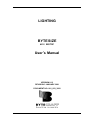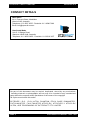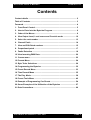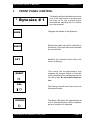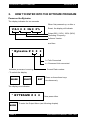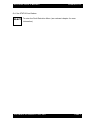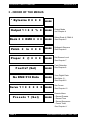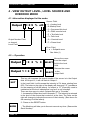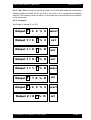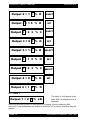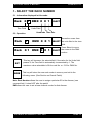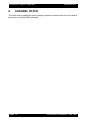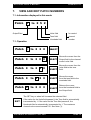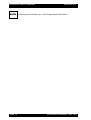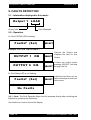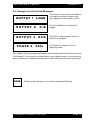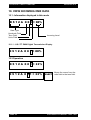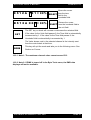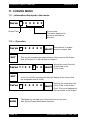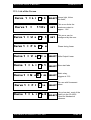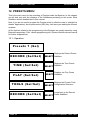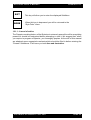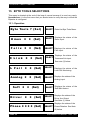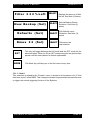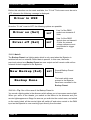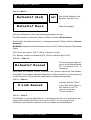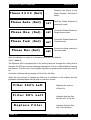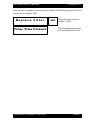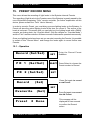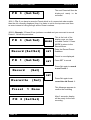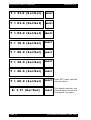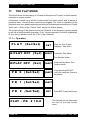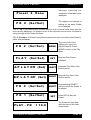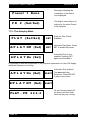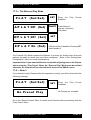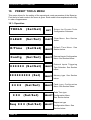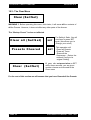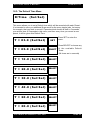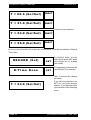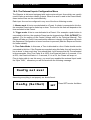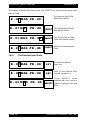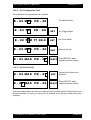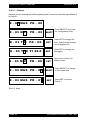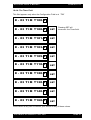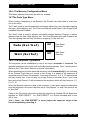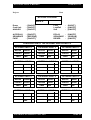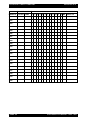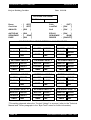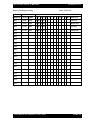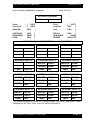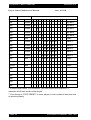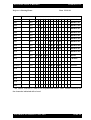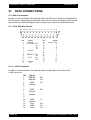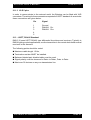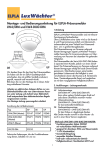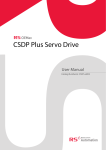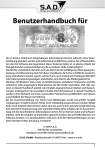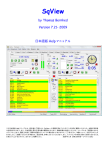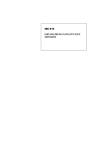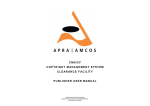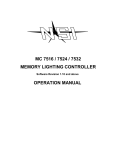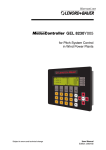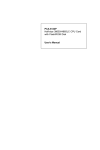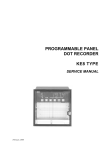Download Bytesize User manual-1
Transcript
LIGHTING BYTESIZE 483 / BIGTOP User’s Manual VERSION 8.13 REVISION 3 JANUARY 2001 DOCUMENT NO. 801_023_3002 BYTESIZE USER’S MANUAL V E R S I O N 8.13 CONTACT DETAILS Head Office 23-31 Fonceca Street, Mordialloc Victoria 3195, Australia Telephone: 61 3 9587 2555 - Facsimile: 61 3 9580 7690 Email: [email protected] New South Wales Unit 5, 31 Bridge Road, Stanmore NSW 2048, Australia Telephone: 61 2 9550 3955 - Facsimile: 61 2 9519 3977 No part of this document may be copied, duplicated, stored by any mechanism including electronic or photographic and nor may it be revealed to any unauthorised party without the express written permission of the owner of the copyright All copies must include this notice. BYTESIZE, I.D.S., I.D.S/ ULTRA, PHANTOM, FELIX, SAGE, DIMMASTER, P AT C H M A S T E R , FA U LT M A S T E R , AT R I P L E X , AT R I P L E S I I AT R I P L E X ULTRA, ARE TRADEMARKS OF BYTECRAFT PTY LIMITED PAGE 2 COPYRIGHT BYTECRAFT 1992 - 2001 BYTESIZE USER’S MANUAL V E R S I O N 8.13 Contents Contact details ............................................................................................... 2 Table of Contents ........................................................................................... 3 Foreword......................................................................................................... 4 1. Front Panel Control .................................................................................. 5 2. How to Enter into the Bytesize Program ................................................ 6 3. Order of the Menus .................................................................................. 8 4. View Output Level, Level source and Override mode ........................ 10 5. Select the rack number .......................................................................... 13 6. Channel Patch ........................................................................................ 14 7. View and Edit Patch numbers ............................................................... 15 8. Proportional patch ................................................................................. 17 9. Faults Detection ..................................................................................... 18 10. View Incoming DMX Data....................................................................... 20 11. Curves menu ........................................................................................... 22 12. Presets Menu .......................................................................................... 24 13. Byte Tools Selections ............................................................................ 26 14. Programming the Bytesize .................................................................... 32 15. Preset Record Menu .............................................................................. 33 16. Time Record Menu ................................................................................. 35 17. The Play Mode ........................................................................................ 38 18. Preset Tools Menu ................................................................................. 42 19. Example of Programming Cue Sheets ................................................. 54 20. Some Examples of the Utilisation of the Bytesize .............................. 57 21. Data Connections ................................................................................... 66 C O P Y R I G H T B Y T E C R A F T 1 9 9 2 - 2001 PAGE 3 BYTESIZE USER’S MANUAL V E R S I O N 8.13 FOREWORD All the way through this manual, the “ ● ” shown on the LCD display indicates that the value represented could be different to the one you actually read due to different settings which may already be stored in the dimmer. This should not, we hope, unduly disturb the comprehension of the operation of the Bytesize. Please read this manual thoroughly before attempting to program the Bytesize. PAGE 4 COPYRIGHT BYTECRAFT 1992 - 2001 BYTESIZE USER’S MANUAL 1. V E R S I O N 8.13 FRONT PANEL CONTROL * Bytesize # 1 The display will be illuminated every time one of the keys below is pressed and will stay on for two minutes before automatically switching off if no further keys are pressed. MODE Changes the Modes of the Bytesize. SELECT Selects the fields that will be affected by the Set key. The cursor will move to indicate the current field. SET Modifies the Selected field where the cursor is flashing. RESET This resets the microprocessor and releases the outputs locked in Override mode, switches off the display and returns it to idle mode. No recorded values are lost. = CAL. The Analog channel levels can be set via this potentiometer. = STATUS C O P Y R I G H T B Y T E C R A F T 1 9 9 2 - 2001 The Status LED when On indicates that all is O.K. with the Bytesize. When it flashes, an error condition is indicated. PAGE 5 BYTESIZE USER’S MANUAL 2. V E R S I O N 8.13 HOW TO ENTER INTO THE BYTESIZE PROGRAM Power on the Bytesize The display indicates for two seconds When first powered up, or after a V 8.3 Hz % Reset, the display will indicate: Output 50% (110V), 100% (240V) Operating Frequency. Software Version. and then * Bytesize # f = Felix Connected c = Command Link connected. Indicates processor is running Current Rack number - To unlock the display: MODE SELECT SET Press on these three keys simultaneously The display now indicates: * BYTESIZE # MODE PAGE 6 Now press either To enter the Output Menu (see following chapter) COPYRIGHT BYTECRAFT 1992 - 2001 BYTESIZE USER’S MANUAL V E R S I O N 8.13 Or if the STATUS Led flashes SELECT To enter the Fault Detection Menu (see relevant chapter for more information). C O P Y R I G H T B Y T E C R A F T 1 9 9 2 - 2001 PAGE 7 BYTESIZE USER’S MANUAL V E R S I O N 8.13 3 - ORDER OF THE MENUS * Bytesize # MODE Output 1 = % MODE Output Mode see Chapter 4 Rack DMX MODE Select Rack # / DMX # See Chapter 5 Patch to MODE Softpatch Dimmers See Chapter 6 Propor@ MODE Set Dimmer Level See Chapter 7 Fa u l t s? (Sel) MODE Fault Detection See Chapter 8 No DMX 512 Data MODE View Digital Data See Note (1). See Chapter 9 Curve 1 = MODE Set Curves See Chapter 10 Presets ? (Sel) PAGE 8 MODE Presets Menu - Record Presets - Record Time - Record Sequence - Preset Tools See Chapter 11 COPYRIGHT BYTECRAFT 1992 - 2001 BYTESIZE USER’S MANUAL B y t e To o l s ? ( S e l ) * Bytesize # V E R S I O N 8.13 MODE Enable/Disable - DMUX - Felix - Command Link - Load fail - Analog input - Soft - Driver - Phase - Filter Store Backup Restore Defaults See Chapter 12 Return to the top menu Note 1: This menu will not be displayed if the DMUX reading had been disabled in the “Byte Tools” C O P Y R I G H T B Y T E C R A F T 1 9 9 2 - 2001 PAGE 9 BYTESIZE USER’S MANUAL V E R S I O N 8.13 4 - VIEW OUTDUT LEVEL, LEVEL SOURCE AND OVERRIDE MODE 4.1 -Information displayed in this mode: Output 1 = 2 5%eD Output Number Field or channel Level Field Source Field: - A = Analog level - B =Backup level - C = Command link level - D = DMX console level - E = Test fade level - F = Felix level - O = Override level - P = Preset level Error Field: — e = Softpatch error See Note (1) 4.2 — Operation Output 1 = % Output 1 = % SET MODE PAGE 10 Moves the cursor from the output SELECT field to the level field. Returns the cursor to the SELECT output field. This key will increase the output number if the cursor is in the Output field. At Output 12, it will roll back to Output 1. In the Level field, it will increase the intensity in 5% steps, starting from 00%. The letter on the right of the display will change to “O” (see above for the meaning of all the letters). An output in “O” (Override) mode is maintained at the level indicated as long as it is not unlocked. There are two ways to unlock Outputs that are in “Override”: 1 - Increase the Output level until it exceeds “F”. The intensity is returned to the level of the source that controls it at the time. The letter on the right will change to indicate the source of the intensity. (See above for the meaning of all the letters). 2 - Press on the RESET button. - The Mode key will take you to the next menu at any time. (See section Rack Number) COPYRIGHT BYTECRAFT 1992 - 2001 BYTESIZE USER’S MANUAL V E R S I O N 8.13 4.2.1 - Tip: When you set a level for an output in the Override mode, the numerically following output selected will be set first at the level of the numerically preceeding channel. The reason for this is to allow you to radiply set several Outputs in succession at the same level. 4.2.2 - Example: Set Output 1 through 4 to 15 % Output 1 = % SELECT Output 1 = % SET Output 1 = 0 5%O SET Output 1 = 0 0%O SET Output 1 = 1 5%O SELECT Output 1 = 1 5%O SET Output 2 = % SELECT Output 2 = 0 0%O SET C O P Y R I G H T B Y T E C R A F T 1 9 9 2 - 2001 PAGE 11 BYTESIZE USER’S MANUAL V E R S I O N 8.13 Output 2 = 1 5%O SELECT Output 2 = 1 5%O SET Output 3 = % SELECT Output 3 = 0 0%O SET Output 3 = 1 5%O SELECT Output 3 = 1 5%O SET Output 4 = % SELECT Output 4 = 0 0%O SET Output 4 = 1 5%O 4.3 - Note 1 Output 1 = 2 5%eD The letter “e” will appear in the error field if a softpatch error is detected. Assuming that the Bytesize is controlled by a lighting console producing 240 channels, if one softpatches any output to channels 241 or above, this error flag will appear. PAGE 12 COPYRIGHT BYTECRAFT 1992 - 2001 BYTESIZE USER’S MANUAL V E R S I O N 8.13 5 - SELECT THE RACK NUMBER 5.1 - Information displayed in this mode: Rack 0 Tens Field 1 DMX 0 0 1 SELECT Units Field Hundreds Tens Units 5.2 - Operation Rack Rack SET MODE 0 0 1 DMX 0 0 1 Moves the cursor from SELECT the units field to the tens field. 1 DMX 0 0 1 Press Select to move SELECT the cursor to the DMX section This key will increase the selected field. If the value for the Units field passes 9, the Tens field is automatically incremented by 1. The maximum value selectable is 99 for a rack No. or 512 for DMX No. This key will store the new rack number in memory and exit to the following menu. (See Section on Channel Patch) Note: Rack Number allows the user to assign a particular ID to the dimmer, (see command link). It does NOT alter the patch! DMX allows the user to set a base channel number for that dimmer. C O P Y R I G H T B Y T E C R A F T 1 9 9 2 - 2001 PAGE 13 BYTESIZE USER’S MANUAL 6. V E R S I O N 8.13 CHANNEL PATCH The Patch Menu enables the user to assign outputs to channels that are not in default sequence set via the DMX command. PAGE 14 COPYRIGHT BYTECRAFT 1992 - 2001 BYTESIZE USER’S MANUAL 7. V E R S I O N 8.13 VIEW AND EDIT PATCH NUMBERS 7.1 -Information displayed in this mode: Patch 1 to2 5 2 OutputField Units field Tens field Hundreds field for control channel number 7.1- Operation Patch to Patch to Patch to Patch to Patch to SET SELECT SELECT SELECT Moves the cursor from the Output field to the channel control units field. Moves the cursor from the units field to the tens field. SELECT Moves the cursor from the tens field to the hundreds field. SELECT Returns the cursor from the hundreds field to the Output field. The SET key or wheel will increase the selected field. If the value for the Units field passes 9, the Tens field is automatically incremented by 1. If the value for the Tens field passes 9, the Hundreds field is automatically incremented by 1. The maximum channel value cannot exceed 512. See Note (1). C O P Y R I G H T B Y T E C R A F T 1 9 9 2 - 2001 PAGE 15 BYTESIZE USER’S MANUAL MODE PAGE 16 V E R S I O N 8.13 Pressing mode will take you to the Proportional Patch Menu COPYRIGHT BYTECRAFT 1992 - 2001 BYTESIZE USER’S MANUAL 8. V E R S I O N 8.13 PROPORTIONAL PATCH 8.1 - Information displayed in this mode: Propor1@ 9 0 % Output Field Channel Proportion Field level or % 8.2- Operation Propor@ Propor@ Propor@ SET SELECT SELECT Moves the cursor from the Output field to the Proportion level Field. SELECT Returns the cursor from the Proportion level Field to the Output Field. - This key will increase the output number if the cursor is the Output field. At Output 12, it will roll back to Output 1. - In the Proportion Field Level, it will increase the intensity in 10% steps, starting from the last Proportion level set. Use the SET key to alter the proportion level in 10% steps, or the wheel in 1% steps. 8.1.1- WARNING: This very powerful feature allows the limitation of Output. If you want to increase a proportion, you should always check the type of luminaries connected to this output. We recommend that you label the relevant output to clearly indicate the chosen setting. MODE Pressing mode will take you to the Faults Menu C O P Y R I G H T B Y T E C R A F T 1 9 9 2 - 2001 PAGE 17 BYTESIZE USER’S MANUAL V E R S I O N 8.13 9. FAULTS DETECTION 9.1 - Information displayed in this mode: Output 1 LOA D Output field Fault Displayed 9.2 - Operation A: If the STATUS LED is flashing Faults? (Sel) SELECT Example: For a C/B Trip on output 1 OUTPUT 1 C/B O U T P U T 6 C/B SELECT Selects the Output and displays the fault for this Output If there are further faults pressing SELECT will step SELECT through the list B: If the Status LED is not flashing Faults? (Sel) Indicates that there are no SELECT faults and loops around until faults occur. N o Fa u l t s 9.2.1 - Note: The Fault Detection Menu can be accessed directly after unlocking the Bytesize by pressing the Select key. See Section on How to Unlock the Display PAGE 18 COPYRIGHT BYTECRAFT 1992 - 2001 BYTESIZE USER’S MANUAL V E R S I O N 8.13 9.3 - Example List of the Fault Messages OUTPUT 1 L OA D OUTPUT 8 C/B OUTPUT 3 SCR PHASE 5 FA I L The Output 1 has no load connected to its Output or the load is open circuit. Oniy displayed if the Output is at 0%. The Circuit Breaker for Output 8 is tripped The SCR or Opto coupling device for Output 3 is damaged The Phase for outputs 5-8 is not supplying power 9.3.1 - Note: All the messages listed above can be transmitted to Bytecraft’s Computer “Fault Master”. If this system is situated next to your lighting console, you will then be able to monitor the complete dimming system whilst simultaneously running the show. MODE Pressing mode will take you to Viewing Incoming DMX Data C O P Y R I G H T B Y T E C R A F T 1 9 9 2 - 2001 PAGE 19 BYTESIZE USER’S MANUAL V E R S I O N 8.13 10. VIEW INCOMING DMX DATA 10.1 - Information displayed in this mode D 5 1 2 A 0 0 1 = 00% Data Type Hundreds Field Tens Field Units Field Incoming Level 10.1.1 - U.S.I.T.T. DMX Digital Transmission Display D 5 1 2 A 0 0 1 = 00% 10.2 Operation D 5 1 2 A 0 0 1 = % D 5 1 2 A 0 0 1 = % PAGE 20 SELECT Moves the cursor from the units field to the tens field. COPYRIGHT BYTECRAFT 1992 - 2001 BYTESIZE USER’S MANUAL D 5 1 2 A 0 0 1 = % D 5 1 2 A 0 0 1 = % V E R S I O N 8.13 Moves the cursor from the tens SELECT field to the hundreds field. Returns the cursor SELECT from the hundreds field to the unit field. The SET key or wheel will increase or decrease the selected field. SET If the value for the Units field passes 9, the Tens field is automatically incremented by 1. If the value for the Tens field passes 9, the Hundreds field is automatically incremented by 1. The Value shown next to the selected channel is the intensity sent from the control desk at that time. MODE This key will quit the mode and take you to the following menu. See Section on Curves. 10.2.1 Note 1: The maximum channel value cannot exceed 512. 10.2.2 Note 2: If DMX is turned off in the Byte Tools menu, the DMX data displays will not be available. C O P Y R I G H T B Y T E C R A F T 1 9 9 2 - 2001 PAGE 21 BYTESIZE USER’S MANUAL V E R S I O N 8.13 11. CURVES MENU 11.1 - Information displayed in this mode: Curve 1 = Output Field Curve name: The name displayed is the curve selected at this time. 11.2 — Operation Curve 1 = SET This key will increase the output number if the cursor is the Output field. At Output 12, it will roll back to Output 1. Curve 1 = SET PAGE 22 Moves the cursor from the SELECT Output field to the Curve Field. In the Curve Field, pressing this key will display all the curves that are assignable one at a time. Curve 1 = MODE Press Select to enable SELECT cursor on output field. Returns the cursor from the SELECT Curve Field to the Output Field. The curve displayed is then allocated to the Output. The Mode key will take you to the next menu at any time. See Section Preset Main Menu Selection. COPYRIGHT BYTECRAFT 1992 - 2001 BYTESIZE USER’S MANUAL V E R S I O N 8.13 11.3 - List of the Curves Curve 1 = L i t e 3 Cur ve 1 = 110v Curve 1 = U s e r 1 SELECT Linear light, follow the fader, SET This curve limits the maximum output to approx. 110v SET This curve can be configured by the user. Curve 1 = P h a s e Phase timing linear. Curve 1 = V o l t s SELECT Volts Output Linear Curve 1 = L i t e 1 SELECT Curve 1 = N o D i m SELECT triggers at 51% Curve 1 = F l u r o For use with fluorescent SELECT tubes Curve 1 = L i t e 2 C O P Y R I G H T B Y T E C R A F T 1 9 9 2 - 2001 Slow start fade Static relay, Very slow start, most of the SELECT fade is in the 50-100% Used for Mechanical dimmers PAGE 23 BYTESIZE USER’S MANUAL V E R S I O N 8.13 12. PRESETS MENU This is the main menu for the recording of Presets inside the Bytesize. In this chapter we will deal only with the displays of the SubMenus pertaining to this mode. Each SubMenu will be detailed later in this manual. Note: If you do not need to program the Presets (which is often the case in “straight live theatre” applications), do not press on the (SEL) key. It will save you reading the relevant chapters. All the facilities related to the programming of the Bytesize are greatly eased by using Bytecraft’s proprietary “Felix” remote programming tool. (Please read the relevant manual for further explanations). 12.1 - Operation Presets ? (Sel) RECORD (Sel/Set) Displays the Record Preset SELECT SubMenu TIME (Sel/Set) Displays the Time Preset SELECT SubMenu P L AY ( S e l / S e t ) Displays the Play Preset SELECT SubMenu TO O L S ( S e l / S e t ) Displays the Presets Tools SELECT Configuration Submenu. RECORD (Sel/Set) Loops back to the Record SELECT Preset SubMenu PAGE 24 COPYRIGHT BYTECRAFT 1992 - 2001 BYTESIZE USER’S MANUAL SET MODE V E R S I O N 8.13 This key will allow you to enter the displayed SubMenu. When this key is depressed you will be returned to the “Byte Tools” menu. 12.1.1 - A word of advice The Presets recording feature of the Bytesize is extremely powerful and like everything powerful it should be understood before attempting to use it. We suggest that, when you require to program a Bytesize, you thoroughly preplan. At the end of this manual are attached some suggested cuesheets which should be filled in before entering the “Presets” SubMenus. It will save you both time and frustration. C O P Y R I G H T B Y T E C R A F T 1 9 9 2 - 2001 PAGE 25 BYTESIZE USER’S MANUAL V E R S I O N 8.13 13. BYTE TOOLS SELECTIONS This menu is situated at the end of the loop of menus because it is used very rarely. Nevertheless, it is the first menu that you should enter to verify the way in which the Bytesize is configured. 13.1 - Operation B y t e To o l s ? ( S e l ) D mux (Set) F e l i x (Set) C Link (Set) SELECT Enter the Byte Tools Menu. Displays the status of the SELECT Dmux input. SELECT Displays the status of the Felix input. SELECT Displays the status of the Command link input. See note (5) below L F a i l (Set) SELECT Displays the status of the A n a l o g (Set) SELECT Displays the status of the S o f t (Set) Driver (Set) P h a s e (Set) Load Fail Monitoring. Analog input. SELECT Displays the status of the Soft Start feature SELECT Displays the status of the Driver line Output See Note (1) below Displays the status of the SELECT Phase Rotation. See Note (5) below PAGE 26 COPYRIGHT BYTECRAFT 1992 - 2001 BYTESIZE USER’S MANUAL V E R S I O N 8.13 Filter % Left SELECT Displays the amount of filter New Backup (Set) SELECT Selection. See Note (2) life left. See Note (6) below Record Backup Preset below D e f a u l t s( S e t ) Set Defaults menu SELECT Selection. See Note (3) below D m u x ( S e t) SET SELECT Returns to the top selection This key will toggle between the ON mode and the OFF mode for the selected option. When no ON or OFF modes are given as options then please read the notes below for further explanation. MODE The Mode key will take you to the first menu at any time. 13.1.1 - Note1: This selection is related to the “Presets” menu. It allows for the provision of a 5 Volts reference to pin 3 of the DB25. This voltage is intended to generate an internal reference to trigger the remote triggering function of the Bytesize. C O P Y R I G H T B Y T E C R A F T 1 9 9 2 - 2001 PAGE 27 BYTESIZE USER’S MANUAL V E R S I O N 8.13 Before this selection can be made available, the “C Link” Tools menu must be set to OFF otherwise the following message is displayed: D r i ve r i n U S E Once the “C Link” is set to OFF, the following options are possible: D r i ve r o n ( S e t ) D r i ve r o f f ( S e t ) SET SET Line 3 of the DB25 socket now transmits 5 Volts. Line 3 of the DB25 socket does not transmit 5 Volts. An external voltage reference must be provided to trigger presets. 13.1.2 -Note 2: The Backup Preset is a lighting state which is only used when the Bytesize is switched on and no external Control data is present. In this case, the levels previously stored as a Backup Preset are now output and will remain valid until an external control is applied to the Bytesize. New Backup (Set) Backup Done SET Record Backup Preset Selection The levels which were present in the Bytesize have been recorded in the Backup Preset. 13.1.3.1— Tip: One of the uses of the Backup Preset is: You record a lighting state in the dimmers which allows you to have some service light. When you arrive in the theatre, you switch on the Mains to the dimmers and your service lights appears on Stage. As soon as you walk into the control room, and switch on the control desk, all the service lights will switch off and return control to the DMX input as the Bytesize is now receiving input directly from the desk. PAGE 28 COPYRIGHT BYTECRAFT 1992 - 2001 BYTESIZE USER’S MANUAL V E R S I O N 8.13 13.1.4 — Note 3: Defaults? (Set) Defaults? Done SET Will set the Defaults in the Bytesize. See Note (4.1) Defaults accepted When the Defaults are done, the following parameters are set: The Rack number is returned to Rack 1. (Refer to Section Rack Number) The Patch for the Outputs becomes 1:1 starting at channel 1 (Refer to Section Channel Softpatch) WARNING: Proportion for all the Outputs returns to FULL. (Refer to Section, Proportional Patch) The Curves are reset to “Lite 3”. (Refer to Section Curves) The “Backup” Preset is recorded at 00%. (Refer to Section “Byte Tools”) 13.1.4.1 — Note 3.1: Defaults? Denied This message will appear if you try to set Defaults whilst the “Command Link” is connected. Either send the “Defaults” via the “Command Link” (please refer to the Fault Master, Dim Master, Event Master Operator’s Manual for further information on this procedure) or disconnect the “Command Link” cable before repeating this operation. 13.1.5 — Note 4: C Link Denied Indicates that the “Driver” in the “Byte Tools” Menu is ON. Switch it to OFF in order to access the “C Link” selection. 13.1.6 — Note 5: The Bytesize is a purely digital dimmer. It calculates at the time it is switched on, the proper phase rotation when this menu is set to AUTO. In case of poor mains conditions, this automatic selection can be overridden as indicated below. C O P Y R I G H T B Y T E C R A F T 1 9 9 2 - 2001 PAGE 29 BYTESIZE USER’S MANUAL V E R S I O N 8.13 Displays the status of the Phase Rotation. See Note 6 below Phase (Set) Phase Auto (Set) SET Sets the Phase Rotation to Automatic mode. Phase One (Set) SET Forces the Phase Rotation to Single phase mode. Phase Fwd (Set) SET Forces the Phase Rotation to Forward mode. P h a s e Rev ( S e t ) SET Forces the phase rotation to Reverse mode. After this selection is made, it is necessary to RESET the dimmer. 13.1.7 - Note 6: The Bytesize 483 is equipped with a fan which pumps air through the cooling fins to maintain the SCR at a normal operating temperature. The air is filtered before entering the dimmer. The filter has to be changed regularly to guarantee the maximum flow of air. A counter indicates the percentage of life left for this filter. When the time arrives to change the filter this is indicated on the display and the procedure indicated below shows how to reset the counter. Filter % Left Filter 50% Left Replace Filter PAGE 30 Displays the amount of filter life. Indicates that the filter still has 50% of life left. Indicates that the filter has to be replaced. COPYRIGHT BYTECRAFT 1992 - 2001 BYTESIZE USER’S MANUAL V E R S I O N 8.13 Once the filter is changed, it is necessary to indicate to the Bytesize program that the counter has to restart at 100%: Replace Filter SET Press this key to reset the counter to l00%. Filter Time Cleared This message indicates that the counter has been reset. C O P Y R I G H T B Y T E C R A F T 1 9 9 2 - 2001 PAGE 31 BYTESIZE USER’S MANUAL V E R S I O N 8.13 14 - PROGRAMMING THE BYTESIZE The Bytesize can be internally programmed to operate as a stand alone unit. All the lighting cues are stored in the Bytesize and can alternatively be run in an automatic mode, or triggered by various external stimuli such as time switches, tape recorders, etc. The Bytesize is supplied with Battery RAM: The Bytesize can store up to fifty Presets. 14.1 — Before starting: This programming feature of the Bytesize means that this dimmer is potentially very powerful. So, like every powerful program, a minimum of preplarining is necessary. To guide you in this task, you will find attached at the end of this manual some examples of cuesheets which will facilitate the easier planning of your task. As you will notice, the first page of these Cuesheets is a reflection as to how the TOOLS menu should be organised. This should be done first. If you follow this procedure you will save yourself both time and frustration. Even though the TOOLS menu is set at the end of the PRESETS Menu, (because it is usually used once per programming session), we suggest that you enter it first to configure the Bytesize for your specific application. 14.2 — In a nutshell: The Bytesize can store up to 50 Presets. Each of these presets can be given a fade time (from 0.1 second to 60 seconds). Each of these presets can be linked in sequences and played in succession or looped through. The playback feature allows either local start and automatic run and/or remote starts via the Analog Inputs of the dimmer. Once the Bytesize is programmed, power can be switched off without the risk of losing any information in the unit. The Bytesize will resume its operation upon power up in exactly the same place it was before it was turned off. PAGE 32 COPYRIGHT BYTECRAFT 1992 - 2001 BYTESIZE USER’S MANUAL V E R S I O N 8.13 15. PRESET RECORD MENU This menu allows the recording of light levels in the Bytesize internal Presets. The recording of light levels in the Presets menu of the Bytesize is greatly eased by the use of Bytecraft’s proprietary “Felix” remote controller, (for further explanation on this device, please consult the “Felix” User’s Manual). In order to record a Preset, you must bring up some lighting levels on the Bytesize. A Preset will store the actual lighting levels at the time you record it. The source of the levels is irrelevant. This means that you can build up your lighting levels with a DMUX console, an Analog desk, the “Override Mode” (See the chapter on “Override Mode”) and the “Felix” remote controller. All these sources of data can be operated concurrently. Once your lighting levels have been set you can start recording the Presets. It is possible to remain in this “Record Menu” and change the levels again to record further new Presets. 15.1. - Operation Re c o r d ( S e l / S e t ) PR 1 (Sel/Set) SET Enter the Record Preset SubMenu. SELECT Press Select to choose the Preset number to Record. P R 2 (Sel/Set) Re c o r d SET (Set) Press Set again to record a new Preset. SET O ve r w r i t e (Set) Preset Done 2 C O P Y R I G H T B Y T E C R A F T 1 9 9 2 - 2001 Press Set again to re-record the old Preset. This message will be displayed for two seconds to confirm the Record action. PAGE 33 BYTESIZE USER’S MANUAL PR 3 V E R S I O N 8.13 The next Preset will then be displayed ready to be recorded. (Sel/Set) 15.1.1 - Tip: If you have to record a Preset which is of a numerical order smaller than the one currently displayed, then it is faster to exit to the top menu and then re-enter instead of rolling through all the Preset numbers 15.1.2 - Example: If Preset 2 has just been recorded and you now want to record Preset 1, follow this procedure: PR 3 (Sel/Set) Re c o r d ( S e l / S e t ) MODE SET This is the look of the display once you have recorded Preset 2. Press MODE to return to the Record Menu. Enter the Record Preset SubMenu. Preset is now displayed. PR 1 (Sel/Set) Re c o r d SET Press SET to record Press Set again to record a new Preset 1. (Set) SET O ve r w r i t e Preset (Set) 1 Done P R 2 (Sel/Set) PAGE 34 Press Set again to rerecord the old Preset 1. This Message appears to confirm the recording After 2 seconds, display will be ready for the next recording. COPYRIGHT BYTECRAFT 1992 - 2001 BYTESIZE USER’S MANUAL V E R S I O N 8.13 16. TIME RECORD MENU This menu allows for the recording of Times into the Bytesize internal Presets. The recording of Times in the Presets of the Bytesize is greatly eased by the use of the Bytecraft’s proprietary “Felix” remote controller (for further explanation on the device, please consult the “Felix” User’s Manual). From the front panel of the Bytesize, the recording of Times are limited to the fixed values indicated below. However, using the “Felix” remote controller, any value in the range of 0.1 second to 60 seconds is allowed. The recording of Time in a Preset does not modify it’s lighting levels, thus consequently changing of Times can be done as often as necessary. 16.1 - Operation TIME (Sel/Set) SET Enter the Record Time SubMenu. PR 0 T = . (Set) SELECT Press SELECT to choose the PR 1 T = . (Set) SELECT The Time (00 . 0) shown is PR 2 T = . (Set) SELECT T = . (Sel/Set) SET Preset number to time. the Time currently recorded to the indicated Preset. Enter the Time selection display T = 00.0 (Sel/Set) SELECT Press SELECT to choose the T = 00.5 (Sel/Set) SELECT C O P Y R I G H T B Y T E C R A F T 1 9 9 2 - 2001 correct Time. PAGE 35 BYTESIZE USER’S MANUAL V E R S I O N 8.13 T = 0 1. 0 ( S e l / S e t ) SELECT T = 03.0 (Sel/Set) SELECT T = 05.0 (Sel/Set) SELECT T = 10.0 (Sel/Set) SELECT T = 20.0 (Sel/Set) SELECT T = 30.0 (Sel/Set) SELECT T = 40.0 (Sel/Set) SELECT T = 60.0 (Sel/Set) SELECT with your choice E- 3 TI (Sel/Set) PAGE 36 Press SET when satisfied SELECT This display indicates that External Input 3 was set as a Time Master. See Note 1. COPYRIGHT BYTECRAFT 1992 - 2001 BYTESIZE USER’S MANUAL E- 10 TI (Sel/Set) Re c o r d Time 2 (Set) Done PR 3 T =. (Set) V E R S I O N 8.13 SET The same thing for Input 10. Press SET when satisfied with your choice. SET Press SET again to Confirm the recording. This Message is displayed to confirm the recording After 2 seconds the display look like this, and be ready for the next recording. 16.1.1 - Note 1: If an Analog Input line has previously been configured as a Time Master, this selection also becomes available in the Time choices. When a Time Master is recorded to a Preset, the velocity of the Presets will depend on the position of the fader connected to this Time Master controller line. If the fader is at 00% then the velocity of the fade is instant, if the fader is at 100%, the velocity for the fade is at the Time set for this Time Master. (see the “Analog Input Configuration” Menu for further details). 16.1.2 - Tip: Whenever a Lighting Designer is undecided about the desired speed of fades or chases, program the Presets to a Time Master and remote the speed control to the panel where the triggering of the fades takes place. The operator will then be able to modify the velocity of the fades “live”. C O P Y R I G H T B Y T E C R A F T 1 9 9 2 - 2001 PAGE 37 BYTESIZE USER’S MANUAL 17. V E R S I O N 8.13 THE PLAY MODE This menu allows for the playing of a Preset or Sequence of Presets, in either manual, automatic or remote modes. A Sequence is made up of all the Presets which have been stored, and is played in numerical order. Unused Preset numbers are skipped. The mode of operation of the Sequence may vary greatly depending on setting of the parameters stored in the “Preset Tools” menu. (Refer to the “Preset Tools” section for further details). The programming of the Sequence and the Playback of the Bytesize is greatly eased by the use of the Bytecraft’s proprietary “Felix” remote controller (for further explanation on this device, please consult the “Felix” User’s Manual). 17.1 — Operation PLAY (Sel/Set) A / P L AY O F F (Set) SET Enter the Play Preset SubMenu. See Note 1. SELECT Automatic Play Menu. See Section below. E/ P L AY O F F (Set) SELECT External Play Menu. See Section below. PR 0 (Sel/Set) SELECT PR 1 (Sel/Set) SELECT PR 2 (Sel/Set) SET P L AY - P R PAGE 38 2 10.0 Keep pressing SELECT until you reach the Preset to be played. Press SET to play the Preset. The Presets will now fade while the time of the fade counts down. COPYRIGHT BYTECRAFT 1992 - 2001 BYTESIZE USER’S MANUAL Preset PR 2 2 V E R S I O N 8.13 Message indicating the completion of the fade is now displayed. Done (Sel/Set) The display now restores to waiting for the same Preset to be replayed. 17.1.1 - Tip: If you have to play a Preset which is of a numerical value lower than the one currently displayed, it is quicker to exit to the top menu and re-enter it instead of rolling through all the Preset numbers 17.1.2 - Example: If Preset 2 has just been played and you now want to play Preset 1, follow this procedure: PR 2 (Sel/Set) PLAY (Sel/Set) MODE SET This is the look of the display once you have played Preset 2. Press MODE to return to the Play Menu. Enter the Play Preset SubMenu. A/P L A Y Off (Set) SELECT Automatic Play Menu. See E/P L A Y Of f (Set) SELECT Section below. Section below. External Play Menu. See PR 0 (Sel/Set) SELECT PR 1 (Sel/Set) SET P L AY - P R 1 10.0 C O P Y R I G H T B Y T E C R A F T 1 9 9 2 - 2001 Keep pressing SELECT until you reach the Preset to be played. Press SET to play the Preset. The Preset will now fade while the time of the fade counts down. PAGE 39 BYTESIZE USER’S MANUAL Preset PR 2 V E R S I O N 8.13 Message indicating the completion of the fade is now displayed. 1 Done The display now restores to waiting for the same Preset to be replayed. (Sel/Set) 17.2 - The Autoplay Mode PLAY (Sel/Set) A/P L A Y Off (Set) SET Enter the Play Preset SubMenu. SET Automatic Play Menu. Press SET to enable this mode. Automatic Play is now enabled. Pressing SET again would disable it. A/P L A Y On (Set) It is possible to see the progression of the sequence parameters on the LCD display whilst the Sequence is running. Automatic Play enabled. A/P L A Y On (Set) E/P L A Y Of f (Set) P L AY - P R PAGE 40 . SELECT This now starts the Sequence. Press SELECT to skip to next menu. SELECT All the Presets played will be shown with their fade times as they are running. COPYRIGHT BYTECRAFT 1992 - 2001 BYTESIZE USER’S MANUAL V E R S I O N 8.13 17.3— The External Play Mode PLAY (Sel/Set) A/P L A Y Off (Set) E/P L A Y Of f (Set) E/P L A Y On (Set) SET Enter the SubMenu. Play Preset SELECT Press Select to skip the Automatic Play Menu SET If External Play is disabled. Pressing SET would enable it. The External Play Mode enables the Bytesize to monitor the Analog Input lines and perform the tasks for which they have been configured. (Refer to the “Analog Input Configuration” Menu for further explanations). Important Note: If you want the Bvtesize to maintain a lighting state to its Outputs after leaving the “Play Preset” Menu, the “External Play” Mode must be enabled otherwise the Outputs will be returned to the levels of the DMUX source. 17.4 — Note 1: If you attempt to play Presets whilst the sequence is empty, you will be faced with the following message. PLAY (Sel/Set) No Preset Play SET Enter the SubMenu. Play Preset No Presets are recorded. Go to the “Record Preset” Menu to create some Presets before proceeding with the “Play Preset” Menu. C O P Y R I G H T B Y T E C R A F T 1 9 9 2 - 2001 PAGE 41 BYTESIZE USER’S MANUAL V E R S I O N 8.13 18. PRESET TOOLS MENU This menu allows for the setting of the operational mode parameters of the Bytesize. First the list of each mode in the menu is given. Each mode is then explained more fully in order of appearance. 18.1 - Operation TO O L S (Sel/Set) CLEAR (Sel/Set) SELECT below. D/Time (Sel/Set) SELECT Section below. Config (Sel/Set) SELECT Menu. See Section below (Sel/Set) (Sel) SET Enters the Presets Tools Configuration Submenu. Clear Menu. See Section Default Time Menu. See External Inputs Configuration External Inputs Triggering SELECT Type Selection. See Section below. SELECT Memory type. See Section below. ( S e l / S e t ) ( S e l / S e t ) Seq (Sel/Set) SELECT Fade type Configuration Menu. See Section below. Fade Time type SELECT Configuration Menu. See Section below. Sequence type SELECT Configuration Menu. See Section below. PAGE 42 COPYRIGHT BYTECRAFT 1992 - 2001 BYTESIZE USER’S MANUAL Seq (Sel/Set) V E R S I O N 8.13 SELECT Sequence link Configuration Menu. See Section below. CLEAR (Sel/Set) SELECT Returns to the Clear Menu. See Section below. MODE SET If this key is pressed at anytime during the operations listed above, you will be returned to the “TOOLS” menu. Pressing this key will enter the menu indicated on the display. Once a menu has been entered, pressing the MODE key will return you to the title of this menu. C O P Y R I G H T B Y T E C R A F T 1 9 9 2 - 2001 PAGE 43 BYTESIZE USER’S MANUAL V E R S I O N 8.13 18.2 - The Clear Menu C lear (Sel/Set) WARNING !!: Before operating this menu, think twice, it will erase all the contents of all the Presets. However, it does not affect any other parts of the dimmer. The “Backup Preset” is also not affected. Clear all ( S e l / S e t ) Presets Cleared Clear (Sel/Set) SET SET For Safety’s Sake, You will now have to press SET again (this allows you to change your mind!) This operation will -Erase all Presets -Erase all Times -Erase all the Sequences. - Return the external Config to its original Setting. If you do not press twice on SET within three seconds, you are given another chance and returned to the Clear menu For the rest of this section we will assume that you have Cleared all the Presets. PAGE 44 COPYRIGHT BYTECRAFT 1992 - 2001 BYTESIZE USER’S MANUAL V E R S I O N 8.13 18.3- The Default Time Menu D/Time (Sel/Set) This menu allows you to set a Default time which will be recorded with each Preset. It is intended to save you additional finger work for the more simple jobs. Let us say for example, that you wish to record 10 presets which should all fade in 5 seconds, you set this time of 5 seconds in this menu, and then every time you record a new preset, it will be given this Default Time. T = 03.0 (Sel/Set) T = 05.0 (Sel/Set) SET SELECT Press SET to enter the menu. Press SELECT to choose any of the available Default Times. (All times are in seconds) T = 10.0 (Sel/Set) SELECT T = 20.0 (Sel/Set) SELECT T = 30.0 (Sel/Set) SELECT T = 40.0 (Sel/Set) SELECT T = 60.0 (Sel/Set) SELECT T = 00.0 (Sel/Set) SELECT C O P Y R I G H T B Y T E C R A F T 1 9 9 2 - 2001 PAGE 45 BYTESIZE USER’S MANUAL V E R S I O N 8.13 T = 00.5 (Sel/Set) SELECT T = 0 1. 0 ( S e l / S e t ) SELECT Returns to top selection T = 0 3. 0 ( S e l / S e t ) SELECT T = 0 5. 0 ( S e l / S e t ) SELECT Once you have found the Time from any of the above, it can be recorded as a Default Time, thus. RECORD (Set) D/Time Done SET SET For Safety’s Sake, You will now have to press SET again (this allows you to change your mind!) This operation now stores the new Default Time selected After 2 seconds the display will show: T = 0 3. 0 ( S e l / S e t ) PAGE 46 If you did not press twice on SET you are given another chance. If you pressed twice you are taken to the following menu. COPYRIGHT BYTECRAFT 1992 - 2001 BYTESIZE USER’S MANUAL V E R S I O N 8.13 18.4- The External Inputs Configuration Menu The Bytesize is delivered equipped with twelve external input lines which are usually used to fade up and down twelve Outputs. When the rack is used in the Preset Mode, these twelve lines can be used differently. Each input line can be configured in any one of the three following modes: 1 : Master mode. A line is now dedicated to a Preset. If a fader is connected to this line, the complete Preset can be faded up or down. The time for this fade will depend on the time recorded to this Preset. 2: Trigger mode. A line is now dedicated to a Preset. If for example a push-button is connected to this line, the complete Preset can be triggered when FULL INTENSITY is applied. (For the setting of the Control Voltage refer to the Technical Manual). This Preset will fade up. Once it has reached its maximum intensity, the Bytesize will check the Sequence Configuration to know how then to proceed (See the Sequence Section for further details). 3 : Time Fader Mode. In this case, a Time is allocated to a line. A fader should now be connected to this line. If the Presets are recorded using this fader, they will monitor this line to know “in how much time” they should fade. Let’s assume that the Time allocated is three seconds, if the Time Fader is at 100%, the Preset will fade in 3 seconds, if it is at 50%, the Preset will fade in 1.5 seconds, if it is a 0%, the Preset will snap on. Prior to being able to use this menu, you must have enabled the external Input inside the “Byte Tools”, otherwise you will be faced with the following message: Config not aval Assuming everything is set properly we should be at: Config (Sel/Set) C O P Y R I G H T B Y T E C R A F T 1 9 9 2 - 2001 SET Press SET to enter the Menu PAGE 47 BYTESIZE USER’S MANUAL V E R S I O N 8.13 The display is divided into three fields. The SELECT key will move the cursor from Field to Field. The external Input Field. See Section below. E - 01 MAS PR - 00 E - 01 M A S PR - 00 SELECT The Configuration Field. E - 01 M A S PR - 00 SELECT E - 01 MAS PR - 00 SELECT Field. 18.4.1 The Preset Field or Timer Field. See Section below. Back to the external Input - The External Input Field E - 02 MAS PR - 00 E - 03 MAS PR - 00 E - 03 M A S PR - 00 PAGE 48 See Section below. SET Choose the external Input line. SET After 12, the external Input line will roll back to 1 Press SELECT when satisfied with your choice in SELECT order to change to the next field. COPYRIGHT BYTECRAFT 1992 - 2001 BYTESIZE USER’S MANUAL V E R S I O N 8.13 18.4.2 - The Configuration Field Three different Configurations are available. E - 03 MAS PR - 00 The Master Mode E - 03 T R I PR - 00 SET The Trigger Mode E - 03 T I M T1 00.0 SET The Timer Mode E - 03 MAS PR - 00 SET E - 03 MAS PR - 00 SELECT Back to the top Press SELECT when satisfied with the choice. 17.4.3 - The Preset Field E - 03 MAS PR - 01 E - 03 MAS PR - 02 SET Choose the Preset to be affected. SELECT Press SELECT when satisfied with the choice. There are cases where you wish to modify a Preset number which is less than the one already selected. To save you rolling all the Presets up to the top, please follow this example: C O P Y R I G H T B Y T E C R A F T 1 9 9 2 - 2001 PAGE 49 BYTESIZE USER’S MANUAL V E R S I O N 8.13 18.4.3.1 - Example Assume you are reading the following display and you want to reset the Input Master 3 to Preset 1. E - 03 MAS PR - 00 E - 03 MAS PR - 02 E - 03 T R I PR - 00 E - 03 T I M T1 00.0 E - 03 MAS PR - 00 E - 03 MAS PR - 00 E - 03 MAS PR - 01 SELECT SET SET SET Press SELECT to choose the Configuration field. Press SET to change the field. Note that the number now changes to 00. Press SET to change the field again. Once more to return to Master mode. Press SELECT to change SELECT to the Preset field. SET Press SET to choose Preset 1. That’s it. done. PAGE 50 COPYRIGHT BYTECRAFT 1992 - 2001 BYTESIZE USER’S MANUAL V E R S I O N 8.13 18.4.4- The Timer Field This field appears only when the Configuration Field is at “TIM” E - 03 T I M T100.0 E - 03 T I M T100.5 SET E - 03 T I M T101.0 SET E - 03 T I M T103.0 SET E - 03 T I M T105.0 SET E - 03 T I M T110.0 SET E - 03 T I M T120.0 SET E - 03 T I M T130.0 SET E - 03 T I M T140.0 SET E - 03 T I M T160.0 SET Pressing SET will increment the Timer field. Press Select at any time to confirm your choice for any of these values. C O P Y R I G H T B Y T E C R A F T 1 9 9 2 - 2001 PAGE 51 BYTESIZE USER’S MANUAL V E R S I O N 8.13 18.6 - The Memory Configuration Menu This Menu indicates how many presets are enabled. 18.7The Fade Type Menu When running a sequence in the Bytesize, the Presets can either fade or snap from one to the other. The “Fade” mode is used to operate slow changes without the user noticing the lighting changes. (Mood lighting, etc). The Time recorded with each Preset is the length of the crossfade between Presets. The “Wait” mode is used to achieve noticeable changes between Presets, to attract attention from the user. (Sign lighting, etc). The Time Recorded with each Preset is the Time this lighting state will stay on before “snapping” to the next one. Fade (S e l / S e t ) SET Fade Mode Selection Wait ( S e l/ S e t ) SET Wait Mode Selection 18.8 - The Sequence Type Mode The sequence can be established in one of two ways, automatic or recorded. The recorded sequence can only be built via the Bytecraft proprietary “Felix” remote control. (Refer to the “Felix User’s Manual for further information). When operating from the front panel the sequence is built automatically by the recording of the Presets. Each time you record a new Preset, it is added to the sequence in numerical order of Preset. For example: If you record Presets 1, 2, 8, 9, 12, the sequence will play exactly that, it will not play any empty Preset in between. Now, if you come back and record Preset 6, it will be added in the sequence which will then become 1, 2, 6, 8, 9, 12. When the Bytesize reaches a stop in the sequence, it can either repeat the sequence from the beginning if the menu has been set to “Seq Repeat”, or stop if the menu is set to “Seq End”. A stop in the Sequence can either be that the sequence is finished OR the Sequence reaches an “END PRESET”. An “END PRESET” is a Preset recorded with a zero (00.0) time. 18.8.1 - Note - An “END PRESET” is never played, the sequence stops on the Preset immediately preceding it. PAGE 52 COPYRIGHT BYTECRAFT 1992 - 2001 BYTESIZE USER’S MANUAL V E R S I O N 8.13 18.8.1 - Note: Although an “END PRESET” is never played, it must have been recorded with a lighting state in order to be valid. Otherwise it would be skipped and so consequently the stop action would not be performed. Seq End (S e l / S e t ) Seq Rpt ( S e l/ S e t ) SET SET Sequence End selection. Sequence Repeat selection. 18.9 The Sequence Link Menu The Sequence can be operated in one of two modes, the “Run Sequence” Mode or the “Jog Seguence” Mode. In the first case, once the first Preset has been triggered by either External or Local Trigger, the Sequence will continue with the remaining Presets in the Sequence until it reaches a “STOP”. (See “Sequence Type” Mode for further explanation on “STOP”). In the “Jog Sequence Mode”, the Bytesize will complete the fade for the Preset triggered and wait for another trigger before proceeding to the next Preset and so on until it reaches a “STOP”. Then the condition explained in the “Sequence Type” mode will apply. Run Seq (S e l / S e t ) SET Run Sequence selection Jo g S e q ( S e l / S e t ) SET Jog Sequence selection C O P Y R I G H T B Y T E C R A F T 1 9 9 2 - 2001 PAGE 53 BYTESIZE USER’S MANUAL V E R S I O N 8.13 19. EXAMPLE OF PROGRAMMING CUE SHEETS Over the following two pages is printed an example of a Cue Sheet. It will, we hope, greatly assist you in the programming of the Bytesize. Before starting to enter any cues in the dimmer, it may be prudent if you fill in these forms. Go through the first page and set all the parameters in the “Byte Tools” Menu to suit your needs, then proceed to the “Preset Tools” Menu. Once this is done, write down on paper all the lighting states that you expect to use. If the intensities can only be guessed at do not worry to much about their accuracy as they can always be changed later on. What counts is the structure of the show. When everything is to your satisfaction and clear on paper, start the programming using either the Bytecraft’s proprietary “Felix” remote controller (for further explanation on the device, please consult the “Felix” User’s Manual) or the front panel of the Bytesize. PAGE 54 COPYRIGHT BYTECRAFT 1992 - 2001 BYTESIZE USER’S MANUAL V E R S I O N 8.13 Project: Date BYTESIZE CUE SHEET RACK #: Dmux Cmd Link ANALOG : [ON/OFF] : [ON/OFF] : [ON/OFF] Felix LoadFail Soft : ON/OFF] : [ON/OFF] : [ON/OFF] AUTOPLAY SEQUENCE FADE : [ON/OFF] : [REP/END] : [ON/OFF] E/PLAY SEQUENCE DRIVER : [ON/OFF] : JOG/RUN] : [ON/OFF] CONFIGURATION OF THE EXTERNAL ANALOG INPUTS EXTERNAL INPUT 1 EXTERNAL INPUT 2 EXTERNAL INPUT 3 MASTER PRESET MASTER PRESET MASTER PRESET TRIGGER PRESET TRIGGER PRESET TRIGGER PRESET TIMER TIME TIMER TIME TIMER TIME EXTERNAL INPUT 4 EXTERNAL INPUT 5 MASTER PRESET MASTER PRESET MASTER PRESET TRIGGER PRESET TRIGGER PRESET TRIGGER PRESET TIMER TIME TIMER TIME EXTERNAL INPUT 6 TIMER TIME EXTERNAL INPUT 7 EXTERNAL INPUT 8 EXTERNAL INPUT 9 MASTER PRESET MASTER PRESET MASTER PRESET TRIGGER PRESET TRIGGER PRESET TRIGGER PRESET TIMER TIME TIMER TIME TIMER TIME EXTERNAL INPUT 10 EXTERNAL INPUT 11 EXTERNAL INPUT 12 MASTER PRESET MASTER PRESET MASTER PRESET TRIGGER PRESET TRIGGER PRESET TRIGGER PRESET TIMER TIME TIMER C O P Y R I G H T B Y T E C R A F T 1 9 9 2 - 2001 TIME TIMER TIME PAGE 55 BYTESIZE USER’S MANUAL RACK # CHANNEL PATCH PRESET # ELAPS TIME V E R S I O N 8.13 COMMENTS 1 2 3 4 5 6 7 8 9 10 11 12 MO EFFECTS 001 002 003 004 005 006 007 008 009 010 011 012 013 014 015 016 017 018 019 020 PAGE 56 COPYRIGHT BYTECRAFT 1992 - 2001 BYTESIZE USER’S MANUAL V E R S I O N 8.13 20. SOME EXAMPLES OF THE UTILISATION OF THE BYTESIZE In this chapter, we will give some examples of challenges you may encounter, along with a way of solving them. The Bytesize allows such a flexibility in programming that we do not pretend to give you, in these pages, the best possible solution, but these examples will certainly help you as a tutorial in developing your skills and finding new ways of operating a real “Stand Alone” dimmer. 20.1 - Example 1: A Parking Project. In a blind corridor (where no natural light is available) of an underground car park, you have been asked to provide smart control of the lighting. When the delivery people arrive they need a reasonable amount of light to carry their goods, but in order to save power, the light must not stay on for an extended length of time. Since normal car park customers are also using this corridor and there is an almost permanent level of traffic it has been decided to maintain a lighting level at all times. Two lighting states have been requested: One at 90% (very bright but still saving lamp life) and one very dim at 30% (but still bright enough to see). When initiated the bright state will fade up in three seconds, stay on for 60 seconds, then fade back down to the dim state over 10 seconds. Several control panels, each of which could be, for example, a simple push button, movement detector, or an infrared beam, must be positioned at different locations along this corridor. 20.1.2 — Solution We will have to provide control panels in several positions along the corridor. On each control panel we will install: A “Normally Open” Push button labeled “LIGHTS ON”. The “LIGHTS ON” control must be connected to Analog Input 1. We have chosen the following Dimming Output numbers: Outputs 1 through 4 = Corridor lights Every time one of the switches is depressed, the lights will fade up to their high intensity. If any of the switches are depressed during the bright period, the bright state will remain up for another minute, then fade back to the low level state. Now, if you read the following two cue sheets and program the dimmer accordingly, you will see how this problem has been solved. C O P Y R I G H T B Y T E C R A F T 1 9 9 2 - 2001 PAGE 57 BYTESIZE USER’S MANUAL V E R S I O N 8.13 Project: Parking Corridor Date 23/11/99 BYTESIZE CUE SHEET RACK #: 1 Dmux Cmd Link ANALOG : [ /OFF] : [ /OFF] : [ON/ ] Felix LoadFail Soft : /OFF] : [ON/ ] : [ON/ ] AUTOPLAY SEQUENCE FADE : [ON/ ] : [ /END] : [ON/ ] E/PLAY SEQUENCE DRIVER : [ON/ ] : /RUN] : [ON/OFF]* CONFIGURATION OF THE EXTERNAL ANALOG INPUTS EXTERNAL INPUT 1 PRESET TRIGGER PRESET TIME EXTERNAL INPUT 4 MASTER PRESET TRIGGER PRESET TIMER TIME EXTERNAL INPUT 7 MASTER PRESET TRIGGER PRESET TIMER TIME EXTERNAL INPUT 2 MASTER PRESET TRIGGER PRESET TIMER TIME EXTERNAL INPUT 5 MASTER PRESET TRIGGER PRESET TIMER TIME EXTERNAL INPUT 8 MASTER PRESET TRIGGER PRESET TIMER TIME EXTERNAL INPUT 3 MASTER PRESET TRIGGER PRESET TIMER TIME EXTERNAL INPUT 6 MASTER PRESET TRIGGER PRESET TIMER TIME EXTERNAL INPUT 9 MASTER PRESET TRIGGER PRESET TIMER TIME EXTERNAL INPUT 10 EXTERNAL INPUT 11 EXTERNAL INPUT 12 MASTER MASTER MASTER PRESET TRIGGER PRESET TIMER TIME PRESET TRIGGER PRESET TIMER TIME PRESET TRIGGER PRESET TIMER TIME *This setting depends where the “Control Voltage” is sourced, (refer to the Technical Manual and “Driver paragraph in the “Byte Tools” menu for futher information) PAGE 58 COPYRIGHT BYTECRAFT 1992 - 2001 BYTESIZE USER’S MANUAL V E R S I O N 8.13 Project: Parking Corridor RACK # CHANNEL PATCH PRESET # ELAPS TIME Date 23/11/99 COMMENTS 1 2 3 4 5 6 7 8 9 10 11 12 MO EFFECTS 001 00:00 03.0 90 90 90 90 Fade up 002 00:03 60.0 90 90 90 90 Bright Cue 003 01:03 20.0 30 30 30 30 Dim Cue 004 01:23 00.0 30 30 30 30 “Stop Cue” 005 006 007 008 009 010 011 012 013 014 015 016 017 018 019 020 C O P Y R I G H T B Y T E C R A F T 1 9 9 2 - 2001 PAGE 59 BYTESIZE USER’S MANUAL V E R S I O N 8.13 Project: Parking Corridor Date: 23/11/99 20.2- Example 2: A Museum Exhibition In a Museum, the Sculpture Gallery requires a lighting animation so as to enhance a new exhibit. Five statues are displayed scattered in an exhibition room. This room receives a large quantity of natural light through large windows. Each statue has to be highlighted in turn for a period which could be changed remotely and ranging from 5 seconds to 40 seconds. The cycle must be constant during the opening hours of the Museum. The lighting animation starts in the morning and finishes late at night. When night comes, the lighting levels for the statues have to be decreased to take account of the lack of daylight (during the day the light levels have to be high to be noticed, at night they have to be reduced to avoid a blinding effect), at the same time a general lighting state has to be created for the safe movement of the visitors to the gallery. The controls for the lighting animation must be operated from an office in the entrance of the Museum. The operator must be able to select: - The Day animation, - The Night animation, - Switch off the animations, - Control the speed of the animations. 19.2.2 - Solution A control panel will have to be manufactured on which are mounted the following: - A “Normally open” Push button labeled “DAY”. - A “Normally open” Push button labeled “NIGHT”. - A “Normally open” Push button labeled “OFF”. - A Potentiometer labeled “SPEED”. The “DAY” control must be connected to Analog Input 1. The “NIGHT” control must be connected to Analog Input 2. The “OFF” control must be connected to Analog Input 3. The “SPEED” control must be connected to Analog Input 4. We have chosen the following Dimmer Output numbers: Output Output Output Output Output 1= 2= 3= 4= 5= Statue Statue Statue Statue Statue 1 2 3 4 5 Outputs 6 through 10 are for general lighting. Now, if you read the following two cue sheets and program the dimmer accordingly, you will see how this problem may be solved. PAGE 60 COPYRIGHT BYTECRAFT 1992 - 2001 BYTESIZE USER’S MANUAL V E R S I O N 8.13 Project: Statue Exhibition in a Museum Date 23/11/99 BYTESIZE CUE SHEET RACK #: 1 Dmux Cmd Link ANALOG : [ /OFF] : [ /OFF] : [ON/ ] Felix LoadFail Soft AUTOPLAY SEQUENCE FADE : [ON/ : [REP/ : [ON/ E/PLAY : [ON/ ] SEQUENCE : /RUN] DRIVER : [ON/OFF]* ] ] ] : [ /OFF] : [ON/ ] : [ON / ] CONFIGURATION OF THE EXTERNAL ANALOG INPUTS EXTERNAL INPUT 1 TRIGGER PRESET 1 EXTERNAL INPUT 4 EXTERNAL INPUT 2 TRIGGER PRESET 7 EXTERNAL INPUT 5 MASTER PRESET TRIGGER PRESET TIMER TIME 40.0 EXTERNAL INPUT 7 MASTER PRESET TRIGGER PRESET TIMER TIME TIMER TIME EXTERNAL INPUT 8 MASTER PRESET TRIGGER PRESET TIMER TIME EXTERNAL INPUT 3 TRIGGER PRESET 13 EXTERNAL INPUT 6 MASTER PRESET TRIGGER PRESET TIMER TIME EXTERNAL INPUT 9 MASTER PRESET TRIGGER PRESET TIMER TIME EXTERNAL INPUT 10 EXTERNAL INPUT 11 EXTERNAL INPUT 12 MASTER MASTER MASTER PRESET TRIGGER PRESET TIMER TIME PRESET TRIGGER PRESET TIMER TIME PRESET TRIGGER PRESET TIMER TIME *This setting depends on where the “Control Voltage” is sourced, (refer to the “Driver” Paragraph in the “Byte Tools” menu for further information) C O P Y R I G H T B Y T E C R A F T 1 9 9 2 - 2001 PAGE 61 BYTESIZE USER’S MANUAL V E R S I O N 8.13 Project: Statue Exhibition in a Museum RACK # CHANNEL PATCH PRESET # ELAPS TIME Date 23/11/99 COMMENTS 1 2 3 4 5 6 7 8 9 10 11 12 MO EFFECTS 001 Timer4 90 Day Stat 1 002 Timer4 003 Timer4 004 Timer4 005 Timer4 90 Day Stat 5 006 00.0 90 “Stop” 007 Timer4 70 008 Timer4 009 Timer4 010 Timer4 011 90 Day Stat 2 90 Day Stat 3 90 Day Stat 4 40 40 40 40 40 NIGHT 1 40 40 40 40 40 NIGHT 2 40 40 40 40 40 NIGHT 3 40 40 40 40 40 NIGHT 4 Timer4 70 40 40 40 40 40 NIGHT 5 012 00.0 70 40 40 40 40 40 “Stop” 013 (*) 03.0 1 OFF STATE 014 (**) 00.0 1 “Stop” 70 70 70 015 016 017 018 019 020 * To ensure that Preset 13 is a blackout, you must record one Output at 1%, otherwise this Preset would not be played. ** Even though a “STOP PRESET” is never played, it must contain at least one level to operate properly. PAGE 62 COPYRIGHT BYTECRAFT 1992 - 2001 BYTESIZE USER’S MANUAL V E R S I O N 8.13 20.3Example 3: A Nursing Home Project A building complex for intellectually impaired people consists of several pavilions. Each of these pavilions has 5 bedrooms and an attendant’s office. The attendant’s office is occupied only during working hours, from 8 AM to 10 PM. It has been decided that each occupant of a bedroom will have a control panel consisting of two push buttons next to their bed, so as to switch the lights in their respective rooms either ON of OFF. The attendant must also be able, from his office, to switch all the lights in all the bedrooms either ON or OFF at specific times, depending on the activity in the pavillion. Finally, he must have control of the intensity of the lights in the corridor which links his office to all of the bedrooms. 19.3.1 - Comments on this task. We are facing the difficult task of controlling the lights in one area without disturbing any of the others. It is probably the trickiest work you can ask a lighting controller to operate. In this case we will have to use the Bytecraft’s proprietary “Felix” remote controller to program the “MOVE PRESETS”.(Refer to the “Felix” User’s Manual for further information) 19.3.2 - Solution: We will have to provide at the head of each bed a control panel with: - A “Normally open” Push button labeled “LIGHTS OFF”. - A “Normally open” Push button labeled “LIGHTS ON”. A control panel will be manufactured for the office on which will be installed: - A “Normally open” Push button labeled “BED ROOMS ON/OFF” - A Potentiometer labeled “CORRIDOR”. The “LIGHTS ON” for Bedroom 1 will be connected to Analog Input 1. The “LIGHTS OFF” for Bedroom 1 will be connected to Analog Input 2 and so on for all of the Bedrooms. The “BEDROOMS ON/OFF” will be connected to Analog Input 11 The “CORRIDOR” control must be connected to Analog Input 12. We have chosen the following Dimming Output numbers: Output 1 = Bedroom 1 Output 2 = Bedroom 2 Output 3 = Bedroom 3 Output 4 = Bedroom 4 Output 5 = Bedroom 5 Outputs 6 through 10 for the Corridor Now, if you read both of the following two cue sheets and program the dimmer accordingly, you will see how this problem may be solved. C O P Y R I G H T B Y T E C R A F T 1 9 9 2 - 2001 PAGE 63 BYTESIZE USER’S MANUAL V E R S I O N 8.13 Project: A Nursing Home Date 23/11/99 BYTESIZE CUE SHEET RACK #: 1 Dmux Cmd Link ANALOG : [ /OFF] : [ /OFF] : [ON/ ] FELIX LOADFAIL Soft : ON/ : [ON/ : [ON/ AUTOPLAY SEQUENCE FADE : [ON/ : [REP : [ON/ E/PLAY SEQUENCE DRIVER : [ON/ ] : JOG/ ] : [ON/OFF]* ] ] ] ] ] ] CONFIGURATION OF THE EXTERNAL ANALOG INPUTS EXTERNAL INPUT 1 TRIGGER PRESET 1 EXTERNAL INPUT 4 TRIGGER PRESET 4 EXTERNAL INPUT 7 TRIGGER PRESET 7 EXTERNAL INPUT 10 EXTERNAL INPUT 2 TRIGGER PRESET 2 EXTERNAL INPUT 5 TRIGGER PRESET 5 EXTERNAL INPUT 8 TRIGGER PRESET 8 EXTERNAL INPUT 11 EXTERNAL INPUT 3 TRIGGER PRESET 3 EXTERNAL INPUT 6 TRIGGER PRESET 6 EXTERNAL INPUT 9 TRIGGER PRESET 9 EXTERNAL INPUT 12 MASTER PRESET 12 TRIGGER PRESET 10 TRIGGER PRESET 11 *This setting depends where the “Control Voltage”is sourced, (refer to the “Driver” Paragraph in the “Byte Tools” menu for further information) PAGE 64 COPYRIGHT BYTECRAFT 1992 - 2001 BYTESIZE USER’S MANUAL V E R S I O N 8.13 Project: A Nursing Home RACK # CHANNEL PATCH PRESET # ELAPS TIME Date 23/11/99 COMMENTS 1 2 3 4 5 6 7 8 9 10 11 12 MO EFFECTS 001 00.5 90 * ROOM 1 ON 002 00.5 * ROOM 1 OFF 003 00.5 * ROOM 2 ON 004 00.5 * ROOM 2 OFF 005 00.5 90 * ROOM 3 ON 006 00.5 90 * ROOM 3 OFF 007 00.5 40 40 40 40 40 * ROOM 4 ON 008 00.5 40 40 40 40 40 * ROOM 4 OFF 009 00.5 40 40 40 40 40 * ROOM 5 ON 010 00.5 1 * ROOM 5 OFF 011 00.5 90 90 90 90 90 All ON 012 00.5 1 1 1 1 1 “All OFF” 013 00.0 1 1 1 1 1 “Stop” 014 (**) 01.0 90 90 90 70 70 70 90 90 90 90 90 Corridor 015 016 017 018 019 020 * The “MOVE PRESETS” have to be programmed via the “Felix” remote controller for the channels indicated with a level. C O P Y R I G H T B Y T E C R A F T 1 9 9 2 - 2001 PAGE 65 BYTESIZE USER’S MANUAL V E R S I O N 8.13 21. DATA CONNECTIONS 21.1 Data Connections In order to communicate to the external world, the Bytesize is fitted as standard with a D25 connector. Depending on the model, some other connectors might be fitted. Please inquire with your Bytecraft Agent if the connector you expect is not detailed below. 21.1.1 Sub D25 Way Female 13 12 11 10 9 8 7 6 5 4 3 2 1 25 24 23 22 21 20 19 18 17 16 15 Pin 1 2 3 4 5 6 7 8 9 10 11 12 13 Signal Ground Command Rx+ “ “ “ Pin 14 15 “ “ 16 “ “ 3 Tx+ Tx- 17 18 “ “ 4 “ “ “ “ “ “ “ “ 5 6 7 8 “ “ 9 “ “ 19 DMUXA Rx+ 20 21 Rx- 22 Rx+ Rx- 23 24 25 ‘’ Felix “ Ground NC Signal Analog Ch.1 Rx- Ground “ 14 2 “ 10 “ 11 “ “ 12 21.1.2 - JAE Connectors In order to communicate to the external world, the Bytesize can be fitted with a JAE connector. Pin 1 2 3 4 5 6 7 8 9 10 11 12 13 14 PAGE 66 Signal DMUXA DMUXA CMD Ground Rx+ RxRx- CMD Ground Ground Rx+ CMD Ground Felix CMD Felix TxRxTx+ Rx COPYRIGHT BYTECRAFT 1992 - 2001 BYTESIZE USER’S MANUAL V E R S I O N 8.13 21.1.3 XLR 5 pins In order to communicate to the external world, the Bytesize can be fitted with XLR connectors. The wiring for these connectors respects the USITT standard. As a reminder these connections are given below: Pin 1 2 3 4 5 21.3 - USITT, RS-485 Standard Signal Ground DMUXA DMUXA RxRx+ DMX 512 uses USITT RS-485 type differential line drivers and receivers. Typically in DMUX lighting control applications, one line transmitter in the control desk feeds several receivers in the dimmers. The following points should be noted: Maximum cable length 1.5 Km, Termination resistor MUST be installed. Balanced twisted pair shielded cable must be used. Signal polarity must be observed ie Data+ to Data+, Data- to Data-. Maximum 32 devices on any one transmission line. C O P Y R I G H T B Y T E C R A F T 1 9 9 2 - 2001 PAGE 67