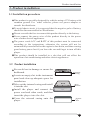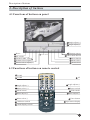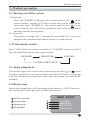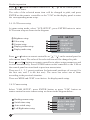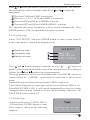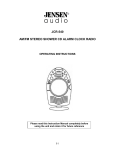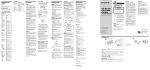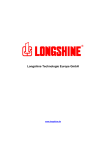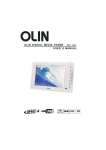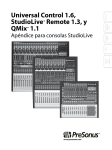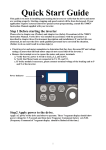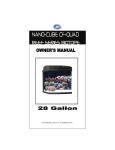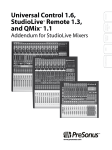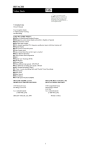Download USER'S MANUAL - Brash Imports
Transcript
IN-DASH CAR LCD MONITOR USER'S MANUAL Ã Please read this manual carefully before using this product and properly keep the manual for future use. Contents Contents 1. Brief introduction------------------------------------------------------------ 02 2. Product features-------------------------------------------------------------- 02 3. Product installation---------------------------------------------------------- 04 4. Description of buttons 4.1 Function of buttons on panel --------------------------------------------- 06 4.2 Function of buttons on remote control ---------------------------------- 06 4.3 Description of functional buttons on the panel ------------------------- 07 4.4 Description of functional buttons on the remote control-------------- 07 5. Product system operation 5.1 Turning on/off system--------------------------------------------------- 08 5.2 Video modes switch------------------------------------------------------ 08 5.3 Angle adjustment--------------------------------------------------------- 08 5.4 Menu setup---------------------------------------------------------------- 08 6.AV function-------------------------------------------------------------------- 1 1 7.CAM function----------------------------------------------------------------- 1 1 8. Accessories(optional)-------------------------------------------------------- 12 9. Precautions-------------------------------------------------------------------- 15 10. Trouble shooting------------------------------------------------------------ 15 11. Packing list ------------------------------------------------------------------ 16 Safety statement Safety statement It is prohibited by law in some countries to watch TV or other programs or do relevant operations while driving. For your safety, please do not watch any programs or do any associated operations during driving. As for car backing system, it works simply as an assistant tool. Our company is not responsible for any potential car backing accidents. ! WARNING Since this player is a very complicated electronic and mechanical device, please do not dismantle it any parts at will, so as to avoid damaging the player . This player contains precise electronic mechanism. Please do not apply external force on it when it is stretching out or drawing back, turning or halted, in case the mechanism may be damaged. ! NOTE Due to technical improvement, specification and design are subject to change without notice. 1 Brief introduction/Product features 1. Brief introduction Thank you for purchasing this kind of high quality car entertainment product. This kind of product is a new multi-functional system . It applies imported TFT module incorporating with advanced microprocessor technology, sophisticated optimizing design, and built-in anti-interference and noise reduction circuits, and it is provided with features such as high resolution, flicker free, radial free, low power consumption, reliable and green environment protection. The monitor can be concealed automatically, which fully meets the moderns' requirements of small, precision and concealment. This is a professionally designed vehicular electronic product in intelligent operations mode. It is provided with OSD menu display, in which you can use panel buttons to perform operations such as color and brightness adjustment. You can also use remote control to complete these functions to realize the interaction between user and the machine friendly. All the adjusted parameters and positions can be memorized and restored automatically, providing you with the easiness and convenience you want. It provided multiple video inputs(including rearview camera) and AV output for playing video and monitoring. The wide voltage range design can meet the requirements of various types of cars. In addition, this series of products provides various functions and accessories such as car-backing sensor and camera. In order to protect your interest, please carefully check the corresponding packing list according to the specifications of the product you purchased. Please read this manual carefully for the correct installation and operation of this product. 2. Product features 2.1 Product specifications Item Specification Working voltage DC 12V Working current MAX 1.5A Working temperature 20~60 oC Storage temperature 30~80 oC Video System Auto PAL or NTSC 2 Product features Specification Item Input Configuration External Dimension Internal Dimension Weight Screen Dimension Resolution Pixel dot Pitch 3-channels video input (Including car backing camera input) 17.8(W) 20.2(L) 5(H) cm 17.8(W) 18(L) 5(H) cm 2.0 Kg 7 inches (diagonal) 1440(H) 234(V) pixel 0.107(H) 0.372V)mm Video output 1 Video system NTSC (default) or PAL 0.2Vpp 2.2 Product functions Auto Memory: All the adjusted parameters and positions can be memorized and restored automatically. Display system PAL or NTSC automatically provided with wide range of application and strong compatibility. Remote control: Full function remote control provides you extra easiness and convenience. Menu function All the operations are displayed in OSD menu, and also display real time. Signal selection 3-channel signal input and 1-channel AV output for convenient connection of external signals. Car-backing detecting: Specially built-in car reverse video input, while backing the car, display will automatically change to the rearview lens to display car backing status . Mode selection: 3 preset video modes: bright, standard and soft for fast and convenient pictures quality adjustment. Display mode: 2 available display modes, wide and standard screen. Protection mode: The screen in-out process is provided with hitch automatically inspected functions. 2.3 Product application Adopted the super thin, high resolution and wide screen TFT LCD display module, together with built-in TV, amplifier circuits and loudspeaker, this kind of products have the features of easy installation, simple connection, radial free, low power consumption, radiation free, wide viewing angle, vibrant true color and compactness. It can be extensively applied to areas that need monitoring, entertaining or displaying, and also to various special cars, sedans and luxury buses. 3 Product installation 3. Product installation 3.1 Installation procedure This product is specially designed for vehicles using a 12V battery with common ground. For other vehicles, please use power adapter or consult the distributor. To avoid short-circuit, it is suggested that the negative pole of battery should be disconnected before installation. Do not override the fuse to connect this product directly to the battery. Never connect the power wire of this product directly to the power wire of other electric appliances. The power cords ACC and BATT of this product must be connected according to the instructions, otherwise the system will not be automatically turned off after the engine is shut down, and thus causing great battery power lost if you leave the car and forget to turn off this player. This product should be installed in a slot that will not affect the operation of air conditioning and other electric appliances. 3.2 Product installation Be careful not to damage or smear the dashboard. Locate an empty slot in the instrument panel and clear up adequate space for installation. Take out the internal casing and install it into the slot. Install the player and connect the power cord and video cords, and then insert the player into the slot. Cover the external casing onto the player . Internal Casing Main Machine External Trim 4 Product installation 3.3 Battery replacement Take out the battery seating, press and hold the clip, and pull the battery seating out. Replace the battery, place the battery into the battery seating with positive (+) pole facing upward. Insert the battery seating, and push it into the original position. Back of Remote Control Battery seating Battery + Battery Clip ! NOTE Fault battery should be replaced immediately. Abandoned batteries should be dispose into battery-kind garbage box. 3.4 Production connection Connect the power cord ACC (red) to the ignition switch. Connect BATT yellow to battery circuit positive . Connect car backing cord blue to car backing switch or car backing circuit (for 12V only). Handbrake control wire is effective at low voltage level. Connect the video signals to video input ports. Connect camera. Connect Rear sensor. Connect AV output. Make sure that everything is correctly connected, and coordinate all the cords for easy installation. 3.5 System connection diagram Blue Black GND Red ACC Car backing signal Yellow BATT Video input(Yellow) Backing sensor input CAM1 input Handbrake GND black Handbrake wire(P) purple CAM2 input 5 Video output(Yellow) Player Car backing control is active at high voltage level. Hand brake control is active at low voltage level. Description of buttons 4. Description of buttons 4.1 Functions of buttons on panel Angle adjust(+) Angle adjust(-) Reset AV switch Remote sensor Power switch Video mode button Station selcet/adjust(-) 1 Menu button Menu select Station selcet/adjust(+) Menu select CAM1/CAM2 switch 4.2 Functions of buttons on remote control CAM1 CAM2 CAM1 Sector TV CAM2 0 AV 1 2 3 4 5 6 7 8 9 Angle adjust(-) 1 AV Angle adjust(+) Menu select(+) Menu button Power switch etup V-mo d MEM Seek Auto OSD CLK Mute e S Menu adjust(-) Menu select(-) CAM auto switch Clock display switch Video mode Menu adjust(+) Enter button Input status display Remote control 6 Description of buttons 4.3 Description of functional buttons on the panel Reset :All the adjusted parameters will be lost when you recover to the manufacturing setting . AV button: To switch to AV play. CAM1/CAM2 button: To switch to between CAM1 play and CAM2 play. " and " " button can adjust the Menu adjust-/+: In menu mode, " parameter. Power switch: Turn on/off the player, or make the screen turn backward or forward. Menu select: In menu mode, " " and " " button can adjust the up and down direction. Menu button: Turn on or turn off the menu . Video mode: To switch video mode among Standard, brightness, softness, custom in turn. 11 Remote sensor: Infrared ray remote control receiving window. 12 13 Angle adjust-/+: for an opened display, used to reduce or increase decline angle for screen. 4.4 Description of functional buttons on the remote control 14 15 16 17 CAM1: Switch to CAM1 status. CAM2: Switch to CAM2 status. AV: Switch to AV status. 18 Angle adjust-/+: for an opened display, used to reduce or increase decline angle of screen. 19 26 Menu select+/-: used as Up/Down buttons at menu mode. 20 Power switch: To switch ON/OFF power and display, or make the screen turn backward or forward. 21 Menu button: Turn on/off the menu. 22 Video mode button: To switch video mode among standard, bright, soft, and user setting. 23 24 Menu adjust-/+: To adjust item parameter at menu mode. 25 Enter button: Enter into menu or return to main menu. 27 Input status display button: Display the current status. 28 CAM auto switch button: CAM1/CAM2 auto switch, turn on or off function. 29 Clock display switch: Turn on/off the clock. 7 Product operation 5. Product operation 5.1 Turning on/off the system A. Switch on Press the " POWER " to button on the control panel or the " " on the remote control and the LCD will be drawn out with the latest mode. Press once more " POWER " on the control panel or the " "on the remote control, the LCD will be withdrawn back to the compartment and enter into the waiting mode. B. Switch off The power is switched off 3 seconds after switching ACC, the screen automatically withdraw back and the power of system turn off. 5.2 Video modes switch Press "V-M" button on remote controller or "V-MODE"on panel to switch the video display modes in turns as given below: STANDARD BRIGHTNESS SOFTNESS CUSTOM(USER'S SETUP) 5.3 Angle adjustment The incline angle of the screen can be adjusted by pressing or button on remote controller or on panel when the screen is at ON status. The system will store automatically the preset angle when the system is switched OFF normally. 5.4 Menu setup Menu can be turned on or off by pressing Setup button or the control panel when the power is ON as given below: LCD screen setup Camera setup System setup Clock adjust SET button on USER SETUP LCD SETP CAM SETUP SYS SETUP CLOCK ADJ 8 Product operation Press or button on remote controller or " "," " on the control panel to select menu items. The color of the selected menu item will be changed to pink, and press ENTER on the remote controller or the " V-M " on the display panel to enter the corresponding menu setup. 5.4.1 LCD screen setup At menu setup mode, select "LCD SETUP", press ENTER button to enter LCD screen setup as shown in the diagram: Brightness setup Color setup Contrast setup Display position setup Display mode setup LCD SETUP BRIGHT :32 COLOUR:22 CONTR :25 ANGLE :30 STATION:1 VIEW :WIDE V-MODE :WIDE Press or button on remote controller or " "," " on the control panel to select menu items. The color of the selected item will be changed to pink. Press and button on remote controller to adjust setup parameters and to store automatically. Press ENTER button on the controller or the V-M on the control panel to return back to previous menu status. There are 0, 1, 2, 3 preset positions for horizontal positions of screen (0 is the first one, and 3 is the last one). The users can select one of them according to the practical situation. There are WIDE and CENT two choices for display mode setup. 5.4.2 Camera setup Select "CAM SETUP", press ENTER button or press "V-M" button on remtoe control to enter camera setup as shown in the diagram below: Backing camera setup Switch time setup Auto switch setup Left/Right mirror setup 9 CAM SETUP BACK CAM:CAM1 AUTO TIME:6SEC AUTO :OFF MIRROW :OFF Product operation Press or button on remote controller to select menu items. The color of the selected item will be changed to pink. Press and to adjust the parameters. There are CAM1 and CAM2 for selection. There are 3, 6, 9, 12, 15 Seconds TIME for selection. There are OFF and ON for CAMERA selection. There are OFF and ON for CAMERA IMAGE selection. The adjusted and preset parameters will be stored automatically. Press ENTER button or V-M to return back to the previous menu. 5.4.3 System setup Select "SYS SETUP", and press ENTER button to enter system setup at menu setup mode as shown in the diagram below: Button beep setup Time display setup Backing view setup SYS SETUP BELL :ON TIME OSD :ON BACK VIEW:ON Press and button on remote controller or press" " ," " button on panel to select menu items and the color of the selected item will be changed to pink. Press and to adjust the setup parameters. The setup parameters will be stored automatically. Press ENTER button on remote control or " V-MODE" on the panel to re turn back to the previous menu. Sound will be given when pressing buttons if BELL setup is on. Clock will be displayed on lower right side of screen if the time OSD is on. When BACK VIEW is ON, it will switch automatically to rear view mode (equipped with backing camera or sensor) while backing. Otherwise, the BACK VIEW will be turned off. 5.4.4 Time setup At menu mode, select "CLOCK ADJ" or V-M and press ENTER button to enter Time setup as shown in the following diagram: YEAR MON DAY HOU MIN 2005 01 01 12 00 10 Product operation/AV function/CAM function Press and button on remote controller or press " " ," " button on panel to select setup items, and the color of the selected item will be changed to pink. Press and to adjust the setup parameters. Press ENTER button on remote control or press"V-M" button on panel to store t he setup parameters, and return to the previous menu. Press SETUP button on remote control or press SET button on panel to exit directly without saving. 6. AV function It will switch to AV mode by pressing AV button on remote controller or AV button on panel. 7. CAM function Press CAM button on panel or CAM1, CAM2 on remote controller to switch to camera input mode. It is available to carry out setup in accordance with the requirements at camera mode, e.g. fixed at CAM1 or CAM2, switch between CAM1 and CAM2. It is also available to set up functions such as the switch time, backing camera, auto switch, mirror image, etc. in CAM menu . 11 Accessories(optional) 8. Accessories(optional) As a series product, there are different functions and accessories for different products according to their technical specifications such as review sensor, backing camera, etc. To assure users interests, please check carefully the corresponding packing list of product in accordance with the product specifications purchased. 8.1 Installation of backing sensor 8.1.1 Sketch diagram of detection range for sensor probe Instant Stop Area Buffer Area Alert Area 8.1.2 Sensors ' installation position 30-35cm 30-35cm 50-70cm 60-80cm According to the quantity installed, the positions can be as follows 25cm 25cm 63cm 2 probes 63cm 4 probes ! NOTE The final installation position can be adjusted slightly according to your car dimensions. 12 Accessories(optional) 8.1.3 The requirements and method of installation Sensors should be inserted vertically into rear bumper as the arrow's direction. Any direction's inclination will affect the usage. Vertical Horizontal 8.2 Backing sensor usage If backing car signal cable is connected properly, rear sensor will function automatically while backing your car. 8.2.1 Signpost display When the backing car module is not connected, monitor will display BACK (yellow) while backing, which as shown in right picture. -BACK- When the backing car module is connected only to left or right sensor, while backing, monitor will only display left or right radar signposts, on the other side is only ordinary signpost. When the backing car module is connected both the left and right probes, monitor will display both left and right radar signposts as the right picture. 13 0.8M -BACK- 0.8M -BACK- Accessories(optional) 8.2.2 Display of radar detection When the distance between radar sensor and barrier is more than 1.6m, " FAR" will be displayed on screen bottom. When the distance is less than 1.6m but more than 1.2m the distance will be displayed on screen bottom, buzzer does not work, and the sensor is now working in warning area. When the distance is less than 1.2m but more than 0.2m the distance is displayed on the screen bottom, and buzzer beeps. The more closer, the more frequent buzzer beeps. Sensor is now working in slow down area. When the distance is less than 0.2m it will display "STOP!" On screen bottom buzzer gives out continuous sound and sensor is now working in stop area. ! WARNING When radar signpost is available the more decreasing distance between radar sensor and barrier becomes, the more red signpost goes down. When the distance increases, green signpost goes upward. System takes out the data of four radar sensors, after calculation, the Shortest distance will be displayed on top of screen. 8.2.3Precautions ! NOTE The system is only designed to help you back your car our company will not take any responsibilities for any accident. Please do pay more attention during driving. Detection can be affected by: When on some smooth slopes, signal will be reflected out. When near some smooth spherical object, signal will be reflected out. Smooth Smooth global object When near some cotton like object which will absorb sound , signal will be absorbed greatly. After installation, before using, please first confirm the function. Cotton like object which will absorb sound 14 Precautions/Trouble shooting 9. Precautions Don't operate this product during driving. Don't insert coins or some little things. Screws and other metal things should be kept far away from the mechanism and discs. Please don't try to repair. This player is composed of lots of precise electronic components. They'll be broken or cracked if disassembled or refitted. If there is something wrong, please turn off the power immediately and notify distributor. Please don't put the display screen on the pollution environment like dampness, dust, stream, lampblack, etc. Please don't use thinner or other chemical cleaner to wipe the surface of the display screen. The dirt should be wiped off by using soft cloth. Please don't keep the display screen dispose on the sunlight long . If water or other substances have put into the product carelessly, please turn off the power immediately and contact the distributor. Please turn off the power first while cleaning the machine. The working temperature of this product is 20 oC~ 60 oC . The product is specially designed for vehicle, which is equipped with a 12V Accumulator with its cathode grounded. 10. Trouble shooting Before sending this player for repairing service , please carry out inspection or small adjustment according to possible causes of occurred problems stated on the list below, and it is possible solve the problems. If you have any doubt about the method on the following list, or the problem can't be solved effectively by following the remedy as instructed, please contact our company or professional repairing service centre. ! NOTE This player is a very complicated mechanism. Please do not dismantle it and try to repair it by yourself, in case that the mechanism may be damaged! 15 Trouble shooting/Packing list Possible cause Problem LCD screen no any display Operation failure The power switch and igniting switch are not switched on. Solution Set the switches to ON. Connection wire is loose Reconnecting Fuse is burnt out Replace with new fuse. The functions are locked Place a sharp object directly into reset hole. Apply gentle pressure to do reset operation. 11. Packing list 1 Main unit 1 set 2 Remote controller 1 pc 3 Hand brake control wire 1 pc 4 Power input wire 1 pc 5 Camera Optional 6 Rear sensor Optional 7 Battery of remote controller 1 set 8 Tools of drawing out the main unit 1 pc 9 Accessories of main unit (screw,etc) 1 set 10 Internal casing of main unit 1 pc 11 External trim of main unit 1 pc 12 Manual 1 copy 16