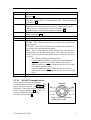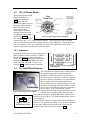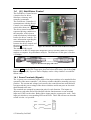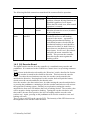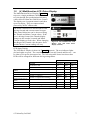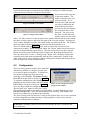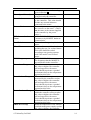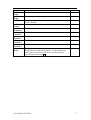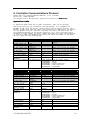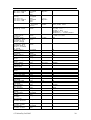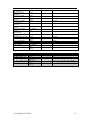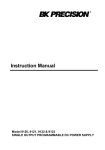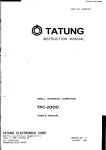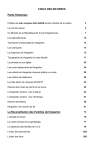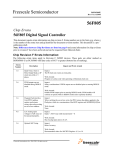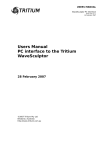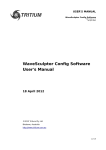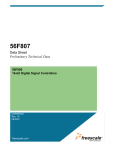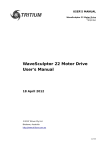Download GOLD CONTROLLER USER MANUAL
Transcript
GOLD CONTROLLER USER MANUAL Revision: Date: 3.3 February, 2003 © Tritium Pty Ltd 2003 Table of Contents 1. Connection and Operation .....................................................................................1 1.1 Gold Power Controller...................................................................................2 1.1.1 High Power ............................................................................................2 1.1.1.1 Protection ...........................................................................................2 Controller Front Panel................................................................................2 1.1.2 1.1.2.1 1.2 RS-485 Communications ...................................................................3 (III.) 3-Phase Motor .......................................................................................4 1.2.1 Inductors ................................................................................................4 1.3 (II.) Hall Effect Sensors .................................................................................4 1.4 (IV.) Gold Driver Control ..............................................................................5 1.4.1 Screw Terminals (Signals).....................................................................5 1.4.2 (VI) Encoder Board................................................................................6 1.5 (V.) Multifunction LCD Driver Display.......................................................7 2. Hardware Block Diagram ......................................................................................8 3. Software .................................................................................................................9 4. 5. 6. 3.1 Programming the Controller ..........................................................................9 3.2 Programming the Driver Controls .................................................................9 Operation Procedures.............................................................................................9 4.1 Connection and Testing .................................................................................9 4.2 PhasorSense .................................................................................................10 Motor Controller Interface Program ....................................................................11 5.1 System Control.............................................................................................11 5.2 Configuration ...............................................................................................12 5.3 Parameter Values .........................................................................................16 Controller Communications Protocol ..................................................................18 © Tritium Pty Ltd 2003 1. Connection and Operation A Tritium motor controller system is comprised of a number of components. The description given in this section is for a typical arrangement of the motor drive system and associated peripherals. Graphics shown are meant as an aid for system assembly and are only representative of components that could possibly be used. I. Gold Power Controller II. Hall Effect Sensors III. 3-Phase Motor IV. Gold Driver Controls V. Gold Driver Display VI. Digital Encoder Figure 1. A typical arrangement for a motor controller system © Tritium Pty Ltd 2003 1 1.1 Gold Power Controller The Gold Power Controller is the hub of the drive system and the interface between the driver and the motor. It has five high power connection points and a number of low power digital and analog I/O ports that are accessed through various connector sockets. 1.1.1 High Power Two of the high power connection points, marked with +/- labels are for the voltage bus. The controller and all peripheral products are powered from this power source, unless otherwise stated. Breaking this power supply will disable all driving capabilities of the controller. Residual charge in components will operate the controller for a very brief time, after which the controller will become inert, disabling any functionality of the electronics. WARNING: The main supply to the controller should never be turned off whilst the controller is still under load ie driving the motor. The remaining 3 high power connection terminals (labelled A, B & C in Figure 1) are the three phase connections from the motor. Note: Cable lugs should be firmly attached by nuts in the screw terminals. Users should avoid excessive tightening of these terminals as they can cause physical stresses on internal circuitry that can lead to a reduced product life. All cables and connectors should be rated appropriately and are chosen at the discretion of the user. 1.1.1.1 Protection Tritium recommends that users should always fuse the connection between the high power source and the motor controller. The fuse should be placed inline and be preferably a DC fuse of the fast-blow variety. Doing so will minimise damage to the controller caused by an external high power fault. 1.1.2 Controller Front Panel Figure 2. The front panel of the motor controller © Tritium Pty Ltd 2003 2 Label Motor Controls Program / Run Current A B Status Reset 1.1.2.1 Function The connection socket for the motor signal cable described in Section 0. The connection socket for the RS-485 communications. This cable can come from the Driver Control Board or a PC. Further details are in Section 1.4. This is a two position switch used when reprogramming the controller DSP. During normal operation, it should be set to the ‘Run’ position. It should only be set to ‘Program’ when programming the controller as outlined in Section 3. This is the 4-way connection socket for the hard-current hall effect sensors (Section 1.3). General Pushbutton A General Pushbutton B The three status LEDs indicate the following: GREEN – This will be on when there is power to the electronics in the controller. YELLOW – This LED will flash on and off when the controller is receiving valid communications packets. RED – This is a fault indicator and if activated, the controller will not respond to any driving input signals. The controller will only resume normal operation if the Reset button is pressed or the power is cycled. The LED is off during normal operation. Constant flashing indicates a hard current limit shutdown A repeated pattern of two flashes followed by a pause indicates that the controller has shut down due to a bad hall effect signal from the motor A repeated pattern of three flashes followed by a pause indicates the controller has shut down due to an overvoltage error. Pressing this button resets the software in the controller. RS-485 Communications The connector pinout for the RS-485 communications are shown in Figure 3. This plug is labelled ‘Controls’ on the controller front panel. This plug connects to either the Driver Controls (Section 1.4) or to a PC to enable configuration changes to the controller (see Section 5). Figure 3. Pinout of the RS-485 communications socket. © Tritium Pty Ltd 2003 3 1.2 (III.) 3-Phase Motor Apart from the three high power connections mentioned in Section 1.1.1, there are four additional signals between the motor and controller three hall effects and a temperature sensor. These signals interface with the controller using the plug and configuration Figure 4. Motor signal plug pin diagram shown in Figure 4. The mandatory pins to be connected are the +15V, GND and Hall signals. These provide power to the hall effects inside the motor and the outputs are sent via the Hall lines. The MotorTemp pins are optional, as they are intended to be used with a 10kΩ thermistor with a negative temperature coefficient, inside the motor. 1.2.1 Inductors Depending on the type of motor being driven, phase inductors may be required. If this is the case then they are to be arranged as shown in Figure 5. Each phase lead will be connected to an inductor before the lead passes through a hall effect sensor (see Section 1.3) or onto the power controller. 1.3 (II.) Hall Effect Sensors Figure 5. Motor wiring arrangement with inductors. The Gold Power Controller uses a dual system for regulating current flowing through the controller to either the motor or power source. The first system controls the current in response to driver requests and adheres to set parameters. This is performed by the onboard hardware. The second system is a failsafe that protects the controller by shutting down the hardware in the event of an exceptional current surge outside of the set limits. This ‘hard current’ system Figure 6. Blue lines indicate direction of requires that two high current hall effect sensors phase leads through sensor windows. each be placed around a phase lead from the controller to the motor. It does not matter which phase Front View leads are used (A, B or C) or what orientation the sensors +15V -15V are arranged in. A B The hall effect sensors are connected to the controller by Figure 7. Pinout for means of 4-way micro-fit cables. They are daisy chained, the Hall Effect socket. in any order, and then connected to the socket on the controller front panel shown in Section 1.1.2. © Tritium Pty Ltd 2003 4 1.4 (IV.) Gold Driver Control The Gold Driver Control acts as a junction box for driver interfaces, telemetry and controller commands. The Gold Power Controller (I.) communicates with the Driver Control via a custom RS-485 serial cable, shown in Figure 9. The driver control sends the requested driving conditions to the controller, which in turn sends all telemetry information back to the driver controls. For more information regarding the communications protocol between the driver controls and the motor controller refer to Figure 8. Connector functions of the Gold Driver Display Section 6. The standard DB-9 serial connector is an RS-232 output port designed to convey telemetry data to a wireless modem or computer for performance analysis. The baud rate for this port is fixed at 115200bps. Figure 9. RS-485 Cable plugs and socket. There is also a 6-way locking connector that goes to the Digital Encoder (refer to Section 1.4.2) and two IDC output ports that send selected telemetry data to the Gold Driver Displays (V.). Up to six Driver Displays can be ‘daisy chained’ on each IDC ribbon cable. 1.4.1 Screw Terminals (Signals) The 16 green screw terminals require some of the input switches to be attached before operation of the motor controller. All of these switches should be normally-open two position. The current and voltage levels used by the control board are small and will not supersede the power ratings of the chosen switches and do not pose an electrical shock hazard to the user. The terminals are arranged in connection pairs for each function. The inputs are adjacent to each other and will be labelled with the function name on one terminal input and ‘GND’ on the other. Both of these inputs must be connected to work. Each input pair also has a corresponding LED on the PCB. This LED will turn on when the switch is in the ‘on’ position. © Tritium Pty Ltd 2003 5 The following labelled connections must/should be connected before operation: Label Enable Required Mandatory Function Spare Mandatory Fwd/Rev Switch LH & RH Brake Strongly Advised Brakes Kill Switch Description When the kill switch is in the off position, all motor driving functions are disabled regardless of user inputs. When the kill switch is on, then normal operation is resumed. The direction switch indicates the direction (forward or reverse) in which to drive the motor. Many applications using the Gold Controller will use a dual braking system for the motor – regenerative braking and mechanical braking. A switch that becomes closed when the mechanical braking is used should be connected to either (or both if there is more than one mechanical system) of these inputs. It will ‘zero’ the controls and place the motor controller into neutral. This prevents the controller from driving the motor against the braking system. 1.4.2 (VI) Encoder Board The digital encoder used to drive the controller is a combined rotary encoder and pushbutton. It is connected to the Gold Driver Control via a 6-way locking connector cable. To accelerate in the direction selected by the ‘Direction’ switch, described in Section 1.4.1, the encoder is turned in the clockwise direction. This increases the encoder value. To reduce the acceleration at any time, the encoder can be turned in the anticlockwise direction. Pressing down on the encoder shaft will push the button, which zeroes the encoder and hence the throttle value. Once the encoder value has reached zero, by either turning the encoder anticlockwise or pressing the pushbutton, continuing to turn the encoder anticlockwise will activate the regenerative braking system. Similarly to acceleration, turning the encoder anticlockwise from zero will indicate the level of braking desired. The encoder value will be negative during regenerative braking. Turning the encoder clockwise will then reduce (become more positive) the level of braking until the encoder value reaches zero. Again, pressing on the pushbutton will reset the controls to zero and braking will cease. There is also a red LED on the encoder PCB. The intensity of this LED increases as the magnitude of the encoder value increases. © Tritium Pty Ltd 2003 6 1.5 (V.) Multifunction LCD Driver Display The Multifunction Driver Display (Figure 10, top) uses a single pushbutton, labelled ‘Select’, to cycle through four predetermined telemetry values delivered from the Gold Driver Control. The displays are 8-segment numeric and show up to four digits. They are connected and powered by an IDC ribbon cable. The motor controller uses PWM control when driving forward and current control in regen. This control behaviour can be observed using the Throttle and Motor Current values. If the user is driving forward, the Throttle display changes as the encoder is turned and Motor Current displays a fixed value. When changing into Regen, the Throttle value becomes fixed and the Motor Current reading will vary. Figure 10. The Multifunction LCD Display (top) and LED Status Display (bottom). LED Status Display The LED Driver Display is shown in Figure 10 (bottom). The two indicator lights (left and right) are green. The remaining LEDs – Forward, Neutral and Reverse – can be either red or green when turned on. The following table shows how these three LEDs will be arranged for different driving arrangements. LEDs Direction Switch is Off (FWD) Situation Forward Neutral Reverse Kill Switch is Off LH or RH Brake Switch is On (braking) Off RED RED GREEN Off RED Throttle = zero (controller in neutral) Throttle > 0 (driving) Throttle < 0 (regenerative braking) GREEN GREEN Off GREEN Off Off Off Off RED Throttle = zero (controller in neutral) Throttle > 0 (driving) Throttle < 0 (regenerative braking) Off Off RED GREEN Off Off GREEN GREEN Off Direction Switch is On (REV) © Tritium Pty Ltd 2003 7 2. Hardware Block Diagram © Tritium Pty Ltd 2003 8 3. Software 3.1 Programming the Controller The controller uses a Texas Instruments TMSLF2407 DSP running at 40MHz. I. Connect the RS-485 cable from the controller to a serial port on a PC – you will require an RS-232 to RS-485 adapter board (Tritium can supply these if required). II. Set the Program/Run switch to the ‘Program’ position. III. Reset the controller. IV. Download the compiled software using relevant tools. Confirm that programming was successful. V. Return the Program/Run switch to the ‘Run’ position. VI. Reset the controller. 3.2 Programming the Driver Controls The Driver Controls are operated by a Texas Instruments MSP430 controller. I. Connect a parallel port programmer (Tritium can supply these if required) to the PC. II. Using an 8-way IDC cable connect the programmer to the 8-pin IDC header on the Driver Controls. III. Reset the Driver Control board by cycling the power. IV. Download the compiled software using relevant tools. Confirm that programming was successful. V. Disconnect the IDC connector from the board. VI. Reset the Driver Control by cycling the power. 4. Operation Procedures 4.1 Connection and Testing It is important to verify that the required components of the drive system are all functioning correctly before operating outside of controlled conditions. Our recommended testing procedure is as follows: 1. Connect the Gold Power Controller, Driver Controls, encoder board and Driver Display as outlined in Section 1. 2. Connect the power source to the controller and turn on the system. You should verify that all products have turned on and that the displays appear to be showing the correct values. 3. Turn off the power and connect the motor. 4. Turn on the power and again verify that all units are powered and the displays are operating correctly. Configure the motor using PhasorSense as outlined in Section 4.2. 5. Using the digital encoder, carefully increase the power to the motor until it is spinning at a reasonable speed (approx. 100rpm). Operate the motor for a brief period, verifying that the driver displays are operating correctly. It will be © Tritium Pty Ltd 2003 9 immediately obvious if there is a connection problem with the motor. Turn the digital encoder back to a zeroed position and allow the motor to coast to a halt. 6. Repeat this test for the motor in reverse. 7. Again, test the motor and peripherals in both directions, but this time use the regenerative braking to halt the motor. 8. Once these systems are operating correctly, connect any further peripherals desired and test them. 9. Test the motor driving and regenerative braking for higher speeds and powers. 4.2 PhasorSense The PhasorSense feature of the Gold Power Controller is custom software that will detect the phase/hall effect configuration of the motor. After a motor has been connected to the controller, the PhasorSense routine needs to be run only once. The detected configuration is recorded by the motor controller. Turning the power off and on will not erase the configuration. Figure 11. Hall effect output and The PhasorSense routine must be operated each phase back EMF relationship. time a new motor is connected or the existing motor is reconnected. 1. Hold down the ‘B’ button shown in Figure 2. 2. While still pressing the ‘B’ button, press and release the ‘Reset’ button. Release the ‘B’ button. 3. Make note of the configuration of the LEDs on the controller. 4. Manually spin the motor to a reasonable speed and wait for the LED pattern to change. 5. Your phase configuration has now been recorded – you may operate the controller as normal. © Tritium Pty Ltd 2003 10 5. Motor Controller Interface Program The Motor Controller Interface (MCI) program is a Windows™ based program intended for bench testing the drive system and for changing parameter settings of the controller. To begin the program run the MCIprog.exe file. A window will appear asking you which comm port the computer is connected to the motor controller with. Select the appropriate port and then click OK. The program will only begin if the Gold Power Controller is turned on and the communications are operating correctly. WARNING: It is recommended that you close all other Windows™ programs before running the interface program. Failure to do so can cause communications errors. 5.1 System Control Figure 12. MCI Prog Main Window The program window in Figure 12 can be used to control the motor and to view all available data. Each parameter value is displayed down the right hand side of the window and is updated automatically. Further explanations of these parameters are given in Section 5.3. There is a large button labelled ‘DISABLE CONTROLS’ that turns the on-screen controls on and off to prevent accidental driving of the motor. There are three control sliders that can be used to set the PWM, current or velocity to drive the motor at. One of these sliders is shown in Figure 14. The program uses either a PWM control method or a velocity control method, which is selected by checking the box above the appropriate slider. When in either of these modes, the © Tritium Pty Ltd 2003 11 controller will attempt to reach the desired PWM or velocity level whilst keeping within the limits set by the Current Set Point slider. Each control slider operates in the same manner. The slider is initially at the zero point on the bar. If it is moved to the right, then the Figure 14. PWM Control Slider set point is changed in the forward direction, whilst moving it to the left changes the set point in the reverse direction. The level set by Figure 13. Regen control slider the slider is reflected in the window on the top left of the slider. For finer control over the set point value, buttons that increment or decrement the value in single steps are placed to the right of the set point window. Pressing the ‘Zero’ button instantly resets the slider back to the zero point on the bar. The window to the top right of the bar shows the actual level that the controller is at. There is a fourth slider (Figure 13) that is used to control the current level for regenerative braking. When driving the motor, the ‘Regen’ button can be pressed at any time to begin braking regeneratively. This also zeroes any of the drive signals. Regen will only operate whilst the button is depressed. Releasing the button will leave the motor free to coast. Clicking on the ‘Regen Lock’ checkbox will put the controller into regen mode permanently until the box is unchecked. Similar to the other sliders, there is also a display window with up/down buttons that change the set point in single step increments/decrements. 5.2 Configuration There are many parameters that can be modified within the controller to configure its operation for a specific motor or situation. To download the current configuration from the motor controller, select Config – Download Config from MC from the menu as shown in Figure 15. To edit this configuration select Config – Edit Config from the window menu and the Config Figure 15. The Config menu in the Edit window will open as shown in Figure 16. program main window. Once you have edited the configuration, hit the ‘Record and Close’ button to close the Config Edit window and return to the main program window. In the Config menu select Upload Config to MC. Once this has completed successfully, your changes will have been permanently recorded in the controller. The Open Config from file and Save Config to file options allow you to save and load custom configurations without having to retype parameter values every time the controller configuration is changed. WARNING Changing settings incorrectly may damage the power controller and associated parts. © Tritium Pty Ltd 2003 12 Figure 16. The Config Edit window allows users to modify parameters within the controller Table 1. Parameters of the Config Edit window Config Edit Parameters Parameter Last Programmed MC Serial Number Code Build MC CAN Address Over Voltage Cutout Under Voltage Cutout © Tritium Pty Ltd 2003 Description Date and time stamp of the last time the controller was programmed. Unique serial number identifying the motor controller. Version and Revision of the software program. Can be set to the desired CAN address to identify the controller on a CAN Bus network. When the input voltage is at this value or higher, all controller functions will be disabled and a system reset is required to continue operation. This SHOULD NOT be set above the maximum bus voltage stated in Section 1. When the input voltage is at this value or lower, all controller functions will be disabled and a system reset is required to continue operation. This SHOULD NOT be Dependent Values 13 Motor Speed Const (k) Motor Inductance Current Limit FET Current Scale Factor Nr of Poles in motor Wheel Diameter PWM Frequency Motor Over Temp Heatsink Over Temp Controller Over Temp SMPS Over Temp © Tritium Pty Ltd 2003 set below the minimum bus voltage given in Section 1. The speed constant of the motor being driven by the controller. The inductance of the motor as seen by the controller. This value should include any external inductors connected to the motor. The maximum current supplied by the controller to the motor. (This is not the same as the current supplied to the controller by the power source.) NOT ADJUSTABLE Constant set by MOSFET hardware characteristics. The number of magnetic poles in the motor. Effective diameter of the wheel, including the tyre, for a wheel motor. This value should be scaled according to any gearing systems used if the motor is not a wheel motor. NOT ADJUSTABLE The frequency that the MOSFETs are switched at in the controller.. When the motor temperature reaches this value or higher, the controller will no longer drive the motor. Users should experience a gradual performance drop as the temperature approaches this value. When the heatsink temperature measured by the controller reaches this value or higher, the controller will no longer drive the motor. Users should experience a gradual performance drop as the temperature approaches this value. When the ambient temperature within the controller casing reaches this value or higher, the controller will no longer drive the motor. Users should experience a gradual performance drop as the temperature approaches this value. When the temperature of the internal switched-mode power supply reaches this value or higher, the controller 14 Auxiliary Over Temp will no longer drive the motor. Users should experience a gradual performance drop as the temperature approaches this value. When the temperature of an auxiliary board within the controller reaches this value or higher, the controller will no longer drive the motor. Users should experience a gradual performance drop as the temperature approaches this value. Table 2. Parameters of the Speed Control Loop dialog Speed Control Loop Constants Parameter P 1/ I 1/ D 1/ Description The denominator of the proportional scaling term used in the speed control loop of the controller. The denominator of the integral scaling term used in the speed control loop of the controller. The denominator of the differential scaling term used in the speed control loop of the controller. Dependent Values Table 3. Description of motor hall effect parameters. Phasor Config Note: The table in this dialog consists of three rows of data. The top row is for the case that the EMF produced in phase path A-B is positive. The second row is for phase path B-C and the bottom row is for phase path C-A. Dependent Parameter Description Values Hall numbers [0, 1, 2] correspond to Hall pins [1, Hall Nr 2, 3] on the motor connection outlined in Section 0. Their row position in the table corresponds to which of the hall effect lines from the motor is active when phase A-B, B-C and C-A are active. For example, if the number 2 was in the top row, then Hall Effect 2 from the motor will be active when the EMF of phase path A-B is positive. The number of electrical degrees that a hall effect Hall Lead signal will lead (or lag if negative) the phase voltages. Hall Negate If a hall effect sensor is placed too far out of alignment with a phase winding in the motor, then the hall effect value may need to be negated to obtain the best performance. © Tritium Pty Ltd 2003 15 Table 4. Scaling parameters Scaling Config Dependent Description Values The number that the corresponding parameter is multiplied by when scaled. The number that the corresponding parameter is Divisor divided by when scaled. The number that is added after the parameter has Offset been scaled using the multiplier and divisor. If checked, then the parameter value will be Invert inverted before it is scaled by the multiplier, divisor or offset. ((((± [ parameter]) × [multiplier]) ÷ [divisor]) + [offset ]) Formula: Bus Voltage The voltage at the input terminals to the controller. MC Current The current supplied from the power source to the controller (negative if in regen ie current flows from the controller back into the power source). The current that the controller is supplying to the Motor motor. This is negative if the motor is in regen. Current The temperature of the heatsink casing of the Heatsink controller. Temp The internal temperature of the motor. Motor Temp 15 Volt Rail The voltage level of the controller’s internal 15V supply rail. Parameter Multiplier 5.3 Parameter Values Parameter Bad Packets Bus Voltage Controller Current Heatsink Description This is a red progress bar that will increase each time a communications packet was not transmitted or received correctly between the PC and the controller. It will decrease with each correctly transmitted packet. The voltage at the power input terminals to the controller. The current supplied by the power source to the controller. Formula The temperature of the heatsink casing of the controller. © Tritium Pty Ltd 2003 16 Temp The internal temperature of the motor. Motor Temp The internal ambient temperature of the controller case. Controller Temp SMPS Temp The temperature if the internal switched mode power supply of the controller. The voltage level of the controller’s internal 15V supply rail. +15V Rail Voltage Not Used Adapter Frequency Not Used Adapter Channel 1 Not Used Adapter Channel 2 Not Used Adapter Channel 3 Not Used Adapter Channel 4 The general status bits from the communications packet, General displayed as a hexadecimal number. For descriptions of Status what each bit represents, refer to the communications specification in Section 6. © Tritium Pty Ltd 2003 17 6. Controller Communications Protocol Comms specs for TRI07v4/TRI22v1/TRI23v1, as of 3/3/2003. David Finn, James Kennedy. All packets are to be sent most significant byte first (MSB MSB first). first Operation mode In operation mode there are 4 types of packets, they are as follows: The driver controls are the master for the network. At a frequency of between 4 and 10 Hz the driver controls must issue a driver controls info packet. Faster then 10Hz can casue the controller to become over run and not all the packets will be received, this does not worry the controller but will become confusing to the driver controls, as it will not always get a response to every packet it sends. Slower then 4Hz will casue the controller to time out, when this happens the controller zeros the power to the motor until it gets the next good packet. Data TRITIUM Packet type Data type char[7] char Packet type -ve Packet length char unsigned short unsigned short unsigned short long long 16 bit check sum 16 bit XOR Set Point PWM% Set Point motor current Set Point Velocity Auxillary Command Data TRITIUM Packet type Packet type -ve Packet length 16 bit check sum 16 bit XOR Adj Set Point PWM% Adj Set Point motor current Adj Set Point Velocity Adj Auxillary Command Actual PWM% Actual motor current Actual Velocity Bus Voltage Controller current Unit step bytes Comment Start of packet header 1 = driver controls set points -1 Does not include the header Does not include the header Does not include the header 0.1% mA Send speed 0 if sending % Always send current long mm/sec Send 0% if sending speed unsigned long Code commands to do simple tasks. 0x00000001 = Horn 0x00000002 = Brake 0x00000004 = Right Indicator 0x00000008 = Left Indicator 0x00000010 = Stop Mode Data type Char[7] char char unsigned short unsigned short unsigned short long Unit step long mA long mm/sec unsigned long long long Code commands to do simple tasks. 0x00000001 = Horn 0x00000002 = Brake 0x00000004 = Right Indicator 0x00000008 = Left Indicator 0x00000010 = Stop Mode 0.1% mA long long long mm/sec mV mA © Tritium Pty Ltd 2003 bytes Comment Start of packet header 2 = motor controller info -2 Does not include the header Does not include the header Does not include the header 0.1% 18 Heat Sink Temp Motor Temp Controller Temp SMPS Temp +15V Adapter PCB Freq Adapter PCB Analog Channel 1 Adapter PCB Analog Channel 2 Adapter PCB Analog Channel 3 Adapter PCB Analog Channel 4 General Status long long long long long long long m°C m°C m°C m°C mV Hz mV long mV long mV long mV unsigned long Coded reason command. 0x00000001 = 0x00000002 = 0x00000004 = 0x00000008 = 0x00000010 = 0x00000020 = 0x00000040 = for ignoring a driver control Invalid Quadrant requested Overvoltage Heat Sink over temp Motor over temp +15V rail down SMPS over temp Controller over temp Configuration Mode In configuration mode there are two types of packets, there are as follows: Data TRITIUM Packet type Data type char[7] char Packet type -ve Packet length char unsigned short unsigned short unsigned short 16 bit check sum 16 bit XOR Data TRITIUM Packet type Data type char[7] char Packet type -ve Packet length char unsigned short unsigned short unsigned short char[32] 16 bit check sum 16 bit XOR Controller text ID Controller serial number code build number major minor file programmed Phasorsense config Vab Hall Nr Vab Hall Negate Vab Hall Lead Phasorsense config Unit step bytes Comment Start of packet header 5 = request current config info -5 Does not include the header Does not include the header Does not include the header Unit step bytes Comment Start of packet header if sent from controller in response to packet type 5 : 6 = current config info if sent to controller : 7 = set config info to -6 / -7 Does not include the header Does not include the header Does not include the header Eg “GOLD CONTROLLER TRI07V4” unsigned long 000031 unsigned char unsigned char long 1 01 unsigned char unsigned char char secs 1.01 secs since 1970 Jan 1 0 or 1 degrees unsigned © Tritium Pty Ltd 2003 19 Vbc Hall Nr Vbc Hall Negate Vbc Hall Lead Phasorsense config Vca Hall Nr Vca Hall Negate Vca Hall Lead Hall Fwd Seq FET current senseing scale Current Loop Proportional constant Current Loop Intergral term, minimum error before change Current Loop Intergral term, maximum didt I term is allowed to cause Speed Loop P Constant Speed Loop I Constant Speed Loop D over voltage point empty voltage point motor speed constant (k) motor & external inductance current limit poles of the motor wheel diameter PWM Freq Motor overtemp HeatSink overtemp Controller overtemp SMPS overtemp Auxiliary overtemp Bus Voltage multiplier Bus Voltage divisor Bus Voltage offset Bus Voltage invert Controller current multiplier Controller current divisor Controller current offset Controller current invert char unsigned char char unsigned char unsigned char char An array of 8 unsigned shorts unsigned short 0 or 1 degrees 0 or 1 degrees the hall number 0x01, 0x03, 0x02, 0x06, 0x04, 0x05, 0x00, 0x00 ((ADCdivVolt/(OpAmpGain*FETRe s))/10) = 17 FETRes = 4mΩ OpAmpGain = 2.13V/V ADCdivVolt = 3223uV/adcdiv 0.025*65536 ~ 1638 P term is 0.025 unsigned short unsigned short 1/100A 200 unsigned short 1/100A 300 unsigned short unsigned short unsigned short long 40 mV 180000 long mV 90000 long uVs/rad 360000 long uH 200 long long mA 5000 40 long long long long long mm Hz m°C m°C m°C 500 20000 80 100 80 long long m°C m°C 80 80 400 600 long 313500 long 1024 long 0 unsigned char long 0 long 1024 long -101510 unsigned char 0 © Tritium Pty Ltd 2003 200000 20 Motor current multiplier Motor current divisor Motor current offset Motor current invert Heat Sink Temp multiplier Heat Sink Temp divisor Heat Sink Temp offset Heat Sink Temp invert Motor Temp multiplier Motor Temp divisor Motor Temp offset Motor Temp invert +15 +15 +15 +15 multiplier divisor offset invert Can Address Data TRITIUM Packet type Packet type -ve Packet length 16 bit check sum 16 bit XOR long 10 long 1 long 0 unsigned char long 0 long 2048 long 0 unsigned char long 0 long 1 long unsigned char long long long unsigned char unsigned long 165090 1 Data type char[7] char char unsigned short unsigned short unsigned short © Tritium Pty Ltd 2003 330000 -49029120 23100 1024 0 0 Unit step bytes Comment Start of packet header 8 = set config info response -8 Does not include the header Does not include the header Does not include the header 21 NOTICE Tritium Pty Ltd (Tritium) reserves the right to make changes to their products or to discontinue any product or service without notice. We would also advise customers to ensure that all relevant information they obtain is current and complete. All products are sold subject to the terms and conditions of sale supplied at the time of order acknowledgement. Tritium warrants performance of its products to the specifications given at the time of sale, in accordance with the standard warranty. Products are tested to a suitable level to support these specifications, although not all parameters will be tested for each individual product. Customers are expected to take necessary precautions to minimise operational hazards involving the use of a Tritium product. Tritium accepts no responsibility for resulting damage or loss to or by a product when operated outside the specified limits. All intellectual property pertaining to products remains the sole property of Tritium. Information published regarding third party products or services is not an indication of Tritium’s endorsement or recommendation of these products in any way. Copyright © 2002, Tritium Pty Ltd © Tritium Pty Ltd 2003 22