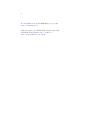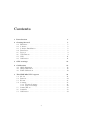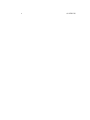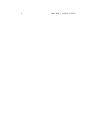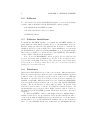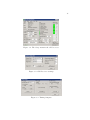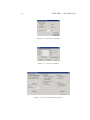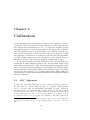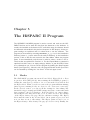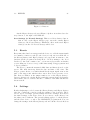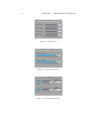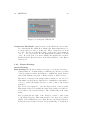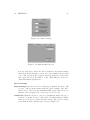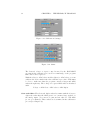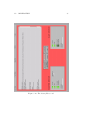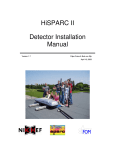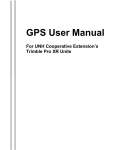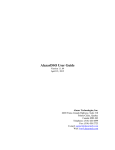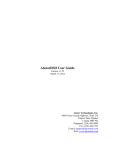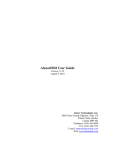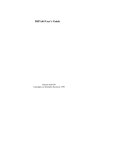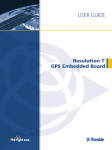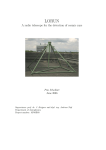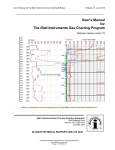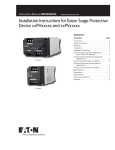Download HiSPARC II Software User Guide
Transcript
HiSPARC II Software User Guide Version 2.1.1 Jeroen van Leerdam May 28, 2008 2 For information about the HiSPARC project, visit: http://www.hisparc.nl This user guide, the HiSPARC II software and other HiSPARC II information can be found on: http://www.nikhef.nl/∼jleerdam Contents 1 Introduction 2 Getting Started 2.1 Hardware . . . . . . 2.2 Software . . . . . . . 2.3 Software Installation 2.4 Databases . . . . . . 2.5 Devices . . . . . . . 2.6 USB Drivers . . . . . 2.7 GPS . . . . . . . . . 2.8 Calibration . . . . . 5 . . . . . . . . . . . . . . . . . . . . . . . . . . . . . . . . . . . . . . . . . . . . . . . . . . . . . . . . . . . . . . . . . . . . . . . . . . . . . . . . . . . . . . . . . . . . . . . . . . . . . . . . . . . . . . . . . . . . . . . . . . . . . . . . . . . . . . . . . . . . . . . . . . . . . . . . . . . . . . . . . . . . . . . . . . . . . . . . . . . . . . . . 3 GPS settings 7 7 8 8 8 9 9 11 11 13 4 Calibration 17 4.1 ADC Alignment . . . . . . . . . . . . . . . . . . . . . . . . . 17 4.2 ADC Calibration . . . . . . . . . . . . . . . . . . . . . . . . . 18 4.3 PMT Calibration . . . . . . . . . . . . . . . . . . . . . . . . . 19 5 The 5.1 5.2 5.3 5.4 5.5 5.6 5.7 HiSPARC II Program Modes . . . . . . . . . . . Buttons . . . . . . . . . . Events . . . . . . . . . . . Settings . . . . . . . . . . 5.4.1 Events/Settings . . 5.4.2 Expert Settings . . Status/Errors . . . . . . . Statistics . . . . . . . . . Calibration . . . . . . . . . . . . . . . . . . . . . . . . . . 3 . . . . . . . . . . . . . . . . . . . . . . . . . . . . . . . . . . . . . . . . . . . . . . . . . . . . . . . . . . . . . . . . . . . . . . . . . . . . . . . . . . . . . . . . . . . . . . . . . . . . . . . . . . . . . . . . . . . . . . . . . . . . . . . . . . . . . . . . . . . . . . . . . . . . . . . . . . . . . . . . . . 21 21 24 25 25 26 29 33 33 34 4 CONTENTS Chapter 1 Introduction The HiSPARC project measures muons from cosmic rays on the earth’s surface with scintillator detectors. The signals from these scintillators are converted into electrical signals by Photomultiplier Tubes (PMTs). HiSPARC electronics are used in combination with a (personal) computer to read the PMTs out. In the original setup, the HiSPARC electronics consisted of multiple components and the settings had to be entered with dials and buttons on the hardware. All the PC had to do, was read out the (digitised) data and send it to the database. The components of the HiSPARC electronics are now merged into a single device. This HiSPARC II device is still read out by a PC, but in the new setup, the electronics are also controlled by the PC. The settings can be entered in the LabVIEW software, that sends them to the HiSPARC II device. One device reads out two PMTs and the HiSPARC II software can handle two devices at a time (a Master and a Slave), so we can build detectors with four scintillators. In this user guide, we describe how to install the HiSPARC II hardware and software (Chapters 2, 3 and 4) and how to use the software (Chapter 5). It is assumed that the rest of the detector is already installed—i.e., the scintillators, PMTs, high voltage cables, signal cables, GPS antenna and antenna cable are there and are ready to use. 5 6 CHAPTER 1. INTRODUCTION Chapter 2 Getting Started This chapter describes how to install and initialise the HiSPARC II hardware and software. The procedures for initialisation of the GPS receiver and calibration of the detector are explained in more detail in Chapters 3 and 4, respectively. The HiSPARC II program can be used with either one or two HiSPARC II devices. With one device you can use two channels/scintillators and with two devices you can use four. The installation procedure is the same for both options. Note: To install the LabVIEW program and device drivers, you must have administrator rights in Windows. 2.1 Hardware To use the HiSPARC II hardware, you need: • a HiSPARC II Master device with power and USB cables • a HiSPARC II Slave device with power and USB cables (optional) • two short UTP cables to connect Master and Slave (optional, only if Slave is used) • an extra USB cable for the GPS receiver (in the Master ) • a GPS antenna with cable • a PC with Microsoft Windows XP installed If you use two HiSPARC II devices, make sure that one of them is a Master device and the other one is a Slave. The electronics and the software will not work properly with two Master devices or two Slave devices. The difference between them is a GPS receiver: The Master has one and the Slave hasn’t. The GPS antenna connection (Figure 2.2) should not be there on a Slave device. 7 8 CHAPTER 2. GETTING STARTED 2.2 Software To control and read out the HiSPARC II hardware, you need the following software, that is all included in the HiSPARC II software package: • the HiSPARC II LabVIEW program • the DSP GPS Timing Monitor software • FTDI USB drivers 2.3 Software Installation To install the LabVIEW software (or actually the LabVIEW runtime engine), unzip the HiSPARC II software and go to the Installer directory. Execute setup.exe and follow the instructions. You have to enter the installation directory for the software here. After installation, you can start the HiSPARC II program by executing HISPARCII_x_y_z.exe in the installation directory (where x, y and z are the version numbers). The installer creates a link to this file in the Start Menu. Note: To use the HiSPARCII software properly, the user that runs the program must have write permissions for the files in the installation directory and files in the GPS subdirectory. The administrator must either intall the program in a directory where this is the case, or give the user these permissions in another directory. 2.4 Databases Data from a HiSPARC II detector can be stored in two different databases. There is a Central Database that is located on the Nikhef institute and it is possible to have a Local Database at the location of the detector, although the latter is optional. If a Local Database is used, it is recommended to install it on a machine different from the detector’s. Data from all HiSPARC detectors in the Central Database can be accessed through the HiSPARC website. The Local Database is only locally accessible. In general, data from the devices is sent to both the Local and the Central Database. As an intermediate step, it is stored in a Buffer Database, that is located on the same PC as the LabVIEW program. From there it is sent to the other databases. To enable LabVIEW to write to this Buffer Database, MySQL must be installed on the PC to act as a database server and the database should be created, along with an ODBC Data Source that directs to it. In the future, all this will be done by the HiSPARC II installer, but for the moment it has to be done manually. In the rest of this guide, we will assume that the 2.5. DEVICES 9 connection with the Buffer Database is there, although this is not necessary to run the program and read out the detectors without storing the data. 2.5 Devices Important: Never plug or unplug the Module I/O USB cables that connect the HiSPARCII devices to the PC with the device power on. This causes errors in the operating system USB drivers that Windows cannot handle. First connect the cables and wait until Windows has started and then swich the device power on. Switch the power off before unplugging the cables again. For the USB cable to the GPS receiver, it is the other way around. This cable must be connected with power on and disconnected before switching off the Master device. The following has to be done to install the HiSPARC II devices (see also Figures 2.1 and 2.2): 1. If you are using two devices, connect them with the two small UTP cables: One cable from Master LVDS Data Out to Slave LVDS Data In and the other cable from Slave LVDS Data Out to Master LVDS Data In. 2. Connect the Module I/O USB port on the device with a USB cable to the PC. If you are using two devices, connect both. 3. Connect the cable from the GPS antenna to the Master device. 4. Switch the device(s) on: Wait until Windows has started and connect the power cable from the adaptor to Power In on the device. 5. Connect the GPS Receiver USB port on the Master with a USB cable to the PC. 6. After the ADC calibration (see Chapter 4), connect the PMT signal cables to the PMT Inputs on the front of the device: PMT 1 to Master input 1, PMT 2 to Master input 2 and if you are using a Slave device, PMT 3 to Slave input 1 and PMT 4 to Slave input 2. 7. After the ADC calibration and step 6, connect the PMT control cables to the PMT Controls. 2.6 USB Drivers When the devices are used for the first time and the USB cables are connected, Windows will notice and starts a wizard to install the device. If this wizard asks for a location of the driver files, enter the directory where 10 CHAPTER 2. GETTING STARTED Figure 2.1: The front of a HiSPARC II (Master ) device Figure 2.2: The back of a HiSPARC II (Master ) device 2.7. GPS 11 the FTDI USB drivers are located (the USB_drivers directory of the HiSPARC II software). 2.7 GPS If the HiSPARC II hardware is used for the first time, the GPS receiver needs to be configured. This process is described in Chapter 3. After this, every time the Master device is switched on, the GPS receiver needs some time to track the available satellites and calculate UTC time. You can watch the status of this process with the DSP GPS Timing Monitor software (see Figure 2.3). For this you should have connected the GPS receiver port of the Master device to the PC (as described in Section 2.5). To start the program, execute GPS\DSPMon.exe in the installation directory. After installation of the LabVIEW software, there should be a link in the Start Menu. The monitoring program needs the number of the GPS receiver COM port. You can change this number by clicking the right mouse button in the lower right corner of the window (COM6 9600 8-O-1 in Figure 2.3). The LabVIEW program only receives the right GPS information if: • all Status lights are green • the Time is UTC • the Rcvr Mode in GPS Status is (7) Overdet Clock (Time) • at least four of the satellite (SV ) numbers in Signal Levels are green (more is recommended) Make sure you check this every time you restart the Master device and before you start the LabVIEW program to take data. The GPS information is not needed for the calibration procedure, so you don’t have to check this before starting the calibration process. 2.8 Calibration Before a HiSPARC II device can be used, it needs to be calibrated. The calibration procedure is described in Chapter 4. 12 CHAPTER 2. GETTING STARTED Figure 2.3: The DSP GPS Timing Monitor Chapter 3 GPS settings For comparison between detectors, each event is given a time stamp by the HiSPARC II hardware. To ensure that each event receives a correct time stamp, the Global Positioning System is used for synchronisation of the detector clocks. Each Master device has a GPS receiver to communicate with the GPS satellites. In this chapter we describe how to configure this receiver. It is assumed that the installation, as described in Chapter 2, is done. We will use the information from Sections 2.3 and 2.7 in particular. To change the GPS receiver settings, both the HiSPARC II LabVIEW software and the DSP GPS Timing Monitor are needed. The LabVIEW program runs immediately after the executable is started. A dialog box appears, in which you can select the mode for this session. This should be Expert Mode. You are prompted for a password, but if there is no password set yet, you can just click OK here. After the GPS configuration is done, you can exit the program by clicking the Stop Program button (see Figures 5.1 and 5.2 on pages 22 and 23). Do not save settings at exit. See Chapter 2, Section 2.3 and Chapter 5 for more information about the LabVIEW program and Chapter 2, Section 2.7 for the DSP GPS Timing Monitor. Changes in the GPS settings can be made by pushing the Enable writing to GPS receiver and the Apply Settings buttons on the Expert Settings page in the HiSPARC II LabVIEW program (Figure 5.2). The GPS settings can now be written with the GPS monitoring program. Set the GPS Receiver, Timing Outputs, Self-Survey, Position and Packet Masks and Options settings in the Setup menu (Figure 3.1) to the values indicated in Figures 3.2 to 3.6. If you change any values (most of the default values should be correct), do not forget to push the save buttons (Set SV, Set Receiver, Set PPS, Set Qualifier, . . . ). When this is done, save the settings with Save Configuration in the Setup menu. In the Position settings, we did not set an Accurate Position. This position must be determined by the receiver in a self-survey. If the receiver has never been used before, a self-survey is started automatically if the Master 13 14 CHAPTER 3. GPS SETTINGS device is switched on. Because we changed the self-survey parameters, the process has to be restarted by clicking Restart Self-Survey in the Control menu. After the self-survey process, that takes one hour if the Survey-Length is set to 3600 fixes (see Figure 3.4), the determined position will be stored. If for some reason a position is already stored (in this case, the Stored Position light in Status is green instead of yellow), this old position should be deleted with Delete Pos in the Position settings (Figure 3.5). The GPS receiver will now start a self-survey. Note: It is very important that the position stored in the GPS receiver is correct. If the coordinates are wrong, the timestamps given to the events are off by an unknown amount of time. However, this is not immediately noticed, because the error is only a fraction of a second. Every time the GPS antenna is moved or a different GPS receiver/ Master device is used with the antenna, a self-survey should be performed. The GPS monitor should look like Figure 2.3 now, except if there still is a self-survey in progress. In that case the GPS Status indicates the progress of the self-survey and the Rcvr Mode is Full Position (3D). This receiver mode will return to the saved value after the self-survey has finished. 15 Figure 3.1: The Setup menu in the GPS monitor Figure 3.2: GPS Receiver settings Figure 3.3: Timing Outputs 16 CHAPTER 3. GPS SETTINGS Figure 3.4: Self Survey settings Figure 3.5: Position settings Figure 3.6: Packet Masks and Options Chapter 4 Calibration To send the signal on the analog inputs of a device to the computer, it needs to be digitised. This is done with four 12-bit ADCs (two per channel), that measure voltages from approximately 0 to 2 V 1 . To make sure all ADCs give the same digital value for a certain voltage applied to the inputs and to determine what that particular value is, the device needs to be calibrated. This has to be done for both the Master and the Slave device (if you are using one). After the calibration is completed, it is necessary to make sure that all the scintillator/PMT combinations give the same response for a given particle that goes through the detector. This is done by adjusting the PMT high voltages. To get the best results, the PMT calibration (Section 4.3) should be performed after the ADC alignment (Section 4.1), with the default values for the ADC calibration (Section 4.2). Then, after the device(s) has (have) been taking data for several hours (without writing to the database), the full ADC calibration should be done and the PMT calibration should be done again. This makes sure that the whole detector is on “operation temperature” during calibration. In this chapter it is again assumed that the installation as described in Chapter 2 has been completed. 4.1 ADC Alignment To make sure that all the ADCs (in one device) have the same scale and give the same value for a given voltage, they have to be aligned. This alignment can be performed with the HiSPARC II LabVIEW program. When the program is started, it runs immediately and a dialog box appears, in which the user can select the mode to run in. This mode should be Expert Mode for the calibration procedure. You are now prompted for a password, but if no password is set yet, you can just click OK here. After the calibration, 1 The signal from the PMTs is actually a negative voltage, but before it is digitised, it is converted to a positive voltage. −1 V at the analog input corresponds to +1 V at the ADC. 17 18 CHAPTER 4. CALIBRATION you can exit the program with the Stop Program button (see Figures 5.1 and 5.2 on pages 22 and 23). Now first make sure that nothing is connected to the analog inputs of the devices (the PMT Inputs in Figure 2.1 on page 10). Go to the Calibration tab page of the program (Figure 5.18 on page 37) and push the Start Calibration button. The alignment process is now started and the calibration parameters in the lower left and lower right corners of the screen should be changing. (Obviously, if only a Master is used, only the Master values change.) The alignment is performed in six steps, so it finishes when the Calibration Steps in the upper right corner of the screen reach seven. Select Yes (save calibration settings) in the dialog box that appears. Note: the settings are not saved to the device, but on the PC hard disk. If you use another device with the same PC, the calibration procedure must be repeated. 4.2 ADC Calibration After the alignment process, one has to determine the scale and offset of the ADCs. These quantities are represented by the Gain for ADC values and Offset for ADC values controls on the Calibration tabs on the Expert Settings tabpage (see Figure 5.2 on page 23 and Figure 5.13 on page 32). These controls have to be set for each channel (so two times for each device). After alignment the values should be approximately −0.57 mV and 114 mV , respectively, which are the default values. The voltage on the analog input on the device is calculated with: Voltage = ADC Gain · ADC value + ADC Offset (4.1) The Gain for ADC values and Offset for ADC values should be set correctly on the Calibration tab pages, because the HiSPARC II program uses these values to calculate other device settings and to display events. If it is for some reason impossible to perform the calibration procedure described in this section, you can use the default values (after aligning with the HiSPARC II program), although this is not recommended. The ADC calibration values can be determined by applying a (known) voltage to the analog inputs of the device and reading off the corresponding ADC value from the output of the HiSPARC II program. After (a minimum of) two of these measurements (at different voltages), the Gain for ADC values and the Offset for ADC values can be calculated with Equation 4.1. For the voltage–ADC measurements, the Gain for ADC values should be temporarily set to 1.0000 and the Offset for ADC values to 0.0. To do this, enter the values in the controls and push the Apply Settings button (see Figure 5.2 on page 23 and Figure 5.3 on page 25). For these settings, the voltage that is displayed in the graphs on the Events/Settings tab and 4.3. PMT CALIBRATION 19 the Expert Settings tab is equal in value to the ADC output. If a DC voltage is applied to the inputs, this will appear in the graphs as a line at a certain ADC value. The device(s) should be triggered to show this line in events. To do this, set the Trigger Condition on the Events/Settings–Trigger Settings tab page (Figures 5.1 and 5.4 on pages 22 and 26) to Use only the external trigger and push the Apply Settings button again. Now apply a positive pulse between 0 and 3 V and a length in the order of microseconds to the Ext. Trig. In input at the back of the Master device (see Figure 2.2 on page 10). Repeat the pulse every second or so. Each time this trigger is given, an event should appear on the screen and the ADC value can be read off. Use values for the DC voltage of ≈ −30 mV and ≈ −2000 mV and if you want more measurements, values in between. After calculating the ADC calibration values, do not forget to enter them on the Expert Settings tab page (and to push the Apply Settings button). The settings can be saved by pushing the Save Settings button. 4.3 PMT Calibration Now that the devices are calibrated, we can take a look at the signals from the scintillators/PMTs. We have to calibrate this part of the detector as well, because each PMT behaves differently for a given high voltage applied to it. When a muon goes through a scintillator plate, it causes a pulse at the output of the PMT. For the calibration we will assume that this pulse is completely characterised by the maximum height it reaches (or actually the maximum depth, because the PMT’s pulses are negative). Because we deal with statistical processes and this pulse height depends on the energy of the muon, the signal will be different for each particle that goes through the detector. However, a histogram of pulse heights over a long enough time, should always be the same. In approximation, these histograms only depend on the high voltage applied to the PMT; the higher the voltage, the more “high pulses” we get and the more the histogram shifts to the right. What we want to do now is making sure that we get the same histogram for all the PMTs. If we would count the number of pulses that exceed a certain threshold pulse height in a given amount of time, we are actually measuring the surface of the pulse height histogram to the right of this threshold. If we make sure that the count/surface for a given threshold is the same for each PMT, the pulse height histograms are the same. We can adjust the count/surface by adjusting the PMT high voltage. The higher the voltage, the more counts we get. Connect the cables from the PMTs to the front of the device(s), as described in Chapter 2, Section 2.5. Set the trigger to Use only the external trigger again (as in Section 4.2). We can set our theshold pulse height 20 CHAPTER 4. CALIBRATION on the Events/Settings–Thresholds tab pages (Figure 5.6 on page 28). The program uses two thresholds: a low one and a high one. Set the low threshold to 250 mV and the high threshold to 300 mV . (You can enter these values in the boxes to the right of the slide controls.) Do this for each channel (so two times for each device). Now go to the Events/Settings–Photomultiplier Tube tabs (Figure 5.8 on page 28) and set the PMT High Voltage Adjusts to 800 mV (this corresponds to approximately 800 V at the PMT). Push the Apply Settings button to send these values to the device(s). On the Statistics tab page (Figure 5.17 on page 36) you can count the number of times each channel went over the thresholds. The grey panels at the bottom of the page show in the left column the number of times the signal went over the thresholds in the last second. If you push the Start Counting button in the middle, the middle column shows the total number of counts and the right column the average per second. You can set the number of seconds to count with the Time to count control. Count for about 30 seconds and check the averages. For the low thresholds (250 mV ) this should be between 50 and 60 counts/s and for the high thresholds (300 mV ) between 30 and 40 counts/s. If this is not the case, adjust the PMT High Voltage Adjusts (do not forget the Apply Settings button) and repeat the measurement until all averages are within the given range. Now count again for 300 seconds and check if the averages are still right. When the calibration is finished, push the Save Settings button to save all settings to the hard disk. You can exit the program by pushing the Stop Program button. Check the values for the high voltage again when the program is taking data: If the trigger is set to At least 2 low signals or At least 2 high signals (4 low and 4 high if you are using two devices), the Pulse Height Histograms on the Statistics page should be the same for all the channels and have a peak at ≈ 400 counts (≈ 230 mV ). You can find an example of the Pulse Height Histograms in Figure 5.17, although this is for a different trigger condition, so the Master –Channel 2 histogram is not the same as the histograms for the other channels. Chapter 5 The HiSPARC II Program The HiSPARC II LabVIEW program is used to control and read out the HiSPARC II devices and to send the data from the detectors to the database. It needs to be installed on the detector’s PC and before usage, the detector should be calibrated as described in the previous chapters. In this chapter, all the program settings are explained and it is shown how to use the software. The program can be started by executing HISPARCII_x_y_z.exe in the installation directory (where x, y and z stand for the version numbers). In the installation process, a link to this file was created in the Start Menu. When the program starts, it runs immediately and the user is asked to select a mode to run in. These modes are explained in Section 5.1. For the Expert Mode a password is required, but this is set to an empty string by default, so just click OK if there is no password set yet. You can exit the program by pushing the Stop Program button (see Figure 5.1). After the exit, the program window is still open and it can be restarted by clicking the “run arrow” in the left upper corner. 5.1 Modes The HiSPARC II program can run in Normal Mode, Expert Mode or Data Acquisition Mode (DAQ Mode). After starting the LabVIEW program (or clicking the “run arrow”) you have to choose between the Normal Mode and the Expert Mode. When you select a version, the program will start running (after it gives a warning if only one device is or no devices are connected). In the Normal version, you can set all the settings for data taking, like thresholds, trigger settings and PMT settings and write events taken with these settings to the Local Database. In Normal Mode you cannot change any settings for the DAQ Mode and you do not have access to the settings on the Expert Settings tab page, like the calibration settings. The Expert Mode runs the same as the Normal Mode, but is password protected and now you have access to all settings. The Expert password can be set on the Expert Settings–Main Settings tab page (see Section 5.4.2). Finally, the 21 22 CHAPTER 5. THE HISPARC II PROGRAM Figure 5.1: The Events/Settings tab 5.1. MODES 23 Figure 5.2: The Expert Settings tab 24 CHAPTER 5. THE HISPARC II PROGRAM DAQ Mode is for long term data taking. In this mode the events are written to both the Central and the Local Database (if there is one) and it is not possible to change any settings while the program is in DAQ Mode. The Normal Mode and the Expert Mode each have their own settings file on the hard disk to which settings can be saved. When the Save Settings button is pushed, it depends on the mode the program runs in to which file the settings are saved. The Expert, however, is able to write to the Normal file as well (see also Section 5.2). When the program starts, it loads the settings of the mode it is started in. The DAQ Mode uses the Expert Settings. 5.2 Buttons In Figures 5.1 and 5.2 the Settings tabs of the program are shown. In the middle you can see a panel with six buttons. (Figure 5.3) This panel is visible at all the tabs and contains the main controls of the program. Stop Program This button stops the running of the program. After pushing it, a dialog is shown in which you can choose to run again or to exit the program. DAQ Mode After pushing this button, the program will restart and go into DAQ Mode. Data will be written to all databases. Pushing the DAQ Mode button while the program is in DAQ Mode will result in a restart to the “select mode dialog”. Apply Settings All settings values (with the exception of the Write to local DBase button) can be changed without having immediate effect. Only after pushing Apply Settings, the new settings are processed and sent to the device(s). Save Settings Pushing this button will save all current settings to the hard disk. When you restart after saving, the saved settings are restored. Save Settings writes the settings as they were at the last time that Apply Settings was pushed, so always apply first and then save. Reset This button restores the default factory settings. Pushing it results in loss of all current settings. (This only affects the settings of the mode you are in.) Write to local DBase? If this button is pushed and the light is on, all measured and processed data is written to the Local Database. Pushing this button has immediate effect, so there is no need to push the Apply Settings button, except if you want to save the Write to local DBase setting (see also Save Settings). 5.3. EVENTS 25 Figure 5.3: Buttons On the Expert Settings tab page (Figure 5.2) there is another Save Settings button, to the right of the main six: Save Settings (to Normal Settings) This second Save Settings button, that is only on the Expert Settings page, saves the current Expert Settings to the Normal Settings. This has no effect on the saved Expert Settings, but the old Normal Settings will be lost. 5.3 Events Every time there has been a trigger and the device recorded the input signals for a number of microseconds (see also Section 5.4.1), an event is shown on the Events/Settings and Expert Settings tab pages and is written to the database (if the program is in DAQ Mode or if it is writing to the Local Database). An event consists of two or four traces (dependent on whether you are using two devices or not), a GPS time stamp, a trigger pattern and a detector number. The Traces contain the measured ADC data and this is plotted on the screen. The GPS timestamp shows the date and time of the event. The Trigger pattern shows over which thresholds the input signal went at the time of the trigger and whether there was a Slave device present or not. The Detector number is the unique number set on the Expert Settings– Detector Settings tab. On the Events panels the current Status, the harware and software Version numbers and the coordinates of the GPS antenna are shown as well. 5.4 Settings Besides displaying recorded events, the Events/Settings and Expert Settings tabs also contain the controls for all the settings of the device(s). There are two types of settings: general settings and device settings. You can set the same settings on the Slave device as you can set on the Master, but the values can be different. The general settings apply to both the Master and the Slave device, or only to the HiSPARC II program itself. You can change the settings on the Events/Settings tab in both the Normal Mode as 26 CHAPTER 5. THE HISPARC II PROGRAM Figure 5.4: Trigger Settings the Expert Mode and the settings on the Expert Settings tab only in Expert Mode. 5.4.1 Events/Settings General Settings Trigger Settings If a signal at the analog input exceeds its threshold value (see the Thresholds tab), a signal is sent to the trigger system, which decides whether to record an event or not. At this tab you can set under which condition this happens. You can use the internal (thresholds) system, the external trigger (an input on the devices) or both. For the internal trigger you can set the minimum number of high and low over-threshold signals there must be before the device starts taking data. If you use only a master device the maximum number of signals you can get is obviously two. With the and/or switch you can set whether you want at least n low signals and m high signals or at least n low signals or at least m high signals. Time Window If there is a trigger, the device starts recording the input signals for a specified time. On this tab you can set the time it records before the time of the trigger (Pre Coincidence Time), the time within which all over-threshold signals must come to cause a trigger (Coincidence Time or Trigger Window ) and the time it measures after the Coincidence timewindow (Post Coincidence Time). The Coincidence Time also counts for the total measuring time, so the total time is the sum of these three. The Pre Coincidence Time can be set from 0 to 2 µs, the Coincidence Time from 0 to 5 µs and the Post Coincidence Time from 0 to 8 µs. The total time cannot be more than 10 µs. Although it is possible to use a Pre Coincidence Time down to zero, this is not recommended. If the Pre Time is smaller than 0.125 µs, the 5.4. SETTINGS 27 Figure 5.5: Time Windows baseline of the signal cannot be determined and the histograms on the Statistics page will not be filled (see also Section 5.6). Device Settings Thresholds The thresholds give the values above which (or actually below which, because all voltages are negative) the signals on the analog inputs of the device(s) cause a signal in the trigger system. The trigger system then decides whether the device starts recording data or not. Each channel has its own threshold values and you can set both a low value and a high value. (See Trigger Settings for more information about the low and high values.) The Statistics tab page (Section 5.6 and Figure 5.17) shows how many times the input signal was above the threshold in the last second. Warning: The threshold values are set in mV , but this is only correct if the device is calibrated and the right gain and offset values are set on the Expert Settings–Calibration tabs (see Chapter 4 for calibration). Integrator Times Here the RC time constant of the integrator circuit at the analog inputs can be set. The controls can be set from 0 to 255, where 0 corresponds to a large RC time and 255 to a short RC time. Photomultiplier Tube On the photomultiplier tube page the high voltage that is applied to the tube can be set. The voltage supplied by the HiSPARC II device is set in mV and transformed at the tube to a high voltage. The factor between the voltage at the device and the high voltage is approximately 1000. The voltage can vary from 300 mV to 1500 mV , but the maximum voltage you can apply is set on the Expert Settings–Main Settings tab. This tab also shows the supply current for each tube. 28 CHAPTER 5. THE HISPARC II PROGRAM Figure 5.6: Thresholds Figure 5.7: Integrator Times Figure 5.8: Photomultiplier Tube 5.4. SETTINGS 29 Figure 5.9: Comparator Thresholds Comparator Thresholds Apart from two at the ADCs, the devices have two extra thresholds, which show whether the input signal was above a voltage that you can set on this tab. These voltages are set from 0 to 255. For the low threshold, this corresponds to approximately −2 V to −7 V , respectively. For the high threshold, this is −2 V and −11 V . For each event, you can see whether the signal went over these thresholds in the Trigger Pattern on the Events/Settings or the Expert Settings tab. 5.4.2 Expert Settings General Settings Main Settings On the Main Settings tab page, you can set several program parameters. To make changes on this tab page effective, a restart of the program is required (in addition to pushing the Apply Settings button and with the exception of Enable writing to GPS receiver ). The Detector Number is the unique number assigned to the detector. This number is used in the databases for identification and must be correct to enable the Buffer Database to send events to the Central Database. The Password is required to enter the Expert Mode of the program. This password is not necessarily the same as the password required to send events to the Central Database. The default value is an empty string. The program uses the value of the Database control to send events to the Buffer Database. This value should be the Data Source Name (DSN ) of the ODBC Data Source that directs to the Buffer Database. If Start directly in DAQ mode is set, the program will go to DAQ Mode 30 CHAPTER 5. THE HISPARC II PROGRAM Figure 5.10: Main Settings (general) as soon as it is started and skips the dialogs that usually appear. You can use this setting if the PC is configured to automatically logon to Windows and to start the HiSPARC II program at logon. This way, the program will automatically resume taking data after a restart of the PC. This is often desirable for long term data taking, as Windows has a habit of forcing a reboot after an automatic update. If the PC can also be configured to automatically power up after a power failure, only a crash can stop the data acquisition. The Filter data? and Use filter threshold checkboxes control the filtering of the digital signals in the HiSPARC II software. Filtering is necessary for a number of HiSPARC II devices that have a flaw in the electronics. This flaw causes an oscillation in the analog input signal that is filtered out if Filter data? is set. Because the filtering has not the desired effect for large fluctuations of the input signal, a filter threshold is used. This threshold is controlled by the Use filter threshold checkbox. The software stops filtering if the fluctuation in the signal exceeds the threshold. If a device with the flaw is used, the filter should be used with a threshold, i.e.—both boxes should be checked. For devices without the flaw, the filter should not be used. Enable writing to GPS receiver is the only control for which a change is effective immediately after pushing the Apply Settings button. This control enables or disables writing the GPS receiver settings (see Chapter 3). If you are not adjusting these settings, writing should be disabled (light on the button off ). Timer Settings On this tab page you can set the minimum time between Screen Updates, between Device Checks (both in seconds) and between PC Clock Error Updates (in minutes). The screen is only updated if there are new events or new Second Messages from the device, which contain the Singles information on the Statistics tab page (see Sec- 5.4. SETTINGS 31 Figure 5.11: Timer Settings Figure 5.12: Main Settings (device) tion 5.6). In a Device Check, the device is asked for its current settings and it is checked wether they correspond to the settings of the program or not. The PC Clock Error Update writes the difference between the time on the PC clock and UTC to a file. This difference is used by other HiSPARC II applications. Device Settings Main Settings If the Reset button on this page is pushed, the device will be reset. The program restarts with the saved settings. The Max. PMT voltage control sets the maximum PMT voltage that can be set with the Photomultiplier tube controls (see Section 5.4.1). Calibration With the Common offset you can shift the ADC scale up or down. For a higher Common offset value, the ADCs will give higher values (or lower if you consider negative values). The Common Offset is determined in the calibration process (see Chapter 4). 32 CHAPTER 5. THE HISPARC II PROGRAM Figure 5.13: Calibration Settings Figure 5.14: Gains The Internal voltage on inputs control is used by the HiSPARC II program in the calibration process. For normal usage of the program this control can be ignored. With the Gain for ADC values and the Offset for ADC values, you can calibrate the device further after the calibration procedure. This must be done to make sure that the program converts voltages and ADC values the right way. The voltage for a given ADC value is calculated with: Voltage = ADC Gain · ADC value + ADC Offset Gain and Offset The Gain and Offset values determine with the Common Offset the value that the ADC gives for a certain voltage applied on the analog input. You can set a gain and an offset for each ADC (so two per channel). These values are determined in the calibration process (see Chapter 4). 5.5. STATUS/ERRORS 33 Figure 5.15: Offsets 5.5 Status/Errors Figure 5.16 shows the Status/Errors tab page. Messages from all errors that occur are displayed here. This page also shows information about the HiSPARC II devices. You can see here whether a Master and a Slave device are connected or not, what the status of the devices is, whether the device has a GPS receiver or not and whether the device has detected a connection to a Slave device or not. For the Master device, its temperature is shown as well. This temperature is measured on the GPS receiver. The status of the device is set to “bad” (a red Status light on this page) if the program did not receive any data from the device for more than two seconds or if the device does not respond to the request to send its settings in a device check. If the status is “bad” the program will try to restore a normal connection to the devics. If this process times out after ten seconds, the connection to the device is terminated (the Connected? light switches off) and there will be no further communication with the device until the program is restarted. If the Master device is disconnected, the Slave will be as well. 5.6 Statistics If an event is shown on the Events/Settings and Expert Settings pages, values of a few important quantities calculated for each channel by the HiSPARC II program are added to the histograms on the Statistics tab page (Figure 5.17). These quantities are the Number of Peaks, the Pulse Height and the Integral of a recorded signal. The Histogram number of peaks counts the number of peaks in the recorded signal. Only peaks higher than 60 ADC counts (≈ 35 mV ) are taken into account, where the height is the difference between the highest and the lowest point of the peak and not the height relative to a fixed point. The Pulse Height is the maximum (or actually 34 CHAPTER 5. THE HISPARC II PROGRAM minimum) of the signal in the full recorded time. This value is calculated relative to a baseline, that is determined by taking the average of the first data points, where the PMT still is at its base voltage. The third histogram shows the values of the Integral of the recorded signal. This integral is the sum of the heights of the signal relative to the baseline, for each point where this height is larger than four ADC counts (≈ 2 mV ). All the histograms have a maximum value, above which entries are no longer plotted. The number of entries above this maximum is shown in the counters below the histograms. The baselines are also shown on the Statistics page for each event. These values should be around 200 ADC counts after the calibration procedure. If the signal already varies too much in the first data points, the program can’t calculate a proper baseline. In that case, it tries again at the end of the recorded signal. If this doesn’t work either, the values for the histograms cannot be calculated and the program gives an error for the baseline (-999). The number of errors for each channel is shown to the right of the baselines. On the Statistics page you can also see the Singles for each threshold. This is the number of times the signal on the analog inputs exceeds the threshold. In the left column on the Singles panel, the number of singles in the last second is shown. If the Start Counting button is pushed, the program counts the singles for a longer period of time. In the middle column, you can see the total number of singles over this period and in the right column the average per second. You can set maximum time to count with the Time to count control, but the counting can always be stopped by pushing the Counting button again. 5.7 Calibration In Figure 5.18, the Calibration tab page is shown. For information about the calibration process, see Chapter 4. 5.7. CALIBRATION Figure 5.16: The Status/Errors tab 35 36 CHAPTER 5. THE HISPARC II PROGRAM Figure 5.17: The Statistics tab 5.7. CALIBRATION Figure 5.18: The Calibration tab 37