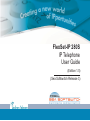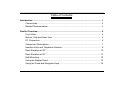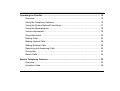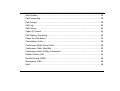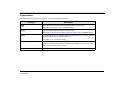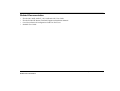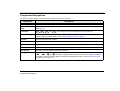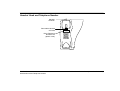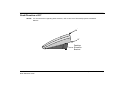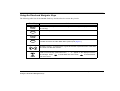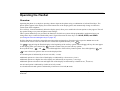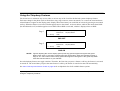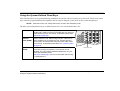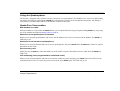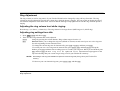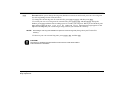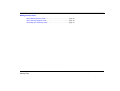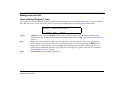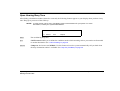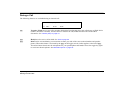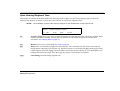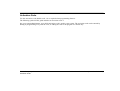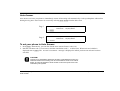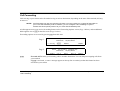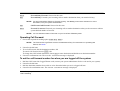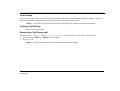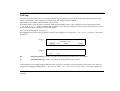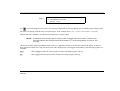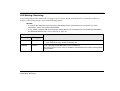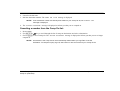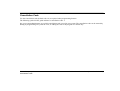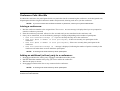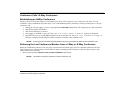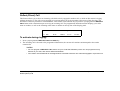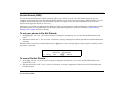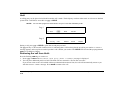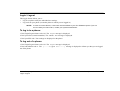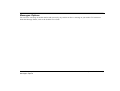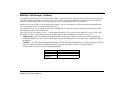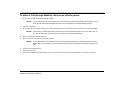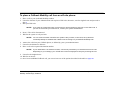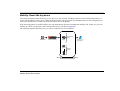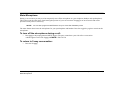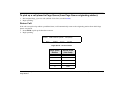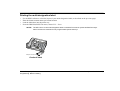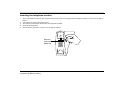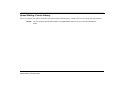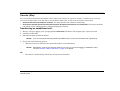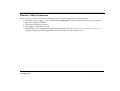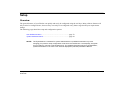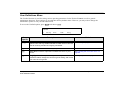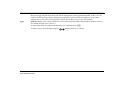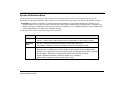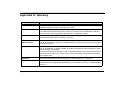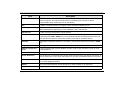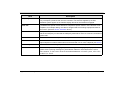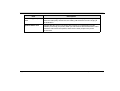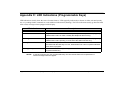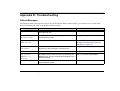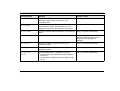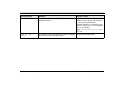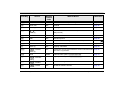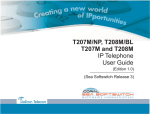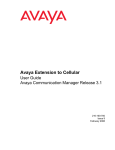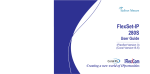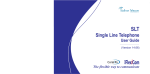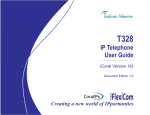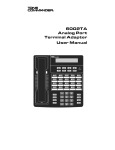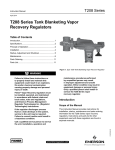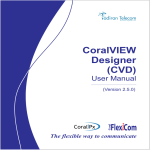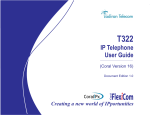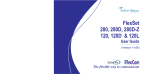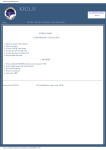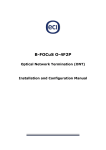Download FlexSet-IP 280S Telephone User Guide (for Coral Sea Softswitch
Transcript
. . FlexSet-IP 280S IP Telephone User Guide (Edition 1.0) (Sea Softswitch Release 3) The information contained in this document is proprietary and is subject to all relevant copyright, patent and other laws protecting intellectual property, as well as any specific agreement protecting TADIRAN TELECOM LTD.'s (herein referred to as the "Manufacturer") rights in the aforesaid information. Neither this document nor the information contained herein may be published, reproduced or disclosed to third parties, in whole or in part, without the express, prior, written permission of the Manufacturer. In addition, any use of this document or the information contained herein for any purposes other than those for which it was disclosed is strictly forbidden. The Manufacturer reserves the right, without prior notice or liability, to make changes in equipment design or specifications. Information supplied by the Manufacturer is believed to be accurate and reliable. However, no responsibility is assumed by the Manufacturer for the use thereof nor for the rights of third parties which may be affected in any way by the use thereof. Any representation(s) in this document concerning performance of the Manufacturer's product(s) are for informational purposes only and are not warranties of future performance, either express or implied. The Manufacturer's standard limited warranty, stated in its sales contract or order confirmation form, is the only warranty offered by the Manufacturer in relation thereto. This document may contain flaws, omissions or typesetting errors; no warranty is granted nor liability assumed in relation thereto unless specifically undertaken in the Manufacturer's sales contract or order confirmation. Information contained herein is periodically updated and changes will be incorporated into subsequent editions. If you have encountered an error, please notify the Manufacturer. All specifications are subject to change without prior notice. © Copyright by TADIRAN TELECOM LTD., 2007-2008. All rights reserved worldwide. The Coral is Protected by U.S. Patents 6,594,255; 6,598,098; 6,608,895; 6,615,404 All trademarks contained herein are the property of their respective holders. Table of Contents Introduction..................................................................................................................... 1 Conventions............................................................................................................. 2 Related Documentation ........................................................................................... 3 FlexSet Overview ............................................................................................................ 4 Front View ............................................................................................................... 4 Bottom, Side and Rear View ................................................................................... 5 PC Connection ........................................................................................................ 6 Component Descriptions ......................................................................................... 7 Handset Hook and Telephone Number ................................................................... 9 Desk Elevation at 28º ............................................................................................ 10 Desk Elevation at 60º ............................................................................................ 11 Wall Mounting........................................................................................................ 12 Using the Display Panel ........................................................................................ 13 Using the Fixed and Navigator Keys ..................................................................... 14 Table of Contents TOC-1 FlexSet-IP 280S User Guide (Coral Sea Softswitch) Operating the FlexSet................................................................................................... 15 Overview................................................................................................................ 15 Using the Telephony Features .............................................................................. 16 Using the System Defined Fixed Keys .................................................................. 17 Using the Speakerphone ....................................................................................... 18 Volume Adjustment ............................................................................................... 19 Ring Adjustment .................................................................................................... 20 Making Calls .......................................................................................................... 22 Making Internal Calls ............................................................................................. 24 Making External Calls............................................................................................ 28 Receiving and Answering Calls ............................................................................. 30 During Idle ............................................................................................................. 31 Return Calls........................................................................................................... 32 Station Telephony Features......................................................................................... 33 Overview................................................................................................................ 33 Activation Code ..................................................................................................... 34 Table of Contents TOC-2 FlexSet-IP 280S User Guide (Coral Sea Softswitch) Auto Answer .......................................................................................................... 35 Call Forwarding ..................................................................................................... 36 Call Groups............................................................................................................ 39 Call Log ................................................................................................................. 40 Call Pickup............................................................................................................. 42 Caller ID Control .................................................................................................... 43 Call Waiting: Receiving.......................................................................................... 44 Camp On (Call Back)............................................................................................. 45 Cancellation Code ................................................................................................. 48 Conference (Multi-Party) Calls .............................................................................. 49 Conference Calls: Meet Me ................................................................................... 50 Conference Calls: N-Way Conference .................................................................. 52 Deflect (Divert) Call ............................................................................................... 53 Do Not Disturb (DND)............................................................................................ 54 Emergency Calls ................................................................................................... 55 Hold ....................................................................................................................... 56 Table of Contents TOC-3 FlexSet-IP 280S User Guide (Coral Sea Softswitch) Login / Logout........................................................................................................ 57 Messages: Options................................................................................................ 58 Messages: Voice Mail............................................................................................ 59 Mobility: Call-through, Callback ............................................................................. 60 Mobility: Reach Me Anywhere ............................................................................... 64 Mute Microphone................................................................................................... 65 Page Queue .......................................................................................................... 66 Programming: Feature Keys.................................................................................. 69 Programming: Button Labeling .............................................................................. 70 Redial (Last Number) ............................................................................................ 73 Speed Dialing: Private Library ............................................................................... 74 Transfer (Xfer) ....................................................................................................... 75 Setup.............................................................................................................................. 78 Overview................................................................................................................ 78 User Definitions Menu ........................................................................................... 79 System Definitions Menu....................................................................................... 84 Table of Contents TOC-4 FlexSet-IP 280S User Guide (Coral Sea Softswitch) Appendix A: Glossary .................................................................................................. 85 Appendix B: Tones ....................................................................................................... 88 Appendix C: LED Indications (Programmable Keys) ................................................ 90 Appendix D: Troubleshooting ..................................................................................... 91 Index: Soft Keys and Feature Codes .......................................................................... 94 Table of Contents TOC-5 FlexSet-IP 280S User Guide (Coral Sea Softswitch) Introduction The FlexSet-IP 280S or Terminal with soft keys is a fully functional keyset that meets all your telephony and office needs. It combines the ability to communicate with the IP world with the solid dependability and high level of functionality available from the Coral Sea Softswitch. It can be used in a typical office environment or can connect to the Coral Sea Softswitch via the IP environment from an external location, enabling telecommuting without losing the benefits of the Coral Sea Softswitch rich features. The benefits you receive from working with the FlexSet will become an invaluable part of your work environment. While the technology employed in the FlexSet is state of the art, using the telephone is simple and straightforward. You will immediately appreciate the easy to reach soft keys. Depending on the state of the telephone, the display automatically changes to provide you with the appropriate options. Many of the feature options, which have been assigned during initial installation, are provided on an extension (station) basis. Feature allocation may also be redefined to suit changing working stations or adapted to your individual requirements by your system administrator. Not every feature in this guide may have been installed in your system, or at your extension. Check with your system administrator for a list of the specific features installed. In addition, some user settings and features, such as user programmable keys, are configurable via your Coral Sea Softswitch portal. (To learn more about using this portal, refer to the Coral Sea Softswitch Configuration Guide for End Users.) This User Guide provides a full description of the capabilities and operation of the FlexSet-IP 280S (Version 3 and higher) terminals. The main section of this guide is organized according to Station Features. The appendices, located at the end of this guide, give basic explanations of special terms and operations used throughout the guide, and are useful to consult for a fuller explanation of telephony terms. Introduction 1 FlexSet-IP 280S User Guide (Coral Sea Softswitch) Conventions The following typographical conventions are used throughout this guide. Example ESC [CampOn] Description Icons are used to represent the actual fixed and navigator keys. See page 14 and page 7 for a complete listing. Soft key names appear in a clear distinctive box. See Index: Soft Keys and Feature Codes on page 94 for a complete listing. HOLD Emphasized (bold) text indicates system-defined fixed keys or Direct Station Selection (DSS) user programmable keys. See page 17 for a complete listing. “See Ring Adjustment” Text in italics refers you to another section of the guide or to other related manuals. The blue font indicates that this is a clickable cross-reference link. Italicized text is also used for notes. ACTION SUCCEEDED Text in Courier font indicates a display message. Introduction Conventions 2 FlexSet-IP 280S User Guide (Coral Sea Softswitch) Related Documentation • • • • FlexSet 280, 280D, 280D-Z, 120, 120D and 120L User Guide FlexSet-IP 280S IP Station Terminal Equipment Installation Manual Coral Sea Softswitch Configuration Guide for End Users SeaMail User Guide Introduction Related Documentation 3 FlexSet-IP 280S User Guide (Coral Sea Softswitch) FlexSet Overview Front View Volume buttons Display panel, 3 lines, 40 characters each Loudspeaker, voice announcer, electronic ringer Ring and Message waiting lamp 5 soft keys 22 user programmable keys with LED indicators for dial number or telephony features Handset Removable Faceplate Dial pad (key pad) 4 system defined (fixed) keys, (programmable, identical function to all Navigator keys keysets in the system) FlexSet Overview Front View 4 Microphone 4 fixed keys FlexSet-IP 280S User Guide (Coral Sea Softswitch) Bottom, Side and Rear View RJ-45 jack to PC (or next FlexSet-IP 280S) RJ-45 jack to LAN (or previous FlexSet-IP 280S) Bottom view PC LAN Left side view #2 Headset Connection Rear view #1 Handset Connection (Not used in the current Sea version) DC Power Supply (24 to 36 VDC) FlexSet Overview Bottom, Side and Rear View + 5 FlexSet-IP 280S User Guide (Coral Sea Softswitch) PC Connection LAN External power supply PC FlexSet-IP 280S FlexSet Overview PC Connection 6 FlexSet-IP 280S User Guide (Coral Sea Softswitch) Component Descriptions The following table defines controls, buttons and keys found on the FlexSet. Component Description Dial Pad (Key Pad) Digit keys used for dialing phone numbers or extension numbers. System-defined Keys Three system-wide programmed keys (market dependent) for basic features: SPKR, Xfer and Hold (see page 17). Fixed keys ENTER ESC ABC and MENU (see Using the Fixed and Navigator Keys on page 14). Graphic Display The display is composed of three lines: System lines (1st and 2nd lines), and function options (on 3rd line) according to FlexSet status. See Using the Display Panel on page 13. Handset Works as typical phone handset. Handset Latch Used to catch the handset when wall mounted or for elevated (60° or higher) desktop mounts. Hook Switch On-hook or off-hook for handset. Loudspeaker Output sound device used in hands-free operation, paging and ringing. Microphone Input sound device used in hands-free operation. Navigator Keys and Up/down, right/left arrows used to move from one option to another on the display. Used for selecting without choosing or activating the option. See Using the Fixed and Navigator Keys on page 14. FlexSet Overview Component Descriptions 7 FlexSet-IP 280S User Guide (Coral Sea Softswitch) Component Description Programmable Keys (DSS) Provides a shortcut to a string of dial commands or telephone numbers, by using a pre-defined key, known as a DSS (Direct Station Selection) key. Instead of dialing a number or dial commands, this can be done by pressing the programmed key. Several dial commands, in a series, may be programmed into one DSS key - useful for one-button speed dialing, voice response and voice mail system access, and other complex dialing patterns. There are 22 user programmable keys on the FlexSet-IP 280S. A red LED lights when a key is activated. DSS programmable keys are configurable via your Coral Sea Softswitch portal only. Ring and Message Waiting Lamp Lamp flashes at a slow rate, indicating that a message is waiting. Lamp flashes at a faster rate (to the beat of the ring) when the phone is ringing. Soft keys Located below the display panel, keys used to directly activate the feature option. See Using the Telephony Features on page 16. Volume Keys Adjust the volume (see Volume Adjustment on page 19) of the following components: • Ringer - from idle or while the phone is ringing (see Ring Adjustment on page 20) • Speaker/Handset - during a conversation (see Using the Speakerphone on page 18) FlexSet Overview Component Descriptions 8 FlexSet-IP 280S User Guide (Coral Sea Softswitch) Handset Hook and Telephone Number Handset Off-Hook Removable Handset On-Hook Place Telephone Number here (plastic cover) FlexSet Overview Handset Hook and Telephone Number 9 FlexSet-IP 280S User Guide (Coral Sea Softswitch) Desk Elevation at 28º NOTE! For full instructions regarding desk elevation, refer to the Coral Terminal Equipment Installation Manual. O O 28 O 12 Desktop Elevation Bracket FlexSet Overview Desk Elevation at 28º 10 FlexSet-IP 280S User Guide (Coral Sea Softswitch) Desk Elevation at 60º NOTE! For full instructions regarding desk elevation, refer to the Coral Terminal Equipment Installation Manual. O 60 O O 44 FlexSet Desktop Elevation Stand Line cord entry Desk FlexSet Overview Desk Elevation at 60º 11 FlexSet-IP 280S User Guide (Coral Sea Softswitch) Wall Mounting The FlexSet can be wall mounted when required. For full instructions regarding wall mounting your phone, refer to the Coral Terminal Equipment Installation Manual. WALL NOTE! WALL MOUNT FlexSet Overview Wall Mounting 12 FlexSet-IP 280S User Guide (Coral Sea Softswitch) Using the Display Panel The FlexSet Display provides an easy-to-use control interface. On this display several different classes of function information and controls are found. During normal operation the active function assumes control over the entire area of the display and all of the soft keys. Meanwhile, the System Lines (1st and 2nd lines) which usually, in idle state, include the time, date, site name, station name and number, automatically change to relay pertinent information about telephony states and operations, and the calling party’s information. Five soft keys located immediately below the display screen, act as triggers for any currently displayed FlexSet function or option. All of the information on the display panel (3rd line) continually changes to reflect options related to the current state of the FlexSet. In this manner, no matter which state the telephone is in (i.e. Idle, Ringing, etc.) the relevant option is always next to and enabled by one of the soft keys. Ring and Message Waiting Indicator 08:30 08-Jul-2007 site name St. [Station no.] display name CALLog Redial Fwd CampOn System Information Lines Feature Options Soft Keys Display Panel FlexSet Overview Using the Display Panel 13 FlexSet-IP 280S User Guide (Coral Sea Softswitch) Using the Fixed and Navigator Keys The following table lists all the FlexSet fixed keys and describes the actions they invoke. Fixed Key Action ENTER Activates a telephony feature after selecting it with the navigator keys (same as using the soft key). ESC ABC MENU Returns to the previous menu or list. For future use. Provides access to all the functions availabe during idle via the Features menu and provides access to the other Main Menu options (see page 31). Moves the cursor (→) left and right, or goes to the next or previous menu or list when the cursor is at the end of a line. Used to scroll soft key option lists when ↓ , the soft keys. Press one menu or list. FlexSet Overview Using the Fixed and Navigator Keys or ↑ appear on the display line above to scroll back one menu or list; 14 to scroll forward FlexSet-IP 280S User Guide (Coral Sea Softswitch) Operating the FlexSet Overview Operating the phone is as simple as pressing a button. Operate the phone using a combination of soft and fixed keys. The phone options appear in the display area on the bottom line of the display panel, and automatically change to reflect the current state of the telephone. Five soft keys, located immediately below the display panel, allow you to enable the relevant options as they appear. The soft key options change every time the phone status changes. Three system-defined keys are provided, the functions of which are system-wide programmable. (Authorized users can change these keys via their Sea Softswitch portal.) Typical functions for these keys are: HOLD, XFER, and SPKR (see Using the Fixed and Navigator Keys on page 14). Soft key functions can also be selected by pressing on the navigator keys. Pressing on the respective arrow moves the location of the cursor to the next function. To activate the required function, press ENTER . Use ESC or [Esc] to bring the FlexSet display to the beginning of the soft key options. When the [Esc] soft key does not appear on the display panel, press the left key instead to return to the previous soft key options. Press up/down keys and to scroll through lines of the soft key feature options. Press left/right keys and to move from one option to the next on the displayed line. A selected option is indicated by an arrow at its left (→ Fwd). Additional options on a lower line of the display are indicated by a down arrow (↓ DND). Additional options on a higher line of the display are indicated by an up arrow (↑ CALLog). Additional options on both a lower and higher line of the display are indicated by a double arrow ( Redial). An activated option is indicated by a bullet at its left (• Fwd). A selected and activated option is indicated by a bold arrow at its left ($ Fwd). Operating the FlexSet Overview 15 FlexSet-IP 280S User Guide (Coral Sea Softswitch) Using the Telephony Features You do not have to memorize any access codes to activate any of the Coral Sea Softswitch system telephony features. Each state change in the phone (such as from idle to ring, ring to answer, answer to transfer, etc.) causes the associated staterelated features to appear on the display panel. Simply choose the feature you would like to activate by pressing its associated soft key. When the feature is activated, a bullet appears next to the feature. As shown below, while in idle mode when DND (Do Not Disturb) is off, no bullet appears next to DND. When DND is activated, a bullet is displayed next to DND. Page 1 08:30 → Setup 08-Jul-2007 Station No. Company xyz Display Name DND DND OFF *DND* Page 2 Station No. → Setup Display Name •DND DND ON NOTE! Figures depicting the various display panel (5-soft key) options appear throughout this guide. Where a list, menu or sub-menu continues through several lines, these are indicated as Page 1, Page 2, etc. The location of the soft key options that appear in the figures in this guide may differ from their actual locations on your FlexSet. Several telephony features are toggle switches. Therefore, the first time you press a feature’s soft key, the feature is activated or turned on. The second time you press the same feature’s soft key, the feature is canceled or turns off automatically. See Index: Soft Keys and Feature Codes on page 94 for an alphabetic list of all available feature options. Operating the FlexSet Using the Telephony Features 16 FlexSet-IP 280S User Guide (Coral Sea Softswitch) Using the System Defined Fixed Keys Three FlexSet buttons are programmed during installation, and are the same for each keyset system-wide. These fixed system keys cannot be programmed from the telephone, and can only be changed, system-wide, by the system administrator. NOTE! Authorized users can change these keys via their Sea Softswitch portal. The three system-defined fixed keys are different from site to site. The default features are: Hold Transfer/ Flash (XFER) Speaker (SPKR) The Hold key is used for placing a party on Hold while another call is made or received. The held party can hear one of the following: music or tick-tone, as defined system-wide. (see Hold on page 56). Used to transfer a call. When using Transfer, a dial tone is heard, enabling you to transfer the call. Transfer puts the second party on Hold and the held party hears either music or a tick-tone ,as defined system-wide. See “Transfer (Xfer)” on page 75. The Speaker key is used to converse hands-free. When conversing through the speaker, voice volume can be adjusted. You can program additional SPKR keys via your Coral Sea Softswitch portal. See page 18 and page 19 for more information about using the speakerphone. Operating the FlexSet Using the System Defined Fixed Keys 17 1 2 3 4 5 6 7 8 9 * 0 # ESC ENTER ABC MENU Fixed System Keys FlexSet-IP 280S User Guide (Coral Sea Softswitch) Using the Speakerphone The FlexSet is equipped with a speaker so that it can operate as a speakerphone. This enables you to converse without lifting the handset. Pressing the speakerphone (SPKR) key automatically switches on the microphone and speaker. All dialing or conversation is automatically hands-free; the handset remains on the cradle. Hands-Free Conversation With handset on cradle: When the handset is on the cradle and SPKR flashes, you can speak hands-free by pressing the flashing SPKR key or by using one of the methods described in Making Calls on page 22. Switchover from speakerphone to handset: When you are using the speakerphone and want to use the handset for private conversation, lift the handset. The SPKR key LED will go off. Switchover from handset to speakerphone: When you are using the handset and want to use the speakerphone, first press SPKR. When the SPKR key LED is lit, replace the handset on the cradle. Disconnecting calls: Either press the lit SPKR key when the handset is on the cradle or replace the handset onto the cradle when the SPKR key LED is off. Call monitoring (when programmed for combined audio): When you are using the handset and wish to activate the speaker for group listening, press SPKR. When the LED is lit, the combined audio is active. To return to private conversation, press SPKR again. The LED will go off. Operating the FlexSet Using the Speakerphone 18 FlexSet-IP 280S User Guide (Coral Sea Softswitch) Volume Adjustment Press the volume keys to increase or decrease the volume of the phone loudspeaker and handset. Volume Buttons Volume Up Volume Down 1 2 3 4 5 6 7 8 9 * 0 # ESC ENTER ABC MENU While the volume is being changed, the top line of the display shows the volume level. The Speaker volume levels range from a MIN unit value of 0 to a MAX unit value of 9 (27dB range). The Handset volume level ranges from a MIN unit value of 0 to a MAX unit value of 6 (18dB range). Speaker and Handset each has its own audio level and is independently influenced by volume buttons as follows: • Speaker: When conversing through the speaker, voice volume can be adjusted. Volume of call monitoring, paging, etc. can also be adjusted. This can also be done from idle. • Speakerphone: When conversing hands-free, the built-in sensitive microphone is used to amplify your voice. The system operates in such a way that the two connecting parties (i.e. you and the far side) cannot be heard simultaneously; the stronger party is heard. Press to hear the far side more strongly, press to be heard more easily. • Handset: When conversing through the handset or headset, receiver volume can be adjusted. Operating the FlexSet Volume Adjustment 19 FlexSet-IP 280S User Guide (Coral Sea Softswitch) Ring Adjustment The ring volume (as well as ring tones) of your FlexSet-IP 280S can be changed by using soft keys from idle. The ring volume can also be adjusted by pressing the volume keys while the phone is ringing. You can use this to change the ring of two different telephones in the same room. Also note that the Message Lamp lights in beat with the ring while the phone is ringing. Adjusting the ring volume level while ringing: Press the up (+) or down (-) volume keys. The ring volume level ranges from 0 (MIN ring) to 15 (MAX ring). Adjusting ring settings from idle: 1. Press MENU [UsrDef] and choose [Ring]. 2. There are three ring elements that can be adjusted: [Volume] change by pressing the volume buttons. Ring volume ranges from 0 to 15. [Intrnl] Internal enables you to change the ring tone (default or custom) set and record your own voice ring tone for calls originating from an internal source. •To change the current ring tone for internal calls, press [Deflt] or [Custom], and then press [Apply]. •To record your own voice ring tone for internal calls, press [Custom], [Edit], and then [Record]. Pickup the handset, press [Start], and then start recording (up to 16 seconds) your ring tone. When you are finished, press [Stop], and then [Save]; the New ring will be updated after RESTART message appears on the top line indicating that your custom ring is being saved in your FlexSet-IP’s memory. NOTE! Recording a new ring tone deletes the previous custom ring tone (if any) from your FlexSet-IP’s memory. •To listen to your own internal ring tone, press [Custom], [Edit], and then [Play]. Operating the FlexSet Ring Adjustment 20 FlexSet-IP 280S User Guide (Coral Sea Softswitch) External enables you to change the ring tone (default or custom) set and record your own voice ring tone for calls originating from an external source. •To change the current ring tone for external calls, press [Deflt] or [Custom], and then press [Apply]. •To record your own voice ring tone for external calls, press [Custom], [Edit], and then [Record]. Pickup the handset, press [Start], and then start recording (up to 16 seconds) your ring tone. When you are finished, press [Stop], and then [Save]; the New ring will be updated after RESTART message appears on the top line indicating that your custom ring is being saved in your FlexSet-IP’s memory. [Extrnl] NOTE! Recording a new ring tone deletes the previous custom ring tone (if any) from your FlexSet-IP’s memory. •To listen to your own external ring tone, press [Custom], [Edit], and then [Play]. . CAUTION! The Ringer is disabled and the FlexSet cannot receive calls when DND or Call Forward All is activated. Operating the FlexSet Ring Adjustment 21 FlexSet-IP 280S User Guide (Coral Sea Softswitch) Making Calls To place a call use any of the following methods: • • • • • Lift the handset and dial from the dial pad. Press SPKR and begin dialing directly from the dial pad. Begin dialing without lifting the handset. The Speaker is automatically activated. Press any idle (LED not lit) preprogrammed DSS line key or LINE key, and after hearing a dial tone begin dialing. If your phone is defined as a Hot Station via your Coral Sea Softswitch portal or by your system administrator: • Hot Station Immediate mode (configured and enabled): Lift the handset or press any button to be immediately connected to the predefined number or user. • Hot Station Delay mode (configured and enabled): Press SPKR, LINE, or lift the handset. You are connected to the predefined number or user after a system-defined time-out period. Note that you can place a call using any of the above methods before the time-out period is reached. NOTE! If you receive an error message when attempting to connect, see “Appendix D: Troubleshooting” on page 91 at the end of this document. The options available in each of the selected FlexSet states are described on the following pages: Making Internal Calls Upon Hearing Ringback Tone .......................................................page 24 Upon Hearing Reorder Tone .........................................................page 25 Upon Hearing Busy Tone ..............................................................page 26 During a Call .................................................................................page 27 Operating the FlexSet Making Calls 22 FlexSet-IP 280S User Guide (Coral Sea Softswitch) Making External Calls When Making External Calls:........................................................page 28 Upon Hearing Ringback Tone .......................................................page 29 Receiving and Answering Calls ....................................................page 30 Operating the FlexSet Making Calls 23 FlexSet-IP 280S User Guide (Coral Sea Softswitch) Making Internal Calls Upon Hearing Ringback Tone After dialing an internal destination number, the following features appear on your FlexSet display when you hear a ringback tone. Wait for answer or press the nearby soft key to activate the required feature. See page 16 for further details. INTERNAL ↓→ CampOn called number or name Mute CallWt [CampOn] Camp On, also known as Call Back. When a station does not answer, you may request that the system automatically call you back when the required destination number is available. See Camp On (Call Back) on page 45. [Mute] Mute can be activated during ringback so that when the call is answered your side of the conversation is muted and the called party will not hear you. When this feature is activated by the [Mute] or MUTE on/off toggle switch, a bullet appears to the left of [Mute]. The mute feature deactivates the microphone for your speakerphone and handset and silences the ringer. Press the toggle key again to reactivate the microphone (see Mute Microphone on page 65). [CallWt] Call Waiting Not used during ringback tone. Operating the FlexSet Making Internal Calls 24 FlexSet-IP 280S User Guide (Coral Sea Softswitch) Upon Hearing Reorder Tone After dialing an internal station that is idle, but has been set to Do Not Disturb, the following features are available. NOTE! The message might vary depending on which system or device you are calling from. Call failed due to username/num on DND ↓→ Redial Fwd DND CampOn [Redial] Not used during reorder tone. [Fwd] Not used during reorder tone. [DND] Do Not Disturb is used to send a reorder (busy) tone to the incoming call, thus avoiding answering the call. Once DND is activated, all incoming calls will receive reorder tones. See Do Not Disturb (DND) on page 54. [CampOn] Camp On, also known as Call Back. Use this feature to have the system automatically call you back when the DND destination station becomes available. See Camp On (Call Back) on page 45. Operating the FlexSet Making Internal Calls 25 FlexSet-IP 280S User Guide (Coral Sea Softswitch) Upon Hearing Busy Tone After dialing a destination number (internal or external), the following features appear on your display when you hear a busy tone. Hang up or press one of the soft keys. NOTE! In order to hear a busy tone, Call Waiting must not be activated for your phone. For more information, contact your system administrator. BUSY ↓→ Redial called number or name Fwd CampOn [Redial] Not used during busy tone. [Fwd] Call Forward enables you to define the conditions under which incoming calls to your station are forwarded to another destination. See .Call Forwarding on page 36. [CampOn] Camp On, also known as Call Back. Use this feature to have the system automatically call you back when the busy destination station is available. See Camp On (Call Back) on page 45. Operating the FlexSet Making Internal Calls 26 FlexSet-IP 280S User Guide (Coral Sea Softswitch) During a Call The following features are available during an internal call: ANSWER 2nd party name or number ↓→ Xfer Hold Mute [Xfer] Transfer / Flash passes your call to another destination. Pressing [Xfer] places the called party on Hold. Dial a number (internal or external), and disconnect to transfer the call, or first announce the call and then disconnect. See Transfer (Xfer) on page 75. [Hold] Hold places the active call on hold. See Hold on page 56. [Mute] Mute can be activated during a conversation to mute your side of the conversation (handset and speakerphone). When this feature is activated by the [Mute] on/off toggle switch, a bullet appears to the left of [Mute]. The mute feature deactivates the microphone for your speakerphone and handset. Press the toggle key again to reactivate the microphone. See Mute Microphone on page 65. Operating the FlexSet Making Internal Calls 27 FlexSet-IP 280S User Guide (Coral Sea Softswitch) Making External Calls When Making External Calls: Dial the external destination number. NOTE! In some systems an outside dial tone must be heard before dialing can begin (default outside line access code: 9). Operating the FlexSet Making External Calls 28 FlexSet-IP 280S User Guide (Coral Sea Softswitch) Upon Hearing Ringback Tone After dialing an external destination number, the following features appear on your FlexSet display when you hear the ringback tone. Wait for an answer or press one of the soft keys to activate the required feature. NOTE! The availability of some of the soft keys depends on the infrastructure on the external side. Answer ↓→ Xfer outside telephone number Hold Mute CallWt [Xfer] Transfer / Flash passes your call to another destination. Pressing [Xfer] places the called party on Hold. Dial a number (internal or external), and disconnect to transfer the call, or first announce the call and then disconnect. See Transfer (Xfer) on page 75. [Hold] Hold places the active call on hold. See Hold on page 56. [Mute] Mute can be activated during ringback so that when the call is answered your side of the conversation is muted and the called party will not hear you. When this feature is activated by the [Mute] on/off toggle switch, a bullet appears to the left of [Mute]. The mute feature deactivates the microphone for your speakerphone and handset and silences the ringer. Press the toggle key again to reactivate the microphone. [CallWt] Call Waiting Not used during ringback tone. Operating the FlexSet Making External Calls 29 FlexSet-IP 280S User Guide (Coral Sea Softswitch) Receiving and Answering Calls There are several ways to answer calls. Answer the call directly by using the conventional methods such as pressing the flashing SPKR key, lifting the handset or pressing any flashing key (DSS, Line, etc). Other options include using one of the state-related Coral Sea Softswitch system telephony features before you answer or divert the unanswered call. The staterelated features automatically appear, as shown in the display below: The caller ID is displayed on the top line. caller name or # ↓→ Mute All-E FwdAll CallWt [Mute] Mute can be activated during ringing (before answering) so that when the call is answered your side of the conversation is muted, and the caller will not hear you. When this feature is activated by the [Mute] on/off toggle switch, a bullet appears to the left of [Mute]. The mute feature deactivates the microphone for your speakerphone and handset and silences the ringer. Press the toggle key again to reactivate the microphone. [All-E] Call Forward All External. Not used in this state. [FwdAll] Call Forward All. Not used in this state. [CallWt] Call Waiting. Not used in this state. Tip: See Deflect (Divert) Call on page 53. Deflect is used to divert an incoming call to another number. Press a preprogrammed DEFLECT CALL to XXXX key. Operating the FlexSet Receiving and Answering Calls 30 FlexSet-IP 280S User Guide (Coral Sea Softswitch) During Idle The following telephony features appear by default on the third line of your FlexSet display during idle. Alternatively, they can be reached by pressing MENU > [Featrs]. NOTE! Features and their locations in the idle state may be redefined to suit changing working stations or adapted to your individual requirements by your system administrator. Not every feature in this guide may have been installed in your system, or at your extension. Check with your system administrator for a list of the specific features installed. 08:30 ↓→ CALLog 08-Jul-2007 Station No. Fwd Company xyz Display Name Redial CampOn [CALLog] Call Log allows you to view and redial the last 40 incoming/last 40 outgoing calls. See Call Log on page 40. [Fwd] Call Forward enables you to define the conditions under which incoming calls to your station are forwarded to another destination. See .Call Forwarding on page 36. [Redial] Redial is used to redial the last dialed number, or a number that has been saved. See Redial (Last Number) on page 73. [CampOn] Camp On, also known as Call Back. When a network station is busy or does not answer, you may request that the system automatically call you back when the required destination number is available. See Camp On (Call Back) on page 45. Operating the FlexSet During Idle 31 FlexSet-IP 280S User Guide (Coral Sea Softswitch) Return Calls Options This class of calls typically indicates Return calls from busy or no answer stations, user errors, system errors or messages that are sent back to the station after an operation has succeeded or failed. Calls that are returned to the station generally require additional operations. To help you identify the type of return call that is pending, accompanying detailed messages are also shown on the console display. Use the following guide to navigate through this topic: Hold Return ..................................................................................page 56 Page Queue Return.......................................................................page 66 Transfer is not Completed.............................................................page 76 Operating the FlexSet Return Calls 32 FlexSet-IP 280S User Guide (Coral Sea Softswitch) Station Telephony Features Overview The following pages detail the rich array of Coral Sea Softswitch system telephony features available on your FlexSet. Features are accessed by use of the context-sensitive soft keys for ease of use, providing you with a wealth of functionality within easy grasp. The features can also be operated by using their system dial codes so that they may be programmed into the programmable keys. Each feature has a default activation code. However, these codes can be changed by your system administrator. For more detailed information about feature default dial codes, see Index: Soft Keys and Feature Codes on page 94. Any feature can be programmed into a programmable button by using its feature code and any required destination number. For example, you may want to program a CALL FWD SUSAN key that automatically forwards all your calls to Susan. You can configure programmable buttons via your Coral Sea Softswitch portal. This section is organized alphabetically, on a feature-by-feature basis. Use of this guide is straightforward, with each feature listed separately. NOTE! The following pages list the features that are available on your FlexSet. Not every feature in this guide may have been installed in your system, or at your station/extension. Check with your system administrator for a list of the specific features installed. Station Telephony Features Overview 33 FlexSet-IP 280S User Guide (Coral Sea Softswitch) Activation Code Use the Activation code (default code: 11) as required when programming features. The following symbol in this guide indicates an activation code: See your system administrator, as to which activation code is used in your system. The activation code can be entered by dialing or programming a key with the code, or adding the code to the program of a feature key. Station Telephony Features Activation Code 34 FlexSet-IP 280S User Guide (Coral Sea Softswitch) Auto Answer Auto Answer activates your phone to immediately answer all incoming calls automatically via the speakerphone without first hearing the ring tone. Auto Answer is accessed by selecting [Setup] [AutAns] from the idle screen. 08:30 Page 1 → Page 2 08-Jul-2007 Company xyz 08-Jul-2007 Company xyz Station No. Display Name [Setup] 08:30 Station No. Display Name → AutAns To set your phone to Auto Answer: 1. Press [AutAns]. Alternatively, you can also dial the Auto Answer feature code (138). 2. Dial the activation code to activate (or dial the cancellation code to deactivate). When activated, a bullet is displayed next to [AutAns]. The ACTION SUCCEEDED message is displayed to inform you that Auto Answer has been activated. CAUTION! Leaving your workstation while Auto Answer is activated will cause your station to answer an incoming call. All conversations in the room can be heard. A trunk call trapped in Auto Answer could lock up the trunk until released by the system. Station Telephony Features Auto Answer 35 FlexSet-IP 280S User Guide (Coral Sea Softswitch) Call Forwarding . Calls arriving at your station can be forwarded to ring at various destinations, depending on the state of the terminal (all, busy, no answer). NOTE! Call Forwarding can also be configured for when your user presence is Logged Off and DND via your Coral Sea Softswitch portal. In addition, you can configure Call Forwarding to reject or forward calls from specific phones via your Coral Sea Softswitch portal. A bullet appears next to any active forwarding feature on the Forwarding Options screen (Page 2 below), and an additional bullet appears next to [Fwd] on the idle screen (Page 1 below). Forwarding options are accessed by pressing [Fwd] from idle state. Page 1 08:30 ↓→ CALLog Page 2 08:30 ↓→ FwdAll [FwdAll] 08-Jul-2007 Station No. •[Fwd] Company xyz Display Name Redial 08-Jul-2007 Station No. All-E CampOn Company xyz Display Name •Busy Busy-E •NoAns Forward All Forwards your incoming calls to another destination. You can still place outgoing calls from your terminal. If [FwdAll] is activated, a *FWD* message appears on the top line to remind you that this feature has been activated at your station. Station Telephony Features .Call Forwarding 36 FlexSet-IP 280S User Guide (Coral Sea Softswitch) [Busy-E] Forward Busy External. Not used in this state. [Busy] Forward Busy Forwards your incoming calls to another destination when your terminal is busy. NOTE! For the Forward Busy feature to function properly, Call Waiting must not be activated. For more information, see your system administrator. [All-E] Call Forward All External. Not used in this state. [NoAns] Forward No Answer Forwards your incoming calls to another destination when you do not answer within a system-defined number of seconds. NOTE! You can edit the number of seconds via your Coral Sea Softswitch portal. Operating Call Forward: 1. Choose the required forwarding option ([FwdAll], [Busy], [NoAns]). NOTE! The Forward On Logoff does not have a dedicated soft key. For instructions on operating this feature, see below. 2. Listen for the dial tone. 3. To set Call Forward, dial the destination number, OR To cancel Call Forward, choose [Cancel], OR To change the Call Forward destination, choose [Dest] to enter destination and dial the new destination number. 4. Listen for confirmation tone. The ACTION SUCCEEDED message is displayed. To set the call forward number for when you are logged off the system: 1. 2. 3. 4. Dial the Call Forward On Loggoff feature code (contact your system administrator for the code used in your system). Listen for the dial tone. Dial the destination number where calls are to be forwarded when you are in a logged off state. Listen for the confirmation tone. The ACTION SUCCEEDED message is displayed. Station Telephony Features .Call Forwarding 37 FlexSet-IP 280S User Guide (Coral Sea Softswitch) Canceling a number from the Forward list: 1. 2. 3. 4. Press [Fwd]. Choose the required forwarding option ([FwdAll], [Busy], [NoAns]). Listen for the dial tone. Choose [Cancel] or dial the deactivation code to cancel the Forward. The ACTION SUCCEEDED message is displayed. Station Telephony Features .Call Forwarding 38 FlexSet-IP 280S User Guide (Coral Sea Softswitch) Call Groups A call group includes several users and/or user groups under a dedicated extension number. When this number is called, the phones of all members belonging to the call group ring until one of them answers the call. NOTE! To find out if you are a member of one or more call groups, contact your system administrator. Calling a Call Group: • Dial the Call Group number. Receiving a Call Group call: When the Caller [Name or Number] calls Call Group message appears on your phone’s display panel: 1. Press the flashing LINE key or SPKR or lift the handset. 2. Answer the call. NOTE! The line key LED of all the other call group members stops flashing. Station Telephony Features Call Groups 39 FlexSet-IP 280S User Guide (Coral Sea Softswitch) Call Log The Call Log feature allows you to view and redial the last 40 outgoing and last 40 incoming calls outgoing and incoming calls to your station. Calls are displayed with the name and number (where available). If the name is unavailable, just the number will be shown. If incoming calls are not answered, a message indicating the number of new calls is displayed on the FlexSet idle screen: < xx New Calls >, where xx indicates the number of new calls. This count is reset to zero once the Call Log is viewed, and is not shown again until there are new calls logged. See Call Log Setup options, on page 79. Press [CALLog] to access the Call Log options. If no calls are logged for your station, the < No Calls Logged > message is displayed. 08:30 Page 1 ↓→ Page 2 [CALLog] 08-Jul-2007 Company xyz <02 New Calls> Fwd Redial CampOn Call Log: → Out •In [Out] Outgoing Call Log is used to view the last 40 outgoing calls made from your station. [In] Incoming Call Log is used to view the last 40 calls made to your station. A bullet appears next to •[Out] or •[In] to indicate when outgoing or incoming calls are logged for your station. If no calls are logged, pressing [Out] or [In] displays the < No Calls Made > or < No Calls Received > message, respectively. Station Telephony Features Call Log 40 FlexSet-IP 280S User Guide (Coral Sea Softswitch) Page 3 In 10:00 29 May, 2006 ↓ 01: Steve Williams 7652345 → Use Delete Dial to scroll through the call records. The calls are listed in order of receipt/dialing, and are numbered accordingly at the left of the call display, with the most recent listed first. In the example above, 01: Steve Williams 7652345 indicates that Steve Williams was the most recent person to call/be called. NOTE! A maximum of 40 incoming and 40 outgoing calls are stored. Once this number is reached, any new calls added to the call log will result in the oldest (41st) record being deleted, on a first in, first out basis. The keyset excludes duplicate numbers in the Call Log. A duplicate number is one that has called your station, or that has been called, more than once. Only the most recent call is displayed for each logged name/number. The following options are available: [Delete] Choose [Delete] to delete the selected entry from the incoming/outgoing call log. [Dial] Choose [Dial] to dial the selected entry from the incoming/outgoing call log. Station Telephony Features Call Log 41 FlexSet-IP 280S User Guide (Coral Sea Softswitch) Call Pickup This feature allows you to pick up any ringing phone or central bell within your system or pre-programmed Pickup Group. NOTE! See your system administrator to define your own Pickup Group. To answer another ringing phone in your system: 1. 2. 3. 4. Dial the Direct Call Pickup code (default code: 77). The DIRECT PICKUP message is displayed. Listen for the dial tone. Dial the number of the ringing phone or bell. Answer the call. To answer an incoming call within your pickup group: 1. Dial the Group Call Pickup code (default code: 76). The ANSWER GROUP PICKUP message is displayed. 2. Answer the call. Station Telephony Features Call Pickup 42 FlexSet-IP 280S User Guide (Coral Sea Softswitch) Caller ID Control This feature allows you (from idle) to show or hide your phone number on the display of the called external party (as well as internal party, depending on system-wide settings). Your telephone is pre-set in the system to either restrict or display for all calls. Use this feature to override this setting on a per-call basis, if permitted by your system administrator. To dial using Caller ID Control: 1. Dial the required Caller ID Control feature code (show default: 14440 / hide default: 14441) or press a preprogrammed Restrict/Allow Identification DSS button. The Id. RESTRICTED message is displayed. 2. Dial the number of the call destination. Station Telephony Features Caller ID Control 43 FlexSet-IP 280S User Guide (Coral Sea Softswitch) Call Waiting: Receiving A muted ring indicates that another call is waiting for you to answer. When you hear this tone, or when the second row displays a call waiting message, you have the following choices: NOTES! • In order for this feature to function properly, Call Waiting must not be activated for your phone. For more information, contact your system administrator. • If your station is defined with the Forward No Answer feature, the call waiting call is automatically forwarded to the defined destination (see .Call Forwarding on page 36). Action Current Call Method Waiting Call Hold Answer 1. Press [Hold] 2. Upon hearing the ring, answer the waiting call Continue Redirect Press a preprogrammed DEFLECT CALL to XXXX key. See Deflect (Divert) Call on page 53. Deflect is used to divert an incoming call to another system station. Station Telephony Features Call Waiting: Receiving 44 FlexSet-IP 280S User Guide (Coral Sea Softswitch) Camp On (Call Back) Use this feature when an internal or network destination is busy or does not answer. Camp On notifies you by means of a distinctive ring (defined system-wide) when the camped-on number becomes available, and automatically re-calls this number as soon as you pick up the phone. Camp On is automatically deactivated as soon as the camped-on party’s phone rings, or if the camping-on party disconnects the camp-on re-call. Answering the call causes the camped on phone to immediately ring and the camping-on party is immediately transferred to the camped-on party. Camp On can also be operated from idle. There are two Camp On features available from idle: • Camp On Idle (default code: 176) - starts ringing as soon as the non-answering party indicates it is available by being first busy and then idle again. Use this Camp On feature when you know that the other party is out of the office and cannot get back to you right away. • Camp On Busy (default code: 177) - informs you that the called busy number has become idle. Use this Camp On feature when you know that the other party is in the office and can get back to you shortly. NOTE! If the camped-on party has DND (Do Not Disturb) activated, Camp-On is automatically activated once the camped-on party cancels DND. Press [CampOn] to camp-on to the unavailable line. Page 1 INTERNAL ↓→ Page 2 [CampOn] Mute CallWt ACTION SUCCEEDED ↓→ CALLog Station Telephony Features Camp On (Call Back) called number or name Fwd Redial 45 CampOn FlexSet-IP 280S User Guide (Coral Sea Softswitch) Page 3 CAMPED ON ↓→ Mute called name or number FwdAll All_E CallWt Camping On upon hearing a busy or ringback tone: Press [CampOn]. The ACTION SUCCEEDED message is displayed to inform you that you are camped on. Answering a Camped On call: Once the party becomes available (see Page 3 figure above), you are notified with a distinctive ring and the CAMPED ON message is displayed. Pick up the phone to call the party back. Camping On while your FlexSet is idle: 1. Dial one of the following Camp On feature codes: • Camp On Idle (default code: 176) - to camp on to an idle party. You are notified when the party becomes available (after first being busy and then idle again). • Camp On Busy (default code: 177) - to camp on to a busy party. You are immediately notified if the number is currently available or once the busy number has become available again. 2. Listen for the dial tone. 3. Dial the destination number. The ACTION SUCCEEDED message is displayed to inform you that you are camped on. (See above for answering a Camped-on call). Entering additional destinations to the Camp On list: 1. Press [CampOn]. Station Telephony Features Camp On (Call Back) 46 FlexSet-IP 280S User Guide (Coral Sea Softswitch) 2. Listen for the dial tone. 3. Dial the destination number. The CAMP ON IDLE message is displayed. NOTE! If the destination number has already been added to your Camp On list, the ALREADY SET message is displayed. 4. The ACTION SUCCEEDED message is displayed to inform you that you are camped on. Canceling a number from the Camp On list: 1. Press [CampOn]. key to scroll through the list of camp-on destinations and select a destination. 2. Use [Next] or the 3. Choose [Cancel] to cancel Camp-On. The ACTION SUCCEEDED message is displayed to inform you that you are no longer camped-on. NOTE! All numbers in the Camp On list are automatically deleted when you logoff the Coral Sea Softswitch. If a camped-on party logs off, that number is also removed from your Camp On list. Station Telephony Features Camp On (Call Back) 47 FlexSet-IP 280S User Guide (Coral Sea Softswitch) Cancellation Code Use the Cancellation code (default code: 10) as required when programming features. The following symbol in this guide indicates a cancellation code: See your system administrator, as to which cancellation code is used in your system. The cancellation code can be entered by dialing or programming a key with the code, or adding the code to the program of a feature key. Station Telephony Features Cancellation Code 48 FlexSet-IP 280S User Guide (Coral Sea Softswitch) Conference (Multi-Party) Calls Conference calls allow several users to carry on a multi-party conversation. Use the following guide to navigate through this section: Conference Calls: Meet Me ..........................................................page 50 Conference Calls: N-Way Conference .........................................page 52 Station Telephony Features Conference (Multi-Party) Calls 49 FlexSet-IP 280S User Guide (Coral Sea Softswitch) Conference Calls: Meet Me In a Meet Me conference, the participants decide on a particular time for commencing the conference. At the designated time, all participants dial the assigned conference number and password, allowing each one to join the conference. NOTE! If you do not know the conference number or password, contact your system administrator. Joining a conference: 1. Dial the conference number at the assigned time. The Answer MeetMe message is displayed and you are prompted to enter the conference password. 2. Enter the conference password. Allow for a few seconds until you are transferred to the conference call. 3. Once you are transferred, one of the following messages is displayed depending on the number of participants: • Conf with Conference Bridge (1)- if you are currently the only one in the conference • Conf with [Name or Number of other participant]- if there are currently two participants in the conference • Conf with [Name or Number of other participants]- if there are currently three participants in the conference • Conf with Conference Bridge (X) - message is displayed, indicating the number of parties currently in the conference call when there are more than three participants. NOTE! A warning tone will be heard by all the participants. Adding an additional (ad-hoc) party to a conference: 1. 2. 3. 4. Press [Xfer] to add the first ad-hoc party or [3-Way] to add additional ad-hoc parties. Dial the destination number of the party you want to add to the conference. Wait for the party to answer. Press [3-Way] to remain on the line to stay connected to the conference. NOTE! A warning tone will be heard by all the participants. Station Telephony Features Conference Calls: Meet Me 50 FlexSet-IP 280S User Guide (Coral Sea Softswitch) Leaving a conference: Press SPKR or hang up. Releasing the Last Conference Ad-hoc Member from a Meet Me Conference During an established Meet Me conference call, any party can release the last ad-hoc party to have joined the conference call. (The last ad-hoc party to join cannot release him or herself.) Press a preprogrammed Release Last Conference Member DSS button. Station Telephony Features Conference Calls: Meet Me 51 FlexSet-IP 280S User Guide (Coral Sea Softswitch) Conference Calls: N-Way Conference Establishing an N-Way Conference During a call you can use this feature to add another party to the call, creating a 3-way Conference call. Once a 3-way Conference call is established, repeat the steps 1 to 4 to add addtional parties, effectively creating a multi-party or “N-way” conference call. 1. During the call, press [Xfer] , or press a preprogrammed Flash Xfer DSS button. The original party is placed on hold. 2. Dial the third party dial number. 3. Wait for the third party to answer. 4. Press [3-Way] to establish a 3-way call. The Conf with Caller [Name or Number] message is displayed. 5. Repeat the above steps to add addtional parties to the conference call. The Conf with Conference Bridge (X) message is displayed, indicating the number of parties currently in the conference call. NOTE! A warning tone is heard by all participants every time a new party is added to the conference call. Releasing the Last Conference Member from a 3-Way or N-Way Conference During an established conference call, any party can release the last ad-hoc party to have joined the conference call. The entire conference is released if there are less than two parties remaining in the conference. (The last ad-hoc party to join cannot release him or herself.) • Press a preprogrammed Release Last Conference Member DSS button. NOTE! The initiator cannot be released from the conference call. Station Telephony Features Conference Calls: N-Way Conference 52 FlexSet-IP 280S User Guide (Coral Sea Softswitch) Deflect (Divert) Call This feature allows you to divert an incoming call while actively engaged in another call, or while an idle station is ringing, without answering it. The call you are engaged in is not interrupted, nor is the incoming caller aware of the diversion. The destination can be any internal or external number. This feature can be utilized only if you have a preprogrammed DEFLECT CALL button with a destination upon receiving an incoming call. The programmed destination station displays your caller name or number, as well as the incoming caller name or number on the top line of the display panel. your caller name or # DFLCT incoming caller name or # ↓→ DND Mute FwdAll All-E CallWt To activate during ringing: 1. Press a preprogrammed DEFLECT CALL to XXXX key. 2. The incoming call is diverted to the programmed destination; the current call continues uninterrupted or the station remains idle. NOTES! • You can program a DEFLECT CALL button via your Coral Sea Softswitch portal. You can program as many buttons as you want, each with a different destination. • Your station must be defined as multi-appearance to be able to divert a new call while engaged in a previous one. Station Telephony Features Deflect (Divert) Call 53 FlexSet-IP 280S User Guide (Coral Sea Softswitch) Do Not Disturb (DND) Use the Do Not Disturb feature to block incoming calls to your station. Via your Coral Sea Softswitch portal, you can configure all incoming calls to be forwarded to another number or user when your user presence is DND. Similarly, you can configure specific incoming calls to be forwarded, rejected or accepted as well. For more information, refer to the Sea Softswitch Configuration Guide for End Users. This feature is accessible via [DND] from idle. When activated, you are still able to make outgoing calls. Calling parties will be disconnected after receiving a message on their display panel indicating that your presence is DND (see Upon Hearing Reorder Tone on page 25 for more details). To set your phone to Do Not Disturb: 1. Press [DND]. The DND OFF ACTIVATE? message is displayed. Alternatively, you can also dial the DND feature code (145). 2. Dial the activation code . The ACTION SUCCEEDED message is displayed to inform you that Do Not Disturb has been activated. When the feature is activated, a bullet appears next to [DND] and a *DND* message appears on the top line to remind you that the feature is activated. 08:30 ↓→ CaLLog 08-Jul-2007 Station No. Fwd Company xyz Display Name •[DND] Redial To cancel Do Not Disturb: 1. Press •[DND]. The DND ON ACTIVATE? message is displayed. Alternatively, you can also dial the DND feature code (default code: 145). 2. Dial the deactivation code . The ACTION SUCCEEDED message is displayed to inform you that Do Not Disturb has been deactivated. Station Telephony Features Do Not Disturb (DND) 54 FlexSet-IP 280S User Guide (Coral Sea Softswitch) Emergency Calls The Coral Sea Softswitch provides basic support of Enhanced 911. If the need arises, you can make emergency calls from your phone. Depending on system configuration, you are connected to your local or public emergency center. To make an emergency call: 1. Dial your country’s emergency number with or without your company’s outside line access code. For example, in the United States dial ‘911’ or ‘9911’ if your outside line access code is ‘9’. 2. You are immediately connected to your local or public emergency center. Your location information is available through your phone to the answering 911 operator. Station Telephony Features Emergency Calls 55 FlexSet-IP 280S User Guide (Coral Sea Softswitch) Hold A calling party can be placed on hold while another call is made. The held party can hear either music or tick-tone as defined system-wide. Call Hold is accessible via [Hold] or HOLD. NOTE! You can also program a HOLD button via your Coral Sea Softswitch portal. Page 1 ANSWER name or number → Xfer [Hold] Mute CallWt *HOLD* Page 2 → CaLLog Fwd Redial •Hold CampOn During a call, press [Hold] or HOLD to place the second party on hold. The [Hold] soft key is shown with a bullet next to it, indicating that a call has been placed on hold at your station. A *HOLD* message appears on the top line to remind you that a call is held at your station. The HOLD LED is lit and the preprogrammed LINE or Line DSS key flashes. Retrieving the call from Hold: Press the flashing LINE key to connect or: 1. Press •[Hold] or HOLD. The Reconnect held party [Name or Number] message is displayed. 2. You can place additional parties on hold. The held calls are returned in “first in/first out order”. If you do not return to the call on hold within a predetermined amount of time, the call will automatically return to you with the RECALL NAME message. Press SPKR to return to the call. Station Telephony Features Hold 56 FlexSet-IP 280S User Guide (Coral Sea Softswitch) Login / Logout This toggle feature allows you to: • Log in to a phone with your individual user settings • Log out from your phone (or another phone to which you are logged in) NOTE! In order to use this feature, a PIN code must be defined in your Sea Softswitch portal. If you are not sure what your PIN code is, contact your system administrator. To log in to a phone: 1. Dial Login/Logout feature code 123. The Login message is displayed. 2. Dial your alias (extension number). The ENTER PIN message is displayed. 3. Dial your PIN code. Your settings are displayed on the phone. To log out of a phone: 1. Dial Login/Logout feature code 123. The Login message is displayed. 2. Dial cancellation code out of the phone. . The [------Logged out------] message is displayed to inform you that you are logged Station Telephony Features Login / Logout 57 FlexSet-IP 280S User Guide (Coral Sea Softswitch) Messages: Options You can leave a message at another station and conversely, any station can leave a message at your station. To learn more about the Message feature, refer to the SeaMail User Guide. . Station Telephony Features Messages: Options 58 FlexSet-IP 280S User Guide (Coral Sea Softswitch) Messages: Voice Mail You can use the Voice Mail feature to access your personal voice messaging system. To learn more about using the voicemail system, refer to the SeaMail User Guide. Station Telephony Features Messages: Voice Mail 59 FlexSet-IP 280S User Guide (Coral Sea Softswitch) Mobility: Call-through, Callback The Mobility feature allows you to connect off-site phones, such as your home or mobile phone, to the Coral Sea Softswitch via a dedicated Mobility number. Once connected, you can make calls from within the system and activate Sea Softswitch features (see table on page 63). The off-site phone operates as a virtual station in the Sea Softswitch. Mobility services are based on your dedicated alais numbers, call access parameters, rules and announcements managed by your system administrator via the Sea Softswitch portal. An authentication process is employed based on a combination of your off-site caller ID (ANI) number, dedicated systemwide Mobility number, and your PIN code. There are two types of mobility services – Call-through and Callback. You can be provided with both services on the same off-site phone if your system administrator has assigned separate dedicated Mobility numbers for each service: • • Call-through—you call a dedicated Mobility number and receive a dial tone after successfully passing the authentication process. The off-site phone must provide an ANI number or you must enter a valid PIN code (if prompted). Callback—you call a dedicated Mobility number. The Sea Softswitch identifies you, disconnects the call, and calls you back at a predefined callback number. Upon answering the call, you receive a dial tone. Use the table below to record your Mobility numbers. Mobility Number Call-through Callback Station Telephony Features Mobility: Call-through, Callback 60 FlexSet-IP 280S User Guide (Coral Sea Softswitch) To place a Call-through Mobility call from an off-site phone: 1. Place a call to your dedicated Mobility number. NOTE! If your ANI number is not recognized or you do not have a PIN code defined in the system you will hear an announcement indicating that you are not authorized to use this Mobility service. 2. Listen for dial tone. 3. Dial your PIN code (if required by your authentication rules or if your phone does not present your ANI number). NOTE! If you enter an invalid PIN code you will hear an announcement to enter the correct PIN code. If you are not sure what your PIN code is, contact your system administrator. 4. Press #, and then listen for dial tone. 5. Place a call to the required destination number. NOTE! If your destination is an external number, it should be preceded by an external line access code. Depending on your settings, your off-site phone ANI or alias is displayed to the party receiving the call. 6. Listen for the ringback tone. 7. Wait for an answer. 8. Once in an established Call-through call, you can activate one of the options described in the table on page 63. Station Telephony Features Mobility: Call-through, Callback 61 FlexSet-IP 280S User Guide (Coral Sea Softswitch) To place a Callback Mobility call from an off-site phone: 1. Place a call to your dedicated Mobility number. 2. Listen for dial tone if your authentication rule requires a PIN code; otherwise, wait for ringback tone and proceed to Step 4. 3. Dial your PIN code. NOTE! If you enter an invalid PIN code you will hear an announcement to enter the correct PIN code. If you are not sure what your PIN code is, contact your system administrator. 4. Press #. The call is disconnected. 5. Wait for the system to call you back. NOTE! You can receive another call before the system calls you back; in this case, the system will continually attempt to establish the Callback call according to a pre-defined Reattempt rule. 6. Answer the call from your Callback phone, as defined by your system administrator. 7. Listen for the distinctive dial tone. 8. Place a call to the required destination number. NOTE! If your destination is an external number, it should be preceded by an external line access code. Depending on your settings, your off-site ANI or alias is displayed to the party receiving the call. 9. Listen for the ringback tone. 10. Wait for an answer. 11. Once in an established Callback call, you can activate one of the options described in the table on page 63. Station Telephony Features Mobility: Call-through, Callback 62 FlexSet-IP 280S User Guide (Coral Sea Softswitch) Options available while in an established Mobility call During a mobility call, a touch-tone based interactive subscriber’s menu allows you to activate the following basic call features by pressing keys on the phone dial pad: To Dial Description Place a new call >1 Listen for a dial tone indicating that you can place a call to a new contact. Your original conversing party is disconnected. DTMF tones ignored by Sea Softswitch >2 Changes the DTMF to transparent mode, allowing you to dial to voicemail, answering machines, and any other service outside the Sea Softswitch system requiring DTMF tones. Note: Once you change the DTMF mode, you will not be able to use the other options in this table for the current call. Transfer call to your Sea Softswitch station >3 A dial tone prompts you to enter a transfer number. You are disconnected and your conversing party is transferred to the new number. Your number is not displayed on the transferred party’s display. Station Telephony Features Mobility: Call-through, Callback 63 FlexSet-IP 280S User Guide (Coral Sea Softswitch) Mobility: Reach Me Anywhere You can be reached anywhere from any of your devices at any location, including internal Coral Sea Softswitch phones, as well as off-site phones, such as your cellular and home phones. Incoming calls ring simultaneously (or with a ring delay) on all of your specified devices until you answer the call on one of the phones. If the answering phone is an off-site phone, the call automatically becomes an authorized mobility call. In this case, you can transfer the call to your internal Coral Sea Softswitch device (see table on page 63). The following diagram illustrates how you can be reached on any of your phones. Internal phone (alias) Incoming call Coral Sea Softswitch You answer one of your phones [Office] [Home] External phones FCN ON/OFF ENTER 1 2 3 4 5 6 7 8 9 0 [Cellular] All your phones ring simultaneously or with preset ring delays Station Telephony Features Mobility: Reach Me Anywhere 64 FlexSet-IP 280S User Guide (Coral Sea Softswitch) Mute Microphone During a conversation you may need to temporarily turn off the microphone on your telephone (handset and speakerphone). This will prevent the other party from hearing that portion of your conversation. The [Mute] is an on/off switch and can be pressed as many times as necessary. NOTE! You can also program a MUTE button via your Coral Sea Softswitch portal. The mute feature deactivates the microphone for your speakerphone and handset. Press the toggle key again to reactivate the microphone. To turn off the microphone during a call: • Press [Mute] or the preprogrammed MUTE button. The party cannot hear your side of the conversation. A bullet appears to the left of [Mute] and MUTE LED is lit red. To return to 2-way conversation: • Press the lit •[Mute]. Station Telephony Features Mute Microphone 65 FlexSet-IP 280S User Guide (Coral Sea Softswitch) Page Queue Page Queue allows you to park a call (up to ten calls can be multi-parked simultaneously by default) on designated Page_Q numbers by sending the call to one of ten Page Queue destinations. Once parked, a call can be either retrieved at your station or another station. The call can be picked up from any system station by dialing a Page Queue access code (default access codes are 7060-7069). NOTE! To pick up the call, Mr. Doe should dial from any station to the relevant Page-Queue number. If the call is not picked up within a predetermined time, it will automatically return to the originating station from which Page Queue was placed. See Return Call: on page 67 for details. The party placed on Page Queue hears music. To place a call in Page Queue: 1. 2. 3. 4. 5. While on a call, press [Xfer]. Listen for the dial tone. Dial a free Page Queue number (ten options see Table on page 67) to send the call to Page Queue number x. Listen for the confirmation tone. The PARK-PICKUP Q message is displayed. Announce that there is a call on Page_Q line x. Using available means of communication, notify another user to pick up the call. Usually announcing a call for pick up includes the name of the person being notified and the relevant Page_Q number. , To pick up a call placed in Page Queue (from any station): 1. Lift the handset of any telephone. 2. Dial assigned Page_Q access code (default codes: 7060-7069, see table Table on page 67). 3. Begin speaking. Station Telephony Features Page Queue 66 FlexSet-IP 280S User Guide (Coral Sea Softswitch) To pick up a call placed in Page Queue (from Page Queue originating station): 1. Dial assigned Page_Q access code (default: 7060-7069, see table below). 2. Begin speaking. , Return Call: If the call is not picked up within a predefined time, it will automatically return to the originating station from which Page Queue was placed. 1. Press SPKR or pick up the handset to answer. 2. Begin speaking. NOANS → Mute PARK-PICKUP Q dial# FwdAll All-E 2nd party# CallWt Page Queue - Access Codes Station Telephony Features Page Queue Page queue Number Access Code (Dial Pad#) 1 7060 2 7061 3 7062 4 7063 5 7064 67 FlexSet-IP 280S User Guide (Coral Sea Softswitch) Station Telephony Features Page Queue Page queue Number Access Code (Dial Pad#) 6 7065 7 7066 8 7067 9 7068 10 7069 68 FlexSet-IP 280S User Guide (Coral Sea Softswitch) Programming: Feature Keys The FlexSet comes equipped with 4 system-defined (fixed) keys as well as user preprogrammed keys. NOTE! Authorized users can change these keys via their Coral Sea Softswitch portal. There are 22 user programmable keys for the FlexSet-IP 280S (see Front View, on page page 4). NOTE! You can configure programmable buttons via your Coral Sea Softswitch portal. The programmable buttons may include either dial numbers or Coral Sea Softswitch feature activation codes. 1 2 3 4 5 6 7 8 9 * 0 # ESC ENTER ABC MENU Programmable Keys Station Telephony Features Programming: Feature Keys 69 FlexSet-IP 280S User Guide (Coral Sea Softswitch) Programming: Button Labeling The FlexSet includes a removable faceplate for the programmable buttons on the phone, allowing you to label but- tons. The DESI Plus Labeling System is used to label the buttons on the FlexSet. DESI Plus is a user-friendly and powerful telephone designation strip program, which allows an office printer to quickly create labels custom-designed for various FlexSets. The FlexSet comes with a preprinted DESI label inserted beneath the faceplate. Additional blank DESI Labels may be purchased from your dealer in letter or A4 sized paper. The sheets of peel-off stickers are provided to label the FlexSet buttons with names and phone numbers. To choose the appropriate label sheet layout designated for the specific FlexSet model, see the table below. Use DESI software downloaded from the manufacturer’s site: http://www.tadirantele.com/products_terminals.asp or from the DESI site: http://www.desi.com/download/partner/tadiran/6739/setup.exe to print the labels from your computer. Follow the online download instructions. Label Sheet Catalog # FlexSet Model IP 280S Station Telephony Features Programming: Button Labeling Letter, (8 ½ x 11”) 7244-7400430 Details A4 7244-7400420 70 26 buttons, with Navigator FlexSet-IP 280S User Guide (Coral Sea Softswitch) Printing the multi-designation label: • • • • Use the DESI software to select the layout of your multi-designation label (as described on the previous page) Enter the button content names per button location Load the label sheet into the printer tray From the DESI Plus/DESI Lite menu, choose File > Print NOTE! The left column on the multi-designation label is intended for the three system-defined fixed keys. Other columns are intended for the programmable speed dial keys. Lift up to remove cover FlexSet-IP 280S Station Telephony Features Programming: Button Labeling 71 FlexSet-IP 280S User Guide (Coral Sea Softswitch) Inserting the telephone number: 1. Insert a pointed tool into the hole located on the plastic plate covering the blank telephone number, as shown in the figure below. 2. Lift upward to remove the plastic plate. 3. Peel off the printed label intended for the telephone number. 4. Insert the printed label. 5. Put the plastic plate back in place over the phone number. Remove plate with paperclip Station Telephony Features Programming: Button Labeling 72 FlexSet-IP 280S User Guide (Coral Sea Softswitch) Redial (Last Number) This feature allows you to redial the last (most recent) number dialed from this FlexSet. Redialing is accessed by pressing [Redial] from idle state. NOTE! You can also program a REDIAL button via your Coral Sea Softswitch portal. 08:30 Page 1 → CaLLog [Last#] 08-Jul-2007 Station No. [Redial] Fwd Company xyz Display Name CampOn Last Number Redial is used to redial the last (most recent) number dialed from this FlexSet. Page 2 Redial Number → NOTE! Last# You can also activate the Redial feature by pressing the preprogrammed REDIAL key or the asterisk key (*) from the dial pad. Station Telephony Features Redial (Last Number) 73 FlexSet-IP 280S User Guide (Coral Sea Softswitch) Speed Dialing: Private Library You may program your phone with your own private Speed Dial directory, which can be used to speed dial long numbers. NOTE! You can program speed dial numbers as programmable buttons via your Coral Sea Softswitch portal. Station Telephony Features Speed Dialing: Private Library 74 FlexSet-IP 280S User Guide (Coral Sea Softswitch) Transfer (Xfer) You can transfer both internal and external calls to other users within your system or outside it. Transfer routes a call you received to an idle station. It can also link a call you held to other ports. A call can be screened or unscreened: • Screened Transfer (Consultation Transfer): You may announce the call before transferring. • Unscreened Transfer (Direct transfer, Blind transfer, Unsupervised transfer or Cold transfer): You may transfer the call without a prior announcement or without notifying the recipient. Transferring an established call: 1. During a call, press [Xfer] or press a preprogrammed Flash Xfer DSS button. The original party is placed on hold. 2. Listen for the dial tone. 3. Dial the third party destination number. NOTE! If you do not dial the third party within a predefined time, you are reconnected to the original party. 4. Choose one of the following options: • Wait for an answer to announce the call and disconnect (screened transfer). NOTE! Alternatively, once the second party answers your call, you can choose [3-Way] to establish a 3-way call. See Transfer: 3-Way Conference on page 77 for details. OR • Disconnect to automatically transfer the call (unscreened transfer). Station Telephony Features Transfer (Xfer) 75 FlexSet-IP 280S User Guide (Coral Sea Softswitch) Transferring a held call: Use transfer of a held call to connect an incoming call to the held party, such as when you have to locate someone for a caller. 1. Press [Xfer]. While the party is being held, dial a destination number. 2. Press the flashing DSS key associated with the held call. 3. Press SPKR or hang up to transfer the call. Alternatively, to add the caller to a 3-way conversation call, press [3-Way]. For more information about conference calls, see Conference (Multi-Party) Calls on page 49. Station Telephony Features Transfer (Xfer) 76 FlexSet-IP 280S User Guide (Coral Sea Softswitch) Transfer: 3-Way Conference During a call you can use this feature to add another party to the call, creating a 3-way Conference call. 1. During the call, press [Xfer] or press a preprogrammed Flash Xfer DSS button. The original party is placed on hold. 2. Dial the third party dial number. 3. Wait for the third party to answer. 4. Press [3-Way] to establish a 3-way call. 5. Repeat Steps 1 to 4 to add additional parties to the conference call. The Conf with Conference Bridge (X) message is displayed, indicating the number of parties currently in the conference call. Station Telephony Features Transfer (Xfer) 77 FlexSet-IP 280S User Guide (Coral Sea Softswitch) Setup Overview The general features of your FlexSet can quickly and easily be configured using the soft keys. Many of these features will only need to be configured once, however they can easily be reconfigured at any future stage should your requirements change. The following pages detail the setup and configuration options: User Definitions Menu ..................................................................page 79 System Definitions Menu ..............................................................page 84 NOTE! Setup Overview The SysDef Menu is intended for system administrators or qualified technicians only since changing your phone’s setup configuration could cause it to malfunction. Consequently, this guide only provides an overview of the SysDef menu. For detailed information about the SysDef Menu, system administrators can refer to the Terminal Equipment (FlexSet) Installation Manual. 78 FlexSet-IP 280S User Guide (Coral Sea Softswitch) User Definitions Menu The UserDef function is used for setting various operating parameters for the FlexSet-IP 280S, as well as general maintenance functions. These options are set with their factory default values. However, you may wish to change the maintenance options to suit your individual needs. To access the UserDef options, press MENU and choose [UsrDef]. UserDef → Setup Option CALLog Vers Time Ring Description Method [CALLog] Call Log Maintenance enables the definition of several Call Log See Call Log: on page 80. options. The Call Log enables FlexSet-IP 280S users to view the last 40 incoming and last 40 outgoing call details. [Vers] Software Version is used to view your phone’s version. [Time] Time Zone is used to adjust the local GMT time zone of your phone. [Ring] Ring Type is used to adjust the ring volume of your See Ring Adjustment on page 20. FlexSet-IP 280S, change the current ring tone setting, and record your own voice ring tones. Setup User Definitions Menu 79 See Adjusting the local Time Zone: on page 82. FlexSet-IP 280S User Guide (Coral Sea Softswitch) Call Log: You may delete call log entries and edit setup parameters for the Call Log feature (See Call Log on page 40). To access the Call Log options: 1. Press MENU [UsrDef] and choose [CALLog]. 2. There are four call log elements: UserDef: Call Log → [Delete] [Out] [In] [Both] Intrnl Duplic OutLin Delete enables you to delete outgoing or incoming call records, or both. Deletes all outgoing call records. Deletes all incoming call records. Deletes all call records. NOTE! [Intrnl] Delete Ensure that you wish to remove these calls from the Call Log before deleting, as there is no confirmation message. Internal enables you to include or exclude internal calls in the log. •To include internal calls in the log, choose [Yes]. •To exclude internal calls from the log, choose [No]. A bullet appears next to Intrnl if internal calls are included. [Duplic] Duplicate setting includes or excludes duplicate numbers in the Call Log. A duplicate number is one that has called your station, or that has been called, more than once. When set to [Yes], duplicate numbers will be listed separately. Setup User Definitions Menu 80 FlexSet-IP 280S User Guide (Coral Sea Softswitch) When set to [No], only the most recent call will be displayed for each logged name/number. In this case, the number of times that they called is displayed in parentheses after the name and number as shown in the diagram above. Once the Call Log has been viewed, this number resets to zero and is hidden. [OutLin] OutLine enables you to set the outside line access code to be dialed when calling numbers from the Call Log. The default external access code is 9. At the prompt, enter the required outside line access code and choose [Save]. To delete a digit, select the digit using the Setup User Definitions Menu buttons and press * to delete. 81 FlexSet-IP 280S User Guide (Coral Sea Softswitch) Adjusting the local Time Zone: You can adjust the GMT time zone for your phone, if it is different from the time zone defined for the Coral Sea Softswitch system. Adjust your phone’s time zone settings if you use time-related Coral Sea Softswitch features, such as the Call Log feature. In these cases the phone clock is automatically adjusted to follow the localized time definitions. To view/edit the current Time Zone setting: 1. Press MENU [UsrDef] [Time] [Zone]. Userdef: Time Requested: Auto Detect; Granted: +02:00 edit The second line displays the following information: • Requested - your requested Time Zone. In the example above, Auto Detect indicates a request for the Time Zone definition from the DHCP server. • Granted - the actual time zone offset granted by the system. In the example above, the Time Zone is two hours ahead of GMT time. 2. Press [Edit] to adjust the local time zone of the FlexSet-IP 280S. There are three options: Userdef: Time GMT: +--:-sign [Sign] [Auto] [Save] auto save Used to toggle between + and - (GMT). Used to request the Time Zone definition from the DHCP server. Any numbers that were entered are erased and changed to dashes and (Auto Detect) is displayed next to the dashes. To save the new time zone offset. Setup User Definitions Menu 82 FlexSet-IP 280S User Guide (Coral Sea Softswitch) 3. Begin entering the required Time Offset at the flashing box using the dial pad, as follows: • Ensure the Time Offset is entered in +/- HH:MM format (HH=Hours: 0..12, MM=number of minutes). • Entering an hour greater than 12 is ignored. • The minutes are rounded up to the nearest 15 minute interval: 00, 15, 30 or 45. • Press [Sign] to toggle between + and - (GMT). • Press [Auto] to request the Time Zone definition from the DHCP server. Any numbers that were entered are erased and changed to dashes and (Auto Detect) is displayed next to the dashes. 4. Press [Save] to save your changes; the time display is adjusted after the FlexSet-IP 280S is initialized. Setup User Definitions Menu 83 FlexSet-IP 280S User Guide (Coral Sea Softswitch) System Definitions Menu The SysDef function is primarily used for setting various operating parameters for your FlexSet-IP by your system administrator or qualified technician. These options are set with their factory default values but may be edited as required. CAUTION! A password is required as a reminder that these parameters are sensitive and affect the operation of your FlexSet-IP 280S. This section provides a brief overview of the options available from the SysDef menu. Changing your FlexSet-IP’s setup configuration could cause your phone to malfunction. For a detailed explanation of the SysDef menu, system administrators can refer to the Installation manual. The SysDef menu consists of the following menus and options: Menus Options IP Params • Static - Used to enter/edit IP addresses and parameters for the FlexSet-IP 280S • Current - Used to view current IP addresses and parameters for the FlexSet-IP 280S Operating Mode • Zip Tone - Configure the FlexSet-IP 280S to work in Zip Tone mode • Survivability - Enable the system survivability feature for the FlexSet-IP 280S Diagnostics • • • • • • Setup System Definitions Menu Software Version - Displays the current software version number of the FlexSet-IP 280S Hardware Issue - Displays the current firmware version number of the FlexSet-IP 280S Packets Lost - Displays the amount of packets lost (in percentage) since the last connection Average Delay - Displays the average delay statistic since the last connection Speed - Displays the network connection speed (10 or 100 Mbps) Duplex Mode - Displays the duplex mode (Full or Half) 84 FlexSet-IP 280S User Guide (Coral Sea Softswitch) Appendix A: Glossary Term Description Coral An IP converged communications and call management platform offering the features and capabilities required in today’s business environment. Dial For the purpose of this guide “Dial” means entering the relevant digits by pressing the number on the Dial Pad (Keypad) that operates a feature or sends a call to a destination. Dial also means pressing a key programmed with the feature or destination (DSS). Disconnect You may disconnect from an ongoing call by either pressing the Speaker key or by manually replacing the handset onto its cradle (i.e. hang up). Direct Station Selection (DSS) Permits you to make or transfer a call to an extension by using a defined key. DSS can also be used on all accessible system ports. Instead of dialing a number this can be done by pressing the programmed key. Endpoint The actual hardware or software that “rings” when called. An endpoint can be an IP telephone, such as a FlexSet-IP or T207M / T208M. Throughout this guide, the term telephone is used when referring to an endpoint. If a default user has been defined, a newly connected endpoint can be used to make calls to other users in the network. To receive calls, however, the endpoint must first be associated with a specific user. Extension Each Coral Sea Softswitch internal telephone is called a station or an extension. External Call A call to or from a device located outside a local network. Depending on the context, the local network could be an organization’s PBX network, an area within a country, a cellular network, and so on. Appendix A: Glossary 85 FlexSet-IP 280S User Guide (Coral Sea Softswitch) Term Description Hot Station A telephone that automatically dials to a specified number when the handset is lifted or a button is pressed. The routing can take place immediately upon off-hook or after a programmable delay to allow the user to start dialing. Idle A station or extension that is not ringing or busy, therefore available for use. Incoming Call Routing The way incoming calls are forwarded or rejected. Incoming calls can be rejected or routed to different destinations depending on user availability, caller, and call time. Internal Call A call to or from a device within a local network. Off-Hook Lifting the telephone handset from its cradle has the same effect as pressing a preprogrammed LINE or SPKR key, but automatically inhibits the Speakerphone facility. Offhook provides the dial tone, which then enables you to dial or activate a feature. On-Hook Replacing the telephone handset on its cradle – has the same effect as pressing the SPKR key. Outgoing Call Routing A set of parameters and rules that define the way outgoing calls are routed. Outside Line Access Code A series of digits which must be dialed or keyed in order to gain access to a trunk or trunk group (default: 9). Port Provides access to a device, station or trunk from within the system. Recall- Automatic The call that you have transferred to another extension that is busy or that does not answer, or that you have put on ‘hold’, which has returned to you after a predetermined time-out period. Soft Key For a telephone with a display panel, a key at the bottom of the panel used to directly activate the currently displayed feature. Station Each Coral Sea Softswitch internal telephone is called a station or an extension. System-defined Ask your system administrator for these values. Appendix A: Glossary 86 FlexSet-IP 280S User Guide (Coral Sea Softswitch) Term Description Telephony Features The FlexSet is part of the Coral Sea Softswitch family of telephones that have access to a rich array of telephony features that are user activated. The features supplied by the Sea Softswitch system appear in the FlexSet display whenever the FlexSet is engaged. Time-Out A predetermined period of time allowed to complete a specific function. If the function is not completed, for example dialing, the caller is dropped and the exchange equipment freed for other users. (See also Recall- Automatic above.) Transfer/Xfer XFER provides you with a distinctive dial tone, which enables you to transfer the call. XFER puts the second party on Hold and the held party hears either music or a tick-tone, as defined system-wide. Trunk An outside line from the telephone company that terminates at the customer’s location. User An individual connected to the Coral Sea Softswitch system that usually has one or more unique telephone numbers defined and is associated with one or more endpoints (see below). User Group A collection of users. User groups enable administrators to treat multiple users as one unit. Voicemail A centralized system of managing telephone messages for a large group of people. The system stores incoming messages in personalized mailboxes associated with the user’s phone number. To learn more about the Coral Sea Softswitch voicemail system, refer to the SeaMail User Guide. Appendix A: Glossary 87 FlexSet-IP 280S User Guide (Coral Sea Softswitch) Appendix B: Tones Tones are audible signals of various frequencies that give information about the status of calls and features. While using the Coral Sea Softswitch system, many different tones will be heard. These tones may vary for different locations, as each system is customized during installation. While the sounds of the tones themselves are not described, their general use is discussed below. In order to familiarize yourself with these tones, try accessing various features and listen to the resultant tone signals. The most frequently heard tones are: Tone Description Busy Tone Tone heard when the destination you have dialed is busy. Call Waiting Tone Tone heard at your station while engaged on a call or activating a feature indicating that another call is waiting to be answered (this appears only when multiappearance is defined for your station). Confirmation Tone Tone heard indicating that the telephony feature has been activated or deactivated. Dial Tone Tone heard after off-hooking (lifting) your handset from idle. Key Click When defined for the FlexSet, a tone heard when pressing any key on the dial pad. Reorder Tone You hear this tone at your FlexSet if: • You try to access a denied feature or misdial • You have stayed off-hook for too long before dialing • The station you have called does not answer within the predetermined interval • The station you have called is in Do Not Disturb status Ringback Tone Tone is heard when the destination you have dialed is ringing. Appendix B: Tones 88 FlexSet-IP 280S User Guide (Coral Sea Softswitch) Tone Description Second Ringback (Tick) Tone Tone that the calling party hears indicating that the called party is currently busy. When the called party disconnects, the waiting call will be the next one ringing to the destination. Speaker Status Tone Indicates that the second conversing party’s keyset is in speakerphone mode. Enables you to keep your privacy when you call someone who answered the call or placed the call back to the speaker, and there are other people in the phone environment. Appendix B: Tones 89 FlexSet-IP 280S User Guide (Coral Sea Softswitch) Appendix C: LED Indications (Programmable Keys) LED indications visually show the state of certain features. LEDs typically indicate that a feature is either activated (steady on) or is pending further commands or needs additional information (flashing). The LED indications usually go hand-in-hand with various messages when equipped with a display. LED Indications Description Off Indicates that the feature is inactive or the DSS destination is idle. Wink A signal that flashes at a fast rate of 120 pulses per minute (400/100mS). Typically indicates that a call is on hold, normally the telephone does not ring. Flashing A signal that flashes at a slow rate of 60 pulses per minute (800/200mS). Typically indicates that a call is pending, in most cases the station will also ring. Steady On Indicates that a key is active. When defined as DSS, indicates that the user associated with the DSS key is in use. When defined as a line or speaker indicates that a call is in progress. Message Lamp Dedicated LED for message waiting indication. The lamp does not interfere with a programmed MSG key. NOTE! In special cases the key may operate differently. See the relevant feature for explanations of various messages that can appear. Appendix C: LED Indications (Programmable Keys) 90 FlexSet-IP 280S User Guide (Coral Sea Softswitch) Appendix D: Troubleshooting Failure Messages The following failure messages may appear on your FlexSet-IP 280S to indicate there is a connection error. See the table below to determine the cause of the problem and the solution. Failure Message Problem Solution / Action ALREADY SET The destination number has already been added to your Camp On list. No action required. Call disconnected. The number you dialed is not recognized by the Coral Hang up and try another number. Sea Softswitch system. CALL FAILED DUE TO XXXX ON DND The destination number is set to Do Not Disturb. Conf XXXX not available There is a system problem with this conference, which Notify your system administrator. prevents you from joining the conference call. Dial Failed You dialed an incomplete number. Hang up and try again. DNS Server Address is missing... The DNS Server IP Address was not provided by the DHCP Server. There is no DNS Server defined in the FlexSet-IP 280S. Notify your system administrator. ILLEGAL ALIAS The destination number does not exist in the Coral Sea Softswitch system. Hang up and try another number. Appendix D: Troubleshooting 91 Try calling the number later or activate the Camp On feature. See Camp On (Call Back) on page 45). FlexSet-IP 280S User Guide (Coral Sea Softswitch) Failure Message Problem Solution / Action NO CALL LICENSE There are not enough call licenses in the Coral Sea Softswitch system, which prevents you from completing calls. Notify your system administrator. NO LICENSE There are not enough registration licenses in the Coral Notify your system administrator. Sea Softswitch system, which prevents you from logging into the system after rebooting your phone. No Net Mask There is no Subnet Mask configured in the FlexSet-IP Notify your system administrator. 280S. NO PHYSICAL LINK Your FlexSet-IP 280S is not connected to the network. Check all wires, connections, hubs and switches to determine if any parts or components are unplugged or damaged. Not Active Your phone failed to register in the Coral Sea Softswitch system. Notify your system administrator. Not Registered Your phone failed to register in the Coral Sea Softswitch system. Notify your system administrator. Trying DNS server... For keysets with static IP addresses, indicates: • Primary DNS server address has been defined in the phone • No Call Agent IP address has been defined in the phone Notify your system administrator. Appendix D: Troubleshooting 92 FlexSet-IP 280S User Guide (Coral Sea Softswitch) Failure Message Problem Solution / Action UNREGISTERED MAC The MAC address is not registered in the Coral Sea Softswitch system. Take note of the MAC address that is displayed on the phone and forward it to your system administrator. The MAC address can be found on the bottom of the phone, on the packaging box, or by selecting: [Sysdef] > IP Params > Static > Self MAC Adr XXXX is not active The number or user you called is currently not logged into the Coral Sea Softswitch system. Hang up and try again later. Appendix D: Troubleshooting 93 FlexSet-IP 280S User Guide (Coral Sea Softswitch) Index: Soft Keys and Feature Codes This appendix details the rich array of options available on your phone. Features are accessed by use of the context-sensitive soft keys. Some features can also be operated by using their dial codes. Soft Key These are the soft key options that appear on the bottom line of the display area of your phone. This column is arranged in alphabetical order. Source This is the route taken using the soft keys to reach this soft key message. • • Feat corresponds to the idle state (or MENU > [Featrs]) Call corresponds to the FlexSet state during a call (ongoing, ringing, etc.). Feature Code The feature code is the default code (numbering plan) that is used to operate the relevant feature using the dial pad. When the soft key links to a sub-menu (e.g. pressing [Fwd] opens a list of forwarding options), “MENU” is used to show that this is a multilevel menu. For more detailed information on how to use the feature codes, refer to the Coral FlexSet 280, 280D, 280D-Z, 120, 120D and 120L User Guide. Soft Key Reference The following table lists details of each soft key and location of the feature in this manual. Index: Soft Keys and Feature Codes 94 FlexSet-IP 280S User Guide (Coral Sea Softswitch) Soft Key Information Soft Key Source Default Feature Code What it Means Reference [3-Way] Call N/A Xfer: when COS is defined for 3-Way Conference Call page 77 [AutAns] Setup 138 Auto Answer (on/off) page 35 [Both] >UsrDef> CALLog>Delete N/A Delete BOTH incoming and outgoing calls page 80 [Busy] Fwd 140 Call Forward Busy page 36 MENU N/A Call log page 40 Feat 176 Camp On Idle page 45 10 Cancel page 48 page 40 [CALLog] [CampOn] MENU [Cancel] [Delete] CALLog N/A Delete call records [Dial] CALLog>In / Out N/A Call log - Call Back (dial the selected entry from the call log) page 40 [DND] Feat 145 Do Not Disturb page 54 [Duplic] >UsrDef >CALLog N/A Record the same ID number at all call appearances (Duplic=Yes) or only the last call appearance (Duplic=No)? page 79 Feature used to reach Feature options, as shown during idle state. (Irrelevant for FlexSet 121S/281S) page 31 Call Forwarding options: [FwdAll] [Busy] [NoAns] page 36 MENU [Feat] MENU [Fwd] Feat Index: Soft Keys and Feature Codes MENU 95 FlexSet-IP 280S User Guide (Coral Sea Softswitch) Soft Key Source Default Feature Code What it Means Reference [FwdAll] Fwd, Call 141 Call Forward All: when phone rings OR from idle page 36 [Hold] Feat, Call N/A Call Hold page 56 [In] CALLog N/A Incoming received calls page 40 [Intrnl] >UsrDef> CALLog N/A Whether INTERNAL calls are saved (external calls are always saved) page 80 [Last#] Redial * Last Number Redial page 73 [Mute] Call N/A Mute Microphone page 59 N/A Advances forward through a scroll list one step at a time Same as MENU [Next] [NoAns] Fwd 142 Call Forward No Answer page 36 [Out] CALLog N/A Outgoing calls made page 40 [OutLin] >UsrDef> CALLog N/A Outside line access code needed to access external trunks from CALL Log records page 80 [Redial] Feat MENU Redial Number options: [Last#] [Saved#] [AutRdl] page 73 >Userdef N/A Ring Adjustment options: [Volume] [Intrnl] [Extrnl] page 20 >UsrDef N/A Time Zone setting page 82 >UsrDef N/A FlexSet-IP Software Version page 79 [Ring] MENU MENU >Ring [Time] MENU [Vers] MENU Index: Soft Keys and Feature Codes 96 FlexSet-IP 280S User Guide (Coral Sea Softswitch) International Headquarters Tadiran Telecom Ltd. 18 Hasivim Street P.O.Box 7607 Petach Tikva 49170 Israel Tel. +972-3-9262000, Fax. +972-3-9262310 USA Headquarters Tadiran Telecom, Inc. 4 Tri Harbor Court Port Washington, NY 11050 Tel. +1-516-632-7200, Fax. +1-516-632-7210 http://www.tadirantele.com C o r a l TM F l e x S e t - I P 2 8 0 S I P Te l e p h o n e U s e r G u i d e ( S e a S o f t s w i t c h 3 . 0 ) Edition 1.0 (2008)