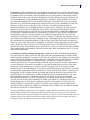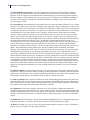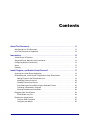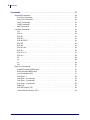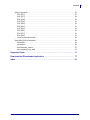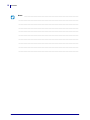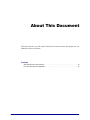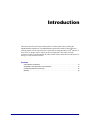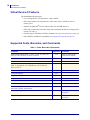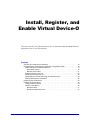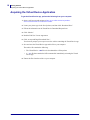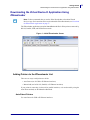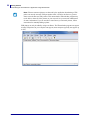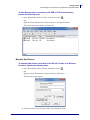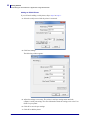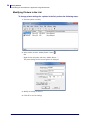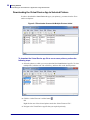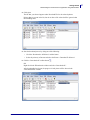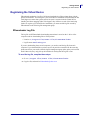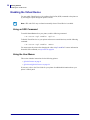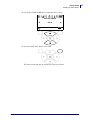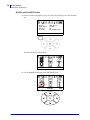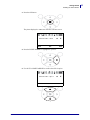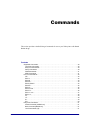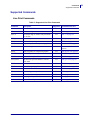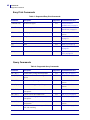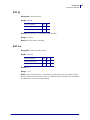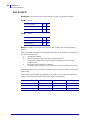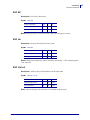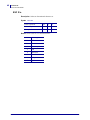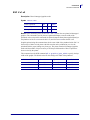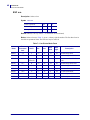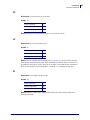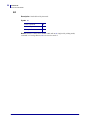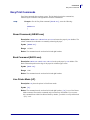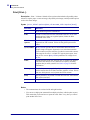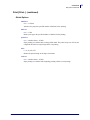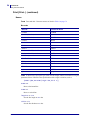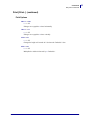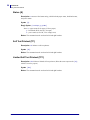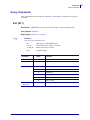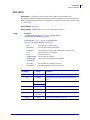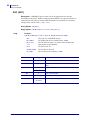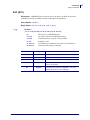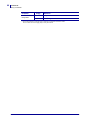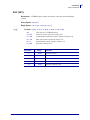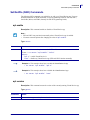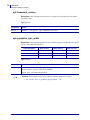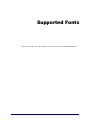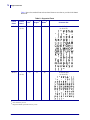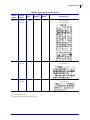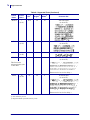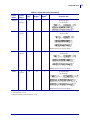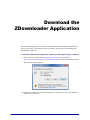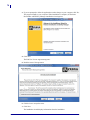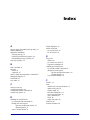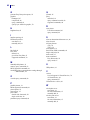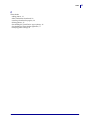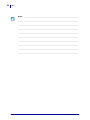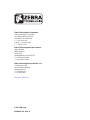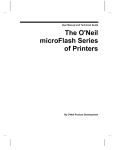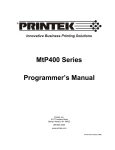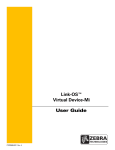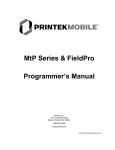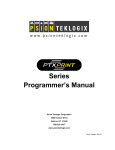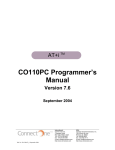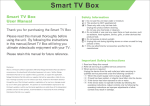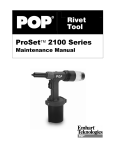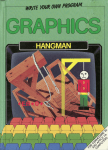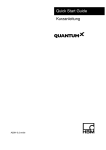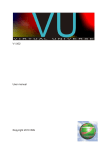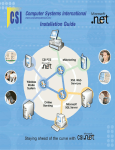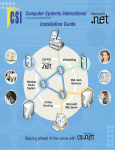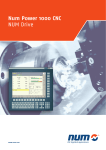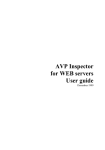Download Virtual Device-O User Guide - Zebra Technologies Corporation
Transcript
Link-OS™
Virtual Device-O
User Guide
P1059537-001
© 2013 ZIH Corp. The copyrights in this manual and the software and/or firmware in the printer described
therein are owned by ZIH Corp. and Zebra’s licensors. Unauthorized reproduction of this manual or the software
and/or firmware in the printer may result in imprisonment of up to one year and fines of up to $10,000
(17 U.S.C.506). Copyright violators may be subject to civil liability.
This product may contain ZPL®, ZPL II®, and ZebraLink™ programs; Element Energy Equalizer™ Circuit; E3™;
and Monotype Imaging fonts. Software © ZIH Corp. All rights reserved worldwide.
Zebra, the Zebra head graphic, Link-OS, ZPL, and ZPL II are trademarks of ZIH Corp., registered in many
jurisdictions worldwide. All rights reserved.
Datamax-O’Neil® is a registered trademark of Datamax-O’Neil.
Bluetooth® is a registered trademark of Bluetooth SIG, Inc.
All other brand names, product names, or trademarks belong to their respective holders. For additional trademark
information, please see “Trademarks” on the product CD.
Part Number: P1059537-001
End User License Agreement
End User License Agreement
Please read the terms of this “End User License Agreement” (the “Agreement”) carefully. The Agreement is a
legal agreement between you (either an individual or a single entity) and Zebra Technologies International, LLC
(“Zebra”) for the Zebra computer software and/or firmware accompanying this End User License Agreement,
and any associated media, printed materials and any “online” or electronic documentation (collectively,
“Software”). By installing or using the Software, you agree to be bound by the terms of this Agreement. If you
do not agree to the terms of this Agreement, you may not install or use the Software.
1. Grant of License. The Software is protected by copyright and other intellectual property laws and
international treaties. The Software is licensed to you, and not sold, subject to the terms of this Agreement.
Subject to the terms of this Agreement, Zebra hereby grants you a limited, personal, non-exclusive, nontransferable, revocable license during the term of this Agreement to use the Software solely and exclusively for
your internal use for the operation of your associated Zebra printer(s) and for no other purpose. To the extent
that any portion of the Software is provided to you in a manner that is designed to be installed by you, you may
install one copy of the installable Software on one hard disk or other storage device for one printer, computer,
workstation, terminal, or other digital electronic device, as applicable (an “Electronic Device”), and you may
access and use that Software as installed on that Electronic Device so long as only one copy of such Software is
in operation. If you are an organization rather than an individual, you may authorize personnel associated with
your business to use the Software, but only one person at a time on one Electronic Device at a time. You agree
not to duplicate or copy the Software, except that you may make one back-up copy for archive purposes. The
primary user of the Electronic Device on which installable Software is installed may also make a copy for his or
her exclusive use on a portable computer, so long as such Software is being used only on one Electronic Device
at a time.
2. Storage/Network Use. In the alternative, you may install a copy of the Software on a storage device, such as
a network server, used only to access and use the Software on your Electronic Devices over an internal network;
however, you must acquire and dedicate a license for each separate Electronic Device on which the Software is
accessed and used from the storage device. A license for the Software may not be shared or used concurrently
on different Electronic Devices.
3. Documentation. If the Software contains documentation which is provided only in electronic form, you may
print one copy of such electronic documentation. You may not copy the printed materials accompanying the
Software.
4. Limitations of Reverse Engineering, Decompilation Disassembly and Circumvention. You may not
reverse engineer, decompile, or disassemble the Software, except and only to the extent that such activity is
permitted by applicable law notwithstanding this limitation. You may not (a) use any element of the Software to
circumvent technological measures intended to control access to the Software or (b) develop or distribute
products that are designed to circumvent such technological measures.
5. Transfer/Sublicense. You may not share, transfer, sublicense, distribute, sell, rent, lease, supply, market,
lend or allow access to the Software to, with or by any other party.
6. Confidentiality. You acknowledge that the Software embodies confidential information owned by Zebra
and/or its suppliers and licensors. To the extent you have access to any such information, you agree to use such
information only for the authorized use of the Software. You further agree not to disclose such confidential
information to any other party and to use at least the same degree of care to maintain the confidential nature of
such information as you use to maintain the confidentiality of your own confidential information.
9/18/13
Virtual Device-O User Guide
P1059537-001
3
4
End User License Agreement
7. Intellectual Property and Feedback. All title, copyrights and other intellectual property rights in and to the
Software (including but not limited to copyrights, patents, trade secrets and trademarks) are owned by Zebra or
its suppliers and licensors. You must maintain all copyright notices on all copies of the Software. All rights not
expressly granted are reserved by Zebra. Without prejudice to any rights or remedies Zebra may have for your
violation of this Software License, Zebra shall own all changes or modifications to the Software. Zebra may
freely use feedback you provide about the Software or Zebra products or services. You agree that Zebra may use
your feedback, suggestions, or ideas in any way, including in future modifications of the Software, other
products or services, advertising or marketing materials. You grant Zebra a perpetual, worldwide, fully
transferable, sublicensable, irrevocable, fully paid-up, royalty free license to use the feedback you provide to
Zebra in any way.
8. Termination. Without prejudice to any other rights or remedies Zebra may have, Zebra may terminate this
Agreement if you fail to comply with the terms and conditions of this Agreement. Zebra may terminate this
Agreement by offering you a superseding Agreement for the Software or any replacement or modified version
of or upgrade to the Software and conditioning your continued use of the Software or such replacement,
modified or upgraded version on your acceptance of such superseding Agreement. In addition, either party may
terminate this Agreement at any time. Subject to the foregoing, termination shall be effective upon notice to the
other party. In the event that this Agreement terminates for any reason, your license to use the Software will
terminate, and you must immediately stop using the Software, destroy all copies of the Software and all of its
component parts, and, upon request, provide an affidavit certifying your compliance with the foregoing. The
provisions of Sections 4, 5, 6, 7, 12, 13, 14, 15, 16, 17, 18, 19 and 20 shall survive termination of this
Agreement.
9. U.S. Government Restricted Rights. All Software provided to the U.S. Government pursuant to
solicitations issued on or after December 1, 1995 is provided with the commercial rights and restrictions
described elsewhere herein. All Software provided to the U.S. Government pursuant to solicitations issued prior
to December 1, 1995 is provided with RESTRICTED RIGHTS as provided for in FAR, 48 CFR 52.227-19
(JUNE 1987) or DFARs, 48 CFR 252.227-7013 (OCT 1988), as applicable.
10. Export Restrictions. You agree that you will not export or re-export the Software, any part thereof, or any
process or service that is the direct product of the Software (the foregoing collectively referred to as the
“Restricted Components”), to any country, person or entity subject to U.S. export restrictions. You specifically
agree not to export or re-export any of the Restricted Components: (i) to any country to which the U.S. has
embargoed or restricted the export of goods or services, which currently include but are not necessarily limited
to Cuba, Iran, Iraq, North Korea, Sudan and Syria, or to any national of any such country, wherever located,
who intends to transmit or transport the Restricted Components back to such country; (ii) to any person or entity
who you know or have reason to know will utilize the Restricted Components in the design, development or
production of nuclear, chemical or biological weapons; or (iii) to any person or entity who has been prohibited
from participating in U.S. export transactions by any federal agency of the U.S. government. You warrant and
represent that neither the U.S. Commerce Department, Bureau of Export Administration nor any other U.S.
federal agency has suspended, revoked or denied your export privileges. Contractor/Manufacturer is Zebra
Technologies Corporation, 333 Corporate Woods Parkway, Vernon Hills, Illinois 60061.
11. Accessing Services Using the Software. Your use of any service accessible using the Software is not
covered by this EULA and may be governed by separate terms of use, conditions or notices. Zebra and its
suppliers and licensors hereby disclaim any such liability for any such services accessed.
P1059537-001
Virtual Device-O User Guide
9/18/13
End User License Agreement
12. Disclaimer. ZEBRA SUPPLIES THE SOFTWARE AS IS AND WITH ALL FAULTS AND DOES NOT
MAKE ANY WARRANTIES WHATSOEVER, EXPRESS OR IMPLIED, INCLUDING BUT NOT LIMITED
TO WARRANTIES CONCERNING THE SOFTWARE OR ANY APPLICATION, OPERATION OR USE
THEREOF, THE OUTPUT OR THE DATA GENERATED BY THE OPERATION OR USE THEREOF, OR
ANY SUPPORT SERVICES RENDERED WITH RESPECT THERETO. ZEBRA HEREBY EXCLUDES
ALL IMPLIED WARRANTIES TO THE MAXIMUM EXTENT AUTHORIZED BY LAW, INCLUDING,
SPECIFICALLY, ANY IMPLIED WARRANTY ARISING BY STATUTE OR OTHERWISE IN LAW OR
FROM A COURSE OF DEALING OR USAGE OF TRADE, ALL IMPLIED WARRANTIES OF
MERCHANTABILITY, OR OF MERCHANTABLE QUALITY, OR OF FITNESS FOR ANY PURPOSE,
PARTICULAR, SPECIFIC OR OTHERWISE, OR OF TITLE, OR OF NONINFRINGEMENT. SOME
JURISDICTIONS DO NOT ALLOW THE EXCLUSION OR LIMITATION OF IMPLIED WARRANTIES,
SO THE ABOVE LIMITATION OR EXCLUSION MAY NOT APPLY TO YOU. WHEN THE IMPLIED
WARRANTIES ARE NOT ALLOWED TO BE EXCLUDED IN THEIR ENTIRETY, THEY WILL BE
LIMITED TO THE DURATION OF NINETY (90) DAYS. WITHOUT LIMITING THE GENERALITY OF
THE FOREGOING, ZEBRA DOES NOT WARRANT THAT THE OPERATION OF THE SOFTWARE WILL
BE UNINTERRUPTED OR ERROR FREE. TO THE EXTENT THAT THE SOFTWARE COVERED BY
THIS EULA INCLUDES EMULATION LIBRARIES, SUCH EMULATION LIBRARIES DO NOT WORK
100% CORRECTLY OR COVER 100% OF THE FUNCTIONALITY OF THE PRINTER LANGUAGE
BEING EMULATED, ARE OFFERED “AS IS” AND WITH ALL FAULTS, AND ALL THE DISCLAIMERS
AND LIMITATIONS CONTAINED IN THIS PARAGRAPH AND THIS AGREEMENT APPLY TO SUCH
EMULATION LIBRARIES.
13. Limitation of Liability, Damages and Indemnity. ZEBRA DOES NOT ASSUME RESPONSIBILITY
FOR ANY SPECIFIC APPLICATION OF THE SOFTWARE OR FOR COMPATIBILITY WITH OTHER
SOFTWARE OR EQUIPMENT. TO THE FULL EXTENT ALLOWED BY LAW, ZEBRA EXCLUDES FOR
ITSELF AND ITS LICENSORS AND SUPPLIERS ANY LIABILITY FOR ANY DAMAGES, INCLUDING
WITHOUT LIMITATION DIRECT, CONSEQUENTIAL, INCIDENTAL, INDIRECT, SPECIAL,
EXEMPLARY OR PUNITIVE DAMAGES OF ANY KIND, OR FOR LOSS OF REVENUE OR PROFITS,
LOSS OF BUSINESS, DAMAGE TO GOODWILL, LOSS OF INFORMATION OR DATA, OR OTHER
FINANCIAL LOSS ARISING OUT OF OR IN CONNECTION WITH THE SALE, INSTALLATION,
MAINTENANCE, USE, PERFORMANCE, FAILURE, OR INTERRUPTION OF ANY PRODUCTS, PARTS
OR SOFTWARE, WHETHER BASED ON CONTRACT, TORT, NEGLIGENCE, STRICT LIABILITY OR
OTHERWISE, EVEN IF ZEBRA OR ANY LICENSOR OR SUPPLIER HAS BEEN ADVISED OF THE
POSSIBILITY OF SUCH DAMAGES. TO THE MAXIMUM EXTENT AUTHORIZED BY LAW, THIS
DISCLAIMER OF LIABILITY FOR DAMAGES WILL NOT BE AFFECTED IF ANY REMEDY
PROVIDED HEREIN SHALL FAIL OF ITS ESSENTIAL PURPOSE. SOME JURISDICTIONS DO NOT
ALLOW THE EXCLUSION OR LIMITATION OF DIRECT, INCIDENTAL, CONSEQUENTIAL OR
OTHER DAMAGES, SO THE ABOVE LIMITATION OR EXCLUSION MAY NOT APPLY TO YOU.
WHEN LIABILITY FOR DAMAGES IS NOT ALLOWED TO BE LIMITED OR EXCLUDED IN ITS
ENTIRETY, ZEBRA LIMITS ITS LIABILITY TO REPAIR, REPLACEMENT, OR, AT ZEBRA'S OPTION,
REFUND OF THE PRICE OF THE SOFTWARE.
You agree to indemnify and hold Zebra and its affiliates, suppliers and licensors harmless from any and all
claims, liability and expenses, including reasonable attorneys' fees and costs, arising out of your use of the
Software or breach of this Agreement (collectively referred to as “Claims”). Zebra reserves the right, in its sole
discretion and at its own expense, to assume the exclusive defense and control of any Claims. You agree to
reasonably cooperate as requested by Zebra in the defense of any Claims.
9/18/13
Virtual Device-O User Guide
P1059537-001
5
6
End User License Agreement
14. Zebra Suppliers and Licensors. Any release, disclaimer or limitation of Zebra's liability or damages
pursuant to this Agreement shall be construed, in addition to Zebra's benefit, also to the benefit of Zebra's
suppliers, licensors, employees, and contractors and, without limiting any other defenses that such suppliers,
licensors, employees and contractors may have, you agree to release such parties from liability or damages in
accordance with such release, disclaimer, or limitation of liability or damages to the same extent that such
provisions apply to Zebra.
15. Governing Law. To the maximum extent permitted by law, the laws of the State of Illinois, U.S.A., without
reference to its conflict of laws provisions, will apply to this Agreement. You irrevocably agree to submit to the
exclusive jurisdiction and venue of the state or federal courts in the State of Illinois in the event of any litigation
involving this Agreement or the Software. You agree that you shall not assert any claim that you are not subject
to the jurisdiction of such courts, that the venue is improper, that the forum is inconvenient or any similar
objection, claim or argument. Zebra may, in its sole discretion, choose to resolve any controversy or dispute
between you and Zebra concerning this Agreement, or the existence, validity, breach or termination thereof,
whether during or after the term by binding arbitration in accordance with the Commercial Arbitration Rules of
the American Arbitration Association (“AAA”), as modified or supplemented under this Section 15, by
providing notice to you. In the event that Zebra provides such notice, you hereby waive any right to institute a
court or other dispute resolution proceeding with respect to such controversy or dispute and acknowledge
arbitration in accordance with this Section 15 as the sole and exclusive means of resolving such controversy or
dispute. The arbitration proceeding will take place in Chicago, Illinois and be conducted in the English
language. The arbitration panel will consist of 3 arbitrators, one arbitrator appointed by each party and a third
neutral arbitrator appointed by the two arbitrators designated by the parties. Any communication between a
party and any arbitrator will be directed to the AAA for transmittal to the arbitrator. The parties expressly agree
that the arbitrators will be empowered to, at either party's request, grant injunctive relief. The arbitral award will
be the exclusive remedy of the parties for all claims, counterclaims, issues or accountings presented or pleaded
to the arbitrators. Judgment upon the arbitral award may be entered in any court that has jurisdiction thereof.
Any additional costs, fees or expenses incurred in enforcing the arbitral award will be charged against the party
that resists its enforcement. Nothing in this Section will prevent Zebra from seeking interim injunctive relief
against you or filing an action against you to collect unpaid and past due amounts in any court of competent
jurisdiction.
16. Injunctive Relief. You acknowledge that, in the event you breach any provision of this Agreement, Zebra
will not have an adequate remedy in money or damages. Zebra shall therefore be entitled to obtain an injunction
against such breach from any court of competent jurisdiction immediately upon request without posting bond.
Zebra's right to obtain injunctive relief shall not limit its right to seek further remedies.
17. Entire Agreement. This Agreement constitutes the entire understanding and agreement of the parties and
supersedes any and all prior or contemporaneous representations, understandings and agreements between the
parties with respect to the subject matter of this Agreement. If any provision of this Agreement is held invalid,
the remainder of this Agreement shall continue in full force and effect.
18. Assignment. You may not assign this Agreement or any of your rights or obligations hereunder (by
operation of law or otherwise) without the prior written consent of Zebra. Zebra may assign this Agreement and
its rights and obligations without your consent. Subject to the foregoing, this Agreement shall be binding upon
and inure to the benefit of the parties to it and their respective legal representatives, successors and permitted
assigns.
19. Modification. No modification of this Agreement shall be binding unless it is in writing and is signed by an
authorized representative of the party against whom enforcement of the modification is sought.
20. Waiver. The failure by a party to exercise any right hereunder shall not operate as a waiver of such party's
right to exercise such right or any other right in the future.
P1059537-001
Virtual Device-O User Guide
9/18/13
Contents
About This Document . . . . . . . . . . . . . . . . . . . . . . . . . . . . . . . . . . . . . . . . . . . . . . 11
Who Should Use This Document . . . . . . . . . . . . . . . . . . . . . . . . . . . . . . . . . . . . . . . . . . . 12
How This Document Is Organized . . . . . . . . . . . . . . . . . . . . . . . . . . . . . . . . . . . . . . . . . . 12
Introduction . . . . . . . . . . . . . . . . . . . . . . . . . . . . . . . . . . . . . . . . . . . . . . . . . . . . . . 13
Virtual Device-O Features . . . . . . . . . . . . . . . . . . . . . . . . . . . . . . . . . . . . . . . . . . . . . . . .
Supported Fonts, Barcodes, and Commands . . . . . . . . . . . . . . . . . . . . . . . . . . . . . . . . .
Configuring Network Connectivity . . . . . . . . . . . . . . . . . . . . . . . . . . . . . . . . . . . . . . . . . .
Notes . . . . . . . . . . . . . . . . . . . . . . . . . . . . . . . . . . . . . . . . . . . . . . . . . . . . . . . . . . . . . . . .
Glossary . . . . . . . . . . . . . . . . . . . . . . . . . . . . . . . . . . . . . . . . . . . . . . . . . . . . . . . . . . . . . .
14
14
15
15
16
Install, Register, and Enable Virtual Device-O . . . . . . . . . . . . . . . . . . . . . . . . . . 17
Acquiring the Virtual Device Application . . . . . . . . . . . . . . . . . . . . . . . . . . . . . . . . . . . . .
Downloading the Virtual Device-O Application Using ZDownloader . . . . . . . . . . . . . . . .
Adding Printers to the ZDownloader List . . . . . . . . . . . . . . . . . . . . . . . . . . . . . . . . . .
Modifying Printers in the List . . . . . . . . . . . . . . . . . . . . . . . . . . . . . . . . . . . . . . . . . . .
Deleting Printers from the List . . . . . . . . . . . . . . . . . . . . . . . . . . . . . . . . . . . . . . . . . .
Downloading the Virtual Device App to Selected Printers . . . . . . . . . . . . . . . . . . . . .
Canceling a Download in Progress . . . . . . . . . . . . . . . . . . . . . . . . . . . . . . . . . . . . . .
Allowing Simultaneous Downloads . . . . . . . . . . . . . . . . . . . . . . . . . . . . . . . . . . . . . .
Registering the Virtual Device . . . . . . . . . . . . . . . . . . . . . . . . . . . . . . . . . . . . . . . . . . . . .
ZDownloader Log File . . . . . . . . . . . . . . . . . . . . . . . . . . . . . . . . . . . . . . . . . . . . . . . .
Enabling the Virtual Device . . . . . . . . . . . . . . . . . . . . . . . . . . . . . . . . . . . . . . . . . . . . . . .
Using an SGD Command . . . . . . . . . . . . . . . . . . . . . . . . . . . . . . . . . . . . . . . . . . . . .
Using the User Menus . . . . . . . . . . . . . . . . . . . . . . . . . . . . . . . . . . . . . . . . . . . . . . . .
9/18/13
18
19
19
24
25
26
28
28
29
29
30
30
30
P1059537-001
8
Contents
Commands . . . . . . . . . . . . . . . . . . . . . . . . . . . . . . . . . . . . . . . . . . . . . . . . . . . . . . 37
Supported Commands . . . . . . . . . . . . . . . . . . . . . . . . . . . . . . . . . . . . . . . . . . . . . . . . . . .
Line Print Commands . . . . . . . . . . . . . . . . . . . . . . . . . . . . . . . . . . . . . . . . . . . . . . . .
Easy Print Commands . . . . . . . . . . . . . . . . . . . . . . . . . . . . . . . . . . . . . . . . . . . . . . . .
Query Commands . . . . . . . . . . . . . . . . . . . . . . . . . . . . . . . . . . . . . . . . . . . . . . . . . . .
PK80 Commands . . . . . . . . . . . . . . . . . . . . . . . . . . . . . . . . . . . . . . . . . . . . . . . . . . . .
MF8i Commands . . . . . . . . . . . . . . . . . . . . . . . . . . . . . . . . . . . . . . . . . . . . . . . . . . . .
Line Print Commands . . . . . . . . . . . . . . . . . . . . . . . . . . . . . . . . . . . . . . . . . . . . . . . . . . .
CR . . . . . . . . . . . . . . . . . . . . . . . . . . . . . . . . . . . . . . . . . . . . . . . . . . . . . . . . . . . . . . .
ESC ! n . . . . . . . . . . . . . . . . . . . . . . . . . . . . . . . . . . . . . . . . . . . . . . . . . . . . . . . . . . .
ESC @ . . . . . . . . . . . . . . . . . . . . . . . . . . . . . . . . . . . . . . . . . . . . . . . . . . . . . . . . . . . .
ESC A n . . . . . . . . . . . . . . . . . . . . . . . . . . . . . . . . . . . . . . . . . . . . . . . . . . . . . . . . . . .
ESC B, ESC E . . . . . . . . . . . . . . . . . . . . . . . . . . . . . . . . . . . . . . . . . . . . . . . . . . . . . .
ESC EZ . . . . . . . . . . . . . . . . . . . . . . . . . . . . . . . . . . . . . . . . . . . . . . . . . . . . . . . . . . .
ESC Hn . . . . . . . . . . . . . . . . . . . . . . . . . . . . . . . . . . . . . . . . . . . . . . . . . . . . . . . . . . .
ESC Q n1n2 . . . . . . . . . . . . . . . . . . . . . . . . . . . . . . . . . . . . . . . . . . . . . . . . . . . . . . . .
ESC R n . . . . . . . . . . . . . . . . . . . . . . . . . . . . . . . . . . . . . . . . . . . . . . . . . . . . . . . . . . .
ESC V n1 n2 . . . . . . . . . . . . . . . . . . . . . . . . . . . . . . . . . . . . . . . . . . . . . . . . . . . . . . .
ESC w n . . . . . . . . . . . . . . . . . . . . . . . . . . . . . . . . . . . . . . . . . . . . . . . . . . . . . . . . . . .
FF . . . . . . . . . . . . . . . . . . . . . . . . . . . . . . . . . . . . . . . . . . . . . . . . . . . . . . . . . . . . . . .
LF . . . . . . . . . . . . . . . . . . . . . . . . . . . . . . . . . . . . . . . . . . . . . . . . . . . . . . . . . . . . . . . .
SI . . . . . . . . . . . . . . . . . . . . . . . . . . . . . . . . . . . . . . . . . . . . . . . . . . . . . . . . . . . . . . . .
SO . . . . . . . . . . . . . . . . . . . . . . . . . . . . . . . . . . . . . . . . . . . . . . . . . . . . . . . . . . . . . . .
Easy Print Commands . . . . . . . . . . . . . . . . . . . . . . . . . . . . . . . . . . . . . . . . . . . . . . . . . . .
Ahead Command {AHEAD:nnn} . . . . . . . . . . . . . . . . . . . . . . . . . . . . . . . . . . . . . . . .
Back Command {BACK:nnn} . . . . . . . . . . . . . . . . . . . . . . . . . . . . . . . . . . . . . . . . . . .
Line Printer Mode {LP} . . . . . . . . . . . . . . . . . . . . . . . . . . . . . . . . . . . . . . . . . . . . . . . .
Print {Print...} . . . . . . . . . . . . . . . . . . . . . . . . . . . . . . . . . . . . . . . . . . . . . . . . . . . . . . .
Print {Print...} (continued) . . . . . . . . . . . . . . . . . . . . . . . . . . . . . . . . . . . . . . . . . . . . . .
Print {Print...} (continued) . . . . . . . . . . . . . . . . . . . . . . . . . . . . . . . . . . . . . . . . . . . . . .
Print {Print...} (continued) . . . . . . . . . . . . . . . . . . . . . . . . . . . . . . . . . . . . . . . . . . . . . .
Status {S} . . . . . . . . . . . . . . . . . . . . . . . . . . . . . . . . . . . . . . . . . . . . . . . . . . . . . . . . . .
Self Test Printout {TP} . . . . . . . . . . . . . . . . . . . . . . . . . . . . . . . . . . . . . . . . . . . . . . . .
Limited Self Test Printout {TP1} . . . . . . . . . . . . . . . . . . . . . . . . . . . . . . . . . . . . . . . . .
P1059537-001
39
39
40
40
41
41
42
42
42
43
43
44
45
45
45
46
47
48
49
49
49
50
51
51
51
51
52
53
54
55
56
56
56
9/18/13
Contents
Query Commands . . . . . . . . . . . . . . . . . . . . . . . . . . . . . . . . . . . . . . . . . . . . . . . . . . . . . .
ESC {BT?} . . . . . . . . . . . . . . . . . . . . . . . . . . . . . . . . . . . . . . . . . . . . . . . . . . . . . . . . .
ESC {CF?} . . . . . . . . . . . . . . . . . . . . . . . . . . . . . . . . . . . . . . . . . . . . . . . . . . . . . . . . .
ESC {FM?} . . . . . . . . . . . . . . . . . . . . . . . . . . . . . . . . . . . . . . . . . . . . . . . . . . . . . . . . .
ESC {FN?} . . . . . . . . . . . . . . . . . . . . . . . . . . . . . . . . . . . . . . . . . . . . . . . . . . . . . . . . .
ESC {GR?} . . . . . . . . . . . . . . . . . . . . . . . . . . . . . . . . . . . . . . . . . . . . . . . . . . . . . . . . .
ESC {MY?} . . . . . . . . . . . . . . . . . . . . . . . . . . . . . . . . . . . . . . . . . . . . . . . . . . . . . . . . .
ESC {PH?} . . . . . . . . . . . . . . . . . . . . . . . . . . . . . . . . . . . . . . . . . . . . . . . . . . . . . . . . .
ESC {RE!} . . . . . . . . . . . . . . . . . . . . . . . . . . . . . . . . . . . . . . . . . . . . . . . . . . . . . . . . .
ESC {ST?} . . . . . . . . . . . . . . . . . . . . . . . . . . . . . . . . . . . . . . . . . . . . . . . . . . . . . . . . .
ESC {VR?} . . . . . . . . . . . . . . . . . . . . . . . . . . . . . . . . . . . . . . . . . . . . . . . . . . . . . . . . .
Query Command Override . . . . . . . . . . . . . . . . . . . . . . . . . . . . . . . . . . . . . . . . . . . . .
Set/Get/Do (SGD) Commands . . . . . . . . . . . . . . . . . . . . . . . . . . . . . . . . . . . . . . . . . . . . .
apl.enable . . . . . . . . . . . . . . . . . . . . . . . . . . . . . . . . . . . . . . . . . . . . . . . . . . . . . . . . .
apl.version . . . . . . . . . . . . . . . . . . . . . . . . . . . . . . . . . . . . . . . . . . . . . . . . . . . . . . . . .
apl.framework_version . . . . . . . . . . . . . . . . . . . . . . . . . . . . . . . . . . . . . . . . . . . . . . . .
apl.o.graphics_byte_width . . . . . . . . . . . . . . . . . . . . . . . . . . . . . . . . . . . . . . . . . . . . .
57
57
58
60
61
62
63
64
64
65
67
68
69
69
69
70
70
Supported Fonts . . . . . . . . . . . . . . . . . . . . . . . . . . . . . . . . . . . . . . . . . . . . . . . . . . 71
Download the ZDownloader Application . . . . . . . . . . . . . . . . . . . . . . . . . . . . . . 77
Index . . . . . . . . . . . . . . . . . . . . . . . . . . . . . . . . . . . . . . . . . . . . . . . . . . . . . . . . . . . . 81
9/18/13
P1059537-001
9
10
Contents
Notes • ___________________________________________________________________
__________________________________________________________________________
__________________________________________________________________________
__________________________________________________________________________
__________________________________________________________________________
__________________________________________________________________________
__________________________________________________________________________
__________________________________________________________________________
__________________________________________________________________________
__________________________________________________________________________
P1059537-001
9/18/13
About This Document
This section provides you with contact information, document structure and organization, and
additional reference documents.
Contents
Who Should Use This Document . . . . . . . . . . . . . . . . . . . . . . . . . . . . . . . . . . . . . . . . . . . 12
How This Document Is Organized . . . . . . . . . . . . . . . . . . . . . . . . . . . . . . . . . . . . . . . . . . 12
9/18/13
Virtual Device-O User Guide
P1059537-001
12
About This Document
Who Should Use This Document
Who Should Use This Document
This manual describes the Virtual Device-O language for Zebra mobile and tabletop printers
and should be used by any person who needs to support that language on one of the following
Zebra printers:
Printer
Firmware
QLn™ Series
V68.19.6Z and later
iMZ™ Series
V73.19.6Z and later
Note • The Virtual Device-O language is supported only on 203 dpi printers.
For complete printer operation, use this manual in combination with the User Guide for your
printer.
How This Document Is Organized
The User Guide is set up as follows:
Section
Description
Introduction on page 13
This section describes the features and functions of a Zebra printer
that is running the Virtual Device-O application. The
Virtual Device-O application enables Zebra mobile and tabletop
printers to work with many host systems that are using DatamaxO’Neil® printers. In most cases, no changes will be required to the
host application. This feature can help customers to make a smooth
transition to Zebra printers and save them the time and expense of
having to rewrite their host software.
Install, Register, and Enable Virtual
Device-O on page 17
This section provides you with instructions on how to install and
enable the Virtual Device-O application on one or more Zebra
printers.
Commands on page 37
This section provides a detailed listing of commands for use on your
Zebra printer with Virtual Device-O app.
Supported Fonts on page 71
This section provides you with available fonts on the Zebra printers
with Virtual Device-O.
Download the ZDownloader
Application on page 77
Zebra recommends that you use the ZDownloader application to
download a Virtual Device app to your printers. This section
provides you with the instructions for downloading and installing
this application.
P1059537-001
Virtual Device-O User Guide
9/18/13
Introduction
This section describes the features and functions of a Zebra printer that is running the
Virtual Device-O application. The Virtual Device-O application enables Zebra mobile and
tabletop printers to work with many host systems that are using Datamax-O’Neil® printers. In
most cases, no changes will be required to the host application. This feature can help
customers to make a smooth transition to Zebra printers and save them the time and expense of
having to rewrite their host software.
Contents
Virtual Device-O Features . . . . . . . . . . . . . . . . . . . . . . . . . . . . . . . . . . . . . . . . . . . . . . . .
Supported Fonts, Barcodes, and Commands . . . . . . . . . . . . . . . . . . . . . . . . . . . . . . . . .
Configuring Network Connectivity . . . . . . . . . . . . . . . . . . . . . . . . . . . . . . . . . . . . . . . . . .
Glossary . . . . . . . . . . . . . . . . . . . . . . . . . . . . . . . . . . . . . . . . . . . . . . . . . . . . . . . . . . . . . .
9/18/13
Virtual Device-O User Guide
14
14
15
16
P1059537-001
14
Introduction
Virtual Device-O Features
Virtual Device-O Features
The Virtual Device-O application:
• Uses existing features of Zebra printers, when available.
• Offers fonts similar to the original device. These fonts will use 120 KB or more of
memory space.
• Supports the Bluetooth®, RS-232, Ethernet, WLAN, and USB interfaces.
• Offers many outline fonts, barcodes, and specific commands and features of target printer
models (see Table 1).
• Provides support of Datamax-O’Neil® commands (see Supported Commands on page 39).
• Offers PK80™ and MF8i™ compatibility (see Supported Commands on page 39).
Supported Fonts, Barcodes, and Commands
Table 1 • Fonts, Barcodes & Commands
Command
Supported
Comments
Model 4t/4te standard fonts: 5.5 CPI, 7.2 CPI, 10.2 CPI, 10.7
CPI, 18.5 CPI, 20.4 CPI, 22.6 CPI, 34.0 CPI
Yes
Optional fonts: 4 CPI, 5 CPI, 6 CPI, 8 CPI
Yes
—
Asian fonts
No
—
Linear barcodes: Codabar, Code 39, Code 93, Code 128, EAN-8,
EAN-13, Interleaved 2 of 5, MSI/Plessey, UCC/EAN-128,
UPC-A, UPC-E
Yes
—
2D barcodes: PDF417, AZTEC and QR
Yes
—
Line Print language
Yes
—
Easy Print language
Yes
—
Magnetic Card Reader commands
No
—
Smart Card Reader commands
No
—
Run-time status commands: status, print job status, battery
Yes
—
Run-time configuration commands: printing (includes paper
movement, contrast, and timeout)
Yes
—
All other Configuration commands
—
See Supported Commands
on page 39.
All other “Query” commands
—
See Supported Commands
on page 39.
P1059537-001
Virtual Device-O User Guide
Fonts are stored on the
printer in CPF format.
9/18/13
Introduction
Configuring Network Connectivity
Configuring Network Connectivity
Your printer may be equipped with one or more of the following interfaces:
• Wired print server—For detailed information, refer to the ZebraNet Wired and Wireless
Print Servers User Guide.
• Wireless print server (a/b/g/n)—For detailed information, refer to the ZebraNet Wired and
Wireless Print Servers User Guide.
For other connectivity options, refer to the User Guide for your printer. Copies of these
manuals are available at http://www.zebra.com/manuals.
Notes
• Font name translations are done internally using either the 5-character or 1-character font
designators.
• Custom or hidden commands may not be supported.
• Smart card data exchange is not supported.
• Other command languages are disabled when running Virtual Device-O. However,
Set/Get/Do (SGD) commands and file download all operate properly with
Virtual Device-O enabled.
• Virtual Device-O fonts can only be used with Virtual Device-O commands. They cannot be
used with other languages.
• The Virtual Device-O mode application will not respond to CPCL, ZPL, or EPL
commands. Instead, commands will be processed by the Virtual Device-O application.
9/18/13
Virtual Device-O User Guide
P1059537-001
15
16
Introduction
Glossary
Glossary
P1059537-001
Term
Definition
Easy Print
A method of printing used to print labels and receipts which
allows placing barcode, text, or graphics fields at desired
locations.
Easy Print Configuration
A method of printer configuration used to configure printer
parameters. A configuration session typically starts with Escape
character, open brace, two or three letter text designator of the
specific configuration command, colon character, followed by a
list of sub-configuration items and their related values, and
finally a closed brace.
Line Print
A method of printing used to print receipts in a continuous
top-down format. Field position is controlled by using space and
carriage return, line feed sequence characters.
Query
A method used to obtain printer parameters from the printer.
Query sessions typically start with Escape character, open brace
(‘{‘), two-letter text designator of the specific query, a question
or exclamation mark, and a closed brace (‘}’). A response to a
query is in the same format, except that the exclamation mark is
followed by specific parameter values and separated by
semicolons.
Virtual Device-O User Guide
9/18/13
Install, Register, and
Enable Virtual Device-O
This section provides you with instructions on how to install and enable the Virtual Device-O
application on one or more Zebra printers.
Contents
Acquiring the Virtual Device Application . . . . . . . . . . . . . . . . . . . . . . . . . . . . . . . . . . . . .
Downloading the Virtual Device-O Application Using ZDownloader . . . . . . . . . . . . . . . .
Adding Printers to the ZDownloader List . . . . . . . . . . . . . . . . . . . . . . . . . . . . . . . . . . .
Auto-Detect Printers. . . . . . . . . . . . . . . . . . . . . . . . . . . . . . . . . . . . . . . . . . . . . . . . .
Manually Add Printers . . . . . . . . . . . . . . . . . . . . . . . . . . . . . . . . . . . . . . . . . . . . . . .
Modifying Printers in the List . . . . . . . . . . . . . . . . . . . . . . . . . . . . . . . . . . . . . . . . . . . .
Deleting Printers from the List . . . . . . . . . . . . . . . . . . . . . . . . . . . . . . . . . . . . . . . . . . .
Downloading the Virtual Device App to Selected Printers . . . . . . . . . . . . . . . . . . . . . .
Allowing Simultaneous Downloads . . . . . . . . . . . . . . . . . . . . . . . . . . . . . . . . . . . . . . .
Registering the Virtual Device . . . . . . . . . . . . . . . . . . . . . . . . . . . . . . . . . . . . . . . . . . . . .
Enabling the Virtual Device . . . . . . . . . . . . . . . . . . . . . . . . . . . . . . . . . . . . . . . . . . . . . . .
Using an SGD Command . . . . . . . . . . . . . . . . . . . . . . . . . . . . . . . . . . . . . . . . . . . . . .
Using the User Menus . . . . . . . . . . . . . . . . . . . . . . . . . . . . . . . . . . . . . . . . . . . . . . . . .
QLn420 Printers. . . . . . . . . . . . . . . . . . . . . . . . . . . . . . . . . . . . . . . . . . . . . . . . . . . .
QLn320 and QLn220 Printers . . . . . . . . . . . . . . . . . . . . . . . . . . . . . . . . . . . . . . . . .
9/18/13
Virtual Device-O User Guide
18
19
19
19
21
24
25
26
28
29
30
30
30
31
34
P1059537-001
18
Getting Started
Acquiring the Virtual Device Application
Acquiring the Virtual Device Application
To get the Virtual Device app, perform the following from your computer:
1. Open a web browser and navigate to http://www.zebra.com/us/en/products-
services/software/link-os/virtual-devices.html.
2. Locate your printer type in the list of printers, and then click “Download Now.”
3. Fill out the information on the Virtual Device Download Request form.
4. Click “Submit.”
5. Read the End User License Agreement.
6. Click “Accept and Begin Download Now.”
Your browser prompts you to open or save the archive containing the Virtual Device app.
7. Save and store the Virtual Device app archive file to your computer.
The archive file contains the following:
•
The Virtual Device .NRD file to be downloaded to a Zebra printer.
•
A .txt file that contains the SGD command for immediately activating the Virtual
Device app.
8. Extract the files from the archive to your computer.
P1059537-001
Virtual Device-O User Guide
9/18/13
Getting Started
Downloading the Virtual Device-O Application Using ZDownloader
Downloading the Virtual Device-O Application Using
ZDownloader
Note • Zebra recommends that you use the Zebra Downloader to download Virtual
Device-O app. For instructions on how to download the Zebra Downloader, see Download
the ZDownloader Application on page 77.
The ZDownloader application can update Virtual Device-O files in Zebra printers connected by
RS-232, Parallel, USB, and IP Ethernet networks.
Figure 1 • Initial ZDownloader Screen
Adding Printers to the ZDownloader List
There are two ways to add printers to the list:
• Auto-Detect (use for USB or IP Ethernet interfaces)
• Manual add (use for RS-232, Parallel, or IP Ethernet interfaces)
If your printer is connecting via the serial or parallel interfaces, or is not detected by using the
Auto-Detect method, use the Manual Add method.
Auto-Detect Printers
Use Auto-Detect for USB or IP Ethernet interfaces.
9/18/13
Virtual Device-O User Guide
P1059537-001
19
20
Getting Started
Downloading the Virtual Device-O Application Using ZDownloader
Note • Ethernet connected printers are detected by the application broadcasting a UDP
packet out onto the network. UDP port number 4201 is used for the discovery process.
Some networks filter out UDP packets. This means that the ZDownloader program may
not be able to detect all of the printers on your network. See your network administrator
for more information. If you are not able to Auto-Detect your network printers, follow
instructions for manually adding a printer.
USB printers can only be added by using Auto-Detect. The ZDownloader program can support
as many USB printers as your computer can support (most computers typically can support up
to 255).
P1059537-001
Virtual Device-O User Guide
9/18/13
Getting Started
Downloading the Virtual Device-O Application Using ZDownloader
To Auto-Detect printers connected via the USB or IP Ethernet interfaces,
perform the following steps:
1. In the ZDownloader toolbar, click the “Auto-Detect” button
.
OR
Right-click in the ZDownloader window and select “Auto-Detect Printers.”
The printers detected are added to the printer list.
Manually Add Printers
To manually add printers connected via the RS-232, Parallel, or IP Ethernet
interfaces, perform the following steps:
1. In the ZDownloader toolbar, click the “Add Printer” button
.
OR
Right-click in the ZDownloader window and select “Add Printer…”.
The following window appears.
2. Add a printer name and your printer model in the appropriate fields.
9/18/13
Virtual Device-O User Guide
P1059537-001
21
22
Getting Started
Downloading the Virtual Device-O Application Using ZDownloader
Adding an RS-232 Printer
If you will not be adding a serial printer, skip to step 8 or step 11.
3. Select the serial port to which the printer is connected.
4. Click Port Settings.
The following window appears.
5. Adjust the settings as necessary. The printer’s serial port settings must match the
computer’s serial port settings. For more information about the settings, refer to the User
Guide for your printer.
6. Click OK to save the port settings.
7. Click OK to add the printer.
P1059537-001
Virtual Device-O User Guide
9/18/13
Getting Started
Downloading the Virtual Device-O Application Using ZDownloader
Adding a Parallel Printer
If you will not be adding a parallel printer, skip to step 11.
8. Select the Parallel Communication Type.
The available parallel ports will be shown in the Port drop-down box.
9. Select the port to which the printer is connected. No additional configuration is necessary.
10. Click OK to add the printer.
Adding a Network Printer
11. Select the Network Communication Type.
12. Click Port Settings.
The following window appears.
13. Enter the printer’s IP address.
14. Click OK to save the network settings.
15. Click OK to add the printer.
9/18/13
Virtual Device-O User Guide
P1059537-001
23
24
Getting Started
Downloading the Virtual Device-O Application Using ZDownloader
Modifying Printers in the List
To change printer settings for a printer in the list, perform the following steps:
1. Select the printer to modify.
2. In the toolbar, click the “Modify Printer” button
.
OR
Right-click on the printer and select “Modify Printer…”.
The printer settings for the selected printer are displayed.
3. Modify the settings as desired.
4. Click OK to save the settings.
P1059537-001
Virtual Device-O User Guide
9/18/13
Getting Started
Downloading the Virtual Device-O Application Using ZDownloader
Deleting Printers from the List
To delete printers from the list, perform the following steps:
1. Select one or more printers to delete.
2. Click the “Delete Printer(s)” toolbar button
.
OR
Right-click on one of the selected printers and select “Delete Printer(s)”.
The printer is removed from the list.
9/18/13
Virtual Device-O User Guide
P1059537-001
25
26
Getting Started
Downloading the Virtual Device-O Application Using ZDownloader
Downloading the Virtual Device App to Selected Printers
In order to download the Virtual Device-O app to your printer(s), you must select the file to
send to each printer.
Figure 2 • ZDownloader Screen with Multiple Printers Added
To download the Virtual Device app file to one or more printers, perform the
following steps:
1. Select the printers to which you want to download the Virtual Device-O app file. To select
multiple files, hold down the Ctrl or Shift key, and then click on the desired printers.
2. Click the “Select Firmware” toolbar button
.
OR
Right-click on one of the selected printers and select “Select Firmware File.”
3. Navigate to the Virtual Device app file that you acquired previously.
P1059537-001
Virtual Device-O User Guide
9/18/13
Getting Started
Downloading the Virtual Device-O Application Using ZDownloader
4. Click Open.
The file that you selected appears under Download File for the selected printers.
Printers that are present in the list, but do not have a file selected will be ignored when
Downloading starts.
5. Start the download process by doing one of the following:
•
Click the “Download to All Printers” toolbar button .
•
Select the printer(s) of interest and select the Printer > Download To Selected.
6. Click the “Download All” toolbar button
.
OR
Right-click in the ZDownloader window and select “Download All.”
After downloading has begun, the progress of each printer will be shown in the
“Download Status” column.
9/18/13
Virtual Device-O User Guide
P1059537-001
27
28
Getting Started
Downloading the Virtual Device-O Application Using ZDownloader
Canceling a Download in Progress
The “Cancel Download” toolbar button and the “Printer > Cancel Download” menu options
become active when the files are downloading.
To cancel downloading to ALL printers in the list, perform the following step:
1. Click the “Cancel Download” toolbar button
.
OR
Right-click in the ZDownloader window and select “Cancel Download.”
To cancel downloading to SPECIFIC printers in the list, perform the following step:
1. Select one or more printers with a download in progress.
2. Click “Printer > Cancel Download.”
OR
Right-click on a selected printer and select “Cancel Download.”
Allowing Simultaneous Downloads
ZDownloader, by default, downloads files to one printer at a time. If you have multiple
printers to update and want to speed up the process, you can increase the number of
simultaneous downloads.
To allow simultaneous downloads, perform the following step:
1. Click “Tools > Options…”
The following prompt appears.
2. Raise the number shown to allow multiple simultaneous downloads.
Note • More simultaneous downloads require more of your computer resources. Some
computers may slow down with simultaneous downloads or as more printers are added for
simultaneous downloading.
P1059537-001
Virtual Device-O User Guide
9/18/13
Getting Started
Registering the Virtual Device
Registering the Virtual Device
ZDownloader maintains a log file of all items downloaded to a Zebra printer along with the
printer serial number. You can register your Virtual Device installation with Zebra Repair and
Tech Support to ensure that a printer sent in for repair is returned with the Virtual Device
installed, and when engaging Zebra Tech Support, they will have records of the item being
loaded. To register your Virtual Device installation, you must send the log file created by
ZDownloader to the Zebra log file management group.
ZDownloader Log File
The log file of all ZDownloader downloading transactions is stored on the C: drive of the
computer used for downloading files to Zebra printers.
• Location: C:/Program Files/Common Files/FirmwareDownloader
• Log file name: DownloadLog.txt
If you are downloading from several computers, you need to send the log file from each
computer. If you download files to printers on one day and do not send the file the same day,
please note this in your email so that the log file management group picks up the previous load
detail. Otherwise, they only pick up the load data for the day that the log file is sent.
To send the log file, complete these steps:
1. Go to C:/Program Files/Common Files/FirmwareDownloader.
2. Copy the file, and email to [email protected].
9/18/13
Virtual Device-O User Guide
P1059537-001
29
30
Getting Started
Enabling the Virtual Device
Enabling the Virtual Device
You can enable Virtual Device-O by sending a Set/Get/Do (SGD) command to the printer or
by selecting the option through the printer’s menus.
Note • ZPL and CPCL may not function normally when a Virtual Device is enabled.
Using an SGD Command
To enable Virtual Device-O on your printer, send the following command:
! U1 setvar "apl.enable" "apl-o"
To disable Virtual Devices on your printer and return to normal function, send the following
command:
! U1 setvar "apl.enable" "none"
You must restart the printer after changing the value of apl.enable. For more information
about this SGD command, see apl.enable on page 69.
Using the User Menus
This section includes instructions for the following printers:
• QLn420 Printers on page 31
• QLn320 and QLn220 Printers on page 34
If necessary, refer to the User Guide for your printer for additional information about your
printer’s control panel.
P1059537-001
Virtual Device-O User Guide
9/18/13
Getting Started
Enabling the Virtual Device
QLn420 Printers
1. From the printer’s idle display screen, press the LEFT SOFT KEY to select the Home
icon.
PRINTER READY
V68.19.6Z
The printer displays the Home Menu.
SETTINGS
2. Use the ARROWS to navigate to the LANGUAGE menu.
LANGUAGE
9/18/13
Virtual Device-O User Guide
P1059537-001
31
32
Getting Started
Enabling the Virtual Device
3. Press the OK button.
The printer displays the LANGUAGE selection screen.
LANGUAGE
▼
ENGLISH
▲
4. Use the LEFT or RIGHT ARROW to navigate to the VIRTUAL DEVICE selection
screen.
VIRTUAL DEVICE
▼
P1059537-001
NONE
Virtual Device-O User Guide
▲
9/18/13
Getting Started
Enabling the Virtual Device
5. Use the UP or DOWN ARROW to scroll to the APL-O option.
VIRTUAL DEVICE
▼
APL-O
▲
USE
6. Press the RIGHT SOFT KEY to select USE.
The printer restarts and uses the Virtual Device that you selected.
9/18/13
Virtual Device-O User Guide
P1059537-001
33
34
Getting Started
Enabling the Virtual Device
QLn320 and QLn220 Printers
1. From the printer’s idle display screen, press the LEFT SOFT KEY to select the Home
icon.
Zebra QLn320
FW ver:
V68.19.6Z
Baud Rate:
115200
Battery
ok
IP Addr:
10.14.205.138
Menu
The printer displays the Home Menu.
Communication
Back
2. Use the ARROWS to navigate to the SETTINGS menu.
Settings
P1059537-001
Virtual Device-O User Guide
Back
9/18/13
Getting Started
Enabling the Virtual Device
3. Press the OK button.
The printer displays the VIRTUAL DEVICE selection screen.
Virtual Dev: none
Menu
▲
Use
▼
Back
4. Press the RIGHT ARROW to highlight the up arrow.
5. Use the UP or DOWN ARROW to scroll to the APL-O option.
Virtual Dev: apl-o
Menu
9/18/13
Use
Virtual Device-O User Guide
▲
▼
Back
P1059537-001
35
36
Getting Started
Enabling the Virtual Device
6. Press the LEFT ARROW to highlight apl-o.
7. Press the RIGHT SOFT KEY to select USE.
The printer restarts and uses the Virtual Device that you selected.
P1059537-001
Virtual Device-O User Guide
9/18/13
Commands
This section provides a detailed listing of commands for use on your Zebra printer with Virtual
Device-O app.
Contents
Supported Commands . . . . . . . . . . . . . . . . . . . . . . . . . . . . . . . . . . . . . . . . . . . . . . . . . . .
Line Print Commands . . . . . . . . . . . . . . . . . . . . . . . . . . . . . . . . . . . . . . . . . . . . . . . . .
Easy Print Commands . . . . . . . . . . . . . . . . . . . . . . . . . . . . . . . . . . . . . . . . . . . . . . . . .
Query Commands . . . . . . . . . . . . . . . . . . . . . . . . . . . . . . . . . . . . . . . . . . . . . . . . . . . .
PK80 Commands. . . . . . . . . . . . . . . . . . . . . . . . . . . . . . . . . . . . . . . . . . . . . . . . . . . . .
MF8i Commands . . . . . . . . . . . . . . . . . . . . . . . . . . . . . . . . . . . . . . . . . . . . . . . . . . . . .
Line Print Commands. . . . . . . . . . . . . . . . . . . . . . . . . . . . . . . . . . . . . . . . . . . . . . . . . . . .
CR . . . . . . . . . . . . . . . . . . . . . . . . . . . . . . . . . . . . . . . . . . . . . . . . . . . . . . . . . . . . . . . .
ESC ! n. . . . . . . . . . . . . . . . . . . . . . . . . . . . . . . . . . . . . . . . . . . . . . . . . . . . . . . . . . . . .
ESC @ . . . . . . . . . . . . . . . . . . . . . . . . . . . . . . . . . . . . . . . . . . . . . . . . . . . . . . . . . . . . .
ESC A n . . . . . . . . . . . . . . . . . . . . . . . . . . . . . . . . . . . . . . . . . . . . . . . . . . . . . . . . . . . .
ESC B, ESC E . . . . . . . . . . . . . . . . . . . . . . . . . . . . . . . . . . . . . . . . . . . . . . . . . . . . . . .
ESC EZ . . . . . . . . . . . . . . . . . . . . . . . . . . . . . . . . . . . . . . . . . . . . . . . . . . . . . . . . . . . .
ESC Hn . . . . . . . . . . . . . . . . . . . . . . . . . . . . . . . . . . . . . . . . . . . . . . . . . . . . . . . . . . . .
ESC Q n1n2. . . . . . . . . . . . . . . . . . . . . . . . . . . . . . . . . . . . . . . . . . . . . . . . . . . . . . . . .
ESC R n . . . . . . . . . . . . . . . . . . . . . . . . . . . . . . . . . . . . . . . . . . . . . . . . . . . . . . . . . . . .
ESC V n1 n2 . . . . . . . . . . . . . . . . . . . . . . . . . . . . . . . . . . . . . . . . . . . . . . . . . . . . . . . .
ESC w n . . . . . . . . . . . . . . . . . . . . . . . . . . . . . . . . . . . . . . . . . . . . . . . . . . . . . . . . . . . .
FF. . . . . . . . . . . . . . . . . . . . . . . . . . . . . . . . . . . . . . . . . . . . . . . . . . . . . . . . . . . . . . . . .
LF. . . . . . . . . . . . . . . . . . . . . . . . . . . . . . . . . . . . . . . . . . . . . . . . . . . . . . . . . . . . . . . . .
SI . . . . . . . . . . . . . . . . . . . . . . . . . . . . . . . . . . . . . . . . . . . . . . . . . . . . . . . . . . . . . . . . .
SO . . . . . . . . . . . . . . . . . . . . . . . . . . . . . . . . . . . . . . . . . . . . . . . . . . . . . . . . . . . . . . . .
Easy Print Commands . . . . . . . . . . . . . . . . . . . . . . . . . . . . . . . . . . . . . . . . . . . . . . . . . . .
Ahead Command {AHEAD:nnn} . . . . . . . . . . . . . . . . . . . . . . . . . . . . . . . . . . . . . . . . .
Back Command {BACK:nnn} . . . . . . . . . . . . . . . . . . . . . . . . . . . . . . . . . . . . . . . . . . . .
Line Printer Mode {LP}. . . . . . . . . . . . . . . . . . . . . . . . . . . . . . . . . . . . . . . . . . . . . . . . .
9/18/13
Virtual Device-O User Guide
39
39
40
40
41
41
42
42
42
43
43
44
45
45
45
46
47
48
49
49
49
50
51
51
51
51
P1059537-001
38
Commands
Contents (Continued)
Print {Print...} . . . . . . . . . . . . . . . . . . . . . . . . . . . . . . . . . . . . . . . . . . . . . . . . . . . . . . . .
Status {S} . . . . . . . . . . . . . . . . . . . . . . . . . . . . . . . . . . . . . . . . . . . . . . . . . . . . . . . . . . .
Self Test Printout {TP} . . . . . . . . . . . . . . . . . . . . . . . . . . . . . . . . . . . . . . . . . . . . . . . . .
Limited Self Test Printout {TP1} . . . . . . . . . . . . . . . . . . . . . . . . . . . . . . . . . . . . . . . . . .
Query Commands . . . . . . . . . . . . . . . . . . . . . . . . . . . . . . . . . . . . . . . . . . . . . . . . . . . . . .
ESC {BT?} . . . . . . . . . . . . . . . . . . . . . . . . . . . . . . . . . . . . . . . . . . . . . . . . . . . . . . . . . .
ESC {CF?} . . . . . . . . . . . . . . . . . . . . . . . . . . . . . . . . . . . . . . . . . . . . . . . . . . . . . . . . . .
ESC {FM?} . . . . . . . . . . . . . . . . . . . . . . . . . . . . . . . . . . . . . . . . . . . . . . . . . . . . . . . . . .
ESC {FN?} . . . . . . . . . . . . . . . . . . . . . . . . . . . . . . . . . . . . . . . . . . . . . . . . . . . . . . . . . .
ESC {GR?}. . . . . . . . . . . . . . . . . . . . . . . . . . . . . . . . . . . . . . . . . . . . . . . . . . . . . . . . . .
ESC {MY?}. . . . . . . . . . . . . . . . . . . . . . . . . . . . . . . . . . . . . . . . . . . . . . . . . . . . . . . . . .
ESC {PH?} . . . . . . . . . . . . . . . . . . . . . . . . . . . . . . . . . . . . . . . . . . . . . . . . . . . . . . . . . .
ESC {RE!} . . . . . . . . . . . . . . . . . . . . . . . . . . . . . . . . . . . . . . . . . . . . . . . . . . . . . . . . . .
ESC {ST?} . . . . . . . . . . . . . . . . . . . . . . . . . . . . . . . . . . . . . . . . . . . . . . . . . . . . . . . . . .
ESC {VR?} . . . . . . . . . . . . . . . . . . . . . . . . . . . . . . . . . . . . . . . . . . . . . . . . . . . . . . . . . .
Query Command Override . . . . . . . . . . . . . . . . . . . . . . . . . . . . . . . . . . . . . . . . . . . . . . . .
Set/Get/Do (SGD) Commands. . . . . . . . . . . . . . . . . . . . . . . . . . . . . . . . . . . . . . . . . . . . .
P1059537-001
Virtual Device-O User Guide
52
56
56
56
57
57
58
60
61
62
63
64
64
65
67
68
69
9/18/13
Commands
Supported Commands
Supported Commands
Line Print Commands
Table 2 • Supported Line Print Commands
Command
Description
Supported
Comments/See Also
CAN
Cancels a buffer line
No
N/A
CR
Enters a carriage return
Yes
CR on page 42
ESC ! n
Sets double-high or double-wide print mode
for one line
Yes
ESC ! n on page 42
ESC @
Resets the printer
Yes
ESC @ on page 43
ESC A n
Sets interline spacing
Yes
ESC A n on page 43
ESC B
Begins acceptance of compressed graphics
Yes
ESC B, ESC E on page 44
ESC C n
Sets form length
Yes
Consumes, but does not
process
ESC E
Ends acceptance of compressed graphics
Yes
ESC B, ESC E on page 44
ESC EZ
®
Goes to Easy Print mode
Yes
ESC EZ on page 45
ESC Hn
Increases the height of the font n times.
Yes
ESC Hn on page 45
ESC Q n1n2
Advances the specified distance from the
black mark
Yes
ESC Q n1n2 on page 45
ESC R n
Selects an international character set
Yes
ESC R n on page 46
ESC V n1 n2
Enters bitmapped graphics mode
Yes
ESC V n1 n2 on page 47
ESC w n
Selects a font
Yes
ESC w n on page 48
FF
Form feed (goes to top of form)
Yes
FF on page 49
LF
Line feed (advances paper)
Yes
LF on page 49
SI
Sets single-wide print mode
Yes
SI on page 49
SO
Sets double-wide print mode
Yes
SO on page 50
9/18/13
Virtual Device-O User Guide
P1059537-001
39
40
Commands
Supported Commands
Easy Print Commands
Table 3 • Supported Easy Print Commands
Command
Description
Supported
Comments/See Also
{AHEAD:nnn}
Advances the paper
Yes
Ahead Command
{AHEAD:nnn} on page 51
{BACK:nnn}
Moves the paper back
Yes
Back Command
{BACK:nnn} on page 51
{IPL:0xAA55}
Initial program load
No
Consumes, but does not
process
{LP}
Line printer mode
Yes
Line Printer Mode {LP}
on page 51
{Print ...}
Print
Yes
Print {Print...} on page 52
{S}
Status
Yes
Status {S} on page 56
{TP}
Prints self-test results
Yes
Self Test Printout {TP}
on page 56
{TP1}
Prints limited self-test results
Yes
Limited Self Test Printout
{TP1} on page 56
Query Commands
Table 4 • Supported Query Commands
Command
Description
Supported
Comments/See Also
ESC {BT?}
Returns battery voltage and temperature
Yes
ESC {BT?} on page 57
ESC {CF?}
Returns information about configurable
options
Yes
ESC {CF?} on page 58
ESC {CN!}
Cancels demand printing
No
Consumes, but does not
process
ESC {DQ?}
Returns remaining quantity of images
No
Consumes, but does not
process
ESC {FM?}
Returns a list of all formats currently saved
to the printer
Yes
ESC {FM?} on page 60
ESC {FN?}
Returns a list of all available fonts
Yes
ESC {FN?} on page 61
ESC {GR?}
Returns a list of all graphics currently saved
to the printer
Yes
ESC {GR?} on page 62
ESC {MR?}
Returns the magnetic card reader
configuration
No
Consumes, but does not
process
ESC {MY?}
Returns the amount of memory available,
used, and remaining
Yes
ESC {MY?} on page 63
P1059537-001
Virtual Device-O User Guide
9/18/13
Commands
Supported Commands
Table 4 • Supported Query Commands (Continued)
Command
Description
Supported
Comments/See Also
ESC {PH?}
Returns information about the printhead
Yes
ESC {PH?} on page 64
ESC {RE!}
Resets the printer
Yes
ESC {RE!} on page 64
ESC {RS?}
Returns data read for a swiped magnetic card
No
Consumes, but does not
process
ESC {ST?}
Returns information about the printer’s
status
Yes
ESC {ST?} on page 65
ESC {VR?}
Returns the version number of the firmware,
boot block, and downloaded files
Yes
ESC {VR?} on page 67
PK80 Commands
Table 5 • Supported PK80 Commands
Command
Description
DC2 (0x12)
Sets the pica pitch mode and cancels the double-wide, emphasized, and condensed
modes.
DC4 (0x14)
SO (0x0E)
Cancels the double-wide mode set by SO.
Sets double-wide mode (if not in condensed mode) for one line only and cancels the
condensed mode (if not in condensed mode).
Sets condensed mode (if not in double-wide mode) and cancels the double-wide mode (if
in double-wide mode).
SI (0x0F)
Esc! (0x00)
Enables 10 cpi
Esc! (0x01)
Enables 12 cpi
MF8i Commands
Table 6 • Supported MF8i Commands
Command
Description
Esc W1
Double-wide printing on
Esc W0
Esc e
Esc :
Double-wide printing off
End print job status report
Set Elite pitch (12 cpi)
9/18/13
Virtual Device-O User Guide
P1059537-001
41
42
Commands
Line Print Commands
Line Print Commands
CR
Description Carriage Return
Syntax CR
ASCII equivalent
CR
Decimal equivalent
13
Hex equivalent
0D
Notes Like the Line Feed command (see LF on page 49), the Carriage Return command
prints the line and advances the paper. Both commands are available for the convenience of
programmers who may be used to using one or the other. To print and advance a number of
lines, use that number of CR commands, LF commands, or a combination of the two.
ESC ! n
Description Sets double-high and double-wide print mode for one line.
Syntax <ESC>!n
ASCII equivalent
ESC
!
n
Decimal equivalent
27
33
n
Hex equivalent
1B
21
n
Range Set the value for n as described below:
Description
n=
10h
16d
Double High
20h
32d
Double Wide
30h
48d
Double High and Double Wide
Notes Changes the font height, font width, or both to double the size for one line. This
command applies to the entire line.
P1059537-001
Virtual Device-O User Guide
9/18/13
Commands
Line Print Commands
ESC @
Description Resets the printer
Syntax <ESC>@
ASCII equivalent
ESC
@
Decimal equivalent
27
64
Hex equivalent
1B
40
Default 20.4 cpi font (n = 33 decimal, 21 hexadecimal)
Range 21–26 hex
Notes Resets the printer to defaults.
ESC A n
Description Sets the interline spacing
Syntax <ESC>An
ASCII equivalent
ESC
A
n
Decimal equivalent
27
65
n
Hex equivalent
1B
41
n
Default n = 0
Range 1–155
Notes In the command syntax, n (an 8-bit binary number) represents the number of blank
dot lines fed between character lines. After the completion of the current line, the n blank lines
are added before the next line begins printing.
9/18/13
Virtual Device-O User Guide
P1059537-001
43
44
Commands
Line Print Commands
ESC B, ESC E
Description Accepts (ESC B) or ends acceptance of (ESC E) compressed graphics
Syntax <ESC>B
ASCII equivalent
ESC
B
Decimal equivalent
27
66
Hex equivalent
1B
42
ASCII equivalent
ESC
E
Decimal equivalent
27
69
Hex equivalent
1B
45
Syntax <ESC>E
Notes The printer accepts compressed graphics data, which is then uncompressed and
printed.
After you send the command to accept graphics data (ESC B), each dotline must begin with
one of the following letters:
U = uncompressed dotline
G = compressed dotline (using a run-length encoding scheme)
Compressed graphics mode requires a graphic image the same width as the
printhead in use.
A = advance the specified number of dotlines
An A followed by a single byte count indicates the number of dotlines to advance.
When all data has been sent, the final bytes must be ESC E to end acceptance of compressed
graphics data.
This command uses the SGD “apl.o.graphics_byte_width” to specify the byte width of the
graphic. The default value for this setting is the width of the printhead.
P1059537-001
Printhead Width
Dots Across
Bytes Across
Dots Per Inch
2 in.
384
48
203
3 in.
576
72
203
4 in.
832
104
203
Virtual Device-O User Guide
9/18/13
Commands
Line Print Commands
ESC EZ
Description Goes to Easy Print mode.
Syntax <ESC>EZ
ASCII equivalent
ESC
E
Z
Decimal equivalent
27
69
90
Hex equivalent
1B
45
5A
Notes Places the printer in Easy Print mode. (You must use uppercase letters.)
ESC Hn
Description Increases the height of the font n times.
Syntax <ESC>Hn
ASCII equivalent
ESC
H
n
Decimal equivalent
27
72
n
Hex equivalent
1B
48
n
Notes Multiply the height of the font by the number specified by n. This command applies
to the entire line.
ESC Q n1n2
Description Advances the specified distance from the black mark
Syntax <ESC>Q n1 n2
ASCII equivalent
ESC
H
n1n2
Decimal equivalent
27
81
n1n2
Hex equivalent
1B
51
n1n2
Notes Advance the paper n1n2 dot lines from the black mark (Q mark).
9/18/13
Virtual Device-O User Guide
P1059537-001
45
46
Commands
Line Print Commands
ESC R n
Description Selects an International character set.
Syntax <ESC>Rn
ASCII equivalent
ESC
R
n
Decimal equivalent
27
82
n
Hex equivalent
1B
52
n
Notes Set the value for n as described below:
P1059537-001
n
Country
0
USA
1
France
2
Germany
3
UK
4
Denmark
5
Sweden
6
Italy
7
Spain
Virtual Device-O User Guide
9/18/13
Commands
Line Print Commands
ESC V n1 n2
Description Enters bitmapped graphics mode.
Syntax <ESC>V n1n2
ASCII equivalent
ESC
V
n1n2
Decimal equivalent
24
86
n1n2
Hex equivalent
1B
56
n1n2
Notes In the command syntax, the next (n1 * 254 + n2) dot lines are printed as bitmapped
graphics. The command is used to print user-generated bitmaps across the width of the
printhead. After receipt of this command, the printer dumps the binary data supplied directly to
the printhead. A bit set to 1 means the dot is on, and a bit set to 0 means the dot is off.
Graphics printed using this command must be the exact width of the printhead in bits. Bit 7 of
the first byte of data received prints at the left-most dot on the printhead as you view the
printhead with the paper feeding away from you. The printer remains in bitmapped graphics
mode until the number of bytes necessary to fill the specified number of lines of print have
been received by the printer.
This command uses the SGD command apl.o.graphics_byte_width to specify the byte
width of the graphic. The default value for this setting is the width of the printhead.
9/18/13
Printhead Width
Dots Across
Bytes Across
Dots Per Inch
2 in.
384
48
203
3 in.
576
72
203
4 in.
832
104
203
Virtual Device-O User Guide
P1059537-001
47
48
Commands
Line Print Commands
ESC w n
Description Selects a font
Syntax <ESC>wn
ASCII equivalent
ESC
w
n
Decimal equivalent
27
119
n
Hex equivalent
1B
77
n
Default MF204, a 20.4 cpi font (n = 33 decimal or 21 hexadecimal)
Notes Selects a font (see Table 7), given n, a binary eight-bit number. The first three fonts in
the table are permanent fonts. The next four may be removed.
Table 7 • Line Printer Mode Fonts
Name
Font
Characters/
Inch
ASCII
Dec
Hex
Dots
Wide
Dots
High
MF055
5.5
#
35
23
37
39
96 chars large block
MF072
7.2
”
34
22
28
31
96 chars large block
MF102
10.2
(space)
character
32
20
20
26
223 chars medium block
bold
MF107
10.7
&
38
26
19
26
96 chars large block bold
MF185
18.5
$
36
24
11
24
96 chars large block
MF204
20.4
!
33
21
10
24
224 chars block normal
MF226
22.6
%
37
25
9
24
97 chars small block
IM5X7
22.1
?
63
3F
5
7
96 chars impact 5×7
IM5X8
22.1
@
64
40
5
8
96 chars impact 5×8
Description
Note: For more specific information about fonts, see Table 8, Supported Fonts on page 72.
P1059537-001
Virtual Device-O User Guide
9/18/13
Commands
Line Print Commands
FF
Description Form feed (goes to top of form)
Syntax FF
ASCII equivalent
FF
Decimal equivalent
12
Hex equivalent
0C
Notes Prints the line and advances the paper to top of the next form.
LF
Description Line feed (advances paper)
Syntax LF
ASCII equivalent
FF
Decimal equivalent
10
Hex equivalent
0A
Notes Like the Carriage Return command (see CR on page 42), the Line feed command
prints the line and advances the paper. Both commands are available for the convenience of
programmers who may be used to using one or the other. To print and advance a number of
lines, use that number of CR commands, LF commands, or a combination of the two.
SI
Description Sets single-wide print mode
Syntax SI
ASCII equivalent
SI
Decimal equivalent
15
Hex equivalent
OF
Notes Prints the current font in single width. Effectively cancels an SO (double-wide
printing) command.
9/18/13
Virtual Device-O User Guide
P1059537-001
49
50
Commands
Line Print Commands
SO
Description Sets double-wide print mode
Syntax SO
ASCII equivalent
SO
Decimal equivalent
14
Hex equivalent
OE
Notes Prints the current font in double width until an SI (single-wide printing mode)
command or a Carriage Return (CR) is received to cancel it.
P1059537-001
Virtual Device-O User Guide
9/18/13
Commands
Easy Print Commands
Easy Print Commands
Easy Print commands have a unique syntax. The left bracket begins the command set,
followed by the command. The right bracket ends the command set.
Example • For the Easy Print command {Ahead:nnn}, enter the following:
{
AHEAD:nnn
}
Ahead Command {AHEAD:nnn}
Description AHEAD:nnn or Ahead:nnn or A:nnn advances the paper by nnn dotlines. The
Ahead command is an alternative to manually advancing the paper.
Syntax {AHEAD:nnn}
Range 1–65,000
Notes The command must be enclosed in left and right brackets.
Back Command {BACK:nnn}
Description BACK:nnn or Back:nnn or B:nnn backs up the paper by nnn dotlines. The
Back command repositions the edge of the paper for minimum paper waste.
Syntax {BACK:nnn}
Range 1–200
Notes The command must be enclosed in left and right brackets.
Line Printer Mode {LP}
Description LP places the printer in Line Printer mode.
Syntax {LP}
Notes The command must be enclosed in left and right brackets. {LP} is not a Line Printer
Mode command. Execute this command only from the Easy Print Mode. If you execute
this command from within Line Printer Mode by mistake, your label or receipt will include
“{LP}” on it.
9/18/13
Virtual Device-O User Guide
P1059537-001
51
52
Commands
Easy Print Commands
Print {Print...}
Description “Print...” initiates a limited self-test printout that includes all possible printer
actions to stop the paper or rotate an image, all possible print images, and all possible options
used to alter those images.
Syntax {Print,Global Options:@row,column:Name,Field Options|data|}
Parameter
Definition
{
A left bracket begins the command set.
Print,
Include a comma after the Print command if there are one or more
global options. If there are no global options, follow the Print
command with a colon.
Global
Options:
See Names on page 54. If more than one global option is used,
separate them with commas. Follow the last global option with a
colon.
@row,column:
@row,column: specifies the row and column where the text or
graphic image will appear. Separate the row and column numbers
with a comma (no spaces after the @ symbol or around the comma).
The range for the rows is 1-65,000. In a typical print request, there
may be five or more @row,column parameters for a single word
Print.
Name,
Include the name of the text, barcode, line, or graphic to be printed.
The name must always be five characters (no spaces), including
graphics that you name yourself. See Names on page 54 for more
information.
Field Options
See Field Options on page 55. Specify the field options that will be
used to increase the size of fonts, barcodes, graphics, or lines. If more
than one field option is used, separate them with commas.
|Data|
Specify the data to be printed or turned into a barcode. Surround the
data with vertical bars.
}
A right bracket ends the command set.
Notes
P1059537-001
•
The command must be enclosed in left and right brackets.
•
You can use a single print command for multiple print lines (called a print request).
This means that you do not have to repeat the word “Print” every time you want to
print another line of text.
Virtual Device-O User Guide
9/18/13
Commands
Easy Print Commands
Print {Print...} (continued)
Global Options
AHEADnnn
nnn = 1–65,000
Advances the paper the specified number of dotlines before printing.
BACKnnn
nnn = 1–200
Backs up the paper the specified number of dotlines before printing.
QSTOPnnn
nnn = a number from 1–65,000
Stops printing nnn dotlines after sensing a black mark. The printer stops even if it has not
completed the label or receipt image that it was printing.
ROTn
n = 0, 90, 180, 270
Rotates the printed image in 90-degree increments.
STOPnnn
nnn = a number from 1–65,000
Stops printing nnn dotlines after beginning printing a label or receipt image.
9/18/13
Virtual Device-O User Guide
P1059537-001
53
54
Commands
Easy Print Commands
Print {Print...} (continued)
Names
Fonts Fonts and their 5-character names are listed in Table 8 on page 72.
Barcodes
Barcode
5-Character Name
Codabar
COBAR
Code 39 (2:1 ratio)
BC39N
Code 39 (3:1 ratio)
BC39W
Code 93
BC093
Code 128
BC128
EAN-8
EAN08
EAN-13
EAN13
Interleaved 2 of 5 (ratio 2.5 to 1)
BC125
Interleaved 2 of 5 (ratio 2 to 1)
I2OF5
MSI/Plessey
PLESY
UCC/EAN-128
EN128
UPC-A
UPC-A
UPC-E
UPC-E
PDF417
PD417
Aztec
AZTEC
QR
QR_BC
Lines To draw a line, specify the type of line, the line length, and the line thickness using the
parameters below. Follow the line specifications with a single vertical bar, such as
{PRINT: @50,20:HLINE,length 250,thick 2|}
HLINE or H
Draws a horizontal line.
VLINE or V
Draws a vertical line.
lengthnnn or Lnnn
Sets the line length to nnn dots
thickn or Tn
Sets the line thickness to n dots.
P1059537-001
Virtual Device-O User Guide
9/18/13
Commands
Easy Print Commands
Print {Print...} (continued)
Field Options
HMULTn or HMn
n = 1–255
Enlarges text or graphics n times horizontally.
VMULTn or Vn
n = 1–255
Enlarges text or graphics n times vertically.
HIGHn or Hn
n = 1–255
Changes the height of a barcode in 5 dot intervals. Default is 5 dots.
WIDEn or Wn
n = 1–255
Multiplies the width of a barcode by n. Default is 1.
9/18/13
Virtual Device-O User Guide
P1059537-001
55
56
Commands
Easy Print Commands
Status {S}
Description S returns a fixed status string, which includes paper status, head latch status,
and power status.
Syntax {S}
Reply Syntax {U:1234;x;y;z;RDY}
where x = paper status (P for paper, N for no paper)
y = head latch (D for closed, U for open)
z = power status (O for Ok, V for voltage error)
Notes The command must be enclosed in left and right brackets.
Self Test Printout {TP}
Description TP initiates a self-test printout.
Syntax {TP}
Notes The command must be enclosed in left and right brackets.
Limited Self Test Printout {TP1}
Description TP1 initiates a limited self-test printout. (Prints the same output as the {TP},
which is a two-key report.)
Syntax {TP1}
Notes The command must be enclosed in left and right brackets.
P1059537-001
Virtual Device-O User Guide
9/18/13
Commands
Query Commands
Query Commands
Query commands take the format ESC {Query?} where Query is replaced with a specific
command.
ESC {BT?}
Description A BATTERY query returns the current battery voltage and temperature.
Query Syntax ESC{BT?}
Reply Syntax {BT!V:x;T:x,CH:x}
Example •
{BT!V:6.8;T:+25.8C,CH:C}
BT!
V:6.8
T:+26.0C
CH:C
Parameter
Reply
V = voltage
n.n
T = temperature
CH = charge
SB00...SBnn
= Reserved
9/18/13
This reply is to a BATTERY query.
The current battery voltage is 6.8 Volts.
Battery temperature is 26.0 C.
Complete charge.
±nn.nC
Definition
Volts
Current temperature of the battery.
C
Complete
F
Fast Charge
I
Initialization
N
No Charge
T
Trickle Charge
W
Wait to restart
TBD
Future option
Virtual Device-O User Guide
P1059537-001
57
58
Commands
Query Commands
ESC {CF?}
Description A CONFIGURATION query returns information about configurable options.
Query Syntax ESC{CF?}
Reply Syntax {CF!L:x;B:x;P:x;N:x;H:x;D:x;Y:x;S:x;T:x}
Example •
{CF!L:LP;B:096;P:N;N:8;H:B;D:+10%;Y:1;S:Y;T:0060}
CF!
L:LP
B:096
P:N
N:8
H:B
D:+10%
Y:1
S:Y
T:0060
Parameter
Reply
Definition
L = default
mode
LP
Line Printer
EZ
Easy Print (EZ)
B = baud rate
P = parity
N = number of
data bits
H = handshaking
D = darkness
Y = ply of paper
P1059537-001
This reply is to a CONFIGURATION query.
Default mode = Line Printer mode.
Baud rate = 9600.
No parity.
8 data bits.
Hardware and software handshaking are enabled.
Darkness (burn time) = +10%
Paper = single ply
Sound = on
Timeout = 60 seconds
012, 024,
048, 096,
192,384
1200, 2400, 4800, 9600, 19200, or 38400
N
None
E
Even
O
Odd
7, 8
7 or 8 data bits
N
None
H
Hardware
S
Software
B
Both
–25% to +35%
–25%, –20%, –15%, –10%, –05%, 0%, +5%, +10%,
+15%, 20%, +25%, +30%, +35%
D
Down
1
Single ply
2
Double ply
Virtual Device-O User Guide
9/18/13
Commands
Query Commands
Parameter
Reply
S = beeper
(sound)
Y
Yes
N
No
T = timeout
value in seconds
9/18/13
nnnn
Definition
9999 = no timeout/always on
Virtual Device-O User Guide
P1059537-001
59
60
Commands
Query Commands
ESC {FM?}
Description A FORMAT query returns a list of the formats currently saved to the printer.
Within a complete format definition, the query parameters are separated from each other by
commas. Different formats are separated by a semicolon, carriage return, and line feed (;
<CR> <LF>).
Query Syntax ESC{FM?}
Reply Syntax {FM!N5:x,L:x,UV:x,UD:x,US:x}
Example •
{FM!N5:LABEL,L:D,UV:1,UD:06/19/06,US:SHIPPING LABEL1}
This reply is to a FORMAT query.
The format’s five-character name is LABEL.
This is a downloaded format.
The user version is 1.
The user date is 06/19/06.
The user descriptive summary is SHIPPING LABEL1.
FM!
N5:LABEL
L:D
UV:1
UD:06/19/06
US:SHIPPING
LABEL1
Reply
Definition
N5
xxxxx
Five-character format name
L
R = Resident
Parameter
Location
D = Downloaded
P1059537-001
User version number
UV
x
UD
mm/dd/yy
User date (month/day/year)
US
x...x
(20 chars)
User description of format
Virtual Device-O User Guide
9/18/13
Commands
Query Commands
ESC {FN?}
Description A FONT query returns a list of the available fonts (permanent and
downloaded). Within a complete font definition, the query parameters are separated from each
other by commas. Different fonts are separated by a semicolon, carriage return, and line feed
(; <CR> <LF>).
Query Syntax ESC{FN?}
Reply Syntax {FN!N5:x,N1:x,L:x,UV:x,UD:x,US:x,CPI:x}
Example •
{FN!N5:MF107,N1:&(26),L:R,UV:1,UD:04/02/06,
US:96CHARS BLOCKBOLD,CPI:10.7;
N5:MF204,N1:!(21),L:D,UV:1,UD:04/02/06,
US:224 CHR BLOCK NORMAL,CPI:20.4}
FN!
N5:MF107
N1:&(26)
L:R
UV:1
UD:04/02/06
US:96CHARS
BLOCKBOLD
CPI:10.7
N5:MF204
This reply is to a FONT query.
The first font has the name MF107.
The one-character name is &, which is 26 in hexadecimal.
The first font is a resident font.
The user version is 1.
The user date is 04/02/06.
The font is a 96-character block bold font.
The font has 10.7 characters per inch.
The next font begins and is read similarly.
Reply
Definition
N5
xxxxx
Five-character font name
N1
x(nn)
One-character name followed by the hexadecimal
value.
L
R = Resident
Parameter
Location
D = Downloaded
9/18/13
User version number
UV
x
UD
mm/dd/yy
User date (month/day/year)
US
x...x
(20 chars)
User description of font
CPI
nn.n
Number of font characters per inch
Virtual Device-O User Guide
P1059537-001
61
62
Commands
Query Commands
ESC {GR?}
Description A GRAPHICS query returns a list of the graphics that are currently
downloaded to the printer. Within a complete graphic definition, the query parameters are
separated from each other by commas. Different graphics are separated by a semicolon,
carriage return, and line feed (; <CR> <LF>).
Query Syntax ESC{GR?}
Reply Syntax {GR!N5:x;N1:x,L:x,UV:x,UD:x,US:x}
Example •
{GR!N5:LOGO1,N1:z(7A),L:D,UV:1,UD:06/19/96,US:LOGO}
GR!
N5:LOGO1
N1:z(7A)
L:D
UV:1
UD:06/19/06
US:LOGO
This reply is to a GRAPHICS query.
The graphic has the five-character name, LOGO1.
The one-character name is z, which is 7A in hexadecimal.
This graphic was downloaded.
The user version is 1.
The user date is 06/19/06.
The user descriptive summary is LOGO.
Reply
Definition
N5
xxxxx
Five-character graphic name
N1
x(nn)
One-character name followed by the hexadecimal
value.
L
R = Resident
Parameter
Location
D = Downloaded
P1059537-001
User version number
UV
x
UD
mm/dd/yy
User date (month/day/year)
US
x...x
(20 chars)
User description of graphic
Virtual Device-O User Guide
9/18/13
Commands
Query Commands
ESC {MY?}
Description A MEMORY query returns the size of all memory available in the printer,
including the amount used and the amount remaining for the application.
Query Syntax ESC{MY?}
Reply Syntax {MY!FS:x;FM:x;RS:x;DT:x;DR:x}
Example •
{MY!FS:64M;FM:AMD;RS:8M;DT:065536;DR:063952}
MY!
FS:64M
FM:AMD
RS:8M
DT:065536
DR:063952
Parameter
9/18/13
This reply is to a MEMORY query.
The printer contains a 64 MB Flash memory.
Flash manufacturer: response is always AMD.
RAM Size = 8M
Total Flash area available for download is 65,536 kilobytes.
Download Flash memory remaining.
Reply
Definition
FS
nM
Flash size: n = size of the flash memory in megabytes
FM
AMD
Flash manufacturer
RS
nM
Ram size: n = size of the RAM in megabytes
DT
nnnnnn
Download total area: nnnnnn = size of Flash
memory in kilobytes
DR
nnnnnn
Download Flash remaining: nnnnnn = size of the
Flash memory that is free in kilobytes
Virtual Device-O User Guide
P1059537-001
63
64
Commands
Query Commands
ESC {PH?}
Description A PRINTHEAD query returns information about the printhead used in the
printer.
Query Syntax ESC{PH?}
Reply Syntax {PH!TD:x;DD:x;M:x;T:x}
Example •
{PH!TD:0384;DD:203;M:LPT3245;T:+31.0C}
PH!
TD:0384
DD:203
M:LPT3245
T:+31.0C
Parameter
This is a reply to a PRINTHEAD query.
The print distance across the printhead is 384 dots.
The dot density of the printhead is 203 dots per inch.
Response is always LPT3245.
The current printhead temperature is +31.0 C.
Reply
Definition
TD
nnnn
Total number of dots across the printhead.
DD
nnn
Density of the printhead (dots per inch).
M
x...x
(variable width)
T
+nn.nC
Response is always LPT3245.
Current temperature of the printhead.
ESC {RE!}
Description This command resets the printer.
Syntax ESC{RE!}
Reply Syntax ESC{RE!}
P1059537-001
Virtual Device-O User Guide
9/18/13
Commands
Query Commands
ESC {ST?}
Description A STATUS query shows whether the next print request can be done or returns
information about errors from the previous print request.
Query Syntax ESC{ST?}
Reply Syntax {ST!E:x;L:x;P:x;R:x;B:x;H:x}
Example •
{ST!E:N;L:D;P:P;R:62;B:O;H:O}
ST!
E:N
L:
P:P
R:58
B:O
H:O
This reply is to a STATUS query.
No errors were found.
The printhead is latched, ready to print.
Media is present.
58K remains in the input buffer.
Battery voltage and temperature are acceptable.
The printhead temperature is acceptable.
Reply
Definition
N
No error *
c
Command error (invalid command)
d
Data error (such as a letter in a numeric-only barcode)
f
Font not available
g
Global parameter error
o
Overrun of buffer *
p
Field parameter error
q
Black mark not found *
r
Row/column error
s
Syntax error
U
Up
D
Down
P
Present
N
Not present
R = RAM
nn
Buffer size remaining in kilobytes
B = Battery
condition
O
Okay
T
Out of temperature range
V
Out of voltage range
Parameter
E = Error
L = Lever
P = Paper
* Rows marked with an asterisk apply to both Easy Print and Line Printer modes.
Rows without an asterisk apply only to Easy Print mode.
9/18/13
Virtual Device-O User Guide
P1059537-001
65
66
Commands
Query Commands
Parameter
H = Printhead
temperature
Reply
Definition
O
Okay
T
Out of range
* Rows marked with an asterisk apply to both Easy Print and Line Printer modes.
Rows without an asterisk apply only to Easy Print mode.
P1059537-001
Virtual Device-O User Guide
9/18/13
Commands
Query Commands
ESC {VR?}
Description A VERSION query returns the firmware, boot code, and download file
versions.
Query Syntax ESC{VR?}
Reply Syntax {VR!F:x;C:x;B:x;D:x;H:x}
Example • {VR!F:6.65;C:5.40:B:5.10;D:1.3;H:5.08}
VR!
F:6.65
C:5.40
B:5.10
D:1.3
H:5.08
Parameter
9/18/13
This reply is to a VERSION query.
Firmware version: response is always 6.65.
Communication controller version: response is always 5.40
Boot code version: response is always 5.10.
Download file version: response is always 1.3.
Response is always 5.08.
Reply
Definition
F
n.nn
Firmware version
C
n.nn
Communication controller version
B
n.nn
Boot code version
D
n.n
Download (fonts, graphics, formats) version
H
n.nn
Response is always 5.08
Virtual Device-O User Guide
P1059537-001
67
68
Commands
Query Commands
Query Command Override
The query override command can be used to change the printer’s response to an existing query
or to have the printer respond to a new query. Note that, while the definition of the new
response is arbitrary, the same value is sent each time the command is received. It is possible,
though unlikely, that an application may require a variable response to a query command in
order to function properly. If so, a modification to the printer firmware would be needed in that
case.
Format: Esc {ZQO?} “{command?}” “{response}”
Where:
Esc = 1B hex
{ZQO?} = Command to create a new query/response
“{command}” = the command to be overridden, such as QST, {QST}
“{response}” = the response to send in response to the above query, such as
{QST:JB:1234}
Example • Paragraph tag x1_Example brings up the singular word.
Esc {ZQO?} “{MD}” “{01/15/2008}”
Instructs the printer to respond as follows to the MD query: {01/15/2008}.
Query override commands can be saved in an autoexec.bat or config.sys file.
P1059537-001
Virtual Device-O User Guide
9/18/13
Commands
Set/Get/Do (SGD) Commands
Set/Get/Do (SGD) Commands
The following SGD commands were added for use with your Virtual Device app. For more
detailed information on SGD commands, see the Programming Guide for ZPL II®, ZBI 2,
Set/Get/Do, Mirror, and WML (formerly the ZPL II Programming Guide).
apl.enable
Description This command enables or disables a Virtual Device app.
Note •
•
•
ZPL and CPCL may not function normally when a Virtual Device app is enabled.
You must restart the printer after changing the value of apl.enable.
Type setvar
Commands
Details
setvar
This command instructs the printer to set the RFID valid counter to zero.
Format: ! U1 setvar "apl.enable" "value"
Values:
"apl-o" = enable Virtual Device O
"none" = disable any Virtual Device app (ZPL and CPCL function normally)
Example 1 • This example shows how to enable the Virtual Device-O app:
! U1 setvar "apl.enable" "apl-o"
Example 2 • This example shows how to disable the Virtual Device-O app:
! U1 setvar "apl.enable" "none"
apl.version
Description This command returns the version of the currently running Virtual Device app.
Type getvar
Commands
Details
getvar
Format: ! U1 getvar "apl.version"
9/18/13
Virtual Device-O User Guide
P1059537-001
69
70
Commands
Set/Get/Do (SGD) Commands
apl.framework_version
Description This command returns the level of support for Virtual Devices in the printer
operating system.
Type getvar
Commands
Details
getvar
Format: ! U1 getvar "apl.framework_version"
apl.o.graphics_byte_width
Description This command specifies the byte width of a graphic. The default value for this
setting is the width of the printhead.
Printhead Width
Dots Across
Bytes Across
Dots Per Inch
2 in.
384
48
203
3 in.
576
72
203
4 in.
832
104
203
Type setvar
Commands
Details
setvar
Format: ! U1 setvar "apl.o.graphics_byte_width" "value"
Accepted Values: 0 to the width of the printhead
Default Value: the width of the printhead
Example • This example shows a byte width for a graphic being set at 35 bytes:
! U1 setvar "apl.o.graphics_byte_width" "35"
P1059537-001
Virtual Device-O User Guide
9/18/13
Supported Fonts
This section provides you with available fonts on the Zebra printers with Virtual Device-O.
9/18/13
Virtual Device-O User Guide
P1059537-001
72
Supported Fonts
Table 8 shows the standard fonts and associated character sets that are provided with Virtual
Device-O.
Table 8 • Supported Fonts
5-Char
Name
1-Char
Name
CPI†
Height‡
Width‡
Character Set
MF055
#
(0×23)
5.5
39
37
96 ASCII chars
(0×20-0×7E)
MF072
"
(0×22)
7.2
31
28
96 ASCII chars
(0×20-0×7E)
Notes
†
CPI: Characters per inch
‡ Height and Width: specified in dots (or pixels)
P1059537-001
Virtual Device-O User Guide
9/18/13
Supported Fonts
Table 8 • Supported Fonts (Continued)
5-Char
Name
1-Char
Name
CPI†
Height‡
Width‡
Character Set
MF102
Space
(0×20)
10.2
26
20
223 CP437chars
(0×20-0×7E)
MF107
&
(0×26)
10.7
26
19
96 ASCII chars
(0×20-0×7E)
MF185
$
(0×24)
18.5
24
11
96 ASCII chars
(0×20-0×7E)
Notes
† CPI: Characters per inch
‡
Height and Width: specified in dots (or pixels)
9/18/13
Virtual Device-O User Guide
P1059537-001
73
74
Supported Fonts
Table 8 • Supported Fonts (Continued)
5-Char
Name
1-Char
Name
CPI†
Height‡
Width‡
Character Set
MF204
!
(0×21)
20.4
24
10
224 CP437chars
(0×20-0×7E)
MF226
%
(0×25)
22.6
24
9
96 ASCII chars
(0×20-0×7E)
OCA1R
O
(0×4F)
8.5
24
14
ASCII digits only, rotated
PT05H
N/A
34
9
6
96 ASCII chars
(0×20-0×7E)
This font can be
referenced only by the
5-char name.
(Shown at twice its size for clarity.)
PT05T
B
(0×42)
34
24
6
96 ASCII chars
(0×20-0×7E)
(Shown at twice its size for clarity.)
Notes
† CPI: Characters per inch
‡
Height and Width: specified in dots (or pixels)
P1059537-001
Virtual Device-O User Guide
9/18/13
Supported Fonts
Table 8 • Supported Fonts (Continued)
5-Char
Name
1-Char
Name
CPI†
Height‡
Width‡
Character Set
PT06H
C
(0×43)
25
12
8
96 ASCII chars
(0×20-0×7E)
PX004
a
(0×61)
50
24
4
96 ASCII chars
(0×20-0×7E)
(Shown at twice its size for clarity.)
PX005
c
(0×63)
40
24
5
96 ASCII chars
(0×20-0×7E)
(Shown at twice its size for clarity.)
PX007
d
(0×64)
34
24
6
96 ASCII chars
(0×20-0×7E)
(Shown at twice its size for clarity.)
Notes
† CPI: Characters per inch
‡ Height and Width: specified in dots (or pixels)
9/18/13
Virtual Device-O User Guide
P1059537-001
75
76
Supported Fonts
Notes • ___________________________________________________________________
__________________________________________________________________________
__________________________________________________________________________
__________________________________________________________________________
__________________________________________________________________________
__________________________________________________________________________
__________________________________________________________________________
__________________________________________________________________________
__________________________________________________________________________
__________________________________________________________________________
P1059537-001
Virtual Device-O User Guide
9/18/13
Download the
ZDownloader Application
Zebra recommends that you use the ZDownloader application to download a Virtual Device
app to your printers. This section provides you with the instructions for downloading and
installing this application.
To install the ZDownloader appllication, perform the following from your computer:
1. Open a web browser and navigate to http://www.zebra.com/us/en/products-
services/services/development-services/custom-app.html. Click the link for ZDownloader.
The following prompt appears:
2. Click Run to run the file without downloading it, or click Save to save it your hard drive
and then run it from there.
9/18/13
Virtual Device-O User Guide
P1059537-001
78
3. If you are prompted to allow the application to make changes to your computer, click Yes.
The program installs on your computer. When installation is complete, the Firmware
Downloader and ZBI Key Manager installation wizard appears:
4. Click Next.
The End User Licence Agreement appears.
5. Read the terms of the agreement.
6. Click the box to accept the terms.
7. Click Next.
The installation wizard displays information about the installation.
P1059537-001
Virtual Device-O User Guide
9/18/13
79
8. Read the installation information.
9. Click Next.
The installation wizard displays information about the installation.
9/18/13
Virtual Device-O User Guide
P1059537-001
80
10. Click Next.
The installation wizard installs the application.
When installation is complete, the installation wizard prompts you to restart your
computer.
11. To finish and restart your computer, click Finish.
P1059537-001
Virtual Device-O User Guide
9/18/13
Index
A
advance paper from black mark (Q mark), 45
ahead command, 51
application installation
acquiring the app, 18
canceling a download in progress, 28
downloading the app to printers, 26
auto-detect printers, 19
B
back command, 51
barcodes
names, 54
supported, 14
battery voltage and temperature command, 57
bitmapped graphics, 47
black mark, 45
byte width, 70
C
carriage return, 42
compressed graphics, 44
configurable options command, 58
connectivity options, 15
D
disabling the Virtual Device
by apl.enable SGD command, 69
through the control panel
QLn320 and QLn220 printers, 34
QLn420 printers, 31
ways to enable/disable, 30
9/18/13
double-high print, 42
double-wide print
set as print mode, 50
set for one line, 42
E
Easy Print
defined, 16
go to from Line Print, 45
supported commands, 40
enabling the Virtual Device
by apl.enable SGD command, 69
through the control panel
QLn320 and QLn220 printers, 34
QLn420 printers, 31
ways to enable/disable, 30
F
features, 14
fonts
character sets and specifications, 72
double-wide print, 50
enlarge height, 45
font name translations, 15
list of supported fonts, 14
query command, 61
select, 48
single-wide print, 49
form feed, 49
formats command, 60
P1059537-001
82
Index
G
Q
generate Easy Print print request, 52
graphics
bitmapped, 47
compressed, 44
query command, 62
specify byte width of a graphic, 70
Q mark, 45
query
described, 16
query command override, 68
supported commands, 40
H
heighten font, 45
I
interline spacing, 43
IP Ethernet printers
auto-detect, 19
manually add, 21
L
line feed, 49
Line Print
defined, 16
go to from Easy Print, 51
supported commands, 39
M
manually add printers, 21
memory query command, 63
MF8i supported commands, 41
modifying printer communication settings through
ZDownloader, 24
O
override query command, 68
P
parallel printers, 21
PK80 supported commands, 41
print requests, 52
print servers, 15
print width
double-wide font mode, 50
single-wide font, 49
printhead query command, 64
P1059537-001
R
reset printer
Line Print command, 43
query command, 64
S
select an international character set, 46
select font, 48
self-test printout
{TP}, 56
{TP1}, 56
serial printers, 21
Set/Get/Do (SGD) commands, 69
single-wide print, 49
smart cards, 15
status command
Easy Print mode, 56
query mode, 65
U
USB printers, 19
V
version
level of support for Virtual Devices, 70
of Virtual Device, 69
query command, 67
Virtual Device version, 69
W
wired print server
auto detect, 19
for more information, 15
manually add, 21
wireless print server
auto detect, 19
for more information, 15
manually add, 21
9/18/13
Index
Z
ZDownloader
adding printers, 19
allow simultaneous downloads, 28
canceling a download in progress, 28
deleting printers, 25
downloading the Virtual Device app to printers, 26
downloading the ZDownloader application, 77
modifying printer settings, 24
9/18/13
P1059537-001
83
84
Index
Notes • ___________________________________________________________________
__________________________________________________________________________
__________________________________________________________________________
__________________________________________________________________________
__________________________________________________________________________
__________________________________________________________________________
__________________________________________________________________________
__________________________________________________________________________
__________________________________________________________________________
__________________________________________________________________________
P1059537-001
9/18/13
Zebra Technologies Corporation
Zebra Technologies Corporation
475 Half Day Road, Suite 500
Lincolnshire, IL 60069 USA
T: +1 847 634 6700
Toll-free +1 866 230 9494
F: +1 847 913 8766
Zebra Technologies Europe Limited
Dukes Meadow
Millboard Road
Bourne End
Buckinghamshire, SL8 5XF, UK
T: +44 (0)1628 556000
F: +44 (0)1628 556001
Zebra Technologies Asia Pacific, LLC
120 Robinson Road
#06-01 Parakou Building
Singapore 068913
T: +65 6858 0722
F: +65 6885 0838
http://www.zebra.com
© 2013 ZIH Corp.
P1059537-001 Rev. A