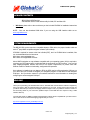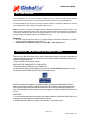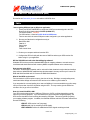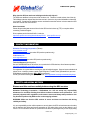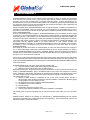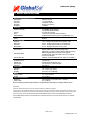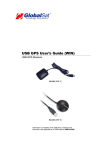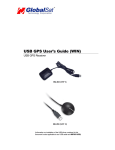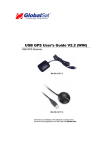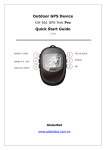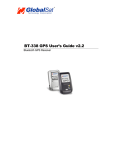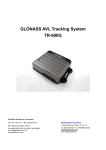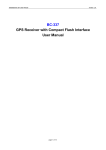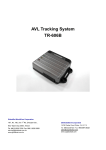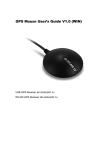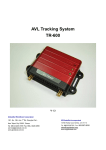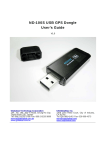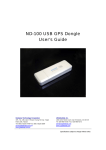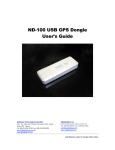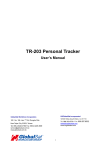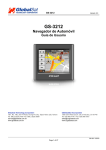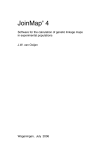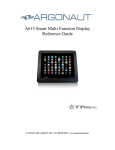Download SERIAL GPS User's Guide (WIN)
Transcript
SERIAL GPS User’s Guide (WIN) Serial GPS Receiver BR-355 DOCUMENT REVISIONS REV NO. DATE 1.2 02-28-2003 2.0 06-08-2005 2.1 04-07-2006 2.2 03-17-2008 DESCRIPTION Initial document New document format Revision of embedded web inks Specs Updated APPROVED BRF NRG AAK © 2006 Globalsat Technology Corporation/USGlobalsat, Inc. All rights reserved. The Globalsat logo is a trademark of Globalsat Corporation. Windows is a register trademark of Microsoft Corporation. Acrobat is a registered trademark of Adobe Systems Incorporated. Mac is a registered trademark of the Apple Corporation. All other trademarks or registered trademarks are acknowledged as the exclusive property of their respective owners. All rights reserved. No part of this manual may be reproduced, transmitted, copied, or stored in any storage medium, for any purpose, without prior written consent from Globalsat Technology Corporation or USGlobalsat, Inc. Globalsat/USGlobalsat hereby grants the right to download one (1) copy of this manual onto a hard drive for personal use. This manual is copyrighted and may contain proprietary information that is subject to change without notice. USB GPS (WIN) Table of Contents PACKAGE CONTENTS....................................................................................................3 SYSTEM REQUIREMENTS.............................................................................................3 WELCOME........................................................................................................................3 1. GETTING STARTED...................................................................................................4 2. INSTALLING THE USB DRIVER TO YOUR LAPTOP ..............................................4 3. COM PORT VERIFICATION.......................................................................................5 4. INITIALIZING YOUR GPS RECEIVER.......................................................................5 5. USING / TESTING YOUR GPS RECEIVER ..............................................................6 6. UN-INSTALL THE USB DRIVER ................................................................................8 7. FAQ’s............................................................................................................................8 8. CONTACT INFORMATION.........................................................................................9 9. SAFETY AND LEGAL NOTICES ................................................................................9 10. LIMITED WARRANTY.............................................................................................11 11. BU-303 SPECIFICATIONS ..................................... Error! Bookmark not defined. 12. BU-353 SPECIFICATIONS .....................................................................................12 PAGE 2 OF 13 USB_GPS_WIN_ v2..2 USB GPS (WIN) PACKAGE CONTENTS - BR-355 Serial GPS Receiver - CD-ROM with User’s Guide and test utility for WIN, PPC and Mac O/S* • WIN Users please refer to the root directory on the included CD-ROM for installation instructions and driver. NOTE: Your can also download WIN driver if you are using the USB interface cable set at: www.usglobalsat.com/ SYSTEM REQUIREMENTS The BR-355 GPS receiver requires a compatible laptop or PDA device, the proper interface cable set and a 3rd party NMEA compliant navigation software (not included).. CD-ROM is required for access to the User’s Guide (PDF), but if no CD-ROM drive is available, files can be downloaded from the Internet at: WIN Users: www.usglobalsat.com Mac Users: www.usglobalsat.com/mac Also a NMEA navigation or map software compatible with your operating system (O/S) is required to complete your GPS system and is not included with the purchase of your GPS receiver. Your own 3rd party mapping/navigation software will have its own system requirements, so please check with software vendor for details on functionality, configuration and operation. Once software is installed onto your laptop or PDA, the GPS receiver will be assigned a COM port on your device and you will need to configure your navigation program to read data from that assigned COM port. See your device manual or your software manual for more information on locating and configuring the correct assigned COM port. WELCOME Thank you for purchasing your Globalsat GPS receiver. Globalsat GPS receivers allow for real-time navigation by using your laptop or PDA for graphical plotting and positioning of your route. Simply plug the GPS receiver into your device and install your own personal mapping software to begin to view your position in real-time in relation to the surrounding streets in your travel area. (additional steps to load USB driver are required is using a USB interface cable set.) You’ll find that almost any NMEA compliant mapping/charting software will be compatible with your GPS receiver. Visit our web-site for recommended mapping programs that you can use. http://www.usglobalsat.com/faq_details/Mapchart.asp PAGE 3 OF 13 USB_GPS_WIN_ v2..2 USB GPS (WIN) 1. GETTING STARTED For PDA applications you will need to purchase a separate cable set to interface the BR-355 GPS universal receiver head to your specific device. A list of available cable sets can be found at www.usglobalsat.com For Laptop applications you will need to purchase a separate cable set to interface the BR-355 GPS universal receiver head either the USB cable set,or the RS232 / PS2 cable set. NOTE: From within your mapping, or navigation software (including the supplied GPS Information utility), you will need to manually configure the selection of the COM port to what was assigned to the GPS receiver so that proper communication between the GPS receiver and mapping program can occur. Most all software requires that you manually configure the COM port setting for any GPS device you use. IMPORTANT: 1. You must change the default rate setting of your mapping software ‘s Baud Rate to 4800 if this is not currently set as such otherwise GPS data cannot be received. 2. Set Baud Rate 4800, Data Bit: 8, Parity: None, Stop Bit: 1, Flow Control: None 2. INSTALLING THE OPTIONAL USB CABLE SET (WIN) These are only a few simple steps that you need to follow before using your GPS with a USB cable set: • Install the USB driver and onto your laptop from the included CD-ROM or download the files from our web-site www.usglobalsat.com • Plug-in the GPS receiver into your laptop. INSTALLING THE USB DRIVER TO YOUR LAPTOP 1.Place the product CD-ROM into your CD-ROM drive. 2.4.Use Windows Explorer or File Manager to locate the file titled PL-2303 Driver Installer.exe in the root directory of the CD-ROM and click to launch the install process. NOTE: From within your mapping, or navigation software (including the supplied GPS Information utility), you will need to manually configure the selection of the COM port to what was assigned to the GPS receiver so that proper communication between the GPS receiver and mapping program can occur. Most all software requires that you manually configure the COM port setting for any GPS device you use. IMPORTANT: 1. You must change the default rate setting of your mapping software ‘s Baud Rate to 4800 if this is not currently set as such otherwise GPS data cannot be received. 2. Set Baud Rate 4800, Data Bit: 8, Parity: None, Stop Bit: 1, Flow Control: None PAGE 4 OF 13 USB_GPS_WIN_ v2..2 USB GPS (WIN) 3. COM PORT VERIFICATION 1. Once your serial GPS receiver has been connected (and/or your USB Driver installed), you will need to confirm which COM Port your PC (or PDA) which it had assigned in order to properly configure any software that will be utilizing the GPS data. 2. Your GPS MUST be plugged into your device at this time. 3. For Windows O/S laptops: Control Panel, select System > Hardware > Device Manager 4. Then look under the heading of: PORTS (Com & LPT) 5. There should be a listing for: Prolific Serial-to-USB Comm Port (COM x) (“x” will actually be the COM port number your PC has assigned the USB GPS receiver). 6. Once you have identified the COM port number, any software that you utilize must be configured to read GPS data from this COM port. For PDA’s and other devices, please consult the devices User Guide on how to locate assigned COM ports for installed serial devices. We strongly suggest that you first test your GPS with the included GPS Info utility program to confirm that the GPS receiver if functioning properly on your PC and that you have successfully configured the right COM Port setting. Once this has been done, close the GPS Info program and start your application for COM port configuration. NOTE: By default, your PC will not allow you to run multiple applications from a single COM port. It is important that you close any previously opened GPS application before switching to another GPS application as the GPS receiver and data will not be found by the new program. There are special utilities available to split data into multiple COM ports for use by more than one application simultaneously. (see: http://franson.com/gpsgate/ ) 4. INITIALIZING YOUR GPS RECEIVER Before using your USB GPS receiver for navigation (especially for the first time), the receiver must obtain a local GPS fix (coordinates) of the current position. To do this, take your laptop (with your USB driver and the mapping software loaded and configured) to an open area that has a clear view to the sky (such as a park or empty field). Start your software (or the included GPS Info utility program) and wait for initialization of the GPS to complete. This may take a few minutes depending on various factors such as the distance of the current coordinates from the last time the GPS receiver was activated, GPS signal strength and surrounding terrain (tall trees and buildings can block the satellite signals). Once the RAW GPS data is displayed onto the screen, if applicable for your software, a fix has been initialized (red LED on the GPS will also start to flash). In some cases initialization can take up to several minutes depending on the conditions mentioned above before complete GPS data will be displayed on the screen. Coordinates scrolling with zero’s means that the port connection is complete, but the satellite data is not being received yet (possibly still initializing or in a bad area for satellite reception). PAGE 5 OF 13 USB_GPS_WIN_ v2..2 USB GPS (WIN) 5. USING / TESTING YOUR GPS RECEIVER Once the GPS receiver’s driver and your personal mapping software have been installed and configured properly, you can begin to use your navigation system by plugging the GPS into your devices port and launching your mapping software. If you don’t have a mapping, or navigation software, we’ve included a GPS test utility called “GPS Info” for the purpose of confirming your installation and configuration. This utility can be installed on devices running Windows, PPC or there is a Mac version available as well. Clicking the GPSInfo.exe file from the Win directory on the CD-ROM or downloaded from our web-site www.usglobalsat.com. LED Status indicator on the GPS LED OFF: GPS receiver is off (no power). LED ON (solid): No fix, searching for GPS signals. LED FLASHING: Position fix established and GPS signals are being received. Always select an area in the vehicle where the GPS unit will be secure and not obstruct normal driving, visibility and safety, but still maintaining a “view to the sky” in order to receive satellite data. It is recommended that you first load and test your GPS receiver with the GPSinfo.exe. This process will confirm you have found correct COM port number and have configured it properly. 1. Run GPSinfo.exe to load the utility. 2. Enter the proper COM port for your GPS device (see COM Port Verification above) 3. Set COM port to Baud rate: 4800 4. If no errors have been made in configuration, there should be GPS data being displayed in the window, which is confirmation that the communication between the GPS device and the “GPSinfo” software is working properly. 5. If there is no GPS data displayed (or data with multiple zeros in them), please exit the software and unplug the GPS receiver from the USB port and reinsert it after 10 seconds to reset the device. PAGE 6 OF 13 USB_GPS_WIN_ v2..2 USB GPS (WIN) l The above screen shows the available satellites (numbers) and their signal strength. NOTE: Configuration (or selection) of an assigned COM port for the GPS device from within your mapping or charting software must be completed whenever using a software for the first time. PAGE 7 OF 13 USB_GPS_WIN_ v2..2 USB GPS (WIN) 6. UN-INSTALL THE USB DRIVER (WIN) Run the file the Remover98_2k.exe to uninstall the USB GPS driver. 7. FAQ’s I am not getting GPS data into my Windows application. 1. Check your DEVICE MANAGER to confirm the COM Port number assigned to the GPS Receiver (it will be listed under the PORTS (COM & LPT). For RS232 interface: ??????? For USB interface: Llisted as Prolific Serial-to-USB Comm. Then be sure this is the same COM port number configured in your other applications. 2. Be sure your Baud rate is configured correctly at: Baud Rate: 4800 Data bit: 8 Parity: None Stop Bit: 1 Flow Control: None 3. Re-boot your computer and then insert the GPS . 4. Configure the GPS Info utility with the correct COM Port and test your GPS receiver first before using it in your application. Will the USB GPS work with other Street Mapping software? Globalsat GPS receivers provides standard NMEA data for mapping software to use and convert to coordinates and should work well with most any NMEA compliant software on the market today. How accurate is the GPS? The GPS is WAAS/EGNOS capable, and for units sold in North America through authorized resellers, these units are WAAS/EGNOS enabled unless otherwise stated. Accuracy can be up to 5 meters 3D RMS with WAAS enabled and 10-15 meters 2D RMS WAAS disabled What is ideal GPS environment? For best results, the GPS requires an open, clear view of the sky. Buildings, covered parking areas, tunnels and dense foliage can cause the GPS receiver to be unable to get a location fix. If you are parked in a covered parking lot or near a tall building, it is recommended that you drive away until you have a clear view of the sky before using the GPS. You may need to give the GPS a few minutes to find, or get a fix on its location. How do I know if the GPS is ON? Your GPS must be plugged into to a USB port, PS2 port or 12VDC car lighter depending on which cable set you have to get power. If you are outdoors, the device has been configured properly, the GPS receiver should be on and receiving the streaming GPS data. This can be verified by opening your mapping software program. In addition, the Globalsat GPS has a built-in LED status indicator that shows the following: LED OFF: GPS receiver is off (no power). LED ON (solid): No fix, searching for GPS signals. LED FLASHING: Position fix established and GPS signals are being received. PAGE 8 OF 13 USB_GPS_WIN_ v2..2 USB GPS (WIN) Why does the GPS not work near buildings and other tall objects? The GPS uses satellites in the space to find out where it is. Therefore it needs a clear view of the sky. Tall buildings and other objects that block the receiver’s view to the sky make it infeasible to determine your location. Sometimes the satellites are not overhead but near the horizon. In these cases the GPS must have a clear view of the horizon. Other CommentsPlease allow an adequate amount of time for the GPS receiver’s boot-up (TTF) to complete before contacting Technical Support. Driver updates can be found at Prolific ’s web-site: http://www.prolific.com.tw/eng/downloads.asp?ID=31 (www.prolific.com.tw) 8. CONTACT INFORMATION Globalsat Technology Corporation (Taiwan) www.globalsat.com.tw [email protected] (pre-sales GPS product questions only) USGlobalsat, Inc. www.usglobalsat.com [email protected] (pre-sales GPS product questions only) Technical Support (North America) See our DOWNLOADS and FAQ section on our web-site for GPS solutions, driver literature updates. http://www.usglobalsat.com/custom.asp?recid=7 Pre-registration is required before receiving any type of technical support. Support issues submitted via phone, fax or e-mail (any means outside of the recognized “Trouble Ticket” generated from your own USGlobalsat registered account) WILL NOT be answered. Create your account and register your products at: www.usglobalsat.com/support/custadminlogin.asp 9. SAFETY AND LEGAL NOTICES Please read this section carefully before using the GPS receiver Globalsat Technology Corporation / USGlobalsat, Inc. will not accept any responsibility whatsoever for accidents resulting from failure to observe common sense precautions. Your personal judgment, traffic regulations, and common sense must always take precedence over any directions produced by GPS receiver or the mapping software WARNING: Make sure that the GPS receiver is secure and does not interfere with driving visibility and safety. It is your responsibility as the vehicle operator to securely place the GPS unit and antenna so that they will not interfere with driving and prevent operations of any safety device (such as the Airbag) in your vehicle. Do not mount the devices in a place where the driver or passengers may receive injury during PAGE 9 OF 13 USB_GPS_WIN_ v2..2 USB GPS (WIN) vehicle operation or collision. For your safety, take care to route all cables away from shifters, pedals, accessory controls and mechanisms. WARNING: Drive safely and use common sense. It is your responsibility as the vehicle operator to drive safely, observe all traffic rules and above all use your own personal judgment while driving. If you feel that a route suggested by the navigation software instructs you to perform an unsafe or illegal maneuver, places you in an unsafe situation, or routes you into an area which you consider unsafe, do not follow the instructions. WARNING: Keep your eyes on the road. It is your responsibility as the vehicle operator to keep your eyes on the road and be an alert driver at all times, especially when the vehicle is moving. The vehicle’s operator should not be distracted by the navigation equipment or software. Should there be a distraction with the ability to drive responsibly, please turn off the device. Should you want to look at the display for a prolonged time, park the car safely, while following all traffic regulations before looking at the display. WARNING: To reduce the risk of fire or shock hazard, do not expose this product to rain or moisture. Do not remove covers or open housings, there are no user serviceable parts inside. Refer servicing to qualified personnel only. PAGE 10 OF 13 USB_GPS_WIN_ v2..2 USB GPS (WIN) 10. LIMITED WARRANTY Globalsat/USGlobalsat warrants product hardware against manufacturing defects in material and workmanship under normal use for a period of one (1) year from the original date of purchase (unless the product states otherwise), and only when purchased from a recognized “authorized dealer”. Products purchased from any unauthorized source, such as unauthorized e-Bay resellers, will not qualify for free warranty service/support and may require the end-user to pre-pay fees associated with, but not limited to the support, repair, replacement and shipping of the product to and from the service center. Except as provided herein, Globalsat/USGlobalsat makes no express warranties’, including but not limited to any warranties of merchantability or fitness for particular use, or non-infringement. You acknowledge that your use of the product or service is at your sole risk and you agree that the information provided are without warranty of any kind by Globalsat/USGlobalsat. Under no circumstances, including negligence, will Globalsat/USGlobalsat or any of its affiliates, directors, officers or employees, or any third party be liable for any direct, indirect, incidental, special or consequential damages that results from your use, or your inability to use, or the performance of the product(s) with respect to any liability, loss, or arising out of any breach of this warranty, including, but not limited to any damages resulting from inconvenience, loss of time, data, property, revenue, or profit or any indirect, special incidental or consequential damages. You acknowledge that this limitation applies to all content information or other services available from Globalsat/USGlobalsat, and whether or not Globalsat/USGlobalsat has notice of the possibility of such damages, and whether or not to circumstances giving rise to such damages may have been within the control of Globalsat/USGlobalsat. Some states do not allow the exclusion of certain warranties, so some of the above exclusions may not apply to you. In those states, liability is limited to the fullest extent allowed by law By using the product(s), you agree to indemnify Globalsat/USGlobalsat and its parents, subsidiaries, affiliates, officers and employees and hold them harmless from any and all claims and expenses, including reasonable attorney’s fees, asserted third party due to, or arising out of your use of the service and the site. In the event of a product defect during the first 30-days of the warranty period, return product and the sales receipt as proof of purchase date to place of original purchase. Defect discovered after 30-days from date of purchase, you must contact Globalsat/USGlobalsat’s Technical support for a Return Merchandise Authorization (RMA) number for return to manufacturer. Globalsat/USGlobalsat will, at its option, unless otherwise provided by law: a.) Correct the defect by product repair without charge for parts and labor; b.) Replace the product with one of the same or similar design; or Refund the purchase price. All replaced parts and products, and products on which a refund is made, become the property of Globalsat/USGlobalsat. New or reconditioned parts may be used in the performance of warranty service. Repaired or replaced parts and products are warranted for the remainder of the original warranty period. You will be charged for repair or replacement of the product made after the expiration of the warranty period. This warranty does not cover: a.) Damage or failure caused by or attributable to acts of God, abuse, accident, misuse, improper or abnormal usage, failure to follow the instructions, improper installation or maintenance, alteration, lighting or other incidence of excess voltage or current; b.) Any repairs other than those provided by Globalsat/USGlobalsat; c.) Consumables such as fuses or batteries; d.) Cosmetic damage; e.) Transportation, shipping or insurance costs; f.) Costs of product removal, installation, set-up service adjustment or reinstallation. This warranty gives you specific legal rights, and you may also have other rights, which may vary from state to state. Additional products bundled in this package not manufactured by Globalsat/USGlobalsat will hold separate warranties as expressed by the individual manufacturer of that product(s). Product specifications, functions and features are subject to change without notice. PAGE 11 OF 13 USB_GPS_WIN_ v2..2 USB GPS (WIN) 11. BR-355 SPECIFICATIONS Electrical Characteristics (Receiver) GPS Chipset Frequency C/A Code Channels Sensitivity Accuracy Position Horizontal Velocity Time WAAS/EGNOS Datum Datum Acquisition Rate Hot start Warm start Cold start Reacquisition Protocol GPS Protocol GPS Output Data GPS transfer rate Dynamic Condition Acceleration Limit Altitude Limit Velocity Limit Jerk Limit Temperature Operating Storage Humidity Power Voltage (PS2) Current Physical Characteristics Dimension Cable Length SiRF Star III e/LP L1, 1575.42 MHZ 1.023 MHz chip rate 20 all-in-view tracking -159 dBm 5m 2D RMS WAAS enabled 10m 2D RMS WAAS disabled 0.1m/sec 95% (SA off), 1 micro-second synchronized to GPS time Enabled for North America product s (USGlobalSat, Inc) WGS-84 1 sec., average (with ephemeris and almanac valid) 38 sec., average (with almanac but not ephemeris) 42 sec., average (neither almanac nor ephemeris) 0.1 sec. average (interruption recovery time) Default: NMEA 0183 (Secondary: SiRF binary) SiRF binary >> position, velocity, altitude, status and control NMEA 0183 MEA0183 V2.2 protocol, and supports command: GGA, GSA, GSV, RMC, VTG, GLL v2.2 (VTG and GLL are optional) Software command setting (Default : 4800,n,8,1 for NMEA ) Less than 4g 18,000 meters (60,000 feet) max. 515 meters/sec. (1,000 knots) max. 20 m/sec**3 -40°~ 185°F (-40°~ 85°C) -40°~ 185°F (-40°~ 85°C) Up to 95% non-condensing 4.5 ~ 6.5V DC Input 42 mA typical 2.08" diameter x 0.75" (53mm dia. x 19.3mm) 59" ( 1500mm) Due to continuous product improvements, all specifications are subject to change without notice. FCC NOTICE This device complies with part 15 of the FCC rules. Operation is subject to the following two conditions: (1) This device may not cause harmful interference, and (2) This device must accept any interference received, including interference that may cause undesired operation. FCC RF Exposure requirements: This device and its antenna(s) must not be co-located or operation in conjunction with any other antenna or transmitter. NOTE: THE MANUFACTURER IS NOT RESPONSIBLE FOR ANY RADIO OR TV INTERFERENCE CAUSED BY UNAUTHORIZED MODIFICATIONS TO THIS EQUIPMENT. SUCH MODIFICATIONS COULD VOID THE USER'S AUTHORITY TO OPERATE THE EQUIPMENT. PAGE 12 OF 13 USB_GPS_WIN_ v2..2