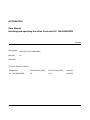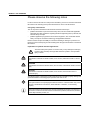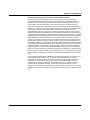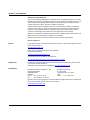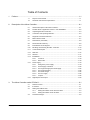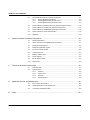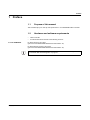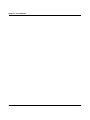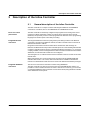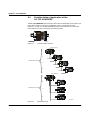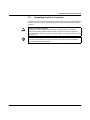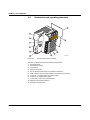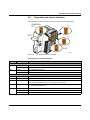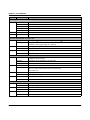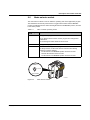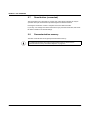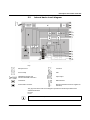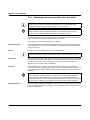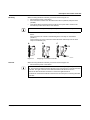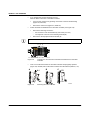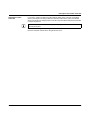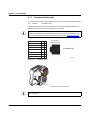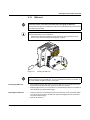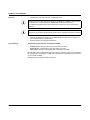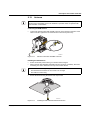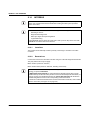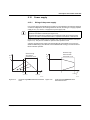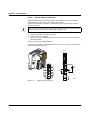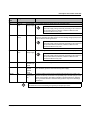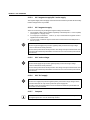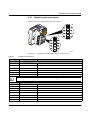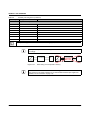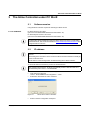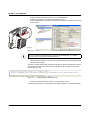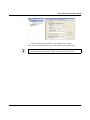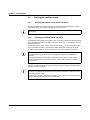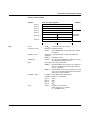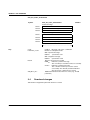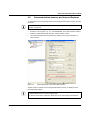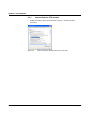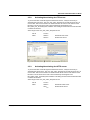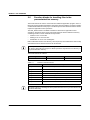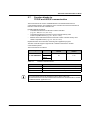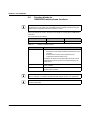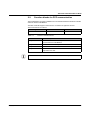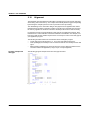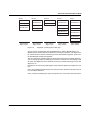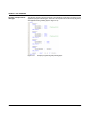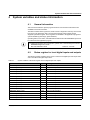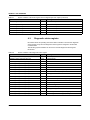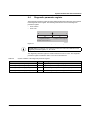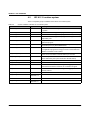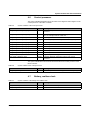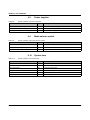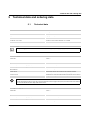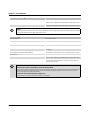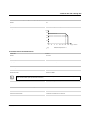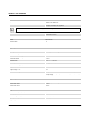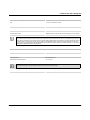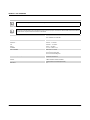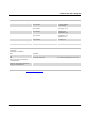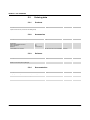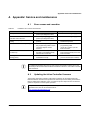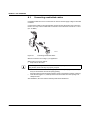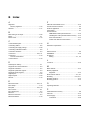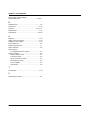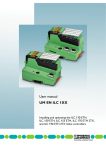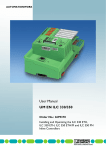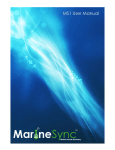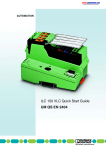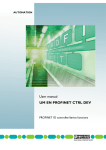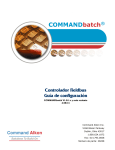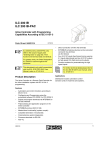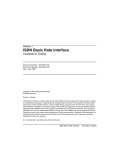Download User Manual UM EN ILC 150 GSM/GPRS
Transcript
AUTOMATION User Manual UM EN ILC 150 GSM/GPRS Order No.: — Installing and operating the Inline Controller ILC 150 GSM/GPRS AUTOMATION User Manual Installing and operating the Inline Controller ILC 150 GSM/GPRS 05/2008 Designation: UM EN ILC 150 GSM/GPRS Revision: 00 Order No.: — This user manual is valid for: Designation From Revision (HW) From Revision (FW) Order No. ILC 150 GSM/GPRS 02 2.10 2916545 7735_en_00 PHOENIX CONTACT UM EN ILC 150 GSM/GPRS Please observe the following notes In order to ensure the safe use of the product described, you have to read and understand this manual. The following notes provide information on how to use this manual. User group of this manual The use of products described in this manual is oriented exclusively to – qualified electricians or persons instructed by them, who are familiar with applicable standards and other regulations regarding electrical engineering and, in particular, the relevant safety concepts. – qualified application programmers and software engineers, who are familiar with the safety concepts of automation technology and applicable standards. Phoenix Contact accepts no liability for erroneous handling or damage to products from Phoenix Contact or third-party products resulting from disregard of information contained in this manual. Explanation of symbols used and signal words This is the safety alert symbol. It is used to alert you to potential personal injury hazards. Obey all safety messages that follow this symbol to avoid possible injury or death. DANGER This indicates a hazardous situation which, if not avoided, will result in death or serious injury. WARNING This indicates a hazardous situation which, if not avoided, could result in death or serious injury. CAUTION This indicates a hazardous situation which, if not avoided, could result in minor or moderate injury. The following types of messages provide information about possible property damage and general information concerning proper operation and ease-of-use. NOTE This symbol and the accompanying text alerts the reader to a situation which may cause damage or malfunction to the device, either hardware or software, or surrounding property. This symbol and the accompanying text provides additional information to the reader. It is also used as a reference to other sources of information (manuals, data sheets, literature) on the subject matter, product, etc. PHOENIX CONTACT 7735_en_00 UM EN ILC 150 GSM/GPRS General terms and conditions of use for technical documentation Phoenix Contact reserves the right to alter, correct, and/or improve the technical documentation and the products described in the technical documentation at its own discretion and without giving prior notice, insofar as this is reasonable for the user. The same applies to any technical changes that serve the purpose of technical progress. The receipt of technical documentation (in particular data sheets, installation instructions, manuals, etc.) does not constitute any further duty on the part of Phoenix Contact to furnish information on alterations to products and/or technical documentation. Any other agreement shall only apply if expressly confirmed in writing by Phoenix Contact. Please note that the supplied documentation is product-specific documentation only and that you are responsible for checking the suitability and intended use of the products in your specific application, in particular with regard to observing the applicable standards and regulations. Although Phoenix Contact makes every effort to ensure that the information content is accurate, up-to-date, and state-of-the-art, technical inaccuracies and/or printing errors in the information cannot be ruled out. Phoenix Contact does not offer any guarantees as to the reliability, accuracy or completeness of the information. All information made available in the technical data is supplied without any accompanying guarantee, whether expressly mentioned, implied or tacitly assumed. This information does not include any guarantees regarding quality, does not describe any fair marketable quality, and does not make any claims as to quality guarantees or guarantees regarding the suitability for a special purpose. Phoenix Contact accepts no liability or responsibility for errors or omissions in the content of the technical documentation (in particular data sheets, installation instructions, manuals, etc.). The aforementioned limitations of liability and exemptions from liability do not apply, in so far as liability must be assumed, e.g., according to product liability law, in cases of premeditation, gross negligence, on account of loss of life, physical injury or damage to health or on account of the violation of important contractual obligations. Claims for damages for the violation of important contractual obligations are, however, limited to contract-typical, predictable damages, provided there is no premeditation or gross negligence, or that liability is assumed on account of loss of life, physical injury or damage to health. This ruling does not imply a change in the burden of proof to the detriment of the user. 7735_en_00 PHOENIX CONTACT UM EN ILC 150 GSM/GPRS Statement of legal authority This manual, including all illustrations contained herein, is copyright protected. Use of this manual by any third party is forbidden. Reproduction, translation, and public disclosure, as well as electronic and photographic archiving or alteration requires the express written consent of Phoenix Contact. Violators are liable for damages. Phoenix Contact reserves all rights in the case of patent award or listing of a registered design, in as far as this concerns software of Phoenix Contact that meets the criteria of technicity or has technical relevance. Third-party products are always named without reference to patent rights. The existence of such rights shall not be excluded. Windows 3.x, Windows 95, Windows 98, Windows NT, Windows 2000, Windows XP, and Windows Vista are trademarks of the Microsoft Corporation. All other product names used are trademarks of the respective organizations. How to contact us Internet Up-to-date information on Phoenix Contact products and our Terms and Conditions can be found on the Internet at: www.phoenixcontact.com. Make sure you always use the latest documentation. It can be downloaded at: www.download.phoenixcontact.com. A conversion table is available on the Internet at: www.download.phoenixcontact.com/general/7000_en_00.pdf. Subsidiaries Published by If there are any problems that cannot be solved using the documentation, please contact your Phoenix Contact subsidiary. Subsidiary contact information is available at www.phoenixcontact.com. . PHOENIX CONTACT GmbH & Co. KG Flachsmarktstraße 8 32825 Blomberg Germany Phone +49 - (0) 52 35 - 3-00 Fax +49 - (0) 52 35 - 3-4 12 00 PHOENIX CONTACT P.O. Box 4100 Harrisburg, PA 17111-0100 USA Phone +1-717-944-1300 Should you have any suggestions or recommendations for improvement of the contents and layout of our manuals, please send your comments to [email protected]. PHOENIX CONTACT 7735_en_00 Table of Contents 1 2 3 Preface ....................................................................................................................................1-1 1.1 Purpose of this manual ....................................................................................... 1-1 1.2 Hardware and software requirements................................................................. 1-1 Description of the Inline Controller ...........................................................................................2-1 2.1 General description of the Inline Controller.........................................................2-1 2.2 Possible fields of application of the ILC 150 GSM/GPRS ...................................2-2 2.3 Unpacking the Inline Controller........................................................................... 2-3 2.4 Connection and operating elements ................................................................... 2-4 2.5 Diagnostic and status indicators ......................................................................... 2-5 2.6 Mode selector switch.......................................................................................... 2-7 2.7 Reset button (concealed) ...................................................................................2-8 2.8 Parameterization memory...................................................................................2-8 2.9 Internal basic circuit diagram .............................................................................. 2-9 2.10 Mounting and removing the Inline Controller ................................................... 2-10 2.11 Communication path ........................................................................................ 2-14 2.12 SIM card ........................................................................................................... 2-15 2.13 Antenna ............................................................................................................2-17 2.14 INTERBUS .......................................................................................................2-18 2.14.1 Local bus .......................................................................................... 2-18 2.14.2 Remote bus ......................................................................................2-18 2.15 Power supply ....................................................................................................2-19 2.15.1 Sizing of the power supply ................................................................2-19 2.15.2 Power supply connection ..................................................................2-20 2.15.3 24 V segment supply/24 V main supply ............................................2-22 2.15.4 24 V segment supply ........................................................................2-22 2.15.5 24 V main voltage ............................................................................ 2-22 2.15.6 24 V ILC supply ................................................................................2-22 2.15.7 Jumpers ........................................................................................... 2-22 2.16 Digital inputs and outputs .................................................................................2-23 The Inline Controller under PC WorX .......................................................................................3-1 7735_en_00 3.1 Software version.................................................................................................3-1 3.2 IP address .......................................................................................................... 3-1 3.3 Setting the realtime clock.................................................................................... 3-4 3.3.1 Setting the realtime clock under PC WorX .......................................... 3-4 3.3.2 Setting the realtime clock via SNTP ....................................................3-4 3.4 Download changes............................................................................................. 3-6 PHOENIX CONTACT i UM EN ILC 150 GSM/GPRS 4 5 A B ii 3.5 Parameterization memory and Internet Explorer.................................................3-7 3.5.1 Internet Explorer FTP function ............................................................3-8 3.5.2 Activating/deactivating the FTP server ................................................ 3-9 3.5.3 Activating/deactivating the HTTP server ............................................. 3-9 3.6 Function blocks for handling files in the parameterization memory...................3-10 3.7 Function blocks for TCP/IP and UDP/IP communication................................... 3-11 3.8 Function blocks for GSM/GPRS mobile phone functions.................................. 3-12 3.9 Function blocks for PCP communication ..........................................................3-13 3.10 Alignment ......................................................................................................... 3-14 System variables and status information..................................................................................4-1 4.1 General information ............................................................................................ 4-1 4.2 Status register for local digital inputs and outputs............................................... 4-1 4.3 Diagnostic status register ...................................................................................4-2 4.4 Diagnostic parameter register.............................................................................4-3 4.5 IEC 61131 runtime system..................................................................................4-4 4.6 Control processor ............................................................................................... 4-5 4.7 Battery, realtime clock ........................................................................................4-5 4.8 Power supplies ...................................................................................................4-6 4.9 Mode selector switch.......................................................................................... 4-6 4.10 System time........................................................................................................ 4-6 Technical data and ordering data ............................................................................................5-1 5.1 Technical data .................................................................................................... 5-1 5.2 Ordering data ..................................................................................................... 5-8 5.2.1 Products ............................................................................................. 5-8 5.2.2 Accessories ........................................................................................5-8 5.2.3 Software ..............................................................................................5-8 5.2.4 Documentation .................................................................................... 5-8 Appendix: Service and maintenance ...................................................................................... A-1 A1 Error causes and remedies................................................................................ A-1 A2 Updating the Inline Controller firmware.............................................................. A-1 A3 Connecting unshielded cables .......................................................................... A-2 Index....................................................................................................................................... B-1 PHOENIX CONTACT 7735_en_00 Preface 1 Preface 1.1 Purpose of this manual This manual helps you to start up and operate the ILC 150 GSM/GPRS Inline Controller. 1.2 – – ILC 150 GSM/GPRS Hardware and software requirements Inline Controller PC WorX automation software in the following versions: PC WorX Version 5.20 or later (part of the AUTOMATIONWORX Software Suite 2008 1.40) PC WorX Express Version 5.20 or later (part of the AUTOMATIONWORX Software Suite 2008 1.40) For the ordering data for hardware, software, and additional documentation, please refer to "Technical data and ordering data" on page 5-1. 7735_en_00 PHOENIX CONTACT 1-1 UM EN ILC 150 GSM/GPRS 1-2 PHOENIX CONTACT 7735_en_00 Description of the Inline Controller 2 Description of the Inline Controller 2.1 General description of the Inline Controller The Inline Controller is a compact controller with integrated Ethernet and INTERBUS connections. In addition, the ILC 150 GSM/GPRS has a GSM/GPRS modem. IEC 61131 control performance The Inline Controller is seamlessly configured and programmed according to IEC 61131 using the PC WorX automation software. PC WorX can be operated via the network (Ethernet). The powerful processor can be programmed in all five IEC 61131 programming languages and ensures quick control task processing. Integrated Ethernet connection The integrated Ethernet connection (using twisted pair cable) provides for the Ethernet connectivity. Throughout the Ethernet network, the Inline Controller can be accessed via Ethernet and TCP/IP or UDP/IP. Integrated communication functions enable direct and effective data exchange via Ethernet. The Ethernet network provides universal options for communicating with the Inline Controller. Using the send and receive communication blocks, information, e.g., necessary coupling variables, can be exchanged between Inline Controllers via Ethernet. This enables distributed, modular automation solutions to be configured. The existing IEC 61131-5 blocks have thus been extended to include a TCP/IP mode and a UDP/IP mode. When using the AX OPC server (Version 2.30) provided in the AUTOMATIONWORX Software Suite Version 1.40 or later, Inline Controller data is available in the Ethernet network in a standardized format and can be used for the different visualization packages. Integrated INTERBUS connection 7735_en_00 The I/O level is connected to the Inline Controller using INTERBUS. The Inline Controller can also be used as the head of an INTERBUS Inline station. It is possible to connect an Inline local bus as well as a remote bus. In this way you can create a complete INTERBUS system (maximum of 4 remote bus levels) using the Inline Controller as the distributed control system. PHOENIX CONTACT 2-1 UM EN ILC 150 GSM/GPRS 2.2 Possible fields of application of the ILC 150 GSM/GPRS The ILC 150 GSM/GPRS Inline Controller can be used as a distributed control system of an Inline station, which is connected to an Ethernet system. A single Inline local bus (Figure 2-1) as well as a complete INTERBUS system with a maximum of 4 remote bus levels (Figure 2-2) can be connected to the Inline Controller. ILC 150 GSM/GPRS Order-No.: 2916545 HW/FW: 00/100 MAC Addr.: xx.xx.xx.xx.xx.xx GSM AV TR UL US FR UM FF E O1 O2 I1 I2 I9 I10 O3 O4 I3 I4 RDY FAIL BSA PF I5 I6 I13 I14 I7 I8 I15 I16 I11 I12 MRESET RESET STOP RUN / PROG LNK Ethernet Figure 2-1 ACT 7735A001 Connected Inline local bus Inline local bus ILC 150 GSM/GPRS Order-No.: 2916545 HW/FW: 00/100 MAC Addr.: xx.xx.xx.xx.xx.xx 1. GSM AV TR UL US FR UM FF E O1 O2 I1 I2 I9 I10 O3 O4 I3 I4 RDY FAIL BSA PF I5 I6 I13 I14 I7 I8 I15 I16 I11 I12 D RC RD LD RB-T MRESET RESET STOP RUN / PROG LNK ACT BA RD RC LD UL US UM D RC RD LD 1 RB-T DO8 D 2 1 1 2 1 2 1 2 D 2 1 1 2 1 2 D 2 1 2 DI8 DI2 D 2 1 DI2 D 2 1 DI2 2. INTERBUS Remote bus levels BA RD RC LD US UL UM D RC RD LD 1 RB-T DO8 D 2 1 1 2 1 2 D 2 1 2 1 1 2 1 2 1 2 DO8 D 2 DI2 1 D 2 DI2 1 D 2 DI2 3. INTERBUS BA RD RC LD UL US 1 D 2 1 1 2 1 2 D 2 1 2 1 1 2 1 2 1 2 D 2 1 D 2 1 D 2 UM DO8 DO8 DI2 DI2 DI2 4. INTERBUS Inline local bus ILC 150 GSM/GPRS Order-No.: 2916545 HW/FW: 00/100 MAC Addr.: xx.xx.xx.xx.xx.xx 1. GSM AV TR UL US FR UM FF E O1 O2 I1 I2 I9 I10 O3 O4 I3 I4 RDY FAIL BSA PF I5 I6 I13 I14 I7 I8 I15 I16 I11 I12 D RC RD LD D RC RD LD D RC RD LD RB-T RB-T RB-T MRESET RESET STOP RUN / PROG LNK ACT BA RD RC LD UL US 1 D 2 1 1 2 1 2 1 2 D 2 1 1 2 1 2 1 2 D 2 1 D 2 1 D 2 UM DO8 DI8 DI2 DI2 DI2 2. INTERBUS Remote bus levels BA RD RC LD UL US 1 D 2 1 1 2 1 2 1 2 D 2 1 1 2 1 2 1 2 D 2 1 D 2 1 D 2 UM DO8 DO8 DI2 DI2 DI2 3. INTERBUS BA RD RC LD UL US 1 D 2 1 1 2 1 2 1 2 D 2 1 1 2 1 2 1 2 D 2 1 D 2 1 D 2 UM DO8 DO8 DI2 DI2 DI2 4. INTERBUS Figure 2-2 2-2 PHOENIX CONTACT 7735A002 Remote bus levels 7735_en_00 Description of the Inline Controller 2.3 Unpacking the Inline Controller The Inline Controller is supplied in an ESD bag together with a package slip with installation instructions. Please read the complete package slip carefully before unpacking the Inline Controller. NOTE: Electrostatic discharge The Inline Controller contains components that can be damaged or destroyed by electrostatic discharge. When handling the Inline Controller, observe the necessary safety precautions against electrostatic discharge (ESD) according to EN 61340-5-1 and EN 61340-5-2. NOTE: To avoid possible damage to the Inline Controller, unpack and pack the controller in accordance with the ESD regulations. 7735_en_00 PHOENIX CONTACT 2-3 UM EN ILC 150 GSM/GPRS 2.4 Connection and operating elements 11 1 RS /GP GSM16545 150 .xx ILC -No.: 29xx .xx.xx er /x xx Ord W: xx xx.xx. /F HW Addr.: C MA 2 RE 3 SE T MR RU ET ES N/P OP ST E GSM TR AV UL FR US FF UM O2 O1 4 O O3 FAIL RDY F P BSA I2 1 I1 I4 I3 I6 I5 I8 I7 I10 I9 2 I1 I11 4 I1 I13 6 I1 I15 10 G RO T AC K LN 4 5 9 8 6 Figure 2-3 7 7735A003 Structure of the Inline Controller The Inline Controller consists of the following components: 1 Electronics base 2 Mode selector switch 3 Reset button 4 Ethernet connection 5 Slot for SIM card (the card is not supplied as standard) 6 SMA antenna connection (the antenna is not supplied as standard) 7 Connector 1: Terminal points for voltage supply 8 Connector 2: Output terminal points 9 Connectors 3 and 4: Input terminal points 10 Diagnostic and status indicators 11 End plate (as station end) 2-4 PHOENIX CONTACT 7735_en_00 Description of the Inline Controller 2.5 Diagnostic and status indicators The diagnostic and status indicators are used for quick local error diagnostics. GSM/PWR/ PLC GSM BF DIA AV TR UL US FR UM FF RS /GP GSM16545 150 .xx ILC -No.: 29xx .xx.xx er /x xx Ord W: xx xx.xx. /F r.: HW Add C MA ETH LNK ACT T MR ES ET OP ST SE RE N RU LN I2 /PR I9 I10 I11 I12 I13 I14 I15 I16 E GSM TR AV UL FR S U FF UM O2 O1 4 O O3 FAIL RDY F P BSA I2 1 I1 I4 I3 I6 I5 I8 I7 I10 I9 2 I1 I11 4 I1 I13 6 I1 I15 I1 I2 I3 I4 I5 I6 I7 I8 OG A I1 CT K E O1 O2 O3 O4 RDY FAIL BSA PF O1/IL 6 7735A004 Figure 2-4 Diagnostic and status indicators Local diagnostic and status indicators Des. Color Meaning ETH: State of the Ethernet interface LNK ACT Green Connection established successfully (link). ON: The Inline Controller is able to contact another network device. Yellow Data transmission (activity). ON: Ethernet interface transmitting or receiving data. PLC: Diagnostics of the Inline Controller FR FF 7735_en_00 Green Inline Controller running. OFF: IEC 61131 runtime system not ready to operate. Flashing: IEC 61131 runtime system successfully initialized. Control function in READY/STOP state, program not processed. ON: IEC 61131 runtime system successfully initialized and program running. Control function in RUN state. Yellow Failure ON: A runtime error has occurred in the IEC 61131 runtime system program. OFF: No runtime error has occurred in the IEC 61131 runtime system program. PHOENIX CONTACT 2-5 UM EN ILC 150 GSM/GPRS Des. Color Meaning GSM: Diagnostics of the GSM connection GSM Green GSM status OFF: GSM module not switched on. Flashing: GSM module logged into the GSM network. Flashing quickly: Searching for network. GSM module not logged into the GSM network. ON: Transmission active. AV Yellow Device is dialed into the GSM network (available). TR Yellow GSM/GPRS data transmission active (traffic). PWR: Supply voltage (see also "Remote bus" on page 2-18). UL US UM Green 24 V supply UILC for generating the voltages UL and UANA ON: Supply voltage present (indication if 24 V supply voltage UILC present). Green 24 V supply for segment circuit ON: Supply voltage present. Green 24 V supply for main circuit ON: Supply voltage present. IL: Diagnostics for INTERBUS RDY FAIL BSA PF Green INTERBUS master ready to operate/data transmission active (INTERBUS ready/running). Flashing: INTERBUS master in READY or ACTIVE state. ON: INTERBUS master in RUN state. Red Failure ON: One of the following errors occurred: - Bus error in the connected bus (remote bus/local bus) - Controller error. Yellow Bus segment aborted. ON: One or more bus segments in the connected bus are switched off. Yellow Peripheral fault ON: Peripheral fault of a device in the connected bus (local bus or remote bus). I/O: Digital inputs and outputs I1 to I16 E O1 to O4 2-6 Yellow Inputs 1 to 16 ON: Corresponding input is set. Yellow Error ON: Short circuit/overload at outputs 1 to 4. Yellow Outputs 1 to 4 ON: Corresponding output is set. PHOENIX CONTACT 7735_en_00 Description of the Inline Controller 2.6 Mode selector switch The mode selector switch is used to define the operating state of the application program. The RUN/PROG and STOP positions have a toggle button function and the MRESET position a pushbutton function. After releasing the button in the MRESET position, it returns to the STOP position. Table 2-1 Inline Controller operating modes Operating mode Explanation RUN/PROG The application program is in the RUN state. The PC WorX software can be used for program and configuration modifications. The monitoring and online functions can be used. STOP The application program is in the STOP state. MRESET Retain data and the application program are deleted. For safety reasons, set the mode selector switch in the following sequence to perform deletion: • Set the switch to the MRESET position for three seconds. • Release the switch for three seconds. • Set the switch to the MRESET position for three seconds. MRESET STOP GPRS GSM/16545 150 .xx ILC r-No.: 29x .xx.xx /xx Orde W: xx xx.xx.xx /F : HW Addr. C MA MR RES ES ET OP ST ET RU N/P RO E GSM TR AV UL FR US FF UM O2 O1 4 O O3 FAIL RDY PF BSA I2 1 I1 I4 I3 I6 I5 I8 I7 I10 I9 2 I1 I11 4 I1 I13 6 I1 I15 G T AC K LN RUN / PROG 7735A005 Figure 2-5 7735_en_00 Mode selector switch PHOENIX CONTACT 2-7 UM EN ILC 150 GSM/GPRS 2.7 Reset button (concealed) The reset button (see 3 in Figure 2-3 on page 2-4) on the Inline Controller can only be operated with a pin and is therefore protected against accidental activation. Pressing the reset button causes a complete reset of the Inline Controller. If you carry out a voltage reset at the same time as you press the reset button, this resets the Inline Controller to its default settings. 2.8 Parameterization memory The Inline Controller has an integrated parameterization memory. For additional information about the parameterization memory, please refer to "Parameterization memory and Internet Explorer" on page 3-7. 2-8 PHOENIX CONTACT 7735_en_00 Description of the Inline Controller 2.9 Internal basic circuit diagram Figure 2-6 Internal basic circuit diagram Key: Microprocessor Converter Protocol chip LED GSM/GPRS modem and antenna with SMA connection Optocoupler Transmitter NPN transistor RJ45 female connector SIM card (the SIM card is not supplied as standard) The gray areas in the basic circuit diagram represent the electrically isolated areas: A: Ethernet interface B: Logic C: I/O Other symbols used are explained in the IL SYS INST UM E user manual. 7735_en_00 PHOENIX CONTACT 2-9 UM EN ILC 150 GSM/GPRS 2.10 Mounting and removing the Inline Controller For notes and instructions on mounting and removing Inline terminals, please refer to the IB IL SYS PRO UM E user manual (for INTERBUS), the IL SYS INST UM E Inline installation manual or the Inline system manual for your bus system. NOTE: Before mounting or removing the Inline Controller, ensure that the power supply is switched off and cannot be switched on again by unauthorized persons. An Inline station is set up by mounting the individual components side by side. No tools are required. Mounting the components side by side automatically creates potential and bus signal connections between the individual station components. The modules are mounted perpendicular to the DIN rail. Mounting location As all other terminals of the Inline product range, the Inline Controller has IP20 protection and is designed for use in a closed control cabinet or control box (terminal box) with IP54 protection or higher. DIN rail The Inline Controller is mounted on a 35 mm standard DIN rail. Fix the DIN rail on which the Inline Controller is mounted several times, especially in the area around the Inline Controller. This makes it easier to remove the Inline Controller. End clamps Mount end clamps on both sides of the Inline station. The end clamps ensure that the Inline station is correctly mounted. End clamps secure the Inline station on both sides and keep it from moving from side to side on the DIN rail. Phoenix Contact recommends using CLIPFIX 35-5 end clamps (Order No. 3022276). End plate The mechanical end of an Inline station is the end plate. It has no electrical function. It protects the station from ESD pulses and the user from dangerous contact voltages. The end plate is supplied together with the Inline Controller and does not need to be ordered separately. NOTE: When mounting or removing the Inline Controller it must be tilted. This means that no Inline terminal should be installed directly to the right of the Inline Controller during mounting and removal. The terminal must be removed prior to mounting or removing the Inline Controller. Otherwise, the locking clips and jumper contacts will be damaged. Mounting position 2-10 PHOENIX CONTACT Mount the Inline Controller horizontally (as shown in Figure 2-7). The specified temperature range (see "Ambient conditions" on page 5-5) is only guaranteed if the Inline Controller is mounted in this position. 7735_en_00 Description of the Inline Controller Mounting When mounting the Inline Controller, proceed as shown in Figure 2-7: • Disconnect the power to the station. • Place the Inline Controller onto the DIN rail from above (detail A) and push down (detail B). • Then attach all the electronics bases required to set up the station. Observe the information provided in the above user manuals. Ensure that all featherkeys and keyways on adjacent terminals are securely interlocked. • Once all the bases have been snapped on, plug the connectors into the appropriate bases. First, place the front connector shaft latching in the front snap-on mechanism (detail C1). Then press the top of the connector towards the base until it snaps into the back snap-on mechanism (C2). A B C C2 C1 Figure 2-7 Removal 74060007 Snapping on the Inline Controller When removing the Inline Controller, proceed as shown in Figure 2-9: • Disconnect the power to the station. Unlike other Inline terminals, the Inline Controller is removed by tilting it away from the DIN rail. This requires the Inline terminal to the right to be removed prior to removing the Inline Controller. The right connector of the Inline Controller must also be removed. Remove the third and fourth connectors to access the right base latch. It is therefore recommended that all connectors be removed prior to removing the Inline Controller. 7735_en_00 PHOENIX CONTACT 2-11 UM EN ILC 150 GSM/GPRS • If you damage the connectors during removal: Remove all the connectors of the Inline Controller. • • Lever up each connector by pressing on the back connector shaft latching (Figure 2-9, detail A1). • Remove the connectors (Figure 2-9, detail A2). If Inline terminals are installed next to the Inline Controller (see Figure 2-8): • Remove the following connectors: – – • All connectors of the terminal directly connected (A1 to A4). The adjacent connector of the following terminal (B1). Remove the directly adjacent Inline terminal (A). Observe the information provided in the above user manuals. A1...A4 B1 ILC 150 GSM/GPRS Order-No.: 2916545 HW/FW: 00/100 MAC Addr.: xx.xx.xx.xx.xx.xx GSM AV TR UL US FR UM FF E O1 O2 I1 I2 I9 I10 O3 O4 I3 I4 RDY FAIL BSA PF I5 I6 I13 I14 I7 I8 I15 I16 I11 I12 MRESET RESET STOP RUN / PROG LNK ACT ILC 150 GSM/GPRS Figure 2-8 • A B 7735A008 Connectors to be removed if terminals are installed next to the Inline Controller Insert a tool in the base latches of the Inline Controller and pull gently upwards (Figure 2-9, detail B). Pull out the Inline Controller from the DIN rail (detail C1, C2). A A1 B A2 C C2 C1 7406B009 Figure 2-9 2-12 PHOENIX CONTACT Removing the Inline Controller 7735_en_00 Description of the Inline Controller Replacing the Inline Controller If you want to replace an Inline Controller within an Inline station, proceed as described above (removing and mounting). Make sure that the terminal to the right is not installed when removing and mounting the Inline Controller. Only reinstall this terminal once the Inline Controller is mounted. In particular, make sure that all featherkeys and keyways on adjacent terminals are securely interlocked. Observe the following when replacing an Inline Controller: Enter the new MAC address when using the BootP server. 7735_en_00 PHOENIX CONTACT 2-13 UM EN ILC 150 GSM/GPRS 2.11 Communication path For communication with the Inline Controller, the following communication path is available: (A) Ethernet 10/100Base-T(X) A standardized Ethernet interface is available for connecting the Ethernet network. The Ethernet network is connected via an RJ45 female connector. Use an Ethernet cable according to Cat. 5 of IEEE 802.3. Planning and installation of your Ethernet network must be carried out according to the IAONA "Industrial Ethernet Planning and Installation Guide" (see www.iaona-eu.com). The contact assignment of the interface is as follows: Transmit data + T+ 1 Transmit data - T- 2 Receive data + R+ 3 - 4 - 5 Receive data - R- 7 - 8 10/100Base-T(X) 8 7735A007 Ethernet interface S /GPR GSM16545 150 .xx ILC -No.: 29xx .xx.xx er /x xx Ord W: xx xx.xx. /F HW Addr.: MAC T SE RE 1 6 - Figure 2-10 8-pos. RJ45 female connector ET ES MR OP ST E GSM TR AV UL FR US FF UM O2 O1 4 O O3 FAIL RDY PF BSA I2 1 I1 I4 I3 I6 I5 I8 I7 I10 I9 2 I1 I11 4 I1 I13 6 I1 I15 G RO N/P T RU AC LN K 7735A009 Figure 2-11 Connecting the Ethernet cable to the Inline Controller The interface is able to switch-over the transmitter and receiver automatically (auto crossover). 2-14 PHOENIX CONTACT 7735_en_00 Description of the Inline Controller 2.12 SIM card NOTE: Disconnect power to the Inline Controller before changing the SIM card. The controller only supports 3 V SIM cards. In the event of older SIM cards, please contact your GSM service provider. You will receive a SIM card from your GSM service provider, which will be used to store all the important data for your connection. • If the SIM card has been supplied in credit card format, simply detach the small section of the card and remove protruding parts of plastic. RS /GP GSM16545 150 .xx ILC -No.: 29xx .xx.xx er /x xx Ord W: xx xx.xx. /F r.: W H Add C MA RE SE T MR RU ES N/P ET OP ST RO E GSM TR AV UL FR US FF UM O2 O1 4 O O3 FAIL RDY F P BSA I2 1 I1 I4 I3 I6 I5 I8 I7 I10 I9 2 I1 I11 4 I1 I13 6 I1 I15 G T AC K LN 7735A013 Figure 2-12 Inserting the SIM card NOTE: Damage to the SIM card/card holder When inserting/removing the SIM card, do not force the SIM card into the card holder, as this could damage the SIM card and/or card holder. Inserting the SIM card • • Removing the SIM card • • 7735_en_00 Place a SIM card in the card holder as shown in Figure 2-12. The SIM card must be positioned with the diagonal edge at the top towards the controller. Applying light pressure, use a screwdriver to push the SIM card into the card holder as far as possible (A: push/push technology). Using a screwdriver, push the SIM card into the card holder as far as possible. When you remove the screwdriver, the SIM card will protrude slightly from the card holder (A: push/push technology). Remove the SIM card. PHOENIX CONTACT 2-15 UM EN ILC 150 GSM/GPRS PIN code • The SIM card can be protected by a 4-digit PIN code. The PIN code is specified using a parameter of the MOBILE_CONNECT function block (see Section 3.8, "Function blocks for GSM/GPRS mobile phone functions"). For additional information about the function blocks, please refer to the online help for PC WorX. PIN code error If the PIN code has been entered incorrectly three times, the PUK code must be entered. To enter the PUK code, proceed as follows: • Remove the SIM card from the ILC 150 GSM/GPRS (see "SIM card" on page 2-15). • Place the SIM card in a mobile phone. • Enter the PUK code using the mobile phone. Card contracts The following card contracts are usually available: – – – Prepaid card for outgoing data connections, SMS, and voice. Voice card for outgoing data connections, SMS, and voice. Data card for incoming and outgoing data connections and SMS. Most providers offer combined data and voice contracts, whereby various phone numbers for data and voice are assigned to a SIM card. Prepaid cards for incoming data connections are not usually available. GPRS options are usually available for all cards. 2-16 PHOENIX CONTACT 7735_en_00 Description of the Inline Controller 2.13 Antenna The antenna for this transmitter must be installed at least 20 cm away from people. The antenna for this transmitter must not be installed or operated near/in conjunction with other antennas or transmitters. Connecting the GSM antenna • Connect the antenna cable with an SMA connector to the antenna connection of the Inline Controller. Tighten the nut at the antenna connection by hand only. GPRS GSM/16545 150 .xx ILC r-No.: 29x .xx.xx /xx Orde : xx xx.xx.xx /FW : HW Addr. C MA RE SE MRE T RU SE N/PR T OP ST E GSM TR AV UL FR US FF UM O2 O1 4 O O3 FAIL RDY PF BSA I2 1 I1 I4 I3 I6 I5 I8 I7 I10 I9 2 I1 I11 4 I1 I13 6 I1 I15 OG T AC K LN 7735A014 Figure 2-13 Antenna connection with SMA connector Installing the GSM antenna • • Select an antenna position with a good wireless network signal. When using the PSI-GSM-900/1800-ANT antenna (Order No. 2708902), drill a hole measuring 16.5 mm in diameter in the top of the control cabinet. Please observe the following during installation: – The antenna has a diameter of 76 mm and is 21 mm high. – The cable is 2 meters long. • Secure the antenna using the washer and nut provided: 7735A015 Figure 2-14 7735_en_00 Installing the PSI-GSM-900/1800-ANT antenna PHOENIX CONTACT 2-17 UM EN ILC 150 GSM/GPRS 2.14 INTERBUS Observe the information in the "Configuring and installing the INTERBUS Inline product range" user manual IB IL SYS PRO UM E when creating an Inline system (local bus and/or remote bus). Please note that the Inline Controller does not support the following functions: – Switching of devices – Single-channel diagnostics – Fiber optic diagnostics/optical regulation – Logical addressing Only INTERBUS devices with SUPI 3 and SUPI 3 OPC protocol chip can be used with INTERBUS as local bus/remote bus devices. 2.14.1 Local bus The local bus is automatically created by directly connecting I/O modules to the Inline Controller. 2.14.2 Remote bus Connect the remote bus to the Inline Controller using one of the following branch terminals. They only differ in the scope of supply. IBS IL 24 RB-T (Order No. 2727941) IBS IL 24 RB-T-PAC (Order No. 2861441; including accessories) The first branch terminal must be placed directly after the Inline Controller. In terms of topology, it opens a remote bus. If additional branch terminals are used after the first branch terminal, they must be installed directly one after the other (see also notes in the terminal-specific data sheet). In terms of topology, the additional branches are remote bus branches with the branch terminal being the first device in the corresponding remote bus branch. A maximum of 3 branch terminals can be connected to the Inline Controller, each of which opens a remote bus (see Figure 2-2 on page 2-2). 2-18 PHOENIX CONTACT 7735_en_00 Description of the Inline Controller 2.15 Power supply 2.15.1 Sizing of the power supply Use a power supply unit suitable for the currents in your application. The selection depends on the bus configuration, the resulting maximum currents, and the type of supply (separate supply of UILC, UM, and US, or supply from a power supply unit). A power supply without a fall-back characteristic curve must be used for correct operation of the Inline Controller (see Figure 2-16). When the Inline Controller is switched on, an increased inrush current is temporarily triggered. The Inline Controller behaves like a capacitive load when it is switched on. Some electronically controlled power supplies have a fall-back characteristic curve (see Figure 2-15). They are not suitable for operation with capacitive loads. A primary-switched power supply unit (without fall-back characteristic curve) from the QUINT POWER range (see Phoenix Contact INTERFACE catalog) is recommended for Inline Controller operation. O v e r lo a d U w ith o u t U fa ll-b a c k c h a r a c te r is tic [V ] O v e r lo a d ra n g e o u t c h a r a c te r is tic [V ] c u rv e ra n g e w ith o u t fa ll-b a c k c u rv e 2 4 2 4 Io u t [A ] IN ~~ 1 . 1 x IN ~~ 2 . 4 Io u t [A ] IN ~~ 1 . 5 x IN 6 2 1 9 A 0 7 0 Figure 2-15 7735_en_00 Overload range with fall-back characteristic curve x IN 6 2 1 9 A 0 7 1 Figure 2-16 Overload range without fall-back characteristic curve PHOENIX CONTACT 2-19 UM EN ILC 150 GSM/GPRS 2.15.2 Power supply connection Supply the Inline Controller using external 24 V DC voltage sources. The permissible voltage ranges from 20.4 V DC to 30 V DC (ripple included). The power consumption of the Inline Controller at 24 V is typically 4.8 W (no local bus devices connected). Only use power supplies that are suitable for operation with capacitive loads (increased inrush current) (see "Sizing of the power supply" on page 2-19). 1. 2. 3. 4. Connect the power supplies to the connector for power supply as shown in Figure 2-17. Insert the connector in the Inline Controller. Switch on the power supplies. The UL, UM, and US LEDs light up and, after around 10 seconds, the FR and RDY LEDs start flashing. The Inline Controller is now fully initialized. If the LEDs do not light up or start flashing, there is a serious error on the Inline Controller. Please contact Phoenix Contact. S /GPR GSM16545 150 .xx ILC -No.: 29xx .xx.xx er /x xx Ord W: xx xx.xx. /F HW Addr.: MAC T SE RE ET ES MR OP ST E GSM TR AV UL FR US FF UM O2 O1 4 O O3 IL FA RDY PF BSA I2 1 I1 I4 I3 I6 I5 I8 I7 I10 I9 2 I1 I11 4 I1 I13 6 I1 I15 FR UL FF US UM G RO N/P T RU AC LN K 1 1 1.1 1.2 1.3 1.4 2 1 1 2.1 2 2 2.2 3 2.3 3 4 2 4 UILC 1 1 2 2 + - 3 3 4 4 + U S + - UM - 2.4 7735A010 Figure 2-17 2-20 PHOENIX CONTACT Supply voltage connection 7735_en_00 Description of the Inline Controller Terminal Assignment Remark point Connector 1 Power connector 24 V segment The supplied voltage is directly led to the potential jumper. 1.1 24 V DC voltage supply (US) NOTE: Protect the supply voltage externally according to the connected load (local bus devices) with 8 A, maximum. Make sure the external fuse blows in any case. 1.2 24 V DC (UILC) 24 V supply The 7.5 V communications power (UL) for the ILC and the connected local bus devices is generated from this voltage. The 24 V analog voltage (UANA) for the local bus devices is also generated. NOTE: Protect the supply voltage externally according to the connected load (local bus devices) with 2 A, maximum. Make sure the external fuse blows in any case. 2.1, 2.2 24 V DC (UM) 24 V main The main voltage is led to the local bus devices via the potential jumpers. voltage supply NOTE: Protect the supply voltage externally according to the connected load (local bus devices) with 8 A, maximum. Make sure the external fuse blows in any case. 1.3 LGND 2.3 SGND 1.4, 2.4 FE Reference potential logic ground Reference potential segment ground Functional earth ground (FE) The potential is reference ground for the communications power. The reference potential is directly led to the potential jumper and is, at the same time, reference ground for the main and segment supply. Functional earth ground must be connected through the power supply. The contacts are directly connected to the potential jumper and FE springs on the bottom of the housing. The Inline Controller is grounded when it is snapped onto a grounded DIN rail. Functional earth ground is only used to discharge interference. NOTE: The maximum total current flowing through the potential jumpers is 8 A. 7735_en_00 PHOENIX CONTACT 2-21 UM EN ILC 150 GSM/GPRS 2.15.3 24 V segment supply/24 V main supply The segment supply and main supply must have the same reference potential. An electrically isolated voltage area is not possible. 2.15.4 24 V segment supply There are several ways of providing the segment voltage at connector 1: 1. The segment voltage can be supplied separately at terminal points 1.1 and 2.3 (GND) (see Figure 2-17 on page 2-20). 2. You can jumper connections 1.1 and 2.1 (or 2.2) to ensure that the segment circuit is supplied from the main circuit. 3. You can create a switched segment circuit with a switch between terminal points 1.1 and 2.1 (or 2.2). NOTE: The 24 V segment supply has protection against polarity reversal and surge voltage. It does not have short-circuit protection. The user must provide short-circuit protection. The rating of the preconnected fuse must be such that the maximum permissible load current of 8 A is not exceeded (total current at UM and US). 2.15.5 24 V main voltage NOTE: The 24 V main supply has protection against polarity reversal and surge voltage. It does not have short-circuit protection. The user must provide short-circuit protection. The rating of the preconnected fuse must be such that the maximum permissible load current of 8 A is not exceeded (total current at UM and US). 2.15.6 24 V ILC supply NOTE: The 24 V ILC supply has protection against polarity reversal and surge voltage. These protective elements are only used to protect the power supply unit. The rating of the preconnected fuse must be such that the maximum permissible load current of 2 A is not exceeded. 2.15.7 Jumpers Terminals 1.3 and 2.3 on connector 1 can be jumpered if the communications power and the segment power are not to be electrically isolated. 2-22 PHOENIX CONTACT 7735_en_00 Description of the Inline Controller 2.16 Digital inputs and outputs There are 16 24 V DC inputs and four 24 V DC outputs. 1 S /GPR GSM16545 150 .xx ILC -No.: 29xx .xx.xx er /x xx Ord W: xx xx.xx. /F HW Addr.: AC M ET ES MR OP T ST SE RE E GSM TR AV UL FR US FF UM O2 O1 4 O O3 FAIL RDY PF BSA I2 1 I1 I4 I3 I6 I5 I8 I7 I10 I9 2 I1 I11 4 I1 I13 6 I1 5 I1 2-3 G RO N/P T RU AC LN K 1 2 1.1 1 1 2.1 1.2 2 2 2.2 1.3 3 3 2.3 1.4 4 4 4 2 3.1 1 1 4.1 3.2 2 2 4.2 3.3 3 3 4.3 3.4 4 4 4.4 2.4 7735B011 Figure 2-18 Table 2-2 Assignment of the terminal points of connectors 2 to 4 Terminal point assignment Terminal point Assignment Remark Connector 2 Output terminal points 1.1 O1 Output 1 2.1 O2 Output 2 1.2, 2.2 GND Ground contact for 2 and 3-wire termination 1.3, 2.3 FE Functional earth ground for 3-wire termination 1.4 O3 Output 3 2.4 O4 Output 4 The outputs are supplied with 24 V DC from the segment supply (US). Connector 3 Input terminal points 1.1 I1 Input 1 1.2 I2 Input 2 1.3 I3 Input 3 1.4 I4 Input 4 2.1 I5 Input 5 2.2 I6 Input 6 2.3 I7 Input 7 2.4 I8 Input 8 7735_en_00 PHOENIX CONTACT 2-23 UM EN ILC 150 GSM/GPRS Table 2-2 Terminal point assignment (continued) Terminal point Assignment Remark Connector 4 Input terminal points 3.1 I9 Input 9 3.2 I10 Input 10 3.3 I11 Input 11 3.4 I12 Input 12 4.1 I13 Input 13 4.2 I14 Input 14 4.3 I15 Input 15 4.4 I16 Input 16 The inputs are supplied with 24 V DC from the main supply (UM). The outputs have protection when the ground connection is interrupted and must be wired accordingly. ILC 150 GSM/GPRS L ILC 150 GSM/GPRS L 7735A012 Figure 2-19 Basic wiring of an output with a load (L) For the connection of actuators with 3-wire technology, Phoenix Contact recommends using connectors for digital 4-channel or 16-channel Inline terminals (not supplied as standard, see "Accessories" on page 5-8). 2-24 PHOENIX CONTACT 7735_en_00 The Inline Controller under PC WorX 3 The Inline Controller under PC WorX 3.1 Software version Using the Inline Controller requires the following PC WorX version: ILC 150 GSM/GPRS PC WorX Version 5.20 or later (part of the AUTOMATIONWORX Software Suite 2008 1.40) PC WorX Express Version 5.20 or later (part of the AUTOMATIONWORX Software Suite 2008 1.40) For information about installing and using PC WorX, please refer to the corresponding Quick Start Guide. This can be downloaded at www.download.phoenixcontact.com and is supplied with the software. 3.2 IP address BootP is activated by default upon delivery for communication with the Inline Controller via Ethernet. Initial setting of the IP address can be carried out with the PC WorX software manually by means of a BootP server. The IP address can be changed later via Ethernet using the PC WorX software. To set the IP address in PC WorX, proceed as described below: After assigning the IP address, PC WorX automatically creates a link via TCP/IP as a communication path to the ILC 150 GSM/GPRS. • • • Establish an Ethernet connection between your PC and the controller. In the menu bar, select the "Extras... BootP/SNMP/TFTP-Configuration..." menu. Activate the "BootP Server active" checkbox. Figure 3-1 • 7735_en_00 "BootP Server active" checkbox Switch to the bus configuration workspace. PHOENIX CONTACT 3-1 UM EN ILC 150 GSM/GPRS • • • S /GPR GSM16545 .xx 150 ILC -No.: 29xx .xx.xx er /x 45 Ord W: xx 00.A0. /F HW Addr.: AC M ET ES ESET R MR OP ST E GSM UL FR US FF UM O2 O1 4 O O3 FAIL RDY PF BSA I2 1 TR I1 I4 I6 I5 I8 I7 AV I3 Select the Inline Controller node (here: "ILC 150 GSM/GPRS"). Select the "IP Settings" tab in the "Device Details" window. Enter the MAC address of the Inline Controller. This is printed on the device and starts with 00.A0.45. I10 I9 2 I1 I11 4 I1 I13 6 I1 5 I1 G RO N/P T RU AC K LN 7735A020 Figure 3-2 Specifying the MAC address Please note that the default settings are restored in the following step, i.e., all data previously saved on the Inline Controller will be lost. • Reset the Inline Controller. To do this, hold down the reset button and switch the supply voltage off and on again. The Inline Controller is temporarily assigned the IP address, which is specified in the project for the Inline Controller. The following message appears in the message window in the "Bus Configurator" tab. Figure 3-3 • Message window following BootP Select the "Extended Settings" tab in the "Device Details" window. The specified IP parameters are displayed under "Manual definition of the TCP/IP settings". 3-2 PHOENIX CONTACT 7735_en_00 The Inline Controller under PC WorX Figure 3-4 • IP address of the Inline Controller Confirm the displayed IP parameters or your modifications via "Send". The IP address is now permanently stored on the Inline Controller flash memory. For additional information about setting the IP address with PC WorX, please refer to the Quick Start Guide for the version of PC WorX used and the ILC 150 starter kit. 7735_en_00 PHOENIX CONTACT 3-3 UM EN ILC 150 GSM/GPRS 3.3 3.3.1 Setting the realtime clock Setting the realtime clock under PC WorX The time and date for the internal system clock of the Inline Controller can be set under "Extended Settings" in the "Device Details" window of PC WorX. To set the realtime clock, proceed as described in the Quick Start Guide for the PC WorX version used. 3.3.2 Setting the realtime clock via SNTP The Simple Network Time Protocol (SNTP) can be used to synchronize the internal system clock of the Inline Controller with a higher-level control system (e.g., an SNTP server) via an Ethernet connection. Use the following CPU_Set_Value firmware service (02CBhex) to synchronize the system clock. The service activates or deactivates an SNTP client and transfers the required "IP address of the SNTP server" and "Cycle time of the synchronization" parameters. For test purposes, this service can be executed in the CPU service editor in PC WorX. For your application, program the service accordingly in PC WorX in your application program. For information about the PC WorX CPU service editor and about programming in PC WorX, please refer to the Quick Start Guide and the online help for the version of PC WorX used. Program the service in your application program so that it is executed once when the PLC is started. The Inline Controller system clock is synchronized cyclically according to the set cycle time ("Cycle" parameter). In order to execute the service once when the PLC is started, insert a system task in PC WorX, for example, which calls the service for the "Cold restart", "Warm start", and "Hot restart" system events. For information about inserting tasks in PC WorX, please refer to the Quick Start Guide and the online help for the version of PC WorX used. 3-4 PHOENIX CONTACT 7735_en_00 The Inline Controller under PC WorX CPU_Set_Value_Request Syntax: 02CBhex CPU_Set_Value_Request Word 1 Code Word 2 Parameter_Count Word 3 Variable_Count Word 4 Variable_ID Word 5 Word 6 + 7 Word 8 Flags IP (MSB) (Byte 1) ... (Byte 2) ... (Byte 3) IP (LSB) (Byte 4) 1st system parameter Cycle 15 .............................. 8 7 .............................. 0 Key: Code: Parameter_Count: Variable_Count: Variable_ID: Flags IP (MSB ... LSB) Cycle 7735_en_00 02CBhex Command code of the request Number of subsequent words The value depends on the length of the system xxxxhex parameter. Number of system parameters to which new values are assigned. Call SNTP service 0001hex ID of the system parameter to which new values 0481hex are assigned (call SNTP service). New value of the system parameter. Deactivate SNTP client (values for IP and Cycle 0000hex that are stored in the parameterization memory are not overwritten). Activate SNTP service (values entered for IP and 0003hex Cycle are stored in the parameterization memory and used for synchronization). IP address of the SNTP server (32-bit value) Example: IP address = 192.168.0.2 Byte 1: C0hex Byte 2: A8hex Byte 3: 00hex Byte 4: 02hex xxxxhex Request cycle in minutes Value range: 01hex to C350hex (1 ... 50,000 minutes) PHOENIX CONTACT 3-5 UM EN ILC 150 GSM/GPRS CPU_Set_Value_Confirmation Syntax: CPU_Set_Value_Confirmation 82CBhex Positive message Word 1 Code Word 2 Parameter_Count Word 3 Result Negative message Word 1 Code Word 2 Parameter_Count Word 3 Result Word 4 Add_Error_Info 15 ...................................................................... 0 Code: Parameter_Count: Key: Result: Add_Error_Info: 3.4 82CBhex Message code of the confirmation Number of subsequent words With a positive message: 1 parameter word 0001hex With a negative message: 2 parameter words 0002hex Result of the service processing Indicates a positive message. 0000hex The controller processed the service successfully. Indicates a negative message. xxxxhex The controller could not process the service successfully. The "Result" parameter indicates why the service could not be processed. Additional information about the error cause (e.g., invalid parameter) Download changes This function is supported by firmware Version 3.x or later. 3-6 PHOENIX CONTACT 7735_en_00 The Inline Controller under PC WorX 3.5 Parameterization memory and Internet Explorer To delete files or store user-specific files on the internal parameterization memory, proceed as follows: The FTP function must be activated in Internet Explorer. See "Internet Explorer FTP function" on page 3-8. • • • • Switch to the bus configuration workspace in PC WorX. Select the control system, e.g., "ILC 150 GSM/GPRS", in the "Bus Structure" window. Select the "Extended Settings" tab in the "Device Details" window. Open Internet Explorer from this window by clicking on the "Open FTP Folder on Device" button. Figure 3-5 Extended Settings: Open FTP Folder on Device The file structure, which is stored in the parameterization memory, is displayed in the Internet Explorer window. Data may only be copied or deleted in the parameterization memory. Do not edit any files as Internet Explorer does not store modified data. To view the current state, update the display after every action using "View/Refresh". 7735_en_00 PHOENIX CONTACT 3-7 UM EN ILC 150 GSM/GPRS 3.5.1 • Enable this setting in Internet Explorer under "Options... Internet Properties... Advanced". Figure 3-6 3-8 PHOENIX CONTACT Internet Explorer FTP function Internet Properties: Enable folder view for FTP sites 7735_en_00 The Inline Controller under PC WorX 3.5.2 Activating/deactivating the FTP server To protect the Inline Controller against unauthorized access, it may be necessary to deactivate the FTP server. The CPU_Set_Value_Request service with Var ID 0172hex is used for this. This service activates or deactivates the FTP server for the runtime of the firmware. The set FTP server state is stored retentively and mapped to the ETH_SRV_FTP_ACTIVE system variables. This setting is restored the next time the Inline Controller is rebooted. Value range for the CPU_Set_Value_Request service: Var ID 0172hex Value 0000hex Deactivate FTP server 0001hex Activate FTP server Figure 3-7 3.5.3 Deactivating the FTP server Activating/deactivating the HTTP server To protect the Inline Controller against unauthorized access, it may be necessary to deactivate the HTTP server. The CPU_Set_Value_Request service with Var ID 0173hex is used for this. This service activates or deactivates the HTTP server for the runtime of the firmware. The set HTTP server state is stored retentively and mapped to the ETH_SRV_HTTP_ACTIVE system variables. This setting is restored the next time the Inline Controller is rebooted. Value range for the CPU_Set_Value_Request service: 7735_en_00 Var ID 0173hex Value 0000hex Deactivate HTTP server 0001hex Activate HTTP server PHOENIX CONTACT 3-9 UM EN ILC 150 GSM/GPRS 3.6 Function blocks for handling files in the parameterization memory The function blocks are used to access files from within the application program. Some of the blocks support multiple instantiation. This means that it is possible to work with a number of different files within the same project. The blocks perform the standard functions that are required for typical file access operations. The FILE_NOTIFY block is available in addition to the blocks for typical file access operations. This block can be used to detect files that have been modified in a directory containing user files. These modifications may include: – Deletion of one or more files – Writing of one or more new files – Modification of one or more existing files Both modifications made to this directory via FTP (remote) and modifications made locally via function blocks or firmware services can be detected. All file operations are subject to the following restrictions: No directory hierarchies are supported. All file operations only affect the root directory of the parameterization memory. The function blocks are valid for: Order designation From hardware version From firmware version 02 2.10 ILC 150 GSM/GPRS Table 3-1 Overview of function blocks Function block Short description FILE_OPEN Opens a file with a specific name FILE_CLOSE Closes a file with a specific handle FILE_READ Reads from a file with a specific handle FILE_WRITE Writes to a file with a specific handle FILE_REMOVE Deletes a file with a specific name FILE_TELL Determines the current position of the file pointer in a file FILE_SEEK Moves the current file pointer to a new position FILE_NOTIFY Displays files that have recently been created, deleted or modified The function blocks for handling files in the parameterization memory are described in the PC WorX online help. 3-10 PHOENIX CONTACT 7735_en_00 The Inline Controller under PC WorX 3.7 Function blocks for TCP/IP and UDP/IP communication The function blocks are used to establish Ethernet communication between two communication partners. The existing IEC 61131-5 blocks have thus been extended to include a TCP/IP mode and a UDP/IP mode. Possible applications include: – Communication between two Phoenix Contact controllers (e.g., ILC - RFC, ILC - FC, ILC - ILC) – Communication between a Phoenix Contact controller and any other TCP/IP-compatible device (e.g., ILC - PC, ILC - PLC) – Wireless data transmission between a Phoenix Contact controller and any other UDP/IP-compatible device (e.g., ILC - PC, ILC - PLC) Implement all time and connection monitoring in the application program. The Inline Controller supports eight TCP/IP or UDP/IP connections to another communication partner. The function blocks are valid for: Order designation Blocks From hardware version From firmware version 02 2.10 IEC 61131-5 ILC 150 GSM/GPRS TCP/IP UDP/IP Table 3-2 Overview of function blocks Function block Short description IP_CONNECT Establishes a connection between two communication partners IP_USEND Transmits data to a communication partner IP_URCV Receives data from a communication partner The communication blocks are described in the PC WorX online help. The extensions for the TCP/IP and UDP/IP function blocks are described in the "TCP/UDP COMMUNICATION" application note. 7735_en_00 PHOENIX CONTACT 3-11 UM EN ILC 150 GSM/GPRS 3.8 Function blocks for GSM/GPRS mobile phone functions In the latest firmware version, the device supports the sending and receiving of SMS via the GSM modem. The function for transmitting data via a GPRS connection using the GSM modem is supported in firmware Version 3.x or later. The function blocks are used to send and receive SMS via a mobile phone GSM/GPRS connection. The function blocks are valid for: Order designation From hardware version From firmware version 02 2.10 ILC 150 GSM/GPRS Table 3-3 Overview of function blocks Function block Short description MOBILE_CONNECT This function block is used to: – Parameterize and enable/disable the GSM modem of the controller – Switch between "SMS" and "transparent" mode (supported in firmware Version 3.x). In addition, the block provides information about the current mobile phone provider and the receive field strength of the GSM modem. SMS_SEND This block can be used to send an SMS using the GSM modem of the controller. SMS_RECEIVE This block can be used to receive an SMS using the GSM modem of the controller. The "SMS_SEND" and "SMS_RECEIVE" function blocks can be instantiated multiple times, for example, to exchange specific SMS with multiple devices of an application. The function blocks for GSM/GPRS mobile phone functions are described in the PC WorX online help. 3-12 PHOENIX CONTACT 7735_en_00 The Inline Controller under PC WorX 3.9 Function blocks for PCP communication The function blocks are used to establish PCP communication between the Inline Controller and PCP devices in INTERBUS. The Inline Controller supports connections to a maximum of eight PCP devices. The function blocks are valid for: Order designation From hardware version From firmware version 02 2.10 ILC 150 GSM/GPRS Table 3-4 Overview of function blocks Function block Short description PCP_CONNECT This block can be used to set up communication connections to each PCP device in INTERBUS. PCP_WRITE This block enables PCP objects to be written. PCP_READ This block enables data to be read from PCP objects. PCP_SERVER This block enables PCP service indications to be received and responses to be sent. The communication blocks are described in the PC WorX online help. 7735_en_00 PHOENIX CONTACT 3-13 UM EN ILC 150 GSM/GPRS 3.10 Alignment The alignment of the data elements in the Inline Controller memory can result in "data gaps" when storing data in the memory. The compiler automatically fills these gaps with padding bytes during the compiler process in order to prevent incorrect processing. The disadvantage of the "automatic" filling of data gaps becomes apparent when data is transmitted from the Inline Controller to another controller. If this controller does not know the memory algorithm of the Inline Controller it will interpret the received data incorrectly. It is therefore useful to program the filling of data gaps in your application program. Data transmissions to other controllers can thus be taken into consideration. For example, use byte arrays with an even number of bytes and/or word arrays in order to avoid data gaps in your application program. The following should be taken into consideration when creating the program: – Create data types in flat structures, i.e., do not nest user-defined data types. – Insert padding bytes manually in order to ensure the uniform size and layout of the data types. – When inserting padding bytes, please observe the memory alignment method of the controllers used in the application (1-byte, 2-byte or 4-byte alignment). Program example with data gaps The following program example shows how data gaps are filled. Figure 3-8 3-14 PHOENIX CONTACT Example programming 7735_en_00 The Inline Controller under PC WorX Struct1 Struct3 Struct2 ByteElement Struct4 Array1 ByteElement1 Padding Byte WordElement WordElement WordElement WordElement ByteElement ByteElement ByteElement Padding Byte Padding Byte Padding Byte ByteElement2 ByteElement1 ByteElement2 WordElement ByteElement Padding Byte Size: 4 bytes Align: 2 bytes Size: 4 bytes Align: 2 bytes Figure 3-9 Size: 2 bytes Align: 1 byte Size: 6 bytes Align: 2 bytes Size: 8 bytes Align: 2 bytes Alignment - padding bytes in data gaps Struct1 receives a padding byte after the ByteElement so that the WordElement is at a WORD address (address that can be divided by 2 leaving no remainder). The alignment of the overall structure is based on the data type used with maximum alignment. In this case the WordElement specifies the alignment. The size of Struct2 is calculated based on the elements used and the resulting alignment. The corresponding number of padding bytes is inserted so that the size of the data type with the value of the alignment can be divided by 2 leaving no remainder (data type size modulo alignment = 0). Struct3 does not receive any padding bytes as the maximum alignment corresponds to one byte. Due to the padding bytes that belong to the Struct2 structure, the Struct3 structure starts at an even address in Struct4. Array1 receives 2 padding bytes, which corresponds to two consecutive Struct2 structures. 7735_en_00 PHOENIX CONTACT 3-15 UM EN ILC 150 GSM/GPRS Program example without data gaps The following program shows an example of how the filling of data gaps may appear in your application program. Fill data gaps, which are to be expected due to the memory alignment, with application data (padding bytes in Figure 3-10). Figure 3-10 3-16 PHOENIX CONTACT Example programming with padding bytes 7735_en_00 System variables and status information 4 System variables and status information 4.1 General information This section describes the special program functions of the PC WorX software that are available for the Inline Controller. The Inline Controller has a register set, which is used for diagnostics and easy control of the bus system. The diagnostic data is stored in the diagnostic status register and the diagnostic parameter register. These registers are available to the application program as system variables (system flags, global variables). Operating states, error states, and additional information about the INTERBUS system can be evaluated in the application program. For additional information about diagnostics, please refer to the following user manual: – INTERBUS Diagnostics Guide IBS SYS DIAG DSC UM E Order No. 2747293 4.2 Status register for local digital inputs and outputs The following system variables can be used to read the local digital input and output states and to write the local digital output states. Table 4-1 System variables of the status register for local digital inputs and outputs System variable Type Meaning ONBOARD_INPUT WORD State of all local inputs ONBOARD_INPUT_BIT0 BOOL State of local input IN1 ONBOARD_INPUT_BIT1 BOOL State of local input IN2 ONBOARD_INPUT_BIT2 BOOL State of local input IN3 ONBOARD_INPUT_BIT3 BOOL State of local input IN4 ONBOARD_INPUT_BIT4 BOOL State of local input IN5 ONBOARD_INPUT_BIT5 BOOL State of local input IN6 ONBOARD_INPUT_BIT6 BOOL State of local input IN7 ONBOARD_INPUT_BIT7 BOOL State of local input IN8 ONBOARD_INPUT_BIT8 BOOL State of local input IN9 ONBOARD_INPUT_BIT9 BOOL State of local input IN10 ONBOARD_INPUT_BIT10 BOOL State of local input IN11 ONBOARD_INPUT_BIT11 BOOL State of local input IN12 ONBOARD_INPUT_BIT12 BOOL State of local input IN13 ONBOARD_INPUT_BIT13 BOOL State of local input IN14 ONBOARD_INPUT_BIT14 BOOL State of local input IN15 7735_en_00 PHOENIX CONTACT 4-1 UM EN ILC 150 GSM/GPRS Table 4-1 System variables of the status register for local digital inputs and outputs (continued) System variable Type Meaning ONBOARD_INPUT_BIT15 BOOL State of local input IN16 ONBOARD_OUTPUT_BIT0 BOOL State of local output OUT1 ONBOARD_OUTPUT_BIT1 BOOL State of local output OUT2 ONBOARD_OUTPUT_BIT2 BOOL State of local output OUT3 ONBOARD_OUTPUT_BIT3 BOOL State of local output OUT4 ONBOARD_OUTPUT_OVERLOAD_0_3 BOOL One local output overloaded 4.3 Diagnostic status register Information about the operating state of the Inline Controller is stored in the diagnostic status register. Every bit in the diagnostic status register is assigned a certain Inline Controller state. The following system variables can be used to read the diagnostic status register information. Table 4-2 System variables of the diagnostic status register System variable Type Meaning MASTER_DIAG_STATUS_REG_USER BOOL User error/parameterization error MASTER_DIAG_STATUS_REG_PF BOOL Peripheral fault MASTER_DIAG_STATUS_REG_BUS BOOL Bus error MASTER_DIAG_STATUS_REG_CTRL BOOL Error on the Inline Controller/hardware fault MASTER_DIAG_STATUS_REG_DTC BOOL Diagnostic routine active MASTER_DIAG_STATUS_REG_RUN BOOL Data transmission active MASTER_DIAG_STATUS_REG_ACT BOOL Selected configuration ready to operate MASTER_DIAG_STATUS_REG_RDY BOOL Inline Controller ready to operate MASTER_DIAG_STATUS_REG_BSA BOOL Bus segment aborted MASTER_DIAG_STATUS_REG_SYSFAIL BOOL System failure MASTER_DIAG_STATUS_REG_RES BOOL Standard function processed negatively MASTER_DIAG_STATUS_REG_SYNCRES BOOL Synchronization error occurred MASTER_DIAG_STATUS_REG_DCR BOOL Faulty data cycles MASTER_DIAG_STATUS_REG_WARN BOOL Defined warning time exceeded MASTER_DIAG_STATUS_REG_QUAL BOOL Defined error density exceeded MASTER_DIAG_STATUS_REG_SSINFO BOOL Pending message MASTER_DIAG_STATUS_REG_HI BYTE Master diagnostic status register, high byte MASTER_DIAG_STATUS_REG_LOW BYTE Master diagnostic status register, low byte 4-2 PHOENIX CONTACT 7735_en_00 System variables and status information 4.4 Diagnostic parameter register The diagnostic parameter register provides additional information about the error indicated in the diagnostic status register. The following information is stored in the diagnostic parameter register: – Error location – Error code 1 5 8 3 S e g m e n t n u m b e r 7 0 1 P o s itio n in th e s e g m e n t E x a m p le : d e v ic e n u m b e r 3 .1 6 2 1 9 A 0 4 0 Figure 4-1 Error location in the diagnostic parameter register Special case: If an interface error cannot be located, the value 128 is indicated in the diagnostic parameter register, i.e., bit 7 is set. The diagnostic parameter register is rewritten whenever an error occurs. The diagnostic parameter register contains the value "0" if no errors are detected. Table 4-3 System variables of the diagnostic parameter register System variable Type Meaning MASTER_DIAG_PARAM_REG_HI BYTE Diagnostic parameter register, high byte MASTER_DIAG_PARAM_REG_LOW BYTE Diagnostic parameter register, low byte MASTER_DIAG_PARAM_2_REG_HI BYTE Extended diagnostic parameter register, high byte MASTER_DIAG_PARAM_2_REG_LOW BYTE Extended diagnostic parameter register, low byte 7735_en_00 PHOENIX CONTACT 4-3 UM EN ILC 150 GSM/GPRS 4.5 IEC 61131 runtime system There is a separate group of variables for the IEC 61131 runtime system. Table 4-4 System variables of the IEC 61131 runtime system System variable Type Meaning PLCMODE_ON BOOL PLC status ON: The runtime system on the Inline Controller is ready to operate. PLCMODE_RUN BOOL PLC status RUN: The application program is running. PLCMODE_STOP BOOL PLC status STOP: The application program is currently not running. PLCMODE_HALT BOOL PLC status HALT: The application program was stopped at an unspecified point. PLCDEBUG_BPSET BOOL Breakpoint set: At least one breakpoint has been set in the application program. PLCDEBUG_FORCE BOOL Variable(s) forced: At least one variable is being continuously overwritten (forced) by PROGRAM WORX. PLCDEBUG_POWERFLOW BOOL Powerflow ON: In "Powerflow" mode, you can see which parts of your application program are being processed. This bit indicates whether "Powerflow" mode is active. PLC_TICKS_PER_SEC INT System ticks per second: This variable shows how many pulses the system clock of the Inline Controller delivers per second. PLC_SYS_TICK_CNT DINT Number of system ticks: This variable shows the total number of pulses delivered by the system clock since the last startup. PLC_TASK_AVAILABLE INT Number of available PLC tasks PLC_SYSTASK_AVAILABLE INT Number of available system tasks PLC_MAX_ERRORS DINT Maximum number of "Errors, Warnings, and Logging Events". If this maximum number is reached, the controller is stopped. PLC_ERRORS DINT Maximum number of "Errors, Warnings, and Logging Events" currently entered. PLC_TASK_DEFINED INT Number of tasks used PLC_TASK_1 Record, elements = 17 Information about task 1 : : : PLC_TASK_8 Record, elements = 9 Information about task 8 4-4 PHOENIX CONTACT 7735_en_00 System variables and status information 4.6 Control processor The system variables listed below show the states of the diagnostic status register on the control processor of the Inline Controller. Table 4-5 System variables of the control processor System variable Type Meaning COP_DIAG_STATUS_REG_RT_ERR BOOL A runtime error (out of realtime) has occurred on the control processor. COP_DIAG_STATUS_REG_FAT_ERR BOOL A fatal error has occurred on the control processor. Division by zero, for example, leads to a fatal error. COP_DIAG_STATUS_REG_WARN BOOL A warning has been issued on the control processor. COP_DIAG_STATUS_REG_PON BOOL Power ON (COP): The control processor is ready to operate. COP_DIAG_STATUS_REG_FC_RUN BOOL Runtime system RUN COP_DIAG_STATUS_REG_FC_STOP BOOL Runtime system STOP COP_DIAG_STATUS_REG_FC_HALT BOOL Runtime system HALT COP_DIAG_STATUS_REG_FC_LDG BOOL Runtime system LOADING COP_DIAG_STATUS_REG_FC_DBG BOOL Runtime system DEBUG COP_DIAG_STATUS_REG_FC_RDO BOOL Runtime system READONLY COP_DIAG_PARAM_REG WORD Diagnostic parameter register of the control processor COP_DIAG_PARAM_2_REG WORD Extended diagnostic parameter register of the control processor The system variable below shows status information about the control processor of the Inline Controller. Table 4-6 System variable of the control processor System variable Type Meaning COP_CPU_LOAD_WARNING BOOL The control processor is reaching the limits of its capacity. 4.7 Table 4-7 Battery, realtime clock System variables of the battery and realtime clock System variable Type Meaning RTC_BATTERY_LOW BOOL The realtime clock battery is low. RTC_DATA_INVALID BOOL Realtime clock data is invalid. 7735_en_00 PHOENIX CONTACT 4-5 UM EN ILC 150 GSM/GPRS 4.8 Table 4-8 Power supplies System variables of the power supplies System variable Type Meaning POWER_SUPPLY_MAIN_OK BOOL The 24 V main power supply is OK. POWER_SUPPLY_INPUTS_OK BOOL The 24 V power supply for the local inputs is OK. POWER_SUPPLY_OUTPUTS_0_3_OK BOOL The 24 V power supply for the local outputs is OK (bit 0 to 3). 4.9 Table 4-9 Mode selector switch System variables of the mode selector switch System variable Type Meaning KEY_SWITCH_RESET BOOL The mode selector switch is in the MRESET position. KEY_SWITCH_STOP BOOL The mode selector switch is in the STOP position. KEY_SWITCH_RUN_PROG BOOL The mode selector switch is in the RUN_PROG position. 4.10 Table 4-10 System time System variables of the system time System variable Type Meaning RTC_HOURS INT System time (hours) RTC_MINUTES INT System time (minutes) RTC_SECONDS INT System time (seconds) RTC_DAY INT System time (day) RTC_MONTH INT System time (month) RTC_YEAR INT System time (year) 4-6 PHOENIX CONTACT 7735_en_00 Technical data and ordering data 5 Technical data and ordering data 5.1 Technical data General data CE conformance According to R&TTE directive 1999/5/EC Dimensions 85 mm x 120 mm x 69 mm Weight 285 g, approximately Connection data for connectors Connection method Spring-cage terminals Conductor cross-section 0.2 mm2 to 1.5 mm2 (solid or stranded), 24 - 16 AWG General supply Use a power supply without fall-back characteristic curve (see "Sizing of the power supply" on page 2-19). 24 V main supply UM Connection method Spring-cage terminals Nominal value 24 V DC Tolerance -20%/+20% Ripple ±5% Current consumption at nominal voltage (typical) 6 mA + 7 mA for each input set Current consumption at nominal voltage (maximum) 8A Continuation Via potential routing Safety equipment Surge voltage Input protective diodes (can be destroyed by permanent overload) Pulse loads up to 1500 W are short circuited by the input protective diode. Polarity reversal Parallel diodes for protection against polarity reversal; in the event of an error the high current through the diodes causes the preconnected fuse to blow. NOTE: Provide external fuses for the 24 V area. The power supply unit must be able to supply 4 times (400%) the nominal current of the external fuse, to ensure that the fuse blows safely in the event of an error. 24 V segment supply US Connection method Spring-cage terminals Nominal value 24 V DC Tolerance -20%/+20% Ripple ±5% Current consumption at nominal voltage (typical) 10 mA + 10 mA for each output set + load Current consumption at nominal voltage (maximum) 8A Continuation Via potential routing 7735_en_00 PHOENIX CONTACT 5-1 UM EN ILC 150 GSM/GPRS 24 V segment supply US (continued) Safety equipment Surge voltage Input protective diodes (can be destroyed by permanent overload) Pulse loads up to 1500 W are short circuited by the input protective diode. Polarity reversal Parallel diodes for protection against polarity reversal; in the event of an error the high current through the diodes causes the preconnected fuse to blow. NOTE: Provide external fuses for the 24 V area. The power supply unit must be able to supply 4 times (400%) the nominal current of the external fuse, to ensure that the fuse blows safely in the event of an error. 24 V supply UILC Connection method Spring-cage terminals Nominal value 24 V DC Tolerance -15%/+20% (according to EN 61131-2) Ripple ±5% Permissible range 20.4 V DC to 30 V DC Current consumption at nominal voltage (minimum) 70 mA (no-load operation, i.e., no local bus devices connected, bus inactive) Current consumption at nominal voltage (typical) 200 mA Current consumption at nominal voltage (maximum) 860 mA (360 mA communications power + 500 mA analog power supply) Safety equipment Surge voltage Input protective diodes (can be destroyed by permanent overload) Pulse loads up to 1500 W are short circuited by the input protective diode. Polarity reversal Serial diode in the lead path of the power supply unit; in the event of an error only a low current flows. In the event of an error, no fuse trips within the external power supply unit. NOTE: Observe the current consumption of the Inline terminals Observe the logic current consumption of each device when configuring an Inline station. It is specified in every terminal-specific data sheet. The current consumption can differ depending on the individual terminal. The permissible number of devices that can be connected therefore depends on the specific station structure. Protection of the external power supply unit Ensure protection of 2 A by fuses through the external power supply unit. 5-2 PHOENIX CONTACT 7735_en_00 Technical data and ordering data 7.5 V communications power (potential jumper) Nominal value 7.5 V DC Tolerance ±5% Ripple ±1.5% Maximum output current 0.8 A DC (internally protected against short circuit) Derating I [A] 0.8 0.6 0.4 0.2 0 -25 -15 I [A] TA [°C] -5 +5 +25 +35 +45 +55 TA [°C] 7406A023 Logic current in A Ambient temperature in °C 24 V analog supply (potential jumper) Nominal value 24 V DC Tolerance -15%/+20% Ripple ±5% Maximum output current 0.5 A DC Safety equipment Electronic short-circuit protection INTERBUS Number of I/O points 4096, maximum Number of data words 256, maximum Number of bus segments 32, maximum Transmission speed 500 kbps or 2 Mbps This speed is automatically set according to the connected Inline terminals. Only use terminals with a uniform transmission speed in the entire connected Inline system (local bus and remote bus). Transmission reliability CR check (hamming distance: 4) Protocol EN 50254 Number of devices in the INTERBUS system Total number of bus devices 128, maximum Number of remote bus devices 32, maximum Number of PCP devices 8 Number of remote bus levels 4, maximum (see Section 2.2 on page 2-2) 7735_en_00 PHOENIX CONTACT 5-3 UM EN ILC 150 GSM/GPRS Network interface Type Ethernet 10Base-T and 100Base-TX Speed 10 Mbits (10Base-T), 100 Mbits (100Base-TX) half duplex, full duplex, auto negotiation This speed cannot be set manually. It is set automatically by means of auto negotiation. Connection method Cat. 5 twisted pair cable RJ45 female connector Inline local bus interface Inline local bus Electrical isolation No Number of devices 128, maximum Digital inputs Number 16 Input design According to EN 61131-2 Type 1 Definition of switching thresholds Maximum low-level voltage 5 V DC Minimum high-level voltage 15 V DC Nominal input voltage 24 V DC Permissible range -0.5 V < UIN < +30 V DC Nominal input current at 24 V 7 mA, typical; 15 mA, maximum Hardware filter times (typical) Inputs I1 to I16 Signal change 0 -> 1 Signal change 1 -> 0 5 ms 5 ms Permissible cable length to the sensor 30 m (to ensure conformance with EMC directive 89/336/EEC) Use of AC sensors AC sensors in the voltage range < UIN are limited in application (according to the input design) Digital outputs Number 4 Output design Protected outputs according to EN 61131-2 Nominal output voltage 24 V DC Nominal output current 500 mA Diagnostic and status indicators IEC 61131 runtime system (PLC) FR, FF Ethernet (ETH) LINK, ACT INTERBUS diagnostics (IL) RDY, BSA, FAIL, PF Digital inputs and outputs I1 to I16, E, O1 to O4 Supply voltages US, UM, UL 5-4 PHOENIX CONTACT 7735_en_00 Technical data and ordering data IEC 61131 runtime system Programming system PC WorX Speed 1.5 ms for 1 K instructions, typical Shortest cycle time (for cyclic task) 1 ms Program memory 512 KB, 48 K instructions in IL, typical Data memory 512 KB Memory for retentive data 48 KB NVRAM Number of control tasks 8 Parameterization memory 4 MB Flash memory (100,000 write access operations per sector, typical) Please note that the number of write access operations to the parameterization memory is limited. We recommend that you limit the number of write access operations on the parameterization memory in your application program by first storing data on the data memory and/or the memory for retentive data (NVRAM). Write access operations on the parameterization memory for small volumes of data (bit, byte) should not be possible in your application program. Data should only be transferred from the data memory/memory for retentive data to the parameterization memory if the data memory/memory for retentive data is full, i.e., data must be deleted first to enable further write access operations. Realtime clock Accuracy 1 minute/week, maximum Power reserve 3 days Ambient conditions Degree of protection IP20 (EN 60529:1991) Permissible temperature (operation) -25°C to +55°C Permissible temperature (storage/transport) -25°C to +85°C This temperature range is only guaranteed if the Inline Controller is mounted horizontally. Permissible humidity (operation/storage/transport) 10% to 95% according to DIN EN 61131-2 Permissible air pressure (operation/storage/transport) 70 kPa to 106 kPa (up to 3000 m above sea level) Vibration 5g 7735_en_00 PHOENIX CONTACT 5-5 UM EN ILC 150 GSM/GPRS GSM This device meets the requirements of Part 15 of the following FCC standard: FCC ID: RI7GE864. Maximum antenna gain ≤ 3 dBi The antenna for this transmitter must be installed at least 20 cm away from people. The antenna for this transmitter must not be installed or operated near/in conjunction with other antennas or transmitters. Frequencies Transmission power 850 MHz, 900 MHz, 1800 MHz, 1900 MHz (EGSM) 2 W at 850 MHz and 900 MHz 1 W at 1800 MHz and 1900 MHz SIM interface 3 V SIM card Transmission speed Automatic adjustment DCE/DCE 300 baud ... 14.4 kbaud Fax 2400 baud ... 14.4 kbaud GPRS 300 bps ... 85.6 kbps Compatibility V.34, V.32, V.22bis, V.110 GPRS compatibility GPRS Class 10, Class B Encoding scheme: CS1 ... CS4 4 time slots for receiving data 2 time slots for transmitting data Command set compatibility AT standard command set and extended V.250 basic command set Antenna connection 50 Ω impedance SMA female antenna connector Bandwidth 70 MHz (850 MHz), 80 MHz (900 MHz) 170 MHz in DCS and 140 MHz (PCS band) VSWR values ≤ 2:1 5-6 PHOENIX CONTACT 7735_en_00 Technical data and ordering data Conformance with EMC directive 89/336/EEC Noise immunity test according to EN 61000-6-2 Electrostatic discharge (ESD) EN 61000-4-2/ IEC 61000-4-2 Criterion B 6 kV contact discharge 8 kV air discharge Electromagnetic fields EN 61000-4-3 IEC 61000-4-3 Criterion A Field strength: 10 V/m Fast transients (burst) EN 61000-4-4/ IEC 61000-4-4 Criterion B Supply lines: 2 kV Signal/data lines: 2 kV Surge test EN 61000-4-5 IEC 61000-4-5 Criterion B Signal/data lines: 1 kV Supply lines: 0.5 kV Conducted interference EN 61000-4-6 IEC 61000-4-6 Criterion A Test voltage 10 V Noise emission test according to EN 61000-6-4 Noise emission of housing EN 55011 Class A Conformance with R&TTE directive 1999/5/EC EMC Noise immunity (electromagnetic compatibility) EN 61000-6-2 Security Protection of personnel with regard to electrical safety EN 60950 Health Limitation of exposure of the population to electromagnetic fields EC Gazette 1999/519/EC Radio Effective use of the frequency spectrum and prevention of radio interference DIN EN 301511 Generic standard for the industrial sector EC Council recommendation of July 12, 1999 Approvals For the latest approvals, please visit www.download.phoenixcontact.com. 7735_en_00 PHOENIX CONTACT 5-7 UM EN ILC 150 GSM/GPRS 5.2 5.2.1 Ordering data Products Description Type Order No. Pcs./Pkt. Inline Controller; complete with accessories (connectors and labeling fields) ILC 150 GSM/GPRS 2916545 1 5.2.2 Accessories Description Type Order No. Pcs./Pkt. Inline connector set for Inline bus coupler with connected I/Os IL BKDIO-PLSET 2878599 1 GSM dual band antenna with omnidirectional characteristics Antenna cable with SMA connector Degree of protection Dimensions PSI-GSM-900/1800-ANT 2708902 1 2m IP65 76 mm x 20 mm QUINT POWER power supplies See latest Phoenix Contact INTERFACE catalog 5.2.3 Software Description Type PC WorX automation software See latest Phoenix Contact AUTOMATIONWORX catalog Configuration and diagnostic software for Ethernet networks in the automation environment (Factory Manager) FL SWT 5.2.4 Order No. Pcs./Pkt. 2831044 1 Pcs./Pkt. Documentation Description Type Order No. "Configuring and installing the INTERBUS Inline product range" user manual IB IL SYS PRO UM E 2743048 1 "Automation terminals of the Inline product range" user manual IL SYS INST UM E 2698737 1 PC WorX Quick Start Guide UM QS EN PC WORX 2699862 1 Data sheet for the PSI-GSM-900/1800-ANT GSM dual band antenna DB EN PSI-GSM-900/1800-ANT – 1 5-8 PHOENIX CONTACT 7735_en_00 Appendix: Service and maintenance A Appendix: Service and maintenance A1 Table A-1 Error causes and remedies Installation error causes and remedies Error Cause Remedy No outputs can be set. – The voltage supply US is not present (see diagnostic LED). – Connect the voltage supply. The devices connected to the Inline Controller cannot be read. – The voltage supply US is not present (see diagnostic LED). – Connect the voltage supply. The IEC 61131 program is not running. – Mode selector switch in STP position. – Set mode selector switch to RUN/PROG position. The serial interface is not operating. – The connector pin assignment of the programming cable or of the connector adapter used is incorrect. – Use the PRG CAB MINI DIN programming cable (Order. No. 2730611) for the Inline Controller, The devices on the remote bus cannot be started up. – The IBS IL 24 RB-T (-PAC) Inline terminal is not installed directly after the Inline Controller. – Insert the terminal as the first Inline terminal directly next to the Inline Controller. The diagnostic LED of a device is flashing quickly. – The device has not been assembled correctly. – Check the connection to the previous module (bus contacts). For additional information about errors, their causes and remedies, please refer to the online help for the PC WorX function blocks described in Section 3, "The Inline Controller under PC WorX". A2 Updating the Inline Controller firmware The firmware (integrated software on the Inline Controller) can be updated using the Ethernet interface. Such firmware updates are exclusively used for adding new functions that are implemented within the scope of continuous product improvement. No firmware update is required for normal system operation. To update the firmware, please proceed according to the "Firmware update ≥ 4.6F/1.13" application note. This can be downloaded from www.download.phoenixcontact.com. 7735_en_00 PHOENIX CONTACT A-1 UM EN ILC 150 GSM/GPRS A3 Connecting unshielded cables Unshielded cables are used to connect the I/O devices and the supply voltage to the Inline Controller. Connect these cables to the relevant Inline connectors using the spring-cage connection method. You may connect cables with a connection cross-section of 0.2 mm2 to 1.5 mm2 (24 - 16 AWG). 1 1 In p ta l ig i 2 6 4 5 2 B 0 3 2 Figure A-1 Connecting unshielded cables Wire the connectors according to your application. When wiring, proceed as follows: • Strip 8 mm off the cable. Inline wiring is normally done without ferrules. However, it is possible to use ferrules. If using ferrules, make sure they are properly crimped. • • Push a screwdriver into the slot of the appropriate terminal point (Figure A-1, detail 1), so that you can insert the wire into the spring opening. Phoenix Contact recommends using an SFZ 1-0,6x3,5 screwdriver (Order No. 1204517). Insert the wire (Figure A-1, detail 2). Remove the screwdriver from the opening. This clamps the wire. After installation, the wires and the terminal points should be labeled. A-2 PHOENIX CONTACT 7735_en_00 B Index A F Alignment Memory alignment...............................................3-14 Antenna ....................................................................2-17 Fall-back characteristic curve ...................................2-19 Female antenna connector .........................................2-4 Fields of application ....................................................2-2 FTP function................................................................3-7 Function blocks GSM/GPRS mobile phone functions ...................3-12 Handling files in the parameterization memory....3-10 PCP communication............................................3-13 TCP/IP and UDP/IP communication ....................3-11 B Basic wiring of an output ...........................................2-24 BootP ..........................................................................3-1 BootP server .............................................................2-13 C Communication path .................................................2-14 Connecting cables ..................................................... A-2 Connecting the supply voltage ..................................2-20 Connecting unshielded cables ................................... A-2 Connection elements ..................................................2-4 Connectors ........................................................2-4, 2-11 Control box................................................................2-10 See also terminal box Control cabinet..........................................................2-10 H Hardware requirements ..............................................1-1 I Inline local bus ............................................................2-2 INTERBUS................................................................2-18 IP address Setting ............................................................3-1, 3-3 L D Default upon delivery ..................................................3-1 Diagnostic and status indicators .................................2-4 Diagnostic indicators...................................................2-5 Diagnostic parameter register .....................................4-3 Diagnostic status register............................................4-2 Digital inputs .............................................................2-23 Digital outputs ...........................................................2-23 DIN rail ......................................................................2-10 Local bus ..................................................................2-18 M MAC address ............................................................2-13 Memory alignment Alignment ............................................................3-14 Mode selector switch ...........................................2-4, 2-7 Mounting ..........................................................2-10, 2-11 Mounting location......................................................2-10 Mounting position......................................................2-10 E Electronics base.................................................2-4, 2-11 End clamps ...............................................................2-10 End plate............................................................2-4, 2-10 Error causes............................................................... A-1 Error diagnostics .........................................................2-5 Ethernet ....................................................................2-14 Ethernet connection ....................................................2-4 Ethernet interface......................................................2-14 7735_en_00 O Operating elements.....................................................2-4 P Parameterization memory ...........................................2-8 PIN code ...................................................................2-16 Power supply ............................................................2-19 Connection..........................................................2-20 PHOENIX CONTACT B-1 UM EN ILC 150 GSM/GPRS Power supply without fall-back characteristic curve ............................................2-19, 5-1 R Realtime clock.............................................................3-4 Remote bus...............................................................2-18 Removal...........................................................2-10, 2-11 Replacement.............................................................2-13 Reset button.........................................................2-4, 2-8 S SIM card....................................................................2-15 Sizing of the power supply ........................................2-19 Sizing the power supply ............................................2-19 Slot for SIM card .........................................................2-4 Software requirements ................................................1-1 Status indicators .........................................................2-5 Status register Local digital inputs and outputs .............................4-1 System variables.........................................................4-1 Battery, realtime clock ...........................................4-5 Control processor ..................................................4-5 IEC 61131 runtime system ....................................4-4 Mode selector switch.............................................4-6 Power supplies ......................................................4-6 System time...........................................................4-6 T Terminal box .............................................................2-10 U Updating the firmware ................................................ A-1 B-2 PHOENIX CONTACT 7735_en_00