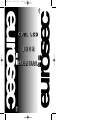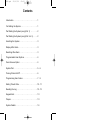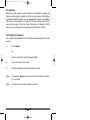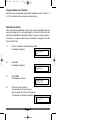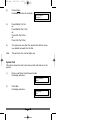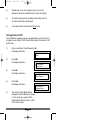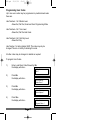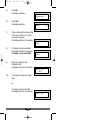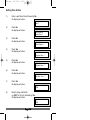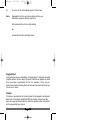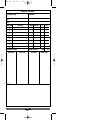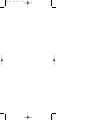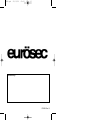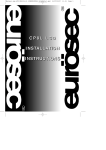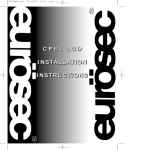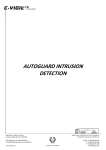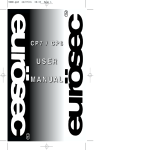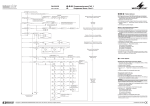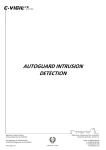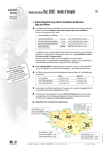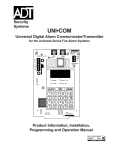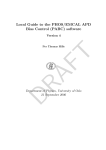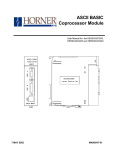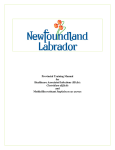Download 1 - Electrocomponents
Transcript
25/10/01 09:35 Page 1 TM USER.qxd CP8L LCD USER M A N UA L TM USER.qxd 25/10/01 09:35 Page 2 Contents Introduction . . . . . . . . . . . . . . . . . . . . . . . . . . . . 1 Full Setting the System . . . . . . . . . . . . . . . . . . . . 1 Part Setting the System (using Part 1) . . . . . . . . 2 Part Setting the System (using Part 2 or 3) . . . . . 2 Unsetting the System . . . . . . . . . . . . . . . . . . . . . 3 Display After Alarm . . . . . . . . . . . . . . . . . . . . . . . 3 Resetting After Alarm . . . . . . . . . . . . . . . . . . . . . 3 Programmable User Options . . . . . . . . . . . . . . . . 4 Zone Remove Option . . . . . . . . . . . . . . . . . . . . . 4 System Test . . . . . . . . . . . . . . . . . . . . . . . . . . . . 5 - 6 Turning Chime On/Off . . . . . . . . . . . . . . . . . . . . . 6 Programming User Codes . . . . . . . . . . . . . . . . . . 7 - 9 Setting Time & Date . . . . . . . . . . . . . . . . . . . . . .10 - 11 Reading the Log . . . . . . . . . . . . . . . . . . . . . . . . .12 - 13 Keypad Alert . . . . . . . . . . . . . . . . . . . . . . . . . . . . 13 Tamper . . . . . . . . . . . . . . . . . . . . . . . . . . . . . . . . 13 System Details . . . . . . . . . . . . . . . . . . . . . . . . . . 14 USER.qxd 25/10/01 09:35 Page 1 Introduction Welcome to the eurosec control panel. Your installation company will have programmed your system to protect your premises to the highest possible standards. Several user programmable options are available that will be covered later in this manual. Throughout this manual reference will be made to the User Code, the factory set default is 5678. This code is programmable along with eight other User Codes. Full Setting the System Two methods are available for Full Set. After checking the premises are secure. 1) Press Quick or Enter a valid User Code followed by Full. 2) The exit tone will now sound. 3) Exit the premises via an authorised exit route . Note: Pressing the Quick key during exit will shorten the exit time to 3 seconds. Note: To abort the exit enter a valid User Code. Pa g e 1 USER.qxd 25/10/01 09:35 Page 2 Part Setting the System (using Part 1) Up to three Part Sets may be available for your system. Please refer to the customer details at the rear of this manual for information about Part Set zones. Part Set zones will be omitted from the system when that particular Part Set is used. To set the system using Part 1. 1) Press Quick followed by Part or Enter a valid User Code followed by Part 2) Retire to an unprotected area. Part Setting the System (using Part2 or 3) Two other Part Sets may be available for your system. Part 2 is a second set of zones that may be omitted and Part 3 will combine Part 1 and Part 2. To use Part 2 or 3. 1) Press Quick followed by 2 or 3. or Enter a valid User Code followed by 2 or 3. 2) Retire to an unprotected area. Note: Pressing the Quick key during exit will shorten the exit time to 3 seconds. Note: To abort the exit enter a valid User Code. Pa g e 2 USER.qxd 25/10/01 09:35 Page 3 Unsetting the System 1) Enter the premises via an authorised Entry Point. 2) The Entry Tone will sound. 3) Proceed to the keypad and enter a valid User Code. Display After an Alarm After an alarm has occurred the system should be unset as above. The display will show the zone that caused the alarm. Resetting After an Alarm After an alarm the system needs to be reset. To reset the system. If Any Code Reset has been programmed. 1) Press Reset or If Master Code Reset has been programmed by the engineer. 1) Enter a valid User Code 2) Press Reset Note: The terms of your insurance may prohibit User reset. If Tamper reset has been programmed for Engineer Reset the display will show “ !! Service Due !” for 3 seconds each time the user attemts to set the system. Please contact your installation company. Pa g e 3 USER.qxd 25/10/01 09:35 Page 4 Programmable User Options Several user programmable options are available via user codes 1, 2 or 3. To use these options please continue below. Delete Zone Option This option allows individual zones to be deleted (omitted) when the system is being set. It is only applicable to the one Set state and will need to be repeated for subsequent Sets. If you are removing particular zones on a regular basis ask your installation company to include them in a Part Set. 1) Enter a valid User Code followed by No the display will show:Do You Want to. . Test ? 2) 3) 4) Press No the display will show:- Press YES The display will show:- Do You Want to. . Delete Zone ? Enabled Zones . . . 12345678 Press the zone numbers corresponding to the zones you wish to delete from the set procedure. The display will show for example:Enabled Zones . . . 1-345-78 Pa g e 4 USER.qxd 4) 5) 25/10/01 09:35 Page 5 Press 0 twice the display will show for example:- Press or Press or Press or Press Do You Want to. . Set User 1 ? Full for Full Set Part for Part 1 Set 2 for Part 2 Set 3 for Part 3 Set 6) The system will now start the relevant Set with the zones you deleted removed from the Set. Note: This will be for the one Set state only. System Test This option allows the User to test zones, bells and strobes on the system. 1) Enter a valid User Code followed by No the display will show:Do You Want to. . Test ? 2) Press Yes the display will show:Walktesting . . . . . O.k ! Pa g e 5 USER.qxd 25/10/01 09:35 Page 6 3) Violate each zone on the system (as you do so the display will show the violated zone) to verify its integrity. 4) To test the bells (external sounders) and strobe press 9. To stop the bell test press 9 again. 5) To escape back to Unset press 0 three times. Turning Chime On/Off Your installation company may have programmed a group of zones or a single zone as Chime. This Chime function may be turned on or off by the User. 1) Enter a valid User Code followed by No the display will show:Do You Want to. . Test ? 2) 3) 4) Press No the display will show:- Press No the display will show:- Do You Want to. . Delete Zone ? Do You Want to. . Select Options ? Press Yes the display will show:Do You Want to. . Program Chime ? 5) The current Chime Mode will be displayed. Use the No key to change it to the mode you require. When finished press 0 three times to return to the Unset mode. Pa g e 6 USER.qxd 25/10/01 09:35 Page 7 Programming User Codes Up to nine user codes may be programmed on predetermined levels these are. User Numbers 1 to 3 Master Level Allows Set, Part Set, Unset and User Programming Mode. User Numbers 4 to 7 User Level Allows Set, Part Set and Unset. User Numbers 8 to 9 Set Only Level Allows Set Only User Number 1 is factory default 5678. This code may only be changed. There is no facility for deleting this code. All other codes may be changed or deleted as required. To program User Codes. 1) Enter a valid User Code followed by No the display will show:Do You Want to. . Test ? 2) 3) 4) Press No the display will show:- Press No the display will show:- Press Yes the display will show:- Pa g e 7 Do You Want to. . Delete Zone ? Do You Want to. . Select Options ? Do You Want to. . Program Chime ? USER.qxd 5) 6) 7) 8) 9) 10) 25/10/01 09:35 Page 8 Press No the display will show:- Press Yes the display will show:- Press a single digit corresponding to the user number (1 to 9) that you wish to program. the display will show for example:- To change the code press No the display will show for example:(to delete a code enter 0000) Enter your required code followed by Yes the display will show for example:- Do You Want to. . Program Codes ? Select 1..9 Code 2 #### Code 2 0 0 0 0 <- Code 2 Text User 2 Code - 2 Text To accept the current text press Yes or To change the text press No the display will show for example:- Pa g e 8 USER.qxd 11) 25/10/01 09:35 Page 9 Text is entered in a similar way that you would enter text on a mobile telephone. Select characters from the list below:1 3 5 7 9 = = = = = ABC GHI MNO STU YZ blank 2 4 6 8 0 = = = = = DEF JKL PQR VWX 1234567890 Enter the required character followed by Yes. Continue until you have enter eight characters. 12) The display will show:- 13) Press Yes to program more codes. Do You Want to. . Program Codes ? or Press 0 twice to return to the Unset Mode Pa g e 9 USER.qxd 25/10/01 09:35 Page 10 Setting Time & Date 1) Enter a valid User Code followed by No the display will show:Do You Want to. . Test ? 2) Press No the display will show:Do You Want to. . Delete Zone ? 3) 4) 5) 6) 7) 8) Press No the display will show:- Press Yes the display will show:- Press No the display will show:- Press No the display will show:- Press Yes the display will show:- Do You Want to. . Select Options ? Do You Want to. . Program Chime ? Do You Want to. . Program Codes ? Do You Want to. . Set Date / Time ? Type 0000 Day / Mnth Type 0000 Hrs / Mins Enter the Day and Month e.g 0307 for 3rd July followed by Yes the display will show:- Pa g e 1 0 USER.qxd 9) 25/10/01 09:35 Page 11 Enter the time using the 24 Hour clock e.g 2300 for 11pm followed Yes the display will show for example:03 Jul Ok ? 10) 11) Press Yes to accept the display will show:- 23: 00 Do You Want to. . Set Date / Time ? To return to the Unset Mode press 0 twice. It should be noted the time displayed after setting the time may be plus or minus one minute. Pa g e 1 1 USER.qxd 25/10/01 09:35 Page 12 Reading the Log 1) Enter a valid User Code followed by No the display will show:Do You Want to. . Test ? 2) Press No the display will show:Do You Want to. . Delete Zone ? 3) 4) 5) 6) 7) 8) Press No the display will show:- Press Yes the display will show:- Press No the display will show:- Press No the display will show:- Press No the display will show:- Do You Want to. . Select Options ? Do You Want to. . Program Chime ? Do You Want to. . Program Codes ? Do You Want to. . Set Date / Time ? Do You Want to. . View Log ? Press Yes the display will show the last event in the Log. Whilst viewing the log pressing No will display the previous event and pressing Yes will display the next event. Pa g e 1 2 USER.qxd 25/10/01 09:35 Page 13 9) To return to the Unset Mode press 0 three times. Note: Dependant on the Log mode programmed by your installation engineer the log may store 256 events with no time or date stamp. or 64 events with time and date stamp. Keypad Alert If programmed by your installation company keys 1 & 3 when pressed together will act as alert keys. The exact function will depend on what they have been programmed for but for example if they are programmed as panic pressing them will activate the alarm when the system is set or unset. Tamper Provision is provided by the control panel for all keypads, cabling and detectors to be tamper protected. With the system Unset most tampers will cause an internal alarm, whilst the system is Set a full alarm will be generated by a tamper. Pa g e 1 3 USER.qxd 25/10/01 09:35 Page 14 System Details Installation By: Address: Tel: Fax: Zone No. Location 1 2 3 4 5 6 7 8 Installation Date Serviced Next Due Type Chime Service Timer Serviced Notes Pa g e 1 4 Pt1 Pt2 On Off Next Due USER.qxd 25/10/01 09:35 Page 15 USER.qxd 25/10/01 09:35 Page 16 Installed By:- PR5202 Rev1.2