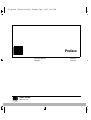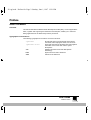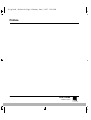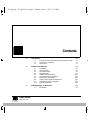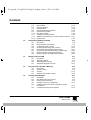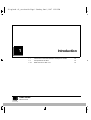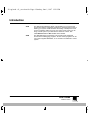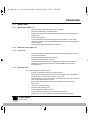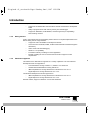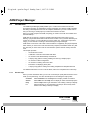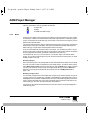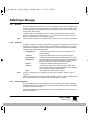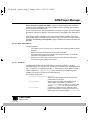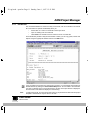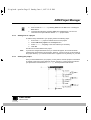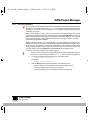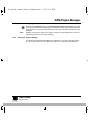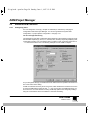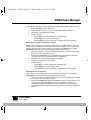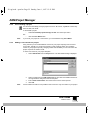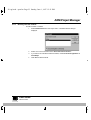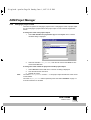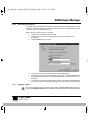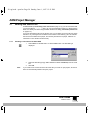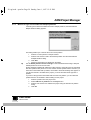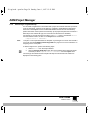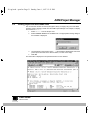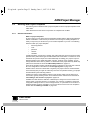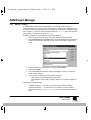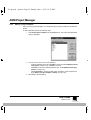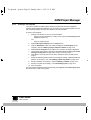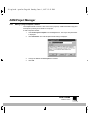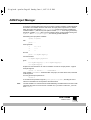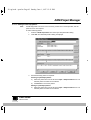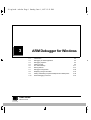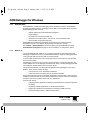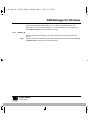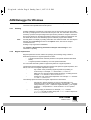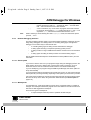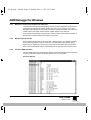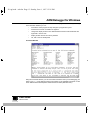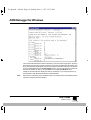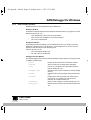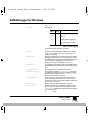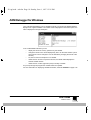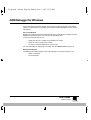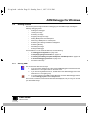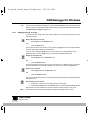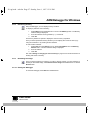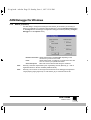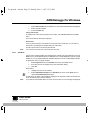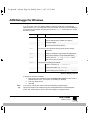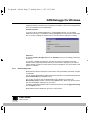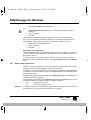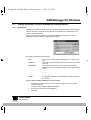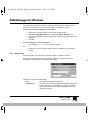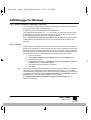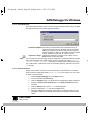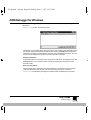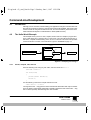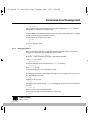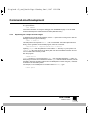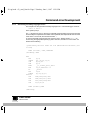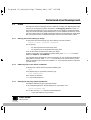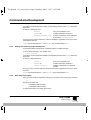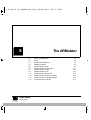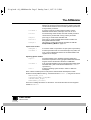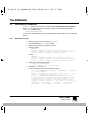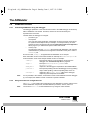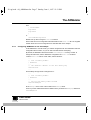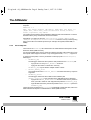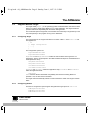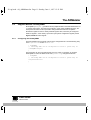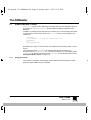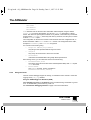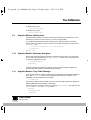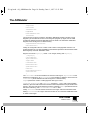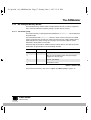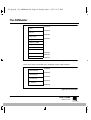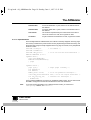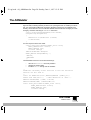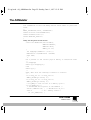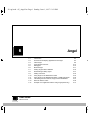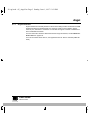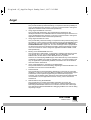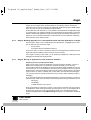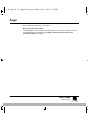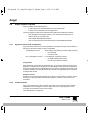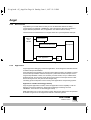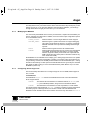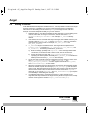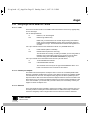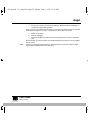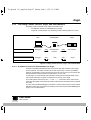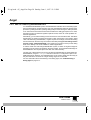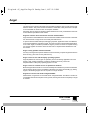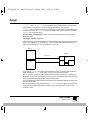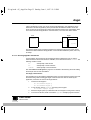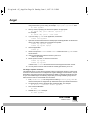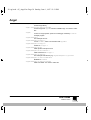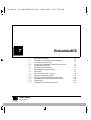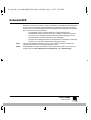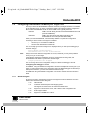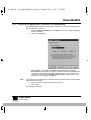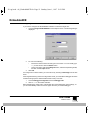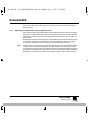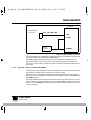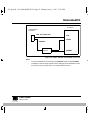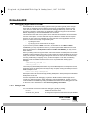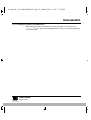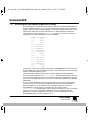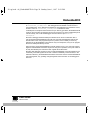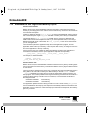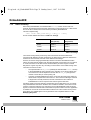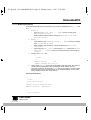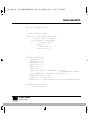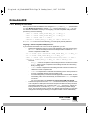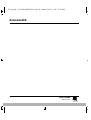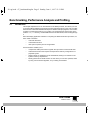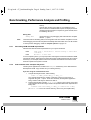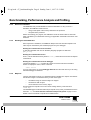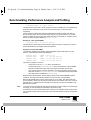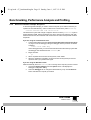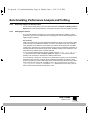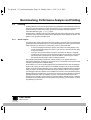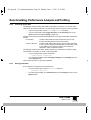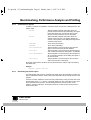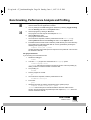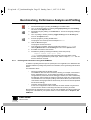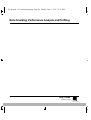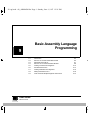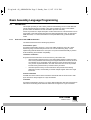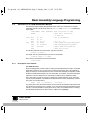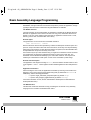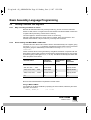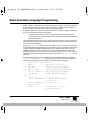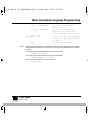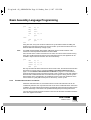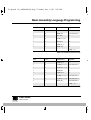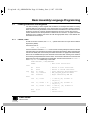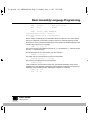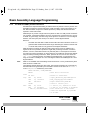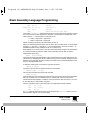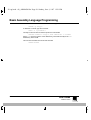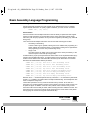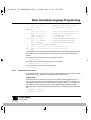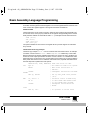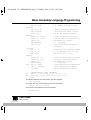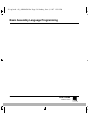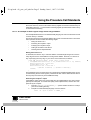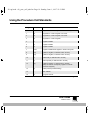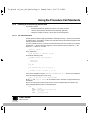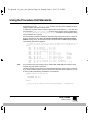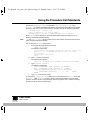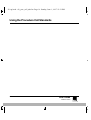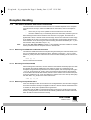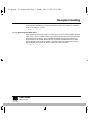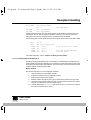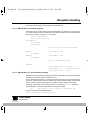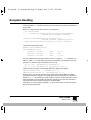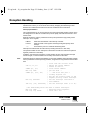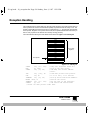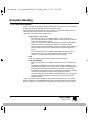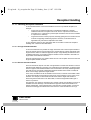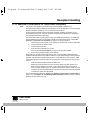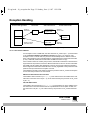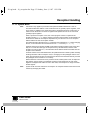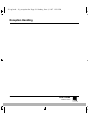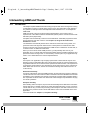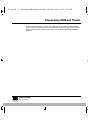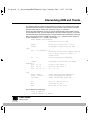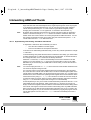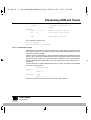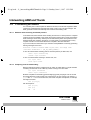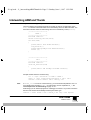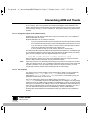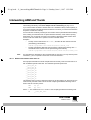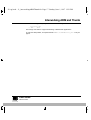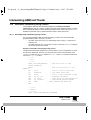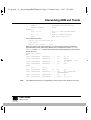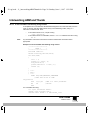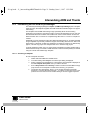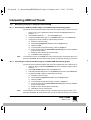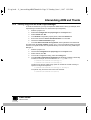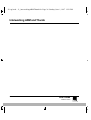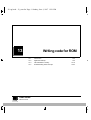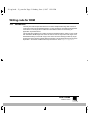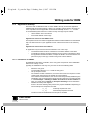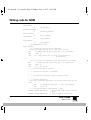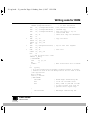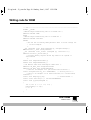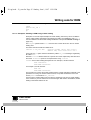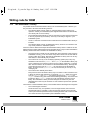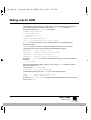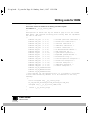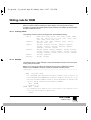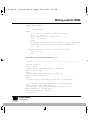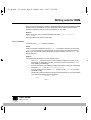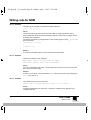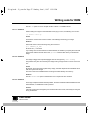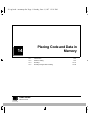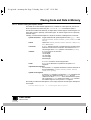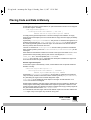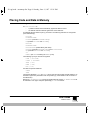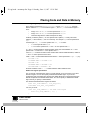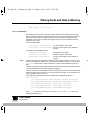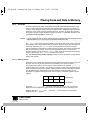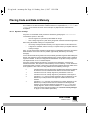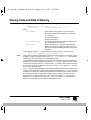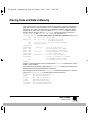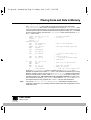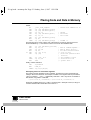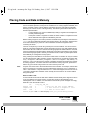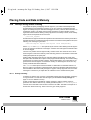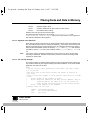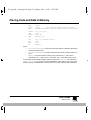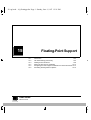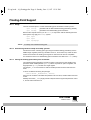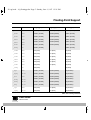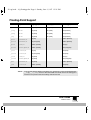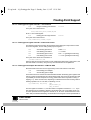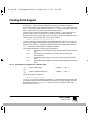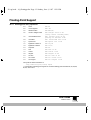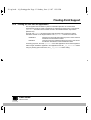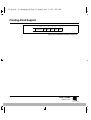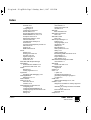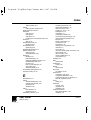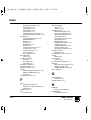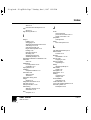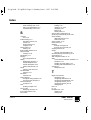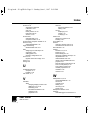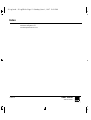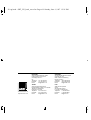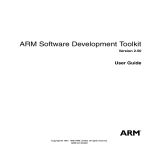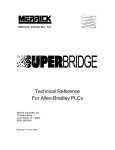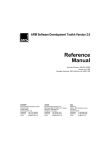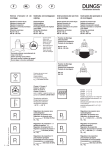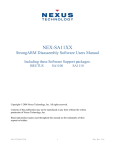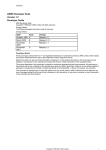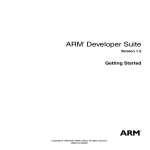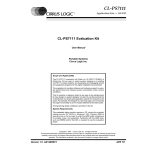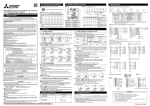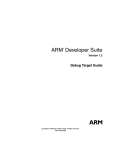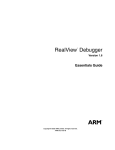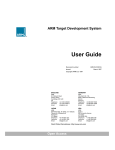Download version 2.2
Transcript
211ug.book : SDT_UG_Front_cover.fm Page i Sunday, June 1, 1997 12:21 PM ARM Software Development Toolkit Version 2.11 User Guide Document number: ARM DUI 0040C Issued: May 1997 Beta Draft Copyright Advanced RISC Machines Ltd (ARM) 1996 ENGLAND GERMANY Advanced RISC Machines Limited Fulbourn Road Cherry Hinton Cambridge CB1 4JN UK Telephone: +44 1223 400400 Facsimile: +44 1223 400410 Email: [email protected] Advanced RISC Machines Limited Otto-Hahn Str. 13b 85521 Ottobrunn-Riemerling Munich Germany Telephone: +49 89 608 75545 Facsimile: +49 89 608 75599 Email: [email protected] JAPAN USA Advanced RISC Machines K.K. KSP West Bldg, 3F 300D, 3-2-1 Sakado Takatsu-ku, Kawasaki-shi Kanagawa 213 Japan Telephone: +81 44 850 1301 Facsimile: +81 44 850 1308 Email: [email protected] ARM USA Incorporated Suite 5 985 University Avenue Los Gatos CA 95030 USA Telephone: +1 408 399 5199 Facsimile: +1 408 399 8854 Email: [email protected] World Wide Web address: http://www.arm.com Partner Confidential - Final Draft 211ug.book : SDT_UG_Front_cover.fm Page ii Sunday, June 1, 1997 12:21 PM Proprietary Notice ARM, the ARM Powered logo and EmbeddedICE are trademarks of Advanced RISC Machines Ltd. Neither the whole nor any part of the information contained in, or the product described in, this manual may be adapted or reproduced in any material form except with the prior written permission of the copyright holder. The product described in this manual is subject to continuous developments and improvements. All particulars of the product and its use contained in this manual are given by ARM in good faith. However, all warranties implied or expressed, including but not limited to implied warranties or merchantability, or fitness for purpose, are excluded. This manual is intended only to assist the reader in the use of the product. ARM Ltd shall not be liable for any loss or damage arising from the use of any information in this manual, or any error or omission in such information, or any incorrect use of the product. Change Log Date November 1996 December 1996 January 1997 May 1997 By JS Doc Group JS paw Change Updated for Beta Test Final draft Review comments added general update Beta Draft Issue A-xx A B C ii User Guide ARM DUI 0040C 211ug.book : Preface.fm Page 1 Sunday, June 1, 1997 12:21 PM Preface About This Manual Feedback User Guide ARM DUI 0040C Preface-2 Preface-3 Preface-1 211ug.book : Preface.fm Page 2 Sunday, June 1, 1997 12:21 PM Preface About This Manual Overview This manual describes the ARM Software Development Toolkit (SDT), a suite of applications which, together with supporting documentation and examples, enables you to write and debug applications for the ARM family of RISC processors. Typographical Conventions The following typographical conventions are used in this book: Preface-2 typewriter denotes text that may be entered at the keyboard: commands, file and program names, and C source typewriter-italic shows text that must be submitted with user-supplied information: this is most often used in syntax descriptions italic highlights important notes and ARM-specific terminology bold signal names and menu selections bold internal cross-references User Guide ARM DUI 0040C 211ug.book : Preface.fm Page 3 Sunday, June 1, 1997 12:21 PM Preface Feedback Feedback on this manual If you have any comments or suggestions about this document, please contact your supplier giving: • the document title • the document number • the page number(s) to which your comments refer • a concise explanation of your comments Feedback on the Software Development Toolkit If you have any problems with the Software Development Toolkit, please contact your supplier including the following information: • details of the version of tools you are using, and the host system • a small sample code fragment that reproduces the problem • a clear explanation of what you expected to happen, and what actually happened User Guide ARM DUI 0040C Preface-3 211ug.book : Preface.fm Page 4 Sunday, June 1, 1997 12:21 PM Preface Preface-4 User Guide ARM DUI 0040C 211ug.book : 211ugTOC.fm Page 1 Sunday, June 1, 1997 12:21 PM Contents 1 Introduction 1.1 1.2 1.3 2 ARM Project Manager 2.1 2.2 2.3 2.4 2.5 2.6 2.7 2.8 2.9 2.10 3 ARM DUI 0040C Introduction APM Concepts The APM Desktop Getting Started Additional APM Functions Project Manager Configuration Working with Source Files Viewing Object and Executable Files Working with Project Templates Build Step Patterns ARM Debugger for Windows 3.1 User Guide Introduction to the ARM Software Development Toolkit Components of the SDT What’s New Introduction 1-1 1-2 1-3 1-5 2-1 2-2 2-3 2-9 2-13 2-20 2-26 2-28 2-31 2-33 2-41 3-1 3-2 Contents-1 211ug.book : 211ugTOC.fm Page 2 Sunday, June 1, 1997 12:21 PM Contents 3.2 3.3 3.4 3.5 3.6 3.7 3.8 3.9 3.10 4 Command-Line Development 4.1 4.2 4.3 5 Introduction The Hello World Example armsd 4-2 4-2 4-7 5-1 What is the ARMulator? Models Rebuilding the ARMulator ARMulator facilities Supplied Models: Angel Supplied Models: Dummy MMU Supplied Models: Profiler Supplied Models: Tracer Supplied Models: Watchpoints Supplied Models: Windows Hourglass Supplied Models: Page Table Manager An Example Memory Model 5-2 5-2 5-4 5-6 5-9 5-11 5-12 5-13 5-15 5-15 5-15 5-17 Angel 6.1 6.2 6.3 6.4 6.5 6.6 6.7 6.8 6.9 6.10 6.11 6.12 6.13 6.14 Contents-2 4-1 The ARMulator 5.1 5.2 5.3 5.4 5.5 5.6 5.7 5.8 5.9 5.10 5.11 5.12 6 Debugging an ARM Application 3-3 Debugging Systems 3-3 ADW Concepts 3-6 The ADW Desktop 3-11 Getting Started 3-21 Debugger Configuration 3-28 Displaying Image Information 3-34 Setting and Editing Complex Breakpoints and Watchpoints 3-39 Other Debugging Functions 3-42 6-1 Introduction 6-2 Overview of Developing Applications with Angel 6-4 Inside Angel 6-9 Angel System Features 6-12 Debuggers 6-16 Minimal Angel 6-17 Porting Angel to New Hardware 6-18 Downloading a Debug Agent 6-21 Adding a Channel 6-22 Using Angel on the ARM PID7T board 6-23 Using Angel on the ARM60 PIE Board or ARM7 PIE Board6-26 The Debug Comms Channel, Angel, and EmbeddedICE 6-27 Notes for Demon Users 6-29 Example of an Application Device using Angel (UNIX only) 6-31 User Guide ARM DUI 0040C 211ug.book : 211ugTOC.fm Page 3 Sunday, June 1, 1997 12:21 PM Contents 7 EmbeddedICE 7.1 7.2 7.3 7.4 7.5 7.6 7.7 7.8 7.9 7.10 7.11 7.12 7.13 7.14 8 Benchmarking, Performance Analysis and Profiling 8.1 8.2 8.3 8.4 8.5 9 ARM DUI 0040C Introduction Using APCS Using the Thumb Procedure Call Standard Passing and Returning Structures Exception Handling 11.1 11.2 11.3 User Guide Introduction Structure of an ARM Assembler Module Assembler Subroutines Structure of a Thumb Assembler Module Loading Constants into Registers Conditional Execution Loading Addresses into Registers Calling Assembler from C Load and Store Multiple Registers Instructions Using the Procedure Call Standards 10.1 10.2 10.3 10.4 11 Introduction Measuring Code and Data Size Performance Benchmarking Improving Performance and Code Size Profiling Basic Assembly Language Programming 9.1 9.2 9.3 9.4 9.5 9.6 9.7 9.8 9.9 10 What is EmbeddedICE? The Effect of EmbeddedICE on the Debuggee Connecting and Powering Up Configuring EmbeddedICE to Match your Target Core Configuring the Debugger Watchpoints and Breakpoints Vector Breakpoints and Exceptions Semihosting Reset and JTAG Signal Connection Debugging Applications in ROM Accessing the EmbeddedICE Macrocell Directly EmbeddedICE and Target Board Memory Layout Timer Accuracy Floating-Point and Other Coprocessors Overview Entering and Leaving an Exception The Return Address and Return Instruction 7-1 7-2 7-5 7-6 7-7 7-9 7-13 7-15 7-17 7-20 7-24 7-28 7-30 7-32 7-39 8-1 8-2 8-3 8-6 8-14 8-19 9-1 9-2 9-5 9-7 9-8 9-10 9-14 9-19 9-25 9-27 10-1 10-2 10-3 10-9 10-11 11-1 11-2 11-5 11-6 Contents-3 211ug.book : 211ugTOC.fm Page 4 Sunday, June 1, 1997 12:21 PM Contents 11.4 11.5 11.6 11.7 11.8 11.9 11.10 11.11 11.12 11.13 12 Interworking ARM and Thumb 12.1 12.2 12.3 12.4 12.5 12.6 12.7 12.8 13 15 15.6 12-2 12-4 12-10 12-18 12-21 12-22 12-24 12-25 13-1 Introduction Application Startup The Embedded C Library Troubleshooting Hints and Tips 13-2 13-3 13-16 13-24 14-1 Introduction Scatter Loading Overlays Overlays using Scatter Loading 14-2 14-3 14-15 14-28 Floating-Point Support 15.1 15.2 15.3 15.4 15.5 Contents-4 Introduction Basic Assembler Interworking C Interworking and Veneers Assembler Interworking Using Veneers Interworking and the ARM Project Manager Using the Thumb-ARM Interworking Image Project Modifying Project to Support Interworking Library usage and the ARM Project Manager Placing Code and Data in Memory 14.1 14.2 14.3 14.4 11-8 11-12 11-19 11-25 11-26 11-27 11-28 11-29 11-31 11-35 12-1 Writing code for ROM 13.1 13.2 13.3 13.4 14 Installing an Exception Handler SWI Handlers Interrupt Handlers Reset Handlers Undefined Instruction Handlers Prefetch Abort Handler Data Abort Handler Chaining Exception Handlers Additional Considerations on Thumb-Aware Processors System Mode 15-1 Introduction The ARM Floating-point Library Floating-Point Instructions Linking the FPE into an Application Configuring the FPA Support Code/FPE for a New Environment Controlling Floating-Point Exceptions User Guide ARM DUI 0040C 15-2 15-3 15-8 15-13 15-14 15-15 211ug.book : 01_overview.fm Page 1 Sunday, June 1, 1997 12:21 PM 1 Introduction 1.1 1.2 1.3.2 User Guide ARM DUI 0040C Introduction to the ARM Software Development Toolkit Components of the SDT What was new in SDT 2.10 1-2 1-3 1-5 1-1 211ug.book : 01_overview.fm Page 2 Sunday, June 1, 1997 12:21 PM Introduction 1.1 Introduction to the ARM Software Development Toolkit The ARM Software Development Toolkit (SDT) consists of a suite of applications, together with supporting documentation and examples, that enable you to write and debug applications for ‘the’ ARM family of RISC cores. The SDT can be used for two main purposes: Software development This involves building either C or ARM assembler source code into ARM object code, which can then be debugged using an ARM symbolic debugger. The debugger has facilities that include single stepping, setting breakpoints and watchpoints, and viewing registers. Testing and debugging can be carried out on code running under software emulation in the host system, or on an ARM core attached to it. The toolkit includes the emulators required to run your applications even when you do not have access to real ARM hardware. Benchmarking 1-2 Once an application has been built, it can be benchmarked on an ARM core, or on a software emulator. User Guide ARM DUI 0040C 211ug.book : 01_overview.fm Page 3 Sunday, June 1, 1997 12:21 PM Introduction 1.2 Components of the SDT The ARM SDT consists of the following command line tools: armcc The ARM C cross compiler. This is a mature, industrial-strength compiler, tested against the Plum Hall C Validation Suite for ANSI conformance. It supports both Unix- and PCC-compatible modes, and is able to optimize for code size or execution speed. The compiler is very fast, compiling 500 lines per second on a SPARC 10/41, and can output object code or assembler source. tcc The Thumb C cross compiler. This is based on the ARM C compiler but produces 16-bit Thumb instructions instead of 32-bit ARM instructions. armasm The ARM cross assembler. This compiles ARM assembly language source into ARM object format object code. tasm The Thumb and ARM cross assembler. This compiles both ARM assembly and Thumb assembly language into the equivalent object code (32-bit instructions for ARM, 16-bit instructions for Thumb). armlink The Thumb and ARM linker. This combines the contents of one or more object files with selected parts of one or more object libraries to produce an executable program. armlink creates ARM image format or ELF executable images. decaof The Thumb and ARM object file decoder/disassembler. This decodes object files and enables you to extract information, such as code size, from object files. decaxf The ARM executable file decoder/disassembler. This is used to extract information from AIF or ELF executable images. armulator The ARM core emulator. This emulates ARM cores at the instruction set level, allowing ARM and Thumb executable programs to be run on nonnative hardware. The armulator is not provided as a stand-alone program, but is integrated into ARM debuggers. armsd The command-line Thumb and ARM symbolic debugger. This enables source level debugging of programs, either running on the integrated armulator, or on an ARM core connected to the host system. Facilities include single stepping through C or assembler source, setting breakpoints and watchpoints, and examining program variables or memory. These tools are fully documented in the ARM Software Development Toolkit Reference Guide (ARM DUI 0041). User Guide ARM DUI 0040C 1-3 211ug.book : 01_overview.fm Page 4 Sunday, June 1, 1997 12:21 PM Introduction The ARM Windows development tools additionally include: 1-4 APM The ARM Project Manager (APM). This enables you to construct the environment and the procedures necessary to automate the process of building your system. APM schedules the calling of development tools such as compilers, linkers and your own custom tools so that you can bring a whole system up to date with the minimum of effort. See 1.3.2 What was new in SDT 2.10 for further details. ADW The ARM Debugger for Windows. This provides a fully windowed environment for debugging programs. As with armsd, programs can be run on the integrated ARMulator, or on an ARM core attached to a host system. User Guide ARM DUI 0040C 211ug.book : 01_overview.fm Page 5 Sunday, June 1, 1997 12:21 PM Introduction 1.3 What’s New 1.3.1 What’s new in SDT 2.11 • ARM and Thumb in line assembler in the C compilers. • Improved scatter loading in the ARM linker. • Floating-point support has been improved with the source of the floating-point support code. • More pre-built variants. • The documentation set has been improved with the addition of User Guide chapters covering the ARM Project Manager (APM) and the ARM Debugger for Windows (ADW). • APM has been improved with reduced build times. 1.3.2 What was new in SDT 2.10 1.3.3 Core tools 1.3.4 • ARM8, StrongARM and ARM7500FE cores are now supported by the ARM C compiler and assembler. • ELF and DWARF file formats are supported. • Compilation speed has been improved. • The file size overhead created by compiling with debug has been reduced. • ARMulator now supports cached cores, including ARM610/710/810 and StrongARM 110. Windows tools New improved release of APM including: • Projects are defined by picking a matching template. • Project files are automatically organized by user-defined variant and partition, making it easy to organize large numbers of source file. • User-extendable to include custom tools and ‘build steps’. Non-ARM utilities and tools can be called to build the project. • Build projects which include sub-projects—multi-level builds for complex applications. • ‘Tree View’ of project structure. • Integration with 3rd party tools. • GUI Configuration of ARM core tools. • Faster build times through improved ‘dependency’ checking. • Ability to launch an ‘alien’ debugger directly from the Project Manager. User Guide ARM DUI 0040C 1-5 211ug.book : 01_overview.fm Page 6 Sunday, June 1, 1997 12:21 PM Introduction New improved release of ADW includes: 1.3.5 • Support for the ARM7TDMI communications channel and the PID7T development board • Ability to program PID7T flash memory directly from the debugger • Support for ARMulator, EmbeddedICE, and the Angel and (for compatibility) Demon debug monitors Debug monitor Tools 2.10 introduces the new Angel debug monitor which is a complete replacement for the Demon debug monitor. Angel includes: 1.3.6 • Support for PID7T and EBSA110 development boards. • Host connection via Serial, Parallel, 7TDMI Comms Channels and Ethernet (option with PID7T). • ARM- and Thumb-state debugging. • Written in C for portability. • Provided as a library for linking into users application. • Modular, enabling the user to choose minimum level of support to match requirements. Platforms supported This release of the ARM SDT is supported on a variety of platforms. The command-line development tools are supported on: • Sun Workstations running SunOS 4.1.3, Solaris 2.4 or Solaris 2.5. • Hewlett Packard Workstations running HP/UX 9.0. • IBM Compatible PCs running Windows 95 or Windows NT 3.51 or 4.0. • Digital Alpha PCs running Windows NT 3.51 or 4.0. The Windows development tools are supported on: • IBM Compatible PCs running Windows 95 or Windows NT 3.51 or 4.0. • Digital Alpha PCs running Windows NT 3.51 or 4.0. With this release, support for Windows 3.x has been withdrawn. 1-6 User Guide ARM DUI 0040C 211ug.book : apm.fm Page 1 Sunday, June 1, 1997 12:21 PM 2 ARM Project Manager 2.1 2.2 2.3 2.4 2.5 2.6 2.7 2.8 2.9 2.10 User Guide ARM DUI 0040C Introduction APM Concepts The APM Desktop Getting Started Additional APM Functions Project Manager Configuration Working with Source Files Viewing Object and Executable Files Working with Project Templates Build Step Patterns 2-2 2-3 2-9 2-13 2-20 2-26 2-28 2-31 2-33 2-41 2-1 211ug.book : apm.fm Page 2 Sunday, June 1, 1997 12:21 PM ARM Project Manager 2.1 Introduction The ARM Project Manager (APM) enables you to construct the environment and the procedures necessary to automate the process of building your software. APM schedules the calling of development tools such as compilers, linkers and your own custom tools so that you can bring a whole project up to date with a minimum of effort. When you create a project with APM, everything you need to work with is accessible from the APM desktop. APM uses the concept of a project to maintain information about the system you are building. A project describes what to build and how to build it. Once you have described your system as a project, you can build all of it or just a portion of it. If the project output is an image, you can execute it or debug it without leaving the Project Manager. APM doesn’t control how a file is built. That information is supplied by the project template, which means you have control over the build tools (compilers, assemblers linkers etc.) that are used and you have control over the command line options that are used by the build tools. This chapter provides: • an introduction to APM • a definition of the terms associated with APM • an overview of the APM desktop and windows • a step by step guide to creating, building and running a simple project • an overview of APM configuration • an overview of working with source files • information on displaying binary files • a step-by-step guide to editing and creating templates and template elements For detailed instructions on how to use the APM, refer to the comprehensive on-line help. 2.1.1 On-line help When you have started the APM, you can use on-line help to quickly find information on the tasks you are performing. You have several options for accessing the Help system: 2-2 Contents Select Contents from the Help menu to display a Table of Contents. Search Select Index from the Help menu to display an index of all the help topics. Help Click the Help button to get information on the dialog currently on display. F1 Press the F1 key on your keyboard to get help on the currently active window or the dialog currently on display. User Guide ARM DUI 0040C 211ug.book : apm.fm Page 3 Sunday, June 1, 1997 12:21 PM ARM Project Manager 2.2 APM Concepts 2.2.1 Projects and sub-projects A project is a “recipe” that describes how to build something (typically an image or object library) and the list of the constituent files (source files, include files, sub-projects etc.) needed to build the project. APM defines the instructions and the “something” (the project output) using a project template. A template is made up of build step patterns that define the build steps used when you construct your project’s output. The source files and files generated by the build steps are organized into a project hierarchy using partitions. APM uses variants to create different versions of your project output(s), such as a debug version and a release version (the defaults). Project templates give you a great deal of flexibility when you build your project output. You can use a project template provided with APM or you can construct your own templates. You can modify a project template by adding tools and changing how they are executed within the building of the project. You can modify variables at any level in the project hierarchy to change how specific files are handled in the various build steps. You can also create additional variants to meet your project’s requirements. A sub-project is simply an APM project that has been added to another project. For example if you have a project that builds a library, it could become a sub-project of a project that makes an image using routines from that library. In the basic templates supplied with APM, sub-projects are added to the SubProjects partition (2.2.8 Partitions on page 2-6). 2.2.2 Project files Source files are the basic building blocks of a project. The default APM templates recognize the following source file types. The symbols are used to represent them in the Project Window are: A C source file. An ARM assembler file. An include file. A sub-project. This is also a type of source file, contributing its own project output to the current project. File type is not known to APM. When a source file is added to a project, it is not moved from its original location, but rather its location is referenced from the project file. APM tries to refer to files relative to the project directory structure rather than absolutely. You can set the variable $$DepthOfDotAPJBelowProjectRoot to increase the scope of the directories that are considered a part of the project. Note If a project might be moved from its original location, the directory structure containing it must remain consistent, or files required to build the project cannot be found by APM. User Guide ARM DUI 0040C 2-3 211ug.book : apm.fm Page 4 Sunday, June 1, 1997 12:21 PM ARM Project Manager Derived files are created as the result of a build step, such as a compile or a link. The following Symbols are used to represent derived files: An object file. A library. An ARM executable image. 2.2.3 Build A build (or force build) is the processing of the files in a selected variant through a number of build steps. A build or force build executes the build steps required to create the project’s output. A build executes a build step only if some input to it is newer than its outputs; a force build executes all build steps. The actions performed in the various build steps and the nature of the project output(s) are determined by the project’s template. The project template also partially determines the build order (eg. Compile steps must take place before Link steps). Once you have added the necessary files to the project, you can build the project. As your project is being built, the progress indicator at the bottom of the Project Window is updated and any diagnostic information generated is displayed in the Build Log. The simplest way to turn your source files into your project output is to build the entire project. You can also build a single source file, force the build of the entire project, or select multiple variants to be built. Building a project When you build a project, only the files that are older than the files they depend on are rebuilt and only one variant is built; by default this is the Debug Variant. To build the entire project, select Build project-name from the Project Menu or click the Build button. When you build a project only the active variant is built. If the appropriate setting is selected, Build also builds any sub-projects associated with the projects (see 2.6.1 APM preferences on page 2-26). Building a single source You can build a single file if it is associated with a project and has been opened as a part of a project. If the file can be built (eg. compiled or assembled) the appropriate menu item in the Project menu is enabled and labeled with the name of the build step pattern that will be used to perform the build step. (If the project template does not define a build step for the selected file type, the menu item and the button are disabled.) The action(s) associated with the build step are executed and the results are displayed in the Build Log pane. 2-4 User Guide ARM DUI 0040C 211ug.book : apm.fm Page 5 Sunday, June 1, 1997 12:21 PM ARM Project Manager Force building a project Select Force Build if you want to build all of the files in your project for the selected variant, regardless of how recently they have been built. Force Build builds sub-projects if the option is check-marked in the APM Preferences Dialog. Building variants You can also choose to build all variants of your project. To do this, select Build Variants from the Project menu. 2.2.4 Build steps A build step is a step in the build process that contributes to the project output. Usually, a build step generates one file or a group of related files. The action(s) performed in a build step are defined by a build step pattern within the project’s template. The build step pattern also defines what type of file will be acted on by each build step. Typical build steps include compiling, assembling, linking or building of sub-project. 2.2.5 Project output A project’s output is typically a single file or a closely related group of files, for example a program image, an object library or a sharable library and its “stubs”. A project’s output is determined by its underlying project template, specifically by one or more of the template’s build step patterns. A different version of the project output is created for each variant built (for example, a debuggable version and a releasable version). 2.2.6 Project hierarchy A typical project hierarchy defines the structure of your project in the following sequence: Project (my_proj) Variant (eg. Release or Debug) Partition (eg. Target, Dependencies, Source) Source (eg. sub-proj.apj, my_source.c, my_source.o, sub-proj.o) When you build a project using different tool configurations or variable values, variant settings take precedence over project settings, partition settings take precedence over variant settings and source settings take precedence over partition settings. User Guide ARM DUI 0040C 2-5 211ug.book : apm.fm Page 6 Sunday, June 1, 1997 12:21 PM ARM Project Manager 2.2.7 Variants You can create different versions of your project output(s) from the same source files using variants. Typically you would use variants to create a debug version and a release version of your project output. By changing variant level variables you can control how the project output for the variant is built. The derived files (eg. object files, the project output) created by APM when you build a project are created in a subdirectory (eg. Debug) of the project directory (the project root directory is specified when you create the project). Note 2.2.8 For this release of APM it is not possible to add a source to only one variant of your project. Partitions A partition is similar to a directory structure that you might use to separate the various files that make up your project. Partitions help to control the effect of adding a file to a project. The partitions created for a project are determined by the project template. The partitions used by standard APM templates include: Note Image/Library Contains the project output of your build as specified in the project template. Libraries Contains any libraries that are to be used by the project. IncludedFiles Contains any files included by the sources used by the project. SubProjects Contains other projects that are to be used in the construction of the project output. If the project output from a sub-project is a library, the library file is built in the Libraries partition. Objects Contains the object files built from the sources. Sources Contains source files used to build the project output. Other source partitions that may be added depending on the template, such as Thumb-C, ARM-C, ASM-Sources. Misc Anything else you want to add to a project. There is no restriction on the names that you can use for partitions, this list is only an example. Files are associated with a partition by APM. A partition is only a construct of APM and files are not physically moved to a partition when they are added to a project. 2.2.9 Project templates A project template defines how a particular type of project output will be built. A template uses build step patterns to describe how various tools work together to construct the project output from a set of source files. Standard templates are provided with APM, and can be modified as needed to meet your projects’ requirements. 2-6 User Guide ARM DUI 0040C 211ug.book : apm.fm Page 7 Sunday, June 1, 1997 12:21 PM ARM Project Manager There are two incarnations of a template. The first is the empty template described in 2.9.2 Project templates supplied with APM on page 2-34. Empty template files contain the necessary project configuration information needed to create a particular type of project, such as a Thumb executable image. The second incarnation is when a template becomes a part of a project; an empty template is turned into a project by creating a new project based on the template, then adding files to it. In this chapter, editing a template or any of its elements (details, variables, paths, build steps) implies editing a template associated with a project, not editing one of the standard templates. 2.9.6 Creating a new template on page 2-39 discusses creating and editing new templates. 2.2.10 Build step patterns A build step pattern: • associates a tool or tools (eg. armcc or armlink) with a build step within a project template • defines the inputs and outputs associated with a build step • associates the file types conventionally used and generated by a tool with the partitions used to organize the project • defines the command line(s) to be used by the tool(s) when the build step is executed during the building of the project 2.2.11 Variables A variable holds a value used by either APM or by a build step pattern to specify a changeable aspect of your project, such as a file name or directory path. A variable prefixed with ‘$’ is read-only, a variable prefixed with ‘$$’ has side effects on the actions of APM. A variable containing a ‘$’ (eg. path$Debug) has a standard purpose defined by APM. Variables can be set for any level of the project hierarchy. The standard variables are: $$DepthOfDotAPJBelowProjectRoot Affects how a file’s location will be resolved in the project’s directory structure. $$ProjectName When a project is created, this variable is set to "" and the name of the project is contained in $projectname. When you change the value of this variable, $projectname is set to the new value. $projectname Contains the project’s name as assigned when a project is first created or whenever it is saved. This value is also changed if the variable $$ProjectName User Guide ARM DUI 0040C 2-7 211ug.book : apm.fm Page 8 Sunday, June 1, 1997 12:21 PM ARM Project Manager is set to a non-empty value. (read only) Note 2-8 path$variant The path used to specify the variant’s directory, created as a sub-directory of the directory where the project file is located. This value can be changed if necessary. config$tool These variables store encodings of a tool’s configuration or command-line arguments for tools which are not configurable. User-defined variables cannot begin with ‘$’ User Guide ARM DUI 0040C 211ug.book : apm.fm Page 9 Sunday, June 1, 1997 12:21 PM ARM Project Manager 2.3 The APM Desktop 2.3.1 Project Window The Project Window consists of a menu, a toolbar, and three panes; the project view, the build log and the status area. Project view The project view is the topmost pane and displays the project hierarchy. The following symbols are used to denote variants and partitions; file symbols are defined on page page 2-3: variant partition User Guide ARM DUI 0040C 2-9 211ug.book : apm.fm Page 10 Sunday, June 1, 1997 12:21 PM ARM Project Manager Using the project view, you can examine various aspects of your project and select elements for action. For example you can select a partition to add a file to, or select a source file to be built. Build log The build log is the bottommost pane and is automatically displayed each time you perform a build step or build the entire project. The build log contains messages from the tools used to build your project and you can double-click on many of them and be taken to the line where the error was detected. The following symbols are used in the build log to indicate error severity: Informational (blue) Warning (blue) Error (red) Serious Error (red) Fatal Error (black) Status area The bottom area of the Project Window contains a button for starting or stopping a build and a progress display. The status bar displays current status information or describes the user interface component (such as a menu option) currently selected. 2.3.2 Changing the way a project is displayed You can change the level of detail displayed in the Project Window in several ways. By clicking the View Dependencies button, you can show or hide lower level the dependency files, which are indicated by a plus sign (+) next to the source file name. By clicking the View Build Log button, you can toggle display of the build log, which is the pane at the bottom of the APM Window. (The build log is automatically displayed when you build a source or an entire project.) Hold the Tab key and click the mouse on a point in the project view where you want to set a tab to control the spacing of the project hierarchy. All levels of the hierarchy are spaced evenly based on the position you have selected. You can select Variants from the View menu to toggle display of the project’s variants (partitions and their files are still displayed). You can also select ToolBar or Status Bar from the View menu to toggle display of the toolbar and status bar. Note 2-10 There is currently no expand all feature. User Guide ARM DUI 0040C 211ug.book : apm.fm Page 11 Sunday, June 1, 1997 12:21 PM ARM Project Manager 2.3.3 Edit Window You use the Edit Window to create or modify a source file, such as a code file or an include file. This window is opened automatically when you: • double-click on a code or include file in the Project View • open an existing code or include file • select New from the File menu and create a source or include file The Edit Window provides a fully functional editor in which you can copy, paste, search and replace using the appropriate toolbar buttons or the Edit menu. If you are editing a source file as a component of a project, you can build the source file from the Edit Window by clicking the Perform Build Step button. You are asked to save the file if you have not already done so, the Edit Window is closed, the Project Window is displayed and the results of the build are displayed in the build log. Note To build a source file, you must access it as a part of a project because APM uses the project template to determine the way the file is to be built. User Guide ARM DUI 0040C 2-11 211ug.book : apm.fm Page 12 Sunday, June 1, 1997 12:21 PM ARM Project Manager 2.3.4 View Window The View Window is used to display the contents of a binary file (eg. object, library or image file) using a translator such as decaof, decaxf or armlib. 2-12 User Guide ARM DUI 0040C 211ug.book : apm.fm Page 13 Sunday, June 1, 1997 12:21 PM ARM Project Manager 2.4 Getting Started This section works through the creation of a simple project introducing: 2.4.1 • starting APM • creating a new project • adding files to a project • viewing a project • building a project • correcting problems • using the project output • exiting APM Starting the APM If you are running Windows 95, select ARM Project Manager from the ARM SDT V2.11 Program folder. If you are running Windows NT, double-click on the ARM Project Manager icon in the ARM SDT V2.11 Program group. When APM is started, the last file or project accessed will be loaded. 2.4.2 Creating a new project To create a project you perform the following steps: 1 Select New from the File menu or click the New button. The New dialog is displayed. 2 Select Project from the scroll box. 3 Click OK. The New Project dialog is displayed. User Guide ARM DUI 0040C 2-13 211ug.book : apm.fm Page 14 Sunday, June 1, 1997 12:21 PM ARM Project Manager 4 Select the template Type that you want to use for the project. The template description is displayed. For this example select ARM Executable Image. 5 Enter a Project name, such as hello. This is used for the project file and the project output. 6 Modify the Project Directory to ARM210\Examples\hello. When you build the project, the variant directories are created within this directory. (If the directory doesn’t exist, you are prompted to confirm its creation.) 7 Click OK. The new project file is created in the project directory and the Project Window is displayed. 2.4.3 Creating a new source file For the hello project you created in the previous section, you will create a new source file from within the Project Manager. To create a new file, perform the following steps: 2-14 1 Click the New button or select New from the File menu. The New dialog appears. 2 Select C/C++ source from the scroll box. 3 Click OK. An Edit Window is displayed. 4 Enter the following code: #include <stdio.h> int main(void) { printf("Hello World") User Guide ARM DUI 0040C 211ug.book : apm.fm Page 15 Sunday, June 1, 1997 12:21 PM ARM Project Manager return 0 ; } 2.4.4 5 Save the text as hello.c by selecting Save from the File menu or clicking the Save button. 6 Close the Edit Window by selecting Close from the File menu. You are now returned to the Project Window with the hello project loaded. Adding files to a project To add the newly created file to your project, perform the following steps: 1 Ensure the hello project is selected as the current project. 2 Select Add file to project from the Project menu. 3 Select hello.c, navigating to the correct directory if necessary. 4 Click OK. The file has now been added to the project. Note 2.4.5 If you haven’t changed directories since you created the project, the source file will be created in the same directory as the project. However, you don’t have to put source files in the project directory—you can add source files to a project from any directory on your disk. Viewing the project Once you have added files to your project, you may want to view the project in more detail. To expand a level of the project hierarchy, click on the plus (+) symbol next to that level. If you expand the first three levels of hello.apj, the Project View looks like this: User Guide ARM DUI 0040C 2-15 211ug.book : apm.fm Page 16 Sunday, June 1, 1997 12:21 PM ARM Project Manager You can see that hello.c (the file you added to the project) is now in the Sources partition. The files hello.o and hello.axf have been added to the Objects and Image partitions. These are the derived files that are the anticipated output of the project’s build steps. The work in progress symbol indicates that they are not yet complete. Other options for changing the way a project is displayed are discussed in 2.3.2 Changing the way a project is displayed on page 2-10. 2.4.6 Building the project Now that your project contains source files, it can be built. The simplest way to do this is to click the Build button. When you initiate the build, the button in the status area changes to Stop Build, a build status indicator appears next to this button. Also, messages from the build tools are displayed in the build log, which is automatically displayed if it is not already open. When the build is complete, the APM desktop should look like this: 2-16 User Guide ARM DUI 0040C 211ug.book : apm.fm Page 17 Sunday, June 1, 1997 12:21 PM ARM Project Manager 2.4.7 Correcting problems You can see from the messages in the Build Log (displayed in the previous section) that the build was not successful. The red X by hello.c in the project view indicates the source of the problem. You will see in the next section how to use APM to help you resolve problems in building your project. When you have built your project, there may of course be errors and problems. As the build progresses, messages are written to the build log (see 2.3.1 Project Window on page 2-9) which is displayed in the build log pane at the bottom of the Project Window. These may be informational messages or diagnostic messages from the tools (eg. compilers or linkers) associated with the project template. When the build is complete, you can double-click on any error message that relates to an editable source file (eg. compiler errors with file line tags) and APM takes you to the location where the error was detected. In the case of a compile error, this is the line of code listed in the log. If a line pertains to a sub-project, the project is loaded into the Project Window. You can also locate errors using Next Error and Previous Error on the View menu. To find and correct the problem, then rebuild the project: 1 Double-click on the serious error line, indicated by a solid red exclamation mark, in the build log. You are taken to the line in hello.c where the error was detected. 2 Correct the problem (a missing semicolon) in the previous line: printf ("Hello World") should read printf ("Hello World") ; 3 Click the Build button to rebuild the project. The following occurs: APM prompts you to save the file if you have not already done so User Guide ARM DUI 0040C - the Project Window becomes the current window - the build commences and messages are written to the build log 2-17 211ug.book : apm.fm Page 18 Sunday, June 1, 1997 12:21 PM ARM Project Manager When the build completes, the APM Desktop should look like this: There are blue checkmarks next to all three files and an informational message in the build log saying the project is up to date. You can now go on to execute or debug your project. 2.4.8 Using the project output Once your project has been successfully built, you can either execute or debug it to see how it works. Using the ARM Debugger for Windows (see Chapter 3, ARM Debugger for Windows for more information). Executing an image When you click the Execute button or select Execute project.apj from the Project menu, the image is loaded in to the ARM Debugger for Windows and processing commences. For hello.apj, “Hello World” appears in the Console Window. 2-18 User Guide ARM DUI 0040C 211ug.book : apm.fm Page 19 Sunday, June 1, 1997 12:21 PM ARM Project Manager Debugging an image When you click the Debug button or select Debug project.apj from the Project menu, again the image is loaded into the ARM Debugger for Windows, but debugger is halted at the start of the program. You can then debug the image as necessary, using all of the features of the Debugger. Note 2.4.9 Whether you Execute or Debug your image, if the project output is older than its source, it will be rebuilt before it is sent to the Debugger. Exiting the Project Manager To exit the Project Manager select Exit from the File menu. The source files and projects you currently have open will be re-opened the next time you start the Project Manager. User Guide ARM DUI 0040C 2-19 211ug.book : apm.fm Page 20 Sunday, June 1, 1997 12:21 PM ARM Project Manager 2.5 Additional APM Functions 2.5.1 Configuring tools You can change how a tool (eg. compiler or assembler) is executed by changing its configuration within the Project Manager. You can change either the system-wide configuration, or project specific configuration—see page 2-21. The Tool Configuration dialog The appearance of the Tool Configuration dialog depends on the tool being configured. Tools that are APM compliant (eg. armcc, tcc, armasm, tasm, armlink) respond by displaying their configuration interface. For most ARM tools this consists of sets of property sheets from a .DLL associated with the tool. The following example is for the ARM C compiler: As you change the settings, the modifications are reflected in the Equivalent Command Line box at the bottom of the dialog. If APM can’t find the necessary set of entry points, either because the tool doesn’t have one or because APM failed to locate the tool .DLL (eg. the tool was not installed properly), an error will occur. You must add the tool using a build step pattern and change any settings using the command-line box in the Failed to Locate the Tool dialog. 2-20 User Guide ARM DUI 0040C 211ug.book : apm.fm Page 21 Sunday, June 1, 1997 12:21 PM ARM Project Manager Making system-wide configuration changes System-wide configuration changes affect the tool’s use in every project where it is used. 1 Select Configure from the Tools menu. 2 Select the tool to configure. The Tool Configuration dialog is displayed. 3 Change the configuration as necessary. 4 Exit the dialog by: clicking OK to save the changes and close the dialog - clicking Apply to save the changes made - clicking Cancel to ignore all changes not applied and close the dialog Making project-specific configuration changes Project specific configuration can effect an entire project or specific entities or scope. For example, you could change how a particular source file is compiled, or you could change how all of the source for a specific partition is compiled. The Project menu item Tool Configuration for reflects the scope that will be impacted by the change. 1 Click on the entity (eg. click on the Debug variant in the Project Window) to select the scope for the configuration change. 2 Select Tool Configuration from the Project menu, then select the tool to be configured. The Tool Configuration sub-menu is displayed. 3 Click Set. The Tool Configuration dialog is displayed. 4 Change the configuration as necessary. 5 Exit the dialog by: clicking OK to save the changes and close the dialog - clicking Apply to save the changes made - clicking Cancel to ignore all changes not applied and close the dialog Resetting a tool’s configuration You can return a tool’s configuration to the system wide settings (those set using Set Configuration from the Tools menu) by performing the following: 1 Click on the entity (eg. click on the Debug variant in the Project Window) to select the scope for the configuration change. 2 Select Tool Configuration for from the Project menu, then select the tool to be configured. The Tool Configuration sub-menu is displayed. If there is a configuration setting for the selected scope, the Unset menu item is enabled. 3 Select Unset and the configuration is reset to the tool’s system-wide configuration settings. User Guide ARM DUI 0040C 2-21 211ug.book : apm.fm Page 22 Sunday, June 1, 1997 12:21 PM ARM Project Manager 2.5.2 Force building a project You can force the building of all your project’s sources. All sources, regardless of when they were last built, are rebuilt. To force build a project: • select Force Build projectname.apj "variant" from the Project menu • click the Force Build button OR Note 2.5.3 If you move your project to a new location, you must rebuild it using Force Build. Adding a new variant to a project Using variants you can create different versions of your project output(s) from the same source files. Typically you would use variants to create a debug version and a release version of your project output. By changing variant level variables you can control how the project output for the variant is built. To add a new variant to your project template: Note 2-22 1 Select Add Variant from the Project menu. The Add Variant dialog is displayed. 2 Select a variant from the Add Variant Like list. The files and variable values from the original will be assigned to the new template. 3 Enter a New Variant Name. The variant name cannot contain spaces. 4 Click OK. For this release of APM it is not possible to add a source to only one variant of your project. User Guide ARM DUI 0040C 211ug.book : apm.fm Page 23 Sunday, June 1, 1997 12:21 PM ARM Project Manager 2.5.4 Building selected variants To build a variant or variants: 1 Select Build Variants from the Project menu. The Build Variants dialog is displayed. 2 Select one or more variants from the Select Variants to build box. 3 If you want to force build the selected variants, check Force build regardless of timestamps. 4 Click OK to initiate the build. User Guide ARM DUI 0040C 2-23 211ug.book : apm.fm Page 24 Sunday, June 1, 1997 12:21 PM ARM Project Manager 2.5.5 Changing a project’s name There are two options for changing a project’s name—changing the name of project output only and changing the project file and the project output. In both cases the original files remain. To change the name of the project output: 1 Select Edit Variables for projectname.apj from the Project menu. The Edit Variables dialog is displayed. 2 Select the variable $$ProjectName, enter the new name in the Value text box and click the OK button. To change the name of both the project file and the project output: Note 1 Select Save As from the File menu. The Save As dialog is displayed. 2 Save the file with the new name. 3 Rebuild the project. The value of $$ProjectName must be "" or the project output will retain the name stored in that variable. The value of $projectname will be updated by APM. See 2.2.11 Variables on page 2-7 for more information on variables. 2-24 User Guide ARM DUI 0040C 211ug.book : apm.fm Page 25 Sunday, June 1, 1997 12:21 PM ARM Project Manager 2.5.6 Converting old projects If you have a project created with the previous version of the ARM Project Manager, you will be asked to confirm the project’s conversion to the new format. Once a project file has been converted, it cannot be read by APM v1.0. When you open a project in APM v1.0 format: 2.5.7 1 The Project Conversion Wizard is loaded. 2 Confirm that the conversion should proceed, and that the old file can be overwritten. 3 Click the Next button to proceed. 4 Verify the project name and directory, then click the Next button. 5 Verify the source files that are to be added to the project, and click the Next button. By default all files belonging to the original project will be carried over to the new project file. 6 Confirm that you want to proceed with the conversion by clicking the Finish button. If you have elected to overwrite the existing file, the conversion cannot be reversed. Stopping a build You can stop the build after the current step by clicking the Stop build toolbar button or by clicking the Stop Build variant button in the status area at the bottom of the Project Window. User Guide ARM DUI 0040C 2-25 211ug.book : apm.fm Page 26 Sunday, June 1, 1997 12:21 PM ARM Project Manager 2.6 Project Manager Configuration 2.6.1 APM preferences There are several options for creating and building available on the APM Preferences dialog. Force overwriting of existing project files If selected, when you create a new project with an existing file name, the original project file is overwritten without a request for confirmation. Save changed files quietly If selected, changed files are saved without prompting when the project is closed. Continue building even if errors are found If not selected, the build stops on the first error.If set, the build continues ignoring files that depend on erroneous components. Retain partition selection after adding files If selected, the partition a file was last added to retains the focus for the next file addition. This is useful when a file type can be stored in more than one partition. Build also builds sub-projects If selected, all files in all sub-projects will be checked and built as necessary to bring the project up-to-date. If not selected, a subproject’s build target will not be rebuilt, even if it contains files that are out of date. This setting is useful when the interfaces of library files are stable and the main project’s build time should not be impacted by changes to the implementation of the libraries built by the sub-project. The sub-project can be build separately before 2-26 User Guide ARM DUI 0040C 211ug.book : apm.fm Page 27 Sunday, June 1, 1997 12:21 PM ARM Project Manager building the main project if required. Force Build also force builds sub-projects If selected, Force Build builds files in all sub-projects. Echo command lines verbosely If selected, command lines that invoke tools will be echoed in full in the build log. This is useful for understanding or auditing project build behavior. Echoing command lines verbosely shows the result of merging tool configurations at the tool, project, variant, partition and file level. Create New Projects from Templates found in: Specifies the location of the project template definitions. The default is the Template directory off the main ARM installation directory. An item is check-marked when selected. 2.6.2 Editor preferences You can also select several options to be used when you edit a source or include file, using the Editor Preferences dialog. Internal Editor - Tab Stops Changes the tab stops used in the Edit Window. Font Displays a standard font dialog. Use CodeWright 4 Check-mark to select CodeWright 4 (if installed on your machine). Location Specify the location of CodeWright if different from the standard installation. User Guide ARM DUI 0040C 2-27 211ug.book : apm.fm Page 28 Sunday, June 1, 1997 12:21 PM ARM Project Manager 2.7 Working with Source Files As stated earlier (2.4.3 Creating a new source file on page 2-14), you can use APM to edit your source files (ie. .c, .h, .s files). You can use Codewright Version 4 or APM’s built-in editor. You select your editor using the Editor Preferences dialog (2.6.2 Editor preferences on page 2-27). If you have selected the file from the Project View, you can build your source file from within the editor. Any messages from the build tool are written to the build log. (You can edit files that are not associated with a project, but until they are added to a project, APM has no information on how the file should be built.) 2.7.1 Creating a new source file with APM Note 2-28 1 Select New from the File menu or click the New button. The New dialog is displayed. 2 Select the New file type (eg. C/C++ source or C/C++ include file) from the scroll box. 3 Click OK. If you create a new source file and at the same time you have an open project, the source file is not automatically added to the open project. User Guide ARM DUI 0040C 211ug.book : apm.fm Page 29 Sunday, June 1, 1997 12:21 PM ARM Project Manager 2.7.2 When a file type is associated with multiple partitions If the file type has been associated with tools in multiple partitions, the Files Matched Multiple Partitions dialog appears. This dialog enables you to add the file to the correct partition. Tip 1 Select the correct partition in Project Window. 2 Select the file or files to add to the selected partition from the Files Matched Multiple Partitions dialog. 3 Click Add. 4 Repeat for each file that is displayed in the dialog. Use the Retain partition selection settings on the APM Preferences dialog to keep the default partition set to the one last used. Project templates supplied with APM have a Misc partition, where file types not associated with other partitions are placed. If for some reason the Misc partition doesn’t exist and you add a file not associated with a partition, the Unable to Add Files message box appears. If you still want the file to be added to the project, you must associate the file type with a partition. If you have a file type that is associated with more that one partition, you can select the partition the file is to be added to before adding it to the project: 1 Select the partition from the project view. 2 Select Add Files to partition from the Project menu. 3 Select the file or files to be added to the project using the Add Files to partition dialog. 4 Click OK. User Guide ARM DUI 0040C 2-29 211ug.book : apm.fm Page 30 Sunday, June 1, 1997 12:21 PM ARM Project Manager 2.7.3 Performing a single build step You can build a single file if it is associated with a project and if the file has been opened as a part of that project. If the file can be built (eg. compiled or assembled) the appropriate menu item in the Project menu is enabled and labeled with the name of the build step pattern that will be used to perform the build step. (If the project template does not define a build step for the selected file type, the menu item and the button are disabled.) For example, if you had several source files in your hello project, and selected hello.c from the Release variant, the item on the Project menu would read: Note Compile hello.c "Release" “Compile” is a term specified within the template. Any build type tool can be used to build a source file. See 2.10.3 Adding a build step pattern on page 2-44 for more information on assigning tools to a template. To build a single source, perform the following steps: 1 Select hello.c from the Project Window. 2 Click the Perform Build Step button (the tool tip reflects which build step will be executed) or select Compile hello.c "Release" from the Project menu. The action(s) associated with the Compile build step are executed and the results are displayed in the build log pane. 2-30 User Guide ARM DUI 0040C 211ug.book : apm.fm Page 31 Sunday, June 1, 1997 12:21 PM ARM Project Manager 2.8 Viewing Object and Executable Files You can view the contents of a binary file (object, library or image) using one of the ARM decoders, decaof, decaxf or armlib from the ARM Project Manager. For example, to display the contents of hello.o: 1 Select hello.o from the Project View. 2 Select Contents hello.o from the View menu. The appropriate Viewing dialog for the translator is displayed. 3 Use the default command line option, -c which displays disassembls code areas (other options are listed in the sections below, or in the on-line help). 4 Click OK. The information is displayed in the specified format in a View Window: User Guide ARM DUI 0040C 2-31 211ug.book : apm.fm Page 32 Sunday, June 1, 1997 12:21 PM ARM Project Manager 2.8.1 decaof The ARM Object Format (AOF) file decoder, decaof, decodes AOF files such as those produced by armasm and armcc. The full specification of AOF can be found in the ARM Software Development Toolkit Reference Guide (ARM DUI 0041). The options that can be specified are: 2.8.2 -a Displays area contents in hex (and implicitly includes -d). -b Displays on the area declarations (brief). -c Disassembles code areas (and implicitly includes -d). APM default. -d Displays area declarations. -g Displays debug areas formatted readably. -q Gives a quick report of the area sizes only. -r Displays relocation directives (and implicitly includes -d). -s Displays symbol tables. -t Displays string tables. -z Displays a one-line code and data size summary per file. decaxf The ARM Executable Format (AXF) file decoder, decAXF, is a tool that decodes executable files such as those produced by armlink. The options that can be specified are: -c 2.8.3 Disassembles code areas. APM default. -g Displays debug areas formatted readably. -s Displays symbol tables. APM default. -t Displays string tables. APM default. armlib armlib options that can be specified are: 2-32 -d Displays area declarations. -r Displays relocation directives (and implicitly includes -d). -s Displays symbol tables. -t Displays string tables. User Guide ARM DUI 0040C 211ug.book : apm.fm Page 33 Sunday, June 1, 1997 12:21 PM ARM Project Manager 2.9 Working with Project Templates This section goes into detail on what a project template is and how a project template is used within APM. It also discusses how the various components of a template are modified. 2.9.1 General information What is a project template? Up to this point you have been using the templates supplied with the ARM Project Manager without modification. In this section you will see how to change an existing template in a variety of ways and you will see how you can create templates of your own. The following elements make up a project template: • build step patterns • tools • partitions • variants • variables A build step pattern controls how a specific tool works within the project environment and it specifies how a particular file type is handled within that environment. It controls how a tool transforms its input into output as an intermediate step in building your project’s output. A build step pattern has a global effect within a project. However, using variables, you can change that effect at the source, partition or variant level of the project hierarchy. Build step patterns are discussed in section 2.10 Build Step Patterns on page 2-41. Tools are the programs used by a build step pattern to transform a source file into a derived file. Tool configuration is discussed in 2.5.1 Configuring tools on page 2-20. Partitions are a construct of APM used to organize your project’s source and derived files, in the same way that you might use a directory structure. The partitions used by your project are determined by the build step patterns. Variants are used to create different versions of the project output from the same set of source files, typically a Debug version and a Release version. Partitions are discussed in 2.5.3 Adding a new variant to a project on page 2-22. Variables are used within the definition of build steps to change how a tool is used in the various levels of a project hierarchy. For example, you could use a variable to change the configuration settings for armcc, so that a single source, or a particular set of sources in a separate partition would be compiled in one way and the rest of the source is compiled in another see 2.9.3 Editing a variable on page 2-36. User Guide ARM DUI 0040C 2-33 211ug.book : apm.fm Page 34 Sunday, June 1, 1997 12:21 PM ARM Project Manager Using a template to create a project When you create a new project, you select a existing template that defines the tools to be used, how the project’s files are to be organized into partitions, and the variants that can be built. By adding your source files to a project template, you can easily build your project output. See 2.4.2 Creating a new project on page 2-13 for more information. Modifying a project template You can modify a project template after the project has been created or you can create your own master templates. Once you have created your project you can add new tools, remove unused tools and edit the build step patterns to suit your needs. These changes have a global effect across your project, but do not effect the master template you used when you created your project. If you need finer control, for example to compile a sub-set of your sources in a particular way, you can use tool configuration settings and/or variables to change the way a single source, or a group of sources are handled. For example, you could create an additional source partition and change the configuration of the tool used on files added to that partition so that they are built differently from the sources in the original source partition or you could even use a different compiler. Finally, if you know you will create a number of projects that require a framework that is not supported by the supplied master templates, you can create your own masters. To create a master template, simply take an existing project template, save it to a new file in the ARM\Templates directory, then make the required changes. The new template will be added to the list presented when you create a new project. Note 2.9.2 You are advised to create new templates based on the provided APM templates, rather than modifying the master templates supplied with APM. Project templates supplied with APM There are several standard templates provided with APM that you can use to create both executable images and ARM libraries: 2-34 ARM Executable Image Build and debug an ARM executable image made from C and ARM Assembly Language source files and ARM Object Libraries. You can build your object libraries using sub-projects. Thumb Executable Image Build and debug a Thumb executable image made from C and Thumb/ARM Assembly Language source files and Thumb Object Libraries. You can build your object libraries using sub-projects. You can compile some C sources for ARM state by setting the cc Project variable to armcc for just those source files (2.9.3 Editing a variable on page 2-36). User Guide ARM DUI 0040C 211ug.book : apm.fm Page 35 Sunday, June 1, 1997 12:21 PM ARM Project Manager ARM Object Library Build a library of ARM object files from C and ARM Assembly Language source files. You can use the library as a component in Projects to build ARM executable images. Thumb Object Library Build a library of Thumb object files from C and Thumb/ ARM Assembly Language source files. You can use the library as a component in Projects to build Thumb executable images. You can compile some C sources for ARM state by setting the cc Project variable to armcc for just those source files. Thumb-ARM Interworking Image Build and debug a Thumb-ARM interworking image made from: Thumb C, ARM C and Thumb/ARM Assembly Language source files; Thumb Object Libraries and ARM Object Libraries. You can build your object libraries using sub-projects. Blank Template User Guide ARM DUI 0040C A blank template from which to make your own templates. Change the description using the Details dialog (2.9.7 Editing a project template’s details on page 2-40). This template defines Debug and Release variants and the Misc partition. 2-35 211ug.book : apm.fm Page 36 Sunday, June 1, 1997 12:21 PM ARM Project Manager 2.9.3 Editing a variable A variable holds a value used by either APM or by a build step pattern to specify a changeable aspect of your project, such as a file name or directory path. Variables can be set for any level of the project heirarchy. For example, you could set the variable specifying the C compiler (cc) to be one tool for the entire project (ie. cc=armcc) and create a special configuration for a particular source file (cc=tcc). To edit the variables for a particular level of the project hierarchy: 1 Select an element from the Project View (for example the Debug variant). 2 Select Edit Variable from the Project menu. The Edit Variables dialog is displayed, the title of the dialog box reflects the scope of the changes that are going to be made. 3 Select a variable from the scroll box or type the variable Name. 4 Type the new Value. 5 If you have additional variables to modify, click Apply to save the change and modify another variable. 6 Once you have completed your changes exit the dialog: Click OK to save the changes and exit the dialog. - Click Cancel to exit the dialog. Changes that have not yet been applied are lost. The following restrictions apply: 2-36 • Variables prefixed by $ are read-only and cannot be modified or deleted. • Variables prefixed by $$ are reserved for use by APM, but can be modified. • Variables containing a $ (eg. path$Debug) have a standard purpose defined by APM. User Guide ARM DUI 0040C 211ug.book : apm.fm Page 37 Sunday, June 1, 1997 12:21 PM ARM Project Manager • 2.9.4 Use caution when editing config$xxx variables, especially if these contain | symbols. These are the internal representation of tool configurations created by the tools. Editing a path If you want to use a tool in your project that is not on the Windows’ search path: 1 Select Edit Paths from the Project menu. The Edit Paths dialog is displayed: 2 Select a tool from the scroll box. 3 Change the path as required in the Edit Path field. 4 If you have additional tool paths to modify, click Apply to save the change and go on to modify another path. 5 Once you have completed your changes: click OK to save the changes and exit the dialog. OR Click Cancel to exit the dialog without saving changes that have not yet been Applied. Note You don’t need to edit paths if your tools are on your Windows’ search path. User Guide ARM DUI 0040C 2-37 211ug.book : apm.fm Page 38 Sunday, June 1, 1997 12:21 PM ARM Project Manager 2.9.5 Editing a project template When you edit a project template, you change the options used by APM when it builds the project. To edit a template, perform the following steps: 1 Select Edit Project Template from the Project menu. The Project Template Editor dialog is displayed. 2 You can now do one or more of the following: Select a build step pattern and click Edit to modify (see 2.10.2 Editing a build step pattern on page 2-43), or Delete to remove. 3 2-38 - Click New to add a new build step pattern (see 2.10.3 Adding a build step pattern on page 2-44). - Click Edit Details to change the title and/or description of the template (see 2.9.7 Editing a project template’s details on page 2-40). Click Exit to close the dialog. User Guide ARM DUI 0040C 211ug.book : apm.fm Page 39 Sunday, June 1, 1997 12:21 PM ARM Project Manager 2.9.6 Creating a new template If you have a number of similar project outputs to produce that don’t fit the templates provided with the ARM Project Manager, you can create your own project template. You can use an existing template or project as a basis for your new template. To create a new template: 1 Select the foundation for your new project template: Select an existing template by creating a new project (2.4.2 Creating a new project on page 2-13). OR Open an existing project. 2 Select Edit Project Template from the Project menu. 3 Click the Edit Details button and modify the Title and the Description of the template—see 2.9.7 Editing a project template’s details on page 2-40. 4 Select Save as Template from the File menu. The Save As dialog is displayed. 5 Locate the file in the directory specified in the APM Preferences dialog (2.6 Project Manager Configuration on page 2-26) and give it a unique name. 6 Click Save. The new project has now been created and is the currently active project. 7 Modify the build step patterns listed for the template, adding or deleting build step patterns as necessary—see 2.10.2 Editing a build step pattern on page 2-43. 8 Edit any variables as necessary—see 2.9.3 Editing a variable on page 2-36. 9 Edit any tool paths as necessary—see 2.9.4 Editing a path on page 2-37. 10 Save the project. The new template is displayed (sorted by filename) in the Type list of the New Project dialog the next time you create a new project. User Guide ARM DUI 0040C 2-39 211ug.book : apm.fm Page 40 Sunday, June 1, 1997 12:21 PM ARM Project Manager 2.9.7 Editing a project template’s details The template details consist of a short name of the project (ie. ARM Executable Image) and a description providing more details on the project. To edit a template’s details: 2-40 1 Select Edit Project Template from the Project menu. The Project Template Editor is displayed. 2 Click Edit Details. The Edit Template Details dialog is displayed. 3 Change the Title and/or Description as needed. 4 Click OK. User Guide ARM DUI 0040C 211ug.book : apm.fm Page 41 Sunday, June 1, 1997 12:21 PM ARM Project Manager 2.10 Build Step Patterns 2.10.1 Specifying input and output patterns in a build step pattern A build step pattern uses simple pattern expressions to describe: • the inputs to which it can be applied • the outputs it will generate • the command line(s) that will be used to generate those outputs When a file is added to a project, APM searches for an input pattern expression to match the file’s extension. If a match is found, the pattern variables used in the input pattern become defined and are used to generate output file names. When the project is built, the same pattern variables are used to generate command lines for the tools invoked by the build step pattern. Input pattern expressions An input pattern can contain three kinds of pattern element: Variables written as <name>, that match any sequence of characters not containing the next literal. Literals written as is, that match only themselves. Conditional literals written as <name | literal> that either: • • matches and <name> takes on the value of the literal. fails to match and <name> takes on the value ‘ ’ (null). Patterns match from right to left, and ‘/’ in a pattern matches ‘/’ or ‘\’ in the file name. For example: <path><slash|/><file>.c would match myfile.c with: path =‘ ’ slash = ‘ ’ file = ‘myfile’ It would also match: c:\projdir\myproj\myfile.c with Note path = ‘c:\projdir\myproj’ slash = ‘\’ file = ‘myfile’ <path>\<file>.c does not match myfile.c (there is no match of ‘\’). User Guide ARM DUI 0040C 2-41 211ug.book : apm.fm Page 42 Sunday, June 1, 1997 12:21 PM ARM Project Manager Output and command-line pattern expressions An output or command-line pattern can use a mixture of pattern variables, conditional literals and literals. The variables are those matched in the input pattern expressions or defined within the project. For example <path|-I><path> consists of the project variable and conditional literal -I (defined only if the pattern variable <path> is non-empty) followed by the pattern variable <path> value. The two examples above would generate nothing from myfile.c and -I c:\projdir\myproj from the fully qualified filename. Substituting the input pattern variables: <path|-I><path> with: path = ‘ ’ would generate: -> -> -> <''|-I>'' '' '' '' but with: path = ‘c:\mydir\myproj\’ from the filename: c:\mydir\myproj\myfile.c gives: <'c:\mydir\myproj\'|-I>'c:\mydir\myproj\' -Ic:\mydir\myproj Outputs and command lines can refer to variables not used in an input pattern. A typical example might be: <tool> -o <file>.o ... <TOOLFLAGS> ... If the variable <TOOLFLAGS> is defined within the project, its value will be used, otherwise it will be ignored. A more typical output expression is: <file>.o A command-line expression might be {path|<path|-I><path>} denoting the set of values accumulated from the expression discussed above. Note 2-42 The first variable on a command line is treated differently; its default value is its name. APM insists that the name of a tool must be a variable. So, if you want to call armcc, you must enter <armcc>. User Guide ARM DUI 0040C 211ug.book : apm.fm Page 43 Sunday, June 1, 1997 12:21 PM ARM Project Manager 2.10.2 Editing a build step pattern Note A build step pattern can use one or more tools, process one or more input files, and can produce one or more outputs. To edit a build step pattern: 1 Select the Build Step Pattern from the Project Template Editor dialog. 2 Click Edit. The Build Step Pattern dialog is displayed. 3 Edit the build step pattern as required: Deleting a input/output pattern: a) Select the pattern line from the list in the Input or Output Partition box. The selected pattern is loaded on the edit line. b) Click Delete to remove the pattern. Editing a input/output pattern: a) User Guide ARM DUI 0040C Select the pattern line from the list in the Input or Output Partition box. The selected pattern is loaded on the edit line. 2-43 211ug.book : apm.fm Page 44 Sunday, June 1, 1997 12:21 PM ARM Project Manager b) Edit the pattern as required (see 2.10.1 Specifying input and output patterns in a build step pattern on page 2-41). c) Click Replace to change the pattern. Adding a new input/output pattern: 4 Note Tip a) Enter an Input or Output Partition. b) Enter the pattern for the partition. c) Click Add. Change the Command Line as required. 5 Click OK to save the changes and exit the dialog. If you don’t click Add, Replace or Delete in step 3, you will be prompted to save or cancel your changes before exiting this dialog. You can have more than one Edit Build Step Pattern dialog open at one time, so that you can copy from one build step pattern to another easily using Ctrl+Insert (to copy text) and Shift+Insert (to paste text). 2.10.3 Adding a build step pattern To add a new build step pattern: 1 Select Edit Project Template from the Project menu. 2 Click New. 3 Enter the name of the new build step pattern. 4 Click OK. The Edit Build Step Pattern dialog is displayed. 5 Specify Input and Output Partition information: a) 2-44 Enter a Partition name. If the partition does not exist, it will be created. b) Enter the Pattern. c) Click Add. 6 Enter a command line in the Command Lines edit box. 7 Click OK. User Guide ARM DUI 0040C 211ug.book : adw.fm Page 1 Sunday, June 1, 1997 12:21 PM 3 ARM Debugger for Windows 3.1 3.2 3.3 3.4 3.5 3.6 3.7 3.8 3.9 3.10 User Guide ARM DUI 0040C Introduction Debugging an ARM Application Debugging Systems ADW Concepts The ADW Desktop Getting Started Debugger Configuration Displaying Image Information Setting and Editing Complex Breakpoints and Watchpoints Other Debugging Functions 3-2 3-3 3-3 3-6 3-11 3-21 3-28 3-34 3-39 3-42 3-1 211ug.book : adw.fm Page 2 Sunday, June 1, 1997 12:21 PM ARM Debugger for Windows 3.1 Introduction The ARM Debugger for Windows (ADW) enables you to debug your ARM targeted image using any of the debugging systems described in 3.3 Debugging Systems on page 3-3. ADW works in conjunction with either a hardware (eg. ARM Development Board or EmbeddedICE) or software (eg. ARMulator) target system. You debug your application using a number of windows that give you various views on the application you are debugging. You can also use the ADW to benchmark your application. Refer to the documentation supplied with your target board for more information on development boards, EmbeddedICE etc. See Chapter 9, Basic Assembly Language Programming for more information on ARM code. See Chapter 5, The ARMulator for more information on the ARMulator. This chapter provides: • a basic introduction to ADW • an overview of the terminology used in ARM debugging • an overview of the ADW desktop and windows • a step by step guide to debugging a simple application • ways of displaying information while debugging • an overview of more advanced debugging functions For detailed instructions on how to use ADW, refer to the comprehensive on-line help. In addition, the ARM Software Development Toolkit Reference Guide (ARM DUI 0041) contains a description of the Windows debugger menu options, toolbar and main windows. Command line debugging is described in Chapter 4, Command-Line Development. 3.1.1 On-line help When you have started ADW, you can use on-line help to find information on the tasks you are performing. You have several options for accessing the Help system: 3-2 Contents Select Contents from the Help menu to display a Table of Contents. Search Select Index from the Help menu to display an index of all the help topics. Help Click the Help button to get information on the dialog currently on display. F1 Press the F1 key on your keyboard to get help on the currently active window or the dialog currently on display. User Guide ARM DUI 0040C 211ug.book : adw.fm Page 3 Sunday, June 1, 1997 12:21 PM ARM Debugger for Windows 3.2 Debugging an ARM Application There are a number of ways in which you can debug an application developed to run on an ARM-based system. This section will help you choose a debugging strategy suitable for your application. To debug your application you must choose: • • 3.3 a debugging system, which may be: - hardware-based on an ARM core - software which emulates an ARM core a debugger, such as ADW or armsd (see Chapter 4, Command-Line Development). Debugging Systems There are three debugging systems available for applications developed to run on an ARM core: • the ARMulator • EmbeddedICE • Angel Debug Monitor (with or without EmbeddedICE) These systems are described in the following three sections. For details about Demon, the debug monitor supplied with previous versions of the Toolkit, refer to Application Note 39: Demon and RDP (ARM DAI 0039). 3.3.1 The ARMulator The ARMulator is a collection of programs that emulate the instruction sets and architecture of various ARM processors. It is instruction-accurate, meaning that it models the instruction set without regard to the precise timing characteristics of the processor. It can report the number of cycles the hardware would have taken. As a result, the ARMulator is well suited to software development and benchmarking. The ARMulator also supports a full ANSI C library to allow complete C programs to run on the emulated system. The ARMulator: • provides an environment for the development of ARM-targeted software on the supported host systems • allows benchmarking of ARM-targeted software (though its performance will be somewhat slow compared to real hardware) The ARMulator is transparently connected to armsd to provide a hardware-independent ARM software development environment. Communication takes place via the Remote Debug Interface (RDI). See Chapter 5, The ARMulator for more information. User Guide ARM DUI 0040C 3-3 211ug.book : adw.fm Page 4 Sunday, June 1, 1997 12:21 PM ARM Debugger for Windows 3.3.2 EmbeddedICE EmbeddedICE is a JTAG based debugging system for ARM processors. EmbeddedICE provides the interface between a debugger and an ARM core embedded within any ASIC. EmbeddedICE provides you with: • realtime address and data-dependent breakpoints • single stepping • full access and control of the ARM core • full access to the ASIC system—full memory access (read and write) • full I/O system access (read and write) EmbeddedICE also allows the embedded microprocessor to access host system peripherals, such as screen display, keyboard input and disk drive storage. See Chapter 7, EmbeddedICE for information about using EmbeddedICE and 3.7.6 EmbeddedICE Configuration on page 3-33 for information on configuration options. 3.3.3 Remote_A The Angel Debug Monitor (Remote_A) is a program that allows rapid development and debugging of applications running on ARM-based hardware. Angel can debug applications running in both ARM- and Thumb-state on target hardware. A typical Angel system has two main components which communicate via a physical link, such as a serial cable. The debugger runs on the host computer, giving instructions to Angel and displaying the results obtained from it. The debugger could be armsd, ADW, or another debugging tool that can handle the communications protocol used by Angel. The Angel Debug Monitor runs alongside the application being debugged on the target platform. There are two versions of Angel: • a full version for use on development hardware • a minimal version intended for use on production hardware Angel uses a debugging protocol called the Angel Debug Protocol (ADP), which supports multiple channels. It is easy to port to different hardware. It requires control over the ARM’s exception vectors, but can share these with your applications. Angel can be used for: 3-4 • evaluating existing application software on real hardware (as opposed to hardware emulation) • developing software applications on development hardware • bringing into operation new hardware that includes an ARM processor • porting operating systems to ARM-based hardware User Guide ARM DUI 0040C 211ug.book : adw.fm Page 5 Sunday, June 1, 1997 12:21 PM ARM Debugger for Windows If you use Angel for debugging using an ARM Development Board you can simply use the Angel software supplied on the release CD. If you plan to use Angel to debug your application on your own custom hardware you must port Angel to run on this hardware. See Chapter 6, Angel for more information on Angel. 3.3.4 Remote_D Remote_D links the host debugger with a remote target system using the RDP debug protocol. Note Remote_D has been superseded by the Angel Debug Monitor (Remote_A).See 6.13 Notes for Demon Users on page 6-29 for more information. User Guide ARM DUI 0040C 3-5 211ug.book : adw.fm Page 6 Sunday, June 1, 1997 12:21 PM ARM Debugger for Windows 3.4 ADW Concepts This section describes the terminology used throughout this chapter. 3.4.1 ARM/Thumb code The ARM assembly language is 32-bit assembly code which can be compiled to run on an ARM core, eg. ARM8. The Thumb assembly language is 16-bit assembly code which can be compiled to run on a Thumb-compatible ARM core, eg. ARM7TDMI. See the ARM Software Development Toolkit Reference Guide (ARM DUI 0041) for more information. 3.4.2 Backtrace When your program has halted (ie. at a breakpoint or watchpoint), backtrace information is displayed in the Backtrace Window to give you information about the procedures that are currently active. The following example shows the backtrace information for a program compiled with debug information and linked with the C library: #DHRY_2:Proc_6 line 42 #DHRY_1:Proc_1 line 315 #DHRY_1:main line 170 PC = 0x0000eb38 (_main + 0x5e0) PC = 0x0000ae60 (__entry + 0x34) Lines 1–3: The first line indicates the function you are currently in. The second line indicates the source code line from which this function was called, and similarly the third line indicates the call to the second function. Lines 4–5: The final line indicates the entry point made by the C library’s call into your program and line 4 shows the position of the call into your program’s main procedure. Note 3.4.3 A simple assembler program compiled without debug information and not linked to a C library would show only the PC values. Breakpoints A breakpoint is a point in the code where your program will be halted by ADW. Once you have set a breakpoint it will appear as a red marker in the left-hand pane of the window. There are two types of breakpoints: • 3-6 a simple breakpoint that stops at a particular point in your code User Guide ARM DUI 0040C 211ug.book : adw.fm Page 7 Sunday, June 1, 1997 12:21 PM ARM Debugger for Windows • a complex breakpoint that: - stops when the program has passed the specified point a number of times. AND/OR stops at the specified point only when an expression is true. You can choose to set a breakpoint at a point in the source or in the disassembled code if it is currently being displayed, with the interleaved source option or the disassembly view. You can also set breakpoints on individual statements on a line, if that line contains more than one statement. You can set, edit or delete breakpoints in the following windows: 3.4.4 • Execution • Disassembly • Source File • Backtrace • Breakpoints Debug Agent A debug agent is the entity that actions the debugger’s requests, for example to set breakpoints, or read or write to memory. It is not the program being debugged, or ADW itself. Examples of debug agents include the EmbeddedICE hardware, the ARMulator, or the Angel Debug Monitor. 3.4.5 Disassembled code Disassembled code is the machine code generated by the disassembly process. You can display disassembled code in the Execution Window or in the Disassembly Window (select Disassembly from the View menu). You can also choose the type of disassembled code to display by accessing the Disassembly mode sub-menu, from the Options menu. ARM code, Thumb code or both can be displayed, depending on your program’s image type. 3.4.6 High- and low-level symbols A high-level symbol for a procedure refers to the address of the code generated by the first statement in the procedure, and is denoted by the function name shown in the Function Names Window. A low-level symbol for a procedure refers to its call address, often the first instruction of the stack frame initialization. You can display a list of the low-level symbols in your program in the Low-level Symbols Window. To indicate a low-level symbol in a regular expression, precede the symbol with @. To indicate a high-level symbol precede it with a ^. User Guide ARM DUI 0040C 3-7 211ug.book : adw.fm Page 8 Sunday, June 1, 1997 12:21 PM ARM Debugger for Windows Refer to the ARM Software Development Toolkit Reference Guide (ARM DUI 0041) for information about predefined low-level symbols. 3.4.7 Profiling Profiling enables the programmer to see where most of the processor time is spent within his code, by sampling the PC at time intervals set by the user. This information is then used to build up a picture of the percentage time spent in each procedure. Using the commandline program armprof on the data generated by either armsd or ADW, the programmer can see where effort can be most effectively spent to make the program more efficient. Note Currently there is no display of profiling information from within the ADW. You must capture the data using the Profiling functions on the Options menu, then use the armprof command-line tool. Profiling is only supported for ARMulator. See Chapter 8, Benchmarking, Performance Analysis and Profiling for more information on profiling. 3.4.8 Regular expressions Regular expressions are the notation for specifying and matching strings, similar to arithmetic expressions. A regular expression is either: • a single extended ASCII character (other than the special characters described below) • a regular expression modified by one of the special characters You can include low-level symbols or high-level symbols in a regular expression. The following special characters modify the meaning of the previous regular expression, and will not work if no such regular expression is given. * Any number of the proceeding regular expressions (including no occurrences). For example, A*B would match B, AB and AAB. ? Either one copy of the proceeding regular expression, or nothing at all. For example, AC?B matches AB and ACB but not ACCB. + At least one copy of the regular expression. For example, AC+B matches ACB and ACCB, but not AB. The following special characters are regular expressions in themselves: 3-8 \ Precedes any special character you want to include literally in an expression to form a single regular expression. For example, \* matches a single asterisk (*) and \\ matches a single backslash (\). The regular expression \x is equivalent to \x as the character x is not a special character. () Allows grouping of characters. For example,(202)* matches 202202202 (as well as nothing at all), and (AC?B)+ looks for sequences of AB or ACB, such as ABACBAB. User Guide ARM DUI 0040C 211ug.book : adw.fm Page 9 Sunday, June 1, 1997 12:21 PM ARM Debugger for Windows Note 3.4.9 . Exactly one character. This is different to ? in that the period (.) is a regular expression in itself, so .* matches all, while ?* is invalid. Note that . does not match the end-of-line character. [ ] A set of characters, any one of which may appear in the search match. For example, the expression r[23] would match strings r2 and r3. The expression [a-z] would match all characters between a and z. Pattern matching is done following the UNIX regexp(5) format, but without the special symbols, ^ and $. Remote Debugging Interface The Remote Debug Interface (RDI) is a procedural interface between a debugger and the image being debugged, via a debug monitor or controlling debug agent. RDI gives the debugger core a uniform way to communicate with: • a controlling debug agent or debug monitor linked with the debugger • a debug agent executing in a separate operating system process • a debug monitor running on ARM-based hardware accessed via a communication link • a debug agent controlling an ARM processor via hardware debug support See the ARM Software Development Toolkit Reference Guide (ARM DUI 0041) for more information. 3.4.10 Search paths If you want to view the source for your program’s image during the debugging session, the ADW needs to know how to find the files. A search path points to a directory or set of directories that are used to locate files whose location is not referenced absolutely. If you are developing your program using the ARM Project Manager, the search paths are set up automatically. If you are using the ARM command-line tools to build your project, you may need to edit the search paths for your image manually, depending on the options you chose when you built it. If for some reason the files have moved since the image was built, the search paths for these files must be set up in the ADW, using the Search Paths Window (see Search paths on page 3-34). 3.4.11 Watchpoints In its simplest form, a watchpoint halts a program when a specified register or variable is changed. The watchpoint will halt the program at the next statement or machine instruction after the one that triggered the watchpoint. There are two types of watchpoints: • User Guide ARM DUI 0040C a simple watchpoint that stops when a specified variable changes 3-9 211ug.book : adw.fm Page 10 Sunday, June 1, 1997 12:21 PM ARM Debugger for Windows • a complex watchpoint that: - stops when the variable has changed a specified number of times AND/OR stops when the variable is set to a specified value Note 3-10 If you set a watchpoint on a local variable, you will lose the watchpoint as soon as you leave the function which uses the local variable. User Guide ARM DUI 0040C 211ug.book : adw.fm Page 11 Sunday, June 1, 1997 12:21 PM ARM Debugger for Windows 3.5 The ADW Desktop This section describes what ADW looks like and the windows that are available during your debugging session. The ADW Desktop consists of a number of windows that are used to display a variety of information as you work through the process of debugging your executable image. Three windows, the Execution Window, the Command Window and the Console Window are opened automatically when you start the debugger and remain. The Execution Window is always open. You can open other windows by selecting the appropriate item from the View menu. The figure below shows ADW with the Execution, Console, Globals and Locals Windows, in the process of debugging the sample image DHRY. User Guide ARM DUI 0040C 3-11 211ug.book : adw.fm Page 12 Sunday, June 1, 1997 12:21 PM ARM Debugger for Windows 3.5.1 Menu bar, toolbar, mini toolbar and status bar The menu bar at the top of the ADW Desktop; click on an item to display the pull down menu. Underneath the menus is the toolbar; position the cursor over a menu icon and a brief description will be displayed.There is also a processor specific mini toolbar. The menus, the toolbar and the mini toolbar are described in greater detail in the on-line help. At the bottom of the Desktop is the status bar, which provides current status information or describes the currently selected user interface component. 3.5.2 Window-specific menus Each of ADW’s windows has its own menu that is displayed when you click the secondary mouse button (typically the right mouse button), over the window. Item specific options require that you position the cursor over an item in the window before they are activated. Each of the window-specific menus is described in the on-line help for that window menu. 3.5.3 The main ADW windows The main ADW windows are the Execution Window, the Console Window and the Command Window. These three windows are always opened when you start ADW. Execution Window 3-12 User Guide ARM DUI 0040C 211ug.book : adw.fm Page 13 Sunday, June 1, 1997 12:21 PM ARM Debugger for Windows The Execution Window displays the source code of the program that is currently executing. In the Execution Window you can: • execute the entire program or step through the program line by line • examine the contents of variables or registers • change the display mode to show disassembled machine code interleaved with high-level C source code • display another area of the code by address • set, edit or remove breakpoints Command Window Using the Command Window, you can use armsd instructions when you are debugging your image. Type help at the Debug prompt for information on the available commands or refer to the ARM Software Development Toolkit Reference Guide (ARM DUI 0041). User Guide ARM DUI 0040C 3-13 211ug.book : adw.fm Page 14 Sunday, June 1, 1997 12:21 PM ARM Debugger for Windows Console Window The Console Window allows interaction between you and the executing program. Anything printed by the program (for example a prompt for user input) is displayed in this window and any input required by the program must be entered here. Information remains in the window until you select Clear from the Console Window menu. You can also save the contents of the Console Window to disk, by selecting Save from the Console Window menu. Initially the Console Window displays the start-up messages of your target processor, eg. the ARMulator, ARM Development Board or EmbeddedICE. Note 3-14 When input is required by your executable image, most ADW functions are disabled until the required information has been entered. User Guide ARM DUI 0040C 211ug.book : adw.fm Page 15 Sunday, June 1, 1997 12:21 PM ARM Debugger for Windows 3.5.4 Other available windows Additional windows can be displayed from the View menu. Backtrace Window The Backtrace Window displays current backtrace information about your program. From the Backtrace Window you can: • show disassembly code for the current procedure • show a list of local variables for the current procedure • set or remove breakpoints Breakpoints Window The Breakpoints Window displays a list of all breakpoints set in your image. The actual breakpoint is displayed in the right-hand pane. If the breakpoint is on a line of code, the relevant source file is shown in the left-hand pane. From this window you can: • show source/disassembly code • set, edit or remove breakpoints Debugger Internals Window This window displays some of ADW’s internal variables. Use this window to change the value of editable variables while. $clock Number of microseconds since simulation started. $cmdline Argument string for the image being debugged. $echo Non zero if commands from obeyed files should be echoed (initially set to 0). $examine_lines Default number of lines for examine command (initially set to 8). $format Default format for printing integer values (initially set to %d). $fpresult Floating-point value returned by last called function (junk if none, or if a floating point value was not returned). This variable is read-only. $inputbase Base for input of integer constants (initially set to 10). $list_lines Default number of lines for list command (initially set to 10). User Guide ARM DUI 0040C 3-15 211ug.book : adw.fm Page 16 Sunday, June 1, 1997 12:21 PM ARM Debugger for Windows $pr_linelength Default number of characters per line (initially set to 72). $rdi_log RDI logging: Bit 1 Bit 0 0 0 Off 0 1 RDI on 1 1 Device Driver Logging on 1 1 RDI and Device Logging on Table 3-1: RDI Logging The remaining bits should be set to zero. $result Integer result returned by last called function (junk if none, or if an integer result was not returned). This variable is read-only. $sourcedir Directory containing source code for the program being debugged. Initially set to the current directory unless your application was built by the ARM Project Manager, in which case this variable points to the source directory known by APM (initially set to NULL). $statistics This variable can be used to output any statistics which the ARMulator has been keeping. This variable is readonly. $statistics_inc Not applicable to the Windows environment. $statistics_inc_w This variable is similar to $statistics, but outputs the difference between the current statistics and the point at which you asked for the $statistics_inc_w window. This variable is read only. $top_of_memory Under Angel, this variable gives the total amount of memory normally on the board. If more memory is added to the board, change this variable to reflect the new amount of memory. $type_lines Default number of lines for the type command. $vector_catch Indicates whether or not execution should be caught when various conditions arise. The default value is %RUsPDAifE. Capital letters indicate that the condition is to be intercepted: R 3-16 reset User Guide ARM DUI 0040C 211ug.book : adw.fm Page 17 Sunday, June 1, 1997 12:21 PM ARM Debugger for Windows U undefined instruction S SWI P prefetch abort D data abort A address I normal interrupt F fast interrupt E unused You can also set the variable to a numeric value which will be interpreted as a bitmap, in the order set above. Disassembly Window The Disassembly Window displays disassembled code interpreted from a specified area of memory. The memory addresses are listed in the left-hand pane and the disassembly code is displayed in the right-hand pane. ARM code, Thumb code or both can be displayed. From this window you can: Tip • go to another area of memory. • change the disassembly mode to ARM, Thumb or Mixed. • set, edit or remove breakpoints. More than one Disassembly Window can be active at a time. For more information on displaying disassembled code, see 3.8.3 Disassembly code on page 3-37. Expression Window The Expression Window is used to display the values of selected variables and/or registers. In the Expression Window you can: • change the format of selected items or all items. • display information on a selected item’s type. • display the section of memory pointed to by the contents of a variable. For more information on displaying variable information, see 3.8.2 Variables on page 3-35. Function Names Window The Function Names Window displays a list of the functions that are part of your program. In the Function Names Window you can: • display a selected function as source code. • set, edit or remove a breakpoint on a function. User Guide ARM DUI 0040C 3-17 211ug.book : adw.fm Page 18 Sunday, June 1, 1997 12:21 PM ARM Debugger for Windows Locals/Globals Windows The Locals Window displays a list of variables currently in scope and the Globals Window displays a list of global variables. The variable name is displayed in the left-hand pane, the value is displayed in the right-hand pane. In the Locals/Globals Windows you can: • display the section of memory pointed to by the variable. • change the format of the values displayed by line or for the entire window. (Once the format of a line is changed, it won’t be effected by changing the format of the window.) • set, edit or remove a watchpoint on a variable. • double-click on an item to expand a structure; the details will be displayed in another variable window. • double-click on a value (right-hand pane) to modify a variable. As you step through the program the variable values are updated. For more information on displaying variable information, see 3.8.2 Variables on page 3-35. 3-18 User Guide ARM DUI 0040C 211ug.book : adw.fm Page 19 Sunday, June 1, 1997 12:21 PM ARM Debugger for Windows Low Level Symbols Window The Low-level Symbols Window displays a list of all the low-level symbols in your program. In the Low-level Symbols Window you can: • display the memory pointed to by the selected symbol. • display the source/disassembled code pointed to by the selected symbol. • set, edit or remove a breakpoint on the line of code pointed to by the selected symbol. Memory Window This window displays the contents of memory at a specified address. Addresses are listed in the left-hand pane, and the memory content is displayed in the right-hand pane. In the Memory Window you can: • display other areas of memory by scrolling or specifying an address. • set, edit or remove a watchpoint. Registers Window This window displays the registers corresponding to the mode named at the top of the window, with the contents displayed in the right-hand pane. You can double-click on an item to modify the register’s value. In this window you can: • display the contents of the register memory. • edit the contents of a register. • set, edit or remove a watchpoint on a register. Multiple Register Windows can be open at any one time. RDI Log Window The RDI Log Window displays remote debug information, ie. the low-level communication messages between the ARM Debugger and the target processor. Note This facility is not normally enabled, but must be specially turned on by ARM when the RDI is compiled. In addition, the Debugger internal variable $rdi_log must be non-zero. For more information see the ARM Software Development Toolkit Reference Guide (ARM DUI 0041). For more information on RDI, see 3.8.4 Remote Debug Information on page 3-38. Search Paths Window This window displays the search paths of the image currently being debugged. You can remove a search path from this window using the delete key. User Guide ARM DUI 0040C 3-19 211ug.book : adw.fm Page 20 Sunday, June 1, 1997 12:21 PM ARM Debugger for Windows Source Files List Window The Source Files List Window displays a list of all source files that are part of the loaded image. From this window you can select a source file that will be displayed in its own Source File Window. Source File Window Displays the contents of the source file named at the top of the window. The line number is displayed in the left-hand pane, the code is in the right-hand pane. In the Source File Window you can: • display the value of a variable, if the variable is in context. • search for a line of code by line number. • set, edit or remove breakpoints on a line of code. For more information on displaying source files, see 3.8.1 Source files on page 3-34. Watchpoints Window The Watchpoints Window displays a list of all watchpoints. From this window you can: 3-20 • delete a watchpoint. • edit a watchpoint. User Guide ARM DUI 0040C 211ug.book : adw.fm Page 21 Sunday, June 1, 1997 12:21 PM ARM Debugger for Windows 3.6 Getting Started This section goes through the basics of debugging an executable image, including the following debugging tasks: • Starting the Debugger • Loading an Image • Executing an Image • Stepping Through an Image • Setting Breakpoints and Watchpoints • Removing a Breakpoint or a Watchpoint • Examining and Setting Variables and Registers • Examining Memory • Reloading the Image • Exiting the Debugger For information on more advanced features, see the following: 3.6.1 • 3.7 Debugger Configuration on page 3-28 • 3.8 Displaying Image Information on page 3-34 • 3.9 Setting and Editing Complex Breakpoints and Watchpoints on page 3-39 • 3.10 Other Debugging Functions on page 3-42 • the ADW on-line help Starting ADW You can start the ADW in three ways: 1 If you are running Windows 95 or NT4, select ARM Debugger for Windows from the ARM SDT V2.11 Program folder on the Start menu. 2 If you are running Windows NT3.51, double-click on the ARM Debugger icon in the ARM SDT V2.11 Program group. 3 If you are working in the ARM Program Manager, click the ARM Debugger button or select Debug project from the Project menu. The Console, Command, and Execution Windows are displayed, and you can go on to load your executable image. User Guide ARM DUI 0040C 3-21 211ug.book : adw.fm Page 22 Sunday, June 1, 1997 12:21 PM ARM Debugger for Windows 3.6.2 Loading an image When you load a program image, the program is displayed in the Execution Window as disassembly code (the Command and Console Windows are also displayed), and a breakpoint is automatically set at the entry point of the image, usually the first line of source after the main() function. The current execution marker (a green bar indicating the current line) is located at the entry point of the program. Note Once you have executed your program you must reload it to execute again, using the Reload button or by selecting Reload from the File menu (see 3.6.9 Reloading the image on page 3-27) 1 Choose Load Image from the File menu or click the Open File button. The Open File dialog is displayed. 2 Select the File Name of the executable image you wish to debug, using the Browse option if necessary. 3 Enter any command line Arguments expected by your image. 4 Click OK. Alternatively, if you have recently loaded your required image, your file appears as a recently used file on the File menu. See also 3.10.5 Flash Download on page 3-45. Note 3.6.3 If you load your image from the recently used file list, the ARM Debugger automatically loads the image using the command-line arguments you specified in the previous run. Executing an image You can run your program in ADW in one of two ways. First, you can execute the entire program; ADW will halt execution at any breakpoints or watchpoints encountered. Second, you can step through the code a line at a time, stepping into or over procedures as needed. Stepping through your image is covered in the next section. To execute your image: • Select Go from the Execute menu. • Click the Go button. OR While the program executes, the Console Window is activated and the program code is displayed in the Execution Window. Execution continues until: • a breakpoint halts the program at a specified point. • a watchpoint halts the program when a specified variable or register changes. • the image requires input. • you stop the program by clicking the Stop button. You can then continue execution from the point where the program stopped using Go or Step. If the program is failing to respond, you can also abort program execution. 3-22 User Guide ARM DUI 0040C 211ug.book : adw.fm Page 23 Sunday, June 1, 1997 12:21 PM ARM Debugger for Windows Note Tip 3.6.4 If you wish to execute your program again, you must reload it first. If you are in the ARM Project Manager, you can click the Execute button; the image will be built if necessary, the Debugger will be started, and your image will be loaded and executed (see Executing an image on page 2-18). Stepping through an image If you want to more closely follow your image’s execution, you can step through the code in the following ways: Step to the next line of code: • Select Step from the Execute menu. • Click the Step button. OR The program moves to the next line of code, which is highlighted in the Execution Window. Function calls will be treated as one statement. If only C code is displayed, Step moves to the next line of C. If disassembled code is interleaved with C source, Step moves to the next line of disassembled code. Step In to a function call: • Select Step In from the Execute menu. • Click the Step In button. OR The program moves to the next line of code. If the code is in a called function, the function source is displayed in the Execution Window, and the current code line is highlighted. Step Out of a function • Select Step Out from the Execute menu. • Click the Step Out button. OR The program completes execution of the function and halts at the line immediately following the function call. Run execution to the cursor: 1 Position the cursor in the line where execution should stop. 2 Select Run to Cursor from the Execute menu or click the Run to Cursor button. This executes the code between the current execution and the position of the cursor. Note Be sure that the execution path includes the statement selected with the cursor. User Guide ARM DUI 0040C 3-23 211ug.book : adw.fm Page 24 Sunday, June 1, 1997 12:21 PM ARM Debugger for Windows 3.6.5 Setting breakpoints and watchpoints Breakpoints and watchpoints are used to stop program execution when a selected line of code is about to be executed or when a specified condition occurs. There are two types of breakpoints and watchpoint; simple and complex. This section discusses simple breakpoints and watchpoints; complex breakpoints and watchpoints are discussed in 3.9 Setting and Editing Complex Breakpoints and Watchpoints on page 3-39. Breakpoints To set a simple breakpoint on a line of code: • Double-click on the line where you want to set the breakpoint. 1 Position the cursor in the line where the breakpoint is to be placed. 2 Select Toggle Breakpoint from the Execute menu or click the Toggle breakpoint button. OR A new breakpoint is displayed as a red marker in the left-hand pane of the Execution Window, the Disassembly Window or the Source File Window. If the line in which the breakpoint is set contains several functions, the breakpoint is set on the function which you clicked on in step 1. In a line with several statements, it is possible to set a breakpoint on an individual statement, as demonstrated in the following example: int main() { hello(); world(); If you position the cursor on the word “world’ and click the Toggle breakpoint button, hello will be executed, but execution will halt before world is executed. If you want to see all of the breakpoints set in your executable image, open the Breakpoints Window by selecting Breakpoints from the View menu. To set a simple breakpoint on a function: 1 Display a list of function names in the Function Names Window, by selecting Function Names from the View menu. 2 Select Toggle Breakpoint from the Function Names Window menu or click the Toggle breakpoint button. The breakpoint will be set at the first statement of the function. This method also works for the Low Level Symbols Window, but the breakpoint will be set t the first machine instruction of the function (ie. the beginning of its entry sequence). 3-24 User Guide ARM DUI 0040C 211ug.book : adw.fm Page 25 Sunday, June 1, 1997 12:21 PM ARM Debugger for Windows Watchpoints To set a simple watchpoint: 1 Select the variable, area of memory or register you want to watch. 2 Select Toggle Watchpoint from the Execute menu. • Select the Toggle Watchpoint option from the window’s menu. • Click the Watchpoint button. OR OR If you want to see all of the watchpoints set in your executable image, open the Watchpoints Window by selecting Watchpoints from the View menu. 3.6.6 Removing a breakpoint or watchpoint To remove a breakpoint: 1 Double-click on a line containing a breakpoint (highlighted in red) in the Execution Window. 2 Select Toggle Watchpoint from the menu. 1 Select Breakpoints from the View menu to display a list of breakpoints in the Breakpoint Window. 2 Select the breakpoint you wish to remove. 3 Click the Toggle breakpoint button or press the Delete key. OR To remove a watchpoint: 1 Select Watchpoints from the View menu to display a list of watchpoints in the Watchpoint Window. 2 Select the watchpoint you wish to remove. 3 Click the Toggle watchpoint button or press the Delete key. 1 Position the cursor on a variable or register containing a watchpoint and right click. OR Note 2 Select Toggle Watchpoint from the menu. If you set a watchpoint on a local variable, you will lose the watchpoint as soon as you leave the function which uses the local variable. User Guide ARM DUI 0040C 3-25 211ug.book : adw.fm Page 26 Sunday, June 1, 1997 12:21 PM ARM Debugger for Windows 3.6.7 Examining and setting variables and registers Using the Debugger, you can display and modify the contents of the variables and registers used by your executable image. This section briefly introduces the display and modification features, see 3.8.2 Variables on page 3-35, for more information on variables and registers. Variables To display a list of variables • Select Local from the Variables sub-menu off the View menu or click the Locals button. • Select Global from the Variables sub-menu off the View menu. OR A Locals or Globals Window is displayed listing the variables currently active. To modify a variable’s value: 1 Select Global or Local from the Variables sub-menu off the View Menu. A Locals/ Globals Window is displayed with the currently active variables. 2 Double-click on the value of the variable in the right-hand pane of the window. The Modify Item dialog is displayed. 3 Type in the new value for the variable. 4 Click OK. Registers To display a list of registers: • Select a mode from the Registers sub-menu off the View menu. The registers are displayed in the appropriate Registers Window. • To display a list of registers for User mode, click the User Regs button. To modify a register’s value: 3-26 1 Select a register mode from the Register sub-menu off the View menu. The registers for that mode are displayed in a Registers Window. 2 Double-click on the register to be modified. The Modify Item dialog is displayed. 3 Type in the new value for the register. 4 Click OK. User Guide ARM DUI 0040C 211ug.book : adw.fm Page 27 Sunday, June 1, 1997 12:21 PM ARM Debugger for Windows 3.6.8 Examining memory Using the Debugger, you can display memory locations. To display a particular area of memory: 1 Select Memory from the View menu or click on the Memory button. The Memory Address dialog is displayed. 2 Enter the address as hex (prefixed by Ox) or decimal. 3 Click OK. The Memory Window is opened to display the area of memory requested. Once you have opened the Memory Window you can display other areas of memory by using the scroll bars or by entering another address. To enter another address: 1 Select Goto from the Search menu or select Goto Address from the Memory Window menu. The Goto Address dialog is displayed 2 Enter an address. 3 Click OK. See 3.10.1 Saving or changing an area of memory on page 3-42 for more information on working with areas of memory. 3.6.9 Reloading the image Once you have executed your image, if you want to execute it again, you must reload it. To reload your executable image, select Reload Current image from the File menu or click the Reload button. 3.6.10 Exiting the Debugger To close the Debugger, select Exit from the File menu. User Guide ARM DUI 0040C 3-27 211ug.book : adw.fm Page 28 Sunday, June 1, 1997 12:21 PM ARM Debugger for Windows 3.7 Debugger Configuration 3.7.1 Target Use this dialog to change the configuration used by the target environments that will be used during debugging. Accessed by selecting Configure Debugger from the Options menu. Target Environment The target environment for the image being debugged. Add Display an Open dialog to add a new environment to the debugger configuration. Remove Remove a target environment. Configure Display a configuration dialog for the selected environment. Display a more detailed description of the selected environment. When your changes are complete: Note 3-28 • click OK to save and exit. • click Cancel to ignore all changes not applied and exit. Apply is disabled for the Target page because a successful RDI connection has to be made first. When you click OK an attempt is made to make your selected RDI connection, if this isn’t successful the ARMUlate setting will be restored. User Guide ARM DUI 0040C 211ug.book : adw.fm Page 29 Sunday, June 1, 1997 12:21 PM ARM Debugger for Windows 3.7.2 Debugger Use this dialog to change the configuration used by the Debugger. Accessed by selecting Configure Debugger from the Options menu and clicking the Debugger tab. Profile Interval Time between PC-sampling in microseconds. Lower values have a higher performance overhead, and will slow down execution, but higher values are not as accurate. Source Tab Length When a source file is displayed this specifies the length of tab used in characters. Default Memory Map The default memory map, the file which describes your memory layout (see 8.3.5 Map files on page 8-8). Endian Determines byte sex. Little-endian low addresses have the least significant bytes Big-endian high addresses have the least significant bytes Disable Splash screen When check-marked, stops display of the splash screen (the ADW startup box) when ADW is first loaded. User Guide ARM DUI 0040C 3-29 211ug.book : adw.fm Page 30 Sunday, June 1, 1997 12:21 PM ARM Debugger for Windows Remote Startup warning Turns on or off the warning that debugging is starting with Remote_A or Remote_D enabled. If the warning is turned off and debugging is started without the necessary hardware attached, there is a possibility that ADW may hang. If the warning is enabled, you have the opportunity to start in ARMulate. When your changes are complete: Note 3.7.3 • click OK to save and exit. • click Apply to save. • click Cancel to ignore all changes not applied and exit. When you make changes to the Debugger configuration the current execution is ended and your program is reloaded. ARMulator Use this dialog to change configuration settings for the ARMulator. Accessed by selecting ARMulate in the Target Environment field on the Target tab of the Debugger Configuration dialog (accessed by selecting Configure Debugger from the Options menu). 3-30 Variant Processor type required for emulation Clock speed Clock speed required for emulation. If this field is set to 0.00, the real-time clock of the host computer will be used, rather than an emulated clock. User Guide ARM DUI 0040C 211ug.book : adw.fm Page 31 Sunday, June 1, 1997 12:21 PM ARM Debugger for Windows Floating point emulation Toggles floating point emulation on/off emulating the floatingpoint unit of a processor. 3.7.4 Remote_A (Angel) Use this dialog to configure the settings for the Remote_A connection you are using to debug your application. Accessed by selecting Remote_A in the Target Environment field on the Target tab of the Debugger Configuration dialog (accessed by selecting Configure Debugger from the Options menu). Remote Connection Choose either Serial or Serial/Parallel depending on the connections. For Ethernet, enter either an IP address or the hostname of the target board. Heartbeat Ensures reliable transmission by sending heartbeat messages. If not enabled, there is a danger that both host and target can get into a deadlock situation with both waiting for a packet. Ports Choose either COM1 or COM2 for you serial connection and LPT1 or LPT2 for your parallel connection. Serial Line Speed Baud rate used to transmit data along the serial line. Channel Viewers Enable or disable the selected Channel Viewer DLL. See 3.10.6 Channel Viewers on page 3-45 and Application Note 38 (ARM DAI 0038) for more information on Channel Viewers. User Guide ARM DUI 0040C Add adds a Channel view DLL. Remove removes the selected DLL. 3-31 211ug.book : adw.fm Page 32 Sunday, June 1, 1997 12:21 PM ARM Debugger for Windows 3.7.5 Remote_D (Demon) Use this dialog to configure the settings for the Remote_D connection you are using to debug your application. Accessed by selecting Remote_D in the Target Environment field on the Target tab of the Debugger Configuration dialog (accessed by selecting Configure Debugger from the Options menu). Remote connection Select either Serial or Serial/Parallel depending on the connections you have to the board. 3-32 Ports Select either COM1 or COM2 for you serial connection and LPT1 or LPT2 for your parallel connection. Serial line speed Baud rate used to transmit data along the serial line. Note Remote_D has been superseded by the Angel Debug monitor (Remote_A) – refer to Application Note 39: Demon and RDP (ARM DAI-0039). Note Remote_D is not shown on the target connections list on the Debugger Configuration Target property page (page 3-28). To use Remote_D you must add it to the list. User Guide ARM DUI 0040C 211ug.book : adw.fm Page 33 Sunday, June 1, 1997 12:21 PM ARM Debugger for Windows 3.7.6 EmbeddedICE Configuration Use this dialog to select the settings for EmbeddedICE target. This option is enabled only if you have EmbeddedICE connected to your machine (accessed by selecting Configure EmbeddedICE from the Options menu). Name Name given to the EmbeddedICE configuration. Currently restricted to ARM7DI and ARM7TDI. Version Version given to the EmbeddedICE configuration. Specify the specific version to use or enter any if you do not require a specific implementation. Load Agent Specify a file (new EmbeddedICE ROM image) and run it; used for major updates to the ROM. Load Config Prompts for an EmbeddedICE configuration file, which is loaded. Click OK to run. (Generally used for minor updates.) User Guide ARM DUI 0040C 3-33 211ug.book : adw.fm Page 34 Sunday, June 1, 1997 12:21 PM ARM Debugger for Windows 3.8 Displaying Image Information Certain information can be displayed by selecting the appropriate item from the View menu: • Breakpoints • Watchpoints • Backtrace • Functions • Debugger Internals • Registers The windows used to display this information are described in 3.5 The ADW Desktop on page 3-11. Information not available directly from the View menu is discussed in this section. 3.8.1 Source files Search paths If you want to view the source for your program’s image during the debugging session, the ARM Debugger needs to know how to find the files. A search path points to a directory or set of directories that are used to locate files whose location is not referenced absolutely. If you are developing your program using the ARM Project Manager, the search path for a newly loaded image is added to the list of paths by reading the build directory from the image file. If you are using the ARM command line tools to build your project, you may need to edit the search paths for your image manually, depending on the options you chose when you built it. If for some reason the files have moved since the image was built, the search paths for these files must be set up in the ARM Debugger, using the Add Path dialog (see below). To display source file search paths, select Search Paths from the View menu. The current search paths are displayed in the Search Paths Window. To add a source file search path: 3-34 1 Select Add a Search Path from the Options menu The Select a file from the required directory dialog is displayed. 2 Browse for the directory you wish to add and highlight any file in that directory. 3 Click OK. User Guide ARM DUI 0040C 211ug.book : adw.fm Page 35 Sunday, June 1, 1997 12:21 PM ARM Debugger for Windows To delete a search path: 1 Select Search Paths from the View menu. The Search Paths Window is displayed. 2 Select the path to delete. 3 Press the Delete key. Listing source files To display a list of the current program’s source files, select Source Files from the View menu. The Source Files List Window is displayed. Source files Once you have a listing of source files in the Source Files List Window, you can select a source file to be displayed by double-clicking on a file name. The file is opened in its own Source File Window. Note 3.8.2 You can have more than one source file open at a time. Variables A list of local or global variables can be displayed by selecting the appropriate item from the View menu; a Locals/Globals Window is displayed. You can also display the value of a single variable or you can display additional variable information from the Locals/Globals Window. To display the value of a single variable: 1 Select Expression from the Variables sub-menu off the View menu. 2 Enter the name of the variable in the View Expression dialog. 3 Click OK. Alternatively: 1 Highlight the name of the variable. 2 Select Immediate Evaluation from Variables sub-menu off the View menu or click the Evaluate Expression button. In both cases, the value of the variable is displayed in an Expression Value information box and is recorded in the Command Window. Note If you select a local variable that is not in the current context, an error message is displayed. User Guide ARM DUI 0040C 3-35 211ug.book : adw.fm Page 36 Sunday, June 1, 1997 12:21 PM ARM Debugger for Windows Display formats If you are in the Locals or the Globals Window, Expressions Window or the Debugger Internals Window, you can change the format of a variable. The format of values displayed for variables can be modified using the same syntax as a printf format string in C. Format descriptors include: Type Format int Only use this if the expression being printed yields an integer: char Description %d Signed decimal integer (default for integers) %u Unsigned integer %x Hexadecimal (lowercase letters) Only use this if the expression being printed yields an integer: %c Character char* %s Pointer to character. Only use this for expressions which yield a pointer to a zero terminated string. void* %p Pointer (same as %.8x), eg. 00018abc. This is safe with any kind of pointer. float Only use this for floating-point results: %e Exponent notation, eg. 9.999999e+00 %f Fixed point notation, eg. 9.999999 %g General floating-point notation, eg. 1.1, 1.2e+06 Table 3-2: Display Formats To change the format of a variable: Note Tip: 3-36 1 Right click on the variable and select the Change line format from the Locals or Globals Window menu. The Display Format dialog is displayed. 2 Enter the display format. 3 Click OK. If you change a single line, that line will not be effected by global changes. Leaving the Display Format dialog empty and clicking OK restores the default display format. This is the method to revert a line format change to the global format. User Guide ARM DUI 0040C 211ug.book : adw.fm Page 37 Sunday, June 1, 1997 12:21 PM ARM Debugger for Windows Note The initial display format of a variable declared as char[]= is special; the whole string is displayed, whereas normally arrays are displayed as ellipsis. If the format is changed it will revert to the standard array representation. Variable properties If you have a list of variables displayed in a Locals/Globals Window, you can display additional information on a variable by selecting Properties from the window’s menu (right click on an item to display the window menu). The information is displayed in a dialog. Indirection By selecting Indirect through item from the Variables menu you can display other areas of memory. If you select a variable of integer type, the value is converted to a pointer (using sign extension where applicable) and the memory at that location is displayed. If you select a pointer variable, the memory at the location pointed to is displayed. You cannot select a void pointer for indirection. 3.8.3 Disassembly code Disassembled code is a textual form of the machine code generated by the ARM C compiler or assembler. You can display disassembled code in the Execution Window or in the Disassembly Window (select Disassembly from the View menu). You can also choose the type of disassembled code to display by accessing the Disassembly mode sub-menu, which is off the Options menu. ARM code, Thumb code or both can be displayed, depending on your image. To display or hide disassembled code in the Execution Window, select Toggle Interleaving from the Options menu. Disassembled code is displayed in grey, the C code in black. User Guide ARM DUI 0040C 3-37 211ug.book : adw.fm Page 38 Sunday, June 1, 1997 12:21 PM ARM Debugger for Windows To display an area of memory as disassembled code: 1 Select Disassembly from the View menu OR Click the Display Disassembly button. The Disassembly Address dialog is displayed. 2 Enter an address. 3 Click OK. The Disassembly Window is opened to interpret the memory as disassembly code. Once you have opened the Disassembly Window you can display another address as disassembled code by using the scroll bars to search for an address by value or: 1 Select Goto from the Search menu. 2 Enter an address. 3 Click OK. Specifying a disassembly mode The ARM Debugger tries to interpret whether disassembled code is ARM code or Thumb code, but sometimes this is not possible, for example if you have copied the contents of a file on disk to memory. To specify the type of code (ARM, Thumb or both) you want to see when you display disassembly code in the Execution Window, select Disassembly mode from the Options menu. 3.8.4 Remote Debug Information The RDI Log Window displays remote debug information, ie. the low-level communication messages between the ARM Debugger and the target processor. This facility is not normally enabled, but must be specially turned on by ARM when the RDI is compiled. For more information see the ARM Software Development Toolkit Reference Guide (ARM DUI 0041). To display remote debug information (RDI) select RDI Protocol Log from the View menu. The RDI Log Window is displayed. Using the RDI Log Level dialog (select Set RDI Log Level from the Options menu) you can select the information that will be displayed in the RDI Log Window: Warning 3-38 Bit 0 RDI level logging on/off Bit 1 Device driver logging on/off The RDI log level is used internally within ARM to assist with debugging, this level should be changed only if you have been requested to do so by ARM. User Guide ARM DUI 0040C 211ug.book : adw.fm Page 39 Sunday, June 1, 1997 12:21 PM ARM Debugger for Windows 3.9 Setting and Editing Complex Breakpoints and Watchpoints 3.9.1 Breakpoints A breakpoint is a point in the code where your program will be halted by the ARM Debugger. Once you have set a breakpoint it will appear as a red marker in the left-hand pane of a Source or Execution window. When you set a complex breakpoint, you specify additional conditions in the form of expressions entered in the Set or Edit Breakpoint dialog. This dialog contains the following fields: File The source file that contains the breakpoint. This field is readonly. Location The position of the breakpoint within the source file. This field is read-only. Expression An expression that must be true for the program to halt, in addition to any other breakpoint conditions. Use C-like operators such as: i < 10 i != j i != j + k Count The program halts when all the breakpoint conditions apply for the nth time. To set or edit a complex breakpoint on a line of code: 1 Double-click on the line where you want to set a breakpoint or on an existing breakpoint position. The Set or Edit Breakpoint dialog is displayed. 2 Enter or alter the details of the breakpoint. 3 Click OK. User Guide ARM DUI 0040C 3-39 211ug.book : adw.fm Page 40 Sunday, June 1, 1997 12:21 PM ARM Debugger for Windows The breakpoint is displayed as a red marker in the left-hand pane of the Execution, Source File or Disassembly Window. If the line in which the breakpoint is set contains several functions, the breakpoint is set on the function which you highlighted in step 1. To set or edit a complex breakpoint on a function: 1 Display a list of function names in the Function Names Window. 2 Select Set or Edit Breakpoint from the Function Names Window menu. 3 The Set or Edit Breakpoint dialog is displayed. Complete or alter the details of the breakpoint. 4 Click OK. To set a breakpoint on a low-level symbol: • Type break@symbolname in the Command Window. • Display the Low Level Symbols Window and set a breakpoint on the required symbol. OR 3.9.2 Watchpoints A watchpoint halts a program when a specified register or variable is changed. When you set a complex watchpoint, you specify additional conditions in the form of expressions entered in the Set or Edit Watchpoint dialog. This dialog contains the following fields: 3-40 Item The variable or register to be watched. Target Value The value of the variable or register that will cause the program to halt. If this value is not specified, any change in the item’s value will cause the program to halt, dependent on the other watchpoint conditions. User Guide ARM DUI 0040C 211ug.book : adw.fm Page 41 Sunday, June 1, 1997 12:21 PM ARM Debugger for Windows Expression Any expression which must be true for the program to halt, in addition to any other watchpoint conditions. As with breakpoints, use a C-like operators such as: i < 10 i != j i != j + k Count The program halts when all the watchpoint conditions apply for the nth time. To set a complex watchpoint: 1 Select the variable or register you want to watch. 2 Select Set or Edit Watchpoint from the Execute menu. The Set or Edit Watchpoint dialog is displayed. 3 Specify the details of the watchpoint. 4 Click OK. To edit a complex watchpoint: 1 Display current watchpoints by selecting Watchpoints from the View menu. 2 Select the watchpoint you want to edit. 3 Modify the details as required. User Guide ARM DUI 0040C 3-41 211ug.book : adw.fm Page 42 Sunday, June 1, 1997 12:21 PM ARM Debugger for Windows 3.10 Other Debugging Functions 3.10.1 Saving or changing an area of memory To save an area of memory to a file on disk: Note 3-42 1 Select Put File from the File menu. The Put file dialog is displayed. 2 Select the file to write to. 3 Enter a an memory area in the From address and To fields. 4 Click Save. 5 Click OK. The output is saved as a binary data file. User Guide ARM DUI 0040C 211ug.book : adw.fm Page 43 Sunday, June 1, 1997 12:21 PM ARM Debugger for Windows To copy a file on disk to memory: 1 Select Get File from the File menu. The Get file dialog displayed. 2 Select the file you want to download. 3 Enter an address where the file should be loaded. 4 Click Open. 3.10.2 Specifying command line arguments for your program Note 1 Select Set Command Line Args from the Options menu. The Command Line Arguments dialog is displayed. 2 Enter the command line arguments for you program. 3 Click OK. You can also specify command line arguments when you load your program in the Open File dialog or by changing the Debugger internal variable, $cmdline. User Guide ARM DUI 0040C 3-43 211ug.book : adw.fm Page 44 Sunday, June 1, 1997 12:21 PM ARM Debugger for Windows 3.10.3 Using Command Line Debugger instructions If you are used to using the ARM Command Line Debugger you may prefer to use the same set of commands from the Command Window. To open this window select Command from the View menu. The Command Window displays a Debug: command line. You can enter ARM Command Line Debugger commands at this prompt. The syntax used is the same as that used for armsd. Type help for information on the available commands. Refer to Chapter 4, Command-Line Development and the ARM Software Development Toolkit Reference Guide (ARM DUI 0041) for more information on the Command Line Debugger. 3.10.4 Profiling Profiling allows the programmer to see where most of the processor time is spent within a program, by sampling the PC at time intervals set by the user. This information is then used to build up a picture of the percentage time spent in each procedure. Using the command line program armprof on the data generated by either armsd or ADW, the programmer can see where effort can be most effectively spent to make the program more efficient. 1 Tip Load your image file. 2 Select Toggle Profiling from the Profiling sub-menu off the Options menu. 3 Execute your program. 4 When the image terminates, select Write to File from the Profiling sub-menu off the Options menu. A Save dialog appears. 5 Enter a file name and a directory as necessary. 6 Click Save. Once you have started program execution you cannot turn profile collection on. However, if you want to collect information on only a certain part of the execution, you can initiate collection before executing the program, clear the information collected up to a certain point (for example at a breakpoint), by selecting Clear Collected from the Profiling sub-menu off the Options menu, then execute the remainder of your program. See Chapter 8, Benchmarking, Performance Analysis and Profiling for more information on profiling. 3-44 User Guide ARM DUI 0040C 211ug.book : adw.fm Page 45 Sunday, June 1, 1997 12:21 PM ARM Debugger for Windows 3.10.5 Flash Download The Flash Download dialog is used to write an image to the flash memory chip on an ARM Development Board or any suitably equipped hardware. Set Ethernet Address After writing an appropriate image to the flash memory ie. (Angel with ethernet support), this option will set the ethernet address (not necessary if you have built your own Angel with address compiled in). When you click OK, you will be prompted for the IP address and netmask (ie. 193.145.156.78) Arguments / Image Specifies the arguments or image to write to flash. Use the Browse button to select the image. Note You can build your own flash image using the example in the Target Development System User Guide (ARM DUI 0061). ADW will look for one of the following images, flash.li, flash.bi, flashd.li, flashd.bi, depending on whether you are using Angel, Demon, big- or little-endian. It will look first in the current working directory and then in the Toolkit bin directory. 3.10.6 Channel Viewers Debug communication channels can be accessed using a Channel Viewer. An example channel viewer is supplied with ADW (ThumbCV.dll) or you can provide your own viewer. To select a Channel Viewer: 1 Select Configure Debugger from the Options menu. 2 On the Target tab, select Remote_A. 3 Click the Configure button. The Angel Remote Configuration dialog is displayed. 4 Select the Channel Viewer Enabled option. The Add and Delete buttons are activated. 5 Click the Add button and a list of .DLLs will be displayed. 6 Select the appropriate .DLL and click the Open button. 7 Clicking the OK button on both the Angel Remote Configuration dialog and the Debugger Configuration dialog will cause ADW to restart with an active channel viewer. User Guide ARM DUI 0040C 3-45 211ug.book : adw.fm Page 46 Sunday, June 1, 1997 12:21 PM ARM Debugger for Windows See 3.3.3 Remote_A on page 3-4 for more information on the Remote_A Configuration dialog box. ThumbCV.DLL provides the following viewer: The window has a dockable dialog bar tat the bottom, this is used to send information down the channel. Typing information in the edit box and clicking the Send button will store the information in a buffer, the information is then sent when requested by the target. The Left to send counter displays the number of bytes that are left in the buffer. Sending information To send information to the target, type a string into the edit box on the dialog bar and click the Send button. The information is then sent when requested by the target, in ASCII character codes. Receiving information The information that is received by the channel viewer is converted into ASCII character codes and displayed in the window, if the channel viewers are active. However, if 0xffffffff is received the following word will be treated and displayed as a number. 3-46 User Guide ARM DUI 0040C 211ug.book : 03_cmd_line.fm Page 1 Sunday, June 1, 1997 12:21 PM 4 Command-Line Development 4.1 4.2 4.3 User Guide ARM DUI 0040C Introduction The Hello World Example armsd 4-2 4-2 4-7 4-1 211ug.book : 03_cmd_line.fm Page 2 Sunday, June 1, 1997 12:21 PM Command-Line Development 4.1 Introduction Although you can construct, build and debug your applications using the command-line tools discussed in the previous chapters, command-line tools are still available. This section gives a brief overview of using the command-line tools, for more information, please refer to the ARM Software Development Toolkit Reference Guide (ARM DUI 0041). 4.2 The Hello World Example This example shows you how to write, compile, link and execute a simple C program that prints “Hello World” and a carriage return on the screen. The code will be entered using a text editor, compiled and linked using armcc, and run on armsd. This section also provides a brief introduction to armsd, more information is given in 4.3 armsd on page 4-7. armcc compile C source module(s) .c .o link executable C library Figure 4-1: Compiling and linking C 4.2.1 Create, compile, link, and run Enter the following code using any text editor, and save the file as hello.c. #include <stdio.h> int main(void) { printf("Hello World\n"); return 0; } Use the following command to compile and link the code: armcc hello.c -o hello The argument to the -o flag gives the name of the file that will hold the final output of the link step. The linker is automatically called after compilation (because in this instance the -c flag has not been specified). Note that flags are case-sensitive. 4-2 User Guide ARM DUI 0040C 211ug.book : 03_cmd_line.fm Page 3 Sunday, June 1, 1997 12:21 PM Command-Line Development To execute the code under software emulation, enter: armsd hello at the system prompt. armsd will start, load in the file, and display the armsd: prompt to indicate that it is waiting for a command. Type: go and press Return. The debugger should respond with “Hello World”, followed by a message indicating that the program terminated normally. To load and run the program again, enter: reload go To quit the debugger, enter: quit 4.2.2 Debugging hello.c Next, re-compile the program to include high-level debugging information, and use the debugger to examine the code. Compile the program using: armcc -g hello.c -o hello2 where the -g option instructs the compiler to add debug information. Load hello2 into armsd: armsd hello2 and set a breakpoint on the first statement in main() by entering: break main at the armsd: prompt. To execute the program up to the breakpoint, enter: go The debugger reports that it has stopped at breakpoint #1, and displays the source line. To view the ARM registers, enter: reg To list the C source, enter: type This displays the whole source file. type can also display sections of code. For example, if you enter: type 1,6 lines 1 to 6 of the source will be displayed. To show the assembly code rather than the C source, type: list User Guide ARM DUI 0040C 4-3 211ug.book : 03_cmd_line.fm Page 4 Sunday, June 1, 1997 12:21 PM Command-Line Development The assembly around the current position in the program is shown. You can also list memory at a given address: list 0x8080 For further information on using the debugger, see 4.3 armsd on page 4-7 or the ARM Software Development Toolkit Reference Guide (ARM DUI 0041). 4.2.3 Separating the compile and link stages To separate the compile and link stages, use the -c option when running armcc. Quit the debugger and then type the following: armcc -c hello.c This will produce the object file hello.o, but no executable. To link the object file with a library, and so generate an executable program, issue the command: armlink hello.o libpath/armlib.32l -o hello3 replacing libpath with the pathname of the toolkit’s lib directory on your system. The armlib.32l file is the version of the library that uses the 32-bit ARM instruction set and runs in a little-endian memory model. Run the program: armsd hello3 hello3 contains no C source because hello.o was compiled without the -g option, so attempting to view the source statements with the type command will fail. However, it is still possible to reference program locations and set breakpoints on them using the @ character to reference the low-level symbols. For example, to set a breakpoint on the first location in main(), type: break @main 4-4 User Guide ARM DUI 0040C 211ug.book : 03_cmd_line.fm Page 5 Sunday, June 1, 1997 12:21 PM Command-Line Development 4.2.4 Generating assembly language from C The compiler can also generate assembly language from C. Quit the debugger and enter: armcc -S hello.c at the system prompt. The -S flag instructs armcc to write out an assembly language listing of the instructions that would usually be compiled into executable code. By default, the output file will have the same name as the C source file, but with the extension .s. To view the assembly language that was output by armcc, display the file hello.s on screen using the appropriate operating system command, or load it into a text editor. You should see the following: ; generated by Norcroft ARM C vsn 4.xx (Advanced RISC Machines) [Dec 01 1996] AREA |C$$code|, CODE, READONLY |x$codeseg| DATA main MOV STMDB SUB CMP BLMI ADD BL MOV LDMDB L000024 DCB DCB DCB DCB ip,sp sp!,{fp,ip,lr,pc} fp,ip,#4 sp,sl __rt_stkovf_split_small a1,pc,#L000024-.-8 _printf a1,#0 fp,{fp,sp,pc} 0x48,0x65,0x6c,0x6c 0x6f,0x20,0x77,0x6f 0x72,0x6c,0x64,0x0a 00,00,00,00 AREA |C$$data|,DATA |x$dataseg| User Guide ARM DUI 0040C 4-5 211ug.book : 03_cmd_line.fm Page 6 Sunday, June 1, 1997 12:21 PM Command-Line Development EXPORT main IMPORT _printf IMPORT __rt_stkovf_split_small END Note 4.2.5 Your code may differ slightly from the above, depending on the version of armcc you are using. For more information For a description of the ARM C compiler options and the ARM linker options, see the ARM Software Development Toolkit Reference Guide (ARM DUI 0041) 4-6 User Guide ARM DUI 0040C 211ug.book : 03_cmd_line.fm Page 7 Sunday, June 1, 1997 12:21 PM Command-Line Development 4.3 armsd The ARM command-line debugger, armsd, enables you to debug your ARM targeted image using any of the debugging systems described in 3.3 Debugging Systems on page 3-3. This section describes how to carry out basic tasks such as loading a C language based image into armsd and setting simple breakpoints. For more detailed instructions on how to use armsd please refer to the ARM Software Development Toolkit Reference Guide (ARM DUI 0041) which contains a complete description of the armsd command-line options. 4.3.1 Starting armsd and loading an image To start armsd and load the image you wish to debug, enter the command: armsd {options} imagename {arguments} You can specify: • any armsd options before the image name • any arguments for the image after the image name Then use the armsd command line to debug your target. Complex configuration of the ARMulator requires editing of the armul.cnf. For further details see Chapter 5, The ARMulator. If you regularly issue the same set of armsd commands, you can run these automatically by typing them in a text file called armsd.ini which must be in the current directory or the directory specified by the environment variable HOME. The commands will be run whenever you start armsd. 4.3.2 Obtaining help on the armsd commands To display a list of all the armsd commands available, type: help and to display help on a particular command, type: help command_name at the armsd command line. help may be abbreviated to h. 4.3.3 Setting and removing simple breakpoints A breakpoint halts the image at a specified location. To set a simple breakpoint on the first statement of a procedure, enter: break procedure_name You can also use the break command to set breakpoints: • User Guide ARM DUI 0040C on the final statement of a procedure 4-7 211ug.book : 03_cmd_line.fm Page 8 Sunday, June 1, 1997 12:21 PM Command-Line Development • on the statement specified by its line number in code To list all the current breakpoints and their corresponding numbers, enter break without any arguments. To remove a breakpoint enter: unbreak if only one breakpoint is set unbreak #n to delete breakpoint numbered n unbreak procedure_name to delete a breakpoint on first statement of procedure procedure_name You may use any of these methods to remove a breakpoint, regardless of the way in which the breakpoint was set. break may be abbreviated to b, and unbreak may be abbreviated to unb. 4.3.4 Setting and removing simple watchpoints A watchpoint halts the image when a specified register or variable changes. To set a simple watchpoint on a variable, enter: watch variable To list all the current watchpoints and their corresponding numbers enter watch without any arguments. To remove a watchpoint enter: unwatch if only one watchpoint is set unwatch #n to delete watchpoint numbered n unwatch variable to delete a watchpoint on a specified variable You may use any of these methods to remove a watchpoint, regardless of the way in which it was set. watch may be abbreviated to w, and unwatch may be abbreviated to unw. 4.3.5 Executing the program When you have loaded (or reloaded) an image you can execute it by entering the command: go Execution continues until: • a breakpoint halts the image • a watchpoint halts the image To stop the execution of an image, press Ctrl-C. 4-8 User Guide ARM DUI 0040C 211ug.book : 03_cmd_line.fm Page 9 Sunday, June 1, 1997 12:21 PM Command-Line Development There are two methods to restart an image that is already load: • reload the target name: • reload targetname and then execute the image again: go The second way of restarting an image is to enter: PC = start_address (typically 0x8000) CPSR = %IFt_SVC32 and then type: go See 7.10.1 Faking a reset on page 7-24 for more information. You can configure your target to run with command-line arguments by entering: let $cmdline = arguments For example: let $cmdline = "-high -p -M" These arguments replace any arguments set when armsd was started. go may be abbreviated to g, and reload may be abbreviated to rel. There is no abbreviation for let. 4.3.6 Stepping through the program You can step through your target using the following three commands: step executes a single source code line. step in steps into the procedural call. step out steps out of a function to the line of originating code which immediately follows that function. This command is useful if step in has been used too often. Enter where to display your current position in the target. step may be abbreviated to s, and where may be abbreviated to wh. 4.3.7 Exiting the debugger To unload the target and exit the debugger type: quit You are returned to the command line. quit may be abbreviated to q. User Guide ARM DUI 0040C 4-9 211ug.book : 03_cmd_line.fm Page 10 Sunday, June 1, 1997 12:21 PM Command-Line Development 4.3.8 Viewing and setting image variables To list all the variables defined within the current context, enter: symbols To view the contents of a variable enter: print variable To view type and context information about a variable enter: variable variable To set the value of a variable use the command: let variable = expression symbols may be abbreviated to sy, print may be abbreviated to p, and variable may be abbreviated to v. 4.3.9 Displaying source code To display code around the current line enter: type If you wish to display assembly code rather than C source, enter: list type may be abbreviated to t, and list may be abbreviated to l. 4.3.10 Viewing and setting debugger variables Some features of armsd are specified by the value of the debugger variables, which may be viewed and set in the same way as image variables). For example, the read-write variable $list_lines is an integer value which specifies the number of lines displayed when the list command is issued. Note that some armsd variables are read-only. 4-10 User Guide ARM DUI 0040C 211ug.book : 04_ARMulator.fm Page 1 Sunday, June 1, 1997 12:21 PM 5 The ARMulator 5.1 5.2 5.3 5.4 5.5 5.6 5.7 5.8 5.9 5.10 5.11 5.12 User Guide ARM DUI 0040C What is the ARMulator? Models Rebuilding the ARMulator ARMulator facilities Supplied Models: Angel Supplied Models: Dummy MMU Supplied Models: Profiler Supplied Models: Tracer Supplied Models: Watchpoints Supplied Models: Windows Hourglass Supplied Models: Page Table Manager An Example Memory Model 5-2 5-2 5-4 5-6 5-9 5-11 5-12 5-13 5-15 5-15 5-15 5-17 5-1 211ug.book : 04_ARMulator.fm Page 2 Sunday, June 1, 1997 12:21 PM The ARMulator 5.1 What is the ARMulator? The ARMulator is a collection of programs that emulate the instruction sets and architecture of various ARM processors. It provides an environment for the development of ARM-targeted software on your workstation or PC. The ARMulator is instruction-accurate. It models the instruction set without regard to the precise timing characteristics of the processor. As a result, it is well suited to software development and benchmarking of ARM-targeted software, though its performance is somewhat slow compared to real hardware. ARMulator also supports a full ANSI C library to allow complete C programs to run on the emulated system. ARMulator is transparently connected to armsd to provide a hardware-independent ARM software development environment. Communication takes place via the Remote Debug Interface (RDI). You can supply models written in C or C++ that interface to the ARMulator’s external interface. 5.2 Models You can add extra models to ARMulator without altering the existing model. Each model is entirely self-contained, and ‘talks’ to the ARMulator through a set of defined interfaces. The full definition of these interfaces is in the ARMulator chapter of the ARM Software Development Toolkit Reference Guide (ARM DUI 0041). The source of a number of example models is provided with the ARMulator. Basic models tracer.c The tracer module can trace instruction execution and events from inside the ARMulator. profiler.c Provides the profiling functionality for the ARMulator, both basic instruction sampling and more advanced use, such as profiling cache misses. winglass.c Used only with the ARM Debugger for Windows. pagetab.c Sets up the MMU/Cache and associated pagetables inside the ARMulator on reset. Memory models 5-2 armflat.c A simple memory model that implements a flat model of 4GB RAM. armmap.c Another simple memory model, but one that allows you to have an armsd.map file specifying memory layout. (This necessarily slows down emulation speed, so when no armsd.map file is present, ARMulator will use the faster armflat.c model in preference.) User Guide ARM DUI 0040C 211ug.book : 04_ARMulator.fm Page 3 Sunday, June 1, 1997 12:21 PM The ARMulator bytelane.c An example of a memory model ‘veneer’, ie. a model that sits between the processor and the real memory model. This model converts the accesses from the core into ‘byte-lane’ (also known as ‘byte-strobe’) accesses. trickbox.c A memory model of a system where accessing various addresses causes aborts, interrupts, and so on to occur. tracer.c As well as being a basic model, the tracer module provides a veneer memory model which can log memory accesses. armpie.c (Unix only.) A model of the ARM PIE card. ebsa110.c (Unix only.) A model of Digital Semiconductor’s EBSA-110 StrongARM evaluation board. example.c This memory model is the example described in 5.12 An Example Memory Model on page 5-17. Coprocessor models dummymmu.c A cut-down model of coprocessor 15 (the system coprocessor). validate.c A small coprocessor that can cause interrupts, busy-waits, and so on, used to validate the behavior of the ARM emulator and supplied as an example. Operating System models angel.c An implementation of the Software Interrupts (SWIs) and environment required for running programs linked with either the Angel or Demon semihosted C libraries on ARMulator. validate.c A cut-down SWI handler for running software that primarily deals with SWIs itself. (This model also instantiates the validate coprocessor.) noos.c A dummy operating system model, in which no SWIs are intercepted. Each of these models exports a stub (see the ARM Software Development Toolkit Reference Guide (ARM DUI 0041)). You declare stubs in models.h, using sets of macros: MEMORY(ARMul_Flat) COPROCESSOR(ARMul_DummyMMU) OSMODEL(ARMul_Angel) MODEL(ARMul_Profiler) There are no trailing semicolons on these lines. You should also add new user-supplied models to models.h. User Guide ARM DUI 0040C 5-3 211ug.book : 04_ARMulator.fm Page 4 Sunday, June 1, 1997 12:21 PM The ARMulator 5.3 Rebuilding the ARMulator example.c defines an extra memory model (see 5.12 An Example Memory Model on page 5-17). For ARMulator to know about this model, you must declare the model in models.h by adding the line: MEMORY(ExampleMemory) You must also add the object file to the supplied Makefile, along with a rule for building the model. 5.3.1 Rebuilding on Unix 1 Place the source code in the directory sources. 2 Load the Makefile in build/ into an editor. 3 Add the object to the list of objects to be built. Change the lines: USEROBJS = \ validate.o dummymmu.o angelo noos.o pidprint.o tracer.o \ armflat.o armpie.o bytelane.o trickbox.o profiler.o models.o \ winglass.o errors.o armmap.o watchpnt.o pagetab.o to read: USEROBJS = \ validate.o dummymmu.o angelo noos.o pidprint.o tracer.o \ armflat.o armpie.o bytelane.o trickbox.o profiler.o models.o \ winglass.o errors.o armmap.o watchpnt.o pagetab.o example.o 4 Add a rule for building the example example.o: $(SRC)example.c $(CC) $(CFLAGS) -o $@ -c $(SRC)example.c 5 In directory build, type make For the SunOS/gcc target, this produces the output: gcc -g -O2 -DSEEK_SET=0 -DSEEK_CUR=1 -DSEEK_END=2 -o example.o -c ../source/example.c ranlib ../obj/sarmul.a ../obj/iarm.a ../obj/armulib.a ../obj/ asdlib.a ../o bj/armdbg.a ../obj/clx.a gcc -g -O2 -DSEEK_SET=0 -DSEEK_CUR=1 -DSEEK_END=2 hostos.o drivers.o serd rive.o spdrive.o validate.o dummymmu.o angelo noos.o pidprint.o tracer.o armflat.o armpie.o bytelane.o trickbox.o profiler.o models.o winglass.o errors.o armmap.o watchpnt.o pagetab.o example.o ../obj/armsd.o ../obj/pisd.o ../ obj/angsd.o ../obj/sarmul.a ../obj/iarm.a ../obj/armulib.a ../ obj/asdlib.a ../obj/armdbg.a ../obj/clx.a -o armsd -lm $ 5-4 User Guide ARM DUI 0040C 211ug.book : 04_ARMulator.fm Page 5 Sunday, June 1, 1997 12:21 PM The ARMulator 5.3.2 Rebuilding on Windows To rebuild the ARMulator, load armulate.mak into Microsoft Visual C++ Developer Studio (version 4.0 or greater). Alternatively, type nmake armulate.mak. User Guide ARM DUI 0040C 5-5 211ug.book : 04_ARMulator.fm Page 6 Sunday, June 1, 1997 12:21 PM The ARMulator 5.4 ARMulator facilities 5.4.1 Controlling ARMulator using the debugger The debugger (whether it is the command-line armsd or the ARM Debugger for Windows) talks to ARMulator over the RDI. Therefore, the level of control is limited by the expressiveness of the RDI. The RDI allows the debugger to configure: • processor type • clock speed • Only one clock speed is allowed, usually taken to be the processor clock speed. For systems with multiple clocks (for example, a cached processor), the clock speed is set in the configuration file (see 5.4.2 Using the armul.cnf configuration file on page 5-6). A default clock speed is taken from this file. memory map The debugger reads the armsd.map file and then tells ARMulator of its contents. Individual memory models have to support this information if they are to use the armsd.map file. One such model, armmap.c, is supplied with the ARMulator as an example. Other information is sent over the RDI. Models can intercept the UnkRDIInfoUpcall to receive this data. Some of the example models do this. For example: Note 5.4.2 armmap.c intercepts the memory map information coming from the debugger. See 5.4.4 armsd.map files on page 5-8. angel.c intercepts RDIErrorP, RDISet_Cmdline and RDIVector_Catch. dummymmu.c responds to the debugger’s request about the emulated MMU. profiler.c intercepts the profiling calls from the debugger to set up profiling maps, enable profiling, write-back profiling data, and so on. watchpnt.c responds to the RDIInfo_Points call from the debugger, responding that watchpoints are available. It is not possible, in this release, to add further control of the ARMulator from the debugger by, for example, the addition of extra commands or pseudo-variables. Using the armul.cnf configuration file The armul.cnf file contains the configuration for the ARMulator. It sets the options for the various ARMulator components, describes different processors, caches, and so on. Note 5-6 The format of armul.cnf as described below may change in future releases. User Guide ARM DUI 0040C 211ug.book : 04_ARMulator.fm Page 7 Sunday, June 1, 1997 12:21 PM The ARMulator In this release, armul.cnf consists of entries of the form TAG=VALUE and sections of the form: { SectionName Tag=Value Tag=Value } or SectionName:Tag=Value Models look up values using the ToolConf interface. Each model can have a configuration associated with it in the armul.cnf file. The supplied models which have such a configuration are described later in this chapter. 5.4.3 Configuring ARMulator to use the example To tell ARMulator to use the model, you edit the configuration file. The ARMulator reads the configuration file at runtime, so you can switch models without recompiling. By default, the ARMulator still uses the built-in Flat or MapFile memory models. To change this behaviour, edit the ARMulator configuration file armul.cnf as follows. Load the armul.cnf file into a text editor, and find the lines: ... ;; List of memory models { Memories ... ;; the 'default' default is the flat memory map Default=Flat ... about halfway through the file. Change them to: ... ;; List of memory models { Memories ... ;; Use our new memory model instead Default=Example ... where Example is the name of the model in the MemStub, above. The line you have added states that the default memory model is now Example, rather than Flat or MapFile. User Guide ARM DUI 0040C 5-7 211ug.book : 04_ARMulator.fm Page 8 Sunday, June 1, 1997 12:21 PM The ARMulator When you start the ARMulator by running armsd or the ARM Debugger for Windows, it responds: ARMulator 2.0 ARM7, User manual example, 1Mb memory, Dummy MMU, Soft Angel 1.4 [Angel SWIs, Demon SWIs], FPE initialisation failed, Profiler, Tracer, Pagetables, Big endian. The Floating Point Emulator (FPE) initialization failed because this model does not have a standard memory map, and the FPE could not be loaded. Alternatively, you might see the error: Initialisation failed: Memory model 'Example' incompatible with bus interface. This is the memory model reporting that it cannot talk to the selected processor (for example, StrongARM, ARM7TDMI, or ARM8). 5.4.4 armsd.map files The format of the armsd.map file is described in the ARM Software Development Toolkit Reference Guide (ARM DUI 0041). It is the responsibility of the memory model to implement map files. New models do not use the map file unless support is written in. Only one supplied model, armmap.c, supports it. To support the map data, a memory model has to intercept upcall UnkRDIInfoUpcall, watching for: • RDIMemory_Map The debugger makes this call to pass the data parsed from the armsd.map file. arg1 points to an array of RDI_MemDescr structures. - arg2 gives the number of elements in the array. • RDIMemory_Map may be called a multiple number of times. RDIInfo_Memory_Stats • The model should return RDIError_NOError to indicate that memory maps are supported. RDIMemory_Access The debugger makes this call to obtain access statistics (see $memory_statistics or the equivalent in the ARM Debugger for Windows). arg1 points to an RDI_MemAccessStats structure for the memory model to fill in. (One call is made for each mapped area passed to RDIMemory_Map.) - arg2 identifies the area by the handle passed in the RDIMemDescr passed to RDIMemory_Map. These structures are defined in dbg_stat.h. For full details of these RDI calls, refer to the ARM Software Development Toolkit Reference Guide (ARM DUI 0041). 5-8 User Guide ARM DUI 0040C 211ug.book : 04_ARMulator.fm Page 9 Sunday, June 1, 1997 12:21 PM The ARMulator 5.5 Supplied Models: Angel The Angel model (angel.c) is an operating-system model that allows code that has been built to run with the Angel Debug Monitor to run under ARMulator. The Angel model also provides backwards compatibility with the Demon Debug Monitor. The model intercepts the Angel SWI, and emulates the functionality of Angel directly on the host, transparently to the program running on the ARMulator. 5.5.1 Configuring Angel The configuration for the Angel model exists in a section called OS in the armul.cnf file. This appears as: { OS ;; Angel configuration [ ...] } The configuration options are: AngelSWIARM=0x123456 AngelSWIThumb=0xdfab AngelSWIARM and AngelSWIThumb declare the SWI numbers that Angel uses. For descriptions, see the Angel chapter in the ARM Software Development Toolkit Reference Guide (ARM DUI 0041). HeapBase=0x02069000 HeapLimit=0x02079000 StackBase=0x02080000 StackLimit=0x02079000 HeapBase and HeapLimit define the application heap; StackBase and StackLimit define the application stack. Demon=Yes Demon declares whether backwards compatibility with the Demon Debug Monitor is provided. If not, the FPE cannot be loaded. The Angel model automatically detects at runtime whether a model uses Angel or Demon SWIs. 5.5.2 Configuring Demon The Demon configuration options appear alongside the Angel options in armul.cnf: AddrSuperStack=0xa00 AddrAbortStack=0x800 AddrUndefStack=0x700 User Guide ARM DUI 0040C 5-9 211ug.book : 04_ARMulator.fm Page 10 Sunday, June 1, 1997 12:21 PM The ARMulator AddrIRQStack=0x500 AddrFIQStack=0x400 The options above define the initial locations of the exception mode stack pointers. These apply equally to Angel and Demon. AddrUserStack=0x80000 This option is the default location of the user-mode stack, and the default value returned by SWI_GetEnv (which returns the top of application memory). Some other value may be returned if, for example, a memory model calls ARMul_SetMemSize. AddrSoftVectors=0xa40 AddrsOfHandlers=0xad0 SoftVectorCode=0xb80 These options define where in memory the ARMulator places the hardware exception vector handling code. AddrCmdLine=0xf00 This option points to a buffer where the Angel model places a copy of the command line (retrieved by catching the RDISet_Cmdline RDI_info call). 5-10 User Guide ARM DUI 0040C 211ug.book : 04_ARMulator.fm Page 11 Sunday, June 1, 1997 12:21 PM The ARMulator 5.6 Supplied Models: Dummy MMU DummyMMU (dummymmu.c) provides a dummy implementation of an ARM Architecture v.3/ v.4 system coprocessor. This does not provide any of the cache and MMU functions, but does prevent accesses to this coprocessor being Undefined Instruction exceptions. Reads from register 0 return a dummy ARM ID register value, which may be configured. Writes to register 1 of the dummy coprocessor (the system configuration register) set the bigend, lateabt and other signals. 5.6.1 Configuring the Dummy MMU The DummyMMU may have its ID code set in the configuration file. Use the following entry in the Coprocessors section of armul.cnf: { DummyMMU ;; The Dummy MMU can be configured to return a given Chip ID ;DummyMMU:ChipID= } This parameter can be uncommented and set to any value. For example, to configure DummyMMU to return the ARM710 ID code (0x44007100), change these lines to: { DummyMMU ;; The Dummy MMU can be configured to return a given Chip ID ChipID=0x44007100 } User Guide ARM DUI 0040C 5-11 211ug.book : 04_ARMulator.fm Page 12 Sunday, June 1, 1997 12:21 PM The ARMulator 5.7 Supplied Models: Profiler profiler.c contains code to implement the profiling options in the debugger. It does so by providing an UnkRDIInfoHandler which handles the profiling requests from the debugger. In addition to profiling program execution time, it allows you to use the profiling mechanism to profile events, such as cache misses. The Profiler section in the configuration file controls this. { Profiler ;; For example - to profile cache misses set: ;Type=Event ;Event=0x00010001 } By default, this is empty. If uncommented, the example shown will allow profiling of cache misses. The Profiler also allows Type=Time (the default is that samples are taken every n microseconds) and Type=Instruction (samples are taken every n instructions). When Type=Event the profiling interval is ignored. EventMask is also allowed (see the section 5.8 Supplied Models: Tracer on page 5-13). 5.7.1 Using the Profiler The Profiler is controlled by the debugger. See the ARM Software Development Toolkit Reference Guide (ARM DUI 0041) for details. 5-12 User Guide ARM DUI 0040C 211ug.book : 04_ARMulator.fm Page 13 Sunday, June 1, 1997 12:21 PM The ARMulator 5.8 Supplied Models: Tracer An example implementation of a tracer is provided. This can trace instructions, memory accesses, and events to a file (in text or binary format). See the source, tracer.c, for details of the formats used in these files. The configuration file armul.cnf controls what is traced. Alternatively, you can link your own tracing code onto the Tracer module, allowing real-time tracing. No examples are supplied, but the three required functions are documented here. unsigned Tracer_Open(Trace_State *ts) This is called when the tracer is initialized. The implementation in tracer.c opens the output file from this function, and writes a header. void Tracer_Dispatch(Trace_State *ts,Trace_Packet *packet) This is called on each traced event for every instruction, event, or memory access. In tracer.c this function writes the packet to the trace file. void Tracer_Close(Trace_State *ts) This is called at the end of tracing. tracer.c uses this to close the trace file. extern void Tracer_flush(Trace_state *ts) This is called when tracing is disabled. tracer.c uses this to flush output to the trace file. The formats of Trace_State and Trace_Packet are documented in tracer.h. The default implementations of these functions can be changed by compiling tracer.c with EXTERNAL_DISPATCH defined. 5.8.1 Configuring the Tracer The Tracer has its own section in the ARMulator configuration file (armul.cnf). The Tracer can be used either as a memory model (in which case it can trace memory accesses) or as a basic model (which can only trace instructions or events). To use the Tracer as a memory model, you must configure it for the processor being emulated. To make this process easier, the configuration file contains the following entry near the top: ;; Controls whether there's a trace on memory accesses. ;TraceMemory Uncomment this by removing the semicolon before TraceMemory. Then, to configure the tracer, find the Memories section in the configuration file, and the Tracer section below it. This appears as follows: { Tracer ;; Tracer options File=armultrc TraceInstructions User Guide ARM DUI 0040C 5-13 211ug.book : 04_ARMulator.fm Page 14 Sunday, June 1, 1997 12:21 PM The ARMulator ;TraceMemory ;TraceIdle ;TraceEvents ;Disassemble File defines the file to which the trace information will be dumped, using the default Tracer_Open functions. Alternatively, you can use BinFile to store data in a binary format. The other four options (three of which are, by default, commented out) control what is being traced. TraceMemory traces only real memory accesses, not idle cycles, so there is also a TraceIdle option. The configuration for the Tracer as a basic model is further down the configuration file, in another subsection called Tracer in the Models section. The configuration is the same, except that TraceMemory and TraceIdle are ignored. You can also control tracing using: • Range=low address,high address • Only things in the specified address range are traced. Sample=n • Only every nth traced event is sent to the trace file. Disassemble Instructions are disassembled. This greatly affects performance. When tracing events, you can select the events to be traced using: • EventMask=mask,value • Only those events whose number when masked (bitwise-AND) with mask equals value are traced. Event=number Only number is traced. (This is equivalent to EventMask=0xffffffff,number.) 5.8.2 Using the Tracer There is no direct debugger support for tracing, so instead the tracer uses bit 4 of the RDI Logging Level ($rdi_log) variable. Using the ARM Debugger for Windows (ADW) Select Set RDI Log Level from the Options menu. To enable tracing, set the RDI Log Level to 16. To disable tracing, set the RDI Log Level to 0. See 3.4.9 Remote Debugging Interface on page 3-9 for more information. 5-14 User Guide ARM DUI 0040C 211ug.book : 04_ARMulator.fm Page 15 Sunday, June 1, 1997 12:21 PM The ARMulator Using armsd (Unix): To enable tracing, type: armsd: $rdi_log=16 To disable tracing, type: armsd: $rdi_log=0 5.9 Supplied Models: Watchpoints The Watchpoints module is a memory veneer that provides memory watchpoints. It sits between the processor core and memory (or cache, as appropriate). If you enable the Watchpoints module, performance is improved when you are using watchpoints, but overall performance is lowered. To enable watchpoints, uncomment the Watchpoints line: ;; To enable watchpoints, set "WatchPoints" ; Watchpoints in armul.cnf. 5.10 Supplied Models: Windows Hourglass This module deals with calling the debugger regularly during execution. This is required when you are using the ADW. The WindowsHourglass section in the configuration file controls how regularly this occurs: { WindowsHourglass Rate=8192 } Increasing this rate decreases the regularity at which control is yielded to ADW. This increases emulation speed but decreases responsiveness. 5.11 Supplied Models: Page Table Manager The PageTab module is a simple model that sets up pagetables and initializes the MMU on reset. The Pagetables section in the configuration file controls the contents of the pagetables, and the configuration of the MMU: { Pagetables The first set of flags controls the MMU and cache. See the ARM Archetecture Reference Manual (ARM DDI 0100) for details of these flags. Some only apply to certain processors. For example, BranchPredict only applies to the ARM810, and ICache to the SA-110 processor. MMU=Yes AlignFaults=No Cache=Yes User Guide ARM DUI 0040C 5-15 211ug.book : 04_ARMulator.fm Page 16 Sunday, June 1, 1997 12:21 PM The ARMulator WriteBuffer=Yes Prog32=Yes Data32=Yes LateAbort=Yes BigEnd=No BranchPredict=Yes ICache=Yes The second set of options control the Translation Table Base Register (System Control Register 2) and the Domain Access Control Register (Register 3). Again, see the ARM Architecture Reference Manual (ARM DDI 0100) for details. The Translation Table Base Register should be aligned to a 16kB boundary. PageTableBase=0xa0000000 DAC=0x00000003 Finally, the configuration file can contain a basic outline of the pagetable contents. The module will write out a top-level pagetable (to the address specified for the Translation Table Base Register) whenever ARMulator resets. Regions are named Region[n], where n is an integer, starting with Region[0]: { Region[0] VirtualBase=0 PhysicalBase=0 Pages=4096 Cacheable=Yes Bufferable=Yes Updateable=Yes Domain=0 AccessPermissions=3 Translate=Yes } The VirtualBase is the virtual address of the base of this region; PhysicalBase is the address that it will map to. (If PhysicalBase is not specified, it defaults to be the same as VirtualBase.) Both addresses should be aligned to a 1MB boundary. Pages specifies the number of 1MB pages that this region covers. Cacheable, Bufferable and Updateable control the C, B and U bits in the translation table entry. (See the ARM Archetecture Reference Manual (ARM DDI 0100) for details. Note that the U bit is only used for the ARM610 processor.) Similarly Domain specifies the domain field of the table entry, and AccessPermissions the AP field. Finally, Translate controls whether accesses to this region will cause translation faults. Setting Translate=No for a region will cause an abort to occur whenever ARMulator reads or writes to that region. 5-16 User Guide ARM DUI 0040C 211ug.book : 04_ARMulator.fm Page 17 Sunday, June 1, 1997 12:21 PM The ARMulator 5.12 An Example Memory Model The example memory model includes a simple address decoder, a memory mapped I/O area, and some RAM that is paged by writing to another area of memory. 5.12.1 The memory map The example memory model supplied with ARMulator is in armflat.c. This models just a flat 4GB of RAM. This example deals with example.c, a device in which memory is split into two 128KB pages. The bottom page is read-only, and the top page has one of eight 128KB memory pages mapped into it, page 0 being the ‘low page’. Such a system might be used to implement a small number of user tasks. Addresses wrap around above 256KB for the first 1GB of memory, as if bits 29:18 of the address bus are ignored. Bits 31:30 are statically decoded: bit 31 bit 30 0 0 Memory access. 0 1 Bits 18:16 of the address select the physical page mapped in to the top page. 1 0 I/O port. (see below) 1 1 Generates an abort. Table 5-1: Address bus This produces the memory map shown in Figure 5-1: Memory map on page 5-18. User Guide ARM DUI 0040C 5-17 211ug.book : 04_ARMulator.fm Page 18 Sunday, June 1, 1997 12:21 PM The ARMulator FFFFFFFF Abort C0000000 I/O Port 80000000 Page select 40000000 Paged RAM Read-only RAM Paged RAM Read-only RAM 00040000 Paged RAM 00020000 Read-only RAM 00000000 Figure 5-1: Memory map The I/O area, which is accessible only in ‘privileged’ modes, is split as follows: C0000000 Schedule IRQ B0000000 Schedule FIQ A0000000 Out channel 90000000 In channel 80000000 Figure 5-2: I/O area split 5-18 User Guide ARM DUI 0040C 211ug.book : 04_ARMulator.fm Page 19 Sunday, June 1, 1997 12:21 PM The ARMulator These function as follows: Schedule FIQ An FIQ is raised after n cycles, where n is the bottom 8 bits of the address. Schedule IRQ An IRQ is raised after n cycles, where n is the bottom 8 bits of the address. Out channel The character represented by the bottom 8 bits of the data is sent to the screen for a write, and is ignored on read. In channel A byte is read from the terminal for a read, or ignored for a write. 5.12.2 Implementation There are eight banks of 128KB of RAM, one of which is currently mapped in to the top page. The memory model has two pieces of state: an array representing the model of memory, and the number of the page currently mapped into the ‘top’ page. As a result, a very simple data structure is used: #include <string.h> /* for memset */ #include "armdefs.h" #include "dbg_hif.h" /* so we can use the HostosInterface */ #define PAGESIZE (1<<17) typedef union { char byte[PAGESIZE]; ARMword word[PAGESIZE/4]; } page; typedef struct { page *p[8]; /* int mapped_in; int Ntrans; ARMul_State *state; /* const Dbg_HostosInterface int fiq_cnt,irq_cnt; /* } ModelState; eight pages of memory */ So we can generate interrupts */ *hif;/* So we can output characters */ Counters for interrupts */ In this model the ARM does not need to run in different endian modes. You can assume that the ARM is configured to be the same endianness as the host architecture. Note If you want to allow the ARM to run in different endian modes, you must have a ConfigChange callback, as in armflat.c. User Guide ARM DUI 0040C 5-19 211ug.book : 04_ARMulator.fm Page 20 Sunday, June 1, 1997 12:21 PM The ARMulator However, you do occasionally need to ensure that a write is allowed only if the Ntrans signal is HIGH, indicating that the processor is in a privileged mode. To enable you to know this, you must install a callback for changes to Ntrans, because it is not supplied to the memory access function. The core calls the callback whenever Ntrans changes (on mode changes), and when executing an LDRT/STRT instruction. static void TransChangeHandler(void *handle, unsigned old,unsigned new) { ModelState *s=(ModelState *)handle; s->Ntrans=new; } You must export a stub for the model: static armul_Error MemInit(ARMul_State *state, ARMul_MemInterface *interf, ARMul_MemType type, toolconf config); #define ModelName "Example" ARMul_MemStub ExampleMemory = { MemInit, ModelName }; The initialization function must do three main things: • fill in the MemInterface structure passed in • allocate the model’s state • install the Ntrans change and exit handlers /* Predeclare the memory access functions so that the initialize function can fill them in */ static int MemAccess(void *,ARMword,ARMword *,ARMul_acc); extern void free(void *); /* ANSI definition of 'free' */ #define OFFSET(addr) ((addr) & 0x7fff) #define WORDOFF(addr) (OFFSET(addr)>>2) static armul_Error MemInit(ARMul_State *state, ARMul_MemInterface *interf, ARMul_MemType type, toolconf config) 5-20 User Guide ARM DUI 0040C 211ug.book : 04_ARMulator.fm Page 21 Sunday, June 1, 1997 12:21 PM The ARMulator { ModelState *s; int i; ARMul_PrettyPrint(state, ", User manual example"); /* don't support ReadClock and ReadCycles */ interf->read_clock=NULL; interf->read_cycles=NULL; Only the ARM6/ARM7 memory interfaces are supported, so raise an error if it is not one of these. if (type!=ARMul_MemType_Basic && type!=ARMul_MemType_BasicCached) { return ARMul_RaiseError(state,ARMulErr_MemTypeUnhandled,ModelName); } Now allocate the state: s=(ModelState *)malloc(sizeof(ModelState)); if (s==NULL) return ARMul_RaiseError(state,ARMulErr_OutOfMemory); and install the function to free it: ARMul_InstallExitHandler(state, free, (void *)s); for (i=0;i<8;i++) { s->p[i]=(page *)malloc(sizeof(page)); if (s->p[i]==NULL) return FALSE; memset(s->p[i], 0, sizeof(page)); } s->mapped_in=0; s->state=state; /* keep a handle onto the ARMulator state */ s->hif=ARMul_HostIf(state); /* and grab the handle onto the HostosInterface */ ARMul_PrettyPrint(state, ", 1Mb memory"); On a cached processor there is no Ntrans signal, so it is always treated it as being HIGH. /* Install the mode change handler */ if (type==ARMul_MemType_BasicCached) { s->Ntrans=1; } else { ARMul_InstallTransChangeHandler(state, TransChangeHandler, (void *)s); } User Guide ARM DUI 0040C 5-21 211ug.book : 04_ARMulator.fm Page 22 Sunday, June 1, 1997 12:21 PM The ARMulator /* Call SetMemSize so that the debug monitor knows where to place the stack. */ ARMul_SetMemSize(state, 8*PAGESIZE); interf->x.basic.access=MemAccess; interf->handle=(void *)s; return ARMulErr_NoError; } Finally, write the generic access function: static int MemAccess(void *handle, ARMword address, ARMword *data, ARMul_acc acc) { int highpage=(address & (1<<17)); ModelState *s=(ModelState *)handle; page *mem; /* Get a pointer to the correct page of memory to read/write from: */ if (highpage) mem=s->p[s->mapped_in]; else mem=s->p[0]; /* Next, deal with the interrupt counters as follows: */ if (s->fiq_cnt && --s->fiq_cnt==0) ARMul_SetNfiq(t->state, 0); if (s->irq_cnt && --s->irq_cnt==0) ARMul_SetNirq(t->state, 0); /* acc_MREQ is true if this is a memory cycle */ if (acc_MREQ(acc)) { /* Now decode the top-bits of the address */ switch (address>>30) { /* decode bits 30,31 */ case 0: /* 00 - memory access */ if (acc_READ(acc)) { 5-22 User Guide ARM DUI 0040C 211ug.book : 04_ARMulator.fm Page 23 Sunday, June 1, 1997 12:21 PM The ARMulator switch (acc_WIDTH(acc)) { case BITS_32: *data=mem->word[WORDOFF(address)]; return 1; case BITS_8: *data=mem->byte[OFFSET(address)]; return 1; default: /* do not understand this request */ return -1; } } else { /* write */ /* Ignore writes out of supervisor modes to the ‘low’ page, and writes in svc modes from STRT instructions: */ if (highpage ||/* not the lowpage */ !acc_ACCOUNT(acc) ||/* or from the debugger */ s->Ntrans) { switch (acc_WIDTH(acc)) { case BITS_32: /* word */ mem->word[WORDOFF(address)]=*data; return 1; case BITS_8: /* byte */ mem->word[OFFSET(address)]=*data; return 1; default: /* should not happen */ return -1; } } } case 1:/* 01 - page select in SVC mode */ /* Changing the mapped in page is simple enough. */ if (s->Ntrans || !acc_ACCOUNT(acc)) { s->mapped_in=(address>>16) & 7; } return 1; case 2: /* 10 - I/O area */ User Guide ARM DUI 0040C 5-23 211ug.book : 04_ARMulator.fm Page 24 Sunday, June 1, 1997 12:21 PM The ARMulator /* Carry out a further decoding, but allow these accesses only from ‘privileged’ modes: */ if (s->Ntrans) switch ((address>>28) & 0x3) { /* decode bits 28,29 */ case 0: /* read byte */ if (acc_READ(acc)) *data=s->hif->readc(s->hif->hostosarg); case 1: if (acc_WRITE(acc)) s->hif->writec(s->hif->hostosarg,(*data) & 0xff); break; case 2: /* Schedule IRQ */ s->irq_cnt=address & 0xff; break; case 3: /* Schedule FIQ */ s->fiq_cnt=address & 0xff; break; } return 1; case 3: /* 11 - generate an abort */ /* Unlike previous ARMulators, returning -1 generates an abort, and it does not matter what kind of abort it is. */ return -1; } } else { /* not a memory request */ /* MemAccess is called for all ARM cycles, not just memory cycles, and must keep count of these I and C cycles. Therefore, the code can return 1, just as for a memory cycle, because returning 0 indicates that the memory is stalling the processor. */ return 1; } } 5-24 User Guide ARM DUI 0040C 211ug.book : 05_Angel.fm Page 1 Sunday, June 1, 1997 12:21 PM 6 Angel 6.1 6.2 6.3 6.4 6.5 6.6 6.7 6.8 6.9 6.10 6.11 6.12 6.13 6.14 User Guide ARM DUI 0040C Introduction Overview of Developing Applications with Angel Inside Angel Angel System Features Debuggers Minimal Angel Porting Angel to New Hardware Downloading a Debug Agent Adding a Channel Using Angel on the ARM PID7T board Using Angel on the ARM60 PIE Board or ARM7 PIE Board The Debug Comms Channel, Angel, and EmbeddedICE Notes for Demon Users Example of an Application Device using Angel (UNIX only) 6-2 6-4 6-9 6-12 6-16 6-17 6-18 6-21 6-22 6-23 6-26 6-27 6-29 6-31 6-1 211ug.book : 05_Angel.fm Page 2 Sunday, June 1, 1997 12:21 PM Angel 6.1 Introduction This chapter introduces the Angel development and debugging system. To aid readability, the term Angel is used to mean the Angel Debug Monitor throughout this chapter. Angel is a program that allows rapid development and debugging of applications running on ARM-based hardware. Angel can debug applications running in both ARM and Thumb state on target hardware. A typical Angel system has two main components which communicate via a physical link, such as a serial cable: Debugger This runs on the host computer. It gives instructions to Angel and displays the results obtained from it. The debugger could be armsd, the ARM Debugger for Windows, or any other debugging tool which can handle the communications protocol used by Angel. Angel Debug Monitor This runs alongside the application being debugged on the target platform. There are two versions of Angel: • a full version for use on development hardware • a minimal version intended for use on production hardware Angel uses a debugging protocol called the Angel Debug Protocol (ADP), which supports multiple channels. It is easy to port to different hardware. It requires control over the ARM’s exception vectors, but can share these with your applications. Angel can be used for: • evaluating existing application software on real hardware (as opposed to hardware emulation) • developing software applications on development hardware • bringing into operation new hardware that includes an ARM processor • porting operating systems to ARM-based hardware These activities require some understanding of how Angel’s components work together. The more technically challenging ones, such as porting operating systems, involve some modification of Angel itself. This chapter describes aspects of the process of developing applications under Angel. More information about Angel can be found in the ARM Software Development Toolkit Reference Guide (ARM DUI 0041). 6-2 User Guide ARM DUI 0040C 211ug.book : 05_Angel.fm Page 3 Sunday, June 1, 1997 12:21 PM Angel 6.1.1 Angel and Demon Angel is similar in functionality to Demon. Demon is the debug monitor contained in the ARM Software Development Toolkit release 2.0. However, Angel is more modular in design, easier to port, and easier to customize. It is also able to support a number of facilities that were unavailable with Demon. For more information about the differences between Angel and Demon, see 6.13 Notes for Demon Users on page 6-29. For more information about Demon, see Application Note 39: Demon and RDP (ARM DAI 0039) User Guide ARM DUI 0040C 6-3 211ug.book : 05_Angel.fm Page 4 Sunday, June 1, 1997 12:21 PM Angel 6.2 Overview of Developing Applications with Angel This section gives an overview of the development process of an application using Angel, from the evaluation stage up to the final product. 6.2.1 Development cycle The stages in the Angel development cycle are: 1 Evaluate the application. 2 Build with high dependence on Angel. 3 Build with low dependence on Angel. 4 Move to final production hardware. The details of these changes are shown in Figure 6-1: The Angel development cycle. 1a 1b Application on PIE board using Angel Application with ARMulator 2 Application using full Angel on development board (very dependent on Angel) 3 Application under full Angel on development board (little dependence on Angel) 4 Application under minimal Angel on final product Figure 6-1: The Angel development cycle 6-4 User Guide ARM DUI 0040C 211ug.book : 05_Angel.fm Page 5 Sunday, June 1, 1997 12:21 PM Angel 6.2.2 Stage 1a: Evaluating applications under ARMulator You are likely to want to evaluate the ARM to check that it is appropriate for your application. To do this, you need a program or suite of programs to run on the ARM. You recompile your programs using the ARM C compiler, and link them with the ARM semihosted C library. The programs can then be run under the ARMulator. Cycle counts from ARMulator can be evaluated to see if the performance was sufficient. This stage does not involve Angel, although you use an Angel-compatible ARM C library. 6.2.3 Stage 1b: Evaluating applications on PIE board under full Angel Instead of trying out semihosted programs (ie. ones which make use of the ARM C library) on an ARM Emulator, you could use an ARM PIE board to do an evaluation. Although this system does involve Angel (running as a debug monitor on the ARM PIE board), there is no need for you to rebuild Angel, or to be familiar with the way Angel works. At this stage, you would build ARM Image Format (AIF) images which do not include an Angel Debug Monitor, and then download these using the ARM debuggers. (You use the same approach with Demon.) 6.2.4 Stage 2: Building applications on a development board, highly dependent on Angel This is conceptually the same as Stage 1, except that the target board is your own, rather than an ARM PIE board. It may, therefore, have different peripheral hardware, different memory maps, and so on. Because of the different hardware, you must port Angel to your development board. This includes writing device drivers for any devices not supported by Angel on a PIE board. At this stage, you can build your application in one of two ways: • Build a stand-alone application (that does not include Angel) which must be downloaded by the debugger. • Build an application including Angel that can then be blown into a ROM, installed using a ROM emulator or EmbeddedICE, or soft-loaded into RAM by the ARM debuggers. This ROM image can be downloaded by the ARM debuggers. This is conceptually a step closer to the final product (compared with downloading an AIF image via the debugger). Techniques There are a number of techniques you can use to get successive versions of the application onto the development board. Each technique has advantages and disadvantages: 1 User Guide ARM DUI 0040C Using Angel with a serial port. This provides slow downloading, but requires only a simple UART on the development board. However, on its own it cannot be used to change the application installed in ROM or flash RAM permanently. 6-5 211ug.book : 05_Angel.fm Page 6 Sunday, June 1, 1997 12:21 PM Angel 6-6 2 Using Angel with serial and parallel ports. This provides medium speed downloading, but requires a serial and parallel port on the development board. However, on its own it cannot be used to change the application installed in ROM or flash RAM permanently. 3 Using Angel with Ethernet connection. This provides fast downloading, but requires Ethernet hardware on the development board and a considerable amount of Ethernet support software to run on the development board. However, on its own it cannot be used to change the application installed in ROM or flash RAM permanently. 4 Using Angel with ADP over JTAG. This provides fairly slow downloading, but requires that the processor being used has a Debug Comms Channel, and also that the user has an EmbeddedICE board with the ADP over JTAG software. See section 6.12.2 ADP over JTAG using EmbeddedICE board on page 6-28. The main advantage is that no peripherals of any kind are required on the development board to support this method. However, on its own it cannot be used to change the application installed in ROM or flash RAM permanently. 5 Blowing a new ROM/EPROM each time. This provides slow ‘downloading’, in that it takes a relatively fixed amount of time to go through the cycle: remove old EPROM, blow new EPROM, insert new EPROM. Also, the time taken to erase EPROMs can be a problem. However, for extremely large ROM images, where otherwise only a slow download mechanism is available, this might be preferable. Also, once ‘downloaded’ in this way, the application is permanently available, and doesn’t have to be reloaded when the board is switched off. 6 Using a ROM Emulator to ‘download’ a new ROM image. This provides medium to fast downloading, depending on the ROM Emulator. It is essential to have access to a ROM Emulator. 7 Flash download. This provides slow to fast downloading, depending on which type of connection (methods 1 to 4 above) you are using. But it is possible only on boards that support a Flash RAM, and for systems supported by the Flash download program. Currently, only the ARM7T PID is supported. This method has the advantage that, once the flash is set, the application is fixed in memory, even if the board is switched off. 8 ROM emulation using EmbeddedICE. This provides slow to medium downloading, depending on the way the EmbeddedICE board is connected (1 and 2 above). Load the ROM image into RAM using EmbeddedICE and then force execution from the start of the image. This method also allows EmbeddedICE’s debugging facilities to be used to debug the porting of Angel. User Guide ARM DUI 0040C 211ug.book : 05_Angel.fm Page 7 Sunday, June 1, 1997 12:21 PM Angel Methods 5 to 8 allow only ROM images to be ‘downloaded’, and not the application-only images (eg. AIF images) which are downloaded in an evaluation system. Therefore, if methods 5 to 8 are used, the change from dealing with application images to ROM images has to be made as soon as the development phase starts. On the other hand, with methods 1 to 4, it is possible to download either an application image or a ROM image. This makes the transition into the development phase easier. The switch between downloading application images and ROM images must still be made before you prepare to move to production hardware, but the transition can be made when everything else is working, which makes it easier. 6.2.5 Stage 3: Building applications on a development board, with little dependence on Angel This is similar to stage 2, but at a later stage in the development. It highlights the fact that you can build only two versions of Angel: • the full version • the minimal version (described in Stage 4) There are no other ‘cut-down’ versions, because you can simply switch off features such as semihosting without building a special cut-down version of Angel. Once Angel is working on your board, you can develop your application, making use of the debugging functionality that Angel provides. 6.2.6 Stage 4: Moving an application to final production hardware Preparing to move to production hardware When you are ready to move the application onto final production hardware, you have a different set of requirements. The production hardware is unlikely to have as many communications links as the development board. At this stage, RAM and ROM are now very scarce resources, so it is not desirable to include any parts of Angel that are not required in the final product. Interrupt handlers for timers may be required in the final product, but debug support code is not. Also, it is unlikely that you are able to communicate with a debugger over a communications channel, because there are no longer UARTs available purely for debugging. So, to ease the transition from development hardware to production hardware, you link in a ‘Minimal Angel’, rather than a full version. Minimal Angel does not support features such as: • debugging • semihosting • multiple channels on one device which are provided by ‘Full Angel’. However, it is structured in the same way as Full Angel, so initialization, device drivers (if required), interrupt support, and so on are all dealt with in the same way. Moving from Full Angel to Minimal Angel on the development hardware should be straightforward. See 6.6 Minimal Angel on page 6-17 for a description of Minimal Angel. User Guide ARM DUI 0040C 6-7 211ug.book : 05_Angel.fm Page 8 Sunday, June 1, 1997 12:21 PM Angel The best way to debug a Minimal Angel system at this stage is to use EmbeddedICE, which does not take up any resource on the target. Moving to production hardware The final stage is to move the Minimal Angel system onto Production Hardware. To do this, use EmbeddedICE as described in 6.2.6 Stage 4: Moving an application to final production hardware on page 6-7. 6-8 User Guide ARM DUI 0040C 211ug.book : 05_Angel.fm Page 9 Sunday, June 1, 1997 12:21 PM Angel 6.3 Inside Angel 6.3.1 A typical Angel system A typical Angel system consists of a host machine running a debugger, connected to a board that contains an ARM processor running Angel alongside an application. The host machine sends requests to Angel. Angel interprets those requests at the lowest level and performs an operation such as inserting an undefined instruction where a breakpoint is required or reading a portion of memory and sending back a response to the host. The main components of an Angel system are shown in Figure 6-2: A typical Angel system. Host System Debugger Debugger toolbox ADP support Boot support Other channels C Library support Channel manager Device drivers Target System ADP over serial line Channel manager Generic debug support Booting and initialization Target C library support (linked with Angel) Target Dependent debug support Exceptions support Target C library support (linked with application) User application Figure 6-2: A typical Angel system User Guide ARM DUI 0040C 6-9 211ug.book : 05_Angel.fm Page 10 Sunday, June 1, 1997 12:21 PM Angel Host system Debugger This is the ARM Debugger for Windows (ADW) or the ARM command-line debugger (armsd). Debugger toolbox This provides an interface between the debugger and the Remote Debug Interface (RDI). ADP support This translates between host RDI messages and target ADP messages. Boot support This establishes communication between the target and host systems, eg. sets baud rates and initializes Angel in the target. C library support This handles requests sent by the target C library (semihosting requests). Host channel manager This handles the communication channels, providing the functionality of the devices but at a higher level. The channel manager allows you to open multiple channels on a single device, eg. serial port. Device drivers These implement particular communications devices on the host. Each driver provides the entry points required by the channel manager. Target system Device drivers These implement particular communications devices on the development boards. Each driver provides the entry points required by the channel manager. Channel manager This handles the communication channels, providing all of the functionality of the devices but at a higher level. It allows you to open multiple channels on a single device, eg. serial port. Generic debug support This handles the ADP by communicating with the host over a configured channel and sending and receiving commands from the host. When the system has been debugged, generic debug support can be removed from the system with no other effect. Target dependent debug support This provides system-dependent features, eg. setting up breakpoints and reading/writing memory. 6-10 Exceptions support This handles all ARM exceptions including interrupts, Angel internal undefined instructions and any unexpected exceptions. C library support This is implemented in two sections, one linked with the application, the other built into Angel to send requests to the host where necessary. User Guide ARM DUI 0040C 211ug.book : 05_Angel.fm Page 11 Sunday, June 1, 1997 12:21 PM Angel Booting and initialization This performs start-up checks, sets up memory, stacks, and devices, and sends boot messages to the debuggers. User application This is an application on the target system. User Guide ARM DUI 0040C 6-11 211ug.book : 05_Angel.fm Page 12 Sunday, June 1, 1997 12:21 PM Angel 6.4 Angel System Features Angel is available in the following forms: • in stand-alone form as default ROM for PIE and PID boards • in library form to be linked with user applications The Angel system provided in the ARM Software Development Toolkit also provides: 6.4.1 • host debuggers which support ADP for Unix, and Windows 95 and NT3.51 • ANSI C Library for use with Angel • ADP-capable EmbeddedICE software • ADP over Debug Comms Channel software for EmbeddedICE hardware System resources and configuration Angel uses as few system resources as possible. For example, it intrudes only minimally on SWI space. Wherever possible, Angel is configurable. Configurable resources Angel requires the following for semihosting purposes: • • Non-configurable resources one ARM SWI one Thumb SWI For breakpoints, Angel also requires: • • two ARM Undefined instructions one Thumb Undefined instruction Configuration Angel is statically configurable at compile/link time, to support the linking of Angel into the application. The approach to all aspects of configurability in Angel is that the configuration choices have to be made at compile/link time, not at runtime. For example, the memory map, exceptions handlers and interrupt priorities are all fixed at compile/link time and cannot be reconfigured at runtime. Exception vectors Exception vectors are initialized statically by Angel, and are not written to after this. This is necessary to support systems with ROM and Address 0, where the vectors cannot be overwritten. 6.4.2 Communications Angel communicates using ADP, not RDP, and makes use of channels to allow multiple independent sets of messages to share a single comms link. Angel supports an errorcorrecting communications protocol over the link. The following links are supported: 6-12 User Guide ARM DUI 0040C 211ug.book : 05_Angel.fm Page 13 Sunday, June 1, 1997 12:21 PM Angel 6.4.3 • serial and serial/parallel connection from host to PIE or PID board, with Angel resident on board in ROM • Ethernet connection from host to PID board, with Angel resident on board in ROM (this requires Ethernet enhanced Angel) • host connection to EmbeddedICE box (serial and/or parallel) using ADP, EmbeddedICE JTAG connection to EmbeddedICE Macrocell, no Angel present • (ARMTDMI only): Host connection to interface box (serial and/or parallel) using ADP, EmbeddedICE JTAG connection to EmbeddedICE Macrocell which communicates with Angel resident on the target board over the Debug Comms Channel, using ADP. Note that this requires different software on the EmbeddedICE board. This software is supplied. Channels Angel supports flow control over the link. The Device Driver Architecture enables multiple packets to be processed simultaneously, using a serialization system, and does not disable interrupts for long durations. Therefore, overflow should not be an issue, under normal circumstances. Angel also supports multiplexed communications channels for your programs over the debug communication link. For example, this allows the operating system to communicate with the debugger. Angel device drivers support an interface that allows multiple channels to be opened onto a single device. It then manages these transparently to higher-level software, such as Angel itself, or your application. An application need not know that a device is used by other systems using other channels. Thus, late in the development cycle, you can remove the multiplexed channels support from the final device drivers, leaving a minimal single channel device driver without having to modify the application. 6.4.4 Reliable channels and buffer management Components of the host system communicate with components of the target system using multiple independent channels along the single physical link joining host and target. The host and target system channel managers make sure that this multiplexing of different logical channels operates reliably. Device drivers in the host and target systems transmit and receive individual data packets over the physical link. Although the device drivers detect and reject any corrupted data packets, it is left to the channel managers to monitor the overall flow of data. The channel managers store transmitted data in buffers, in case retransmission is required. User Guide ARM DUI 0040C 6-13 211ug.book : 05_Angel.fm Page 14 Sunday, June 1, 1997 12:21 PM Angel 6.4.5 Device drivers Angel allows you to write drivers so that you can use alternative devices for debug communication (for example, a ROMulator), and is structured to allow easy extension to support different peripherals. Also, an application can address devices directly. The Device Driver Framework does not support channels—it just despatches interrupts: Start-up and initialize Device Driver Exceptions Device Driver framework User Application CLib in App Figure 6-3: Device Driver Framework 6.4.6 Applications Angel supports the debugging of real-time applications, and is designed to minimize the time for which interrupts are disabled. Angel minimizes interrupt latency by ensuring that as little processing as possible is carried out with interrupts disabled. After the first byte of a packet has arrived, interrupts must no longer be kept disabled. Instead, it is necessary to switch modes, set up a suitable stack, enable interrupts, and only then poll for the rest of the packet. If interrupts arrive for other devices during this time, they are serviced straight away. The debug protocol interpreter can be used by other applications and operating systems. Applications in ROM: Late Debugger Startup Angel supports applications in ROM, where the application has the capability to call the debugger and request assistance, rather than the debugger assuming control at initialization. This is known as Late Debugger Startup. ROM applications can run from anywhere in ROM, although the address must be specified at link time. Angel can be reconfigured for ROM at 0 and other systems. 6-14 User Guide ARM DUI 0040C 211ug.book : 05_Angel.fm Page 15 Sunday, June 1, 1997 12:21 PM Angel 6.4.7 Semihosting Semihosting need not be used and can be turned off if desired. User Guide ARM DUI 0040C 6-15 211ug.book : 05_Angel.fm Page 16 Sunday, June 1, 1997 12:21 PM Angel 6.5 Debuggers Angel is supported by the following host debuggers: • ARM Debugger for Windows (NT, 95) • armsd (Unix, NT, 95) Figure 6-4: Debuggers shows the structure of the debuggers (ignoring RDP compatibility): Debugger Front End debug toolbox RDI to ADP CLib support DCC support User channels Channels support device driver device driver Figure 6-4: Debuggers 6-16 User Guide ARM DUI 0040C 211ug.book : 05_Angel.fm Page 17 Sunday, June 1, 1997 12:21 PM Angel 6.6 Minimal Angel The minimal Angel library is intended to support the later stages of debugging. It does not support debugging via ADP, semihosted C library support, and so on. However, it does supply everything needed by an application which has been developed to use the devappl.h API to access raw devices, and it does supply a startup and interrupt framework that is compatible with full Angel. 6.6.1 Components of minimal Angel The minimal Angel library contains almost the same initialization code, interrupt handling and exception handling as a full version of Angel. The device driver architecture is the same, and any Angel device driver that can be compiled as a ‘raw’ device is fully supported. The minimal library contains sufficient components to allow it to be swapped for a full library. The main difference (unless late debugger startup has already been used) is that an image containing an application and the minimal library will initialize and then immediately enter the application (at __entry). The minimal library does not contain a serializer, ADP debugging support, semihosting support, an Undefined exception handler, channels support, or reliability and retransmission support. The minimal library is approximately three to five times smaller than the full library. The actual size depends on which device drivers are included and on compile-time debugging and assertion options. 6.6.2 Building a minimal Angel library Because there are major differences between object files for a full library and a minimal library, separate build directories and makefiles are provided for minimal Angel. For example, the directory and makefile under UNIX (SunOS) with Gnu C, for building full Angel targeted to a PIE board, are: angel/pie.b/gccsunos/ angel/pie.b/gccsunos/Makefile and for minimal Angel: angel/pie.min/gccsunos/ angel/pie.min/gccsunos/Makefile Within the Angel source code, differences between the full and minimal cases are controlled by the MINIMAL_ANGEL macro, which is set to 0 for full Angel and to 1 for minimal Angel. User Guide ARM DUI 0040C 6-17 211ug.book : 05_Angel.fm Page 18 Sunday, June 1, 1997 12:21 PM Angel 6.7 Porting Angel to New Hardware Angel has been designed to make porting to new hardware as easy as possible. However, there are many configurable features of Angel, and code, that inevitably require modification. When you start to port Angel to another board, select the version of Angel for a board most similar to your board. The most significant features in this decision are likely to be: • device drivers • If possible choose a version which uses the same or very similar communications hardware. This simplifies modifying the device driver code. Cache/MMU The PID and PIE ports do not use a cache or MMU. The cogent and ebsa110 ports do. Once you have selected a port of Angel to base your own port on, such as PIE, copy the board-specific directories. For example, for the PIE port you would need to copy pie.b and pie. 6.7.1 Target-specific files You should look through the following files and modify them for your system: devconf.h This is the main configuration file. It includes device declarations, memory layout details, stack sizes, and interrupt source information (IRQ versus FIQ). You should check every item in this file and make sure it is set up correctly for your board. devices.c This includes the headers for device drivers for the system, and so needs to be modified if you add, remove, or rename any device drivers. banner.h This declares what board Angel is running on, and with what options. target.s This provides important startup macros specific to the hardware. You should look at each macro in this file and if necessary change them for your board. It also includes the GETSOURCE macro, which is used to identify which interrupt source has caused an interrupt. This needs to be modified to suit the interrupt-driven devices and interrupt scheme used on your board. makelo.c This is built into makelo, which reads various .h files and produces a .s file. This allows assembler and C modules to access global constants without having to have two copies (one for assembler use and one for C use). If you introduce new constants that need to be shared by C and assembler, make sure you add them to this file. 6-18 User Guide ARM DUI 0040C 211ug.book : 05_Angel.fm Page 19 Sunday, June 1, 1997 12:21 PM Angel All other files in the target specific source directory are device driver sources. You may need to modify these even if your board uses the same communications chips as the port you are basing your port on. If you are using different communications hardware, you should go through these files thoroughly and recode for your own hardware. 6.7.2 Modifying the Makefile You must modify the Makefile so that it uses your directories, compiles and assembles your source, and links your object files. In addition, there are various major configuration options set in the Makefile such as: THUMB_SUPPORT Defines whether or not the target ARM has Thumb Support. MINIMAL_ANGEL Minimal Angel is a system which does not support debugging. This option should always be left set to 0, because a separate Makefile and build area is provided for building Minimal Angel systems. WADDR Defines where Angel should store its read/write data. ROADDR Defines where Angel should run from. If this is set to the address of the ROM, Angel executes from ROM. If it is set to a RAM address, Angel can still be put into ROM, but copies itself into RAM and executes from there (this is useful when ROM is very much slower than RAM). EmbeddedICE is an invaluable tool for helping you to debug Angel, because it can operate even before the basic Angel functionality is working, for example, when device drivers are not yet working. However, not all ARM processors allow use of EmbeddedICE (the DI debug extensions are needed), so other options are ROM Emulators and Logic Analysers. Included with Angel are files to help you use an E5 ROM Emulator (Crash Barrier Ltd) or a neXus ROMulator (neXus Ltd). 6.7.3 Configuring where Angel runs This section briefly describes how to configure Angel to run from ROM, ROM mapped at zero, or RAM. Link addresses The Makefile for angel.rom contains two Makefile macros that control the addresses where Angel is linked: RWADDR This defines the base address for read/write AREAs, ie. dataseg and bss (zero-initialized) AREAs, along with some assembler AREAs. ROADDR This defines the base address for read-only AREAs, ie. code AREAs. The target-specific configuration file devconf.h contains a number of macros which define the memory layout of the target board, and checks to make sure that RWADDR and ROADDR contain sensible values. Most of these macros are only used within devconf.h User Guide ARM DUI 0040C 6-19 211ug.book : 05_Angel.fm Page 20 Sunday, June 1, 1997 12:21 PM Angel (for the sanity checks, in the READ/WRITE_PERMITTED macros, and for defining application stack and heap areas), but the macro ROMBase is also used during startup to calculate the offset between the code currently executing in ROM and its eventual ROADDR destination. ROM locations Angel can support two types of ROM system: • ROM is mapped to address 0 upon reset, and mapped out during Angel bootstrap • ROM is permanently mapped to address 0 For the first type: 1 Define ROMBase (devconf.h) as the ‘normal’ (ie. mapped-out) address of the ROM. 2 Set the ROM-only build variable (target.s) to FALSE. 3 Provide an assembler macro called UNMAPROM in target.s which maps the ROM away from 0. 4 Declare the Makefile macro FIRST as 'startrom.o(ROMStartup)', including the quote (') characters. For the second type: 1 Define ROMBase (devconf.h) as 0. 2 Set the ROMonly build variable (target.s) to TRUE. 3 Declare the Makefile macro FIRST as 'except.o(__Vectors)', including the quote (') characters. Processor vectors Regardless of where you declare RWADDR and ROADDR to be, the ARM processor requires the vector table to be located at zero. There are a number of situations in which this happens by default, for example when RWADDR is set to 0, or in ROM-at-zero systems. When this does not happen by default, Angel explicitly copies everything in AREA __Vectors from RWADDR to zero. All code within this AREA should be positionindependent, because it is linked to run at R[OW]ADDR, not zero. In most configurations, Angel is able to detect a branch through zero by application code, and report it as an error. However, this is not possible in ROM-at-zero systems where a branch through zero would cause a system reboot (or, more likely, a system crash, because the reboot code expects to be executing in a privileged mode). 6-20 User Guide ARM DUI 0040C 211ug.book : 05_Angel.fm Page 21 Sunday, June 1, 1997 12:21 PM Angel 6.8 Downloading a Debug Agent Angel and EmbeddedICE can both download a new version of themselves. You can do this from the command line in the ARM debuggers, using the loadagent command, or in the ARM Debugger for Windows, using a menu selection. Downloading a new debug agent is often preferable to replacing the ROM because it is usually quicker, and does not involve physically dismantling an EmbeddedICE box or removing a ROM from its socket and reprogramming it using an EPROM programmer. However, downloading a new agent is not a permanent measure—if the board is powered down, or even just reset, the downloaded debug agent is lost. EmbeddedICE EmbeddedICE always has enough free memory to allow a new debug agent to be downloaded. EmbeddedICE can download two different debug agents: • A new copy of the EmbeddedICE software (see the chapter Chapter 7, EmbeddedICE for details and restrictions). • The ADP over JTAG software for the EmbeddedICE, which acts only as a ‘go between’, passing messages from the host debugger to Angel running on the target. As a result, any further loadagent commands are directed to Angel rather than to the EmbeddedICE box. To revert to standard EmbeddedICE operation, reset the EmbeddedICE box. See also 6.12.2 ADP over JTAG using EmbeddedICE board on page 6-28. Angel Unlike EmbeddedICE, Angel is not always capable of downloading a new copy of Angel and then restarting. To do this, Angel needs enough spare RAM to copy the entire new Angel into RAM before relocating it and running it. Also, Angel is built to relocate a downloaded new Angel to the address that the new Angel was built to execute from, and then to execute it. (See 6.7.3 Configuring where Angel runs on page 6-19.) So, for example, an attempt to download a copy of Angel which expects to run from ROM space would fail, because Angel attempts to copy this image into ROM (which fails) and then execute it. User Guide ARM DUI 0040C 6-21 211ug.book : 05_Angel.fm Page 22 Sunday, June 1, 1997 12:21 PM Angel 6.9 Adding a Channel In the ARM Software Development Toolkit version 2.1, it is not possible to create a new Angel channel. However, it is possible to re-use two of the unused channels. The following instructions use the Debug Comms Channel (TTDCC) in the Angel source code as a example. You should adapt this suitably for your own channel. 6-22 1 Releases after 2.1 may allow the addition of extra channels. If you are adding a new channel, rather than re-using an unused one, add the channel to enum ChannelIDs in angel/chandefs.h. For example, CI_TTDCC is already defined. 2 If the channel is to be used with ADP-style messages, add suitable entries in your own file, based on angel/adp.h. Use the ADPREASON() macro to encode the channel into the reason code. For example, ADP_TDCC_ToHost and ADP_TDCC_FromHost. 3 CI_TTDCC is a target-controlled channel. The target side is implemented in iceman2/iceb.c, in functions do_cc_transaction(), CC_ToHost() and CC_FromHost(). For blocking transactions, you should: a) Build a message, probably with msgbuild(). If the message follows ADP conventions, it should start with a reason code, with the TtoH bit set. b) Send it and wait for a reply with angel_ChannelSendThenRead(), specifying the device (which will usually be CH_DEFAULT_DEV to indicate the default) and the channel (CI_TTDCC in this example). 4 On the host side, a handler must be registered for the new channel. This is done with Adp_ChannelRegisterRead(). See angsd/ardi.c. The angel_check_DCC_handler() function registers the handler for CI_TTDCC, and HandleDCCMessage() is the handler. 5 Whenever a message arrives for the channel, it is passed to the registered handler. Within the handler, unpack the message (unpack_message()), and decode its reason code. Take appropriate action and then send a reply on the same channel, with the same reason code, but with the HtoT bit set. The function msgsend() does it all, or you can use msgbuild() and Adp_ChannelWrite() if you require more flexibility in assembling the message. 6 If nonblocking behaviour is required at the target, or if the channel is hostoriginated, the steps needed on the target are very similar to steps 4 and 5, except that the call to register a handler is angel_ChannelReadAsync(). User Guide ARM DUI 0040C 211ug.book : 05_Angel.fm Page 23 Sunday, June 1, 1997 12:21 PM Angel 6.10 Using Angel on the ARM PID7T board 6.10.1 Links There are a number of links on the ARM7T PID board which must be set up appropriately for use with Angel: Link 18: Remap ROM link In: ROM at 0, can be remapped Out: ROM at high address only Make sure you set this link In for use with Angel running from ROM or Flash, and Out if EmbeddedICE is being used to download Angel into RAM before running it. This link determines whether ROM appears at 0 on reset. Link 3 (5-6 2nd link nearest to the headercard in block of 4): EPROM Select link In: Flash selected (device is writable) Out: EPROM selected (device is read-only) This should be set correctly, according to whether you are using Flash or EPROM. This is particularly important if you intend to use the Flash download utility (see 6.10.4 Flash downloader on page 6-24). Link 3 (7-8 nearest link to the headercard in block of 4) 8/16 bit select In: 16 bit EPROM/Flash selected Out: 8 bit EPROM/Flash selected This should be set correctly for the type of EPROM/Flash device. U13 holds a 16-bit device and U12 holds an 8-bit device. 6.10.2 Parallel port adaptor The ARM7T PID board requires an adaptor card to connect to a standard parallel cable. Although a standard parallel cable connects to the ARM7T PID board as supplied, parallel communications do not work. The adaptor board plugs into the PID7T parallel port, and requires a ribbon cable connection between the adaptor board and connector POD6 on the PID7T board. If you do not have an adaptor board and you need to use the parallel port, refer to the documentation you received with your PID7T board, and if necessary contact your supplier to obtain an adaptor card. 6.10.3 Ethernet The Fusion stack has been compiled to support five sockets, and the maximum size of IA and UDP packets is 2048 bytes. These limits result in a 22KB Fusion heap. These limits cannot be changed by users of Angel unless a source licence for Fusion is obtained. User Guide ARM DUI 0040C 6-23 211ug.book : 05_Angel.fm Page 24 Sunday, June 1, 1997 12:21 PM Angel 6.10.4 Flash downloader The Flash downloader is a utility provided with the ARM Software Development Toolkit, and integrated into the ARM Debugger for Windows. You can use it to program a Flash RAM while it is on the board. This works only if Angel is running from RAM (the default) at the time, or if EmbeddedICE is being used rather than Angel. The correct version for the endianness of the board should be used. (See 6.10.6 Big- and little-endian operation on page 6-24.) The Flash downloader attempts to recognise the Flash RAM being used, and will fail if it does not recognise it, because it must understand how to program it. If you are using armsd, the flash downloader should be passed either the argument -e or the name of the file to be downloaded into flash. If the file is being downloaded, you are prompted for the sector from where the programming should start. Angel should be programmed into the start of the Flash RAM, ie. from sector 0. Alternatively, the Flash downloader program can be used to override the default IP address and net mask used by Angel for Ethernet communication. To do this from armsd, pass the Flash download program the argument -e. The program prompts for the IP address and net mask. If you are using the ARM Debugger for Windows, select the appropriate option from the menu. 6.10.5 Using an EPROM programmer If you use the Flash download program you do not need to worry about how the code is stored in memory. However, if you use an EPROM programmer to program the device, this may be important. In general, programming little-endian code into 8 and 16 bit devices, or big-endian code into 8-bit devices does not cause any problems. If you need to program bigendian code into 16-bit devices using an EPROM programmer you may need to swap even and odd bytes to get the device to program as required. Most EPROM programmers allow you to do this. To check, use EmbeddedICE to examine the memory and verify that instructions are being read correctly. 6.10.6 Big- and little-endian operation If you are running a little-endian version of Angel and wish to change to a big-endian version, you can do this by running the Flash download program. However, because of an incompatibility between the way big- and little-endian code is stored in 16-bit wide devices, this works only if the target device is an 8-bit Flash device. 6-24 1 Make sure you are using the 8-bit Flash device (U12). 2 Start little-endian Angel by switching on the board and connecting to the debugger. 3 Run the Flash download program and program the Flash with the big-endian Angel image. This works because Angel operates out of SRAM. 4 Quit the debugger and switch off the board. 5 Change the EPROM controller (U10) to be the big-endian controller. User Guide ARM DUI 0040C 211ug.book : 05_Angel.fm Page 25 Sunday, June 1, 1997 12:21 PM Angel 6 Insert the BIGEND link (LK4). 7 Power up the board and connect the debugger. Make sure that the debugger is configured for big-endian operation. Once you have a big-endian Angel in Flash, you can use a big-endian version of the Flash downloader to program a new copy of Angel into the 16-bit device. To do this: 1 Switch on the board. 2 Start the debugger. 3 Insert the SEL8BIT link (LK6-4) so that the target device is now the 16-bit Flash chip. Remember that you must provide a 16-bit wide Flash device, because one is not supplied with the board. Note There is no performance gain to using a 16-bit wide device in this case, because Angel copies itself to SRAM and executes from there. User Guide ARM DUI 0040C 6-25 211ug.book : 05_Angel.fm Page 26 Sunday, June 1, 1997 12:21 PM Angel 6.11 Using Angel on the ARM60 PIE Board or ARM7 PIE Board 6.11.1 Interrupts The ARM60 PIE board as supplied has serial interrupts wired to FIQ. Angel for this board works with serial interrupts on either IRQ or FIQ. For your application, you may want to change serial interrupts to occur on IRQ, in which case you need to resolder link JP1. Refer to the documentation for the ARM60 board. The ARM7PIE board comes with serial interrupts wired to IRQ, and Angel works with this setup. 6.11.2 Big- and little-endian operation Both the ARM60 and ARM7 PIE boards are supplied in little-endian configuration. To change to big-endian configuration: 1 Rebuild Angel for big-endian operation 2 Use the wordswap utility (source for which is provided with Angel). This switches the byte order of your ROM image so that it is suitable for blowing into an EPROM for use on these two boards. 3 Change links: on the ARM60 PIE board, change the position of link JPS to indicate bigendian operation - 6-26 on the ARM7 PIE board, resolder link 2 (refer to the ARM7 PIE board documentation) User Guide ARM DUI 0040C 211ug.book : 05_Angel.fm Page 27 Sunday, June 1, 1997 12:21 PM Angel 6.12 The Debug Comms Channel, Angel, and EmbeddedICE The Debug Comms Channel can be used in two distinct ways: • an additional channel for EmbeddedICE (no Angel) • Angel with communication over the Debug Comms Channel (ADP over JTAG) Host EmbeddedICE Target ARM Standard EmbeddedICE system ADP over JTAG system debugger debugger ADP ADP EmbeddedICE software ADP ARM user software instructions ADP Angel Figure 6-5: Debug Comms Channel, Angel, and EmbeddedICE 6.12.1 An additional channel for EmbeddedICE (no Angel) The ADP-compatible EmbeddedICE has two channels that deal with data on the Debug Comms Channel. This makes it cleaner to process at both ends. It is also considerably easier to use the Debug Comms Channel from the host end, because you can replace the standard handler which just reads and writes data to or from a file. On the target, you must provide code to drive the Debug Comms Channel directly using coprocessor instructions. Angel is not required to be running on the target. On a UNIX system under armsd, the ccin and ccout commands can be used to direct output from the Debug Comms Channel to a file or take input for the Debug Comms Channel from a file. If you are using the ARM Debugger for Windows, a channel viewer window can be opened that allows direct input and output via the Debug Comms Channel (see 3.3.3 Remote_A on page 3-4 for more information). User Guide ARM DUI 0040C 6-27 211ug.book : 05_Angel.fm Page 28 Sunday, June 1, 1997 12:21 PM Angel 6.12.2 ADP over JTAG using EmbeddedICE board In a standard EmbeddedICE system, the EmbeddedICE software acts as the Debug Agent that processes debug requests issued by the host. EmbeddedICE interacts with the target processor by halting execution (entering debug state) and then forcing the ARM processor to run instructions which read and write the information the debugger requires. As a result, the ARM processor is halted for significant periods of time, which can cause problems for real-time applications. Alternatively, you can use the Debug Comms Channel as a communications link. This allows the debugging of real-time systems which have no other comms links. In this system, called ‘ADP over JTAG using EmbeddedICE’, Angel is required on the target, and uses the Debug Comms Channel in the same way as it would a serial link (see Figure 6-5: Debug Comms Channel, Angel, and EmbeddedICE). In this system the processor is never put into debug state and so is likely to be more suitable for real-time applications. To use this ‘ADP over JTAG using EmbeddedICE’ system, a version of Angel that supports the Debug Comms Channel is needed on the target system, and a separate ROM image for EmbeddedICE is also required (this is the ADP over JTAG software). The ADP over JTAG software can be put into ROM on EmbeddedICE or downloaded onto EmbeddedICE, using the loadagent command in armsd or a configuration option in the ARM Debugger for Windows. The ARM debuggers can be used in exactly the same way as they are used when connected to a target running Angel over a serial link. For more information about downloading a new debug agent, see 6.8 Downloading a Debug Agent on page 6-21. 6-28 User Guide ARM DUI 0040C 211ug.book : 05_Angel.fm Page 29 Sunday, June 1, 1997 12:21 PM Angel 6.13 Notes for Demon Users This section outlines the differences between Angel and Demon, Angel’s predecessor. Demon uses RDP whereas Angel uses ADP RDP is the debug protocol used by Demon. ADP is the new debug protocol used by Angel. The two protocols are incompatible. You must invoke armsd differently, and select Angel in the ARM Debugger for Windows. At one level, ADP has changed little from RDP—there are still requests to read and write memory and register, set breakpoints, and so on. However, the new protocol is the bottom layer of a stack of protocols, the whole of which is referred to as ADP. Above the debug message layer is a channel distribution layer, and above this a device-dependent transmission layer—a thin and simple layer when using serial communications, but much more complex when using Ethernet-based communications. Angel uses a new, incompatible semihosting SWI scheme A different ARM C library must be used with Angel. To make a semihosted program that works with Demon work on Angel, you must relink the program with the Angel C library, not the Demon C library. In the ARM Software Development Toolkit version 2.1, the Angel C library is the default, whereas earlier releases used the Demon C library. Angel uses channels In an Angel system there are channels: one for host-originated debug messages, one for target-originated debug messages, one for semihosting support, and so on. As a result, semihosting is not part of the debug protocol, but is encoded in a separate (but similarly constructed) protocol used on a different channel. Unlike RDP, ADP does not have states in which the protocol can ‘get stuck’, or messages cross unexpectedly. This is mainly due to the channel system used for ADP. All messages get an immediate response For example, Execute is responded to with Execute acknowledge. This was not true for RDP. ADP is packet-based Demon’s RDP was a pure bytestream system. Angel’s ADP can cope with missing or corrupt packets. ADP messages have thread identifiers This potentially allows ADP to be used in multi-threaded systems (although this is not used yet). RDP does not have this capability. User Guide ARM DUI 0040C 6-29 211ug.book : 05_Angel.fm Page 30 Sunday, June 1, 1997 12:21 PM Angel Angel is implemented in C wherever possible The Angel source code is much better structured than the Demon source code, and is mostly written in ANSI C. Only a few routines are written in Assembler, mainly because it is simpler to use Assembler for functions such as exception handlers. Advanced users of Angel can replace modules with their own code, provided that it conforms to the interfaces specified for that module. Angel has a device driver architecture and mini task-scheduler Angel includes an extensible device driver scheme that enables advanced users to add their own device drivers to Angel much more easily than with Demon. To process device-related interrupts, debugging requests, application tasks and callbacks, a mini task-scheduler is included in Angel. This does not allow multi-threaded applications to run under Angel, but makes it possible for Angel to process a number of requests arriving very closely together such that it does not have time to complete them all before the next one arrives. Angel is easily portable to different boards It is easy to change board-specific details such as the memory map that Angel assumes the board is using. (This was not easy with Demon.) Angel is easier to use with third-party operating systems Angel separates out various types of operation (such as accessing application CPU and memory state, setting breakpoints, exception handling) which may need to be reimplemented if a third party operating system is in use. Angel is easier to cut down for use on production hardware Minimal Angel makes it easier to move from development hardware to production hardware. This is because Angel can be recompiled to eliminate most of the functionality (eg. debug support, semihosting support and so on) that is no longer needed. Angel does not work with 26-bit configured ARMs Unlike Demon, Angel does not work with 26-bit configured ARMs. This allows a number of complexities with 26-bit exceptions to be ignored, reducing the size and complexity of Angel as a whole. 6-30 User Guide ARM DUI 0040C 211ug.book : 05_Angel.fm Page 31 Sunday, June 1, 1997 12:21 PM Angel 6.14 Example of an Application Device using Angel (UNIX only) Angel provides a framework to the application that permits the application both to use dedicated (raw) devices not being used for debugger communications, and to share devices being used by Angel to communicate with the host. This section describes two example programs: • the appldev program is a simple example of a target application using devices • tstmain is a UNIX program designed to talk to appldev Locations and descriptions of the source code for this example are given in 6.14.4 Source code layout on page 6-37. 6.14.1 Modes of operation There are three main configurations to consider: • full Angel, shared device • full Angel, separate raw device • minimal Angel Full Angel, shared device This is the situation during early development on a target with a single communications device, which at this stage must be shared between Angel and the application: host host tstmain armsd named pipes sys applin sys applout target shared comms ADP/Angel DC_DBUG application DC_APPL (single link) Angel dev 1 appldev On the target, appldev can either be downloaded via Angel, or linked in with Angel as a ROM. In some ways this is the most complicated case, but it can be simplified if you visualize armsd and Angel working together to create a virtual connection between tstmain and appldev. tstmain communicates over the named pipes as if they connected directly to appldev. At the target, Angel takes care of multiplexing its own communications with the application’s communications, and presents a standard API to the application. User Guide ARM DUI 0040C 6-31 211ug.book : 05_Angel.fm Page 32 Sunday, June 1, 1997 12:21 PM Angel On the host, armsd intercepts the multiplexed application communications. The sys applin and sys applout commands allow input to the application and output from the application to be directed from and to files (named pipes in this example). tstmain runs as a separate process on the host, and communicates via the named pipes connected to armsd. The tstmain program is unaware that it is not communicating with appldev over a physical device. See Full Angel, shared device on page 6-33 for information about how to set up this example system. Full Angel, separate raw device When more than one device is available, one can be dedicated to Angel and another can be used by the application. For example, you could use a PID board with two serial ports, or Ethernet and serial port, or DCC and serial port, and so on. host armsd target ADP/Angel dev 1 tstmain dev 2 Angel appldev raw On the target, appldev can either be downloaded via Angel, or linked in with Angel as a ROM. armsd and tstmain need not be running on the same host machine. Device 1 is used by Angel for ADP communications with armsd. Device 2 is used by the application in raw mode: no packeting or error correction is provided. Angel simply provides a thin veneer between the application and the device driver. From the application’s point of view, the API and the communications that take place are just the same in all cases. A further possibility (not illustrated here or by appldev) is that the application handles the second device entirely independently of Angel, so that the device driver is part of the application itself. 6-32 User Guide ARM DUI 0040C 211ug.book : 05_Angel.fm Page 33 Sunday, June 1, 1997 12:21 PM Angel Minimal Angel Later in development, when you do not require Angel debugging, the application can be linked with a minimal Angel library which provides the same device interface as the full Angel. As long as the Angel API and drivers offer sufficient performance and flexibility, there is no need to recode the application’s communications, or to write new device drivers. host target Minimal Angel tstmain dev 1 raw appldev The minimal Angel simply provides a framework for the device drivers, and a thin veneer between the device driver and the application. It also handles initialization (stack, and so on) at startup. 6.14.2 Running appldev and tstmain For this release, the host side of this example has been implemented only on UNIX. It assumes that two terminal windows are available, one for armsd and one for tstmain. The following notation is used: A> shell prompt in first window B> shell prompt in second window armsd: armsd prompt in second window See 6.14.4 Source code layout on page 6-37 for details of the directory structure holding the example sources and executables. Full Angel, shared device This example can be used with the distributed version of Angel, because it requires only that the device being used for Debugger/Angel communication can also be shared by the application, and this is the case for all Angel devices. 1 Create two named pipes: A> /etc/mknod rxpipe p A> /etc/mknod txpipe p 2 In one window, start up tstmain, specifying the two pipes: A> tstmain rxpipe txpipe 3 Reset the target system (or otherwise make sure Angel is running and in control). 4 In the second window, make sure that the appldev example program has been User Guide ARM DUI 0040C 6-33 211ug.book : 05_Angel.fm Page 34 Sunday, June 1, 1997 12:21 PM Angel built. To do this, make the current directory the build directory for the board you are using and the host you are using: for example: angel/pid.b/gccsunos. Then: B> make appldev 5 Start up armsd, specifying the device and options as appropriate: B> armsd -adp -port <device> <options...> For example: B> armsd -adp -port 1 -line 38400 6 If you are using appldev as an application, download it: armsd: load appldev 7 Open the connections between the named pipes and the application via the shared device. The order of these two commands is important: armsd: sys applout rxpipe armsd: sys applin txpipe 8 Start the application: armsd: go 9 Observe output from tstmain in the tstmain window and from appldev in the armsd window. 10 Interrupt the application after the first five cycles or so: <Ctrl-C> (to armsd) 11 Either quit from armsd, or close the connections: armsd: sys applin armsd: sys applout In either case, tstmain will exit because the named pipes have been closed. 12 You may have to remove and recreate the named pipes before you re-run. Full Angel, separate raw device This example can be run only when Angel has a device configured to be raw. In other words, it can be run when a device is not configured for Angel-to-debugger communication, only for applications using the Angel raw device interface. By default, no devices are built in this way, so you must rebuild Angel. The following steps take you through rebuilding Angel for the PID7T board in order to use Serial B as a raw device. 6-34 1 Edit pid/devconf.h, and change the line defining ST16C552_NUM_PORTS so that two serial ports are supported. By default the second port will be a raw device. 2 To rebuild Angel, remove all object files and derived files. For example: B> rm *.o ../lolevel.s makelo appldev.* 3 Now invoke the Makefile: B> make 4 Rebuild the appldev example: B> make appldev User Guide ARM DUI 0040C 211ug.book : 05_Angel.fm Page 35 Sunday, June 1, 1997 12:21 PM Angel 5 Start up armsd, specifying the device connecting to Angel, and appropriate options: B> armsd -adp -port <device> <options...> For example: B> armsd -adp -port /dev/ttya -line 38400 6 Load and run the new version of Angel that you have just built: armsd: loadagent angel.rom 7 Download the newly built appldev example program: armsd: load appldev 8 In the other window, start up tstmain, specifying (twice) the device connecting to the application: A> tstmain <device> <device> For example: A> tstmain /dev/ttyb /dev/ttyb 9 Reset the target system (or otherwise ensure Angel is running and in control). In the first window, start the application running under Angel: armsd: go 10 Observe output from tstmain in the tstmain window and from appldev in the armsd window. 11 Interrupt the application after the first five cycles or so: <Ctrl-C> (to armsd) Minimal Angel 1 Start up tstmain, specifying (twice) the device connecting to the application: A> tstmain device device For example: A> tstmain /dev/ttya /dev/ttya 2 Start the application image by running angel/pid.min/appldev. Do this either by putting the image into ROM or Flash, or by dowloading it using EmbeddedICE. If you are using EmbeddedICE, load the image to the address ROADDR as defined in the Makefile. In this case also be sure to switch off $semihosting_enabled and $vector_catch. 3 Observe output from tstmain. 4 Interrupt tstmain with <Ctrl-C> when you have finished. User Guide ARM DUI 0040C 6-35 211ug.book : 05_Angel.fm Page 36 Sunday, June 1, 1997 12:21 PM Angel 6.14.3 Notes about the example code appldev is intended to represent an embedded application, polling a connected host for commands relating to the internal configuration of the application. When polled, the host can return an idle command or one of: RESET_DEFAULT_CONFIG the target should reset to its defaults GET_CONFIG the target should send its current configuration to the host, which will reply with GET_CONFIG_ACK to finish the transaction SET_CONFIG config the target should use the supplied configuration For the purposes of the example, a configuration consists simply of a variable-length string. tstappl.c implements the host-side functionality. test_dc_appl_handler() is called to process input from the target. If the input is a poll request, process_poll() is used to decide what to do next. process_poll() simply keeps count of the number of polls and returns various commands for the first five polls: 1 Get current configuration (should be default). 2 Set a new configuration. 3 Get current configuration again (should be new). 4 Reset default configuration. 5 Get current configuration again (should be default). tst_main.c provides UNIX command-line processing and device interfaces. If the devices are serial ports, appropriate setup is performed to match Angel defaults (9600 baud, 8 data bits, 1 stop bit, no parity). Once tst_main.c has opened the input and output devices, it sits in a loop passing input to test_dc_appl_handler(). 6-36 User Guide ARM DUI 0040C 211ug.book : 05_Angel.fm Page 37 Sunday, June 1, 1997 12:21 PM Angel 6.14.4 Source code layout src_root/ angel/ angsd/ examples/ appldev.c appldev.h target.b/ hostos/ Makefile angel.lib appldev appldev.rom target.min/ hostos/ Makefile angel.lib appldev examples/ tstappl.c tstappl.h unix/ tstmain.c examples.b/ hostos/ Makefile tstmain src_root/ the base directory for ARM sources angel/ Angel sources angel/examples/ target example sources angel/examples/appldev.c source for appldev angel/examples/appldev.h header for appldev.c, used also by tstappl.c angel/target.b/hostos/ full Angel build directory eg. angel/pid.b/gccsunos/ angel/target.b/hostos/Makefile contains rules for appldev, and so on angel/target.b/hostos/angel.lib full Angel library angel/target.b/hostos/angel.rom full Angel ROM image (no application) angel/target.b/hostos/appldev appldev application only, must be downloaded by Angel. You need to ‘make’ this. angel/target.b/hostos/appldev.rom Angel + appldev linked as a ROM image. You need to ‘make’ this. angel/target.min/hostos/ minimal Angel build directory eg. angel/pid.min/gccsunos angel/target.min/hostos/Makefile contains rules for appldev and so on User Guide ARM DUI 0040C 6-37 211ug.book : 05_Angel.fm Page 38 Sunday, June 1, 1997 12:21 PM Angel angel/target.min/hostos/angel.lib minimal Angel library angel/target.min/hostos/appldev minimal Angel and appldev linked as a ROM image. You need to ‘make’ this. angsd/ sources for Angel-specific parts of host debugger needed by tstmain example program angsd/examples/ host example sources angsd/examples/tstappl.c core of tstmain, which communicates with appldev angsd/examples/tstappl.h header for tstappl.c angsd/examples/unix/ UNIX-specific example sources angsd/examples/unix/tstmain.c UNIX framework for tstappl.c angsd/examples.b/hostos/ host example build directory eg. angsd/examples.b/gccsunos angsd/examples.b/hostos/Makefile Makefile for tstmain angsd/examples.b/hostos/tstmain UNIX executable. You need to ‘make’ this. 6-38 User Guide ARM DUI 0040C 211ug.book : 06_EmbeddedICE.fm Page 1 Sunday, June 1, 1997 12:21 PM 7 EmbeddedICE 7.1 7.2 7.3 7.4 7.5 7.6 7.7 7.8 7.9 7.10 7.11 7.12 7.13 7.14 User Guide ARM DUI 0040C What is EmbeddedICE? The Effect of EmbeddedICE on the Debuggee Connecting and Powering Up Configuring EmbeddedICE to Match your Target Core Configuring the Debugger Watchpoints and Breakpoints Vector Breakpoints and Exceptions Semihosting Reset and JTAG Signal Connection Debugging Applications in ROM Accessing the EmbeddedICE Macrocell Directly EmbeddedICE and Target Board Memory Layout Timer Accuracy Floating-Point and Other Coprocessors 7-2 7-5 7-6 7-7 7-9 7-13 7-15 7-17 7-20 7-24 7-28 7-30 7-32 7-39 7-1 211ug.book : 06_EmbeddedICE.fm Page 2 Sunday, June 1, 1997 12:21 PM EmbeddedICE 7.1 What is EmbeddedICE? EmbeddedICE is an extension to the architecture of the ARM family of RISC processors, and provides the ability to debug cores that have been deeply embedded into systems. It consists of three parts: 7.1.1 • a set of debug extensions to the ARM core • the EmbeddedICE macrocell, to provide access to the extensions from the outside world • the EmbeddedICE interface to provide communication between the EmbeddedICE macrocell and the host computer Debug extensions to the ARM core The presence of debug extensions to the ARM core are indicated by the D suffix on the core name. The extensions consist of a number of scan chains around the core and some additional pins that are used to control the behavior of the core for debug purposes. The three most significant pins are: BREAKPT allows external hardware to halt execution of the processor for debug purposes. When HIGH, the current memory access is tagged as breakpointed. If the memory access is an instruction fetch, the core enters the debug state if and when the instruction reaches the execute stage of the pipeline. If the memory access is for data, the core enters the debug state when the current instruction completes execution. The EmbeddedICE macrocell has control of this input to the core. DBGRQ is level-sensitive input that causes the core to enter debug state immediately the current instruction has completed execution. This allows external hardware to force the ARM into debug state. DBGACK This is an output from the ARM that goes HIGH when the core is in debug state. This allows other peripherals or the debugging system to determine the current state of the core, and act accordingly. Refer to the Debug Interface section of the appropriate ARM data sheet for further details. 7-2 User Guide ARM DUI 0040C 211ug.book : 06_EmbeddedICE.fm Page 3 Sunday, June 1, 1997 12:21 PM EmbeddedICE 7.1.2 EmbeddedICE macrocell The EmbeddedICE macrocell is the integrated on-chip logic that provides debug support for ARM cores. Its presence is indicated by the I suffix on the core name. The EmbeddedICE macrocell is programmed in serial through the Test Access Port (TAP) controller on the ARM via the JTAG interface (see 7.9 Reset and JTAG Signal Connection for details of designing this into your own target). This is usually achieved by using the EmbeddedICE interface (see 7.1.3 EmbeddedICE interface). The EmbeddedICE macrocell consists of two real-time watchpoint units, together with a control and status register. One or both watchpoint units can be programmed to halt the execution of instructions by the ARM core via its BREAKPT signal. Execution is halted when a match occurs between the values programmed into the EmbeddedICE macrocell and the values currently appearing on the address bus, data bus and various control signals. Any bit can be masked to prevent it from affecting the comparison. Either watchpoint unit can be configured to be a watchpoint (monitoring data accesses) or a breakpoint (monitoring instruction fetches). Please refer to the EmbeddedICE macrocell (or ICEBreaker) section of the appropriate ARM data sheet for further details. 7.1.3 EmbeddedICE interface The EmbeddedICE interface is a JTAG protocol conversion unit. This translates the debug protocol messages sent out by the debugger into JTAG signals that can be sent to the EmbeddedICE macrocell (and vice versa). The interface can be connected to the host computer using either the built-in serial port or both the built-in serial port and the parallel port. The serial port can be used for bidirectional transfers, but the parallel port can only be used to download code. Using the parallel port increases the maximum download speed with EmbeddedICE to approximately 20KB/s. This is considerably greater than using the serial ports alone (even at 38400 baud), and so is the recommended method of using EmbeddedICE (host permitting). 7.1.4 How EmbeddedICE differs from a debug monitor A debug monitor, such as Angel, is an application that runs on the board in conjunction with the user application, and requires some resource to be available for it on the board. When the board powers up, Angel installs itself by initializing the vector table so that it takes control of the board when an exception occurs. Communication coming in from the host causes an interrupt, halting the user application and calling the appropriate code within Angel. Angel then returns to the user application. This can complicate matters if the application also requires access to interrupts. Similarly, if the application requests some form of I/O to the host, this is implemented within the application using a SWI instruction that is dealt with by Angel’s SWI handler (For further details, see 7.8 Semihosting). This means that Angel requires ROM to store the debug monitor code, RAM to store its data, and control over the exception vectors to allow it to gain control of the ARM while the user application is running. User Guide ARM DUI 0040C 7-3 211ug.book : 06_EmbeddedICE.fm Page 4 Sunday, June 1, 1997 12:21 PM EmbeddedICE EmbeddedICE on the other hand requires no such resource. Rather than existing as an application on the board, it works by using a combination of the additional debug hardware on the core and the interface box that handles communication between the core’s debug hardware and the host. EmbeddedICE has been designed to allow debugging via the JTAG port to be as non-intrusive as possible: 7-4 • The debuggee needs no special hardware to support debugging (the EmbeddedICE macrocell and the JTAG TAP controller are all that is required). • No memory in the debuggee system need be set aside for debugging, and no special software need be incorporated to allow debugging. • Execution of the debuggee should only be halted when a breakpoint or watchpoint has been hit or the user requests that the debuggee is halted. Note 1 Although EmbeddedICE requires no memory on the target to operate, the target still requires some memory for executing the application code. Note 2 EmbeddedICE may pollute the exception vectors if semihosting and/or vector catch are enabled. (See 7.7 Vector Breakpoints and Exceptions, and 7.8 Semihosting.) User Guide ARM DUI 0040C 211ug.book : 06_EmbeddedICE.fm Page 5 Sunday, June 1, 1997 12:21 PM EmbeddedICE 7.2 The Effect of EmbeddedICE on the Debuggee Although EmbeddedICE is generally non-intrusive, there are two exceptions: • When an ARM debugger is started up it attempts to find out the state of the debuggee. To do this, it halts the debuggee and inspects the state of the ARM registers. This, however, can be considered non-intrusive if the debugging session is started after the debugger has been started. • Watchpoints on structures or arrays larger than one word may cause the debuggee to halt execution when writes occur close to the watchpointed area. EmbeddedICE will restart execution transparently to the user, but this may still cause problems if the application is real-time. For more information see 7.5 Configuring the Debugger on page 7-9. User Guide ARM DUI 0040C 7-5 211ug.book : 06_EmbeddedICE.fm Page 6 Sunday, June 1, 1997 12:21 PM EmbeddedICE 7.3 Connecting and Powering Up To connect and power up the EmbeddedICE interface: 1 Connect a serial cable between the 9-pin serial port of EmbeddedICE and the serial port of the host computer. 2 Optionally, connect a 25-way D-type parallel cable between the EmbeddedICE and the host computer’s parallel printer port. 3 Power up the target board as detailed in the appropriate documentation. 4 Connect the EmbeddedICE interface to an external +7 to +9V DC (unregulated) power supply, 500mA or greater. Note that the interface has diode protection to prevent reversed supplies from damaging the board. For correct operation, the 2.1mm power connector should have the positive supply connected to the center pin, as shown in Figure 7-1: Power connection: 0V ground +7 to +9V Figure 7-1: Power connection 7-6 5 Power up the EmbeddedICE interface. 6 Connect the EmbeddedICE interface to the target board using a14-way IDC JTAG cable. (The actual location of the JTAG connection on the target board depends on the board you are using. Refer to the documentation that accompanied the board for details.) User Guide ARM DUI 0040C 211ug.book : 06_EmbeddedICE.fm Page 7 Sunday, June 1, 1997 12:21 PM EmbeddedICE 7.4 Configuring EmbeddedICE to Match your Target Core The way in which the EmbeddedICE interface accesses your target hardware is controlled by the software image, or agent, in the built-in ROM. This software contains configuration files to allow EmbeddedICE to talk to various ARM cores. Typically these are: ARM7DI ARM7 core with debug extensions and EmbeddedICE macrocell (includes ARM7DMI) ARM7TDI ARM7 core with Thumb and debug extensions and EmbeddedICE macrocell (includes ARM7TDMI) When you start EmbeddedICE, it automatically defaults to a particular configuration according to which version of the agent is installed: • versions up to 1.03 default to ARM7DI • versions after this default to ARM7TDI You can usually ignore this message if it is displayed when you start up the debugger (or reload an image): Note Error during initialization: Recoverable error in RDI initialization Always ensure the selected configuration is correct, otherwise you may have problems when you try to run the image. If the following message is displayed, the wrong configuration is being used, and EmbeddedICE has failed to synchronize with the target: Target processor not stopped You can change the current configuration easily from within the debugger. See 7.5 Configuring the Debugger for details. On ARM7DI, using the ARM7TDI configuration can lead to breakpoints not being hit. If you press ^C (using UNIX armsd) or the stop button (using the ARM Debugger for Windows) to interrupt the execution, you enter the undefined instruction trap. On ARM7TDI using the ARM7DI configuration can result in a blank execution window in ADW. 7.4.1 About the agent At the time of writing, the following versions of the agent have been released. The main differences between these are also given. 1.00 Initial release. 1.01 Increased download speed and stepping speed. Full support for serial comms at 19200 and 38400 baud. 1.02 1.03 26-bit support added. 1.04 Support for THUMB Rev 1 silicon. User Guide ARM DUI 0040C Support for Thumb-aware cores, with a built-in 7TDI configuration file. 7-7 211ug.book : 06_EmbeddedICE.fm Page 8 Sunday, June 1, 1997 12:21 PM EmbeddedICE Full support for big-endian targets. Note 1.05 Fixes a problem with 1.04 on ARM7TDI silicon, where interrupts were not reenabled when leaving debug state. 1.06 Works around a problem with ARM7TDI when the user forces execution to halt. 1.07 Works with slowed JTAG port driver—suitable for use with 2v ports. 2.00 ADP version of Embedded ICE which supports debugging applications that use the Angel SWIs for semihosting. It is not compatible with applications that use Demon SWIs for semihosting. 2.01 Works around a problem with ARM7TDI when the user forces execution to halt. 2.02 Works with slowed JTAG port driver—suitable for use with 2v ports. All versions lower than 2.00 use RDP, and these are compatible with programs that use Demon SWIs for semihosting (not Angel SWIs). In addition, different command-line arguments are required to specify RDP and ADP, see Application Note 39: Demon and RDP (ARM DAI 0039) for more details. If you have problems with your current version, you are advised to contact your supplier and obtain the latest version of the agent. 7.4.2 Using a replacement version of the agent You can use a replacement version of the agent in either of the following ways: Note 7-8 • Program a new EPROM (AM27C010-120DC or equivalent) with this image, and replace the existing EPROM on the lower of the two circuit boards in the EmbeddedICE interface (taking care to reassemble the two boards correctly). • Download the new image as the first thing you do during a debug session. Note that the image must be reloaded whenever you cycle the power or press the reset button on the EmbeddedICE interface. (This can be done from within the debugger using the loadagent command. See 7.5 Configuring the Debugger, for details.) It is possible to upgrade from an RDP-based version of EmbeddedICE to an ADP version in this manner but, after receiving a message that the New Debug Agent is about to start, the debugger will appear to fail. The debugger must be closed down and restarted with ADP selected. Do not reset the EmbeddedICE board because it will revert to the original RDP version of EmbeddedICE. If a new image is downloaded to the EmbeddedICE unit, any later debugger startup message will state that the ROM CRC has failed. This is because the downloaded image is CRC-checking against the ROM image whose checksum is usually different. This message can therefore be ignored. User Guide ARM DUI 0040C 211ug.book : 06_EmbeddedICE.fm Page 9 Sunday, June 1, 1997 12:21 PM EmbeddedICE 7.5 Configuring the Debugger You can now configure the debuggers to use EmbeddedICE. 7.5.1 Configuring armsd to use EmbeddedICE The following armsd command-line options allow access to EmbeddedICE interface facilities (see the ARM Software Development Toolkit Reference Guide (ARM DUI 0041) for details): -selectconfig name version Specifies the target configuration to use. name indicates the configuration to use, typically ARM7DI or ARM7TDI. version indicates which version should be used: any accept any version (default). n must use version n. n+ must use version n or later. The highest numbered version meeting the version constraint is used. -loadagent file Downloads the replacement agent software into EmbeddedICE and starts it in RAM, rather than using the one in ROM. See 7.4 Configuring EmbeddedICE to Match your Target Core for further details. -loadconfig file Specifies the file containing configuration data to be loaded. Note that the required configuration data is contained within the agent itself. The following commands allow access to EmbeddedICE configuration and agent facilities from within armsd: listconfig Lists the configurations known to the debug agent. Note that the first configuration listed is the default for the version of the agent in use. selectconfig name version Specifies the target configuration to use. name indicates the configuration to use, typically ARM7DI or ARM7TDI. version indicates which version should be used: any accept any version (default). n must use version n. n+ must use version n or later. The highest numbered version meeting the version constraint is used. User Guide ARM DUI 0040C 7-9 211ug.book : 06_EmbeddedICE.fm Page 10 Sunday, June 1, 1997 12:21 PM EmbeddedICE loadagent file Downloads the replacement agent software into EmbeddedICE and starts it in RAM, rather than using the one in ROM. See 7.4 Configuring EmbeddedICE to Match your Target Core for further details. loadconfig file Specifies the file containing configuration data to be loaded. Note that this option is seldom needed because the required configuration data is usually contained within the agent itself. Specifying endianness When downloading an executable to a target using EmbeddedICE, it is also necessary to tell armsd the endianness of the target. This contrasts with downloading directly to a board running Angel, or using ARMulator, where there is a default endianness (little-endian). For example, to download the example executable to a little-endian target using EmbeddedICE version 2.0 or later, the standard serial and parallel ports and the default linespeed, enter: armsd -li -adp -port s,p example where: -li The little-endian switch. Use -bi for big-endian. -adp The switch to allow communication using the ARM Debug Protocol required by Angel. -port s,p Indicates that the standard serial and parallel ports are to be used. example The filename. If you want to use serial port 2 (rather than serial port 1), and linespeed of 38400, enter: armsd -li -adp -port s=2,p -linespeed 38400 example If you are using a version of EmbeddedICE earlier than 2.00 (that uses RDP rather than ADP communication), enter: armsd -rdp -li -serpar example or for serial port 2 (rather than serial port 1), and linespeed of 38400, enter: armsd -rdp -li -serpar -port 2 -linespeed 38400 example 7-10 User Guide ARM DUI 0040C 211ug.book : 06_EmbeddedICE.fm Page 11 Sunday, June 1, 1997 12:21 PM EmbeddedICE 7.5.2 Configuring the ARM Debugger for Windows to use EmbeddedICE The ARM Debugger for Windows (ADW) can be configured to access a remote target rather than the ARMulator. To do this: Note 1 Choose Configure Debugger from the Options menu. The Configure Debugger dialog is displayed. 2 Click on the Target tab. 3 Select remote_a or remote_d (use Add to select remote_d) from Target Environment, ensuring that it is correctly configured. Refer to the ARM Software Development Toolkit Reference Guide (ARM DUI 0041) for more details on the target environments. See 3.7 Debugger Configuration on page 3-28 for more information on the debugger configuration. Angel will time out and default back to ARMulator if the target board does not respond within approximately five seconds. 4 Select the serial line speed and communications port. 5 Click on OK. The debugger is restarted. User Guide ARM DUI 0040C 7-11 211ug.book : 06_EmbeddedICE.fm Page 12 Sunday, June 1, 1997 12:21 PM EmbeddedICE Configuring the EmbeddedICE interface to match the target core If you need to configure the EmbeddedICE interface to match the target core: 1 Choose Configure EmbeddedICE from the Options menu. The following dialog is displayed: 2 Do one of the following: • Choose the name from the list and type in the version. You can usually type any for the version. Click the Select button. • 3 Load a new agent: click the Load Agent button, select the required agent file, and then click the Open button. Click OK. If an image has not been loaded, you can load now by choosing Load Image from the File menu. If the target board being used runs in big-endian mode, you must tell the debugger this when it loads the image (as the default is little-endian mode). To do this: 1 Choose Debugger Configuration and the Debugger Tab. 2 Click on -bi in the endian selection. When the debugger closes down, it remembers the remote debugging option settings, so you can automatically make use of them again next time you use the debugger. 7-12 User Guide ARM DUI 0040C 211ug.book : 06_EmbeddedICE.fm Page 13 Sunday, June 1, 1997 12:21 PM EmbeddedICE 7.6 Watchpoints and Breakpoints As with ARMulator, the ARM debuggers provide break, watch, unbreak and unwatch facilities with EmbeddedICE linked targets. However, you should be aware of the following differences. 7.6.1 Watchpoints All ARM debugger watchpoints are data-changed watchpoints, that is, they are not activated if the data point is read or written to with the same data value as the one currently in memory. See 7.11 Accessing the EmbeddedICE Macrocell Directly for details of how to implement other forms of watchpoint. 7.6.2 Inspecting points When you inspect the current breakpoints and watchpoints (using the watch or break commands without arguments within armsd, or by choosing Breakpoints or Watchpoints from the View menu within the ADW), the output specifies whether they are hardware or software points. 7.6.3 Hardware versus software points Hardware breakpoints are implemented using an EmbeddedICE macrocell point to spot an instruction fetch from the appropriate address. This works in all cases, even if the program being debugged modifies itself as it executes, or if the code is in ROM. However, it completely ties up one EmbeddedICE macrocell point. Software breakpoints are implemented using an EmbeddedICE macrocell point to spot an instruction fetch of a particular bit-pattern. This bit-pattern will have been previously stored at the appropriate location, and the real instruction noted. Therefore, self-modifying code or code in ROM cannot be debugged using this type of breakpoint. (EmbeddedICE will not attempt to use software breakpoints for code in ROM anyway.) Any number of software breakpoints can be supported using a single EmbeddedICE macrocell point. Hardware watchpoints are implemented using an EmbeddedICE macrocell point to spot data writes to addresses that fall inside a mask. This type of watchpoint is efficient, as execution stops only when the relevant data is written, but it ties up an EmbeddedICE macrocell point completely. Note also that if a structure or an array is being watchpointed, the mask is likely to include some addresses that are not part of the object being watchpointed. In this case, writes to these unwanted addresses are filtered out by EmbeddedICE interface. Execution performance is slightly degraded, because the processor is stopped when the unwanted watchpoint is hit, and then restarted automatically by the EmbeddedICE interface. Software watchpoints make no use of the EmbeddedICE macrocell. Instead, after each instruction is executed, the data locations concerned are examined to see whether their values have changed. If a value has changed, execution is halted; otherwise execution is User Guide ARM DUI 0040C 7-13 211ug.book : 06_EmbeddedICE.fm Page 14 Sunday, June 1, 1997 12:21 PM EmbeddedICE resumed. This type of watchpoint reduces execution performance drastically. In addition, it clearly cannot be used on write-only areas of memory, such as some memory-mapped device registers. 7.6.4 Watchpoints, breakpoints and the program counter Watchpoints are taken when the data being watchpointed has changed. When this happens, the program counter is updated to point to the instruction following the one that caused the watchpoint to be taken. The value of the watchpointed data is therefore the new value, not the old value. Breakpoints are taken when the instruction being breakpointed reaches the execution stage of the pipeline, but before it is executed. So, when the breakpoint is taken, the program counter is not updated and retains the address of the breakpointed instruction. Note 7-14 Inside the core of an ARM, the program counter typically points two instructions beyond the currently executing instruction (historically this is the address of the instruction currently being loaded into the fetch stage of the pipeline). However, the ARM debuggers simplify this by reporting a modified value for the program counter, so that when it is displayed within the debugger, its contents are the address of the instruction being (or about to be) executed. User Guide ARM DUI 0040C 211ug.book : 06_EmbeddedICE.fm Page 15 Sunday, June 1, 1997 12:21 PM EmbeddedICE 7.7 Vector Breakpoints and Exceptions When the debugger starts executing the target application, EmbeddedICE puts into place any breakpoints specified by the debugger internal variable $vector_catch. (This means that when you start executing, user breakpoints and watchpoints may have to be downgraded from hardware ones to software ones without warning.) The $vector_catch variable is used to indicate whether or not execution should be trapped when various conditions arise. The default value is %RUsPDAifE, where capital letters indicate that the condition is to be intercepted. Breakpoint Description R Reset U Undefined instruction S SWI P Prefetch abort D Data abort A Address exception I IRQ F FIQ E Error (reserved for possible, future software fault detection) Table 7-1: Breakpoints This is useful if the application contains no specific handler for a particular exception. In normal usage, the SWI flag within $vector_catch remains lowercase, as finer control is provided by the debugger internal variables $semihosting_enabled and $semihosting_vector (see 7.8 Semihosting for further details). In the case of a system with no interrupt handler that has an active source of interrupts, set up the exception vectors to mask out all the interrupts by loading the instructions shown below. User Guide ARM DUI 0040C 7-15 211ug.book : 06_EmbeddedICE.fm Page 16 Sunday, June 1, 1997 12:21 PM EmbeddedICE You can do this from the armsd prompt using the following commands. You do not need to type the text shown after the semicolon (;) as these are comments showing the instruction encoded in each hexadecimal value. 0x18 0x1C 0x20 0x24 0x28 = = = = = 0xE1A00000; 0xE14fD000; 0xE38DD0C0; 0xE169F00D; 0xE25EF004; NOP MRS r13, spsr ORR r13, r13, 0xC0 MSR spsr, r13 SUBS pc, lr, #4 You can simplify the above by placing the commands in an armsd.ini startup file. All the commands are then executed when armsd is invoked. For information on setting up an armsd startup file, refer to the ARM Software Development Toolkit Reference Guide (ARM DUI 0041). If you are using ADW, choose Memory from the View menu and then modify the contents of the appropriate addresses. There may be slight problems with applications that rely on interrupts occurring in real time. When doing any operation via EmbeddedICE other than go (for example hitting a breakpoint), interrupts will occur during the operation, as going into debug state takes time. If this causes major problems, the workaround is to turn off interrupts (either patch the startup code, or manually set the CPSR). Then, when you require an interrupt, use the debugger to enter the correct mode, set pc equal to vector address, and restart execution. 7-16 User Guide ARM DUI 0040C 211ug.book : 06_EmbeddedICE.fm Page 17 Sunday, June 1, 1997 12:21 PM EmbeddedICE 7.8 Semihosting Semihosting is a mechanism whereby the ARM target communicates I/O requests made in the application code, such as those provided in the standard ANSI C library (eg. printf() calls to the screen or calls to scanf() from the keyboard) up to the host system, rather than having a screen/keyboard/disk on the target system itself. On target boards containing either Demon or Angel, this is implemented using a set of defined SWIs. Thus, Demon or Angel installs a SWI handler when the board is powered up, and, when the target executes a SWI instruction, Demon or Angel carries out the required communication with the host. Note Demon and Angel use different, incompatible, SWI mechanisms. See Chapter 5, Angel for more details. When using EmbeddedICE, semihosting is handled differently. It is implemented by “faking” the SWI handler that Demon or Angel would have installed on the SWI vector. EmbeddedICE installs a breakpoint on the appropriate vector, and when this breakpoint is hit, checks to see what the SWI was. If the SWI is recognized, EmbeddedICE emulates it and restarts execution of the application transparently. If the SWI is not recognized as a semihosting one, EmbeddedICE halts the processor and reports an error. Note EmbeddedICE versions before 2.00 emulate Demon SWIs only, whereas versions 2.00 onwards emulate Angel SWIs only. This semihosting via EmbeddedICE can be disabled or changed by making use of the following debugger internal variables: $semihosting_enabled By default, this variable is set to 1 to enable semihosting. Setting it to 0 disables semihosting. This can be useful, for example, when debugging applications running from ROM. Disabling semihosting in such situations frees up another watchpoint unit. $semihosting_vector This variable controls the location of the breakpoint set by EmbeddedICE to detect a semihosted SWI. It is set to 8 by default. Note that EmbeddedICE will return directly to the instruction following the SWI instruction in your code after handling the semihosted SWI, completely bypassing the contents of the $semihosting_vector address. (This is done by examining the contents of lr.) Note that if this variable is set to zero, this does not imply address 0. Address 8 is used instead. In addition, all exceptions and interrupts are trapped and reported as an error condition, no matter what the value of $vector_catch. In the ADW, both of these variables can be accessed by selecting Debugger Internals from the View menu. User Guide ARM DUI 0040C 7-17 211ug.book : 06_EmbeddedICE.fm Page 18 Sunday, June 1, 1997 12:21 PM EmbeddedICE 7.8.1 Adding an application SWI handler when using EmbeddedICE In addition to using semihosted SWIs, many applications will also need to install their own SWI handlers into the vector table. This must be done in such a way that the application SWI handler will successfully cooperate with the EmbeddedICE semihosting mechanism. To do this, the application SWI handler must be installed into the vector table. Then the $semihosting_vector must be modified to point to a location at the end of the application handler that is only reached if your handler does not recognize the SWI (or recognizes it as a semihosting SWI). It is essential that the actual position within the application handler to which the $semihosting_vector points is correct. Both lr and spsr must have been restored to the values they contained when the SWI exception was taken. If this is not done, the EmbeddedICE cannot return correctly to the application after handling the semihosted SWI. All other registers should also be restored. Typically, this means that they are restored from the stack. For example, a particular SWI handler may detect if it has failed to handle a SWI and branch to an error handler (see Chapter 10, Exception Handling, for further details of writing SWI handlers): CMP r0, #1 BNE NoSuchSWI LDMFD sp!, {r0} MSR spsr, r0 LDMFD sp!, {r0-r12,pc}^ ; ; ; ; ; ; r0 = 1 if SWI handled Test if SWI has been handled. Call unknown SWI handler and quit. Unstack SPSR... ...and restore it. Restore registers and return. This code could be modified for use in conjunction with EmbeddedICE semihosting as follows: CMP r0, #1 LDMFD sp!, {r0} MSR spsr, r0 LDMFD sp!, {r0-r12,lr} MOVEQS pc, lr Semi_SWI MOVS pc,lr ; ; ; ; ; ; r0 = 1 if SWI handled Test if SWI has been handled. Unstack SPSR... ...and restore it. Restore registers. Return if SWI handled. ; Fall through to EmbeddedICE handler $semihosting_vector should then be set up to point to the address of Semi_SWI. Note that the instruction at this address never gets executed because EmbeddedICE returns directly to the application after processing the semihosted SWI. However, using a normal SWI return instruction ensures that the application does not crash if the semihosting breakpoint is not set up. The semihosting action requested is simply not carried out and the handler just returns. 7-18 User Guide ARM DUI 0040C 211ug.book : 06_EmbeddedICE.fm Page 19 Sunday, June 1, 1997 12:21 PM EmbeddedICE There is one slight complication if the application is linked with the ARM C library, and hence uses the C library’s startup code. If $semihosting_vector is set to the “fall through” part of application SWI handler before the application starts execution, the semihosted SWIs that are called by the library startup (eg. the SWI to get heap and stack information) triggers an unknown watchpoint error. This is because the SWI vector at this point has not yet had the application handler installed into it, and may still contain the software breakpoint bit pattern. This triggers a breakpoint that EmbeddedICE no longer knows about because the $semihosting_vector address has moved to a place that cannot currently be reached. To prevent this from happening, change the contents of $semihosting_vector just before the application installs its own handler, typically by setting a breakpoint in the main code. Note If semihosting is not required at all by an application, this process can be simplified: all that is needed is to set $semihosting_enabled to 0. Care is therefore required when moving an application that previously ran in conjunction with Demon or Angel onto an EmbeddedICE system. On Demon- or Angel-based systems, application SWI handlers are typically added by moving (and adjusting) the contents of the SWI vector (as installed by Demon or Angel) to another place, and installing the application SWI handler into the SWI vector. Such a method will not work correctly under EmbeddedICE as there is no instruction to move out of the SWI vector. So when the application handler fails to handle a particular SWI, it will jump to a storage location and try to execute a completely random instruction, that will typically be undefined. Thus it is essential when moving an application onto an EmbeddedICE-based system to convert to the correct way of installing the application and semihosted SWI handlers. User Guide ARM DUI 0040C 7-19 211ug.book : 06_EmbeddedICE.fm Page 20 Sunday, June 1, 1997 12:21 PM EmbeddedICE 7.9 Reset and JTAG Signal Connection When you design a target system, it is important to consider the connection of the JTAG and reset signals. The different approaches that may be used are described here. nRESET is used to reset the processor core and put it into a known state, while nTRST is used to reset the TAP controller and the EmbeddedICE macrocell, including the registers in the breakpoint/watchpoint units. Both these resets must be applied before the device will function correctly. The system must be designed so that it operates correctly whether or not the EmbeddedICE interface is connected. It must also allow the EmbeddedICE interface to reset the JTAG TAP and, in some cases, the system itself. The following sections describe two different approaches to the generation of the nTRST signal. The first approach is the simplest and provides a basic reset scheme, whereas the second approach is more sophisticated and allows a greater level of control by the debugger. 7.9.1 Basic nTRST connection As the system must function correctly when the EmbeddedICE interface is not connected, the following must occur before the system can operate: • nRESET must be held LOW for a number of clock cycles, before going HIGH and allowing the processor out of reset • nTRST must be held LOW to ensure the TAP is reset, and this can be done in either of the following ways: - by tying nTRST permanently LOW - by holding nTRST LOW, before going HIGH However, if nTRST is permanently tied LOW, debugging via the JTAG port cannot occur, so nTRST must be pulsed LOW. The simplest way to provide this is for nTRST to be connected directly to nRESET. 7-20 User Guide ARM DUI 0040C 211ug.book : 06_EmbeddedICE.fm Page 21 Sunday, June 1, 1997 12:21 PM EmbeddedICE Processor EmbeddedICE Connector TCK, TDI, TMS, TDO TCK, ... nTRST Reset Control nRESET Figure 7-2: Basic nTRST connection The EmbeddedICE unit is still able to reset the TAP, because it is possible to reset the TAP using only a combination of the TCK and TMS signals. The disadvantage of this approach is that it is not possible to set a breakpoint on the processor exiting from reset. This is because the TAP is always held in reset when the processor is in reset, and the breakpoint registers cannot be programmed while the TAP is in this state. 7.9.2 Separate control of nTRST and nRESET In some situations it is desirable to be able set a breakpoint on the reset vector, so that the target system is stopped when the processor is exiting from reset. However, to do this, the breakpoint registers must be programmed prior to the processor exiting from reset, and therefore it is necessary to have separate control of the nTRST and the nRESET signals. The diagram below shows a suggested connection method. The reset control logic, which may be a simple PLD, is used to gate the resets such that nTRST is pulsed LOW at initial power-up only, and nRESET is pulsed LOW both at power-up and whenever any other form of reset is asserted. User Guide ARM DUI 0040C 7-21 211ug.book : 06_EmbeddedICE.fm Page 22 Sunday, June 1, 1997 12:21 PM EmbeddedICE Processor EmbeddedICE Connector TCK, TDI, TMS, TDO TCK, ... nTRST Reset Control nRESET Figure 7-3: nTRST and nRESET connection This allows the user to set a reset breakpoint by setting a breakpoint on address 0 and then pressing the reset button. If the basic scheme has been used, as described in 7.9.1 Basic nTRST connection, pressing the reset button also resets the breakpoint registers. The EmbeddedICE connector also includes an nICERST signal that is asserted by the EmbeddedICE unit when it wishes to reset the target system. This signal may be used by the reset controller to remove the need for the user to press the reset button, as shown in Figure 7-4: nTRST, nRESET and nICERST connection. 7-22 User Guide ARM DUI 0040C 211ug.book : 06_EmbeddedICE.fm Page 23 Sunday, June 1, 1997 12:21 PM EmbeddedICE Processor EmbeddedICE Connector TCK, TDI, TMS, TDO TCK, ... nTRST nICERST Reset Control nRESET Figure 7-4: nTRST, nRESET and nICERST connection Notes • In some EmbeddedICE documentation the nICERST signal is called nSYSRST. • The ability to reset the target system from the debugger via EmbeddedICE, rather than having to press a reset button, is not implemented in SDT 2.1. User Guide ARM DUI 0040C 7-23 211ug.book : 06_EmbeddedICE.fm Page 24 Sunday, June 1, 1997 12:21 PM EmbeddedICE 7.10 Debugging Applications in ROM EmbeddedICE can be used to debug systems running in ROM. Typically, when a target board with an application stored in ROM is powered up, the application begins running. Thus, when the JTAG cable is connected and the debugger started up on the host, the processor is stopped. At this stage, the application could be at any point in its execution lifetime, depending on when EmbeddedICE was connected. This means that the state of the system can be examined and execution can be restarted from the current place. In some cases this may be sufficient to achieve what is required. However, in many cases it is preferable to restart execution of the application as if from power-on. There are two ways of approaching this: • by faking the reset • by carrying out an actual reset of the target If you have set up a basic nTRST connection, as described in 7.9.1 Basic nTRST connection, you may only fake the reset. If you have implemented additional use of ICE Reset as described in 7.9.2 Separate control of nTRST and nRESET, you may choose either method. When you debug code running from ROM, ensure that at least one watchpoint unit remains available to allow breakpoints to be set on code in ROM (as software breakpoints cannot be used). The chances of the debugger taking these units for its own use can be reduced by not using semihosting or trapping on any unusual exceptions. To do this, the following debugger internal variables should be set as soon as possible after starting up the debugger: $semihosting_enabled = 0 $vector_catch = 0 Then setup any ROM breakpoints before any non-ROM breakpoints or watchpoints are set, otherwise, again, the watchpoint units may be fully occupied, causing the attempt to set the ROM breakpoint to fail: Error: Too many breakpoints Watchpoint units must then be freed (by deleting breakpoints / watchpoints) before the ROM breakpoints can be set. Another complication with debugging a system in ROM is that the ROM image cannot contain any debug information. When debugging using EmbeddedICE, symbol or source code information is available by loading the relevant information into the debugger from a file on the host. This is described in 7.10.3 Accessing debug information. 7.10.1 Faking a reset You can simulate a reset from within the debugger, typically, by setting: 7-24 PC to 0 address of the reset vector CPSR to %IF_SVC32 to change into supervisor mode with interrupts disabled User Guide ARM DUI 0040C 211ug.book : 06_EmbeddedICE.fm Page 25 Sunday, June 1, 1997 12:21 PM EmbeddedICE This simulates the state of the ARM at power on/reset, but it does not allow for a reset memory map or the initialization of any target-specific features (such as registers). If possible, it is therefore necessary to modify any such target-specific features to resemble their startup configuration before executing the application again. You can automate this procedure with the scripting facility (the obey command). 7.10.2 Carrying out a real reset In some circumstances, it is possible to carry out a real reset of the board. However, care is required when doing this because if the EmbeddedICE macrocell is also reset, the debugger becomes out of sync with the macrocell. Two forms of reset are required on the board: • a full power-on reset, that resets everything on the board • a reset button that resets everything on the board except the EmbeddedICE macrocell See also 7.9 Reset and JTAG Signal Connection. Thus, if a hardware breakpoint is set on the reset vector (or the address in ROM of the reset routine to which the reset vector branches), when the target is reset (but not the EmbeddedICE macrocell, otherwise the breakpoint will be lost), the target will halt on reset as required. Note It is advisable to delete all other software breakpoints/watchpoints before resetting, because although they may be deleted by the reset, the debugger will think they still exist. This can cause problems when you try to delete them after the reset. Example: The ARM PIE7 board (with ARM7DI-type silicon fitted) The ARM7 PIE board implements the required two levels of reset. Unfortunately, the reset switch on the board forces another power-on reset, and hence cannot be used for debugging from reset. The initialization reset only drives nRESET (and the other devices on the board), but is intended to be driven by external logic and so needs a de-bounced switch to be added. Signal XHNINIT, on pin 16 of the parallel port, can be used to reset the board without affecting the EmbeddedICE macrocell and its breakpoints. Example: The ARM PID7T board THE ARM PID7T board also implements the required two levels of reset. In this case, the reset switch carries out the required initialization reset so allowing debug from reset. All that is required in this case is to set the hardware breakpoint and then press the reset button. User Guide ARM DUI 0040C 7-25 211ug.book : 06_EmbeddedICE.fm Page 26 Sunday, June 1, 1997 12:21 PM EmbeddedICE 7.10.3 Accessing debug information An application built to be executed out of ROM is usually built using a command of the form: armlink -bin -RO-base addr1 -RW-base addr2 -o image f1.o f2.o where: -bin causes a plain binary image to be generated, suitable for blowing into ROM -RO-base sets the base address of the read-only part of the application (this is equivalent to the -base option) -RW-base sets the base address used to store data by the application (this is equivalent to the -data option) -o sets the name of the output file generated Such a binary image cannot contain any symbol or source code debug information. However, it is possible to produce the debug information required by EmbeddedICE and load it into the debugger. To do this, you must perform an almost identical second link stage, changing -bin to -bin -aif and giving a different output filename. The output file generated will match the ROM image exactly, but also contains the required debug information. armlink -bin -aif -RO-base addr1 -RW-base addr2 -o debug f1.o f2.o This debug information is either source-level if the files were compiled/assembled with the g option, or low-level. (armlink provides all available debug information by default; use the Nodebug link option if no debug tables are to be generated.) Note This must be a -bin -aif image and not a -aif image, because in the latter all addresses would be offset by 128 bytes compared to the image in ROM, since the base address would specify the start of the header rather than the start of the application code. The toolkit provides commands to read the debug information out of the -bin -aif file, without having to download the image as well. For armsd Use one of the following: armsd -symbols filename when invoking the debugger, or: readsyms filename when armsd is running (where filename is the -bin -aif file corresponding to the image in the system ROM). For ADW Choose Load symbols only from the File menu, and then select the -bin -aif file corresponding to the image in the system ROM. 7-26 User Guide ARM DUI 0040C 211ug.book : 06_EmbeddedICE.fm Page 27 Sunday, June 1, 1997 12:21 PM EmbeddedICE 7.10.4 Debugging systems with ROM at zero When debugging systems with ROM at zero, rather than RAM, it is necessary to set $vector_catch to 0. This prevents EmbeddedICE from trying to set software breakpoints on the vector table. User Guide ARM DUI 0040C 7-27 211ug.book : 06_EmbeddedICE.fm Page 28 Sunday, June 1, 1997 12:21 PM EmbeddedICE 7.11 Accessing the EmbeddedICE Macrocell Directly No new debugger commands have been added to allow you to manipulate EmbeddedICE macrocell registers. Instead, you can use the commands that display and set coprocessor registers, with coprocessor number 0 specified. Coprocessor 0 is defined so that it is never implemented, and therefore cannot clash with user- or ARM-developed coprocessors. For example, the armsd command cregisters 0 displays the contents of a number of registers that are in fact EmbeddedICE macrocell registers. ARMSD: cregisters 0 c0 = 0x05 c1 = 0x09 c4 = 0x00 c5 = 0x00000000 c8 = 0x516ce8da c9 = 0xbfdf0ea6 c10 = 0xbff6fd7d c11 = 0xfbaffbff c12 = 0x0000 c13 = 0xff c16 = 0x00000008 c17 = 0x00000003 c18 = 0x7dfeeffb c19 = 0xffffffff c20 = 0x0100 c21 = 0xf6 To access the coprocessor 0 registers using ADW, choose Registers from the View menu, and then display the Coprocessor dialog box. Enter 0 for the coprocessor number and check the Raw (unformatted) display option. The correspondence between coprocessor 0 registers displayed and EmbeddedICE macrocell registers is simple; the register address field in the EmbeddedICE macrocell scan chain is the register number. For more information about the EmbeddedICE macrocell, refer to one of the ARM data sheets on an ARM core with debug capabilities (eg. ARM7DI, ARM7TDMI). You may read EmbeddedICE macrocell registers freely in this manner, but writing them needs more care. This is because EmbeddedICE also makes use of EmbeddedICE macrocell registers to set up breakpoints and watchpoints. When you write to an EmbeddedICE macrocell register (for example using the armsd command cwrite 0 20 0x44), EmbeddedICE checks to see if the breakpoint is in use, of which that register is a part. If it is, EmbeddedICE attempts to free it (by degrading hardware breakpoints to software breakpoints), and then sets a lock on the breakpoint so that EmbeddedICE makes no further attempt to use it. 7-28 User Guide ARM DUI 0040C 211ug.book : 06_EmbeddedICE.fm Page 29 Sunday, June 1, 1997 12:21 PM EmbeddedICE It is possible to see which breakpoints have been locked in this way by displaying the value of $icebreaker_lockedpoints. This debugger internal variable can also be set to unlock breakpoints. In the ARM7DI and ARM7TDI, the breakpoints are numbered 1 and 2, and bits 1 and 2 in $icebreaker_lockedpoints indicate their status. If a breakpoint or watchpoint that has been set up in this way gets taken, EmbeddedICE will not know why execution has stopped (since it was not due to one of the break/watch points it knows about), and so will halt debuggee execution with the report Unknown watchpoint. Note that a debugger hardware watchpoint should not be used in combination with a user-programmed EmbeddedICE macrocell point, because EmbeddedICE will not halt execution due to the user-programmed point. In practice, this is unlikely to cause any problems as the EmbeddedICE macrocell has only two watchpoints, and you can program the second watchpoint directly as well. Take care when writing EmbeddedICE macrocell registers 0 and 1, the control and status registers. EmbeddedICE uses these to perform many of its operations; if they are written at all, they should always be returned to their original values afterwards. Note also that debugger requests to read or write EmbeddedICE macrocell registers do not necessarily cause the registers to be read or written immediately. This is because, in the interests of efficiency, the EmbeddedICE software caches the contents of the EmbeddedICE macrocell registers, only updating changed registers before execution of the debuggee is resumed. User Guide ARM DUI 0040C 7-29 211ug.book : 06_EmbeddedICE.fm Page 30 Sunday, June 1, 1997 12:21 PM EmbeddedICE 7.12 EmbeddedICE and Target Board Memory Layout Versions 2.00 onwards Before version 2.00, the EmbeddedICE software assumed it could measure the size of memory by checking bytes from 0 until it found non-RW memory. Versions 2.00 onwards do not make this assumption. Instead, a debugger variable $top_of_memory is read by EmbeddedICE and the value of this is returned by the Angel heap_info SWI that is used by the C library for initialization. The default value for $top_of_memory is 512KB, which is correct for ARM7PIE and ARM7T PID boards without expansion RAM. If you have expanded RAM, or are using a different board with more or less RAM, set $top_of_memory to the correct value before you run the application. The mechanism places the application heap above the application program, and the application stack at the top of memory. It also requires that memory is contiguous from the end of the application to the top of memory. If this is not the case, it is possible to define the following symbols in the application to override this mechanism, and set up the application heap and stack precisely: __heap_base,__heap_limit,__stack_base,__stack_limit. For example, in ARM Assembler EXPORT __heap_base __heap_base DCD my_heapbase_value Versions before 2.00 Before version 2.00, the EmbeddedICE software measured memory size by checking bytes from 0 until it found non-RW memory. This assumes that the memory layout is like the PIE60 or PIE7 board. The top-of-memory address found in this way is returned when the user application does a SWI_GetEnv call. This call is made by the ARM C library in the file kernel.s at label __entry, to establish the correct place to locate the stack before starting execution of a user program. This causes problems if the target board being used does not have RAM in a contiguous block starting at location zero. For instance, a PIV board has two blocks of discontiguous RAM: 0x000000–0x080000 32-bit memory 0x400000–0x440000 16-bit memory If an application (linked with the C library) is built to run in the 16-bit memory, SWI_GetEnv returns 0x080000 as the heap top, the heap base immediately follows the RW data for the application, and so is 0x4xxxxx. When the heap top is less than the heap base, the C library gets very confused. 7-30 User Guide ARM DUI 0040C 211ug.book : 06_EmbeddedICE.fm Page 31 Sunday, June 1, 1997 12:21 PM EmbeddedICE You can avoid this in one of the following ways: • Modify kernel.s so that it does not call SWI_GetEnv, set up the required value manually in the code, and rebuild the C library. • Do not link directly with the C library. Create your own startup and initialization code, and pull in any required routines from the library. This is described in Chapter 12, Writing Code for ROM. 7.12.1 Privileged modes and stack pointers It should be noted that EmbeddedICE itself does not set up any stack pointers. Thus, if you have linked with the full semihosted ANCI C library, you will have a user mode stack pointer setup for you (as described in 7.12 EmbeddedICE and Target Board Memory Layout on page 7-30). However you will not have stack pointers setup for the privileged modes. This contrasts with the situation where an application is run under ARMulator, Angel or Demon where the stacks are set up for you. You must therefore ensure that your application code sets up the stack pointers for any privileged modes that may be entered as a result of exceptions taking place. If you are not linking with the full semihosted ANSI C library, not even the user mode stack pointer will be set up. For details of stack initialization, see Chapter 13, Writing code for ROM. User Guide ARM DUI 0040C 7-31 211ug.book : 06_EmbeddedICE.fm Page 32 Sunday, June 1, 1997 12:21 PM EmbeddedICE 7.13 Timer Accuracy When using EmbeddedICE, the standard ANSI clock() function is inaccurate. For example, the following figures have been obtained by running Dhrystone on a PIE7 board and on the PIV7T board, with communication provided by EmbeddedICE. This was compiled using: armcc -Otime -DMSC_CLOCK dhry_1.c dhry_2.c -o dhry and the results obtained are shown in Table 7-2: Timings: Iterations PIE7 (Dhrystones) PIV7T (Dhrystones) 50000 16666.7 16666.7 100000 16666.7 14285.7 200000 18181.8 15384.6 Table 7-2: Timings The number of Dhrystones produced by each board should be almost identical for invocations with different numbers of iterations, but there will be a difference between the results from the two boards, because of the different board designs. However, as well as changing dramatically between invocations with different iteration values, the values actually obtained can also fluctuate wildly over several runs. For instance, on some invocations on the PIE7 board, 50000 iterations produced a figure of 25000 Dhrystones. Figures may also vary according to which version of the toolkit is being used. There are two reasons for this: • The implementation of SWI_CLOCK (called by the standard ANSI clock()routine) in the EmbeddedICE agent software has a resolution of one second rather than one centisecond. This is despite the fact the value of CLK_TCK (that gives the number of clock ticks per second) being 100. • Currently, the EmbeddedICE agent does not produce the timing figure itself, but rather sends a request back to the host for it. This means that the figure returned is larger than it actually should be, because it includes the time it takes for EmbeddedICE to send a request to the host and get the time back. Combined, these two issues make any benchmarks (such as Dhrystone) run on systems using EmbeddedICE inaccurate. Extreme care is therefore needed in such cases. Future versions of the agent software may change the way that EmbeddedICE produces timing figures, but there are measures that can be taken to improve matters now. If the application is modified to use a clock routine that takes its values from a timer routine running on the board itself, more reliable figures can be generated. This is explained below in 7.13.1 Modifying Dhrystone. 7-32 User Guide ARM DUI 0040C 211ug.book : 06_EmbeddedICE.fm Page 33 Sunday, June 1, 1997 12:21 PM EmbeddedICE 7.13.1 Modifying Dhrystone To use a board-specific timer, it necessary to carry out minor modifications to dhry_1.c and dhry.h. 1 In dhry.h: • Copy the #ifdef MSC_CLOCK .... #endif section, changing the MSC_CLOCK to INT_CLOCK. • 2 Within all these copied sections, change the #include <time.h> to #include "time.h". In dhry_1.c: • Copy all three of the #ifdef MSC_CLOCK .... #endif sections, changing the MSC_CLOCK to INT_CLOCK. • Within all these copied sections, change the reference to clock() to int_clock(). • Add a call to the init_timer() routine within main() within a new #ifdef INT_CLOCK .... #endif section at the point just before the first calls to printf(). 3 Create a new time.h file: /* * time.h */ #define CLK_TCK 100 typedef unsigned int clock_t; 4 Lastly, create a time.c file specific to the target board being used. This needs to contain the timer initialization, timer interrupt and clock routines, plus any necessary constants. Two example time.c files are given below, one for the PIE7 board and one for the PIV board (which can be easily modified to work on other RPS-compliant boards, such as the PID7T). Version for PIE7 board /* * time.c * PIE7 board version */ typedef volatile unsigned *IOptr ; #define UartBase 0x80000000 /* * Uart registers User Guide ARM DUI 0040C 7-33 211ug.book : 06_EmbeddedICE.fm Page 34 Sunday, June 1, 1997 12:21 PM EmbeddedICE */ #define #define #define #define #define #define /* * Uart */ #define #define #define #define #define #define CR ((IOptr)(UartBase + 0x08)) ACR ((IOptr)(UartBase + 0x10)) ISR((IOptr)(UartBase + 0x14)) CTUR ((IOptr)(UartBase + 0x18)) CTLR ((IOptr)(UartBase + 0x1c)) IMR ((IOptr)(UartBase + 0x14)) register values required for timer Start_Counter_Timer0x80 Timer_Crystal_div160x70 Counter_Ready0x10 Reset_Counter_Timer0x90 Counter_Ready0x10 Power_Down0x8 /* * TimerTick value required for CTUR and CTLR * This calculated from * ClockFreq = 3686400; from 3.6864 Mhz external clock * TimerFreq = ClockFreq / 16 / 2 ; frequency of the timer * TimerTick = TimerFreq / 100 ; 100 times per sec */ #define TimerTick 1152 /* * Location to store address of exception handlers */ #define SoftVectors0xA40 /* * Interrupt used for timer */ #define INTERRUPT0x1c /* * Counter variable to keep track of clock ticks */ 7-34 User Guide ARM DUI 0040C 211ug.book : 06_EmbeddedICE.fm Page 35 Sunday, June 1, 1997 12:21 PM EmbeddedICE volatile unsigned TimerVal; /* * Timer interrupt handler */ __irq static void TimerIncrement (void) { /* Check if timer has ticked */ if (*ISR & Counter_Ready) { /* Increment timer */ TimerVal++; /* Reset Timer */ *CR = Reset_Counter_Timer; } } void init_timer (void) { *ACR = Power_Down | Timer_Crystal_div16; *CTUR = TimerTick / 256; *CTLR = TimerTick % 256; *(IOptr)(SoftVectors + INTERRUPT) = (volatile unsigned)TimerIncrement; *(IOptr)INTERRUPT = 0xe59ff000 + SoftVectors - 8; *CR = Start_Counter_Timer; *IMR = Counter_Ready ; } unsigned int_clock (void) { return (TimerVal); } Version for PIV board /* * time.c * PIV board version */ typedef volatile unsigned *IOptr ; User Guide ARM DUI 0040C 7-35 211ug.book : 06_EmbeddedICE.fm Page 36 Sunday, June 1, 1997 12:21 PM EmbeddedICE /* * PIV board specifics */ #define ICBase 0x1800000 /* Interrupt controller base address */ #define CTBase0x1840000 /* Counter / timer base address */ #define SYSTEM_CLOCK10000000/* MCLK = 10MHz */ /* * RPS values */ #define IRQDisable ((IOptr)(ICBase + 0x0c)) #define FIQDisable ((IOptr)(ICBase + 0x10c)) #define IRQStatus((IOptr)(ICBase + 0x00)) #define IRQRawStatus((IOptr)(ICBase + 0x04)) #define IRQEnable((IOptr)(ICBase + 0x08)) #define Timer1Load((IOptr)(CTBase + 0x00)) #define Timer1Control((IOptr)(CTBase + 0x08)) #define Timer1Clear((IOptr)(CTBase + 0x0C)) #define Timer2Control((IOptr)(CTBase + 0x28)) #define Timer2Clear((IOptr)(CTBase + 0x2C)) #define Timer_Periodic0x40 #define Timer_Enable0x80 #define Timer1_Mask0x10 #define Timer1_Prescale0x04 /* Timer1 Control value for /16 prescale */ #define Timer1_Freq(SYSTEM_CLOCK/16) #define Timer1_Tick(Timer1_Freq/100) /* * Location to store address of exception handlers */ #define SoftVectors0xA40 /* * Interrupt used for timer */ #define INTERRUPT0x18 /* 7-36 User Guide ARM DUI 0040C 211ug.book : 06_EmbeddedICE.fm Page 37 Sunday, June 1, 1997 12:21 PM EmbeddedICE * Counter variable to keep track of clock ticks */ volatile unsigned TimerVal; /* * Timer interrupt handler */ __irq static void TimerIncrement(void) { /* Check if timer has ticked */ if (*IRQStatus & Timer1_Mask) { /* Increment timer */ TimerVal++; /* Reset Timer */ *Timer1Clear = 0; } } void init_timer(void) { *IRQDisable = ~0; *FIQDisable = ~0; *Timer1Control = 0; *Timer2Control = 0; *Timer1Clear = 0; *Timer2Clear = 0; *(IOptr)(SoftVectors + INTERRUPT) = (volatile unsigned)TimerIncrement; *(IOptr)INTERRUPT = 0xe59ff000 + SoftVectors - 8; *Timer1Load = Timer1_Tick; *IRQEnable = Timer1_Mask; *Timer1Control = Timer1_Prescale + Timer_Periodic+Timer_Enable; } unsigned int_clock (void) { return (TimerVal); } User Guide ARM DUI 0040C 7-37 211ug.book : 06_EmbeddedICE.fm Page 38 Sunday, June 1, 1997 12:21 PM EmbeddedICE 7.13.2 Building the executable When you have made the additions and changes to dhry.h and dhry_1.c (as described in 7.13.1 Modifying Dhrystone), created time.h and the appropriate time.c, you can now build the executable. Unless you are targeting a Thumb-compatible ARM processor (see below), enter the following: armcc -c -Otime -DINT_CLOCK dhry_1.c -o dhry_1.o armcc -c -Otime -DINT_CLOCK dhry_2.c -o dhry_2.o armcc -c -Otime time.c -o time.o armlink -o intdhry dhry_1.o dhry_2.o time.o armlib.32l If armlib.32l is not in the current directory, you must specify the full pathname. Targeting a Thumb-compatible ARM processor If you need the benchmark to be run as a Thumb application, you can: • Rebuild the application using tcc for the main application code, but still use armcc for time.c. This is necessary because the interrupt handler contained in time.c must be compiled into ARM code. tcc -c -Otime -apcs /interwork -DINT_CLOCK dhry_1.c -o dhry_1.o tcc -c -Otime -DINT_CLOCK dhry_2.c -o dhry_2.o armcc -c -Otime -apcs /interwork/noswst/nofp time.c -o time.o armlink -o intdhry dhry_1.o dhry_2.o time.o armlib_i.16l Note that: dhry_1.c must be compiled for interworking because it contains the routine main(), which must be compiled for interworking because an interworking library is being used. • 7-38 - time.c must be compiled for interworking because routines it contains are called from Thumb-compiled code. - time.c is compiled with no software stack checking and no frame pointers so as to be compatible with the Thumb-compiled code. - An interworking library is used because the application contains ARM –Thumb interworking calls, and a Thumb library is used because main() is compiled for Thumb. For more information see Chapter 12, Interworking ARM and Thumb. Pull the interrupt routine out from time.c, because this is the only routine that has to be compiled for ARM (timer-increment exception handlers are always entered and exited in ARM state). You could then pass time.c through tcc, and put the interrupt routine into a new file, say handle.c, that would be passed through armcc. This would remove the need for any ARM/Thumb interworking, as the state change when entering and leaving an exception handler is done automatically. User Guide ARM DUI 0040C 211ug.book : 06_EmbeddedICE.fm Page 39 Sunday, June 1, 1997 12:21 PM EmbeddedICE 7.13.3 Results with on-board timer Below are the results obtained by running the modified Dhrystone applications on each of these particular boards. As can be seen, the addition of the timer has given much more consistent and accurate results. Runs PIE7 (Dhrystones) PIV7T (Dhrystones) 50000 17985.6 14792.9 100000 17985.6 14814.8 200000 17985.6 14825.8 Table 7-3: Modified Dhrystone timings 7.14 Floating-Point and Other Coprocessors By default, EmbeddedICE assumes that there are no coprocessors attached to the debuggee. If in fact there are coprocessors attached, a suitable coproc command should be issued to the debugger. User Guide ARM DUI 0040C 7-39 211ug.book : 06_EmbeddedICE.fm Page 40 Sunday, June 1, 1997 12:21 PM EmbeddedICE 7-40 User Guide ARM DUI 0040C 211ug.book : 07_benchmarking.fm Page 1 Sunday, June 1, 1997 12:21 PM Benchmarking, Performance Analysis and Profiling 8 8.1 8.2 8.3 8.4 8.5 User Guide ARM DUI 0040C Introduction Measuring Code and Data Size Performance Benchmarking Improving Performance and Code Size Profiling 8-2 8-3 8-6 8-14 8-19 8-1 211ug.book : 07_benchmarking.fm Page 2 Sunday, June 1, 1997 12:21 PM Benchmarking, Performance Analysis and Profiling 8.1 Introduction This chapter explains how to run benchmarks on the ARM processor, and shows you how to use the profiling facilities to help improve the size and performance of your code. It makes extensive use of the ARM Software Development Toolkit’s example programs, and contains a number of practical exercises for you to follow. You should therefore have access to the toolkit’s examples directory, and the ARM software tools themselves, while working through it. When developing application software or comparing the ARM with another processor, it is often useful to measure: • code and data sizes • overall execution time • time spent in specific parts of an application Such information enables you to: 8-2 • compare the ARM’s performance against other processors in benchmark tests • make decisions about the required clock speed and memory configuration of a projected system • pinpoint where an application can be streamlined, leading to a reduction in the system’s memory requirements • identify performance-critical sections of code which you can then optimize, either by using a more efficient algorithm, or by rewriting in assembler User Guide ARM DUI 0040C 211ug.book : 07_benchmarking.fm Page 3 Sunday, June 1, 1997 12:21 PM Benchmarking, Performance Analysis and Profiling 8.2 Measuring Code and Data Size To measure code size, do not look at the linked image size or object module size, as these include symbolic information that is not part of the binary data. Instead, use one of the following armlink options: -info sizes which gives a breakdown of the code and data sizes of each object file or library member making up an image -info totals which gives a summary of the total code and data sizes of all object files and all library members making up an image The information provided by these options can be broken down into: • code (or read-only) segment • data (or read-write) segment • debug data Code (or read-only) segment code size gives the code size, excluding any data that has been placed in the code segment (see inline data). inline data reports the size of the read-only data included in the code segment by the compiler. Typically, this data contains the addresses of variables that are accessed by the code, plus any floating-point immediate values or immediate values that are too big to load directly into a register. It does not include inlined strings, which are listed separately (see inline strings). inline strings shows the size of read-only strings placed in the code segment. The compiler puts such strings here whenever possible, because this reduces runtime RAM requirements. const lists the size of any variables explicitly declared as const. These variables are guaranteed to be read-only and so are placed in the code segment by the compiler. Data (or read-write) segment RW data gives the size of read-write data. This is data that is read-write and also has an initializing value. Read-write data consumes the displayed amount of RAM at runtime, but also requires the same amount of ROM to hold the initializing values that are copied into RAM on image startup. User Guide ARM DUI 0040C 8-3 211ug.book : 07_benchmarking.fm Page 4 Sunday, June 1, 1997 12:21 PM Benchmarking, Performance Analysis and Profiling O-init data shows the size of read-write data that is zero-initialized at image startup. Typically this contains arrays that are not initialized in the C source code. Zero-initialized data requires the displayed amount of RAM at runtime but does not require any space in ROM, since its initializing value is 0. Debug data debug data Note 8.2.1 reports the size of any debugging data if the files are compiled with the -g option. There are totals for the debug data, even though the code has not been compiled for sourcelevel debugging, because the compiler automatically adds information to an AIF file to allow no frame pointer debugging. See 8.4.1 Compiler options on page 8-14. Calculating ROM and RAM requirements Calculate the ROM and RAM requirements for your system as follows: ROM Code size + inline data + inline strings + const data + RW data RAM RW Data + 0-init data In more complex systems, you may require the code segment to be downloaded from ROM into RAM at runtime. Although this increases the system’s RAM requirements, this could be necessary if, for example, RAM access times are faster than ROM access times and the execution speed of the system is critical. 8.2.2 Code and data sizes example: Dhrystone The Dhrystone application is located in the examples subdirectory of the ARM Software Development Toolkit. Copy the files into your working directory. If you are using the command-line tools: 8-4 1 Compile the Dhrystone files, without linking: armcc -c -DMSC_CLOCK dhry_1.c dhry_2.c The compiler will produce a number of warnings, which you may ignore or suppress using the -w option. These are caused by the Dhrystone application being coded in K&R style C rather than ANSI C. 2 Perform the link stage, with the -info totals option to give a report on the total code and data sizes in the image, broken into separate totals for the object files and library files: armlink -info totals dhry_1.o dhry_2.o armlib.32l -o dhry (If armlib.32l is not in the current directory, refer to it by its full pathname.) User Guide ARM DUI 0040C 211ug.book : 07_benchmarking.fm Page 5 Sunday, June 1, 1997 12:21 PM Benchmarking, Performance Analysis and Profiling If you are using the Windows toolkit: 1 Load the Dhrystone project file dhry.apj into the ARM Project Manager (APM). 2 Change the project setting to produce a release build with a little-endian memory model, using the ARM tools (instead of the Thumb tools —see 2.5.1 Configuring tools on page 2-20). 3 Click the Force Build button. This compiles and links the project, automatically generating a summary of the total code and data sizes in the image. Results The results are shown in the following table: code size inline data inline strings const data RW data zero-init data debug data Object totals 2268 28 1448 0 48 10200 64 Library totals 34400 400 736 128 700 1176 416 Grand totals 36668 428 2184 128 748 11376 480 Table 8-1: Code and data sizes results Note You may obtain slightly different figures, depending on the version of the compiler, linker and library in use. User Guide ARM DUI 0040C 8-5 211ug.book : 07_benchmarking.fm Page 6 Sunday, June 1, 1997 12:21 PM Benchmarking, Performance Analysis and Profiling 8.3 Performance Benchmarking 8.3.1 Measuring performance There are two debugger internal variables that contain the cycle counts, and these can be displayed using armsd’s print command, or from Debugger Internals from the ARM Debugger for Windows (ADW) View menu: $statistics shows the total number of each type of cycle since execution started. Refer to an ARM processor datasheet for a explanation of cycle types. $statistics_inc shows the number of cycles of each type since the previous time $statistics or $statistics_inc was displayed. $statistics_inc_w outputs the difference between the current statistics and the point at which you asked for the $statistics_inc_w window. Make sure you have not compiled with source-level debugging enabled (armcc -g), since this causes sub-optimal code to be generated (typically 23–30% bigger and slower). The gr and -go compiler options reduce this to 7–15% larger. If your code makes use of floating-point mathematics, a considerable amount of time may be spent in the floating-point emulator (FPE). 8.3.2 Cycle counting example: Dhrystone In this example, the number of instructions executed by the main loop of the Dhrystone application and the number of cycles consumed are determined. A suitable place to break within the loop is the invocation of function Proc_5. If you are using the command-line tools: 8-6 1 Load the executable, produced in 8.2.2 Code and data sizes example: Dhrystone on page 8-4, into the debugger: armsd dhry 2 Set a breakpoint on the first instruction of Proc_5: break @Proc_5 When prompted, request at least two runs through Dhyrstone. 3 Once the breakpoint at the start of Proc_5 has been reached, display the system variable $statistics (which gives the total number of instructions and cycles taken so far) and restart execution: print $statistics go 4 When the breakpoint is reached again, you can obtain the number of instructions and cycles consumed by one iteration: print $statistics_inc User Guide ARM DUI 0040C 211ug.book : 07_benchmarking.fm Page 7 Sunday, June 1, 1997 12:21 PM Benchmarking, Performance Analysis and Profiling If you are using the Windows toolkit: 1 If you have not already done so, build the Dhrystone project as described in 8.2.2 Code and data sizes example: Dhrystone on page 8-4. 2 Click the Debug button on the APM toolbar. ADW is started and the Dhrystone project loaded. 3 Locate function Proc_5 by choosing Low Level Symbols from the View menu. 4 Double-click on Proc_5 to open the Disassembly Window. 5 Toggle the breakpoint on Proc_5 in the Disassembly Window by selecting the instruction, then clicking the Toggle breakpoint button on the toolbar. 6 Click the Go button to begin execution. When prompted, request at least two runs through Dhrystone. 7 When the breakpoint set at main is reached, click Go again to begin execution of the main application. 8 Once the breakpoint at Proc_5 is reached, choose Debugger Internals from the View menu. 9 Double-click on the statistics_inc field to display the detail for this variable. 10 Click the Go button. When the breakpoint at Proc_5 is reached again, the contents of the statistics_inc_w field is updated to reflect the number of instructions and cycles consumed by one iteration of the loop. Results The results are shown in the following table: Instructions 358 S-cycles N-cycles I-cycles C-cycles F-cycles 427 188 64 0 0 Table 8-2: Cycle counting results Note S-cycles Sequential cycles: the CPU requests transfer to or from the same address, or from an address that is a word or halfword after the preceding address. N-cycles Nonsequential cycles: the CPU requests transfer to or from an address that is unrelated to the address used in the preceding cycle. I-cycles Internal cycles: the CPU does not require a transfer because it is performing an internal function (or running from cache). C-cycles Coprocessor cycles. F-cycles Fast clock cycles for cached processors (FCLK). You may obtain slightly different figures, depending on the version of the compiler, linker or library in use, and the processor for which the ARMulator is configured. User Guide ARM DUI 0040C 8-7 211ug.book : 07_benchmarking.fm Page 8 Sunday, June 1, 1997 12:21 PM Benchmarking, Performance Analysis and Profiling 8.3.3 Real-time simulation The ARMulator also provides facilities for real-time simulation. To carry out such a simulation, the ARMulator needs to know: • the type and speed of the memory attached to the processor • the speed of the processor While it is executing your program, the ARMulator counts the total number of clock ticks taken. This allows you to determine how long your application would take to execute on real hardware. 8.3.4 Reading the simulated time When it performs a simulation, the ARMulator keeps track of the total time elapsed. This value may be read either by the simulated program or by the debugger. Reading the simulated time from assembler To read the simulated clock from an assembly language program use SWI 0x61 (SWI_Clock). Reading the simulated time from C From C, use the standard C library function clock(), which returns the number of elapsed centiseconds. Reading the simulated time from the debugger The internal variable $clock contains the number of microseconds since simulation started. To display this value, use the command: Print $clock if you are using armsd, or choose Debugger Internals from the View menu if you are using the ARM Debugger for Windows. 8.3.5 Map files The type and speed of memory in a simulated system is detailed in a map file. This defines the number of regions of attached memory, and for each region: • the address range to which that region is mapped • the data bus width in bytes • the access time for the memory region armsd expects the map file to be in the current working directory under the name armsd.map. The ARM Debugger for Windows will accept a map file of any name, provided that it has the extension .map. See 8.3.6 Real-time simulation example: Dhrystone on page 8-12 for details of how to associate a map file into an ADW session. 8-8 User Guide ARM DUI 0040C 211ug.book : 07_benchmarking.fm Page 9 Sunday, June 1, 1997 12:21 PM Benchmarking, Performance Analysis and Profiling Format of a Map file The format of each line is: start size name width access read-times write-times where: start is the start address of the memory region in hexadecimal, for example, 80000. size is the size of the memory region in hexadecimal, for example, 4000. name is a single word that can be used to identify the memory region when the memory access statistics are displayed. This name is of no significance to the debugger, so you can use any name, but to ease readability of the memory access statistics, give a descriptive name such as SRAM, DRAM, EPROM. width is the width of the data bus in bytes (that is, 1 for an 8-bit bus, 2 for a 16-bit bus, or 4 for a 32-bit bus). access describes the type of access that may be performed on this region of memory: r is for read-only, w for write-only, rw for readwrite, or - for no access. An asterisk (*) may be appended to the access to describe a Thumb-based system that uses a 32-bit data bus, but which has a 16-bit latch to latch the upper 16 bits of data, so that a subsequent 16-bit sequential access may be fetched directly out of the latch. read-times describes the nonsequential and sequential read times in nanoseconds. These should be entered as the nonsequential read access time followed by / (slash), followed by the sequential read access time. Omitting the / and using only one figure indicates that the nonsequential and sequential access times are the same. Note: The times entered should not simply be the speed quoted on top of a memory chip, but should have a 20–30 ns signal propagation time added to them. write-times describes the nonsequential and sequential write times. The format is identical to that of read times. Examples are given below. User Guide ARM DUI 0040C 8-9 211ug.book : 07_benchmarking.fm Page 10 Sunday, June 1, 1997 12:21 PM Benchmarking, Performance Analysis and Profiling Example 1 0 80000000 RAM 4 rw 135/85 135/85 This describes a system with a single contiguous section of RAM from 0 to 0x7fffffff with a 32-bit data bus, read-write access, and N and S access times of 135ns and 85ns respectively. This is typical of a 20MHz PIE (Platform Independent Evaluation) board. Note that the N-cycle access time is one clock cycle longer than the S-cycle access time. For a faster system, a smaller N-cycle access time should be used. For example, for a 33MHz system, the access times would be defined as 115/85 115/85. Example 2—clock speed 20MHz 0 80000000 RAM 1 rw 150/100 150/100 This describes a system with the same single contiguous section of memory, but with an 8-bit external data bus and slightly faster access times. Example 3-clock speed 20MHz The following description file details a typical embedded system with 32kb of on-chip memory, 16-bit ROM and 32Kb external DRAM: 00000000 00008000 00010000 7fff8000 8000 8000 8000 8000 SRAM ROM DRAM Stack 4 2 2 2 rw r rw rw 1/1 1/1 100/100 100/100 150/100 150/100 150/100 150/100 There are four regions of memory: • A fast region from 0 to 0x7fff with a 32-bit data bus. • A slower region from 0x8000 to 0xffff with a 16-bit data bus. This is labelled ROM and contains the image code, and is therefore marked as read-only. • Two sections of RAM, one from 0x10000 to 0x17fff which will be used for image data, and one from 0x7fff8000 to 0x7fffffff which will be used for stack data (the stack pointer is initialized to 0x80000000). Note that in the final hardware, the two distinct regions of the external DRAM would be combined. This does not make any difference to the accuracy of the simulation. Note that the SRAM region is given access times of 1ns. In effect, this means that each access will take 1 clock cycle, as armsd rounds this up to the nearest clock cycle. However, specifying it as 1ns allows the same map file to be used for a number of simulations with differing clock speeds. Note To ensure accurate simulations, take care that all areas of memory likely to be accessed by the image you are simulating are described in the memory map. To ensure that you have described all areas of memory you think the image should access, you can define a single memory region that covers the entire address range as the map file’s last line. 8-10 User Guide ARM DUI 0040C 211ug.book : 07_benchmarking.fm Page 11 Sunday, June 1, 1997 12:21 PM Benchmarking, Performance Analysis and Profiling For example, to the above description you could add the line: 00000000 80000000 Dummy 4 - 1/1 1/1 You can then detect if any reads or writes are occurring outside the regions of memory you expect using the print $memory_statistics command. This can be a very useful debugging tool. Reading the memory statistics To read the memory statistics use the command: Print $memory_statistics The statistics are reported in the following form address namew accR(N/S)W(N/S)reads(N/S)writes(N/S)time (ns) 00000000Dummy4 -1/11/1 0/00/00 7FFF8000Stack4 rw135/85135/852852/829829/1456833214 00008000RO4 r 70/7070/7012488/3806938069/9025788907 00000000SRAM4 rw135/85135/8527/00/04050 Print $memstats is a shorthand version of Print $memory_statistics. Processor clock speed The debugger also needs details of the clock speed of the processor being simulated. In armsd, this is set by the command-line option -clock value. The value is presumed to be in Hz unless MHz is specified. In the ADW, the clock speed is set by configuring the debugger. This is done by selecting ARMulator from the Configure Debugger sub-menu off the Options menu. The value entered in the dialog should be specified in MHz. User Guide ARM DUI 0040C 8-11 211ug.book : 07_benchmarking.fm Page 12 Sunday, June 1, 1997 12:21 PM Benchmarking, Performance Analysis and Profiling 8.3.6 Real-time simulation example: Dhrystone To work through this example, you need to create a map file. (If one exists in the files you copied from the toolkit directory, edit it to match the one shown here.) Call it armsd.map. 00000000 80000000 RAM 4 RW 135/85 135/85 This describes a system with a single contiguous section of memory 0x80000000 bytes in length, labeled as RAM, starting at address 0x0, with a 32-bit (4-byte) data bus, with both read and write access, and read and write access times of 135ns nonsequential and 80ns sequential. If you are using the command-line tools: 1 Load the executable produced in 8.2.2 Code and data sizes example: Dhrystone on page 8-4 into the debugger, telling the debugger that the processor is clocked at 20MHz: armsd -clock 20MHz dhry As the debugger loads, you can see the information about the memory system that the debugger has obtained from the armsd.map file. 2 Begin execution: go 3 When requested for the number of Dhrystones, enter 30000. 4 When the application completes, record the number of Dhrystones per second reported. This is your performance figure. If you are using the Windows toolkit: ADW automatically sets to an armsd.map file. To change to the map file you have created: 8-12 1 Choose Configure Debugger from the Options menu. This displays the Debugger configuration dialog. 2 Select the Debugger tab to change the default memory map. Click the Browse button and select the map file you created. User Guide ARM DUI 0040C 211ug.book : 07_benchmarking.fm Page 13 Sunday, June 1, 1997 12:21 PM Benchmarking, Performance Analysis and Profiling The association is now set up, and you can run the program. 1 Start ADW from APM by clicking the Debug icon. If a dialog box prompts you to save the changes to the project file, click Yes. 2 To set up the debugger to run at the required clock speed: a) Select Configure Debugger from the Options menu. b) Select ARMulator from the Target Environment box on Target page of the Debugger Configuration dialog. c) Click the Configure button. d) Change the Clock Speed to 200MHz and click OK. e) Click OK on the Debugger Configuration dialog. The application will be reloaded. 3 Click the Go button to begin execution, and again when the breakpoint on main is reached. 4 When requested for the number of Dhrystones, enter 30000. 5 When the application completes, record the number of Dhrystones per second reported. This is your performance figure. Once the debugger is configured to emulate a processor of the required clock speed (in this case 20MHz), you can repeat the simulation by clicking on Execute rather than Debug in APM. Result: 13452.9 Dhrystones per second Note 8.3.7 You may obtain slightly different figures, depending on the version of the compiler, linker, library in use, and the processor for which the ARMulator is configured. Reducing the time required for simulation You may be able to significantly reduce the time taken for a simulation by dividing the specified clock speed by a factor of ten, and multiplying the memory access times by the corresponding factor of ten. Take the time reported by the clock() function (or by SWI_Clock) and divide by the same factor of ten. The reason this works is because the simulated time is recorded internally in nanoseconds, but SWI_Clock only returns centiseconds. Therefore, dividing the clock speed by ten shifts digits from the nanosecond count into the centisecond count, allowing the same level of accuracy but taking only one tenth of the time to simulate. User Guide ARM DUI 0040C 8-13 211ug.book : 07_benchmarking.fm Page 14 Sunday, June 1, 1997 12:21 PM Benchmarking, Performance Analysis and Profiling 8.4 Improving Performance and Code Size 8.4.1 Compiler options There are two main goals when compiling a benchmark: • minimizing code size • maximizing performance The ARM C compiler has a number of command-line options which control the way in which code is generated. You can find a full list in the C Compiler chapter of the ARM Software Development Toolkit Reference Guide (ARM DUI 0041). By default, the ARM C compiler is highly optimizing. None of the optimizations carried out are dangerous. The code produced from your source is balanced for a compromise of code size versus execution speed. However, there are a number of compiler options that can affect the size and/or the performance of generated code. These may be used individually or may be combined to give the required effect. -g Turns on source-level code debugging. This option severely impacts the size and performance of generated code, since it turns off all compiler optimizations. Use it only when carrying out source-level debugging of your code, and never enable it for a release build. -Ospace Optimizes for code size at the expense of performance. -Otime Optimizes for performance at the expense of size. Note that -Ospace and -Otime are complementary. They can be used together on different parts of a build. For example, -Otime could be used on time-critical source files, with -Ospace being used on the remainder. -zpj0 Disables cross-jump optimization. Cross-jump optimization is a space-saving strategy whereby common sections of code at the end of each element in a switch() statement are identified and commoned together, each occurrence of the code section being replaced with a branch to the commoned code section. However, this optimization can lead to extra branches being executed which may decrease performance, especially in interpreter-like applications that typically have large switch() statements. Use the -zpj0 option to disable this optimization if you have a time-critical switch() statement. Alternatively, you can use: #pragma nooptimise_crossjump before the function containing the switch() and: #pragma optimise_crossjump after it. 8-14 User Guide ARM DUI 0040C 211ug.book : 07_benchmarking.fm Page 15 Sunday, June 1, 1997 12:21 PM Benchmarking, Performance Analysis and Profiling -apcs /nofp By default, armcc generates code that uses a dedicated frame pointer register. This register holds a pointer to the stack frame and is used by the generated code to access a function’s arguments. By specifying -apcs /nofp on the command line, you can force armcc to generate code that does not use a frame pointer, but accesses the function’s arguments via offsets from the stack pointer. This means that function entry is simplified (two instructions are saved) and a register is freed up for use as a work register, so your code should be smaller and run more quickly. However, to take full advantage of this, you must use the correct variant of the C library. Note: tcc never uses a frame pointer, so this option does not apply when compiling Thumb code. -apcs /noswst By default, armcc generates code at the head of each function which checks that the stack has not overflowed. This code can contribute several percent to the code size, so it may be worthwhile disabling this option with -apcs /noswst. Again this means that function entry is simplified, saving a compare and a conditional branch per non-leaf function, and a register is freed up for use as a work register, improving both code size and execution speed. You must use the correct variant of the C library to take full advantage of this. Be careful to ensure that your program’s stack is not going to overflow, or that you have an alternative stack checking mechanism such as an MMU-based check. Note: tcc has stack checking disabled by default. -pcc The code generated by the compiler can be slightly larger when compiling with the -pcc switch. This is because of extra restrictions on the C language in the ANSI standard which the compiler can take advantage of when compiling in ANSI mode. If your code will compile in ANSI mode, do not use the -pcc switch. The Dhrystone application provides a good example. It is written in old-style K&R C, but compiles more efficiently in ANSI mode, even though it causes the compiler to generate a number of warning messages. -ARM7T User Guide ARM DUI 0040C This option applies to armcc only. By default, armcc generates code which is suitable for running on processors that implement ARM Architecture 3 (for example, ARM6, ARM7). If you know that the code is going to be run on a processor with halfword support, you can use the -ARM7T, -arch 4 or -arch 4T options to instruct the compiler to use the ARM Architecture 4 halfword and signed byte instructions. This can result in significantly improved code density and performance when accessing 16-bit data. 8-15 211ug.book : 07_benchmarking.fm Page 16 Sunday, June 1, 1997 12:21 PM Benchmarking, Performance Analysis and Profiling 8.4.2 Improving image size with the linker You can reduce image size by using the method described in Chapter 13, Writing code for ROM, instead of the standard C library, which adds a minimum of around 15KB to an image. 8.4.3 Changing the source You can make further improvements to code size and performance in addition to those achieved by good use of compiler options by modifying the code to take advantage of the ARM processor’s features. Use of shorts ARM cores implementing an ARM Architecture earlier than version 4 do not have the ability to directly load or store halfword quantities (or shorts). This affects code size. Generally, code generated for Architecture 3 that makes use of shorts will be larger than equivalent code that only performs byte or word transfers. Storing a short is particularly expensive, as the ARM processor must make two byte stores. Similarly, loading a short requires a word load, followed by shifting out the unwanted halfword. If your core has halfword support, tell the compiler using the -ARM7T, -arch 4 or -arch 4T options discussed in 8.4.1 Compiler options on page 8-14. This ensures that the resulting code contains the Architecture 4 halfword instructions. If you are writing or porting for cores that do not have halfword support, you should ideally minimize the use of shorts. However, this is sometimes impossible—for instance, when porting C programs from x86 or 68k architectures, which frequently make heavy use of them. If the code has been written with portability in mind, all you may have to do is change a typedef or #define to use int instead of short. Where this is not the case, you may have to make some functional changes to the code. 8-16 User Guide ARM DUI 0040C 211ug.book : 07_benchmarking.fm Page 17 Sunday, June 1, 1997 12:21 PM Benchmarking, Performance Analysis and Profiling You may be able to establish the extent of code size increase resulting from using shorts by compiling the code with: armcc -Dshort=int which preprocesses all instances of short to int. Be aware that, although it may compile and link correctly, code created with this option may not function as expected. Whatever your approach, you will need to weigh the change in code size against the opposite change in data size. The program below illustrates the effect of using shorts, integers and the -ARM7T option on code and data size. typedef short number; #include <stdio.h> number array [2000]; number loop; int main() { for (loop=0; loop < 2000; loop++) array[loop] = loop; return 0 } The results of compiling the program with all three options are shown in the following table: code size inline data inline strings const data short 76 8 0 0 short with hardware support (see note below) 60 8 0 int 44 8 0 RW data O-init data debug data 4 4000 64 0 4 4000 64 0 4 8000 0 Table 8-3: Object code and data sizes Note Hardware support for halfwords selected using -ARM7T, -arch 4 and arch 4T options Other changes • Modify performance-critical C source to compile efficiently on the ARM. See 8.4 Improving Performance and Code Size on page 8-14. • Port small, performance-critical routines into ARM assembler. Use the compiler’s -S option to produce assembly output, and take this as a starting point for your own hand-optimized assembly language. User Guide ARM DUI 0040C 8-17 211ug.book : 07_benchmarking.fm Page 18 Sunday, June 1, 1997 12:21 PM Benchmarking, Performance Analysis and Profiling You can make significant performance improvements by using Load and Store Multiple instructions in memory-intensive algorithms. When optimizing the routines: use load/store multiple instructions for memory-intensive algorithms (armcc cannot make full use of LDM/STM due to the difficulty involved in arranging the order of registers). - 8-18 use 64-bit result multiply instructions (where available) for fixed-point arithmetic. • Replace small, performance-critical functions by macros, or use the __inline preprocessor directive. • Avoid the use of setjmp() in performance-critical routines (particularly in pcc mode). User Guide ARM DUI 0040C 211ug.book : 07_benchmarking.fm Page 19 Sunday, June 1, 1997 12:21 PM Benchmarking, Performance Analysis and Profiling 8.5 Profiling Profiling allows the time spent in specific parts of an application to be examined. It does not require any special compile time or link time options. The only requirement is that low-level symbols must be included in the image. These are inserted by the linker unless it is instructed otherwise by the -Nodebug option. Profiling data is collected by armsd or the ADW while the code is being executed. The data is saved to a file, which is then loaded into the ARM profiler which displays the results. The profiler in turn generates a profile report. 8.5.1 About armprof The ARM profiler, armprof, displays an execution profile of a program from a profile data file generated by either the ADW or by armsd. The profiler displays one of two types of execution profile, depending on the amount of information present in the profile data: • If only PC sampling information is present, the profiler can merely display a flat profile giving the percentage time spent in each function, excluding the time spent in any of its children. • If function call count information is present, the profiler can display a call graph profile that shows not only the percentage time spent in each function, but also the percentage time accounted for by calls to all children of each function, and the percentage time allocated to calls from different parents. The compiler automatically prepares the code for profiling, so no special options are required at compile time. At link time, all you have to do is ensure that your program image contains symbols (the linker’s default setting). At this release, you can only profile programs that are loaded into store from the debugger: function call counting for code in ROM is not available (and will not be for the foreseeable future). You must inform the debugger that you wish to gather profile data when the program image is loaded. The debugger then alters the image, diverting calls to counting veneers. The debuggers allow the collection of PC samples to be turned on and off at arbitrary times, allowing data to be generated only for the part of a program on which attention is focussed (omitting initialization code, for example). However, care should be taken that the time between turning sampling on and off is long compared with the sample interval, or the data generated may be meaningless. Note also that turning sampling on and off does not affect the gathering of call counts. User Guide ARM DUI 0040C 8-19 211ug.book : 07_benchmarking.fm Page 20 Sunday, June 1, 1997 12:21 PM Benchmarking, Performance Analysis and Profiling 8.5.2 Collecting profile data The debugger collects profiling data while an application is executing. You can turn data collection on and off during execution, so that only the relevant sections of code are profiled: • If you are using armsd, use the profon and profoff commands. • If you are using ADW, select Toggle Profiling from the Profiling menu on the Options menu (see 3.4.7 Profiling on page 3-8). The format of the execution profile obtained depends on the type of information stored in the data file: PC sampling provides a flat profile of the percentage time spent in each function (excluding the time spent in its children) Function call count provides a call graph profile showing the percentage time spent in each function, plus the percentage time accounted for by calls to the children of each function, and the percentage time allocated to calls from different parents The debugger needs to know which profiling method you require when it loads the image. The default is PC sampling. To obtain a call graph profile: • If you are using armsd, load the image with: • load/callgraph image-file If you are using the ADW, select Call Graph Profiling from the Profiling sub-menu on the Options menu. Then execute the code to collect the profile data. 8.5.3 Saving profile data Once collection is complete, save the data to a file: 8-20 • If you are using armsd, issue the profwrite command: • profwrite data-file If you are using the ADW, choose Write to File from the Profiling sub-menu on the Options menu. User Guide ARM DUI 0040C 211ug.book : 07_benchmarking.fm Page 21 Sunday, June 1, 1997 12:21 PM Benchmarking, Performance Analysis and Profiling 8.5.4 Command-line options A number of options are available to control the format and amount of detail present in the profiler output. -Parent Tells the profiler to display information about the parents of each function in the profile listing. This gives information about how much time is spent in each function servicing calls from each of its parents. -Child Tells the profiler to display information about the children of each function. The profiler displays the amount of time spent by each child performing services on behalf of the parent. -NoParent Turns off the parent listing. -NoChild Turns off the child listing. -Sort Cumulative Tells the profiler to sort the output by the total time spent in each function and all of its children. -Sort Self Tells the profiler to sort the output by the time spent in each function (excluding the time spent in its children). -Sort Descendants Tells the profiler to sort the output by the time spent in all of a function’s children, but excluding time spent in the function itself. -Sort Calls Tells the profiler to sort the output by the number of calls to each function in the listing. By default, child functions are listed, but not parent functions, and the output is sorted by cumulative time. Example armprof -parent sort.prf 8.5.5 Generating the profile report The ARM profiler utility, armprof, generates the profile report using the data in the file. The report is divided into sections, each of which gives information about a single function in the program. A section’s function (called the current function) is indicated by having its name start at the left-hand edge of the Name column. If call graph profiling is used, information is also given about child and parent functions. Functions listed below the current function are its children—functions called by it. Those listed above the current function are its parents— functions that call it. User Guide ARM DUI 0040C 8-21 211ug.book : 07_benchmarking.fm Page 22 Sunday, June 1, 1997 12:21 PM Benchmarking, Performance Analysis and Profiling The columns in the report have the following meanings: Name Displays the function names. The current function in a section starts at the column’s left-hand edge: parent and child functions are shown indented. cum% Shows the total percentage time spent in the current function plus the time spent in any functions that it called. It is only valid for the current function. self% Shows the percentage time spent in a function. • • • desc% Shows the percentage time spent in a function. • • • calls For the current function, it shows the percentage time spent in this function. For parent functions, it shows the percentage time spent in the current function on behalf of the parent. For child functions, it shows the percentage time spent in this child on behalf of the current function. For the current function, it shows the percentage time spent in children of the current function on the current function’s behalf. For parent functions, it shows the percentage time spent in children of the current function on behalf of this parent. For child functions, it shows the percentage time spent in this child’s children on behalf of the current function. Shows the number of times a function is called. • • • For the current function, it shows the number of times this function was called. For parent functions, it shows the number of times this parent called the current function. For child functions, it shows the number of times this child was called by the current function. Below is a section of the output from armprof for a call graph profile: Name cum% self% desc% calls main 96.04% 0.16% 95.88% 0 qsort 0.44% 0.75% 1 _printf 0.00% 0.00% 3 clock 0.00% 0.00% 6 _sprintf 0.34% 3.56% 1000 check_order 0.29% 5.28% 3 randomise 0.12% 0.69% 1 shell_sort 1.59% 3.43% 1 insert_sort 19.91% 59.44% 1 ------------------------------------------------------------main 19.91% 59.44% 1 insert_sort 79.35% 19.91% 59.44% 1 strcmp 59.44% 0.00% 243432 ------------------------------------------------------------- 8-22 User Guide ARM DUI 0040C 211ug.book : 07_benchmarking.fm Page 23 Sunday, June 1, 1997 12:21 PM Benchmarking, Performance Analysis and Profiling From the cum% column, you can see (in the main section) that the program spent 96.04 percent of its time in main and its children. Of this, only 0.16 percent of the time is spent in main (self% column), whereas 95.88 percent of the time is spent in functions called by main (desc% column). The call count for main is 0 because it is the top-level function, and is not called by any other functions, whereas the section for insert_sort shows that it made 243432 calls to strcmp, and that this accounted for 59.44 percent of the time spent in strcmp (the desc% column shows 0 in this case because strcmp does not call any functions). 8.5.6 Profiling example: sorts The sorts application can be found in the Examples subdirectory of the ARM Software Development Toolkit. Copy the files into your working directory. PC sampling information If you are using the command-line tools: 1 Compile the sorts.c example program: armcc -Otime -o sorts sorts.c 2 Start armsd and load the executable: armsd sorts 3 Turn profiling on: profon 4 Run the program as normal: go 5 Once execution completes, write the profile data to a file using the ProfWrite command: ProfWrite sort1.prf 6 Exit armsd: Quit 7 The profile for the collected data can now be generated by entering the following at the system prompt: armprof sort1.prf > prof1 The profiler generates report and the output is sent to file prof1. This can then be viewed as a text file. If you are using the Windows toolkit: 1 Load the project file sorts.apj into APM by choosing Open from the Project menu. 2 Build the project by clicking the Force Build button. The project is built and any messages are displayed in the build log. User Guide ARM DUI 0040C 8-23 211ug.book : 07_benchmarking.fm Page 24 Sunday, June 1, 1997 12:21 PM Benchmarking, Performance Analysis and Profiling 3 Load the debugger by clicking the Debug button. ADW is started and the application is loaded. 4 Turn on profiling in the ARM Debugger for Windows by selecting Toggle Profiling from the Profiling sub-menu on the Options menu. 5 Start the program by clicking on Go button. The program runs and stops at the breakpoint on main. 6 Click the Go button again. The program resumes execution. 7 Once execution completes, write the profile data to the file sort1.prf, by selecting Write to file from the Profiling sub-menu on the Options menu. 8 Exit ADW and start a DOS session. Make the profile directory the current directory. The profile for the collected profile data can now be generated by entering the following at the system prompt: armprof sort1.prf > prof1 armprof generates the profile report and outputs it to the profile file. This can then be viewed as a text file. Call graph information If you are using the command line tools: 8-24 1 Restart the debugger: armsd 2 Load the sorts program into armsd with the /callgraph option: load/callgraph sorts /callgraph tells armsd to prepare an image for function call count profiling by adding code that counts the number of function calls. 3 Turn profiling on: ProfOn 4 Run the program as normal: go 5 Once execution completes, write the profile data to a file: ProfWrite sort2.prf 6 Exit armsd: Quit 7 Generate the profile by entering the following at the system prompt: armprof -Parent sort2.prf > prof2 -Parent instructs armprof to include information about the callers of each function. armprof generates the profile report and outputs it to prof2, which can then be viewed as a text file. User Guide ARM DUI 0040C 211ug.book : 07_benchmarking.fm Page 25 Sunday, June 1, 1997 12:21 PM Benchmarking, Performance Analysis and Profiling If you are using the Windows toolkit: 8.5.7 1 Reload the debugger by clicking the Debug on the APM toolbar. 2 Turn on call graph profiling by selecting Call graph profiling from the Profiling sub-menu on the Options menu. 3 Reload the image by clicking on the Reload icon. This forces call graph profiling to take effect. 4 Turn on profiling in ADW by selecting Toggle Profiling from the Profiling submenu on the Options menu. 5 Start the program by clicking the Go button. The program runs and stops at the breakpoint on main. 6 Click the Go button again. The program resumes execution. 7 Once execution completes, write the profile data to the file sort2.prf, by selecting Write to file from the Profiling sub-menu on the Options menu. 8 Exit ADW and invoke a DOS session. 9 Generate the profile by entering the following at the DOS prompt: armprof -Parent sort2.prf > prof2 -Parent instructs armprof to include information about the callers of each function. armprof generates the profile report, which is output to prof2. This can then be viewed as a text file. Profiling and instruction tracing with ARMulator In addition to profiling the time spent in specific parts of an application, the ARMulator also provides facilities for profiling other performance statistics, and for generating full instruction traces. The ARMulator allows: • enhanced profiling with the Profiler module The ARMulator has an Events mechanism, allowing, for example, cache misses, branch mispredictions, etc. to be profiled.The profiling is controlled through a configuration file, rather than from the debugger. However, the data is collected by the debugger and processed by armprof in exactly the same way, using the same commands/menus. For example, profiling cache misses allows you to find areas of code that are causing high-levels of cache activity. This code can then be optimized and tuned accordingly. • instruction tracing with the Tracer module At the cost of a significant runtime overhead, the Tracer module can generate a continuous trace stream of executing instructions and memory accesses. Both modules are supplied in source form, and are user-modifiable. This allows profiling and tracing to be customized to your specific needs. For more details refer to Chapter 5, The ARMulator. User Guide ARM DUI 0040C 8-25 211ug.book : 07_benchmarking.fm Page 26 Sunday, June 1, 1997 12:21 PM Benchmarking, Performance Analysis and Profiling 8-26 User Guide ARM DUI 0040C 211ug.book : 08_ARMASM.fm Page 1 Sunday, June 1, 1997 12:21 PM Basic Assembly Language Programming 9 9.1 9.2 9.3 9.4 9.5 9.6 9.7 9.8 9.9 User Guide ARM DUI 0040C Introduction Structure of an ARM Assembler Module Assembler Subroutines Structure of a Thumb Assembler Module Loading Constants into Registers Conditional Execution Loading Addresses into Registers Calling Assembler from C Load and Store Multiple Registers Instructions 9-2 9-5 9-7 9-8 9-10 9-14 9-19 9-25 9-27 9-1 211ug.book : 08_ARMASM.fm Page 2 Sunday, June 1, 1997 12:21 PM Basic Assembly Language Programming 9.1 Introduction This chapter provides you with a basic, practical understanding of how to write ARM and Thumb assembly language modules. It also gives an insight into some of the facilities provided within the ARM and Thumb Assemblers (armasm and tasm). It does not provide an in-depth description of either instruction set. This information can be found either in the ARM Architecture Reference Manual (ARM DDI 0100), an appropriate ARM data sheet, or on the Quick Reference Card (ARM QRC 0001) provided with this toolkit. 9.1.1 Overview of the ARM Architecture The ARM Architecture has the following key features. 32-bit address space Processors implementing Versions 1 and 2 of the ARM Architecture only had a 26-bit addressing range. All later ARM processors have a 32-bit addressing range. Those implementing ARM Architectures 3 and 4 (but not 4T) have retained the ability to perform 26-bit addressing for backwards compatibility. Load/store architecture Only load and store instructions can access memory. This means that: • data processing operations have to use intermediate registers, loading the data from memory beforehand and storing it back again afterwards. However, this is not as inefficient as one might think. Most operations require several instructions to carry out the required calculation, and each instruction runs as fast as possible instead of being slowed down by external memory accesses. • there are specific memory access instructions with powerful auto-indexing addressing modes, and the ability to transfer multiple register values in a single instruction. 32-bit and 8-bit data All ARM cores have load and store instructions that handle data as 32-bit words or 8-bit bytes. Words are always aligned on 4-byte boundaries. 16-bit data Processors implementing Version 4 or 4T of the ARM Architecture also have load and store instructions for handling 16-bit halfwords. Halfwords are aligned on 2-byte boundaries. 9-2 User Guide ARM DUI 0040C 211ug.book : 08_ARMASM.fm Page 3 Sunday, June 1, 1997 12:21 PM Basic Assembly Language Programming 37 registers These comprise: • 30 general purpose registers Fifteen of these are accessible at any one time as r0, r1, ... ,r13, r14. • r13 is usually used as a stack pointer (sp). r14 is used as a link register to store the return address of subroutine call (lr). a Current Program Status Register (CPSR) • This is used to hold copies of the ALU status flags, the current mode, interrupt disabled bits and, on Thumb-compatible cores, the current state (ARM or Thumb). five Saved Program Status Registers (SPSR) • These are used to store the CPSR when an exception is taken. One SPSR is accessible in each of the exception-handling modes. a program counter This is accessed as r15 (or pc). The banking of registers gives rapid context switching for dealing with exceptions and privileged operations 9.1.2 ARM instruction set summary 32-bit instructions All ARM instructions are 32 bits long, so the core can fetch every instruction from memory in one cycle. In addition, all instructions are stored word-aligned in memory, which means that the bottom two bits of the program counter (r15) are always set to zero in ARM state. Conditional execution All instructions are executed conditionally on the value of the ALU status flags in the CPSR. Only data processing operations with the S bit set change the state of these flags. Register access There is no breakdown of the currently accessible registers; all instructions can access r0–r14 and most also allow use of r15 (pc). There are also specific instructions to allow access to the CPSR and SPSRs. No single instruction to move an immediate 32-bit value to a register In general, a literal value must be loaded from memory. However, a large set of common 32-bit values can be generated in a single instruction. User Guide ARM DUI 0040C 9-3 211ug.book : 08_ARMASM.fm Page 4 Sunday, June 1, 1997 12:21 PM Basic Assembly Language Programming Inline barrel shifter The second argument to all ARM data-processing and single data-transfer operations can be shifted in quite a general way before the operation is performed. This supports, but is not limited to, scaled addressing, multiplication by a constant, and the construction of constants, within a single instruction. Coprocessor instructions These support a general way to extend the ARM’s Architecture in a customer-specific manner. 9.1.3 Thumb instruction set summary 16-bit instructions All Thumb instructions are 16 bits long, so the core can fetch every instruction from memory in one cycle. In addition, all instructions are stored halfword-aligned in memory, which means that the bottom bit of the program counter (r15) is always set zero in Thumb state. In effect, the Thumb instruction set is actually a subset of the full ARM instruction set that has been compressed into 16-bit opcodes. This subset is one that is highly optimized for production by a compiler. Register access The accessible registers are broken down into two groups: • Lo Registers • r0–r7 : general purpose registers that are fully accessible. Hi Registers r8–r12 : limited accessibility registers that can be used, for instance, as fast temporary storage. Only certain instructions can access these. r13 (sp), r14 (lr) and r15 (pc) : limited accessibility registers, with certain instructions having implicit access to these. Only indirect access to the CPSR is allowed (most data processing instructions automatically update the ALU status flags in Thumb), and no access at all is allowed to the SPSRs. No single instruction to move an immediate 32-bit value to a register A literal value must be loaded from memory, unless it lies in the range 0–255. However, a large set of common 32-bit values can be generated in a single instruction. Conditional execution Only branch instructions may be conditionally executed, depending on the value of the ALU status flags in the CPSR. Most data processing operations cause the status flags to be updated. 9-4 User Guide ARM DUI 0040C 211ug.book : 08_ARMASM.fm Page 5 Sunday, June 1, 1997 12:21 PM Basic Assembly Language Programming 9.2 Structure of an ARM Assembler Module The following simple example that illustrates some of the core constituents of an ARM assembler module. This file can be found as armex.s in the examples\asm subdirectory of the toolkit. AREA ARMex, CODE, READONLY; Name this block of code. ENTRY ; Mark first instruction ; to execute. start MOV r0, #10 ; Set up parameters MOV r1, #3 ADD r0, r0, r1 ; r0 = r0 + r1 stop MOV r0, #0x18 ; angel_SWIreason_ReportException LDR r1, =0x20026 ; ADP_Stopped_ApplicationExit SWI 0x123456 ; Angel semihosting ARM SWI. END ; Mark end of file. To build the module at the command line, type the command: armasm -g armex.s The object code can then be linked to produce an executable: armlink armex.o -o armex This can then be loaded into armsd and executed: armsd armex 9.2.1 Description of the module The AREA directive Areas are independent chunks of data or code that are manipulated by the linker. A complete application consists of one or more areas. The linker places each area in the application image according to the area placement rules: see the ARM Software Development Toolkit Reference Guide (ARM DUI 0041) for more information on the linker. This means that areas adjacent in source modules are not necessarily be adjacent in the application image. In the source file, the start of an area is marked by the AREA directive, which names the area and sets its attributes. The attributes are placed after the name, separated by commas. The syntax is of the directive is: AREA name {, attribute} {, attribute} ... Any name can be used, but certain choices are conventional: for example, |C$$code| is used for code areas produced by the C compiler, or for code areas otherwise associated with the C library. The areas attributes can be placed in any order. If the AREA directive is missing, the assembler will generate an AREA with an unlikely name (|$$$$$$|). User Guide ARM DUI 0040C 9-5 211ug.book : 08_ARMASM.fm Page 6 Sunday, June 1, 1997 12:21 PM Basic Assembly Language Programming This example consists of a single area that contains CODE and is marked as being READONLY. A single code area is the minimum required to produce an application, though typically a DATA area that is marked as being READWRITE is available. The ENTRY directive The first instruction to be executed within an application is marked by the ENTRY directive. Because an application cannot have more than one entry point, the ENTRY directive can appear in only one of the modules. Note that when an application contains some C code, the entry point is often contained within the C library. General layout The general form of source lines in an assembler module is: label instruction ; comment Note that the three sections are separated by at least one whitespace character (such as a space or a tab). Instructions never start in the first column, since they must be preceded by white space even if there is no label. All three sections are optional, and the assembler also accepts blank lines to improve the clarity of the code. Source lines may be up to 255 characters long. A single source statement can be continued over several lines by placing the backslash character (\) at the end of each line. The backslash must be followed immediately by the end-of-line character. This sequence is treated by the assembler as white space. It must not be used within quoted strings. General code description The application code begins executing at start, where it loads the decimal values 10 and 3 into registers r0 and r1. These registers are then added together and the result placed in r0. Application termination After executing the main code, the application terminates by returning control back to the debugger. This is done using the Angel semihosting SWI (by default this is 0x123456 in ARM state), with the following parameters: • r0 equal to angel_SWIreason_ReportException (by default 0x18) • r1 equal to ADP_Stopped_ApplicationExit (by default 0x20026) For further information on this, see the ARM Software Development Toolkit Reference Guide (ARM DUI 0041). The END directive This directive causes the assembler to stop processing this source file. Every assembly language source module must therefore finish with it. 9-6 User Guide ARM DUI 0040C 211ug.book : 08_ARMASM.fm Page 7 Sunday, June 1, 1997 12:21 PM Basic Assembly Language Programming 9.3 Assembler Subroutines Subroutines can be implemented in assembler using a BL label instruction to call the subroutine and a MOV pc,lr instruction at the end of the subroutine to return. Parameters can be passed using registers (typically r0–r3) and results returned similarly. The example below illustrates this. This file can be found as subrout.s in the examples\asm subdirectory of the toolkit. AREA subrout, CODE, READONLY ; Name this block of code. ENTRY ; Mark first instruction ; to execute. start MOV r0, #10 ; Set up parameters. MOV r1, #3 BL doadd ; Call subroutine stop MOV r0, #0x18 ; angel_SWIreason_ReportException LDR r1, =0x20026 ; ADP_Stopped_ApplicationExit SWI 0x123456 ; Angel semihosting ARM SWI. doadd ADD MOV END r0, r0, r1 pc, lr ; Subroutine code. ; Return from subroutine. ; Mark end of file To build the module at the command line, type the command: armasm -g subrout.s The object code can then be linked to produce an executable: armlink subrout.o -o subrout This can then be loaded into armsd and executed: armsd subrout User Guide ARM DUI 0040C 9-7 211ug.book : 08_ARMASM.fm Page 8 Sunday, June 1, 1997 12:21 PM Basic Assembly Language Programming 9.4 Structure of a Thumb Assembler Module The following is a simple example of a Thumb assembler module, based on subrout.s. This file can be found as thumbsub.s in the examples\asm subdirectory of the toolkit. AREA ThumbSub, CODE, READONLY; Name this block of code. ENTRY ; Mark first instruction to ; execute. CODE32 ; Subsequent instructions are ; ARM. ; Header ADR r0,start + 1; Processor starts in ARM ; state, BX r0 ; so small ARM code header used ; to call Thumb main program. CODE16 ; Subsequent instructions are ; Thumb. start MOV r0, #10 ; Set up parameters. MOV r1, #3 BL doadd ; Call subroutine stop MOV r0, #0x18 ; angel_SWIreason_ReportException LDR r1, =0x20026; ADP_Stopped_ApplicationExit SWI 0xAB ; Angel semihosting Thumb SWI doadd ADD r0, r0, r1 ; Subroutine code MOV pc, lr ; Return from subroutine. END ; Mark end of file. To build the module at the command line, type the command: tasm -g thumbsub.s The object code can then be linked to produce an executable: armlink thumbsub.o -o thumbsub This can then be loaded into armsd and executed: armsd thumbsub Description of the module The Thumb assembler (tasm) is capable of assembling both Thumb and ARM code. By default, it assumes that the module contains Thumb code. However, because the processor always starts up in ARM state, the first few lines required in a standalone Thumb assembler module will always be ARM code, which will carry out the switch into Thumb state. This ARM code is prefixed by the directive CODE32. The main body of the module is then prefixed by 9-8 User Guide ARM DUI 0040C 211ug.book : 08_ARMASM.fm Page 9 Sunday, June 1, 1997 12:21 PM Basic Assembly Language Programming CODE16 as it is Thumb code. Following the CODE16 directive, the action of the main code is identical to that of the ARM example given in session 1, as these particular instructions are identical in both instruction sets. Note that: • The ADR generates the address by loading r0 with the value “PC+offset”. This will be examined further in this chapter. • Full details of mixing ARM and Thumb instructions in this fashion are given in Chapter 12, Interworking ARM and Thumb. • The Thumb semihosting SWI is, by default, a different number to the ARM semihosting SWI (0xab rather than 0x123456). User Guide ARM DUI 0040C 9-9 211ug.book : 08_ARMASM.fm Page 10 Sunday, June 1, 1997 12:21 PM Basic Assembly Language Programming 9.5 Loading Constants into Registers 9.5.1 Why is loading constants an issue? Because all ARM instructions are precisely 32 bits long, and do not use the instruction stream as data, there is no single instruction that will load a 32-bit immediate constant into a register without performing a data load from memory. The same applies to Thumb instructions which are 16 bits long. Although a data load places any 32-bit value in a register, there are more direct—and therefore more efficient—ways to load many commonly-used constants. 9.5.2 Direct loading with MOV/MVN in ARM state The MOV instruction allows 8-bit constant values to be loaded directly into a register, giving a range of 0x0 to 0xff (255). The bitwise complement of these values can be constructed using MVN, giving the added ability to load values in the range 0xffffff00 to 0xffffffff. Further constant values can be generated by using MOV and MVN in conjunction with the barrel shifter. These further constants are 8-bit values rotated right through an even number of positions (giving rotate rights of 0, 2, 4...28, 30). Thus MOV can directly load values that follow the pattern shown below: Decimal values Equivalent hexadecimal Step between values Rotate information 0–255 0–0xff 1 No rotate 256, 260, 264, ..., 1020 0x100–0x3fc 4 Right by 30 bits 1024, 1040, 1056, ..., 4080 0x400–0xff0 16 Right by 28 bits 4096, 4160, 4224, ..., 16320 0x1000–0x3fc0 64 Right by 26 bits etc etc etc etc Table 9-1: MOV load values MVN can then load the bitwise complements of these values. Using of MOV and MVN It is possible to use MOV and MVN by specifying the 8-bit constant, followed by the rotate right value. For instance: MOV r0, #0xFF,30 9-10 ; r0 = 1020 User Guide ARM DUI 0040C 211ug.book : 08_ARMASM.fm Page 11 Sunday, June 1, 1997 12:21 PM Basic Assembly Language Programming However, converting a constant into this form is an onerous task. Therefore, when given a constant, the assembler attempts to carry out the conversion itself. If the supplied constant cannot be expressed as a rotated 8-bit value or its bitwise complement, the assembler reports this as an error. So, the above example would more typically be written as: MOV r0, #0x3FC ; r0 = 1020 thus allowing the assembler to do the conversion. The instructions shown in Table 9-2: User instructions illustrate how this works. The left-hand column lists the ARM instructions entered by the user, while the right-hand column shows the assembler’s attempts to convert the supplied constants to an acceptable form. User instruction Assembled equivalent MOV r0, #0 MOV r0, #0 MOV r1, #0xFF000000 MOV r1, #0xFF, 8 MOV r2, #0xFFFFFFFF MVN r2, #0 MVN r3, #1 MVN r3, #1 MOV r4, #0xFC000003 MOV r4, #0xFF, 6 MOV r5, #0x03FFFFFC MVN r5, #0xFF, 6 MOV r6, #0x55555555 Error (cannot be constructed) Table 9-2: User instructions 9.5.3 Direct loading with MOV in Thumb state In Thumb state only constants, in the range 0–255 can be directly loaded. This is because: • The Thumb MOV instruction does not provide inline access to the barrel shifter, and therefore constants cannot be right-rotated in the manner of the ARM-state move instruction. • The Thumb MVN instruction can act only on registers and not on constant values. Thus bitwise complements cannot be directly loaded as they can in ARM state. If the user attempts to use a MOV with a value outside this range, the assembler generates an error. 9.5.4 Direct loading with LDR Rd, =const The ARM and Thumb assemblers both provide a mechanism that, unlike MOV (and MVN in ARM state), can construct any 32-bit numeric constant in a single instruction, but which may not result in a data processing operation to do it. This is the LDR Rd,=const pseudoinstruction. User Guide ARM DUI 0040C 9-11 211ug.book : 08_ARMASM.fm Page 12 Sunday, June 1, 1997 12:21 PM Basic Assembly Language Programming If the constant specified in an LDR Rd,=const pseudo-instruction can be constructed with a MOV or MVN, the assembler generates the appropriate instruction. Otherwise it produces an LDR instruction with a PC-relative address to read the constant from a literal pool (a portion of memory embedded in the code to hold constant values). By default, a literal pool is placed at every END directive. However, for large modules, this may not be accessible throughout the program: • In ARM state, the offset from the PC to the constant must be less than 4KB. • In Thumb state, the offset from the PC to the constant must be less than 1KB (and greater than 8 bytes). If this default literal pool is out of range, further pools can be placed in code by adding an LTORG directive (usually between subroutines so that the processor never tries to execute the constants as instructions). When an LDR Rd,=const pseudo-instruction needs to access a constant in a literal pool, the assembler first checks previously encountered literal pools to see whether the desired constant is already available and addressable. If so, it addresses the existing constant, otherwise it attempts to place the constant in the next available literal pool. If this is not addressable, because it does not exist or is too far away, an error results. In such cases, an additional LTORG should be placed close to (but after) the failed LDR Rd,=const pseudoinstruction. To see how this works in practice, consider the following example, which is available as loadcon.s in the examples\asm subdirectory of the toolkit. The instructions listed as comments are the ARM instructions which are generated by the assembler: AREA Loadcon, CODE, ENTRY start BL func1 BL func2 stop MOV r0, #0x18 LDR r1, =0x20026 SWI 0x123456 func1 LDR r0, =42 LDR r1, =0x55555555 READONLY ; Mark first instruction. ; Branch to first subroutine. ; Branch to second subroutine. ; angel_SWIreason_ReportException ; ADP_Stopped_ApplicationExit ; Angel semihosting ARM SWI ; ; ; LDR r2, =0xFFFFFFFF ; MOV pc, lr LTORG ; ; 9-12 => MOV R0, #42 => LDR R1, [PC, #offset to Literal Pool 1] => MVN R2, #0 Literal Pool 1 contains literal &55555555. User Guide ARM DUI 0040C 211ug.book : 08_ARMASM.fm Page 13 Sunday, June 1, 1997 12:21 PM Basic Assembly Language Programming func2 LDR r3, =0x55555555 ; LDR r4, =0x66666666 MOV pc, lr LargeTable% 4200 END Note ; ; ; ; ; => LDR R3, [PC, #offset to Literal Pool 1] If this is uncommented it will fail, as Literal Pool 2 is not accessible (out of reach). ; ; ; ; Clears a 4200 byte area of memory, starting at the current location, to zero. Literal Pool 2 is empty. The literal pools are placed outside sections of executed code. This typically means placing them between subroutines, as is done here, if more pools than the default one at END is required. To build the module at the command line, type the command: armasm -g loadcon.s The object code can then be linked to produce an executable: armlink loadcon.o -o loadcon This can then be loaded into armsd and executed: armsd loadcon User Guide ARM DUI 0040C 9-13 211ug.book : 08_ARMASM.fm Page 14 Sunday, June 1, 1997 12:21 PM Basic Assembly Language Programming 9.6 Conditional Execution 9.6.1 The ARM’s ALU status flags The ARM’s Current Program Status Register contains, among other flags, copies of the ALU status flags: N Negative result from ALU flag Z Zero result from ALU flag C ALU operation Carried out V ALU operation oVerflowed Data processing instructions change the state of the ALU’s N, Z, C and V status outputs, but these are latched in the CPSR’s ALU flags only if a special bit (the S bit) is set in the instruction. 9.6.2 ARM state execution conditions Every ARM instruction has a 4-bit field that encodes the conditions under which it will be executed. These conditions refer to the state of the ALU N, Z, C and V flags as shown in Table 9-3: Field mnemonics. Field mnemonic Condition EQ Z set (equal) NE Z clear (not equal) CS/HS C set (unsigned >=) CC/LO C clear (unsigned <) MI N set (negative) PL N clear (positive or zero) VS V set (overflow) VC V clear (no overflow) HI C set and Z clear (unsigned >) LS C clear and Z set (unsigned <=) GE N and V the same (signed >=) Table 9-3: Field mnemonics 9-14 User Guide ARM DUI 0040C 211ug.book : 08_ARMASM.fm Page 15 Sunday, June 1, 1997 12:21 PM Basic Assembly Language Programming Field mnemonic Condition LT N and V differ (signed <) GT Z clear, N and V the same (signed >) LE Z set, N and V differ (signed <=) AL Always execute (the default if none is specified) Table 9-3: Field mnemonics (Continued) If the condition field indicates that a particular instruction should not be executed given the current settings of the status flag, the instruction simply soaks up one cycle but has no other effect. If the current instruction is a data processing instruction, and the flags are to be updated by it, the instruction must be suffixed by an S. The exceptions to this are CMP, CMN, TST and TEQ, which always update the flags (since this is their only effect). Examples: ADD r0, r1, r2 ADDS r0, r1, r2 ADDEQS r0, r1, r2 CMP 9.6.3 r0, r1 ; ; ; ; ; r0 = r1 + r2, don't update flags. r0 = r1 + r2 and update flags. If Z flag set then r0 = r1 + r2, and update flags. update flags based on r0–r1. Using conditional execution in ARM state Consider Euclid’s Greatest Common Divisor algorithm: function gcd (integer a, integer b) : result is integer while (a <> b) do if (a > b) then a = a - b else b = b - a endif endwhile result = a User Guide ARM DUI 0040C 9-15 211ug.book : 08_ARMASM.fm Page 16 Sunday, June 1, 1997 12:21 PM Basic Assembly Language Programming This might be coded with only conditional execution of branches as: gcd CMP BEQ BLT SUB B r0, r1 end less r0, r0, r1 gcd SUB B r1, r1, r0 gcd less end Using this code, every time a branch is taken three cycles will be wasted in refilling the pipeline and continuing execution from the new location. (The other instructions and nonexecuted branches will take up a single cycle.) Note On ARM8 and StrongARM, this pipeline refill period may be shorter because of the existence of branch prediction hardware on these ARMs. Also, because of the number of branches in the code, the code is seven instructions long. Using the conditional execution feature of the ARM instruction set, the algorithm can be recoded to improve both its execution time and code density: gcd CMP SUBGT SUBLT BNE r0, r1 r0, r0, r1 r1, r1, r0 gcd Not only has code size been reduced from seven words to four, but execution time has also decreased, as can be seen by comparing Table 9-4: Conditional branches only on page 9-17 and Table 9-5: All instructions conditional on page 9-17. These show the execution times for the simple case where r0 equals 1 and r1 equals 2. In this case, replacing branches with conditional execution of all instructions has given a saving of three cycles. With all inputs to the gcd algorithm, the conditional version of the code will execute in the same number of cycles (when both inputs are the same), or fewer cycles. 9.6.4 Thumb state execution conditions Unlike the ARM instruction set, not all instructions in the Thumb instruction set can be conditionally executed; the only instruction that can be is the conditional branch instruction. In addition, in Thumb state most instructions automatically set the S bit and so always cause the ALU status flags in the CPSR to be updated following data processing instructions. The only data processing instructions that do not do this are the MOV and ADD instructions when a Hi registers is involved. 9-16 User Guide ARM DUI 0040C 211ug.book : 08_ARMASM.fm Page 17 Sunday, June 1, 1997 12:21 PM Basic Assembly Language Programming r0:a r1: b Instruction Cycles 1 2 CMP r0, r1 1 1 2 BEQ end Not executed - 1 1 2 BLT less 3 1 2 SUB r1, r1, r0 1 1 2 BAL gcd 3 1 1 CMP r0, r1 1 1 1 BEQ end 3 Total = 13 Table 9-4: Conditional branches only r0:a r1: b Instruction Cycles1 1 2 CMP r0, r1 1 1 2 SUBGT r0, r0, r1 Not executed -1 1 1 SUBLT r1, r1, r0 1 1 1 BNE gcd 3 1 1 CMP r0, r1 1 1 1 SUBGT r0, r0, r1 Not executed -1 1 1 SUBLT r1, r1, r0 Not executed -1 1 1 BNE gcd Not executed -1 Total = 10 Table 9-5: All instructions conditional User Guide ARM DUI 0040C 9-17 211ug.book : 08_ARMASM.fm Page 18 Sunday, June 1, 1997 12:21 PM Basic Assembly Language Programming The gcd algorithm would have to be coded in a similar fashion to its original ARM form (where only branches were conditional). Consequently, it now occupies seven instructions, but because the instructions are only 16-bits long rather than 32-bits long, the overall code size is only 14 bytes, rather than the 16 bytes that the second ARM implementation occupied. In addition, it would actually run more quickly than the second ARM implementation would if 16-bit memory were being used (which would typically be the case in Thumb-based systems), as only one memory access would be required for each Thumb instruction, whereas each ARM instruction would require two fetches. 9-18 User Guide ARM DUI 0040C 211ug.book : 08_ARMASM.fm Page 19 Sunday, June 1, 1997 12:21 PM Basic Assembly Language Programming 9.7 Loading Addresses into Registers It is often necessary to load a register with an address, for example the location of a string constant within the code segment, or the start location of a jump table. However, because ARM code is inherently relocatable, and because there are limitations on the values that can be directly moved into a register, absolute addressing cannot be used for this purpose. Instead, addresses must be expressed as offsets from the current PC. A register can either be directly set by combining the current PC with the appropriate offset, or the address can be loaded from a literal pool. 9.7.1 LDR Rd, =label As well as numeric constants, the LDR Rd,= pseudo-instruction can cope with PC-relative expressions (labels). Instructions such as: LDR r0, =source cause the address of the label source to be stored in a nearby literal pool and a PC-relative LDR instruction to be generated, which stays appropriate wherever the AREA containing the LDR and the literal pool are located by the linker. Note that if an appropriate literal already exists in an accessible literal pool, the assembler uses it rather than creating a new instance. The following example illustrates how this works. The instruction listed in the comment is the ARM instruction that is generated by the assembler. This file can be found as ldrlabel.s in the examples\asm subdirectory of the toolkit. AREA LDRlabel, CODE,READONLY ENTRY ; Mark first instruction. start stop BL BL MOV LDR SWI func1 func2 r0, #0x18 r1, =0x20026 0x123456 LDR r0, =start ; ; ; ; ; Branch to first subroutine. Branch to second subroutine. angel_SWIreason_ReportException ADP_Stopped_ApplicationExit Angel semihosting ARM SWI func1 ; ; LDR r1, =Darea + 12 ; ; LDR r2, =Darea + 6000 ; ; MOV pc,lr ; LTORG ; User Guide ARM DUI 0040C => LDR R0,[PC, #offset to Litpool 1] => LDR R1,[PC, #offset to Litpool 1] => LDR R2, [PC, #offset to Litpool 1] Return Literal Pool 1 9-19 211ug.book : 08_ARMASM.fm Page 20 Sunday, June 1, 1997 12:21 PM Basic Assembly Language Programming func2 LDR Darea r3, =Darea + 6000 ; => LDR r3, [PC, #offset to ; Litpool 1] ; (sharing with previous literal). ; LDR r4, =Darea + 6004 ; If uncommented will produce an ; error as Litpool 2 is out of range. MOV pc, lr ; Return % 8000 ; Clears a 8000 byte area of memory, ; starting at the current location, ; to zero. END ; Literal Pool 2 is out of range of ; the LDR instructions above. As well as enabling addresses to be generated to labels within the same area, this mechanism can also be used to allow the address of labels in different areas to be generated. This is because the literal value placed in the literal pool (ie. the address of the label) is resolved at link time, but the PC-relative LDR remains constant. To build the module at the command line, type the command: armasm -g ldrlabel.s The object code can then be linked to produce an executable: armlink ldrlabel.o -o ldrlabel This can then be loaded into armsd and executed: armsd ldrlabel 9.7.2 An LDR Rd, =label example: string copying The following is a simple ARM code example that copies one string over the top of another string. This file can be found as strcopy.s in the examples\asm subdirectory of the toolkit. AREA ENTRY start LDR LDR BL stop MOV LDR SWI strcopy LDRB STRB 9-20 StrCopy, CODE, READONLY ; Mark the first instruction to call. r1, =srcstr ; Pointer to first string r0, =dststr ; Pointer to second string strcopy ; Call subroutine to do copy. r0, #0x18 ; angel_SWIreason_ReportException r1, =0x20026 ; ADP_Stopped_ApplicationExit 0x123456 ; Angel semihosting ARM SWI r2, [r1],#1 r2, [r0],#1 ; Load byte and update address. ; Store byte and update address. User Guide ARM DUI 0040C 211ug.book : 08_ARMASM.fm Page 21 Sunday, June 1, 1997 12:21 PM Basic Assembly Language Programming CMP BNE MOV r2, #0 strcopy pc,lr ; Check for zero terminator. ; Keep going if not. ; Return AREA Strings, DATA, READWRITE srcstr DCB "First string - source",0 dststr DCB "Second string - destination",0 END DCB or “Define Constant Byte” is an assembler directive to allocate one or more bytes in memory. It is therefore a useful way to create a string in an assembly language module. Notice the use of the post-indexed addressing mode to update the address registers in the LDR and STR instructions. For example: LDRB r2, [r1], #1 This causes contents of the address pointed to by r1 to be loaded into r2. After this access is made, r1 is incremented by 1. To build the module at the command line, type the command: armasm -g strcopy.s The object code can then be linked to produce an executable: armlink strcopy.o -o strcopy This can then be loaded into armsd and executed: armsd strcopy If this module were converted into Thumb code, post-indexed addressing would not be available and so the LDR/STR and address register updates would have to be carried out separately using an ADD instruction following the LDR/STR. For example: LDRB ADD User Guide ARM DUI 0040C r2, [r1] r1, #1 9-21 211ug.book : 08_ARMASM.fm Page 22 Sunday, June 1, 1997 12:21 PM Basic Assembly Language Programming 9.7.3 The ADR and ADRL pseudo-instructions Sometimes it is important that loading an address does not perform a memory access. The assembler provides two pseudo-instructions, ADR and ADRL, which make it easier to do this. ADR and ADRL accept a PC-relative expression (a label) and calculate the offset required to reach that location. ADR attempts to produce a single instruction (either an ADD or a SUB) to load an address into a register. If the desired address cannot be constructed in a single instruction, an error is raised. In typical usage, the offset range is 255 bytes for an offset to a non word-aligned address, and 1020 bytes (255 words) for an offset to a word-aligned address. Note that: • The label used with ADR or ADRL must be within the same code area. There is no guarantee that the label will be within range after linking if it resides in another area. • In Thumb state, ADR can only generate word-aligned addresses. ADRL attempts to produce two data-processing instructions to load an address into a register. Even if it is possible to produce a single data processing instruction to load the address, a second, redundant instruction is produced (this is a consequence of the strict two-pass nature of the assembler). In cases where it is not possible to construct the address using two data-processing instructions, ADRL produces an error, and in such cases the LDR, =label pseudo-instruction is probably the best alternative. In typical usage, the range of an ADRL is 64KBytes for a non-word aligned address and 256KBytes for a wordaligned address. Note ADRL is not available when assembling Thumb instructions. It is only understood by tasm within sections of ARM code. The following example shows how this works. The instructions listed in the comments are the ARM instructions generated by the assembler. This file can be found as adrlabel.s in the examples\asm subdirectory of the toolkit. AREA adrlabel, CODE,READONLY ENTRY ; Mark first instruction. Start stop func 9-22 BL func MOV r0, #0x18 LDR r1, =0x20026 SWI 0x123456 LTORG ADR r0, Start ADR r1, DataArea ; ADR r2, DataArea+4300 ; ; ; ; ; ; ; ; ; ; Branch to subroutine. angel_SWIreason_ReportException ADP_Stopped_ApplicationExit Angel semihosting ARM SWI Create a literal pool. => SUB r0, PC, #offset to Start => ADD r1, PC, #offset to DataArea This would fail as the offset cannot be expressed by operand2 of an ADD. User Guide ARM DUI 0040C 211ug.book : 08_ARMASM.fm Page 23 Sunday, June 1, 1997 12:21 PM Basic Assembly Language Programming ADRL r3, DataArea+4300 MOV DataArea% pc, lr 8000 ; ; ; ; ; ; => ADD r2, PC, #offset1 ADD r2, r2, #offset2 Return Clears a 8000 byte area of memory, starting at the current location, to zero. END To build the module at the command line issue the command: armasm -g adrlabel.s The object code can then be linked to produce an executable: armlink adrlabel.o -o adrlabel This can then be loaded into armsd and executed: armsd adrlabel 9.7.4 An ADR Rd, label example: jump table The following is a simple ARM code example that implements a jump table. This file can be found as jump.s in the examples\asm subdirectory of the toolkit. AREA num Jump, CODE, READONLY EQU2 ENTRY start MOV r0, #0 MOV r1, #3 MOV r2, #2 BL arithfunc stop MOV r0, #0x18 LDR r1, =0x20026 SWI 0x123456 arithfunc CMP r0, #num BHS ADR LDR JumpTable DCD DCD DoAdd DoSub User Guide ARM DUI 0040C ; ; ; ; Name this block of code. Number of entries in jump table. Mark the first instruction to call. Set up the three parameters. ; ; ; ; Call the function. angel_SWIreason_ReportException ADP_Stopped_ApplicationExit Angel semihosting ARM SWI ; Label the function. ; Treat function code as unsigned ; integer. DoAdd ; If code is >=2 then do operation 0. r3, JumpTable ; Load address of jump table. pc, [r3,r0,LSL#2]; Jump to the appropriate routine. 9-23 211ug.book : 08_ARMASM.fm Page 24 Sunday, June 1, 1997 12:21 PM Basic Assembly Language Programming DoAdd ADD MOV DoSub SUB MOV END r0, r1, r2 pc, lr r0, r1, r2 pc,lr ; ; ; ; ; Operation 0, >1 Return Operation 1 Return Mark the end of this file. The function arithfunc() takes three arguments. The first controls the operation carried out on the second and third arguments. The result of the operation is passed back to the caller routine in r0. The operations of the function are: 0 : Result = argument2 + argument3 1 : Result = argument2 - argument3 Values outside this range have the same effect as value 0. EQU is an assembler directive that is used to give a value to a label name. In this example it assigns num the value 2. Thus when num is used elsewhere in the code, the value 2 is substituted (similar to using a #define to set up a constant in C). DCD declares one or more words. In this case each DCD stores a single word; the address of a routine to handle a particular clause of the jump table. This can then be used to implement the jump using: LDR pc, [r3,r0,LSL#2] The LDR instruction loads the address of the required clause of the jump table into the PC. This is done by multiplying the clause number by 4 (to give a word offset), adding this to the address of the jump table, and then loading the contents of the combined address into the PC (from the appropriate DCD). To build the module at the command line, type the command: armasm -g jump.s The object code can then be linked to produce an executable: armlink jump.o -o jump This can then be loaded into armsd and executed: armsd strcopy If this module were to be converted into Thumb code, the LDR instruction used to implement the jump would have to be modified because in Thumb state, LDR and STR cannot increment their base registers. In addition, LDR cannot load a value into the PC, nor can it do an inline shift of a value held in a register. Thus the equivalent code to cause the jump to the appropriate routine would be: LSL LDR MOV r0, r0,#2 r3, [r3,r0] pc, r3 An ALIGN directive would also need to be placed before the Jumptable label, to ensure that the table is aligned on a 32-bit boundary. 9-24 User Guide ARM DUI 0040C 211ug.book : 08_ARMASM.fm Page 25 Sunday, June 1, 1997 12:21 PM Basic Assembly Language Programming 9.8 Calling Assembler from C ARM has defined a function interface standard called the ARM Procedure Call Standard (APCS). This defines how independent routines pass data between each other. Under the APCS, the first four arguments to a function are passed in registers r0 to r3 (any further parameters being passed on the stack) and a single word result is returned in r0. Using this standard, it is therefore possible to mix calls between C and assembler routines. A similar standard, the Thumb Procedure Call Standard (TPCS), exists for Thumb code. For more information on the APCS and TPCS, see Chapter 10, Using the Procedure Call Standards. The following is a simple C program that copies one string over the top of another string, using a call to an assembler subroutine. This file can be found as strtest.c in the examples\asm subdirectory of the toolkit. #include <stdio.h> extern void strcopy(char *d, char *s); int main() { char *srcstr = "First string - source "; char *dststr = "Second string - destination "; printf("Before copying:\n"); printf(" %s\n %s\n",srcstr,dststr); strcopy(dststr,srcstr); printf("After copying:\n"); printf(" %s\n %s\n",srcstr,dststr); return (0); } The following ARM assembler module implements the string copy subroutine. This file can be found as scopy.s in the examples\asm subdirectory of the toolkit. AREA SCopy, CODE, READONLY EXPORT strcopy strcopy ; r0 points to destination string. ; r1 points to source string. LDRB r2, [r1],#1; Load byte and update address. STRB r2, [r0],#1; Store byte and update address. CMP r2, #0 ; Check for zero terminator. BNE strcopy ; Keep going if not. MOV pc,lr ; Return. END User Guide ARM DUI 0040C 9-25 211ug.book : 08_ARMASM.fm Page 26 Sunday, June 1, 1997 12:21 PM Basic Assembly Language Programming To build the assembler module at the command line, type the command: armasm -g scopy.s To build the C module, type the command: armcc -c -g strtest.c The object code can then be linked to produce an executable: armlink strtest.o scopy.o path armlib.32l -o strtest where path gives the location of the ARM library, which will normally be the lib subdirectory of the toolkit. This can then be loaded into armsd and executed: armsd strtest 9-26 User Guide ARM DUI 0040C 211ug.book : 08_ARMASM.fm Page 27 Sunday, June 1, 1997 12:21 PM Basic Assembly Language Programming 9.9 Load and Store Multiple Registers Instructions 9.9.1 Multiple versus single transfers Multiple register transfer instructions provide an efficient way of moving the contents of several registers to and from memory. The advantages of using a multiple register transfer instruction instead of a series of single data transfer instructions are: 9.9.2 • smaller code size • there is only a single instruction fetch overhead, rather than many instruction fetches • only one register writeback cycle is required for a multiple register load, as opposed to one for every single register load • on uncached ARM processors, the first word of data transferred by a load or store multiple is always a nonsequential memory cycle, but all subsequent words transferred can be sequential (faster) memory cycles ARM state instructions The register list The registers transferred by the LDM and STM instructions are encoded into the instruction by one bit for each of the registers r0 to r15. A set bit indicates that the register will be transferred, and a clear bit indicates that it will not be transferred. Thus it is possible to transfer any subset of the registers in a single instruction. The subset of registers to be transferred is specified by listing them in curly brackets. For example: {r1, r4-r6, r8, r10} Increment/decrement, before/after The base address for the transfer can either be incremented or decremented between register transfers, and this can happen either before or after each register transfer: STMIA r10, {r1, r3-r5, r8} The suffix IA could also have been IB, DA or DB, where I indicates increment, D decrement, A after and B before. Note In all cases, the lowest numbered register is transferred to or from the lowest memory address, and the highest numbered register to or from the highest address. The order in which the registers appear in the register list makes no difference. The ARM always performs sequential memory accesses in increasing memory address order. Therefore, decrementing transfers perform a subtraction first, and then increment the transfer address register by register. User Guide ARM DUI 0040C 9-27 211ug.book : 08_ARMASM.fm Page 28 Sunday, June 1, 1997 12:21 PM Basic Assembly Language Programming Base register writeback Unless specifically requested, the base register is not updated at the end of a multiple register transfer instruction. To specify register writeback, you must use the ! character: LDMDB r11!, {r9, r4-r7} Stack notation Since the load and store multiple instructions have the facility to update the base register (which for stack operations can be the stack pointer), these instructions provide single instruction push and pop operations for any number of registers (LDM being pop, and STM being push). The Load and Store Multiple Instructions can be used with several types of stack: • ascending or descending • A stack is able to grow upwards, starting from a low address and progressing to a higher address (an ascending stack), or downwards, starting from a high address and progressing to a lower one (a descending stack). empty or full The stack pointer can either point to the top item in the stack (a full stack), or the next free space on the stack (an empty stack). As stated above, pop and push operations for these stacks can be implemented directly by load and store multiple instructions. To make it easier for the programmer, special stack suffixes can be added to the LDM and STM instructions (as an alternative to Increment/ Decrement and Before/After suffixes) as follows: STMFA LDMFA STMFD LDMFD STMEA LDMEA STMED LDMED r13!, r13!, r13!, r13!, r13!, r13!, r13!, r13!, {r0-r5}; {r0-r5}; {r0-r5}; {r0-r5}; {r0-r5}; {r0-r5}; {r0-r5}; {r0-r5}; Push onto a Full Ascending Stack. Pop from a Full Ascending Stack. Push onto a Full Descending Stack. Pop from a Full Descending Stack. Push onto an Empty Ascending Stack. Pop from an Empty Ascending Stack. Push onto Empty Descending Stack. Pop from an Empty Descending Stack. Note the use of r13 as the base pointer here. By convention r13 is used as the system stack pointer (sp). In addition, the system stack is usually Full Descending. This is always the case if the C compiler is being used. These stack operations are very useful at subroutine entry and exit. At the start of a subroutine, any working registers required can be stored on the stack, and at exit they can be pulled off again. In addition, if the LR is also pushed onto the stack at entry, further subroutine calls can then safely be made, without causing the return address to be lost. The subroutine return can then be made by simply popping the PC off the stack at exit (rather than popping LR and then moving that value into the PC). 9-28 User Guide ARM DUI 0040C 211ug.book : 08_ARMASM.fm Page 29 Sunday, June 1, 1997 12:21 PM Basic Assembly Language Programming For example: subroutine STMFD sp!, {r5-r7,lr}; Push work registers and LR : BL somewhere_else : LDMFD sp!, {r5-r7,pc}; Pop work registers and PC Block copy example The following is a simple ARM code example that copies a set of words from a source location to a destination by copying a single word at a time. This file can be found as word.s in the examples\asm subdirectory of the toolkit. AREA Word, CODE, READONLY; Name this block of code. EQU 20 ; Set number of words to be copied. ENTRY ; Mark the first instruction to ; call. start LDR r0, =src ; r0 = pointer to source block LDR r1, =dst ; r1 = pointer to destination block MOV r2, #num ; r2 = number of words to copy wordcopy LDR r3, [r0], #4 ; load a word from the source and STR r3, [r1], #4 ; store it to the destination. SUBS r2, r2, #1 ; Decrement the counter. BNE wordcopy ; ... copy more. stop MOV r0, #0x18 ; angel_SWIreason_ReportException LDR r1, =0x20026 ; ADP_Stopped_ApplicationExit SWI 0x123456 ; Angel semihosting ARM SWI num src dst AREA BlockData, DATA, READWRITE DCD 1,2,3,4,5,6,7,8,1,2,3,4,5,6,7,8,1,2,3,4 DCD 0,0,0,0,0,0,0,0,0,0,0,0,0,0,0,0,0,0,0,0 END To build the assembler module at the command line, type the command: armasm -g word.s The object code can then be linked to produce an executable: armlink word.o -o word This can then be loaded into armsd and executed: armsd word User Guide ARM DUI 0040C 9-29 211ug.book : 08_ARMASM.fm Page 30 Sunday, June 1, 1997 12:21 PM Basic Assembly Language Programming This module can be made more efficient by using LDM and STM for as much of the copying as possible. A sensible number of words to transfer in one go, given the number of registers that the ARM has, is eight. The number of eight-word multiples in the block to be copied can be found (if r2 = number of words to be copied) using: MOVS r3, r2, LSR #3; number of eight word multiples This value can then be used to control the number of iterations through a loop that copies eight words per iteration. When there are less than eight words left, the number of words left can be found (presuming that r2 has not been corrupted) using: ANDS r2, r2, #7; number of words left to copy This value is then used to control the number of iterations through a loop that copies one word per iteration. Thus word.s can be modified to create a new version of the module, which can be found as block.s in the examples\asm subdirectory of the toolkit. num AREA Block, CODE, READONLY EQU 20 ENTRY start LDR LDR r0, =src r1, =dst MOV MOV r2, #num sp, #0x400 blockcopy MOVS BEQ STMFD octcopy LDMIA STMIA r3,r2, LSR #3 copywords sp!, {r4-r11} r0!, {r4-r11} r1!, {r4-r11} SUBS r3, r3, #1 BNE octcopy LDMFD sp!, {r4-r11} 9-30 ; ; ; ; ; ; ; ; ; ; ; Name this block of code. Set number of words to be copied. Mark the first instruction to call. r0 = pointer to source block r1 = pointer to destination block. r2 = number of words to copy. Set up user_mode stack pointer (r13). ; ; ; ; Number of eight word multiples. Less than eight words to move? Save some working registers. ; ; ; ; ; ; ; Load 8 words from the source and put them at the destination. Decrement the counter. ... copy more. Don’t need these now - restore originals. User Guide ARM DUI 0040C 211ug.book : 08_ARMASM.fm Page 31 Sunday, June 1, 1997 12:21 PM Basic Assembly Language Programming copywords ANDS r2, r2, #7 ; Number of odd words to copy. BEQ stop ; No words left to copy? wordcopy LDR r3, [r0], #4 ; load a word from the source and STR r3, [r1], #4 ; store it to the destination. SUBS r2, r2, #1 ; Decrement the counter. BNE wordcopy ; ... copy more. stop MOV r0, #0x18 ; angel_SWIreason_ReportException LDR r1, =0x20026 ; ADP_Stopped_ApplicationExit SWI 0x123456 ; Angel semihosting ARM SWI AREA BlockData, DATA, READWRITE src DCD 1,2,3,4,5,6,7,8,1,2,3,4,5,6,7,8,1,2,3,4 dst DCD 0,0,0,0,0,0,0,0,0,0,0,0,0,0,0,0,0,0,0,0 END This module also uses LDMs and STMs for stack operations, storing the eight registers used for the block copy onto the stack before copying starts, and restoring them when it has finished. To build the module at the command line, type the command: armasm -g block.s The object code can then be linked to produce an executable: armlink block.o -o block This can then be loaded into armsd and executed: armsd block 9.9.3 Thumb-state instructions The Thumb instruction set contains two pairs of multiple register transfer instructions: LDM/ STM for block memory transfers and PUSH/POP for stack operations. LDM and STM These instructions can be used to load or store any subset of the lo registers from or to memory (for block copies). The base address for the transfer is always incremented after each register transfer. Thus the only valid suffix for these instructions is IA. In addition, the base register is always updated at the end of the multiple register transfer instruction, meaning that the ! character must always be specified. Thus, examples of these instructions are: LDMIA r1!, {r0,r2-r7} STMIA r4!, {r0-r3} User Guide ARM DUI 0040C 9-31 211ug.book : 08_ARMASM.fm Page 32 Sunday, June 1, 1997 12:21 PM Basic Assembly Language Programming Note The lowest numbered register is transferred to or from the lowest memory address accessed, and the highest numbered register to or from the highest address accessed. The order in which the registers appear in the register list makes no difference. PUSH and POP These instructions can be used to push any subset of the lo-registers and (optionally) the LR onto the stack, and to pop any subset of the lo registers and (optionally) the PC off the stack (the base address of which will be held in r13). Examples of these instructions are: PUSH {r0-r3} POP {r0-r3} PUSH {r4-r7,lr} POP {r4-r7,pc} The optional addition of the LR/PC to the register list is to provide support for subroutine entry and exit. Thumb-state block copy example The block copy example block.s can be converted into Thumb instructions. An example conversion can be found as tblock.s in the examples\asm subdirectory of the toolkit. Note that because the Thumb LDM/STM instructions can access only the lo registers, the number of words copied per iteration has been cut from 8 down to 4. In addition the LDM/ STM instructions can be used to carry out the single word at a time copy, as they update the base pointer after each access. If LDR/STR were used for this, separate ADD instructions would be required to update each base pointer. num AREA Tblock, CODE, READONLY; Name this block of code. EQU 20 ; Set number of words to be copied. ENTRY ; Mark first instruction to ; execute. CODE32 ; Subsequent instructions are ARM. header MOV sp, #0x400 ADR r0, start + 1 BX r0 CODE16 ; ; ; ; ; ; ; Set up user_mode stack pointer (r13). Processor starts in ARM state, so small ARM code header used to call Thumb main program. Subsequent instructions are Thumb. start LDR r0, =src 9-32 ; r0 =pointer to source block User Guide ARM DUI 0040C 211ug.book : 08_ARMASM.fm Page 33 Sunday, June 1, 1997 12:21 PM Basic Assembly Language Programming LDR r1, =dst MOV r2, #num blockcopy LSR r3,r2, #2 BEQ copywords PUSH {r4-r7} quadcopy LDMIA r0!, {r4-r7} STMIA r1!, {r4-r7} SUB r3, #1 BNE quadcopy POP {r4-r7} copywords MOV r3, #3 AND r2, r3 BEQ stop wordcopy LDMIA r0!, {r3} STMIA r1!, {r3} SUB r2, #1 BNE wordcopy stop MOV r0, #0x18 LDR r1, =0x20026 SWI 0xAB ; r1 =pointer to destination block ; r2 =number of words to copy ; Number of four word multiples. ; Less than four words to move? ; Save some working registers. ; ; ; ; ; ; Load 4 words from the source and put them at the destination. Decrement the counter. ... copy more. Don’t need these now—restore originals. ; Bottom two bits represent number ; ...of odd words left to copy. ; No words left to copy? ; ; ; ; ; ; ; load a word from the source and store it to the destination. Decrement the counter. ... copy more. angel_SWIreason_ReportException ADP_Stopped_ApplicationExit Angel semihosting Thumb SWI AREA BlockData, DATA, READWRITE DCD 1,2,3,4,5,6,7,8,1,2,3,4,5,6,7,8,1,2,3,4 DCD 0,0,0,0,0,0,0,0,0,0,0,0,0,0,0,0,0,0,0,0 END src dst To build the module at the command line, type the command: tasm -g tblock.s The object code can then be linked to produce an executable: armlink tblock.o -o block This can then be loaded into armsd and executed: armsd tblock User Guide ARM DUI 0040C 9-33 211ug.book : 08_ARMASM.fm Page 34 Sunday, June 1, 1997 12:21 PM Basic Assembly Language Programming 9-34 User Guide ARM DUI 0040C 211ug.book : 09_proc_call_stds.fm Page 1 Sunday, June 1, 1997 12:21 PM Using the Procedure Call Standards 10 10.1 10.2 10.3 10.4 User Guide ARM DUI 0040C Introduction Using APCS Using the Thumb Procedure Call Standard Passing and Returning Structures 10-2 10-3 10-9 10-11 10-1 211ug.book : 09_proc_call_stds.fm Page 2 Sunday, June 1, 1997 12:21 PM Using the Procedure Call Standards 10.1 Introduction Sometimes you will find it necessary to combine C and assembly language in the same program. For example, performance-critical routines may have to be hand-coded to run at optimum speed. The ARM Software Development Toolkit allows you to generate ARM Object Format (AOF) files from C and assembly language source, and then to link them with one or more libraries to produce an executable file, as shown in Figure 10-1: Mixing C and assembly language: ASM source module(s) .s armasm .o armlink C library C source module(s) .c armcc -c executable .o Figure 10-1: Mixing C and assembly language Irrespective of the language in which they are written, routines that make calls to other modules need to observe a common convention of argument and result passing. For the ARM processor, this convention is known as the ARM Procedure Call Standard (APCS). This chapter introduces the APCS, and discusses its role in ARM assembly language for passing and returning values and pointers to structures for use by C routines. For the full specification of the APCS, see the ARM Software Development Toolkit Reference Guide (ARM DUI 0041). 10-2 User Guide ARM DUI 0040C 211ug.book : 09_proc_call_stds.fm Page 3 Sunday, June 1, 1997 12:21 PM Using the Procedure Call Standards 10.2 Using APCS APCS is a set of rules governing calls between functions in separately compiled or assembled code fragments. The APCS defines: • constraints on the use of registers • stack conventions • the format of a stack backtrace data structure • argument passing and result return • support for the ARM shared library mechanism Code produced by compilers is expected to adhere to the APCS at all times; such code is said to be strictly conforming. Handwritten code is expected to adhere to the APCS only when making calls to externally visible functions; such code is said to be conforming. The APCS comprises a family of variants. Each is exclusive, so code that conforms to one cannot be used with code that conforms to another. Your choice of variant depends on whether: • the program counter is 32-bit or 26-bit • stack limit checking is explicit (performed by code) or implicit (performed by memory management hardware) • floating-point values are passed in floating-point registers • code is re-entrant or non re-entrant 10.2.1 APCS register names and usage Table 10-1: APCS registers on page 10-4 summarizes the names and uses allocated to the ARM and floating-point registers under the APCS. (Note that not all ARM systems support floating-point. Refer to Chapter 15, Floating-Point Support for further details.) User Guide ARM DUI 0040C 10-3 211ug.book : 09_proc_call_stds.fm Page 4 Sunday, June 1, 1997 12:21 PM Using the Procedure Call Standards Register APCS name APCS role r0 r1 r2 r3 a1 a2 a3 a4 argument 1 / integer result / scratch register argument 2 / scratch register argument 3 / scratch register argument 4 / scratch register r4 r5 r6 r7 r8 v1 v2 v3 v4 v5 register variable register variable register variable register variable register variable r9 r10 r11 r12 r13 r14 r15 sb/v6 sl/v7 fp ip sp lr pc static base / register variable stack limit / stack chunk handle / register variable frame pointer scratch register / new-sb in inter-link-unit calls lower end of current stack frame link address / scratch register program counter f0 f1 f2 f3 0 1 2 3 FP argument 1 / FP result / FP scratch register FP argument 2 / FP scratch register FP argument 3 / FP scratch register FP argument 4 / FP scratch register Table 10-1: APCS registers To summarize: a1-a4, f0-f3 are used to pass arguments to functions. a1 is also used to return integer results, and f0 to return FP results. These registers can be corrupted by a called function. v1-v5, f4-f7 are used as register variables. They must be preserved by called functions. sb, sl, fp, ip, sp, lr, pc have a dedicated role in some APCS variants, although certain registers may be used for other purposes even when strictly conforming to the APCS. In some variants of the APCS sb and sl are available as additional variable registers v6 and v7 respectively. (For more details, see 10.2.3 A more detailed look at APCS register usage on page 10-8.) 10-4 User Guide ARM DUI 0040C 211ug.book : 09_proc_call_stds.fm Page 5 Sunday, June 1, 1997 12:21 PM Using the Procedure Call Standards As stated previously, hand-coded assembler routines do not need to conform strictly to the APCS, but need only conform. This means that any register not used in its APCS role by an assembler routine (eg. fp) can be used as a working register, provided that its value on entry is restored before returning. 10.2.2 An example of APCS register usage: 64-bit integer addition This example illustrates how to use ARM assembly language to code a small function so that it can be used by C modules. The function performs a 64-bit integer addition using a two-word data structure to store each 64-bit operand. We will consider the following stages: • writing the function in C • examining the compiler’s output • modifying the compiler’s output • looking at the effects of the APCS • revisiting the first implementation Writing the function in C In assembler, the obvious way to code the addition of double-length integers is to use the Carry flag from the low word addition in the high word addition. However, in C there is no way of specifying the Carry flag, so you have to use a workaround, as follows: void add_64(int64 *dest, int64 *src1, int64 *src2) { unsigned hibit1=src1->lo >> 31, hibit2=src2->lo >> 31, hibit3; dest->lo=src1->lo + src2->lo; hibit3=dest->lo >> 31; dest->hi=src1->hi + src2->hi + ((hibit1 & hibit2) || (hibit1!= hibit3)); return; } The highest bits of the low words in the two operands are calculated (shifting them into bit 0, while clearing the rest of the register). These bits are then used to determine the value of the carry bit (in the same way as the ARM itself does). Examining the compiler’s output If the addition routine were to be used a great deal, an implementation such as this would probably be inadequate. To consider the quality of the implementation, examine the code produced by the compiler: 1 Copy file examples/candasm/add64_1.c (which contains the above C code) to your current working directory. 2 Compile it to ARM assembly language source as follows: armcc -li -apcs 3/32bit -S add64_1.c User Guide ARM DUI 0040C 10-5 211ug.book : 09_proc_call_stds.fm Page 6 Sunday, June 1, 1997 12:21 PM Using the Procedure Call Standards The -S flag tells the compiler to produce ARM assembly language source (suitable for armasm) instead of object code. The -li flag tells it to compile for little-endian memory and the -apcs option specifies the 32-bit version of APCS 3. You can omit these options if your compiler is configured to have them as defaults. The output in file add64_1.s reveals that this is an inefficient implementation (instructions may vary between compiler releases): add_64 STMDB LDR MOV LDR MOV ADD STR MOV LDR LDR ADD TST TEQEQ MOVNE MOVEQ ADD STR LDMIA sp!,{v1,lr} v1,[a2,#0] a4,v1,LSR #31 ip,[a3,#0] lr,ip,LSR #31 ip,v1,ip ip,[a1,#0] ip,ip,LSR #31 a2,[a2,#4] a3,[a3,#4] a2,a2,a3 a4,lr a4,ip a3,#1 a3,#0 a2,a2,a3 a2,[a1,#4]! sp!,{v1,pc} Modifying the compiler’s output Because the Carry flag cannot be specified in C, you need to get the compiler to produce almost the right code, and then modify it by hand. Start with (incorrect) code that does not perform the carry addition: void add_64(int64 *dest, int64 *src1, int64 *src2) { dest->lo=src1->lo + src2->lo; dest->hi=src1->hi + src2->hi; return; } 1 Copy file examples/candasm/add64_2.c (which contains the above C code) to your current working directory. 2 Compile it to ARM assembly language source as follows: armcc -li -apcs 3/32bit -S add64_2.c You can omit the -li flag and the -apcs option if your compiler is configured to have them as defaults. You can find the source produced in the file add64_2.s. (The code may vary slightly from that shown below as output depends on the version of armcc you are using.) 10-6 User Guide ARM DUI 0040C 211ug.book : 09_proc_call_stds.fm Page 7 Sunday, June 1, 1997 12:21 PM Using the Procedure Call Standards add_64 LDR LDR ADD STR LDR LDR ADD STR MOV a4,[a2,#0] ip,[a3,#0] a4,a4,ip a4,[a1,#0] a2,[a2,#4] a3,[a3,#4] a2,a2,a3 a2,[a1,#4] pc,lr Comparing this to the C source, you can see that the first ADD instruction produces the low order word, and the second produces the high order word. All you need to do to correct this is to get the carry from the low to high word by changing: • the first ADD to ADDS (add and set flags) • the second ADD to an ADC (add with carry) You can find this modified code in the directory examples/candasm as add64_3.s. Looking at the effects of the APCS The most obvious effect of the APCS on the above code is the change in register names: • a1 holds a pointer to the destination structure. • a2 and a3 hold pointers to the operand structures. • a4 and ip are used as temporary registers which are not preserved. (The conditions under which ip can be corrupted are discussed in 10.2.3 A more detailed look at APCS register usage.) This is a simple leaf function that uses few temporary registers, so none are saved to the stack and restored on exit. Therefore you can use a simple MOV pc,lr to return. If you wish to return a result—perhaps the carry out from the addition—you need to load it into a1 prior to exit. You can do this as follows: 1 Change the second ADD to ADCS (add with carry and set flags). 2 Add the following instructions to load a1 with 1 or 0 depending on the carry out from the high order addition. MOV a1, #0 ADC a1, a1, #0 Revisiting the first implementation Although the first C implementation is inefficient, it shows more about the APCS than the hand-modified version. User Guide ARM DUI 0040C 10-7 211ug.book : 09_proc_call_stds.fm Page 8 Sunday, June 1, 1997 12:21 PM Using the Procedure Call Standards You have already seen a4 and ip being used as non-preserved temporary registers. However, here v1 and lr are also used as temporary registers; v1 is preserved by being stored (together with lr) on entry. Register lr is corrupted, but a copy is saved onto the stack and reloaded into pc when v1 is restored. This means that there is still only a single exit instruction, but now it is: LDMIA 10.2.3 sp!,{v1,pc} A more detailed look at APCS register usage Although sb, sl, fp, ip, sp and lr are dedicated registers, the example in 10.2.2 An example of APCS register usage: 64-bit integer addition shows ip and lr being used as temporary registers. Indeed, there are times when these registers are not used for their APCS roles. The details given below will enable you to write efficient (but safe) code, that uses as many of the registers as possible, and avoids unnecessary saving and restoring of registers: ip is used only during function calls. It is conventionally used as a local code generation temporary register. At other times it can be used as a corruptible temporary register. lr holds the address to which control must return on function exit. It can be (and often is) used as a temporary register after pushing its contents onto the stack. This value can then be reloaded straight into the program counter. sp is the stack pointer; it is always valid in strictly conforming code, but need only be preserved in handwritten code. Note, however, that if any handwritten code makes use of the stack, sp must be available. sl is the stack limit register. If stack limit checking is explicit (ie. is performed by code when stack pushes occur, rather than by memory management hardware causing a trap on stack overflow), sl must be valid whenever sp is valid. If stack checking is implicit, sl is also called as v7, an additional register variable (which must be preserved by called functions). fp is the frame pointer register, if the variant of APCS uses fp. This register contains either zero, or a pointer to the most recently created stack backtrace data structure. As with the stack pointer, the frame pointer must be preserved, but in handwritten code it does not need to be available at every instant. However, it must be valid whenever any strictly conforming function is called. sb is the static base register. If the variant of the APCS in use is re-entrant, this register is used to access an array of static data pointers to allow code to access data re-entrantly. However, if the variant being used is not re-entrant, sb is instead available as an additional register variable, v6 (which must be preserved by called functions). sp must be preserved on function exit for APCS conforming code. Register sl, fp and sb must be preserved in the APCS variants that define a use for these registers. 10-8 User Guide ARM DUI 0040C 211ug.book : 09_proc_call_stds.fm Page 9 Sunday, June 1, 1997 12:21 PM Using the Procedure Call Standards 10.3 Using the Thumb Procedure Call Standard The Thumb Procedure Call Standard (TPCS) is a set of rules that govern inter-calling between functions written in Thumb code. The TPCS is essentially a cut-down APCS. There are fewer options with TPCS than with the APCS; this reflects the different ways in which ARM and Thumb code are used, and also reflects the reduced nature of the Thumb instruction set. Specifically, the TPCS does not support: • disjoint stack extension (stack chunks) • under the TPCS, the stack must be contiguous. However, this does not prohibit the use of multiple stacks to implement co-routines, for example re-entrancy (calling the same entry point with different sets of static data) • re-entrancy can still be implemented at a user level, by placing in a struct all variables that need to be multiply instantiated, and passing each function a pointer to the struct direct floating-point support Thumb cannot have access to floating-point (FP) instructions without switching to ARM state. Floating-point is supported indirectly by defining how FP values are passed to and returned from Thumb functions in the Thumb registers For the full specification of the TPCS, refer to the chapter describing the Thumb Procedure Call Standard in the ARM Software Development Toolkit Reference Guide (ARM DUI 0041). 10.3.1 TPCS register names and usage The Thumb register subset has: • eight visible general-purpose registers (r0–r7) • a stack pointer (SP) • a link register (LR) • a program counter (PC) In addition, the Thumb subset can access the other ARM registers (r8–r12) singly using a set of special instructions; see the ARM Software Development Toolkit Reference Guide (ARM DUI 0041) for details. In the context of the TPCS, each Thumb register has a special name and function as shown in Table 10-2: TPCS registers. User Guide ARM DUI 0040C 10-9 211ug.book : 09_proc_call_stds.fm Page 10 Sunday, June 1, 1997 12:21 PM Using the Procedure Call Standards Register TPCS name TPCS role 0 a1 argument 1 / scratch register / FP result / integer result 1 a2 argument 2 / scratch register / FP result 2 a3 argument 3 / scratch register / FP result 3 a4 argument 4 / scratch register 4 v1 register variable 5 v2 register variable 6 v3 register variable 7 v4/wr register variable/work register in function entry/exit 8 (v5) (ARM v5 register; no defined role in Thumb) 9 (v6) (ARM v6 register; no defined role in Thumb) 10 sl stack limit (no defined role in Thumb) 11 fp frame pointer (no defined role in Thumb) 12 (ip) (ARM ip register; no defined role in Thumb) (May be used as a temporary register on Thumb function entry/exit) 13 sp stack pointer (full descending) 14 lr link address 15 pc program counter Table 10-2: TPCS registers 10-10 User Guide ARM DUI 0040C 211ug.book : 09_proc_call_stds.fm Page 11 Sunday, June 1, 1997 12:21 PM Using the Procedure Call Standards 10.4 Passing and Returning Structures This section covers: • the default method for passing structures to and from functions • cases in which passing structures is automatically optimized • telling the compiler to return a struct value in several registers 10.4.1 The default method Unless special conditions apply (as detailed in following sections), C structures are passed in registers which, if necessary, overflow onto the stack and are returned via a pointer to the memory location of the result. For struct-valued functions, a pointer to the location where the struct result is to be placed is passed in a1 (the first argument register). The first argument is then passed in a2, the second in a3, and so on. It is as if: struct s f(int x) were compiled as: void f(struct s *result, int x) Consider the following code: typedef struct two_ch_struct { char ch1; char ch2; } two_ch; two_ch max( two_ch a, two_ch b ) { return (a.ch1 > b.ch1) ? a : b; } This code is available in the file examples/candasm/two_ch.c, and can be compiled to produce assembly language source using: armcc -S two_ch.c -li -apcs 3/32bit where -li and -apcs 3/32bit can be omitted if armcc has been configured with these as defaults. Here is the code armcc produces (the version of armcc supplied with your release may produce slightly different output to that listed here): max MOV STMDB SUB LDRB User Guide ARM DUI 0040C ip,sp sp!,{a1-a3,fp,ip,lr,pc} fp,ip,#4 a3,[fp,#-&14] 10-11 211ug.book : 09_proc_call_stds.fm Page 12 Sunday, June 1, 1997 12:21 PM Using the Procedure Call Standards LDRB CMP SUBLE SUBGT LDR STR LDMDB a2,[fp,#-&10] a3,a2 a2,fp,#&10 a2,fp,#&14 a2,[a2,#0] a2,[a1,#0] fp,{fp,sp,pc} The STMDB instruction saves the arguments onto the stack, together with the frame pointer, stack pointer, link register and current program counter value (this sequence of values is the stack backtrace data structure). As one might expect, a2 and a3 are then used as temporary registers to hold the required part of the structures passed, and a1 is a pointer to an area in memory in which the resulting struct is placed. 10.4.2 Returning integer-like structures The APCS specifies different rules for returning integer-like structures. An integer-like structure: • is no larger than one word in size • has addressable subfields, all of which have an offset of 0 The following structures are integer-like: struct { unsigned a:8, b:8, c:8, d:8; } union polymorphic_ptr { struct A *a; struct B *b; int *i; } whereas the structure used in the previous section’s example is not: struct { char ch1, ch2; } An integer-like structure has its contents returned in a1. This means that a1 is not needed to pass a pointer to a result struct in memory, and is instead used to pass the first argument. For example, consider the following code: typedef struct half_words_struct { unsigned field1:16; unsigned field2:16; } half_words; half_words max( half_words a, half_words b ) 10-12 User Guide ARM DUI 0040C 211ug.book : 09_proc_call_stds.fm Page 13 Sunday, June 1, 1997 12:21 PM Using the Procedure Call Standards { half_words x; x = (a.field1 > b.field1) ? a : b; return x; } Arguments a and b will be passed in registers a1 and a2, and since half_word_struct is integer-like, you would expect a1 to return the result structure directly, rather than a pointer to it. This code is available in the file examples/candasm/half_str.c, and can be compiled to produce assembly language source using: armcc -S half_str.c -li -apcs 3/32bit where -li and -apcs 3/32bit can be omitted if armcc has been configured with these as defaults. Here is the code armcc produces (the version of armcc supplied with your release may produce slightly different output to that listed here): max MOV MOV MOV MOV CMP MOVLE MOV a3,a1,LSL a3,a3,LSR a4,a2,LSL a4,a4,LSR a3,a4 a1,a2 pc,lr #16 #16 #16 #16 From this you can see that the contents of the half_words structure is returned directly in a1 as expected. 10.4.3 Returning non integer-like structures in registers There are occasions when a function needs to return more than one value. The usual way to achieve this is to define a structure that holds all the values to be returned, and to pass a pointer to the structure back in a1. The pointer is then dereferenced, allowing the values to be stored. For applications in which such a function is time-critical, the overhead involved in “wrapping” and then “unwrapping” the structure can be significant. In this case, you can tell the compiler that a structure should be returned in the argument registers a1 – a4, by using the keyword __value_in_regs. Clearly this is only useful for returning structures that are no larger than four words. User Guide ARM DUI 0040C 10-13 211ug.book : 09_proc_call_stds.fm Page 14 Sunday, June 1, 1997 12:21 PM Using the Procedure Call Standards example: returning a 64-bit result To illustrate how to use __value_in_regs, consider a function which multiplies two 32-bit integers together and returns a 64-bit result. To make such a function work, you need to split the two 32-bit numbers (a, b) into high and low 16-bit parts (a_hi, a_lo, b_hi, b_lo). You then need to perform the four multiplications a_lo * b_lo, a_hi * b_lo, a_lo * b_hi, a_hi * b_lo and add the results together, taking care to deal with carry correctly. Since the problem involves manipulation of the Carry flag, writing this function in C does not produce optimal code (see 10.2.2 An example of APCS register usage: 64-bit integer addition on page 10-5). You therefore have to code the function in ARM assembly language. The following performs the algorithm: ; On entry a1 and a2 contain the 32-bit integers to be multiplied (a, b) ; On exit a1 and a2 contain the result (a1 bits 0-31, a2 bits 32-63) mul64 MOV ip, a1, LSR #16 ; ip = a_hi MOV a4, a2, LSR #16 ; a4 = b_hi BIC a1, a1, ip, LSL #16; a1 = a_lo BIC a2, a2, a4, LSL #16; a2 = b_lo MUL a3, a1, a2 ; a3 = a_lo * b_lo (m_lo) MUL a2, ip, a2 ; a2 = a_hi * b_lo (m_mid1) MUL a1, a4, a1 ; a1 = a_lo * b_hi (m_mid2) MUL a4, ip, a4 ; a4 = a_hi * b_hi (m_hi) ADDS ip, a2, a1 ; ip = m_mid1 + m_mid2 (m_mid) ADDCS a4, a4, #&10000 ; a4 = m_hi + carry (m_hi') ADDS a1, a3, ip, LSL #16; a1 = m_lo + (m_mid<<16) ADC a2, a4, ip, LSR #16; a2 = m_hi' + (m_mid>>16) + carry MOV pc, lr Note On processors with a fast multiply unit (eg. ARM7TDMI, ARM7DMI) this example can be recoded using the UMULL instructions. The above example code is fine for use with assembly language modules, but to use it from C you need to tell the compiler that this routine returns its 64-bit result in registers. You can do this by making the following declarations in a header file: typedef struct int64_struct { unsigned int lo; unsigned int hi; } int64; __value_in_regs extern int64 mul64(unsigned a, unsigned b); 10-14 User Guide ARM DUI 0040C 211ug.book : 09_proc_call_stds.fm Page 15 Sunday, June 1, 1997 12:21 PM Using the Procedure Call Standards The above assembly language code and declarations, together with a test program, are in the directory examples/candasm as the files mul64.s, mul64.h, int64.h and multest.c. To compile, assemble and link these to produce an executable image suitable for armsd, copy them to your current directory, and then execute the following commands: armasm mul64.s -o mul64.o -li armcc -c multest.c -li -apcs 3/32bit armlink mul64.o multest.o libpath/armlib.32l -o multest where libpath is the directory in which the semihosted C libraries reside (eg. the lib directory of the ARM Software Toolkit). Note -li and -apcs 3/32bit can be omitted if armcc and armasm (and armsd, below) have been configured with these defaults. You can then run multest under armsd: 1 Run armsd using the following command: armsd -li multest The following is displayed: A.R.M. Source-level Debugger, version 4.10 (A.R.M.) [Aug 26 1992] ARMulator V1.20, 512 Kb RAM, MMU present, Demon 1.01, FPE, Little endian. Object program file multest armsd: 2 Type go at the armsd prompt. The following line appears: Enter two unsigned 32-bit numbers in hex eg.(100 FF43D) 3 Type 12345678 10000001 The following is displayed: Least significant word of result is 92345678 Most significant word of result is 1234567 Program terminated normally at PC = 0x00008418 0x00008418: 0xef000011 .... : > swi Angel armsd: 4 Type quit at the armsd prompt. To confirm that __value_in_regs is being used, try removing it from mul64.h, recompile multest.c, relink multest, and rerun armsd. This time the answers returned will be incorrect, since the result is no longer being returned in registers, but in a block of memory (in other words, the code now has a bug). User Guide ARM DUI 0040C 10-15 211ug.book : 09_proc_call_stds.fm Page 16 Sunday, June 1, 1997 12:21 PM Using the Procedure Call Standards 10-16 User Guide ARM DUI 0040C 211ug.book : 10_exception.fm Page 1 Sunday, June 1, 1997 12:21 PM 11 Exception Handling 11.1 11.2 11.3 11.4 11.5 11.6 11.7 11.8 11.9 11.10 11.11 11.12 11.13 User Guide ARM DUI 0040C Overview Entering and Leaving an Exception The Return Address and Return Instruction Installing an Exception Handler SWI Handlers Interrupt Handlers Reset Handlers Undefined Instruction Handlers Prefetch Abort Handler Data Abort Handler Chaining Exception Handlers Additional Considerations on Thumb-Aware Processors System Mode 11-2 11-5 11-6 11-8 11-12 11-19 11-25 11-26 11-27 11-28 11-29 11-31 11-35 11-1 211ug.book : 10_exception.fm Page 2 Sunday, June 1, 1997 12:21 PM Exception Handling 11.1 Overview During the normal flow of execution through a user program, the program counter increases sequentially through the address space, with branches to nearby labels or branch-with-links to subroutines. Exceptions occur when this normal flow of execution is diverted, to allow the processor to handle events generated by internal or external sources. Examples of such events are: • externally generated interrupts • an attempt by the processor to execute an undefined instruction It is necessary to preserve the previous processor status when handling such exceptions, so that execution of the original user program can resume once the appropriate exception routine has completed. The ARM recognizes seven different types of exception, as shown below: Exception Description Reset Occurs when the CPU reset pin is asserted. This exception is only expected to occur for signalling power-up, or for resetting as if the CPU has just powered up. It can therefore be useful for producing soft resets. Undefined Instruction Occurs if neither the CPU nor any attached coprocessor recognizes the currently executing instruction. Software Interrupt (SWI) This is a user-defined synchronous interrupt instruction, which allows a program running in user mode to request privileged operations that run in supervisor mode. Prefetch Abort Occurs when the CPU attempts to execute an instruction which has prefetched from an illegal address, ie. an address that the memory management subsystem has determined is inaccessible to the CPU in its current mode. Data Abort Occurs when a data transfer instruction attempts to load or store data at an illegal address. IRQ Occurs when the CPU’s external interrupt request pin is asserted (LOW) and the I bit in the CPSR is clear. FIQ Occurs when the CPU’s external fast interrupt request pin is asserted (LOW) and the F bit in the CPSR is clear. Table 11-1: Exception types 11-2 User Guide ARM DUI 0040C 211ug.book : 10_exception.fm Page 3 Sunday, June 1, 1997 12:21 PM Exception Handling 11.1.1 The vector table Exception handling is controlled by a vector table. This is a reserved area of 32 bytes at the bottom of the memory map with one word of space allocated to each exception type (plus one word currently reserved for handling address exceptions when the processor is configured for a 26-bit address space). This is not enough space to contain the full code for a handler, so the vector entry for each exception type typically contains a branch or load PC instruction to continue execution with the appropriate handler. 11.1.2 Use of modes and registers by exceptions As a rule, an application runs in user mode, but the servicing of exceptions requires privileged (ie. non-user mode) operation. An exception changes the processor mode, and this in turn means that each exception handler has access to a certain subset of the banked registers: • its own r13 or Stack Pointer (SP_mode) • its own r14 or Link Register (LR_mode) • its own Saved Program Status Register (SPSR_mode) and, in the case of an FIQ, five more general-purpose registers (r8_FIQ to r12_FIQ). Each exception handler must ensure that other registers are restored to their original contents upon exit. This can be done by saving the contents of any registers the handler needs to use onto its stack and restoring them before returning. Note If you are using Angel or ARMulator, the required stacks are set up for you automatically; otherwise, you must set them up yourself. 11.1.3 Exception priorities When several exceptions occur simultaneously, they are serviced in a fixed order of priority. Each exception is handled in turn before execution of the user program continues. However, it is not possible for all exceptions to occur concurrently. For instance, the undefined instruction and SWI exceptions are mutually exclusive because they both correspond to particular decodings of the current instruction. Table 11-2: The exception vectors on page 11-4 on shows the exceptions, their corresponding processor modes and their handling priorities. Placing the Data Abort exception above the FIQ exception in the priority list ensures that the Data Abort is actually registered before the FIQ is handled. The Data Abort handler is entered, but control is then passed immediately to the FIQ handler. Once the FIQ has been handled, control returns to the Data Abort Handler. This means that the data transfer error does not escape detection as it would if the FIQ were handled first. User Guide ARM DUI 0040C 11-3 211ug.book : 10_exception.fm Page 4 Sunday, June 1, 1997 12:21 PM Exception Handling Vector Address Exception Type Exception Mode Priority (1=High, 6=Low) 0x0 Reset svc 1 0x4 Undefined Instruction undef 6 0x8 Software Interrupt (SWI) svc 6 0xC Prefetch Abort abort 5 0x10 Data Abort abort 2 0x14 Reserved Not applicable Not applicable 0x18 Interrupt (IRQ) irq 4 0x1C Fast Interrupt (FIQ) fiq 3 Table 11-2: The exception vectors 11-4 User Guide ARM DUI 0040C 211ug.book : 10_exception.fm Page 5 Sunday, June 1, 1997 12:21 PM Exception Handling 11.2 Entering and Leaving an Exception 11.2.1 The processor’s response to an exception When an exception is generated, the processor: 1 copies the Current Program Status Register (CPSR) into the Saved Program Status Register (SPSR) for the mode in which the exception is to be handled. This saves the current mode, interrupt mask and condition flags. 2 sets the appropriate CPSR mode bits: 3 a) to change to the appropriate mode, also mapping in the appropriate banked registers for that mode. b) to disable interrupts. IRQs are disabled when any other type of exception occurs, and FIQs are also disabled when an FIQ occurs. stores the return address (PC – 4) in LR_mode. 4 Note sets the PC to the appropriate vector address. This forces the branch to the appropriate exception handler. If the application is being run on a Thumb-aware processor, the processor’s response is slightly different. See 11.12 Additional Considerations on Thumb-Aware Processors on page 11-31 for more details. 11.2.2 Returning from an exception handler To return execution to the place where the exception occurred, the handler must: • restore the CPSR from SPSR_mode • restore the PC using the return address stored in LR_mode It carries out these two operations by performing a data processing instruction with the S flag set, and the PC as destination register. Each exception type requires the use of a different instruction—see 11.3 The Return Address and Return Instruction on page 11-6 for details. This method also applies to the Load Multiple instruction (using the ^ qualifier). So if a handler stores: • all the working registers used when the handler is invoked, and; • the link register, modified to produce the same effect as the data processing instructions given in 11.3 The Return Address and Return Instruction onto, say, a full descending stack, the exception handler may restore the registers and return in one instruction: LDMFD sp!,{r0-r12,pc}^ User Guide ARM DUI 0040C 11-5 211ug.book : 10_exception.fm Page 6 Sunday, June 1, 1997 12:21 PM Exception Handling 11.3 The Return Address and Return Instruction The actual value in the PC that causes a return from a handler depends on the exception type. Because of the way in which the ARM loads its instructions, when an exception is taken: • the PC may or may not be updated to the next instruction to be fetched • the return address may not necessarily be the next instruction pointed to by the PC When loading the instructions needed for the execution of a program, the ARM uses a pipeline with a fetch, a decode and an execute stage. There is one instruction in each stage of the pipeline at any time. The PC points to the instruction currently being fetched. Since each instruction is one word long, the instruction being decoded is at address (PC – 4) and the instruction being executed is at (PC – 8). Note See 11.12.1 The return address on page 11-32 for details of the return address on Thumbaware processors when an exception occurs in Thumb state. 11.3.1 Returning from SWI and undefined instruction The SWI and Undefined Instruction exceptions are generated by the instruction itself, so the PC is not updated when the exception is taken. Therefore, storing (PC – 4) in LR_mode makes LR_mode point to the next instruction to be executed. Restoring the PC from the LR with MOVS pc, lr returns control from the handler. 11.3.2 Returning from FIQ and IRQ After executing each instruction, the CPU checks to see whether the interrupt pins are LOW and whether the interrupt disable bits in the CPSR are clear. As a result IRQ or FIQ exceptions are generated only after the PC has been updated, and consequently storing (PC – 4) in LR_mode causes LR_mode to point two instructions beyond where the exception occurred. When the handler has finished, execution must continue from the instruction prior to the one pointed to by LR_mode. The address to continue from is one word (or four bytes) less than that in LR_mode, so the return instruction is: SUBS pc, lr, #4 11.3.3 Returning from prefetch abort If the CPU attempts to fetch an instruction from an illegal address, the instruction is flagged as invalid. Instructions already in the pipeline continue to execute until the invalid instruction is reached, at which point a prefetch abort is generated. The handler gets the MMU to load the appropriate virtual memory locations into physical memory. Having done this, it must return to the offending address and reload the instruction, which should now load and execute correctly. 11-6 User Guide ARM DUI 0040C 211ug.book : 10_exception.fm Page 7 Sunday, June 1, 1997 12:21 PM Exception Handling Because the PC is not updated at the time the prefetch abort is issued, LR_ABORT points to the instruction following the one that caused the exception. The handler must therefore return to LR_ABORT – 4 using: SUBS pc, lr, #4 11.3.4 Returning from data abort When a load or store instruction tries to access memory, the PC has been updated. A stored value of (PC – 4) in LR_ABORT points to the second instruction beyond the address where the exception was generated. Once the MMU has loaded the appropriate address into physical memory, the handler should return to the original, aborted instruction so that a second attempt can be made to execute it. The return address is therefore two words (or eight bytes) less than that in LR_ABORT, making the return instruction: SUBS pc, lr, #8 User Guide ARM DUI 0040C 11-7 211ug.book : 10_exception.fm Page 8 Sunday, June 1, 1997 12:21 PM Exception Handling 11.4 Installing an Exception Handler Any new exception handler must be installed in the vector table. When installation is complete, the new handler executes whenever the corresponding exception occurs. This installation can take one of the following two forms. Branch instruction This is the simplest method of reaching the exception handler. Each entry in the vector table contains a branch to the required handler routine. However, this method does have a limitation: because the branch instruction only has a range of 32MB, with some memory organizations the branch is unable to reach the handler. Load PC instruction With this method, the PC is forced directly to the handler’s address by: 1 storing the address of the handler in a suitable memory location (within 4KB of the vector address) 2 placing an instruction in the vector that loads the PC with the contents of the chosen memory location 11.4.1 Installing the handlers at reset If your application is standalone (ie. does not rely on the debugger or debug monitor to start program execution), it is possible to load the vector table directly from your assembler reset (or startup) code. If your ROM is at location 0x0 in memory, you can simply have a branch statement for each vector at the start of your code. This could also include the FIQ handler if it is running directly from 0x1c. See 11.6 Interrupt Handlers on page 11-19. In this case, the following section of code sets up the vectors if they are located in ROM at address zero. Note that you can substitute branch statements for the loads. Vector_Init_Block LDR PC, Reset_Addr LDR PC, Undefined_Addr LDR PC, SWI_Addr LDR PC, Prefetch_Addr LDR PC, Abort_Addr NOP LDR PC, IRQ_Addr LDR PC, FIQ_Addr ;Reserved vector Reset_Addr DCD Start_Boot Undefined_AddrDCD Undefined_Handler SWI_Addr DCD SWI_Handler 11-8 User Guide ARM DUI 0040C 211ug.book : 10_exception.fm Page 9 Sunday, June 1, 1997 12:21 PM Exception Handling Prefetch_Addr DCD Abort_Addr DCD DCD IRQ_Addr DCD FIQ_Addr DCD Prefetch_Handler Abort_Handler 0 IRQ_Handler FIQ_Handler ;Reserved vector If there is RAM at location zero, the vectors (plus the FIQ handler if required) have to be copied down from an area in ROM into the RAM. In this case, you must use Load PC instructions, and copy the storage locations, to make the code relocatable. The following piece of code copies down the vectors given above to the vector table in RAM: MOV ADR LDMIA STMIA LDMIA STMIA r8, #0 r9, Vector_Init_Block r9!, {r0-r7} r8!, {r0-r7} r9!, {r0-r7} r8!, {r0-r7} ;Copy the vectors (8 words) ;Copy the DCD'ed addresses ;(8 words again) For further information, refer to Chapter 13, Writing code for ROM. 11.4.2 Installing the Handlers from C Sometimes during development work it is necessary to install exception handlers into the vectors directly from the main application. As a result, the required instruction encoding must be written to the appropriate vector address. This can be done for both the branch and the Load PC method of reaching the handler. Branch method The required instruction can be constructed as follows: 1 Take the address of the exception handler. 2 Subtract the address of the corresponding vector. 3 Subtract 0x8 to allow for the pipeline. 4 Shift the result to the right by two to give a word offset, rather than a byte offset. 5 Test that the top eight bits of this are clear, to ensure that the result is only 24 bits long (as the offset for the branch is limited to this). 6 Logically OR this with 0xea000000 (the opcode for the BAL instruction) to produce the value to be placed in the vector. User Guide ARM DUI 0040C 11-9 211ug.book : 10_exception.fm Page 10 Sunday, June 1, 1997 12:21 PM Exception Handling A C function that implements this algorithm is provided below. This takes the following arguments: • the address of the handler • the address of the vector in which the handler is to be to installed The function installs the handler and returns the original contents of the vector. This result might be used to create a chain of handlers for a particular exception: see 11.11 Chaining Exception Handlers on page 11-29 for further details. unsigned Install_Handler (unsigned routine, unsigned *vector) /* Updates contents of 'vector' to contain branch instruction */ /* to reach 'routine' from 'vector'. Function return value is */ /* original contents of 'vector'.*/ /* NB: 'Routine' must be within range of 32Mbytes from 'vector'.*/ { unsigned vec, oldvec; vec = ((routine - (unsigned)vector - 0x8)>>2); if (vec & 0xff000000) { printf ("Installation of Handler failed"); exit (1); } vec = 0xea000000 | vec; oldvec = *vector; *vector = vec; return (oldvec); } Code that calls this to install an IRQ handler might be: unsigned *irqvec = (unsigned *)0x18; Install_Handler ((unsigned)IRQHandler, irqvec); In this case, the returned, original contents of the IRQ vector are discarded. Load PC method The required instruction can be constructed as follows: 11-10 1 Take the address of the exception handler. 2 Subtract the address of the corresponding vector. 3 Subtract 0x8 to allow for the pipeline. 4 Logically OR this with 0xe59ff000 (the opcode for LDR PC, [PC,#offset] ) to produce the value to be placed in the vector. 5 Put the address of the handler into the storage location. User Guide ARM DUI 0040C 211ug.book : 10_exception.fm Page 11 Sunday, June 1, 1997 12:21 PM Exception Handling The following C routine implements this: unsigned Install_Handler (unsigned *location, unsigned *vector) /* Updates contents of 'vector' to contain LDR pc, [pc, #offset] */ /* instruction to cause long branch to address in ‘location’. */ /* Function return value is original contents of 'vector'.*/ { unsigned vec, oldvec; vec = ((unsigned)location - (unsigned)vector-0x8) | 0xe59ff000 oldvec = *vector; *vector = vec; return (oldvec); } Code that calls this to install an IRQ handler might be: unsigned *irqvec = (unsigned *)0x18; unsigned *irqaddr = (unsigned *)0x38; /* For example */ *irqaddr = (unsigned)IRQHandler; Install_Handler (irqaddr,irqvec); Again in this example the returned, original contents of the IRQ vector are discarded, but they could be used to create a chain of handlers: see 11.11 Chaining Exception Handlers on page 11-29. Note If you are operating on a processor with separate instruction and data caches, such as StrongARM-110, you must ensure that cache coherence problems do not prevent the new contents of the vectors from being used. The data cache—or at least the entries containing the modified vectors—must be cleaned to ensure the new vector contents is written to main memory. You must then flush the instruction cache to ensure that the new vector contents is read from main memory. Some operating system environments provide facilities to perform these actions via a SWI IMB (Instruction Memory Barrier). For details of cache clean and flush operations, see the datasheet of the processor you are targeting. User Guide ARM DUI 0040C 11-11 211ug.book : 10_exception.fm Page 12 Sunday, June 1, 1997 12:21 PM Exception Handling 11.5 SWI Handlers When the SWI handler is entered, it must establish which SWI is being called. This information is usually stored in bits 0–23 of the instruction itself, as shown in Figure 11-1: ARM SWI instruction. 31 28 27 26 25 cond 1 1 1 24 23 1 0 24_bit_immediate comment field Figure 11-1: ARM SWI instruction The top-level SWI handler typically accesses the link register and loads the SWI instruction from memory, and therefore has to be written in assembly language. (The individual routines that implement each SWI can be written in C if required.) The handler must first load the SWI instruction that caused the exception into a register. At this point, LR_SVC holds the address of the instruction that follows the SWI instruction, so the SWI is loaded into the register (in this case r0) using: LDR r0, [lr,#-4] The handler can then examine the comment field bits, to determine the required operation. The SWI number is extracted by clearing the top eight bits of the opcode: BIC r0, r0, #0xff000000 These instructions can be put together to form a top-level SWI handler: AREA TopLevelSwi, CODE, READONLY ; Name this block of code. EXPORT SWI_Handler SWI_Handler STMFD sp!,{r0-r12,lr} ; Store registers. LDR r0,[lr,#-4] ; Calculate address of SWI ; instruction and load it ; into r0. BIC r0,r0,#0xff000000 ; Mask off top 8 bits of ; instruction to give SWI ; number. ; ; Use value in r0 to determine which SWI routine to execute. ; LDMFD sp!, {r0-r12,pc}^ ; Restore registers and ; return. END ; Mark end of this file. 11-12 User Guide ARM DUI 0040C 211ug.book : 10_exception.fm Page 13 Sunday, June 1, 1997 12:21 PM Exception Handling Note See 11.12.2 Determining the processor state on page 11-33 for an example of a handler that deals with both ARM- and Thumb-state SWI instructions. 11.5.1 SWI handlers in assembly language The easiest way to call the handler for the requested SWI is to make use of a jump table. If r0 contains the SWI number, the following code could be inserted into the top-level handler given above, following on from the BIC instruction: ADR r2, SWIJumpTable LDR pc, [r2,r0,LSL #2] SWIJumpTable DCD SWInum0 DCD SWInum1 ; ; DCD for each of other SWI routines ; SWInum0 ; SWI number 0 code B EndofSWI SWInum1 ; SWI number 1 code B EndofSWI ; ; Rest of SWI handling code ; EndofSWI ; Return execution to top level ; SWI handler so as to restore registers ; and return to user program. 11.5.2 SWI handlers in C and assembly language Although the top-level header must always be written in assembler, the routines that handle each SWI can be written either in assembler or in C. The top-level header performs a BL (Branch with Link) instruction to jump to the appropriate C function. Since the SWI number is loaded into r0 by the assembler routine, this is passed to the C function as the first parameter (in accordance with the ARM Procedure Call Standard). The function can then use this value in, for example, a switch() statement. The following line can therefore be added to routine SWI_Handler: BL C_SWI_Handler ; Call C routine to handle the SWI and the C function can be implemented as: void C_SWI_handler (unsigned number) User Guide ARM DUI 0040C 11-13 211ug.book : 10_exception.fm Page 14 Sunday, June 1, 1997 12:21 PM Exception Handling { switch (number) { case 0 : /* SWI number 0 code */ break; case 1 : /* SWI number 1 code */ break; : : default : /* Unknown SWI - report error */ } } The code that implements each SWI must be kept as short as possible and, in particular, should not call routines from the C library, because these can make many nested procedure calls which can exhaust the stack space and cause the application to crash. (Supervisor mode typically only has a small amount of stack space available to it.) It is also possible to pass values in and out of such a handler written in C, provided that the top-level handler passes the stack pointer value into the C function as the second parameter (in r1): MOV BL r1, sp ; Second parameter to C routine... ; ...is pointer to register values. C_SWI_Handler ; Call C routine to handle the SWI and the C function is updated to access it: void C_SWI_handler (unsigned number, unsigned *reg) The C function can now access the values contained in the registers at the time the SWI instruction was encountered in the main application code (see Figure 11-2: Accessing the supervisor stack, below). It can read from them: value_in_reg_0 = reg [0]; value_in_reg_1 = reg [1]; : : value_in_reg_12 = reg [12]; and also write back to them: reg [0] = updated_value_0; reg [1] = updated_value_1; : : reg [12] = updated_value_12; causing the updated value to be written into the appropriate stack position, and then restored into the register by the top-level handler. 11-14 User Guide ARM DUI 0040C 211ug.book : 10_exception.fm Page 15 Sunday, June 1, 1997 12:21 PM Exception Handling Previous sp_svc lr_svc r12 . . . . . . r0 sp_svc reg[12] reg[0] *reg Figure 11-2: Accessing the supervisor stack 11.5.3 Using SWIs in supervisor mode When a SWI instruction is executed, supervisor mode is entered as part of the exception handling process, the CPSR is copied into spsr_svc, and the return address is stored in lr_svc, as described in 11.2.1 The processor’s response to an exception on page 11-5. As a result, if the processor is already in supervisor mode, the LR and SPSR will be corrupted, so ensure that the original values of the LR and SPSR are not lost. This can happen if the handling of a particular SWI number causes a further SWI to be called. Where this occurs, it is possible to modify the SWI handler routine previously given to store SPSR onto the stack in addition to LR. This ensures that each invocation of the handler saves the necessary information to return to the instruction following the SWI that invoked it. The following code will do this: SWI_Handler STMFD LDR ; ; ; ; BIC r0,r0,#0xff000000 ; ; MOV r1, sp ; ; MRS r2, spsr ; STMFD sp!, {r2} ; ; ; BL C_SWI_Handler ; LDMFD sp!, {r2} ; MSR spsr, r2 ; User Guide ARM DUI 0040C sp!,{r0-r12,lr} r0,[lr,#-4] Store registers. Calculate address of SWI instruction... ...and load it into r0. Mask off top 8 bits of instruction to give SWI number. Second parameter to C routine... ...is pointer to register values. Move the spsr into a gp register. Store spsr onto stack. This is only really needed in case of nested SWIs. Call C routine to handle the SWI. Restore spsr from stack into r2... ... and restore it into spsr. 11-15 211ug.book : 10_exception.fm Page 16 Sunday, June 1, 1997 12:21 PM Exception Handling LDMFD END sp!, {r0-r12,pc}^ ; Restore registers and return. ; Mark end of this file. A further problem can be encountered if the second level of the handler is written in C. By default, the C compiler does not take into account that an inline SWI may overwrite the contents of lr. It is therefore necessary to instruct the C compiler to allow for this using the -fz compiler option. So if the C function is in module c_swi_handle.c, the following command produces the object code file: armcc -c -fz c_swi_handle.c The -fz option can also be used with tcc. Note On processors that implement ARM Architecture 4 or 4T, it is also possible to make use of system mode to avoid this problem. See 11.13 System Mode on page 11-35 for details. 11.5.4 Calling SWIs from an application The easiest way to call SWIs from your application code is to set up any required register values and call the relevant SWI in assembler language. For example: MOV SWI r0, #65 0x0 ; load r0 with the value 65 ; Call SWI 0x0 with parameter value in r0 The SWI can be conditionally executed, as can all ARM instructions. Calling a SWI from C is more complicated as it is necessary to map a function call onto each SWI using the __swi compiler directive. This allows a SWI to be compiled inline, without additional calling overhead, provided that: • its arguments (if any) are passed in r0–r3 only • its results (if any) are returned in r0–r3 only The parameters are passed to the SWI as if the SWI were a real function call. However, if there are between two and four return values, the compiler must be instructed that the return values are being returned in a structure, and the directive __value_in_regs must be used. This is because a struct-valued function is usually treated as if it were a void function whose first argument is the address where the result structure should be placed. See the ARM Software Development Toolkit Reference Guide (ARM DUI 0041) for further details. Example This example shows a SWI handler which provides SWI numbers 0x0 and 0x1. SWI 0x0 takes four integer parameters and returns a single result, whereas SWI 0x1 takes a single parameter and returns four results. To declare these use: struct four { int a, b, c, d; }; 11-16 User Guide ARM DUI 0040C 211ug.book : 10_exception.fm Page 17 Sunday, June 1, 1997 12:21 PM Exception Handling __swi (0x0) int calc_one (int,int,int,int); __swi (0x1) __value_in_regs struct four calc_four (int); They might then be called using: Note void func (void) { struct four result; int single, res1, res2, res3, res4; single = calc_one (val1, val2, val3, val4); result = calc_four (val5); res1 = result.a; res2 = result.b; res3 = result.c; res4 = result.d; } __swi can also be used with tcc. 11.5.5 Calling SWIs dynamically from an application In some circumstances it may be necessary to call a SWI whose number is not known until runtime. This situation might occur, for example, when there are a number of related operations that can be performed on an object, and each operation has its own SWI. In such a case, the methods described above are not appropriate. There are several ways of dealing with this. For example: • constructing the SWI instruction from the SWI number, storing it somewhere, then executing it • using a “generic” SWI which takes, as an extra argument, a code for the actual operation to be performed on its arguments. This generic SWI would then decode the operation and perform it. The second mechanism can be implemented in assembler by passing the required operation number in a register, typically r0 or r12. The SWI handler can then be rewritten to act on the value in the appropriate register. Because some value has to be passed to the SWI in the comment field, it would be possible for a combination of these two methods to be used. For instance, an operating system might make use of only a single SWI instruction and employ a register to pass the number of the required operation. This would then leave the rest of the SWI space available for application-specific SWIs. This method can also be used if the overhead of extracting the SWI number from the instruction is too great in a particular application. A mechanism is included in the compiler to support the use of r12 to pass the value of the required operation. Under the ARM Procedure Call Standard, r12 is the IP register that has a dedicated role only during function call. At other times it may be used as a scratch register, because it is in the code fragment below. The arguments to the generic SWI are passed in User Guide ARM DUI 0040C 11-17 211ug.book : 10_exception.fm Page 18 Sunday, June 1, 1997 12:21 PM Exception Handling registers r0–r3 and values optionally returned in r0–r3 as described earlier. The operation number passed in r12 could be, but need not be, the number of the SWI to be called by the generic SWI. Below is a C fragment that uses a generic, or indirect SWI: __swi_indirect(0x80) unsigned SWI_ManipulateObject(unsigned operationNumber, unsigned object,unsigned parameter); unsigned DoSelectedManipulation(unsigned object, unsigned parameter, unsigned operation) { return SWI_ManipulateObject(operation, object, parameter); } This produces the following code: EXPORT DoSelectedManipulation DoSelectedManipulation 0x000000: e1a0c002 .... : MOV 0x000004: ef000080 .... : SWI 0x000008: e1a0f00e .... : MOV r12,r2 0x80 pc,r14 It is also possible to pass the SWI number in r0 from C using the __swi mechanism. For instance, if SWI 0x0 is used as the generic SWI and operation 0 is a character read and operation 1 a character write, the following can be set up: __swi (0) char __ReadCharacter (unsigned op); __swi (0) void __WriteCharacter (unsigned op, char c); These can then be used in a more friendly fashion by defining the following: #define ReadCharacter () __ReadCharacter (0); #define WriteCharacter (c) __WriteCharacter (1, c); However, using r0 in this way means that only three registers are available for passing parameters to the SWI. Usually, if more parameters need to be passed to a subroutine in addition to r0–r3, this can be done using the stack. However, stacked parameters are not easily accessible to a SWI handler, because they typically exist on the user mode stack rather than the supervisor stack employed by the SWI handler. Alternatively, one of the registers (typically r1) can be used to point to a block of memory storing the other parameters. 11-18 User Guide ARM DUI 0040C 211ug.book : 10_exception.fm Page 19 Sunday, June 1, 1997 12:21 PM Exception Handling 11.6 Interrupt Handlers The ARM processor has two levels of external interrupt, FIQ and IRQ, both of which are level-sensitive active LOW signals into the core. For an interrupt to be taken, the relevant input must be LOW and the disable bit in the CPSR must be clear. FIQs have higher priority than IRQs in two ways: • FIQs are serviced first when multiple interrupts occur. • Servicing a FIQ causes IRQs to be disabled, preventing them from being serviced until after the FIQ handler has re-enabled them (usually by restoring the CPSR from the SPSR at the end of the handler). The FIQ vector is the last entry in the vector table (at address 0x1c) so that the FIQ handler can be placed directly at the vector location and run sequentially from that address. This removes the need for a branch and its associated delays, and also means that if the system has a cache, the vector table and FIQ handler may all be locked down in one block within it. This is important because FIQs are designed to service interrupts as quickly as possible. The five extra FIQ mode banked registers enable status to be held between calls to the handler, again increasing execution speed. Note An interrupt handler should contain code to clear the source of the interrupt. 11.6.1 Interrupt handlers in C You can set up ARM-compiled C functions as simple interrupt handlers by using the special function declaration keyword __irq. This keyword: • preserves all registers (excluding the floating-point registers) used by the function. Without __irq, the APCS allows certain registers to be corrupted by a function call. • exits the function by setting the PC to (LR – 4) and restoring the CPSR to its original value The example handler below reads a byte from location 0x80000000 and writes it to location 0x80000004: __irq void IRQHandler (void) { volatile char *base = (char *) 0x80000000; *(base+4) = *base; } This produces the following code: EXPORT IRQHandler IRQHandler 0x000000: e92d0003 ..-. : STMDB 0x000004: e3a00102 .... : MOV 0x000008: e5d01000 .... : LDRB User Guide ARM DUI 0040C r13!,{r0,r1} r0,#0x80000000 r1,[r0,#0] 11-19 211ug.book : 10_exception.fm Page 20 Sunday, June 1, 1997 12:21 PM Exception Handling 0x00000c: e5c01004 .... : STRB 0x000010: e8bd0003 .... : LDMIA 0x000014: e25ef004 ..^. : SUBS r1,[r0,#4] r13!,{r0,r1} pc,r14,#4 Compare this to the result of not using __irq: EXPORT IRQHandler IRQHandler 0x000000: e3a00102 0x000004: e5d01000 0x000008: e5c01004 0x00000c: e1a0f00e .... .... .... .... : : : : MOV LDRB STRB MOV r0,#0x80000000 r1,[r0,#0] r1,[r0,#4] pc,r14 However __irq is typically only suitable for producing single-level C interrupt handlers. Functions declared in this manner cannot call subroutines written in C, because these could corrupt registers that have not been preserved by the top-level routine. Note C interrupt handlers cannot be produced in this way using tcc. The __irq directive is faulted by tcc. This is because tcc can only produce Thumb code, whereas the core is always in ARM state when an interrupt handler is branched to from the vector table. 11.6.2 Interrupt handlers in assembly language Interrupt handlers are often written in assembly language to ensure that they execute quickly. Below are some examples. Single-channel DMA transfer The following code is an interrupt handler that performs interrupt driven I/O to memory transfers (soft DMA). The code is especially useful as a FIQ handler. It uses the banked FIQ registers to maintain state between interrupts, so this code is best situated at location 0x1c. r8 points to the base address of the I/O device that data is read from. IOData is the offset from the base address to the 32-bit data register that is read and reading this register disables the interrupt. r9 points to the memory location to where that data is being transferred. r10 points to the last address to transfer to. The entire sequence for handling a normal transfer is four instructions. Code situated after the conditional return is used to signal that the transfer is complete. LDR STR CMP SUBLES 11-20 r11, [r8, #IOData] ; r11, [r9], #4 ; r9, r10 ; pc, lr, #4 ; ; Load port data from the IO device. Store it to memory: update the pointer. Reached the end ? No, so return. Insert transfer complete code here. User Guide ARM DUI 0040C 211ug.book : 10_exception.fm Page 21 Sunday, June 1, 1997 12:21 PM Exception Handling Byte transfers can be made by replacing the load instructions with load byte instructions, and transfers from memory to an I/O device are made by swapping the addressing modes between the load instruction and the store instruction. Dual-channel DMA transfer This example is similar to the one in Single-channel DMA transfer on page 11-20, except that here two channels are being handled (which may be the input and output side of the same channel). Again, this code is especially useful as a FIQ handler, because it uses the banked FIQ registers to maintain state between interrupts. For this reason it is best situated at location 0x1c. r8 points to the base address of the I/O device from which data is read. IOStat is the offset from the base address to a register indicating which of two ports caused the interrupt. IOPort1Active is a bit mask indicating if the first port caused the interrupt (otherwise it is assumed that the second port caused the interrupt). IOPort, IOPort2 are offsets to the two data registers to be read. Reading a data register disables the interrupt for the corresponding port. r9 points to the memory location to which data from the first port is being transferred. r10 points to the memory location to which data from the second port is being transferred. r11 and r12 point to the last address to transfer to (r11 for the first port, r12 for the second). The entire sequence to handle a normal transfer comprises nine instructions; code situated after the conditional return is used to signal that the transfer is complete. LDR r13, [r8, #IOStat] TST r13, #IOPort1Active LDREQ r13, [r8, #IOPort1] LDRNE r13, [r8, #IOPort2] STREQ r13, [r9], #4 STRNE r13, [r10], #4 CMP r9, r11 CMPLE r10, r12 SUBLES pc, lr, #4 ; Insert transfer complete code here. User Guide ARM DUI 0040C ; ; ; ; ; ; ; ; ; ; Load status register to find which port caused the interrupt. Load port 1 data. Load port 2 data. Store to buffer 1. Store to buffer 2. Reached the end? On either channel? Return 11-21 211ug.book : 10_exception.fm Page 22 Sunday, June 1, 1997 12:21 PM Exception Handling Byte transfers can be made by replacing the load instructions with load byte instructions, and transfers from memory to an I/O device are made by swapping the addressing modes between the conditional load instructions and the conditional store instructions. Interrupt prioritization This code dispatches up to 32 interrupt sources to their appropriate handler routines. Since it is designed for use with the normal interrupt vector (IRQ), it should be branched to from location 0x18. External hardware is used to prioritize the interrupt and present the high-priority active interrupt in an I/O register. IntBase holds the base address of the interrupt controller. IntLevel holds the offset of the register containing the highest-priority active interrupt. r13 is assumed to point to a small full-descending stack. Interrupts are enabled after ten instructions (including the branch to this code). The specific handler for each interrupt is entered after a further two instructions (with all registers preserved on the stack). In addition, the last three instructions of each handler are then executed with interrupts turned off again, so that the SPSR can be safely recovered from the stack. Note Application Note 30: Software Prioritization of Interrupts (ARM DAI 0030) describes multiple source prioritization of interrupts using software, as opposed to using hardware as described here. SUB lr, lr, #4 STMFD sp!, {lr} MRS r14, SPSR STMFD sp!, {r12, r14} MOV r12, #IntBase LDR r12, [r12, #IntLevel] ; ; ; ; ; ; ; ; ; ; ; ; first save the critical state Adjust the return address before we save it. Stack return address get the SPSR ... ... and stack that plus a working register too. Now get the priority level of the highest priority active interrupt. Get the interrupt controller's base address. Get the interrupt level (0 to 31). ; Now read-modify-write the CPSR to enable interrupts. MRS r14, CPSR ; Read the status register. BIC r14, r14, #0x80 ; Clear the I bit 11-22 User Guide ARM DUI 0040C 211ug.book : 10_exception.fm Page 23 Sunday, June 1, 1997 12:21 PM Exception Handling MSR CPSR, r14 LDR PC, [PC, r12, LSL #2] NOP ; ; ; ; ; ; ; (use 0x40 for the F bit). Write it back to re-enable interrupts and jump to the correct handler. PC base address points to this instruction + 8 pad so the PC indexes this table. ; Table of handler start addresses DCD Priority0Handler DCD Priority1Handler DCD Priority2Handler ........ Priority0Handler STMFD sp!, {r0 - r11} ........ LDMFD sp!, {r0 - r11} ; Save other working registers. ; Insert handler code here. ; Restore working registers (not r12). ; Now read-modify-write the CPSR to disable interrupts. MRS r12, CPSR ; Read the status register. ORR r12, r12, #0x80 ; Set the I bit ; (use 0x40 for the F bit). MSR CPSR, r12 ; Write it back to disable interrupts. ; Now that interrupt disabled, can safely restore SPSR then return. LDMFD sp!, {r12, r14} ; Restore r12 and get SPSR. MSR SPSR, r14 ; Restore status register from r14. LDMFD sp!, {PC}^ ; Return from handler. Priority1Handler ..... User Guide ARM DUI 0040C 11-23 211ug.book : 10_exception.fm Page 24 Sunday, June 1, 1997 12:21 PM Exception Handling Context switch This code performs a context switch on the user mode process. The code is based around a list of pointers to Process Control Blocks (PCBs) of processes that are ready to run. The pointer to the PCB of the next process to run is pointed to by r12, and the end of the list has a zero pointer. Register 13 is a pointer to the PCB, and is preserved between time slices (so that on entry it points to the PCB of the currently running process). The code assumes the layout of the PCBs shown below in Figure 11-3: PCB layout. PCB pointer R14 R13 R12 R11 R10 R9 R8 R7 R6 R5 R4 R3 R2 R1 R0 LR SPSR User mode registers Figure 11-3: PCB layout STMIA MSR STMDB ; Dump user registers above r13. ; Pick up the user status ; and dump with return address ; below. LDR r13, [r12], #4 ; Load next process info pointer. CMP r13, #0 ; If it is zero, it is invalid LDMNEDB r13, {r0, LR} ; Pick up status and return address. MRSNE SPSR, r0 ; Restore the status. LDMNEIA r13, {r0 - r14}^ ; Get the rest of the registers SUBNES pc, r14 ; and return and restore CPSR. ; Insert “no next process code” here. 11-24 r13, {r0 - r14}^ r0, SPSR r13, {r0, LR} User Guide ARM DUI 0040C 211ug.book : 10_exception.fm Page 25 Sunday, June 1, 1997 12:21 PM Exception Handling 11.7 Reset Handlers The operations carried out by the Reset handler depend on the system for which the software is being developed. For example, it may: • set up exception vectors—see 11.4 Installing an Exception Handler on page 11-8 for details • initialize stacks and registers • initialize the memory system (if using an MMU) • initialize any critical I/O devices • enable interrupts • change processor mode and/or state • initialize variables required by C • call the main application For further information, refer to Chapter 13, Writing code for ROM. User Guide ARM DUI 0040C 11-25 211ug.book : 10_exception.fm Page 26 Sunday, June 1, 1997 12:21 PM Exception Handling 11.8 Undefined Instruction Handlers Instructions that are not recognized by the CPU are offered to any coprocessors attached to the system. If the instruction remains unrecognized, an undefined instruction exception is generated. It could be the case that the instruction is intended for a coprocessor, but that the relevant coprocessor—for example a Floating Point Accelerator—is not attached to the system. However, a software emulator for such a coprocessor might be available. Such an emulator should: • attach itself to the undefined instruction vector, storing the old contents • examine the undefined instruction to see if it should be emulated. This is similar to the way in which a SWI handler extracts the number of a SWI, but rather than extracting the bottom 24 bits, the emulator must extract bits 27– 24, which determine whether the instruction is a coprocessor operation: - If bits 27–24 = b1110 or b110x, the instruction is a coprocessor instruction. - If bits 8–11 show that this coprocessor emulator should handle the instruction, the emulator should process the instruction and return to the user program. - Otherwise the emulator should pass the exception onto the original handler (or the next emulator in the chain) using the vector stored when the emulator was installed. Once a chain of emulators is exhausted, no further processing of the instruction can take place, so the undefined instruction handler should report an error and quit. See 11.11 Chaining Exception Handlers on page 11-29 for more information. 11-26 User Guide ARM DUI 0040C 211ug.book : 10_exception.fm Page 27 Sunday, June 1, 1997 12:21 PM Exception Handling 11.9 Prefetch Abort Handler If the system contains no MMU, the Prefetch Abort handler can simply report the error and quit. Otherwise the address that caused the abort must be restored into physical memory. LR_ABORT points to the instruction at the address following the one that caused the abort, so the address to be restored is at LR_ABORT – 4. The virtual memory fault for that address can be dealt with and the instruction fetch re-attempted. The handler should therefore return to the same instruction rather than the following one. User Guide ARM DUI 0040C 11-27 211ug.book : 10_exception.fm Page 28 Sunday, June 1, 1997 12:21 PM Exception Handling 11.10 Data Abort Handler If there is no MMU, the data abort handler should simply report the error and quit. If there is an MMU, the handler should deal with the virtual memory fault. The instruction that caused the abort is at LR_ABORT – 8 (since LR_ABORT points two instructions beyond the instruction that caused the abort). Three types of instruction can cause this abort: • Single Register Load or Store - If the abort takes place on an ARM6-based core, the following is true: If the CPU is in early abort mode and writeback was requested, the address register will not have been updated If the CPU is in late abort mode and writeback was requested, the address register will have been updated. The change will need to be undone. - If the abort takes place on an ARM7- based core (including ARM7TDMI), the address register will have been updated and the change will need to be undone - If the abort takes place on an ARM8 or StrongARM, the address will be restored by the core to the value it had before the instruction started. Therefore, no further action is required to undo the change. • Swap There is no address register update involved with this instruction. • Load / Store Multiple - If the abort takes place on an ARM6- or ARM7-based core, the following is true: If writeback is enabled, the base register will have been updated as if the whole transfer had taken place. (In the case of an LDM with the base register in the register list, the processor replaces the overwritten value with the modified base value so that recovery is possible.) The original base address can then be recalculated using the number of registers involved. - If the abort takes place on an ARM8 or StrongARM-based core; if writeback is enabled, the base register will be restored to the value it had before the instruction started. In each of the three cases, the MMU can load the required virtual memory into physical memory: the MMU’s Fault Address Register (FAR) contains the address that caused the abort. Once this is done, the handler can return and try to execute the instruction again. 11-28 User Guide ARM DUI 0040C 211ug.book : 10_exception.fm Page 29 Sunday, June 1, 1997 12:21 PM Exception Handling 11.11 Chaining Exception Handlers In some situations there can be several different sources of a particular exception, for example: • Angel uses an undefined instruction to implement breakpoints. However, undefined instruction exceptions also occur when a coprocessor instruction is executed, but no coprocessor is present (this mechanism can be used to emulate a coprocessor in software). • Angel uses a SWI for various purposes, including getting into SVC mode from user mode and supporting semihosting requests. However, an RTOS and/or an application may also wish to implement some SWIs. In such situations, there are two approaches that can be taken to extend the exception handling code. These are described below. 11.11.1 A single extended handler In some circumstances it is possible to simply extend the code in the exception handler to work out what the source of the exception was, and then directly call the appropriate code. Angel has been written to make this approach simple—Angel already decodes SWIs and undefined instructions, and Angel’s exception handlers can be extended to deal with nonAngel SWIs and undefined instructions. However, this approach is only useful if all the sources of an exception are known when the single exception handler is written. 11.11.2 Several chained handlers Some circumstances require more than a single handler. Consider the situation in which a standard Angel debugger is executing, and a standalone user application (or RTOS) which wants to support some additional SWIs is then downloaded. The newly-loaded application may well have its own entirely independent exception handler that it wants to install, but which cannot simply replace the Angel handler. In this case, the address of the old handler must be noted, so that the new handler is able to call the old handler if it discovers that the source of the exception is not a source it can deal with. For example, an RTOS SWI handler would call the Angel SWI handler on discovering that the SWI was not an RTOS SWI, so that the Angel SWI handler gets a chance to process it. This approach can clearly be extended to any number of levels, thus building up a chain of handlers. Note that, although code that takes this approach allows each handler to be entirely independent, it is less efficient than code that uses a single handler, or at least it becomes increasingly less efficient the further down the chain of handlers it has to go. User Guide ARM DUI 0040C 11-29 211ug.book : 10_exception.fm Page 30 Sunday, June 1, 1997 12:21 PM Exception Handling Both routines given in 11.4.2 Installing the Handlers from C return the old contents of the vector automatically. This value can be decoded to give: • the offset for a branch instruction This can be used to calculate the location of the original handler and allow a new branch instruction to be constructed and stored at a suitable place in memory. If the replacement handler fails to handle the exception, it can branch to the constructed branch instruction, which in turn will branch to the original handler. • the location used to store the address of the original handler If the application handler failed to handle the exception, it would then need to load the PC from that location. In most cases, such calculations may not be necessary, as information on the debug monitor / RTOSs handlers should be available to the application writer. If so, the instructions required to chain in the next handler can be hardcoded into the application. The last section of the application’s handler must check that the cause of the exception has been handled. If it has, the handler can return to the application. If not, it will need to call the next handler in the chain. Note 11-30 When chaining in a handler before a debug monitor handler, you must remove the chain when the monitor is removed from the system, then directly install the application handler. User Guide ARM DUI 0040C 211ug.book : 10_exception.fm Page 31 Sunday, June 1, 1997 12:21 PM Exception Handling 11.12 Additional Considerations on Thumb-Aware Processors Note This section only applies to processors that implement ARM Architecture 4T. This section describes the additional considerations you must take into account when writing exception handlers suitable for use on Thumb-aware processors. Thumb-aware processors use the same basic exception handling mechanism as non Thumb-aware processors, where an exception causes the next instruction to be fetched from the appropriate vector table entry. The same vector table is used for both Thumb- and ARM-state exceptions. An initial step must be added at the top of the exception handling procedure described in 11.2.1 The processor’s response to an exception on page 11-5. The procedure is: 1 Check the processor’s state. If it is operating in Thumb state, switch to ARM state. 2 Copy the CPSR into SPSR_mode. 3 Set the CPSR mode bits. 4 Store the return address in LR_mode. See 11.12.1 The return address on page 11-32 for further details. 5 Set the PC to the appropriate vector address. The switch from Thumb state to ARM state in step 1 ensures that the ARM instruction installed at the appropriate vector (either a branch or a PC-relative load) is correctly fetched, decoded, and executed. Execution then moves to a top-level veneer, also written in ARM code, which saves the processor status and any registers. The programmer then has two choices. • Write the whole exception handler in ARM code. • Make the top-level veneer store any necessary status, and then perform a BX (branch and exchange) to a Thumb code routine that handles the exception. Such a routine needs to return to an ARM code veneer in order to return from the exception, since the Thumb instruction set does not have the instructions required to restore the CPSR from the SPSR. This second strategy is shown in Figure 11-4: Handling an exception in Thumb state on page 11-32. See Chapter 12, Interworking ARM and Thumb for details of how to combine ARM and Thumb code in this way. User Guide ARM DUI 0040C 11-31 211ug.book : 10_exception.fm Page 32 Sunday, June 1, 1997 12:21 PM Exception Handling Thumb-coded application Vector table Switch to ARM state Arm-coded veneers Save CPU and register state Thumb-coded handler Switch to Thumb state Entry veneer Handle the exception Switch to Thumb state and return Restore CPU and register state Switch to ARM state Exit veneer Figure 11-4: Handling an exception in Thumb state 11.12.1 The return address If an exception occurs in ARM state, the value stored in LR_mode is (PC – 4) as described in 11.3 The Return Address and Return Instruction on page 11-6. However, if the exception occurs in Thumb state, the processor automatically stores a different value for each of the exception types. This adjustment is required because Thumb instructions take up only a halfword, rather than the full word that ARM instructions occupy. If this correction were not made by the processor, the handler would have to determine the original state of the processor, and use a different instruction to return to Thumb code rather than ARM code. By making this adjustment, however, the processor allows the handler to have a single return instruction which will return correctly, regardless of the processor’s state (ARM or Thumb) at the time the exception occurred. There follows a summary of the values to which the processor sets LR_mode if an exception occurs when the processor is in Thumb state. SWI and Undefined Instruction handlers The handler’s return instruction (MOVS pc,lr) must reset the PC to the address of the next instruction to execute. This is at (PC – 2), so the value stored by the processor in LR_mode is (PC – 2). FIQ and IRQ handlers The handler’s return instruction (SUBS pc,lr,#4) must reset the PC to the address of the next instruction to execute. Because the PC is updated before the exception is taken, the next instruction is at (PC – 4). The value stored by the processor in LR_mode is therefore PC. 11-32 User Guide ARM DUI 0040C 211ug.book : 10_exception.fm Page 33 Sunday, June 1, 1997 12:21 PM Exception Handling Prefetch abort handlers The handler’s return instruction (SUBS pc,lr,#4) must reset the PC to the address of the aborted instruction. Because the PC is not updated before the exception is taken, the aborted instruction is at (PC – 4). The value stored by the processor in LR_mode is therefore PC. Data abort handlers The handler’s return instruction (SUBS pc,lr,#8) must reset the PC to the address of the aborted instruction. Because the PC is updated before the exception is taken, the aborted instruction is at (PC – 6). The value stored by the processor in LR_mode is therefore (PC + 2). 11.12.2 Determining the processor state An exception handler may need to determine whether the processor was in ARM or Thumb state when the exception occurred. SWI handlers, especially, may need to read the processor state. This is done by examining the SPSR’s T bit, which is set for Thumb state and clear for ARM state. Both ARM and Thumb instruction sets have the SWI instruction. We have already examined how to handle SWIs called from ARM state (in 11.5 SWI Handlers on page 11-12). Here we address the handling of SWIs that are called from Thumb state. When doing so there are three considerations to bear in mind: • the address of the instruction is at (LR–2), rather than (LR–4) • the instruction itself is 16-bit, and so requires a halfword load • the SWI number is held in 8 bits instead of the ARM’s 24 bits 15 14 13 12 11 10 9 8 1 1 0 1 1 1 1 1 7 0 8_bit_immediate comment field Figure 11-5: Thumb SWI instruction User Guide ARM DUI 0040C 11-33 211ug.book : 10_exception.fm Page 34 Sunday, June 1, 1997 12:21 PM Exception Handling Example The following ARM code example handles a SWI from both sources: T_bit EQU 0x20; : : SWIHandler STMFD sp!, {r0-r12,lr} ; MRS r0, spsr ; ; TST r0, #T_bit ; LDRNEH r0,[lr,#-2] ; BICNE 0,r0,#0xff00 ; ; LDREQ r0,[lr,#-4] ; BICEQ r0,r0,#0xff000000; Thumb bit of CPSR/SPSR, ie bit 5. Store the registers. Move SPSR into general purpose register. Test if bit 5 is set. T_bit set so load halfword (Thumb) and clear top 8 bits of halfword (LDRH clears top 16 bits of word). T_bit clear so load word (ARM) and clear top 8 bits of word. ADR r1, switable ; Load address of the jump table. LDR pc, [r1,r0,LSL#2]; Jump to the appropriate routine. switable DCD do_swi_1 DCD do_swi_2 : : do_swi_1 ; Handle the SWI. LDMFD sp!, {r0-r12,pc}^; Restore the registers and return. do_swi_2 : Notes 11-34 1 Each of the do_swi_x routines could carry out a switch to Thumb state and back again to reduce code density if required. 2 The jump table could be replaced by a call to a C function containing a switch() statement to implement the SWIs. 3 It would be possible for a SWI number to be handled differently depending upon the state it was called from. 4 The range of SWI numbers accessible form Thumb state can be increased by calling SWIs dynamically as described in 11.5 SWI Handlers on page 11-12. User Guide ARM DUI 0040C 211ug.book : 10_exception.fm Page 35 Sunday, June 1, 1997 12:21 PM Exception Handling 11.13 System Mode Note This section only applies to processors that implement ARM Architectures 4 and 4T. The ARM Architecture defines a user mode which has 15 general-purpose registers, a PC and a CPSR. In addition to this mode there are five privileged processor modes, each of which have an SPSR and a number of registers that replace some of the 15 user mode general-purpose registers. When a processor exception occurs, the current program counter is copied into the exception mode’s r14 (lr), and the CPSR is copied into the exception mode’s SPSR. The CPSR is then altered in an exception-dependent way, and the PC is set to an exceptiondefined address to start the exception handler. The ARM subroutine call instruction (BL) copies the return address into r14 before changing the PC, so the subroutine return instruction moves r14 to the PC (MOV PC, LR). Together these actions imply that ARM modes which handle exceptions must ensure that they do not cause the same type of exceptions if they call subroutines, because if the exception occurs just after a BL, the subroutine return address will be overwritten with the exception return address. In earlier versions of the ARM architecture, this problem has been solved by either carefully avoiding subroutine calls in exception code, or changing from the privileged mode to user mode. The first solution is often too restrictive, and the second means the task may not have the privileged access it needs to run correctly. ARM Architecture 4 introduces a new processor mode, called system mode, to help avoid this problem. System mode is a privileged processor mode that shares the user mode registers. Privileged mode tasks can run in this mode, and exceptions no longer overwrite the link register. Note System mode cannot be entered via an exception. An exception handler must cause it to be entered by modifying the CPSR. User Guide ARM DUI 0040C 11-35 211ug.book : 10_exception.fm Page 36 Sunday, June 1, 1997 12:21 PM Exception Handling 11-36 User Guide ARM DUI 0040C 211ug.book : 11_interworkingARMThumb.fm Page 1 Sunday, June 1, 1997 12:21 PM 12 Interworking ARM and Thumb 12.1 12.2 12.3 12.4 12.5 12.6 12.7 12.8 User Guide ARM DUI 0040C Introduction Basic Assembler Interworking C Interworking and Veneers Assembler Interworking Using Veneers Interworking and the ARM Project Manager Using the Thumb-ARM Interworking Image Project Modifying Project to Support Interworking Library usage and the ARM Project Manager 12-2 12-4 12-10 12-18 12-21 12-22 12-24 12-25 12-1 211ug.book : 11_interworkingARMThumb.fm Page 2 Sunday, June 1, 1997 12:21 PM Interworking ARM and Thumb 12.1 Introduction This chapter explains ARM/Thumb interworking, the procedure used to change from running in ARM state to running in Thumb state, and vice versa. The information in this chapter is only relevant to ARM processors that implement ARM architecture 4T—for example the ARM7TDMI. ARM and Thumb code can be freely mixed provided that the code conforms to the requirements of the ARM Procedure Call Standard (APCS) and the Thumb Procedure Call Standard (TPCS) respectively. Compiled code automatically conforms to these standards. Assembler programmers must ensure that their code also conforms. See Chapter 10, Using the Procedure Call Standards for details. The ARM linker automatically detects when ARM and Thumb code is being mixed, and generates small code segments called veneers. These perform an ARM–Thumb state change on function entry and exit whenever an ARM function is called from Thumb state, or a Thumb function is called from ARM state. When you use a Thumb-aware ARM processor, you will probably write most of your application to run in Thumb state, because this provides the best possible code density and performance when running from 8- or 16-bit memory. However, parts of your application may need to run in ARM state for the reasons explained below. Speed Some parts of an application may be highly speed critical. These sections may be more efficient running in ARM state rather than Thumb state, because in some circumstances a single ARM instruction can do more than the equivalent Thumb instruction. This requirement for speed may mean that there is a small amount of fast 32-bit memory in the system from which ARM code can be run, without the overhead of fetching each instruction from 8- or 16-bit memory. Reduced functionality To improve code density, the 32-bit ARM instruction set was reduced to 16 bits to create the Thumb instruction set. This reduction makes Thumb instructions less flexible than their ARM equivalents. Some operations (for example, accessing the program status registers directly) are not possible in Thumb state. This means that a state change is required before carrying out certain operations. Exception handling When dealing with an exception, the processor automatically enters ARM state. This means that the first part of a handler needs to be coded with ARM instructions, even if it re-enters Thumb state to carry out the main processing of the exception. Note that at the end of such processing, the processor must re-enter ARM state to return from the handler to the main application. For further details see Chapter 11, Exception Handling. 12-2 User Guide ARM DUI 0040C 211ug.book : 11_interworkingARMThumb.fm Page 3 Sunday, June 1, 1997 12:21 PM Interworking ARM and Thumb Simple standalone Thumb assembler programs A Thumb-aware processor can power up in ARM state. To run simple Thumb assembler programs under the debugger, add an ARM assembler header which first carries out a state change and then calls the main Thumb routine. See the Branch Exchange example on page 12-5. User Guide ARM DUI 0040C 12-3 211ug.book : 11_interworkingARMThumb.fm Page 4 Sunday, June 1, 1997 12:21 PM Interworking ARM and Thumb 12.2 Basic Assembler Interworking The simplest method of interworking takes place at the level of hand-coded assembly language. In this case, it is up to the programmer to make sure that the register usage is compatible between any interworking routines. 12.2.1 The Branch Exchange instruction Both the Thumb instruction set and the ARM instruction set (on Thumb-aware cores only) support an instruction known as Branch Exchange or BX. The syntax of this instruction is: Thumb BX Rn ARM BXcond Rn In both cases Rn can be any register in the range 0 to 15. Each of these instructions branches to the address contained in the given register. The ARM variant can also be conditionally executed, just like any other ARM instruction. Note Using a BX pc (ie. r15) in Thumb state is unsafe because the result is unpredictable if the current PC is only halfword-aligned, rather than fully word-aligned. Implementing the state change The state change is implemented using the following information: • All ARM instructions are word-aligned, so bits 0 and 1 of the address of any ARM instruction are always set to zero (because these bits refer to the halfword and byte part of the address). • All Thumb instructions are halfword-aligned, so bit 0 of the address of any Thumb instruction is always set to zero (because it refers to the byte part of the address). Therefore, because bit 0 of the address of any ARM or Thumb instruction is always zero, it is possible to use this bit in the BX instruction. When the processor executes the BX instruction, it examines bit 0 of the register and determines in which state to execute the instruction being branched to: • If bit 0 is set, the instruction branched to will be executed in Thumb state. • If bit 0 is clear, the instruction branched to will be executed in ARM state. This flexibility in specifying the destination state means that you can also use BX for branches that do not involve a change of state, thereby allowing you to carry out very long distance branch instructions. Note 12-4 This use of a BX instruction does not work on non Thumb-aware cores because BX does not exist within the ARM instruction set as implemented on such cores. The results of a BX on a non Thumb-aware core are unpredictable. User Guide ARM DUI 0040C 211ug.book : 11_interworkingARMThumb.fm Page 5 Sunday, June 1, 1997 12:21 PM Interworking ARM and Thumb Branch Exchange example The following example program adds together the contents of two registers using Thumb instructions. Before it does this, it must first change the state of the processor from ARM state (the initial state) to Thumb state; it does this using a BX instruction. Usually, the ARM assembler, armasm, is used to assemble ARM code modules, and the Thumb assembler, tasm, is used to assemble Thumb code modules. However, you can also mix ARM and Thumb assembly language in a single module if you assemble the code using tasm, and prefix the sections of ARM code with the CODE32 directive and the sections of Thumb code with the CODE16 directive. For example: AREA AddReg,CODE,READONLY ; Name this block of code. ENTRY CODE32 ; Mark first instruction to call. ; Subsequent instructions are ARM. start ADR BX r2, ThumbProg + ; ; ; r2 ; CODE16 ThumbProg MOV r2, #2 MOV r3, #3 ADD r2, r2, r3 1 Generate branch target address and set bit 0, hence arrive at target in Thumb state. Branch exchange to ThumbProg. ; Subsequent instructions are Thumb. ; Load r2 with value 2. ; Load r3 with value 3. ; r2 = r2 + r3 stop MOVr0, #0x18 LDRr1, =0x20026 SWI 0xAB ; angel_SWIreason_ReportException ; ADP_Stopped_ApplicationExit ; Angel semihosting Thumb SWI NOP NOP END ; Pad out literal pool so ; reachable by LDR ; Mark end of this file. You can build this module using: tasm -g addreg.s armlink addreg.o -o addreg User Guide ARM DUI 0040C 12-5 211ug.book : 11_interworkingARMThumb.fm Page 6 Sunday, June 1, 1997 12:21 PM Interworking ARM and Thumb Once built, the module can be loaded into a debugger; set a breakpoint on label start, begin execution and when the breakpoint is hit, single step through the rest of the program. If you display the registers after each step, you can see the processor enter and leave Thumb state (as denoted by the “T” in the Current Program Status Register (CPSR) changing from a lowercase “t” to an uppercase “T” and back to the lowercase “t”). Note By default, tasm interprets the instructions as Thumb code when it starts to assemble a module. In the above example, a CODE32 directive is needed to enable the ARM code header at the start of the module to be correctly interpreted as ARM instructions. You can also specify the default instruction set for tasm using the command line options -16 for Thumb instructions and -32 for ARM instructions. 12.2.2 Implementing interworking assembler subroutines To implement a subroutine call in assembler you have to: • store the return address in the link register • branch to the address of the required subroutine In the case of non-interworking subroutine calls, you can carry out both operations in a single BL instruction. In the interworking case (where the subroutine is coded in the other state), you need to allow for state changes both on calling and returning from the subroutine. To call the subroutine and change the state, use a BX instruction as already described. Unlike the BL instruction, BX does not automatically store the return address in the link register, so you must include a BX LR at the end of the subroutine to return to the caller. Remember if you are returning from ARM state to Thumb state, you must also set bit 0 in the link register. Note You cannot employ the usual MOV PC,LR return instruction in this situation because it does not cause the required change of state. You can write code to store the link register before branch-exchanging to the subroutine, and, if the call is from Thumb code to ARM code, to set bit 0 in the link register (either in the Thumb caller or the ARM callee). The Thumb instruction set’s version of BL provides some assistance here, since it sets bit 0 on updating the link register with the return address. When a subroutine returns (using MOV PC,LR, or an instruction to load the PC from the stack), bit 0 of the link register is ignored. When a Thumb-to-ARM interworking subroutine call returns using a BX LR, it causes the required state change to occur automatically. So the simplest way to carry out a Thumb-to-ARM interworking subroutine call is to BL to an intermediate Thumb code segment, which carries out the BX as before. As long as you always use the same register to store the address of the ARM subroutine that is being called from Thumb, this segment can be used to send an interworking call to any ARM subroutine. When carrying out an ARM-to-Thumb interworking subroutine call, you do not need to set bit 0 of the link register, so you can store the return address by copying the program counter into the link register. To do this, add a MOV LR,PC instruction immediately before the BX instruction. 12-6 User Guide ARM DUI 0040C 211ug.book : 11_interworkingARMThumb.fm Page 7 Sunday, June 1, 1997 12:21 PM Interworking ARM and Thumb Interworking subroutine call examples Example 1 The following program has an ARM code header and a Thumb-coded main routine. The program sets up two parameters (r0 and r1), and makes an interworking call to an ARM subroutine that adds the two parameters together and returns. AREA ArmAdd,CODE,READONLY ; name this block of code. ENTRY ; Mark 1st instruction to call. CODE32 ; Subsequent instructions are ARM. start ADR BX r2, ThumbProg + ; ; ; ; r2 ; CODE16 1 Generate branch target address and set bit 0, hence arrive at target in Thumb state. Branch exchange to ThumbProg. ; Subsequent instructions are ; Thumb. ThumbProg MOV MOV ADR Stop r2, #2 ; Load r0 with value 2. r3, #3 ; Load r1 with value 3. r4, ARMSubroutine ; Generate branch target ; address, leaving bit 0 clear, ; in order to arrive in ARM state. BL __call_via_r4 ; Branch and link to Thumb ; code segment that will carry ; out the BX to the ARM ; subroutine. The BL will cause ; bit 0 of LR to be set. ; Terminate execution. MOVr0, #0x18 ; angel_SWIreason_ReportException LDRr1, =0x20026 ; ADP_Stopped_ApplicationExit SWI 0xAB __call_via_r4 User Guide ARM DUI 0040C ; ; ; ; Angel semihosting Thumb SWI This Thumb code segment will BX to the address contained in r4. 12-7 211ug.book : 11_interworkingARMThumb.fm Page 8 Sunday, June 1, 1997 12:21 PM Interworking ARM and Thumb BX r4 CODE32 ; Branch exchange. ; Subsequent instructions are ARM. ARMSubroutine ADD r0, r0, r1 BX LR END ; Add the numbers together ; and return to Thumb caller ; (bit 0 of LR set by Thumb BL). ; Mark end of this file. You can build the module using: tasm -g armadd.s armlink armadd.o -o armadd Example 2 This example is a modified form of the previous example; the main routine is now in ARM code and the subroutine is in Thumb code. Notice that the call sequence is now a MOV instruction followed by a BX instruction. AREA ThumbAdd,CODE,READONLY ; Name this block of code. ENTRY CODE32 ArmProg MOV r2, #2 MOV r3, #3 ADR MOV BX ; Mark 1st instruction to call. ; Subsequent instructions are ARM. ; Load r0 with value 2. ; Load r1 with value 3. r4, ThumbSub + 1 ; Generate branch target ; address and set bit 0, hence ; arrive at target in Thumb state. lr, pc ; Store the return address. r4 ; Branch exchange to subroutine ThumbSub. Stop MOV LDR SWI 12-8 ; Terminate execution. r0, #0x18 ; angel_SWIreason_ReportException r1, =0x20026 ; ADP_Stopped_ApplicationExit 0x123456 ; Angel semihosting ARM SWI User Guide ARM DUI 0040C 211ug.book : 11_interworkingARMThumb.fm Page 9 Sunday, June 1, 1997 12:21 PM Interworking ARM and Thumb CODE16 ThumbSub ADD BX ; Subsequent instructions are ; Thumb. r2, r2, r3 LR END ; Add the numbers together ; and return to ARM caller. ; Mark end of this file. You can build the module using: tasm -g thumbadd.s armlink thumbadd.o -o thumbadd 12.2.3 Thumb data in code When relocating a Thumb code symbol, the linker adds 1 to the value of the symbol so that, if the routine is called using a BX instruction, the core is automatically transferred into Thumb state when the routine is called. However, there is a danger that if you place data within a CODE area in assembler, the linker will add 1 to the value of the symbol because it cannot distinguish between code and data in the CODE area. To allow you to define data within a CODE area, the Thumb assembler provides a DATA directive that enables you to mark a symbol as pointing to data within a CODE area. It is imperative that you use the DATA directive when you define data within a Thumb CODE area. This is done as follows: Thumb_fn Thumb_Data AREAcode, CODE .... MOVpc, lr DATA DCB1, 3, 4, ... Note that the DATA directive must be on the same line as the symbol. User Guide ARM DUI 0040C 12-9 211ug.book : 11_interworkingARMThumb.fm Page 10 Sunday, June 1, 1997 12:21 PM Interworking ARM and Thumb 12.3 C Interworking and Veneers You can freely mix C code compiled for ARM and Thumb, but small code segments called veneers are needed between the ARM and Thumb code to carry out state changes. The linker generates veneers automatically when it detects interworking calls. 12.3.1 Software stack checking and frame pointers In the ARM world, both software stack checking and the use of a frame pointer in compiled code are turned on by default. In the Thumb world, frame pointers are not used, and software stack checking is turned off by default (most Thumb-based systems are expected to have hardware stack limit checking). Therefore, you must specify your requirements on every compiler invocation to ensure that all files are compiled to the same standard. If you don’t do this, the linker informs you where the incompatibilities occurred by generating warning messages of the form: Attribute conflict between AREA object(area) and image code. (attribute difference = {NO_SW_STACK_CHECK}). To turn off software stack checking (and use of frame pointers) in ARM code, use: armcc -apcs /noswst/nofp armasm -apcs 3/noswst To turn on software stack checking in Thumb code, use: tcc -apcs /swst tasm -apcs 3/swst 12.3.2 Compiling code for Interworking Both the ARM and Thumb C compilers have an option to enable them to compile modules containing routines that can be called by routines running in the other state: tcc -apcs /interwork armcc -apcs /interwork Modules compiled for interworking generate slightly (typically 2%) larger code for Thumb and marginally larger code for ARM. For a leaf function, the only change is to replace MOV pc,lr with BX lr. For non-leaf functions, the Thumb compiler must replace, for example, the single instruction: POP {r4,r5,pc} with the sequence: POP {r4,r5} POP {r3} BX r3 12-10 User Guide ARM DUI 0040C 211ug.book : 11_interworkingARMThumb.fm Page 11 Sunday, June 1, 1997 12:21 PM Interworking ARM and Thumb This has a correspondingly small effect on performance. For this reason it is not necessary to compile all source modules for interworking, but only those that contain subroutines invoked via interworking calls. In addition, the option -apcs/interwork also sets the interwork attribute for the code area into which the modules are compiled. The linker detects this attribute and inserts the appropriate veneer. These veneers are: Note • Eight bytes per called routine for calls from Thumb to ARM. These comprise a Thumb BX instruction, a halfword of padding, and an ARM branch instruction. • 12 bytes per called routine for calls from ARM to Thumb. These comprise an ARM LDR instruction to get the address of the function being called, an ARM BX instruction to execute the call, and a word to hold the address of the function. Remember that ARM code compiled for interworking cannot be used on non Thumb-compatible ARMs because the instruction sets used by such cores does not contain the BX instruction. In this release of the ARM Software Development Toolkit, the code size given by the armlink -info totals option does not include the code added automatically by the linker to act as the interworking veneer. (This is also true of other areas such as scatter loading). To find the amount of space taken by the veneers, it is necessary to use the armlink -MAP option. The total space occupied by the veneers is the size (in hexadecimal) given for the area IWV$$Code. User Guide ARM DUI 0040C 12-11 211ug.book : 11_interworkingARMThumb.fm Page 12 Sunday, June 1, 1997 12:21 PM Interworking ARM and Thumb Simple C interworking example The two modules in the following example can be built to produce an application where main() is a Thumb routine that carries out an interworking call to an ARM subroutine. The subroutine call itself makes an interworking call to the Thumb library routine printf(). /********************** * thumb.c * **********************/ #include <stdio.h> extern void arm_function(void); int main(void) { printf("Hello from Thumb World\n"); arm_function(); printf("And goodbye from Thumb World\n"); return (0); } /********************** * arm.c * **********************/ #include <stdio.h> void arm_function(void) { printf("Hello and Goodbye from ARM world\n"); } Compile and link these two modules using: tcc -c -apcs /interwork -o thumb.o thumb.c armcc -c -apcs /noswst/nofp/interwork -o arm.o arm.c armlink -o hello thumb.o arm.o armlib_i.16l Note If armlib_i.16l is not in the current directory, you must add the full pathname to it. For more details about compiling thumb.c for interworking, and an explanation of _i, see 12.3.3 Simple rules for interworking on page 12-13. At this stage you can load the program into a debugger to execute it. If you wish to examine the size of the veneers automatically inserted by the linker, type: armlink -o hello thumb.o arm.o armlib_i.16l -map -list mapfile 12-12 User Guide ARM DUI 0040C 211ug.book : 11_interworkingARMThumb.fm Page 13 Sunday, June 1, 1997 12:21 PM Interworking ARM and Thumb The -list option redirects the output from the linker to the file mapfile. You can then load this file into an editor and find the IWV$$Code area which gives the total size of the veneers. AREA map of hello: Base Size TypeRO?Name : :: : : a7b0 14 DATARO IWV$$Code from object file <anon> : :: : : For this example the veneer code size is 0x14 (ie. 20) bytes long: eight bytes for the call from main() to arm_function() and 12 bytes for the call from arm_function() to printf(). 12.3.3 Simple rules for interworking When using interworking within an application, the rules that you need to follow are: • You must compile any C modules containing functions that are called via interworking calls using the -apcs /interwork command-line option. • You may compile modules that are never called via an interworking call without the -apcs/interwork option. These modules may make interworking calls, but may not be called via interworking calls. • Never make indirect calls (for example, calls using function pointers) to noninterworking code from code in the other state. • When producing an application that contains interworking calls and linking with the standard ANSI C library, always use an interworking version of the library (ie. armlib_i.16x—see 12.3.6 The C library on page 12-15 for further details). The library used should be the one that matches the state in which the main() function executes. These rules are summarized in Figure 12-1: Interworking using direct calls on page 12-14 Note You must take great care when using function pointers in applications that contain both ARM and Thumb code. The linker cannot generate warnings about illegal indirect calls, and the code will fail at runtime. User Guide ARM DUI 0040C 12-13 211ug.book : 11_interworkingARMThumb.fm Page 14 Sunday, June 1, 1997 12:21 PM Interworking ARM and Thumb Non-interworking Non-interworking No calls possible. ARM code Thumb code Thumb–Thumb calls permitted Non-interworking to interworking ARM/Thumb calls permitted Interworking Thumb code ARM/Thumb calls permitted ARM–ARM calls permitted Interworking ARM code Figure 12-1: Interworking using direct calls 12.3.4 Detecting interworking calls To help determine which routines contain interworking calls, the linker generates a warning when it detects a direct ARM–Thumb interworking call where the called routine is not compiled for interworking. By default, these warnings consist of the number of such calls in each direction. The linker has an option to list details of all such calls within an application. armlink -info interwork This generates output in the form: Interworking call from ARM to Thumb code symbol symbol in object (area) Interworking call from Thumb to ARM code symbol symbol in object (area) These warnings indicate that an ARM-to-Thumb or Thumb-to-ARM interworking call has been detected from the object module object to the routine symbol, but the called routine has not been compiled for interworking. You will have to recompile the module containing symbol for interworking. Therefore, you should interpret these warning messages as errors. 12-14 User Guide ARM DUI 0040C 211ug.book : 11_interworkingARMThumb.fm Page 15 Sunday, June 1, 1997 12:21 PM Interworking ARM and Thumb Note You may find that, under some circumstances, code that produces these warnings appears to run correctly. This is not supported, and will be made illegal in future releases of the toolkit. (The warnings currently given by the linker will become errors.) Do not rely on such code executing correctly, or, even if it appears to, being able to build it using future toolkit releases. 12.3.5 Using two copies of the same function Occasionally, you may wish to include two functions of the same name, one compiled for ARM and the other for Thumb. Duplicate definitions can be useful, for example: • if you have a speed-critical routine in a system with 16-bit and 32-bit memory where the overhead of the interworking veneer would degrade the performance too much. • if you are using an overlay scheme in which you cannot load the ARM or Thumb version of the required routine while in the current state. (It is not possible to enter or exit an overlay segment in Thumb-state.) The linker does allow duplicate definitions provided that each definition is of a different type (ie. one definition defines a Thumb routine, the other defines an ARM routine), but always gives an error message if there is a duplicate definition of a symbol: Both ARM & Thumb versions of symbol present in image This is a warning to advise you in case you accidentally include two copies of the same routine. If that is what you intended, you may ignore the warning. Note When both versions of an identically-named routine are present in an image, and a call is made via a function pointer, it is not possible to determine which version of the routine will be called. Therefore, if you are using function pointers to call such routines, you must compile both routines, and the routine making the call, for interworking. 12.3.6 The C library Two variants of the Thumb C libraries are provided with the Toolkit, one set compiled for interworking (armlib_i.16l and armlib_i.16b) and one set not compiled for interworking (armlib.16l and armlib.16b). Only use the non-interworking set if your application consists solely of Thumb code. Only a non-interworking variant of the ARM C library is provided (armlib.32l and armlib.32b). Interworking versions of the ARM library are not supplied. They are typically of little use, since only ARM routines are liable to call ARM library routines. (A Thumb routine running from 16-bit memory is unlikely to want to use an ARM library routine that takes up more memory and takes longer to execute than the Thumb library equivalent.) You can, if you wish, build interworking versions of the ARM library; see the ARM Software Development Toolkit Reference Guide (ARM DUI 0041) for details of how to rebuild the libraries. User Guide ARM DUI 0040C 12-15 211ug.book : 11_interworkingARMThumb.fm Page 16 Sunday, June 1, 1997 12:21 PM Interworking ARM and Thumb Remember that if interworking takes place within an application, you must use an interworking main library. See 12.3.3 Simple rules for interworking on page 12-13. If you need to select the ARM or Thumb version of a standard C library routine explicitly, or if you want to include both ARM and Thumb versions of a routine, you can force the inclusion of specific modules from a library. To force inclusion of a library module, put the module’s name in parentheses after the library name, making sure that there are no spaces between the library name and the opening parenthesis. You can specify more than one module by separating module names with a comma; make sure there are no spaces in the list of module names. Examples: • Forcibly use the ARM version of strlen() and take all other routines from the (interworking) Thumb library: armlink -o prog thumb.o arm.o armlib.32l(strlen.o) armlib_i.16l • Forcibly include both ARM and Thumb versions of all functions starting with str and take all other routines from the (interworking) Thumb library: armlink -o prog thumb.o arm.o armlib.16l(str*) armlib.32l(str*) armlib_i.16l Note On Unix platforms, depending on the command shell you are using, you may need to put the characters (, ) and * in quotes to enter them on the command line. 12.3.7 Differences between 2.02 and 2.11 Some projects built with the Thumb compiler that built correctly under 2.02 fail under 2.10 with undefined symbols at link time. The undefined symbols reported are: __call_via_r0 __call_via_r1 __call_via_r2 __call_via_r3 __call_via_r4 __call_via_r5 __call_via_r6 __call_via_r7 This happens when you have a project that does not use the C library (ie. which has its own runtime code), because under 2.02 the Thumb compiler generated the following code to make a call via a function pointer: MOV MOV lr, pc pc, r<n> where <n> is a number from 0 to 7. Under 2.1 the compiler generates the following code: BL 12-16 __call_via_r<n> User Guide ARM DUI 0040C 211ug.book : 11_interworkingARMThumb.fm Page 17 Sunday, June 1, 1997 12:21 PM Interworking ARM and Thumb where the routine __call_via_r<n> looks like the following: __call_via_r<n> BX r<n> This change was made to support interworking of ARM/Thumb applications. To overcome this problem, incorporate the file ARM211/Cl/Thumb/call_via.s into your project. User Guide ARM DUI 0040C 12-17 211ug.book : 11_interworkingARMThumb.fm Page 18 Sunday, June 1, 1997 12:21 PM Interworking ARM and Thumb 12.4 Assembler Interworking Using Veneers The assembler ARM–Thumb interworking explained in 12.2 Basic Assembler Interworking on page 12-4 carried out all the necessary intermediate processing, so there was no need for the linker to insert interworking veneers, and no need to set the INTERWORK attribute that the linker uses to decide whether it needs to add in the veneer. 12.4.1 Assembler-only interworking using veneers You can write assembler ARM–Thumb interworking to make use of the automatically generated linker veneers. To do this, you write: • the caller routine just as any non-interworking routine, using a BL instruction to make the call • the callee routine to use a BX instruction to return, and set the INTERWORK attribute for the area in which it is located Example of assembler interworking using veneers The following example sets registers r0 to r2 to the values 1, 2 and 3 respectively. r0 and r2 are set by the ARM code, whereas r1 is set by the Thumb code. Note the setting of the INTERWORK attribute in the AREA definition of thumb.s and the BX instruction rather than the usual MOV pc,lr to return. ; ***** ; arm.s ; ***** AREA Arm,CODE,READONLY ; Name this block of code. IMPORT ThumbProg ENTRY ; Mark 1st instruction to call. ARMProg MOV r0,#1 ; Set r0 to show in ARM code. BL ThumbProg ; Call Thumb subroutine. MOV r2,#3 ; Set r2 to show returned to ARM. MOV r0, #0 x 18 ; Terminate execution. MOV r0, #0x18 ; angel_SWIreason_ReportException LDR r1, =0x20026 ; ADP_Stopped_ApplicationExit SWI 0xAB ; Angel semihosting Thumb SWI END ; ******* ; thumb.s ; ******* AREA Thumb,CODE,READONLY,INTERWORK 12-18 User Guide ARM DUI 0040C 211ug.book : 11_interworkingARMThumb.fm Page 19 Sunday, June 1, 1997 12:21 PM Interworking ARM and Thumb CODE16 EXPORT ThumbProg ThumbProg MOV r1, #2 BX END lr ; Name this block of code. ; Subsequent instructions are ; Thumb. ; ; ; ; Set r1 to show reached Thumb code. Return to ARM subroutine. Mark end of this file. You can build these using: armasm -apcs 3/noswst/nofp arm.s tasm thumb.s armlink arm.o thumb.o -o count When you load the code into the debugger, you can see that the linker has added the required ARM-to-Thumb interworking veneer. This is contained in locations 0x8094 to 0x809c. (Location 0x809c contains the address of the routine being branch-exchanged to, but with bit 0 set.) ARMSD: list 0x8080 Arm +0000 +0004 Note 0x00008080: 0x00008084: 0xe3a00001 ....: 0xeb000002 ....: mov b1 +0008 0x00008088: +000c 0x0000808c: Thumb : mov +0002 0x00008092: +0004 0x00008094: 0xe3a02003 ....: 0xef000011 ....: mov swi +0008 +000c 0xe12fff1c../. : 0x00008091.... : 0x00008098: 0x0000809c: r1, #2 0x4770 pG : 0xe59fc000 ....: r0, #1 0x8094 ;(ThumbAdd + 0x4) r2, #3 0x11 bx r14 ldr r12, 0x0000809c ; =#ThumbAdd+0x1 bx r12 muleq r0, r1, r0 The addresses quoted may vary depending on which version of the toolkit you are using. User Guide ARM DUI 0040C 12-19 211ug.book : 11_interworkingARMThumb.fm Page 20 Sunday, June 1, 1997 12:21 PM Interworking ARM and Thumb 12.4.2 C and assembler interworking using veneers C compiled to run in one state can call assembler designed to run in the other state, and vice versa. To do this, write the caller routine as any non-interworking routine, using a BL instruction to make the call. Then: Note • if the callee routine is in C, compile it using • -apcs /interwork if the callee routine is in assembler, set the INTERWORK attribute and return using BX lr. Any assembler code used in this manner must be APCS/TPCS-conformant where appropriate. Example of C and assembler interworking using veneers /********************** * thumb.c * **********************/ #include <stdio.h> extern void arm_function(void); int main(void) { int i = 1; printf(“i = %d\n”, i); arm_function(i); printf(“And now i = %d\n”, i); return (0); } ; ***** ; arm.s ; ***** AREA Arm,CODE,READONLY,INTERWORK ; Name this block of code. arm_function ADD r0,r0,#4 ; Add 4 to first parameter. BX LR ; Return END You can build these using: tcc -apcs /interwork thumb.c armasm -apcs 3/noswst arm.s armlink arm.o thumb.o -o add armlib_i.16l 12-20 User Guide ARM DUI 0040C 211ug.book : 11_interworkingARMThumb.fm Page 21 Sunday, June 1, 1997 12:21 PM Interworking ARM and Thumb 12.5 Interworking and the ARM Project Manager The ARM Project Manager(APM) (see Chapter 2, ARM Project Manager) has a templatebased structure. All templates supplied with APM that build executable images can support interworking. The template ‘Thumb-ARM Interworking Image’ specifically allows an interworking application to be created. It assumes that tasm is used for all assembler sources, and that the assembler directives CODE16 and CODE32 are used to switch between Thumb and ARM instruction sets. C sources are compiled using either the tcc or armcc C compiler as needed. Additionally, projects created from either the ‘ARM Executable Image’ or ‘Thumb Executable Image’ templates may be easily modified to support interworking with Thumb or ARM code respectively. For example, an ARM-only application can easily be made into an ARM-mostly project; a Thumb-only project can easily be made into a Thumb-mostly project. A Thumb application written only in C which needs to implement exception handlers will, by architectural necessity, have these in ARM assembler code and should probably be created using the ‘Thumb executable image’ template. 12.5.1 Choosing a template Choose a template as follows: 1 Within APM select New from the File menu. 2 In the New dialog select Project. The New Project dialog is displayed. 3 Select a template from the Type box. A descriptions of the template is displayed in the field Template description when you make a selection. 4 Enter a Project Name and a Directory in which to create it and click OK. An empty project based on the template is created in the directory you specified. 5 The project tree view appears. Press * on the numeric keypad to expand all branches, + to expand the selected branch, - to collapse, or click the mouse on the plus/minus icons in the tree view. Double-clicking on an item toggles expansion. User Guide ARM DUI 0040C 12-21 211ug.book : 11_interworkingARMThumb.fm Page 22 Sunday, June 1, 1997 12:21 PM Interworking ARM and Thumb 12.6 Using the Thumb-ARM Interworking Image Project 12.6.1 Adding files 1 If the file is a C source file, you must first select the appropriate partition before adding the file, otherwise go to step 2. a) If the file should be compiled to Thumb code, select the partition THUMB-C then select Add files to THUMB-C from the Project menu. b) If the file is to be compiled to ARM code, select the partition ARM-C and select Add files to ARM-C from the Project menu. If you select the root of the project tree view APM will try to determine the appropriate partition for adding files, otherwise it will try to add the files to the selected partition (see 2.7.2 When a file type is associated with multiple partitions on page 2-29). 2 Select the top level of the project and select Add files to Project from the Project menu. 3 In the Add Files to Project dialog, find the directory containing the files to be added. 4 Select the required file or files and click Open. After adding files you may have to expand branches of the tree to make them visible. Branches containing subtrees have a + button. If you added files to the THUMB-C partition, perform the steps described in 12.6.2 Configuring the Thumb compiler for interworking. If you added files to the ARM-C partition, perform the steps described in 12.6.3 Configuring the ARM compiler for interworking on page 12-23. If you added ARM Assembler files to the ASM-Source partition that do not contain CODE32 directives perform the steps 12.6.4 Configuring the Thumb assembler to read ARM assembler source on page 12-23. 12.6.2 Configuring the Thumb compiler for interworking Configure the Thumb compiler for interworking as follows: 1 12-22 In the Project View select the partition THUMB-C. 2 Select Tool Configuration for THUMB-C from the Project menu. 3 Click tcc and Set. 4 In the Compiler Configuration dialog, select the Target tab. 5 Ensure the check box for Arm/Thumb Interworking in the APCS3 group is checkmarked. 6 Review other APCS3 options. For example, it may be necessary to turn off software stack checking. 7 Click OK to save the configuration. User Guide ARM DUI 0040C 211ug.book : 11_interworkingARMThumb.fm Page 23 Sunday, June 1, 1997 12:21 PM Interworking ARM and Thumb 12.6.3 Configuring the ARM compiler for interworking 1 In the Project View, select the partition ARM-C. 2 Choose Tool Configuration for ARM-C from the Project menu. 3 Click armcc and Set. 4 In the Compiler Configuration dialog, select the Target tab. 5 Ensure the check box for Arm/Thumb interworking in the APCS3 Qualifiers group is check-marked. 6 Review other APCS3 options. For example, it may be necessary to turn off software stack checking. 7 Click OK to save the configuration. 12.6.4 Configuring the Thumb assembler to read ARM assembler source Since armasm supports neither the CODE16 nor CODE32 assembler directives ARM assembler source can not usually be assembled equally by tasm and armasm. To avoid changing the Assembler source the Thumb assembler may be configured as though a CODE32 directive is processed before any files are read. 1 In the Project View, expand the ASM-Sources partition and select the ARM assembler source, for example, armer_kerl.s 2 Choose Tool configuration for armer_kerl.s from the Project menu. 3 Click asm and Set. 4 In the Compiler Configuration dialog select the Target tab. 5 In the Initial state group select the ARM radio button. 6 Select the Call Standard tab. 7 Ensure the APCS3 radio button is selected in the APCS3 Qualifiers group. 8 Click OK to save configuration. User Guide ARM DUI 0040C 12-23 211ug.book : 11_interworkingARMThumb.fm Page 24 Sunday, June 1, 1997 12:21 PM Interworking ARM and Thumb 12.7 Modifying Project to Support Interworking 12.7.1 Converting an ARM executable image to an ARM-Thumb interworking project For each file in the SOURCES partition that should be compiled with tcc rather than armcc: Note 1 Select a C file to be compiled into Thumb code from the Sources partition, for example, foo.c. 2 Choose Edit variable for foo.c from the Project menu. 3 In the Edit Variables dialog type cc in the Name field and tcc in the Value field. 4 Configure the Thumb compiler for interworking for this file: a) Select the C file from step 1. b) Select Tool Configuration for foo.c from the Project menu. c) Click cc and Set. d) In the Compiler Configuration dialog, select the Target tab. e) Ensure the check box for Arm/Thumb Interworking in the APCS3 Qualifiers group is check-marked. f) Modify the other APCS3 options if necessary. g) Press OK to save configuration. To revert back to armcc set the Value from step 3 to empty string, and perform steps 4 to 6 above but click Unset. Be aware that this may remove any other per file options you had set. 12.7.2 Converting a Thumb executable image to a Thumb-ARM interworking project For each file in the SOURCES partition that should be compiled with armcc rather than tcc: Note 12-24 1 Select a C file in. the partition SOURCES that is to be compiled into ARM code, for example, foo.c. 2 Select Edit Variable for foo.c from the Project menu. 3 In the Edit Variables dialog enter cc in the Name field, and armcc in the Value field. 4 Configure the ARM compiler for interworking for this file. a) Select the C file from step 1. b) Choose Tool Configuration for foo.c from the Project menu. c) Click cc and Set. d) In the Compiler Configuration dialog, choose the Target tab. e) Ensure the check box for Arm/Thumb Interworking in the APCS3 Qualifiers group is check-marked. f) Modify the other APCS3 options if necessary. g) Click OK to save the configuration. To revert back to tcc, set the Value from step 3 to empty string, and perform steps 4 to 6 above but click Unset. Be aware that this may remove any other per file options you had set. User Guide ARM DUI 0040C 211ug.book : 11_interworkingARMThumb.fm Page 25 Sunday, June 1, 1997 12:21 PM Interworking ARM and Thumb 12.8 Library usage and the ARM Project Manager In certain circumstances, you may not require the default ANSI C library (for example, when implementing an RTOS with its own stack and heap management). 1 Select the project root. 2 Select Tool Configuration for project.apj from the Project menu. 3 Select Armlink then Set. 4 In the Armlink configuration property sheet, select the General tab. 5 Ensure the check box Search standard libraries is not checked. 6 Choose the Further Information page. 7 In the field Extra command line arguments, add any libraries to be linked with. As mentioned in 12.3.6 The C library on page 12-15, you may sometimes need to force the inclusion of a specific module from a particular library. To do this when using ARM Project Manager 2: 1 2 Choose Tool configuration for project.apj from the Project menu. 3 Select armlink, then Set. 4 In the Linker Configuration dialog, select the Listings tab. 5 In the field Extra command line arguments, add the library modules to be forcibly included, for example, to force the inclusion of strcpy and strcmp: c:\arm210\lib\armlib.32l(strcpy.o) c:\arm210\lib\armlib.32l(strcmp.o) The above can also be written using quotes to override the normal meaning of space as an argument separator: c:\arm210\lib\armlib.32l(strcpy.o strcmp.o) Or a pattern may be used for the name of the modules: c:\arm210\lib\armlib.32l(strc*) User Guide ARM DUI 0040C Select the project root. 12-25 211ug.book : 11_interworkingARMThumb.fm Page 26 Sunday, June 1, 1997 12:21 PM Interworking ARM and Thumb 12-26 User Guide ARM DUI 0040C 211ug.book : 12_rom.fm Page 1 Sunday, June 1, 1997 12:21 PM 13 Writing code for ROM 13.1 13.2 13.3 13.4 User Guide ARM DUI 0040C Introduction Application Startup The Embedded C Library Troubleshooting Hints and Tips 13-2 13-3 13-16 13-24 13-1 211ug.book : 12_rom.fm Page 2 Sunday, June 1, 1997 12:21 PM Writing code for ROM 13.1 Introduction The first part of this chapter describes how to build a simple ROM image that contains C code without using the Angel Debug Monitor. In many situations, the preferred development route will be to use Angel, but an alternative standalone method of constructing an application is presented here. This chapter also explains how to make use of the Embedded C library, which not only works with standalone ROM images but which can also be used in conjunction with Angel. If the Embedded C library is used with Angel, some of the functions already provided by Angel must be removed to prevent symbol clashes at link time. The Angel functions that may cause duplication—and which would therefore require removal—are in angel/suppasm.s. 13-2 User Guide ARM DUI 0040C 211ug.book : 12_rom.fm Page 3 Sunday, June 1, 1997 12:21 PM Writing code for ROM 13.2 Application Startup One of the main considerations with C code in ROM is the way in which the application initializes itself and starts executing. If there is an operating system present, this does not cause a problem since the application is entered automatically via the main() function. In an embedded system there are a number of ways an image may be entered: • via the RESET vector at location 0 • at the base address of the image Applications entered via the RESET vector The simplest case is one in which the application ROM is located at address 0 in the address map. The first instruction of your application is then a branch instruction to the real entry point. Applications entered at the base address An application may be entered at its base address in one of two ways: • The hardware fakes a branch at address 0 to the base address of the ROM. • On RESET the ROM is mapped to address 0 by the memory management. When the application initializes the MMU, it remaps the ROM to its correct address and performs a jump to the copy of itself running at the correct address. 13.2.1 Initialization on RESET No initialization takes place on RESET, so the entry point must perform some initialization before it can call any C code. Typically, the initialization code may carry out some or all of the following tasks: • • • define the entry point The assembler directive ENTRY marks the entry point. set up exception vectors If the ROM is located at address 0, the vectors will consist of a sequence of hardcoded branch instructions to the handler for each exception. If the ROM is located elsewhere, the vectors must be dynamically initialized by the initialization code. Some standard code for doing this is shown in the code example in 13.2.2 Example 1: Building a ROM to be entered at its base address on page 13-5. Refer also to Chapter 11, Exception Handling for more information. initialize the stack pointer registers Some or all of the following stack pointers may require initialization depending on which interrupts and exceptions are used: SP_irq if interrupt requests are used SP_fiq if fast interrupt requests are used The above must be initialized before interrupts are enabled. User Guide ARM DUI 0040C 13-3 211ug.book : 12_rom.fm Page 4 Sunday, June 1, 1997 12:21 PM Writing code for ROM SP_abt for data abort handling SP_und for undefined instruction handling Generally, the above two are not used in a simple embedded system. However, you may wish to initialize them for debugging purposes. SP_svc must always be initialized • 0 13-4 initialize the memory system If your system has an MMU, make sure memory mapping is initialized at this point before interrupts are enabled and before any code is called which might rely on RAM being present at a particular address, either explicitly, or implicitly via the use of stack space. • initialize any critical I/O devices Critical I/O devices are any devices that must be initialized before interrupts are enabled. Typically, these devices must be initialized at this point. If they are not, they may cause spurious interrupts when interrupts are enabled. • initialize any RAM variables required by the interrupt system For example, if your interrupt system has buffer pointers to read data into memory buffers, the pointers must be initialized at this time before interrupts are enabled. • enable interrupts and change processor mode/state if necessary At this stage the processor is in supervisor mode. If your application runs in User mode, change to user mode at this point and initialize the user mode SP register. • initialize memory required by C code The initial values for any initialized variables must be copied from ROM to RAM. All other variables must be initialized to zero. If the application uses scatter loading, see Chapter 14, Placing Code and Data in Memory for details of how to initialize these areas. If the application does not use scatter loading, the code to copy initialized variables to RAM should be of the form: IMPORT |Image$$RO$$Limit| ; End of ROM code (=start of ROM ; data) IMPORT |Image$$RW$$Base| ; Base of RAM to initialize IMPORT |Image$$ZI$$Base| ; Base and limit of area IMPORT |Image$$ZI$$Limit| ; to zero initialize LDR r0, =|Image$$RO$$Limit| ; Get pointer to ROM data LDR r1, =|Image$$RW$$Base| ; and RAM copy LDR r3, =|Image$$ZI$$Base| ; Zero init base => top of ; initialized data CMP r0, r1 ; Check that they are different BEQ %1 CMP r1, r3 ; Copy init data LDRCC r2, [r0], #4 STRCC r2, [r1], #4 User Guide ARM DUI 0040C 211ug.book : 12_rom.fm Page 5 Sunday, June 1, 1997 12:21 PM Writing code for ROM 1 2 BCC %0 LDR r1, =|Image$$ZI$$Limit| ; Top of zero init segment MOV r2, #0 CMP r3, r1 ; Zero init STRCC r2, [r3], #4 BCC %2 • enter C code If your application runs in Thumb state, you should change to Thumb state using: ORR lr, pc, #1 BX lr It is now safe to call C code provided that it does not rely on any memory being initialized. For example: IMPORT C_Entry BL C_Entry 13.2.2 Example 1: Building a ROM to be entered at its base address This example shows how to construct a simple piece of code suitable for running from ROM. In a real example, much more would have to go into the initialization section, but as the initialization process is very hardware-specific, it has been omitted from this example. The following sections of code may be found in the files init.s and ex.c in directory examples/rom. The commands necessary to build the image are given at the end of the code. User Guide ARM DUI 0040C 13-5 211ug.book : 12_rom.fm Page 6 Sunday, June 1, 1997 12:21 PM Writing code for ROM --- init.s -------------------------------------------------------- ; ; ; ; ; ; ; ; ; The AREA must have the attribute READONLY, otherwise the linker will not place it in ROM. The AREA must have the attribute CODE, otherwise the assembler will not let us put any code in this AREA Note the '|' character is used to surround any symbols which contain non standard characters like '!'. AREA Init, CODE, READONLY ; Now some standard definitions... Mode USR EQU 0x10 Mode_IRQ EQU 0x12 Mode_SVC EQU 0x1 I_Bit EQU 0x80 F_Bit EQU 0x40 ; Locations of various things in our ; memory system RAM_Base EQU 0x10000000 ; 64k RAM at this base RAM_Limit EQU 0x10010000 IRQ_Stack EQU RAM_Limit ; 1K IRQ stack at top of memory SVC_Stack EQU RAM_Limit-1024 ; followed by SVC stack USR_Stack EQU SVC-Stack-1024 ; followed by user stack ; --- Define entry point EXPORT __main ; The symbol '__main' is defined here to ensure __main ; the C runtime system is not linked in. ENTRY ; --- Setup interrupt / exception vectors IF :DEF: ROM_AT_ADDRESS_ZERO ; If the ROM is at address 0 this is just a sequence ; of branches B Reset_Handler B Undefined_Handler B SWI_Handler B Prefetch_Handler B Abort_Handler NOP ; Reserved vector B IRQ_Handler 13-6 User Guide ARM DUI 0040C 211ug.book : 12_rom.fm Page 7 Sunday, June 1, 1997 12:21 PM Writing code for ROM B FIQ_Handler ELSE Otherwise we copy a sequence of LDR PC instructions over the vectors (Note: We copy LDR PC instructions because branch instructions could not simply be copied, the offset in the branch instruction would have to be modified so that it branched into ROM. Also, branch instructions might not reach if the ROM is at an address > 32M). MOV r8, #0 ADR r9, Vector_Init_Block LDMIA R9!, {r0-r7} STMIA R8!, {r0-r7} LDMIA R9!, {r0-r7} STMIA R8!, {r0-r7} ; Now fall into the LDR PC, Reset_Addr instruction which will ; continue execution at 'Reset_Handler' Vector_Init_Block LDR PC, Reset_Addr LDR PC, Undefined_Addr LDR PC, SWI_Addr LDR PC, Prefetch_Addr LDR PC, Abort_Addr NOP LDR PC, IRQ_Addr LDR PC, FIQ_Addr Reset_Addr DCD Reset_Handler Undefined_Addr DCD Undefined_Handler SWI_Addr DCD SWI_Handler Prefetch_Addr DCD Prefetch_Handler Abort_Addr DCD Abort_Handler DCD 0 ; Reserved vector IRQ_Addr DCD IRQ_Handler FIQ_Addr DCD FIQ_Handler ENDIF ; The following handlers do not do anything useful in this ; example. Undefined_Handler ; ; ; ; ; ; ; User Guide ARM DUI 0040C 13-7 211ug.book : 12_rom.fm Page 8 Sunday, June 1, 1997 12:21 PM Writing code for ROM B Undefined_Handler SWI_Handler B SWI_Handler Prefetch_Handler B Prefetch_Handler Abort_Handler B Abort_Handler IRQ_Handler B IRQ_Handler FIQ_Handler B FIQ_Handler ; The RESET entry point Reset_Handler ; --- Initialize stack pointer registers ; Enter IRQ mode and set up the IRQ stack pointer MOV r0, #Mode_IRQ:OR:I_Bit:OR:F_Bit ; No interrupts MSR CPSR, r0 LDR r13, =IRQ_Stack; Set up other stack pointers if necessary ; ... ; Set up the SVC stack pointer last and return to SVC mode MOV r0, #Mode_SVC:OR:I_Bit:OR:F_Bit ; No interrupts MSR CPSR, r0 LDR r13, =SVC_Stack ; --- Initialize memory system ; ... ; --- Initialize critical IO devices ; ... ; --- Initialize interrupt system variables here ; ... ; --- Enable interrupts ; Now safe to enable interrupts, so do this and remain in SVC mode MOV r0, #Mode_SVC:OR:F_Bit ; Only IRQ enabled MSR CPSR, R0 ; --- Initialize memory required by C code IMPORT |Image$$RO$$Limit| ; End of ROM code (=start of ROM ; data) IMPORT |Image$$RW$$Base| ; Base of RAM to initialize 13-8 User Guide ARM DUI 0040C 211ug.book : 12_rom.fm Page 9 Sunday, June 1, 1997 12:21 PM Writing code for ROM 0 1 2 IMPORT |Image$$ZI$$Base| ; Base and limit of area IMPORT |Image$$ZI$$Limit| ; to zero initialize LDR r0, =|Image$$RO$$Limit| ; Get pointer to ROM data LDR r1, =|Image$$RW$$Base| ; and RAM copy LDR r3, =|Image$$ZI$$Base| ; Zero init base => top of ; initialized data CMP r0, r1 ; Check that they are different BEQ %1 CMP r1, r3 ; Copy init data LDRCC r2, [r0], #4 STRCC r2, [r1], #4 BCC %0 LDR r1,=|Image$$ZI$$Limit| ; Top of zero init segment MOV r2, #0 CMP r3, r1 ; Zero init STRCC r2, [r3], #4 BCC %2 ; --- Now we enter the C code IMPORT C_Entry [ :DEF:THUMB ORR lr, pc, #1 BX lr CODE16 ; Next instruction will be Thumb ] BL C_Entry ; In a real application we wouldn't normally expect to return, ; however in case we do the debug monitor swi is used to halt ;the application. MOV r0,#0x18 LDR r1,= 0x20026 [:DEF:THUMB SWI 0xAB ; Thumb Angel semihosting SWI NOP ; If we are in Thumb state NOP ; here, need to pad end of code ; so that literal pool will be ; greater than 8 bytes away. | SWI 0x123456 ; ARM Angel semihosting SWI ] User Guide ARM DUI 0040C 13-9 211ug.book : 12_rom.fm Page 10 Sunday, June 1, 1997 12:21 PM Writing code for ROM END --- ex.c ---------------------------------------------------------#ifdef __thumb /*define Angel semihosting SWI to be Thumb one */ #define semiSWI 0xAB #else /*define Angel semihosting SWI to be ARM one */ #define semiSWI 0x123456 #endif /* We use the following Debug Monitor SWIs to write things out * in this example */ __swi (semiSWI) void _Exit(unsigned op, unsigned except); #define Exit() _Exit (0x18,0x20026) __swi (semiSWI) void _writec (unsigned op, constchar *c); #define writec(c)_writec(0x3,c) /* various memory regions which may need to be copied or initialized */ extern char Image$$RO$$Limit[]; extern char Image$$RW$$Base[]; /* We define some more meaningful names here */ #define rom_data_base Image$$RO$$Limit #define ram_data_base Image$$RW$$Base /* This is an example of a pre-initialized variable */ static unsigned factory_id = 0xAA55AA55; /* Factory set ID */ /* This is an example of an uninitialized (or 0 initialized) variable */ static char display[8][40]; /* Screen buffer */ static const char hex[17] = "0123456789ABCDEF"; static void pr_hex(unsigned n) { int i; for (i = 0; i < 8; i++) { WriteC(hex[n >> 28]); n <<= 4; } } 13-10 User Guide ARM DUI 0040C 211ug.book : 12_rom.fm Page 11 Sunday, June 1, 1997 12:21 PM Writing code for ROM void Write0 (const char *string) { int pos = 0 while (string[pos]!=0) WriteC (&string[pos++]); } void C_Entry(void) { if (rom_data_base == ram_data_base) { Write0("Warning: Image has been linked as an application.\r\n"); Write0(" To link as a ROM image link with the options \r\n"); Write0(" -RO <rom-base> -RW <ram-base>\r\n"); } Write0("'factory_id' is at address "); pr_hex((unsigned)&factory_id); Write0(", contents = "); pr_hex((unsigned)factory_id); Write0("\r\n"); Write0("'display' is at address "); pr_hex((unsigned)display); Write0("\r\n"); Exit (); } To build the ROM image 1 Compile the C file ex.c with the following command. The compiler will generate one warning which may be ignored. armcc -c -fc -apcs 3/noswst/nofp ex.c -fc Tells the compiler to allow the $ character in variables. -apcs 3/noswst/nofp Tells the compiler to omit code which does stack checking (noswst) and not to use a frame pointer (nofp). 2 Assemble the initialization code init.s. armasm -apcs 3/noswst init.s -apcs 3/noswst User Guide ARM DUI 0040C Tells the assembler that this code is only suitable for use with other code that does not have software stack checking. Code that uses software stack checking generally cannot be mixed with code that does not. The assembler marks the 13-11 211ug.book : 12_rom.fm Page 12 Sunday, June 1, 1997 12:21 PM Writing code for ROM object file as containing code that does not perform software stack checking so that the linker can give an error if it is mixed with code that does. 3 Build the ROM image using armlink. armlink -o ex1_rom -Bin -RO 0xf0000000 -RW 0x10000000 -First init.o(Init) -Remove -NoZeroPad -Map -Info Sizes init.o ex.o -Bin Tells the linker to produce a plain binary image with no header. This is the most suitable form of image for putting in ROM. -RO 0xf0000000 Tells the linker that the ReadOnly or code segment will be placed at 0xf0000000 in the address map.This is the base of the ROM in this example. -RW 0x10000000 Tells the linker that the ReadWrite or data segment will be placed at 0x10000000 in the address map. This is the base of the RAM in this example. -First init.o(Init) Tells the linker to place this area first in the image. Note that on Unix systems you may need to put a backslash \ before each bracket. -Remove Tells the linker to remove any unused code areas. In this example there are no unused areas, however this is a useful option for larger ROM builds. -NoZeroPad Tells the linker not to pad the end of the image with zeros to make space for the variables. This option should always be used when building ROM images. -Map Tells the linker to print an AREA map or listing showing where each code or data section will be placed in the address space. The output from the above example is given below. -Info Sizes These two options tell the linker to output various sorts of information during the link process. Neither of these options are necessary to build the ROM but are included here as an example. The output generated by each option is given below. Here is the AREA listing for the example code: AREA map of ex1_rom: Base Size f0000000 e4 f00000e4 238 f000031c 10 13-12 Type CODE CODE CODE RO? RO RO RO Name !!! from object file init.o C$$code from object file ex.o C$$constdata from object file ex.o User Guide ARM DUI 0040C 211ug.book : 12_rom.fm Page 13 Sunday, June 1, 1997 12:21 PM Writing code for ROM 10000000 10000004 4 140 DATA ZERO RW RW C$$data from object file ex.o C$$zidata from object file ex.o This shows that the linker places three code areas at successive locations starting from 0xf0000000 (where our ROM is based) and two data areas starting at address 0x10000000 (where our RAM is based). -Info Sizes tells the linker to print information on the code and data sizes of each object file along with the totals for each type of code or data. object file init.o ex.o code inline size data 228 0 184 28 inline strings 0 356 'const' data 0 16 RW data 0 4 0-Init data 0 320 debug data 0 0 Object totals size 412 strings 356 data 16 data 4 data 320 data 0 data 28 The required ROM size is the sum of the code size (412), the inline data size (28), the inline strings (356), the const data (16) and the RW data (4). In this example, the required ROM size is 816 bytes. This should be exactly the same as the size of the ex1_rom image produced by the linker. The required RAM size is the sum of the RW data (4) and the 0-Init data (320), in this case 324 bytes. Note that the RW data is included in both the ROM and the RAM counts. This is because the ROM contains the initialization values for the RAM data. Running the ROM image You can now run the ROM image using the ARMulator. Start up armsd by typing armsd and enter the following commands at the armsd: prompt. getfile ex1_rom 0xf0000000 This tells armsd to load the ex1_rom file at address 0xf0000000 in the ARMulator memory map. Check that the ROM has indeed been loaded correctly by disassembling the first section of it: l 0xf0000000 This produces output like the following, which is a disassembly of the first part of init.s. If it produces output that has each word reversed (ie. the word at 0xf0000000 is 0x0080a0e3 instead of 0xe3a08000), there is a problem with endianness. Check that your compiler and armsd are both configured for the same endianness. 0xf0000000: 0xe3a08000 0xf0000004: 0xe28f900c 0xf0000008: 0xe8b900ff User Guide ARM DUI 0040C .... :mov r8,#0 .... :add r9,pc,#0xc .... :ldmia r9!,{r0-r7} 13-13 211ug.book : 12_rom.fm Page 14 Sunday, June 1, 1997 12:21 PM Writing code for ROM 0xf000000c: 0xf0000010: 0xf0000014: 0xf0000018: 0xf000001c: 0xf0000020: 0xf0000024: 0xf0000028: 0xf000002c: 0xf0000030: 0xf0000034: 0xf0000038: 0xf000003c: 0xe8a800ff 0xe8b900ff 0xe8a800ff 0xe59ff018 0xe59ff018 0xe59ff018 0xe59ff018 0xe59ff018 0xe1a00000 0xe59ff018 0xe59ff018 0xf0000070 0xf0000058 .... .... .... .... .... .... .... .... .... .... .... ...p ...X :stmia :ldmia :stmia :ldr :ldr :ldr :ldr :ldr :nop :ldr :ldr :andnv :andnv r8!,{r0-r7} r9!,{r0-r7} r8!,{r0-r7} pc,0xf0000038 pc,0xf000003c pc,0xf0000040 pc,0xf0000044 pc,0xf0000048 ; ; ; ; ; = = = = = #0xf0000070 #0xf0000058 #0xf000005c #0xf0000060 #0xf0000064 pc,0xf0000050 ; = #0xf0000068 pc,0xf0000054 ; = #0xf000006c r0,r0,r0,ror r0 r0,r0,r8,asr r0 You can now execute the ROM image. Set the PC to the base of the ROM image, then run it. pc=0xf0000000 go This produces the following output: 'factory_id' is at address 10000000, contents = AA55AA55 'display' is at address 10000004 13.2.3 Example 2: Building a ROM to be loaded at address 0 Using the same files as in example 1 (ex.c and init.s), reassemble the init.s file using the following command: armasm -apcs 3/noswst -PD 'ROM_AT_ADDRESS_ZERO SETL {TRUE}' init.s -PD 'ROM_AT_ADDRESS_ZERO SETL {TRUE}' This option tells the assembler to PreDefine the symbol ROM_AT_ADDRESS_ZERO and to give it the logical (or Boolean) value TRUE. The assembler file init.s tests this symbol and generates different code depending on whether or not the symbol is set. If the symbol is set, it generates a sequence of branches to be loaded directly over the vector area at address 0. If you have not already compiled the C file ex.c, do that now (see To build the ROM image on page 13-11) then relink the image using the following command: armlink -o ex2_rom -Bin -RO 0 -RW 0x10000000 -First init.o(Init) -Remove -NoZeroPad -Map -Info Sizes init.o ex.o The only difference between this and the command used in example 1 is that here we use -RO 0 to specify the ROM is based at address 0. 13-14 User Guide ARM DUI 0040C 211ug.book : 12_rom.fm Page 15 Sunday, June 1, 1997 12:21 PM Writing code for ROM Load and execute the ROM image under ARMulator/armsd as follows. armsd getfile ex2_rom 0 pc=0 go 13.2.4 Example 3: Building a ROM using scatter loading Examples 1 and 2 are simple examples of scatter loading. Hence they can be modified to use the scatter loading mechanisms provided by the linker. The initialization code init.s can be modified to use the scatter loading initialization code (see14.2 Scatter Loading on page 14-3) The Image$$ symbols used in ex.c are bound to the same values as in the non scatter loading case. The linker command would be modified to be: armlink -o ex3_rom -Bin -Scatter scatdes -First init.o(Init) -Remove -Map -info Sizes init.o ex.o In this case, the -o option creates a subdirectory called ex3_rom containing a single binary file called root. Note that -Scatter tells the linker not to pad the end of the output binary files with zeros. Hence the -NoZeroPad option is not required when using -Scatter. scatdes is the scatter loading description file. For example 1, this file would be: ROOT 0xf0000000 ROOT-DATA 0x10000000 For example 2, the file would be: ROOT 0x0 ROOT-DATA 0x10000000 The procedure for running the scatter loaded versions of these examples is identical to the procedure for running non scatter loaded versions, except that the filename used in the armsd getfile commands is ex3_rom/root. In these cases, scatter loading does not offer any advantage over the non scatter loading case. However, if you have more than one execute region that needs to be initialized, scatter loading is the easiest method to use. User Guide ARM DUI 0040C 13-15 211ug.book : 12_rom.fm Page 16 Sunday, June 1, 1997 12:21 PM Writing code for ROM 13.3 The Embedded C Library It is possible to link the standard ANSI C library into an embedded system. However, you may not wish to do this for the following reasons: • The standard ANSI C library relies on underlying debug monitor SWIs for its operation. Unless your embedded system supports these SWIs in its SWI handler, the C library will not work correctly. • For the standard ANSI C library to execute, the memory system must be configured in the way expected by the C library. This may not be easy to support in your Embedded system. • There is a minimum overhead of about 10KB when the standard ANSI C library is included. • The standard ANSI C library as distributed in binary format is non-reentrant. This may cause problems in embedded systems. For these reasons ARM has developed the Embedded C library that is a subset of the full ANSI C library but which addresses the issues described above. Only functions that fulfil the following criteria have been included in the Embedded C Library. • The functions do not make any use of static data. This means that, when using the Embedded C Library, you do not need to worry about issues such as static data reentrancy within the C library. Because the Embedded C Library does not use any static data, it is automatically fully re-entrant. • The functions do not rely on the underlying operating system (OS) in any way. • Standard functions such as printf() and fopen() in the full ANSI C library rely on the underlying OS to perform functions such as writing characters, or opening files. All such functions are excluded from the Embedded C library. Although this means that functions such as printf() are excluded from the Embedded C library, functions such as sprintf() are not, because they do not rely on any underlying OS. The functions are relatively stand alone. Many functions in the full ANSI C library rely on a number of other functions in the C library to perform their operations. For example, printf() relies on functions such as ferror() and fputc() and various functions from locale.h and ctype.h and also many parts of the software floating point library. This means that including a call to printf() means you must include large amounts of the C library. The Embedded C library has been designed to break many of these dependencies so that only the minimum of code needed to perform the operation is included. The functions in the Embedded C library can be divided into the following three categories: • The runtime support functions. These functions carry out operations, such as integer division, that cannot be performed directly by compiled C code. because the compiler cannot generate code to perform these operations itself, it instead generates calls to functions that can. These functions are provided by the Embedded C library. 13-16 User Guide ARM DUI 0040C 211ug.book : 12_rom.fm Page 17 Sunday, June 1, 1997 12:21 PM Writing code for ROM • The software floating-point library. • When compiling code for use with software floating-point, the compiler generates calls to routines in the library to perform the floating-point operations that cannot be performed directly in ARM code. For example, to perform a double multiply the compiler generates a call to a routine _dmul. All such routines are provided as standard by the Embedded C library. A complete list of these routines is described in Chapter 15, Floating-Point Support. The C library subset. This provides a subset of the C library routines which meet the above criteria. A complete list of this subset is in 13.3.3 C library subset on page 13-20. 13.3.1 Embedded C library variants The following variants of the Embedded C library are provided as standard in the release: embedded/armlib.16l Thumb little-endian interworking version with no software stack check and no frame pointer. embedded/armlib.16b Thumb big-endian interworking version with no software stack check and no frame pointer. embedded/armlib_cn.32l ARM little-endian non-interworking version with no software stack check and no frame pointer. embedded/armlib_cn.32b ARM big-endian non-interworking version with no software stack check and no frame pointer. If you wish to build different variants of the Embedded C library (for example, to add software stack checking), see Rebuilding the C Library in the ARM Software Development Toolkit Reference Guide (ARM DUI 0041). The directories common/cl/embed_a and common/ cl/embed_t contain the make options for the ARM and Thumb libraries respectively. These directories should be specified in place of targetdir in the build instructions. 13.3.2 Callouts from the Embedded C library Because the Embedded C library is designed to be completely independent of static data, or any OS-specific calls, it cannot perform operations that are OS-specific or which reference static data directly. Instead it performs a callout to a user-supplied function to perform these operations. There are three callouts that the Embedded C library may make: __rt_trap Called when an exception is generated in the Embedded C Library. __rt_errno_addr Called by the Embedded C library to get the address of the variable errno. __rt_fp_status_addr Called by the Embedded C library to get the address of the floating-point status word. In each case, the Embedded C library tests for the existence of the callout function before calling it. If the function does not exist some default action is taken. The callout functions along with their default actions are described individually below. User Guide ARM DUI 0040C 13-17 211ug.book : 12_rom.fm Page 18 Sunday, June 1, 1997 12:21 PM Writing code for ROM __rt_trap The Embedded C library does not provide code to handle exceptions such as division by zero. Instead it performs a callout to a user routine __rt__trap to handle the exception.The definition of __rt_trap is as follows: typedef struct ErrBlock { unsignedErrCode; charErrString[240]; } ErrBlock; typedef unsigned RegSet[16]; void __rt_trap(ErrBlock *err, RegSet *regs); ErrBlock is a block containing an error code followed by a zero-terminated string describing the error. RegSet is a block of 16 words containing the registers at the time of the exception. The following error codes may be generated by the Embedded C library: 0x80000020 0x80000200 0x80000201 0x80000202 Integer divide by zero Invalid floating point operation Floating point overflow Floating point divide by zero By default, if __rt_trap is not defined, the Embedded C library executes an undefined instruction. __rt_errno_addr Whenever the Embedded C library wishes to read or write errno it calls this function to obtain the address of errno. The definition of __rt_errno_addr: volatile int *__rt_errno_addr(void); The Embedded C library may set errno to one of the following values: EDOM ERANGE 1 2 Input argument domain error Result range error By default, if __rt_errno_addr is not defined the Embedded C library does not attempt to set or read errno. 13-18 User Guide ARM DUI 0040C 211ug.book : 12_rom.fm Page 19 Sunday, June 1, 1997 12:21 PM Writing code for ROM __rt_fp_status_addr This function returns the address of the floating point status register. The definition of __rt_fp_status_addr: /* Descriptions of these bits may be found on page 9-8 of the 7500FE data sheet. The software floating point library does not implement the IXE or UFE bits */ #define #define #define #define #define #define #define #define #define #define #define #define #define #define #define #define #define #define IOC_Bit (1 << 0) DZC_Bit (1 << 1) OFC_Bit (1 << 2) UFC_Bit (1 << 3) IXC_Bit (1 << 4) ND_Bit (1 << 8) NE_Bit (1 << 9) SO_Bit (1 << 10) EP_Bit (1 << 11) AC_Bit (1 << 12) IOE_Bit (1 << 16) DZE_Bit (1 << 17) OFE_Bit (1 << 18) UFE_Bit (1 << 19) IXE_Bit (1 << 20) FP_SW_LIB0x40000000 FP_SW_EMU0x01000000 FP_HW_FPA0x81000000 /* /* /* /* /* /* /* /* /* /* /* /* /* /* /* Invalid operation cumulative */ Divide zero cumulative */ Overflow cumulative */ Underflow cumulative */ Inexact cumulative */ No denormalised numbers */ NaN exception bit */ Synchronous operation */ Expanded packed decimal */ Alternative carry */ Invalid operation exception */ Divide zero exception */ Overflow exception */ Underflow exception */ Inexact exception */ /* This enables all the exception bits. It is probably a good idea to have them enabled by default as to do otherwise is not very friendly. */ static unsigned long __fp_status_flags FP_SW_LIB+IOE_Bit+DZE_Bit+OFE_Bit+UFE_Bit+IXE_Bit; unsigned long *__rt_fp_status_addr(void) { return &__fp_status_flags; } User Guide ARM DUI 0040C 13-19 211ug.book : 12_rom.fm Page 20 Sunday, June 1, 1997 12:21 PM Writing code for ROM By default, if __rt_fp_status_addr is not defined the Embedded C library does not attempt to read or write the floating-point status register. For the purposes of raising exceptions, it assumes the invalid operation (IOE), divide by zero (DZE) and overflow (OVE) exception enable bits are set. 13.3.3 C library subset The following C library functions are supported in the Embedded C library. math.h fmod, sqrt, fabs, floor, ceil, modf, frexp, ldexp, exp, log, log10, sin, cos, tan, atan, atan2, asin, acos, sinh, cosh, tanh, pow stdlib.h abs, div, labs, ldiv, bsearch, qsort, strtol, strtoul, atoi, atol ctype.h isalnum, isalpha, iscntrl, isdigit, isgraph, islower, isprint, ispunct, isspace, isupper, isxdigit, tolower, toupper string.h memcmp, memset, memcpy, memmove, strcmp, strncmp, strcpy, strncpy, strlen, memchr, strchr, strcspn, strpbrk, strrchr, strspn, strstr, strcat, strxfrm stdio.h sprintf, vsprintf setjmp.h setjmp, longjmp 13.3.4 Example The following shows a simple example of using the Embedded C library to format and print a string using the Armulator. Before any C code can be called, some simple startup code to initialize the system is needed. For the ARMulator all that is required is to initialize the stack pointer. --startup.s-------------------------------------------------------AREA asm_code, CODE ; If assembled with TASM the variable {CONFIG} will be set to 16 ; If assembled with ARMASM the variable {CONFIG} will be set to 32 ; Set the variable THUMB to TRUE or false depending on whether the ; file is being assembled with TASM or ARMASM. GBLL THUMB [ {CONFIG} = 16 THUMB SETL {TRUE} ; If assembling with TASM go into 32 bit mode as the Armulator will ; start up the program in ARM state. CODE32 13-20 User Guide ARM DUI 0040C 211ug.book : 12_rom.fm Page 21 Sunday, June 1, 1997 12:21 PM Writing code for ROM | THUMB ] SETL {FALSE} IMPORT C_Entry ENTRY ; Set up the stack pointer to point to the 512K. MOV sp, #0x80000 ; Get the address of the C entry point. LDR lr, =C_Entry [ THUMB ; If building a Thumb version pass control to C_entry using the BX ; instruction so the processor will switch to THUMB state. BX lr | ; Otherwise just pass control to C_entry in ARM state. MOV pc, lr ] END Next is the C code to print 10 strings using sprintf. --print.c--------------------------------------------------------#include <stdio.h> #ifdef __thumb /*define Angel semihosting SWI to be Thumb one */ #define semiSWI 0xAB #else /*define Angel semihosting SWI to be ARM one */ #define semiSWI 0x123456 #endif /* We use the following Debug monitor SWIs in this example */ __swi (semiSWI) void _Exit(unsigned op, unsigned except); #define Exit() _Exit (0x18,0x20026) __swi(semiSWI) void __writeC(unsigned op, const char *C); #define WriteC(c) __WriteC(0x3,c) void Write0(const char *string) { int pos=0; User Guide ARM DUI 0040C 13-21 211ug.book : 12_rom.fm Page 22 Sunday, June 1, 1997 12:21 PM Writing code for ROM while(string[pos]!=0) WriteC(&string[pos++]); } int C_Entry(void) { int i; char buf[20]; for (i = 0; i < 10; i++) { sprintf(buf, "Hello, World %d\n", i); Write0(buf); } Exit(); } Now, compile and link the program: tasm startup.s tcc -c print.c armlink -info totals -o print startup.o print.o directory/ embedded/armlib.16l Where directory is replaced with the location of the library directory in your installation. The linker displays the following output: code size Object totals 52 Library totals 2452 Grand totals 2504 inline data 0 12 12 inline strings 20 68 88 ‘const’ data 0 0 0 RW data 0 0 0 0-Init data 0 0 0 debug data 68 224 292 The exact sizes output by the linker may vary slightly depending on the version of the compiler used. Now run the program: armsd print At the armsd prompt, enter go The program runs and displays the following output: Hello, Hello, Hello, Hello, Hello, 13-22 World World World World World 0 1 2 3 4 User Guide ARM DUI 0040C 211ug.book : 12_rom.fm Page 23 Sunday, June 1, 1997 12:21 PM Writing code for ROM Hello, Hello, Hello, Hello, Hello, User Guide ARM DUI 0040C World World World World World 5 6 7 8 9 13-23 211ug.book : 12_rom.fm Page 24 Sunday, June 1, 1997 12:21 PM Writing code for ROM 13.4 Troubleshooting Hints and Tips 13.4.1 Problem The linker reports one of the symbols __rt_stkovf_split_big or __rt_stkovf_split_small as being undefined. Cause You have compiled your C code with stack checking enabled. The C compiler generates code that calls one of the above functions when stack overflow is detected. Solution • Recompile your C code with the -apcs 3/noswst option to disable stack checking. • Link with a C library that provides support for stack limit checking • Note: This is usually possible only in an application environment because C library stack overflow handling code relies heavily on the application environment. Write a pair of functions __rt_stkovf_split_big and __rt_stkovf_split_small, the code for which usually generates an error for debugging purposes. The code might look similar to the following: EXPORT __rt_stkovf_split_big EXPORT __rt_stkovf_split_small __rt_stkovf_split_big __rt_stkovf_split_small ADR R0, stack_overflow_message SWI Debug_Message ; System dependent SWI to ; write a debugging message B . ; and loop forever. stack_overflow_message DCB "Stack overflow", 0 13.4.2 Problem The linker generates an error similar to the following: ARM Linker: (Warning) Attribute conflict between AREA test2.o(C$$code) and image code. ARM Linker: (attribute difference = {NO_SW_STACK_CHECK}). ARM Linker: (Warning) Attribute conflict within AREA C$$code (conflict first found with test2.o(C$$code)). ARM Linker: (attribute difference = {NO_SW_STACK_CHECK}). 13-24 User Guide ARM DUI 0040C 211ug.book : 12_rom.fm Page 25 Sunday, June 1, 1997 12:21 PM Writing code for ROM Cause Parts of your code have been compiled or assembled with software stack checking enabled and parts without. Alternatively, you have linked with a library that has software stack checking enabled whereas your code has it disabled, or vice versa. Solution Make sure all your code is compile assembled with either -apcs 3/noswst or -apcs 3/swst. Link with a library built with the same option. 13.4.3 Problem The linker reports __main as being undefined. Cause When the compiler compiles the function main(), it generates a reference to the symbol __main to force the linker to include the basic C runtime system from the semihosted C library. If you are not linking with a semihosted C library and have a function main() you may get this error. Solution This problem may be fixed in one of the following ways: • If the main() function is used only when building an application version of your ROM image for debugging purposes, you should comment it out with a #ifdef when building a ROM image. • To avoid confusion, when building a ROM image call the C entry point something other than main(), such as C_Entry or ROM_Entry. • If you do need a function called main(), define a symbol __main in your ROM initialization code. Usually this is defined to be the entry point of the ROM image, so you should define it just before the ENTRY directive as follows: EXPORT __main __main ENTRY User Guide ARM DUI 0040C 13-25 211ug.book : 12_rom.fm Page 26 Sunday, June 1, 1997 12:21 PM Writing code for ROM 13.4.4 Problem The linker reports a number of undefined symbols of the form: __rt_... or __16__rt_... Cause These are runtime support functions which are called by compiler-generated code to perform tasks that cannot be performed simply in ARM or Thumb code (eg. integer division or floating point operations). For example, the following code generates a call to runtime support function __rt_sdiv to perform a division. int test(int a, int b) { return a / b; } Solution Link with an Embedded C library so that these functions are defined. 13.4.5 Problem The linker produces the error message: ARM Linker: (Fatal) No entry point for image. ARM Linker: garbage output file aif removed Cause You have not defined an entry point. You must define the entry point, even if the entry point is the start of the ROM image. Solution To define an entry point, use the assembler’s ENTRY directive as shown in the example file init.s (see page 12-7). 13.4.6 Problem The compiler produces errors of the form: Serious error: illegal character (0x24 = '$') in source Cause The ANSI standard does not permit the $ character in variable names, although many compilers allow this. 13-26 User Guide ARM DUI 0040C 211ug.book : 12_rom.fm Page 27 Sunday, June 1, 1997 12:21 PM Writing code for ROM Solution Use the -fc option on the C compiler to tell it to allow $ in variable names. 13.4.7 Problem When loading an image into the ARMulator and trying to run it, the following error occurs: *** Error: Can't go Cause armsd does not know the location at which it should begin executing your image. Solution Tell armsd where to start executing using the command: pc = address_in_hex Re-enter the go command. If your image is to be executed from its base address, the address you specify above should be the same address as that used in the getfile command with which you loaded the image. 13.4.8 Problem The image is bigger than expected (bigger than the size given by -Info Sizes). This problem may also be caused by the image having a large section of zeros on the end of it. Cause By default, when generating a plain binary image, the linker expands zero-initialized areas with zero bytes in the image. The area is then zero-initialized when the image is loaded directly into memory. Solution Use the -NoZeroPad option to tell the linker not to expand the zero init area. 13.4.9 Problem The image compiles and links without problem, but when loaded and disassembled from the base address, no initialization code is present. Causes If the hex words look as though they are reversed instruction words, armsd may be using the wrong endianness. User Guide ARM DUI 0040C 13-27 211ug.book : 12_rom.fm Page 28 Sunday, June 1, 1997 12:21 PM Writing code for ROM Solution • Reconfigure your copy of armsd to the opposite endianness and try again. You may have linked it as an application image instead of a plain binary image. This is the case if the disassembly looks something like the following: 0x10000000: 0xe1a00000 .... : nop 0x10000004: 0xe1a00000 .... : nop 0x10000008: 0xeb00000c .... : bl 0x10000040 0x1000000c: 0xeb00001b .... : bl 0x10000080 0x10000010: 0xef000011 .... : swi 0x11 • Relink with the -bin flag and without any -aif flag. • The initialization code may not be at the start of the image because you have omitted the -First option. Try relinking with the -First option to see if this resolves the problem. 13.4.10 Problem The image loads without problem but when trying to run, it crashes/hangs immediately. Causes The cause of the previous problem may also apply here. Another possibility is that the image has been linked or loaded at the wrong address. Solution Check that the address is the same on each of the following: • The linker’s -RO option • The GetFile command in armsd • The PC= command in armsd If all this is correct, try setting the PC to the start and using the step in command to step through all the initialization code to see if it is going wrong in the initialization introduction. 13-28 User Guide ARM DUI 0040C 211ug.book : memmap.fm Page 1 Sunday, June 1, 1997 12:21 PM Placing Code and Data in Memory 14 14.1 14.2 14.3 14.4 User Guide ARM DUI 0040C Introduction Scatter Loading Overlays Overlays using Scatter Loading 14-2 14-3 14-15 14-28 14-1 211ug.book : memmap.fm Page 2 Sunday, June 1, 1997 12:21 PM Placing Code and Data in Memory 14.1 Introduction Two of the formats that can be produced by the ARM linker are: Scatter loading format Scatter loading format allows you to partition your program image into regions that can be positioned independently in memory. The linker generates the symbols necessary to allow the regions to be loaded from memory at addresses different to their execution addresses (see 14.2 Scatter Loading on page 14-3). This format can be selected from the command line using the -SCF and -SCATTER options ARM Overlay Format ARM overlay format is a root segment written in ARM Image Format (AIF) together with a collection of overlay segments, each written as a plain binary file. (See 14.3 Overlays on page 14-15 for details). A system of overlays may be static (with each segment bound to a fixed address at link time), or dynamic (with each segment relocatable on loading). This format can be selected from the command line using the -OVF and -OVERLAY options. Scatter loading format is designed for embedded applications. It also supports overlays paged from ROM. Overlay format is designed for applications running on systems containing a hard disk or similar peripheral device. Note These two format options are mutually exclusive. The ARM linker allows the application image produced to be built to match the target system’s memory map. In the simple case, a memory map may have one ROM and one RAM area, which means the -RO and -RW options can be used to cause code and data to be mapped to the appropriate location (see Chapter 13, Writing code for ROM for details). However, in embedded systems a more complicated memory map is often used and the linker has the scatter loading output format to provide this functionality. 14-2 User Guide ARM DUI 0040C 211ug.book : memmap.fm Page 3 Sunday, June 1, 1997 12:21 PM Placing Code and Data in Memory 14.2 Scatter Loading armlink’s scatter loading mechanism supports a flexible means of controlling your system’s address map. Scatter loading enables you to partition a program image into several regions of code and data which are spread throughout the address map, in a disjointed manner. Each region is placed in a contiguous chunk of address space. The locations of such regions can differ between load time and run time. The linker generates the symbols necessary to allow the regions to be loaded into memory at addresses other than their execution addresses. For example, initialized read-write data can be loaded into ROM, but it must be copied to RAM when the program is executing. Scatter loading can also support the use of overlays (where several sections of code occupy the same memory space and only the required section is paged in at any particular time). For more information on using scatter loading with overlays, see 14.4 Overlays using Scatter Loading on page 14-28 (you may find it helpful to first read 14.3 Overlays on page 14-15). 14.2.1 Definitions Load regions The memory used by a program before it starts executing, but after it has been loaded into memory, can be split into a set of disjointed regions, each of which is a contiguous chunk of memory. These are called load regions. Execute regions The memory used by a program when it is executing can also be split into a set of disjointed regions. These are called execute regions. User Guide ARM DUI 0040C 14-3 211ug.book : memmap.fm Page 4 Sunday, June 1, 1997 12:21 PM Placing Code and Data in Memory DRAM DRAM resident zero-initialized data execution region DRAM resident initialized data execution SRAM resident data region SRAM SRAM resident code execution region DRAM ROM load region FLASH load region increasing addresses SRAM FLASH SRAM resident code SRAM resident data DRAM resident data including information for zero-initialized data initialization ROM resident code and data ROM ROM resident code and data 0 0000000 Load regions execution region Execute regions unused data copied from load region to execute region data does not need copying, as its execution address is the same as its load address Figure 14-1: Simple example of scatter loading 14.2.2 Scatter loading image formats Scatter load images can be output in three formats: 14-4 -bin -scf Generates a set of load region files into the directory given as the output filename. These can then be blown into ROM, Flash etc. as appropriate. -aif -bin -scf Generates a single extended AIF file suitable for loading into the debugger. -elf -scf Generates a single ELF file suitable for loading into the debugger. User Guide ARM DUI 0040C 211ug.book : memmap.fm Page 5 Sunday, June 1, 1997 12:21 PM Placing Code and Data in Memory 14.2.3 Scatter loading description format The details of a scatter loaded application are contained in a description file, the name of which is passed to the linker using the -SCATTER or -SCOV command line options. The file format reflects the hierarchy of object areas, execute regions and load regions. An object area can be in precisely one execute region. An execute region can be in precisely one load region. Lexically, a scatter load description is a sequence of tokens, whitespace and comments. special characters Single-characters with special significance are: ( ) { } " , + and ; (LPAREN, RPAREN, LBRACE, RBRACE, QUOTE, COMMA, PLUS and SEMIC). tokens Tokens are LPAREN, RPAREN, LBRACE, RBRACE, COMMA, PLUS, WORD and NUMBER. comments A SEMIC following the end of a token begins a comment which extends to the end of the current line. This means that a WORD cannot begin with a SEMIC (unless it is enclosed in QUOTEs). numbers A NUMBER has one of the forms: "0" octal-digit+ "&" hex-digit+ "0x" hex-digit+ "0X" hex-digit+ decimal-digit+ A NUMBER encodes a 32-bit unsigned value. words A WORD is an alternation of quoted and unquoted WORDsegments. unquoted word segment An unquoted WORD-segment terminates on the first character in the set {Whitespace, LPAREN, RPAREN, LBRACE, RBRACE, COMMA, PLUS, QUOTE}. quoted word segment A quoted WORD-segment is enclosed by QUOTE characters and may contain any characters except newline. All other characters of which isspace() is true are translated to space. Two consecutive QUOTEs stand for the literal QUOTE character and neither begin nor end a quoted WORD-segment. Structurally, a scatter load description is a non-empty sequence of load region descriptions. For example: Scatter-description ::= load-region-description+ User Guide ARM DUI 0040C 14-5 211ug.book : memmap.fm Page 6 Sunday, June 1, 1997 12:21 PM Placing Code and Data in Memory Load region description A load region has a name, a base address, an optional maximum size and a non-empty list of execution regions. Formally: load-region-description ::= load-region-name base-address [ max-size ] LBRACE execution-region-description+ RBRACE An empty load region description has no obvious meaning and is forbidden. An empty execution region description (not to be confused with an empty execution region) is similarly meaningless. Syntactically, load-region-name is a WORD. Only its first 31 characters are significant. In multi-file output formats (e.g. -BIN -SCATTER) load-region-name is used to name the file containing initialising data for this load region. On hosts which have shorter limits on directory entries, fewer characters are used. The first 31 characters of load-region-name are also used by armlink to manufacture base and limit symbols (of the form Load$$name$$Base, Load$$name$$Limit) for the load region. base-address is the address at which the contents of the region are loaded. It is a NUMBER (as described in the preceding section) and must be word-aligned, so &1234ABDC, 0x1e4,4000 and 0 are all acceptable, but 1234CD is not. max-size is an optional NUMBER: if specified, the description is faulted if the region has more than this number of bytes allocated to it. Execute region description An execution region is described by a name, a base address and an optional OVERLAY attribute. Formally: execution-region-description ::= exec-region-name base-address [ "OVERLAY" ] LBRACE object-AREA-description+ RBRACE Syntactically, exec-region-name is a WORD. Only its first 31 characters are significant. They are used by armlink to manufacture base and limit symbols (Image$$name$$base, etc.) describing the region and in armlink’s diagnostic output. base-address is the address at which objects in the region should be linked. It is a NUMBER and must be word-aligned. armlink faults overlapping execution regions unless they have the “OVERLAY” attribute. For overlay regions that overlap, armlink builds clash maps and generates a reference to the overlay manager (which must already have been included in the image). Overlay segments are given names derived from the exec-region-name. A non-OVERLAY execution region with its load address equal to its execution address is a root region. Only a root region may contain an entry point. 14-6 User Guide ARM DUI 0040C 211ug.book : memmap.fm Page 7 Sunday, June 1, 1997 12:21 PM Placing Code and Data in Memory Object area descriptions An object-AREA-description is a pattern that identifies AREAs by: • module name (object file name, library member name or library file name) and; • AREA name or AREA attributes such as READ-ONLY, CODE, etc. Formally: object-AREA-description ::= module-selector-pattern [ LPAREN area-selectors RPAREN ] An omitted LPAREN area-selectors RPAREN defaults to (+RO) (see below). area-selectors is a comma-separated list of expressions. Each expression is a pattern against which the AREA name or the name of an attribute you want the selected AREA to have is matched. In the latter case the name must be preceded by a ‘+’. You may omit any comma immediately followed by a PLUS. Formally: area-selectors ::= (PLUS area-attrs | area-pattern ) ([ COMMA ] PLUS area-attrs | COMMA area-pattern )* Additionally, the first occurrence of FIRST or LAST as an area-attrs, terminates the list. Only AREAs that match both the module-selector and at least one area-selector are included in the execution region. If an AREA matches more than one execution region, the matches are disambiguated as described below. If a unique match cannot be found, armlink faults the scatter description. Note that the assignment of AREAs to regions is completely independent of the order in which patterns are written in the scatter load description. module_selector patterns and area patterns A module-selector-pattern and an area-pattern are patterns constructed from literal text, and the wildcard characters ‘*’ (matches 0 or more characters) and ‘?’ (matches any single character). For example: *armlib.* ; matches AREAs from any armlib.* An AREA matches a module-selector-pattern if: • the name of the object file containing the AREA or name of the library member (with no leading pathname) matches the module-selector-pattern • the full name of the library from which the AREA was extracted matches the module-selector-pattern Matching is case-insensitive, even on hosts with case-sensitive file naming. User Guide ARM DUI 0040C 14-7 211ug.book : memmap.fm Page 8 Sunday, June 1, 1997 12:21 PM Placing Code and Data in Memory area_ selector An area-selector is: • a pattern matched case-insensitively against the AREA’s name • an attribute selector matched against the area’s attributes An attribute selector follows a plus (+) character. The following selectors are recognized (case-insensitively): RO-CODE RO-BASED-DATA RO-DATA (includes RO-BASED-DATA) RO (includes RO-CODE and RO-DATA) RW-CODE RW-BASED-DATA RW-STUB-DATA (shared library stub data) RW-DATA (includes RW-BASED-DATA and RW-STUB-DATA) RW (includes RW-CODE and RW-DATA) ZI ENTRY (the AREA containing the ENTRY point) The following synonyms are also recognized: CODE (= RO-CODE) CONST (= RO-DATA) TEXT (= RO) DATA (= RW) BSS (= ZI) And also the pseudo attributes: FIRST LAST The pseudo-attributes FIRST and LAST can be used to mark the first and last AREAs in an execution region if the placement order is important (eg. if the ENTRY must be first and a checksum last). Note that RO-NOTBASED-DATA cannot be specified directly. Rather, RO-BASED-DATA must be selected in one region and (less-specifically) RO-DATA in another. 14-8 User Guide ARM DUI 0040C 211ug.book : memmap.fm Page 9 Sunday, June 1, 1997 12:21 PM Placing Code and Data in Memory Disambiguating multiple matches Every AREA is selected by a module-selector and an area-selector. Suppose AREA A matches <m1,s1> for execution region R1, and <m2,s2> for execution region R2. Then: • assign A to R1 if <m1,s1> is more specific than <m2,s2> • assign A to R2 if <m2,s2> is more specific than <m1,s1> • otherwise diagnose the scatter description as faulty Intuitively, a selector pattern p1 is more specific than a pattern p2 if every name that matches p1 also matches p2, but not conversely. For example xyz is more specific than xyz*. A selector pair <m1, s1> is more specific than <m2, s2> if either: • m1 is more specific than m2; or • m2 is not more specific than m1 and s1 is more specific than s2 If s1 and s2 are both patterns matching AREA names, the same definition of s1 more specific than s2 holds as for m1 more specific than m2. If one of s1, s2 matches an AREA name and the other matches AREA attributes, neither of s1 and s2 is more specific than the other. If both s1 and s2 match AREA attributes then define s1 more specific than s2 (s1 < s2) by: RO-CODE < RO RO-BASED-DATA < RO-DATA < RO RW-CODE < RW RW-BASED-DATA < RW-DATA < RW RW-STUB-DATA < RW-DATA < RW No other members of the s1 < s2 relation between AREA attributes exist. Default root region specification You can specify a default ROOT region to contain AREAs you do not assign to any other execution region. You can also specify a default ROOT-DATA region. If you do the unassigned read-only AREAs are placed in the default ROOT and unassigned read-write AREAs are placed in the default ROOT-DATA. You cannot specify a default ROOT-DATA region unless you specify a default ROOT. You describe the default ROOT regions as follows: ROOT root_load-address [ root_max_size ] ROOT-DATA root_data_load_address It is as if you wrote: ROOT root_load_address {; the ROOT load region ROOT root_load_address { *(*) } } User Guide ARM DUI 0040C 14-9 211ug.book : memmap.fm Page 10 Sunday, June 1, 1997 12:21 PM Placing Code and Data in Memory or ROOT root_load_address { ; the ROOT load region ROOT root_load_address { *(+RO) } ROOT_DATA root_data_load_address { *(+RW,+ZI) } } as described in the subsections Load region description on page 14-6 and Execute region description on page 14-6. The region names ROOT and ROOT-DATA are reserved for armlink. If you do not specify a default ROOT, armlink faults any areas left unplaced by your scatter description. Example application A particular application might use the following memory map: Base Size Name 0x0 0x8000 ROM 0x8000 0x8000 SRAM 0x20000 0x40000 EEPROM 0x100000 0x100000 DRAM Table 14-1: Example memory map The application consists of five object files: init.o obj1.o obj2.o obj3.o obj4.o obj4 requires a large zero-initialized data area. This is to be placed in DRAM. The remaining read-write data areas are to be placed in SRAM along with the code from obj3.o. Object files obj2.o and init.o are to be placed in the root. The description file for this application is: ROOT 0x0 ; Specify the root region base address. ROOT-DATA 0x8000 EEPROM 0x20000 0x40000 { EEPROM 0x20000 { obj1.o(+RO) ; Read Only AREAs to execute in the EEPROM. obj4.o(+RO) ; This region has the same execution address ; as its load address. } SRAM 0x9000 { obj3.o 14-10 User Guide ARM DUI 0040C 211ug.book : memmap.fm Page 11 Sunday, June 1, 1997 12:21 PM Placing Code and Data in Memory obj1.o(+RW,+ZI) obj4.o(+RW) } DATA 0x100000 { obj4.o(+ZI) } } 14.2.4 Initialization The linker does not provide the code that creates detailed execute regions from the load regions. Instead it generates sufficient information for a user-written routine to initialize all the execute regions that have base addresses not equal to their load addresses. This information is in the form of symbols specifying the length, execution address and load address of each region. For zero-initialized data: Image$$region_name$$ZI$$Base execution address of the region Image$$region_name$$ZI$$Length execute region length in bytes (multiple of 4 bytes) For ReadOnly and ReadWrite areas: Note Load$$region_name$$Base load address of the region Image$$region_name$$Base execution address of the region Image$$region_name$$Length execute region length in bytes (multiple of 4 bytes) A scatter load image is not padded out with zeros, but instead is always requires ZI data areas to be dynamically created. This is similar to the case with a normal -bin file when the -nozeropad option is used. There is therefore no need for a load address symbol for ZI data. The linker sorts AREAs within execute regions in the same order as for an AIF image. Hence non zero-initialized data that needs copying is contiguous. A user could construct an initialization routine using these symbols. The root Procedure Call Indirection Table (PCIT) will be in the root read-write execute region and is included in the copying operation for the root data. In the example, the initialization could be expressed in the following pseudo C: void Init(void) { __copy(Image$$root$$Base,Load$$root$$Base,Image$$root$$Length); __copy(Image$$SRAM$$Base,Load$$SRAM$$Base,Image$$SRAM$$Length); __zero(Image$$root$$ZI$$Base, Image$$root$$ZI$$Length); __zero(Image$$SRAM$$ZI$$Base, Image$$SRAM$$ZI$$Length); __zero(Image$$DRAM$$ZI$$Base, Image$$DRAM$$ZI$$Length); } where __copy performs a fast copy in the manner of memcpy, and __zero zeroes the specified number of bytes. User Guide ARM DUI 0040C 14-11 211ug.book : memmap.fm Page 12 Sunday, June 1, 1997 12:21 PM Placing Code and Data in Memory The initialization function needs to be called before the application main program is entered. A simple implementation of an initialization routine is listed below. This uses two tables to control the initialization process. The first table lists the lengths and execution addresses of zero-initialized data. The second specifies the lengths, and the load and execution addresses of the execute regions that need to be copied. Both tables are terminated by a word containing zero. AREA InitApp, CODE, READONLY EXPORT initializeApp initializeApp ADR r0,ziTable MOV r3,#0 ziLoop LDR r1,[r0],#4 CMP r1,#0 BEQ initLoop LDR r2,[r0],#4 ziFillLoop STR r3,[r2],#4 SUBS r1,r1,#4 BNE ziFillLoop B ziLoop initLoop LDR CMP MOVEQ LDMIA CMP BLT r1,[r0],#4 r1,#0 pc,lr r0!,{r2,r3} r1,#16 copyWords copy4Words LDMIA r3!,{r4,r5,r6,r7} STMIA r2!,{r4,r5,r6,r7} SUBS r1,r1,#16 BGT copy4Words BEQ initLoop copyWords SUBS r1,r1,#8 LDMIAGE r3!,{r4,r5} STMIAGE r2!,{r4,r5} BEQ initLoop LDR STR r4,[r3] r4,[r2] B initLoop ; 14-12 User Guide ARM DUI 0040C 211ug.book : memmap.fm Page 13 Sunday, June 1, 1997 12:21 PM Placing Code and Data in Memory ; A couple of MACROS to make the table entries easier to add. ; The execname parameter is the name of execution to initialize or copy. ; MACRO ZIEntry $execname LCLS lensym LCLS basesym LCLS namecp namecp SETS "$execname" lensym SETS "|Image$$":CC:namecp:CC:"$$ZI$$Length|" basesym SETS "|Image$$":CC:namecp:CC:"$$ZI$$Base|" IMPORT $lensym IMPORT $basesym DCD $lensym DCD $basesym MEND MACRO InitEntry $execname LCLS lensym LCLS basesym LCLS loadsym LCLS namecp namecp SETS "$execname" lensym SETS "|Image$$":CC:namecp:CC:"$$Length|" basesym SETS "|Image$$":CC:namecp:CC:"$$Base|" loadsym SETS "|Load$$":CC:namecp:CC:"$$Base|" IMPORT $lensym IMPORT $basesym IMPORT $loadsym DCD $lensym DCD $basesym DCD $loadsym MEND ziTable ZIEntry root ; Zero initialized data from the root read write ; region DCD 0 InitTable InitEntry root DCD 0 END ; initialized data from the root read/write region Each execute region that requires initialization of zero-initialized data must have an entry in ziTable of the form: ZIEntry User Guide ARM DUI 0040C name 14-13 211ug.book : memmap.fm Page 14 Sunday, June 1, 1997 12:21 PM Placing Code and Data in Memory where name is the name of the execute region. Similarly, each execute region that needs to be copied must have an entry in InitTable of the form: InitEntry name The initializeApp routine is not called automatically at startup: it must be called explicitly before the application main program is entered. This code can be found in the initapp.s file in directory examples/scatter. 14-14 User Guide ARM DUI 0040C 211ug.book : memmap.fm Page 15 Sunday, June 1, 1997 12:21 PM Placing Code and Data in Memory 14.3 Overlays The linker supports both static and dynamic overlays by generating tables through which calls to overlay segments are redirected. If the relevant overlay segment is not loaded, a section of code, called the overlay manager, is called to load it. Although the linker generates references to the overlay manager, the linker does not provide it. An object file containing the overlay manager must be supplied in the link command. For a detailed description, see 14.3.5 The overlay manager on page 14-19. Thumb It is not possible to enter or exit an overlay segment in Thumb state. Hence all the external callable interfaces in an overlay segment should be ARM-state code. The -OVERLAY linker option causes the linker to compute the size of the overlay segments automatically, and to output distinct memory partitions. The linker generates a set of files in a directory specified by the -OUTPUT option. Overlay segments are forced to specific memory addresses in a simple form of scatter loading. However, PCIT entries are generated even for non-clashing overlays, producing extra overheads in terms of code size and execution speed. For this reason the -OVERLAY option is not recommended for generating scatter loaded images, and -SCATTER should be used instead. See 14.4 Overlays using Scatter Loading on page 14-28 for information on using scatter loading with overlays. 14.3.1 Static overlays In the static case, a simple two-dimensional overlay scheme is supported. There is one root segment, and as many memory partitions as specified by the user (for example, 1_, 2_, etc.). Within each partition, some number of overlay segments (for example, 1_1, 1_2, …) share the same area of memory. You specify the contents of each overlay segment and the linker calculates the size of each partition, allowing sufficient space for the largest segment in it. All addresses are calculated at link time so statically overlaid programs are not relocatable. A hypothetical example of the memory map for a statically overlaid program might be: 2_1 2_2 2_3 1_1 1_2 1_3 root segment high address 1_4 low address Segments 1_1, 1_2, 1_3 and 1_4 share the same area of memory. Only one of these segments can be loaded at any given instant; the remainder must be on backing store. Similarly, segments 2_1, 2_2 and 2_3 share the 2_ area of memory, but are entirely separate from the 1_ partition. User Guide ARM DUI 0040C 14-15 211ug.book : memmap.fm Page 16 Sunday, June 1, 1997 12:21 PM Placing Code and Data in Memory It is a current restriction that an overlay segment name is of the form partition_segment and contains 10 or fewer characters. Note that there is no requirement for partition and segment to be numeric as shown in the example: any alphanumeric characters are acceptable. 14.3.2 Dynamic overlays A dynamic or relocatable overlay scheme is obtained by specifying the -Relocatable command-line option. In this case: • the root segment is a (load-time) relocatable AIF image • each overlay segment is a plain binary image with relocation directives appended When using relocatable overlays, it is expected that: • the overlay manager allocates memory for a segment when it is first referenced • a segment is unloaded, and the memory it occupies freed, by an explicit call to the overlay manager Here, you give each overlay segment a simple name (no embedded underscore), and let the linker link each as if it were in its own partition (dynamically allocated by the overlay manager). If a two-dimensional naming scheme is used, the linker generates segment clash tables (see below), and segments can be unloaded implicitly by the overlay manager when a clashing segment is loaded. In effect, this supports the classification of dynamic overlay segments into disjointed sets of non co-resident objects. A dynamic overlay segment (including a root segment) is followed by a sequence of relocation directives. The sequence is terminated by a word containing –1. Each directive is a 28-bit byte offset of a word or instruction to be relocated, together with a flag nibble in the most significant 4 bits of the word. Flag nibbles have the following meanings: 14-16 0 relocate a word in the root segment by the difference between the address at which the root was loaded and the address at which it was linked 1 relocate a word in an overlay segment by the address of the root 2 relocate a word in an overlay segment by the address of the segment 3 relocate a B or BL from an overlay segment to the root segment, by the difference (in words) between the segment’s address and the root’s address 7 relocate a B or BL from the root segment to an overlay segment, by the difference (in words) between the root’s address and the segment’s address, (such relocation directives always refer to a PCIT entry in an overlay segment, which is used to initialize a PCIT section in the root when the overlay segment is loaded; see 14.3.5 The overlay manager on page 14-19 for further explanation) User Guide ARM DUI 0040C 211ug.book : memmap.fm Page 17 Sunday, June 1, 1997 12:21 PM Placing Code and Data in Memory 14.3.3 Assignment of AREAs to overlay segments The linker assigns ARM Object Format (AOF) AREAs to overlay segments under user control (see below). Usually, a compiler produces one code AREA and one data AREA for each source file (called C$$code and C$$data when generated by the C compiler). The C compiler option -ZO allows each separate function to be compiled into a separate code AREA, allowing finer control of the assignment of functions to overlay segments, (but at the cost of slightly enlarged code and enlarged object files). The user controls the overlay structure by describing the assignment of certain AREAs to overlay segments. For each remaining AREA in the link list, the linker acts as follows: • if all references to the AREA are from the same overlay segment, the AREA is included in that segment • otherwise, the AREA is included in the root segment. This strategy can never make an overlaid program use more memory than if the linker put all remaining AREAs in the root, but it can sometimes make it smaller. By default, only code AREAs are included in overlay segments. Data AREAs can be forcibly included, but it is the user’s responsibility to ensure that doing so is meaningful and safe. On disc, an overlaid program is organized as a directory containing a root image and a collection of overlay segments. The name of the directory is specified to the linker as the argument to its -Output flag. The linker creates the following components within the application directory: root segment root, which is an AIF image overlay segments plain binary image fragments, for example: 1_1 1_2 ... 2_1 ... 14.3.4 Describing an overlay structure to the linker The overlay file, named as argument to the -overlay option, describes the required overlay structure. It is a sequence of logical lines: • The backslash character (\) immediately before the end of a physical line continues the logical line on the next physical line. • Any text from the semicolon (;) to the end of the logical line (inclusive) is a comment. User Guide ARM DUI 0040C 14-17 211ug.book : memmap.fm Page 18 Sunday, June 1, 1997 12:21 PM Placing Code and Data in Memory Each logical line has the following structure: segment-name ["(" base-address ")" ] module-name [ "(" list-of-AREA-names ")" ] where base-address is the address of the segment. The value can be expressed in decimal or hexadecimal. For example: 12 (decimal) 0x1FF0 (hexadecimal) &20C0 (hexadecimal) list-of-AREA-names is a comma-separated list. If omitted, all AREAs with the CODE attribute are included. module-name is either the name of an object file (with all leading pathname components removed), or the name of a library member (with all leading pathname components removed). In the following example, sort would match the C library module of the same name: 1_1 Note edit1 edit2 editdata(C$$code,C$$data) sort These rules require that modules have unique names within a link list. For example, it is not possible to overlay a program made up from test/thing.o and thing.o (two modules called thing). This is a restriction on overlaid programs only. To help partition a program between overlay segments, the linker can generate a list of interAREA references. This is requested by using the -Xref option. In general, if area A refers to area B, for example because fx in area A calls fy in area B, A and B should not share the same area of memory. Otherwise, every time fx calls fy, or fy returns to fx, there will be an overlay segment swap. The -MAP option requests the linker to print the base address and size of every AREA in the output program. Although not restricted to use with overlaid programs, -MAP is most useful with them, as it shows how AREAs might be packed more efficiently into overlay segments. Even though segments can be placed at specific memory locations by supplying base addresses, clash detection relies only on the names. For example, if 1_1 is placed at 0x8000, and 1_2 is placed at 0x10000, and 1_1 does not overlap 1_2, the linker will still believe they clash, because they have the same partition name. 14-18 User Guide ARM DUI 0040C 211ug.book : memmap.fm Page 19 Sunday, June 1, 1997 12:21 PM Placing Code and Data in Memory 14.3.5 The overlay manager This section describes in detail how a static overlay manager operates. The details of a dynamic overlay manager are very similar. In both cases, details specific to the target system are omitted. The job of the overlay manager is to load, swap, and unload overlay segments. This is done by trapping inter-segment function calls. References to data are resolved statically by the linker when each overlay segment is created. De-referencing a datum cannot cause an overlay segment to be loaded. Every inter-segment procedure call is indirected through a table in the root segment that traps unloaded target overlay segments, PCIT. PCITs are created by the linker. Each overlay segment contains the data required to initialize its section of the PCIT when it is loaded. This is a table of Branch instructions, one for each function exported by the overlay segment. The linker knows the locations of each segment of the PCIT and of each function exported by each overlay segment, so it can create these Branch instructions at link time. In a dynamic overlay scheme, all segments, including the root, are assumed to be linked at 0, and a type 7 relocation directive is generated to describe the relocation of each of the initializing Branch instructions. Initially, every sub-section of the PCIT in the root segment is initialized as follows (one for each procedure exported by the corresponding overlay segment): STR LR,[PC, #–8] A call to an entry in the root PCIT overwrites that entry, and every following entry, with the return address, until control falls off the end of that section of the PCIT into code that: • finds which entry was called • loads the corresponding overlay segment (and executes its relocation directives, if it is relocatable) • overwrites the PCIT subsection with the associated branch vector (from the overlay segment that has just been loaded) • retries the call Future calls to this section of the PCIT will encounter instructions of the form B fn, adding only a few cycles to the procedure call overhead. This will persist until a function call, function return, or explicit call to the overlay manager causes this PCIT segment to be overwritten. The load-segment code not only loads an overlay, but also re-initializes the PCIT sections corresponding to segments with which it cannot co-reside. It also installs handlers to catch returns to segments which have been unloaded. The linker generates references to two symbols which must be defined by the overlay manager: Image$$Overlay_init initializes the overlay manager. This is done automatically when executing an AIF file. Image$$load_seg handles the loading of segments. This is called from unloaded segments’ PCIT sections. User Guide ARM DUI 0040C 14-19 211ug.book : memmap.fm Page 20 Sunday, June 1, 1997 12:21 PM Placing Code and Data in Memory The structure of a PCIT section The per-PCIT-section code and data structures are shown below. These are created by the linker and used by the overlay manager. They are justified and explained in the following subsections. The space cost of this code is (9 + #Clashes + #Entries) words per overlay segment. Most of the work is done in the function Image$$load_seg (which is shared between all PCIT sections), and in load_segment (which is the common tail for both Image$$load_seg and load_seg_and_ret). For an explanation of load_seg_and_ret, see Intercepting returns to overwritten segments on page 14-23. STR LR, [PC, #-8]; guard word EntryV STR LR, [PC, #-8]; > one entry for each ... ; > procedure exported STR LR, [PC, #-8]; > by this overlay segment BL Image$$load_seg PCITSection VecsizeDCD .-4-EntryV ; size of entry vector Base DCD ... ; initialized by the linker Limit DCD ... ; initialized by the linker Name DCB 11 bytes ; 10-char segment name + NUL Flags DCB 0 ; ...and a flag byte ClashSzDCD PCITEnd-.-4 ; size of table following ClashesDCD ... ; >table of pointers or offsets ... ; >to segments which cannot DCD ... ; >co-reside with this one PCITEnd Pointers to clashing segments point to the appropriate PCITSection labels (that is, into the middle of PCIT sections). (If the overlays are relocatable, offsets between PCITSection labels are used rather than addresses which would themselves require relocation.) We now define symbolic offsets from PCITSection for the data introduced here. These are used in the Image$$load_seg code described in the next subsection. O_Vecsize O_Base O_Limit O_Name O_Flags O_ClashSz O_Clashes 14-20 EQU EQU EQU EQU EQU EQU EQU Vecsize-PCITSection Base-PCITSection Limit-PCITSection Name-PCITSection Flags-PCITSection ClashSz-PCITSection Clashes-PCITSection User Guide ARM DUI 0040C 211ug.book : memmap.fm Page 21 Sunday, June 1, 1997 12:21 PM Placing Code and Data in Memory The Image$$load_seg code The Image$$load_seg code contains a register save area which is shared with load_seg_and_ret. Both of these code fragments are veneers on load_segment. Both occur once in the overlay manager, not once per segment. Note that the register save area could be separated from the code and addressed via an address constant, as ip is available for use as a base register. Note also that load_segment and its veneers preserve fp, sp, and sl, which is vital. STRLR STR LR, [PC, #-8] Rsave % 10*4 LRSave % 4 PCSave % 4 Image$$load_seg STR r8, RSave+9*4 ADR r8, RSave STMIA r8, {r0-r8} MRS r8,CPSR STR r8,PSRSave LDR r0,[LR,#-8] STR r0, LRSave 01 LDR SUB r0, STRLR r1, r8, #8 LDR CMP BNE ADD STR B r2, [r1, #-4]! r2, r0 %B01 r1, r1, #4 r1, PCSave load_segment ; a useful constant ; for r0-r8 ; save a base register... ; and some working registers ; ; ; ; ; ...save it here ready for retry look for this... ...starting at penultimate overwrite ; must stop on guard word... ; gone one too far... ; where to resume ; ...and off to the common tail On entry to load_segment, r8 points to a register save for {r0-r8, LR, PC}, and r8 identifies the segment to be loaded. FP, SP and SL are preserved at all times by the overlay segment manager. There is only one copy of Image$$load_seg, shared between all PCIT sections. A similar section of code, called load_seg_and_ret, is invoked on return to an unloaded segment (see Intercepting returns to overwritten segments on page 14-23). This code is also a veneer on load_segment which shares RSave, LRSave and PCSave, and which branches to load_segment with r8 and r8 set up as described above. Note The code for STR LR, [PC, #-8] is 0xE50FE008. This address is unlikely to be in application code space, so overwriting indirection table entries with an application’s return addresses is safe. User Guide ARM DUI 0040C 14-21 211ug.book : memmap.fm Page 22 Sunday, June 1, 1997 12:21 PM Placing Code and Data in Memory The load_segment code load_segment must: • re-initialize the global PCIT sections for any overlay segment that clashes with this one, while checking the stack for return addresses that are invalidated by so doing, and installing return handlers for them • allocate memory for the about-to-be-loaded segment, if the overlay scheme is dynamic (this is system specific) • load the required overlay segment (system specific) • execute the loaded segment’s relocation directives (if any) • copy the overlay segment’s PCIT into the global PCIT • restore the saved register state (with pc and lr suitably modified) On entry to load_segment, r8 points to the register save area, and r8 to the PCIT section of the segment to load. First the code must re-initialize the PCIT section (if any) that clashes with this one: load_segment ADD r1, r8, #O_Clashes LDR r0, [r8, #O_ClashSz] 01 SUBS r0, r0, #4 BLT Done_Reinit LDR r7, [r1], #4 ADD r7, r7, r8 LDRB CMPS BEQ MOV STRB LDR SUB LDR 02 STR SUBS BGT r2, [r7, #O_Flags] r2, #0 %B01 r0, #0 r0, [r7, #O_Flags] r0, [r7, #O_Vecsize] r1, r7, #4 r2, STRLR r2, [r1, #-4]! r0, r0, #4 %B02 ; nothing left to do ; a clashing segment... ; only if root is relocatable ; is it loaded? ; no, so look again ; mark as unloaded ; end of vector ; init value to store... ;> ;> loop to initialize the ; PCIT segment ;> Next, the stack of call frames for return addresses invalidated by loading this segment is checked, and handlers are installed for each invalidated return. This is discussed in detail in the next subsection. Note that r8 identifies the segment being loaded, and r7 the segment being unloaded. BL check_for_invalidated_returns Segment clashes have now been dealt with, as have the re-setting of the segment-loaded flags and the interception of invalidated returns. It is now time to load the required segment. This is system specific, so the details are omitted (the name of the segment is at offset O_Name from r8). 14-22 User Guide ARM DUI 0040C 211ug.book : memmap.fm Page 23 Sunday, June 1, 1997 12:21 PM Placing Code and Data in Memory On return, calculate and store the real base and limit of the loaded segment and mark it as loaded: BL LDR LDR SUB STR ADD STR MOV STRB _host_load_segment r4, [r8, #PCITSect_Limit] r1, [r8, #PCITSect_Base] r1, r4, r1 r0, [r8, #PCITSect_Base] r0, r0, r1 r0, [r8, #PCITSect_Limit] r1, #1 r1, [r8, #PCITSect_Flags] ; return base address in r0 ; length ; real base ; real limit ; loaded = 1 The segment’s entry vector is at the end of the segment; it must be copied to the PCIT section identified by r8, and zeroed in case it is in use as zero-initialized data: 01 LDR ADD SUB MOV LDR STR r1, r0, r3, r4, r2, r4, [r8, #PCITSect_Vecsize] r0, r1 r8, #8 #0 [r0, #-4]! [r0] STR SUBS BGT r2, [r3], #-4 r1, r1, #4 %B01 ; end of loaded segment... ; end of entry vector... ; for data initialization ;> loop to copy ; (zero-init possible data ; section) ;> the segment's PCIT ;> section into the ;> global PCIT... Finally, continue execution: LDR r0,PSRSave MSR LDMIA CPSR,r0 r8,{r0,r8,LR,PC} Intercepting returns to overwritten segments The overlay scheme described so far is sufficient, provided no function call unloads any overlay in the current call chain. For example, consider a root segment and two procedures, A and B in overlays 1_1 and 1_2 respectively. Note that A and B may not be co-resident. In this situation, any pattern of calls like: ((root calls A, A returns)* (root calls B, B returns)*)* works fine. Problems will occur if A calls B, because when B attempts to return, it will go to a random address within itself rather return than to A. User Guide ARM DUI 0040C 14-23 211ug.book : memmap.fm Page 24 Sunday, June 1, 1997 12:21 PM Placing Code and Data in Memory To fix this deficiency, it is necessary to intercept some function returns. Trying to intercept all returns would be expensive; at the point of call there are no working registers available, and there is nowhere to store a return address, (the stack cannot be used without potentially destroying the current function call’s arguments). The following observations describe an efficient implementation: • a return address can only be invalidated by loading a segment which displaces a currently loaded segment • at the point at which a segment is loaded, the stack contains a complete record of return addresses that might be invalidated by the load Before loading a segment, check the procedure call backtrace (including the value stored in LRSave) for return addresses that fall in the segment about to be overwritten. Replace each such return address by a pointer to a return handler that loads the segment before continuing the return. There is no simple way to avoid using a fixed pool of return handlers. You cannot use the stack (in a language-independent manner) because its layout is only partly defined during the function call. You could use a variant of the language-specific stack-extension code, but it would complicate the implementation significantly, and make some aspects of the overlay mechanism language specific. Similarly, it would be unwise to make any assumptions about the availability or management of heap space. Using a fixed pool of handlers is not as bad as it first seems. A handler can only be needed if a call overwrites the calling segment. If this is done strictly non-recursively (meaning that if any P in segment 1 calls some Q in segment 2, then no R in segment 2 may call any S in segment 1 until Q has returned), the number of handlers required is bounded by the number of overlay segments. If recursive calls are made between overlay segments, performance will be very poor unless a large amount of work is done by each call. Note Only the most recent return should be allocated a return handler. For example, assume that there is a sequence of mutually recursive calls between segments A and B, followed by a call to C that unloads A. Only the latest return to A needs to be trapped, because as soon as A has been reloaded the remainder of the mutually recursive returns can unwind without being intercepted. Return handler code A return handler must store the real return address and the identity of the segment to return to (eg. the address of its PCIT section). It must also contain a call (indirectly) to the load segment code. In addition, it is assumed that the handler pool is managed as a singlylinked list. Then the handler code is: BL RealLR DCD Segment DCD Link DCD load_seg_and_ret 0 ; space for the real return address 0 ; -> PCIT section of segment to load 0 ; -> next in stack order RealLR, Segment and Link are set up by check_for_invalidated_returns. 14-24 User Guide ARM DUI 0040C 211ug.book : memmap.fm Page 25 Sunday, June 1, 1997 12:21 PM Placing Code and Data in Memory The load_seg_and_ret code HStack and HFree are set up by overlay_mgr_init, and maintained by check_for_invalidated_returns. For simplicity, they are shown here as PC-relativeaddressable variables. They are actually part of the data area shared with Image$$load_seg. This data area can be addressed via an address constant, as ip is available as a base register. HStack HFree DCD0 DCD0 ; top of stack of allocated handlers ; head of free-list load_seg_and_ret STR r8, RSave+9*4 ; save a base register... ADR r8, RSave STMIA r8, {r0-r8} ; … and some working registers MSR r8,CPSR STR r8,PSRSave LDMIA LR,{r0,r1,r2} STR r0, LRSave STR 0, PCSave ; Now unchain the handler and return it to the free pool ; (by hypothesis, HStack points to this handler...) STR r2, HStack ; new top of handler stack LDR r2, HFree STR r2, [r8, #8] ; Link -> old HFree SUB r2, r8, #4 STR r2, HFree ; new free list MOV r8, r1 ; segment to load B load_segment The check_for_invalidated_returns code This code loads the segment identified by r8 into the slot identified by r7 to check LRSave and the chain of call-frames for the first invalidated return address. r7-r8, FP, SP and SL must be preserved. 01 02 ADR MOV LDR LDR CMPS BLT LDR CMPS BLT CMPS MOVEQ User Guide ARM DUI 0040C r6, LRSav ; 1st location to check r0, FP ; temporary FP... r1, [r6] ; the saved return address... r2, [r7, #O_Base] r1, r2 ; see if >= base... %F02 r2, [r7, #O_Limit] r1, r2 ; ...and < limit FoundClash r0, #0 ; bottom of stack? PC, LR ; yes => return 14-25 211ug.book : memmap.fm Page 26 Sunday, June 1, 1997 12:21 PM Placing Code and Data in Memory SUB LDR B r6, r0, #4 r0, [r0, #-12] %B01 ; previous FP A handler is allocated for a segment containing a return address invalidated by the segment load: FoundClash LDR r0, HFree CMPS r0, #0 BEQ NoHandlersLeft ; head of chain of free handlers ; transfer the next free handler ; to head ; of the handler stack. ; next free handler LDR r1, [r0, #12] STR r1, HFree LDR r1, HStack STR r1, [r0, #12] STR r0, HStack ADR r1, load_seg_and_ret SUB r1, r1, r0 ; byte offset for BL in handler SUB r1, r1, #8 ; correct for PC off by 8 MOV r1, r1, ASR #2; word offset BIC r1, #&FF000000 ORR r1, #&EB000000 STR r1, [r0] LDR r1, [r6] STR r6, [r0, #4] STR r0, [r6] ; patch stack to return to handler STR r7, [r0, #8] ; segment to reload on return MOVS PC, LR ; and return ; the active handler stack ; ; ; ; now with the latest handler linked in, initialize the handler with a BL load_seg_and_ret, RealLR and Segment. ; code for BL ; RealLR NoHandlersLeft ... ; initial creation of handler pool ; 14-26 omitted for brevity. User Guide ARM DUI 0040C 211ug.book : memmap.fm Page 27 Sunday, June 1, 1997 12:21 PM Placing Code and Data in Memory Overlay manager code When using the -OVERLAY option, the overlay manager code would be: Retry ; ; ; ; ; ; ; Call a routine to load the overlay segment. First parameter is the length of the segment name. The second parameter is the address of the segment name. The third parameter is the base address of the segment. The routine returns the segment length in r0. MOV ADD LDR BL r0,#12 r1, r8, #PCITSect_Name r2, [ r8, #PCITSect_Base] LoadOverlaySegment TEQ MOVEQ BEQ r0,#0 r0,#2 SevereErrorHandler LoadOverlaySegment loads the named segment. In a non-embedded environment, this routine would load the segment from a file. This is the case in overmgrs.s in directory examples/overlay. In an embedded environment where the code is in some form of nonvolatile memory, the overlay segments would need to be packaged up with sufficient information for a LoadOverlaySegment implementation to load the segments correctly. For example, the overlay could be put into a pseudo file system in nonvolatile memory and the segments accessed by name. This “packaging up” operation would need to be carried out after linking. The ARM Software Development Toolkit does not do this, as it will be highly specific to the application’s runtime environment. In the overlay example supplied with the toolkit, the overlay manager initialization routine is used to copy read/write data from the load address to the execution address. User Guide ARM DUI 0040C 14-27 211ug.book : memmap.fm Page 28 Sunday, June 1, 1997 12:21 PM Placing Code and Data in Memory 14.4 Overlays using Scatter Loading It is possible to specify overlapping execute regions in your scatter load description file, provided that they are specified as overlays. (If you do not specify overlapping execute regions as overlays, they are detected and flagged as errors.) There is also a restriction on overlapping overlays. The linker uses the same mechanism to detect clashing overlay regions as it does to detect clashing overlay segments in the overlay scheme, so the overlay region names are expected to be of the form: partition_segment Overlaid execute regions with the same partition name are deemed to clash by the linker. If the linker detects two overlaid execute regions that do not have the same partition name, the following error message is generated: Overlaid regions region1 and region2 clash unexpectedly where region1 and region2 are replaced by the names of the clashing execute regions. A user can specify a size limit for a load region. If the size of a load region exceeds this value an error is flagged. The user can position execute regions easily. However if the user wishes to have a set of execute regions continuous in memory when executing, there is no mechanism in the scatter loading description file to specify this. All the overlay segments must have an execution address specified in the scatter load description file. The linker will not place overlay segments automatically. The scatter loading scheme does not support dynamic overlays. With scatter loading, PCIT information is not generated for execute regions not marked as overlays, so these regions do not have any overlay overhead associated with them. The -SCATTER linker option instructs the linker to create either an extended AIF file or a directory of files. The overlays is placed into load regions and the linker adds information to the executable to allow the overlay manager to copy the overlay segments from the correct load region. The directory of output files are suitable for use in a ROM-based system. 14.4.1 Overlay handling If overlays are present, the root PCIT is generated together with the information necessary to copy the PCIT to a read-write execute region (see 14.3.5 The overlay manager on page 14-19 for a definition of PCIT). A table of information that enables an overlay manager to perform overlay paging is generated. This table is referred to by a linker generated symbol: Root$$OverlayTable. The first word in the table is the number of entries in the table. The table is a sequence of entries each three words long. There is one entry per overlay segment. 14-28 User Guide ARM DUI 0040C 211ug.book : memmap.fm Page 29 Sunday, June 1, 1997 12:21 PM Placing Code and Data in Memory Each entry contains: Word 0 segment length in bytes Word 1 execution address of the PCIT section for this overlay Word 2 load address of the overlay Overlays cannot be put into the root load region. The linker generates references to the symbols Image$$overlay_init and Image$$load_seg. Image$$load_seg refers to the routine used to move segments to their execution addresses when paged in. 14.4.2 Segment clash detection Clash detection relies on the name of an overlay segment rather than its base address and size. The linker attempts to find an underscore character (_) in the name, and on finding one takes the preceding string to be the partition name. Two segments are deemed to clash if they have the same partition names: for example, seg_test and seg_eval clash because the partition name is seg in both cases, while the names alt_reset and pri_reset do not. Note The overlay system’s underlying mechanisms, such as the PCIT, rely on the processor executing in ARM state. Therefore Thumb-aware processors cannot call overlays while operating in Thumb state. 14.4.3 The overlay manager The overlay manager for scatter loaded overlays and the conventional overlay scheme are very similar. Indeed, only the segment loading code need be different. For a scatter loaded application, the code is of the form: Retry ; Use the overlay table generated by the linker. The table format : is as follows: ; The first word in the table contains the number of entries in ; the table. ; There follows that number of table entries. Each entry is 3 words : long: ; Word 1 Length of the segment in bytes. ; Word 2 execution address of the PCIT section address. This is ; compared against the value in r8. If the values are ; equal we have found the entry for the called overlay. ; Word 3 Load address of the segment. ; Segment names are not used. ; IMPORT |Root$$OverlayTable| LDR r0,=|Root$$OverlayTable| LDR r1,[r0],#4 User Guide ARM DUI 0040C 14-29 211ug.book : memmap.fm Page 30 Sunday, June 1, 1997 12:21 PM Placing Code and Data in Memory search_loop CMP MOVEQ BEQ r1,#0 r0,#2 ; The end the table has been reached SevereErrorHandler ;and the segment has not been found LDMIA CMP SUBNE BNE r0!,{r2,r3,r4} r8,r3 r1,r1,#1 search_loop LDR MOV MOV BL r0,[ r8, #PCITSect_Base ] r1,r4 r4,r2 MemCopy where: • Root$$OverlayTable is a symbol bound to the address of the linker-generated overlay information table. • SevereErrorHandler is a routine called when the overlay manager detects an error. • MemCopy is a system-specific memory copy routine where r0 points to the destination area, r1 points to the source area, and r2 is the block size in bytes. In the scatter loaded example supplied with the toolkit (in the scatter.s file in directory examples/scatter), the overlay manager initialization routine has no work to do, as all memory copying and initialization is done as part of the scatter loaded image initialization. 14-30 User Guide ARM DUI 0040C 211ug.book : 14_floatingpt.fm Page 1 Sunday, June 1, 1997 12:21 PM 15 Floating-Point Support 15.1 15.2 15.3 15.4 15.5 15.6 User Guide ARM DUI 0040C Introduction 15-2 The ARM Floating-point Library 15-3 Floating-Point Instructions 15-8 Linking the FPE into an Application 15-13 Configuring the FPA Support Code/FPE for a New Environment 15-14 Controlling Floating-Point Exceptions 15-15 15-1 211ug.book : 14_floatingpt.fm Page 2 Sunday, June 1, 1997 12:21 PM Floating-Point Support 15.1 Introduction Floating-point arithmetic on the ARM can be done in four ways: • by means of the software floating-point library • by use of the (Floating Point Emulator) FPE or FPASC (FPA Support Code) in an existing environment • by linking the FPE into the application • by configuring the FPE or FPASC for a new environment and then using that environment When the floating-point library is used, the compiler makes calls to the library routines to do floating-point calculations. For the other three options, the compiler instead uses floatingpoint instructions, which are either executed by the FPA and FPASC, or emulated by the FPE. Use of the software floating-point library is the recommended option for most applications, because: • it is about twice as fast as the FPE • it usually results in smaller overall code size The software floating-point library cannot, however, use a hardware FPA, and lacks some little-used facilities of the IEEE 754-1985 floating-point arithmetic standard. If either of these is required for a system, you are recommended to use one of the other options. By default, armcc and tcc generate calls to floating-point library functions (see15.2 The ARM Floating-point Library on page 15-3). armcc can also be switched to generate floatingpoint coprocessor instructions (see Chapter 10, Using the Procedure Call Standards). For more information on floating-point, refer to the ARM FPA10 datasheet (ARM DDI 0020I), and IEEE 754-1985 (the IEEE standard for binary floating-point arithmetic). 15.1.1 Thumb The Thumb C compiler does not generate floating-point instructions, because these are not available in the Thumb instruction set. Therefore, the only direct solution is to use the software floating-point library. 15.1.2 Interworking Because use of the floating-point library calls and use of floating-point instructions implies different procedure calling conventions, it is not possible to interwork between the two. Interworking between the three options involving use of floating-point instructions is also not a good idea, because it increases code size (due to multiple copies of the FPE or FPASC being present), and in the case of the FPASC options, problems may result from the different copies of the FPASC competing for control of the FPA hardware. 15-2 User Guide ARM DUI 0040C 211ug.book : 14_floatingpt.fm Page 3 Sunday, June 1, 1997 12:21 PM Floating-Point Support 15.2 The ARM Floating-point Library The ARM software floating-point library provides a set of functions that the C compiler uses in place of the FPA instructions (eg. _dadd to add two doubles). Although based on the FPE, the library removes much of the overhead of emulating the FPA. This approach has a number of advantages over the FPE: • significantly faster code • By avoiding the decoding and emulation of the FPA instructions, the floating-point library typically achieves twice the floating-point performance of the FPE. smaller code • Although the executable for a given program is larger because all the floating-point code is linked to it, the memory used in a system is likely to be less because there is no need to include the FPE. For example, the linpack program increases in size from 24KB to 34KB, but no longer needs 26KB of FPE. no need to port the FPE to your target environment The FPE must be modified for use in a new environment because it effectively forms part of the operating system. It requires some dedicated workspace that must be allocated in the target memory map. Multi-tasking environments must preserve the floating-point context between task switches. There is no need for any porting if the software library is used. This reduces development time significantly. The main disadvantage is that code compiled using the library does not take advantage of a hardware floating-point accelerator. It also cannot make use of the following little-used facilities of the IEEE standard: • underflow exceptions • inexact exceptions • trapped exceptions • directed rounding modes • extended precision User Guide ARM DUI 0040C 15-3 211ug.book : 14_floatingpt.fm Page 4 Sunday, June 1, 1997 12:21 PM Floating-Point Support 15.2.1 Usage There is an APCS option to control which floating-point mechanism is used by armcc: -apcs /softfp generates calls to ARM software floating-point library (default) -apcs /hardfp generates in-line ARM floating-point instructions Note that the compiler warns if you use softfp in conjunction with the following because these options only apply to a hardfp system: -apcs /fpe3 -apcs /fpe2 -apcs /fpregargs Thumb tcc always uses software floating-point. 15.2.2 Interworking between hardfp and softfp systems Functions that return a floating-point type using the software floating-point library use the ARM’s integer registers (returning a double in r0 and r1, and a float in r0). Under the FPE results are returned in the floating-point register f0. Hence the two are not compatible. You should not need to mix ARM floating-point instructions and calls to the softfp library. 15.2.3 Calling the floating-point library from assembler The software floating-point library provides a number of functions for basic floating-point operations. IEEE double-precision (double) values are passed in pairs of registers, and single-precision (float) numbers in a single register. For example _dadd is the function to add two double-precision numbers and return the result. It can be considered as having the prototype: extern double _dadd(double, double); that is, the two numbers to be added are passed in r0/r1 and r2/r3, and the result is returned in r0/r1. Similarly the function _fadd (single-precision add) has the two arguments passed in r0 and r1, and the result returned in r0. 15-4 User Guide ARM DUI 0040C 211ug.book : 14_floatingpt.fm Page 5 Sunday, June 1, 1997 12:21 PM Floating-Point Support The complete set of functions are given in Table 15-1: Library functions Function Operation Arg1 (type) Arg2 (type) Result (type) _dadd A+B R0/R1 (double) R2/R3 (double) R0/R1 (double) _dsub A-B R0/R1 (double) R2/R3 (double) R0/R1 (double) _drsb B-A R0/R1 (double) R2/R3 (double) R0/R1 (double) _dmul A*B R0/R1 (double) R2/R3 (double) R0/R1 (double) _ddiv A/B R0/R1 (double) R2/R3 (double) R0/R1 (double) _drdv B/A R0/R1 (double) R2/R3 (double) R0/R1 (double) _dneg -A R0/R1 (double) _fadd A+B R0 (float) R1 (float) R0 (float) _fsub A-B R0 (float) R1 (float) R0 (float) _frsb B-A R0 (float) R1 (float) R0 (float) _fmul A*B R0 (float) R1 (float) R0 (float) _fdiv A/B R0 (float) R1 (float) R0 (float) _frdv B/A R0 (float) R1 (float) R0 (float) _fneg -A R0 (float) _dgr A>B R0/R1 (double) R2/R3 (double) R0 (boolean) _dgeq A>=B R0/R1 (double) R2/R3 (double) R0 (boolean) _dls A<B R0/R1 (double) R2/R3 (double) R0 (boolean) _dleq A<=B R0/R1 (double) R2/R3 (double) R0 (boolean) _dneq A!=B R0/R1 (double) R2/R3 (double) R0 (boolean) _deq A==B R0/R1 (double) R2/R3 (double) R0 (boolean) _fgr A>B R0 (float) R1 (float) R0 (boolean) _fgeq A>=B R0 (float) R1 (float) R0 (boolean) R0/R1 (double) R0 (float) Table 15-1: Library functions User Guide ARM DUI 0040C 15-5 211ug.book : 14_floatingpt.fm Page 6 Sunday, June 1, 1997 12:21 PM Floating-Point Support Function Operation Arg1 (type) Arg2 (type) Result (type) _fls A<B R0 (float) R1 (float) R0 (boolean) _fleq A<=B R0 (float) R1 (float) R0 (boolean) _fneq A!=B R0 (float) R1 (float) R0 (boolean) _feq A==B R0 (float) R1 (float) R0 (boolean) _dflt (double)A R0 (int) R0/R1 (double) _dfltu (double)A R0 (unsigned) R0/R1 (double) _dfix (int)A R0/R1 (double) R0 (int) _dfixu (unsigned)A R0/R1 (double) R0 (unsigned) _fflt (float)A R0 (int) R0 (float) _ffltu (float)A R0 (unsigned) R0 (float) _ffix (int)A R0 (float) R0 (int) _ffixu (unsigned)A R0 (float) R0 (unsigned) _d2f (double)A R0 (float) R0/R1 (double) _f2d (float)A R0/R1 (double) R0 (float) Table 15-1: Library functions (Continued) Thumb 15-6 In the Thumb software floating-point library, the Thumb entry points are predefined with __16 (eg. __16_dadd). This is to allow both ARM and Thumb versions of floating-point functions to be present when interworking ARM and Thumb. User Guide ARM DUI 0040C 211ug.book : 14_floatingpt.fm Page 7 Sunday, June 1, 1997 12:21 PM Floating-Point Support 15.2.4 Formats library functions int and unsigned 32-bit integer quantities. boolean either 0 (False) or 1 (True) float IEEE single precision floating-point number. See Figure 15-1: IEEE single precision. double IEEE double precision floating-point number. See Figure 15-2: IEEE double precision. 31 30 23 22 sign Exponent msb 0 Fraction lsb Figure 15-1: IEEE single precision 31 first word sign second word msb 30 20 19 Exponent msb 0 Fraction (ms part) lsb Fraction (ls part) lsb Figure 15-2: IEEE double precision Endianness When stored, the first word of a double is always at the lower address in memory, and the second word is always at an address higher than the first word, regardless of the system’s endianness. User Guide ARM DUI 0040C 15-7 211ug.book : 14_floatingpt.fm Page 8 Sunday, June 1, 1997 12:21 PM Floating-Point Support 15.3 Floating-Point Instructions The ARM assembler supports a comprehensive floating-point instruction set. Whether implemented by hardware coprocessor or software emulation, floating-point operations are performed to the IEEE 754 standard. There are eight floating-point registers, numbered f0 to f7. Floating-point operations, like integer operations, are performed between registers. Note Floating-point operations are only usable from armcc and in ARM Assembly modules (not from Thumb code as this does not have the coprocessor instructions) Precision must be specified for many floating-point operations where shown as prec below. The options are: S single D double E extended P packed BCD (only available for LDF and STF instructions) The rounding mode, shown below as round, defaults to round to nearest, but can optionally be set in the appropriate instructions to: P (round to +infinity), M (round to –infinity) or Z (round to zero). In all the following instruction patterns, Rx represents an ARM register, and Fx a floating-point register. 15.3.1 Floating-point data transfer—LDF and STF LDF load data to floating-point register STF store data from floating-point register The syntax of these instructions is: op{condition}prec Fd, [Rn,#offset]{!} [Rn]{,#offset} program-or-register-relative-expression The memory address can be expressed in one of three ways, as shown above. In the first, pre-indexed form, an ARM register Rn holds the base address, to which an offset can be added if necessary. Writeback of the effective address to Rn can be enabled using ! The offset must be divisible by 4, and within the range –1020 to 1020 bytes. With the second, post-indexed form, writeback of Rn+offset to Rn after the transfer is automatic, and the data is transformed from address Rn, not address Rn plus offset. Alternatively, a programor register-relative expression can be used, in which case the assembler generates a PCor register-relative, pre-indexed address; if it is out of range an error results. 15-8 User Guide ARM DUI 0040C 211ug.book : 14_floatingpt.fm Page 9 Sunday, June 1, 1997 12:21 PM Floating-Point Support 15.3.2 Floating-point register transfer–—FLT and FIX FLT integer to floating-point transfer Fn:=Rd The syntax of this instruction is: FLT{condition}prec{round}Fn,Rd where Rd is an ARM register. FIX floating-point to integer transfer Rd:=Fn The syntax of this instruction is: FIX{condition}{round} Rd,Fn 15.3.3 Floating-point register transfer—status and control The following instructions transfer values between the floating-point coprocessor’s status and control registers, and an ARM general purpose register: WFS write floating-point status FPSR:=Rd RFS read floating-point status Rd:=FPSR WFC write floating-point control FPC:=Rd (privileged modes only) RFC read floating-point control Rd:=FPC (privileged modes only) The syntax of the above four instructions is: opcode{condition} Rd WFC and RFC should never be used by code outside the floating-point system (that is, the FPA and FPASC or the FPE). They are only documented here for completeness. 15.3.4 Floating-point multiple data transfer—LFM and SFM Note that these instructions are not supported by some older versions of the FPE. LFM load floating-point multiple SFM store floating-point multiple These instructions are used for block data transfers between the floating-point registers and memory. Values are transferred in an internal 96-bit format, with no loss of precision and with no possibility of an IEEE exception occurring, (unlike STFE which may fault on storing a trapping NaN). There are two forms, depending on whether the instruction is being used for stacking operations or not. The first, nonstacking, form is: op{condition} Fd,count, [Rn] [Rn,#offset]{!} [Rn],#offset The first register to transfer is Fd, and the number of registers to transfer is count. Up to four registers can be transferred, always in ascending order. The count wraps round at f7, so if f6 is specified with four registers to transfer, f6, f7, f0 and f1 will be transferred in that order. With pre-indexed addressing, the destination/source register can be specified with or User Guide ARM DUI 0040C 15-9 211ug.book : 14_floatingpt.fm Page 10 Sunday, June 1, 1997 12:21 PM Floating-Point Support without an offset expressed in bytes; writeback of the effective address to Rn can be specified with !. With post-indexed addressing (the third form above), writeback is automatically enabled, and the data is transferred from address Rn, not ‘Rn plus offset’. Note that r15 cannot be used with writeback, and that offset must be divisible by 4 and in the range –1020 to 1020, as for other coprocessor loads and stores. The second form adds a two-letter stacking mnemonic (below ss) to the instruction and optional condition codes. The mnemonic FD denotes a full, descending stack (predecrement push, post-increment pop), while EA denotes an empty, ascending stack (postincrement push, pre-decrement pop). The syntax is as follows: opcode {condition}ss Fd,count,[Rn]{!} FD and EA define pre- and post-indexing, and the up/down bit by reference to the form of stack required. Unlike the integer block-data transfer operations, only FD and EA stacks are supported. The character !, if present, enables writeback of the updated base address to Rn; r15 cannot be the base register if writeback is enabled. The possible combinations of mnemonics are listed below: LFMFD load floating-point multiple from a full stack, descending (post-increment load) LFMEA load floating-point multiple from an empty stack, ascending (predecrement load) SFMFD store floating-point multiple to a full stack, descending (pre-decrement store) SFMEA store floating-point multiple to an empty stack, ascending (post-increment store) 15.3.5 Floating-point comparisons—CMF and CNF CMF CMFE compare floating-point compare Fn with Fm CNF CNFE compare negated floating-point compare Fn with –Fm The syntax of these instructions is: opcode{condition} Fn,Fm CMF and CNF only raise exceptions for signalling NaN operands and should be used to test for equality (Z clear/set) and unorderedness (V set/clear). To comply with IEEE 754-1985, all other tests should use CMFE or CNFE, which may raise an exception if either of the operands is any sort of NaN. 15-10 User Guide ARM DUI 0040C 211ug.book : 14_floatingpt.fm Page 11 Sunday, June 1, 1997 12:21 PM Floating-Point Support 15.3.6 Floating-point binary operations ADF add Fd:=Fn+Fm MUF multiply Fd:=Fn*Fm SUF subtract Fd:=Fn–Fm RSF reverse subtract Fd:=Fm–Fn DVF divide Fd:=Fn/Fm RDF reverse divide Fd:=Fm/Fn POW power Fd:=Fn to the power of Fm RPW reverse power Fd:=Fm to the power of Fn RMF remainder Fd:=remainder of Fn/Fm FML fast multiply Fd:=Fn*Fm FDV fast divide Fd:=Fn/Fm FRD fast reverse divide Fd:=Fm/Fn POL polar angle Fd:=polar angle of Fn,Fm (=ATN(Fm/Fn) whenever the quotient exists) The syntax of these instructions is: binop{condition}prec{round} Fd,Fn,Fm Fm can be either a floating-point register, or one of the floating-point constants #0, #1, #2, #3, #4, #5, #10 or #0.5. Fast operations produce results that may only be accurate to single precision. User Guide ARM DUI 0040C 15-11 211ug.book : 14_floatingpt.fm Page 12 Sunday, June 1, 1997 12:21 PM Floating-Point Support 15.3.7 Floating-point unary operations MVF move Fd:=Fm MNF move negated Fd:=–Fm ABS absolute value Fd:=ABS(Fm) RND round to integral value Fd:=integer value of Fm (using current rounding mode) URD unnormalized round Fd:= integer value of Fm, possibly in abnormal form NRM normalize Fd:= normalised form of Fm SQT square root Fd:=square root of Fm LOG logarithm to base 10 Fd:=log Fm LGN logarithm to base e Fd:=ln Fm EXP exponent Fd:=eFm SIN sine Fd:=sine of Fm COS cosine Fd:=cosine of Fm TAN tangent Fd:=tangent of Fm ASN arc sine Fd:=arc sine of Fm ACS arc cosine Fd:=arc cosine of Fm ATN arc tangent Fd:=arc tangent of Fm The syntax of these instructions is: unop{condition}prec{round} Fd,Fm Fm can be either a floating-point register or one of the floating-point constants #0, #1, #2, #3, #4, #5, #10 or #0.5. 15-12 User Guide ARM DUI 0040C 211ug.book : 14_floatingpt.fm Page 13 Sunday, June 1, 1997 12:21 PM Floating-Point Support 15.4 Linking the FPE into an Application FPE is supplied with the ARM C system as a linkable object file. Its environmental dependencies are all via a stub, supplied as an assembly language source. This stub file, fpestub.s, documents how to attach an FPE to the invalid instruction trap location (address 0x4). The FPE and fpestub are linked together with whatever else is required to make a standalone module on the target hardware. The fpestub.s contains two entries for: initialization attaching it to the invalid instruction trap vector. This is called on activation of the standalone module. finalization removing it from the invalid instruction trap vector. This should be called on deactivation of the standalone module. For testing purposes, the FPE, fpestub.s and a test application can be linked together to make a single, standalone application. The application must call __fp_initialise before using any floating-point instructions, and __fp_finalise before exiting. User Guide ARM DUI 0040C 15-13 211ug.book : 14_floatingpt.fm Page 14 Sunday, June 1, 1997 12:21 PM Floating-Point Support 15.5 Configuring the FPA Support Code/FPE for a New Environment For information on how to configure the FPASC and/or FPE for a new environment, see Application Note 10 Configuring the FPA Support Code/FPE (ARM DAI 0040). 15-14 User Guide ARM DUI 0040C 211ug.book : 14_floatingpt.fm Page 15 Sunday, June 1, 1997 12:21 PM Floating-Point Support 15.6 Controlling Floating-Point Exceptions Both the hardfp and softfp modes provide a function (__fp_status) for setting and reading the status of either the FPE/FPA or the floating-point library. The following is an extract from stdlib.h: extern unsigned int __fp_status(unsigned int /* mask */, unsigned int /*flags*/); #define __fpsr_IXE 0x100000 inexact exception trap enable bit #define __fpsr_UFE 0x80000 underflow exception trap enable bit #define __fpsr_OFE 0x40000 overflow exception trap enable bit #define __fpsr_DZE 0x20000 divide by zero exception trap enable bit #define __fpsr_IOE 0x10000 invalid operation exception trap enable bit #define __fpsr_IXC 0x10 inexact exception flag bit #define __fpsr_UFC 0x8 underflow exception flag bit #define __fpsr_OFC 0x4 overflow exception flag bit #define __fpsr_DZC 0x2 divide by zero exception flag bit #define __fpsr_IOC 0x1 invalid operation exception flag bit mask and flags are bit fields that correspond directly to the floating-point status register (FPSR) in the FPE/FPA and the software floating-point library. The function __fp_status returns the current value of the status register, and also sets the writable bits of the word (the exception control and flag bytes) to: new = (old & ~mask) ^ flags; Four different operations can be performed on each status register bit, determined by the respective bits in mask and flags: mask bit flags bit effect 0 0 no effect 0 1 toggle bit in status register 1 0 clear bit in status register 1 1 set bit in status register Table 15-2: Status register bit operations The __fp_status function always returns the current value of the status register, before any changes are applied. User Guide ARM DUI 0040C 15-15 211ug.book : 14_floatingpt.fm Page 16 Sunday, June 1, 1997 12:21 PM Floating-Point Support Initially all exceptions are enabled, and no flags are set. Examples status = __fp_status(0,0); /* reads the status register, does not change it */ __fp_status(__fpsr_DZE,0); /* disable divide-by-zero exception trap */ inexact = __fp_status(__fpsr_OFC,0) & __fpsr_OFC; /* read (and clear) overflow exception flag bit */ /* Report the type of floating-point system being used. */ switch (flags=(__fp_status(0,0)>>24)) { case 0x0: case 0x1: printf("Software emulation\n"); break; case 0x40: printf("Software library\n"); break; case 0x80: case 0x81: printf("Hardware\n"); break; default: printf("Unknown "); if (flags & (1<<7)) printf("hardware\n"); else printf("software %s\n", flags & (1<<6) ? "library" : "emulation"); break; } System ID byte Bits 31:24 contain a system ID byte. The currently defined values are: 0x00 pre-FPA floating-point emulator 0x01 FPA compatible floating-point emulator 0x40 floating-point library 0x80 FPPC (obsolete) 0x81 FPA10 (with FPSC module) The top bit (bit 31) is used to distinguish between hardware and software systems, and bit 30 is used to distinguish between software emulators and libraries. 15-16 User Guide ARM DUI 0040C 211ug.book : 14_floatingpt.fm Page 17 Sunday, June 1, 1997 12:21 PM Floating-Point Support Exception trap enable byte Each bit of the exception trap enable byte corresponds to one type of floating-point exception. Bits 23:16 control the enabling of exceptions on floating-point errors: bits 23:21 reserved bit 20 IXE inexact exception enable* bit 19 UFE underflow exception enable* bit 18 OFE overflow exception enable bit 17 DZE divide by zero exception enable bit 16 IOE invalid operation exception enable A set bit causes the system to take an exception trap if an error occurs. Otherwise a bit is set in the cumulative exception flags (see Figure 15-3: Exception trap enable byte) and the IEEE defined result is returned. 23 22 21 20 Reserved IXE 19 18 17 UFE OFE DZE 16 IOE Figure 15-3: Exception trap enable byte Note The current floating-point library will never produce those exceptions marked with a *. A bit in the cumulative exception flags byte is set as a result of executing a floating-point instruction only if the corresponding bit is not set in the exception trap enable byte. If the corresponding bit in the exception trap enable byte is set, a runtime error occurs (SIGFPE is raised in a C environment). System control byte This byte is not used on the floating-point library system. Refer to the FPA datasheet for details of its meaning under FPA and FPE systems. In particular, the NaN exception control bit (bit 9) is not yet supported by the floating-point library, but may be in a future version. Exception flags byte Bits 7:0 contain flags for whether each exception has occurred in the same order as the exception trap enable byte, see Figure 15-4: Cumulative exception flags byte. Exceptions occur as defined by IEEE 754. User Guide ARM DUI 0040C 15-17 211ug.book : 14_floatingpt.fm Page 18 Sunday, June 1, 1997 12:21 PM Floating-Point Support 7...5 Reserved 4 3 2 1 IXC UFC OFC DZC 0 IOC Figure 15-4: Cumulative exception flags byte 15-18 User Guide ARM DUI 0040C 211ug.book : 211ugIX.fm Page 1 Sunday, June 1, 1997 12:21 PM Index Symbols $ characters in variable names 13-26 $semihosting_vector 7-19 __main undefined 13-25 __rt_stkovf_split_big undefined symbol 13-24 Numerics 26-bit ARMs Angel and Demon 6-30 64-bit integer addition 10-5 multiplication result 10-14 A adding of 64-bit integers 10-5 addresses loading into registers 9-19 memory 3-27 ADP over JTAG 6-28 ADP over JTAG using EmbeddedICE board 6-28 ADR 9-22 ADRL 9-22 ADW See ARM Debugger for Windows ALU status flags 9-14 Angel 3-4, 6-2 26-bit ARMs 6-30 ADP over JTAG 6-28 and Demon 6-3, 6-29 ARM PID7T board 6-23 ARM60 PIE card 6-26 ARMulator 5-9 big- and little-endian operation 6-26 User Guide ARM DUI 0040C Preliminary Release - Draft Index-1 211ug.book : 211ugIX.fm Page 2 Sunday, June 1, 1997 12:21 PM Index channel viewers 3-31, 3-45 channels 6-13 adding 6-22 configuring 6-12 configuring in ADW 3-31 device drivers 6-14 downloading debug agent 6-21 EmbeddedICE 6-21, 6-27, 7-19 exception vectors 6-12 flash downloading 6-6, 6-24 full and minimal 6-7 Late Debugger Startup 6-14 minimal 6-17 overview of development process 6-4 PID board 6-23 porting 6-18 ROM locations 6-20 APCS defined 10-3 floating point calls 15-4 inter-link-unit 10-4 register usage 10-8 stack chunk 10-4 static base 10-4 APM See ARM Project Manager applications entered at base address 13-3 entered via reset vector 13-3 AREA directive 9-5 overlay segments 14-17 arguments specifying while debugging 3-43 ARM applications debugging 3-2, 3-3 ARM code 3-6 ARM core 12-18 instruction set 9-3 veneers 12-10 ARM Debugger for Windows 3-2 configuring 3-29 configuring EmbeddedICE 3-33 configuring target environments 3-28 desktop 3-11 exiting 3-27 getting started 3-21 new features 1-6 starting from APM 3-21 windows 3-12 ARM PID flash download 3-45 ARM PID7T board 6-23 reset 7-25 ARM PIE7 board reset 7-25 ARM Project Manager 2-2 build log 2-10 changing display 2-10 configuring 2-26 desktop 2-9 Edit Window 2-11 editor preferences 2-27 exiting 2-19 getting started 2-13 interworking ARM and Thumb 12-21 new features 1-5 Project Window 2-9 View Window 2-12 ARM Software Development Toolkit new features 1-5 ARM state and Thumb state 12-2 ARM60 PIE card Angel 6-26 armasm 1-3 armcc 1-3 -c option 4-4 command-line example 4-2 generating assembly language 4-5 -S option 4-5 armlib 2-31 ARM Project Manager 2-12, 2-32 armlink 1-3, 4-4 assignment of AREAs to overlay segments 14-17 describing an overlay structure to the linker 14-17 return handler code 14-24 segments 14-2 armprof 8-19 User Guide Index-2 ARM DUI 0040C Preliminary Release - Draft 211ug.book : 211ugIX.fm Page 3 Sunday, June 1, 1997 12:21 PM Index collecting data with ADW 3-8 options 8-21 armsd 1-3, 4-7 command-line example 4-3 configuring for EmbeddedICE 7-9 help 4-7 map files 8-8 armsd.map 8-8 armsd.map file 5-8 armul.cnf 5-6 ARMulator 1-3, 3-3, 5-2 Angel model 5-9 armsd.map file 5-8 armul.cnf file 5-6 can’t go error 13-27 configuring in ADW 3-30 controlling using debugger 5-6 Demon 5-9 dummy MMU 5-11 models 5-2 profiler 5-12 profiling and instruction tracing 8-25 real time simulation 8-8 rebuilding 5-4 stubs 5-3 tracer 5-13 watchpoints 5-15 Windows Hourglass 5-15 arrays displayed in ADW 3-37 assembler 9-2 ARM and Thumb 12-18 calling from C 9-25 combining with C 10-2 creating from C 4-5 floating-point calls 15-4 module 9-5 subroutines 9-7 assembler module Thumb 9-8 B backtrace 3-6 Backtrace Window 3-15 benchmarking 8-6 big- and little-endian 6-26 binaries viewing with APM 2-12, 2-31 breakpoints 3-6 and EmbeddedICE 7-13 armsd 4-7 complex 3-39 EmbeddedICE vector 7-15 low-level symbols 3-40 removing 3-25 simple 3-24 Breakpoints Window 3-15 build force build 2-5, 2-22 build log 2-10 build step patterns 2-7 adding 2-44 editing 2-43 overview 2-41 build steps 2-5 assigning tools 2-42 performing single 2-30 build tools assigning to a build step 2-42 configuring 2-20 resetting configuration 2-21 building 2-4 correcting problems 2-17 projects 2-16 stopping a build 2-25 variants 2-23 C C calling assembler 9-25 combining with assembler 10-2 using libraries in ROM 13-16 -c option armcc 4-4 call graph profiling 8-20 channel viewers 3-31 User Guide ARM DUI 0040C Preliminary Release - Draft Index-3 211ug.book : 211ugIX.fm Page 4 Sunday, June 1, 1997 12:21 PM Index activating 3-45 clash detection overlays 14-29 clock speeds 8-11 clock() EmbeddedICE 7-32 code size Dhrystone example 8-4 measuring 8-3 reducing 8-14 shorts 8-16 code speed setjmp() 8-18 command line compile, link, run 4-2 Command Window 3-13 command-line arguments specifying while debugging 3-43 command-line debugger armsd 4-7 within ADW 3-44 command-line pattern 2-42 compile and link separating 4-4 complex breakpoints 3-39 watchpoints 3-40 conditional execution 9-14 configuring ARM Debugger for Windows 3-29 ARM Project Manager 2-26 build tools 2-20 resetting tools 2-21 target environment 3-28 configuring in ADW ARMulator 3-30 EmbeddedICE 3-33 Remote_A 3-31 Remote_D 3-32 Console Window 3-14 constants loading 9-10 converting projects 2-25 creating new projects 2-13 source files 2-14, 2-28 templates 2-39 cursor running execution to 3-23 cycle counts Dhrystone example 8-6 displaying 8-6 D Data 11-28 data abort 11-7 exception 11-2 handler 11-28 debug agent 3-7 downloading 6-21 debug comms channel Angel 6-27 debug extensions EmbeddedICE 7-2 debug monitor See Angel 3-4 See Demon 3-5 Debugger ADW 3-2 command-line (armsd) 4-7 modifying variables (armsd) 4-10 variables 3-15 Debugger Internals Window 3-15 debugging images from APM 2-19 ROM systems 7-24 systems 3-3 decaof 1-3, 2-31 ARM Project Manager 2-12, 2-32 decaxf 1-3, 2-31 ARM Project Manager 2-12, 2-32 Demon 3-5 and Angel 6-3, 6-29 ARMulator 5-9 configuring in ADW 3-32 moving to EmbeddedICE 7-19 description editing project template 2-40 User Guide Index-4 ARM DUI 0040C Preliminary Release - Draft 211ug.book : 211ugIX.fm Page 5 Sunday, June 1, 1997 12:21 PM Index description file scatter loading 14-5 details editing project template 2-40 development process 6-4 Dhrystone code size 8-4 example 8-4 map files 8-12 modifying for card specific timer 7-33 directives ABS 15-12 disassembled code 3-7 displaying 3-37 disassembly mode specifying 3-38 Disassembly Window 3-17 display formats 3-36 changing 3-36 restoring default 3-36 displaying binaries 2-31 build messages 2-10 debugger variables (armsd) 4-10 disassembled code 3-37 projects 2-15 source code (armsd) 4-10 source files 3-34 variables (ADW) 3-15 downloading debug agent 6-21 dynamic overlays 14-16 E Edit Window 2-11 editing complex breakpoints 3-39 complex watchpoints 3-40 registers 3-26 variables 3-26 editor Edit Window 2-11 preferences 2-27 embedded C library 13-16 EmbeddedICE 3-4, 7-2 accessing macrocell 7-28 adding SWI handlers 7-18 ADP over JTAG 6-28 Angel 6-21, 6-27, 7-19 breakpoints 7-13 configuring 7-7 configuring in ADW 3-33 connecting and powering up 7-6 debugging ROM systems 7-24 Demon 7-19 effect on debuggee 7-5 endianness 7-10 exceptions 7-15 floating-point coprocessor 7-39 interface 7-3 macrocell 7-3 reset and JTAG signal connection 7-20 reset, faking 7-24 timer accuracy 7-32 vector breakpoints 7-15 watchpoints 7-13 enabling 3-31 END directive 9-6 endianness Angel 6-26 ENTRY directive 9-6 entry point not defined 13-26 environment configuring 3-28, 3-33 configuring ARMulator 3-30 configuring Remote_A (Angel) 3-31 Remote_D (Demon) 3-32 errors finding 2-17 examining memory 3-27 registers 3-26 variables 3-26 exception handlers data abort handler 11-28 installing 11-8 User Guide ARM DUI 0040C Preliminary Release - Draft Index-5 211ug.book : 211ugIX.fm Page 6 Sunday, June 1, 1997 12:21 PM Index interrupt 11-19 prefetch abort handler 11-27 reset handler 11-25 returning from 11-5 SWI handler 11-12 Thumb state 11-31 Thumb-aware processors 11-31 undefined instruction handler 11-26 exceptions 11-2 controlling floating-point 15-15 EmbeddedICE 7-15 entering 11-5 leaving 11-5 prefetch abort 11-2 priorities 11-3 response by processors 11-5 returning from 11-32 software interrupt 11-2 use of modes 11-3 use of registers 11-3 executable files viewing 2-31 executing an image armsd 4-8 from ADW 3-22 from APM 2-18 Execution profile 8-19 Execution regions 14-3 Execution Window 3-12 exiting ARM Debugger for Windows 3-27 ARM Project Manager 2-19 armsd 4-9 Expression Window 3-17 handlers 11-6 flash downloading ADW 3-45 Angel 6-6, 6-24 floating-point 15-2 ARM software library 15-3 binary data operations 15-11 calling from assembler 15-4 comparisons 15-10 controlling exceptions 15-15 data transfers 15-8 EmbeddedICE 7-39 hardware and software 15-2 instruction set 15-8 multiple data transfers 15-9 register transfers 15-9 unary data operations 15-12 floating-point calls assembler 15-4 force building a project 2-5, 2-22 formats display 3-36 frame pointers Thumb 12-10 Function Names Window 3-17 functions ARM and Thumb copies 12-15 stepping through 3-23 stepping through (armsd) 4-9 fusion stack 6-23 G global variables examining 3-26 Globals Window 3-18 F files adding to a project 2-15 assigned to multiple partitions 2-29 building 2-30 finding errors 2-17 FIQ exception 11-2 H halfwords reducing code size 8-16 handling SWIs in Thumb state 11-33 User Guide Index-6 ARM DUI 0040C Preliminary Release - Draft 211ug.book : 211ugIX.fm Page 7 Sunday, June 1, 1997 12:21 PM Index Hello World example APM 2-13 command-line development 4-2 help armsd 4-7 high-level symbols 3-7 I images building 2-16 debugging 2-19 displaying information about 3-34 executing 2-18, 3-22 executing (armsd) 4-8 larger than expected 13-27 loading 3-22 reducing size 8-16 reloading 3-27 stepping through 3-23 variables (armsd) 4-10 immediate evaluation of variables 3-35 indirection adw 3-37 initialization no code present 13-27 on RESET 13-3 input patterns 2-41 installing exception handlers 11-8 instruction sets ARM core 9-3 Thumb 9-4 instruction tracing 8-25 integer display 3-37 integer-like structures 10-12 inter-link-unit 10-4 interrupt handlers 11-19 interworking ARM and Thumb 12-10 assembler 12-18 IRQ exception 11-2 handlers 11-6 J JTAG and Angel 6-28 protocol conversion unit 7-3 signal connection 7-20 jump table example 9-23 jumps and code speed 8-18 L Late Debugger Startup 6-14 leaf functions Thumb 12-10 libraries embedded C 13-16 lines of code stepping to 3-23 link and compile separating 4-4 linking libraries (armlink) 4-4 little-endian Angel 6-26 load agent 6-21 load regions 14-3 loading constants 9-10 images 3-22 local variables examining 3-26 Locals Window 3-18 Low Level Symbols Window 3-19 low-level symbols 3-7 breakpoints 3-40 User Guide ARM DUI 0040C Preliminary Release - Draft Index-7 211ug.book : 211ugIX.fm Page 8 Sunday, June 1, 1997 12:21 PM Index M Macrocell accessing 7-28 map files 8-8 armsd.map 8-8 Dhrystone example 8-12 format 8-9 memory copying from disk 3-42 displayed 3-37 displaying as disassembly 3-37 examining 3-27 saving to disk 3-42 simulating in map file 8-8 Memory Window 3-19 menus ADW 3-12 models ARMulator 5-2 dummy MMU 5-11 profiler 5-12 tracer 5-13 watchpoints 5-15 Windows Hourglass 5-15 modifying debugger variables (armsd) 4-10 registers 3-26 variables 3-26 moving projects force build 2-22 multiplication returning a 64-bit result 10-14 N new features 1-5 non integer-like structures 10-13 O object files viewing 2-31 output patterns 2-41 Overlay Format 14-2 -OVERLAY option 14-15 overlays 14-15 assigning AREAs 14-17 check_for_invalidated_returns 14-25 clash detection 14-29 description for the linker 14-17 dynamic 14-16 Image$$load_seg 14-21 intercepting returns to overwritten segments 14-23 load_seg_and_go 14-20 load_seg_and_ret 14-20, 14-25 load_segment 14-20, 14-22 manager 14-19, 14-29 -OVERLAY option 14-15 PCIT structure 14-20 relocation directives 14-16 segment clash 14-29 static 14-15 using scatter loading 14-28 P partitions 2-6 creating 2-41 files assigned to 2-29 passing structures 10-11 paths editing for tools 2-37 PC sampling 8-20 PCIT section 14-20 performance improving 8-14 measuring 8-6 PID board Angel 6-23 pipeline refill 9-16 prefetch abort exception 11-2 exception handler 11-27 handler 11-27 returning from 11-6 User Guide Index-8 ARM DUI 0040C Preliminary Release - Draft 211ug.book : 211ugIX.fm Page 9 Sunday, June 1, 1997 12:21 PM Index processors clock speeds 8-11 responding to exceptions 11-5 profiler 5-12 profiling 8-19 ARM Debugger for Windows 3-8 data collecting 8-20 collecting in ADW 3-44 creating report 8-21 instruction tracing ARMulator 8-25 restrictions 3-8 sorts example 8-23 project hierarchy 2-5 project output 2-5 changing name 2-24 using 2-18 project templates 2-6, 2-33 creating 2-39 creating a project from 2-34 editing 2-38 editing details 2-40 modifying 2-34 supplied with APM 2-34 project view 2-9 Project Window 2-9 projects 2-3 adding files 2-15 adding variants 2-22 building 2-16 changing name 2-7, 2-24 converting 2-25 correcting problems 2-17 creating 2-13, 2-34 viewing 2-15 properties variable 3-37 R RAM measuring requirements 8-4 RDI Log Window 3-19 RDI Protocol Log displaying 3-38 real-time simulation 8-8 registers containing addresses 9-19 examining 3-26 exceptions 11-3 modifying 3-26 usage 10-8 Registers Window 3-19 regular expressions 3-8 reloading images 3-27 relocation directives dynamic overlays 14-16 Remote Debug Information displaying 3-38 Remote Debugging Interface 3-9 Remote_A 3-4 channel viewers in ADW 3-31 configuring in ADW 3-31 Remote_D 3-5 configuring in ADW 3-32 removing breakpoints 3-25 breakpoints (armsd) 4-7 watchpoints 3-25, 4-8 reset 7-20 applications entered via 13-3 EmbeddedICE 7-25 exception 11-2 faking 7-24 handler 11-25 reset exception handler 11-25 return address 11-6 return instruction 11-6 returning structures 10-11 ROM at 0 systems debugging with EmbeddedICE 7-27 building with scatter loading 13-15 C libraries 13-16 code entered at base address 13-5 code loaded at address 0 13-14 debugging systems with EmbeddedICE 7-24 User Guide ARM DUI 0040C Preliminary Release - Draft Index-9 211ug.book : 211ugIX.fm Page 10 Sunday, June 1, 1997 12:21 PM Index measuring requirements 8-4 stack checking code 13-24 start-up for applications 13-3 troubleshooting code 13-24 S -S option armcc 4-5 scatter loading 14-3 description format 14-5 format 14-2 image formats 14-4 overlays 14-28 search paths 3-9 adding 3-34 Search Paths Window 3-19 segment clash overlays 14-29 semihosting 7-17 setjmp() and code speed 8-18 setting breakpoints (armsd) 4-7 simple breakpoint 3-24 simple watchpoints 3-25 watchpoints (armsd) 4-8 shorts reducing code size 8-16 simulated time reducing 8-13 simulation real-time 8-8 single stepping through an image (ADW) 3-23 through source (armsd) 4-9 software interrupt exception 11-2 sorts profiling example 8-23 source code displaying (armsd) 4-10 Source File Window 3-20 source files assigning to a partition 2-41 building 2-30 creating 2-14, 2-28 displaying 3-34 listing 3-35 search paths 3-9 Source Files List Window 3-20 specifying a disassembly mode 3-38 stack checking ARM and Thumb 12-10 ROM code 13-24 static overlays 14-15 status area 2-10 stepping through an image 3-23 through source (armsd) 4-9 stopping a build 2-25 strings copying using assembler 9-25 structure passing and returning 10-11 sub-projects 2-3 SWI exception handler 11-12 SWIs and undefined instruction handlers 11-6 handlers 11-12 handling in Thumb state 11-33 handling with EmbeddedICE 7-18 symbols 3-7 breakpoints 3-40 T target environments configuring 3-28 configuring ARMulator 3-30 configuring EmbeddedICE 3-33 configuring Remote_A 3-31 configuring Remote_D 3-32 debugging 3-3 tasm 1-3 tcc 1-3 templates 2-6, 2-33 creating 2-39 editing 2-38 User Guide Index-10 ARM DUI 0040C Preliminary Release - Draft 211ug.book : 211ugIX.fm Page 11 Sunday, June 1, 1997 12:21 PM Index modifying 2-34 Thumb 12-18 assembler module 9-8 C libraries 12-15 code 3-6 frame pointers 12-10 instruction set 9-4 veneers 12-10 Thumb state and ARM state 12-2 exception handler 11-31 Thumb-aware exception handler 11-31 timer accuracy and EmbeddedICE 7-32 toggle interleaving disassembled code 3-37 tools assigning to a build step 2-42 configuring 2-20 editing paths 2-37 resetting configuration 2-21 TPCS 10-9 register names and usage 10-9 tracer 5-13 tracing 8-25 U undefined instruction exception 11-2 handler 11-26 user mode 11-3 V variables ADW changing display formats 3-36 displaying 3-15, 3-35 examining 3-26 immediate evaluation 3-35 modifying 3-26 properties 3-37 window 3-18 APM 2-7 build step patterns 2-41 editing 2-36 armsd displaying 4-10 image 4-10 modifying 4-10 variants 2-6 adding to a project 2-22 building 2-23 vector table 11-3 veneers ARM and Thumb code 12-10 assembler and Thumb 12-18 View Window 2-12 viewing binaries 2-12, 2-31 build logs 2-10 build messages 2-10 debugger variables (armsd) 4-10 dependencies 2-10 disassembled code 3-37 object and executable files 2-31 projects 2-15 Remote Debug Information 3-38 source code (armsd) 4-10 source files in ADW 3-34 variable properties 3-37 variables 3-35 variants 2-10 W watchpoints 3-9, 5-15 and EmbeddedICE 7-13 armsd 4-8 complex 3-40 editing 3-41 removing 3-25 simple 3-25 Watchpoints Window 3-20 windows ARM Debugger for Windows 3-11 User Guide ARM DUI 0040C Preliminary Release - Draft Index-11 211ug.book : 211ugIX.fm Page 12 Sunday, June 1, 1997 12:21 PM Index ARM Project Manager 2-9 Windows Hourglass 5-15 window-specific menus 3-12 User Guide Index-12 ARM DUI 0040C Preliminary Release - Draft 211ug.book : SDT_UG_back_cover.fm Page xiii Sunday, June 1, 1997 12:21 PM http://www.arm.com ENGLAND GERMANY Advanced RISC Machines Limited Fulbourn Road, Cherry Hinton Cambridge CB1 4JN UK Telephone: +44 1223 400400 Facsimile: +44 1223 400410 Email: [email protected] Advanced RISC Machines Limited Otto-Hahn Str. 13b 85521 Ottobrunn-Riemerling Munich, Germany Telephone: +49 89 608 75545 Facsimile: +49 89 608 75599 Email: [email protected] JAPAN USA Advanced RISC Machines K.K. KSP West Bldg, 3F 300D, 3-2-1 Sakado Takatsu-ku, Kawasaki-shi Kanagawa, 213 Japan Telephone: +81 44 850 1301 Facsimile: +81 44 850 1308 Email: [email protected] ARM USA Incorporated Suite 5 985 University Avenue Los Gatos, CA 95030 USA Telephone: +1 408 399 5199 Facsimile: +1 408 399 8854 Email: [email protected]