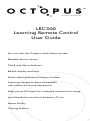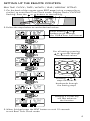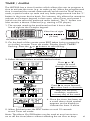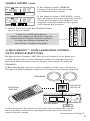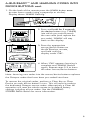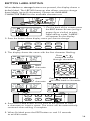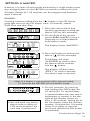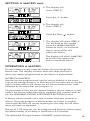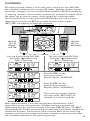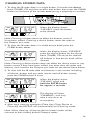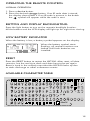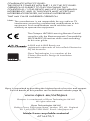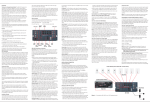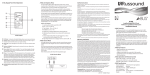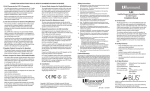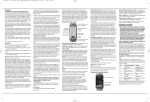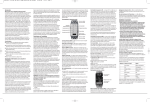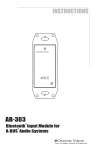Download LRC300 Learning Remote Control User Guide
Transcript
by Opus Technologies LRC300 Learning Remote Control User Guide For use with the Octopus Multi-Room System Editable device names Clock and Alarm features Backlit display and keys Hard coded dedicated Octopus buttons Learning storage buttons compatible with nearly all source equipment High power IR output for extended transmission range Local banks for control of bedroom TV etc Macro facility Cloning feature INTRODUCTION The LRC300 is a learning remote control designed to work either with a full Octopus A-BUS Multi-Room system or an Octopus A-BUS keypad when used with compatible A-BUS Ready™ outputs on receivers or amplifiers. The LRC300 has 8 device banks (Tuner, DVD etc.), 6 of which are related to the 6 inputs on the Octopus system plus 2 further Local banks which can be used to control sources local to the room in which the remote is being used. The 8 device bank buttons have been pre-coded to send the correct Octopus codes to change sources on our hubs but these buttons can also be taught new codes if required. There are 6 dedicated hard-coded buttons that control the features of the Octopus A-BUS keypads: Standby, CCTV (only used when an Octopus video switcher is installed), Select, Mute, Vol/Function Up and Vol/Function Down. In addition there are 38 buttons per device bank that can be taught any IR code from the source equipment's own remote controls (e.g. a CD player remote). This allows the LRC300 to control all functions of the source equipment in addition to controlling the Octopus system itself. The 8 device banks and all storage button names can be renamed so that any desired text can appear in the LCD display window. A Macro function allows the LRC300 to send out a chain of IR commands actioned by a single button-press. All 38 storage buttons and even the device bank buttons can contain a Macro of up to 20 steps. A clock is provided which together with a Timer feature allows the LRC300 to wake the user up to the Tuner input at any desired time. 2 UNIT DIAGRAM BACKLIGHT BUTTON TUNER CD DVD LOCAL 1 INPUT 4 INPUT 5 INPUT 6 LOCAL 2 1 2 3 4 5 6 CCTV 7 8 9 SELECT 0 CLEAR MUTE STATION / TRACK VOL +10 PLAY BAND / DISC PAUSE STOP TITLE MENU ENTER EXIT GUIDE REC TIME SLEEP VID+ RAND INFO ON OFF 3 INFRARED TRANSMITTER AND LEARNING EYE DISPLAY (LCD) WINDOW DEVICE BUTTONS DEDICATED OCTOPUS SYSTEM BUTTONS STORAGE BUTTONS LEARN/MACRO BUTTON EDIT BUTTON CLEAR BUTTON RESET BUTTON ALARM/TIMER ON/OFF REAR OF LRC300 1 : : : ENTER INSTALLING BATTERIES Use only Alkaline type batteries. (1) Remove the battery cover. (2) Insert 4 AAA/LR03/sum-4 batteries. (3) Close the battery cover until it clicks. In case of battery replacement, all stored data is retained in non-volatile memory whilst the batteries are removed. 4 SETTING UP THE REMOTE CONTROL REAL TIME CLOCK / DATE / MONTH / YEAR / WEEKDAY SETTING 1. On the back of the remote press EDIT once (using a paperclip or similar), to enter Real Time Clock mode. Display shows "CLOCK?" flashing. Press the or buttons to start editing. 2. Follow the steps below to set the desired values: Keep holding or buttons to go through the 12/24 hour time format TITLE MENU ENTER EXIT GUIDE For all settings pressing or scrolls through the desired values TITLE MENU ENTER EXIT GUIDE TITL MENU ENTER TITLE MENU ENTER EXIT GUIDE EXIT GUIDE TITLE MENU ENTER EXIT GUIDE Pressing or steps forwards or backwards through the Setting steps TITLE MENU ENTER GUIDE EXIT Holding a cursor key will fast advance the function 3. When finished press the EDIT button or wait 15 seconds to exit Real Time Clock mode. 5 TIMER / ALARM The LRC300 has a timer function which allows the user to program a time to activate the tuner (e.g. to wake up to). When the programmed time is reached the remote automatically sends out the Tuner device code, a special wake-up code and any code programmed into the "1" button in the tuner device bank. For instance, this allows the remote to activate an Octopus keypad in that room, select Tuner and preset 1 (which can be set to the preferred radio station). The "1" button can also contain a Macro if desired (e.g. starting a CD player). 1. The remote needs to be positioned so that it has a clear line of sight to the Octopus keypad. Clear line of sight up to 4 metres (12 feet) OCTOPUS WCU310 OCTOPUS LRC300 2. On the back of the remote press EDIT twice (using a paperclip or similar), to enter Timer set mode. Display shows "TIMER?" flashing. Press the or buttons to start editing. 3. Follow the steps below to set the desired values: Press or buttons to scroll through characters. TITLE MENU TITLE MENU ENTER EXIT GUIDE ENTER GUIDE TITLE MENU ENTER GUIDE EXIT EXIT Press to move forward, to move back a character. Days can be set to weekdays, weekends or every day of the week 4. Once the timer has been set a small alarm clock symbol appears on the display to indicate the timer is active. 5. When finished press the EDIT button or wait 15 seconds to exit Timer set mode. Note: The Alarm On/Off button can be used at any time to turn on or off the timer/alarm without affecting the set time or days. 6 LEARN MODE Note: Learning a new code will always overwrite the current data in a storage button including a Macro if one has been previously programmed. 1. On the back of the remote press the LEARN button once to enter Learn mode (using a paperclip or similar). Display shows "LEARN" flashing. LRC300 HEAD TO HEAD ABOUT 2"- 3" Place the original source remote (CD, DVD etc) facing the LRC300, head to head, about 2-3 inches (5-8 cm) apart. ORIGINAL REMOTE 2. Press a device button (e.g. TUNER) to select the device bank into which you wish to teach codes. LRC300 TUNER CD DVD LOCAL 1 INPUT 4 INPUT 5 INPUT 6 LOCAL 2 1 2 3 4 5 6 CCTV LRC300 HEAD TO HEAD ABOUT 2"- 3" 3. "LEARN" appears flashing on the display. Press the desired storage button (e.g. button 1). "LEARN" will stay static on the display. 4. On the original remote, press and hold the button whose IR code you want to teach into the LRC300. Hold the button until the LRC300 display reads "OK!". ORIGINAL REMOTE When "OK!" appears, learning is complete and "LEARN" flashes again. Repeat steps 3-4 to learn another button. If no storage button is pressed after 8 seconds, the remote will automatically select the next storage button for you. Note: When the remote is scanning for a code to be learnt it is not possible to exit Learn mode or select a different storage button. Wait 8 seconds until the remote times out and "LEARN" begins flashing again. Continued on Page 8. 7 LEARN MODE cont. If the display shows "ERROR", please ensure the correct steps are followed and repeat. If the display shows "NO DATA", there was no signal from the original remote. Check the remotes are aligned, the original remote's batteries are good and repeat the process. INPUT 6 5. When finished press the LEARN button to exit Learn mode. LOCAL 2 3 Note: It is NOT possible to teach new codes (or Macros) into the 6 dedicated Octopus System buttons, as they are always needed to control the Octopus keypads. 6 CCTV 9 SELECT CLEAR MUTE STATION / TRACK VOL A-BUS READY™ AND LEARNING CODES INTO DEVICE BUTTONS By default the Octopus LRC300 device buttons have been precoded to send the correct Octopus codes to change sources. However these buttons can be taught new codes if required. EXAMPLE: A-BUS Ready AV receivers and amplifiers which can connect to Octopus A-BUS keypads without an Octopus hub being required. SPEAKERS OCTOPUS WCU310 OCTOPUS LRC300 Vid Out 1 Multi-Room IR3 IR1 Keypad 1 Vid Out 2 IR2 Cr AV RECEIVER Emitter In CAB/SAT or VID1 Keypad 2 PSU In Manufactured in an ISO9002 approved facility PSU Cb In this example, the receiver provides source selection, so the Cb Cr Y device buttons should be reprogrammed with the receiver's Y source/device codes. DVD Mon Out Continued on Page 9. HD/DVD-R or HD2/CD-R 8 A-BUS READY™ AND LEARNING CODES INTO DEVICE BUTTONS cont. 1. On the back of the remote press the LEARN button once to enter Learn mode (using a paperclip or similar). Display shows "LEARN" flashing. TUNER CD DVD LOCAL 1 INPUT 4 INPUT 5 INPUT 6 LOCAL 2 LRC300 HEAD TO HEAD ABOUT 2"- 3" 2. Press and hold for 5 seconds the device button (e.g. TUNER) into which you want to teach the new code (and replace the pre-code). "LEARN" will stay static on the display. 3. Press the appropriate source/device button on the AV Receiver remote, and hold until the display reads "OK!". TUNER A-BUS READY RECEIVER REMOTE 4. When "OK!" appears learning is complete and "LEARN" flashes again. Repeat steps 2-3 to learn the other source/device buttons. Note: Learning new codes into the source/device buttons replaces the Octopus codes that have been pre-coded into them. To recover the original codes, perform a Clear Key or Clear Device on each device button in turn. This will reset its code to the dedicated Octopus source codes. Alternatively a Clear All operation will reset the whole remote to its default factory settings including all pre-codes. See the CLEARING STORED DATA section for more information. 9 BUTTON LABEL EDITING When device or storage buttons are pressed, the display shows a default label. The LRC300 however also allows users to change these labels (up to 8 characters). Please see AVAILABLE CHARACTER TABLE for the available character set. 1. On the back of the remote press the EDIT button 3 times (using a paperclip or similar) to enter Label editing mode. "LABEL?" will appear on the display. 2. Press the button whose display name you want to change. TUNER CD DVD LOCAL 1 INPUT 4 INPUT 5 INPUT 6 LOCAL 2 3. The display shows the name with the first character flashing. Press or buttons to scroll through characters. TITLE MENU ENTER EXIT GUIDE Next character TITLE MENU ENTER EXIT GUIDE TITLE MENU ENTER EXIT GUIDE Press to move forward, to move back a character. Next character 7 8 9 SELECT +10 0 CLEAR MUTE 4. Press the CLEAR button on the front of the remote to clear a character or insert a space. The name will be automatically centered when editing is complete. 5. When finished press the EDIT button or wait 15 seconds to exit Edit mode. 10 SETTING A MACRO A Macro is a chain of commands actioned by a single button press. Any storage button on the LRC300 can contain a Macro of up to 20 steps. Delays of 1-99 seconds can be programmed between steps if desired. EXAMPLE: Creating a Macro called from the " " button in the CD device page that turns on the CD player, waits 10 seconds, selects Track One and then Play. TUNER CD DVD LOCAL 1 INPUT 4 INPUT 5 INPUT 6 LOCAL 2 1. Select the device bank that contains the button to hold the Macro (CD for this example). 2. On the back of the remote press LEARN/MACRO (using a paperclip or similar) twice to enter Macro mode. The display shows "MACRO?". REC TIME SLEEP VID+ RAND INFO ON OFF 3. Press the button to contain the Macro ( for this example). The display will show "M.POWER" to confirm that the Macro will be entered into the button. The display will then show "STEP 1" to confirm that the first Macro step is required. Note: If a button is not pressed within approximately 15 seconds the LRC300 will exit Macro mode. REC TIME SLEEP VID+ RAND INFO ON OFF Press and hold any Macro step to select a delay of 1-99 seconds before the next step is performed. 4. For this example, by pressing and holding the ON button for 10 seconds a 10 second delay is selected before the next step is performed. A counter in the top right of the display counts up from 1-99 seconds. Letting go of the ON button when the counter reaches 10 selects the 10 second delay. If no delay is required, press and release the ON button immediately. Continued on Page 12. 11 SETTING A MACRO cont. 5. The display will show "STEP 2". 11 2 3 4 5 6 Press the "1" button CCTV 6. The display will show "STEP 3". Press the Play ( ) button. PLAY BAND / DISC STATION / TRACK PAUSE VOL STOP 7. The display will show "STEP 4". On the back of the remote press the LEARN/MACRO button to finish, as no fourth step is required for this particular Macro. The display will show "MAR.OK!" to confirm the Macro has been successfully learnt OPERATING A MACRO To call a Macro simply press the button that you taught the Macro into. The display will then show the steps and count down any delays programmed as the Macro is played back. NOTES ON MACROS Macros can be programmed into the source buttons in the same way as the storage buttons. In this case the first code sent out by the source button Macro will always be the source buttons own code, followed by the steps that you program in. This first code will be the pre-coded Octopus source code or a new code if the source codes have been replaced with a learnt code as per the LEARNING CODES INTO DEVICE BUTTONS section. A Macro cannot contain as a step a button that also contains a Macro. If you do program a Macro button as a step in another macro the LRC300 will not do anything for this step, but all other steps will work as expected. Delays of 1-99 seconds can be programmed between Macro steps, the default delay (if no delay is specified) is 0.5 seconds. The dedicated Octopus buttons CANNOT contain Macros. 12 CLONING For ease of setup where a user may have more than one LRC300, the complete contents of a remote (IR codes, Macros, button names and clock settings) can be transferred to another LRC300 remote by a "cloning" process. One remote must be set to transmit mode whilst the other set to receive mode, while joined by a cloning cable. On the back of the remote press the EDIT button 4 times (using a paperclip or similar) on BOTH remotes to enter Clone mode. "REC/TRX" will appear on both the displays. TITLE MENU LRC300 SET AS TRANSMITTER LRC300 SET AS RECEIVER ENTER EXIT GUIDE CLONING CABLE For the transmitting LRC300, Press the button until "TRX" is flashing. For the receiving LRC300, Press the button until "REC" is flashing. Press ENTER on the receiving remote. Display shows "WAITING". Press ENTER on the transmitting remote. Display shows "SENDING". The receiving remote display will now show "REC-ING" to indicate it is receiving data. After approximately 7 minutes the displays should show "OK!" and return to normal operation. All data has been transferred. If the clone fails the receiver remote will show "ERROR" then "CL-REPT" (Clone Repeat). Put the transmitting remote back into Clone mode and repeat the process. A successful clone must be done to the receiving remote once the clone process has been started, as cloning overwrites the complete software in the receiving remote. 13 CLEARING STORED DATA 1. To clear the IR code data in a single button, first select the device bank (TUNER, CD etc) that contains that button then press the CLEAR button on the back of the remote once (using a paperclip or similar). When the display shows "CLR KEY?" press the button to be cleared. Note: Clearing a button does not affect the buttons name if it has been edited. Clearing a device button resets the code to the Octopus pre-code. 2. To clear the IR code data in a whole device bank press the CLEAR button twice. When the display shows "CLR DEV?" press the device button for the device bank (TUNER, CD etc) to be cleared. All buttons in that device bank will be cleared. Note: Clearing a device button does not affect the device name or any button names if they have been edited, but does clear all codes and Macros, and recovers the Octopus pre-code for the device bank button. 3. To clear ALL the IR code data and Macros in the remote including all device, button and pre-code names and all button names, press the CLEAR button 3 times. When the display shows "CLR ALL?" press and hold the ENTER button for approx 4 seconds. TITLE MENU ENTER GUIDE EXIT The display will show "CLEARING", and may take a minute or so to complete. 4. After each clearing operation (Clear Key, Clear Device or Clear All) the LRC300 will automatically exit Clearing mode. Note: When clearing, all source/device button codes will be returned to their factory default Octopus codes. 14 OPERATING THE REMOTE CONTROL NORMAL OPERATION 1. Press a device button. 2. Press the desired storage button. If no IR code data is stored, the display shows EMPTY. If an IR code is present in the button the symbol will appear whilst the code is sent. BUTTON AND DISPLAY BACKLIGHTING Press the light button to turn on the remote's backlight function. All the buttons and the LCD display will light up for night time viewing. LOW BATTERY INDICATOR When the battery is low, a battery symbol appears on the display. When the battery symbol starts flashing, all remote functions are locked until fresh batteries are installed. RESET Press the RESET button to restart the LRC300. After reset, all data remains, but the real time clock and date have to be set again. Reset is used in the unlikely event that the LRC300 locks up due to static discharge or other unforeseen events. AVAILABLE CHARACTER TABLE SPACE 15 COMPLIANCE WITH FCC RULES: THIS DEVICE COMPLIES WITH PART 15 OF THE FCC RULES. OPERATION IS SUBJECT TO THE FOLLOWING TWO CONDITIONS: (1) THIS DEVICE MAY NOT CAUSE HARMFUL INTERFERENCE, AND (2) THIS DEVICE MUST ACCEPT ANY INTERFERENCE RECEIVED, INCLUDING INTERFERENCE THAT MAY CAUSE UNDESIRED OPERATION. Note: The manufacturer is not responsible for any radio or TV interference caused by unauthorised modifications to this equipment. Such modifications could void the user's authority to operate the equipment. The Octopus LRC300 Learning Remote Control complies with the Electromagnetic Compatibility (89/336/EEC) Directives when used according to this user guide. A-BUS and A-BUS Ready are registered trademarks of LeisureTech Electronics Pty Ltd Australia Opus Technologies is a member of the Custom Electronic Design & Installation Association Opus is committed to providing the highest levels of service and support. For full details of this product see its dedicated website page at: www.opus.eu/octopus Octopus is a trademark of Opus Technologies UK LLP. All rights reserved. Opus Technologies UK LLP Gallery Court, Pilgrimage Street, London SE1 4LL England Tel: +44 (0)20 7940 2205 Email: [email protected] Made from recyclable material AP16470/1