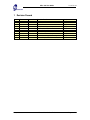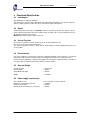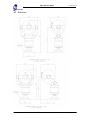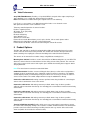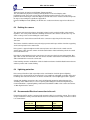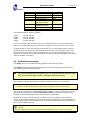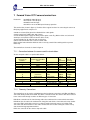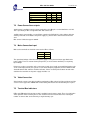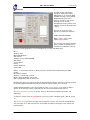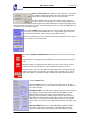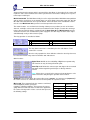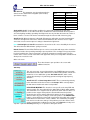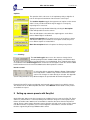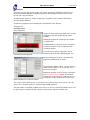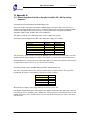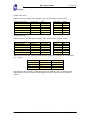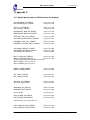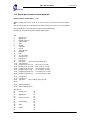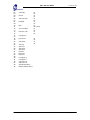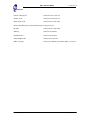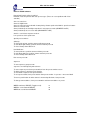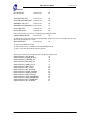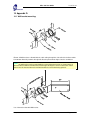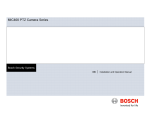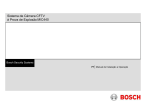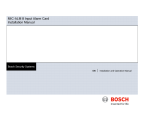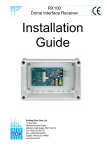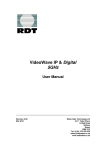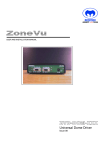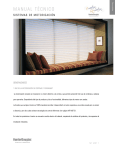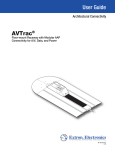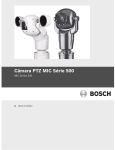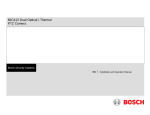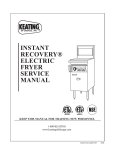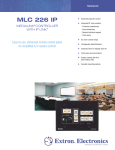Download User Guide Part No. 300-202 - securi
Transcript
Issue No: 10 Mic1-300 User Guide User Guide Forward Vision CCTV. Mic1-300 Mk2. & Mic1-400. Part No. 300-202 Date: 18/07/04 Author: P.G.Dobson 2004 Forward Vision CCTV Limited Unit 1, Taplins Court, Church Lane, Hartley Wintney, Hants. RG27 8XU. All Rights Reserved. No part of this document may be reproduced or stored in a retrieval system, or transmitted in any form or by any means, electronic, mechanical, photocopying, recording or otherwise without the prior written permission of Forward Vision CCTV Ltd. Neither Forward Vision CCTV Ltd nor its affiliates shall be liable to the purchaser of this product or third parties for damages, losses, cost, or expenses incurred by the purchaser or third parties as a result of: accident, misuse, or abuse of this product or unauthorised modifications, repairs or alterations to this product, or failure to strictly comply with Forward Vision CCTV Ltd operating and maintenance instructions. Last printed 16/08/2004 15:24 Mic1-300User Guide10B.doc Page 1 of 48 Mic1-300 User Guide Issue No: 10 Table Of Contents 1 2 3 4 5 6 7 8 9 Revision Record ............................................................................................. 3 Declaration of Conformity............................................................................... 4 Safety Instructions.......................................................................................... 5 3.1 Safety Information. 5 4.1 4.2 4.3 4.4 4.5 4.6 4.7 4.8 Look Angles Speed Pre-set Function Environmental Size and Weight Power supply requirements Mechanical. Video Performance 6 6 6 6 6 6 7 8 6.1 6.2 6.3 6.4 6.5 6.6 Unpacking the Camera. Unit Electrical Connections Earthing the camera. Lightning protection. Recommended Electrical connection to the unit Unit Mechanical mounting 9 9 10 10 10 11 7.2 7.3 7.4 7.5 Power Connections outputs Mains Connection input. Video Connection. Terminal Box indicators. 14 14 14 14 Camera Preset Commands: 26 Functional Specification. ................................................................................ 6 Product Options.............................................................................................. 8 Installation of the Camera. ............................................................................. 9 Forward Vision CCTV camera terminal box. .................................................. 13 Commissioning the Camera using CamSet.................................................... 15 Setting up camera presets with SonySet........................................................ 23 9.1 10 Appendix A. ................................................................................................. 27 11 Appendix B. ................................................................................................. 29 12 13 Figures. ....................................................................................................... 31 Appendix D.................................................................................................. 35 10.1 11.1 11.2 13.1 Connecting either CamSet or SonySet to a Mic1-300 for testing purposes. 27 Types of telemetry connection. Detailed description of the RS422 / 485 data link via copper connection. 29 29 Special preset codes for other protocols 37 Last printed 16/08/2004 15:24 Mic1-300User Guide10B.doc Page 2 of 48 Issue No: 10 Mic1-300 User Guide 1 Revision Record Issue 0.1 0.2 0.3 0.4 0.5 0.6 0.7 0.8 0.9 10.0 Date 05/03/99 18/09/00 16/03/01 20/11/01 05/11/02 17/01/03 12/01/04 18/03/04 12/05/04 08/07/04 Clause No. Para 9.0 Last printed 16/08/2004 15:24 Revision Details Draft First Issue Second Issue Third Issue Clarification of Table in Para 7.0 Appendix D addition. Update use of CamSet Inclusion of Tours set-up in CamSet. Correction to mapped camera presets General Update for Mic1-300 / 400 Mic1-300User Guide10B.doc Author PGD PGD PGD PGD PGD PGD PGD PGD PGD PGD Page 3 of 48 Mic1-300 User Guide Issue No: 10 2 Declaration of Conformity. Manufacturer: Address: Forward Vision CCTV Ltd. Unit 1, Taplins Court, Church Lane, Hartley Wintney, Hants. RG27 8XU. Declares that the product: Product Name: Type Name: Model: Mic1-400. Telemetry controlled Camera unit. 300-202. This unit has been tested and found to comply with the following E.U. directives and specification. Mechanical Hazards Safety EMC directive 98/37/EC. 73/23/EC. Standards EN60950 (UL 1950). 89/336/EC. Standards EN55082-1, EN55022-1. July 2004. Peter Dobson Director, Forward Vision CCTV Ltd. Last printed 16/08/2004 15:24 Mic1-300User Guide10B.doc Page 4 of 48 Mic1-300 User Guide Issue No: 10 3 Safety Instructions. Please read all of these instructions and save them for future reference. Follow all warnings and instructions marked on the product. • Do not install in any other manner than that described in this document. • Do not back drive the pan or tilt axis of the camera. To do so will damage the motor drive gear chain and will invalidate the warranty. • Use only the power sources indicated in this user guide. • Ensure that the product case is properly earthed. If the product is likely to be struck by lightning, ensure that earth-bonding connections are made correctly to the mounting base of the unit (See Para 6.4 of this user guide). • Ensure that the current rating of the supply cable is adequate for the product. • There are no user serviceable parts in this product. Any attempt to open the product casing will void the warranty. • In situations where there could be a risk of injury, should any part of the assembly become detached for any reason and fall, normal common sense safety precautions should be employed. A strong safety chain between the camera pan shaft and the mounting surface is recommended (See Para 6.6). 3.1 Safety Information. 3.1.1 Warnings, Cautions and Notes. Warnings must be followed carefully to avoid bodily harm. Cautions must be observed to avoid damage to the product. Notes Contain important information and useful tips on the operation of the product. Last printed 16/08/2004 15:24 Mic1-300User Guide10B.doc Page 5 of 48 Mic1-300 User Guide Issue No: 10 4 Functional Specification. 4.1 Look Angles Pan 360 Degrees Continuous Rotation. Tilt is limited to a complete single rotation with non-adjustable internal limits set to operate when the camera is looking at the base unit. This gives a blind cone angle of 40 Degrees. 4.2 Speed Variable proportional speed up to a maximum of 90º/sec in both Pan and Tilt. The camera’s current Zoom setting automatically controls the variable speed sensitivity. This ensures viewable pictures for all manual movement of the camera. Minimum pan and tilt speed is approx. 0.75º/sec. 4.3 Pre-set Function Up to 64 pre-set positions for Pan, tilt and Zoom can be stored within the unit. Pre-set accuracy is better than 0.08 degrees. The unit also supports preset tours, which can be stored within the unit with individual delay times per preset position. 4.4 Environmental The unit as supplied is (except for the connector) compliant with IP68. As the connector is usually well protected from the elements, being inside the mounting pole or bracket, this should present no problem for most applications. Should a fully waterproof connector be required then this can be fitted on request (please contact Forward Vision CCTV for further details). 4.5 Size and Weight Camera housing Overall Height Swept Width and depth = 151mm dia. = 340mm. = 210mm. Weight = 4.5 Kgms. 4.6 Power supply requirements The unit will run from Maximum current drawn by the unit Nominal current draw Standby mode (for battery use) camera off Last printed 16/08/2004 15:24 15V ac nominal, or 18V dc nominal. = 1.4 Amps. = 406mA. = 100mA. Mic1-300User Guide10B.doc Page 6 of 48 4.7 Mic1-300 User Guide Issue No: 10 Mic1-300User Guide10B.doc Page 7 of 48 Mechanical. Last printed 16/08/2004 15:24 Mic1-300 User Guide 4.8 Issue No: 10 Video Performance Sony FCB-EX480B Camera. Provides a 1V peak CCIR PAL composite video output comprising of 768 x 494 Pixels on a ¼” CCD chip. NTSC output also available Note: FCB EX780 also available offering 25:1 optical zoom to a 1/6” CCD chip. Lens F1.4, f = 4.1 to 73.8mm 1:18 x Optical zoom with a further 1:12 x electronic zoom. Max optical and electronic zoom combined = x 216. Telemetry controlled operation of camera functions: Positive / negative pictures. AE shutter, iris or gain priority. Colour balance. Electronic Shuttering. Auto / Manual Focus. 20 Character camera title. Picture effects include: Monochrome, pastel, sepia, solarize, slim or stretch picture modes. Digital effects include: Mirror, still, flash, lumi and trail modes. In monochrome the IR filter can be deselected making the camera IR sensitive. 5 Product Options. The Mic1-300 / 400 unit as supplied is equipped with an M25 captive threaded nut and a 12 way circular connector on the base of the pan shaft. This enables the unit to be directly mounted to a 25mm conduit by first coupling the connector then fitting to the conduit via the threaded nut. The camera can be mounted in a number of ways using different mounting bases. Mounting base 300/026. Provides a screw in base with four off M6 mounting holes on a 4” PCD. This allows the camera unit to be mounted either from the ceiling or from a floor pedestal. The connector shell used to connect to the camera unit requires space behind the mounting base of approx. 20mm deep by 20mm dia. Note: The canted camera cannot be mounted ball down. Conduit box 300/032. Provides a means of fitting the base (above) to a flat surface and provides a standard electrical conduit thread on the sidewall for routing of electrical connections. The 300/032 conduit adaptor provides a termination point in places where it is necessary to run the site cables in surface mount conduit. The conduit adaptor will then accept the 300/026 base directly. Connection cable 300-223 with mating connector pre-fitted. 2mtrs long. Suitable for connecting the camera unit to a terminal box close to the camera. Connection cable 30-225. with mating connector pre-fitted. 10mtrs long. As above, provides sufficient cable to route down from the top of a mounting pole to a terminal box mounted conveniently at the bottom. Connection cable 30-240. with mating connector pre-fitted. 20mtrs long. As above, provides sufficient cable to route down from the top of a mounting pole to a terminal box mounted conveniently at the bottom. Connection cable 30-245. with mating connector pre-fitted. 25mtrs long. As above, provides sufficient cable to route down from the top of a mounting pole to a terminal box mounted conveniently at the bottom. Terminal & PSU Box 703/240D. Provides all the necessary screw terminal connections to connect the camera unit to third party cabling. It also contains a suitable 15vAC transformer. The terminal box provides room for the internal mounting of ancillary function cards e.g. washer drive card or multi alarm card (which also includes the washer function). Last printed 16/08/2004 15:24 Mic1-300User Guide10B.doc Page 8 of 48 Mic1-300 User Guide Issue No: 10 Note: The multi alarm card also has the washer drive circuit on it as well. Universal bracket 230. with 25mm thread fixings allows the mounting of the Mic1-300 / 400 unit to a surface of any angle. The 230 Universal Bracket may also be mounted onto the 300/032 Conduit Adaptor if surface mounted conduit is being used. 6 Installation of the Camera. 6.1 Unpacking the Camera. Take care when removing the unit from the packaging to ensure that the unit does not roll off the working surface (on to your feet!) once removed from the packaging. Check that the packaging included the following parts: Mic1-300 or Mic1-400 Camera unit. (Note: Mic1-400 is supplied complete with 4” mounting base as standard.) This Installation Manual. Optional equipment will be supplied as per customers order. If the 300-026 is supplied it will be prefitted to the base of the camera unit. 6.2 Unit Electrical Connections All connections to the unit are provided through the single 12 way connector mounted in the centre of the 25mm unit mounting thread. Unit Connections are as follows: Connector Pin A B C D E F Signal Name Video Output. Video Return. Tamper Switch. Tamper Switch return. Washer drive return. Washer drive. G H J Full Duplex Tx A. Full Duplex Tx B. Full Duplex Rx A. Half Duplex Tx/Rx A. Full Duplex Rx B. Half Duplex Tx/Rx B. Power input 1. Power input 2. K L M Description. Output to control room Connection C to D will provide an alarm to the control room via telemetry. TTL output used to drive relay in 703/240D with wash option. Telemetry Output RS 485. Telemetry Output.RS485. Telemetry I/O to RS485. Telemetry I/O to RS485. Low volt AC or DC power input. Low volt AC or DC power input. Video output signal conforms to CCIR PAL 1V Composite format. (NTSC format is available on request). Last printed 16/08/2004 15:24 Mic1-300User Guide10B.doc Page 9 of 48 Mic1-300 User Guide Issue No: 10 Telemetry signals all conform to the RS485 / RS422 standard. The unit continuously monitors incoming telemetry whether in full or half duplex mode. In full duplex mode, the Tx pins are tri-state except during transmission times. This may cause problems when interfacing to some Fibre Optical converter units. Check out the Commissioning notes for ways of overcoming these problems. Appendix B. In 2 wire Half Duplex mode (RS485), the Rx Pins are used to transmit messages when called to do so. 6.3 Earthing the camera. The camera and camera housing are electrically isolated so the housing should be safety earthed regardless. This safety earth should be a bonding connection to the camera’s outside case. E.g. one of the securing screws used for bolting the camera down. The camera 0v is via the video return Pin B on the connector or (0v) wire pin D on the 12 way connector. The Camera should be earthed at one point only to prevent earth loops and thus hum bars appearing on the camera picture in the control room. If the system is copper throughout and the camera pictures are fed back to the control room via coaxial copper cable, then the camera should be earthed at the video termination point in the control room and nowhere else. If the video is transmitted back to the control room via some non electrical connecting medium, fibre optic cable or radio, microwave link, then the camera should be earthed at the transmitter point in the cable termination box next to the camera unit. If dual earthing cannot be avoided then a video isolation transformer should be fitted between the two earths to prevent earth currents flowing. 6.4 Lightning protection. If the camera is fitted in a high exposed place then consideration should be given to lightning protection. The construction of the housing itself is very capable of coping with secondary strikes and no damage to the internal electronics or camera should result if correct lighting protection is applied. A good earth bonding connection to the case itself will provide protection against damage from secondary strikes. Where there is a risk of a primary strike hitting the camera housing directly it is recommended that a separate lightning conductor be fitted within 0.5 Mtrs of the camera and at least 1.5 Mtrs higher than the camera. 6.5 Recommended Electrical connection to the unit Forward Vision CCTV supplies a purpose built composite cable for use with the camera. These cables are pre-made with a 12 way connector fitted to them. The standard colour coding used in these cables is as shown below: Mic1-300 / 400 Connector Pin A B C Last printed 16/08/2004 15:24 Signal Name Video Output Video Return Tamper Sw Cable Wire colour Coax core Coax screen Black Mic1-300User Guide10B.doc Page 10 of 48 Mic1-300 User Guide D E F G H J K L M Tamper Sw Rtn Washer drive Rtn Washer drive Full Duplex Tx A. Full Duplex Tx B. Full Duplex Rx A. Half Duplex Tx/Rx A. Full Duplex Rx B. Half Duplex Tx/Rx B. Power input 1. Power input 2. Issue No: 10 Brown Grey Orange Blue Violet Yellow White Red Green Four different lengths of cable are available: 2 Mtrs 10 Mtrs 20 Mtrs 25 Mtrs part No: 300-223. part No: 300-225. part No: 300-240. part No: 300-245. Use of the composite cable for distances in excess of 25 Mtrs between the camera and the power supply is not recommended. This is because of the volt drop across the power wires to the camera. If a longer distance is required FV-CCTV recommend the use of a short 2 Mtr composite cable to a local junction box where telemetry, video and power can be broken out into separate cables. From this point on back to the power supply heavy gauge wire can be used for the two power cores (red and Green). The max loop resistance permissible in the cable for guaranteed operation of the camera under all conditions is 2.5 Ohms. 6.6 Unit Mechanical mounting The upright unit can be mounted either way up with the camera ball up or down. The canted unit is designed only to be mounted ball up, the tilt limits for the canted unit prevent it from working properly if mounted ball down. Do not manually back drive the pan or tilt axis by hand. Back driving may strip teeth off the internal gears and in so doing will void the warranty. During commissioning the unit will be turned in tilt to set the picture to be the correct way up. Note: There are no internal adjustments required to set the picture to be the correct way up. The unit can be mounted on the 4”PCB mounting block supplied, or can be mounted on to a series of tailor made mounting brackets made by Forward Vision CCTV. The thread used conforms to the standard electrical conduit thread found on 25mm electrical conduit tubing. M6 Stainless steel nuts, bolts and washers should be used to secure the base to the mounting surface. Ensure that the mating 12 pin connector is fitted home properly in the camera integral plug (usually requiring approx. two and a half turns of the socket threaded ring to fasten the two halves of the connectors together properly). Caution To prevent water penetrating the mounting threads and getting inside the camera base unit, the Last printed 16/08/2004 15:24 Mic1-300User Guide10B.doc Page 11 of 48 Mic1-300 User Guide Issue No: 10 25mm thread should be sealed at final installation using PTFE tape. Alternatively a suitable sealant may be liberally applied to the thread prior to final tightening. Note: Any water getting into the connector is liable to cause corrosion to the connector pins leading to unreliable operation of the camera unit. When finally assembled ensure that the 25mm conduit thread nut on the bottom of the camera is done up tight (approx. four turns from start of thread engagement). Also ensure that the 4off M6 screws are securely tightened. If the Forward Vision CCTV Ltd terminal box is not used, ensure that the supply to the camera is correctly fused. An in line 1.5A quick blow fuse is appropriate. For details of Forward Vision’s terminal box and it’s installation, see below. Note: The Mic1-400 now comes with a security attachment point as standard. This should be attached to a safety chain in turn attached to a secure part of the structure. This ensures that even when the camera is un-mounted from the base unit (by removing the four M8 fixing screws) the camera is still captive until the chain link is removed. Last printed 16/08/2004 15:24 Mic1-300User Guide10B.doc Page 12 of 48 Issue No: 10 Mic1-300 User Guide 7 Forward Vision CCTV camera terminal box. Product No 703/240D for 240v AC input. 703/115D for 115v AC input. 702/24D for 24v AC input. 702/12D for 12v or 24v DC input for battery operation. This terminal box (shown in figure 5). Provides all the support functions for connecting the camera to third party equipment. It comprises of: A weather resistant (IP55) plastic box fitted with four cable glands. A power supply for the MIC1-300 / 400 camera. A second isolated power supply for driving various option cards. E.g. Washer drive card, 8 channel alarm input card (which includes the washer drive circuit). Screw termination of all cable into and out of the box. Correct video termination for the camera coaxial cable. Earth isolation and termination within the unit to correctly control Video earthing and thus prevent Earth loop. The terminal box schematic is shown in figure 6. 7.1.1 Connection between the camera and the terminal box. Via the composite cable is as per the table below: Mic1-300 / 400 base connector pin Numbers. L M K J B G H A B C F MIC1-300 / 400 Composite cable Wire colour Red Green White Yellow Drain Wire Blue Violet Coax Core Coax Screen Black Orange D E Brown Grey Function AC supply AC supply return Rx B Rx A Gnd Tx A Tx B Video Video Return Tamper Switch Wash Terminal Box Connector HD3-1 HD3-2 HD3-3 HD3-4 HD3-5 HD3-6 HD3-7 HD3-8 HD3-9 HD3-10 HD3-11 Terminal box ID marking. 15v AC 15v AC RXB RXA GND TXA TXB VIDEO GND Tamp Sw Wash 0v rtn Tamp Sw 0v rtn Wash HD6-1 HD6-2 0v 0v 7.1.2 Telemetry Connections The terminal box can be used as a distribution point for telemetry connections and HD5 and HD4 are connected directly to HD3 on the PCB. This allows connections from the camera cable to be fed back to the control room through a number of different types of connection. HD5 allows connection of the site telemetry cable to be terminated via screw terminal connections. HD4 allows the site cable to be terminated in crimp joints and then be connected to the crimp header connector. HD4 is particularly useful for use during commissioning the camera as it allows rapid connection and disconnection of a test cable connected in turn to a /PC running the camera set up and commissioning programme CamSet HD3 is the connector for the camera composite cable. Last printed 16/08/2004 15:24 Mic1-300User Guide10B.doc Page 13 of 48 Issue No: 10 Mic1-300 User Guide Telemetry Signal Name RXB RXA GND TXA TXB 7.2 HD3 Pin 3 Pin 4 Pin 5 Pin 6 Pin 7 HD4 Pin 1 Pin 2 Pin 3 Pin 4 Pin 5 HD5 Pin 1 Pin 2 Pin 3 Pin 4 Pin 5 Power Connections outputs 15vAC power is available from the camera terminal box via HD3 pins 1 and 2 identified as 15V AC. This is specifically to drive a single Mic1-300 / 400 camera unit. 12v DC power is generated by a second Power supply on the PCB which is fed to CN2 to drive the ancillary cards that can be fitted to the power supply, e.g. washer drive card and 8 channel alarm card. Max current is limited to approx. 600mA. 7.3 Mains Connection input. Mains to the terminal box should be connected to HD1 as follows: Live Neutral Earth HD1-1 HD1-2 HD1-3 The operational voltage of the 703 series power supply is set by the transformer type fitted to the power supply. There are not transformer jumper links (as on the former 702 PSUs) to set primary input voltage. If there are no other connections of the camera 0v to earth, via a locally connected fibre interface unit or via a video Opto transmission system or some other third party equipment, then the EARTH LINK situated between HD1 and FS3 should be left intact. If there are other paths between 0v and mains earth then the earth link on the power supply should be cut. 7.4 Video Connection. Video from the camera coax cable should be terminated on HD3 at pin 8 for Video and pin 9 for Video screen. The tin copper wire VIDEO LINK is fitted during manufacture and should always be in place. 7.5 Terminal Box indicators. LED1 and LED2 when lit show that 15v AC is available from the power supply. There is no indication of the operation of the Telemetry lines as this would increase the load on these lines reducing the number of cameras that can be driven by a single telemetry spur. Last printed 16/08/2004 15:24 Mic1-300User Guide10B.doc Page 14 of 48 Issue No: 10 Mic1-300 User Guide 8 Commissioning the Camera using CamSet. Before applying power to the camera check that all connections are correct. Apply power to the camera and ensure that the Red LED visible through the front window of the camera is blinking at a steady rate of approximately one flash every two seconds (Very difficult to see). If the LED is flashing more rapidly then the camera has not initialised properly and it should powered down and powered up again. Note: To find the LED, look through the front window and ensure that the camera is the correct way up (wiper at the top if fitted). Look down through the window from above the camera at an acute angle almost over the top of the camera. The Red LED will be seen in the centre of the window at the bottom. From this point on, the best way to test the operation of the camera is to use the freely available programme called CamSet running from a /PC. This programme is only 100K bites long and will run on any /PC with any Windows operating system. To ensure correct operation the following files should be loaded off the main C: directory into the directory e.g. C:/WinCam: Camset50.exe MSCOMM32.OCX The main programme is updated regularly so version beyond CamSet 50 may be available. When opened the CamSet screen will show as follows: Firstly to get rid of the red banner, the Serial port must be selected. For a notebook this can only generally be “Comm 1”. This should be selected with the mouse. Alternatively for notebooks without a serial Comm port, a USB to RS232 adaptor can be used in which case the Comm port selected must be that mapped by windows for the USB to RS232 port (usually Comm3 or Comm4). Once selected the programme is ready to receive messages from the camera. A camera power on reset should put a start up message in the thirteen text box windows in the top left of the programme panel (Boot up message and addressing). The address of the camera detected during boot up will be automatically loaded into the Current Address: box Last printed 16/08/2004 15:24 Mic1-300User Guide10B.doc Page 15 of 48 Issue No: 10 Mic1-300 User Guide At switch on, the camera goes through an initialisation routine. Whilst doing so, it sends out ASCII readable messages on the RS422 / RS485 telemetry link. It also displays on Video a start up text message for 1-2 seconds identifying the camera address and software version No. loaded into the camera. The text on screen message appear in red and looks similar to: CAM 1 SW 22AUG120GW Where “CAM 1” is the current address of the camera. The message sent out via telemetry looks as follows and will appear in the thirteen text windows in the top left of the CamSet programme screen (called Boot up message and Addressing): ID is:1 Serial No 1160 MICky 300 Model 5A Date 15/02/3 Software Version: 22AUG120GW Multi alarms Sector captions Privacy Camera Initialised Camera OK Where = any character (these are binary characters and will not be understood by the ASCII reader). ID = Camera address. Serial No = control card serial No. Model = build standard of control card. Date = programming date of control card. Receiving the above message shows that out bound telemetry from the camera has correctly reached the telemetry point being monitored and also allows the camera address to be checked. CamSet will automatically set the camera address in the “Current Address” box. Once an address appears in this box then camera commands may be sent out via CamSet to that camera. All “Preset and camera commands” function boxes on the CamSet programme should be selfexplanatory. To make the camera move the “SPEED” box is preset to a value of 50 (Max speed = 255 min speed =1). The “Comms. Testing” Panel to the right of the programme screen is very useful for testing Bit Error rates. Pressing “TEST” with no tick boxes selected will send 255 test messages to the camera and should result in: Last printed 16/08/2004 15:24 Mic1-300User Guide10B.doc Page 16 of 48 Mic1-300 User Guide Issue No: 10 Tests = 255 Passes = 255 Failures = 0 Time outs = 0 Any failures indicate corruption of test messages sent back by the camera. Any Time outs indicate no messages were sent back by the camera at all. Using the “long test” tick box will send 10,000 test messages, this will take several minutes to complete. Use the “1 sec timeout” box when telemetry is switched through a multi-channel hub and channel switching times are required to allow the hub to correctly switch to the correct channel. If there is doubt about communications with the Sony FCB 480 camera inside the Mic1-300 / 400 then ticking the “cam comms” box will send through test messages to the FCB camera module itself inside the Mic1-300 / 400. Use the “DETECT” button to map all cameras currently connected to the CamSet programme. This process will also list the software version at each camera address loaded into the camera. If non ASCII characters are seen for the software version No, this indicates that there is a duplication of the camera address on the network with the address that produces the corrupted response. To Change the address of a camera on the network, firstly ensure that either the address being changed from is unique or ensure that the camera whose address is being changed is the only one connected to the CamSet programme. Set in the “NEW Address” window the address to which the camera is to be changed. Then select the “Set Camera Address” button. To check that the camera address has indeed changed, either power down and re-power the camera or change the “Current Address” window to the address just selected and select the “RESET CAMERA” button. Either action should result in a new start up message and a new 1-2 sec ID message on the Video picture reflecting the new address just set into the camera. (For cameras built before the year 2000 the set new address pre2000 button must be used to change camera address). Pot Test button. This allows the operation of the camera to be tested in real time. This function only works if the camera is used in Duplex mode. Selecting Pot test will generate a graph as shown below: The red trace represents the Pan position and is driven by the readout for PAN 3304 under the Pan Left button. The green trace represents the power drawn by the Pan axis servo to make the motor move at the required speed. The actual power being shown by the Pan PWM 53. The blue trace represents the Tilt position and is driven by the readout for TILT 2789 under the Tilt Up button. The Violet trace represents the power drawn by the Tilt axis servo to make the motor move at the required speed. The actual power being shown by the Tilt PWM 32. The Pot Checker is useful for looking at the servo performance of the camera both for manual move commands and for presets (1 and 2 only are made available on this screen). explained. Last printed 16/08/2004 15:24 Exec Camera Preset allows any one of the preloaded camera module preset to be executed. These presets are mapped to presets 240 to 249 as per page 19 where the use of the SonySet programme is Mic1-300User Guide10B.doc Page 17 of 48 Mic1-300 User Guide Issue No: 10 Goto and Learn presets are allowed for only on presets 1 to 10 for this test software. Clicking the numeric button to the right of the goto and learn buttons will sequentially select the next preset mode. The blank window under the Learn Preset button allows any Learn Preset or Goto Preset command to be execute. Simply load the preset number required in the blank window then select the appropriate preset button. This mechanism allows any of the special function presets to be executed. See Appendix C for a complete list of special preset codes. Pressing the TOURS button produces the sub screen to the left. This allows simple tours to be set up from CamSet. Dwell time is in seconds. Don’t forget to store the tour to transfer the details of the tour to the camera Flash memory. Auto tour on/off allows the tour to start if no manual move commands for this camera are received over a 5 minute period. Pressing the SoftStops and Dwell zones button produces the red sub-screen, on the left: Softstop defines a rectangular area beyond which the camera cannot go in either pan or tilt. Dwell Zone defines a rectangular area in which the camera cannot come to rest but continues to move in the direction last selected until the boundary is reached. If for any reason a soft stop or non dwell zone gets partly set the result will be that the camera can only move in one direction. For example left, but not right. Or up, but not down. If this happens clearing the softstops and dwell zone will resolve this problem. Using the Setups Button. When the Setups button is selected the sub window shown on the left is opened. This provides access to a number of features that can be switched on or off by telemetry. WashWipe On/Off. If selected to On, a wash preset position can be learned by pointing the camera at the washer nozzle and setting Wash position. When the Wash button is pressed the camera remembers its current position, moves to the washer nozzle position and starts the washer and wiper. Whilst the washer button remains depressed, the washer and wiper continue to run. On release of the wash button the washer stops and the camera returns to its previous view. After a further two wipes the wiper stops too. Auto Alarm On/Off. Operates as per the WashWipe On/Off. On all Mic1300 / 400s a single tamper switch input is supported. With Auto Alarm selected on and an alarm position learned, the camera will move to the Last printed 16/08/2004 15:24 Mic1-300User Guide10B.doc Page 18 of 48 Issue No: 10 Mic1-300 User Guide alarm position when the tamper switch is operated. If the Auto Alarm is selected to off, the camera still reports the status of the alarm bit to the control system but the camera does nothing else in response to the tamper switch input. Multi Alarm On/Off. The Multi Alarm facility is used in conjunction with the Multi Alarm Setup window and can only be used if the 8 or 10 channel alarm scan card is fitted to the power supply box. Or if the Mic1-400 caries IR illuminators and a special IR PSU. If the multi alarm card is not fitted the camera must be set to Multi Alarm off to prevent inconsistent operation of the camera. The numeric buttons 1 to 12 allow for the learning of alarm presets positions for each of the alarm channels, normally 1 to 8 but 9 to 12 have been included for future designs. To make the camera go to these presets when the alarm is activated, both the Auto Alarm On and Multi Alarm On must be selected. The alarm scan card fitted in the power supply has on it two relays for alarm status output and additionally a relay to drive a washer pump. The relay operation is controlled as follows: Any alarm activates relay Relay closes on alarm √ √ Only alarms shown activate relay Relay opens on alarm The relay alarm rearm time is controlled by the four radio buttons. Times shown are in seconds. Once the relay operation has been defined as above the Set relays box must be selected to load the relay status into the Mic1-300 / 400 camera. Other functions: Digital Zoom On/Off sets the availability of Digital zoom permanently. This function can only be changed from this point. Auto Flip On/Off allows the camera to pan 180 degrees when mounted ball down and the target being tracked passes directly under the camera. Note: It does take 2 seconds for the camera to slew 180 degrees so be aware of this time delay during the operation of this function. AutoHome. This function allows the camera either to go to preset 1 or to restart a tour (sequence) if the camera receives no commands to move from the operator for a period of 5 mins. Min Int Spd. This parameter limits the camera to a minimum frame integration (shutter speed) rate regardless of lighting conditions. This prevents the camera going down to a frame rate that is too low for the application the camera is being used in. Values set in the box represent the following settings: Last printed 16/08/2004 15:24 Min Int Spd value Mic1-300User Guide10B.doc 06 05 04 03 02 01 00 actual minimum frame rate. 50 25 12 6 3 2 1 Page 19 of 48 Mic1-300 User Guide Max Gain Lvl. This parameter sets the maximum gain the camera reaches before frame integration (lower shutter) speed starts to apply Min Gain Lvl value 0F 0E 0D 0C 0B 0A 09 08 Issue No: 10 actual minimum gain level. 28 db 26 db 24 db 22 db 20 db 18 db 16 db 14 db AutoLowlight On/Off. Under low light conditions the camera will automatically go into frame integration mode if this is set to On. Under these conditions the camera will return the best picture it can for the lighting conditions prevailing. But if light levels are very low then the frame rate can be as low as 3 frames a second. This makes movement through the cameras field of view very jerky. Auto IR On/Off. When the Camera is fitted with IR lamps they will switch on and off automatically if selected as the light levels fall and rise. Unlike other IR illuminators this unit does not use a light sensor but uses the camera exposure settings to determine the light levels. Note: AutoLowlight and Auto IR cannot both be selected on as this causes instability in the camera. This will result in the IR illuminators cycling on and off. Default Presets. The 64 off Pan/Tilt/Zoom presets can be set to default mid range values should the camera be found to be responding erratically to preset positions. This can happen if a preset position has been loaded by the control system that is outside the normal preset working range. The two numeric boxes can be used to set the lower and upper limits of the preset range that is defaulted if not all 64 presets need to be reset. Other sub-screen: These three buttons open up further sub screens with additional functions. 780 setup. This sub screen was set up to help with the Sony FCB-EX780 camera module when fitted to the Mic1-300 / 400 camera. As with hand held video cameras this module has a lens stabilisation system Anti shake ON/OFF, which can be activated by telemetry. It is particularly good at knocking out high frequency vibrations. Auto IR ON/OFF and Auto Integration ON/OFF These commands go directly to the 780 module unlike the functions under Setups. Which correctly adjusts the 480 camera module and control card operation. LENS RECALIBRATION. This function is more specific to the Sony FCB-470 camera module. This was replaced by the 480 module in March 2003 onwards. The 470 module uses stepper motors to operate the zoom and focus drive. It is possible for the stepper motor position to become different to the position reported by the camera software. When this happens the focus tracking with zoom becomes very poor resulting in out of focus pictures. If the RECAL Now button is selected then the camera will resynchronise the position of the stepper motor with that recorded in the camera software. This should bring everything back into focus at all zoom settings. If the problems persist the camera can be made to automatically recalibrate the lens after a fixed Period set in days and only after a period of Inactivity telemetry, i.e. no operator is driving the camera. Last printed 16/08/2004 15:24 Mic1-300User Guide10B.doc Page 20 of 48 Mic1-300 User Guide Issue No: 10 Privacy Mask setup. This sub window only works when the Synectics 3D Video privacy card is fitted within the camera. A Mask hides the view in single pixels, which can be either drawn into the view, pixel at a time, or as blocks covering the whole view. The mask pixels can be set in a variety of patterns or styles, some of which can be semi-transparent. There can be an infinite number of pixels set in any shape. The masks work best for objects near the horizontal rather than in the sky or at the bottom of the pole. The simplest way to set a mask is to zoom in until the object to be masked just fills the screen. Then set Mask whole screen. To delete an area of masking, press Clear Whole Screen. Any mask pixels in the current view will be deleted. The set individual pixels, press Set Mask Pixel or Clear Mask Pixel. To make drawing pixels easier, you can switch on a crosshair cursor by pressing Crosshair On. To change the mask style, make sure the crosshair is on then press Show Mask Style. You should see a small rectangle appear on the right of the crosshair. Pressing Set Mask Type will step through all the different mask types. All Masks can be temporarily removed by pressing Masks Off and replaced with Masks On. The Privacy card can also be calibrated remotely via the telemetry using the Camset Program. CALIBRATION NOTE: THAT CALIBRATION IS NORMALLY CARRIED OUT AT MANUFACTURE AND SHOULD NOT NORMALLY BE REQUIRED ON SITE. If a camera is to be installed upside-down, the privacy card has to be set accordingly. To set the camera orientation, press the appropriate button: 90 UP 90 INV 45 90 Degree upright 90 Degree inverted 45 Degree The best mask shape to use for calibration is a vertical bar. To draw one, set the camera tilting at a slow speed and set a series of pixels with the Set Mask Pixel button. It’s best to draw the bar over some vertical feature such as the edge of a building so that any alignment errors can be seen. Pan the camera from side to side and check that the vertical bar stays aligned with the background target. Last printed 16/08/2004 15:24 Mic1-300User Guide10B.doc Page 21 of 48 Mic1-300 User Guide Issue No: 10 If the mask fails to track with the camera when panning, one of the following codes can be entered to set the alignment: 11 11 11 11 11 1D 1E 1F 20 21 This is the default setting If the mask appears to bend too much when tilting, one of the following codes can be entered: 13 13 13 13 13 1E 1F 20 21 22 This is the default setting If the privacy masks tend to tilt inwards too much, set up a vertical bar mask in the centre of the screen, tilt the camera so that it is horizontal and then pan so that the bar is at the far edge of the screen. The bar should remain vertical, if it tilts over adjust the following parameter: 03 03 03 03 03 08 09 0A 0B 0C If the mask appears to drift off centre when zooming in, zoom out and line up the crosshairs with a target. Set a single pixel and then zoom in. When the pixel has drifted to the edge of the screen, use the small arrow buttons at the bottom of the Privacy Mask Setup page to move the pixel back into the middle of the screen. Finally, if the privacy mask size does not track with zoom, set the following parameters: 1C 1B 1A 19 18 17 16 6F 77 77 7A 85 8D 80 If the Privacy mask appears to track in the wrong direction (images goes left, masks go right) set the following codes: 08 08 06 07 Inverted Upright Once complete, press the SAVE SETTING button to store the setup. Last printed 16/08/2004 15:24 Mic1-300User Guide10B.doc Page 22 of 48 Mic1-300 User Guide Issue No: 10 Captions. The operation of this sub-screen is self explanatory. Only a single line of text can be input and a maximum of 20 characters can be input. The Set/Clear Captions toggles the appearance of captions on the camera video. It is not possible to tell which way the toggle is set except by inspecting for on screen text. Typing in text in the top window followed by selecting the Set Caption button will upload the test to the camera. The 8 off radio buttons select where the caption appears on the Video picture. Bottom Right is not allowed. Set All Preset Captions will set what ever text is set for the base camera and will then add the preset number to each caption so that each preset has a different caption associated with it. Blank Preset Captions blanks all captions for all 64 preset positions. NOTE: Warning: The cam baud toggle button causes the camera to change from its default operating baud rate of 9600 to 4800. Having selected this button, all comms to the camera will be lost until CamSet is reset to 4800 baud. Then communications will be re-established. The cam baud toggle button can then be selected again to return the camera to 9600 baud. CamSet must also be returned to 9600 baud to allow operation to continue. Interface control. In conjunction with an appropriate RS232 to RS485 / RS422 adaptor these radio buttons control the way CamSet communicates with the camera. The changes are active directly on selection. See Appendix A, Connecting CamSet to set up different adaptors for operation with the CamSet Programme. Forward Vision CCTV Ltd also provide their own front-end control system for use with this camera. The software runs on an IBM compatible /PC and is called WinCam. Further details on this product are available on request. 9 Setting up camera presets with SonySet. On the Mic1-300 / 400 presets there are 255 presets available. Presets1 to 64 are for Pan, Tilt, Zoom and Focus (if manual focus is selected). Other presets above this range are used to operate special features of the Mic1-300 / 400 that are not available to controllers that do not have the full protocol support. Presets 140 to 149 are allocated to camera functions only and can be used to set the camera in to different modes of operation such as Frame integration, colour balance correction and other functions supported by the Sony FCB480 module camera. Last printed 16/08/2004 15:24 Mic1-300User Guide10B.doc Page 23 of 48 Mic1-300 User Guide Issue No: 10 If these presets are not accessible via the main control systems then Forward Vision CCTV has a small freely available IBM /PC compatible programme called SonySet that allows these camera presets to be set up and tested. As with CamSet it requires a number of support files and all these files should be loaded into a directory called C:\WinCam. To make the programme run the following files should appear in this directory: SonySet10.exe MSCOMM32.OCX Sonysetdefault.txt SonySet is continually being updated and as a result programmes later than Sonyset10 may now be available. Running the programme should open up a window as shown below: As with CamSet the serial port must be selected to remove the red banner. For a notebook this will normally be Comm1. Connection to the camera is identical to that of CamSet using an RS 232 to RS422 adaptor. See Connecting CamSet Appendix. Once the Comm port has been selected then the programme window will be as follows: The programme defaults address 1 for the camera; if another camera address is in use then the address box must be changed. button will allow preset 149 to be altered. Programme operation can be tested by selecting the “GET Preset from Camera” button. This will down load from the camera the preset loaded for Preset 1 (actually Preset 140), likewise preset 10 in the top The structure of the camera presets is such that up to ten commands per preset can be sent to the camera. The command sequence is terminated by the END command. The total number of commands available to the camera is 122. The commands available can be seen by opening up the command window using the arrow key to the right of the window, thus: Last printed 16/08/2004 15:24 Mic1-300User Guide10B.doc Page 24 of 48 Mic1-300 User Guide Issue No: 10 Any one of the commands can then be selected into that command window. Each command window can be set up to a different command if required. There is no validity testing of this process so it is possible to set up inappropriate command sequences. Care should be exercised when modifying the command structures. Command structure can then be tested using the ”Execute this preset” button. Modified commands must be stored to the camera before they take effect using the “Set preset in camera” button. Once a camera has been set up with presets, all presets loaded can be saved to disk for reloading into other cameras if required. If things get out of control then the defaultsetup.txt setting can be reloaded into the Mic1-300 / 400 using the “Load all presets from Disk” button. At manufacture the camera is preloaded with the defaultsetup.txt Camera presets: These provide the following camera functions: Preset 1, (240) Back light compensation on. Preset 2, (241) Back light compensation off. Preset 3, (242) White balance Manual, Red gain set: 64, blue gain: set 192. Preset 4, (243) White balance outdoor. Preset 5, (244) exposure: shutter priority, shutter: set 3 Preset 6, (245) exposure: shutter priority, shutter: set 2 Preset 7, (246) exposure: shutter priority, shutter: set 1 Preset 8, (247) exposure: shutter priority, shutter: set 0 Preset 9, (248) exposure: auto Preset 10, (249) on screen data: off, exposure: auto, White balance: outdoor, Backlight: off to normal). Attempts to correct for sodium lighting. Frame integration mode 25 frames / Sec. Frame integration mode 12 frames / Sec. Frame integration mode 6 frames / Sec. Frame integration mode 3 frames / Sec. General camera reset (puts everything back This is a list of all the possible commands. You can arrange 10 presets with 10 of the following commands in each. Presets are recalled with standard Goto Preset commands. Camera preset 1 is preset 240; camera preset 2 is preset 241 etc, etc. Last printed 16/08/2004 15:24 Mic1-300User Guide10B.doc Page 25 of 48 Mic1-300 User Guide 9.1 Issue No: 10 Camera Preset Commands: cam power: on cam power: off cam zoom digital zoom: on digital zoom: off focus autofocus manual focus focus one push trigger focus force inifinity AF sensitivity: high AF sensitivity: low focus near limit set white balance: auto white balance: indoor white balance: outdoor white balance: one push white balance: auto tracing white balance: manual white balance: one push trigger red gain: reset red gain: +1 red gain: -1 red gain: set blue gain: reset blue gain: +1 blue gain: -1 blue gain: set exposure: auto exposure: manual exposure: shutter priority (frame int) exposure: iris priority exposure: gain priority exposure: bright exposure: shutter auto exposure: iris auto exposure: gain auto slow shutter: auto slow shutter: manual shutter: reset shutter: +1 shutter: -1 shutter: set iris: reset iris: +1 iris: -1 iris: set gain: reset gain: +1 gain: -1 gain: set bright: reset Last printed 16/08/2004 15:24 bright: +1 bright: -1 bright: set exposure comp: reset exposure comp: +1 exposure comp: -1 exposure comp: set exposure comp: on exposure comp: off backlight: on backlight: off aperture: reset aperture: +1 aperture: -1 aperture: set low lux: on low lux: off ir leds: on ir leds: off left/right reverse: on left/right reverse: off freeze frame: on freeze frame: off effect: off effect: pastel effect: negative effect: sepia effect: black and white effect: solarize effect: mosaic effect: slim effect: stretch digital effect: off digital effect: still digital effect: flash digital effect: lumi digital effect: trail digital effect: level camera memory: reset camera memory: set camera memory: recall on screen data: on on screen data: off date display: on date display: off time display: on time display: off caption display: on caption display: off Mic1-300User Guide10B.doc Page 26 of 48 Issue No: 10 Mic1-300 User Guide 10 Appendix A. 10.1 Connecting either CamSet or SonySet to a Mic1-300 / 400 for testing purposes. Connecting the Greenwich RS232 to RS422 adaptor unit. The /PC should be connected to an RS232 to RS422 adaptor unit via the /PC’s serial port. If it is a notebook this will generally be Comm. port 1. A suitable adaptor unit is the Farnell 778-758 at £59.00. To connect the adaptor to the /PC you will also need a 9 pin D female to 25 pin D male RS232 compatible adaptor cable. Suitable cable is Farnell 960-573. The adaptor should be set to DCE mode and it’s power supply connected up. Connections from the adaptor to the Mic1-300 / 400 power supply are as follows: Adaptor Connections F 778-758. DATA OUT 6-3+ DATA OUT 5-4DATA IN 4-5DATA IN 3-6+ House wire Colours. White Yellow Screen Blue Violet HD4 Connection. RXB RXA 0v TXA TXB The connections can be tested by selecting the DETECT button in CamSet and checking to see if the window below this button displays the address and software version No of the camera being tested. Should problems be encountered then the Mic1-300 / 400 screen or 0v point should be connected via a separate wire to the /PC chassis or case to ensure 0v continuity. Connecting the KK systems K2-ADE RS232 to RS485 / RS422 adaptor unit. This unit is self-powered and so does not need external power to make it operate. This only works providing all connections on the RS232 to /PC side are made as follows: RS232 Pin No. 2 3 4 5 7 Signal Rx Tx DTR Gnd RTS Alternatively the adaptor can be plugged directly into the back of the /PC. If the RS485 / RS422 twisted pair cable between the adaptor and the Mic1-300 / 400 being controlled is very long (in excess of 200mtrs) then +9vDC power can be fed to pin 9 of the RS232 side of the KK adaptor (0v to pin 5). Care should be taken to ensure that +9v does not get to pin 9 of the /PC comm port connector. Last printed 16/08/2004 15:24 Mic1-300User Guide10B.doc Page 27 of 48 Issue No: 10 Mic1-300 User Guide RS 485 2 wire mode. RS485 connections and DIP switch settings for 2-wire mode should be made as follows: Adaptor Connections K2-ADE. RS485 Pin 3 Pin 8 Pin 5 Not required Not required House wire Colours. White Yellow Screen Blue Violet HD4 Connection. RXB RXA 0v TXA TXB DIP switch Sw 1 Sw 2 Sw 3 Sw 4 Sw 5 Sw 6 Setting ON OFF OFF ON OFF ON RS422 4 wire mode. RS422 connections and DIP switch settings for 4-wire mode should be made as follows: Adaptor Connections K2-ADE. RS422 Pin 3 Pin 8 Pin 5 Pin 2 Pin 7 House wire Colours. White Yellow Screen Blue Violet HD4 Connection. RXB RXA 0v TXA TXB DIP switch Sw 1 Sw 2 Sw 3 Sw 4 Sw 5 Sw 6 Setting OFF OFF OFF ON OFF ON With all of the above in place and the CamSet program running on a notebook with a Serial Comm port, set up to: CamSet Tabs Comm 1 Interface RTS Baud 2 Wire RS485 Selected 2 Wire Off 9600 4 wire RS422 Selected 4 wire On 9600 If the Notebook does not have a serial Comm port then the USB port can be used and a USB to RS232 adaptor installed. Usually this will be mapped to Comm 3 or Comm 4 by the USB driver software. Last printed 16/08/2004 15:24 Mic1-300User Guide10B.doc Page 28 of 48 Mic1-300 User Guide Issue No: 10 11 Appendix B. 11.1 Types of telemetry connection. Telemetry can be transported to and from the camera via a number of different media: Direct Copper twisted pair connection. Fibre optic transmission system (private or via third party e.g. British Telecom.) Radio or microwave system. 11.2 Detailed description of the RS422 / 485 data link via copper connection. The details provided below are for a copper connected system. In such a system cable lengths are restricted to the maximum capable of being driven by the cable drivers. Typically this will be of the order of 1Km, but will depend very much on the cable’s core to core and core to screen capacitance. In general terms the greater the diameter of the cable the smaller the cable capacitance per metre length. The telemetry link used on the camera complies with RS422 and RS485 specifications. Via telemetry the unit can be configured to operate in four wire full duplex, two wire half duplex and two wire simplex mode. In simplex mode there is no return telemetry from the camera and many of the advanced featured available to the camera will not be available. 11.2.1 RS422 four wire full duplex operation. In this mode of operation four wires are required between the control room and the camera to carry telemetry. One twisted pair carry telemetry messages from the control room to the camera and a separate twisted pair is used to carry return messages from the camera to the control room. A typical multi camera system is shown in Fig 1. The control room to camera twisted pair consist of a single transmitter at the control room and a receiver on each camera listening to all telemetry messages. This is a standard RS422 multi drop arrangement. To ensure the best performance out of the system the twisted pair cable should be terminated at it two extreme ends. Typical termination resistances of 120 Ohms should be used. No other resistance or terminations should be placed across the twisted pair along any of its length. The camera to control room twisted pair consists of a multiple of transmitters all feeding a single receiver at the control room. To prevent all the transmitters trying to use the twisted pair at the same time the telemetry protocol ensures that cameras cannot transmit unsolicited messages back to the control room. Thus in general a camera will answer each message it receives and will include in that message any information requested by the control rooms previous telemetry command. To ensure correct operation of the link in this direction each transmitter is held in a tri-state condition so as not to load up the telemetry line when another transmitter is using the line. This in turn means that when the line is not in use there is no transmitter switched on at all and in accordance with the RS422 spec. the link takes up an undefined state. This condition may cause problems to some RS422 receivers in third party equipment back at the control room. To prevent this, a line bias should be provided by the control room RS422 receiver. Commonly called the ‘Failsafe’ termination this will provide very low Bit Error Rates and ensure minimum data reflections on the line. Figure 1 illustrates the best failsafe termination at the control room. This type of connection is most suitable for connection to a fibre interface unit for long distance transmission to the control station. Four wire connections are generally preferred by third party microwave and radio interface equipment too. In general (but not always) fail-safe termination would not be required on this type of connection as the link is connected peer to peer (One to one). Last printed 16/08/2004 15:24 Mic1-300User Guide10B.doc Page 29 of 48 Mic1-300 User Guide Issue No: 10 11.2.2 RS485 two wire half duplex operation. This type of connection for an all copper system is shown in figure 2. There should be no problems encountered with this type of connection. The twisted pair cable should be terminated at each extreme end with a termination resistance of typically 120 Ohms. All bus conflicts and tri-state conditions on the line are controlled by the camera and third party equipment at the control room. In general this is the preferred link configuration for a copper connection to the control room. Cable routing is not particularly fussy and either a star or a daisy chain connected configuration may be used. The total cable length of the entire network will be restricted by the twisted pair cable capacitance and in general terms will be approx. 1000 mtrs. Star spur lengths wherever practical should be kept to a minimum. For small system networks where there may be less than 64 cameras on the copper network and no more than two or three operators using the cameras at the same time there should be no apparent performance degradation over a four wire full duplex system. 11.2.3 RS485 two wire simplex operation. This is the simplest connection that can be made to the camera. In this mode the camera simply accepts and obeys commands received. There is no return telemetry and therefore no confirmation to the control equipment that the telemetry command got through. As a result there cannot be any message retry capability. Some camera functionality will be lost. Such things as: Return Software version No. Return Current camera position. Return camera status. Return camera health. Command retry, correction of bad comms. Will not work. Connection of a typical simplex connected system is shown in figure 3. The twisted pair line should be terminated at each extreme end with a resistance of typically 120 Ohms. No other termination should be fitted at any other point on the cable. Cable routing is not particularly fussy and either a star or a daisy chain connected configuration may be used. The total cable length of the entire network will be restricted by the twisted pair cable capacitance and in general terms will be approx. 1000 mtrs. Star spur lengths where ever practical should be kept to a minimum. This type of link might typically be used where the reduction in functionality is not an issue and telemetry is transmitted in simplex form over the copper video cable as an FSK sub-carrier by third party FSK system manufacturers. Last printed 16/08/2004 15:24 Mic1-300User Guide10B.doc Page 30 of 48 Mic1-300 User Guide Issue No: 10 12 Figures. Fig 1. Four wire full duplex RS422 operation. Fig 2. Two wire half duplex RS485 operation. Last printed 16/08/2004 15:24 Mic1-300User Guide10B.doc Page 31 of 48 Mic1-300 User Guide Issue No: 10 Fig 3. Two wire simplex RS485 operation. Last printed 16/08/2004 15:24 Mic1-300User Guide10B.doc Page 32 of 48 Mic1-300 User Guide Issue No: 10 Fig 5. Forward Vision CCTV terminal box layout showing space where washer card is fitted. Last printed 16/08/2004 15:24 Mic1-300User Guide10B.doc Page 33 of 48 Mic1-300 User Guide Issue No: 10 Fig 6. Terminal Box Schematic. Last printed 16/08/2004 15:24 Mic1-300User Guide10B.doc Page 34 of 48 Mic1-300 User Guide Issue No: 10 13 Appendix C 13.1 Special preset codes for WinCam base line protocol. PAN_REVERSE_ON_PRESET PAN_REVERSE_OFF_PRESET Learn preset 194 Learn preset 195 AUTO_IR_ON_PRESET AUTO_IR_OFF_PRESET Learn preset 196 Learn preset 197 INTERMITANT_WIPE_ON_PRESET INTERMITANT_WIPE_OFF_PRESET Learn preset 198 Learn preset 199 SOFTLIMIT_TOP_LEFT_PRESET SOFTLIMIT_BOTTOM_RIGHT_PRESET Learn preset 200 Learn preset 201 NONDWELL_TOP_LEFT_PRESET NONDWELL_BOTTOM_RIGHT_PRESET Learn preset 202 Learn preset 203 AUTOHOME_PRESET1_PRESET AUTOHOME_SEQUENCE_PRESET AUTOHOME_OFF_PRESET Learn preset 204 Learn preset 205 Learn preset 206 MULTI_ALARM_ON_PRESET Learn preset 207 MULTI_ALARM_OFF_PRESET Learn preset 208 NOTE: Set this AND AUTO_ALARM on to activate MULTI ALARM 1 goes to preset 53 MULTI ALARM 8 goes to preset 61 DIGITAL_ZOOM_DISABLE DIGITAL_ZOOM_ENABLE Learn preset 209 Learn preset 210 SET_TOUR1_PRESET SET_TOUR6_PRESET Learn preset 211 Learn preset 216 AUTOFLIP_ON_PRESET AUTOFLIP_OFF_PRESET Learn preset 217 Learn preset 218 WASHWIPE_ON_PRESET WASHWIPE_OFF_PRESET Learn preset 219 Learn preset 220 Auto wash-wipe Goto preset 62* AUTO_ALARM_ON_PRESET AUTO_ALARM_OFF_PRESET Learn preset 236 Learn preset 237 Auto alarm goes to preset position 63 AUTO_LOWLIGHT_ON_PRESET AUTO_LOWLIGHT_OFF_PRESET Last printed 16/08/2004 15:24 Learn preset 238 Learn preset 239 Mic1-300User Guide10B.doc Page 35 of 48 Mic1-300 User Guide CAMERA_COMMAND_PRESET1 default: backlight on goto preset 240 CAMERA_COMMAND_PRESET2 default: backlight off goto preset 241 CAMERA_COMMAND_PRESET3 default: manual white balance, blue boost goto preset 242 CAMERA_COMMAND_PRESET4 default: outdoor white balance goto preset 243 CAMERA_COMMAND_PRESET5 default: frame integration 24 fps goto preset 244 CAMERA_COMMAND_PRESET6 default: frame integration 12 fps goto preset 245 CAMERA_COMMAND_PRESET7 default: frame integration 6 fps goto preset 246 CAMERA_COMMAND_PRESET8 default: frame integration 3 fps goto preset 247 CAMERA_COMMAND_PRESET9 default: frame integration off goto preset 248 CAMERA_COMMAND_PRESET10 default: normal settings goto preset 249 Issue No: 10 These can be changed with SonySet CAMERA MODULE RESET Learn PRESET 251* ON SCREEN MENU (Toggle on/off) Learn preset 254 Privacy card controls: Basic controls: Set whole screen as a mask in black: Clear whole screen mask: uncover all masks: replace all masks: Learn preset 235* Learn preset 234* Learn preset 233* Learn preset 232* Advanced controls for Privacy card option: Learn presets 231 to 221 do the following: 231 show style* 230 hide style* 229 set style* 228 set central* 227 clear central* 226 show cursor* 225 hide cursor* 224 save param.* 223 load param.* 222 init param.* 221 set cursor* All other calibration commands are available via "A" and "?" commands * Only available in software released after January 2002. Last printed 16/08/2004 15:24 Mic1-300User Guide10B.doc Page 36 of 48 Mic1-300 User Guide Issue No: 10 13.2 Special preset codes for other protocols Philips protocol control codes 11/1/02 Address change: Set aux 14 on, 21 on, 21 off, aux N on or off. where N is the new address OR Goto preset 76, goto preset 90, goto preset 91 the learn preset n where n is the new address. Set non-dwell zone: Learn preset 97 for top left, 98 for bottom right Set Softstop: Learn 95 for top left and 96 for bottom right. Aux: 1 2 3 4 5 6 7 8 9 10 11 12 13 14 15 16 17 on 17 off 18 on 18 off 19 on 19 off 20 on manual focus digital zoom manual exposure auto low light wiper washer scaled ptz low lux camera power backlight b&w on screen data frame int 6 fps re program 1 pan reverse auto alarm goto preset 49 on alarm open start sequence program short fast seq. 1 to 5 every 5 seconds program short med seq. 1 to 5 every 15 seconds program short slow seq. 1 to 5 every 60 seconds program long fast seq. 1 to 10 every 5 seconds program long med seq. 1 to 10 every 15 seconds program long slow seq. 1 to 10 every 60 seconds 21 on 21 off 22 on 22 off re-program 2 re program 3 auto home 23 on 23 off Auto white balance Outdoor white balance after 5 minutes got preset 48 Goto Preset: 50 manual focus 51 52 digital zoom 53 54 manual exposure 55 56 auto low light 57 58 wiper 59 60 washer 61 Last printed 16/08/2004 15:24 on off on off on off on off on off on off Mic1-300User Guide10B.doc Page 37 of 48 Mic1-300 User Guide 62 63 64 65 66 67 68 69 70 71 72 73 74 75 76 77 78 79 80 81 82 83 84 85 86 87 88 89 90 91 92 93 94 95 scaled ptz low lux. camera power backlight b&w on screen data frame int. 6 fps re program 1 pan reverse auto alarm start seq short fast short med short slow long fast long med long slow Issue No: 10 on off on off on off on off on off (colour) on off on off on off on off re program 2 re program 3 auto home on auto home off Auto white balance Outdoor white balance Last printed 16/08/2004 15:24 Mic1-300User Guide10B.doc Page 38 of 48 Mic1-300 User Guide Issue No: 10 VCL Pan tilt scaling on/off Learn Preset 111 and 112. Camera reset Learn preset 113 then 114 Alarm mode on/off Learn presets 115 and 116. Reverse Pan directions for upside-down mount. Learn preset 117. IR mode Learn presets 118 and 119. Softstop Learn Preset 120,121. Non Dwell zone Learn Preset 122,123. Auto low light mode. Learn presets 124, 125. Address change Learn preset 126 twice then learn address as preset. Last printed 16/08/2004 15:24 Mic1-300User Guide10B.doc Page 39 of 48 Mic1-300 User Guide Issue No: 10 Notes on VICON software: Proportional Pan-tilt scaling is enabled. Removal of test link prevents 485 start-up messages. (These can cause problems with Vicon controller) Aux1 sets auto focus Aux2 sets digital zoom Aux3 sets auto exposure mode with shutter priority. Shutter speed varied with iris open/close buttons. Aux4 sets Low Lux mode Aux5 (not latched) sets backlight comp when in auto exposure mode (OR WIPER 118EV) Aux6 (not latched) sets on screen data (OR WASHER 118EV) Auto Iris sets full auto exposure mode on. Lens speed sets slow speed zoom Special preset numbers: Softstops. To set top left softstop, position camera and learn preset 90 To set bottom right softstop, position camera and learn preset 91 To clear softstops learn 90 then 91. Non-Dwell zone To set top left zone, position camera and learn preset 92 To set bottom right zone, position camera and learn preset 93 To clear softstops learn 92 then 93. Pan reverse preset 95. Sequence To start sequence, goto preset 88. sequences are interrupted by manual move. To store sequence preset learn preset 80 then learn the preset number to store. To delete sequence step learn preset 81 twice To clear whole sequence learn preset 82 twice To set sequence dwell, learn preset 83 then learn preset number. I.e. preset 5 = 50 second dwell. To reverse pan direction for when camera is mounted upside down, learn preset 95. To change camera address, learn preset 99 twice and learn new address as preset. WIPER continuous PRESET (Toggles on off) WIPER 5 second interval PRESET WIPER 30 second interval PRESET Last printed 16/08/2004 15:24 77 78 79 Mic1-300User Guide10B.doc Page 40 of 48 Mic1-300 User Guide Issue No: 10 Ernitec AUX1 Aux 2 Aux 3 Aux 4 Aux 5 Aux 6 Aux 7 Autofocus digital zoom IR PTZ scale Washer Wiper Frame int. Address change. Learn Preset 100 twice then learn preset number for new address. Soft-stop top left, learn preset 120 bottom right, learn preset 121 Non Dwell top left, learn preset 122 bottom right, learn preset 123 Reset presets. Learn Preset 99 Pan reverse: Learn preset 128 For use with ADPRO fixed speed units: NO SPEED. Learn Preset 111 Fix speed at 5: Learn preset 101 Fix speed at 255: Learn preset 110 Allow variable speed: Last printed 16/08/2004 15:24 Learn preset 112 Mic1-300User Guide10B.doc Page 41 of 48 Mic1-300 User Guide Issue No: 10 Molynx Visilynx NOTE: Presets 1 to 30 are used as normal presets. DO NOT ATTEMPT TO USE PRESETS ABOVE 40. These are reserved for the following functions. Preset 32 is where the dome moves to in wash wipe mode. Program this preset to look at the washer nozzle. Preset 33 is where the dome moves when the tamper alarm is operated provided the dome is in auto alarm mode. Learn/Program/Store these preset numbers to activate special features. SOFTLIMIT_TOP_LEFT_PRESET SOFTLIMIT_BOTTOM_RIGHT_PRESET 40 41 NOTE: If the dome only moves in one direction in pan, clear the softstops. To clear softstops, learn preset 40 then 41 without moving the dome. NONDWELL_TOP_LEFT_PRESET NONDWELL_BOTTOM_RIGHT_PRESET 42 43 To clear the dwell zone, learn presets 42 then 43 without moving the dome. There are six independent tours. Switch the current tour by learning presets 51 to 56 SET_TOUR1_PRESET 51 SET_TOUR2_PRESET 52 SET_TOUR3_PRESET 53 SET_TOUR4_PRESET 54 SET_TOUR5_PRESET 55 SET_TOUR6_PRESET 56 AUTOFLIP_ON_PRESET AUTOFLIP_OFF_PRESET 57 58 WASHWIPE_ON_PRESET WASHWIPE_OFF_PRESET 59 60 PRIVACY_PRESET_START PRIVACY_PRESET_END PRIVACY_SET_WHOLE PRIVACY_CLEAR_WHOLE PRIVACY_UNCOVER_ALL PRIVACY_REPLACE_ALL PRIVACY_SHOW_STYLE PRIVACY_HIDE_STYLE PRIVACY_SET_STYLE PRIVACY_SET_CENTRAL PRIVACY_CLEAR_CENTRAL PRIVACY_SHOW_CURSOR PRIVACY_HIDE_CURSOR PRIVACY_SAVE_PARAMETER PRIVACY_LOAD_PARAMETER PRIVACY_INIT_PARAMETER PRIVACY_SET_CURSOR 61 75 75 74 73 72 71 70 69 68 67 66 65 64 63 62 61 AUTO_ALARM_ON_PRESET AUTO_ALARM_OFF_PRESET 76 77 Last printed 16/08/2004 15:24 Mic1-300User Guide10B.doc Page 42 of 48 Mic1-300 User Guide AUTO_LOWLIGHT_ON_PRESET AUTO_LOWLIGHT_OFF_PRESET 78 79 CAMERA_RECALIBRATE_PRESET 91 RESET_PRESETS_PRESET 95 Issue No: 10 These are the camera presets programmed with the SonySet program. To activate the programmed setups GOTO these presets: CAMERA_COMMAND_PRESET1 80 CAMERA_COMMAND_PRESET2 81 CAMERA_COMMAND_PRESET3 82 CAMERA_COMMAND_PRESET4 83 CAMERA_COMMAND_PRESET5 84 CAMERA_COMMAND_PRESET6 85 CAMERA_COMMAND_PRESET7 86 CAMERA_COMMAND_PRESET8 87 CAMERA_COMMAND_PRESET9 88 CAMERA_COMMAND_PRESET10 89 Last printed 16/08/2004 15:24 Mic1-300User Guide10B.doc Page 43 of 48 Issue No: 10 Mic1-300 User Guide Tung Po. Aux 1: Aux 2: Aux 3: Aux 4: Aux 5: Aux 6: Aux 7: Aux 8: AutoFocus Digital zoom Auto Exposure IR filter Wiper Washer OnScreen Data Backlight Latched. Latched. Latched. Latched. Momentary Momentary Momentary Momentary #define WASHWIPE_PRESET 42 The current version 25SEP118NT supports a preset tour instead of a pattern. To record the tour, Learn preset 48 then send the camera to the required presets waiting the required dwell time between each preset. Learn preset 49 when the last preset has been set. SEQUENCE RECORD Learn Preset 48 SEQUENCE RECORD STOP Learn Preset 49 Press the Pattern Button to run the tour. You can program 6 different tours. Learn presets 50 to 55 to set the current tour to 1 to 6. SET TOUR1 PRESET Learn Preset 50 SET TOUR2 PRESET Learn Preset 51 SET TOUR3 PRESET Learn Preset 52 SET TOUR4 PRESET Learn Preset 53 SET TOUR5 PRESET Learn Preset 54 SET TOUR6 PRESET Learn Preset 55 AUTOALARM ON Learn Preset AUTOALARM OFF Learn Preset AutoAlarm goes to preset position 43 56 57 AUTO LOWLIGHT ON AUTO LOWLIGHT OFF 58 59 Learn Preset Learn Preset To change the address of a camera, Learn preset 60 twice then learn another preset. The number of the preset will become the new address. I.E. to set a camera to address 32, Learn presets 60,60,32 without moving the camera or sending any other data in between. ADDRESS CHANGE PRESET 60 The camera can be set to do a combined wash-wipe so that when the wash button is held, the camera goes to the wash nozzle, operates the washer pump and operates the wiper. When released, the camera returns to the original position. The washer nozzle preset is 42. WASHWIPE_ON_PRESET Learn Preset 78 WASHWIPE_OFF_PRESET Learn Preset 79 For units mounted like a dome, the left and right is reversed. Set this by learning preset 80 INVERTED Learn Preset 80 UPRIGHT Learn Preset 81 Digital zoom (Aux 2) can be disabled by learning preset 84. DIGITAL ZOOM DISABLE Learn Preset 84 DIGITAL ZOOM ENABLE Learn Preset 85 The pan and tilt speed can be scaled with zoom by learning preset 86. Last printed 16/08/2004 15:24 Mic1-300User Guide10B.doc Page 44 of 48 Mic1-300 User Guide PTZ SCALE ON PTZ SCALE OFF Learn Preset Learn Preset 86 87 SOFTLIMIT TOP LEFT SOFTLIMIT BOTTOM RIGHT Learn Preset Learn Preset 88 89 NONDWELL TOP LEFT Learn Preset NONDWELL BOTTOM RIGHT Learn Preset 90 91 SCAN LIMIT LEFT SCAN LIMIT RIGHT 92 93 Learn Preset Learn Preset Issue No: 10 If the camera shows loss of focus, recalibrate it by learning preset 94. CAMERA RECALIBRATE Learn Preset 94 To change the scan speed, learn preset 95 followed by another preset. The second preset is the scan speed. The speed range is 1 to 40 SCAN SPEED SET Learn Preset 95 To start a scan GOTO preset 99. To start a frame scan (5 sec dwell at each end) GOTO preset 98. To stop a scan, Goto preset 96 or move the joystick. These preset codes are reserved for the Hi. Res. Privacy overlay card. #define PRIVACY_SET_WHOLE 75 #define PRIVACY_CLEAR_WHOLE 74 #define PRIVACY_UNCOVER_ALL 73 #define PRIVACY_REPLACE_ALL 72 #define PRIVACY_SHOW_STYLE #define PRIVACY_HIDE_STYLE #define PRIVACY_SET_STYLE #define PRIVACY_SET_CENTRAL #define PRIVACY_CLEAR_CENTRAL #define PRIVACY_SHOW_CURSOR #define PRIVACY_HIDE_CURSOR #define PRIVACY_SAVE_PARAMETER #define PRIVACY_LOAD_PARAMETER #define PRIVACY_INIT_PARAMETER #define PRIVACY_SET_CURSOR Last printed 16/08/2004 15:24 71 70 69 68 67 66 65 64 63 62 61 Mic1-300User Guide10B.doc Page 45 of 48 Mic1-300 User Guide Issue No: 10 14 Appendix D. 14.1 Wall bracket mounting: Fitment of Wall bracket to a flat wall with the cable exiting through the side wall of the shallow conduit box 300-032. Normally a 25mm cable gland is fitted to prevent water ingress into the conduit box. NOTE: the wall bracket can be mounted with the camera below the bracket (as shown above) or above the bracket with the wall bracket turned through 180 degrees. Please note that the canted camera must be mounted above the wall bracket with the camera ball facing upwards. Use of Corner bracket with Wall bracket. Last printed 16/08/2004 15:24 Mic1-300User Guide10B.doc Page 46 of 48 Mic1-300 User Guide Issue No: 10 Note: When threading the Composite cable through the wall bracket, the cable must be threaded open end through the vertical member first, as the 12 pin connector that fits tot eh bottom of the camera cannot be threaded through the wall bracket and around the 90 degree bend in the wall bracket. Note: When fitting a Dual IR camera to a wall bracket, a deep conduit base must be used to ensure sufficient room to allow the camera and light assemble to rotate with out hitting the wall. Note: To mount a Mic1-400 on to a wall racket, please contact FV-CCTV. for details. Last printed 16/08/2004 15:24 Mic1-300User Guide10B.doc Page 47 of 48 Mic1-300 User Guide Issue No: 10 15 Appendix E 15.1 Cable fault location on copper twisted pair systems: Testing for Video connection to the camera at any point on a copper connected video system: Switch power to the camera off, disconnect any video cable going to the control room. Connect a multi-meter between the coax screen (-ve probe) and the coax core (+ve probe). If video connections are intact right through to the camera inside the Mic1-300 / 400 then a resistance of approx 2K ohms should be seen. If, of course, the cable is open circuit then there is an interruption in connection from the point of test to the camera inside the Mic1-300 / 400. Testing Telemetry connections to the camera at any point on a copper connected telemetry system: Switch power to the camera off, disconnect any telemetry cable going to the control room. Connect a multi-meter between the coax screen (-ve probe) and each of the telemetry cores RxA, RxB, TxA, & TxB in turn (+ve probe). If telemetry connections are intact right through to the control card inside the Mic1-300 / 400 then a resistance of approx 15 to 17K ohms should be seen. If of course the cable is open circuit then there is an interruption in connection from the point of test to the control card inside the Mic1-300 / 400. Last printed 16/08/2004 15:24 Mic1-300User Guide10B.doc Page 48 of 48