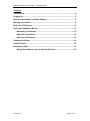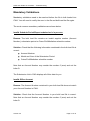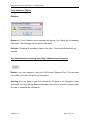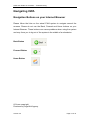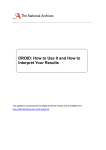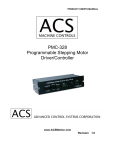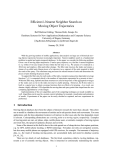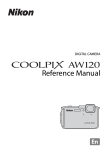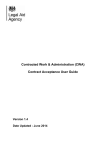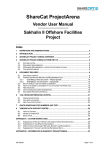Download (CWA) User Guide for Providers Troubleshooting
Transcript
Contracted Work & Administration (CWA) User Guide for Providers Section 5: Troubleshooting Version 4.2 Date Created – July 2008 Last Modified – March 2015 CWA User Guide for Providers – Troubleshooting © Crown copyright [2011] You may re-use this information (not including logos) free of charge in any format or medium, under the terms of the Open Government Licence. To view this licence, visit http://www.nationalarchives.gov.uk/doc/open-governmentlicence/ or write to the Information Policy Team, The National Archives, Kew, London TW9 4DU, or e-mail: [email protected] CWA User Guide for Providers – Troubleshooting Contents Introduction .................................................................................................... 4 Logging In....................................................................................................... 5 Incorrect User Name or Email Address ....................................................... 7 Missing Information ....................................................................................... 8 Bulk Load File Errors ..................................................................................... 9 Bulk Load Validation Errors ........................................................................ 11 Mandatory Validations .......................................................................... 12 Duplicate Validations ............................................................................ 14 Outcome Validations ............................................................................. 15 Submission Errors ....................................................................................... 16 System Errors .............................................................................................. 18 Navigating CWA ........................................................................................... 19 Navigation Buttons on your Internet Browser .................................... 19 Version 4.2 Page 3 of 19 CWA User Guide for Providers – Troubleshooting Introduction This guide has been created to help you troubleshoot errors and problems that you may encounter when using the Online Portal and Contracted Work & Administration (CWA). This guide is broken down into sections based on what you might be doing in the Online Portal and CWA e.g. Logging In. Each section contains a list of error messages that you may encounter the reason for the error and a solution. If you need any further assistance, please refer to our Contracted Work & Administration (CWA) Online Portal User Guides on the Justice website or contact the Online Support team. Details can be found on the Gov.uk Website: https://www.gov.uk/submit-a-contracted-work-and-administration-cwa-claimonline Version 4.2 Page 4 of 19 CWA User Guide for Providers – Troubleshooting Logging In Error: Authentication failed. Please try again. Reason for Error: The Online Portal does not recognise the Username and/or Password that you have entered. Solution: Re-enter your Username and Password. Note that the password field is case sensitive. If the error continues, click on the ‘Forgotten your password?’ link and request a new password. Error: You must change your password before you can continue Reason for Error: The password that you entered in the login screen has expired. Solution: Enter your old and new passwords into the relevant fields and click OK. Your new password must be a minimum of 9 characters and contain a mixture of alpha and numeric characters (letters and numbers). Error: Password does not meet minimum length requirement Reason for Error: The new password you have entered does not meet the password minimum length requirements. Solution: Choose a new password with a minimum of 9 characters. Version 4.2 Page 5 of 19 CWA User Guide for Providers – Troubleshooting Error: New Password should contain numeric character(s) Reason for Error: The password you have entered does not contain any numeric characters. Solution: Enter a new password with a mixture of alpha and numeric characters (letters and numbers). Error: You must enter your logon password Reason for Error: This error message appears after you have successfully changed your password in the Change Password screen. Solution: An error has not occurred; just enter your new password again at the login screen. Version 4.2 Page 6 of 19 CWA User Guide for Providers – Troubleshooting Incorrect User Name or Email Address Error – could not find a matching user name and e-mail address. Reason: The Online Portal does not recognise the username and e-mail address that you have entered as it is wrong or does not exist in the system. Solution: Re-enter your username and e-mail address and click on the ‘Submit’ button. If the error continues, contact the person in your organisation who has the CWA Firm Sysadmin role. They will be able to confirm your username and the e-mail address linked to your user account. Version 4.2 Page 7 of 19 CWA User Guide for Providers – Troubleshooting Missing Information The User role that you require is not displayed in the Navigator screen. Solution: Contact the person in your organisation who has the CWA Firm Sysadmin role. They will be able to add the role to your user account. The tab that you require is not shown e.g. Activity Management, Contract Management, Admin. Reason: The user role that you selected on the Navigator screen does not have access to this area of CWA. Solution: Select the correct role from the Navigator screen. To return to the Navigator screen, click on the ‘Home’ link. If the user role you require is not displayed, contact the person in your organisation with the CWA Firm Sysadmin role. They will be able to add the role to your user account. Version 4.2 Page 8 of 19 CWA User Guide for Providers – Troubleshooting Bulk Load File Errors The following errors may appear at the top of your screen when you try to bulk load a file. Once the error has been rectified you will need to restart the bulk load process. Application: XXLAA, Message Name:CSVXMLConvertError:CSV Error at line 1 of file: Each record must begin with either OFFICE, SCHEDULE, OUTCOME or MATTERSTARTS. Found: 02. Reason: The file that you have tried to bulk load is not compatible with the new version of CWA. Solution: Contact your software vendor to find out if your Case Management System (CMS) is compatible with the new version of CWA. Alternatively transfer your submission data into the LAA’s Bulkload Spreadsheet (refer to the Bulkload Spreadsheet User Guide on the Justice website). oracle.apps.fnd.framework.OAException: Application: XXLAA, Message Name: ValidateFileError:webserv. Reason: The file that you have tried to bulk load is not compatible with the new version of CWA. Solution: Contact your software vendor to find out if your Case Management System (CMS) is compatible with the new version of CWA. Alternatively transfer your submission data into the LAA’s Bulkload Spreadsheet (refer to the Bulkload Spreadsheet User Guide on the Justice website). Version 4.2 Page 9 of 19 CWA User Guide for Providers – Troubleshooting Error – Application XXLAA, Message Name: CSVXMLConvertError:CSV Error at line 3 of file: An invalid name/value field has been encountered. Found: scheduleNum=. Reason: The Schedule Number is missing from the file that you are attempting to bulk load. Solution: For Case Management System Files – enter the schedule number into your Case Management System and recreate the bulk load file. Contact your software supplier/vendor for guidance on this. For LAA Bulk Load Spreadsheet File – enter the schedule number onto the front page and recreate the csv file. The Schedule Number can be found in the Submission List in CWA. Please refer to the Bulk Load User Guide for more information. Version 4.2 Page 10 of 19 CWA User Guide for Providers – Troubleshooting Bulk Load Validation Errors The Bulk Load Results screen displays a summary of the outcomes found in the bulk load file. The summary displays the total number of outcomes and the number of successful/problem/duplicate and invalid outcomes. Invalid and duplicate outcomes cannot be bulk loaded. You can choose to bulk load problem outcomes but their errors must be rectified before the submission is processed. The Bulk Load Errors Table displays the problem/duplicate and invalid outcomes and the errors connected to them. The errors are grouped into three categories: Mandatory Validations = an invalid outcome (e.g. incorrect submission period submitted) Outcome Validation = a problem outcome (e.g. some information is missing from case details) Duplicate Validation = a duplicate outcome (e.g. exact same case details entered twice) The table contains a summary of the outcome and a description of the error to help you resolve it. In this section of the guide, we will look at some of the common validation error descriptions. . Version 4.2 Page 11 of 19 CWA User Guide for Providers – Troubleshooting Mandatory Validations Mandatory validations need to be resolved before the file is bulk loaded into CWA. You will need to rectify the error in the file and bulk load the file again. The most common mandatory validations are shown below. Invalid Schedule Period/Report submission is in process. Reason: The bulk load file contains an invalid supplier number (Account Number), submission period or Crime/Civil/Mediation schedule number. Solution: Check that the following information contained in the bulk load file is correct: Account Number Month and Year of the Submission Period Crime/Civil/Mediation schedule number. Note that an Account Number may contain the number 0 (zero) and not the letter O. The Submission List in CWA displays all of this data for you. Invalid Office Account Reason: The Account Number contained in your bulk load file does not match your Account Number in CWA. Solution: Check that the Account Number in your bulk load file is correct. Note that an Account Number may contain the number 0 (zero) and not the letter O. Version 4.2 Page 12 of 19 CWA User Guide for Providers – Troubleshooting If the Account Number is correct, go to the Submission List in CWA. This displays the Account Numbers that you are registered to make submissions for. If the Account Number is missing, please contact the person in your organisation with the CWA Firm Sysadmin role. They will be able to check the set-up of your user account and advise if the account is set up correctly. Invalid Schedule/Area of Law Reason: The Schedule Number contained in the bulk load file is in the wrong format. Solution: Correct the Schedule Number in the bulk load file. You can check your Schedule Number(s) by viewing the Submission List in CWA. Invalid Matter Type/Stage Reached Reason: The Matter Type/Stage Reached for this outcome is invalid. Solution: Correct the Matter Type/Stage Reached for the given outcome in the bulk load file. For Civil outcomes, refer to the Civil Guidance for help on selecting the correct Matter Type. . For Mediation outcomes, refer to the Mediation Guidance for help on selecting the correct Matter Type. For Crime outcomes, refer to the Guidance for reporting Crime Lower work on selecting the correct Stage Reached. Version 4.2 Page 13 of 19 CWA User Guide for Providers – Troubleshooting Duplicate Validations Reason: The outcome is an exact duplicate of another outcome contained in the file or current submission. Solution: Check that the flagged outcome is a duplicate. If it is in fact a duplicate then no further action is required. The duplicate outcome will not be loaded into the submission. Version 4.2 Page 14 of 19 CWA User Guide for Providers – Troubleshooting Outcome Validations Outcome validations will need to be resolved before you can complete the submission. You can choose to either: Rectify the outcome validation error in the bulk load file and bulk load the file again. Continue with the bulk load and rectify the error in the Submission Details screen in CWA. It is recommended that you rectify the error in your Case Management System (CMS) or Bulkload Spreadsheet and recreate the bulk load file. This is to ensure that your records match what has been loaded into CWA. Version 4.2 Page 15 of 19 CWA User Guide for Providers – Troubleshooting Submission Errors Warning: ##### Costs greater than £3000.00 Reason: You have entered an amount into a Costs field that is greater than £3000.00. Solution: Double-check the costs that you have entered. If the figure(s) that you have entered are correct, click Save to continue. Format Error e.g. Case ID – The value A1 is not a valid number. Please enter a value with numeric characters only. Format errors may appear at the top of your screen when you save an outcome in Step 1 of the Submission Process. Reason: CWA has found a format error with the data that you have entered in one or more fields. Solution: The format error message will include the field name and the formatting error. Rectify the error and save the outcome. Version 4.2 Page 16 of 19 CWA User Guide for Providers – Troubleshooting Form Validation Failure Example: Reason: A Form Validation error message will appear if you have left a mandatory field blank. The message will include the field name. Solution: Complete all mandatory fields on the form. These are indicated with an asterisk. The Submit button is missing from Step 3 (Submission Summary) Reason: You have logged in using the CWA Activity Reporter Role. This role does not enable you to fully complete the submission. Solution: Click on Save to save the submission. Go back to the Navigator screen and select the CWA Activity Reporter Manager User Role or contact someone within this role to complete the submission. Version 4.2 Page 17 of 19 CWA User Guide for Providers – Troubleshooting System Errors Error: Cannot Display Page Reason: Your login session has expired or a system failure has occurred. Your login session will expire if you are logged in but have not used CWA for 30 minutes. Solution: Select the Home link at the top of the screen. This will return you to the Navigator screen where you can select the required user role. Do not use the navigation buttons on your Internet Browser to exit out of this error message. Unable to perform transaction on the record. \n Cause: The record contains stale data. The record has been modified by another user. \n Action: Cancel the transaction and re-query the record to get the new data. Reason: A background process is taking place while you are trying to access the data. For example, if you have bulk loaded a file containing a large amount of outcomes, and immediately try to edit or delete one of the outcomes before the system has had a chance to process the submission, you may see this error. Solution: Cancel out of the screen by selecting No or clicking on another area of the system. Go to the Submission List, select to Update the relevant submission and start the edit/delete process again. Version 4.2 Page 18 of 19 CWA User Guide for Providers – Troubleshooting Navigating CWA Navigation Buttons on your Internet Browser Please follow the links on the actual CWA system to navigate around the screens. Please do not use the Back, Forward and Home buttons on your Internet Browser. These buttons can cause problems when using the system and may force you to log out of the system in the middle of a submission. Back Button Forward Button Home Button © Crown copyright Produced by Legal Aid Agency Version 4.2 Page 19 of 19