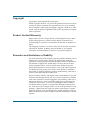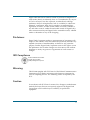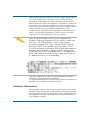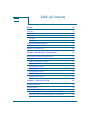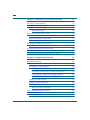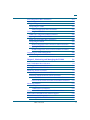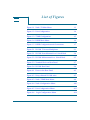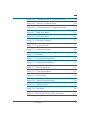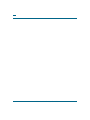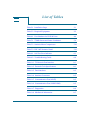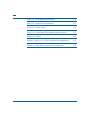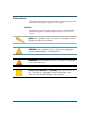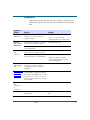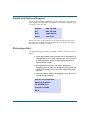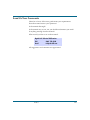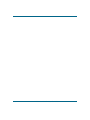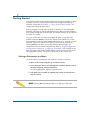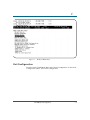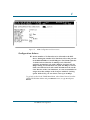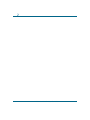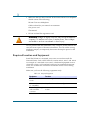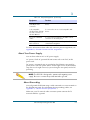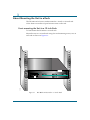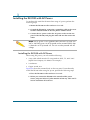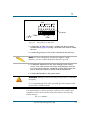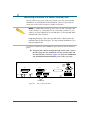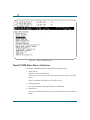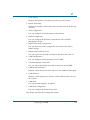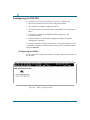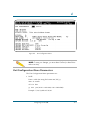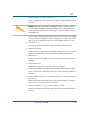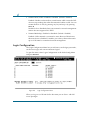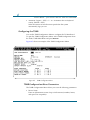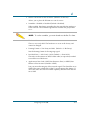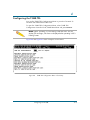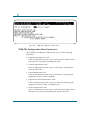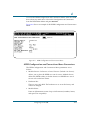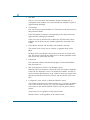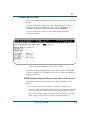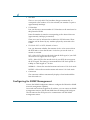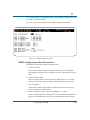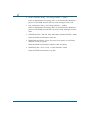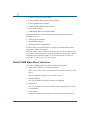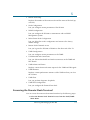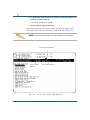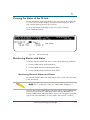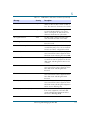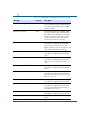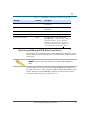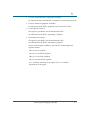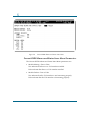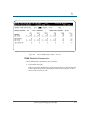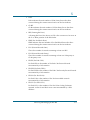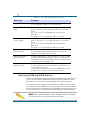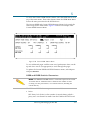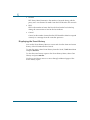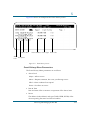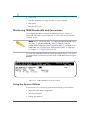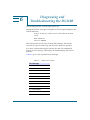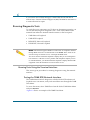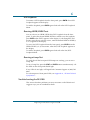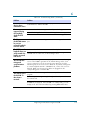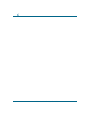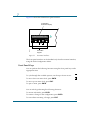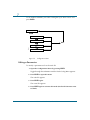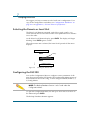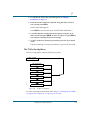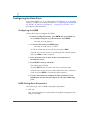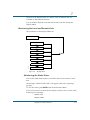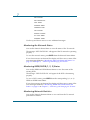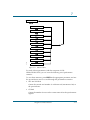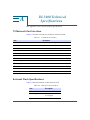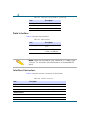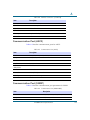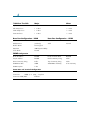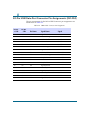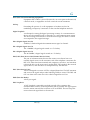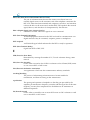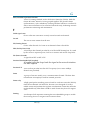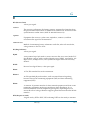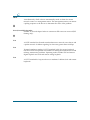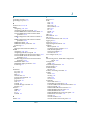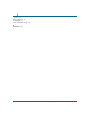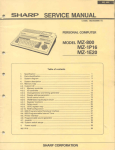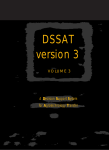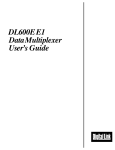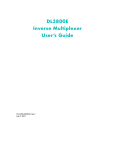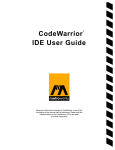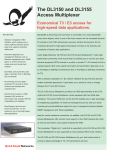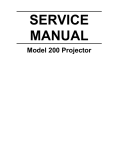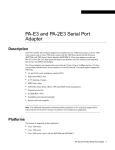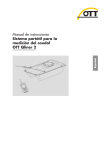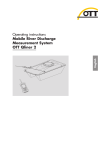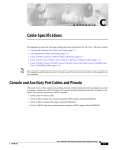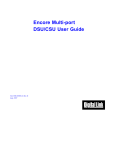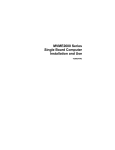Download Digital Link DL3100 User`s guide
Transcript
T3 Access Multiplexer DL3100 User’s Guide Part 098-20590-02 Rev. C November 1998 Copyright Copyright © 1998, Digital Link Corporation World copyright reserved. No part of this publication may be stored in a retrieval system, transmitted, or reproduced in any way, including but not limited to photocopy, photograph, magnetic, chemical, or other record, without the prior agreement and written permission of Digital Link Corporation. Product Limited Warranty Digital Link warrants to buyer that any unit shipped to buyer, under normal and proper use, will be free from defects in material and workmanship for a period of 24 months from the date of shipment to buyer. The foregoing warranty is exclusive and in lieu of all other warranties, expressed or implied, including, but not limited to, any implied warranties of merchantability or Þtness for a particular purpose. Remedies and Limitations of Liability All claims for breach of the foregoing warranty shall be deemed waived unless notice of such claim is received by Digital Link during the applicable warranty period and unless the items claimed to be defective are returned to Digital Link within thirty (30) days after such claim. Failure of Digital Link to receive written notice within the speciÞc period shall constitute a waiver by buyer of any such claim irrespective of whether the facts giving rise to such a claim shall have then been discovered or whether processing, further manufacturing, other use or resale of such items shall have taken place. Buyer's exclusive remedy, and Digital Link's total liability, for any and all losses and damages arising out of any cause whatsoever, (whether such cause is based in contract negligence, strict liability, other tort or otherwise) shall in no event exceed the repair price of the unit from which such cause arises. In no event shall Digital Link be liable for incidental, indirect, special or consequential damages resulting from any such cause event if Digital Link is aware of the possibility of such damages. Digital Link may, atits sole option, either repair or replace defective goods or work, and shall have no further obligation to buyer. Return of the defective items to Digital Link shall be at buyer's risk and expense. ii DL3100 User’s Guide—November 1998 Digital Link shall not be liable for failure to perform its obligations if such results directly or indirectly from, or is contributed to by, any act of God or of buyer; riot; Þre; explosion; accident; ßood; sabotage; epidemics; delays in transportation; lack of or inability to obtain raw materials, components, labor, fuel or supplies; governmental laws, regulations or orders; or labor trouble, strike, or lockout (whether or not such labor event is within the reasonable control of Digital Link); other circumstances beyond Digital Link's reasonable control, whether similar or dissimilar to any of the foregoing. Disclaimer Digital Link Corporation makes no representation of warranties with respect to the contents of this document and speciÞcally disclaims any implied warranties of merchantability or Þtness for any particular purpose. Further, Digital Link Corporation reserves the right to revise this publication and to make changes in it from time to time without obligation to notify any person or organization of such revision or changes. ISO Compliance Products Manufactured Under An ISO 9001 CertiÞed Quality Management System Warning The DL3100 complies with FCC Part 15 of the Federal Communications Commission (FCC) Rules concerning radio frequency emissions for Class A computing devices. The following section is required by the FCC. Caution In accordance with FCC Part 15 section 15.21, changes or modiÞcations made by the buyer that are not expressly approved by Digital Link Corporation could void the buyerÕs authority to operate this equipment. iii This equipment has been tested and found to comply with the limits for a Class A digital device, pursuant to Part 15 of the FCC Rules. These limits are designed to provide reasonable protection against harmful interference when the equipment is operated in a commercial environment. This equipment generates, uses, and can radiate radio frequency energy and, if not installed and used in accordance with the instruction manual, may cause harmful interference to radio communications. Operation of this equipment in a residential area is likely to cause harmful interference in which case the user will be required to correct the interference at his own expense. NOTE: As per the Voluntary Control Council for Interference by Information Technology Equipment (VCCI), the DL3100 complies with VCCI Class 1 ITE. This equipment is in the 1st Class category (information equipment to be used in commercial and/or industrial areas) and conforms to the standards set by the Voluntary Control Council for Interference by Information Technology Equipment aimed at preventing radio interference in commercial and/or industrial areas. Consequently, when used in a residential area or in an adjacent area thereto, radio interference may be caused to radios and TV receivers, etc. Read the instructions for correct handling. This Class A digital device meets all requirementsof the Canadian Interference-Causing Equipment Regulations. Cet Appareil numerique de la classe A respecte toutes les exigences du Reglement sur le materiel brouilleur du Canada. Customer Information The equipment complies with Part 68 of the FCC Rules. You will Þnd the label located on the bottom of the enclosure. This label contains the FCC Registration Number and Ringer Equivalence Number (REN) for this equipment. You must, upon request, provide this information to your telephone company. iv DL3100 User’s Guide—November 1998 Incidence of harm: If your telephone equipment causes harm to the telephone network, the telephone company may discontinue your service temporarily. If possible, they will notify you in advance. But if advance notice is not practical, you will be notiÞed as soon as possible. You will be informed of your right to Þle a complaint with the FCC. Rights of the telephone company: Your telephone company may make changes in its facilities, equipment, operations or procedures that could affect the proper functioning of your equipment. If they do, you will be notiÞed in advance to give you an opportunity to maintain uninterrupted telephone service. Malfunction of the equipment: In the event this equipment should fail to operate properly, disconnect the unit from the telephone line. Try using another FCC approved telephone in the same telephone jack. If the trouble does not persist and appears to be with this unit, disconnect the unit from the telephone line and discontinue use of the unit until it is repaired. Please note that the telephone company may ask that you disconnect this equipment from the telephone network until the problem has been corrected or until youÕre sure that the equipment is not malfunctioning. v vi DL3100 User’s Guide—November 1998 Table of Contents Preface xix Audience xix Organization xix Conventions xx Symbols xx Typography xxi Digital Link Technical Support xxii Returning a Unit xxii Send Us Your Comments xxiii Chapter 1, DL3100 Quick ConÞguration 1-1 Required Pre-Configuration Information 1-1 Getting Started 1-2 Setting a Parameter in a Menu Unit Configuration Configuration Actions T3MB Configuration Configuration Actions DTE Port Configuration Configuration Actions 1-2 1-3 1-4 1-4 1-5 1-6 1-7 Chapter 2, About the DL3100 2-1 DL3100 Components 2-1 DL3100 Features 2-2 How the DL3100 Works 2-3 How Signal Flows from T3 Interface to the DTE Board 2-3 How Signal Flows from Data Interface to T3 Interface 2-3 vii Chapter 3, Mechanically Installing the DL3100 3-1 Preparing for the Installation 3-1 Required Location and Equipment 3-2 About Your Power Supply 3-3 About Grounding 3-3 About Mounting the Unit in a Rack Front-mounting the Unit in a 19-inch Rack 3-4 Front-mounting in a 23-inch Rack 3-5 Mid-mounting the DL3100 3-5 Installing the DL3100 with AC Power 3-6 Installing the DL3100 with DC Power 3-6 Connecting the DL3100 to a T3 Network 3-8 Connecting the DL3100 to a DTE 3-8 Connecting the DL3100 to an External Clock Source 3-9 Chapter 4, ConÞguring the DL3100 4-1 Required Information 4-1 Keeping a Record 4-1 Connecting an ASCII Terminal 4-1 Checking the Default Settings 4-1 Connecting a Terminal to a Comm (Terminal) Port 4-2 Connecting the Terminal Port through a Modem 4-3 Connecting Multiple Units in a Daisy-chain 4-3 Logging on to the DL3100 4-5 Using the Terminal Interface 4-6 Selecting a Device 4-6 What YouÕll See on the Screen Node/T3MB Main Menu Selections Configuring the DL3100 Configuring the Node viii 3-4 DL3100 User’s Guide—November 1998 4-7 4-8 4-10 4-10 Unit Configuration Menu Parameters 4-11 Login Configuration 4-14 Login Configuration Parameters 4-15 Configuring the T3MB 4-16 T3MB Configuration Menu Parameters Configuring the T3MB TDL T3MB TDL Configuration Menu Parameters Configuring the HSDB and the HVDB 4-16 4-19 4-20 4-21 HSDB and HVDB Main Menu Parameters 4-22 Configuring the HSDB 4-22 HSDB Configuration and Connections Menu Parameters Configuring the HVDB HVDB Configuration and Connections Menu Parameters Configuring for SNMP Management SNMP Configuration Menu Parameters Chapter 5, Monitoring and Managing the DL3100 4-23 4-25 4-25 4-26 4-27 5-1 Node/T3MB Main Menu Selections 5-2 Accessing the Remote Node Terminal 5-3 Viewing the Status of the T3 Link 5-5 Monitoring Alarms and Status 5-5 Monitoring Network Alarms and Status 5-5 Monitoring HSDB and HVDB Alarms and Status 5-9 Current HSDB Alarms and Status Items Menu Parameters 5-10 Current HVDB Alarms and Status Items Menu Parameters 5-12 Monitoring Statistics Monitoring Network Statistics T3MB Statistics Parameters 5-13 5-14 5-15 Comparison of RFC 1407 and the DL3100 Statistics Menu 5-18 Notes on RFC1407 MIB far end statistics support 5-18 RFC 1407 Statistics Descriptions 5-19 Monitoring HSDB and HVDB Statistics Table of Contents 5-20 ix Displaying the Event History Event History Menu Parameters 5-23 Monitoring T3MB Bandwidth and Connections 5-24 Using the System Utilities 5-24 Downloading Software 5-25 Deleting the Entire Node Configuration 5-26 Backing Up the Database 5-27 Chapter 6, Diagnosing and Troubleshooting the DL3100 6-1 Running Diagnostic Tests 6-2 Running Tests Using the Terminal Interface 6-2 Testing the T3MB DTE/Network Interface 6-2 Network Loopback 6-3 DTE Loopback 6-4 Send FEAC Code 6-4 Testing the HSDB/HVDB DTE/Network Interface NET/DTE Loopback 6-4 6-5 Running Tests from the Front Panel 6-6 Running Network Tests 6-6 DTE Loopback 6-7 Running HSDB/HVDB Tests 6-7 Running a Lamp Test 6-7 Troubleshooting the DL3100 6-7 DL3100 Problems 6-8 Chapter 7, Using the Front Panel Interface 7-1 What You Cannot Do from the Front Panel Interface 7-1 The Front Panel 7-1 Front Panel Keys How to Navigate the Front Panel Interface x 5-22 DL3100 User’s Guide—November 1998 7-2 7-3 What You See 7-3 Editing a Parameter 7-4 Preparing for the Initial Configuration 7-5 Required Information 7-5 Keeping a Record 7-6 Selecting the Remote or Local Unit 7-6 Configuring the DL3100 7-6 The Node Config Submenu 7-7 Node Config Menu Parameters 7-8 The Comm Port Parameters 7-8 The T3 Net Config Menu 7-9 Configuring the Data Ports 7-10 Configuring the HSDB 7-10 HSDB Config Menu Parameters 7-10 Configuring the HVDB 7-11 HVDB Config Menu Parameters 7-12 Displaying Status and Statistics 7-12 Monitoring the Local and Remote Units 7-13 Monitoring the Node Status 7-13 Monitoring the Network Status 7-14 Monitoring HSDB/HVDB (1, 2, 3) Status 7-14 Monitoring Network Statistics 7-14 Clearing Network Statistics 7-16 Monitoring HSDB/HVDB Statistics 7-16 Clearing HSDB/HVDB Statistics 7-18 Using the Test Menu 7-18 Starting and Ending a Test 7-19 During a Test 7-20 Appendix A, DL 3100 Technical SpeciÞcations A-1 T3 Network Port Interface A-1 Table of Contents xi External Clock Specifications A-1 Data Interface A-2 Interface Connectors A-2 Communication Port (ASCII) A-3 Communication Port (SNMP) A-3 Diagnostics A-4 Power A-4 Mechanical A-4 Environmental A-5 Regulatory A-5 Downloadable Software A-5 Alarms A-6 Alarm Types A-6 Equipment Grounding Conductor A-6 Fan Filter A-7 Front Panel LEDs and Connectors A-7 DL3100 Cable Model Numbers A-9 Factory Default Configuration Configuration Worksheet A-11 Appendix B, DL 3100 Connector and Pin Assignments B-1 DB-25 to V.35 Data Port Connector Pin Assignments (DL1401) B-1 50-Pin HSSI Data Port Connector Pin Assignments (DL1404) B-2 Glossary G-1 Index xii A-9 I-1 DL3100 User’s Guide—November 1998 List of Figures Figure 1-1 Node/T3 Main Menu 1-3 Figure 1-2 Unit ConÞguration 1-4 Figure 1-3 T3MB ConÞguration 1-5 Figure 1-4 HSDB Main Menu 1-6 Figure 1-5 HSDB ConÞguration and Connections 1-7 Figure 2-1 DL3100 T3 Access Multiplexer 2-1 Figure 3-1 DL3100 Front Mounted in a 19-inch Rack 3-4 Figure 3-2 DL3100 Mid-mounted in a 19-inch Rack 3-5 Figure 3-3 Terminal Block on Rear Panel 3-7 Figure 3-4 DL3100 Rear Panel 3-8 Figure 4-1 Ports on the Rear Panel 4-2 Figure 4-2 Daisy-chained DL3100 units 4-5 Figure 4-3 Node/T3MB Main Menu 4-8 Figure 4-4 Node ConÞguration Menu 4-10 Figure 4-5 Unit ConÞguration Menu 4-11 Figure 4-6 4-14 Login ConÞguration Menu xiii xiv Figure 4-7 T3MB ConÞguration Menu 4-16 Figure 4-8 T3MB TDL ConÞguration MenuÑC-bit Parity 4-19 Figure 4-9 T3MB TDL ConÞguration MenuÑM13 4-20 Figure 4-10 HSDB/HVDB Main Menu 4-22 Figure 4-11 HSDB ConÞguration and Connections Menu 4-23 Figure 4-12 HVDB ConÞguration and Connections Menu 4-25 Figure 4-13 SNMP ConÞguration Menu 4-27 Figure 5-1 Node/T3MB Main Menu 5-1 Figure 5-2 Remote Access of Node/T3MB Main Menu 5-4 Figure 5-3 Remote Node Map 5-5 Figure 5-4 Current T3MB Alarm and Status Menu 5-6 Figure 5-5 Current HSDB Alarms and Status Items Menu 5-10 Figure 5-6 Current HVDB Alarms and Status Items Menu 5-12 Figure 5-7 Current T3MB Statistics Menu - Screen 1 5-14 Figure 5-8 Current T3MB Statistics Menu - Screen 2 5-15 Figure 5-9 5-16 Current T3MB Statistics Menu - Screen 3 Figure 5-10 Current HSDB Statistics Menu 5-21 Figure 5-11 Event History Screen 5-23 DL3100 User’s Guide—November 1998 Figure 5-12 T3MB Bandwidth & Connections Menu 5-24 Figure 5-13 Software Download Menu 5-25 Figure 5-14 Delete Entire Node ConÞguration Menu 5-27 Figure 6-1 T3MB Tests Menu 6-3 Figure 6-2 HVDB Tests Menu 6-5 Figure 7-1 Front Panel Interface 7-2 Figure 7-2 Top Level Menus 7-3 Figure 7-3 ConÞguration Menu 7-4 Figure 7-4 Edit Mode 7-5 Figure 7-5 Selecting the Remote Unit 7-6 Figure 7-6 ConÞguration Submenus 7-7 Figure 7-7 Node ConÞg Menu 7-7 Figure 7-8 T3 Net ConÞg Menu 7-9 Figure 7-9 Display Menu 7-13 Figure 7-10 Network Statistics Menu 7-15 Figure 7-11 Statistics Menu 7-17 Figure 7-12 Test Menu 7-19 Figure A-1 DL3100 Front Panel LEDs and Buttons A-7 List of Figures xv xvi DL3100 User’s Guide—November 1998 List of Tables Table 3-1 Installation Steps 3-1 Table 3-2 Required Equipment 3-2 Table 4-1 Part Numbers for DL3100 Units 4-4 Table 5-1 T3MB Alarms and Status Conditions 5-6 Table 5-2 Statistics Menu Comparisons 5-18 Table 5-3 RFC 1407 Statistics Detail 5-19 Table 6-1 Self-Test Error Indicator 6-1 Table 6-2 Troubleshooting Guide 6-8 Table A-1 T3 Network Port Interface A-1 Table A-2 External Clock Specifications A-1 Table A-3 Data Interfaces A-2 Table A-4 Interface Connectors A-2 Table A-5 Communication Port (ASCII) A-3 Table A-6 Communication Port (SNMP NMS) A-3 Table A-7 Diagnostics A-4 Table A-8 Mechanical Information A-5 xvii xviii Table A-9 Environmental Information A-5 Table A-10 Regulatory Compliances A-5 Table A-11 Alarm Types A-6 Table A-12 Front Panel LEDs, Buttons and Connectors A-7 Table A-13 Cables A-9 Table B-1 DB-25 to V.35 DTE Connector Pin Assignments B-1 Table B-2 50-Pin HSSI Connector Pin Assignments B-2 DL3100 User’s Guide—November 1998 Preface The DL3100 UserÕs Guide provides the information you need to install, test, operate, and manage the DL3100. Audience This guide is prepared for network managers and technicians who are responsible for the installation of LAN-to-WAN equipment, and who are thoroughly familiar with the network topology in which the DL3100 is expected to operate. Organization Chapter 1, ÒDL3100 Quick ConÞguration,Ó provides quick conÞguration information for more experienced users. Chapter 2, ÒAbout the DL3100,Ó provides a description of the DL3100, the components you should have received in your shipping carton, and the hardware requirements for setting up the DL3100 in your network. Chapter 3, ÒMechanically Installing the DL3100,Ó provides guidelines for mechanically installing the DL3100 components. Chapter 4, ÒConÞguring the DL3100,Ó shows you how to conÞgure the DL3100 for your network environment. Chapter 5, ÒMonitoring and Managing the DL3100,Ó provides instructions for monitoring and managing the DL3100Õs performance. Chapter 6, ÒDiagnosing and Troubleshooting the DL3100,Ó provides instructions for diagnosing and troubleshooting the DL3100. Chapter 7, ÒUsing the Front Panel Interface,Ó provides procedures for conÞguring, managing and monitoring the DL3100 from the front panel. Appendix A, ÒDL 3100 Technical SpeciÞcations,Ó provides regulatory compliance information, and the electrical, physical, and networking characteristics of the DL3100]. Appendix B, ÒDL 3100 Connector and Pin Assignments,Ó details connector and pin assignments for the DL3100. xix Conventions This section describes the conventions used to delineate speciÞc types of information throughout Digital Link user guides. Symbols Symbols denote text that requires special attention. The information contained alongside a symbol corresponds to one of four levels of severity: NOTE: Follow guidelines in this, or the previous, paragraph to use the Digital Link product more effectively. CAUTION: Follow guidelines in this, or the previous, paragraph to avoid equipment damage or faulty application. WARNING: Follow the instructions in this, or the previous, paragraph to avoid personal injury. ELECTRO-STATIC DISCHARGE — CAUTION: Follow the instructions in this, or the previous, paragraph to avoid the discharge of static electricity, and subsequent damage to the equipment. xx DL3100 User’s Guide—November 1998 Typography Digital Link manuals delineate the names of Þles, commands, and actions by using the fonts and typefaces described in the following table: Typeface or Symbol Courier Font AaBbCc123 Courier Font, Bold AaBbCc123 Palatino Font, Italic AaBbCc123 Purpose Example The names of commands, files, and directories, as well as on-screen computer output. Edit your.login Þle. The input you provide, as contrasted with on-screen computer output. machine_name% su Keystrokes that you must provide to use the application. Press Ctrl-L to refresh the screen. Command-line placeholder that you replace with a real name or value. To delete a Þle, type rm Þlename Book titles, new words or terms, or words that need to be emphasized. Refer to Chapter 6 in the User Guide. Use ls -a to list all Þles. machine_name% You have mail. These are called class options. You must be logged in as root to access this directory. ▼ Zapf Dingbats Font Symbol that denotes a single-step procedure or task. Procedures requiring more than one task are numbered. Palatino Font, Bold Blue, Underscore AaBbCc123 Hyperlinks in the table of contents.When viewing the Portable Document Format (PDF) version of the user guide, you can click on one of these to jump directly to the selected subject matter. Palatino Font, Blue AaBbCc123 or AaBbCc123 Hyperlinks throughout general text. Helvetica Bold Denotes actual markings on front or back panels. Preface Attach the cable to the TERMINAL port xxi Digital Link Technical Support If you should experience difÞculty with the setup and/or operation of your Digital Link equipment, the Digital Link Technical Support staff can assist you at any time. Telephone (408) 745-4200 FAX (408) 745-4240 Email [email protected] Internet www.dl.com Before you place a call for help, use the form provided at the end of this Preface to assemble the information that your technical support representative is likely to request. Returning a Unit Use the following procedure if you need to return a unit for service or repair, 1. Contact the Digital Link Customer Service Department at (408) 745-4200, or via e-mail at [email protected], or fax a request to (408) 745-4240 to obtain an ERA (Equipment Return Authorization) number. 2. Package the unit carefully and, before sealing the shipping carton, include any information you can provide about the problems you are currently experiencing with the unit. 3. Attach an address label to the shipping carton. Be sure to include the ERA number: Customer Service Department Digital Link Corporation 217 Humboldt Court Sunnyvale, CA 94089 ERA # ___________ xxii DL3100 User’s Guide—November 1998 Send Us Your Comments Please let us know if this user guide meets your requirements. Does the manual answer your questions? Is the manual thorough? Is the manual easy to use: can you Þnd the information you need? Is anything missing from the manual? What would you like to see in the manual? Digital Link Technical Publications FAX (408) 745-6250 Email [email protected] All suggestions and comments are appreciated. Preface xxiii xxiv DL3100 User’s Guide—November 1998 DL3100 Quick ConÞguration 1 1 This chapter is intended for more experienced users who wish to have a quick reference for the DL3100 conÞguration. It is assumed that you are familiar with the DL3100. ConÞguring the DL3100 is simple and easy. It should take less than Þve minutes with a little information and this quick conÞguration chapter. This chapter is meant to conÞgure only critical items. If any options are not mentioned, leave them at the factory default. For any options(s) not discussed in this chapter or for further information on the DL3100, refer to the remaining chapters and appendices in this guide or contact Digital LinkÕs Technical Assistance Center: Telephone (408) 745-4200 FAX (408) 745-4240 E-mail [email protected] Hours 24 hour service, 7 days a week Required Pre-Configuration Information 1. Does the DTE (router) use a HSSI or V.35 interface to transfer data to and from the DL3100? 2. At what speed (300 kbps-44.2 Mbps) should the DTE port be clocked? 3. Is there a cable to connect the DTE and DL3100? 4. Is the port on the DTE device powered up, attached, conÞgured, and active? 5. What is the T3 (DS3) framing format (M13 or C-Bit)? 6. Is the T3 (DS3) carrier providing timing? 7. Has the circuit been cut-over and tested end-to-end? 1-1 1 Getting Started The DL3100 can be conÞgured through the front panel or through a VT-100 terminal connection. This chapter will discuss conÞguration through a terminal. Please refer to Chapter 7, ÒUsing the Front Panel InterfaceÓ for conÞguration from the front panel. Start by logging on to the unit. To do this connect a VT-100 compatible terminal connection to the DL3100 terminal port. Make sure the terminal port settings match that of the DL3100. The default settings on the DL3100 are 9600, N, 8, and 2. To log on to the unit, you must press Ctrl-X, press #, type the node number, and press Enter. The factory default node number is 0. If the node number is unknown, press Ctrl-X Þve times for a Òroll callÓ of node numbers. There is no default user name or password on the DL3100. Pressing Enter will allow you to skip through these prompts. For conÞguration of user names and passwords, refer to ÒLogin ConÞgurationÓ on page 4-14 in Chapter 4, ÒConÞguring the DL3100.Ó Once logged in, the unit will display the Node/T3 Main Menu. From here the user can access all conÞgurable options. The options discussed are the critical ones. Setting a Parameter in a Menu To set the value of a parameter and conÞrm or cancel your action: 1. Move to the value using the up and down arrows. 2. Press the Space Bar to cycle through the available options, stop at the desired option, and press Return. Or, when appropriate, type the required value. 3. You must select ConÞrm to conÞrm your action (or select Exit to take no action). NOTE: Pressing Esc will always take you to the top of the menu. 1-2 DL3100 User’s Guide—November 1998 1 Figure 1-1 Node/T3 Main Menu Unit Configuration From the Node/T3MB Main Menu select Node ConÞguration. In the Node ConÞguration Menu, select Unit ConÞguration. DL3100 Quick Configuration 1-3 1 Figure 1-2 Unit Configuration Configuration Actions 1. Set the date (format: MM/DD/YY). 2. Set the time (format: HH:MM:SS). The unit uses a 24-hour clock. 3. Set the Node Number. It should be set at something other than zero and different from the remote DL3100. 4. After entering the date, time, and node number, select ConÞrm and press Return to set the parameters. 5. Select Exit to return to the Node/T3MB Main Menu. T3MB Configuration From the Node/T3MB Main Menu select T3MB ConÞguration. 1-4 DL3100 User’s Guide—November 1998 1 Figure 1-3 T3MB Configuration Configuration Actions 1. Set the Device Name, up to 20 characters. 2. Set the Scrambler option. When Enabled, this option allows for the DL3100 to ÒscrambleÓ user data to prevent errors on pattern sensitive Þber equipment along the DS3 transmission path. Both the local and remote DL3100s must be set the same. If you are unsure, set both units for Scrambler Enabled. 3. Set the T3 (DS3) Framing Format which the carrier recommends: C-bit or M13. If you are unsure, select C-Bit Parity. Both the local and remote DL3100Õs must be set the same. 4. Set the Line Build Out (LBO): > or < 225 feet. LBO selects the distance between the DL3100 T3 (DS3) interface and the carrier demarcation point. 5. Set the Applications Data Link coding: NRZ or NRZI. Applications Data Link sets the T3 Data Link coding. Both the local and remote DL3100Õs must be set the same. If you are unsure, set both to NRZI. DL3100 Quick Configuration 1-5 1 6. Set the T3 (DS3) Transmit Clock: Network or Internal. If the carrier is providing timing on the T3 (DS3) select Network timing. If there is no timing on the circuit, set one DL3100 to Internal and the remote to Network timing. If you are unsure, assume there is no circuit timing and select Net timing. 7. Select ConÞrm to set the parameter you changed. 8. Select Exit to return to the Node/T3MB Main Menu. DTE Port Configuration From the Node/T3MB Main Menu select Select Device. Type the number n (the DTE port connected to your DTE device) and press Enter. This action will take you to the HSDB/HVDB Main Menu for DTE port n. The DL3100 can support up to 3 DTE ports; therefore, n = 0-3. If you are unsure, type the number 1 and press Enter for DTE port 1. Figure 1-4 HSDB Main Menu Then select the ConÞguration & Connections submenu. 1-6 DL3100 User’s Guide—November 1998 1 Figure 1-5 HSDB Configuration and Connections Configuration Actions ▼ Set the number of T3 Timeslots to be allocated to the DTE device. Setting the number of T3 Timeslots will set the port rate of the HSSI (HSDB) or V.35 (HVDB) port. The DL3100 splits the T3 (DS3) into 147 timeslots at 300 kbps each. Therefore, assigning 10 timeslots will yield a HSSI or V.35 port rate of 3 Mbps. Setting all 147 timeslots will yield 44.2 Mbps or full T3 (DS3) rate. Both the local and remote DL3100s must be set the same. Because of the V.35 limitations, it is not recommended to assign more than 4 Mbps to the V.35 port with SCT clocking option. With SCTE, you can achieve rates up to 10 Mbps. To go back to the Node/T3MB Main Menu, select Select Device from the HSDB/HVDB Main Menu and press Enter twice, or type 0 and press Enter. DL3100 Quick Configuration 1-7 1 1-8 DL3100 User’s Guide—November 1998 About the DL3100 2 2 The DL3100 T3 Access Multiplexer (Figure 2-1) provides an economical means of extending high capacity data systems onto wide area public or private T3 networks. Supporting a number of interface types including High Speed Serial Interface (HSSI) and V.35, the DL3100 connects to bridges, routers, front-end processors and channel extenders. It can function as a T3 Data Service Unit (DSU) or T3 Feeder Multiplexer. The DL3100 interfaces up to three DTE Boards (ports) to one T3 facility, and can be accessed locally or remotely via a dial-up modem or through the T3 line itself in a ÒmodemlessÓ conÞguration. Figure 2-1 DL3100 T3 Access Multiplexer DL3100 Components The DL3100 system contains the following components: A T3 main boardÑThe main board houses the network and control circuitry. 2-1 2 From one to three DTE boardsÑTwo types of DTE boards are supported: a high-speed DTE Board (HSDB) and a V.35 DTE Board (HVDB). Each of these interface modules has one DTE port. A front panelÑThe front panel consists of a 16-character vacuum ßuorescent display, a 4-key keypad, and various LEDs. This panel can be used to provision the unit, run diagnostic tests, or gain access to performance statistics. A built-in power supplyÑThe power supply has a range of 120 VAC to 240 VAC or -48 VDC. The DL3100 must be ordered as an AC or DC powered unit. DL3100 Features The DL3100 offers the following features: ¥ Easy local installation and conÞguration using an ANSI (VT100ª) compatible terminal ¥ Remote control through a Hayes-compatible modem or serial link ¥ Point-to-point connectivity ¥ Standard DS-3 and C-bit Parity framing format ¥ User-selectable bandwidth in increments from 300 kbps up to 44.2 Mbps ¥ Front panel LEDs and test jacks ¥ HSSI or V.35 electrical interface to the DTE on industry standard connectors ¥ Provides a self-sychronizing scrambler option that scrambles data before sending it to the network ¥ Provides local or remote control via an SNMP Management System, ASCII terminal or network management system. ¥ Allows daisy-chaining of co-located units ¥ Alarm reporting capability ¥ Downloadable code ¥ SNMP MIB II support. In addition to supporting RFC 1157, 1213 and 1407, a device-speciÞc enterprise MIB is also available ¥ FEAC code support per T1.107a 2-2 DL3100 User’s Guide—November 1998 2 How the DL3100 Works The DL3100 allows you to conÞgure the data rate of each payload signal. For example, you can select a data rate of 21 Mbps for a particular DTE data interface module. The data rate and routing information is sent to the T3 main board where a database of all associated connections is maintained. The T3 main board uses this information to direct the appropriate segment of T3 bandwidth to the appropriate data interface module. It also controls incoming data ßow from the data interface modules and controls access to the data bus. How Signal Flows from T3 Interface to the DTE Board The T3 receive signal is Þrst terminated at the T3 main board BNC connector. Once recovered, the payload data is written into a buffer where demultiplexing occurs. The DTE payload data is written from the backplane into buffers on the receiving module. There it is processed into the appropriate format and data rate. The resulting signal is routed back to the data interface connector where it exits the system. How Signal Flows from Data Interface to T3 Interface The signal ßow described below uses a HSSI interface to HSDB as an example, but it is the same for all the DTE boards supported. The data signal Þrst terminates on the HSDB interface connector. The signal is then routed to the HSDB, where the signal is recovered for further processing. Once recovered the data is written to and stored in a buffer until it is accessed by the T3 main board. The T3 main board accesses the HSDB module by asserting the HSDB address onto the address bus and initiating a read command. Once accessed, the HSSI data is read onto the data bus and written into a buffer on the T3 main board. The T3 main board then multiplexes the HSSI data with other data inputs, if any, to be transported by the DL3100. The composite signal is then processed for T3 transmission and sent to the T3MB network connector where it exits the system. About the DL3100 2-3 2 2-4 DL3100 User’s Guide—November 1998 3 Mechanically Installing the DL3100 3 The following table prioritizes the tasks you will need to perform to successfully install the DL3100. Refer to the pages noted for detailed instructions of each task: Table 3-1 Installation Steps Installation Steps and Page Numbers “Preparing for the Installation” on page 3-1 “About Mounting the Unit in a Rack” on page 3-4 “Installing the DL3100 with AC Power” on page 3-6 “Connecting the DL3100 to a T3 Network” on page 3-8 “Connecting the DL3100 to a DTE” on page 3-8 “Connecting the DL3100 to an External Clock Source” on page 3-9 “Connecting an ASCII Terminal” on page 4-1 When you complete these steps, you are ready to conÞgure the DL3100. For more information on conÞguring, refer to Chapter 4, ÒConÞguring the DL3100.Ó Preparing for the Installation Before you begin the installation, you need to: ¥ Unpack and inspect the DL3100 for damage that may have occurred during shipment. Wipe off the exterior with a soft cloth, if necessary. ¥ Save all packing slips and documents included with the unit. Save the shipping cartons and packing materials until you have completed the installation and veriÞed the operation. 3-1 3 ¥ Make sure that you have received all the items ordered. Your shipment should consist of the following: DL3100 T3 Access Multiplexer Cables ordered for your network environment One power cord This manual ¥ Fill out and mail the registration card. WARNING: Voltages as high as 200 VDC may exist at the telephone company’s T3 interface in the form of simplex power. These voltages are hazardous and can cause death or severe injury! Do not proceed with this installation if any voltage is present between the send and receive pairs of the network interface. You can ask the serving telephone company to temporarily disconnect the simplex power for the installation. Required Location and Equipment Install the DL3100 in a restricted access area in accordance with the National Electric Code, ANSI/NFPA 70, Articles 110-16, 110-17, and 110-18. An example of a restricted access area is a dedicated equipment room or closet that is clean, well-ventilated, and free of environmental extremes. Allow two to three feet of clearance around the unit for access during installation. Make sure you have the following equipment ready: Table 3-2 3-2 Required Equipment Equipment Function Screwdriver and rack screws For mounting and miscellaneous functions VT-100 ANSI terminal (or compatible) To perform the initial unit configuration RS-232 straight-through cable with DE-9 connectors To connect the unit to the terminal, SNMP station or modem DTE cables: To connect each card to the DTE driver: DL3100 User’s Guide—November 1998 3 Table 3-2 Required Equipment (Continued) Equipment Function 25-twisted-pair cable with 50-pin male connectors To connect the unit to a HSSI-compatible DTE device V.35-compatible, shielded cable with DB25 male connector on the DL3100 end To connect the unit to a V.35-compatible DTE device T3 75 W coax RG59 cables To connect the T3 network to the BNC network connectors on the back panel Ribbon-type cable with DE-9 connectors If connecting DL3100s in a daisy chain for centralized management For more information about cable and connector pinout assignments, see Appendix B, ÒDL 3100 Connector and Pin Assignments.Ó About Your Power Supply You can have either an AC or DC power supply. AC powerÑEach AC powered DL3100 comes with a 120 VAC/60 Hz power cord. DC powerÑA terminal strip is provided on the DL3100Õs rear panel for power from a -48 VDC power source. Of the eight screws on the terminal strip, the two far right screws (as youÕre facing the rear panel) are for DC powering. NOTE: The DL3100 is designed to operate with negative power supply. Be sure to connect the positive terminal to ground. About Grounding You will ground the DL3100 using a cable connected to a screw terminal on the DL3100 rear panel. For information about grounding cables, see Appendix A, ÒDL 3100 Technical SpeciÞcations.Ó Make sure your T3 network cable or remote system connects the T3 network shield to a ground. Mechanically Installing the DL3100 3-3 3 About Mounting the Unit in a Rack The DL3100 can be front or mid-mounted in a 19-inch or 23-inch rack. Allow about two inches of space between units on the rack. Front-mounting the Unit in a 19-inch Rack To front-mount the DL3100 in a 19-inch rack: Mount the unit in a 19-inch rack using four rack mounting screws, two on each side as shown in Figure 3-1. 3100E DIGITAL SERVICE MULTIPLEXER RTS CTS DTR INSTEST TD RD TA CA RTS CTS DTR INSTEST TD RD TA CA TEST EXIT ENTR STAT E3 INS ALMOFFYEL AIS BPVPAR END TEST GR538 Figure 3-1 3-4 DL3100 Front Mounted in a 19-inch Rack DL3100 User’s Guide—November 1998 RTS CTS DTR INSTEST TD RD TA CA 3 Front-mounting in a 23-inch Rack To front-mount the unit in a 23-inch rack: ▼ Remove the ears from the unit and reattach them so that the wider sections of the ears face front. Attach the unit to the rack. Mid-mounting the DL3100 To mid-mount the unit in a 19-inch rack: ▼ Remove the ears and attach them to the unitÕs middle holes. Attach the unit to the rack. 3100E DIGITAL SERVICE MULTIPLEXER RTS CTS DTR INSTEST TD RD TA CA RTS CTS DTR INSTEST TD RD TA CA RTS CTS DTR INSTEST TD RD TA CA TEST EXIT ENTR STAT E3 INS ALMOFFYEL AIS BPVPAR END TEST GR539 Figure 3-2 DL3100 Mid-mounted in a 19-inch Rack Mechanically Installing the DL3100 3-5 3 Installing the DL3100 with AC Power To mechanically install the DL3100 when using AC power, perform the following steps: 1. Mount the DL3100 on a ßat surface or in a rack. 2. Ground the DL3100 by connecting a grounding cable to the screw terminal labeled FGND on the rear panelÕs terminal block. 3. Connect the AC power cord to the AC power socket on the rear panel of the DL3100, and plug the other end into the nearest AC outlet. NOTE: An AC power cord is supplied with the DL3100 to provide 120 VAC to 240 VAC power. An AC powered unit has a terminal block that is identical to a DC powered unit. The unit must be powered with AC voltage. Installing the DL3100 with DC Power When using DC power, you will need the following: ¥ A tray cable which must be UL recognized 14 AWG, TC, 600 V 90oC. (Alpha Wire Company No. 45443 is an example.) ¥ 3 conductors ¥ Copper strand wire Figure 3-3 shows the terminal block on the rear panel. To mechanically install the DL3100 when using DC power, perform the following steps: 1. Place the DL3100 on a ßat surface or in a rack. 2. Before you connect the DL3100 to the centralized DC power source, strip two inches of jacket material off the tray cable and ¹⁄₂ inch of insulation off each wire. 3-6 DL3100 User’s Guide—November 1998 3 ALM IN ALMOUT -48VDC Ground FGND - + NO NC - + COM Figure 3-3 Terminal Block on Rear Panel 3. Connect the -48 VDC wire to the - terminal (on the rear panelÕs terminal block, Figure 3-3) using a small ßat screw driver to fasten the wire. 4. Connect the ground (+) wire to the + terminal in the same way. NOTE: The unit is designed to operate with negative voltage; therefore, you must connect the positive terminal to ground. 5. To minimize disturbance to the wires through casual contact, secure a tray cable near the rack frame using multiple cable ties. Use at least four cable ties, a minimum of four inches apart. The Þrst tie should be within six inches of the terminal block. 6. Connect the DL3100 to a DC power source. WARNING: Damage to the DL3100 may result if power is connected improperly. Do not operate the DL3100 without an earth ground connection to the ground stud or FGND terminal! The DL3100 automatically runs a self-test at power up, during which the front panel displays a self-test message. Payload service resumes upon completion of the self-test and the front panel displays the following default message: EFS 00.0 PERCENT. Mechanically Installing the DL3100 3-7 3 Connecting the DL3100 to a T3 Network You will need a WECO 728A cable or its equivalent to connect the DL3100 to the T3 network. The DL3100 has two BNC T3 network connectors located on its rear panel (labeled RCV and XMT) (Figure 3-4). To connect the DL3100 to a T3 network: ▼ Connect one end of the network cable to the DL3100Õs BNC connectors, and the other end to the standard patch panel BNC connection. CAUTION: TO PROTECT AGAINST RISK OF FIRE, REPLACE ONLY WITH SAME TYPE AND RATING OF FUSE FUSE S FU E S FU E DTE 1 DTE 2 DTE 3 ALM IN NET GR496 T3 RCV XMT EXT CLK TERMINAL NETWORK MANAGEMENT FNG Figure 3-4 ALM OUT -48DC - + NO NC - + COM DL3100 Rear Panel Connecting the DL3100 to a DTE The DL3100 provides three DTE interface connectors on its rear panel (Figure 3-4). The unit can be ordered with any combination of the following interface connectors (up to three): ¥ 50-pin SCSI socket for a HSSI compatible DTE device ¥ DB-25 socket for a V.35 compatible DTE device To connect the DL3100 to a HSSI-compatible DTE: ¥ Use a 50-pin twisted pair SCSI-type cable with an overall foil/braid shield. The cable must have plug connectors at the DL3100 end. Connect one end of the DTE cable to the DL3100Õs 50-pin SCSI socket, and connect the other end to the DTE equipment. To connect the DL3100 to a V.35-compatible DTE: 3-8 DL3100 User’s Guide—November 1998 3 ¥ Use a shielded cable with DB-25 plug connectors on one end and V.35 (M34) on the other end. Connect one end of the DTE cable to the DL3100 DB-25 socket, and connect the other end to the DTE equipment. Connecting the DL3100 to an External Clock Source To provide clocking to the DL3100 from an external source, connect the appropriate cable to the BNC socket provided on the rear panel of the DL3100. NOTE: You will need to use a WECO 728-compatible RG59 cable. For more information about external clock speciÞcations, refer to ÒExternal Clock SpeciÞcationsÓ on page A-1 in Appendix A, ÒDL 3100 Technical SpeciÞcations.Ó Mechanically Installing the DL3100 3-9 3 3-10 DL3100 User’s Guide—November 1998 4 ConÞguring the DL3100 4 To conÞgure a DL3100, you can use the terminal interface by connecting an ASCII terminal to the DL3100Õs comm port. This chapter describes how to connect the terminal and how to conÞgure the DL3100 T3 Access Multiplexer from a terminal. Required Information Before you conÞgure the unit, we suggest you collect the following: ¥ The DSU/CSU IP address and IP subnet mask. You will need these to establish a telnet connection to the DSU/CSU from a remote terminal and enable SNMP network management. ¥ Framing and line code requirements as speciÞed in the work order from your service provider Keeping a Record We suggest you keep a written record of each unitÕs conÞguration. For a copy of the conÞguration worksheet, see ÒConÞguration WorksheetÓ on page A-11 in Appendix A, ÒDL 3100 Technical SpeciÞcations.Ó Connecting an ASCII Terminal You can connect the terminal to the TERMINAL port either directly, or through a daisy-chained or dial-up modem connection. Before you connect the terminal, you need to make sure that the bit rate, parity bit, word length and stop bit settings on the terminal or modem match the DL3100 settings. Checking the Default Settings The default settings are as follows: baud rateÑ9600, parity bitÑnone, word lengthÑ8, stop bitsÑ2 If these settings are not the same, reconÞgure the DL3100Õs default settings using the front panel controls. For more information on the front panel, see Chapter 7, ÒUsing the Front Panel Interface.Ó 4-1 4 Connecting a Terminal to a Comm (Terminal) Port The DL3100 has two 9-pin comm port sockets on its rear panel, labeled TERMINAL and NETWORK MANAGEMENT. These are provided for connection to the ASCII terminal or SNMP workstation. NOTE: To enable daisy-chaining—Pin 8 (CTS) on the comm port side of the connector is connected to Pin 8 on the other connector. If your cable is not from Digital Link, be sure that pin 8 is disconnected at the terminal end of the connector. Regarding Distance: If the comm port baud rate is 9600, place the terminal within 50 feet of the port. You may increase the distance if you reduce the baud rate. To connect a terminal to the TERMINAL port socket on the DL3100 rear panel: ▼ Using the DE-9 RS-232 straight-through ribbon cable, connect the DE-9 plug into the DL3100 DE-9 socket and the other end into the terminalÕs connector. Figure 4-1 shows the TERMINAL and NETWORK MANAGEMENT ports on the rear panel. DTE 2 DTE1 TERMINAL T3 XMT E F ALM IN ALMOUT -48VDC NETWORK MANAGEMENT EXT CLK FGND - + NO NC - + COM Comm Ports Figure 4-1 4-2 FUSE T250-1A DTE 3 V.35 HSSI RCV US US POWER 120V/1A 220V/.5A 50/60 Hz E F CAUTION: TO PROTECT AGAINST RISK OF FIRE, REPLACE ONLY WITH SAME TYPE AND RATING OF FUSE. Ports on the Rear Panel DL3100 User’s Guide—November 1998 4 Connecting the Terminal Port through a Modem To connect the terminal port of the DL3100 through a modem, you need a DB-25 to DE-9 null modem cable. NOTE: Digital Link can provide 9-pin to 25-pin adapters, as well as null-modem adapters if they are required. If the comm port baud rate is 9600, the distance between the TERMINAL port and the modem cannot exceed 50 feet. You can increase the distance if you reduce the baud rate. To connect a modem to the TERMINAL port: 1. Make sure the connection is a DB-25 to DE-9 null modem cable. 2. Make sure the DL3100Õs baud rate, parity bit, and stop bit settings match the modemÕs. If they do not, change the settings on the DL3100 using the front panel controls. 3. Using the DB-25 to DE-9 RS-232 null modem cable, connect the modem to the appropriate DE-9 connector on the DL3100Õs rear panel. (Figure 4-1.) 4. Connect the modem to the phone line. Connecting Multiple Units in a Daisy-chain You can connect up to twelve DL3100 units in a daisy-chain, for centralized network monitoring and management capabilities. To daisy-chain DL3100 units, use a cable with DE-9 connectors (available from Digital Link). Connect multiple DL3100 units in a daisy-chain: Configuring the DL3100 4-3 4 1. Using a cable with DE-9 connectors, connect the cableÕs DE-9 socket connector to the terminal (or modem if at a remote site). Ribbon-type cables can be ordered from Digital Link by the following part numbers: Table 4-1 Part Numbers for DL3100 Units To daisy chain: Order Part No. Four units 154-00051-01 Eight units 154-00052-01 Twelve units 154-00053-01 2. Connect the cableÕs DE-9 plug connector to the TERMINAL port socket on each DL3100 (Figure 4-1). Change the TERMINAL port setting to Multidrop Mode on all units. 3. To multidrop the NETWORK MANAGEMENT port, connect the cableÕs DE-9 plug connector to the NETWORK MANAGEMENT port socket on each DL3100. Plug the socket end of the DE-9 cable to your NMS workstation. The connection between your DL3100 and your NMS workstation must be a SLIP connection. For detailed instructions on installing SNMP systems, refer to the separate installation guides for these products. NOTE: When units are daisy-chained together, the units must be operating in Multidrop Mode. For more information about Multidrop Mode, see “Configuring the DL3100” on page 4-10. Each unit should be given a unique node number. 4-4 DL3100 User’s Guide—November 1998 4 CAUTION: TO PROTECT AGAINST RISK OF FIRE, REPLACE ONLY WITH SAME TYPE AND RATING OF FUSE RX EXT CLK TERMINAL COMM S FU ALM IN E POWER 120V/1A 220V/.5A 50/60Hz DTE 3 NETWORK MANAGEMENT S FU TX E DTE 2 DTE 1 DL3100 ALM OUT -48DC - + NO NC - + COM CAUTION: TO PROTECT AGAINST RISK OF FIRE, REPLACE ONLY WITH SAME TYPE AND RATING OF FUSE RX EXT CLK TERMINAL COMM S FU ALM IN E POWER 120V/1A 220V/.5A 50/60Hz DTE 3 NETWORK MANAGEMENT S FU TX E DTE 2 DTE 1 DL3100 ALM OUT -48DC - + NO NC - + COM RX EXT CLK TERMINAL ALM IN S FU E POWER 120V/1A 220V/.5A 50/60Hz DTE 3 NETWORK MANAGEMENT S FU TX E CAUTION: TO PROTECT AGAINST RISK OF FIRE, REPLACE ONLY WITH SAME TYPE AND RATING OF FUSE DTE 2 DTE 1 DL3100 ALM OUT -48DC - + NO NC - + COM VT-100 compatible terminal GR648 Back Figure 4-2 Daisy-chained DL3100 units Logging on to the DL3100 To log on to the DL3100: 1. If you know the node number, skip to step 3. 2. If you do not know the node number, press Ctrl-X Þve times to display a roll call of all node numbers. 3. Type Ctrl-X one time. 4. Type the pound sign (#). Configuring the DL3100 4-5 4 5. Type the node number and press Return. You will see the prompt: User name: 6. Enter a valid user name. If a user name has not been conÞgured, press Enter to bypass this Þeld. The following prompt appears: Password: 7. Enter a valid password. If a password has not been conÞgured, press Enter to bypass this Þeld. The Node/T3MB Main Menu appears. (Figure 4-3.) If it does not appear, you may have an incorrect node number, a bad connection on the comm port or a bad comm port conÞguration. 8. To log on to another DL3100 on the same daisy chain, press CtrlX, then type the pound sign (#) followed by the node number. Press Return. To log off all units, press Ctrl-X and press Return. Using the Terminal Interface The DL3100 terminal interface contains a number of menus which you use to conÞgure, monitor and manage the DL3100. When you log on, the Node/T3MB Main Menu appears. To select a submenu, move the highlight bar through the menu screen using the up and down arrows. When the desired menu is highlighted, press Return. Press Escape to bring the display back to Select Device when in the main menus, and back to Exit when in the execution menus. To exit any menu and return to the Node/T3MB Main Menu, select Exit and press Return. To redraw a screen, press Ctrl-L. Selecting a Device Before performing any activities, you must Þrst select a device. You can select a device from any of the main menus. To select a device from a main menu: 4-6 DL3100 User’s Guide—November 1998 4 1. Move the highlight bar to the Select Device Þeld and press Return. The highlight bar will then move to the Selected Device Address Þeld in the status bar. 2. Enter the device address and press Return. A device address is a seven-digit identiÞer that designates the physical location of a device within the unit. It contains three Þelds delimited by periods. The example below deÞnes each Þeld and shows the address of the board in slot 1 of node number 2. Node Number } } } 02. 01. 000 Board Slot Number Unused NOTE: To view a list of the slot numbers for each device in the unit, select Option Slots from the Node/T3MB Main Menu. To change an existing address, backspace over it to delete it, and type the address of the device you wish to access. (A valid node number can range from 1 to 9,999.) When selecting a Node/T3MB, you only need to enter the Þrst Þeld of the device address. When selecting an HSDB or HVDB, enter the device address as shown in Step 2 on page 4-7. There are three board slots (numbers one through three) that correspond to DTE boards one, two, and three. What You’ll See on the Screen Figure 4-3 describes the general layout of the terminal interface screens, using the Node/T3MB Main Menu as an example. Configuring the DL3100 4-7 4 Figure 4-3 Node/T3MB Main Menu Node/T3MB Main Menu Selections The Node/T3MB Main Menu offers the following selections: ¥ Select Device (Default Ñ Local node address) Allows you to move to the main menu of the remote node or any DTE board. Enter the address of the device you wish to access. ¥ Backup Database Lets you manually backup the database to EEPROM. ¥ Option Slots Lets you see which DTE boards occupy which DTE slots on the T3 Main Board. 4-8 DL3100 User’s Guide—November 1998 4 ¥ Event History Displays the DL3100Õs event history and lets you reset alarms. ¥ Remote Node Map Displays the numbers of the remote nodes and the status of the link (up or down). ¥ Node ConÞguration Lets you conÞgure certain parameters of the DL3100. ¥ SNMP ConÞguration Lets you conÞgure the DL3100 to communicate with an SNMP Management System. ¥ Delete Entire Node ConÞguration Lets you delete the nodeÕs conÞguration and return to the factory default settings. ¥ Remote Node Terminal Access Lets you log into the DL3100 or DL3900 on the other end of the T3. ¥ T3MB ConÞguration Lets you conÞgure certain parameters on the T3MB. ¥ T3 Bandwidth and Connections Lets you allocate bandwidth and make connections on the T3MB. ¥ T3MB Alarms and Status Displays current alarm and status reports for the T3MB and DS3 signal. ¥ T3MB Statistics Displays current performance statistics of the T3MB and lets you clear the counters. ¥ T3MB Tests Lets you perform diagnostic loopbacks. ¥ T3MB TDL ConÞguration Lets you conÞgure the Terminal Data Link. This chapter describes the ConÞguration menus. Configuring the DL3100 4-9 4 Configuring the DL3100 To conÞgure a local or remote DL3100, you need to conÞgure the: ¥ Basic node parameters in the Node ConÞguration Menu. ¥ The T3MB in the T3MB ConÞguration Menu. ¥ The T3MB Terminal Data Link (TDL) in the T3MB TDL ConÞguration Menu. ¥ The HSDB or HVDB in the HSDB/HVDB ConÞguration and Connections Menu. ¥ SNMP parameters in the SNMP ConÞguration Menu (for SNMP management capability). To open the individual conÞguration menus, use the up and down arrows to select the conÞguration menu name from the Node/T3MB Main Menu and press Return. Configuring the Node You use the Node ConÞguration Menu to conÞgure the basic parameters of the DL3100. Figure 4-4 4-10 Node Configuration Menu DL3100 User’s Guide—November 1998 4 Figure 4-5 Unit Configuration Menu NOTE: To save your changes, you must select Confirm (or select Exit to take no action). Unit Configuration Menu Parameters The Unit ConÞguration Menu parameters are: ¥ DATE Enter a valid date using the format mm/dd/yy. mm 1-12 month dd 1-31 date yy 0-99 year (90-99 = 1990-1999; 0-89 = 2000-2089) Example: 5/28/2 yields 05/28/02 Configuring the DL3100 4-11 4 ¥ TIME Enter a valid time with the format hh:mm:ss. hh 0-23 hours mm 0-59 minutes ss 0-59 seconds Example: 8:4:39 yields 08:04:39 ¥ AutogrowÑOn or Off (DefaultÑOn) This feature is for factory use only and should remain On. ¥ Automatic BackupÑ15 seconds, 30 seconds, one minute, or Þve minutes after a database change; after every database change; Off. (You must select ConÞrm to save your change). (DefaultÑ5 minutes after a database change) Select the amount of time when the database, if modiÞed, is automatically backed up to the EEPROM. NOTE: You can also back up the database manually with the Backup Database command in the Node/T3MB Main Menu. (See “Backing Up the Database” on page 5-27 in Chapter 5, “Monitoring and Managing the DL3100.” ) ¥ Front PanelÑOn or Off (DefaultÑOn) Lets you conÞgure or run tests using the front panel display buttons. ¥ Permit Select Device from Remote Permits or denies a remote user access to the local DL3100 by setting this parameter to Yes or No. 4-12 DL3100 User’s Guide—November 1998 4 ¥ Node NumberÑ1 to 9,999 (DefaultÑ0) Enter a number between 1 and 9,999 to assign a unique number to each DL3100. NOTE: Each unit must be set to a different number, to allow remote communication and daisy chaining of multiple units. If the remote unit is set to the same number as the local unit you will not be able to access the remote unit. Do not assign a blank number! This causes the unit to be always logged on and it cannot be logged out until it is assigned a number. You are not able to log on to another DL3100 if its node number is blank or zero. ¥ Soft Serial # A read-only Þeld that speciÞes a preset number from the factory. ¥ Hardware Revision Set by the factory and cannot be changed. Allows the user to view the hardware revision level to be used when troubleshooting the unit. ¥ MIB Revision Current revision of the MIB. Set by the software installed and cannot be changed. ¥ Software Revision IdentiÞes the software in the unit. Cannot be changed. ¥ Terminal Baud RateÑ300, 600, 1200, 2400, 4800, 9600 (Default Ñ9600) Select a baud rate to match the baud rate on the connected terminal or modem. ¥ Terminal #Bits and ParityÑ7 or 8 bits; Odd, Even, or None (DefaultÑ8 bits; None) Select the number of bits and parity to match the number of bits and parity on the connected terminal or modem. ¥ Terminal Stop BitsÑ1, 1.5, or 2 bits (DefaultÑ2 bits) Select the stop bits to match the stop bits on the connected terminal or modem. Configuring the DL3100 4-13 4 ¥ Terminal XON/XOFFÑEnabled or Disabled (DefaultÑEnabled) EnabledÑEnables a software ßow control feature which causes the DTE device to stop sending data when the terminalÕs buffers are full. You can resume the ßow of data, by pressing any key and stop it by pressing Ctrl-S. DisabledÑSet to Disabled when your terminal or network management station does not support XON/XOFF. ¥ Terminal MultidropÑEnabled or Disabled (DefaultÑEnabled) EnabledÑIf the terminal is connected to more than one DL3100 unit, this must be set to Enabled. It enables you to daisy-chain and monitor up to 12 DL3100s for centralized network management. Login Configuration The Login ConÞguration Menu lets you add users, set the login passwords, set the access type, and activate automatic logout. To open the menu, select Login ConÞguration in the Node ConÞg Menu and press Return. Figure 4-6 Login Configuration Menu When you log on to a DL3100 for the Þrst time you are User 1 with full access privileges. 4-14 DL3100 User’s Guide—November 1998 4 You can add seven additional users. Each user can have a password. The default for the User IdentiÞcation Þeld and Password Þeld is empty. Just press Return at the prompts. The Þelds are case sensitive. Login Configuration Parameters Before you set any parameter in the Login ConÞguration Menu, heed these warnings! WARNING: Be sure to give at least one user Full Access rights. If no user has full access rights or if you donÕt know the password to log on, no one can access the DL3100. Call Digital Link Technical Support. The unit will have to be returned to the factory to be reset. The Login ConÞguration parameters are as follows: ¥ User IdentiÞcation and Password (text string) Enter an alphanumeric text string for each (maxÑ16 characters). Both are case sensitive. ¥ Access Types: a. Display Only ÑView only rights; the user cannot make changes or initiate tests. b. MaintenanceÑUser can initiate tests, clear the Events History Log and clear statistics. c. ProvisionÑUser can conÞgure the DL3100 (with the exception of SNMP conÞguration). d. Provision & Maintenance ÑUser has Provision and Maintenance rights. e. Full Access ÑUser can view all menus and perform all functions. f. No AccessÑUser has no access, no rights. NOTE: The default is User 1: Full Access, others: No Access When you attempt to do something for which you have no rights, the system informs you: Configuring the DL3100 4-15 4 Access denied - your account does not have this PRIVILEGE. ¥ Automatic Logout:Ñ OFF, 3 - 5 - 10 - 30 minutes after no keyboard activity (Default Ñ OFF) Select the amount of time that must pass before the system automatically logs you out. Configuring the T3MB You use the T3MB ConÞguration Menu to conÞgure the T3 Main Board. To open the T3MB ConÞguration Menu, select T3MB ConÞguration from the Node/T3MB Main Menu and press Return. Figure 4-7 shows an example of the T3MB ConÞguration Menu. Figure 4-7 T3MB Configuration Menu T3MB Configuration Menu Parameters The T3MB ConÞguration Menu allows you to set the following parameters: ¥ Device Name Enter an alphanumeric name of up to 20 characters (numbers, letters, and spaces are acceptable). 4-16 DL3100 User’s Guide—November 1998 4 ¥ ServiceÑIn Service or Out of Service (DefaultÑIn Service). Allows you to place the DL3100 in or out of service. ¥ ScramblerÑEnabled or Disabled (DefaultÑDisabled). When enabled, this feature scrambles the data signal before sending it to the network. The scrambler algorithm is based on the polynomial x43+ 1. NOTE: To use the scrambler, your main board must be Rev E or later. ¥ Hardware Rev This is a view-only Þeld. The hardware rev is set at the factory and cannot be changed. ¥ Framing FormatÑC-bit Parity and M13 (Default ÑC-Bit Parity). Sets the framing format of the outgoing signal. ¥ Line Build-outÑ< 225 ft and > 225 ft (DefaultÑ< than 225 ft) This refers to the amount of WECO 728A cable (or equivalent) needed to reach the next DS3 device. ¥ Applications Data LinkÑNRZ (Non-Return to Zero) or NRZI (NonReturn to Zero Inverted. (DefaultÑNRZI) Lets you insure the integrity of the network signal. This should be set to NRZI if the units at both ends of the T3 circuit support this feature. If one of the units does not have NRZI capability, the other unit must be set to NRZ. Configuring the DL3100 4-17 4 ¥ Transmit ClockÑInternal, Network and External (DefaultÑInternal). Designates the T3 Transmit Main Clock source. InternalÑCauses the internal timing source of the DL3100 to generate the DS3 transmit timing. The receive timing is always recovered from the incoming DS3 signal. NetworkÑAllows the recovered receive timing to clock the transmit signal (loop). ExternalÑAllows a customer-supplied External 1.544 MHz clock source to provide the DS3 clock. An External Clock BNC is provided on the back of the DL3100 for this purpose. NOTE: If the network clock is lost, the unit will fall back to external clock. If there is no external clock, the unit will fall back to the internal clock. However, if the network clock or external clock becomes available and the unit is configured for one of these, then the unit reverts to the configured clock type. ¥ Current Transmit ClockÑInternal, Network and External Read-only Þeld. Indicates the current clock source. This Þeld could be different from the Transmit Clock Þeld if clock fallback occurs. ¥ T3MB Alarm ThresholdsÑBipolar Violations, P-bit Parity Errors, CP-bit Parity Errors, and Frame Bit Errors Lets you set the major and minor T3MB Alarm Thresholds. You can change either the mantissa or the exponent of any of these thresholds. As you cursor down or to the right or left, the highlight bar will select only those elements in each threshold that are conÞgurable. To change a mantissa or exponent, select it and type in the new value. NOTE: Though the P-bit and C-bit Parity Error thresholds can be set through this screen, they are independent of the C-bit and P-bit parameters which activate the PAR LED on the DL3100. These are always set at 10-6, per Bellcore requirements. If you set different thresholds for these parameters, it is possible to get two sets of C-bit or P-bit alarms. The PAR LED on the faceplate may activate (due to the Bellcore requirements), while simultaneously, alarms are generated (due to the customer set thresholds). 4-18 DL3100 User’s Guide—November 1998 4 Configuring the T3MB TDL You use the T3MB TDL ConÞguration Menu to provide a Terminal To Terminal Path Maintenance Data Link. To open the T3MB TDL ConÞguration Menu, select T3MB TDL ConÞguration from the Node/T3MB Main Menu and press Return. NOTE: When operating in C-bit framing format the menu will also display TDL messages, which are not displayed when operating in M13 framing format. Figure 4-8 and Figure 4-9 show examples of each menu. Figure 4-8 T3MB TDL Configuration Menu—C-bit Parity Configuring the DL3100 4-19 4 Figure 4-9 T3MB TDL Configuration Menu—M13 T3MB TDL Configuration Menu Parameters The T3MB TDL ConÞguration Menu allows you to set the following parameters: ¥ Equipment IdentiÞcation Code Enter an alphanumeric name of up to 10 characters (numbers, letters, and spaces are acceptable), describing the node. ¥ Location IdentiÞcation Code Enter an alphanumeric name of up to 11 characters, describing the location of the node. ¥ Frame IdentiÞcation Code Enter an alphanumeric name of up to 10 characters, describing the equipmentÕs location within a building. ¥ Equipment Location IdentiÞcation Code Enter an alphanumeric name of up to six characters identifying the equipment's location within an equipment bay. ¥ Facility IdentiÞcation Code Enter an alphanumeric name of up to 38 characters (numbers, letters, and spaces are acceptable) identifying the speciÞc DS3 path. 4-20 DL3100 User’s Guide—November 1998 4 ¥ Contents of the TDL Message Received (C-bit Parity Format) The following parameters are view-only parameters and cannot be changed. ¥ Data Path (Idle or Test) Signal Received from DTE (Carrier) The TDL message received is either DATA PATH, IDLE or TEST, and was received from the DTE or the CARRIER. ¥ Equipment IdentiÞcation Code IdentiÞes the type of equipment sending the message. ¥ Location IdentiÞcation Code IdentiÞes the location of the unit sending the message. ¥ Frame IdentiÞcation Code IdentiÞes the equipmentÕs location within a building at a given location. ¥ Equipment Location IdentiÞcation Code IdentiÞes the equipmentÕs location within an equipment bay. ¥ Facility IdentiÞcation Code IdentiÞes the particular DS3 path involved in generating the message. Configuring the HSDB and the HVDB The HSDB and HVDB Main Menus contain a number of submenus that you use to conÞgure, monitor, and manage the HSDB and HVDB. To access the HSDB or HVDB Main Menu, select the HSDB or HVDB device from the Node/T3MB Main Menu. Figure 4-10 shows an example of the HSDB Main Menu. The HVDB Main Menu looks exactly like the HSDB except for the title. Configuring the DL3100 4-21 4 Figure 4-10 HSDB/HVDB Main Menu HSDB and HVDB Main Menu Parameters The HSDB and HVDB Main Menus allow you to set the following parameters: ¥ Select Device Lets you access any other main menu of any other board. ¥ ConÞguration & Connections Lets you conÞgure the HSDB and HVDB. Because the parameters for the two types of DTE boards are different, a different ConÞguration & Connections Menu appears for each type of board. ¥ Alarms and Status Provides current alarm and status reports for the HSDB or HVDB. ¥ Statistics Provides current performance statistics for the T3MB module and allows you to reset the counters. ¥ Tests Lets you perform DTE and Network loopbacks. Configuring the HSDB You use the HSDB ConÞguration and Connections Menu to conÞgure the HSDB. 4-22 DL3100 User’s Guide—November 1998 4 To access the HSDB ConÞguration and Connections Menu, select the HSDB device from any main menu. Next select ConÞguration & Connections from the HSDB Main Menu and press Return. Figure 4-11 shows an example of the HSDB ConÞguration and Connections Menu. Figure 4-11 HSDB Configuration and Connections Menu HSDB Configuration and Connections Menu Parameters The HSDB ConÞguration and Connections Menu parameters are as follows: ¥ Module ServiceÑIn Service or Out of Service (DefaultÑIn Service). Allows you to place the HSDB in or out of service. Module Service affects the HSDBÕs ability to declare alarms. An HSDB that is out of service will not declare alarms. ¥ Hardware Rev This is a viewÐonly Þeld. The hardware rev is set at the factory and cannot be changed. ¥ Module Name Enter an alphanumeric name of up to 20 characters (numbers, letters, and spaces are acceptable). Configuring the DL3100 4-23 4 ¥ Data Rate This is a view-only Þeld. The Data Rate changes automatically to correspond to the number of T3 slots selected (one timeslot is equal to approximately 300 kbps). ¥ T3 Timeslots Lets you allocate a certain number of T3 Timeslots on the main board to this particular HSDB. Enter the number of timeslots corresponding to the desired data rate (approximately 300 kbps per timeslot). There are a total of 147 timeslots available for DTE allocation. These timeslots will be shared by any modules physically connected to the T3MB. ¥ Clock ModeÑNormal and Divided Clock (DefaultÑNormal) The normal clock always runs in a bursty, or gapped mode at 50.2 Mbps. Divided clock is provided for devices that cannot run at normal clock rate. This option causes the 50.2 Mbps clock to divide repeatedly until it gets close to the actual DTE data rate. ¥ Connection The connection address automatically displays when bandwidth has been allocated to it. ¥ DTE Loss DetectionÑNone or TA (DefaultÑNone) When the DTE loss detection is None, the DTE loss feature is disabled. If the DTE loss detection is set to TA (Terminal Available), and the TA lead is asserted, then the device is up. If the TA lead is not asserted, the DL3100 assumes the DTE device is down and cuts the RT clock to the DTE. ¥ CA OptionsÑAuto, Assert, or Deassert (DefaultÑAuto) Auto relates to the network. If the network is up, CA (Carrier Available) is on. If the network is down, CA is off. The conditions that reßect a down state are: RX AIS RX OOF RX LOS TX LOS TX yellow and RX yellow. Assert turns CA on regardless of the network state. Deassert turns CA off regardless of the network state. 4-24 DL3100 User’s Guide—November 1998 4 Configuring the HVDB You use the HVDB ConÞguration and Connections Menu to conÞgure the HVDB. To access the HVDB ConÞguration and Connections Menu, select the HVDB device from any main menu. Next select ConÞguration & Connections from the HVDB Main Menu and press Return. Figure 4-12 shows an example of the HVDB ConÞguration and Connections Menu. Figure 4-12 HVDB Configuration and Connections Menu The HVDB conÞgurable parameters are the same as those of the HSDB with the exceptions of CTS Control and TD Clock. These parameters are deÞned as follows: HVDB Configuration and Connections Menu Parameters The HVDB ConÞguration and Connections Menu parameters are as follows: ¥ CTS ControlÑAssert CTS or Auto CTS (DefaultÑAssert CTS) Assert CTSÑWhen this feature is enabled the CTS (clear to send) signal is always sent to the DTE regardless of the status of the RTS signal. Auto CTSÑSelect this mode to activate CTS when RTS is active and either a loop is in progress or the DTE is connected to the T3. Configuring the DL3100 4-25 4 ¥ Data Rate This is a view-only Þeld. The Data Rate changes automatically to correspond to the number of T3 slots selected (one timeslot is equal to approximately 300 kbps). ¥ T3 Timeslots Lets you allocate a certain number of T3 Timeslots on the main board to this particular HVDB. Enter the number of timeslots corresponding to the desired data rate (approximately 300 kbps per timeslot). There are a total of 147 timeslots available for DTE allocation. These timeslots will be shared by any modules physically connected to the T3MB. ¥ TD ClockÑSCT or SCTE; Normal or Invert Lets you determine whether the transmit clock is to be received from the DTE leads or from the DL3100. It also lets you set the clock to normal or inverted. SCTÑ Select SCT as the smooth clock from the DCE signal, if your DTE device does not support the SCTE signal. SCTE Ñ Select SCTE as the smooth clock if your DTE device supports the SCTE signal. This setting is recommended for DTE clock speeds of > 4 Mbps or cable lengths of > 50 feet. NORMAL Ñ Selects the standard transmit and receive V.35 clock mode. INVERT ÑSelects the inverted transmit and receive V.35 clock mode. ¥ Connection The connection address automatically displays when bandwidth has been allocated to it. Configuring for SNMP Management You use the SNMP ConÞguration Menu to conÞgure the DL3100 for SNMP network management capability. Once each unit has been assigned an IP address, you can connect an SNMP management station to the DL3100 NMS Network Manager (RS-232) port. The DL3100 uses the SLIP protocol to communicate with the SNMP management station. 4-26 DL3100 User’s Guide—November 1998 4 To access the SNMP ConÞguration Menu, select SNMP ConÞguration from the Node/T3MB Main Menu. Figure 4-13 shows an example of the SNMP ConÞguration Menu. Figure 4-13 SNMP Configuration Menu SNMP Configuration Menu Parameters The SNMP ConÞguration Menu parameters are: ¥ Node IP Address Enter the IP address of the node in the SNMP network. The SNMP management program uses this address to access information from the unit. ¥ Node IP Subnet Mask Enter the subnet mask of the node in the SNMP network. The mask indicates which bits in the IP address identify the physical network. ¥ Trap IP Address Enter the IP address of the SNMP workstation that will receive trap event messages from the DL3100. ¥ Read Community String (text string) (Default Ñ public) Enter an alphanumeric text string (maxÑ31 characters) that identiÞes a portion of the SNMP network that can read messages from the node. Configuring the DL3100 4-27 4 ¥ Write Community String (text string) (Default Ñ public) Enter an alphanumeric text string (maxÑ31 characters) that identiÞes a portion of the SNMP network that can write messages to the node. ¥ Trap Community String (text string) (Default Ñ public) Enter an alphanumeric text string (maxÑ31 characters) that identiÞes a portion of the SNMP network that can receive TRAP messages from the node. ¥ SNMP Baud RateÑ300, 600, 1200, 2400, 4800, and 9600 (Default Ñ9600) Select the SNMP workstationÕs baud rate. ¥ SNMP #Bits and ParityÑ8 bits; No parity, Even parity, or Odd Parity (DefaultÑ8 bits; No parity) Select the SNMP workstationÕs number of bits and parity. ¥ SNMP Stop BitsÑ1 bit, 1.5 bits, or 2 bits (DefaultÑ2 bits) Select the SNMP workstationÕs stop bits. 4-28 DL3100 User’s Guide—November 1998 5 Monitoring and Managing the DL3100 5 When you log on to a DL3100, the Node/T3MB Main Menu appears on the terminal screen. Figure 5-1 shows an example of the Node/T3MB Main Menu. Two most recent alarms and status events Device address Figure 5-1 Device name Device type Node/T3MB Main Menu To monitor and manage the DL3100, you access and use the following menus from the Node/T3MB Main Menu: ¥ Remote Node Terminal Access Menu ¥ Remote Node Map Menu 5-1 5 ¥ Current T3 Alarms & Status Menu ¥ Current HSDB/HVDB Alarms & Status Menu ¥ Current T3MB Statistics Menu ¥ Current HSDB/HVDB Statistics Menu ¥ Event History Menu ¥ T3MB Bandwidth & Connections Menu Managing the DL3100 also includes performing certain system utility functions, such as: ¥ Backing up the database ¥ Downloading software ¥ Deleting the node conÞguration In this chapter you will learn how to manage and monitor the DL3100 using these menus and utilities. You also use the LEDs on the DL3100 front panel to monitor and manage the system. The LEDs alert you to possible problems and provide a quick indication of unit and DTE status. For more information on LEDs, see Appendix A, ÒDL 3100 Technical SpeciÞcations.Ó Node/T3MB Main Menu Selections The Node/T3MB Main Menu offers the following selections: ¥ Select Device (Default Ñ Local node address) Allows you to move to the main menu of the remote node or any DTE board. Enter the address of the device you wish to access. ¥ Backup Database Lets you manually backup the database to EEPROM. ¥ Option Slots Lets you designate which DTE boards occupy which DTE slots on the T3 main board. ¥ Event History Displays the DL3100Õs event history and lets you clear the event log. 5-2 DL3100 User’s Guide—November 1998 5 ¥ Remote Node Map Displays the number of the remote node and the status of the link (up or down). ¥ Node ConÞguration Lets you conÞgure certain parameters of the DL3100. ¥ SNMP ConÞguration Lets you conÞgure the DL3100 to communicate with an SNMP Management System. ¥ Delete Entire Node ConÞguration Lets you delete the nodeÕs conÞguration and return to the factory default settings. ¥ Remote Node Terminal Access Lets you log into the DL3100 or DL3000 on the other end of the T3. ¥ T3MB ConÞguration Lets you conÞgure certain parameters on the T3MB. ¥ T3 Bandwidth and Connections Lets you allocate bandwidth and make connections on the T3MB and DTE boards. ¥ T3MB Alarms and Status Displays current alarm and status reports for the T3MB and DS3 signal. ¥ T3MB Statistics Displays current performance statistics of the T3MB and lets you clear the counters. ¥ T3MB Tests Lets you perform diagnostic loopbacks. ¥ T3MB TDL ConÞguration Lets you conÞgure the Terminal Data Link. Accessing the Remote Node Terminal You can access the remote node terminal interface by the following steps: 1. Select the Remote Node Terminal Access from the Node/T3MB Main Menu. Monitoring and Managing the DL3100 5-3 5 2. In the Remote Node Terminal Access Menu, enter the remote node number, and press Return. You will be prompted to conÞrm. 3. Select ConÞrm and press Return. When the remote unit is accessed, its name and address appear in the second line of the title bar of the Node/T3MB Main Menu (Figure 5-2). NOTE: Local and remote nodes must have different node numbers. Local Unit Node Number Remote Node Remote Node Name Address Figure 5-2 5-4 Remote Access of Node/T3MB Main Menu DL3100 User’s Guide—November 1998 5 Viewing the Status of the T3 Link You use the Remote Node Map menu to view the status of the T3 link. This is a view only screen that displays the remote node address, the device type, and the status of the link (up or down). To access the Remote Node Map (Figure 5-3), select it from the Node/T3MB Main Menu. Figure 5-3 Remote Node Map Monitoring Alarms and Status To monitor DL3100 alarms and status, youÕll use the following submenus: ¥ Current T3MB Alarms and Status Menu ¥ Current HSDB Alarms and Status Items Menu ¥ Current HVDB Alarms and Status Items Menu Monitoring Network Alarms and Status The Current T3MB Alarms and Status Menu allows you to view the status of the T3 network. NOTE: This is a view-only screen; you cannot make changes to it. To access the Current T3MB Alarms and Status Menu, select T3MB Alarms and Status from the Node/T3MB Main Menu and press Return. The Current T3MB Alarms and Status Menu (Figure 5-4) will appear listing the type of each event deÞned by severity (status, major, minor, or idled). Monitoring and Managing the DL3100 5-5 5 Figure 5-4 Current T3MB Alarm and Status Menu To view additional pages with this same set of performance data, use the up and down arrows to scroll through the pages. To update the Current T3MB Alarms and Status Menu, select Repeat and press Return. Table 5-1 shows the T3MB alarm and status conditions. Table 5-1 T3MB Alarms and Status Conditions Message Severity Description “No active alarm or state items.” Status The DL3100 unit is operating correctly. Battery Failed or Disabled Minor The battery is dead. Loss of Signal Status The DL3100 unit detected loss of receive signal (LOS) on the DS3 interface. This alarm is also sent as a FEAC LOS signal to the remote unit. Out of Frame Status The DL3100 unit detected an out-of-frame (OOF) occurrence on the DS3 interface. This alarm is also sent as a FEAC OOF signal to the remote unit. AIS Alarm Status An alarm indication signal (AIS) has been received. This alarm also lights the “BLU” LED. DTE Loopback Status Loopback has been activated to the DTE (payload) side of the DSU. Network Loopback Status Loopback has been activated to the network T3 side of the DSU. 5-6 DL3100 User’s Guide—November 1998 5 Table 5-1 T3MB Alarms and Status Conditions (Continued) Message Severity Description Red Alarm Major This is a logical OR of the LOS and OOF alarm. It is True if either of LOS or OOF is True. This alarm also illuminates the red LED. Yellow Alarm Major This alarm is True if the yellow signal is received indicating failure on a remote device servicing the T3 data stream. This alarm also illuminates the yellow LED. Idle Signal Detected Status The Idle signal is being received. It also sends DS3 Idle Received on the FEAC. Failed Signal State Declared Status Ten consecutive seconds have been Severely Errored Seconds. Excessive P-bit Parity BER Minor The bit error rate (BER) as calculated by the counted P-bit parity errors over a ten-minute interval exceeds the configured threshold. FEAC LOS/HBER Status Far End Alarm and Control (FEAC) signal was received from remote equipment in the DS3 data stream indicating DS3 LOS/HBER. FEAC Out of Frame Status Far End and Control (FEAC) signal was received from remote equipment in the DS3 data stream indicating that the DS3 is Out of Frame. FEAC AIS Received Status Far End Alarm and Control (FEAC) signal was received from remote equipment in the DS3 data stream indicating DS3 AIS Received. FEAC IDLE Received Status Far End Alarm and Control (FEAC) signal was received from remote equipment in the DS3 data stream indicating DS3 IDLE Received. FEAC Equipment Failure (SA) Status Far End Alarm and Control (FEAC) signal was received from remote equipment in the DS3 data stream indicating DS3 Equipment Failure Service Affecting (SA). FEAC Equipment Failure (NSA) Status Far End Alarm and Control (FEAC) signal from remote equipment in the DS3 data stream indicating DS3 Equipment Failure Not Service Affecting (NSA). Monitoring and Managing the DL3100 5-7 5 Table 5-1 T3MB Alarms and Status Conditions (Continued) Message Severity Description FEAC Common Equipment Failure Status Far End Alarm and Control (FEAC) signal was received from remote equipment in the DS3 data stream indicating DS3 Common Equipment Failure. FEAC Line Loopback Status Far End Alarm and Control (FEAC) signal was received from remote equipment in the DS3 data stream indicating Line Loopback Activate, and that this message has been received at least ten times consecutively followed by the DS3 Line message. BPV Minor Threshold Exceeded Minor The number of Bipolar Violations (BPVs) has exceeded the configured minor threshold value. A bipolar violation event is any bipolar violation on the T3 line which is not part of the normal B3ZS line coding. BPV Major Threshold Exceeded Major The number Bipolar violations (BPVs) has exceeded the configured major threshold value. FBE Minor Threshold Exceeded Minor The Frame Bit Error (FBE) count has exceeded the configured minor threshold value. An event is any frame bit that is in error. FBE Major Threshold Exceeded Major The Frame Bit Error (FBE) count has exceeded the configured major threshold value. PPE Minor Threshold Exceeded Minor The P-bit Parity Error (PPE) count has exceeded the configured minor threshold. An event is any frame for which one or both P-bits are incorrect. PPE Major Threshold Exceeded Major The P-bit Parity Error (PPE) count has exceeded the configured major threshold. CPPE Minor Threshold Exceeded Minor The CP-bit Parity Error (CPPE) count has exceeded the configured minor threshold. An event is any frame from which one or both CP-bits are incorrect. CPPE Major Threshold Exceeded Major The CP-bit Parity Error (CPPE) count has exceeded the configured major threshold. Transmit Signal Loss Detected Major The DL3100 detected a loss of the transmit signal. 5-8 DL3100 User’s Guide—November 1998 5 Table 5-1 T3MB Alarms and Status Conditions (Continued) Message Severity Description RAM Test Failed Minor The RAM test failed during DL3100 initialization. ROM Checksum Failed Minor The ROM checksum failed during DL3100 initialization. Processor Restart Status The DL3100 unit has been reset. External Alarm Input Active Status External alarm input relay is active. Excessive Temperature Minor The temperature sensor indicates the DL3100 chassis is “too hot.” This could be caused by a failure of the cooling fan, blockage of cooling vents, or poor site selection when the unit was installed. The unit is designed to operate at < 50°C. Monitoring HSDB and HVDB Alarms and Status You use the Current HSDB Alarms & Status Items Menu and the Current HVDB Alarms & Status Items Menu to view HSDB and HVDB alarm and status items. NOTE: These are view-only screens; you cannot make changes to them. To access these screens, you must Þrst select the HSDB or HVDB device from any main menu. Then, from the HSDB or HVDB Main Menu, select Alarms & Status and press Return. Examples of both Alarms & Status menus are shown in Figure 5-5 and Figure 5-6. Monitoring and Managing the DL3100 5-9 5 Figure 5-5 Current HSDB Alarms and Status Items Menu Current HSDB Alarms and Status Items Menu Parameters The Current HSDB Alarms and Status Items Menu parameters are as follows: ¥ Module MissingÑTrue or False True indicates that there is no HSSI interface installed. False indicates that there is a HSSI interface installed. ¥ Module FailureÑTrue or False True indicates that the HSSI interface is not functioning properly. False indicates that the HSSI interface is functioning properly. ¥ Loopback Requests: UserÑOn or Off On indicates that a loopback test was requested by the user. DTE (DTE)ÑOn or Off On indicates that a loopback test was requested by the DTE providing the LA or LB signal on the interface. 5-10 DL3100 User’s Guide—November 1998 5 ¥ CA (data Communications equipment Available) On indicates that the DL3100 DSU is prepared to send and receive data. ¥ TA (data Terminal equipment Available) On indicates that the DTE is prepared to send and receive data. ¥ LA (Loopback Circuit A) This signal is provided to the DL3100 from the DTE. On indicates that the DTE is requesting a loopback. ¥ LB (Loopback Circuit B) This signal is provided to the DL3100 from the DTE. On indicates that the DTE is requesting a loopback. The LA and LB signals combine to provide one of three diagnostic loopback modes: LB=0, LA=0 no loopback LB=1, LA=1 local DTE loopback LB=0, LA=1 local line loopback LB=1, LA=0 remote line loopback A Ò1Ó indicates activation of the signal, and a Ò0Ó indicates deactivation of the signal. Monitoring and Managing the DL3100 5-11 5 Figure 5-6 Current HVDB Alarms and Status Items Menu Current HVDB Alarms and Status Items Menu Parameters The Current HVDB Alarms and Status Items Menu parameters are: ¥ Module MissingÑTrue or False True indicates that there is no V.35 interface installed. False indicates that there is a V.35 interface installed. ¥ Module FailureÑTrue or False True indicates that the V.35 interface is not functioning properly. False indicates that the V.35 interface is functioning properly. 5-12 DL3100 User’s Guide—November 1998 5 ¥ Loopback Requests DTE (LT+RTS)ÑOn or Off On indicates that the customer equipment (DTE) has requested a loopback test when both RTS and LT are On. DTE (LT)ÑOn or Off On indicates that the customer equipment (DTE) has requested test mode, and is the DTE providing the LT and DTR signal without RTS. This test enables the DTE loopback circuit without the DTE being ready to send data. CTS (Clear to Send)ÑOn or Off On indicates that the DL3100 is ready to accept data from the DTE. DSR (Data Set Ready)ÑOn or Off On indicates that the DL3100 is ready to accept data from the DTE. RLSD (Receive Line Signal Detector)ÑOn or Off On indicates: ¥ The receive data is reliable ¥ The T3 data is in frame sync ¥ The DL3100 is receiving good framing information DTR (Data Terminal Ready)ÑOn or Off On indicates that the DTE is ready to accept data. LT (Local Test)ÑOn or Off On indicates that the DTE is requesting local loopback or test mode at the DL3100 interface. RTS (Request to Send)ÑOn or Off On indicates that the DTE is ready to send data. Monitoring Statistics To monitor DL3100 statistics, youÕll use the following submenus: ¥ Current T3MB Statistics Menu ¥ Current HSDB Statistics Menu ¥ Current HVDB Statistics Menu Monitoring and Managing the DL3100 5-13 5 Monitoring Network Statistics The Current T3MB Statistics Menu allows you to view the network statistics, as well as clear the menu display and reset the counters. Two separate screens display both current and cumulative data. Current data is deÞned as the number of errors occurring in the current 15-minute interval. Cumulative data is deÞned as the number of errors occurring over the past 24 hours, in 15-minute intervals (including the current interval). NOTE: If the counters have been reset in the past 24 hours, the display will only show those occurrences since the last reset. To access the Current T3MB Statistics Menu, select T3MB Statistics from the Node/T3MB Main Menu. Examples of the two Current T3MB Statistics Menu screens are shown in Figure 5-7 on page 5-14 and Figure 5-8 on page 5-15. Figure 5-7 Current T3MB Statistics Menu - Screen 1 To view additional pages with this same set of performance data, use the up and down arrows (as appropriate) to scroll through the pages. To view a different set of statistics, select Next and press Return. Use the down arrow to scroll through additional pages with the same set of statistics. 5-14 DL3100 User’s Guide—November 1998 5 Figure 5-8 Current T3MB Statistics Menu - Screen 2 T3MB Statistics Parameters The T3MB Statistics parameters are as follows: ¥ ES (Errored Seconds) OOF is no longer included in errored seconds (ES). An Errored Second is the number of seconds containing at least one P-bit parity or other errors such as CP-bit or AIS. Monitoring and Managing the DL3100 5-15 5 ¥ FS (Failed Seconds) A Failed Second is the number of seconds after the occurrence of ten consecutive Severely Errored Seconds (SESs). Figure 5-9 Current T3MB Statistics Menu - Screen 3 ¥ SES (Severely Errored Second) A Severely Errored Second is a second containing 44 or more CPbit, AIS, or OOF events. ¥ OOF (Out Of Frame) An Out Of Frame Second is the number of seconds that the signal has been out of frame. Exit ¥ LOS (Loss of Signal) A Loss Of Signal is the number of seconds in which there has been at least one (LOS) event. ¥ AIS (Alarm Indication Signal) An Alarm Indication Signal is the number of seconds in which an alarm condition exists in the network. ¥ BPV (Bipolar Violations) A Bipolar Violation is the occurrence of two consecutive ÒonesÓ bits of the same polarity, or an excessive zero (EXZ) event. 5-16 DL3100 User’s Guide—November 1998 5 ¥ P-BIT P-Bit indicates the total number of P-Bit Parity Errors that have occurred during the current interval and over the last 24 hours. ¥ CP-BIT CP-Bit indicates the total number of CP-Bit Parity Errors that have occurred during the current interval and over the last 24 hours. ¥ FBE (Framing Bit Error) A Framing Bit Error (also known as FE) is the occurrence of an error in the F- or M-bit position of the DS3 frame. ¥ FEBE (Far End Block Error) FEBE indicates the total number of Far End Block Errors that have occurred during the current interval and over the last 24 hours. ¥ ES-L (Errored Seconds-Line) This is the number of seconds containing at least one BPV. ¥ ES-P (Errored Seconds-Parity) This is the number of seconds containing at least one P-bit parity or CP-bit parity error. ¥ FECES (Far End CESs) Far End CESs is the number of Far End C-bit Errored Seconds encountered by a DS3 interface. ¥ FECSES (Far End CSESs) Far End CSESs is the number of Far End C-bit Severely Errored Seconds encountered by a DS3 interface. ¥ FEUAS (Far End UASs) Far End UASs is the number of Far End unavailable seconds encountered by a DS3 interface. ¥ FECCV (Far End CCVs) Far End CCVs is the number of Far End C-bit Coding Violations reported via the far end block error count encountered by a DS3 interface. Monitoring and Managing the DL3100 5-17 5 Comparison of RFC 1407 and the DL3100 Statistics Menu Table 5-2 compares RFC 1407 to the DL3100 Statistics Menu. Table 5-2 Statistics Menu Comparisons RFC 1407 Statistics DL3100 Statistics Menu Equivalent PES - P-bit Errored Seconds AIS, OOF, P-BIT, ES-P PSES - P-bit Severely Errored Seconds AIS, OOF, P-BIT, ES-P SEFS - Severely Errored Framing Seconds AIS, OFF, SES UAS - Unavailable Seconds ES-L, ES LES - Line Errored Seconds ES-L CES - C-bit Severely Errored Seconds ES-P LCV - Line Code Violations BPV (this includes EXZ) PCV - P-bit Coding Violation P-BIT CCV - C-bit Coding Violations CP-BIT Notes on RFC1407 MIB far end statistics support The RFC1407 MIB module contains three groups: ¥ DS3/E3 Near End Group (mandatory), ¥ DS3 Far End Group (optional), and ¥ DS3 Fractional Group (optional). The DS3 Far End Group is a new group. This group contains conÞguration information and statistics that are collected from the far end DS3/E3 interface. Presently, the Far End Group may only be implemented by DS3 systems that use C-bit Parity or SYNTRAN. The DS3 Far End statistics are various statistics collected from the far end block error code within the C-bits. 5-18 DL3100 User’s Guide—November 1998 5 RFC 1407 Statistics Descriptions Table 5-3 describes the statistics for RFC 1407. Table 5-3 Statistic Type RFC 1407 Statistics Detail Description P-bit Errored Seconds (PES) A PES is an occurrence of one or more PCVs, one or more OOFs, or detection of an incoming AIS within a 1-second time frame. This gauge is not incremented when UASs are counted. P-bit Severely Errored Seconds (PSES) A PSES is an occurrence of 44 or more PCVs, or one or more OOFs, or detection of an incoming AIS within a 1-second time frame. This gauge is not incremented when UASs are counted Severely Errored Framing Seconds (SEFS) A SEFS is an occurrence of one or more OOFs, or detection of an incoming AIS within a 1-second time frame. Unavailable Seconds (UAS) Number of seconds that the interface is unavailable. The DS3 interface becomes unavailable at either the onset of 10 contiguous PSESs or the condition leading to a failure (see Failure States). If the condition leading to the failure is immediately preceded by one or more contiguous PSESs, then the DS3 interface unavailability starts from the onset of these PSESs. Once unavailable, and if no failure is present, the DS3 interface becomes available at the onset of 10 contiguous seconds with no PSESs. Once unavailable, and if a failure is present, the DS3 interface becomes available at the onset of 10 contiguous seconds with no PSESs, if the failure clearing time is less than or equal to 10 seconds. If the failure clearing time is more than 10 seconds, the DS3 interface becomes available at the onset of 10 contiguous seconds with no PSESs, or the onset period leading to the successful clearing condition, whichever occurs later. With respect to the DS3 error counts, all counters are incremented while the DS3 interface is deemed available. While the interface is deemed unavailable, the only count that is incremented is UASs. A special case exists when a period of 10 seconds or greater crosses the 900 second statistics window boundary, as the foregoing description implies that the PSES and UAS counters must be adjusted when the Unavailable Signal State is entered. Clearly, successive gets of the affected dsx3IntervalPSESs and dsx3IntervalUASs objects will return differing values if the first get occurs during the first few seconds of the window. This is viewed as an unavoidable side-effect of selecting the presently defined managed objects as a basis for this memo. Monitoring and Managing the DL3100 5-19 5 Table 5-3 RFC 1407 Statistics Detail (Continued) Statistic Type Description Line Errored Seconds (LES) A Line Errored Second is an occurrence of one or more CVs or one or more LOS defects within a 1-second time frame. C-bit Errored Seconds (CES) An CES is an occurrence of one or more CCVs, one or more OOFs, or detection of an incoming AIS within a 1-second time frame. This count is only for the SYNTRAN and C-bit Parity DS3 applications. This gauge is not incremented when UASs are counted. C-bit Severely Errored Seconds (CSES) A CSES is an occurrence of 44 or more CCVs, or one or more OOFs, or detection of an incoming AIS within a 1-second time frame. This count is only for the SYNTRAN and C-bit Parity DS3 applications. This gauge is not incremented when UASs are counted. Line Coding Violation (LCV) Error Event This parameter is a count of both BPVs and EXZs that occur within an accumulation period. An EXZ increments the LCV by one regardless of the length of the zero string. P-bit Coding Violation (PCV) Error Event For all DS3 applications, a coding violation error event is a P-bit Parity Error event. A P-bit Parity Error event is the occurrence of a received P-bit code on the DS3 M-frame that is not identical to the corresponding locally-calculated code. C-bit Coding Violation (CCV) Error Event For C-bit Parity and SYNTRAN DS3 applications, this is the count of coding violations reported via the C-bits. For C-bit Parity, it is a count of CP-bit parity errors occurring in the accumulation interval. For SYNTRAN, it is a count of CRC-9 errors occurring in the accumulation interval. Monitoring HSDB and HVDB Statistics The Current HSDB Statistics and the Current HVDB Statistics Menus allow you to view the current HSDB and HVDB performance statistics. From these menus you can clear the menu display and reset the counters. Two separate screens display both current and cumulative data. Current data is deÞned as the number of errors occurring in the current 15-minute interval. Cumulative data is deÞned as the number of errors occurring over the past 96 hours, in 15-minute intervals (including the current interval). NOTE: If the counters have been reset in the past 24 hours, the display will only show those occurrences since the last reset. 5-20 DL3100 User’s Guide—November 1998 5 To access the Current HSDB Statistics Menu, select the HSDB device from any of the main menus. Then select Statistics from the HSDB Main Menu. Follow the same procedure for the HVDB device. The Current HSDB and Current HVDB Statistics Menus look exactly the same except for the menu name. Figure 5-10 shows an example of the Current HSDB Statistics Menu. Figure 5-10 Current HSDB Statistics Menu To view additional pages with this same set of performance data, use the up and down arrows (as appropriate) to scroll through the pages. To update the Current HSDB and HVDB Statistics menus, select Repeat and press Return. HSDB and HVDB Statistics Parameters NOTE: For HSDB and HVDB statistics, current data represents the current 15-minute interval. Cumulative data is deÞned as the number of errors occurring over the past 24 hours, in 15-minute intervals (including the current interval). The HSDB and HVDB Statistics parameters are as follows: ¥ Parloc DTE Parity Lock (Parloc) is the number of seconds during which a parity error was detected on trafÞc from the T3MB to the DTE board. Monitoring and Managing the DL3100 5-21 5 ¥ Parmain DTE Parity Main (Parmain) is the number of seconds during which a parity error was detected on trafÞc from the DTE board to the network. ¥ FIFO FIFO is the number of times the First-In First-Out bit has locked up during the current interval and in the last 24 hours. ¥ Control Control is the number of times that the DTE board has failed to respond correctly to a message from the controller processor. Displaying the Event History You use the Event History Menu to review and clear the alarm and status history of the DL3100 and all its boards. To open the menu, select Event History from the Node/T3MB Main Menu and press Return. To clear the event history report in the Event History Menu, select Clear History and press Return. Use the up and down arrows to cursor through additional pages of the Event History report. 5-22 DL3100 User’s Guide—November 1998 5 Figure 5-11 shows an example of the Event History screen. Date & Time Device Address Device Type Event Code Alarm Description Level Figure 5-11 Event History Screen Event History Menu Parameters The Event History Menu parameters are as follows: ¥ Alarm Level Major Ñ Affects service Minor Ñ Requires attention, but is not yet affecting service Idled Ñ Alarm condition has expired Status Ñ No affect on service ¥ Date & Time Date and time of the occurrence or expiration of the alarm/state. ¥ Device The address (node address) and type (T3MB, HSDB, HVDB) of the device reporting the status and alarm condition. Monitoring and Managing the DL3100 5-23 5 ¥ Event Code Number designation for type of alarm or status condition. ¥ Description Describes the event. Monitoring T3MB Bandwidth and Connections The T3MB Bandwidth & Connections Menu displays the amount of bandwidth allocated to each DTE board, as well as the total bandwidth currently in use. NOTE: This is a view-only menu. You cannot allocate bandwidth using this menu. To allocate bandwidth, select T3 Timeslots from the HSDB/HVDB Configuration and Connections Menu. For information on bandwidth, see “Configuring the HSDB and the HVDB” on page 4-21 in Chapter 4, “Configuring the DL3100.” To access the T3MB Bandwidth & Connections Menu (Figure 5-12), select T3 Bandwidth & Connections from the Node/T3MB Main Menu and press Return. Figure 5-12 T3MB Bandwidth & Connections Menu Using the System Utilities In this section you will learn to perform the following system utilities: ¥ Delete the entire node conÞguration ¥ Download software ¥ Backup the database 5-24 DL3100 User’s Guide—November 1998 5 Each of these utilities is accessible from the Node/T3MB Main Menu. Downloading Software The Software Download command is used to upgrade the software on the local DL3100. To access this function, select Software Download from the Node/T3MB Main Menu. Before you download software, make sure you have the following: ¥ An IBM PC (or compatible) with hard disk driveÑfor its MS DOS binary Þle reading capability. ¥ A terminal emulation program with a VT-100 or ANSI emulation and Xmodem or Kermit binary transfer capability. ExampleÑ Procomm, Mirror or Xtalk. ¥ An RS-232 connection between PC and DL3100ÑDoes not require a null modem since the DE-9 (terminal) connector is pinned-out on the DL3100. DE-9 to DB-25 adaptors may be required, depending on the PC. We also recommend that you: ¥ Disable XON/XOFF ßow control from the Node ConÞguration Menu. ¥ Disable Multidrop Mode from the Node ConÞguration Menu. Figure 5-13 shows an example of the Software Download Menu. Figure 5-13 Software Download Menu To download new software: 1. Copy the software Þle onto the PC hard drive. Monitoring and Managing the DL3100 5-25 5 2. Execute the emulation program on the PC and set it up to match the DL3100 comm port settings. 3. To begin downloading, you must be logged on to the selected DL3100. Select Software Download from the Node/T3MB Main Menu. To refresh the screen, use Ctrl-L. 4. To select the download mode, highlight the Download Protocol Þeld and use the Space Bar to cycle through the options. Press Return at the desired option. The options are Binary image with Kermit, Binary image with XMODEM, Motorola S-Records with ASCII Transfer, and None. A message appears reminding you that you must conÞrm the change. 5. Select ConÞrm and press Return. 6. Start the download from the emulation program. This can take up to 20 minutes at a 9600 baud rate. When it is completed, the DL3100 automatically reboots. You may need to perform the download again if any communications errors are encountered. To Þnd out if the download has been successful, log into the DL3100 and check the software revision number. If the software revision number has been updated, the download is complete. Deleting the Entire Node Configuration You can perform three tasks from the Delete Entire Node ConÞguration Menu: ¥ Delete RAM Code and Revert to ROM Code This operation deletes any software downloaded to the unit. The unit reverts to the initial software it received at the factory. NOTE: The DL3100 configuration may be lost during this operation. ¥ Restart Node Software This operation is equivalent to turning the power on and off. The last saved database remains unchanged. 5-26 DL3100 User’s Guide—November 1998 5 ¥ Reset Entire Node Database to Factory Defaults This operation resets the unitÕs database to its original factory settings. WARNING: Perform the Delete Entire Node Configuration task with great caution. It may interrupt service and adversely affect service. To perform any of these tasks: 1. In the Desired Action Þeld, cycle through the three tasks using the Space Bar. Press Return to select the task. The system sends you a warning message: DO YOU REALLY WANT TO DO THIS? PLEASE CONFIRM: 2. If you are sure you want to do this, select ConÞrm (or select Exit to cancel). Figure 5-14 shows Reset Entire Node Database to Factory Defaults selected in the Delete Entire Unit ConÞguration Menu. Figure 5-14 Delete Entire Node Configuration Menu Backing Up the Database To manually backup the database to the EEPROM, select Backup Database from the Node/T3MB Main Menu and press Return. The following message will display indicating that the backup is complete: Monitoring and Managing the DL3100 5-27 5 Database backed up to EEPROM. To cause the DL3100 to perform automatic backups after each conÞrmed change, select an Automatic Backup option in the Node ConÞguration Menu. For more information, see ÒConÞguring the NodeÓ on page 4-10 in Chapter 4, ÒConÞguring the DL3100.Ó 5-28 DL3100 User’s Guide—November 1998 6 Diagnosing and Troubleshooting the DL3100 6 The DL3100 performs a self-test upon power-up. During the self-test, messages will appear in the front-panel display in the order listed below: DL3100 SR.XXX.XX (where xxx.xx is the software revision level) NODE STATUS OK EFS 99.9 PERCENT When the percent of Error Free Seconds (EFS) displays, the DL3100 activates its top level menu loop and the unit is ready for operation. If an error is detected during the self-test, the unit will momentarily display an error message, followed by the default display (EFS XX.XX percent). Table 6-1 gives a list of possible error messages. Table 6-1 Self-Test Error Indicator Error Message CTRLBUS FAIL CTRLBUS ERROR RAM FAILURE ROM CHKSUM FAIL NODE RESET DATABASE RESET POWERSUPLY ERR FAN FAILURE BATTERY FAILURE RT CLOCK ERROR EXTERNAL ALARM 6-1 6 If you receive one of these messages, it means that the DL3100 has an internal error. Contact Technical Support at (408) 745-4200 for assistance or to return the unit for repair. Running Diagnostic Tests To verify that your connections and T3 lines are functioning properly, you can run the following basic diagnostic tests. Each of these tests can be initiated from either the terminal interface menus or the front panel: ¥ T3MB Network Loopback ¥ T3MB DTE Loopback ¥ HSDB DTE/Network Loopback ¥ HVDB DTE/Network Loopback NOTE: The DL3100 supports HSSI local and remote T3 loopbacks initiated through DTE control of LA and LB leads on the HSDB. These leads can be activated using an external test set, or through the HSSI router. You do not need to inform the telephone company that you are running these tests. However, if the tests reveal a problem with telephone company service or with the DL3100, you should inform the telephone company that the DTE equipment or the DL3100 must be removed from service. Running Tests Using the Terminal Interface This section gives procedures for running diagnostics using the terminal interface. Testing the T3MB DTE/Network Interface The T3MB features built-in diagnostics which include DTE and network loopback tests. You initiate, verify and cancel these tests through the T3MB Tests Menu. To access this menu, select T3MB Tests from the Node/T3MB Main Menu and press Return. Figure 6-1 shows an example of the T3MB Tests Menu. 6-2 DL3100 User’s Guide—November 1998 6 Figure 6-1 T3MB Tests Menu WARNING: Running a loopback test will interrupt traffic to the DL3100. To initiate a loopback: ▼ From the T3MB Tests Menu, select DTE or Network Loopback, use the space bar to toggle to On. With On in the display, select ConÞrm and press Return. To cancel a test that is running: ▼ From the T3MB Tests Menu, select DTE or Network Loopback, use the spacebar to toggle to Off. With Off in the display, select ConÞrm and press Return. NOTE: The unit will not allow both the DTE Loopback and the Network Loopback to be on at the same time. Network Loopback The Network Loopback veriÞes the operation of the network, by looping the data received from the network back towards the network. The data is regenerated prior to being looped back; however, no additional processing Diagnosing and Troubleshooting the DL3100 6-3 6 of the data is performed by the DL3100. This minimizes any impact that the DL3100 might have on the data so that network problems can be isolated. DTE Loopback The DTE Loopback on the T3MB veriÞes the operation of the signal path from the DTE equipment, through the T3 framer, and back to the DTE connectors. Running this test loops the network transmit signal to the DL3100Õs network receive circuitry. If everything is working properly, the DTE equipment will receive the same signal that it transmitted. The T3 network transmitter continues to transmit towards the network as long as the unit is in DTE loopback. Send FEAC Code The Send FEAC code has two options: ¥ LoopupÑputs the far end unit into network loopback mode ¥ LoopdownÑdisables the loopback mode Testing the HSDB/HVDB DTE/Network Interface The HSDB and HVDB feature a bi-directional DTE/Network Loopback diagnostic test. You use the HSDB or HVDB Tests Menu to initiate this loopback. To access these menus the HSDB or HVDB must be the selected device. From the HSDB/HVDB Main Menu select Tests and press Return. The HSDB and HVDB Test Menus are exactly the same, except for the menu name. Figure 6-2 shows an example of the HVDB Tests Menu. 6-4 DL3100 User’s Guide—November 1998 6 Figure 6-2 HVDB Tests Menu WARNING: Running loopback tests will interrupt traffic to the DL3100. NET/DTE Loopback The NET/DTE loopback is a bi-directional loopback that loops the received DTE signal back to the DTE, and the signal from the T3MB back towards the T3MB. This loopback veriÞes operation of the following: ¥ The DTE and associated cabling ¥ The DTE Board ¥ The link between the DTE board and the T3MB NOTE: The NET/DTE Loopback is performed on a single DTE at a time: HSDB/HVDB 1, 2 or 3. To initiate a test: ▼ Select DTE/Network Loopback and use the space bar to toggle to On. With On in the display, select ConÞrm and press Return. To cancel a test that is running: Diagnosing and Troubleshooting the DL3100 6-5 6 ▼ Select DTE/Network Loopback and use the space bar to toggle to Off. With Off in the display, select ConÞrm and press Return. Running Tests from the Front Panel The front panel Test menu is broken down into three submenus: ¥ Network Tests Menu ¥ HSDB/HVDB (1,2, or 3)Tests Menu For more information on running tests from the front panel, refer to ÒUsing the Test MenuÓ on page 7-18 in Chapter 7, ÒUsing the Front Panel Interface.Ó To access the Test Menu, continue pressing the down arrow from the Main Menu (EFS XX.XX PERCENT) until Test appears in the display, and press Enter. Use the up and down arrows to toggle through the submenus. NOTE: Pressing the up and down arrows simultaneously terminates all tests or loopbacks. Running Network Tests You use the Network Tests Menu to run network loopback tests and DTE loopback tests from the front panel. To access the Network Tests Menu, press ENTR from the Test Menu. Press the down arrow until Network Tests appears in the display and press ENTR. Toggle between the two tests. To initiate a network loopback from the front panel, press ENTR when Net Loopback appears in the display. NOTE: Whenever a loopback is in operation, a plus sign (+) will appear in the display after the name of the loopback, and the front panel TEST LED will light red. To end the loopback, press ENTR again while still in the Net Loopback Menu. NOTE: You can cancel a test or loopback from any place in any menu by pressing the up and down arrows simultaneously. However, this will cancel all tests and loopbacks currently in progress. 6-6 DL3100 User’s Guide—November 1998 6 DTE Loopback To initiate a DTE loopback from the front panel, press ENTR when DTE Loopback appears in the display. To end the loopback, press ENTR again while still in the DTE Loopback Menu. Running HSDB/HVDB Tests You can also run an HSDB/HVDB Net/DTE Loopback from the front panel. To select the desired HSDB/HVDB on which to run the loopback, press ENTR when TESTS appears in the display. Cycle through the Test menus, using the up or down arrows, until the desired HSDB or HVDB (1, 2 or 3) appears in the display. To run a Net/DTE Loopback from the front panel, press ENTR from the HSDB/HVDB (1, 2, 3) Tests menu, when Net/DTE Loopback appears in the display. To end the loopback, press ENTR again while still in the Net/DTE Loopback Menu. Running a Lamp Test To verify that all the front panel LED lamps are working, you can run a Lamp Test. To run a Lamp Test, press the STAT and ENTR buttons simultaneously. All the LEDs on the front panel should light. If any LEDs do not light, call Digital Link Customer Support at (408) 7454200. For a description of front panel LEDs, see Appendix A, ÒDL 3100 Technical SpeciÞcations.Ó Troubleshooting the DL3100 This section describes problems you may encounter on the DL3100 and suggests ways you can troubleshoot them. Diagnosing and Troubleshooting the DL3100 6-7 6 DL3100 Problems Table 6-1 is a list of problems with suggested solutions. Table 6-2 Troubleshooting Guide Problem Solution The DL3100 does not power up. If the DL3100 is AC powered, make sure it is plugged into a live AC outlet. If it is DC powered, make sure the respective DC leads are not crossed. Check all fuses for opens and replace as needed. If the DL3100 blows fuses continuously, call Digital Link Technical Support. You cannot communicate with the remote DL3100. The TEST LED on the DL3100 is constantly on. Verify that the local and remote units have unique node IDs. Make sure your T3 port LEDs are solid green, indicating that the circuits are up and running. Make sure both units are in Multidrop mode. Make sure no tests are being initiated and check the Test display from a terminal. If a test is running, end it by selecting the test and setting it to Off in the T3MB, HSDB or HVDB Tests Menus. Make sure the DTE device or the T3 carrier is not sending loop up and loop down codes. The T3 port LEDs on the DL3100 never illuminate. Make sure the T3 cable from your service provider is connected to the DL3100. The T3 LEDs on the DL3100 are constantly red. Check the T3 port configuration to make sure the framing and applications data link are what the carrier is providing. Set the DL3100 transmit clock to Internal. Remove the T3 cable from the affected T3 port and hardloop the DL3100 on the transmit side by connecting the transmit and receive connectors. Check each DL3100 for excessive errors. Check the T3 cabling or inside wiring for possible problems. Perform the hardloop procedure on the affected T3 port to verify that the T3 port is functioning properly. The DTE port LEDs on the DL3100 do not illuminate. Make sure that the correct T3 cable is connected to the correct T3 port. The T3 Alarm LEDs on the DL3100 do not clear. Alarm thresholds may have been exceeded for the 15-minute or 24-hour periods. If other thresholds have not been exceeded, the DL3100 automatically clears these alarms after the period has passed. 6-8 If the connected DTE device does not support the RTS or DTR LEDs, configure the DL3100 CTS Control to Assert CTS. DL3100 User’s Guide—November 1998 6 Table 6-2 Troubleshooting Guide (Continued) Problem Solution The connected DTE device shows intermittent errors. Run a DTE/NET loopback to verify the physical connection between the local DTE device and the DL3100. If errors are reported during this loopback, check the DTE cable. Make sure the DTE device supports the DTE port clocking option. The T3 ports on the DL3100 cannot be put into network loopback from the carrier. Make sure the carrier is sending a standard FEAC loop-up code to the T3 port. The DTE/Network loopback does not work towards the locally connected DTE device. Make sure the DTE device can run to a DCE in loopback. The DL3100 has timing and synchronization problems. You cannot access the DL3100 T3 Mux from a terminal. Use SCTE clocking for the DTE device if the application is using V.35. Make sure the DTE device can handle the set DTE clocking speed. If configured for SCTE, the DTE device must be able to recognize an inverted clock. If it does not, set the clocking to SCT. Make sure the timing source is set properly. To use the internal timing source of the T3MB to generate the T3 transmit timing, set the clock source to Internal. To use the recovered receive timing to clock the transmit signal, set the clock source to Network. To provide clocking from a customer-supplied external 1.544 MHz clock, set the clock source to External. Make sure the proper T3 cables are plugged into the corresponding ports on the DL3100. The terminal must be running a VT-100 or compatible terminal emulation program. Make sure you are using a straight through cable with pin 8 CTS cut at the terminal end. Make sure the comm port parameters match the terminal’s and the DL3100 has a unique ID. If the DL3100 is in a daisy-chain, you can display a roll call of all unit numbers by pressing Ctrl-X five times. Diagnosing and Troubleshooting the DL3100 6-9 6 6-10 DL3100 User’s Guide—November 1998 7 Using the Front Panel Interface 7 The front panel interface lets you ¥ View and change the DL3100 conÞguration from the ConÞguration Menu. ¥ Run diagnostic tests on the DL3100 from the Test Menu. ¥ View the status of the Node, Network and HSDB or HVDB from the Display Menu. You will Þnd the front panel interface easy to use if you are an experienced user. If you are not, the best way to learn the systemÕs contents and organization is by using the terminal interface. The terminal interface displays the system in full menus, as opposed to the front panel interface which displays only one line item at a time. NOTE: Because the front panel is limited in its capability, you will most likely use the front panel only when a terminal is not readily available. However, sometimes you will find it easier to use the front panel interface to perform a task rather than connect a terminal to perform the task from the terminal interface. What You Cannot Do from the Front Panel Interface The front panel interface does not allow you to: ¥ Set alarm conditions and thresholds ¥ ConÞgure T3MB TDL ¥ ConÞgure for SNMP ¥ Perform management functions ¥ Perform most system utilities You must use the terminal interface to perform these functions. The Front Panel The front panel interface consists of a 16-character ßuorescent display and a Þve-button keypad. The interface displays one line of information at a time. You use the keypad to interact with the front panel interface. 7-1 7 Figure 7-1 shows the DL3100 front panel interface. 16-character flourescent display CONFIGURATION EXIT TEST ENTR STAT GR488 END TEST five-button keypad Figure 7-1 Front Panel Interface The front panel interface can be disabled only from the terminal interface, using the Node ConÞguration Menu. Front Panel Keys You can perform the following functions using the front panel keys at the appropriate time: To cycle through the available options, use the up or down arrows. To move down one menu level, press ENTR. To move up one menu level, press EXIT. To open a menu, press ENTR. You can edit by performing the following functions: To activate edit mode, press ENTR. To execute a change in the conÞguration, press ENTR. To exit without executing a change, press EXIT. 7-2 DL3100 User’s Guide—November 1998 7 Throughout this chapter you will see examples of how these keys are used. Some menu items are more complex than others and require a good understanding of the DL3100. How to Navigate the Front Panel Interface The front panel interface is organized into three main menus which are at the top level of a hierarchical structure shown below. Each menu may contain submenus which in turn may contain submenus. To open a menu, you display the menu using the up and down arrows ( ), then press ENTR. What You See You see one menu item at a time in the 16-character ßuorescent display. On power up, the default EFS XX.XX PERCENT reading appears in the display. Pressing the down arrow once allows you to select the remote unit. As you continue to press the down arrow you will see the top level of the main menu structure. EFS 100 PERCENT SELECT REMOTE DISPLAY GR649 TEST CONFIGURATION Figure 7-2 Top Level Menus Pressing ENTR at any of the top level menus allows you to see that menuÕs submenu options. For example, when you open the ConÞguration Menu, you see Backup Database, a submenu. Using the Front Panel Interface 7-3 7 To see another submenu, you select it using the up or down arrow and press ENTR. CONFIGURATION ENTR BACKUP DATABASE NODE CONFIG EXIT GR489 T3 NET CONFIG HSDB 1 CONFIG Figure 7-3 Configuration Menu Editing a Parameter To modify a parameter such as the node ID: 1. Open the ConÞguration Menu by pressing ENTR. Toggle through the submenus until the Node ConÞg Menu appears. 2. Press ENTR to open this menu. The node ID appears. 3. Press ENTR again. The actual ID appears. 4. Press ENTR again to activate edit mode (the Þrst ID character starts to blink). 7-4 DL3100 User’s Guide—November 1998 7 NODE ID ENTR 3100_ _ _ _ _ _ _ _ _ _ _ _ GR491 ENTR first character starts to blink 3100 _ _ _ _ _ _ _ _ _ _ _ _ Figure 7-4 Edit Mode 5. Edit the ID one character at a time. Use the up and down arrows to change a character. 6. Press ENTR for the changes to take effect 7. Repeat the process for each character. 8. To exit the edit mode once you have completed all the desired changes, move the cursor to the next underlined space (_) and press ENTR. Then press EXIT to exit the parameter. or wait for the display to return to its default state, or press EXIT to exit without executing any changes. Preparing for the Initial Configuration Before you start an initial conÞguration, you need to have the required information ready and establish a method of record keeping. Required Information Before you conÞgure the unit, we suggest you collect the following information: ▼ Framing and line code requirements as speciÞed in the work order from your service provider Using the Front Panel Interface 7-5 7 Keeping a Record We suggest you keep a written record of each unitÕs conÞguration. For a copy of the conÞguration worksheet, see ÒConÞguration WorksheetÓ on page A-11 in Appendix A, ÒDL 3100 Technical SpeciÞcations.Ó Selecting the Remote or Local Unit The Select Local/Remote command works like a toggle switchÑyou switch between the local and remote unitsÕ front panel interface to monitor one or the other. At the Select Local/Remote display, press ENTR. The display will begin blinking. Press ENTR again to switch. When the remote unit is selected, the letter R will precede all the menu displays. SELECT REMOTE ENTR blinking SELECT REMOTE GR492 ENTR Figure 7-5 R,SELECT LOCAL Selecting the Remote Unit Configuring the DL3100 You use the ConÞguration Menu to conÞgure various parameters of the unit, the network and the DTE boards. The ConÞguration Menu consists of three submenus: the Node ConÞg, T3 Net ConÞg and HSDB/HVDB (1, 2, 3) ConÞg Menus. NOTE: The Backup Database function is also found under the Configuration Menu. To open the ConÞguration Menu, use the up or down arrows to move to the Menu and press ENTR. The Backup Database submenu appears. 7-6 DL3100 User’s Guide—November 1998 7 The ConÞguration submenus are shown below. CONFIGURATION ENTR BACKUP DATABASE NODE CONFIG EXIT GR489 T3 NET CONFIG HSDB 1 CONFIG Figure 7-6 Configuration Submenus The Node Config Submenu The items in the Node ConÞg Menu are shown below. NODE CONFIG ENTR NODE ID NODE NUMBER JUN,24,1998 01.32.23 EXIT NODE COMM PORT NODE HW REV.D GR493 read-only SW REV. 6.01.00 Figure 7-7 Node Config Menu Using the Front Panel Interface 7-7 7 Use the up and down arrows to move from item to item. To activate edit mode, press ENTR. Node Config Menu Parameters The Node ConÞg Menu parameters are as follows: ¥ Unit ID, node number, date and time Edit each item one character at a time. To move to the next character, press ENTR. ¥ Node Comm Port submenu You can display and modify the comm port settings from the front panel Comm Port submenu. The Comm Port Parameters The comm port parameters are: ¥ Baud Rate ¥ Parity ¥ Data Bits (Terminal # Bits) ¥ Stop Bits ¥ Use XON/XOFF ¥ Multidrop Mode (Terminal Multidrop) NOTE: Parameters shown in parenthesis are the names of the equivalent parameters in the terminal interface. The front panel displays one parameter and its current value. To view and modify the comm port settings, follow the procedure in the example below. 1. From the ConÞguration menu, press ENTR and then the down arrow to access the Node ConÞg Menu. 2. Press ENTR to open the Node ConÞg Menu. The Node ID parameter appears. 3. Press ENTR again to view the ID. Example: 7-8 3100DSM_ _ _ _ _ _ _ _ _ DL3100 User’s Guide—November 1998 7 4. To edit the ID, follow the procedure given in ÒEditing a ParameterÓ on page 7-4. 5. Enter the Node Comm Port submenu using the down arrow to select it and press ENTR. BAUD RATE 9600 appears. Press ENTR to activate edit mode. (BAUD RATE 9600 blinks.) 6. Cycle through the available baud rate options using the up or down arrows and press ENTR to select an option, or press EXIT to exit without executing the baud rate change. 7. To move to the next comm port parameter, press the up or down arrow. Edit the remaining comm port parameters as previously discussed. The T3 Net Config Menu The Net ConÞg Menu contains the following items: T3 NET CONFIG ENTR CBIT FRAME FMT NEAR LBO (<225) NETWORK CLOCK EXIT APPL. LINK NRZI GR500 IN SERVICE SCRAMBLER DISBAL Figure 7-8 T3 Net Config Menu For more information about these items, refer to ÒConÞguring the T3MBÓ on page 4-16 in Chapter 4, ÒConÞguring the DL3100.Ó Using the Front Panel Interface 7-9 7 Configuring the Data Ports You use the HSDB (1, 2, or 3) ConÞg and/or the HVDB (1, 2, or 3) ConÞg Menus to conÞgure your data ports. Refer to ÒConÞguring the HSDB and the HVDBÓ on page 4-21 in Chapter 4, ÒConÞguring the DL3100Ó for a description of the parameters. Configuring the HSDB Follow these steps to conÞgure the HSDB: 1. From the ConÞguration menu, press ENTR and open HSDB (1, 2, or 3) CONFIG using the up or down arrows. Press ENTR. DTE FREQ xx.x MB appears. 2. To activate edit mode, press ENTR again. DTE FREQ xx.x MB starts to blink. To take no action and move to the next item, press EXIT. Press the up or down arrows to cycle through the available options and press ENTR to select an option. 3. Press the down arrow to move to the next parameter, Use Divided/Full Clock. 4. Press ENTR to activate edit mode. The display starts to blink. (Or press EXIT to take no action and move to the next item) Press the up or down arrows to select either Full Clock or Divided Clock and press ENTR to conÞrm the option selected. 5. Use the same method to conÞgure the other parameters in the HSDB Menu for this data port. Repeat for any other HSDB data ports. HSDB Config Menu Parameters The following is a list of HSDB ConÞg Menu parameters: ¥ DTE rate Lets you select DTE rates in increments of 300 kbps ranging from 300 kbps to 44.2 Mbps. 7-10 DL3100 User’s Guide—November 1998 7 ¥ Clock Lets you select either Full Clock or Divided Clock. ¥ Service Lets you place the HSDB In Service or Out of Service. ¥ Delete DTE Prohibits the data board from recognizing the DTE. For more information regarding these parameters, refer to ÒConÞguring the HSDBÓ on page 4-22 in Chapter 4, ÒConÞguring the DL3100.Ó ¥ HSDB hardware revision States the hardware revision. ¥ DTE loss detection Lets you select either None or TA. ¥ CA options Lets you select Auto, Assert, or Deassert. Configuring the HVDB Follow these steps to conÞgure the HVDB: 1. From the ConÞguration Menu, press ENTR and open HVDB 1,2, or 3) CONFIG using the up or down arrows. Press ENTR. DTE FREQ xx.x MB appears. 2. To activate edit mode, press ENTR. DTE FREQ xx.x MB starts to blink. To take no action and move to the next item, press EXIT. Press the up or down arrows to cycle through the available options and press ENTR to select an option. 3. Press the down arrow to move to the next parameter, In/Out Service. Using the Front Panel Interface 7-11 7 4. Press ENTR to activate edit mode. The display starts to blink. To take no action and move to the next item, press EXIT. Press the up or down arrow to select either In Service or Out of Service and press ENTR to conÞrm the option selected. 5. Use the same method to conÞgure the other parameters in the HVDB Menu for this data port. Repeat for any other HVDB data ports. HVDB Config Menu Parameters The following is a list of the HVDB ConÞg Menu parameters: ¥ DTE rate Lets you select DTE rates in increments of 300 kbps ranging from 300 kbps to 44.2 Mbps. The maximum data rate recommended for V.35 is 4 Mbps. ¥ Service Lets you place the HSDB In Service or Out of Service. ¥ CTS Lets you assert Clear To Send (Assert CTS) so that it is always sent to the DTE in response to an RTS. ¥ TD Lets you determine whether the transmit clock is to be received from the DTE leads (SCTE) or from the DL3100 (SCT). ¥ Clock Lets you set the TD clock to normal or inverted. ¥ Delete DTE Prohibits the data board from recognizing the DTE. For more information regarding these parameters, refer to ÒConÞguring the HVDBÓ on page 4-25 in Chapter 4, ÒConÞguring the DL3100.Ó Displaying Status and Statistics You use the Display Menu to monitor network status, node status, and network and HSDB/HVDB statistics. 7-12 DL3100 User’s Guide—November 1998 7 The data in the Display Menu is a subset of the parameters that are available on the terminal interface. You can monitor both the local and remote units from the front panel Display Menu. Monitoring the Local and Remote Units The parameters in the Display Menu are: DISPLAY ENTR NODE STATUS NETWORK STATUS HSDB STATUS EXIT HVDB STATUS NETWORK STATISTICS GR497 HSDB STATISTICS HSDB STATISTICS Figure 7-9 Display Menu Monitoring the Node Status You use the Node Status menu to reveal the status of the remote or local unit. The message ÒNODE STATUS OKÓ will appear if the unit is operating properly. To view the status, press ENTR from the Node Status Menu. If one of more errors are detected, the display will show one or more of the following error messages: CTRLBUS FAIL CTRLBUS ERROR Using the Front Panel Interface 7-13 7 RAM FAILURE ROM CHKSUM FAIL UNIT RESET DATABASE RESET POWERSUPLY ERR FAN FAILURE BATTERY FAILURE RT CLOCK ERROR EXTERNAL ALARM Use the up and down arrows to view additional messages. Monitoring the Network Status You use the Network Status Menu to view the status of the T3 network. The message ÒNET STATUS OKÓ will appear if the T3 network is operating properly. To view the network status, press ENTR from the Network Status Menu. If one of more errors are detected, the display will show one or more of the error messages deÞned in ÒMonitoring Network Alarms and StatusÓ on page 5-5 in Chapter 5, ÒMonitoring and Managing the DL3100.Ó Monitoring HSDB/HVDB (1, 2, 3) Status You use the HSDB and HVDB Status Menus to view the status of the existing DTEs. The message ÒDTE STATUS OKÓ will appear if the DTE is functioning properly. To view a DTEÕs status, press ENTR from the corresponding (1, 2, or 3) HSDB or HVDB Status Menu. If one of more errors are detected, the display will show one or more of the error messages deÞned in ÒMonitoring HSDB and HVDB Alarms and StatusÓ on page 5-9 in Chapter 5, ÒMonitoring and Managing the DL3100.Ó Monitoring Network Statistics You use the Network Statistics Menu to view and clear the T3 network performance statistics. 7-14 DL3100 User’s Guide—November 1998 7 The parameters that you can view from the Network Statistics Menu are shown next. NET STATISTICS ENTER NET T3 ES NET T3 ES-L NET T3 FS NET T3 ES-P NET T3 SES NET CLR STAT NET T3 OOF NET T3 LOS NET T3 AIS NET T3 BPV NET T3 PBIT NET T3 CPBIT GR498 NET T3 FBE NET T3 FEBE Figure 7-10 Network Statistics Menu For each of these parameters (with the exception of CLR NET STAT) you can view the following set of performance statistics. To view these statistics, press ENTR at the appropriate parameter and use the up and down arrows to scroll through the performance statistics. ¥ SEC 491 VALID.96 Counts the seconds and number of valid intervals (maximum of 96) in the past 24 hours. Using the Front Panel Interface 7-15 7 ¥ CUR345 Counts the number of errors in the current interval for that performance register. ¥ TOTL.679 Counts the number of seconds in error or the number of errors for that performance statistic over the past 24 hours, or since the registers were last cleared. ¥ (1 - 96) =900 Counts the number of seconds in error and the number of errors for that performance statistic during the most recent 15-minute interval. For example: 34 = 42 The number to the left of the display signiÞes the 15-minute interval represented (1 to 96). The number to the right is the number of errors (maximum of 900) occurring during that period. Continue to press the down arrow to view subsequent intervals. Clearing Network Statistics The NET CLR STAT is the last entry in the Net Statistics Menu. You use NET CLR STAT to clear all network statistics. To clear all the network statistics, press ENTR at the NET CLR STAT display. To conÞrm the action, press ENTR again when the display is blinking, or press EXIT to take no action. For more information about network statistics, see ÒMonitoring Network StatisticsÓ on page 5-14 in Chapter 5, ÒMonitoring and Managing the DL3100.Ó Monitoring HSDB/HVDB Statistics You use the HSDB or HVDB (1, 2, or 3) Statistics Menus to view and clear the DTE performance statistics. The illustration below shows the parameters that you can view from the HSDB/HVDB (1, 2, or 3) Statistics Menu, using an HSDB DTE. However, the parameters are the same for HBDV devices. 7-16 DL3100 User’s Guide—November 1998 7 HSDB 1.STATISTICS ENTR HSDB 1 PAR.LOC HSDB 1 PAR.MAIN HSDB 1 FIFO HSDB 1 CONTROL HSDB 1 CLR STAT EXIT HSDB 1 PAR.LOC HSDB 1 PAR.MAIN HSDB 1 FIFO GR494 HSDB 1 CONTROL HSDB 1 CLR STAT Figure 7-11 Statistics Menu For each of these parameters (with the exception of CLR HSDB/HVDB/STAT) you can view the following set of performance statistics. To view these statistics, press ENTR at the appropriate parameter, and use the up and down arrows to scroll through the performance statistics: ¥ SEC 491 VALID.96 Counts the seconds and number of valid intervals (maximum of 96) in the past 24 hours. ¥ CUR345 Counts the number of errors in the current interval for that performance register. Using the Front Panel Interface 7-17 7 ¥ TOTL.9679 Counts the number of seconds in error or the number of errors for that performance statistic over the past 24 hours, or since the registers were last cleared. ¥ (1 - 96) =900 Counts the number of seconds in error and the number of errors (maximum of 900) for that performance statistic during the most recent 15-minute interval. For example: ¥ 34 = 42 The number to the left of the display signiÞes the 15-minute interval represented (1 to 96). The number to the right is the number of errors occurring during that period. Continue to press the down arrow to view subsequent intervals. Clearing HSDB/HVDB Statistics HSDB/HVDB CLR STAT is the last entry in the HSDB/HVDB Statistics menu. You use HSDB/HVDB CLR STAT to clear all DTE statistics. To clear all the DTE statistics, press ENTR at the HSDB/HVDB CLR STAT display. To conÞrm the action, press ENTR again when the display is blinking, or press EXIT to take no action. For more information about HSDB/HVDB statistics, see ÒMonitoring HSDB and HVDB StatisticsÓ on page 5-20 in Chapter 5, ÒMonitoring and Managing the DL3100.Ó Using the Test Menu You can perform network loopbacks and DTE loopbacks on the local DL3100 from the front panel Test Menu. Only the Network Loopback test can be run on the remote unit from the Test Menu. The following illustration shows the types of tests that you can perform from the front panel Test Menu. 7-18 DL3100 User’s Guide—November 1998 7 TEST ENTR NODE TESTS NETWORK TESTS HSDB 1 TESTS EXIT GR501 HSDB 2 TESTS HVDB 3 TESTS Figure 7-12 Test Menu You can perform the following tests from the front panel: Network Tests ¥ Net Loopback ¥ DTE Loopback HSDB/HVDB Tests ¥ Net/DTE Loopback Starting and Ending a Test You can run only one test at a time. To run another test, you must terminate the Þrst. 1. To start a test, open the Test Menu and select the test from one of the submenus. The test continues running until you end it. 2. To end the test, press ENTR. The name of the terminated test appears in the Test Menu. NOTE: You can cancel a test at any time from any place in any menu by pressing the up and down arrows simultaneously. However, this will cancel all tests currently in progress. Using the Front Panel Interface 7-19 7 During a Test During a test, you will observe the following: ¥ The TEST LED on the front panel turns red, reminding you that the DL3100 is out of service during the test. ¥ The name of the current test appears in the display with a plus sign (+) to the right of it. ¥ You can open the Monitor or ConÞguration Menu to view performance information or change a conÞguration while a test is in progress. 7-20 DL3100 User’s Guide—November 1998 DL 3100 Technical SpeciÞcations A A This appendix covers various technical speciÞcations. T3 Network Port Interface Table A-1 lists the network port interfaces for the DL3100. Table A-1 T3 Network Port Interface Item Description T3 Line Rate 44.736 Mbps ± 20 ppm Line Code B3ZS Framing Format Standard (M13) or C-bit Parity Signal Level To 900 ft of WECO 728 cable Pulse Shape Meets Bellcore TR-TSY-000009 Transmit LBO 0 ft to 225 ft, 226 ft to 450 ft Impedance 75 W unbalanced, resistive System Timing Network, internal, or external Specs Supported AT&T Accunet T45 Bellcore ANSI T1.404-1994 ANSI T1.404-1989 ANSI T1.107a (FEAC) External Clock Specifications Table A-2 lists information for the external clock. Table A-2 External Clock Specifications Item Description Input impedance 75 W Input voltage +5 V Square Wave TTL Clock Signal A-1 A Table A-2 External Clock Specifications (Continued) Item Description Input signal Unipolar, unbalanced Input frequency 1.544 Mbps ± 50Hz Connector type BNC Data Interface Table A-3 lists the data interfaces. Table A-3 Data Interfaces Item Description Interface types Up to three V.35 or HSSI ports Data rates Up to 44.2 Mbps in multiples of 300 kbps NOTE: Digital Link recommends using a maximum of 10 Mbps on the V.35 port. You should also check the limitations of the attached DTE device. Interface Connectors Table A-4 lists the interface connectors for the DL3100. Table A-4 Interface Connectors Item Description HSSI Interface Connector 50-pin amplimite Data Rates To 44.21 Mbps in increments of 300 kbps V.35 Interface Connector DB-25 socket Data Rate To 10 Mbps in increments of 300 kbps A-2 DL3100 User’s Guide—November 1998 A Table A-4 Interface Connectors (Continued) Item Description Local/Remote Port Electrical RS-232C compatible Connector DE-9 socket Other Connectors Alarm Inputs Dry Form C relays Network BNC Communication Port (ASCII) Table A-5 lists the communication ports for ASCII. Table A-5 Communication Port (ASCII) Item Description Baud rate 300, 600, 1200, 2400, 4800, 9600 Parity Odd, Even, or None Data bits 7 or 8 Stop bits 1, 1.5, or 2 Local terminal XON/XOFF Enable or Disable Connector DE-9 socket Protocol ANSI (VT-100) terminals Multi-drop Up to 12 DL3100 systems Remote access Modem Communication Port (SNMP) Table A-6 lists the communication port parameters for SNMP. Table A-6 Communication Port (SNMP NMS) Item Description Baud rate 300, 600, 1200, 2400, 4800, 9600 Parity Odd, Even, or None DL 3100 Technical Specifications A-3 A Table A-6 Communication Port (SNMP NMS) (Continued) Item Description Data bits 8 Stop bits 1, 1.5, or 2 SNMP XON/XOFF Enable or Disable Connector DE-9 socket Protocol SNMP (UDP/IP) over SLIP Diagnostics Table A-7 lists the diagnostic tests and test indicators. Table A-7 Diagnostics Item Description Loopbacks Local and remote DTE/Network LEDs (network) INS, ALM, RED, YEL, BLU, BPV, PAR LEDs (per DTE port) INS, TEST, TD, RD, TA/RTS, CA/CTS, DTR Mini patch jacks T3 Send Monitor T3 Receive Monitor Power The power requirements are as follows: 120 VAC, 0.5 A maximum (110 VAC to 230 VAC, 47 Hz to 63 Hz) 220 VAC, 0.25 A maximum -48 VDC, 1.2 A maximum (-42 VDC to -72 VDC) The DL3100 is protected by a user serviceable external fuse rated at 250 volts, 1.6 ampere. Mechanical Table A-8 lists the mechanical information. A-4 DL3100 User’s Guide—November 1998 A Table A-8 Mechanical Information Item Description Dimensions 2 RU, 43.2 cm (17 in) W x 29.2 cm (11.5 in) D x 7.7 cm (3 in) H Mounting Rack mounted in a 48.3 cm (19 in) or 58.4 cm (23 in) rack, desktop or stackable Environmental Table A-9 discusses environmental information. Table A-9 Environmental Information Item Description Operating temperature 0°C to 50°C Storage temperature -35°C to +85°C Relative humidity 0% to 95% noncondensing Altitude -61 m (-200 ft) to 3048 m (10,000 ft) Regulatory Table A-10 gives regulatory information. Table A-10 Regulatory Compliances Regulatory Compliances UL 1950 3rd Edition CAN/CSA - C22.2 No. 950M95 FCC Part 15 Class A DOC Downloadable Software New features and functionality can be added on line to the DL3100 using the DL3100 built-in communications port. DL 3100 Technical Specifications A-5 A Alarms The alarms are on the DL3100 are: ¥ Common Alarm Indicator LEDs ¥ Common Visual Alarm Contact through a DE-9 connector ¥ Common Audible Alarm Contact through a DE-9 connector ¥ Common External Alarm Input through a DE-9 connector Alarm Types Table A-11 states the alarm types on the DL3100. Table A-11 Alarm Types Carrier Alarm Type T3 Network Port NET Carrier Loss Alarm NET Sync Loss Alarm NET AIS Received Alarm NET Yellow Received Alarm CRC, BPV, OOF Threshold Alarm Data Port RTS Loss Alarm DTR Loss Alarm Equipment Grounding Conductor The equipment grounding conductor should be installed as part of the circuit supplying the system and should not be smaller in size than the ungrounded branch-circuit supply conductors. A bare, covered, or insulated grounding conductor is acceptable. An individually covered or insulated conductor should have a green (or a green with one or more yellow stripes) continuous outer Þnish. The attachment-plug receptacle in the vicinity of the system should be of a grounding type and the grounding conductor serving the receptacle should be connected to earth ground at the service equipment. A-6 DL3100 User’s Guide—November 1998 A Fan Filter The fan Þlter should be inspected annually (at a minimum) and cleaned, if necessary. The Þlter can be cleaned with soap and water. If replacement Þlters and mounting clips are needed, they are available from Digital Link, part number DL1100. Front Panel LEDs and Connectors Figure A-1 shows the DL3100 front panel LEDs, buttons, and connectors. Data Port LEDs Test LED indicates that a test is in progress 3100 DIGITAL SERVICE MULTIPLEXER RTS CTS DTR INS TESTTD RD TA CA RTS CTS DTR INS TESTTD RD TA CA RTS CTS DTR INS TESTTD RD TA CA TEST TST EXIT DTE ENTR STAT T3 INSALMREDYELBLUBPVPAR SEND MON RCV MON GR502 END TEST Keypad buttons Network LEDs Figure A-1 Monitor Jacks DL3100 Front Panel LEDs and Buttons Table A-12 deÞnes the LEDs, buttons, and connectors found on the DL3100 front panel. For more information about the front panel operation, refer to Chapter 7, ÒUsing the Front Panel Interface.Ó Table A-12 Front Panel LEDs, Buttons and Connectors LED/Button Status Significance/Function TEST Red Loopback or test is in progress DL 3100 Technical Specifications A-7 A Connectors Buttons HSDB/HVDB Boards T3 Main Board Table A-12 Front Panel LEDs, Buttons and Connectors (Continued) A-8 LED/Button Status Significance/Function INS Green Amber Red Module is in service and functioning normally Module is operating normally but is out of service Module failure ALM Red Network is in an alarm state RED Red Loss of signal or out-of-frame conditions on receive T3 signal YEL Red Far-end DL3100 or other remote equipment is in red alarm BLU Red AIS received denoting an upstream failure BPV Flashing Bipolar violations detected on the receive T3 signal PAR Red C-Bit or P-Bit parity errors detected on receive T3 signal INS Green Amber Red Module is in service and functioning normally Module is operating normally but is out of service Module failure TEST Red A bi-directional DTE/Network loopback is in progress TD Flashing or green Data is being transmitted to the DTE RD Flashing or green Data is being received from the DTE TA/RTS Green Data interface equipment is available and functioning normally CA/CTS Amber Carrier equipment is available and functioning normally STAT Indicates the location of the user in the hierarchical menu structure EXIT (LEFT ARROW) Used to cancel operations or to exit to a higher level menu UP ARROW Used to view the previous item or option in the same menu DOWN ARROW Used to view the next item or option in the same menu ENTR Used to enter a submenu or to change a configuration option (RIGHT ARROW) SEND MON Access for external equipment to monitor the transmit signal RCV MON Access for external equipment to monitor the receive signal DL3100 User’s Guide—November 1998 A DL3100 Cable Model Numbers Table A-13 gives cable model numbers for the DL3100. Table A-13 Cables Model Number Description To Communications Port DL1081 DE-9 socket to DE-9 plug, 2 connections DL1082 DE-9 socket to DE-9 plug, 4 connections DL1083 DE-9 socket to DE-9 plug, 8 connections To Network DL1405-10 T3 network cable, 3 m (10 ft) DL1405-25 T3 network cable, 7.5 m (25 ft) To Data Terminal Equipment DL1400-10 V.35, M-34 plug to DB-25 plug, 3 m (10 ft) DL1401-10 V.35, M-34 socket to DB-25 plug DTE cable, 3 m (10 ft) DL1404-10 HSSI plug to HSSI plug cable, 3 m (10 ft) DL1404-25 HSSI plug to HSSI plug cable, 7.5 m (25 ft) Factory Default Configuration The factory default settings are listed below. Unit Configuration Node Number 0 Autogrow On Date & Time Not Assigned Front Panel On In Service Automatic Backup 5 minutes T3MB Configuration Device Name Not Assigned Service Scrambler Disabled Hardware Rev(read-only) Framing C-bit Parity Line Build Out <225 feet Applications Data Link NRZ Transmit Clock Internal DL 3100 Technical Specifications A-9 A T3MB Alarm Thresholds Major Minor Bipolar Violations 1 x 10 -4 1 x 10 -6 P-bit Parity Errors 1 x 10 -4 1 x 10 -6 CP-bit Parity Errors 1 x 10 -4 1 x 10 -6 Frame Bit Errors 1 x 10 -4 1 x 10 -6 Data Port Configuration - HSDB Data Port Configuration - HVDB Module Service In Service CTS Control Assert Hardware Rev. (read-only) SCTE Normal Module Name Not assigned Data Rate 300 kbps-44.2 Mbps Clock Mode Normal SNMP Configuration Node IP Address 0.0.0.0 Node IP Subnet Mask 0.0.0.0 Trap IP Address 0.0.0.0 Read Community String Public Write Community String Public Trap Community String Public SNMP Baud Rate 9600 SNMP #Bits and Parity 8 bits No Parity SNMP Stop Bits 2 bits Comm Port and Terminal Configuration Multidrop Comm Port Enabled 9600, 8, no parity, 2 stop bits Comm Port XON/XOFF Enabled A-10 DL3100 User’s Guide—November 1998 A Configuration Worksheet Use this worksheet to keep a written record of your conÞguration. Unit Configuration Node Number Autogrow Date & Time Front Panel Automatic Backup Network Configuration Device Name Service Scrambler Hardware Rev Framing Line Build Out Applications Data Link Transmit Clock T3MB Alarm Thresholds Major Minor Bipolar Violations P-bit Parity Errors CP-bit Parity Errors Frame Bit Errors Data Port Configuration - HSDB Data Port Configuration - HVDB Module Service CTS Control Hardware Rev. TD Clock Module Name Data Rate Clock Mode SNMP Configuration DL 3100 Technical Specifications A-11 A Node IP Address Node IP Subnet Mask Trap IP Address Read Community String Write Community String Trap Community String SNMP Baud Rate SNMP #Bits and Parity SNMP Stop Bits Output Port Comm Port and Terminal Configuration Connection Terminal Mode Timeout when Logged on Phone Number 2 Timeout when not Logged on Phone Number 1 Comm Port Normal User Password Comm Port DCD Superuser Password Comm Port XON/XOFF A-12 DL3100 User’s Guide—November 1998 B DL 3100 Connector and Pin Assignments B This appendix covers connector and pin assignments for the DL3100. DB-25 to V.35 Data Port Connector Pin Assignments (DL1401) Table B-1 lists the pin assignments for the DB-25 to V.35 DTE connector. Table B-1 DB-25 to V.35 DTE Connector Pin Assignments Pin No. Pin Name Signal Name Signal V.35 2 SCT A Serial Clock XMT A To DTE Y 15 SCT B Serial Clock XMT B To DTE AA 6 SCTE A Serial Clock XMT A From DTE U 19 SCTE B Serial Clock XMT B From DTE W 14 SD A Send Data A From DTE P 1 SD B Send Data B From DTE S 17 SCR A Serial Clock Receive To DTE V 5 SCR B Serial Clock Receive B To DTE X 4 RD A Receive Data A To DTE R 16 RD B Receive Data B To DTE T 20 DSR Data Set Ready To DTE E 8 DTR Data Terminal Ready From DTE H 7 RSLD Receive Line Signal Detector To DTE F 9 RTS Request to Send From DTE C 22 CTS Clear to Send To DTE D 23 LT Local Test From DTE K 18 Frame Ground A Signal Ground B B-1 B 50-Pin HSSI Data Port Connector Pin Assignments (DL1404) The pin assignments for the 50-Pin HSSI Connector pin assignments are listed below in Table B-2. Table B-2 Pin No. Pin No. + Side - Side 50-Pin HSSI Connector Pin Assignments Pin Name Signal Name Signal 1 26 SC Signal Ground 2 27 RT Receive Timing To DTE 3 28 CA DCE Available To DTE 4 29 RD Receive Data To DTE 5 30 Reserved To DTE 6 31 ST Send Timing To DTE 7 32 SG Signal Ground 8 33 TA DTE Available From DTE 9 34 TT Terminal Timing From DTE 10 35 LA Loopback Circuit A From DTE 11 36 SD Send Data From DTE 12 37 LB Loopback Circuit B From DTE 13 38 SG Signal Ground 14-18 39-43 5 ancillary to DTE 19 44 Signal Ground 20-23 45-48 5 ancillary from DCE To DTE 24 49 TM Test Mode To DTE 25 50 SG Signal Ground B-2 From DTE DL3100 User’s Guide—November 1998 G Glossary G ABAM A designation for 22 gauge, 110 ohm, plastic insulated, twisted pair Western Electric cable normally used in central ofÞces. AIS (Alarm Indication Signal) An unframed sequence of All Ones normally sent by a DSU/CSU that cannot maintain the required pulse density in AMI mode or sent by a CSU that has a loss of signal condition on its data port. The signal is sent to maintain continuity of transmission and to notify the far-end that a transmission fault exists on the line. Same as Blue Alarm. alternate loop code Used to invert loop codes from U.S. standard code; inverts zeros to ones and ones to zeros. AMI (Alternate Mark Inversion) A line code in which the signal carrying the binary value alternates between positive and negative polarities. ANSI (American National Standards Institute) Coordinates the development of U.S. voluntary national standards in both the private and public sectors. Standards pertain to programming languages, EDI, telecommunications and physical properties of diskettes, cartridges and magnetic tapes. ASCII (American National Standard Code) The standard and predominant seven-bit (eight bits with parity) character code used for data communications and data processing. asynchronous transmission Transmission not related to a speciÞc frequency, or to the timing of the transmission facility. attenuation Reduction or loss of signal strength, measured in decibels; opposite of gain. B B8ZS (Bipolar 8 Zero Substitution) A technique used to accommodate the ones density requirements of T1 transmission. G-1 G bandwidth The data-carrying capacity of a transmission medium, usually measured in Hertz (Hz), which equals cycles per second. baud A measurement of the signaling speed of a data transmission device. BER See bit error rate. BES (Bursty Errored Seconds) Occurs when a second has 320 or more CRC violations. (ESF format only) bipolar The predominant signaling method used for digital transmission services, such as DDS and T1, in which the signal carrying the binary value successively alternates between positive and negative polarities. Zero and one values are represented by the signal amplitude at either polarity, while no value ÒspacesÓ are at zero amplitude. bit error Occurs when the value of an encoded bit is changed in transmission, and interpreted incorrectly by the receiver. Bit Error Rate (BER) The percentage of received bits that are in error, relative to a speciÞc amount of bits received; usually expressed as a number referenced to a power of 10. bps Bits per second; the basic unit of measure for serial data transmission capacity; Kbits (kilobits) for thousands of bits per second; Mbitps (megabits) for millions of bits per second, and Gbits (gigabits) for billions of bits per second. Blue Alarm An unframed sequence of All Ones normally sent by a DSU/CSU that cannot maintain the required pulse density in AMI mode or sent by a CSU that has a loss of signal condition on its data port. The signal is sent to maintain continuity of transmission and to notify the far-end that a transmission fault exists on the line. Same as Alarm Indication Signal (AIS). broadband Services or interfaces that operate above the T1 data rate, typically at NxT1, T3, SONET, or ATM speeds. BPV (Bi Polar Violation) Occurs when the ones bit is not represented with the opposite signal of the previous ones bit. G-2 DL3100 User’s Guide—November 1998 G C CCITT International Telegraph and Telephone Consultative Committee. central ofÞce (CO) The phone company switching facility or center; usually a Class 5 end ofÞce, at which subscribers' local loops terminate. channel A physical or logical path allowing the transmission of information; the path connecting a data source and receiver. circuit Generally referring to a transmission medium connecting two or more electronic devices. clear channel A characteristic of a transmission path or digital circuit in which the full bandwidth is available to the user. The phone company does not use any portion of the bandwidth for framing or control bits. clock An oscillator-generated signal providing a timing reference for a transmission link; used to control timing functions such as sampling interval, signaling rate and duration of signal elements. code conversion The process of changing the bit grouping for a character in one code into the corresponding bit grouping for the character in another. CMI (Control Mode Idle) The process of changing the grouping for a character in one code into the corresponding bit grouping for the character in another. communications port (Comm Port) The electrical interface between a unit and the operatorÕs terminal. Operator commands and responses can be communicated through the Comm Port. connector A physical interface, such as DB-15 or RS-232-C, typically with male or female components. CPE (Customer Premises Equipment) Equipment that interfaces the telephone network and physically resides at the user's location. Glossary G-3 G CRC (Cyclic Redundancy Check) An error checking scheme used to check the received data. The CRC bits within the framing are calculated using the contents of the frame. The calculation is performed again when the frame is received and the CRC values are compared. If they do not match, the frame is considered bad and the CRC statistic is incremental. Performance checking is done by both the carrier and the customer without causing any interference with the T-1 trafÞc. CSU (Channel Service Unit) The CPE used to terminate a digital circuit at the customer site. The CSU performs certain line-conditioning functions, ensures network compliance to FCC rules and responds to loopback commands. It ensures proper ones density in the bit stream and performs bipolar violation correction. The DSU and CSU are often in the same unit. CTS (Clear to Send) A signal issued by the DSU to indicate it is connected to the digital network and is ready to accept data. CV (Code Violation) Any code violation. D D4 Framing format for T1 transmission that places 12 T1 frames into a superframe. In ESF (a newer framing format) frames consist of 24 bits instead of the previous standard 12 bits as in D4 format. DACS (Digital Access Cross-Connect Switch) A digital switching device for routing and switching T1 lines and DS-0 portions of lines among multiple T1 ports. DACS performs all the functions of a normal switch, except that connections are typically set up in advance of a call, not together with a call, as in most, normal low-bandwidth communications systems (e.g. voice-band voice and data). A DACS is in essence a manual T-1 switch. data link Any serial data communication transmission path, generally between two adjacent nodes or devices and without any intermediate switching nodes. data link layer In the OSI model, the network processing entity that establishes, maintains and releases data link connections between adjacent elements in the network. G-4 DL3100 User’s Guide—November 1998 G DCE (Data Circuit-Terminating Equipment) Equipment that is either a part of the network, an access point to the network, a network node, or equipment at which a network circuit terminates. dial-up Describing the process of, or the equipment or facilities involved in, establishing a temporary connection via the switched telephone network. digital loopback A technique for testing the digital processing circuitry of a communications device; may be initiated locally or remotely via a telecommunications circuit. The device being tested returns a received test message, the results of which are compared to the original message. DS-0 (Digital Signal Level 0) A 64kbit/s standard digital telecommunications signal or channel. DS-1 (Digital Signal Level 1) The 1.544Mbit/s digital signal carried on a T1 facility. DS-3 (Digital Signal Level 3) The 44.736Mbit/s digital signal carried on a T3 facility. DSU/CSU (Data Service Unit/Channel Service Units) The pair of communications devices that connect an in-house line to an external digital circuit. At the customer's end of the telephone connection, the DSU/CSU takes data from terminals and computers, encodes it, and transmits it down the link. At the receive end, another DSU/CSU equalizes the received signal, Þlters it, and decodes it for interpretation by the end-user. DSU (Data Service Unit) A device designed to connect a DTE to a digital phone line. The DSU transmits and receives the signal and provides buffering and ßow control. The DSU and CSU are often in the same unit. Also called a Digital Service Unit. DSR (Data Set Ready) A data port signal. DSU Loopback A DSU loopback is intended to include as much of the customer data communications circuitry in the looped-back path as possible. The signal passes from the remote unit into the local unit as far as the DSU. This test loops the received network signal back to the network. Glossary G-5 G DSU/CSU (Data Service Unit/Channel Service Units) The pair of communications devices that connect an in-house line to an external digital circuit. At the customer's end of the telephone connection, the DSU/CSU takes data from terminals and computers, encodes it, and transmits it down the link. At the receive end, another DSU/CSU equalizes the received signal, Þlters it, and decodes it for interpretation by the end-user. DSX-1 (Digital Signal Cross Connect Level 1) Parameters set used when DS-1 signals are cross connected. DTE (Data Terminal Equipment) Terminal equipment connected to the DSU and used for communication over digital networks. May be a terminal, computer, printer or multiplexer. DTE loopback An EIA-232-D signal which indicates that the DTE is ready for operation. DTR (Data Terminal Ready) Signal from DTE to DSU/CSU. E EER (Excessive Error Rate) Determined by counting the number of T1/T3 code violations during a time interval. EFS (Error Free Seconds) Occurs when a second is free of CRC-6 violations or Out of Frame (OOF) events or one or more BPV or OOF events. EIA (Electronic Industries Association) An organization which sets data communication industry standards. encoding/decoding The process of reformatting information into a format suitable for transmission, and then recovering it after transmission. equalization The spacing and operation of ampliÞers so that the gain provided by the ampliÞer, per transmission frequency, coincides with the signal loss at the same frequency; circuitry that compensates for the differences in attenuation at different frequencies. ES (Errored Second) Occurs when a second has one or more OOF events or CRC violations or with one or more BPV or OOF events. G-6 DL3100 User’s Guide—November 1998 G ESF (Extended Superframe Format) A new T1 framing standard used in Wide Area Networks (WANs). With this format 24 frames, instead of 12 are grouped together. ESF provides frame synchronization, cyclic redundancy checking and data link bits in overhead. It allows more information to be stored and retrieved easily, facilitating network performance monitoring and maintenance. F failed signal state Occurs when ten consecutive severely errored seconds are detected. far end The unit or units remote from the user. FE (Framing Errors) Occurs when the end of a frame is not detected where it should be. FDL (Facility Data Link) A four Kbps data channel provided by 12 of the 24 ESF framing bits. It is used by the carrier to request reports, clear error counters and activate loop backs. FG (Frame Ground) A signal from DTE to DSU/CSU. fractional bandwidth DTE loopback A loopback test that loops back the signal at the network interface. See also loopback. Fractional T1 A service that provides less than full T1 capacity (one or more 64 Kbps channels are provided). frame A group of bits sent serially over a communications channel. The basic data transmission unit employed with bit oriented protocols. frame relay A high-speed packet switching protocol used for wide area networks (WANs); faster than traditional X.25 networks, because it was designed for today's reliable circuits and performs less rigorous error detection. Frame relay networks use bandwidth only when there is trafÞc to send. Frame relay does not support voice. framing A technique which separates incoming bits into identiÞable groups to enable the receiving device to recognize and reconstruct them. Glossary G-7 G frame ground A metallic layer acting as a shield, consisting of tape, braid, wire or sheath and surrounding insulated conductors in cable. It may be the metallic sheath of the cable or the metallic layer inside a nonmetallic sheath. It reduces stray electrical Þelds, prevents outside electrical interference, drains off current induced by lightning and provides for safety of personnel. frequency The number of repetitions per unit time of a complete waveform. The number of complete cycles per unit of time, usually expressed in Hz. full bandwidth DTE loopback A loopback test that loops back the signal at the multiplexer. See also loopback. H HDLC (High Level Data Link Control) Bit-oriented, data-link control protocol; any related control of data links by speciÞed series of bits, rather than by control characters. I IP address A unique, 32-bit identiÞer for a TCP/IP host on a network. IP addresses are normally printed in dotted decimal form, such as L LBO (Line Build Out) An adjustable value used to tune the attenuation between the DSU/CSU card and the last repeater on the T1 circuit. LED (Light emitting diode) A device that accepts electrical signals and converts the energy to a light signal. LOF (Loss of Frame) Occurs when a received digital signal loses frame synchronization. LOFC (Loss of Frame Count) A count of declared Loss of Frame events (ESF framing only). loopback A diagnostic test in which the transmitted signal is returned to the sending device after passing through a data communications link or network. This allows a technician (or built-in diagnostic circuit) to compare the returned signal with the transmitted signal and get some sense of what's wrong. G-8 DL3100 User’s Guide—November 1998 G LOS (Loss of Signal) Occurs when an input signal is detected as all zeros for 176 bit times. loss A reduction in signal strength, expressed in decibels. LSC (Loopback Select Code) An indicator describing a DSU loopback characteristic. LSC is a minimum of 35 LSC bytes of S11101F1 with secondary channel. LT (Local Test) A data port signal to DSU/CSU. M mask Refer to subnet mask. MIB (Management Information Base) A structure that deÞnes what is obtainable from a network device and what can be controlled. It has a directory listing the logical names of all information resources residing in the network and pertinent to the network's management. It is used to describe network management variables. multiplexer Any device that allows two or more users to share a common physical transmission medium. Employed in pairs, where each device performs both multiplexing of the multiple user inputs and demultiplexing of the channel back into the separate user data streams. multiplexing The combining of multiple data channels onto a single transmission medium. Typically, data streams are interleaved on a bit or byte basis (time division) or separated by different carrier frequencies (frequency division). multidrop A communications arrangement where multiple devices share a common transmission channel, though only one may transmit at a time. N NEBS A network Equipment Building Systems requirement. A standard issued by Bellcore that spells out central ofÞce standards for grounding, cabling and power. Glossary G-9 G network An interconnection of computer systems, terminals, or data communications facilities. NI (Network Interface) The point of demarcation between the customer premises and the carrier's network, usually drawn at the network connector on the rear panel of the Digital Link access device. NRZ (Non-Return to Zero) A binary encoding and transmission scheme where ÒonesÓ and ÒzerosÓ are represented by opposite, and alternating, high and low voltages. NRZI (Non-Return to Zero Inverted) A binary encoding technique that inverts the signal on a ÒoneÓ and leaves the signal unchanged for a Òzero,Ó where a change in voltage state signals a ÒoneÓ bit and the absence of a change denotes a ÒzeroÓ bit value. O OOS (Out of Service) A digital network trouble signal. OOF (Out of Frame) An error checking scheme. An OOF occurs when two out of four consecutive framing bits are in error. P parity bit An additional, non-informational bit appended to a group of bits indicating that the number of ÒonesÓ in the bits group is odd or even. parity check A process of error checking using the parity bit. polarity Any condition where there are two opposing charges, such as positive and negative. port The physical point of access into a computer, network or other electronic device. protocol A formal set of rules governing the format, timing, sequencing and error control of exchanged messages on a data network. G-10 DL3100 User’s Guide—November 1998 G R RD (Receive Data) A data port signal. receiver The receiver synchronizes the framing pattern, separates the frame bits from the payload data and monitors for frame errors in 64K mode. It achieves frame synchronization within 5msec (ANSI T1.410-1992 Section 8.2). repeater Equipment that receives a pulse train, ampliÞes it, retimes it, and then reconstructs the signal for retransmission. return to zero Method of transmitting binary information such that, after each encode bit, voltage returns to the zero level. RI (Ring Indicator) A data port signal. RJ48S An 8-position keyed jack used to connect services that are covered under FCC Part 68 Rules, such as public switched digital service (PSDS), switched 56, 19.2 Kbps service, 64 Kbps service, and synchronous digital data with secondary channel. RLSD Receive Line Signal Detect, a data port signal RS232 A TIA/EIA standard for serial transmission. RS232-C An EIA speciÞed physical interface, with associated electrical signaling, between data circuit terminating equipment (DCE) and data terminating equipment (DTE). RS449 A common 37-position interface for data terminal equipment and data circuit terminating equipment employing serial binary data interchange. It is a balanced interface, based on unipolar digital signals, depending more on current ßow than voltage, therefore supports greater distances than the RS-232 interface. RTS (Request to Send) A signal sent by DTE to DSU/CSU indicating DTE has data ready to transmit. Glossary G-11 G S SCR (Serial Clock Receive) A unipolar clock from the DCE signal. A data port signal. SCT (Serial Clock Transmit) A unipolar clock from the DCE signal. A data port signal. SCTE (Serial Clock Transmit External) The clock signal is echoed from the DTE for the purpose of timing incoming data on long cable runs. scrambler A device or software program that encodes data for encryption. It distorts a voice or data conversation so that only another like device can Þgure out the content of the message. SD (Send Data) A signal from DTE to DSU/CSU. secondary channel A subchannel derived from the main channel. It does not carry data messages and is used for diagnostic or supervisory purposes. serial transmission A sequential transmission of bits constituting an entity of data over a data circuit. SES (Severely Errored Second) A second during which 320 or more CRC violations or OOF events have occurred (ESF framing only). SG (Signal Ground) A signal from DTE to DSU/CSU. simplex current One way transmission used by Telco to provide power to repeaters. SLIP (Serial Line IP) A TCP/IP protocol that allows IP packets to be transmitted over a serial link, such as a dial-up or private telephone line. SMDS (Switched Multimegabit Data Service) A fast-packet technology based on the connection-less data networking capability described in the IEEE 802.6 speciÞcation. The data format for SMDS is Òcell oriented.Ó SMDS does not support voice. G-12 DL3100 User’s Guide—November 1998 G SNMP (Simple Network Management Protocol) A widely-used network monitoring and control protocol. Data is passed from SNMP agents (hardware and/or software processes reporting activity in each network device, hub, router, bridge, etc.) to the workstation console used to oversee the network. The agents return information contained in a MIB (Management Information Base), which is a structure that deÞnes what is obtainable from the device and what can be controlled. stop bit The last transmitted element in each character, which permits the receiver to come to an idle condition before accepting another character. subnet mask The number of bits in an IP address used for the subnet address. synchronous transmission Data communications in which characters or bits are sent at a Þxed rate and the transmitting and receiving devices are synchronized. T T1 A digital carrier facility used to transmit a DS-1 formatted digital signal at 1.544 Mbps. T-1 normally can handle 24 voice conversations, each one digitized at 64kbps. But, with more advanced digital voice encoding techniques, it can handle more voice channels. T-1 is a standard for digital transmission in North America. T-1 lines are used for connecting networks across remote distances. T3 A digital carrier facility used to transmit a DS-3 formatted digital signal at 44.736 Mbps. T-Carrier A time-division, multiplexed digital transmission facility, usually operating at an aggregate data rate of 1.544 Mbps. telnet A remote terminal application that enables the user to log on to a remote computer on the same IP network. The user can work from the PC as if it were a terminal attached by a hard-wired line to the remote computer. The application uses the Telnet Internet protocol. transmitter In 64K mode, the transmitter inserts the frame bit, with a Þxed pattern of 101100. Glossary G-13 G TRAP A mechanism by which a device automatically sends an alarm for certain network events to a management station. The management station can initiate a polling sequence to the device to determine the cause of the problem. U UAS (Unavailable Seconds) Number of seconds elapsed after 10 consecutive SES events are received (ESF framing only). V V.35 A CCITT standard for the trunk interface between a network access device and a packet network. It deÞnes signaling for data rates greater than 19.2 Kbps. V.52 Terminal emulation standard. CCITT standard (1976) for various loopback tests that can be incorporated into modems for testing the telephone circuit and isolating transmission problems. Operating modes include local and remote digital loopback and local and remote analog loopback. V.54 A CCITT standard for loop test devices in modems. It deÞnes local and remote loopbacks. G-14 DL3100 User’s Guide—November 1998 I Numerics 240 VAC 3-6 A AC power 3-6 access rights 4-15 accessing Remote Node Terminal 4-9, 5-3 adapters 9-pin to 25-pin 4-3 address device 4-7 Alarm Indication Signal (AIS) 5-16 alarms alarm input speciÞcations A-3 Alarms and Status 4-22 monitoring 5-5 speciÞcations A-6 T3MB thresholds 4-18 applications data link 4-17 autogrow 4-12 automatic backup 4-12 AWG tray cable 3-6 B backing up the database 5-2, 5-27 bandwidth bandwidth and connections 4-9 baud rate, comm port 4-2 Bipolar Violations (BPV) 5-16 C cable installing DTE 3-8 RG59 3-9 straight-through ribbon for daisy-chaining 4-3 straight-through ribbon for part numbers 4-4 T3 network installation 3-8 cable ties 3-7 clock invert 4-26 mode 4-24 normal 4-26 SCT 4-26 SCTE 4-26 TD 4-26 transmit 4-18 Index I comm port speciÞcations A-3 ConÞguration & Connections 4-22 ConÞguration and Connections parameter 4-24, 426 conÞguring checking comm port parameters 4-1 connecting the terminal 4-1, 4-2 DL3100 4-10 from front panel 7-6 from front panel data ports 7-10 HSDB 4-22 HSDB and HVDB 4-21 HSDB from front panel 7-10 HVDB 4-25 HVDB from front panel 7-11 logins 4-14 quick 1-1 required information 4-1 SNMP 4-26 T3MB 4-16 T3MB TDL 4-19 conÞguring the node 4-10 connections bandwidth and connections 4-9 connectors 50-pin SCSI 3-8 9-pin comm port 4-2 9-pin to 25-pin adapters 4-3 BNC T3 network 3-8 data port pin assignments B-1 to B-2 DB-25 3-9 DE-9 4-2, 4-3 DE-9 for daisy-chaining 4-3 front panel A-7 speciÞcations A-2 control parameter 5-22 CP-Bit Parity Errors (CP-Bit) 5-17 CTS Control 4-25 Current HSDB Alarms & Status Items Menu 5-9 Current HSDB/HVDB Statistics Menu parameters 5-21 Current T3MB Alarms & Status Items Menu 5-5 Current T3MB Statistics Menu 5-14 to 5-15 D daisy-chaining 4-2, 4-3 data interface, speciÞcations A-2 I-1 I Data Path (Idle or Test) Signal Received from DTE (Carrier) 4-21 data rate 2-3, 4-24, 4-26 date parameter 4-11, 5-23 DB-25 connector installing V.35 DTE 3-9 DC power 3-6 default settings A-9 defaults front panel message 3-7 resetting to factory 5-27 deleting entire node conÞguration 4-9, 5-3, 5-26 RAM Code 5-26 description parameter 5-24 device address 4-7 name 4-16 parameter 5-23 selecting 4-6, 4-8, 5-2 diagnostics DTE Loopback 6-4 front panel HSDB/HVDB NET/DTE Loopback 6-7 NET/DTE Loopback 6-5 Network Loopback 6-3 network tests 6-6 speciÞcations A-4 T3MB DTE/Network 6-2 distance of terminal from comm port 4-2, 4-3 DL3100 conÞguring 4-10 features 2-2 logging on 4-5, 5-1 model numbers A-9 mounting 3-4 rear panel 3-8 T3 Access Multiplexer 2-1 downloading software 5-25 DSU 2-1 DTE bandwidth allocation 5-24 HSSI compatible 3-8 installation 3-8 Parity Lock (Parloc) 5-21 Parity Main (Parmain) 5-22 payload data 2-3 types of boards 2-2 V.35 compatible 3-8 E EEPROM backing up the database 5-28 I-2 environmental speciÞcations A-5 equipment identiÞcation code 4-20, 4-21 location identiÞcation code 4-20 required for installation 3-2 error messages 7-13 Errored Seconds (ES) 5-15 event code 5-24 event history 4-9, 5-2, 5-22 Event History Menu parameters 5-23 external clock, installing 3-9 F facility identiÞcation code 4-20, 4-21 factory defaults, resetting 5-27 Failed Seconds (FS) 5-16 Far End Block Errors (FEBE) 5-17 First-In First-Out (FIFO) 5-22 frame identiÞcation code 4-20, 4-21 Framing Bit Error (FBE) 5-17 framing format 4-17 front panel backing up the database 7-3 comm port parameters 7-8 ConÞguration Menu 7-3 conÞguring data ports 7-10 Display Menu 7-12 displaying status and statistics 7-12 DTE Loopback test 6-7 editing a parameter 7-4 HSDB ConÞg Menu parameters 7-10 HSDB/HVDB NET/DTE Loopback 6-7 HVDB ConÞg Menu parameters 7-12 keys 7-2 LEDs and Connectors A-7 monitoring HSDB/HVDB statistics 7-16 monitoring HSDB/HVDB status 7-14 monitoring network statistics 7-14 monitoring node status 7-13 monitoring the local and remote unit 7-13 navigating 7-3 network status monitoring 7-14 Node ConÞg Menu 7-7 Node ConÞg Menu parameters 7-8 parameter 4-12 T3 Net ConÞg Menu 7-9 Test Menu 7-18 testing 6-6 testing DTE 6-7 testing HSDB/HVDB NET/DTE 6-7 testing network 6-6 front-mounting 3-4, 3-5 DL3100 User’s Guide—November 1998 I G grounding conductor A-6 grounding, DC power 3-7 H hardware rev 4-17, 4-23 HSDB conÞguring 4-21, 4-22 conÞguring from the front panel 7-10 Current HSDB Alarms & Status Items Menu 5-9 Current HSDB Alarms & Status Items Menu parameters 5-10 HSDB ConÞguration and Connections Menu 422 HSDB ConÞguration and Connections Menu parameters 4-23 HSDB Main Menu 4-21 HSDB Main Menu parameters 4-22 monitoring 5-9 HSSI High Speed Serial Interface (HSSI) 2-1 HVDB conÞguring 4-21, 4-25 conÞguring from the front panel 7-11 Current HVDB Alarms & Status Items Menu 5-12 Current HVDB Alarms & Status Items Menu parameters 5-12 HVDB ConÞguration and Connections Menu parameters 4-25 HVDB Main Menu 4-22 HVDB Main Menu parameters 4-22 monitoring 5-9 I installation AC power 3-6 DC power 3-6 DTE 3-8 external clock 3-9 location and equipment 3-2 preparation 3-1 T3 network 3-8 tasks 3-1 terminal 4-2 terminal through a modem 4-3 Warning! 3-2 interface HSDB 2-3 HSSI 2-3 T3 2-3 terminal 4-6 K Kermit 5-26 Index L lamp test 6-7 leads CTS 5-13 DSR 5-13 DTE (LT) 5-13 DTE (LT+RTS) 5-13 DTR 5-13 LT 5-13 RLSD 5-13 RTS 5-13 LEDs A-7 line build-out 4-17 link, T3 5-5 location identiÞcation code 4-20, 4-21 logging off 4-6 logging on 4-5, 5-1 Login ConÞguration Menu 4-14 loopback DTE Loopback 6-4 loopback requests parameter 5-13 NET/DTE Loopback 6-5 Network Loopback 6-3 network tests 6-6 Loss Of Signal (LOS) 5-16 M M13 framing format, T3MB TDL ConÞguration Menu 4-20 management SNMP 4-26 mechanical speciÞcations A-4 mid-mounting 3-5 model numbers DL3100 A-9 modem, connecting a terminal 4-3 module failure 5-12 missing 5-12 name 4-23 service 4-23 monitoring alarms and status 5-5 bandwidth and connections 5-24 Current T3MB Alarms & Status Items Menu 5-5 from front panel 7-13 HSDB and HVDB alarms and status 5-9 HSDB/HVDB from front panel 7-14 HSDB/HVDB statistics 5-20 HSDB/HVDB statistics from front panel 7-16 HVDB alarms and status 5-12 network 5-5 network statistics 5-14 network statistics from front panel 7-14 I-3 I network status from front panel 7-14 node status from front panel 7-13 statistics 5-13 Motorola S-Record 5-26 mounting DL3100 3-4 front 3-4, 3-5 mid 3-5 multidrop mode for daisy-chaining 4-4 N network installing 3-8 monitoring alarms and status 5-5 monitoring statistics 5-14 port interface speciÞcations A-1 tests 6-6 Network Tests Menu 6-6 node conÞguring 4-9, 4-10, 5-3 Node ConÞguration Menu parameters 4-11 node database, resetting 5-27 Node IP address 4-27 Node IP subnet mask 4-27 node number 4-13 node software, restarting 5-26 Node/T3MB Main Menu 4-6, 5-1 Node/T3MB Main Menu selections 4-8, 5-2 O option slots 4-8, 5-2 Out Of Frame (OOF) 5-16 P parameters setting in a menu 1-2 parity bit 4-1 payload 2-3 P-Bit Parity Errors (P-BIT) 5-17 pin assignments data port connectors B-1 to B-2 power 120 to 240 VAC (AC power) 3-6 -48V (DC power) 3-7 AC 3-3, 3-6 DC 3-6 grounding cable 3-3 speciÞcations A-4 supply 2-2, 3-3 terminal block on rear panel 3-7 Warning! 3-7 power up 3-7 I-4 Q quick conÞguration 1-1 to 1-7 R rack 19-inch 3-4, 3-5 23-inch 3-5 RAM Code, deleting 5-26 read community string 4-27 rear panel DL3100, illustration 3-8, 4-2 regulatory speciÞcations A-5 remote Remote Node Map 4-9, 5-3, 5-5 Remote Node Terminal Access 4-9, 5-3 selecting 7-6 Reset Entire Node Database 5-27 restarting node software 5-26 restricted access area 3-2 reverting to ROM code 5-26 RFC1407 MIB far end statistics support 5-18 RG59 cable 3-9 ROM Code, reverting to 5-26 S scrambler 4-17 SCSI connector, installing HSSI DTE 3-8 selecting remote or local unit 7-6 select device 4-22 self-test, error messages 6-1 service parameter 4-17 Severely Errored Second (SES) 5-16 SNMP #bits and parity 4-28 baud rate 4-28 comm port speciÞcations A-3 conÞguring 4-9, 4-26, 5-3 IP subnet mask 4-27 Node IP address 4-27 read community string 4-27 SNMP ConÞguration Menu 4-26 SNMP ConÞguration Menu parameters 4-27 stop bits 4-28 trap community string 4-28 Trap IP address 4-27 write community string 4-28 software download 5-25 Software Download Menu 5-25 speciÞcations alarm inputs A-3 alarm parameters A-6 alarms A-6 communication port (ASCII) A-3 DL3100 User’s Guide—November 1998 I data interface A-2 diagnostics A-4 downloadable software A-5 environmental A-5 interface connectors A-2 mechanical A-4 power A-4 T3 network port interface A-1 statistics Current HSDB/HVDB Statistics Menu 5-21 Current T3MB Statistics Menu 5-14 displaying from front panel 7-12 monitoring 5-13 monitoring HSDB/HVDB from front panel 7-16 monitoring network statistics from front panel 714 RFC 1407 5-19 statistics parameter 4-22 status displaying from front panel 7-12 monitoring 5-5 monitoring HSDB/HVDB 7-14 monitoring node from front panel 7-13 network monitoring 7-14 node, front panel error messages 7-13 T3 link 5-5 stop bits 4-1 system utilities backing up the database 5-27 Deleting the Entire Node ConÞguration 5-26 downloading software 5-25 Node/T3MB Main Menu 5-25 T T3 bandwidth and connections 5-3 link 5-5 timeslots 4-24, 4-26 T3MB alarm thresholds 4-18 alarms and status 4-9, 5-3 bandwidth and connections 5-24 conÞguration parameter 4-9 conÞguring 4-16, 5-3 DTE/Network Interface 6-2 signal ßow 2-3 statistics 4-9, 5-3 T3 main board (T3MB) 2-1 T3MB Bandwidth & Connections Menu 5-24 T3MB ConÞguration Menu parameters 4-16 T3MB TDL ConÞguration 4-9, 5-3 T3MB TDL ConÞguration Menu parameters 4-20 T3MB Tests Menu 6-3 TDL conÞguration 4-19 Index tests 4-9, 5-3 TD clock parameter 4-26 TDL conÞguration parameter 4-9, 5-3 conÞguring T3MB TDL 4-19 messages 4-19, 4-21 T3MB TDL ConÞguration Menu parameters 4-20 terminal block 3-6 strip 3-3 terminal #bits and parity 4-13 terminal baud rate 4-13 Terminal Multidrop 4-14 Terminal Stop Bits 4-13 terminal XON/XOFF 4-14 using the terminal interface 4-6 Test Menu 7-18 testing diagnostics 6-2 DTE Loopback 6-4 front panel 6-6 front panel DTE Loopback 6-7 HSDB/HVDB DTE/Network 6-4 HVDB/HSDB Test Menu 6-5 lamp test 6-7 NET/DTE Loopback 6-5 Nework Loopback 6-3 Self-Test 6-1 T3MB DTE/Network 6-2 tests parameter 4-22 time parameter 4-12, 5-23 timeslots 4-24, 4-26, 5-24 transmit clock parameter 4-18 trap community string 4-28 IP address 4-27 tray cable installing DC power 3-7 troubleshooting diagnostic tests 6-2 troubleshooting guide 6-7 U upgrading software 5-25 user ID 4-15 utilities, system 5-24 V V.35 2-1 W Warning! Delete Entire Node ConÞguration 5-27 loopback tests 6-5 I-5 I power 3-7 WECO cable 3-8, 3-9 word length 4-1 write community string 4-28 X XMODEM 5-26 I-6 DL3100 User’s Guide—November 1998