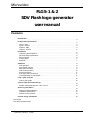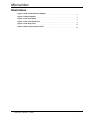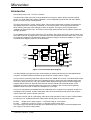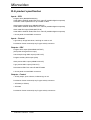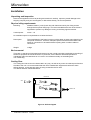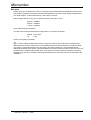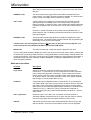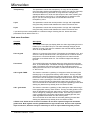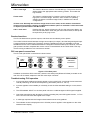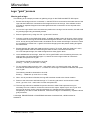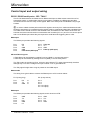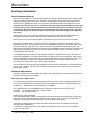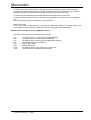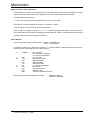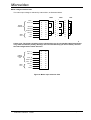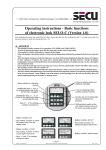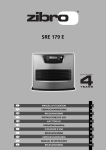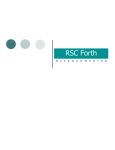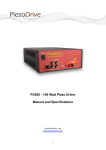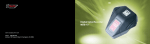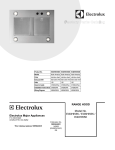Download FLGS-1 & 2 SDV Flash logo generator user manual
Transcript
Microvideo FLGS-1 & 2 SDV Flash logo generator user manual Contents Introduction ..................................................... 3 FLG product specification .......................................... 5 Inputs - SDV . . . . . . . . . . . . . . . . . . . . . . . . . . . . . . . . . . . . . . . . . . . . . . . . . . . Inputs - Control . . . . . . . . . . . . . . . . . . . . . . . . . . . . . . . . . . . . . . . . . . . . . . . . . Outputs - SDV . . . . . . . . . . . . . . . . . . . . . . . . . . . . . . . . . . . . . . . . . . . . . . . . . . Outputs - Control . . . . . . . . . . . . . . . . . . . . . . . . . . . . . . . . . . . . . . . . . . . . . . . . Installation 5 5 5 5 ...................................................... 6 Unpacking and Inspection . . . . . . . . . . . . . . . . . . . . . . . . . . . . . . . . . . . . . . . . . . Physical siting requirements . . . . . . . . . . . . . . . . . . . . . . . . . . . . . . . . . . . . . . . . Environmental . . . . . . . . . . . . . . . . . . . . . . . . . . . . . . . . . . . . . . . . . . . . . . . . . . Cooling Fans . . . . . . . . . . . . . . . . . . . . . . . . . . . . . . . . . . . . . . . . . . . . . . . . . . . Electrical . . . . . . . . . . . . . . . . . . . . . . . . . . . . . . . . . . . . . . . . . . . . . . . . . . . . . . 6 6 6 6 7 Operation ....................................................... 8 Unit operation . . . . . . . . . . . . . . . . . . . . . . . . . . . . . . . . . . . . . . . . . . . . . . . . . . 8 Front panel controls . . . . . . . . . . . . . . . . . . . . . . . . . . . . . . . . . . . . . . . . . . . . . . 8 Main menu functions . . . . . . . . . . . . . . . . . . . . . . . . . . . . . . . . . . . . . . . . . . . . . 9 Grab menu functions . . . . . . . . . . . . . . . . . . . . . . . . . . . . . . . . . . . . . . . . . . . . 10 Preview functions . . . . . . . . . . . . . . . . . . . . . . . . . . . . . . . . . . . . . . . . . . . . . . . 11 FLG rear panel connections . . . . . . . . . . . . . . . . . . . . . . . . . . . . . . . . . . . . . . . 11 Troubleshooting FLG operation . . . . . . . . . . . . . . . . . . . . . . . . . . . . . . . . . . . . . 11 Logo “grab” process . . . . . . . . . . . . . . . . . . . . . . . . . . . . . . . . . . . . . . . . . . . . . 12 How to grab a logo . . . . . . . . . . . . . . . . . . . . . . . . . . . . . . . . . . . . . . . . . . . . . . 12 Control input and output wiring . . . . . . . . . . . . . . . . . . . . . . . . . . . . . . . . . . . . . 13 . . . . . . . . . . . . . . . . . . . . . . . . . . . . 13 RS232 / RS422 serial ports + GPI / TALLY Servicing information . . . . . . . . . . . . . . . . . . . . . . . . . . . . . . . . . . . . . . . . . . . . 14 General recommendations . . . . . . . . . . . . . . . . . . . . . . . . . . . . . . . . . . . . . . . . 14 Calibration adjustments . . . . . . . . . . . . . . . . . . . . . . . . . . . . . . . . . . . . . . . . . . 14 Remote control protocol . . . . . . . . . . . . . . . . . . . . . . . . . . . . . . . . . . . . . . . . . . 16 Internal wiring information . . . . . . . . . . . . . . . . . . . . . . . . . . . . . . . . . . . . . . . . 18 Doc No:28 Doc Ref:FLGman21a.lwp FLG user manual Author:RLH Version:2 14/2/02 Page 1 Microvideo Illustrations Figure 1: FLG functional block diagram ................................ 3 ........................................... 6 Figure 3: FLG Front panel ........................................... 8 Figure 4: FLG Front panel LCD ....................................... 8 Figure 5: FLG Rear panel . . . . . . . . . . . . . . . . . . . . . . . . . . . . . . . . . . . . . . . . . . . 11 Figure 6: Mains input selection links . . . . . . . . . . . . . . . . . . . . . . . . . . . . . . . . . . 19 Figure 2: Airflow diagram FLG user manual Author:RLH Version:2 14/2/02 Page 2 Microvideo Introduction Microvideo product code – FLGS-1 & FLGS-2. The Microvideo Flash Logo Gen (FLG) is designed to put logos or station idents onto the outgoing picture in a serial digital video (SDV) installation. It is an integrated logo generator and down stream keyer in a single 1U rack mounting frame. The logos are stored in a “Flash” memory store. This can be programmed 'in-system' and retains the logo graphic data when the power is switched off. The memory store can be reprogrammed many times, allowing the logos to be changed as often as required. The logos can be programmed or “grabbed” through an SDV input. This allows a direct high quality transfer from a graphics system into the logo generator. Up to 8 different logos (including matte / key) can be held in each store, the FLGS-1 has one store, and the FLGS-2 has two. The logos can be full colour and have transparent elements within them. From the front panel the strage may be allocated to allow a full frame image to be stored in addition to logos. A functional block diagram of the FLG is shown below: LOOP OUTPUT POWER FAIL RELAY BYPASS SDV INPUT BACKGROUND CPU CONTROL LOGO STORE 1 KEYER MIXER + MATTE/KEY INPUT GRABBER FOREGROUND INPUT LOGO STORE 2 PGM OUTPUT FADE TO BLACK AUX DRIVER KEYER AUX OUTPUT (FLGS-2 only) LOGO PREVIEW SWITCH LOGO PREVIEW OUTPUT GRAB PREVIEW OUTPUT Figure 1: FLG functional block diagram It is also possible to program the logos via an RS232 (or RS422) serial port from a standard desktop computer. This feature allows both back-up and access to a large number of logos. The FLG has two preview (PVW) SDV outputs, these are “GRAB” and “LOGO”. The GRAB PVW output shows the source logo which is about to be grabbed, and the LOGO PVW output displays logos from the memory store (or stores). The Logo preview output displays the logo keyed over the background program feed to show how the final result will look, and the vertical and horizontal position of the displayed logo can be adjusted before being put on air. In addition, later versions of the operating software include a function to adjust the transparency of the logo. The FLG is transparent to embedded audio and VBI data, which is passed to the program output from the background input feed. A power fail bypass relay connects the background input to the program output in the event of loss of power to the unit. Front panel controls, with an LCD display, allow direct local operation of the FLG but it is also possible to control the unit via RS232/422 from a Microvideo remote panel or an automation system. FLG-S1 Single store, 8 logos,4 logos + 1 full frame image or 2 full frames FLG-S2 Dual store, 8 logos or 4 logos + 1 full frame image in each store The second logo store allows the storage of an additional 8 logos, and they can be downloaded even with a logo on air (from the other store). FLG user manual Author:RLH Version:2 14/2/02 Page 3 Microvideo FLG product specification Inputs - SDV Program SDV (BACKGROUND IN) Serial SDV to SMPTE 259M, EBU Tech. 3267-E (270Mbit digital component) Automatic cable equalisation for up to 250M of cable Grab foreground SDV input (GRAB FGND IN) Serial SDV to SMPTE 259M, EBU Tech. 3267-E (270Mbit digital component) Grab matte SDV input (GRAB MATTE IN) Serial SDV to SMPTE 259M, EBU Tech. 3267-E (270Mbit digital component) 3 X rear panel mounted BNC connectors Inputs - Control Logo fade up & logo fade down, held high on card at +5V Provided on frame mounted (9 way D type socket) connector Outputs - SDV Program SDV output (PROGRAM OUTPUT) (with power fail bypass from input) Active loop through SDV output (LOOP OUT) Program auxiliary SDV output (AUX) Grab preview SDV output (GRAB PVW OUT) Logo preview SDV output (PVW OUT) Reclocked to EBU Tech 3267-E SMPTE 259M 5 X rear panel mounted BNC connectors Outputs - Control 1 X Tally output, open collector, indicates logo on air. Provided on frame mounted (9 way D type socket) connector 1 X RS232 (or RS422) 1 X RS422 Provided on frame mounted (9 way D type socket) connectors FLG user manual Author:RLH Version:2 14/2/02 Page 4 Microvideo Installation Unpacking and Inspection Remove the supplied unit from its packing and examine it carefully, report any transit damage to the shipping company and your local supplier, or Microvideo directly, as soon as possible. Physical siting requirements Mounting: Standard 483mm (19-inch) rack bay with frame secured by four fixing screws through the front panel fixing lugs. It is recommended that the rear of the frame is supported to prevent any damage occurring to the fixing lugs themselves. Vertical space: 44mm – 1U No ventilation space is required above or below the frame. Rear space: The overall depth of the frame is 420 mm with at least an extra 20mm depth for the rear panel connectors. Therefore, adequate space should be allowed behind the frame for connections to be made without imposing strain on either cables or connectors. Weight: 7.5Kgs Environmental There are no special environmental requirements, but the normal precautions applicable to the siting of electronic equipment should be observed. In particular, ensure that the ambient temperature is maintained within the rated limits of 0°C to 25°C at a relative humidity not exceeding 90% non-condensing. Cooling Fans The cooling fan inlet must not be obstructed in any way, as well as any warm air exhaust ports found on the side of the unit. It is recommended that this unit is installed with equipment that has the same airflow direction, to help prevent warm air being sucked into the fan inlet. The airflow direction is illustrated below: Rear of unit Air in Internal fan Air flow direction Warm air out Exhaust vents Front of unit Figure 2: Airflow diagram FLG user manual Author:RLH Version:2 14/2/02 Page 5 Microvideo Electrical Before any power is applied to the unit, it is strongly recommended that the voltage label found on the rear panel is checked to ensure the unit has been supplied for the correct local voltage. Please advise your local supplier, or Microvideo directly, if this value is incorrect. Mains voltage selection is by way of internal wire links, and may be set to: 240V a.c. 50/60Hz 220V a.c. 50/60Hz 110V a.c. 50/60Hz (See: Internal wiring information) The IEC mains socket is fitted with an integral 20mm (T) fuse and is rated at : 500mA - 240 / 220V 1A - 110V Power consumption is 60 watts. ! In order to obtain the best performance in regard to immunity from mains borne transients and radio frequency emission interference, it is essential that the unit case is bonded to a protective earth. The case is connected internally to the incoming mains earth, however it is recommended that an additional protective earth strap is connected between the earth terminal provided on the rear of the unit casework and a suitable external earth point. This may be the rack enclosure housing the equipment itself but only if that too is suitably earth bonded, alternatively an earth strip may be provided within the installation. FLG user manual Author:RLH Version:2 14/2/02 Page 6 Microvideo Operation Unit operation The FLGS-1 stores logos in a flash memory store capable of handling a total of 8 logos, or 4 logos plus 1 full frame image, with the FLGS-2 having a similar capacity second store. Some versions of operating software include a 2 full frame image mode, in addition to the above configurations. The logo preview output displays any logo or image from a store unless a logo from that store is currently on air. With no logo on air, the logo preview output will change as logos are selected, but once a logo is put on air no further previewing is possible. However, with an FLGS-2 logo generator, it is possible to continue to preview logos and images from the off air memory store. Therefore, if a logo is to be changed, the current on air logo will need to be faded down (taken off air) prior to the previewing of the next logo. During the preview, the logo can have parameters such as positioning changed before going on air. Front panel controls The FLG front panel is fitted with an alphanumeric Liquid Crystal Display (LCD), several selection buttons and a rotary shaft encoder, as illustrated below: Microvideo Logo select CAL=fade INPUT 0 ON AIR ENABLE CAL BYPASS SERIAL DIGITAL LOGO GENERATOR 10 BIT 4:2:2 Figure 3: FLG Front panel The functions of the controls, indicators and display on the front panel are as follows: Power LED This LED indicates that power is applied to the unit, and the +5V rail from the power supply is valid. Rotary shaft encoder A control that allows the variable parameter associated with the currently selected function to be adjusted through its value range. LCD display A two line LCD that displays the currently selected function, the variable parameter associated with that function, and any status messages such as “BYPASS & ON AIR”. The display is illustrated below: Currently selected function Logo select CAL=fade Variable parameter 0 ON AIR Status indication Figure 4: FLG Front panel LCD FLG user manual Author:RLH Version:2 14/2/02 Page 7 Microvideo UP and DOWN Two push buttons that allow access to all the FLG functions. Pressing either button will move to the next function in the function list in the chosen direction. ENABLE + LED This push button has a toggle action that enables or disables the front panel controls. The LED is lit when the panel is enabled. The LCD will also display a status message when this button is activated. CAL + LED A push button that if pressed once momentarily will reset the currently selected function to its default value. The LED is lit each time the CAL button is pressed, or when the rotary control adjusts the variable parameter to display the default value for that function, for all other values it remains unlit. However, in certain functions the CAL button has a modified action. In those instances, the LCD display will indicate what function the CAL button has been assigned. BYPASS + LED This push button has a toggle action that enables or disables the active bypass function. The active bypass provides a simple way of bypassing the processing circuitry of the unit if required. !! Please note: The active bypass function is not the same as the power fail relay bypass, as it doesn't operate the relay between the SDV input and the PGM output. INPUT LED This LED indicates that a valid SDV signal is present at the input. The FLG front panel defaults to display the main menu functions in the order shown below. Pressing the UP button will cycle through these functions in a sequential fashion, and pressing the DOWN button will reverse this sequence. The rotary control can then be used to adjust any of the displayed parameters. If the display shows the status message “PANEL DISABLED”, pressing the ENABLE button once will allow front panel operation. Main menu functions Function Description Logo select Allows the selection of logos and images from the store, logos are numbered 0 - 7. However if the FLG is configured for full frame operation, (see: Frame mode) logos are numbered 0 - 3 with 4 being the full frame image. Pressing the CAL button will initiate a fade of the selected logo to air. A letter F shown in the lower right hand corner of the display indicates that the logo is currently faded down (off air). Fadetime A logo fade can be initiated by either an external GPI, or by pressing the CAL button while in this menu (or logo select). A letter F shown in the lower right hand corner of the display indicates that the logo is currently faded down (off air), and a status message displays whether the next fade will be a fade IN (on air), or a fade OUT (off air).The fade time parameter is adjustable using the rotary shaft encoder between the values of 1 and 99 video frames. CAL > grab menu Enters the “grab” menu when CAL is pressed. On some versions of operating software a fade down will occur when the grab menu is entered to ensure a logo grab does not happen whilst the store is on air. 625/525 Selects the input and output video standard between 625 line (PAL) and 525 line (NTSC). On this menu the software revision may be displayed. FLG user manual Author:RLH Version:2 14/2/02 Page 8 Microvideo Transparency This parameter controls the transparency of a logo and is adjustable using the rotary shaft encoder between the values of 0 and 512 (full scale). Once the transparency parameter of a logo has been changed, any subsequent fades on or off air are with respect to this value. Pessing CAL will set the value to 512 ie fully on. The transparency is stored for each logo. If you can’t see a logo when it is ON AIR then check the transparency value. V pos This parameter controls the vertical position of a logo and is adjustable using the rotary shaft encoder between the values of 240 and -600. H pos This parameter controls the vertical position of a logo and is adjustable using the rotary shaft encoder between the values of 240 and -600. V pos and H pos are not adjustable on a full frame image. Pressing the CAL button sets these parameters to their default value of 0. Grab menu functions Function Description Grab pvw The GRAB PVW output can display either the video signal being fed to the FGND input, or the MATTE input. The status message changes as the selection is made. This output is masked to the area that will be grabbed which is set by GRAB POS. Posn to grab Selects 1 of 4 sectors of the picture. The sectors are numbered 0 to 3, and sector 0 is the top left hand corner. The sequence then continues around the picture in a clockwise direction. Pressing the CAL button sets this parameter to its default value of 0. For full frame images this setting is ignored. Pvw source The LOGO PVW output can display either the video signal from the logo store, or the GRAB input. The status message changes as the selection is made. This feature overcomes the need for two separate monitors to display the PVW sources, or the need to re-cable connections on the rear of the FLG unit. CAL to grab FGND This function controls the “grabbing” of foreground video and storing the resulting logo in an appropriate memory store location. The logo number (position in the store) is retained from the logo select menu, however if this is incorrect it can be changed by rotating the shaft encoder. Once the logo number is correct, pressing the CAL button will initiate the grabbing process, and foreground logo data will be written into the memory store. The LCD will then show the status of the foreground grabbing process after erasing any data that may already be in the chosen location. CAL - grab matte This function controls the “grabbing” of the matte input video and storing it in the appropriate memory store location. The logo number (position in the store) is retained from the logo select menu, however if this is incorrect it can be changed by rotating the shaft encoder. Once the logo number is correct, pressing the CAL button will initiate the grabbing process, and matte logo data will be written into the memory store. The LCD will then show the status of the matte grabbing process after erasing any data that may already be in the chosen location. !!Please note: Some earlier versions of software do not have separate foreground and matte grab menus. Both signals must be grabbed before a logo can be used. There are two separate input connectors, therefore it may be necessary to move an input cable during this process. FLG user manual Author:RLH Version:2 14/2/02 Page 9 Microvideo CAL = erase logo This function allows the erasure of a selected logo. The process involves writing black to the appropriate matte memory position. This makes the logo invisible. Frame mode This function configures the FLG memory store for either 8 logos, or 4 logos plus 1 full frame image. However, some versions of operating software include a 2 full frame image mode, in addition to the above configurations. !!Please note: Normally the full frame image doesn't use a matte, as this mode is intended for images such as apology captions. An additional hardware option is available if a full frame matte is required, please discuss with Microvideo. CAL > main menu Pressing the CAL button will return the FLG to the main menu display. As the FLG was faded down when the grab menu was entered, a fade up will be required to put any logo on air. Preview functions The FLG is fitted with two preview outputs, and these are controlled by menu options. The LOGO PVW will switch between the logo store output (via a keyer), and the foreground grab input. It cannot preview the matte input. Therefore, during the grabbing process it is advisable to use the GRAB PVW as this can be switched between the foreground and the matte inputs. However, once the grab process has been completed the monitor can be connected back to the LOGO PVW. This may involve moving a cable from one connector to another. FLG rear panel connections The FLG rear panel SDV connections are shown below: PVW OUT BACKGROUND IN LOOP OUT PROGRAM OUT GRAB PVW OUT AUX OUT 270Mb/s SERIAL GRAB MATTE IN GRAB FGND IN Microvideo SERIAL DIGITAL LOGO GENERATOR 10bit 4:2:2 Figure 5: FLG Rear panel In addition to the above SDV connection, there are two serial ports (RS232 & RS422) mounted on the rear of the FLG chassis, adjacent to the IEC mains input connector. Troubleshooting FLG operation 1. If a logo has been grabbed and doesn't appear on the LOGO PVW, check both the horizontal and vertical positioning, as well as the transparency parameters (max 512 - full on). 2. If picture appears to be unstable (or unlocked), check the video standard setting is correct, 625 or 525. 3. The LED labelled “INPUT” on the front panel is lit when a valid background SDV signal is applied. 4. Check the transmission path through the FLG by operating the power fail bypass function, i.e. Turn off the unit and check the SDV signal at the output. 5. A valid logo requires both the foreground and matte sources to be grabbed. 6. The software version is displayed on the LCD after power is applied. It also appears on the video standard menu display. FLG user manual Author:RLH Version:2 14/2/02 Page 10 Microvideo Logo “grab” process How to grab a logo The following is an example procedure of grabbing a logo via the FGND and MATTE SDV inputs: 1. Ensure that the logo source is connected, i.e. the MATTE IN is connected to the matte source of the logo and that FGND IN is connected to the foreground source of the logo. If the software version provides for separate foreground and matte grabs then both connections are not required at the same time. 2. Go into the “Logo Select” menu and select the position the new logo is to be stored in, this will avoid any existing logos being accidentally erased. 3. Enter the grab menu by using the “CAL > grab menu” function. 4. Connect a monitor to the GRAB PVW output. A partially shaded screen will be seen, with a window cut out and the source logo should be observed through the window. If not, enter the “Posn to grab” menu, and by turning the shaft encoder, the window can be moved until the logo is observed. There are 4 positions to choose from. A grab of a full frame image ignores the position setting and grabs the whole frame. 5. Ensure that both the video and matte sources are correct. To do this, enter the “Grab pvw'” menu, and toggle between video and matte using the shaft encoder, both should be observed. On a non-transparent logo, the matte will appear as a white graphic block. 6. Once satisfied with the new logo, enter the “CAL to grab FGND” menu.On entering this menu, the shaft encoder can select between logos 0-7, ensure the correct logo number to overwrite is selected, then press CAL to grab. The following should be observed on the LCD: Erasing...... Pic:line (a count from 1 to 256). 7. To now grab the matte, enter the “CAL - grab matte” menu. On entering this menu, the shaft encoder can select between logos 0 - 7, ensure the correct logo to overwrite is selected, then press CAL to grab. The following should be observed on the LCD: Erasing...... Matte:line (a count from 1 to 256). 8. When this is procedure is finished, the logo will have been saved to the chosen location. 9. Return to the main menu and fade the logo in. To exit the “grab menu” and re-enter the “Main menu”, go to the “CAL > main menu” function and press CAL. 10. The new logo will now be available for preview from the LOGO PVW output and it may be necessary to move a cable to connect the monitor to this output. Adjust “H pos” and “V pos” until the logo can be seen, and is correctly positioned. Any changes that are required to the transparency can also be made at this time, however if the logo is not satisfactory, repeat the above grab procedure. A message ERASE ERROR or PGM ERROR indicates a hardware fault, call Microvideo for assistance. FLG user manual Author:RLH Version:2 14/2/02 Page 11 Microvideo Control input and output wiring RS232 / RS422 serial ports + GPI / TALLY The FLG is fitted with both an RS232 and an RS422 serial port to allow remote control from a PC, automation system, or a Microvideo remote control panel. In addition, the RS232 port provides connections for the GPI and Tally control signals. Both of the serial ports are standard 9 way D type sockets. ! In order to obtain the best performance with regard to immunity from mains transients and radio frequency interference it is essential that the remote cable is screened and fitted with a shielded hood. The cable screen should connect to the shielded hood, and therefore to the chassis of the FLG unit, however the screen should remain unconnected at the controller (PC, etc.) end. Do not connect pins 5 and 9 of the RS232 port unless they are required to avoid false GPI triggering due to noise. RS232 port The RS232 port provides the following signals: Pin 1 Pin 2 Pin 3 Pin 4 Pin 5 RX Pin 6 TX Pin 7 GND Pin 8 GND Pin 9 Fade Down (GPI input) Tally out n/c GND Fade Up (GPI input) GPI and TALLY signals A Fade Down can be initiated by a taking Pin 5 low (GND), in a momentary action. A Fade Up can be initiated by a taking Pin 9 low (GND), in a momentary action. The Tally output is provided on Pin 6, this is an open collector TTL output (unprotected), therefore damage may occur is the voltage on this pin exceeds +12V or goes below 0V. The Tally signal is high when a logo is present on the PGM output. RS232 cable The wiring for a typical cable to connect the RS232 port to a PC is shown below: FLG (9 way plug) Pin 1 Pin 2 Pin 3 RX TX GND PC (9 way socket) to to to Pin 3 Pin 2 Pin 5 Pin 4 to 6 (link) Pin 7 to 8 (link) RS422 port The RS422 port provides the following signals, and is wired as a VTR: Pin 1 Pin 2 Pin 3 Pin 4 Pin 5 GND TXRX+ GND n/c FLG user manual Author:RLH Version:2 14/2/02 Pin 6 Pin 7 Pin 8 Pin 9 GND TX+ RXGND Page 12 Microvideo Servicing information General recommendations Due to its robust design, the FLG should not require any attention during its service life, however there may be occasions where the top cover will need to be removed to gain access, and this will expose dangerous voltages within the chassis. Therefore, any adjustment or upgrade work should only be carried out by a qualified technician, as it may have to be carried out with power applied to the FLG. !! Please note: The FLG top cover is connected to the frame by a short lead attached to the right hand rear corner, this is connected directly to an internal earth terminal. In addition, the centre screw fixings at the front (top & bottom), are shorter than all the other fixing screws. Therefore, ensure these fixings are returned to their correct position, otherwise damage to the LCD panel may result. To remove the top cover, undo the mounting screws and lift off, ensuring that the earth lead is not damaged during this procedure. Remove the earth lead from the top cover, if necessary. Removal of an FLG circuit board for repair or replacement is from the front of the unit, as follows: Disconnect the mains supply. At the front of the unit, remove the six screws holding the front panel assembly to the case. The front panel connects to the GRABCPU board by a 40 way IDC cable. Take care not to strain the cable when removing the front panel. The boards are fitted with ejectors. The upper board is the GKEY board and the lower board is the GRABCPU board. Note that for servicing the boards may be reversed so that there is access to either board when the lid is removed. The BNC connections are then reversed. If a Software Upgrade is required, follow the above procedure, and remove the 40 way IDC from the lower board (GRABCPU). The lower board should now slide out (use the board ejector). Remove U14 using an extractor tool, and replace with new software EPROM. Ensure that it is fitted the correct way round as indicated on the silk screen. Replace the board in the unit, replace cable and screws, reconnect the unit and power up to check for correct operation. The front panel can be removed without taking the FLG unit from the racking bay, or without removing the top cover. However, the unit will need to be pulled out about 3 cm to allow access to the top and bottom fixing screws. Calibration adjustments The latest versions of the FLG boards do not require any calibration for the serial inputs and outputs, as Gennum devices are used throughout. Clock regenerator (GKEY board) The output timing is locked to the background SDV input. An Internal clock is generated and derived from a crystal oscillator which is locked to the input by a phase locked loop. The pulling range of the oscillator is +/- 100kHz from a centre frequency of 27.000MHz. The crystal oscillator may be disabled using LK13 and the output then uses the input clock. LK13 INT 1-2 use regenerated clock - normal position LK13 EXT 2-3 use external clock Setting up the clock regenerator: If the clock regenerator is failing to lock properly then this will result in horizontal stripes running down the picture. First check that the SDV LOOP OUT has no errors. Then move LK13 to position EXT. If fault goes away then RV2 needs adjustment or input has wide jitter spectrum. RV2 sets the relative phase of the input and output clocks when they are locked and should not normally require adjustment. To set RV2 an oscilloscope with at least 100MHz bandwidth is required. Connect two channels of scope to TP9 and TP8. FLG user manual Author:RLH Version:2 14/2/02 Page 13 Microvideo TP9 - Input clock TP8 - Internal clock TP7 - Ground. Lock the scope to the 27MHz clock on TP9 with timebase of 20ns/ div. The two clocks should be normally be in phase. Adjust RV2 such that the clocks are in phase. Check that there is no phase difference between the scope probes by putting them both on the same test point. On earlier version cards there is also adjustment for the oscillator free run frequency. To set the oscillator centre frequency move link LK14 to position 1-2 and set CV1 for 27.000MHz on TP9. Link LK14 should normally be in position 2-3 (towards U21). Mode control links: Links LK17 & 18 should normally be 1-2, this enables 8 logo store. Position 2-3 enables 4 logos + full frame image. These are normally factory set according to firmware and software fitted. CPU card links and internal wiring (GRABCPU board) CPU links are set at factory and should not be changed: LK1 LK2 LK4 LK6 LK8 LK9 LK10 LK12 1-2 (away from 'LK1' on silk screen) for 32kB EPROM 1-2 (towards 'LK2' on silk screen) for 32kB RAM 2-3 (towards 'LK4' on silk screen) to enable battery backup 1-2 (towards R38) for Port 1 RS422 fitted for relay control fitted for L/R control 2-3 (towards 'LK10' on silk screen) for V flag to VIA 1-2 (towards U21) to disable watchdog timer FLG user manual Author:RLH Version:2 14/2/02 Page 14 Microvideo Remote control protocol The Microvideo FLG may be controlled using an RS232 serial link (optional RS422). Communications Standard (other standards available on request) Baud Rate Parity Data Bits Stop Bits Hand shaking 19200 None 8 1 None Communications use ASCII characters, to send a command six ASCII characters are required: Send ”!” C PPP CR. ”!” is the ASCII character (decimal 33) C is the Command type. PPP is hexadecimal data. CR is Carriage Return (decimal 13) There must be no spaces between characters (just send 6 bytes), although other characters before or after a command will be ignored. The FLG will wait for each byte so commands can be typed from a terminal. Commands will not be echoed but for some commands there is a status reply. Command definitions ASCII H V P G W Y Z R X F f S s J T V horizontal position 000 = position as grabbed vertical position logo number 000..007 store A 008..00F store B 0..4 = A, 5..9 = B set logo to be grabbed (same as 'P') but G is used to provide status reports during grabbing (see below). grab quadrant select 000..003 preview select used by remote to set machine state value is ignored. matte/picture select fade select 000 BGND to logo store A 001 BGND to black 002 BGND to logo store B fade value PPP = 0..7FF 0= down (but for 100% send FFF) fade time in fields Line standard 625 = 0PB 525 = 1PB where P=0, B= BYPASS 1= on, 0=off start fade 00P P = direction e.g. 001= fade down, 000= fade up Mix value set all variables to cal return software version number FLG user manual Author:RLH Version:2 14/2/02 Page 15 Microvideo Reply from FLG - Status Response The Microvideo FLG does not normally reply to a command but may output status information. A status output is sent when the local panel is used so that any connected remote panel is updated. The status packet has the form: “%” X PPP CR LF, where CR is Carriage Return, and LF is Line Feed. There will be no spaces between characters, i.e. there are 7 bytes. Command type X and PPP are as same as commands. When a fade is in progress a string of ++++ or ---- is issued depending on direction. This is ignored by any remote panel but is useful for debugging and also flags that a start 's' command has been received. The fade value is sent at the end of the transition. Status Reports The FLG regularly outputs the input status: %I000 = no BGND input %IFFF = input present To obtain the status at any time send command: ”?” C 000 CR. Reply is %EFEE if there was an error in serial command. Command types are case sensitive. Z %ZMBA X G 00m 010 020 030 110 0xx 010 020 000 EEE U E M = mix state B = store B logo selected A = store A logo selected m = mix state Erasing in progress Grabbing picture Grabbing matte Grab successful xx = line being grabbed Erase error Programming error Serial port error unknown command received When a GPI input is activated the FLG sends: FLG user manual Author:RLH Version:2 14/2/02 %BFBB for fade up %AFAA for fade down Page 16 Microvideo Internal wiring information Mains transformer secondary windings The mains input transformer connects to PL1 on the PSU (SPOW), as follows: Pin 1 Pin 2 Pin 3 Pin 4 12V 0V 0V 12V Black Red Orange Yellow Secondary wiring connector may be fitted either way round on the PSU. Power supply output connections The integral PSU (SPOW) supplies + and -5V to the two FLG boards via a 10 way connector (PL5) and a distribution terminal block. The two power rails are connected to the FLG board backplane connectors by a 3 way connector wired as follows: Backplane Pin 10 Backplane Pin 11 Backplane Pin 12 +5V 0V -5V Red Black Blue Backplane pin numbers start at 4, as the co-ax insert occupies the position for pin 1 to 3. The fan is supplied with +5V from either PL7 or PL9 on the PSU. Pin 1 Pin 2 Pin 3 +5V 0V n/c Red Black RS232 D type wiring to GENCPU board The RS232 D type connector on the rear panel connects via a cable to the GENCPU board backplane by way of a 6 pin header, wired as follows: Header Signal D type Pin 1 Pin 2 Pin 3 Pin 4 Pin 5 Pin 6 GND TX RX Fade Up Fade Down Tally Pin 3 Black Pin 2 Yellow Pin 1 White Pin 5 Red Pin 9 Blue Pin 6 Green Pin 4 link to Pin 3 FLG user manual Author:RLH Version:2 14/2/02 Colour Page 17 Microvideo Mains voltage selection links The mains input voltage is selected by internal links, as illustrated below: 240V BLUE - 0 A2 A2 A2 B1 B2 B2 B2 C1 C2 C2 C2 WHITE - B0 D1 D2 D2 D2 PINK - B110 E1 E2 E2 E2 BROWN - B130 MAINS INPUT 110V A1 VIOLET - 110 PRIMARY WINDINGS 220V F1 F2 F2 F2 NEUTRAL G1 G2 G2 G2 LIVE H1 H2 H2 H2 EARTH I1 I2 I2 I2 !! Please note: The primary winding colours shown above are for the standard 60VA transformer only, 90VA transformer primary windings are coloured differently (as shown below), however the link configurations remain the same. PRIMARY WINDINGS 90VA VIOLET - 0 A1 A2 PINK - 110 B1 B2 C1 C2 BLUE - B0 D1 D2 WHITE - B110 E1 E2 GREY - B130 MAINS INPUT F1 F2 NEUTRAL G1 G2 LIVE H1 H2 EARTH I1 I2 Figure 6: Mains input selection links FLG user manual Author:RLH Version:2 14/2/02 Page 18