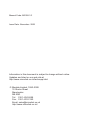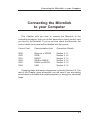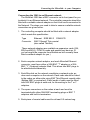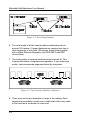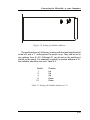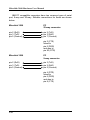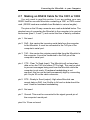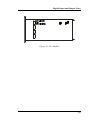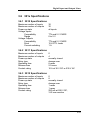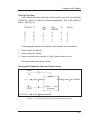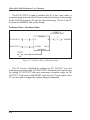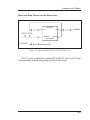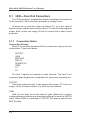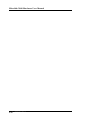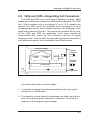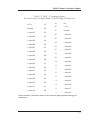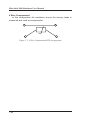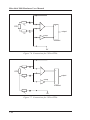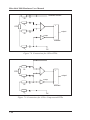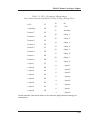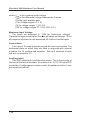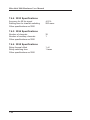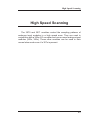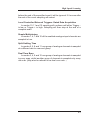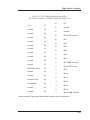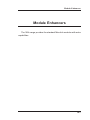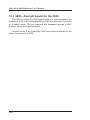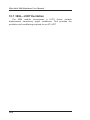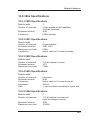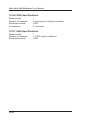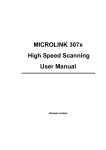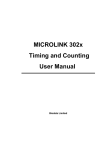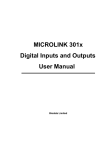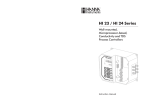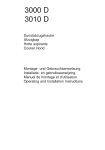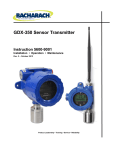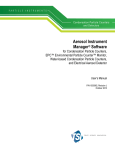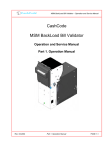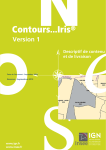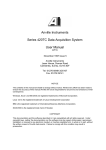Download Microlink 3000 Hardware User Manual
Transcript
MICROLINK 3000 Hardware User Manual Biodata Limited Manual Code: M3000-3.2 Issue Date: November 2006 Information in this document is subject to change without notice. Updates are listed on our web site at http://www.microlink.co.uk/techsupp.html © Biodata Limited, 1990–2006 10 Stocks Street Manchester M8 8QG Tel: 0161–834 6688 Fax: 0161–833 2190 Email: [email protected] http://www.microlink.co.uk/ Introduction Introduction 1.1 A Microlink System Thank you for purchasing a Microlink 3000 measurement and control system. This manual tells you how to connect the Microlink to your computer, and how to connect the signals to the Microlink. If you experience any problems that are not addressed in the manual, then please call Technical Support on +44 (0)161–834 6688 for free help and advice. A Microlink 3000 consists of a frame which holds a number of input and output modules. The frame also contains a control card, which handles the communications with the computer. All frames have their own power supply. 1.1 Microlink 751 User Manual 1.2 Using this Manual This section guides you through the rest of the Manual, indicating which parts you need to read: • If you’ve bought a complete Microlink system; • If you’ve bought an extra module; • If you’ve bought an extra frame; • If you’re writing your own software. 1.2.1 If you’ve bought a complete Microlink system See Section 2.1 for information on how to connect the Microlink to the computer. To connect the signals see Chapters 3 to 11, depending upon which modules are in your system. 1.2.2 If you’ve bought an extra module If you’ve bought an extra module you may need to set the module address—see Section 2.4. To connect the signals refer to Chapters 3 to 11, depending upon the type of module. If you have any original Microlink modules in your frame refer to Section 2.5 for notes on their compatibility with the 3000 Series. 1.2.3 If you’ve bought an extra frame If you’ve bought an extra frame you may need to set the frame address—see Section 2.3. If you have any original Microlink modules in your frame refer to Section 2.5 for notes on their compatibility with the 3000 Series. 1.2.4 If you’re writing your own software If you have the 3300 control card in your frame, read the 3300 Programming Manual. Otherwise read the IML Programming Manual. 1.2 Connecting the Microlink to your Computer Connecting the Microlink to your Computer This Chapter tells you how to connect the Microlink to the controlling computer. How you do this depends on which control card you have in the Microlink. If you’re not sure check the Microlink: the control card’s front panel will be labelled with its number. Control Card Communication Link Connection Details 3200 3300 3301 3302 3303 3304 Ethernet or RS232 GPIB RS232 GPIB or RS232 RS485 or RS232 USB Section 2.1.1 Section 2.1.2 Section 2.1.3 Section 2.1.4 Section 2.1.5 Section 2.1.6 Changing fuses and mains voltages are covered in Section 2.2. The rest of the Chapter gives information you will need if you are adding extra frames or modules to an existing system, or wiring your own serial leads. 2.1 Microlink 3000 Hardware User Manual 2.1 Computer Connections How you connect the Microlink to the computer depends on the type of communication link you are using, which in turn depends on the control card in the frame. 2.1.1 The 3200: Ethernet Communications If a Microlink is labelled MICROLINK 3200, it is designed for Ethernet networks. It can also communicate over an RS232 lead. However it is connected it exchanges ASCII messages with the computer. These are the commands of the Interface Management Language (IML). Several software programs use the IML, including Windmill and SCAN1000. Note that the 3200 will take up to 30 seconds to start-up, as it performs self-tests and logs onto the network. RS232 connector Don’t use these 2 connectors Ethernet lead connected to the Microlink BNC connector Figure 2.1 The Microlink 3200 2.2 Connecting the Microlink to your Computer Connecting the 3200 to an Ethernet network The Microlink 3200 has a BNC connector on its front panel for you to attach it to an Ethernet network. The controlling computer should be fitted with a suitable network adaptor so that it too can be connected to the Network. The steps you need to take to ensure a reliable network connection are given below. 1. The controlling computer should be fitted with a network adaptor which meets this specification: Type Connector Ethernet IEEE 802.3 CSMA/CD BNC 10base2 Thin-coaxial (also called ThinNet). These network adaptors are available as expansion cards (ISA, EISA and MCA), PCMCIA cards and parallel-port devices. (If you’ve bought the computer from Biodata we will normally have fitted a network adaptor for you.) 2. Each computer network adaptor, and each Microlink Ethernet connector, must have either a 50Ω BNC “T” adaptor or a 50Ω BNC “Y” (Goalpost) adaptor fitted. This allows two BNC plugs to be attached simultaneously. 3. Each Microlink on the network constitutes a network node, as does each computer on the network. Each node should be linked to the nodes on either side using 50W Thin-Ethernet coaxial cable (Belden 9907 or equivalent). Each length of cable must be fitted with 50W BNC plugs at each end, for connecting to the T or Y adaptors. 4. The spare connectors on the nodes at each end must be terminated with either 50Ω BNC terminating plugs or BNC T adaptors with built-in terminators. 5. Each piece of coaxial cable must be at least 0.5 metres long. 2.3 Microlink 3000 Hardware User Manual Figure 2.2 Networking Example 6. The total length of all the coaxial cables combined must not exceed 185 metres. If longer distances are required use two or three segments of less than 185 metres, linking them together with suitable Ethernet Repeaters (for IEEE 802.3 with BNC connections). 7. The total number of network nodes must not exceed 30. This includes Microlinks, computers and repeaters. If you need more nodes, use two separate segments linked by a repeater. Figure 2.3 Two Networks linked by a Repeater 8. There must not be any branches or loops in the cabling. Each segment is essentially a single run of cable that visits every node in turn and has a terminator on each end. 2.4 Connecting the Microlink to your Computer 9. Where possible route the network cable away from mains wiring and avoid electrical machinery such as motors and solenoids. 10.The shield of the network cable may be connected to earth at one end. Never make a connection to mains earth at more than one point. 11.If any of the cabling is outdoors you should fit surge protection devices to limit the damage from lightning strikes. Connecting the 3200 to the Computer with an RS232 Lead The Microlink 3200 has two 9-pin RS232 serial connectors on its front panel: use the one on the left (when facing the Microlink). The RS232 link lets the Microlink 3200 exchange data with a computer that is not part of the network. Use an RS232 lead to connect the Microlink to one of the computer’s serial (COM) ports. 2.1.2 The 3300: Low Level GPIB Communications If the Microlink contains a 3300 control card then it will communicate with the computer over a general purpose interface bus (also known as an IEEE-488 bus, or a Hewlett Packard Interface Bus, HPIB). This is a widely used connection method for test equipment and laboratory instruments. With the GPIB your computer can control a system with up to 14 Microlinks (or other GPIB instruments). The 3300 exchanges binary messages with the computer and so can run the Microlink at very high speeds. Connecting the 3300 to the Computer with a GPIB lead The 3300 has the standard connector of the GPIB mounted on its front panel. The controlling computer should have GPIB Driver soft ware installed and a GPIB adaptor card plugged into one of its expansion slots. This will have a standard GPIB connector on the rear panel. Use the GPIB lead to connect the Microlink to the computer. 2.5 Microlink 3000 Hardware User Manual If you’ve bought the computer from Biodata we will have fitted the GPIB adaptor card and installed the Driver software for you. If not see the GPIB Drivers Installation Manual for help. 2.1.3 The 3301: RS232 Communications If the Microlink contains a 3301 control card it will exchange ASCII messages with the computer over an RS232 lead. These ASCII mes sages are the commands of the Interface Management Language (IML). Several software programs use the IML, including Windmill and SCAN1000. Connecting the 3301 to the Computer with an RS232 Lead The 3301 control card has a 25-pin RS232 serial connector on its front panel. The Microlink has a plug connector and the RS232 lead a socket connector. Connect the Microlink to one of the computer’s serial (COM) ports. These may be 9- or 25-pin, depending on the computer. 2.1.4 The 3302: ASCII GPIB or RS232 Communications If the Microlink contains a 3302 control card then it can exchange ASCII messages with the computer over either a GPIB or RS232 lead. The choice is yours. You can plug the Microlink into the computer with both leads at the same time: it will respond to whichever communication it receives first. A GPIB link is faster than an RS232 link and 14 Microlinks can be connected, but the distance between the Microlink and the computer is limited to a few metres (as opposed to around 50 metres with RS232). The ASCII messages are the commands of the Interface Management Language. Several software programs use the IML, including Windmill and SCAN1000. Connecting the 3302 to the Computer with an RS232 Lead The 3302 control card has a 25-pin RS232 serial connector on the left of its front panel. The Microlink has a plug connector and the RS232 lead a socket connector. Connect the Microlink to one of the 2.6 Connecting the Microlink to your Computer computer’s serial (COM) ports. These may be 9- or 25-pin, depending on the computer. Connecting the 3302 to the Computer with a GPIB lead The 3302 has the standard connector of the GPIB on the right of its front panel. The controlling computer should have GPIB Driver soft ware installed and a GPIB adaptor card plugged into one of its expansion slots. This will have a standard GPIB (IEEE-488) connector on the rear panel. Use the GPIB lead to connect the Microlink to the computer. If you’ve bought the computer from Biodata we will have fitted the GPIB adaptor card and installed the Driver software for you. If not see the GPIB Drivers Installation Manual for help. 2.1.5 The 3303: RS485 Communications If the Microlink contains a 3303 control card then it will exchange ASCII messages with the computer over an RS485 lead. These ASCII messages are the commands of the Interface Management Language. Several software programs use the IML, including Windmill and SCAN1000. RS485 links can be made over long distances: up to 1000 metres. You can connect up to 32 Microlinks to one cable The 3303 can also communicate over RS232 but it needs specially wired leads to do so. Standard RS232 leads will not work. Details of its RS232 connections are given in Section . Connecting the 3303 to the Computer with an RS485 Lead The 3303 control card has a 25-pin RS485 serial connector on its front panel. The controlling computer should have an RS485 adaptor card (2007) installed in one of the computer’s expansion slots. This will have a serial (COM) port on the rear panel which operates using RS485 voltage levels. We will usually have fitted the adaptor card for you. If not see the 2007 Adaptor Manual for help on installing and configuring the adaptor. 2.7 Microlink 3000 Hardware User Manual The adaptor provides the computer with an RS485 serial port consisting of a 3 pin screw terminal. Use an RS485 cable (a screened twisted pair wire) to connect the Microlinks to the port. You can connect other RS485 devices by daisy chaining to similar connectors on those devices. The final connector should be fitted with a 120 Ω line termination resistor between +ve and –ve signals. 2.1.6 The 3304: USB Communications The CD-Rom will install the software you need to get started. Replace your normal control board with the 3304 and connect it to the computer. After the New Hardware wizard runs, the green ENUM light should be illuminated. You can then use the Setup 3304 utility in the Windmill 6.0 program folder to check that you can talk to the 3304. Writing Your Own Software Once you have checked you can talk to the 3304, examine the MLUSB.BAS file in the installation directory. This shows how to communicate with common modules. If you are having problems writing your software we will be happy to test it for you. Note: The MLUSBLIB.DLL is located in the install directory. If you wish to use it with an EXE file which is not so located you must copy it to WINDOWS/SYSTEM32. 2.8 Connecting the Microlink to your Computer 2.2 Fuses and Mains Voltages A Microlink frame has a power supply which is capable of supplying a frame-full of the most power hungry modules. You can select 110 or 230 V as the power supply. The on/off switch, fuse and voltage selector are contained within a single unit at the rear of the Microlink. This unit accepts IEC standard mains input connectors. On/Off Switch This is a 2 pole switch marked with the international standard symbols “0” for off and “1” for on. Changing Fuses To change a fuse first remove the mains input lead. This gives access to a small slot. Insert a screwdriver into this slot and prise off the cover next to the mains socket. The fuse will be removed with the cover. Replace it with a 1.25" 250 mA, 250 V slow blow fuse and press the cover firmly back into place. Changing Mains Voltages First remove the cover as above. Then gently remove the small board located behind the voltage selection indicator using a pair of pliers. The voltage settings are printed on the board. Move the plastic voltage indicator around until it is on the opposite side of the board to the printed desired voltage. You can now plug the board back into the main unit. Note that the writing on the PCB and the protrusions on the plastic indicator face towards the inside of the unit. When you replace the cover the correct voltage should be shown. 2.9 Microlink 3000 Hardware User Manual 2.3 Setting the Frame Address The frame address, or device number, will usually have been set at the factory. You only need to read this section if you are connecting an additional Microlink frame to an existing system. 2.3.1 If you’re using an Ethernet network: 3200 Control Card The Interface Management Language uses “device numbers” to address devices on the network. The Microlink frame’s device number is set at the factory to 0. To change this use the MICROLIN.EXE program to set a unique number between 0 and 31. The frame should be the only Microlink currently connected to the network. If a complete system with several Microlinks has been supplied by Biodata as a single order, the device numbers will have been correctly set at the factory. 2.3.2 If you’re using Low-Level GPIB links: 3300 Control Card The frame address is a GPIB primary address. This unique address allows several devices to share the GPIB, each frame becoming a single device on the bus. The Primary Address is set on the 3300 control card using switches on the printed circuit board, which you can alter by removing the card from the Microlink frame. The switches are set at the factory to 7 and should be left unaltered unless you’ve extended your system by adding a frame. 2.10 Connecting the Microlink to your Computer Figure 2.4 Setting the GPIB Primary Address on the 3300 Control Card The switches set a 5-bit binary number with the least significant bit to the left, and a “1” setting when the switch is up. Table 2.1 shows switch settings for a primary address of 7. Switch 1 2 4 8 16 Position Up Up Up Down Down Table 2.1 Setting the Primary Address to 7 The switches can be set to any address from 0 to 30. Although 31 can be set on the switches, you should not use it as a primary address as it has a special meaning in the GPIB control. Note, too, that many peripherals in your system may have set primary addresses on the bus, and you should avoid clashes with these values. On some HP computers, the disk drives may be devices on the GPIB with their own addresses. 2.11 Microlink 3000 Hardware User Manual 2.3.3 If you’re using ASCII GPIB links: 3302 Control Card The 3302 control card consists of a 3301 serial control card plus a GPIB interface. The frame address is a GPIB primary address. This unique address allows several devices to share the GPIB, each frame becoming a single device on the bus. The primary address is set on the 3302 control card using DIP switches on the printed circuit board, which you can alter by removing the card from the Microlink frame. The switches are set at the factory to 2 and should be left unaltered unless you’ve extended your system by adding a frame. The top switch represents 1 if towards the back of the module, or 0 if towards the front. The next switch represents 2 or 0, then 4, 8 and 16. The lower three switches are not used and you should leave them switched off. The default primary address of the 3302 is 2. Figure 2.5 Setting the GPIB Primary Address on the 3302 Control Card The primary address is the total of the switches on. For example if just the second and third switches are turned on, the frame address is 2 + 4 = 6. Each device on the GPIB must have a unique frame address between 0 and 30. 2.12 Connecting the Microlink to your Computer If a complete system with several Microlinks has been supplied by Biodata as a single order, the frame address will have been correctly set at the factory. 2.3.4 If you’re using RS232 links: 3301, 3302 or 3200 Control Cards The Interface Management Language uses “device numbers” to address the Microlink frames. If you’re using RS232 communications there will probably only be one Microlink connected to the computer at once, and its device number will be 0. If you do need to change the device number use the MICROLIN.EXE program. 2.3.5 If you’re using RS485 links: 3303 Control Card The Interface Management Language uses “device numbers” to address the Microlink frames. The Microlink frame’s device number is set at the factory to 0. To change this use the MICROLIN.EXE program to set a unique number between 0 and 31. The frame should be the only Microlink currently connected to the computer. If a complete system with several Microlinks has been supplied by Biodata as a single order, the device numbers will have been correctly set at the factory. 2.13 Microlink 3000 Hardware User Manual 2.4 Setting the Module Address The module address identifies a particular module within a frame to the computer. This will usually have been set at the factory. You need only read this section if you’re adding or replacing modules. All modules, including control cards, have addresses. 3300 Control Card If you have a 3300 control card in your frame all the module ad dresses are GPIB secondary addresses. The 3300’s secondary address is fixed at 30. 3200, 3301, 3302 and 3303 Control Cards If you have a 3200, 3301, 3302 or 3303 control card in your frame, the module addresses allow the Interface Management Language to identify the modules to which the inputs and outputs belong. All module addresses (apart from the 3300’s) are set by switches on their printed circuit boards, as detailed below. In all cases the module addresses should increase in left to right order across the frame. This is because the IML and various software packages determine the grouping of modules by their position in the frame. The module is held in the frame by two screws in the front panel, one at the top and one at the bottom. Undo these screws and pull the module from the frame (an initial tug will be required to separate the connector at the backplane). The location of the switches on the board is shown in Figure 2.. 2.14 Connecting the Microlink to your Computer Figure 2.6 Setting the Module Address The switches form a 5-bit binary number with the least significant bit to the left, and a “1” setting when the switch is up. They can be set to any address from 0—30. (Although 31 can be set on the switches it should not be used). For example: to specify a module address of 21, the switches should be set as in Table 2.2. Switch 1 2 4 8 16 Position Up Up Up Down Down Table 2.2 Setting the Module Address to 21 2.15 Microlink 3000 Hardware User Manual 2.5 Compatibility with Original Microlink All 3000 Series modules can be used in original Microlink frames. (Frames purchased before 1990 will be original Microlink frames.) The 301x, 302x and 303x modules can be used with any original modules in original frames and can be considered as additional Microlink modules. The 304x, 305x, 306x and 307x analogue input system modules can be used as a group in original frames, but cannot be mixed with the original Microlink analogue input system modules (analogue inputs, transducer inputs, A-D and HSC modules). However, you will not be able to read the 3000 module I.D. codes without a 3000 Series control card. All original modules can be used with 3000 Series modules, but with the same restrictions relating to the analogue input system modules. 2.16 Connecting the Microlink to your Computer 2.6 Making an RS232 Cable for the 3200 The RS232 connection to the 3200 is made by a 9-way D type plug. The pins on the 9 way connector are used as detailed below. Only 3 pins are used on the 3200, it does not provide hardware handshaking. pin 1 Not used. pin 2 RxD - this carries the incoming serial data from the computer to the Microlink 3200. It must be connected to the TxD pin of the computer’s serial port. pin 3 TxD - this carries the outgoing serial data from the Microlink 3200 to the computer. It must be connected to the RxD pin of the computer’s serial port. pin 4 Not used. pin 5 Ground. This must be connected to the signal ground pin of the computer’s serial port. pin 6 Not used. pin 7 Not used. pin 8 Not used. pin 9 Not used. 2.17 Microlink 3000 Hardware User Manual IBM PC compatible computers have two common types of serial port, 9-way and 25-way. Suitable connections for these are shown below. Microlink 3200 PC 25-way connector pin 2 (RxD) pin 3 (TxD) pin 5 (Ground) pin 2 (TxD) pin 3 (RxD) pin 7 (Ground) pin 5 (CTS) linked to pin 6 (DSR) and also to pin 20 (DTR) Microlink 3200 PC 9-way connector pin 2 (RxD) pin 3 (TxD) pin 5 (Ground) pin 3 (TxD) pin 2 (RxD) pin 5 (Ground) pin 4 (DTR) linked to pin 6 (DSR) and also to pin 8 (CTS) 2.18 Connecting the Microlink to your Computer 2.7 Making an RS232 Cable for the 3301 or 3302 You only need to read this section if you are making your own RS232 lead for use with Microlinks containing a 3301 or 3302 control card. (RS232 leads are available from Biodata in various lengths.) The pins on the 25-way connector are used as detailed below. The simplest way of connecting the Microlink to the computer is to use just three wires (pins 2, 3 and 7), and control the flow of data by software. pin 1 Not used. pin 2 RxD - this carries the incoming serial data from the computer to the Microlink. It must be connected to the TxD pin of the computer’s serial port. pin 3 TxD - this carries the outgoing serial data from the Microlink to the computer. It must be connected to the RxD pin of the computer’s serial port. pin 4 CTS - Clear To Send (input). The Microlink will not send any data out on the TxD line unless CTS is high. This can be used to prevent messages being sent from the Microlink while the computer is not ready. If hardware handshaking is not required, this line can be held permanently high by connecting pin 4 to pin 20 on the cable connector. pin 5 RTS - Ready to Send (output). High when Microlink can accept data on RxD, low if buffer is full and no data should be sent. Used for hardware handshaking. pin 6 Not used. pin 7 Ground. This must be connected to the signal ground pin of the computer’s serial port. pins 8 to 19 are not used. 2.19 Microlink 3000 Hardware User Manual pin 20 This is a permanently high output. It can be used to hold CTS (pin 4 or 24) high, if hardware handshaking is not required. pin 21 Not used. pin 22 RXD input. pin 23 RTS output. pin 24 CTS input. pin 25 TXD output. IBM PC compatible computers have two common types of serial port, 9-way and 25-way. Suitable connections for these are shown below. Microlink 3000 PC 25-way connector pin 2 (RxD) pin 3 (TxD) pin 7 (Ground) pin 2 (TxD) pin 3 (RxD) pin 7 (Ground) pin 4 (CTS) linked to pin 20 (high) pin 5 (CTS) linked to pin 6 (DSR) and also to pin 20 (DTR) 2.20 Connecting the Microlink to your Computer Microlink 3000 PC 9-way connector pin 2 (RxD) pin 3 (TxD) pin 7 (Ground) pin 3 (TxD) pin 2 (RxD) pin 5 (Ground) pin 4 (CTS) linked to pin 20 (high) pin 4 (DTR) linked to pin 6 (DSR) and also to pin 8 (CTS) 2.21 Microlink 3000 Hardware User Manual 2.8 Making a Cable for the 3303 You only need to read this section if you are making your own cables for Microlinks containing a 3303 control card. (Standard RS485 cables are available from Biodata in various lengths.) The 3303 can actually be interrogated using either RS485 or RS232 communications. For RS232, however, you need a specially wired lead to do so. Standard RS232 leads will not work. The pins on the Microlink’s 25-way connector are used as detailed below. Pins 2–5 are used for the RS485 port and pins 22–25 for the RS232 port. RS485 Connections pin 1 not used. pin 2 TX+ve - positive transmit signal from Microlink. Normally connected to pin 4. pin 3 RX–ve - negative receive input. Normally connected to pin 5 and to –ve signal on computer RSI adaptor. pin 4 RX+ve - positive receive input. Connect to pin 2 and to +ve signal on computer RSI adaptor. pin 5 TX–ve - negative transmit output. Connect to pin 3 and to –ve signal on computer RSI adaptor. pin 6 not used. pin 7 Ground. This must be connected to the signal ground pin of the computer’s serial port. pins 8 to 19 are not used. 2.22 Connecting the Microlink to your Computer pin 20 This is a permanently high output. It can be used to hold CTS (pin 24) high, if hardware handshaking is not required. pin 21 not used. RS232 Connections pins 22–25 Used for the secondary serial port. This is an RS232 port. pin 22 RxD - this carries the incoming serial data from the computer to the Microlink. It must be connected to the TxD pin of the computer’s serial port. pin 23 RTS - Ready to Send (output). High when Microlink can accept data on RxD, low if buffer is full and no data should be sent. Used for hardware handshaking. pin 24 CTS - Clear To Send (input). The Microlink will not send any data out on the TxD line unless CTS is high. This can be used to prevent messages being sent from the Microlink while the computer is not ready. If hardware handshaking is not required, this line can be held permanently high by connecting pin 24 to pin 20 on the cable connector. pin 25 TxD - this carries the outgoing serial data from the Microlink to the computer. It must be connected to the RxD pin of the computer’s serial port. 2.23 Digital Input and Output Lines Digital Input and Output Lines The 301x range provides digital input to the computer and output control by the computer. It features logic level inputs and outputs, and switching functions through relays and transistors. The input and output lines of a 301x are arranged in groups, or ports, of up to 8 lines. Each port can be either input or output. All ports power-up as inputs. In the case of relay modules, this means all relays off. The range consists of 5 modules. Each module has 2 versions, one having the added advantage of light-emitting diodes to show the state of the input or output lines. Modules with the display lights have the suffix D on the module code, for example 3010D. The light is illuminated when the input or output state is high and corresponds to an input or output state of 1. The 3010, 3012, 3013 and 3014 modules have 37-way D type sockets. If you prefer to make your connections to screw terminals, you can do so with a 390x module. The 309x modules also provide a range of extra facilities if components such as resistors or filters are added. See Chapter 11 for details. The 3011 has screw terminal connections as standard. 3.1 Microlink 3000 Hardware User Manual 3.1 3010/3010D—32 Digital I/O Lines The 3010 provides 32 general purpose input and output lines, arranged as 4 ports of 8 lines. 3.1.1 Connection Notes Input Voltages All inputs are high impedance CMOS type. They are TTL and 5 V CMOS compatible. Input voltages should be within the range 0 to 5 V. Higher voltages can be dealt with by the addition of resistor networks. This can be conveniently done on a 3900 Screw Terminal module. Input protection can be provided in a similar manner. Contact Closures You can interface to contact closures using a resistor to tie the input to either 5 V or 0 V. The contact then switches the line to either 0 or 5 V. The resistor can be fitted to a 3900 module. Noisy Inputs Input Filters can be fitted to a 3900 module if required. Output Drive The outputs are TTL and 5 V CMOS compatible. They can drive 15 LSTTL loads. The output drive can be increased by using additional transistors. These can be fitted to the 3900 module. Currents of 1 amp can easily be switched. Power-Up State The module will power-up as all inputs. If you intend to use the module to produce control outputs then you might want to define logic states at power-up. This can be done by resistors which tie the lines to either 0 V or 5 V. These can be mounted on a 3900 module. 3.2 Digital Input and Output Lines Table 3.1 3010/3010D - 32 Digital I/O Lines Pin Connections for 37-Way D Plug (Wiring View) Port 3 Bit 0 37 Port 3 Bit 2 36 Port 3 Bit 4 35 Port 3 Bit 6 34 Port 2 Bit 0 33 Port 2 Bit 2 32 Port 2 Bit 4 31 Port 2 Bit 6 30 Aux Input 0 29 Aux Input 2 28 Port 1 Bit 0 27 Port 1 Bit 2 26 Port 1 Bit 4 25 Port 1 Bit 6 24 Port 0 Bit 0 23 Port 0 Bit 2 22 Port 0 Bit 4 21 Port 0 Bit 6 20 19 0V 18 Port 3 Bit 1 17 Port 3 Bit 3 16 Port 3 Bit 5 15 Port 3 Bit 7 14 Port 2 Bit 1 13 Port 2 Bit 3 12 Port 2 Bit 5 11 Port 2 Bit 7 10 Aux Input 1 9 Aux Input 3 8 Port 1 Bit 1 7 Port 1 Bit 3 6 Port 1 Bit 5 5 Port 1 Bit 7 4 Port 0 Bit 1 3 Port 0 Bit 3 2 Port 0 Bit 5 1 Port 0 Bit 7 Please read the Connection Notes on the previous page before making your connections. 3.3 Microlink 3000 Hardware User Manual 3.2 3011/3011D—4 Heavy Duty Relays The 3011 provides 4 independent change-over power relays. There is only one port (of 4 bits) and the port can only be an output. The state of the relays can be read by the computer. 3.2.1 Connection Notes Relay Type The relays are the change-over type. When no power is supplied to the Microlink the Pole of each relay will be connected to its Normally Closed contact. The Pole of the relay will only switch to the Normally Open contact when instructed to do so by software. Inductive Loads The relay contacts are rated at 10 A 230 V AC for a resistive load. If the load is inductive (for example a motor or a solenoid) then the rating must be reduced, because of the large transients that are produced when inductances are switched. A 0.1 µF capacitor, in series with a 100 Ω resistor, is fitted across each contact. This reduces the size of the transient. Power-Up State On power-up each relay will be connected to its Normally Closed contact. The Pole of the relay will switch to the Normally Open contact when instructed to do so by software Wiring the 3011D To wire the 3011D remove both the basic 3011 and the display module. Now unplug the display board from the 3011 and wire up the 3011. 3.4 Digital Input and Output Lines Figure 3.1 3011 Module 3.5 Microlink 3000 Hardware User Manual 3.3 3012/3012D—8 Reed Relays The 3012 provides 8 independent change-over reed relays. There is only one port (of 8 bits) and the port can only be an output, although the state of the relays can be read by the computer. 3.3.1 Connection Notes Relay Type The relays are the change-over type. When no power is supplied to the Microlink the Pole of each relay will be connected to its Normally Closed contact. This will continue to be the case after power-up. The Pole of the relay will only switch to the Normally Open contact when instructed to do so by software. Inductive Loads The relay contacts can switch 200 V DC and 250 mA for a resistive load. If the load is inductive (for example a motor or a solenoid), then the rating must be reduced because of the large transients that are produced when inductances are switched. Transient suppression components can be fitted to the 3900 Screw Terminal mode if required. Capacitive Loads A situation that often causes trouble is the switching of capacitive loads. A high current rushes into the capacitance when it is switched, often sufficient to weld the relay contacts. (If a relay stops working, but recovers after being given a sharp tap, then the contact has been welded.) People often don’t realise when they have a capacitive load. For instance an open circuit screened cable can present a considerable capacitance. If you suspect that you have this problem then series resistors can be used to limit the peak current. These can conveniently be fitted to the 3900 Screw Terminal module. Power-Up State Each relay will power-up connected to its Normally Closed contact. 3.6 Digital Input and Output Lines Table 3.2 3012/3012D - 8 Reed Relays Pin Connections for 37-Way D Plug (Wiring View) unused 37 unused 36 N.O. Relay 1 35 N.C. Relay 1 34 N.O. Relay 2 33 N.C. Relay 2 32 N.O. Relay 3 31 N.C. Relay 3 30 N.O. Relay 4 29 N.C. Relay 4 28 N.O. Relay 5 27 N.C. Relay 5 26 N.O. Relay 6 25 N.C. Relay 6 24 N.O. Relay 7 23 N.C. Relay 7 22 N.O. Relay 8 21 N.C. Relay 8 20 19 unused 18 unused 17 unused 16 Pole Relay 1 15 unused 14 Pole Relay 2 13 unused 12 Pole Relay 3 11 unused 10 Pole Relay 4 9 unused 8 Pole Relay 5 7 unused 6 Pole Relay 6 5 unused 4 Pole Relay 7 3 unused 2 Pole Relay 8 1 unused N.O. = Normally Open, N.C. = Normally Closed Please read the Connection Notes before making your connections. 3.7 Microlink 3000 Hardware User Manual 3.4 3013/3013D—16 Isolated Inputs The 3013 module provides 16 isolated digital input lines arranged in 2 ports of 8. 3.4.1 Connection Notes Input Current Voltages between 5 and 50 Volts can be directly connected across the + and – inputs of an isolator. Remember that the input is a LED with a series 4K7 resistor. This means that with 50 V applied about 10 mA will flow from the signal source. You can reduce this, if you wish, by adding series resistance to produce an optimum current of about 1 mA. Higher Voltages Adding series resistance also allows larger voltages to be handled. When doing this you should consider the power dissipation in the added resistor. The 50 volt limit given above is dictated by the 0.5 Watts that this produces in the 4K7 input resistor. Such resistors can be conveniently mounted on the 3900 Screw Terminal module. Reverse Voltages The inputs are protected against reverse voltages up to 50 V. This limit is imposed by power dissipation as above. Input to Input Isolation Each of the 16 inputs is isolated not only from the main Microlink circuits but also from the other 15 inputs. This means that the module can accept signals from several sources which have large standing voltages between them. TTL Signals Logic signals produced by TTL circuits need special consideration. This is because TTL outputs are poor current sources. This means that if you connect the + input of an isolator to the TTL signal and the – input to the signal 0 V, the TTL output will not be able to drive much current through the LED. TTL outputs are however good current sinks. The correct way is to connect the isolator + input to +5 V and the isolator – input to the TTL output. This works well, although it produces a logic 3.8 Digital Input and Output Lines inversion. This means that a low at the TTL output switches the isolator on and produces a “1” at the module output. These remarks apply only to actual TTL outputs. Many outputs described as TTL compatible are produced by 74HC or HCT circuits and are good current sources. AC Signals AC signals can be handled by the addition of rectifiers and capacitors. These can be conveniently fitted to the 3900 Screw Terminal module. 3.9 Microlink 3000 Hardware User Manual Table 3.3 3013/3013D - 16 Isolated Inputs Pin Connections for 37-Way D Plug (Wiring View) unused 37 unused 36 Port 1 Input 0 + 35 Port 1 Input 1 + 34 Port 1 Input 2 + 33 Port 1 Input 3 + 32 Port 1 Input 4 + 31 Port 1 Input 5 + 30 Port 1 Input 6 + 29 Port 1 Input 7 + 28 Port 0 Input 0 + 27 Port 0 Input 1 + 26 Port 0 Input 2 + 25 Port 0 Input 3 + 24 Port 0 Input 4 + 23 Port 0 Input 5 + 22 Port 0 Input 6 + 21 Port 0 Input 7 + 20 19 unused 18 unused 17 unused 16 – Port 1 Input 0 15 – Port 1 Input 1 14 – Port 1 Input 2 13 – Port 1 Input 3 12 – Port 1 Input 4 11 – Port 1 Input 5 10 – Port 1 Input 6 9 – Port 1 Input 7 8 – Port 0 Input 0 7 – Port 0 Input 1 6 – Port 0 Input 2 5 – Port 0 Input 3 4 – Port 0 Input 4 3 – Port 0 Input 5 2 – Port 0 Input 6 1 – Port 0 Input 7 Please read the Connection Notes on the previous page before making your connections. 3.10 Digital Input and Output Lines 3.5 3014/3014D—16 Isolated Outputs The 3014 provides 16 isolated digital output lines arranged in 2 ports of 8. 3.5.1 Connection Notes Switch Capability Each output is a transistor capable of switching voltages up to 30 V and currents up to 1.5 mA. Higher voltages will damage the device. If the combination of load resistance and supply voltage demands more than 1.5 mA for a complete switching action, then the output will not be able to supply it and an incomplete switching action will result. Increased Switch Capability An additional transistor circuit is required to switch more current or more voltage. This can be conveniently mounted on the 3901 Screw Terminal module. Logic Signal A frequent need is to convert the isolated output to a 5 V logic signal. This can be done by connecting the – output to the logic 0 V. The output + now becomes the signal line and should be tied to 5 V via a 4K7 resistor. Note that this produces a signal inversion, ie switching the output on produces a low logic signal. This arrangement is essential if you wish to drive true TTL inputs. If however the input only takes a very small current (as in CMOS units), then the resistor can be placed between – output and 0 V, with the + output connected to 5 V. This arrangement avoids the inversion. Reverse Voltage The outputs are not protected against the application of reverse voltages. 3.11 Microlink 3000 Hardware User Manual Table 3.4 3014/3014D - 16 Isolated Outputs Pin Connections for 37-Way D Plug (Wiring View) unused 37 unused 36 Port 1 Output 0 + 35 Port 1 Output 1 + 34 Port 1 Output 2 + 33 Port 1 Output 3 + 32 Port 1 Output 4 + 31 Port 1 Output 5 + 30 Port 1 Output 6 + 29 Port 1 Output 7 + 28 Port 0 Output 0 + 27 Port 0 Output 1 + 26 Port 0 Output 2 + 25 Port 0 Output 3 + 24 Port 0 Output 4 + 23 Port 0 Output 5 + 22 Port 0 Output 6 + 21 Port 0 Output 7 + 20 19 unused 18 unused 17 unused 16 – Port 1 Output 0 15 – Port 1 Output 1 14 – Port 1 Output 2 13 – Port 1 Output 3 12 – Port 1 Output 4 11 – Port 1 Output 5 10 – Port 1 Output 6 9 – Port 1 Output 7 8 – Port 0 Output 0 7 – Port 0 Output 1 6 – Port 0 Output 2 5 – Port 0 Output 3 4 – Port 0 Output 4 3 – Port 0 Output 5 2 – Port 0 Output 6 1 – Port 0 Output 7 Please read the Connection Notes on the previous pages before making your connections. 3.12 Digital Input and Output Lines 3.6 301x Specifications 3.6.1 3010 Specifications Maximum number of inputs Maximum number of outputs Power-up state Voltage Inputs Compatibility Range Voltage Outputs Compatibility Drive Current switching 32 32 all inputs TTL and 5 V CMOS 0 to 5 V TTL and 5 V CMOS 15 LSTTL loads 1A 3.6.2 3011 Specifications Maximum number of inputs Maximum number of outputs Power-up state Relay type Operating time Release time Contact rating 0 4 normally closed change-over 8 msec 2.5 msec 10 A at 30 V DC or 230 V AC 3.6.3 3012 Specifications Maximum number of inputs Maximum number of outputs Power-up state Relay type Operating time Release time Contact rating 0 8 normally closed change-over 1 msec 1 msec 250 mA at 200 V DC, 3 W non-reactive 3.13 Microlink 3000 Hardware User Manual 3.6.4 3013 Specifications Maximum number of inputs Maximum number of outputs Range Isolation Reverse voltage protection 16 0 0 to 50 V 240 V AC 50 V 3.6.5 3014 Specifications Maximum number of inputs Maximum number of outputs Current switching Voltage switching Reverse voltage protection 3.14 0 16 1.5 mA 30 V None Counters and Timers Counters and Timers The 302x range provides numerous timing and counting options. There are 3 modules in the range: the 3020, 3021 and 3022. The 3020 has 8 independent 16-bit counters. Each counter is an event (totalise) counter and can be individually read and reset. The counts can be cascaded to allow longer counts. The 3021 also has 8 independent 16-bit counters. These can be used in one of 2 modes: event or frequency. The 3022 has 1 counter which can be used in one of 4 modes: frequency; period; up/down counter or timer. The operating mode is set from software. All the modules have 37-way D type connectors. Alternatively you can connect your signals to screw terminals with a 390x module. The 390x modules also provide extra facilities, such as input protection, when the appropriate components are fitted. See Chapter 11 for details. 4.1 Counters and Timers 4.1 3020/3021—Eight 16-Bit Counters The 3020 provides 8 independent 16-bit counters, which can each count up to 65535. The counters are event counters. The 3021 has 8 counters of 16-bit resolution which can be either event or frequency counters. At power-up all counters will be in event mode. Each counter can be individually set into event or frequency mode from software. In frequency mode 4 gate times are available: 0.01, 0.1, 1 and 10 seconds. On the 1 second range, for example, the 3021 will count the number of input cycles occurring in 1 second. Each counter of both the 3020 and 3021 has a CLOCK input, an ENABLE input and a CARRY output. 4.1.1 Connection Notes The connections for the 3020 and 3021 are identical. Input Voltages The inputs are TTL and 5 V CMOS compatible. Each input is pulled high by a 100K resistor. The input voltages should not go outside the 0 to 5 V range. The 3900 Screw Terminal module can be used to mount components providing input protection or higher voltage inputs. Opto-Isolated Inputs These can be provided by the 3801 isolated input module. Outputs The carry outputs are TTL and 5 V CMOS compatible. They are capable of driving 10 LSTTL loads. CLOCK Inputs The counters advance on falling edges at their clock inputs. 4.2 Counters and Timers ENABLE Inputs A counter can only advance when its enable input is high. The 100K pull up resistors fitted to these inputs mean that they can be left unconnected if not required. Changes of state at the enable inputs will not cause the counter to advance. CARRY Outputs You can count more than 65535 events by cascading two or more counters. Connect the CARRY output of one counter to the CLOCK input of the next. Leave the ENABLE input of this second counter unconnected. The CARRY output is a high going pulse lasting for 256 input counts. The falling edge marks the actual carry point. 4.3 Microlink 3000 Hardware User Manual Table 4.1 3020/3021 - 8 Counters Pin Connections for 37-Way D Plug (Wiring View) 5V 37 unused 36 unused 35 CLOCK 0 34 unused 33 CLOCK 1 32 unused 31 CLOCK 2 30 unused 29 CLOCK 3 28 unused 27 CLOCK 4 26 unused 25 CLOCK 5 24 unused 23 CLOCK 6 22 unused 21 CLOCK 7 20 19 0V 18 unused 17 unused 16 CARRY 0 15 ENABLE 0 14 CARRY 1 13 ENABLE 1 12 CARRY 2 11 ENABLE 2 10 CARRY 3 9 ENABLE 3 8 CARRY 4 7 ENABLE 4 6 CARRY 5 5 ENABLE 5 4 CARRY 6 3 ENABLE 6 2 CARRY 7 1 ENABLE 7 Please read the Connection Notes on the previous pages before making your connections. 4.4 Counters and Timers 4.2 3022—24-Bit Counter The 3022 module provides a single 24-bit counter which can be either an up/down counter, a frequency counter, a period timer or a start/stop timer. Use software to select the type of counter or timer. When in up/down counter mode, the direction of counting can be controlled either by software or by a hardware input. A gate input is also available to enable or disable counting. An output is provided to indicate when the counter reaches zero. In frequency mode 4 gate times are available: 0.01, 0.1, 1.0 and 10 seconds. The module will count the number of cycles occurring at its input during these gate times. At the end of a gate time the output latches are updated, the count is reset to zero and the measurement restarts. In period mode the module measures the time for 1, 10, 100 or 1000 cycles of the input signal. The unit of measurement is 0.1 microseconds. At the end of each measurement the output latches are updated, the counter is reset to zero and the measurement restarts. In timer mode the module measures the time that a signal is true, or the time between a start and stop pulse. The unit of measurement is 0.1 microseconds. 4.2.1 Connection Notes Inputs All inputs are TTL, 5 V CMOS compatible. They are all pulled high by 100 K resistors. Voltages applied should be restricted to the range 0–5 V. Outputs All Outputs are TTL and 5 V CMOS compatible. They are capable of driving 10 LSTTL loads. 4.5 Microlink 3000 Hardware User Manual Main Counter Controls There are three signals: COUNT, DOWN/UP and ENABLE. In up/down counter mode a positive edge at the COUNT input will advance the counter if the ENABLE input is high. Changes of state on the ENABLE input will not cause false counts. The module will count up if the DOWN/UP input is low. It will count down if the DOWN/UP input is high. In frequency or period mode the measured signal should be applied to the COUNT input. The ENABLE and DOWN/UP inputs are not re quired and are internally disconnected. In timer mode the COUNT input is internally switched to the 10 MHz clock. The DOWN/UP input is internally disconnected. The ENABLE input controls the timing since the counter advances at 10 MHz whenever the ENABLE is high. The DOWN/UP input and the ENABLE input are read by software. In modes where the ENABLE or DOWN/UP inputs are internally disconnected, they may be used as auxiliary inputs. In the 3300 Programming Manual the ENABLE input is called START/STOP. ZERO Outputs The ZERO output goes high when the counter contains 0. The Not ZERO is simply its inverse. D4, 5, 6, 7 OUTPUTS These four output lines are controlled by software. In IML software D5 OUTPUT is designated DOWN/UP output. It is intended to be connected to the DOWN/UP input to give software direction control. Likewise D6 OUTPUT is designated START/STOP output and is in tended for connection to the ENABLE input. These connections should only be made when required by the application. D7 OUTPUT is unique in that it can also be read by the software as D7 of the mode byte. Any of these outputs can be freely used as required by the application. 4.6 Counters and Timers Timing Flip-Flop Two outputs and four inputs give full control over a D type flip-flop (74HC74), which is useful for timing applications. The Truth Table of the FF (flip-flop) is: CLOCK D X X X ? ? X X X 0 1 Not SET 1 0 0 1 1 Not RESET 0 1 0 1 1 Q Not Q 0 1 1 0 1 1 0 1 1 0 In timing applications three points must always be considered: 1. How to start the timing 2. How to stop the timing 3. How to initialise the counter to “stop” before start occurs. Some examples are given below. Timing with Separate Start and Stop Pulses START Not Set 0V STOP D Q ENABLE CLOCK Not Q Not Reset D7 OUTPUT Figure 4.1 Timing with Separate Start and Stop Pulses 4.7 Microlink 3000 Hardware User Manual The D7 OUTPUT is used to initialise the FF to the “stop” state. A negative going pulse sets the FF and so starts the timing. A rising edge at the CLOCK resets the FF and so stops the timing. The Q of the FF controls the ENABLE and so the timing. Software Start - Hardware Stop START to EXTERNAL UNIT Not Set D7 OUTPUT D Q D6 OUTPUT CLOCK ENABLE Not Q Not Reset STOP Figure 4.2 Software Stop—Hardware Stop The FF can be initialised by setting the D7 OUTPUT low and producing a positive edge on D6 OUTPUT. Software start is produced by setting D7 OUTPUT high and producing a positive edge on D6 OUTPUT. A low level on Not RESET stops the unit. The Q output of the FF can be used to trigger the system being investigated. 4.8 Counters and Timers Start and Stop Pulses on the Same Line Not Set D Q ENABLE START STOP CLOCK Not Q Not Reset D7 OUTPUT Figure 4.3 Start and Stop Pulses on the Same Line The FF can be initialise by setting D7 OUTPUT low. The FF then changes state at each rising edge on its CLOCK input. 4.9 Microlink 3000 Hardware User Manual Table 4.2 3022 - 1 24-Bit Counter Pin Connections for 37-Way D Plug (Wiring View) 5V 37 unused 36 Not ZERO 35 ZERO 34 unused 33 unused 32 unused 31 unused 30 unused 29 unused 28 unused 27 unused 26 unused 25 unused 24 unused 23 unused 22 unused 21 unused 20 19 0V 18 FF Not Q 17 FF Q 16 FF CLOCK 15 FF Not SET 14 FF D 13 FF Not RESET 12 COUNT 11 DOWN/UP 10 ENABLE 9 D5 OUTPUT 8 D6 OUTPUT 7 D7 OUTPUT 6 10 MHz 5 D4 OUTPUT 4 unused 3 unused 2 unused 1 unused Please read the Connection Notes on the previous page before making your connections. 4.10 Counters and Timers 4.3 302x Specifications 4.3.1 3020 and 3021 Specifications Number of counters Resolution Event counter Frequency counter Maximum input frequency Compatibility Input voltage range Carry outputs drive 8 16 bits 3020 and 3021 3021 only 10 MHz TTL and 5 V CMOS 0 to 5 V 10 LSTTL loads 3021 Frequency Measurement Clock reference 1 MHz crystal oscillator Gate times 0.01, 0.1, 1 and 10 seconds 4.3.2 3022 Specifications Number of counters Resolution Counter type Maximum input frequency Compatibility Input voltage range Carry outputs drive Clock reference Gate times Number of cycles timed 1 24 bits up/down, frequency, start/stop, period 10 MHz TTL and 5 V CMOS 0 to 5 V 10 LSTTL loads 1 MHz crystal oscillator 0.01, 0.1, 1 and 10 seconds (frequency mode only) 1, 10, 100 or 1000 (period mode only) 4.11 Analogue Outputs Analogue Outputs The 303x range gives the computer analogue output control. There are 4 modules in the range with various voltage and current output options. The 3030 and 3031 have 37-way D sockets. If you wish you can use them with the 390x screw terminal cards. These also provide extra facilities, such as non-standard voltage ranges, if optional components are added. See Chapter 11 for details. The 3032 and 3033 have BNC connectors. 5.1 Microlink 3000 Hardware User Manual 5.1 3030—Four D-A Converters The 3030 provides 4 independent digital-to-analogue converters of 12-bit resolution. Each converter produces a voltage output. At power-up or reset the output is always 0 V; or in the case of bipolar ranges, outputs can be set to either 0 V or the full scale negative output. Each output can supply 20 mA of current and is short circuit protected. 5.1.1 Connection Notes Connection Groups Each D-A converter appears at the D connector as a group of 8 pin connections. These are named: OUTPUT GAIN BIPOLAR REF IN POWER UP VREF 5V 0V The first 5 signals are specific to each channel. The final 3 are common signals supplied on multiple pins for connection convenience. OUTPUT This is the channel output. It can swing in the range ±13 V and can supply 10 mA of output current. It is short circuit protected. GAIN With this pin open circuit the channel span (difference in output voltage between minimum and maximum settings) is twice the REF IN value. When GAIN is connected to OUTPUT the span is equal to the REF IN value. 5.2 Analogue Outputs BIPOLAR With this pin open circuit the channel output is unipolar. This means that a minimum setting of the D-A converter will produce 0 V at the output. If this pin is connected to REF IN then the channel output is bipolar: 0 V at the output will be produced by a mid-way setting of the D-A converter. REF IN This is the high impedance reference input of the D-A converter channel. Any voltage in the range ±12 V can be applied here. The output span of the channel will be equal either to the REF IN voltage or to twice the REF IN depending on the GAIN connection. If an AC signal is applied here the circuit can be used as a programmable attenuator. POWER UP With this pin left open circuit the channel will power up set to its most negative value, ie 0 V on a unipolar range. If this pin is connected to 5 V then the channel will power up at its mid-way value, ie 0 V on a bipolar range. VREF This is a stable reference voltage set to 10.240 Volts. Up to 10 mA can be taken from this pin. The output is short circuit protected. Note that throughout this manual output voltage ranges are referred to, for convenience, as 0–10 V etc. They are in fact 0–10.240 etc. This over-range capability has the advantage that it is possible to actually set 10 V on a 0–10 V range. This is not possible with a D-A converter calibrated to a 0–10 V range. 5.3 Microlink 3000 Hardware User Manual 5 V and 0 V These are the unit power supply and output ground. Connections to make VREF to REF IN BIPOLAR to REF IN GAIN to OUTPUT Power up to 5 V Output Modes 0–10 V ±10 V ±5 V Attenuator yes no yes no yes yes no yes no no yes no yes yes yes yes NB When used as an attenuator the input signal is applied to REF IN. Table 5.1 3030 Standard Connections Other Ranges Other voltage ranges can be produced by dividing down the VREF. Since REF IN is a high impedance input a simple resistive divider can be used. For example if VREF were halved ranges of 0–5 V and ±2.5 V could be produced. 3900 Screw Terminals You can connect the 3030 to a 3900. This means that signals can be permanently wired whilst allowing the 3030 to be easily disconnected for servicing; or the rest of the MICROLINK system to be moved to a new set of signals. Resistive dividers or output protection devices could also be mounted here. Readback Due to a component being discontinued by its manufacturer, it is no longer possible to read back the programmed value of the D-A con verter. See the 3031 Section for information about how this affects you. 5.4 Analogue Outputs Table 5.2 3030 - Four 12-Bit D-A Converters Pin Connections for 37-Way D Plug (Wiring View) BIPOLAR 0 37 VREF 36 REF IN 0 35 5V 34 5V 33 REF IN 1 32 VREF 31 BIPOLAR 1 30 unused 29 unused 28 BIPOLAR 2 27 VREF 26 REF IN 2 25 5V 24 5V 23 REF IN 3 22 VREF 21 BIPOLAR 3 20 19 0V 18 GAIN 0 17 OUTPUT 0 16 POWER UP 0 15 unused 14 POWER UP 1 13 OUTPUT 1 12 GAIN 1 11 0V 10 unused 9 0V 8 GAIN 2 7 OUTPUT 2 6 POWER UP 2 5 unused 4 POWER UP 3 3 OUTPUT 3 2 GAIN 3 1 0V Please read the Connection Notes on the previous pages before making your connections. 5.5 Microlink 3000 Hardware User Manual 5.2 3031—Four 4-20 mA D-A Converters The 3031 provides 4 independent 4-20 mA outputs, each of 12-bit resolution. At power-up or reset they are set to 4 mA. 5.2.1 Connection Notes Each output appears as a positive current source and a negative ground return which is connected to Microlink Earth. The outputs can be powered either from the 15 V supply of the Microlink (link pins 17 and 18) or from an external supply in the range 13.5 V to 30 V (connect to pin 18). 3900 Screw Terminals You can connect the 3031 to a 3900 module. This means that you can permanently wire outputs and yet easily move the rest of the Microlink system to a new set of signals, or disconnect the 3031 for servicing. Readback Due to a component being discontinued by its manufacturer, it is no longer possible to read back the programmed value of the D-A con verter. Customers are affected as follows. Control Board 3301 3302 3303 3200 Action Software upgrade available for control board ROM 3300 Customers writing new software should not use the facility. Customers with existing software that uses facility should contact the company. 5.6 Analogue Outputs Table 5.3 3031 - Four 4-20 mA D-A Converters Pin Connections for 37-Way D Plug (Wiring View) unused 37 unused 36 unused 35 unused 34 unused 33 unused 32 unused 31 unused 30 unused 29 unused 28 unused 27 unused 26 unused 25 unused 24 unused 23 unused 22 unused 21 unused 20 19 0V 18 loop power 17 +15 V supply 16 unused 15 + channel 0 14 unused 13 0 V – channel 0 12 unused 11 + channel 1 10 unused 9 0 V – channel 1 8 unused 7 + channel 2 6 unused 5 0 V – channel 2 4 unused 3 + channel 3 2 unused 1 0 V – channel 3 Please read the Connection Notes before making your connections. 5.7 Microlink 3000 Hardware User Manual 5.3 3032/3—Single 12- and 16-Bit D-A Converters The 3032 provides one D-A converter with 12-bit resolution. The output voltage ranges are set through software. The 3033 is like the 3032 but has 16-bit resolution. 5.3.1 Connection Notes Connector Both modules use 50 Ω BNC sockets. Output The outputs are capable of supplying 10 mA of output current. They are short circuit protected. You should be aware of the resistance of connecting cables. For example if you take 1mA of current from the 3033 then, on the 0–10 V range, a one-bit error will be caused by only 150 mΩ in the cable. Power Up Both units power up on the ±10 V range with the output set to 0 V. 5.8 Analogue Outputs 5.4 303x Specifications 5.4.1 3030 Specifications Number of outputs Output type Resolution Power-up state Voltage ranges Current available Maximum linearity error Output impedance 4 voltage 12-bit 0 V or full scale –ve set in hardware, max 10 V 20 mA ±0.025% 0.05 Ω 5.4.2 3031 Specifications Number of outputs Output type Resolution Power-up state Current available Maximum linearity error Output drive 4 current 12-bit 4 mA 4–20 mA ±0.025% 750 Ω 5.4.3 3032 and 3033 Specifications Number of outputs Output type Resolution 3032 3033 Power-up state Voltage ranges Current available Maximum linearity error 3302 3303 Output impedance 1 voltage 12-bit 16-bit 0V set in software, max ±10 V 10 mA ±0.013% ±0.003% 0.05 Ω 5.9 Microlink 3000 Hardware User Manual 5.10[<*BIODATA] Analogue-to-Digital Converters Analogue-to-Digital Converters The 304x modules are a range of analogue-to-digital converters for use with the analogue input modules (305x and 306x). You don’t need to make any connections to these modules. This chapter gives details of their specifications. 6.1 Microlink 3000 Hardware User Manual 6.1 3040—12-Bit A-D Converter The 3040 gives 12-bit analogue to digital conversion, dividing the input range into 4096 steps. The measured voltage is therefore known to within 0.025% of the full scale range. The 3040 can convert analogue voltages at speeds in excess of 50 000 samples per second. Most personal computers cannot continuously process incoming data at this sort of speed, so the sampling rate will normally be adequate for any applications where the data is to be processed as it is captured. The 3040 is a successive approximation converter. It works by first comparing the input with a voltage which is half the input range, and keeping the half if the input is above the level. The converter then adds a quarter of the input voltage and compares again. Twelve such steps give 12-bit resolution. Sample and Hold Data to computer A-D Byte Order Pipeline High speed controls Control Logic Analogue input Figure 6.1 Successive Approximation A-D Converter 6.2[<*BIODATA] Analogue-to-Digital Converters Conversion takes place in four stages. 1. The analogue signal is frozen in the sample and hold circuit. 2. The analogue signal is converted to a digital number. 3. The order in which the two bytes required for this number are sent to the computer is selected. 4. The two bytes are placed into a pipeline store. A pipeline store enables the A-D converter to do another conversion while the previous data is transferred to the computer. 6.3 Microlink 3000 Hardware User Manual 6.2 3041—Buffered 12-Bit A-D Converter The 3041 provides 12-bit A-D conversion with buffer storage. The buffer can hold up to 16 K samples (expandable in 16 K steps) and is used for uninterrupted streaming of analogue data to computer disk. The 3041 is a successive approximation converter, like the 3030. The buffer replaces the pipeline store (see Figure 6.1). If the 3041 is used with the 3070 module, the computer can allow values to accumulate in the buffer and read them when it is convenient. This frees the computer from having to deal with the samples in real-time, allowing them to be processed in convenient batches without losing data. 6.4[<*BIODATA] Analogue-to-Digital Converters 6.3 3042—16-Bit A-D Converter The 3042 gives 16-bit A-D conversion, dividing the full scale range into 64 K steps. The analogue input modules of the Microlink system all have adjustable gain ranges and so the 3042 is normally specified only when the signal to be captured has a very wide dynamic range, or the purpose of the measurement is to examine very small fluctuations in the value of a large DC signal. The 16-bit number represents a signed integer, i.e. a number in the range –32768 to +32767. It makes sense then to use the analogue input modules selected for bipolar input ranges so that 0 V gives a 0 A-D reading. Don’t use the higher gain ranges of the analogue input modules with the 3042, because it will then attempt to resolve the internal noise of the amplifier, giving fluctuating readings. The 3042 is a successive approximation converter. 6.5 Microlink 3000 Hardware User Manual 6.4 3043—Buffered 16-Bit A-D Converter The 3043 is similar to the 3041 in that it is a buffered A-D converter. It has greater resolution however, being a 16-bit converter, like the 3042. 6.6[<*BIODATA] Analogue-to-Digital Converters 6.5 3044 and 3045—Integrating A-D Converters The 3044 and 3045 use a dual slope integrating converter, which means the modules are suitable for relatively slow sampling. The 3044 has 13-bit resolution and a throughput of up to 12.5 samples per second. The 3045 has 16-bit resolution and a throughput of up to 40 samples per second. Each sample is based on an integration of the signal over a period of 20 msec. This covers one complete 50 Hz cycle, so the 3044 and 3045 are particularly useful when signals are contaminated with mains (or line) frequency pick-up, or higher frequency noise. They are ideal for slow data logging from transducers such as thermocouples, or in electrically noisy environments. Capacitor Voltage Data to computer Charging Time Discharge Time Store Software controls Control Logic Analogue input Figure 6.2 Dual Slope Integrating Converter Conversion takes place in three stages: 1. A capacitor is charged at a rate proportional to the input signal voltage for 20 milliseconds. 2. The capacitor is then allowed to discharge at a fixed rate and the time to fully discharge the capacitor is measured. This time is a measure of the integrated input voltage. 6.7 Microlink 3000 Hardware User Manual 3. The value of the measured time is placed in store ready to be transferred to the computer. 6.8[<*BIODATA] Analogue-to-Digital Converters 6.6 304x Specifications 6.6.1 3040 and 3041 Specifications Resolution Samples per second Maximum linearity error Sample and hold acquisition time Conversion time FIFO buffer memory size 12-bit 50 000 ±0.025% <1 µsec 5 µsec 16 K (3041 only) 6.6.2 3042 and 3043 Specifications Resolution Samples per second Maximum linearity error Sample and hold acquisition time Conversion time FIFO buffer memory size 16-bit 40 000 ±0.006% <10 µsec 15 µsec 16 K (3043 only) 6.6.3 3044 Specifications Resolution Samples per second Maximum linearity error Conversion time 13-bit 12.5 ±0.0122% 80 msec 6.6.4 3045 Specifications Resolution Samples per second Maximum linearity error Conversion time 16-bit 40 ±0.002% 23 msec 6.9 Microlink 3000 Hardware User Manual 6.10[<*BIODATA] Multi-Channel Analogue Inputs Multi-Channel Analogue Inputs The 305x range provides analogue input to the computer. There are facilities for voltage inputs with resistance, bridge and rms options. An auxiliary channel is provided which is reserved for special inputs such as cold junction measurement. The input signals are conditioned by the 305x module and then passed to a 304x module which digitises the signal. 7.1 Microlink 3000 Hardware User Manual 7.1 3050/2/3/4—Analogue Inputs The 3050 accepts up to 16 differential voltage inputs. The 3052 enables strain gauge measurements to be placed under computer control. Sixteen strain gauge bridges can be monitored by any one module. It can accept full, half or quarter bridge configurations with programmable gain and balance. The 3053 is equivalent to a 3050 with an rms converter to convert analogue voltage signals to their root mean squares. The readings will therefore always be positive voltages. You can disable the rms option and use the 3053 exactly like a 3050. The 3054 is similar to the 3050 but provides 32 differential analogue inputs instead of 16. It has only 1 auxiliary channel, so thermocouples, for example, could only be connected to the left hand connector, i.e. to channels 0–15. B, E, J, K, N, R, S and T type thermocouples are supported. 7.1.1 Connection Notes Although these modules have various functional capabilities, they share a common input configuration. Differential Inputs All the inputs are differential. This means that the amplifier measures the difference between its positive and negative inputs. It is important to remember that the voltages at both inputs must be within the amplifier operating range. A classic error is to connect a battery between positive and negative inputs with no other connection. Although the difference between the inputs is well defined, the actual voltage at each input could be anything. Connecting one end of the battery to Microlink 0 V, either direct or via a resistor, would solve the problem. 7.2 Multi-Channel Analogue Inputs 0 V (pin 19) a. Floating Signal Source Channel input MICROLINK b. Earthed Signal Source Channel input MICROLINK Figure 7.1 For floating signals you need to connect one end of the signal to the 0 V input on pin 19 Since the 0V of the Microlink is itself connected to mains earth, when making your connections you should follow this policy. · If your signal source is “floating”, ie has no reference to mains earth, then you must provide a reference by connecting one end of it to Microlink 0 V, either direct or via a resistor. The resistor could have any value up to several MW. However large values could cause 50 Hz problems if your signal source has much leakage to earth. · If your signal source is itself earthed then you should connect only positive and negative inputs. You should make no connection to Microlink earth. To use a differential input in single-ended mode short one of the signal wires (usually the – input) directly to ground. 7.3 Microlink 3000 Hardware User Manual Input Voltage Range The 305x modules will operate correctly with input voltages in the range +11 V. The inputs will reject voltages that are common to both positive and negative inputs. These common mode voltages could be as big as 10 V. The amplifier must be capable of handling both the common mode voltage and the amplified signal. The maximum permissible common mode voltage for any given input signal is defined by the following formula: 11 = Vcm + Vdiff x G/2 where Vcm is the common mode voltage Vdiff is the differential voltage between the 2 inputs G is the input amplifier gain (1 for voltage ranges 10, 5, 2) (10 for voltage ranges 1, 0.5, 0.2) (100 for voltage ranges 0.1, 0.05, 0.02, 0.01) Maximum Input Voltage The input multiplexers are protected to 20 Volts beyond the power supply. This means +35 V if the Microlink is switched on, +20 V if it is switched off. When a voltage above the power supply is applied to the unit its protection mechanism comes into action and this draws some current from the signal source. This effect can be a problem when the Microlink is switched off. It now draws current from any signal. If this is a problem the current can be limited by series resistors. These could be conveniently housed on the 3900 Screw Terminal module. Such resistors will also protect the unit from much higher voltages. There is of course a price to pay for such resistors. This is higher noise, slower maximum multiplex rates, and dc errors caused by the amplifier input currents flowing through the resistors. Unconnected Inputs You can leave unused inputs unconnected, however if you attempt to read from unconnected inputs do not expect to get 0 V! They could be any value. If another connected channel has recently been read, the unconnected input will return a similar value. This is not crosstalk. It occurs because the input capacitance of the amplifier is charged to the 7.4 Multi-Channel Analogue Inputs voltage of the previous channel and has little incentive to change when connected to an open circuit. High Impedance Signals A similar effect to that described above can occur with high impedance signal sources. When the source is selected it must supply current to charge the amplifier input capacitance. A high impedance signal source may take some time to do this so slowing the maximum multiplex rate. Auxiliary Input This input has all the facilities of the other sixteen. It can indeed be used as a 17th input if required. In Windmill software it is reserved for measuring cold junction temperatures with thermocouples or excitation voltage in bridge circuits. If you are using a 3902 thermocouple input card, or a 3904 bridge input card, the auxiliary input is automatically connected as required by the software. Use with 3902/3903 Thermocouple Input Units When used with these units the auxiliary input is automatically connected to the cold junction sensor. This is an RTD with 1 milliampere flowing through it. Its resistance is thus 1 ohm per measured millivolt. If inputs are unconnected the thermocouple break detection circuitry will cause them to read positive full scale. Use with 3904 Bridge Input Unit When used with this unit the auxiliary input automatically measures the excitation voltage connected to the 3904. On a 3052 module this voltage is used to produce the programmable balance function. This means that the bridge remains balanced even if your excitation voltage changes. 7.5 Microlink 3000 Hardware User Manual Table 7.1 3050/2/3/4 - Analogue Inputs Pin Connections for Left Hand 37-Way D Plug (Wiring View) +15V 37 + Auxiliary 36 + Input 15 35 + Input 14 34 + Input 13 33 + Input 12 30 + Input 11 31 + Input 10 30 + Input 9 29 + Input 8 28 + Input 7 27 + Input 6 26 + Input 5 25 + Input 4 24 + Input 3 23 + Input 2 22 + Input 1 21 + Input 0 20 19 0V 18 –15V 17 Auxiliary – 16 – Input 15 15 – Input 14 14 – Input 13 13 – Input 12 12 – Input 11 11 – Input 10 10 – Input 9 9 – Input 8 8 – Input 7 7 – Input 6 6 – Input 5 5 – Input 4 4 – Input 3 3 – Input 2 2 – Input 1 1 – Input 0 Please read the Connection Notes on the previous pages before making your connections. 7.6 Multi-Channel Analogue Inputs Table 7.2 3054 - 32 Analogue Inputs Pin Connections for Right Hand 37-Way D Plug (Wiring View) +15 V 37 unused 36 + Input 31 35 + Input 30 34 + Input 29 33 + Input 28 32 + Input 27 31 + Input 26 30 + Input 25 29 + Input 24 28 + Input 23 27 + Input 22 26 + Input 21 25 + Input 20 24 + Input 19 23 + Input 18 22 + Input 17 21 + Input 16 20 19 0V 18 – 15 V 17 unused 16 – Input 31 15 – Input 30 14 – Input 29 13 – Input 28 12 – Input 27 11 – Input 26 10 – Input 25 9 – Input 24 8 – Input 23 7 – Input 22 6 – Input 21 5 – Input 20 4 – Input 19 3 – Input 18 2 – Input 17 1 – Input 16 Please read the Connection Notes on the previous pages before making your connections. 7.7 Microlink 3000 Hardware User Manual 7.2 3051—Resistance Measurement The 3051 is essentially a 3050 with additional features to permit the measurement of resistance rather than voltage. It is therefore appropriate for the monitoring of temperatures using Resistance Temperature Devices (RTDs or Pt100) or thermistors. Other variable resistance transducers can also be monitored with the 3051. The inputs accept up to 16 resistance devices in 2, 3 or 4 wire form. Each channel has + and – inputs to measure voltage across the resistors, plus a current source and compensation amplifier. You can choose whether or not to use the resistance option on the 3051. If the current source is not connected and the compensation input is earthed then the 3051 behaves as a 3050 measuring voltage. 7.2.1 Connection Notes The 3051 is a variant of the 3050 module. All the comments made in the 3050 connection notes apply to this module. You should read the 3050 notes first, especially if you intend to use the 3051 to measure voltage signals. The 3051 uses 4 connections per channel to measure resistance. The connections for channels 0–7 are on the left hand connector whilst 8–15 are on the right hand connector. 7.2.2 Lead Arrangements 2 Wire In this configuration lead resistance is an additive error but can be tolerated in those applications which do not require high absolute accuracy. Figure 7.2 2 Wire RTD Arrangement 7.8 Multi-Channel Analogue Inputs 3 Wire This is probably the most widely used configuration. The resistance of 1 lead is measured and used to perform a compensation for the resistances in the other leads to the RTD. Figure 7.3 3 Wire RTD Arrangement 4 Wire This is the configuration that gives the most accurate measurement. The measuring current is applied via 2 of the leads, and the voltage drop across the RTD is measured with a high input impedance device using the other 2 leads. Figure 7.4 4 Wire RTD Arrangement 7.9 Microlink 3000 Hardware User Manual 4 Wire Compensated In this configuration the resistance across the dummy leads is measured and used as compensation. Figure 7.5 4 Wire Compensated RTD Arrangement 7.10 Multi-Channel Analogue Inputs 7.2.3 3051 Measurement Techniques The 3051 can cope with any of the above lead arrangements, for up to eight RTD devices. It uses the following technique to measure resistance: 1. A programmable constant current source of 1 mA. 2. A high input impedance instrumentation amplifier for measuring the voltage drop across the RTD. 3. A compensation amplifier for measuring lead resistance which can then be subtracted from the measured RTD resistance. Figures 7.6 to 7.9 show how the RTD devices are connected to the measuring circuit for each of the different lead arrangements. 2 Wire With the two wire arrangement, the constant current flows through the RTD to earth. The voltage across the RTD is measured by the instrumentation amplifier. The compensation amplifier is not used, so its input is tied to earth. 3 Wire The constant current flows through the RTD to earth causing error voltage drops in the resistances of the B and C leads. Only negligible current flows down the A lead. Thus the instrumentation amplifier measures the voltage across the RTD plus the voltage developed in the B lead, while the compensation amplifier measures the voltage developed in the C lead. The subtraction then produces the RTD voltage assuming the lead resistances are equal. 7.11 Microlink 3000 Hardware User Manual constant current RTD R1 B + + R1 output A comp subtract 0V Figure 7.6 Connections for 2 Wire RTDs constant current R1 B + + RTD R1 output A comp subtract R1 C 0V Figure 7.7 Connections for 3 Wire RTDs 7.12 Multi-Channel Analogue Inputs 4 Wire The constant current flows down the D and C leads. Only a negligible current flows in the B and A leads, so the instrumentation amplifier directly measures the RTD voltage. The compensation amplifier is not used and is connected to earth. 4 Wire Compensated The constant current flows through all leads. The instrumentation amplifier measures the voltage drop across the RTD and the drops in the leads to A and B. The compensation amplifier measures the voltage in the C and D leads. The subtraction leaves the RTD voltage drop, assuming the lead resistances to be equal. Voltage Measurement You can use the + and – inputs to measure voltage just as in a 3050. You must connect the compensation input for that channel to 0 V although you don’t need to make a connection to the current terminal of that channel. 7.13 Microlink 3000 Hardware User Manual constant current R1 R1 D B + + RTD R1 output A comp subtract R1 C 0V Figure 7.8 Connections for 4 Wire RTDs constant current RTD R1 B + + - R1 R1 R1 output A comp - C subtract D 0V Figure 7.9 Connections for 4 Wire Compensated RTDs 7.14 Multi-Channel Analogue Inputs Table 7.4 3051 - Resistance Measurement Pin Connections for Left Hand 37-Way D Plug (Wiring View) +15V 37 + Auxiliary 36 Current 7 35 Current 6 34 Current 5 33 Current 4 32 Current 3 31 Current 2 30 Current 1 29 Current 0 28 + Input 7 27 + Input 6 26 + Input 5 25 + Input 4 24 + Input 3 23 + Input 2 22 + Input 1 21 + Input 0 20 19 0V 18 –15V 17 Auxiliary – 16 Comp 7 15 Comp 6 14 Comp 5 13 Comp 4 12 Comp 3 11 Comp 2 10 Comp 1 9 Comp 0 8 – Input 7 7 – Input 6 6 – Input 5 5 – Input 4 4 – Input 3 3 – Input 2 2 – Input 1 1 – Input 0 Please read the Connection Notes on the previous pages before making your connections. 7.15 Microlink 3000 Hardware User Manual Table 7.5 3051 Resistance Measurement Pin Connections for Right Hand 37-Way D Plug (Wiring View) +15 V 37 unused 36 Current 15 35 Current 14 34 Current 13 33 Current 12 32 Current 11 31 Current 10 30 Current 9 29 Current 8 28 + Input 15 27 + Input 14 26 + Input 13 25 + Input 12 24 + Input 11 23 + Input 10 22 + Input 9 21 + Input 8 20 19 0V 18 –15 V 17 unused 16 Comp 15 15 Comp 14 14 Comp 13 13 Comp 12 12 Comp 11 11 Comp 10 10 Comp 9 9 Comp 8 8 – Input 15 7 – Input 14 6 – Input 13 5 –Input 12 4 –Input 11 3 – Input 10 2 –Input 9 1 –Input 8 Please read the Connection Notes on the previous pages before making your connections. 7.16 Multi-Channel Analogue Inputs 7.3 3055—Low Thermal Reed Relay Input The 3055 is essentially a 3050 with the input signal multiplexers replaced by low thermal offset reed relays. The relays are specified to introduce offsets of less than 1 microvolt into the input signals. This compares with about ten microvolts for the semiconductor multiplexers of 3050. The major use of such low level capability is in high resolution thermocouple measurement. Because of this the standard 3055 is configured for such measurements. Input Configuration All the inputs are differential. This means that the amplifier measures the difference between the positive and negative inputs. The inputs are fitted with thermocouple break circuitry. This consists of a 1 MW resistor tying the negative input to 0 V, plus a 1 MW resistor tying the positive input to a voltage of about 300 millivolts. When a thermocouple is connected a current of about 150 nanoamperes flows through it. This produces negligible error with a normal, low impedance, thermocouple. If the thermocouple should become open circuit then a maximum temperature reading will be obtained. If you wish to use the unit for non-thermocouple measurements then it may be advisable to disable all or part of this circuitry. You can remove R5 from the 3055B board to disable this facility. You may also wish to remove R4 which provides the zero reference. Input Voltage Range These units will operate correctly with input voltages in the range ±12 V. The inputs will reject voltages that are common to both positive and negative inputs. These common mode voltages could be as big as 10 V. The amplifier must be capable of handling both the common mode voltage and the amplified signal. The maximum permissible common mode voltage for any given input signal is defined by the following formula. 12 = Vcm + Vdiff * G/2 7.17 Microlink 3000 Hardware User Manual where Vcm is the common mode voltage Vdiff is the differential voltage between the 2 inputs G is the input amplifier gain (1 for voltage ranges 10, 5, 2) (10 for voltage ranges 1, 0.5, 0.2) (100 for voltage ranges 0.1, 0.05, 0.02, 0.01) Maximum Input Voltage The inputs are protected to +35V for continuous voltages. Transient voltages much higher than this will cause no damage. Since all relays are off when the unit is switched off, it will not load its inputs. Connections Two rows of 18 screw terminals provide the input connections. The isothermal plate on which they are fitted is engraved with channel numbers 0 to 15, positive and negative. The top 2 terminals of each row are connected to 0 V. Auxiliary Input The 3055 is fitted with a cold junction sensor. This is the circuitry at the front of the screw terminals. It consists of an 0.01% 100 ohm RTD excited by a 1 milliampere constant current. Its resistance is thus 1 ohm per measured millivolt. 7.18 Multi-Channel Analogue Inputs 7.4 305x Specifications 7.4.1 3050 Specifications Number of inputs Type of measurement Input Multiplexer On resistance Switch off leakage Analogue voltage range Max safe input voltage: Power supply ON Power supply OFF Break before make delay Crosstalk Input impedance Amplifier Offset voltage drift (gain=100) Input bias current Common mode rejection Common mode range Frequency response Settling time to 0.01% Relative accuracy of gain ranges Initial accuracy of gain and offset Input noise voltage 16 + 1 auxiliary voltage, cold junction ~400 W <2 nA +11, –15 V ±35 V ±20 V 1 msec 75 dB 100 MW 1 mV/oC ±30 nA 105 dB (gain=1000) ±10 V 50 kHz 15 msec 0.02% ±1 LSB 2 mV rms 7.4.2 3051 Specifications Current sources Accuracy 10, 100 mA Accuracy 1000 mA Other specifications as 3050 10, 100, 1000 mA 0.2% 0.02% 7.4.3 3052 Specifications Max balance range Other specifications as 3050 10% bridge imbalance 7.19 Microlink 3000 Hardware User Manual 7.4.4 3053 Specifications Accuracy for 50 Hz signal Settling time for channel switching Other specifications as 3050 ±0.5% 200 msec 7.4.5 3054 Specifications Number of channels Number of auxiliary channels Other specifications as 3050 32 1 7.4.6 3055 Specifications Relay thermal offset Relay switching time Other specifications as 3050 7.20 1 mV 1 msec Single Channel Analogue Inputs Single Channel Analogue Inputs The 306x modules each provide one analogue input. The analogue signal is conditioned by the 306x and then passed to a 304x analogue-to-digital converter module. 8.1 Microlink 3000 Hardware User Manual 8.1 3060/1—Analogue Input The 3060 can measure either direct or root mean square voltages. The 3061 can measure either direct voltage or, in conjunction with a 3070 High Speed Scanning Unit, voltage via a sample/hold circuit. This allows simultaneous sampling across a number of 3061s. 8.1.1 Connection Notes The 3060 and 3061 share a common input configuration. Differential Inputs Like the 305x range, all the inputs are of the differential type. See Section 7.1.1 for details. Input Voltage Range The modules will operate correctly with input voltages in the range +11 V. See Section 7.1.1 for full details. Maximum Input Voltage The input multiplexers are protected to 20 Volts beyond the power supply. This means +35 V if the Microlink is switched on, +20 V if it is switched off. When a voltage above the power supply is applied to the unit its protection mechanism comes into action and this draws some current from the signal source. This effect can be a problem when the Microlink is switched off. It now draws current from any signal. If this is a problem the current can be limited by series resistors. Such resistors will also protect the unit from much higher voltages. There is of course a price to pay for such resistors. This is higher noise, slower maximum multiplex rates and dc errors caused by the amplifier input currents flowing through the resistors. 8.2 Single Channel Analogue Inputs Table 8.1 Single Channel Analogue Input Pin Connections for 3-Pin DIN Connector Negative input 0V Positive input 1 2 3 Please read the Connection Notes before making your connections. 8.3 Microlink 3000 Hardware User Manual 8.2 306x Specifications 8.2.1 3060 and 3061 Specifications Range (set from software) Root mean square converter Settling time Offset voltage drift (gain = 1000) Input bias current Common mode rejection (gain = 1000) Common mode range Frequency response Relative accuracy of gain ranges Initial accuracy of gain and offset Input noise voltage 10 unipolar + 10 bipolar 3060 only none 1 mV/oC ±30 nA 105 dB ±10 V 50 kHz 0.02% ±1 LSB 2 mV rms 3061 Sample and Hold Specifications Acquisition time <10 msec Aperture time 125 nsec Droop rate 0.04 mV/msec 8.4 High Speed Scanning High Speed Scanning The 3070 and 3071 modules control the sampling patterns of analogue input modules in a high speed scan. They are used in conjunction with a 304x A-D converter and one or more analogue input modules (305x, 306x). These other modules can be used in their normal slow mode even if a 307x is present. 9.1 Microlink 3000 Hardware User Manual 9.1 3070—High Speed Scanning You generally need to use the 3070 when sampling rates of more than a few tens of samples per second are required, or when accurate sample timings are required. Any number of analogue input channels can be scanned at high speed. The channels to be included in the scan are selected through software, along with the gain range for individual inputs. When scanning starts the system goes to the leftmost analogue input module and takes the first sample from the first channel included in the scan. The scan goes from left to right in module order and increasing channel number on each module. The 3070 maintains a count of channels scanned and returns to the first channel after the required number have been scanned. Data acquisition may be started from a command sent out by software (a software trigger) or from a logic pulse derived from some external event (an external trigger). Which type of trigger is to be used is set from software. You can disable the internal clock of the 3070, which controls the scan, using software. This will activate the external clock input. Now a scan is performed at each positive edge occurring at the clock input. 9.1.1 Operating Modes of the 3070 The 3070 can operate in 12 different modes, depending upon software settings. Software Trigger In modes 1, 2 and 3 sampling starts after a software trigger. External Trigger In modes 4, 5 and 6 sampling starts after an external trigger and further triggers will be ignored. Multiple External Triggers In modes 7, 8 and 9 sampling starts after an external trigger and continues for a specified number of scans. If a second trigger occurs 9.2 High Speed Scanning before the end of the specified count it will be ignored. If it occurs after the end of the count sampling will restart. Level Controlled External Triggers: Gated Data Acquisition In modes 10, 11 and 12 sampling will continue until either Trigger – is low or Trigger + is high. Sampling will then stop at the end of a complete scan. Simple Multiplexing In modes 1, 4, 7 and 10 all the enabled analogue input channels are sampled in turn. Split Settling Time In modes 2, 5, 8 and 11 one group of analogue channels is sampled at a different rate to a second group. Dual Time Base In modes 3, 6, 9 and 12 one group of analogue channels is sampled in every scan, whilst another group of channels is sampled only every nth scan. (May also be referred to as dual scan rate.) 9.3 Microlink 3000 Hardware User Manual 9.1.2 Connection Notes You only need to make connections to the 3070 when you use external triggers or clocks. All the other features set from software. LEDs Two front panel LEDs are provided in addition to the normal module (secondary) address LED. The HSC LED comes on whenever the High Speed Control bit of the mode register is set. It means that the 3070 is now controlling the 304x A-D converter and the analogue inputs. The TRIG LED comes on when the 3070 has been triggered. Normally the HSC LED will come on first and the TRIG LED some time later as determined by the trigger mode. Note that the TRIG LED may flash when the 3070 is setting up its sampling parameters. Inputs All inputs are TTL, 5 V CMOS compatible. They are pulled either high or low via 100K resistors so that if unused they may be left unconnected. Voltages applied should be restricted to the range 0–5 V. Outputs All outputs are TTL, 5 V CMOS compatible. They are capable of driving 10 LSTTL loads. External Clock Inputs There are 2 external clock inputs to accommodate positive and negative edge clocking. The External Clock + input is tied low by a 100K resistor. The External Clock – input is tied high by a 100K resistor. For positive edge clocking apply your signal to External Clock +. For negative edge clocking apply your signal to External Clock –. In both cases leave the unused input unconnected. Your clock pulse should be at least 1 msec wide. The active edge of the clock pulse causes a complete scan of the analogue channels. The channel rate and number of channels are controlled by the programmed settings of the 3070. Errors will occur if another clock pulse occurs before the previous scan is finished. 9.4 High Speed Scanning Trigger Inputs There are 2 Trigger inputs to accommodate positive and negative edge triggering. The Trigger + input is tied low by a 100K resistor. The Trigger – input is tied high by a 100K resistor. For positive edge triggering apply your signal to Trigger +. For negative edge triggering apply your signal to Trigger –. In both cases leave the unused input unconnected. Your trigger pulse should be at least 1 msec wide. For details of triggering options see Section 9.1.1. Trigger Out The Trigger Out signal is high when the module is not triggered. It goes low when the unit is triggered and will stay low until sampling finishes. This falling edge can be used to trigger external events. In modes 7, 8, 9 it will return high at the end of the scan count. In modes 10, 11, 12 it will go low when sampling is possible and will be unaffected by the Trigger inputs. Scan Rate This pin produces a 1 msec wide pulse high at the start of each scan. It is included for diagnostic purposes. Not HSC This pin goes low whenever the 3070 is active and controlling sampling. Mux Reset This pin produces a 1 msec wide pulse high at the end of each scan when the multiplex is reset. It is included for diagnostic purposes. Sample This pin produces a 1 msec wide pulse high at each sample taken during a high speed scan. It is included for diagnostic purposes. 0 V and 5 V The logic supply of the Microlink. The 5 V supply is short circuit protected. 9.5 Microlink 3000 Hardware User Manual Table 9.1 3070 High Speed Scanning Unit Pin Connections for 15-Way D Plug (Wiring View) External Clock – 15 Trigger – 14 0V 13 unused 12 Scan Rate 11 Trigger Out 10 Mux Reset 9 8 External Clock + 7 Trigger + 6 unused 5 5V 4 unused 3 unused 2 Not HSC 1 Sample Please read the Connection Notes on the previous pages before making your connections. 9.6 High Speed Scanning 9.2 3071—High Speed Digital Buffer The 3071 provides a 16-bit wide digital input buffer. It can be used in one of three modes depending on how the front panel connector is wired. 1. Under 3070 control. The 3071 buffer is reset at the start of every 3070 controlled analogue scan. The digital inputs are sampled every time the 1st channel within an analogue scan is read. This is achieved by connecting First Sample to External Clock on the front panel connector. 2. Under external control. The 3071 buffer is cleared by a signal applied to Not Buffer Reset. Digital samples are taken every time a clock pulse occurs at the External Clock input. Both signals are supplied from an external source. In this mode there would be no 3070 module enabled within the Microlink. 3. Under mixed control. The 3071 buffer is reset internally at the start of every 3070 controlled analogue scan. However samples are taken at times determined by the rising edge of an external clock source connected to the External Clock input. Data may be read at any time from the 3071 after 32 samples have been taken since the last request to Read. Reading data from the 3071 does not interfere with the collection process and no samples are lost during a read attempt. Up to 16K samples of data can be stored before the buffer memory is full. Any attempt to store data after the buffer is full will not succeed and all attempts to read invalid data will be accompanied by an EOI signal. The EOI can only be cleared by resetting the buffer. The current buffer volume status can be monitored by an optional extra LED module as a visual indication of how full the buffer is at any time. The minimum time between successive samples is 5 microseconds. 9.7 Microlink 3000 Hardware User Manual 9.2.1 3071 Connection Notes Input Voltages The data bit inputs are TTL and 5 V CMOS compatible. Input voltages should not go outside the range 0–5 V. The 3900 Screw Terminal module can be used to mount components providing input protection or higher voltage inputs. Inputs “Not Buffer Reset” is pulled up to 5 V via a 100K resistor. A low level on Not Buffer Reset will clear the buffer and hold it reset until this input goes high. “External Clock” is pulled down to 0 V via a 100K resistor. The data is sampled on a rising edge at this input. This input can be provided by an external TTL level signal or from the 3070 output “First Sample”. Outputs The outputs are TTL and 5 V CMOS compatible. They are capable of driving 10 LSTTL loads. “First Sample” gives an output pulse coincident with the first channel reading taken within every 3070 controlled analogue scan. Linking “First Sample” to “External Clock” on the front panel connector will result in a sample being stored in the buffer simultaneously with the 1st channel read in any 3070 scan. 9.8 High Speed Scanning Table 9.2 3071 High Speed Digital Buffer Pin Connections for 37-Way D Plug (Wiring View) +5 V 37 unused 36 unused 35 unused 34 unused 33 unused 32 unused 31 unused 30 unused 29 unused 28 unused 27 Not Buffer Reset 26 unused 25 unused 24 External Clock 23 First Sample 22 unused 21 unused 20 19 0V 18 unused 17 unused 16 Bit 0 LSB 2nd byte 15 Bit 1 14 Bit 2 13 Bit 3 12 Bit 4 11 Bit 5 10 Bit 6 9 Bit 7 MSB 2nd byte 8 Bit 8 LSB 1st byte 7 Bit 9 6 Bit 10 5 Bit 11 4 Bit 12 3 Bit 13 2 Bit 14 1 Bit 15 MSB 1st byte Please read the Connection Notes before making your connections. 9.9 Microlink 3000 Hardware User Manual 9.3 307x Specifications 9.3.1 3070 Scan Specifications Module width Sample timings from Initial adjustment Drift over temperature range 0–50°C Scan rate basic rate multiplier Channel rate (A, B) Scan length A Scan length B Trigger pulse delay Trigger output pulse length 1 4 MHz quartz crystal ±2 ppm ±50 ppm basic rate x multiplier 2 to 65535 in 0.25 msec units 2 to 65535 2 to 65535 in 4 msec units 1 to 32767 0 to 32767 1 to 65535 x 100 msec = trigger pulse delay 9.3.2 3071 Specifications Buffer size Minimum time between samples 9.10 32 Kbytes or 16 K 16-bit samples 4 msec Module Enhancers Module Enhancers The 380x range provides the standard Microlink modules with extra capabilities. 10.1 Microlink 3000 Hardware User Manual 10.1 3800—Four pH Inputs for the 3050 The 3800 provides the 3050 module with four high impedance pH amplifiers. It fits in the frame beside the 3050 and connects by means of a ribbon cable. The pH channels are accessed through 4 BNC sockets, which are input protected. As well as the 4 pH inputs the 3800 has screw terminals for the other channels of the 3050. 10.2 Module Enhancers 10.2 3801—Opto-Isolation for the 3020 and 3021 The 3801 module uses opto-isolators to drive the 8 counters of the 3020 or 3021 modules. This means that you don’t have to connect the ENABLE inputs of the 302x. The opto-isolator inputs are on a row of 16 terminals. The 3801 can cope with a variety of input voltages, depending on the resistor fitted. The maximum count rate with the 3801 is 5 MHz. The 3801 fits in the frame beside the 302x and connects by means of a ribbon cable. 10.3 Microlink 3000 Hardware User Manual 10.3 3802—High Speed Counter The 3802 is a 16-bit up/down counter. It uses the 3071 buffer module to store its count prior to transfer to the computer. This allows the count to be included in a high speed scan. Exactly when the count is stored in the buffer is determined either by the 3070 high speed scanning module, or by an external signal. You can use the 3802 is several ways. For example you could use it as a totalise counter which is set to 0 at the start of a high speed scan and read once every scan. Alternatively you could use it to count the number of pulses occurring per unit time. This would involve latching and resetting the counter at each high speed scan. You could also measure the period of time between pulses using the 1 MHz clock input. 10.4 Module Enhancers 10.4 3803—Isolation for the 3050 The 3803 module isolates the first 8 channels of the 3050 module. It fits in the frame next to the 3050 and connects by means of a ribbon cable. The isolation inputs consist of a row of 16 screw terminals. Each 2 wire input has an impedance of 120 kW and a gain of 1. You can alter the first stage gain to accommodate smaller or larger signals than 10 V, in fact signals of over 100 V can be handled. When dealing with smaller signals you should change the 3803’s gain rather than the 3050’s, as altering the 3050’s gain would just amplify the noise. 10.5 Microlink 3000 Hardware User Manual 10.5 3804—Count-to-Voltage Converter The 3804 is an up/down counter which converts its count to a voltage signal. This voltage is suitable for input to a 3050 module. The 3804 consists of a 12-bit counter plus a 12-bit digital-to-analogue converter. It also has a low pass filter to produce smoothed voltages from data which itself might be quite noisy. The maximum count rate is 10 MHz. The 3050 which receives the count may be included in a high speed scan. 10.6 Module Enhancers 10.6 3805—Frequency-to-Voltage Converter The 3805 module is a frequency-to-voltage converter. You could use it, for example, if you want to transfer frequency data to Streamer software. This is a high speed data collection program running under Microsoft Windows. The 3805 has an opto-isolator input for the frequency which allows different voltage levels to be handled. It has 2 channels that are tailored to your required frequency range. All connections are made through a D connector. 10.7 Microlink 3000 Hardware User Manual 10.7 3806—LVDT Excitation The 3806 module incorporates a LVDT (linear variable displacement transducer) signal conditioner. This provides the excitation and conditioning required for an AC LVDT. 10.8 Module Enhancers 10.8 380x Specifications 10.8.1 3800 Specifications Module width Number of channels Enhanced module Connection 2 4 high impedance pH amplifiers 12 screw terminals 3050 4 BNC sockets 10.8.2 3801 Specifications Module width Number of channels Enhanced modules Maximum count rate Connection 1 8 opto-isolators 3020, 3021 5 MHz ribbon cable to 16 screw terminals 10.8.3 3802 Specifications Module width Number of channels Enhanced module Maximum count rate 1 1 16-bit up/down counter 3071 1 MHz 10.8.4 3803 Specifications Module width Number of channels Enhanced module Connection Impedance Gain 1 8 isolators 3050 ribbon cable to 16 screw terminals 120 KW 1, can be altered according to signal size 10.8.5 3804 Specifications Module width Number of channels Enhanced module Maximum count rate 1 1 12-bit up/down counter and count-to-voltage converter 3050 10 MHz 10.9 Microlink 3000 Hardware User Manual 10.8.6 3805 Specifications Module width Number of channels Enhanced module Connections 1 2 frequency-to-voltage converters 3050 D connector 10.8.7 3806 Specifications Module width Number of channels Enhanced module 10.10 1 1 LVDT signal conditioner 3050